Page 1
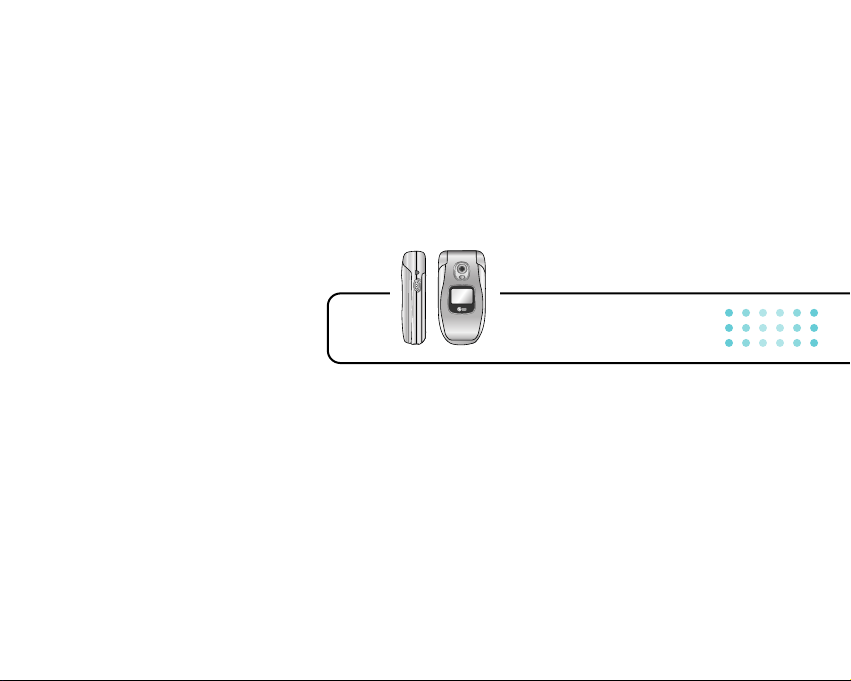
G692 User Guide - ENGLISH
Page 2
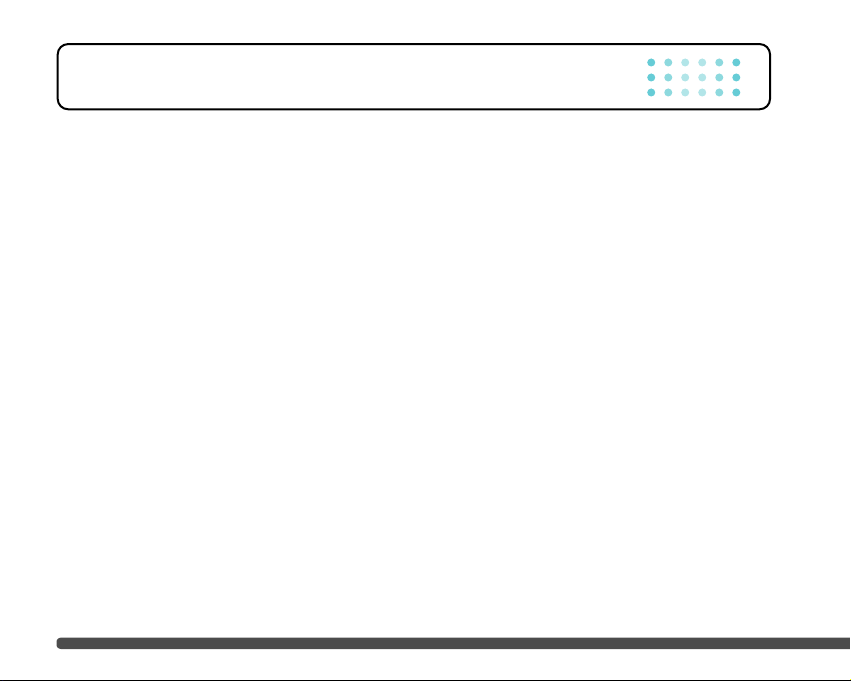
Introduction ………………………………………………… 8
Guidelines for safe and efficient use ……………………… 9
G692 features ……………………………………………… 13
Parts of the phone ………………………………………… 13
Display information ……………………………………… 16
Getting started …………………………………………… 18
Installing the SIM card and the handset battery ………… 18
Charging the battery ……………………………………… 20
Disconnecting the adapter ……………………………… 21
Turning your phone on and off …………………………… 21
Access codes……………………………………………… 22
Barring password ………………………………………… 23
General functions ………………………………………… 24
Making and answering calls……………………………… 24
Contacts …………………………………………………… 28
In-call menu ……………………………………………… 29
Multiparty or conference calls …………………………… 30
Menu Tree ………………………………………………… 32
Selecting functions and options ………………………… 35
Profiles …………………………………………………… 36
Activate …………………………………………………… 36
Personalise ……………………………………………… 36
Rename …………………………………………………… 37
Call register ……………………………………………… 38
Missed calls ……………………………………………… 38
Received calls …………………………………………… 38
Dialled calls ……………………………………………… 38
Delete recent calls ……………………………………… 39
Call charges ……………………………………………… 39
Call duration ……………………………………………… 39
Call costs ………………………………………………… 39
Settings …………………………………………………… 39
GPRS information ………………………………………… 40
Call duration ……………………………………………… 40
Data volumes ……………………………………………… 40
Table of Contents
4
Page 3
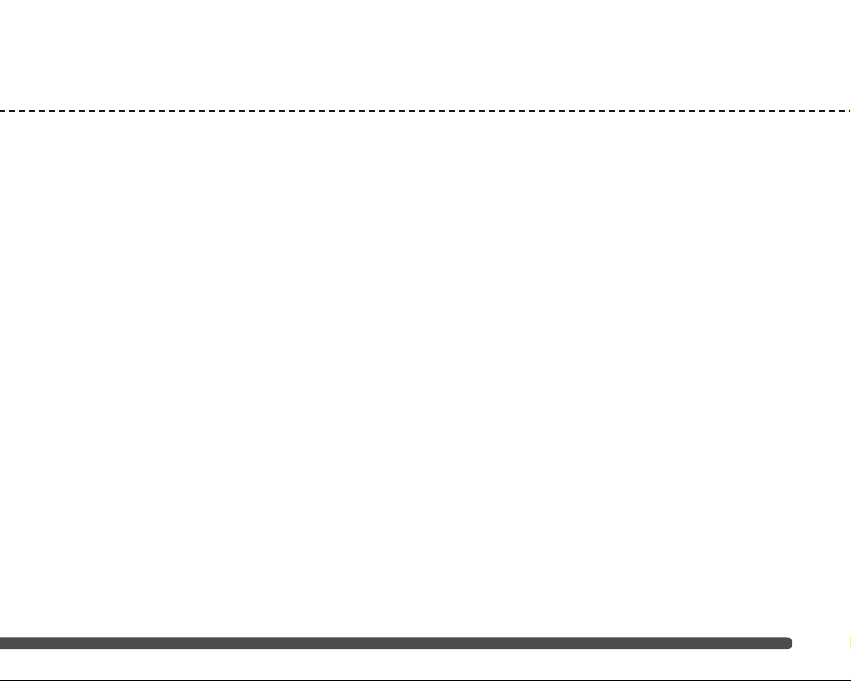
Tools ……………………………………………………… 41
Bluetooth ………………………………………………… 41
My devices………………………………………………… 41
Handsfree devices ………………………………………… 41
Settings …………………………………………………… 41
Calculator ………………………………………………… 41
Unit converter …………………………………………… 42
World time ………………………………………………… 42
Voice recorder …………………………………………… 42
Record …………………………………………………… 42
View list …………………………………………………… 42
Memory status …………………………………………… 42
Organiser ………………………………………………… 43
Contacts …………………………………………………… 43
Search …………………………………………………… 43
Add new…………………………………………………… 43
Caller groups ……………………………………………… 44
Speed dial ………………………………………………… 44
Settings …………………………………………………… 45
Copy all …………………………………………………… 45
Delete all ………………………………………………… 46
Information………………………………………………… 46
Scheduler ………………………………………………… 47
Add new…………………………………………………… 47
View ……………………………………………………… 47
View all …………………………………………………… 48
Delete past………………………………………………… 48
Delete all ………………………………………………… 48
Memo ……………………………………………………… 48
Messages ………………………………………………… 49
New message …………………………………………… 49
Write text message ……………………………………… 49
Write multimedia message ……………………………… 50
Inbox ……………………………………………………… 52
Drafts ……………………………………………………… 53
Outbox …………………………………………………… 53
Listen to voice mail ……………………………………… 54
Info message ……………………………………………… 54
G692 User Guide
5
Page 4
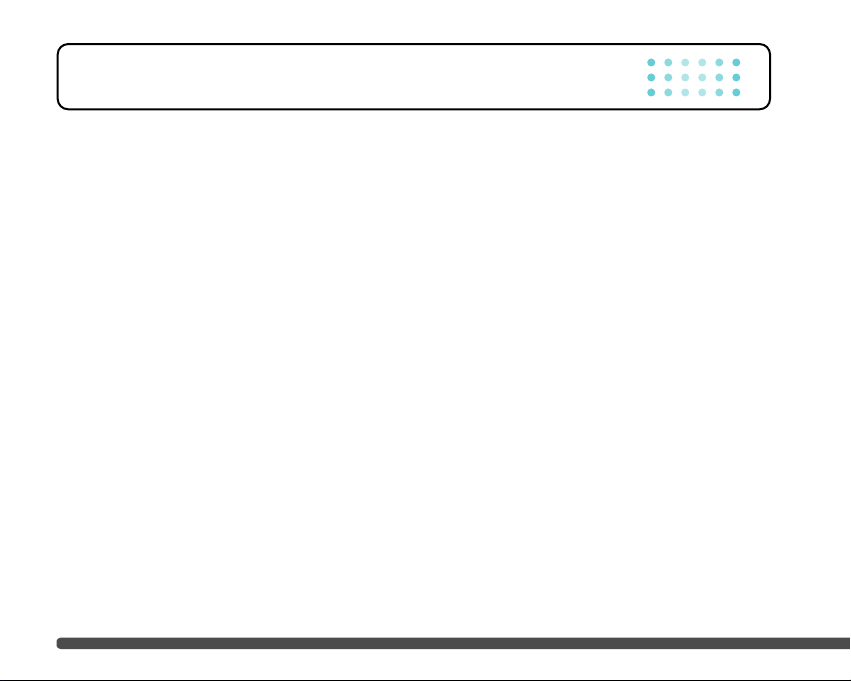
Read ……………………………………………………… 55
Topics……………………………………………………… 55
Templates ………………………………………………… 55
Text templates …………………………………………… 55
Multimedia templates……………………………………… 56
Signature ………………………………………………… 56
Settings …………………………………………………… 56
Text message……………………………………………… 56
Multimedia message ……………………………………… 57
Voice mail centre ………………………………………… 57
Info message ……………………………………………… 58
Push messages …………………………………………… 58
Camera …………………………………………………… 59
Take picture ……………………………………………… 59
Take in modes …………………………………………… 60
Take continuously ………………………………………… 60
Album……………………………………………………… 60
All pictures………………………………………………… 60
General pictures…………………………………………… 61
Mode pictures …………………………………………… 61
Phonebook pictures ……………………………………… 61
Settings …………………………………………………… 62
Memory status …………………………………………… 62
Clear album …………………………………………………62
Auto save ………………………………………………… 62
Settings …………………………………………………… 63
Alarm clock ……………………………………………… 63
Date & Time ……………………………………………… 63
Set date …………………………………………………… 63
Date format ……………………………………………… 63
Set time …………………………………………………… 63
Time format ……………………………………………… 63
Phone settings …………………………………………… 63
Display settings …………………………………………… 63
Language ………………………………………………… 64
Call settings ……………………………………………… 64
Call divert ………………………………………………… 64
Answer mode……………………………………………… 65
Table of Contents
6
Page 5
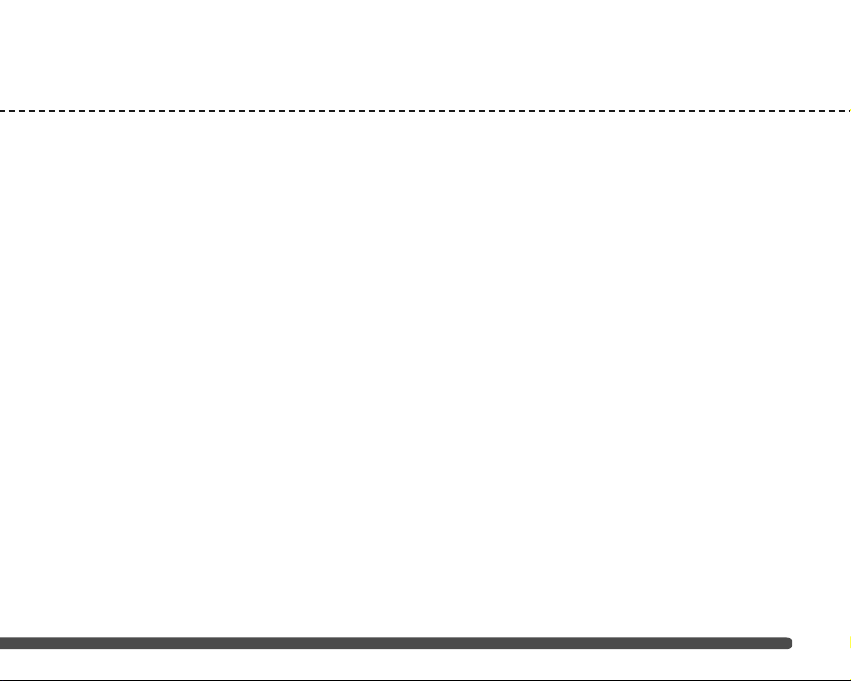
Send my number ………………………………………… 65
Call waiting………………………………………………… 66
Minute minder …………………………………………… 66
Auto redial ………………………………………………… 66
Security settings ………………………………………… 66
PIN code request ………………………………………… 66
Phone lock ………………………………………………… 67
Call barring………………………………………………… 67
Fixed dial number ………………………………………… 68
Change codes …………………………………………… 68
Network settings ………………………………………… 68
Automatic ………………………………………………… 68
Manual …………………………………………………… 68
Preferred ………………………………………………… 69
Reset settings …………………………………………… 69
GPRS setting ……………………………………………… 69
Service …………………………………………………… 70
Internet …………………………………………………… 70
Home ……………………………………………………… 70
Bookmarks ………………………………………………… 71
Profiles …………………………………………………… 71
Go to URL ………………………………………………… 73
Cache settings …………………………………………… 73
Cookies settings…………………………………………… 73
Security certification ……………………………………… 74
Reset profiles ……………………………………………… 74
Browser version ……………………………………………74
SIM service ……………………………………………… 74
Downloads………………………………………………… 75
Games & more …………………………………………… 75
My games & more ………………………………………… 75
Profiles …………………………………………………… 76
Pictures …………………………………………………… 76
Sounds …………………………………………………… 76
Accessories ……………………………………………… 77
Technical Data …………………………………………… 78
G692 User Guide
7
Page 6
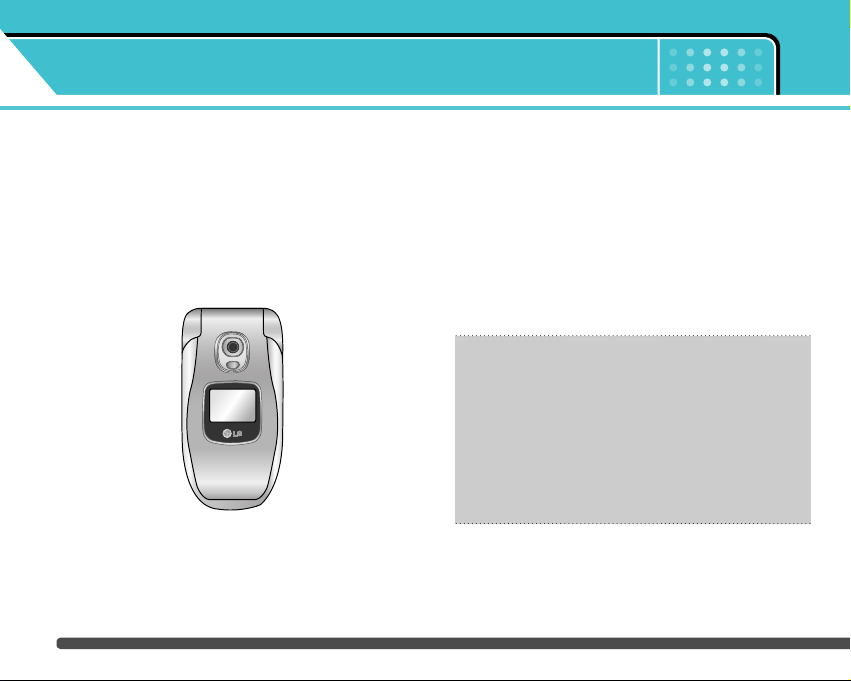
Introduction
8
Congratulations on your purchase of the advanced
and compact G692 mobile phone, designed to operate
with the latest digital mobile communication
technology.
This user’s guide contains important information
on the use and operation of this phone. Please
read all the information carefully for optimal
performance and to prevent any damage to or
misuse of the phone. Any changes or
modifications not expressly approved in this
user’s guide could void your warranty for this
equipment.
Page 7
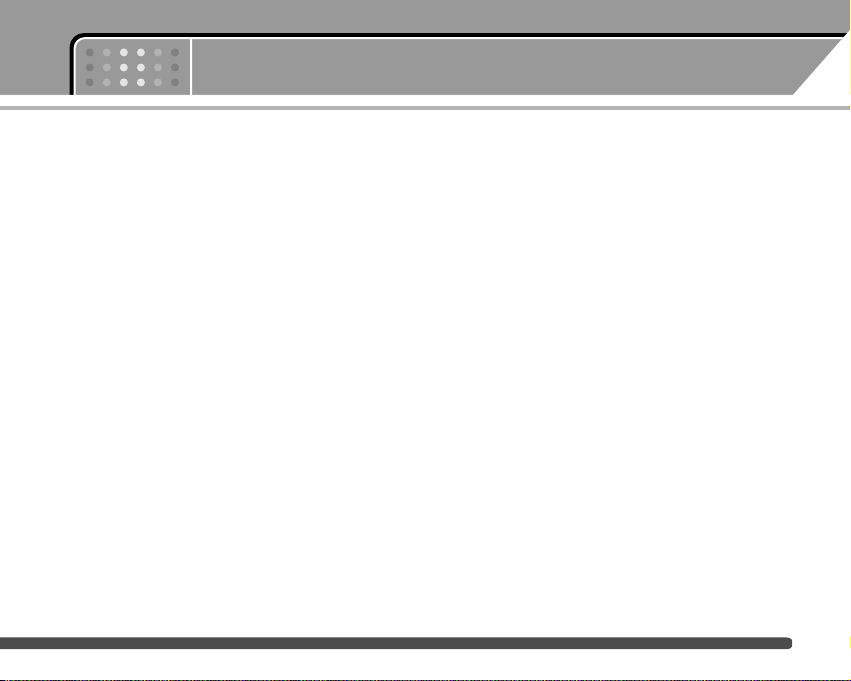
Guidelines for safe and efficient use
Read these simple guidelines. Breaking the rules may
be dangerous or illegal. Further detailed information is
given in this manual.
Exposure to radio frequency energy
Radio wave exposure and Specific Absorption Rate
(SAR) information
This mobile phone model G692 has been designed to
comply with applicable safety requirement for
exposure to radio waves. This requirement is based on
scientific guidelines that include safety margins
designed to assure this safety of all persons,
regardless of age and health.
• The radio wave exposure guidelines employ a unit of
measurement known as the Specific Absorption
Rate, or SAR. Tests for SAR are conducted using
standardized method with the phone transmitting at
its highest certified power level in all used frequency
bands.
• While there may be differences between the SAR
levels of various LG phone models, they are all
designed to meet the relevant guidelines for
exposure to radio waves.
• The SAR limit recommended by the international
Commission on Non-Ionizing Radiation Protection
(ICNIRP), which is 2W/kg averaged over ten (10)
gram of tissue.
Product care and maintenance
Warning: Use only batteries, charger and accessories
approved for use with this particular phone model.
The use of any other types may invalidate any
approval or warranty applying to the phone, and may
be dangerous.
• Do not disassemble this unit. Take it to a qualified
service technician when repair work is required.
• Keep away from electrical appliance such as a TV,
radio or personal computer.
• The unit should be kept away from heat sources
such as radiators or cookers.
• Do not drop.
• Do not subject this unit to mechanical vibration or
shock.
9
Page 8
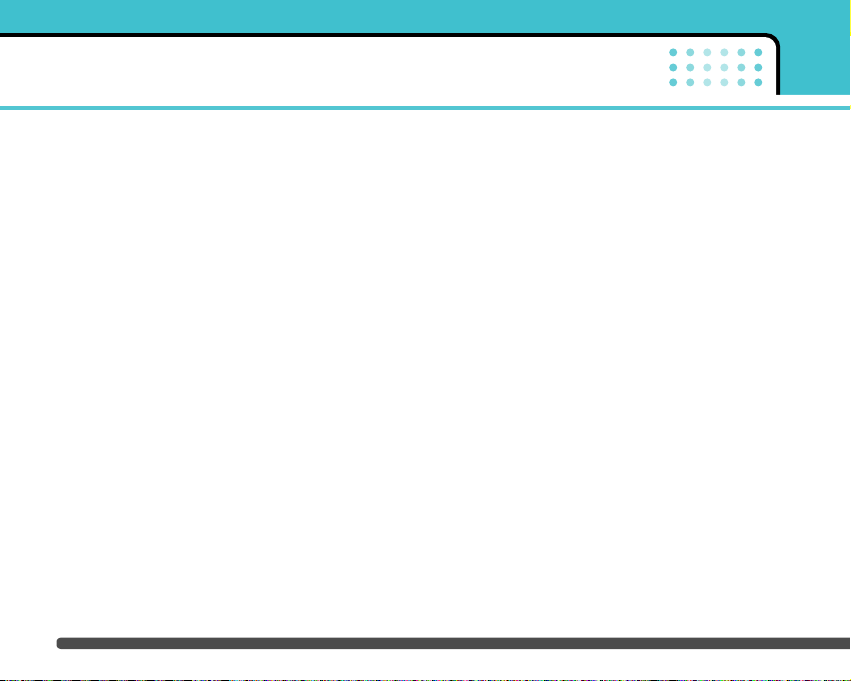
• The coating of the phone may be damaged if
covered with wrap or vinyl wrapper.
• Use dry cloth to clean the exterior of the unit.
(Do not use solvent such as benzene, thinner or
alcohol.)
• Do not subject this unit to excessive smoke or dust.
• Do not keep the phone next to credit cards or
transport tickets; it can affect the information on the
magnetic strips.
• Do not tap the screen with a sharp object;
otherwise, it may damage the phone.
• Do not expose the phone to liquid or moisture.
• Use the accessories like an earphone cautiously.
Do not touch the antenna unnecessarily.
Electronics devices
All mobile phones may get interference, which could
affect performance.
• Do not use your mobile phone near medical
equipment without requesting permission. Avoid
placing the phone over the pacemaker, i.e. in your
breast pocket.
• Some hearing aids might be disturbed by mobile
phones.
• Minor interference may affect TVs, radios, PCs, etc.
Road safety
Check the laws and regulations on the use of mobile
phones in the areas when you drive.
• Do not use a hand-held phone while driving.
• Give full attention to driving.
• Use a hands-free kit, if available.
• Pull off the road and park before making or
answering a call if driving conditions so require.
Guidelines for safe and efficient use
10
Page 9
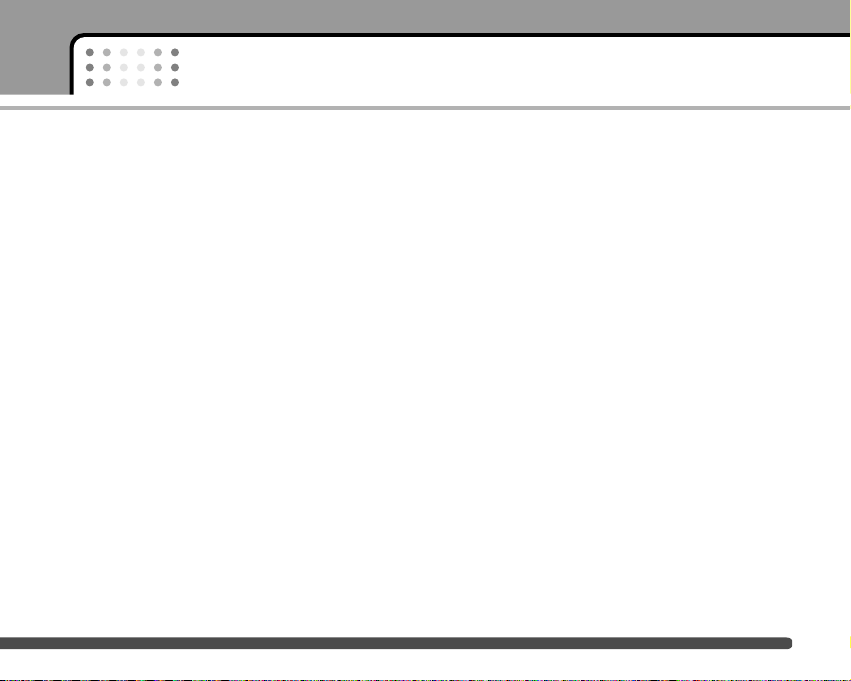
• RF energy may affect some electronic systems in
your motor vehicle such as car stereo, safety
equipment.
• When your vehicle is equipped with an air bag, do
not obstruct with installed or portable wireless
equipment. It can cause serious injury due to
improper performance.
Blasting area
Do not use the phone where blasting is in progress.
Observe restrictions, and follow any regulations or
rules.
Potentially explosive atmospheres
• Do not use the phone at a refueling point. Don’t use
near fuel or chemicals.
• Do not transport or store flammable gas, liquid, or
explosives in the compartment of your vehicle, which
contains your mobile phone and accessories.
In aircraft
Wireless devices can cause interference in aircraft.
• Turn off your mobile phone before boarding any
aircraft.
• Do not use it on the ground without crew permission.
Children
Keep the phone in a safe place out of small children’s
reach. It includes small parts which if detached may
cause a choking hazard.
Emergency calls
Emergency calls may not be available under all
cellular networks. Therefore, you should never depend
solely on the phone for emergency calls. Check with
your local service provider.
11
Guidelines for safe and efficient use
Page 10
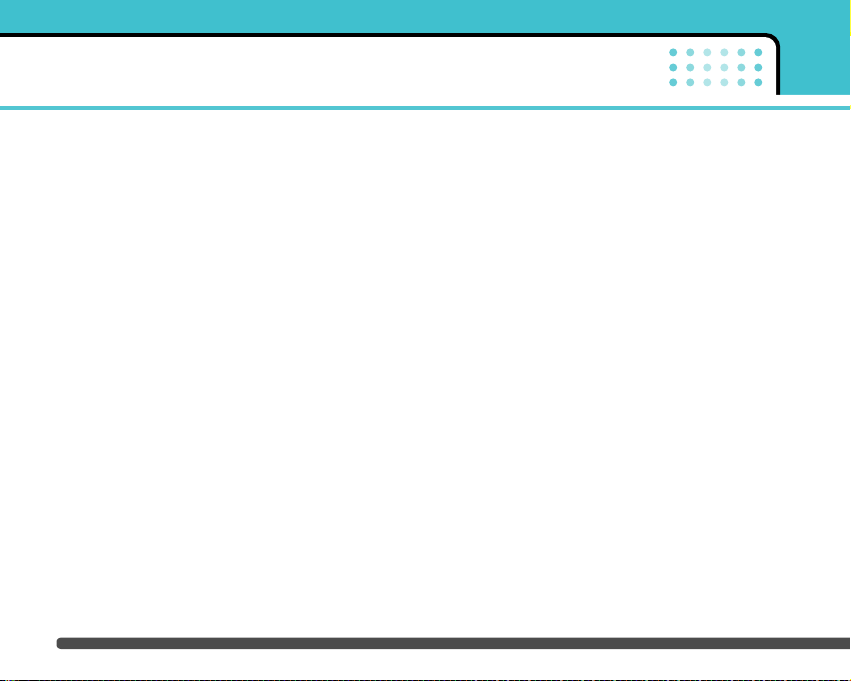
Battery information and care
• You do not need to completely discharge the battery
before recharging. Unlike other battery systems,
there is no memory effect that could compromise the
battery’s performance.
• Use only LG batteries and chargers. LG chargers are
designed to maximize the battery life.
• Do not disassemble or short-circuit the battery pack.
• Keep the metal contacts of the battery pack clean.
• Replace the battery when it no longer provides
acceptable performance. The battery pack may be
recharged hundreds of times until it needs replacing.
• Recharge the battery if it has not been used for a
long time to maximize usability.
• Do not expose the battery charger to direct sunlight
or use it in high humidity, such as the bathroom.
• Do not leave the battery in hot or cold places, this
may deteriorate the battery performance.
Guidelines for safe and efficient use
12
Page 11
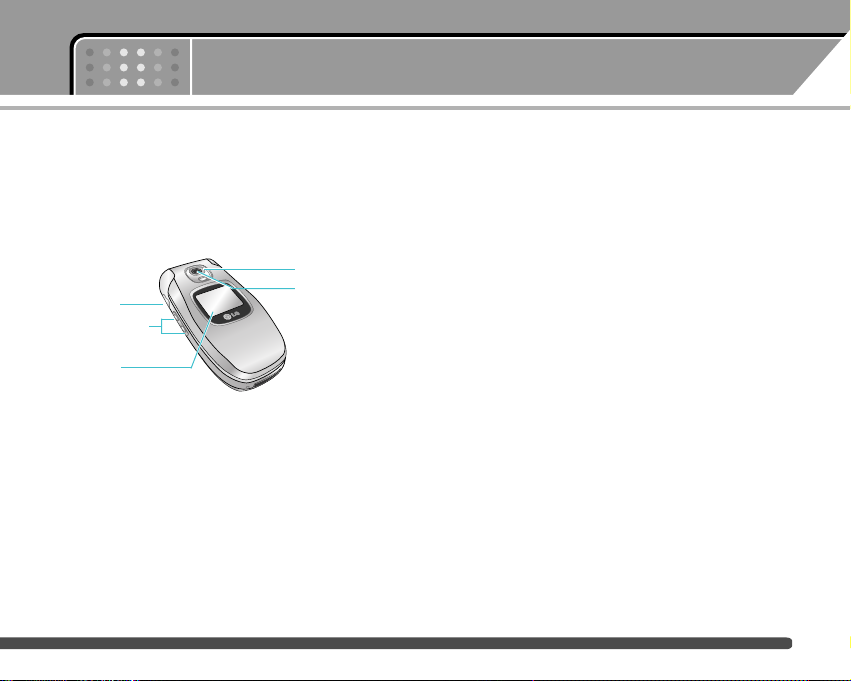
Parts of the phone
Front view
1. Headset jack
• Connect a headset here.
2. Up/down side keys
• Press this key to display the current time on the
front screen.
• Controls the volume of keypad tone in standby
mode with the clamshell open.
• Controls the earpiece volume during a phone call.
3. Front screen
4. Camera lens
n Note Dirt on the camera lens could affect the image
quality.
5. Flash
G692 features
13
2. Up/down side keys
1. Headset jack
3. Front screen
4. Camera lens
5. Flash
Page 12
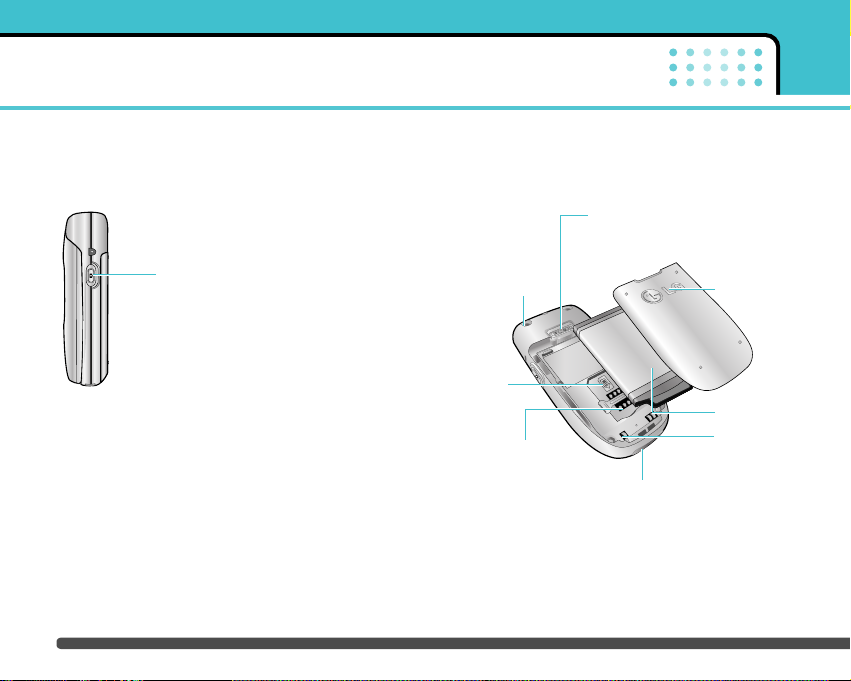
Right side view Rear view
G692 features
14
Camera key
Press and hold down this key to activate the
camera mode. Also use this key to take a shot.
Holes for a
carrying strap
SIM card
socket
Battery terminals
SIM card terminals
Battery latch
Press this button to remove the
battery cover.
Battery cover
Battery pack
Charger connector/
Cable connector
Page 13
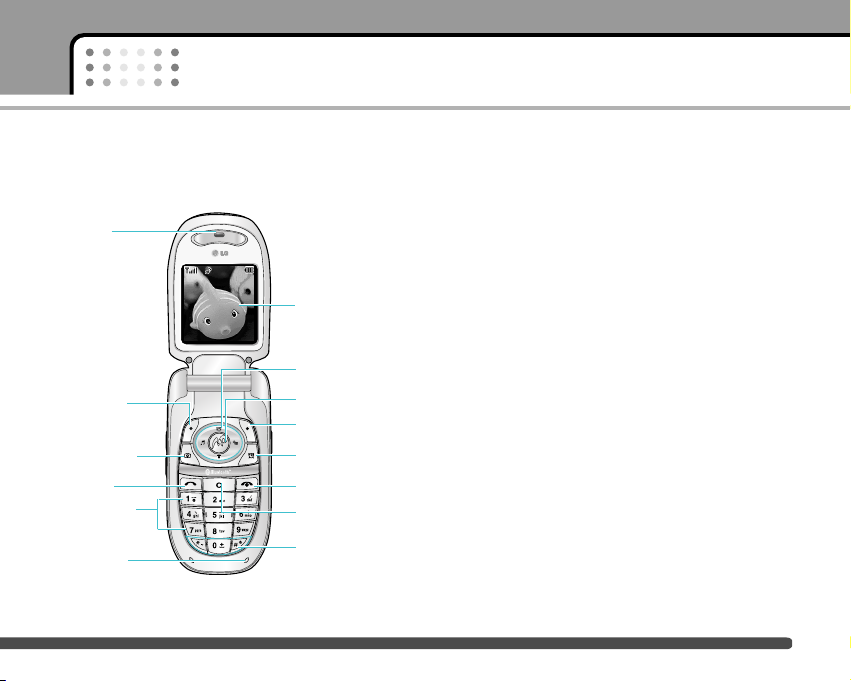
Open view
1. Earpiece
2, 10. Left soft key/ Right soft key: Performs the
function indicated by the text on the screen
immediately above it.
3. Scheduler key: A shortcut key to the Scheduler
menu.
4. Send key: Dials a phone number and answers
incoming calls. You can also quickly access the
latest incoming, outgoing and missed calls by
pressing the key in standby mode.
5. Alphanumeric keys: Enter numbers, letters and
some special characters.
6. Microphone: Can be muted during a call for privacy.
7. Main screen: Displays phone status icons, menu
items, Web information, pictures and more in full
colour.
8. Navigation keys: Use to scroll through menus and
move the cursor.
9. Confirm key: Selects menu options and confirms
actions.
15
G692 features
14. Special
function keys
Menu Contacts
1. Earpiece
7. Main screen
8. Navigation keys
10. Right soft key
11. Downloads key
12. End/Power key
13. Clear key
9. Confirm key
6. Microphone
5. Alphanumeric
keys
4. Send key
3. Scheduler key
2. Left soft key
Page 14
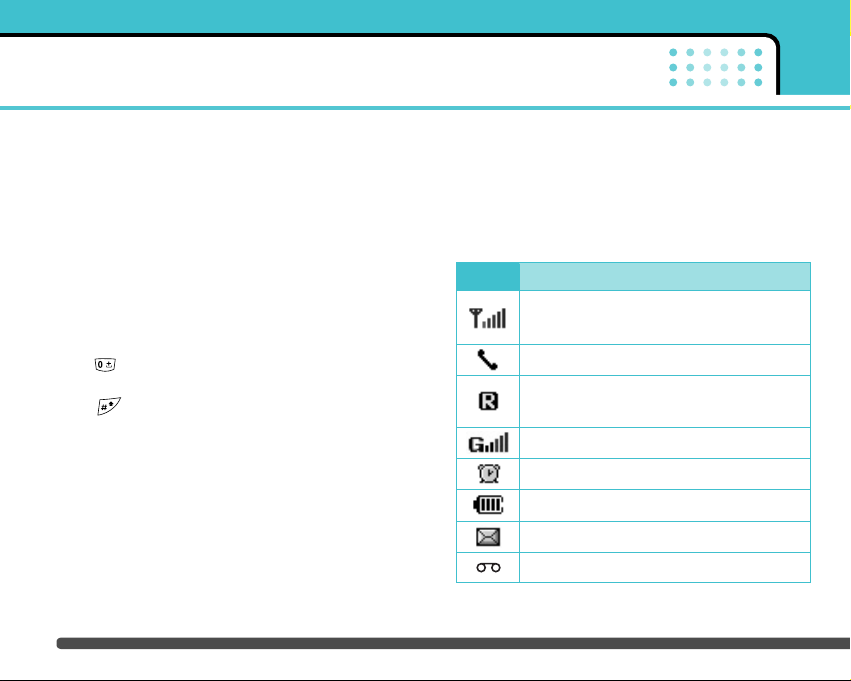
11. Downloads key: A shortcut key to the Downloads
menu.
12. End/Power key: Used to end a call or reject a call
and also to go back to standby mode. Hold this key
down to turn the phone on/off.
13. Clear key: Deletes a character by each press. Hold
the key down to clear all input all input. Also use
this key to go back to the previous screen.
14. Special function keys:
• : A long press of this key enters the
international call character “+”.
• : While keying in a phone number, a long
press of this key enters a pause.
Display information
The table below describes various display indicators
or icons that appear on the phone’s display screen.
On-Screen Icons
G692 features
16
Icon Description
Indicates the strength of the network
signal.
Indicates a call is in progress.
Indicates that you are roaming on another
network.
Indicates that GPRS service is available.
Indicates the alarm has been set and is on.
Indicates the status of the battery charge.
Indicates the receipt of a message.
Indicates the receipt of a voice message.
Page 15
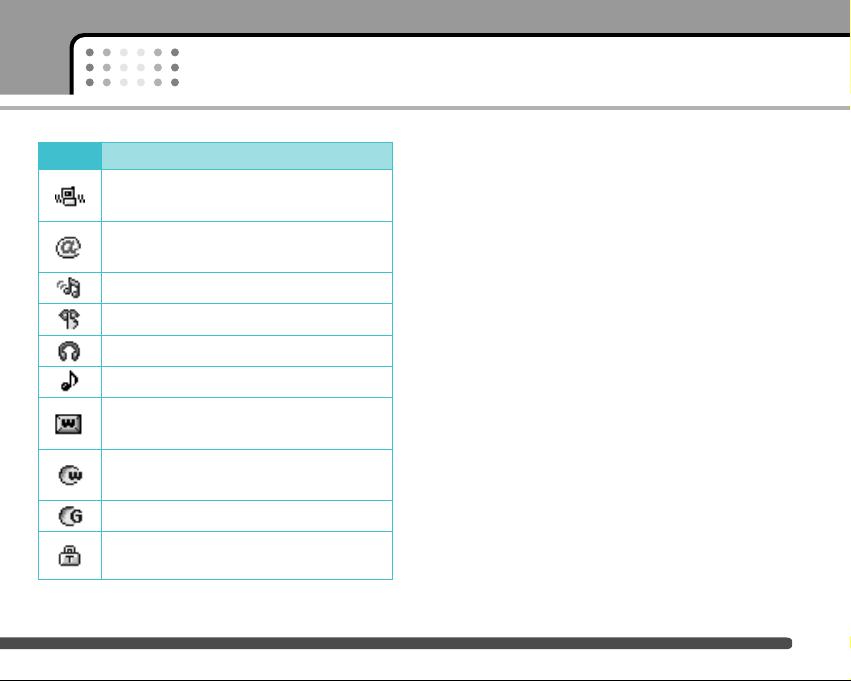
17
G692 features
Icon Description
Indicates that the vibration ringer has been
set.
Indicates the receipt of an e-mail
message.
Indicates the Loud profile is activated.
Indicates the Silent profile is activated.
Indicates the Headset profile is activated.
Indicates the General profile is activated.
Indicates that you can use the push
message service.
Indicates that the phone is accessing the
WAP.
Indicates that you are using GPRS.
Indicates that you entered the security
page.
Page 16
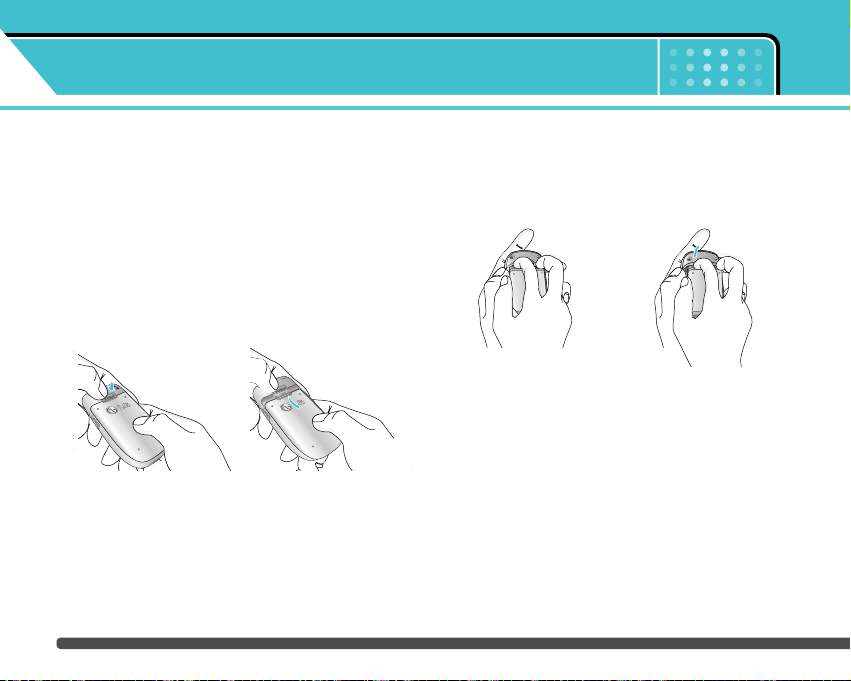
Installing the SIM card and the handset
battery
Make sure the power is off before you remove the
battery.
1. Remove the battery cover.
Press the battery release latch and slide the battery
cover toward the bottom of the phone. And remove
the battery cover.
n Note Removing the battery from the phone when the
power is on may cause the phone to malfunction.
2. Remove the battery.
Hold the top edge of the battery and lift the battery
from the battery compartment.
Getting started
18
Page 17
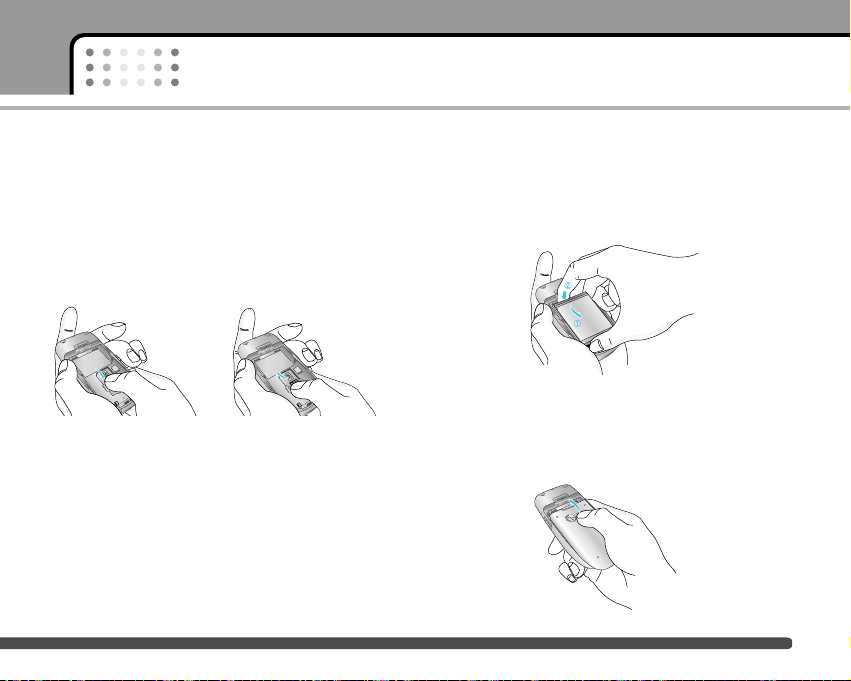
19
Getting started
3. Install the SIM card
Insert the SIM card into the holder. Slide the SIM
card into the SIM card holder. Make sure that the
SIM card is inserted properly and that the gold
contact area on the card is facing downwards. To
remove the SIM card, press down lightly and pull it
in the reverse direction.
n Caution The metal contact of the SIM card can be
easily damaged by scratches. Pay special
attention to the SIM card while handling.
Follow the instructions supplied with the SIM
card.
4. Install the battery.
Insert the bottom of the battery first into the bottom
edge of the battery compartment. Push down the
top of the battery until it snaps into space.
5. Replace the battery cover.
Lay the battery cover in place of the phone and slide
it until the latch clicks.
To insert the SIM card To remove the SIM card
Page 18
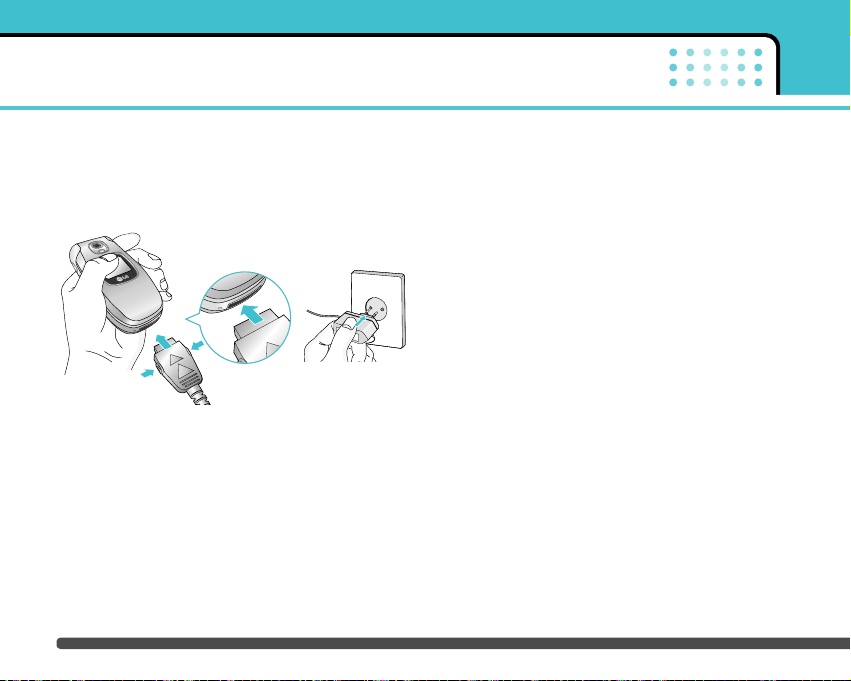
Charging the battery
To connect the mains adapter to the phone, you must
have installed the battery.
1. With the arrow facing you as shown in the diagram
push the plug on the battery adapter into the socket
on the bottom of the phone until it clicks into place.
2. Connect the other end of the mains adapter to the
mains socket. Use only the included packing
charger.
3. The moving bars of battery icon will stop after
charging is complete.
n Caution • Do not force the connector as this may
damage the phone and/or the travel adapter.
• Insert the battery pack charger vertically to
wall power outlet.
• If you use the battery pack charger out of
your own country, use an attachment plug
adapter for the proper configuration.
• Do not remove your battery or the SIM card
while charging.
n Warning • Unplug the power cord and charger during
lightning storms to avoid electric shock or
fire.
• Make sure that no sharp-edged items such
as animal teeth, nails, come into contact
with the battery. There is a risk of this
causing a fire.
• Do not place or answer calls while charging
the phone as it may short-circuit the phone
and/or cause electric shock or fire.
Getting started
20
Page 19
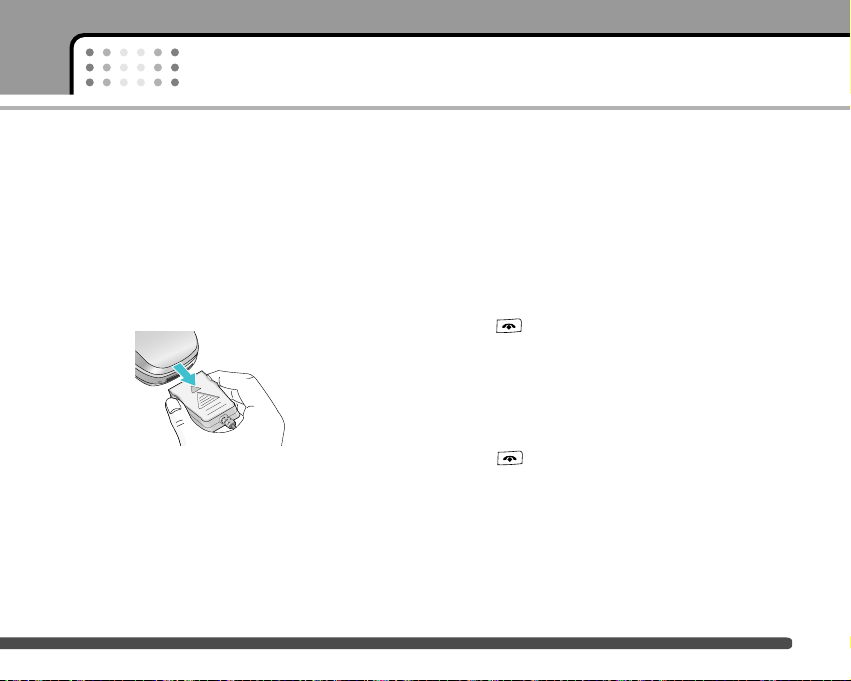
21
Getting started
Disconnecting the adapter
1. When charging is finished, the moving bars of the
battery icon stop and ‘Full’ is displayed on the
screen.
2. Unplug the adapter from the power outlet.
Disconnect the adapter from the phone by pressing
the grey tabs on both sides of the connector and
pull the connector out.
n Note • Ensure the battery is fully charged before first
using the phone.
• Do not remove the battery or SIM card while
charging.
• In the case the battery is not properly charged,
please turn the phone off and on using the
power key, then recharge the battery. After
detaching and reattaching the battery, please
recharge the battery.
Turning your phone on and off
Turning your phone ON
1. Install a battery to the handset and connect the
phone to an external power source such as the
travel adapter, cigarette lighter adapter or
hands-free car kit. Or install a charged battery pack
to the handset.
2. Press for a few seconds until the LCD screen
is turned on.
3. Depending on the status of the PIN code request
setting you may need to enter your PIN code.
Turning your phone OFF
1. Press for a few seconds until the LCD screen
is turned off.
Page 20
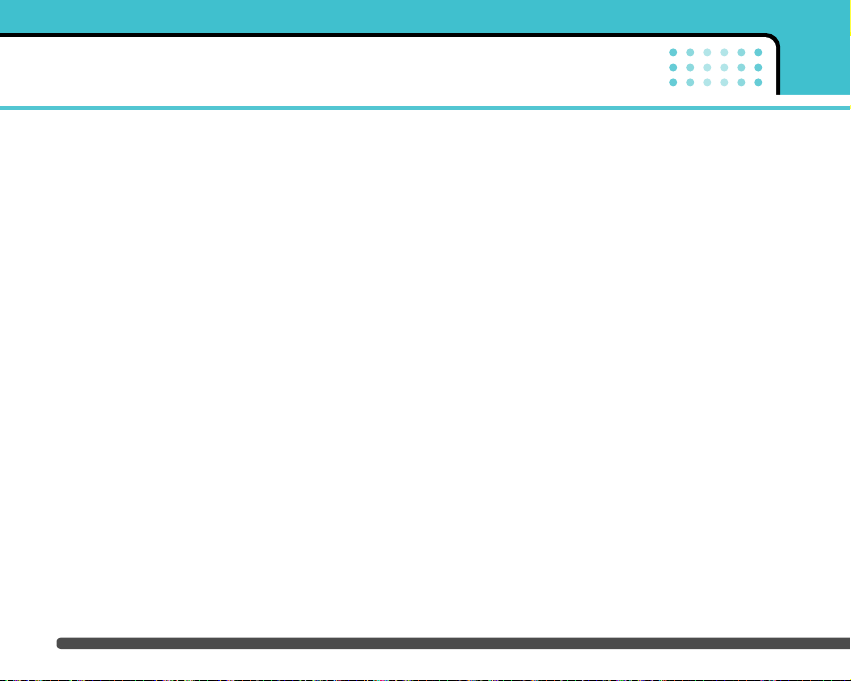
Access codes
You can use the access codes described in this
section to avoid unauthorised use of your phone. The
access codes (except PUK and PUK2 codes) can be
changed by using the Change codes feature
[Menu 7-5-5]. See page 68.
PIN code (4 to 8 digits)
The PIN (Personal Identification Number) code
protects your SIM card against unauthorised use. The
PIN code is usually supplied with the SIM card. When
the PIN code request is set to Enable, your phone will
request the PIN code every time the phone is
switched on. When the PIN code request is set to
Disable, your phone connects to the network directly
without the PIN code.
PIN2 code (4 to 8 digits)
The PIN2 code, supplied with some SIM cards, is
required to access functions such as Advice of Call
Charge and Fixed dial number. These functions are
only available if supported by your SIM card. Check
with your network for further information.
PUK code (4 to 8 digits)
The PUK (PIN Unblocking Key) code is required to
change a blocked PIN code. The PUK code may be
supplied with the SIM card. If not, contact your
network operator for the code. If you lose the code,
also contact your network operator.
PUK2 code (4 to 8 digits)
The PUK2 code, supplied with some SIM cards, is
required to change a blocked PIN2 code. If you lose
the code, also contact your network operator.
Security code (4 to 8 digits)
The security code protects the unauthorised use of
your phone. The default security code is set to ‘0000’
and the security code is required to delete all phone
entries and to activate the Reset settings menu. Also,
the security code is required to enable or disable the
phone lock function to prevent unauthorised use of the
phone. The security code default setting can be
modified from the Security settings menu.
Getting started
22
Page 21
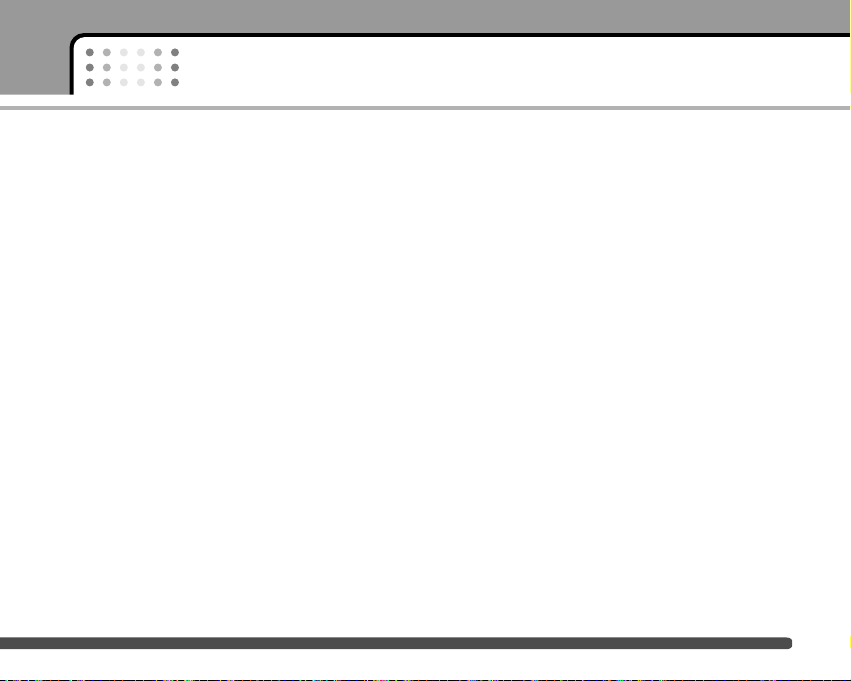
23
Getting started
Barring password
The barring password is required when you use Call
barring [Menu 7-5-3] function. You obtain the
password from your network operator when you
subscribe to this function. See page 67 for further
details.
Page 22

General functions
24
Making and answering calls
Making a call
1. Make sure your phone is switched on.
2. Enter a phone number, including the area code.
] Press and hold the clear key ( ) to erase
the entire number.
3. Press the send key ( ) to call the number.
4. To end the call, press the end key ( ) or the
right soft key.
Making a call using the send key
1. In standby mode, press the send key ( ), and
the latest incoming, outgoing and missed phone
numbers will be displayed.
2. Select the desired number by using the up/down
navigation key.
3. Press .
Making an international call
1. Press and hold the key for the international
prefix. The ‘+’ character automatically selects the
international access code.
2. Enter the country code, area code, and the phone
number.
3. Press .
Ending a call
When you have finished your call, press the end
( ) key.
Making a call from the address book
You can save the names and phone numbers dialled
regularly in the SIM card and/or phone memory, which
is address book You can dial a number by simply
looking up the desired name in the address book.
Page 23
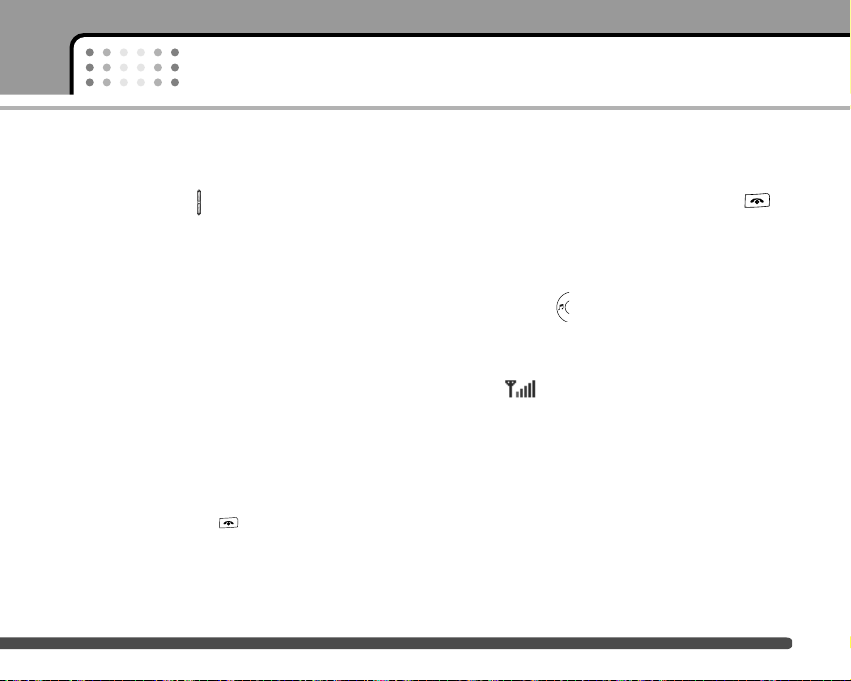
25
General functions
Adjusting the volume
If you want to adjust the earpiece volume during a
call, use the side keys ( ) . Press the up side key to
increase and down side key to decrease the volume.
n Note In standby mode with the sliding keypad down,
pressing the side keys adjusts the key tone volume.
Answering a call
When you receive a call, the phone rings and the
flashing phone icon appears on the screen. If the
caller can be identified, the caller’s phone number
(or name if saved in the phonebook) is displayed.
1. To answer an incoming call, open the phone. (When
Flip open has been set as the answer mode. See
page 65 [Menu 7-4-2].)
n Note If Press any key has been set as the answer
mode (see page 65), any key press will answer a
call except for the or the right soft key.
] To reject an incoming call, press and hold one of
the side keys on the left side of the phone without
opening the phone.
] You can answer a call while using the address
book or other menu features.
2. To end the call, close the phone or press the
key.
Manner mode (Quick)
You can activate the manner mode by pressing and
holding down the key after opening the phone.
Signal strength
You can check the strength of your signal by the signal
indicator ( ) on the LCD screen of your phone.
Signal strength can vary, particularly inside buildings.
Moving near to a window may improve reception.
Entering text
You can enter alphanumeric characters by using the
phone’s keypad. For example, storing names in the
phonebook, writing a message, creating a personal
greeting.
The following text input methods are available in the
phone.
Page 24
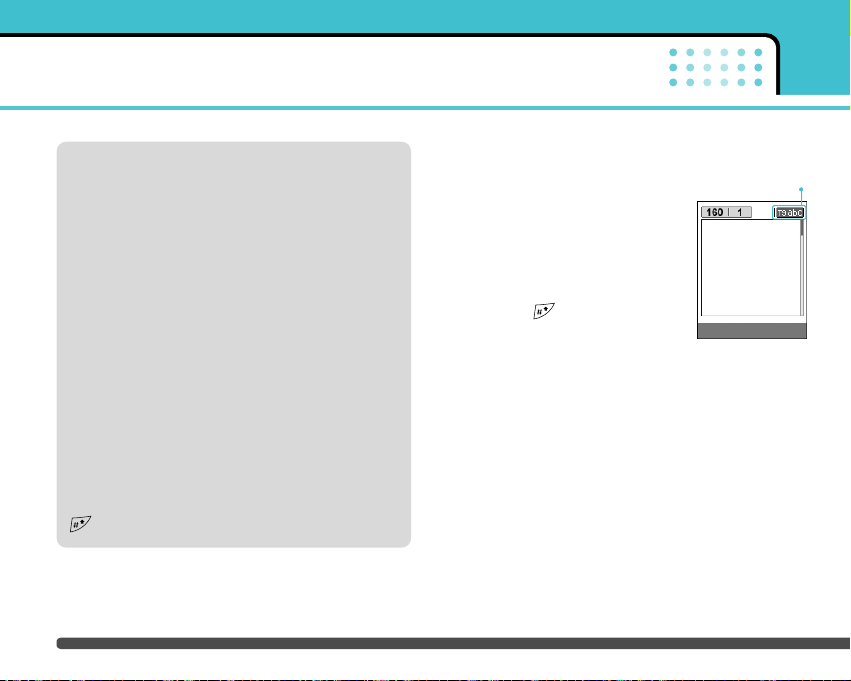
Changing the text input mode
1. When you are in a field that
allows characters to be entered,
you will notice the text input
mode indicator in the lower right
corner of the LCD screen.
2. Change the text input mode by
pressing . You can check the
current text input mode in the
lower right corner of the LCD
screen.
] Using the T9 mode
The T9 predictive text input mode lets you enter words
easily with a minimum number of key presses. As you
press each key, the phone begins to display the
characters that it thinks you are typing based on the
built-in dictionary. You can also add new words in the
dictionary. As new words are added, the word
changes to reflect the most likely candidate from the
dictionary.
General functions
26
T9 mode
This mode lets you enter words with only one
keystroke per letter. Each key on the keypad has
more than one letter. The T9 mode automatically
compares your keystrokes with an internal
dictionary to determine the correct word, thus
requiring far fewer keystrokes than the traditional
ABC mode. This is sometimes known as predictive
text.
ABC mode
This mode lets you enter letters by pressing the key
labelled with the required letter once, twice, three
or four times until the letter is displayed.
123 mode (Number mode)
Type numbers using one keystroke per number. To
change to 123 mode in a text entry field, press the
key until 123 mode is displayed.
Options Insert
text input mode
Page 25

27
General functions
1. When you are in the T9 predictive text input mode,
start entering a word by pressing keys to
. Press one key per letter.
- The word changes as letters are typed. Ignore
what’s on the screen until the word is typed
completely.
- If the word is still incorrect after typing completely,
press the down navigation key once or more to
cycle through the other word options.
Example:
Press to type Good
Press [Down navigation key]
to type Home
- If the desired word is missing from the word
choice list, add it using the ABC mode.
- You can select the language of the T9 mode. Press
the left soft key [Option], then select T9 languages.
Select the desired language of T9 mode. You can
also turn off the T9 mode by selecting T9 off. The
default setting on the phone is T9 enabled mode.
2. Enter the whole word before editing or deleting any
keystrokes.
3. Complete each word with a space by pressing the
key. To delete letters, press . Press and
hold down to erase entire words.
n Note To exit from the text input mode without saving your
input, press . The phone goes back to standby
mode.
] Using the ABC mode
Use the to keys to enter your text.
1. Press the key labelled with the required letter:
- Once for the first letter
- Twice for the second letter
- And so on
2. To insert a space, press the key once. To
delete letters, press the key. Press and hold
down the key to clear the whole display.
Page 26

n Note Refer to the table below for more information on the
characters available using the alphanumeric keys.
] Using the 123 (Number) mode
The 123 mode enables you to enter numbers in a text
message (a telephone number, for example).
Press the keys corresponding to the required digits
before manually switching back to the appropriate text
entry mode.
Contacts
You can store phone numbers and their corresponding
names in the memory of your SIM card.
In addition, you can store up to 200 numbers and
names in the phone memory.
The SIM card and phone are both used in the same
way in the Contacts menu.
General functions
28
Characters in the order display
Key
Upper Case
. , / ? ! - : ' '' 1
A B C 2 Ä À Á Â Ã Å Æ Ç
D E F 3 Ë È É Ê
G H I 4 Ï Ì Í Î
G
J K L 5
M N O 6 Ñ Ö Ø Ò Ó Ô Õ Œ
P Q R S 7 ß S
T U V 8 Ü Ù Ú Û
W X Y Z 9
Space, 0
Lower Case
. , / ? ! - : ' '' 1
a b c 2 ä à á â ã å æ ç
d e f 3 ë è é ê
g h i 4 ï ì í î g
j k l 5
m n o 6 ñ ö ø ò ó ô õ œ
p q r s 7 ß s
t u v 8 ü ù ú û
w x y z 9
Space, 0
ˇ
ˇ
¸
¸
Page 27

29
General functions
In-call menu
Your phone provides a number of control functions
that you can use during a call. To access these
functions during a call, press the left soft key
[Options].
During a call
The menu displayed on the handset screen during a
call is different to the default main menu displayed
when in standby mode, and the options are described
below.
Making a second call
You can get a number you wish to dial from the
phonebook to make a second call. Press the right soft
key then select Search. To save the dialled number
into the phonebook during a call, press the right soft
key then select Add new.
Switching between two calls
To switch between two calls, press the left soft key
then select Swap.
Answering an incoming call
To answer an incoming call when the handset is
ringing, simply press the key. The handset is also
able to warn you of an incoming call while you are
already on a call. A tone sounds in the earpiece, and
the display will show that a second call is waiting.
This feature, known as Call waiting, is only available if
your network supports it. For details of how to activate
and deactivate it see Call waiting [Menu 7-4-4] on
page 66.
If Call waiting is activated, you can put the first call
on hold and answer the second, by pressing or
by selecting left soft key, then Hold & Answer. You
can end the current call and answer the waiting call
by selecting left soft key and then End & Answer.
Rejecting an incoming call
You can reject an incoming call without answering by
simply pressing the key.
During a call, you can reject an incoming call by
pressing the left soft key [Menu] key and selecting the
Conference/Reject or by pressing the .
Page 28

General functions
30
Muting the microphone
You can mute the microphone during a call by
pressing the [Menu] key then selecting Mute on. The
handset can be unmuted by selecting Mute off. When
the handset is muted, the caller cannot hear you, but
you can still hear them.
Switching DTMF tones on during a call
To turn DTMF tones on during a call, press the left soft
key, and then select DTMF on. DTMF tones can be
turned off the same way. DTMF tones allow your
phone to make use of an automated switchboard.
Multiparty or conference calls
The multiparty or conference service provides you
with the ability to have a simultaneous conversation
with more than one caller, if your network operator
supports this feature. A multiparty call can only be set
up when you have one active call and one call on
hold, both calls having been answered. Once a
multiparty call is set up, calls can be added,
disconnected or separated (that is, removed from the
multiparty call but still connected to you) by the
person who set up the multiparty call. These options
are all available from the In-Call menu. The maximum
callers in a multiparty call are five. Once started, you
are in control of the multiparty call, and only you can
add callers to the multiparty call.
Making a second call
You can make a second call while currently on a call.
Enter the second number and press the key.
When the second call is connected, the first call is
automatically placed on hold. You can swap between
calls by pressing the left soft key then selecting Swap.
Setting up a conference call
Place one call on hold and while the active call is on,
press the left soft key and then select the
Conference/Join all.
Putting a conference call on hold
Press the left soft key, then select the
Conference/Hold all.
Page 29

31
General functions
Activate the conference call on hold
Press the left soft key, then select the
Conference/Join all.
Adding calls to the conference call
To add a call to an existing conference call, press the
left soft key, then select the Conference/Join all.
Displaying callers in a conference call
To scroll through the numbers of the callers who make
up a conference call on the handset screen, use the
up/down navigation keys.
Taking a private call during a conference call
To have a private call with one caller from a
conference call, display the number of the caller you
wish to talk to on the screen, then press the left soft
key. Select the Conference/Private to put all the other
callers on hold.
Ending a conference call
The currently displayed caller from a conference call
can be disconnected by pressing the key. To end
a conference call, press the left soft key, then select
the Conference/End multiparty. After pressing the left
soft key, selecting Conference/End all will end all the
active and on-hold calls.
Page 30

Menu Tree
32
1. Profiles (see page 36)
1 Vibrate only
2 Silent
3 General
4 Loud
5 Headset
2. Call register (see page 38)
1 Missed calls
2 Received calls
3 Dialled calls
4 Delete recent calls
5 Call charges
6 GPRS information
3. Tools (see page 41)
1 Bluetooth
2 Calculator
3 Unit converter
4 World time
5 Voice recorder
6 Memory status
4. Organiser (see page 43)
1 Contacts
2 Scheduler
3 Memo
Page 31

33
Menu Tree
5. Messages (see page 49)
1 New message
2 Inbox
3 Drafts
4 Outbox
5 Listen to voice mail
6 Info message
7 Templates
8 Settings
6. Camera (see page 59)
1 Take picture
2 Take in modes
3 Take continuously
4 Album
5 Settings
7. Settings (see page 63)
1 Alarm clock
2 Date & Time
3 Phone settings
4 Call settings
5 Security settings
6 Network settings
7 Reset settings
8 GPRS setings
Page 32

Menu Tree
34
8. Service (see page 70)
1 Internet
2 SIM service
9. Downloads (see page 75)
1 Games & more
2 Pictures
3 Sounds
Page 33

Selecting functions and options
35
Your phone offers a set of functions that allow you to
customise the phone. These functions are arranged in
menus and sub-menus, accessed via the two soft keys
marked [ ] and [ ]. Each menu and
sub-menu lets you view and alter the settings of a
particular function.
The roles of the soft keys vary according to the
current context; the label on the bottom line of the
screen just above each key indicates its current role.
Press the left soft key
to access the
available menu.
Press the right soft
key to access the
available Contacts.
Menu Contacts
Page 34

In Profiles, you can adjust and customise the phone
tones for different events, environments, or caller
groups. There are six preset profiles: Vibrate only,
Silent, General, Loud and Headset. Each profile can
be personalised. Press the left soft key [Menu] and
select Profiles using up/down navigation keys.
Activate
Menu 1-x-1
1. A list of profiles is displayed.
2. In the Profiles list, scroll to the profile you want to
activate and press the left soft key [Select] or
OK key.
3. Then, select Activate.
Personalise
Menu 1-x-2
Scroll to the desired profile in the Profile list. After
pressing the left soft key or the OK key, select
Personalise. The profile setting option opens. Set the
option as required.
] Call alert type: Set the alert type for incoming calls.
] Ring tone: Select the desired ring tone from the list.
] Ring volume: Set the volume of the ringing tone.
] Message alert type: Set the alert type for
messages.
] Message tone: Select the alert tone for messages.
] Keypad tone: Select the desired keypad tone.
] Keypad volume: Set the volume of keypad tone.
] Flip tone: Allows to set the flip tone for adjusting
environment.
] Effect sound volume: Set the volume of effect
sound.
] Power on/off volume: Set the volume of the ringing
tone when switching the phone on/off.
] Auto answer: This function will be activated only
when your phone is connected to the headset.
• Off: The phone will not answer automatically.
• After 5 secs: After 5 seconds, the phone will
answer automatically.
• After 10 secs: After 10 seconds, the phone will
answer automatically.
Profiles
Menu 1
36
Page 35

Rename
Menu 1-x-3
You can rename a profile and give it any name you
want.
n Note Vibrate only, Silent and Headset profiles cannot be
renamed.
1. To change the name of a profile, scroll to the profile
in the profile list and after pressing the left soft key
or the OK key, select Rename.
2. Key in the desired name and press the OK key or the
left soft key [OK].
37
Profiles
Page 36

You can check the record of missed, received, and
dialled calls only if the network supports the Calling
Line Identification (CLI) within the service area.
The number and name (if available) are displayed
together with the date and time at which the call was
made. You can also view call times.
Missed calls Menu 2-1
This option lets you view the last 10 unanswered calls.
You can also:
• View the number if available and call it, or save it in
Address Book
• Enter a new name for the number and save both in
Address Book
• Send a message by this number
• Delete the call from the list
Received calls Menu 2-2
This option lets you view the last 10 incoming calls.
You can also:
• View the number if available and call it, or save it in
Address Book
• Enter a new name for the number and save both in
Address Book
• Send a message by this number
• Delete the call from the list
Dialled calls Menu 2-3
This option lets you view the last 20 outgoing calls
(called or attempted).
You can also:
• View the number if available and call it or save it in
Address Book
• Enter new name for the number and save both in
Address Book
• Send a message by this number
• Delete the call from the list
Call register
Menu 2
38
Page 37

39
Call register
Delete recent calls Menu 2-4
Allows you to delete Missed calls and Received calls
lists. You can delete Dialled calls and All calls lists at
one time.
Call charges Menu 2-5
Call duration
Menu 2-5-1
Allows you to view the duration of your incoming and
outgoing calls. You can also reset the call times. The
following timers are available:
] Last call: Length of the last call.
] All calls: Total length of all calls made and
incoming calls since the timer was last reset.
] Received calls: Length of the incoming calls.
] Dialled calls: Length of the outgoing calls.
] Reset all: Allows you to clear the length of all calls
by pressing the left soft key [Yes ].
Call costs
Menu 2-5-2
Allows you to check the cost of your last call, all calls,
remaining and reset the cost. To reset the cost, you
need to PIN2 code.
Settings
(SIM Dependent)
Menu 2-5-3
] Set tariff: You can set the currency type and the
unit price. Contact your service providers to obtain
charging unit prices. To select the currency or unit
in this menu, you need the PIN2 code.
] Set credit: This network allows you to limit the cost
of your calls by selected charging units.If you
select Read, the number of remaining unit is shown.
If you select Change, you can change your change
limit.
] Auto display: This network service allows you to
see automatically the cost of your last calls. If set
to On, you can see the last cost when the call is
released.
Page 38

GPRS information Menu 2-6
You can check the amount of data transferred over the
network through the GPRS information option. In
addition, you can also view how much time you are
online.
Call duration
Menu 2-6-1
You can check the duration of Last call and All calls.
You can also reset the call timers.
Data volumes
Menu 2-6-2
You can check The Sent, Received or All data volumes
and Reset all.
Call register
40
Page 39

Bluetooth Menu 3-1
Bluetooth enables compatible mobile devices,
peripherals and computers that are in close proximity
to communicate directly with each other without
wires. This handset supports built-in Bluetooth
connectivity, which makes it possible to connect them
with compatible Bluetooth headsets, computer
applications and so on.
My devices
Menu 3-1-1
You can view all devices which are compatible with
Bluetooth phone.
Handsfree devices
Menu 3-1-2
You can view the list of handsfree devices which are
compatible with bluetooth phone.
Settings
Menu 3-1-3
You can register new device which is compatible with
bluetooth. If you already have added the device, you
can search it after entering a password.
Calculator Menu 3-2
This contains the standard functions such as +, –, x, ÷
: Addition, Subtraction, Multiplication, and Division.
1. Input the numbers by pressing numeric keys.
2. Use a navigation key to select a sign for calculation.
3. Then input the numbers.
4. Press the left soft key [Result] to view the
result.
5. Press the left soft key [Reset] or enter numbers
to repeat the procedure above.
6. To end Calculator, press the right soft key
[Back].
n Note Use key to erase any numbers or signs. If you
press key, you can input a minus number. In
addition, press key, you can input a decimal
number.
Menu 3
Tools
41
Page 40

Unit converter Menu 3-3
This converts any measurement into a unit you want.
There are 4 types that can be converted into units:
Length, Area, Weight, and Volume.
1. You can select one of four unit types by pressing
[Unit] key.
2. Select the standard value by using , .
3. Select the unit you want to convert by pressing
and .
4. You can check the converted value for the unit you
want. Also, you can input a decimal number by
pressing .
World time Menu 3-4
You can view clocks of the world’s major cities.
1. Select the city belonged to the time zone by
pressing , key.
2. You can set the current time to the city time you
select by pressing the left soft key [Set].
Voice recorder Menu 3-5
The voice memo feature you to record up to 10 voice
messages and each memo is up to 20 Seconds.
Record
Menu 3-5-1
You can record voice memo in Voice recorder menu.
1. Once recording is started, the message Recording
and the remaining time is displayed.
2. If you want to finish recording, press the left soft
key [Save].
3. Key in Voice memo title, press the left soft key
[OK].
View list
Menu 3-5-2
The phone shows voice memo list. You can Playback
and Delete the recorded voice memo.
Memory status Menu 3-6
You can check free space and memory usage of each
repository, SIM memory. You can go to each
repository menu.
Tools
42
Page 41

Contacts Menu 4-1
n Note In standby mode, press right soft key [Contacts]
to access directly.
Search
(Calling from phonebook)
Menu 4-1-1
1. Select Search by press the left soft key
[Select] or [OK].
2. Enter the name that you want to search or select
left soft key [List] to view all the phonebook
list.
n Note Instant searching is available by inputting the initial
letter of the name or number you want to search.
3. If you want to edit, delete, copy an entry, or to add
the voice to one, select left soft key [Options].
The following menu will be displayed.
] Edit: You can edit the name, number, group,
character and picture by using the navigation key.
] Write text/multimedia message: After you have
found the number you want, you can send a text/
multimedia message to the selected number.
] Send via Bluetooth: You can send the data of phone
book to devices which is compatible with bluetooth
through bluetooth.
] Copy: You can copy an entry from SIM to phone or
from phone to SIM.
] Main number: You can select the one out of mobile,
home, office that you often use. After you set this,
the main number will be displayed first, when you
search.
] Delete: You can delete an entry.
Add new
Menu 4-1-2
You can add phonebook entry by using this function.
Phone memory capacity is 200 entries. SIM card
memory capacity depends on the cellular service
provider. You can also save 20 characters of name in
The Phone memory, and save characters in the SIM
card. The number of character is SIM dependent
feature.
Menu 4
Organiser
43
Page 42

1. Select Add new by press left soft key [Select]
or [OK].
2. Select the memory you want to save: SIM or Phone.
If you set to Phone, you need to select which
number you want as Main number.
a. Press [OK] to input a name.
b. Press [OK], then you can input a number.
c. Press [OK].
d. You can set a group for the entry by pressing
, :
e. You can set a character and a picture for the
entry by pressing , , , .
Caller groups
Menu 4-1-3
You can list up to 20 members per one group. There
are 7 groups you can make lists to.
] Member list: Shows the group members you have
selected.
] Group ring tone: Allows you to specify ring tone for
the group members’ call.
] Group icon: Allows you to select the icon
dependent on Group.
] Add member: You can add group members. Each
group member shouldn’t be exceeded 20.
] Remove member: You can remove the member from
the Group member list. But the name and the
number still remain in phonebook.
] Rename: You can change a group name.
Speed dial
Menu 4-1-4
You can assign any of the keys, to with a
Name list entry. You can call directly by pressing this
key.
1. Open the phonebook first by pressing the Right soft
key [Contacts] in standby mode.
2. Scroll to Speed dial, then press the left soft key
[Select].
3. If you want to add Speed dial, select (empty). Then,
you can search the name in phonebook.
4. Select allocated a name by speed dial, and choose
Change or Delete to edit the name.
Organiser
44
Page 43

45
Organiser
Settings
Menu 4-1-5
1. Press the right soft [Contacts] in standby
mode.
2. Scroll to Settings, then press the left soft key
[Select].
] Set memory
Scroll to highlight Set memory, and then press the
left soft key [Select].
- If you select Variable, when adding entry, the
phone will ask where to store.
- If you select SIM or Phone, the phone will store
an entry to SIM or phone.
] Search by
Scroll to highlight Search by, then press the left soft
key [Select].
- If you select Variable, the phone will ask how to
search.
- If you select Name or Number, the phone will
search an entry by Name or Number.
] View options
Scroll to highlight View options, and then press the
left soft key [Select].
- Name only: Set the phonebook list with displaying
only name.
- With pictures: Set the phonebook list with the
information of character and picture.
- Name & number: Set the phonebook list with
displaying name and number.
Copy all
Menu 4-1-6
You can copy/move entries from SIM card memory to
Phone memory and vice versa.
1. Open the Phonebook first by pressing the right soft
key [Contacts] in standby mode.
2. Scroll to Copy all, and then press the left soft key
[Select] to enter this menu.
• SIM to Phone: You can copy the entry from SIM
Card to Phone memory.
Page 44

• Phone to SIM: You can copy the entry from Phone
memory to SIM Card.
3. You can see the following submenus.
• Keep original: When copying, Original Dial
Number is kept.
• Delete original: When copying, Original Dial
Number will be erased.
Delete all
Menu 4-1-7
You can delete all entries in SIM and Phone. This
function requires Security code.
1. Press the right soft key [Contacts] in standby
mode and select Delete all, press [Select].
2. Then select a memory to erase.
3. Enter security code and Press the left soft key
[OK] or the right soft key [Back].
Information
Menu 4-1-8
] Service dial number
Use this function to access a particular list of
services provided by your network operator
(if supported by the SIM card).
1. Open the phonebook first by pressing the right
soft key [Contacts] in standby mode and
select Information.
2. Scroll to Service dial number, then press the left
soft key [Select] to enter.
3. The names of the available services will be
shown.
4. Use and to select a service. Press
[Send].
] Memory status
This feature allows you to see how many free and
in-use are in your phonebook.
Organiser
46
Page 45

47
Organiser
1. Open the phonebook first by pressing the right
soft key [Contacts] in standby mode. Select
Information by pressing the left soft key
[Select].
2. Scroll to Memory status, then press the left soft
key [OK].
] Own number (SIM dependent)
You can save and check your own number in SIM
card.
Scheduler Menu 4-2
When you enter this menu a Calendar will show up.
On top of the screen there are sections for date.
Whenever you change the date, the calendar will be
updated according to the date.
And square cursor will be used to locate the certain
day. If you see under bar on the calendar, it means
that there is a schedule or memo that day. This
function helps to remind you of your schedule and
memo. The phone will sound an alarm tone if you set
this for the note.
To change the day, month, and year.
In the scheduler mode, press left soft key
[Options] as follows;
Add new
Menu 4-2-1
Allows you to add new schedule and memo for the
chosen day. You can store up to 20 notes.
Input the subject and then press left soft key
[OK]. You enter the appropriate information in the
follow section; Time, Repeat and Alarm.
View
Menu 4-2-2
View all schedules and memo for the chosen day. Use
, to browse through the note lists. If you
set alarm for the note, the alarm icon is displayed.
If you want to view the note in detail, press left soft
key [Select]. Press left soft key [Options] to
delete, edit the note you selected.
Key Description Key Description
Yearly
Monthly
Weekly
Daily
Page 46

View all
Menu 4-2-3
Shows the notes that are set for all days. Use ,
to browse through the note lists. If you want to
view the note in detail, press left soft key
[Select].
Delete past
Menu 4-2-4
You can delete the past schedule that has been
already notified you.
Delete all
Menu 4-2-5
You can delete for the all notes.
Memo Menu 4-3
1. Select the Memo by pressing the left soft key
[Select].
2. If being empty, Add new by pressing the left soft key
[Add].
3. Input the memo and then press left soft key
[Ok].
n Note If you want to change the text input mode, press the
in order.
Organiser
48
Page 47

Menu 5
Messages
49
Press the Menu key ( ) and select Messages
using navigation keys.
New message Menu 5-1
Write text message
Menu 5-1-1
Your phone receives voice mail notification messages
and Short Message Service(SMS) messages.
Voice mail and SMS are network services. Please
contact your network operator for more information.
When the icon appears, you have received voice
mail. When the icon appears, you have received a
new text message. If the message memory is full, a
message is displayed, the icon flashes and you
cannot receive any new messages. Use the Delete
option in the Inbox menu to delete obsolete messages.
Once there is space in the message memory, any
undelivered SMS messages will be received (provided
sufficient space is available).
1. Key in your message. For details on how to enter
text, refer to page 25 through 28 (Entering Text).
2. After you complete the message, to select the
required option, press the left soft key [Options].
The following options are available.
] Send: Enter the number or select the number from
the phonebook or the recent numbers. You can
send a message up to 5 phone numbers at a time.
Press the left soft key [Options]. The following
options will be displayed.
1 Send (It only shows after a phone number is
entered)
2 Recent numbers
3 Search
] Save: Allows you to save the message so that it can
be sent later.
] Font: Sets the font size and style.
] Colour: You can select colour of foreground and
background.
] Alignment: You can set the position of the message
- Right, Centre or Left.
Page 48

Messages
50
] Add T9 dictionary: You can add your own word.
This menu can be shown only when the edit mode
is Predictive.
] T9 languages: Select the language for T9 input
mode. You can also deactivate T9 input mode by
selecting ‘T9 off ’.
] Exit: If you select this while writing the message,
you can exit from writing message and go back to
the previous screen. The message you have written
is not stored.
3. You can also send attachments with the message by
pressing the right soft key [Attach], while you’re
entering a message.
] Symbol: You can attach special characters.
] Picture: You can send and receive text messages
that contain pictures, known as ‘picture messages’.
Several preset pictures are available in the phone
and they can be replaced with new ones received
from other sources.
] Sound: If available, you can attach a sound
available for a short message.
] Text templates: You can use text templates already
set in the phone.
] Contacts: You can add phone numbers in the
message.
] Signature: You can attach your name card.
Write multimedia messages
Menu 5-1-2
A multimedia message can contain text, images,
and/or sound clips. This feature can be used only if it
is supported by your network operator or service
provider. Only devices that offer compatible
multimedia message or e-mail features can receive
and send multimedia messages.
1. Key in the text message. Using the right soft key,
you can input symbols, numbers and emoticons, or
use T9 input mode. After the text message input,
press the left soft key [Done].
2. Add an image and/or sound. You can move to the
next section using the up/down navigation.
Page 49

51
Messages
3. You can add a slide by moving the cursor on ,
then pressing the OK key or the left soft key [Select].
You can also add a slide using the right soft key
[Menu].
4. Press the left soft key [Options]. The following
options are available.
] Send: Supports multiple numbers and email
addresses.
] Preview: Displays the multimedia message you
wish to send.
] Save: Saves the multimedia message in draft or as
a template.
] Add slide: Adds a slide before or after the current
slide.
] Move to slide: Moves the next or previous slide.
] Delete slide: Deletes the selected slide.
] Set slide format
- Set timer: You can set the timer for slide, text,
picture and sound.
- Swap text and picture: You can switch the
position of picture and text of the message.
] Remove media: You can remove picture or sound in
the slide. This option can be shown only when any
media file is.
] Add T9 dictionary: You can add your own word.
This menu can be shown only when the edit mode
is Predictive.
] T9 langauges: Select the language for T9 input
mode. You can also deactivate the T9 input mode by
selecting 'T9 off'.
] Exit: If you select this while writing the message,
you can exit from writing message and go back to
the previous screen. The message you have written
is not stored.
5. Press the right soft key [Insert]. You can insert
symbol, photo, Take photo, sound, and voice memo.
In addition, you can write the message by searching
the phonebook.
Page 50

Messages
52
Inbox Menu 5-2
Received text messages and page messages can be
searched and the contents can be viewed.
Received messages are displayed in date order.
n Note SIM message refers the message saved in the SIM
memory. And the network distinguishes an incoming
message into the SIM message or just message.
Each received message has the following options
available. Press the left soft key [Options].
] Reply: Replies to the received message.
You will be alerted when you have received messages.
They will be saved in the Inbox. You can identify each
message by icons. For details, see the icon description
below.
If the phone has ‘No space for messages’, you can
make space by deleting messages, media and
applications.
] Forward: Forwards a received message to other
recipients.
] Return call: Calls the sender’s phone.
] Extract: Extracts a picture, sound, text web page or
email address from the message. These will be
saved in My folder, Phonebook, or bookmarks.
] Delete: Deletes the selected message from the
Inbox.
] View information: Displays information about the
received message.
Icon Icon directive
Read SIM message
Unread SIM message
Read message
Unread message
Read delivery report
Unread delivery report
Page 51

53
Messages
Icon Icon directive
Read multimedia messages
Unread multimedia messages
Read notified multimedia messages
Unread notified multimedia messages
• Reply: Replies to the sender.
• Forward: Forwards the selected message to other
recipients.
• Return call: Call back to the sender.
• Delete: Deletes the current message.
• Extract: Extracts pictures or sounds. They will be
saved in My folder or Phonebook.
• View information: Displays information about
received messages; Sender’s address, Subject (only
for Multimedia message), Message date & time,
Message type, Message size.
Drafts Menu 5-3
In this menu, you can see the message list saved as
draft. Scroll through the list using the up/down
navigation keys. Each draft has the following options.
] View: Views the message saved as a draft.
] Edit: Edits the message before sending.
] Delete: Deletes the current message.
] View information: Check the date, time, type, and
file size of the message.
] Delete All: Deletes all message in draft.
Outbox Menu 5-4
You can view the list and contents of sent messages in
this menu and can also verify if the transmission was
successful.
The following options are available.
Icon Icon directive
Sent SIM message
Sent message
Page 52

Messages
54
] Forward: Forwards the current message to other
recipients.
] Delete: Deletes the selected message from the
Outbox.
Use this to see sent messages. For each sent
message, you can see the delivery status.
• Delete: Deletes the current message.
• Forward: Forwards the current message to other
recipients.
• View: Displays information about the outbox
messages: Subject (only for Multimedia message),
Message date & time, Message type, Message size.
Listen to voice mail Menu 5-5
This menu provides you with a quick way of accessing
your voice mailbox (if provided by your network).
Before using this feature, you must enter the voice
server number obtained from your network operator.
When new voice message is received, the
symbol will be displayed on the screen. Please check
with your network provider for details of their service
in order to configure the handset correctly.
Info message Menu 5-6
Info service messages are text messages sent by the
network to mobile phone users. They provide general
information such as weather reports, traffic news,
taxis, pharmacies, and stock prices. Each type of
information is associated with a number, which can be
obtained from the network operator. When you
receive an info service message, a popup message
will indicate a new message receipt or the info
service message will be displayed directly. In standby
mode, the following options are available when
viewing info service messages.
Icon Icon directive
Sent
Page 53

55
Messages
Read
Menu 5-6-1
When you have received broadcast messages and
select Read to view the message, it will be displayed
on the screen.
Topics
Menu 5-6-2
To create new topics, press the left soft key [Option]
then select Add new. If you already have topics, you
can deactivate, edit, or delete them by using the left
soft key [Options].
Templates Menu 5-7
There are pre-defined messages in the list. You can
view and edit the template messages or create new
messages. Two types of templates are available: Text
and Multimedia.
Text templates
Menu 5-7-1
• Please call me back.
• I’m late. I will be there at...
• Where are you now?
• I’m on the way.
• Top urgent. Please contact.
• I love you.
The following options are available.
] View: Views the selected message.
] Edit: Use this to write a new message or edit the
selected template message from the text template
list.
] Write messages
- Write text message: Use this to send the selected
template message by SMS.
- Write multimedia message: Use this to send the
selected template message by MMS.
] Add new: Use this to create new template.
] Delete: Deletes the template.
] Delete all: Deletes all templates.
Page 54

Messages
56
Multimedia templates
Menu 5-7-2
] Preview: Displays the draft multimedia message.
] Save: Saves multimedia messages in draft form or
as templates.
] Add Slide: Adds a slide before or after the current
slide.
] Move to slide: Moves to next or previous slide.
] Delete slide: Deletes the highlighted slide.
] Set slide format: Sets the timer for slide, text, or to
align the message contents right, left, top and
bottom.
] Add T9 dictionary: You can add our own word. This
menu can be shown only when the edit mode is
Predictive.
] T9 languages: Selects T9 input mode.
] Exit: Exits the menu.
Signature
Menu 5-7-3
This option helps you to make your own name card.
Key in the name, mobile phone number, office number,
Fax number, and E-mail address.
Settings Menu 5-8
Text message
Menu 5-8-1
] Message types:
Text, Voice, Fax, Natl. paging, X.400, E-mail, ERMES
Usually, the type of message is set to Text. You can
convert your text into alternative formats. Contact
your service provider for the availability of this
function.
] Validity period: This network service allows you to
set how long your text messages will be stored at
the message centre.
] Delivery report: If you set to Ye s, you can check
whether your message is sent successfully.
Page 55

57
Messages
] Reply via same service centre: When a message is
sent, it allows the recipients to reply and charge
the cost of the reply to your telephone bill.
] SMS centre: If you want to send the text message,
you can receive the address of SMS centre through
this menu.
Multimedia message
Menu 5-8-2
] Priority: You can set the priority of the message you
choose.
] Validity period: This network service allows you to
set how long your text messages will be stored at
the message centre.
] Delivery report: If it is set to Yes in this menu, you
can check whether your message is sent
successfully.
] Auto download: If you select on, you receive
multimedia messages automatically. If you select
Off, you receive only notification message in the
inbox and then you can check this notification. If
you select Home network only, you receive
multimedia messages depends on Homenetwork.
] Network settings: If you select multimedia message
server, you can set URL for multimedia message
server.
] Permitted types
Personal: Personal message.
Advertisements: Commercial message.
Information: Necessary information.
Voice mail centre
Menu 5-8-3
You can receive the voicemail if your network service
provider supports this feature. When a new voicemail
is arrived, the symbol will be displayed on the screen.
Please check with your network service provider for
details of their service in order to configure the phone
accordingly.
] Home: You can listen to voice mails by selecting
Home.
] Roaming: Even when you are in abroad, you can
listen to voice mails if roaming service is supported.
Page 56

Messages
58
Info message
Menu 5-8-4
] Receive
Yes: If you select this menu, your phone will
receive Info service messages.
No: If you select this menu, your phone will not
receive Info service messages any more.
] Alert
Yes: Your phone will beep when you have received
Info service message numbers.
No: Your phone will not beep even though you have
received info service messages.
] Languages
You can select the language you want by pressing
[On/Off]. Then, the info service message will be
shown in the language that you selected.
Push messages
Menu 5-8-5
You can set the option whether you will receive the
message or not.
Page 57

Menu 6
Camera
59
With the camera you can take pictures of people and
events while on the move.
Take picture Menu 6-1
• To take a picture with Folder opened
1. Select Take picture, and then press . If you
want to reach this menu directly, press for a long
time.
2. Focus on the subject to capture the image, and then
press the key.
3. If you want to save it, press the left soft key or
the key.
n Note You can control the image size, brightness, colour
and zooming by pressing the navigation key. (
or ).
] Zoom [ ]: Allows you to set the zooming value
from x1 to x5 depends on resolution.
] Colour [ ]: 3 settings are available: Color, Sepia,
Black/White
] Brightness [ ]: Use the right/left navigation
keys to adjust lighting. 5 lighting levels are
available: -2, -1, 0, +1, +2.
] Autoshoot [ ]: Allows you to select the delay
time (off, 3 Seconds and 5 Seconds). Then the
phone takes a photo after the specified time.
] Memory status [ ]: Check the available memory
to take new pictures.
] Flash [ ]: Allow you to set the flash when you
take a photo in dark place.
] Resolution [ ]: Allows you to set the image size
to one of Hi (640x480), Med (320x240), Low (128x160)
and phonebook (48x48).
] Picture quality [ ]: Allows you to set the image
quality from Basic, Normal and Fine.
Page 58

Camera
60
• To take a picture with Folder closed
You can see yourself by sub LCD, when you take your
self-portrait.
1. Press [ ] for a long time.
2. Select Take picture highlight with side volume key
[ ], then press [ ].
3. Focus on the subject to capture the image, and then
press [ ]. This time, the picture is saved
automatically.
• Take picture: Activate the Take picture mode.
• Slide show: View the pictures in Album as slide
show.
• To rc h: Activate the flash light.
• Back: Go back to the previous menu.
Take in modes Menu 6-2
You can take a picture on the various of backgrounds.
Furthermore, you can select a frame by pressing the
navigation key ( or ).
n Note In this mode, you can’t change the settings of
resolution.
Take continuously Menu 6-3
You can take the maximum of 9 pictures subsequently
at the same time. After taking a picture, you can view
it by pressing the left soft key . You can also save
it by pressing the left soft key .
n Note If you set 320x240 in resolution, you can take only 6
pictures. In case of 128x160, it is available to 9
pictures.
Album Menu 6-4
You can view and send a picture. In addition, you can
set the window as a background.
All pictures
Menu 6-4-1
You can view all pictures in order.
Page 59

61
Camera
General pictures
Menu 6-4-2
You can view all pictures except of frame and phone
book ones.
Mode pictures
Menu 6-4-3
You can view all frame pictures.
• Options
] Multi view: You can view the maximum of 9
thumbnails in a screen.
] Write multimedia messages: You can send a
picture thru MMS.
] Set as wallpaper: You can set a picture as a
wallpaper.
] Slide show: This menu allows you to view as a
slide show automatically.
] Delete: You can delete a picture.
] Edit title: You can edit the title of picture.
] View information: You can view the information
about Title, Size, Date and Time you’ve taken.
] Protection: You can lock the picture for deleting in
mistakes in this menu.
Phonebook pictures
Menu 6-4-4
You can view all phonebook pictures.
] Set as wallpaper: You can set a picture as a
wallpaper.
] Slide show: This menu allows you to view as a
slide show automatically.
] Delete: You can delete a picture.
] Edit title: You can edit the title of picture.
] View information: You can view the information
about Title, Size, Date and Time you’ve taken.
] Protection: You can lock the picture for deleting in
mistakes in this menu.
Page 60

Settings Menu 6-5
Memory status
Menu 6-5-1
You can check the capacity of photo and free memory.
Clear album
Menu 6-5-2
You can delete all pictures which saved in a memory.
Auto save
Menu 6-5-3
Automatically saves the pictures taken with the
camera.
Camera
62
Page 61

You can set the following menus for your convenience
and preferences.
1. Press [Menu] in standby mode.
2. Press for direct access to enter Settings.
Alarm clock Menu 7-1
You can set up to 5 alarm clocks to go off at a
specified time.
1. Select On and enter the alarm time you want.
2. Select the repeat period: Once, Mon~Fri, Mon~Sat,
Everyday.
3. Select the alarm tone you want and press [OK].
4. Edit the alarm name and press [OK].
Date & Time Menu 7-2
You can set functions relating to the date and time.
Set date
Menu 7-2-1
You can enter the current date.
Date format
Menu 7-2-2
You can set the Date format such as DD/MM/YYYY,
MM/DD/YYYY, YYYY/MM/DD.
(D: Day / M: Month / Y: Year)
Set time
Menu 7-2-3
You can enter the current time.
Time format
Menu 7-2-4
Your can set the time format between 24-hour and
12-hour.
Phone settings Menu 7-3
You can set functions relating to the phone.
Display settings
Menu 7-3-1
] Wallpaper: You can select the background pictures
in standby mode.
- Main LCD
- Sub LCD
Menu 7
Settings
63
Page 62

Default
You can select a picture or an animation of
wallpaper by pressing or .
My folder
You can select a picture or an animation as
wallpaper.
] Handset scheme: You can choose 4 kind of color
schemes, Clean, Clear, Paper and Metalic style.
] Greeting note: If you select On, you can edit the
text which is displayed in standby mode.
] Backlight: You can set the light-up duration of the
display.
] Information window: You can preview the current
state of the selected menu before open the menu.
The state is shown at bottom of the display.
] Network name: If you set ON, Network name (the
name of service provider) will be appeared in
Internal LCD.
Language
Menu 7-3-2
You can change the language for the display texts in
your phone. This change will also affect the Language
Input mode.
Call settings Menu 7-4
You can set the menu relevant to a call by pressing
[Select] in the Setting menu.
Call divert
Menu 7-4-1
The Call divert service allows you to divert incoming
voice calls, fax calls, and data calls to another
number. For details, contact your service provider.
] All voice calls: Diverts voice calls unconditionally.
] If busy: Diverts voice calls when the phone is in
use.
] If no reply: Diverts voice calls which you do not
answer.
] If out of reach: Diverts voice calls when the phone
is switched off or out of coverage.
Settings
64
Page 63

] All data calls: Diverts to a number with a PC
connection unconditionally.
] All fax calls: Diverts to a number with a fax
connection unconditionally.
] Cancel all: Cancels all call divert service.
The submenus
Call divert menus have the submenus shown below.
• Activate
Activate the corresponding service.
To voice mail centre
Forwards to message centre. This function is not
shown at All data calls and All fax calls menus.
To other number
Inputs the number for diverting.
To favourite number
You can check recent 5 diverted numbers.
• Cancel
Deactivate the corresponding service.
• View status
View the status of the corresponding service.
Answer mode
Menu 7-4-2
] Flip open: If you select this menu, you can receive
an incoming call when only opening flip.
] Press any key: If you select this menu, you can
receive a call by pressing any key except
[End] key.
] Send only: If you select this menu, you can receive
a call by only pressing [Send] key.
Send my number
(network and subscription dependent)
Menu 7-4-3
] On: You can send your phone number to another
party. Your phone number will be shown on the
receiver’s phone.
] Off: Your phone number will not be shown.
] Set by network: If you select this, you can send
your phone number depending on two line service
such as line 1 or line 2.
65
Settings
Page 64

Call waiting
(network dependent)
Menu 7-4-4
] Activate: If you select Activate, you can accept a
waiting (receiving) call.
] Cancel: If you select Cancel, you cannot recognize
the waiting (receiving) call.
] View status: Shows the status of Call waiting.
Minute minder
Menu 7-4-5
If you select On, you can check the call duration by
deep sound every minute during a call.
Auto redial
Menu 7-4-6
] On: When this function is activated, the phone will
automatically try to redial in the case of failure to
connect a call.
] Off: Your phone will not make any attempts to redial
when the original call has not connected.
Security settings Menu 7-5
PIN code request
Menu 7-5-1
In this menu, you can set the phone to ask for the PIN
code of your SIM card when the phone is switched
on. If this function is activated, you’ll be requested to
enter the PIN code.
1. Select PIN code request in the security settings
menu, and then press [Select].
2. Set On/Off.
3. If you want to change the setting, you need to enter
PIN code when you switch on the phone.
4. If you enter wrong PIN code more than 3 times, the
phone will lock out. If the PIN is blocked, you will
need to key in PUK code.
5. You can enter your PUK code up to 10 times. If you
put wrong PUK code more than 10 times, you can
not unlock your phone. You will need to contact your
service provider.
Settings
66
Page 65

Phone lock
Menu 7-5-2
You can use security code to avoid unauthorized use
of the phone. Whenever you switch on the phone, the
phone will request security code if you set phone lock
to On. If you set phone lock to Automatic, your phone
will request security code only when you change your
SIM card.
Call barring
Menu 7-5-3
The Call barring service prevents your phone from
making or receiving certain category of calls. This
function requires the call barring password. You can
view the following submenus.
] All outgoing: The barring service for all outgoing
calls.
] International: The barring service for all outgoing
international calls.
] International when roaming: The barring service
for all international outgoing calls except home
network.
] All incoming: The barring service for all incoming
calls.
] Incoming when roaming: The barring service for all
incoming calls when roaming.
] Cancel all: You can cancel all barring services.
] Change password: You can change the password
for Call Barring Service.
The submenus:
• Activate
Allows to request the network to set call restriction
on.
• Cancel
Set the selected call restriction off.
• View status
View the status whether the calls are barred or not.
67
Settings
Page 66

Fixed dial number
(SIM dependent)
Menu 7-5-4
You can restrict your outgoing calls to selected phone
numbers.
The numbers are protected by your PIN2 code.
] Activate: You can restrict your outgoing calls to
selected phone numbers.
] Cancel: You can cancel fixed dialling function.
] Number list: You can view the number list saved as
Fixed dial number.
Change codes
Menu 7-5-5
PIN is an abbreviation of Personal Identification
Number to prevent use by unauthorized person.
You can change the access codes: PIN2 code,
Security code.
1. If you want to change the Security code/PIN/PIN2
code input your original code, and then press
[OK].
2. Input new Security code/PIN/PIN2 code and verify
them.
Network settings Menu 7-6
You can select a network which will be registered
either automatically or manually. Usually, the network
selection is set to Automatic.
Automatic
Menu 7-6-1
If you select Automatic mode, the phone will
automatically search for and select a network for you.
Once you have selected “Automatic”, the phone will
be set to “Automatic” even though the power is off
and on.
Manual
Menu 7-6-2
The phone will find the list of available networks and
show you them. Then you can select the network
which you want to use if this network has a roaming
agreement with your home network operator. The
phone let you select another network if the phone fails
to access the selected network.
Settings
68
Page 67

Preferred
Menu 7-6-3
You can set a list of preferred networks and the phone
attempts to register with first, before attempting to
register to any other networks. This list is set from the
phone’s predefined list of known networks.
Reset settings Menu 7-7
You can initialize all factory defaults. You need
Security code to activate this function.
GPRS settings Menu 7-8
You can set GPRS service depending on various
situations.
69
Settings
Page 68

You can access various WAP (Wireless Application
Protocol) services such as banking, news, weather
reports and flight information. These services are
specially designed for mobile phones and they are
maintained by WAP service providers.
Check the availability of WAP services, pricing and
tariffs with your network operator and/or the service
provider whose service you wish to use. Service
providers will also give you instructions on how to use
their services.
Once connected, the homepage is displayed. The
content depends on the service provider. To exit the
browser at any time, press the ( ) key. The phone
will return to the previous menu.
Navigating with the WAP browser
You can surf the Internet using either the phone keys
or the WAP browser menu.
Using the phone keys
When surfing the Internet, the phone keys function
differently to phone mode.
Using the WAP browser menu
There are various menu options available when
surfing the Mobile Web.
n Note The WAP browser menus may vary, depending on
your browser version.
Internet Menu 8-1
Home
Menu 8-1-1
Connects to a homepage. The homepage will be the
site which is defined in the activated profile. It will be
defined by the service provider if you have not defined
it in the activated profile.
Service
Menu 8
70
Key Description
Scrolls each line of the content area
Returns to the previous page
Selects options and confirms actions
Page 69

Bookmarks
Menu 8-1-2
This menu allows you to store the URL of favourite
web pages for easy access at a later time. Your phone
has several pre-installed bookmarks. These
pre-installed bookmarks cannot be deleted.
To create a bookmark
1. Press the left soft key [Options].
2. Select Add new and press the OK key.
3. After entering the desired URL and title, press the
OK key.
* Tip: Use the “ ” key and key to enter
symbols. To enter “.”, press “ ”.
After selecting a desired bookmark, the following
options are available.
] Connect: Connects to the selected bookmark.
] Add new: Select this to create a new bookmark.
] Edit: You can edit the URL and/or the title of the
selected bookmark.
] Delete: Deletes the selected bookmark.
Delete all: Deletes all the bookmarks.
Profiles
Menu 8-1-3
A profile is the network information used to connect to
the Internet.
Each profile has submenus as follows:
] Activate: Activates the selected profile.
] Settings: Use this to edit and change WAP settings
for the selected profile.
- Homepage: This setting allows you to enter the
address (URL) of a site you want to use as
homepage. You do not need to type http:// at the
front of each URL as the WAP Browser will
automatically add it.
- Bearer: You can set the bearer data service.
1 Data
2 GPRS
- Data settings: Appears only if you select Data
Settings as a Bearer / service.
71
Service
Page 70

IP address: Enter the IP address of the WAP
gateway you want.
Dial number: Enter the telephone number to dial
to access your WAP gateway.
User ID: The users identity for your dial-up server
(and NOT the WAP gateway).
Password: The password required by your dial-up
server (and NOT the WAP gateway) to identify
you.
Call type: Select the type of data call : Analogue
of Digital (ISDN)
Call speed: The speed of your data connection ;
9600 or 14400
Linger time: You need to enter timeout period.
After entering that, the WAP navigation service
will be unavailable if any data is not input or
transferred.
- GPRS settings: The service settings are only
available when GPRS is chosen as a bearer
service.
IP address: Input the IP address of the WAP
gateway you access.
APN: Input the APN of the GPRS.
User ID: The users identify for your APN server.
Password: The password required by your APN
server.
- Connection Type: The options for connection type
are Temporary or Continuous and depend on the
gateway you are using.
Continuous
A confirmed delivery mechanism but generates
more network traffic.
Temporary
A non-confirmed (connectionless) service.
HTTP
Connecting Clients to Server directly in HTTP
- Proxy settings
IP address: Input the IP address of the Proxy
server you access.
Service
72
Page 71

Port: Input the Proxy Port
- DNS settings
Primary server: Input the IP address of the
primary DNS server you access
Secondary server: Input the IP address of the
secondary DNS server you access
- Secure settings: According to the used gateway
port, you can choose this option as On or Off.
- Display image: You can select whether images on
WAP cards are displayed or not.
] Rename: You can change the profile name.
] Delete: Deletes the selected profile from the list.
] Add new: You can add a new profile.
Go to URL
Menu 8-1-4
You can connect directly to the site you want. After
entering a specific URL, press the OK key.
Cache settings
Menu 8-1-5
The information or services you have accessed are
saved in the cache memory of the phone.
] Clear cache: Removes all context saved in cache.
] Check cache: Set a value whether a connection
attempt is made through cache or not.
n Note A cache is a buffer memory, which is used to save
data temporarily.
Cookies settings
Menu 8-1-6
The information or services you have accessed are
saved in the cache memory of the phone.
] Clear cookies: Removes all context saved in
cookie.
] Check cookies: Check whether a cookie is used or
not.
73
Service
Page 72

Security certification
Menu 8-1-7
A list of the available certification is shown.
] Authority: You can see the list of authority
certificates that have been stored in your phone.
] Personal: You can see the list of personal
certificates that have been stored in your phone.
Reset profiles
Menu 8-1-8
You can reset profiles to return to original settings.
Browser version
Menu 8-1-9
The WAP browser version is displayed.
SIM service Menu 8-2
Your service provider can offer special application
through SIM card, such as home banking, stock
market, etc. If you are registered for one of these
services, the service name will appear at the end of
the Main Menu. With the SIM Services menu your
phone is future-proof and will support additions to
your service provider’s service.
For more information contact your service provider.
Service
74
Page 73

Games & more Menu 9-1
My games & more
Menu 9-1-1
In this menu, you can manage the Java applications
installed in your phone. You can play or delete
downloaded applications, or set the connect option.
The downloaded applications are organised in folders.
Press the left soft key [Select] to open the
selected folder or launch the selected midlet. Using
the left soft key [Menu], the following menus are
available.
n Note After downloading any Java game, press “Ok” Key
( ) to save it in the root folder.
] Launch: Start the selected application.
] Info: Shows the information of the application.
] Options: Some Java applications may require a
data connection to be made. 3Select this to set the
connecting options.
- Always: The connection is created immediately
without a notification.
- Prompt: You will be asked before the application
makes the connection.
- Never: No connection is allowed.
n Note You cannot remove or rename the preinstalled folder
or a game in the folder.
Menu 9
Downloads
75
JavaTM‚ is a technology developed by Sun
Microsystems. Similar to the way you would
download the Java Applet using the standard
Netscape or MS Internet Explorer browsers, Java
MIDlet can be downloaded using the WAP enabled
phone. Depending on the service provider, all Java
based programs such as Java games can be
downloaded and run on a phone. Once
downloaded, the Java program can be viewed in
the My games & more menu where you can select,
execute, or delete. The Java program files saved in
the phone are in .JAD or .JAR format.
Page 74

Profiles
Menu 9-1-2
This menu contains the same settings of the Internet
menu. In fact, in order to download new applications,
a WAP connection is needed.
Pictures Menu 9-2
The left soft key [Options] will bring up the
following options.
] Set as wallpaper: Currently selected Picture can be
set as a Wallpaper.
] Write picture message: Downloaded Picture can be
sent via MMS.
Sounds Menu 9-3
The left soft key [Options] will bring up the
following options.
] Set as ringtone: This sets the Ring Tone with
currently selected Sound.
] Write messages: Melody Sound can be sent via
SMS and MMS.
Downloads
76
n Note • The JAR file is a compressed format of the Java
program and the JAD file is a description file
that includes all detailed information. From the
network, prior to download, you can view all
detailed file descriptions from the JAD file.
• While being based on a standard language
(J2ME), not all Java applications are compatible
with all handsets on sale insofar as specific
libraries may be used for a telephone model.
The software may be blocked or switch itself on
when Java applications not specifically
developed for the phone this manual refers to
are downloaded, making it necessary to
“restart” the handset. We would like to point
out that these problems are caused by
incompatible applications and are not a product
fault.
n Caution Only J2ME (Java 2 Micro Edition) based
programs will run in a phone environment.
The J2SE (Java 2 Standard Edition) based
programs will only run in a PC environment.
Page 75

There are various accessories for your mobile phone.
You can select these options according to your
personal communication requirements.
Standard Battery
Headset
Allows hands-free operation.
Includes earpiece and
microphone.
Travel Adapter
This charger allows you to
charge the battery while away
from home or your office.
Data cable/CD
You can connect your phone to
PC to exchange the data
between them.
n Note • Always use genuine LG accessories.
• Failure to do this may invalidate your warranty.
• Accessories may be different in different regions;
please check with our regional service company or
agent for further enquires.
Accessories
77
Page 76

Technical Data
78
General
Product name: G692
System : GSM 900 / DCS 1800
Ambient Temperatures
Max: +55°C
Min: -10°C
Page 77

Page 78

Appendix. RF Exposure Statement
WARNING! Read this information before operating the phone.
In August 1996, the Federal Communications (FCC) of the United States, with its action in Report
and Order FCC 96-326, adopted an updated safety standard for human exposure to radio
frequency(RF) electromagnetic energy emitted by FCC regulated transmitters. Those guidelines
are consistent with the safety standard previously set by both U.S. and international standards
bodies.
The design of this phone complies with the FCC guidelines and these international standards.
CAUTION
Use only the supplied and approved antenna. Use of unauthorized antennas or modifications could
impair call quality, damage the phone, void your warranty and/or result in violation of FCC
regulations.
Do not use the phone with a damaged antenna. If a damaged antenna comes into contact with skin,
a minor burn may result. Contact your local dealer for a replacement of antenna.
Body Worn Operation
This device was tested for typical body-worn operations with the back of the phone kept 1.5
cm from the body. To comply with FCC RF exposure requirements, a minimum separation
distance of 1.5 cm must be maintained between the user’s body and the back of the phone,
including the antenna, whether extended or retracted. The use of belt-clips, holsters, and
similar accessories should not containing metallic components in its assembly. The use of
accessories that do not satisfy these requirements may not comply with FCC RF exposure
requirements, and should be avoided.
For Your Safety FCC Part 15 Class B Compliance
This device and its accessories comply with part 15 of FCC rules. Operation is subject to the
following two conditions: (1) This device and its accessories may not cause harmful
interference, and (2) this device and its accessories must accept any interference received,
including interference that may cause undesired operation.
Page 79

Appendix 2. Consumer Information on SAR
(Specific Absorption Rate)
This Model Phone Meets the Government’s Requirements for Exposure to Radio Waves. Your
wireless phone is a radio transmitter and receiver. It is designed and manufactured not to exceed
the emission limits for exposure to radio frequency (RF) energy set by the Federal
Communications Commission of the U.S. Government. These limits are part of comprehensive
guidelines and establish permitted levels of RF energy for the general population. The guidelines
are based on standards that were developed by independent scientific organizations through
periodic and thorough evaluation of scientific studies. The standards include a substantial safety
margin designed to assure the safety of all persons, regardless of age and health.
The exposure standard for wireless mobile phones employs a unit of measurement known as the
Specific Absorption Rate, or SAR. The SAR limit set by the FCC is 1.6 W/kg. Tests for SAR are
conducted using standard operating positions specified by the FCC with the phone transmitting at
its highest certified power level in all tested frequency bands. Although SAR is determined at the
highest certified power level, the actual SAR level of the phone while operating can be well below
the maximum value. Because the phone is designed to operate at multiple power levels to use only
the power required to reach the network, in general, the closer you are to a wireless base station
antenna, the lower the power output.
Before a phone model is available for sale to the public, it must be tested and certified to the FCC
that it does not exceed the limit established by the government-adopted requirement for safe
exposure. The tests are performed in positions and locations (e.g., at the ear and worn on the
body) as required by the FCC for each model.
The highest SAR value for this model phone when tested for use at the ear is 0.467 W/kg and
when worn on the body, as described in this user guide, is 0.327 W/kg (body-worn measurements
differ among phone models, depending upon available accessories and FCC requirements). While
there may be differences between SAR levels of various phones and at various positions, they all
meet the government requirement for safe exposure.
The FCC has granted an Equipment Authorization for this model phone with all reported SAR
levels evaluated as in compliance with the FCC RF emission guidelines. SAR information on this
model phone is on file with the FCC and can be found under the Display Grant section of
http://www.fcc.gov/oet/fccid after searching on FCC ID BEJG692.
