
GPRS Phone
USER’S MANUAL
MODEL: G5300
Please read this manual carefully
before operating your set.
Retain it for future reference.
P/NO : MMBB0077811
PRINTED IN KOREA
ISSUE 2.0
G•P•R•S•P•H•O•N•E•G•P•R•S•P•H•O•N•E•G•P•R•S

ENGLISH
GPRS Phone
USER’S MANUAL
MODEL: G5300
Please read this manual carefully
before operating your set.
Retain it for future reference.
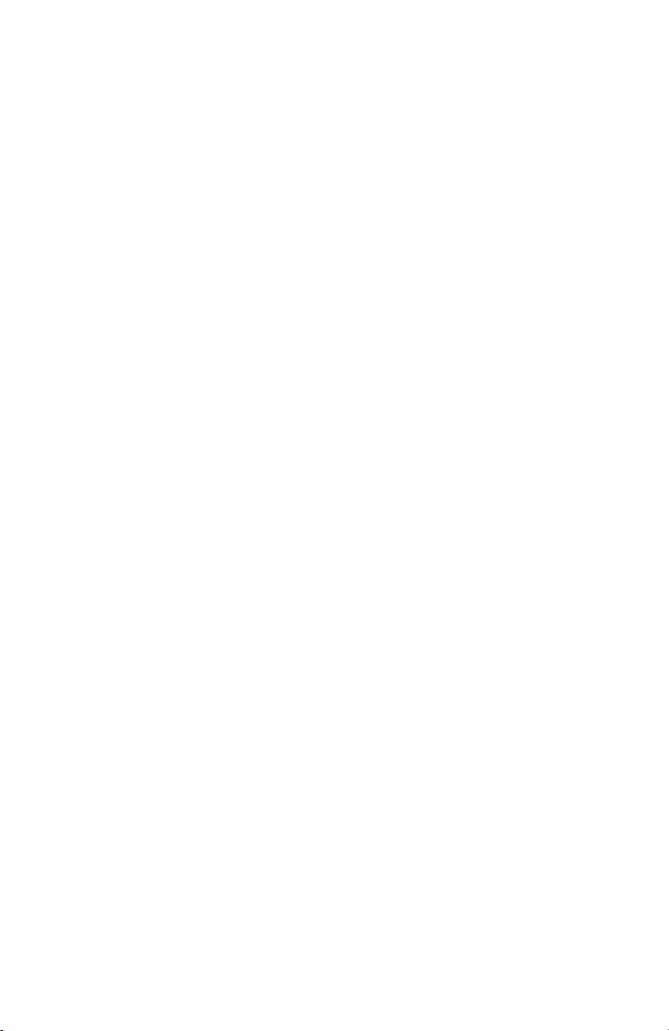

ENGLISH
3
G5300 Phone
G5300 has a polished style which provides users
with a better feel and more convenience.

For Your Safety
ENGLISH
4
All radio transmitters carry risks of interference with electronics in close
proximity.
GSM Phones must be switched off at all times in an aircraft.
Do not activate near petrol stations, fuel depots, chemical
plants or blasting operations.
Switch off the phone in any area where you are required by
special regulations. For example, the
phone is not allowed to be used in hospital because
pacemakers and hearing aids can be affected.
Minor interference may affect TVs, radios, PCs, etc.
Do not hold the phone in your hand while driving.
Do not dismantle phone or battery.
Keep the phone in a safe place out of children’s reach since it
contains the detachable small parts and create a choking
hazard.
Do not touch the charger with wet hands.

ENGLISH
5
Please note:
Unusable batteries should be disposed of in accordance with
relevant legislation.
Only use ORIGINAL accessories to avoid damage to your
phone.
Emergency call may not be available under all cellular
networks. Therefore, you should never depend solely on the
phone for essential communications such as medical
emergencies.
Important Information
This user’s guide contains important information on the use and
operation of this phone. Please read all the information carefully for
optimal performance and to prevent any damage to or misuse of the
phone. Any changes or modifications not expressly approved in this
user’s guide could void your warranty for this equipment.
For your safety, use ONLY specified ORIGINAL batteries and
chargers.

SAFETY
It should be noted that compliance with the radiation safety standard does
not of itself confer immunity from legal obligations and requirements
imposed by national health or safety authorities.
IDA may at its discretion, withdraw the type approval, which it grants, if
IDA is satisfied, that the continued uses of the equipment will likely cause
safety or health hazards to users.
IDA requires that the safety provisions contained in Appendix 1 is
prominently reflected in the user instructions supplied with GSM mobile
equipment.
AMENDMENT AND DECISION
IDA may change the specification without prior notice in order to keep
pace with the continuous improvement in standard development.
In cases of doubt with regard to the interpretation of type approval
specification, the method of carrying out the tests and the validity of the
statements made by the manufacturers of the equipment, the decision of
IDA shall be final.
SUMMARY OF USER AND THIRD PARTY SAFETY REQUIREMENTS
GSM MoU doc. :
TP.03 provides advisory and cautionary instructions to users of GSM
mobile equipment regarding their own and third party safety. IDA requires
the following instructions or its equivalent to be included in all user
handbooks for GSM mobile equipment.
ENGLISH
6
For Your Safety
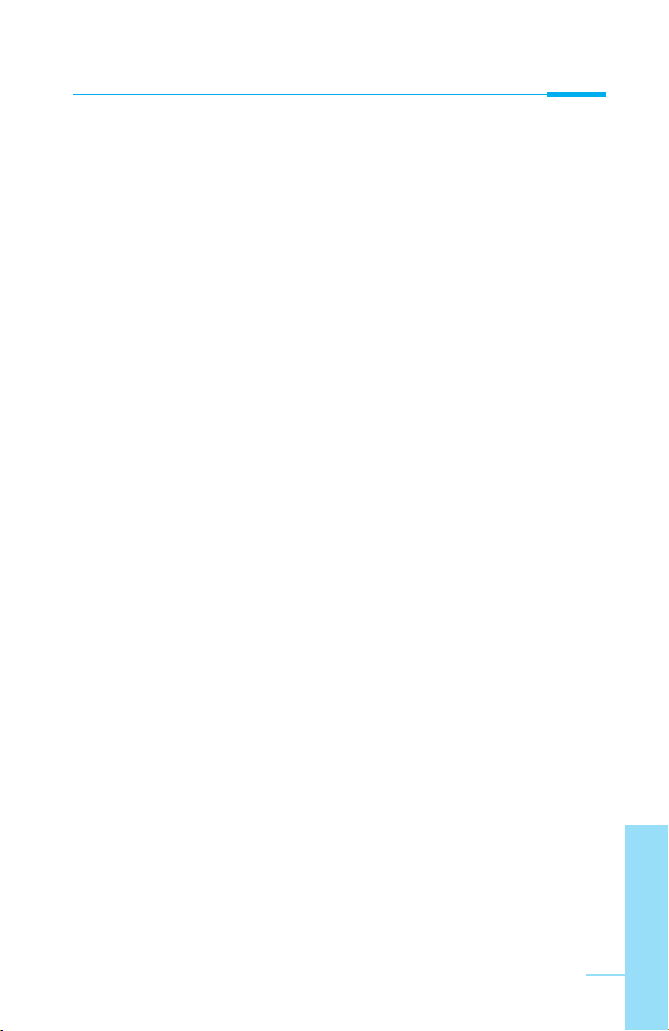
Electrical Safety
Where provision is made for the connection of any class of mobile
equipment to power supply units or battery chargers using voltages in
excess of 50Vac or 75Vdc, user handbooks for mobile equipment shall
specify the power supply unit(s) or battery charger(s) approved for use
with the mobile station and shall include the following statement :
“This apparatus is intended for use when supplied with power from
(identification of battery charger(s) and/ or power supply unit(s). Other
usage will invalidate any approval given to this apparatus and may be
dangerous”.
Aircraft Safety
User handbooks for transportable and handportable equipment shall
include the following :
Switch off your cellular telephone when in an aircraft.
The use of cellular telephones in an aircraft may be dangerous to the
operation of the aircraft, disrupt the cellular network and is illegal.
Failure to observe this instruction may lead to suspension or denial of
cellular telephone services to the offender, or legal action or both.
Explosive Atmospheres
User handbooks for all classes of mobile equipment shall include the
following:
• Users are advised not to use the equipment when at a refuelling point.
• Users are reminded of the need to observe restrictions on the use of
radio equipment in fuel depots, chemical plants or where blasting
operations are in progress.
ENGLISH
7

Road Safety
Mobile equipment may not use an ‘Alert’ device to cause a vehicle horn to
sound or lights to flash on receipt of a call on public roads.
• No installation instructions may show how to make such a connection
and the use of terms such as ‘horn relay’ are not accepted. Reference
may be made to a port enabling other apparatus to be controlled.
• User handbooks offering an ‘Alert’ facility are required to contain the
following text :
“The use of the Alert device to operate a vehicle’s lights or horn on
public roads is not permitted”.
It is advised that hand-held microphone or telephone handset should not
be used by the driver while the vehicle is moving, except in an emergency.
Speak only into a fixed, neck slung or clippedon microphone when it would
not distract your attention from the road.
Non-Ionising Radiation
User handbooks for mobile equipment shall draw attention to the following,
in the case of Class 1 transmitted output power (1W) for GSM 1800 or
Class 2 transmitted output power (8W) for GSM 900 equipment:
As with other mobile radio transmitting equipment, users are advised that
for satisfactory operation of the equipment and for the safety of personnel,
it is recommended that no part of the human body be allowed to come too
close to the antenna during operation of the equipment.
Installation instructions for vehicle mounted equipment shall include, for
Class 1 transmitted output power (1W) for GSM 1800 and Class 2
transmitted output power (8W) for GSM 900 equipment:
• The radio equipment shall be connected to the antenna via a nonradiating cable (e.g. coaxial cables).
• The antenna shall be mounted in a position such that no part of the
human body will normally rest too close to any part of the antenna
unless there is an intervening metallic screen, for example, the metallic
roof.
ENGLISH
8
For Your Safety

Radio wave exposure and Specific Absorption
Rate (SAR) information
This mobile phone model has been designed to comply with applicable
safety requirement for exposure to radio waves. These requirements are
based on scientific guidelines that include safety margins designed to
assure this safety of all persons, regardless of age and health.
• The radio wave exposure guidelines employ a unit of measurement
known as the Specific Absorption Rate, or SAR. Tests for SAR are
conducted using standardized methods with the phone transmitting at
its highest certified power level in all used frequency bands.
• While there may be differences between the SAR levels of various
phone models, they are all designed to meet the relevant guidelines for
exposure to radio waves.
• SAR data information for residents in countries/regions that have
adopted the SAR limit recommended by the international Commission
on Non-Ionizing Radiation Protection (ICNIRP), which is 2W/kg
averaged over ten (10) gram of tissue (for example European Union,
Japan, Brazil and New Zealand):
• The highest SAR value for this model phone for use at the ear is 0.319
W/kg (10g).
• SAR data information for residents in countries/regions that have
adopted the SAR limit recommended by the Institute of Electrical and
Electronics Engineers (IEEE), which is 1.5 W/kg averaged over one (1)
gram of tissue (for example USA, Canada, Australia and Taiwan).
ENGLISH
9

ENGLISH
10
Overview
Accessories
....................................................................................
13
Part of the Phone
..........................................................................
14
• Front of the Phone
........................................................................
14
• Rear of the Phone
.........................................................................
15
Key Description
..............................................................................
16
• Alphanumeric Keys
.......................................................................
17
Display Information
Display Information
........................................................................
18
• On-Screen Icons
...........................................................................
18
Getting Started
Installation
......................................................................................
20
• Inserting the SIM Card
..................................................................
20
• Installing the Battery
....................................................................
21
• Charging the Battery
....................................................................
21
• Disconnecting the charger
............................................................
22
Powering On Sequence
.................................................................
23
• To get started with the phone
.......................................................
23
• To turn off the phone
.....................................................................
23
Access Codes
.................................................................................
24
• PIN code (4 to 8 digits)
................................................................
24
• PIN2 code (4 to 8 digits)
..............................................................
24
• PUK code (4 to 8 digits)
...............................................................
24
• PUK2 code (4 to 8 digits)
.............................................................
24
• Security code (4 to 8 digits)
.........................................................
24
Accessing the Menu
Phonebook
.....................................................................................
25
Menu Tree
......................................................................................
26
Messages [Menu 1]
.......................................................................
28
• Write message [Menu 1-1]
............................................................
28
• Inbox [Menu 1-2]
..........................................................................
32
• Outbox [Menu 1-3]
........................................................................
32
• Info service [Menu 1-4]
................................................................
33
Contents

ENGLISH
11
• Voice mail [Menu 1-5]
..................................................................
34
• Namecard [Menu 1-6]
..................................................................
35
• Templates [Menu 1-7]
..................................................................
35
• Delivery reports [Menu 1-8]
..........................................................
35
• Settings [Menu 1-9]
......................................................................
36
• Memory status [Menu 1-0]
........................................................... 36
Call Register [Menu 2]
....................................................................
37
• Missed calls [Menu 2-1]
................................................................
37
• Received calls [Menu 2-2]
............................................................
37
• Dialled calls [Menu 2-3]
.................................................................
37
• All calls list [Menu 2-4]
..................................................................
37
• Delete recent calls [Menu 2-5]
......................................................
37
• Call charge [Menu 2-6]
..................................................................
37
• GPRS information [Menu 2-7]
....................................................... 39
Profiles [Menu 3]
............................................................................
40
• Vibrate only [Menu 3-1]
.................................................................
40
• Quiet [Menu 3-2]
...........................................................................
40
• General [Menu 3-3]
......................................................................
40
• Loud [Menu 3-4]
...........................................................................
40
• Headset [Menu 3-5]
.....................................................................
41
• Car [Menu 3-6]
.............................................................................
41
Settings [Menu 4]
..........................................................................
43
• Alarm clock [Menu 4-1]
................................................................
43
• Date & time [Menu 4-2]
................................................................
43
• Phone settings [Menu 4-3]
...........................................................
44
• Call settings [Menu 4-4]
...............................................................
46
• Security settings [Menu 4-5]
........................................................
48
• Network settings [Menu 4-6]
........................................................
51
• Reset setting [Menu 4-7] .............................................................. 51
Call Divert [Menu 5]
.......................................................................
52
• All voice calls [Menu 5-1]
.............................................................
52
• If busy [Menu 5-2]
........................................................................
52
• If no reply [Menu 5-3]
...................................................................
52
• If out of reach [Menu 5-4]
.............................................................
52
• All data calls [Menu 5-5]
...............................................................
52
• All fax calls [Menu 5-6] ................................................................. 52
• Cancel all [Menu 5-7]
...................................................................
53

ENGLISH
12
Organizer [Menu 6]
.........................................................................
54
• Scheduler [Menu 6-1]
...................................................................
54
• Phone book [Menu 6-2]
................................................................
56
Fun & Tools [Menu 7]
.....................................................................
62
• My folder [Menu 7-1]
.....................................................................
62
• Game [Menu 7-2]
..........................................................................
62
• Melody composer [Menu 7-3]
.......................................................
63
• Graphic editor [Menu 7-4]
.............................................................
63
• Unit converter [Menu 7-5]
............................................................
64
• Calculator [Menu 7-6]
....................................................................
64
• World time [Menu 7-7]
..................................................................
64
WAP services [Menu 8]
..................................................................
65
• Home [Menu 8-1]
.........................................................................
65
• Bookmarks [Menu 8-2]
.................................................................
65
• Push messages [menu 8-3]
.........................................................
65
• Profiles [Menu 8-4]
......................................................................
65
• Go to URL [Menu 8-5]
..................................................................
67
• Cache settings [Menu 8-6]
...........................................................
68
• Security certifications [Menu 8-7]
.................................................
68
• Reset profiles [Menu 8-8] ............................................................. 68
Internet On-line menu
....................................................................
69
Additional Functions
How to Use Data and Fax call
......................................................
70
• Sending Data or Fax Calls
...........................................................
70
• Receiving Data or Fax Calls
........................................................
70
In call Menu
....................................................................................
72
1. During a call
...............................................................................
72
2. Multiparty or Conference Calls
...................................................
74
Care and Maintenance
..................................................................
76
Technical Data
...............................................................................
77

ENGLISH
13
Accessories
Overview
Check to make sure that you have all the parts shown below.
Handset
Travel Adapter
Portable Handsfree
User’s manual
Standard Battery
Data Kit/CD
Card(s)
<Optional Accessories>
Cigar Lighter Adapter
Handsfree Kit
Neckstrap
• Information and specification in this menu is subject to change
without prior notice.
• Accessories may be different in different regions; please check
with our regional service company or agent for further enquiries.

ENGLISH
14
Part of the Phone
Overview
Front of the Phone
1 Earpiece
2 Display Screen
3 Soft Left Key
4 Navigation Keys
5 Send Key
6 Star Key
7 Soft Right Key
8 END/PWR keys
9 Numeric Keys
10 Hash Key
11 Microphone
12 Ear Microphone
Connector
13 WAP Hotkey/
Clear key

Overview
ENGLISH
15
Rear of the Phone
1 Battery
2 Cable Connector/
Battery Charging Connector/
Hands-Free Car kit Connector
3 Battery Terminals
4 SIM Card Socket
5 Handstrap Hole
6 Battery Lock
7 Ear Microphone Connector
6
5
7
4
3
2
1

ENGLISH
16
Key Description
Overview
The following shows key components of the phone.
Keypad Description
Key Description
Soft Left Key / Soft Right Key
Each of these keys performs the function indicated
by the text on the display immediately above it.
WAP Hotkey / Clear key
Used to connect to WAP directly by pressing this key.
Used to delete character(s).
Navigation Keys
Used to scroll through name, phone numbers, menus or
setting options.
Used to enter Message menu directly.
Used to scroll through names, phone numbers.
Send Key
You can dial a phone number and answer a call.
If you press this key without entering a number,
your phone shows the most recently dialed number.
Numeric Keys
These keys are used mainly to dial in standby mode
and enter numbers or characters in editing mode.
When you press these keys for a long time.
• Used to call your voicemail box by 1 .
• Used to call for international call by 0 .
• Used to call Speed dials by from 2 to 9.
Used to enter the vibration mode by pressing this key for a
long time.
Used to call by voice dial with long pressing this key.
This key is also used as Ear mic. hook key when connecting
Ear mic.
END/PWR Key
Used to end or reject a call. This key is also used as
Power Key. Pressing and holding this key for a few seconds.

ENGLISH
17
Overview
Alphanumeric Keys
The alphabet and numerical keypad mapping relation are listed as the
following table.
Key Description
. , ' ? ! - & 1
A B C 2 Ä À Á Â Ã Æ Ç a b c ä à á â ã ç
D E F 3 È É Ë Ê d e f è é ë ê
G H I 4 Î Ï Ì Í g h i î ï ì í
J K L 5 j k l
M N O 6 Ö Ô Ò Ó Ø Ñ m n o ö ô ò ó ø ñ
P Q R S 7 p q r s
T U V 8 Ü Ù Û Ú t u v ü ù û ú
W X Y Z 9 w x y z
0 [Space Key]

ENGLISH
18
Display Information
Display Information
The screen displays several icons the following describe each of them you
may see on the phone.
On-Screen Icons
Icon/Indicator
Description
Tells you the strength of the network signal.
Call is connected.
You can use GPRS service.
Shows that you are using a roaming service.
Line 1/2 is in use for outgoing calls – If you subscribe to
the Two Line Service.
The alarm has been set and is on.
Tells you the status of the battery.
You have received a text message.
You have received a voice message.
You have received an E-mail.
You can view your schedule.
All audible signals are turned off.
General menu in profile.
Loud menu in profile.
Quiet menu in profile.
Headset menu in profile.
Car menu in profile.
You can divert a call.
You can use Push message service through WAP.

ENGLISH
19
Display Information
Icon Description
Messages
Call Register
Profiles
Settings
Call Divert
Organizer
Fun & Tools
Wap services
SIM Service
Top Menu Icons

ENGLISH
20
Installation
Getting Started
Inserting the SIM Card
Locate the SIM card socket in the back of the phone.
Follow the steps below to install the SIM card.
1. Remove the battery if attached.
2. Slide the SIM card into the slot, under the
silvery holders, with the golden connectors
facing down and the cut corner to the
right.
3. If you need to remove the SIM card,
press the upper part of SIM card with the
thumb, then carefully slide it out of the
SIM card slot.
Notice
• Before installing always make sure that the phone is switched off
and remove the battery.
• The metal contact of the SIM card can be easily damaged by
scratches. Pay special attention to the SIM card when you handle
and install. Follow the instructions supplied with the SIM card.
➊

ENGLISH
21
Getting Started
➋
1. Place the battery on the back of the
phone.
2. Push it until you hear a click.
Installing the Battery
Charging the Battery
To connect the travel adapter to the phone, you must have installed the
battery.
1. Insert one end of the travel adapter into
the bottom of the phone.
➌
2. Connect the other end of the travel
adapter to an AC wall outlet.
Use only the included packing charger.
Warning
• Do not force the connector as this may damage the phone and/or
the travel adapter.

ENGLISH
22
Disconnecting the charger
Disconnect the travel adapter from the phone
by pressing its side buttons.
➍
Notice
• The battery delivered with your phone has to be fully charged
before using it.
• Do not remove your battery or the SIM card while charging.
• “Charging” is displayed on the screen after connecting the travel
adapter. Only if the battery is totally empty, Back light is on
without displaying “Charging”. Please note in this case, it may
require a longer initial charging time before displaying “Charging”
on the screen of the phone. The charging time depends on the
charger and the battery used.
• The moving bars of battery icon will stop after charging
completely.
Installation
Getting Started

ENGLISH
23
Powering On Sequence
Getting Started
To get started with the phone
1. Press and hold E key until you hear a
tone.
2. Depending on setting PIN code request,
you can enter PIN code or not.
3. If your phone connects to a network, the
network name will be displayed shortly.
To turn off the phone
In standby mode, press and hold E key until you hear a tone.
➊
➋

You can use the access codes described in this section to avoid
unauthorised use of your phone. The access codes (except PUK1 and
PUK2 codes) can be changed by using [Menu 4-5-6].
PIN code (4 to 8 digits)
The PIN (Personal Identification Number) code protects your SIM card
against unauthorised use. The PIN code is usually supplied with the SIM
card. When PIN code request is set Enable, your phone will request the
PIN code every time it is switched on. On the contrary, when PIN code
request is set Disable, your phone connects to the network directly
without the request PIN code.
PIN2 code (4 to 8 digits)
The PIN2 code, supplied with some SIM cards, is required to access some
functions such as Advice of call charge, Fixed Dial number. These
functions are only available if supported by your SIM card.
PUK code (4 to 8 digits)
The PUK(PIN Unblocking Key) code is required to change a blocked PIN
code. The PUK code may be supplied with the SIM card. If not, contact
your local service provider for the code. If you lose the code, also contact
your service provider.
PUK2 code (4 to 8 digits)
The PUK2 code, supplied with some SIM cards, is required to change a
blocked PIN2 code. If you lose the code, also contact your service
provider.
Security code (4 to 8 digits)
The security code protects the unauthorised use of your phone. It is
usually supplied with the phone. This code is required to delete all phone
entries and to activate “Reset settings” menu. The default number is
“0000”.
ENGLISH
24
Access Codes
Getting Started
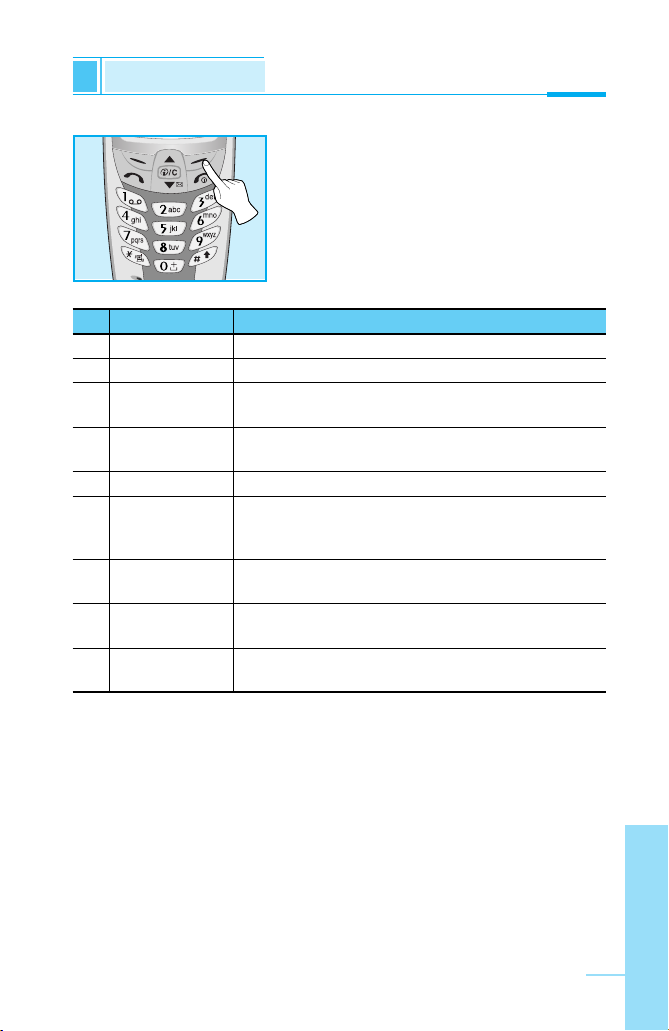
ENGLISH
25
To select a menu in phonebook, press
[Names] in standby mode and then scroll to a
desired item.
Phonebook
Accessing the Menu
Name Description
1 Search Allows you to search for a specific name, number.
2 Add new Allows you to add new names and numbers.
3 Speed dials Allows you to assign up to 8 ( 2 - 9 ) one-
touch dial allocations.
4 Voice list Allows you to list phone numbers which is attached
voice.
5 Caller groups Allows you to show group list.
6 Copy all Allows you to copy entries from your Phone
memory to SIM card or from SIM card to Phone
memory.
7 Delete all Allows you to erase all the data in either your
phonebook or the SIM card to the phone memory.
8 Settings Allows you to set the memory and to search item
by Variable, name and number.
9 Information Allows you to check the status of memory, SDN
(Service Dial Number), and Own number list.
Name Description

ENGLISH
26
Menu Tree
Accessing the Menu
1 Messages
1 Write message
2 Inbox
3 Outbox
4 Info service
5 Voice mail
6 Namecard
7 Templates
8 Delivery reports
9 Settings
0 Memory status
2 Call Register
1 Missed calls
2 Received calls
3 Dialled calls
4 All calls list
5 Delete recent calls
6 Call charge
7 GPRS information
3 Profiles
1 Vibrate only
2 Quiet
3 General
4 Loud
5 Headset
6 Car
4 Settings
1 Alarm clock
2 Date & time
3 Phone settings
4 Call settings
5 Security settings
6 Network settings
7 Reset setting

ENGLISH
27
Accessing the Menu
5 Call Divert
1 All voice calls
2 If busy
3 If no reply
4 If out of reach
5 All data calls
6 All fax calls
7 Cancel all
6 Organizer
1 Scheduler
2 Phone book
7 Fun & Tools
1 My folder
2 Game
3 Melody composer
4 Graphic editor
5 Unit converter
6 Calculator
7 World time
8 WAP services
1 Home
2 Bookmarks
3 Push messages
4 Profiles
5 Go to URL
6 Cache settings
7 Security certifications
8 Reset profiles
9 SIM Service
This menu depends on SIM and
the network services.

This menu includes functions related to SMS (Short Message Service),
voice mail, as well as the network’s service messages.
Write message [Menu 1-1]
You can write and edit text message up to 918 characters. Also, you can
check the number of characters.
1. Enter the Messages menu by pressing [Select].
2. If you want to write a new message, select Write message in the
menu.
3. Input the message by using eZi text. For details, see eZi text (Page 26).
4. When you write the message, > key will be changed to attach.
5. When you finish writing your message, press [Options].
Then following option menu will be displayed.
Send
Sends the text message.
1. If you want to send the text message, enter the number you want.
2. Your phone asks you to enter the number that you want to send it to.
3. After sending it, your phone asks whether you will store the edited
message.
Save
Your phone asks whether you will save the edited message.
Use template
The template is pre-defined message. You can add the template of the list
to the message when you edit it.
Use namecard
The items of the name card are a name, mobile, office, fax, and email.
You can add a namecard to the message.
Messages [Menu 1]
Accessing the Menu
ENGLISH
28

ENGLISH
29
Accessing the Menu
EMS function
Pictures (including animations) and sounds can be inserted in sending
messages. Press [Option] key to insert, then following menu will be
displayed.
• Symbol
• Picture
• Animation
• Sound
Dictionary
• Add new
If you add a word you use often, you can input it by pressing a key once
for each character.
1. Enter the menu.
2. Scroll to highlight Add new, and then press [Select].
3. Input a word, and then press [Add].
• List dictionary
You can view the list you already saved words in a dictionary.
1. Enter the menu.
2. Scroll to highlight List dictionary, and then press [Select].
3. You can check the word list.
4. If you want to delete a word, press [Delete].
5. If you want to delete all words in a list, select Delete all at the bottom
of the list by pressing [Select].
Note
• You can find received contents from other sender in My folder
[Menu 7-1].
