Page 1

USER GUIDE
ENGLISH
MFL69451901 (1.0) www.lg.com
Page 2

ENGLISH
About this user guide
Thank you for choosing this LG product. Please carefully read this
user guide before using the device for the first time to ensure safe
and proper use.
• Always use genuine LG accessories. The supplied items are
designed only for this device and may not be compatible with
other devices.
• This device is not suitable for people who have a visual impairment
due to the touchscreen keyboard.
• Descriptions are based on the device default settings.
• Default apps on the device are subject to updates, and support for
these apps may be withdrawn without prior notice. If you have any
questions about an app provided with the device, please contact
a LG Service Center. For user-installed apps, please contact the
relevant service provider.
• Modifying the device’s operating system or installing software
from unofficial sources may damage the device and lead to data
corruption or data loss. Such actions will violate your LG license
agreement and void your warranty.
• Some content and illustrations may differ from your device,
depending on the region, service provider, software version, or OS
version, and are subject to change without prior notice.
• Software, audio, wallpaper, images, and other media supplied with
your device are licensed for limited use. If you extract and use
these materials for commercial or other purposes, you may be
infringing copyright laws. As a user, you are fully responsible for
the illegal use of media.
• Additional charges may incur for data services, such as messaging,
uploading, downloading, auto-syncing and location services. To
void additional charges, select a data plan suitable to your needs.
Contact your service provider to obtain additional details.
2
Page 3
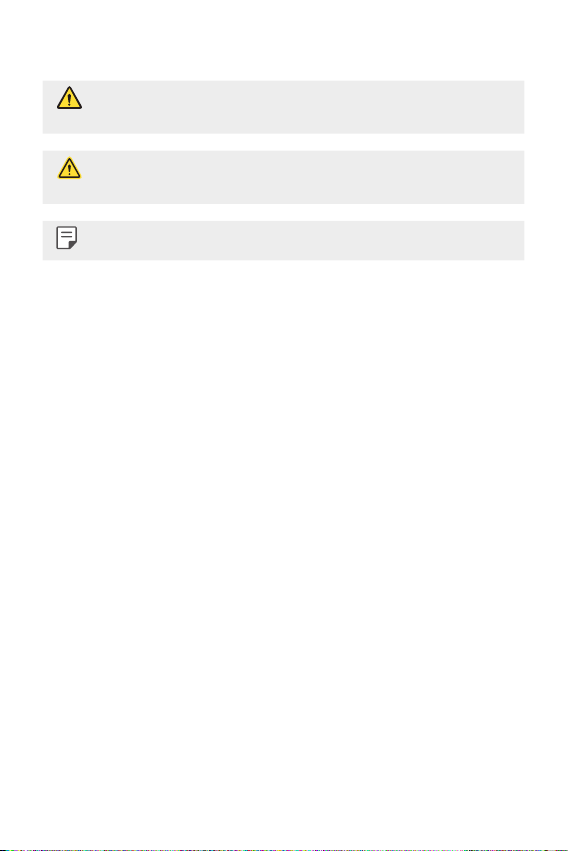
Instructional notices
WARNING: Situations that could cause injury to the user and third
parties.
CAUTION: Situations that may cause minor injury or damage to the
device.
NOTE: Notices or additional information.
3About this user guide
Page 4
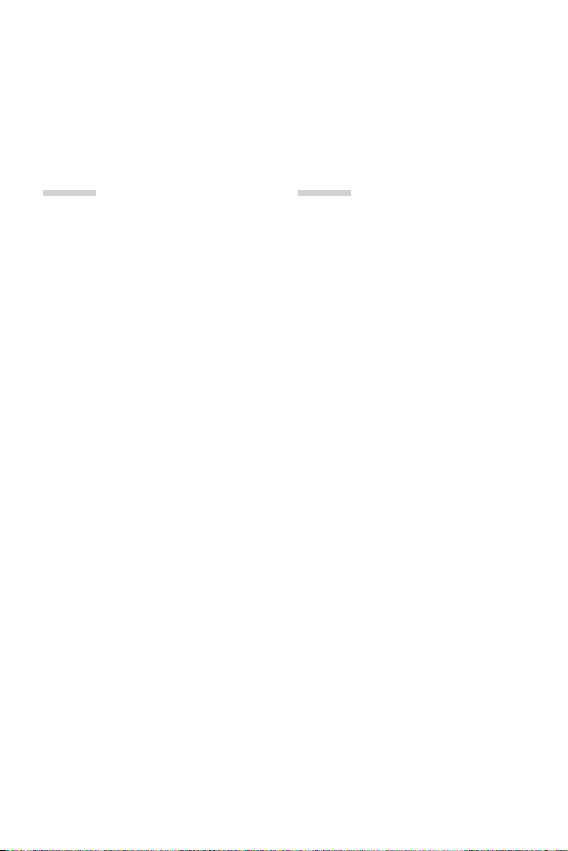
Table of contents
01
Custom-designed
Features
7 Module
7 Always-on display
8 Wide-angle lens
8 Smart Bulletin
9 Smart Notice
10 Smart cleaning
11 Quick Share
12 Quick Help
12 QuickRemote
13 QuickMemo+
16 QSlide
17 LG Health
18 Do not disturb
18 Ringtone ID
19 Fingerprint recognition
22 Content Sharing
23 Dual Play
02
Basic Functions
25 Product components and
accessories
26 Parts overview
28 Turning on or off the device
29 Installing the SIM card
31 Inserting the memory card
32 Removing the memory card
33 Battery
39 Touch screen
42 Home screen
49 Screen lock
53 Device encryption
54 SD card encryption
55 Taking screenshots
56 Entering text
4
Page 5
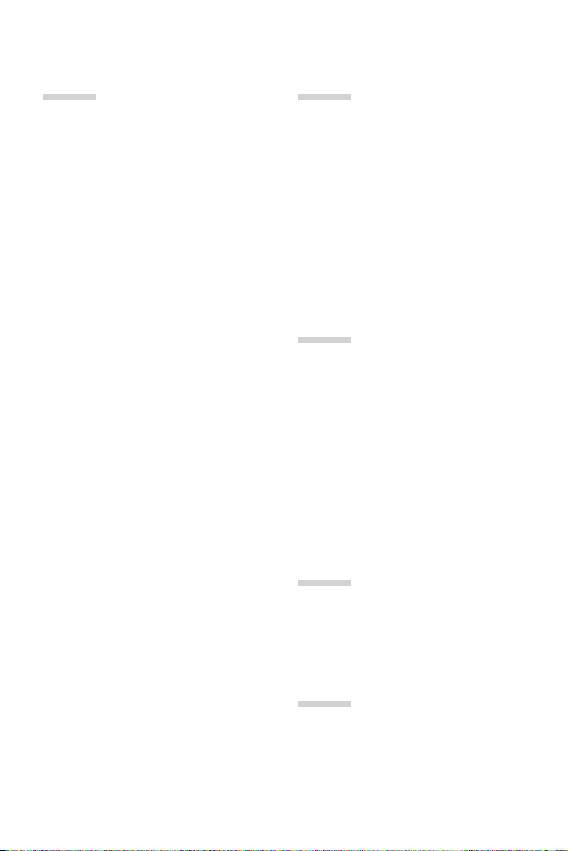
03
04
Useful Apps
65 Installing and uninstalling
apps
66 Recently uninstalled apps
67 Phone
71 Messaging
72 Camera
86 Gallery
89 Calculator
89 Weather
89 Downloads
90 Clock
91 Voice Recorder
92 Music
93 E-mail
94 Contacts
97 Calendar
98 File Manager
98 Tasks
99 LG Backup
100 Google apps
Phone Settings
103 Settings
103 Networks
115 Sound & notification
117 Display
118 General
05
Appendix
128 LG Language Settings
128 LG Bridge
129 Phone software update
131 FAQ
135 More information
06
For Your Safety
07
LIMITED WARRANTY
STATEMENT
5Table of contents
Page 6

01
Custom-designed
Features
Page 7
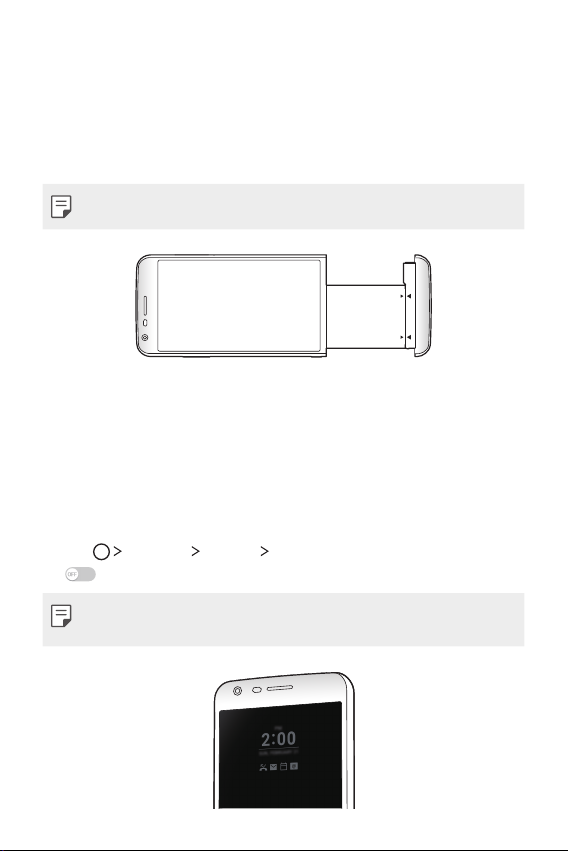
Module
You can remove the module from the bottom of the device to replace
the battery.
After removing the module, install another accessory into the module
slot. You can use various features provided by the various accessories.
• See
Removing the battery
and
Installing the battery
for details.
Always-on display
You can display the date, time, signature or other information on the
screen even when the main screen is turned off. Always-on display is
a useful feature to check the time frequently and display your own
signature.
Tap Settings Display Always-on display and then swipe
1
right to turn on the Always-on display feature.
• The battery may drain faster when you use Always-on display. Turn
off this feature to use the battery longer.
Custom-designed Features 7
Page 8
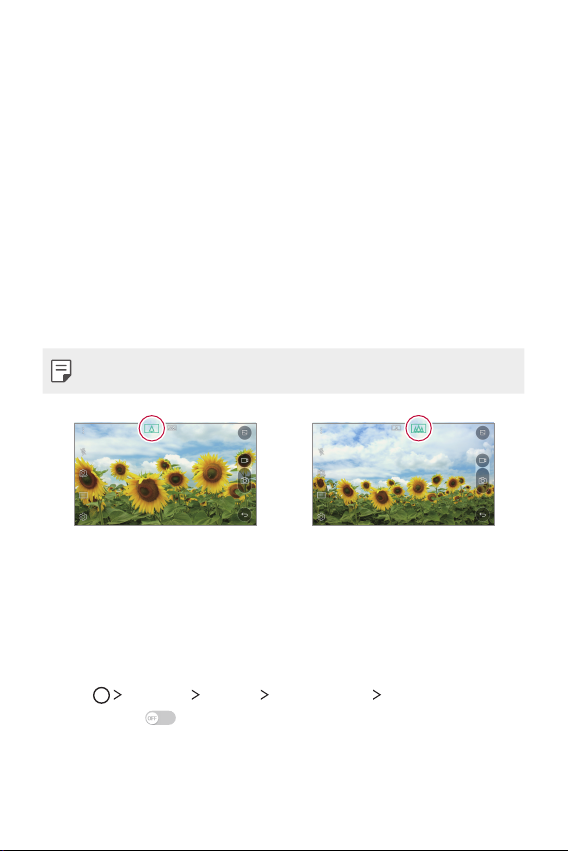
Tap Set what to show and select the item you want to display on
2
the screen.
• Timer: Always display the current time.
• Signature: Display your signature in place of the current time.
Use the Set signature option to enter a signature and change
the font.
Wide-angle lens
You can use the wide-angle lens to take photos of a range that is
wider than the actual field of vision. This feature is useful when you
take a photo or record a video of a landscape or a wide area from a
narrow area.
• See
Switch to dual camera
for details.
Smart Bulletin
You can add a Home screen that displays useful content and
information. You do not need to add an additional widget or run an
app.
Tap Settings Display Home screen Smart Bulletin and
1
then swipe
• The Smart Bulletin can be found on the left-most canvas of the
Home screen.
to activate it.
Custom-designed Features 8
Page 9
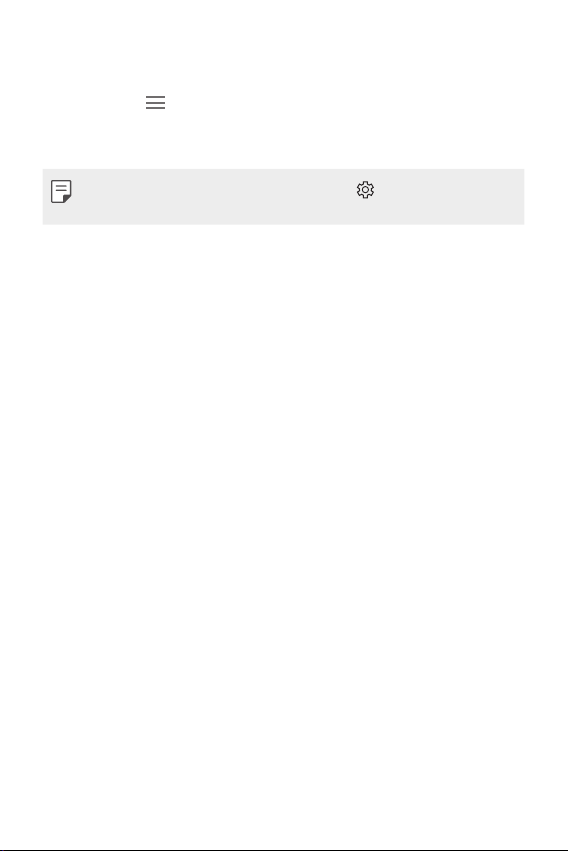
Configure Smart Bulletin by using the available menu items.
2
• To rearrange menu items displayed on the Smart Bulletin, tap
and hold
• To display or hide a menu item on the Smart Bulletin, tap the
item.
• To change the Smart Bulletin options, tap on the Smart Bulletin
screen.
, then drag up or down.
Smart Notice
Smart Notice is a widget that notifies you of useful information.
Using time and location, this feature analyzes the user's usage
patterns and the environment in which the smartphone is used.
Use Smart Notice as:
• Automatic reminders to add frequently used unsaved numbers to
your contacts.
• Automatic reminders to make a call to a number you did not call
back after declining it and sending a reject message.
• Automatic reminders of a contact's birthday saved in the calendar
and the contact list.
• Automatic reminders to clean up temporary files, downloaded files,
and apps that have not been used for a specific period of time.
• Automatic reminders to customize device settings according to
the pattern and place you are using the device.
• Automatic reminders to save power when battery consumption is
high.
Custom-designed Features 9
Page 10
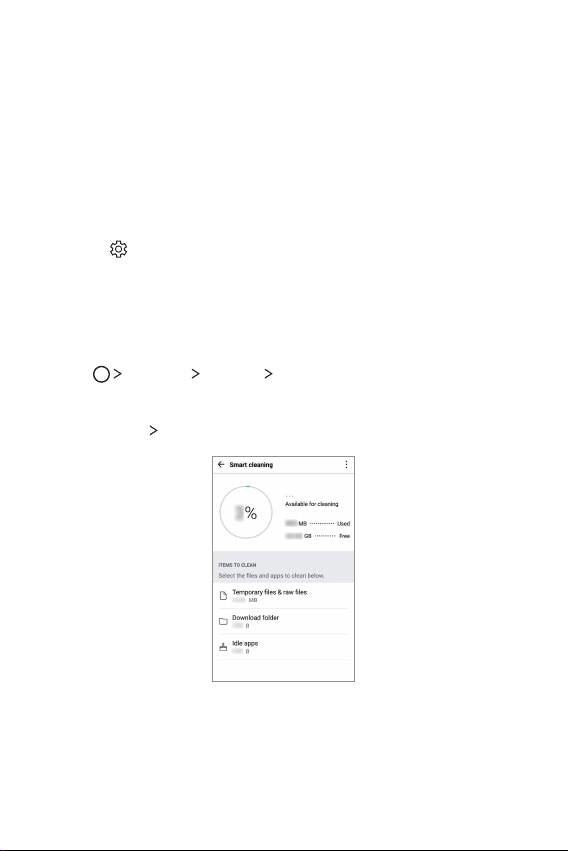
Starting Smart Notice
You can add the Smart Notice widget when it is not added by default
or is deleted from the Home screen. Take the following steps to add
the widget:
On the Home screen, tap and hold on an empty space, then tap
1
Widgets.
Tap and hold Smart Notice, then drag it to the desired position on
2
the Home screen.
in the widget to change the Smart Notice settings.
• Tap
Smart cleaning
You can delete temporary files or apps that are no longer used.
Tap Settings General Smart cleaning.
1
Select a category, then select an item to delete.
2
Tap CLEAN YES to delete the selected item.
3
Custom-designed Features 10
Page 11
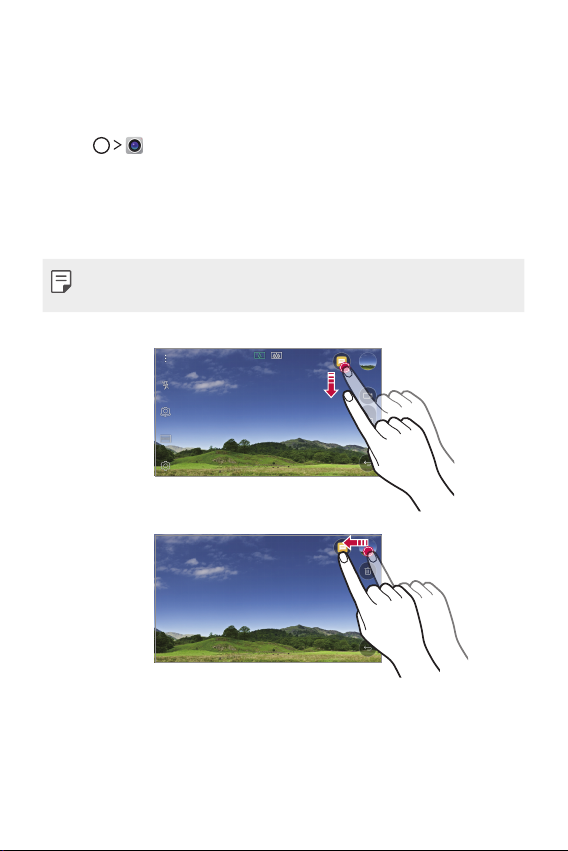
Quick Share
You can take a picture or record a video and then share it through an
app.
Tap , then take a photo or record a video.
1
Tap and hold the preview icon, then drag the preview over the app
2
icon that appears on the screen.
You can also swipe the icon towards the opposite direction to see
what other apps you can use to share your photos and videos.
• The app displayed by Quick Share may vary, depending on the type
and frequency of access of the apps installed on the device.
Custom-designed Features 11
Page 12
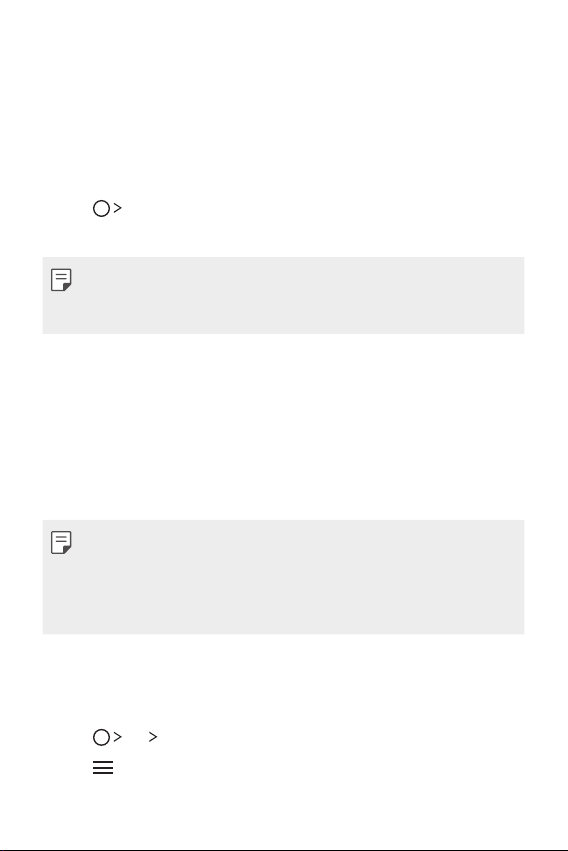
Quick Help
You can view the main features of the device, frequently asked
questions or user guide. By entering keywords about the difficulties
in using with the device after you buy it or any other queries, you
can view useful information including answers to frequently asked
questions or instructions in the user guide.
Tap Quick Help
1
Enter inquiries in the search box to search for information.
2
• This feature is periodically updated according to the user’s feedback.
• Available menu items may vary, depending on the area and the
mobile service provider.
.
QuickRemote
QuickRemote overview
You can control many electronic devices in different locations by
using your device as a remote control.
• This feature uses infrared (IR) signals and operates very similar to
a remote control. When using QuickRemote, keep the IR sensor at
the top right of the device uncovered.
• This feature may not be supported, depending on the device
manufacturer or service provider.
Registering a device for remote control
You can register a device you want to control remotely with your device.
Tap LG QuickRemote.
1
Tap to specify locations where you want to use the remote
2
control.
Custom-designed Features 12
Page 13
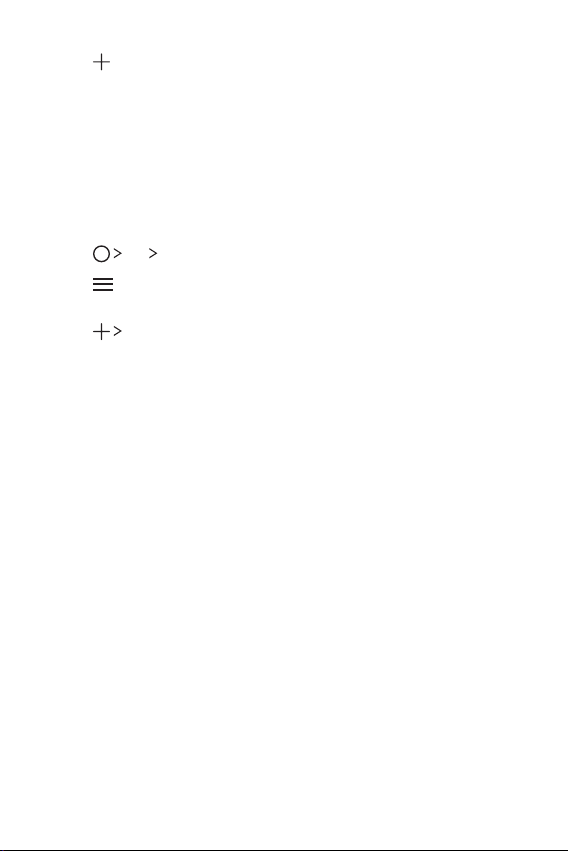
Tap and select the type and manufacturer of the device you
3
want to set up.
Follow the on-screen instructions to make sure that the
4
QuickRemote feature works properly on the device.
Creating a universal remote control
You can create a customized universal remote control by assigning
remote control functions to your device.
Tap LG QuickRemote.
1
Tap to specify locations where you want to use the remote
2
control.
Tap Universal remote.
3
Enter a remote control name and tap OK.
4
Tap and hold the button you want, then drag it to the position you
5
want.
Tap NEXT.
6
Follow the on-screen instructions to familiarize yourself with the
7
function, then tap SAVE.
QuickMemo+
QuickMemo+ overview
You can make creative notes by using a variety options on this
advanced notepad feature, such as image management and
screenshots, which are not supported by the conventional notepad
apps.
Custom-designed Features 13
Page 14
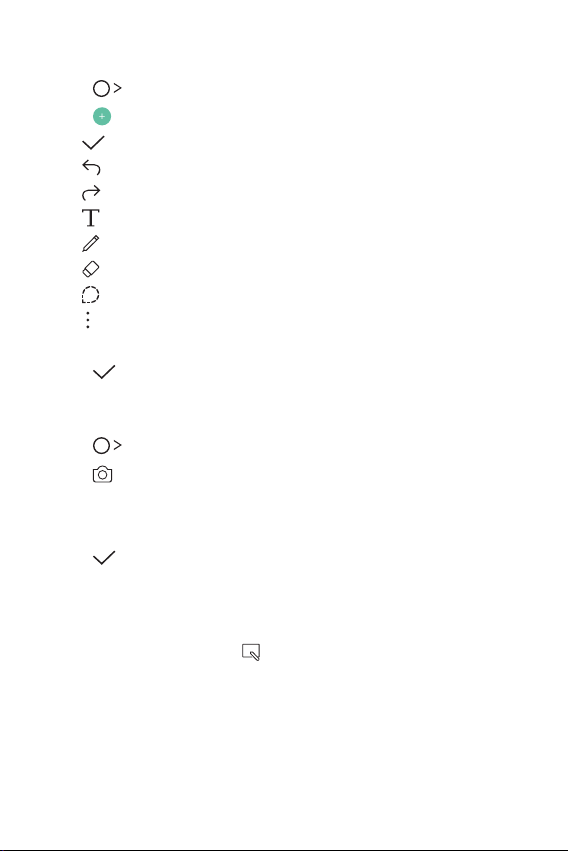
Creating a note
Tap QuickMemo+.
1
Tap to create a note.
2
: Save a note.
•
: Undo the last action.
•
: Redo the last action you undid.
•
: Enter a note by using the keypad.
•
: Write notes by hand.
•
: Erase handwritten notes.
•
: Edit or erase parts of a handwritten note.
•
: Access additional options, including sharing and locking
•
notes, changing the notepad style and inserting content.
Tap to save the note.
3
Writing notes on a photo
Tap QuickMemo+.
1
Tap to take a photo, then tap OK.
2
• The photo is automatically attached into the notepad.
Write notes on the photo.
3
Tap to save the note.
4
Writing notes on a screenshot
While viewing the screen you want to capture, drag the status bar
1
downwards and then tap
• The screenshot appears as the notepad background theme.
Memo tools appear at the top of the screen.
.
Custom-designed Features 14
Page 15
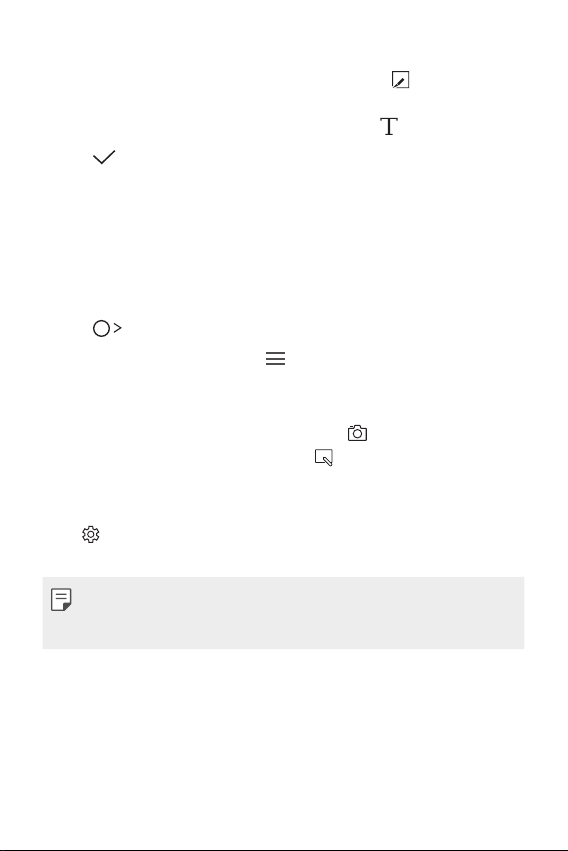
Take notes as desired.
2
• To crop and save a portion of the screen, tap
portion with the crop tool.
• To attach a screenshot to the notepad, tap
Tap and save the notes to the location you want.
3
• Saved notes can be viewed in either QuickMemo+ or Gallery.
• To save notes in the same location all the time, select the Use
as default app checkbox and select an app.
and specify a
.
Managing folders
You can group notes by the note type.
Tap QuickMemo+.
1
At the top of the screen, tap and select a menu item:
2
• All memos: View all the notes saved in QuickMemo+.
• My memos: View notes created by QuickMemo+.
• Photo memos: View notes created by
• Capture+: View notes created by
• Trash: View deleted notes.
• New category: Add categories.
: Rearrange, add or delete categories. To change the name of
•
a category, tap the category.
• Some folders do not appear when launching QuickMemo+ for
the first time. Disabled folders are enabled and appear when they
contain at least one related note.
.
.
Custom-designed Features 15
Page 16
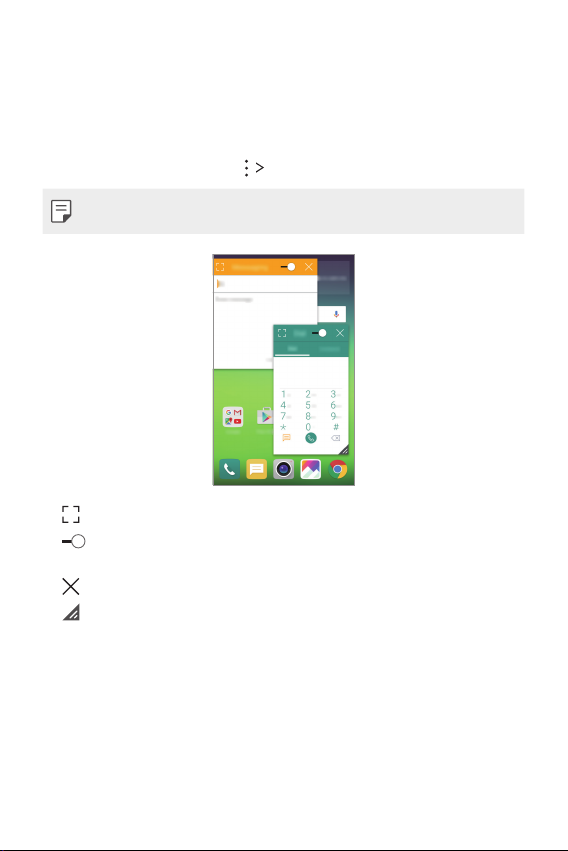
QSlide
You can display several apps simultaneously on the same screen and
switch between them.
For example, use the calculator or calendar when a video is playing.
When an app is running, tap
• This feature may not be supported by some apps.
• : Turn off the QSlide mode to switch to full-screen mode.
: Adjust the opacity of the QSlide window. If the QSlide window
•
is transparent, it will not respond to touch inputs.
: Close the QSlide window.
•
: Adjust the size of the QSlide window.
•
QSlide.
Custom-designed Features 16
Page 17
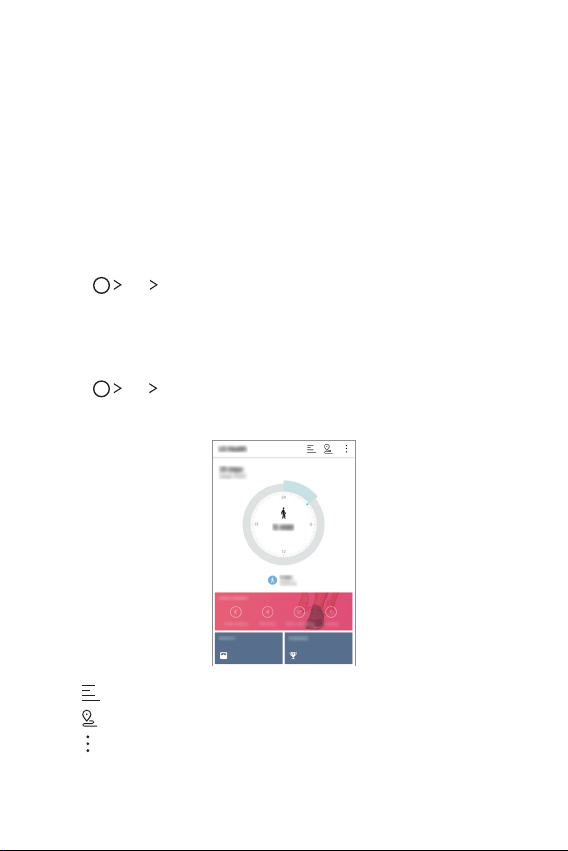
LG Health
LG Health overview
You can set a daily exercise goal and check the amount of physical
exercise to monitor your health and fitness information.
Getting started with LG Health
You can configure LG Health when launching the app for the first
time or after having already used it.
Tap LG LG Health.
1
Follow the on-screen instructions to complete the setup.
2
Using LG Health
Tap LG LG Health.
1
Do the following:
2
• : Display your exercise log.
: Begin traking an exercise.
•
: Set various LG Health settings, including your profile and
•
goals.
Custom-designed Features 17
Page 18

• Health-related information provided by LG Health is designed for
user convenience and cannot be used for purposes of disease
prevention, treatment, diagnosis or other medical issues.
• LG Health may vary or may not be available, depending on the
country and the mobile service provider. LG Health functions
that are available and apps that can be added to LG Health may
vary, depending on the country. This is due to differing laws and
regulations.
Do not disturb
You can limit or mute notifications to avoid disturbances for a specific
period of time.
Tap Settings Sound & notification Do not disturb and
1
then swipe
Tap Sounds and vibrations and select the mode you want:
2
• Priority only: Receive sound or vibrate notifications for the
selected apps. When Priority only is turned off, alarms always
go off.
• Total silence: Disable both sounds and vibration.
to turn the feature on.
Ringtone ID
You can set the device to play an automatically created ringtone for
an incoming call from a selected contact.
Tap Settings Sound & notification Ringtone ID and then
1
swipe
Tap Compose ringtones for and select the desired option.
2
to activate it.
• The default ringtone plays for incoming calls from contacts except
for the selected contact.
Custom-designed Features 18
Page 19
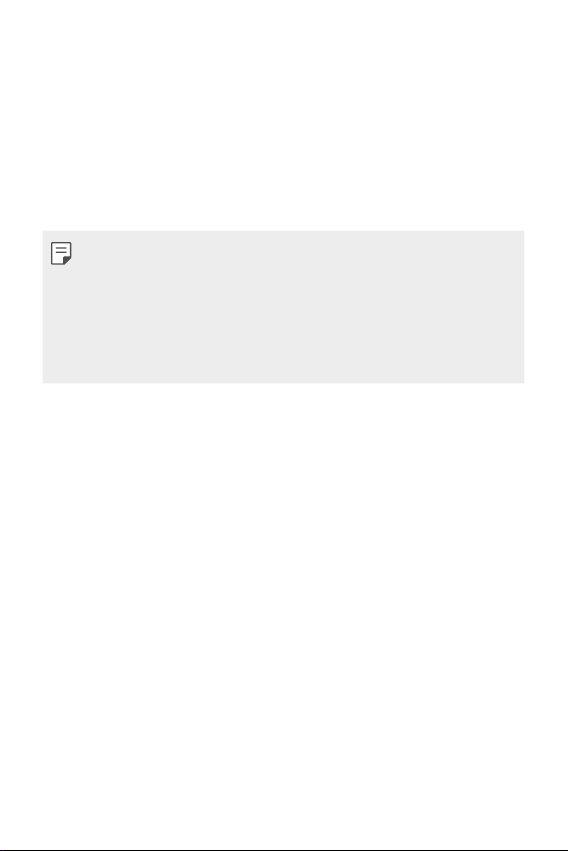
Fingerprint recognition
Fingerprint recognition overview
You can register your fingerprint on your device and use this
fingerprint to unlock the device screen or content.
When confirming a purchase or signing in to an app, identify yourself
by simply touching the fingerprint sensor.
• Everyone has a unique fingerprint. Fingerprints can be used to
identify different users. Very similar fingerprints from different
users may be recognized by the fingerprint sensor as the same
fingerprint.
• If your fingerprint is unrecognized and/or if you forget the backup
PIN, bring your device to the nearest LG Electronics service center
and both register a fingerprint and create a new backup PIN.
Precautions for fingerprint recognition
Fingerprint recognition accuracy may decrease. To maximize
recognition accuracy, check the following before using the device.
• The device’s Power/Lock key has a fingerprint sensor. Ensure that
the Power/Lock key is not damaged by a metallic object, such as
coin or key.
• When water, dust or other foreign substance are on the Power/
Lock key or your finger, the fingerprint registration or recognition
may not work. Clean and dry your finger before having the
fingerprint recognized.
• A fingerprint may not be recognized properly if the surface of your
finger has a scar or is not smooth due to being soaked in water.
• If you bend your finger or use the fingertip only, your fingerprint
may not be recognized. Make sure that your finger covers the
entire surface of the Power/Lock key.
Custom-designed Features 19
Page 20
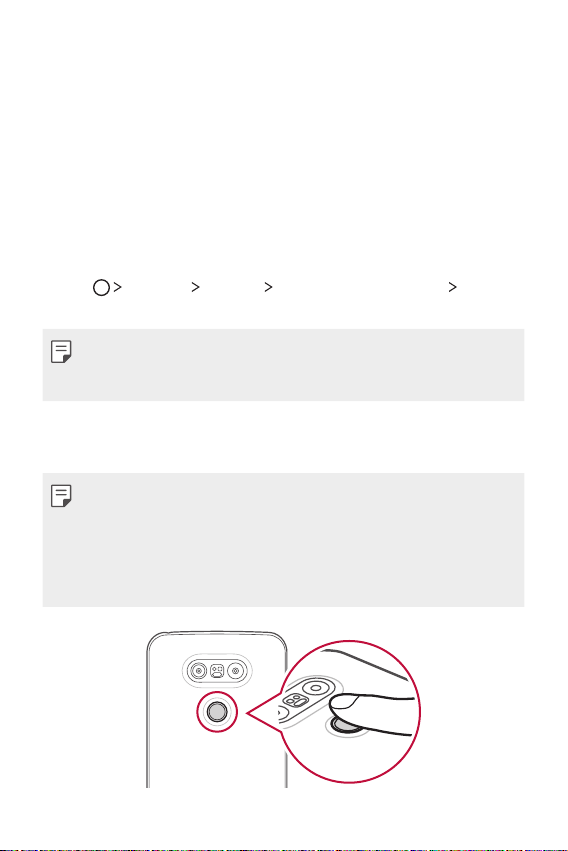
• Scan only one finger for each registration. Scanning more than one
finger may affect fingerprint registration and recognition.
• The device may generate static eletricity if the surrounding air
is dry. If the surrounding air is dry, avoid scanning fingerprints,
or touch a metallic object such as a coin or key before scanning
fingerprints to remove static electrictiy.
Registering fingerprints
You can register and save your fingerprint on the device to use
fingerprint identification.
Tap Settings General Fingerprints & security
1
Fingerprints.
• To use this feature, make sure that screen lock is set. If a screen
lock is not set, set the screen lock. See
settings
for details.
Locate the Power/Lock key on the back of the device and gently
2
put one finger on it.
• Gently press the Power/Lock key so that the sensor can recognize
your fingerprint. If you press the Power/Lock key with an excessive
force, the screen lock function may start or the screen may be
turned off.
• Ensure that your fingertip covers the entire surface of the sensor of
the Power/Lock key.
Configuring lock screen
Custom-designed Features 20
Page 21
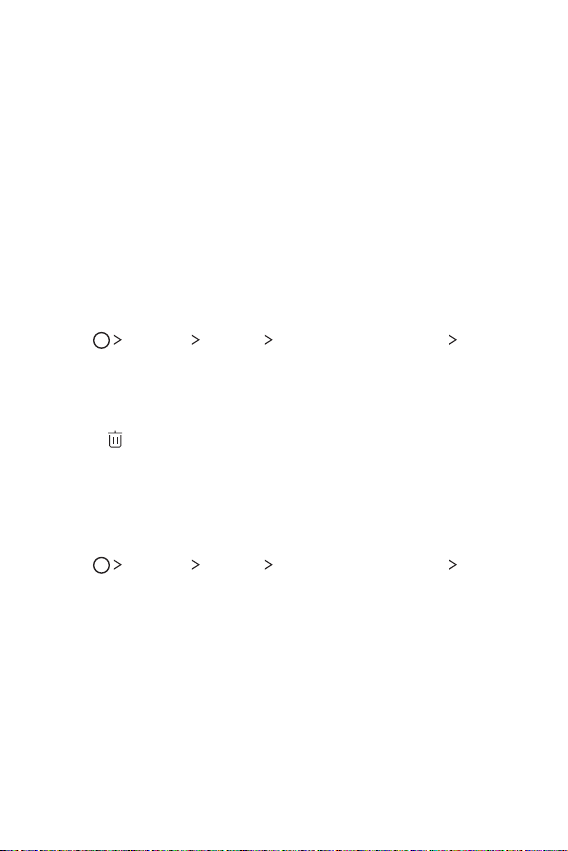
Follow the on-screen instructions.
3
• Repeat scanning the fingerprint by moving your finger little by
little until the fingerprint registers.
When the fingerprint registration is done, tap OK.
4
• Tap ADD MORE to register another fingerprint. If you register
only one fingerprint and the corresponding finger is not in
a good condition, the fingerprint recognition may not work
well. As the preventive measure against this kind of situation,
register multiple fingerprints.
Managing fingerprints
You can edit or delete registered fingerprints.
Tap Settings General Fingerprints & security
1
Fingerprints.
Enter your screen lock.
2
From the fingerprint list, tap a fingerprint to rename it. To delete
3
it, tap
.
Unlocking the screen with a fingerprint
You can specify a target object to unlock with a registered fingerprint.
To select a target object:
Tap Settings General Fingerprints & security
1
Fingerprints.
Enter your screen lock.
2
On the fingerprint screen, activate the desired features.
3
• Screen lock: Unlock the screen with a fingerprint.
• Content lock: Unlock content with a fingerprint. To do this,
make sure that the content lock is set.
Custom-designed Features 21
Page 22
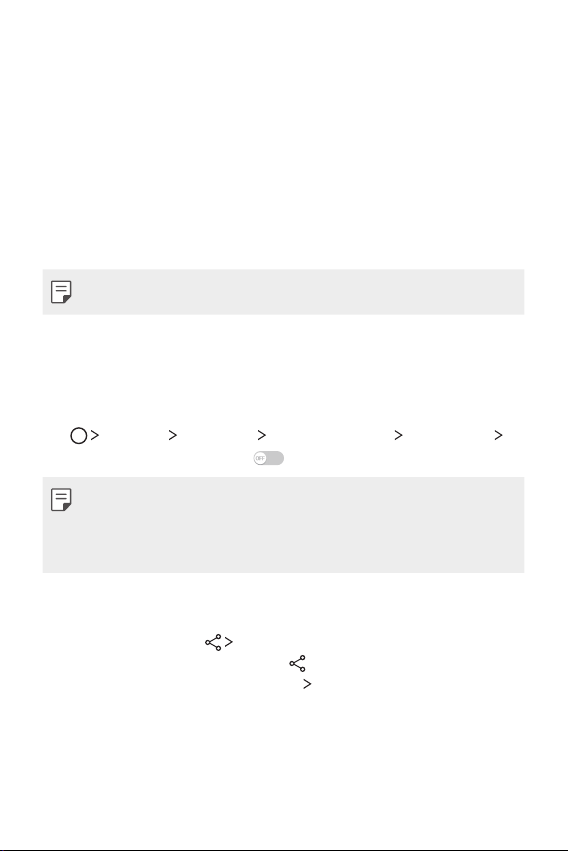
Content Sharing
Playing content
You can play photos, videos or music saved on the device from a TV.
Connect the TV and device to the same Wi-Fi network.
1
Execute a file from the Gallery or Music app and tap Play on
2
other device.
Select the TV.
3
• To use Chromecast, update Google Play to the latest version.
Sending or receiving files
You can send or receive files saved on your device to another LG
device or tablet.
Settings Networks Share & connect File sharing
Tap
SmartShare Beam and swipe
• Make sure that your device is connected to the same wireless
network as the file transfer target device.
• Make sure that File sharing is turned on in the notification panel of
both the device and the target device.
Sending files to another device
Select a file and tap SmartShare Beam. You can also share
1
multiple files at once by tapping
desired files, then tapping SHARE
• When the search permit confirmation window appears, tap OK.
to activate it.
from the file list, selecting the
SmartShare Beam.
Custom-designed Features 22
Page 23
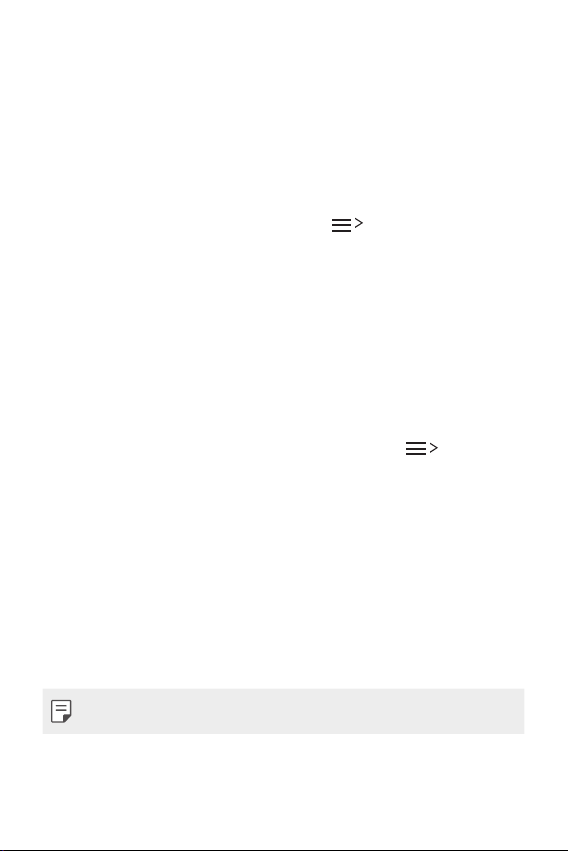
Select a device from the list of nearby devices that support
2
SmartShare Beam.
• The file is sent to the device.
Using nearby devices
You can play multimedia files saved on a connected device from your
device.
From the Gallery or Music app, select Nearby devices.
1
Select a device from the device list.
2
• If the desired device is not seen on the device list, check that
DLNA is turned on, then tap Search nearby devices.
Play content saved on the selected device.
3
Viewing content from your cloud
You can directly view the content saved on your cloud account,
without downloading it to your device.
From Gallery, Music or File Manager app, select Cloud.
1
Select a cloud account and sign in.
2
Save or play content in your cloud.
3
Dual Play
You can display your device screen on a connected display device and
use different apps from the device.
Use a DisplayPort-HDMI cable or use a Miracast for either of the
connections.
• This feature is not available for some content.
Custom-designed Features 23
Page 24
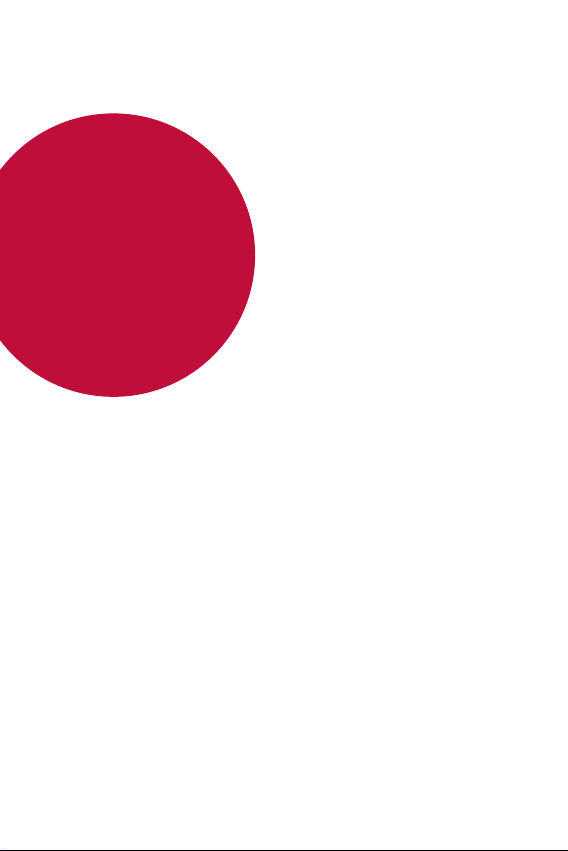
02
Basic Functions
Page 25
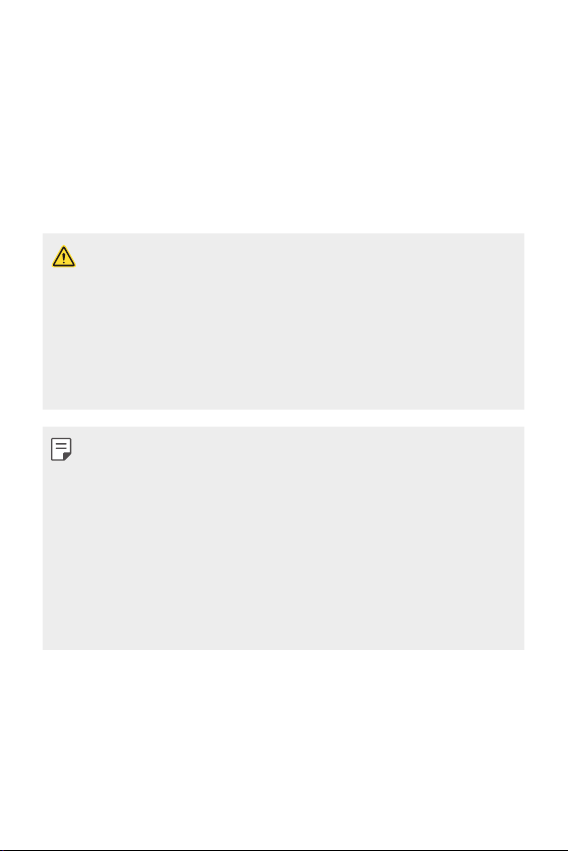
Product components and
accessories
Make sure that none of the following items are missing:
• Device
• Battery
• Ejection pin
• Items described above may be optional.
• The items supplied with the device and any available accessories
may vary depending on the region or service provider.
• Always use genuine LG Electronics accessories. Using accessories
made by other manufacturers may affect your device's call
performance or cause malfunctions. Any issues resulting from
usage of accessories made by other manufacturers may not be
covered by LG's repair service.
• If any of these basic items are missing, contact the dealer from
which you purchased your device.
• To purchase additional basic items, contact the LG Customer
Support Center.
• To purchase optional items, contact the LG Customer Support
Center for available dealers, and then purchase online.
• Some items in the product box are subject to change without
notice.
• The appearance and specifications of your device are subject to
change without notice.
• USB cable
• Charger
• Quick Start Guide
Basic Functions 25
Page 26
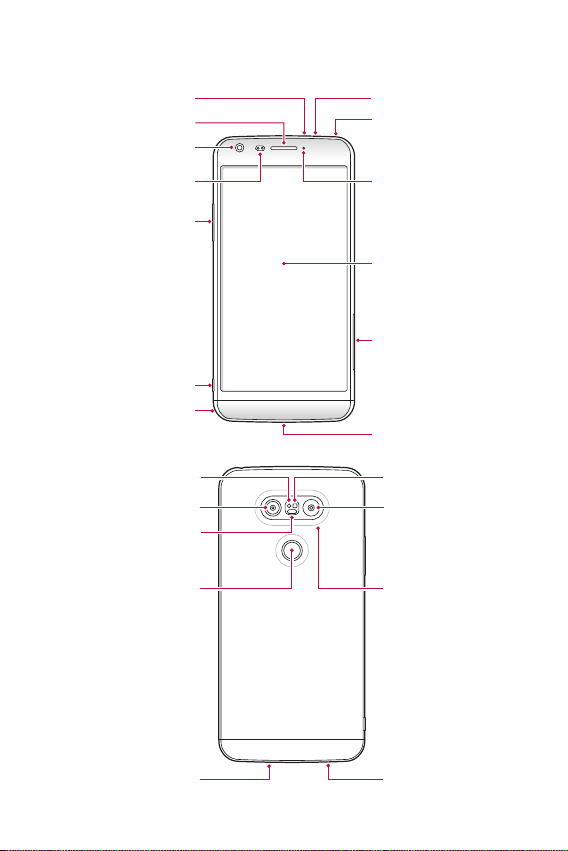
Parts overview
IR sensor
Microphone
Earpiece
Front-facing camera lens
Proximity/Ambient light
Volume keys (+/-)
Rear camera lens (General)
(Fingerprint sensor)
sensor
Module eject key
Module
RGB sensor
Laser detection
auto-focus
Power/Lock key
3.5mm headset jack
LED indicator
Touch screen
SIM/MicroSD card tray
Charger/USB port
Camera flash
Rear camera lens
(Wide-angle)
NFC antenna (built in)
Microphone
Speaker
Basic Functions 26
Page 27
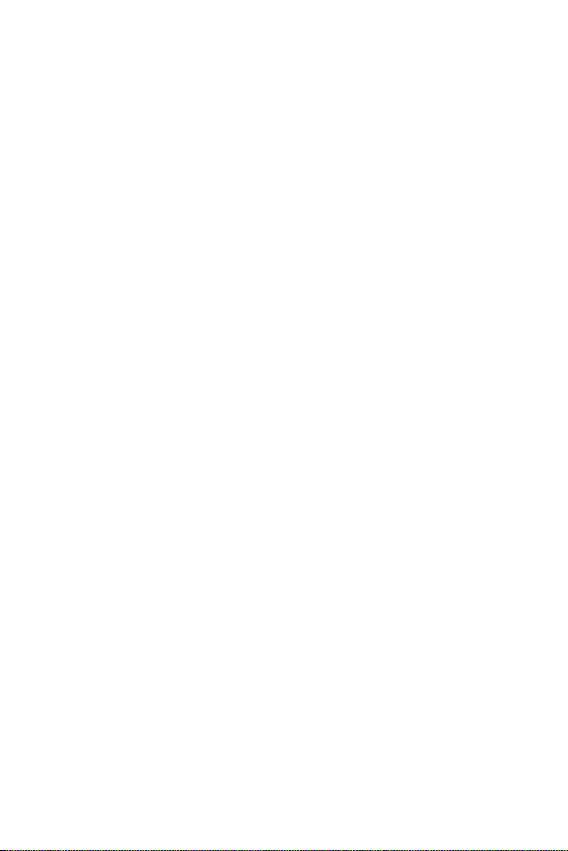
• Proximity/Ambient light sensor
- Proximity sensor: The proximity sensor turns off the screen and
disables touch functionality when the device is in close proximity
to the human body. It turns the screen back on and enables
touch functionality when the device is outside a specific range.
- Ambient light sensor: The ambient light sensor analyzes the
ambient light intensity when the auto-brightness control mode
is turned on.
• Laser detection auto-focus
- Detects the distance from the camera to your subject for
automatic focusing.
- Quickly focuses on closer or farther objects when you use the
rear camera to take photos.
• Volume keys
- Adjust the volume for ringtones, calls or notifications.
- Gently press a volume key to take a photo. To take continuous
shots of photos, press and hold the volume key.
- Press the Volume Down (-) key twice to launch the Camera app
when the screen is locked or turned off. Press the Volume Up (+)
key twice to launch Capture+.
• Power/Lock key (Fingerprint sensor)
- Briefly press this key when you want to turn on or off the
screen.
- Press and hold this key when you want to select a power control
option.
- Gently put your finger on the key when you want to unlock the
screen with your fingerprint.
Basic Functions 27
Page 28
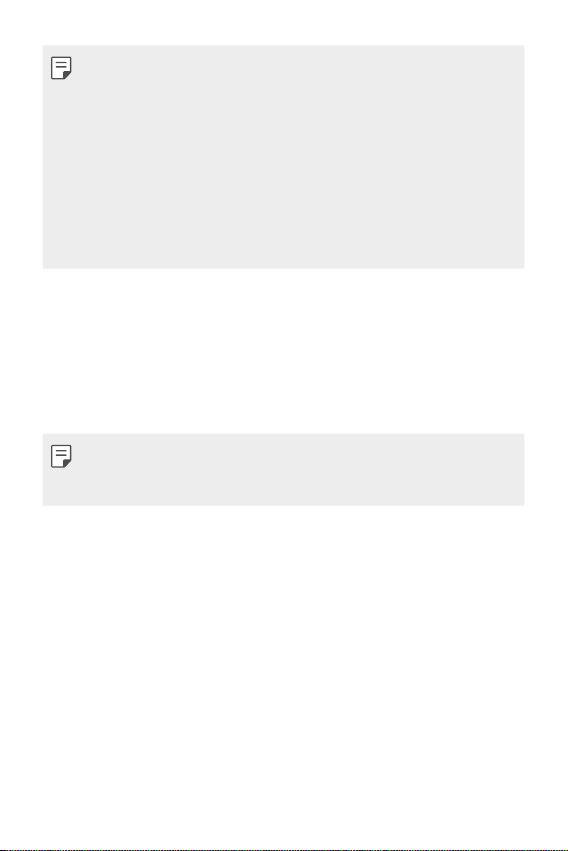
• Some functions may be restricted for access, depending on the
device specifications.
• An NFC antenna is built into the back of the device. Do not damage
the NFC antenna.
• Do not put heavy objects on the device or sit on it, as this may
damage the screen.
• Screen-protective film or accessories may interfere with the
proximity sensor.
• If your device is wet or is being used in a humid place, the touch
sensor or buttons may not function properly.
Turning on or off the device
Turning on the device
When the device is turned off, press and hold the Power/Lock key.
• When the device is turned on for the first time, initial configuration
takes place. The first booting time for the smart phone may be
longer than usual.
Turning off the device
Press and hold the Power/Lock key, then select Power off.
Power control options
Tap and hold the Power/Lock key, then select an option.
• Power off: Turn off the device.
• Power off and restart: Restart the device.
• Turn on Airplane mode: Disables cellular services, including
making phone calls, messaging and browsing the Internet. Other
functions remain available.
Basic Functions 28
Page 29
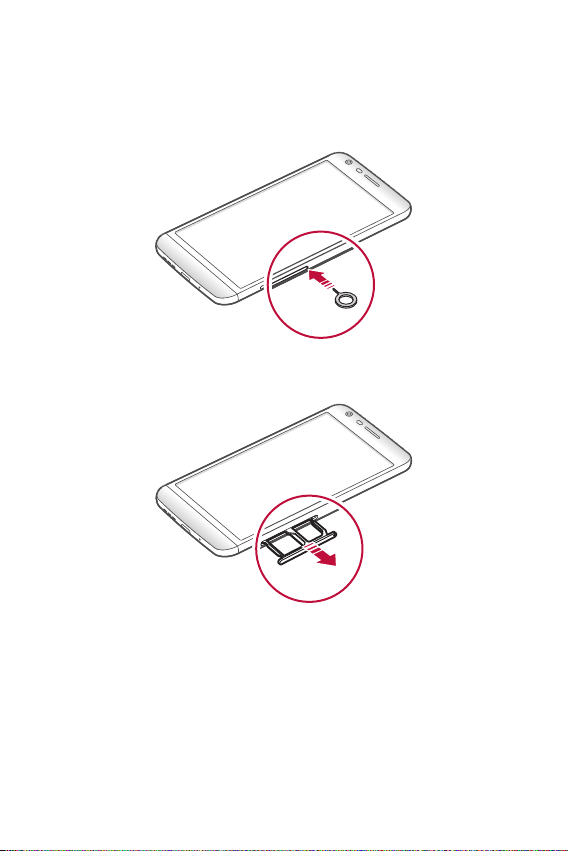
Installing the SIM card
Properly use the SIM card provided by your mobile service provider.
Insert the ejection pin into the hole on the card tray.
1
Pull out the card tray.
2
Basic Functions 29
Page 30
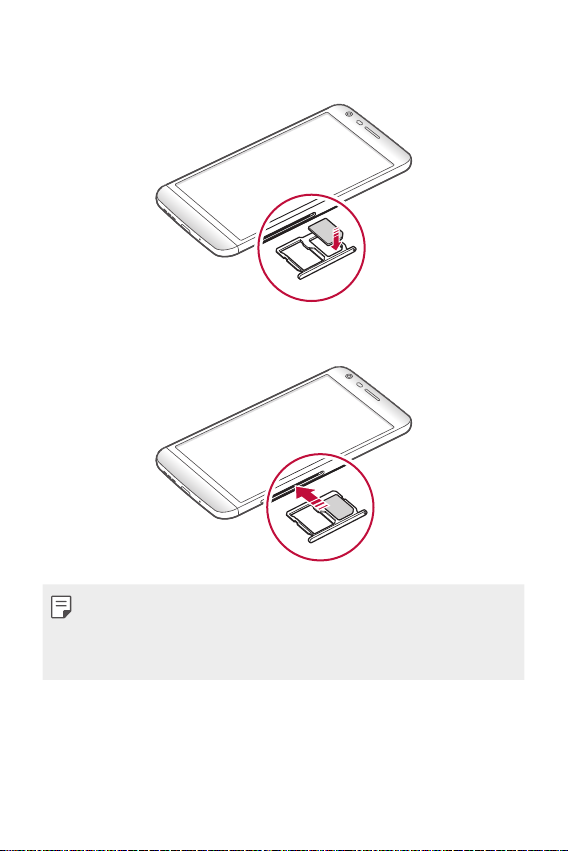
Put the SIM card on the card tray with the gold-colored contacts
3
facing downwards.
Insert the card tray back into the slot.
4
• This device supports only Nano SIM cards.
• For problem-free performance, it is recommended to use the phone
with the correct type of SIM card. Always use a factory-made SIM
card supplied by your service provider.
Basic Functions 30
Page 31

Precautions when using a SIM card
• Do not lose your Nano SIM card. LG is not responsible for damage
and other issues caused by loss or transfer of a Nano SIM card.
• Be careful not to damage the Nano SIM card when you insert or
remove it.
Inserting the memory card
The device supports up to a 2 TB microSD card. Some memory cards
may not be compatible with your device, depending on the memory
card manufacturer and type.
• Some memory cards may not be fully compatible with the device.
If you use an incompatible card, it may damage the device or the
memory card, or corrupt the data stored in it.
• The memory card is an optional item.
• Frequent writing and erasing data may shorten the lifespan of
memory cards.
Insert the ejection pin into the hole on the card tray.
1
Pull out the card tray.
2
Basic Functions 31
Page 32

Put the memory card on the card tray with the gold-colored
3
contacts facing downwards.
Memory card
SIM card
Insert the card tray back into the slot.
4
Removing the memory card
Unmount the memory card before removing it for safety.
Tap Settings General Storage & USB .
1
Insert the ejection pin into the hole on the card tray.
2
Pull out the card tray and remove the memory card.
3
• Do not remove the memory card while the device is transferring
or accessing information. This may cause data to be lost or
corrupted, or may damage the memory card or the device. LG is not
responsible for losses that result from the abuse or improper use of
memory cards, including the loss of data.
Basic Functions 32
Page 33

Battery
Removing the battery
• Turn off the device before removing the battery. Failure to do so
may damage the device.
Press the module eject key to eject the module and then pull out
1
the module to separate it from the device.
Module
Module eject key
Grab the middle of the ejected module and pull it out from the
2
device.
Basic Functions 33
Page 34

Hold the battery and module with both hands and separate
3
them from one another in an outward arc (as indicated below) to
disconnect the battery terminals.
• Do not bend the battery when removing it. The plastic cap on the
battery may be damaged.
Installing the battery
Correctly insert and charge the battery that came with your device.
• Device specifications may vary, depending on the area and mobile
service provider. To purchase additional battery modules or
compatible optional items, contact an LG Electronics Service Center
for support.
• Use authentic accessories provided by LG Electronics. Using third-
party accessories may damage the device or cause malfunctions.
Press the module eject key to eject the module and then pull out
1
the module to remove it from the device.
Basic Functions 34
Page 35

Firmly insert the battery to the module using the arrows to
2
correctly orient the battery.
2
1
Gently push the battery and module assembly into the device.
3
You will hear a “click” sound to ensure that the device is securely
fastened.
• Never press the module eject key when inserting the module into
the device.
Basic Functions 35
Page 36

Precautions when using the module
• Failure to follow the instructions provided in this user guide may
result in damage to your product or personal injury.
• When replacing the battery, take extra care to ensure that no
foreign substance or water enters the device.
• Do not expose your device to moisture or hot and humid
environments.
• Do not expose the inside of your device to water and do not insert
foreign objects into the battery compartment.
• After removing the module, put it back into the device as soon as
possible to avoid damage to the device’s interior.
• Do not forcefully separate the module without pressing the
module eject key.
• Never remove the module when the device is in use.
• Do not insert a module from another device that is not compatible
with your device’s service provider and service area.
• Be careful not to hurt your hands when inserting or removing the
module.
• Follow the instructions contained in your device manuals to ensure
the battery and module are inserted correctly. Failure to insert the
battery and module correctly may result in damage to the device
or device malfunction.
Basic Functions 36
Page 37

Charging the battery
Before using the device, fully charge the battery.
Connect one end of the charging cable to the charger, insert the
other end of the cable into the cable port, and then plug the charger
into a power socket.
• Make sure to use an LG-approved charger, battery and charging
cable. Charging the battery with a third-party charger may cause
the battery to explode or may damage the device.
• Using the device when it is charging may cause electric shock. To
use the device, stop charging it.
• Remove the charger from the power socket after the device is fully
charged. This prevents unnecessary power consumption.
• Another way to charge the battery is by connecting a USB cable
between the device and a desktop or laptop computer.
• Do not charge the battery by using a USB hub that is unable to
maintain the rated voltage. Charging may fail or unintentionally
stop.
Basic Functions 37
Page 38

Using the battery efficiently
Battery lifespan may decrease if you keep many apps and functions
running simultaneously and continuously.
Cancel background functions to increase battery life.
To minimize battery consumption, follow these tips:
Ⓡ
• Turn off the Bluetooth
or Wi-Fi network function when not using
them.
• Set the idle time, when the screen automatically turns off, to as
short a time as possible.
• Minimize the screen brightness.
• Set a screen lock when the device is not used.
• Check how much of your battery downloaded apps use.
Basic Functions 38
Page 39

Touch screen
You can familiarize yourself with how to control your device by using
touch screen gestures.
Tapping
Lightly tap with your fingertip to select or run an app or option.
Tapping and holding
Tap and hold for several seconds to run a hidden function.
Basic Functions 39
Page 40

Double-tapping
Tap twice quickly to zoom in or out on a web page or map.
Swiping
Tap and hold an item, such as an app or widget, then swipe it to
another location. You can use this gesture to move an item.
Flicking
Gently tap and hold on the screen, then flick left or right to quickly
move to another panel.
Basic Functions 40
Page 41

Pinching and spreading
Pinch two fingers to zoom out, such as on a photo or map. To zoom
in, spread your fingers apart.
• Do not expose the touch screen to excessive physical shock. You
might damage the touch sensor.
• A touch screen failure may occur if you use the device near a
magnetic, metallic or conductive material.
• If you use the device under bright lights, such as direct sunlight,
the screen may not be visible, depending on your position. Use the
device in a shady location or a location with an ambient light that is
not too bright and bright enough to read books.
• Do not press the screen with excessive force.
• Gently tap with your fingertip on the option you want.
• Touch control may not work properly if you tap while wearing a
glove on or by using the tip of your fingernail.
• Touch control may not work properly if the screen is moist or wet.
• The touch screen may not function properly if a screen-protective
film or accessory is attached to the device.
Basic Functions 41
Page 42

Home screen
Status bar
Home screen overview
The Home screen is the starting point for accessing various functions
and apps on your device. Tap
redirects you to the Home screen.
This device provides a list of apps on the Home screen. You can
run apps directly from the Home screen, without the need to go
to separate screens. Drag the Home screen left or right to display
available apps. User-installed apps as well as default apps can be run
from the list of apps.
Home screen layout
You can add frequently used apps, widgets and folders to the Home
screen. This simplifies the steps used to access them.
on any screen. This immediately
Widget
Home touch buttons
• The Home screen may vary, depending on the service provider or
Basic Functions 42
Folder
Page icon
Quick access area
software version.
Page 43

• Status bar: View status icons, the time and the battery level.
• Widgets: Add widgets to the Home screen to quickly access
necessary information without bothering to run apps one by one.
• Folder: Create folders to group apps according to particular
criteria.
• Page icon: View the total number of Home screen canvases and
the currently displayed canvas, which is highlighted.
• Quick access area: Fix main apps at the bottom of the screen so
that they can be accessed from any Home screen canvas.
• Home touch buttons:
: Return to the previous screen. Close the keypad or pop-up
windows.
: Tap to go to the Home screen. To launch Google, tap and
hold.
: View a list of recently used apps or run an app from the
list. Use the Clear all option to delete all recently used apps. In
some apps, tapping and holding the button will access additional
options.
Editing Home touch buttons
You can rearrange Home touch buttons or add frequently used
functions to Home touch buttons.
Settings Display Home touch buttons Button
Tap
combination and customize the buttons and their locations.
• You can add additional buttons for Notification, Capture+, and
QSlide. A maximum of five items can be added.
Basic Functions 43
Page 44

Status icons
When there is a notification for an unread message, calendar event
or alarm, the status bar displays the corresponding notification icon.
Check your device's status by viewing the notification icons displayed
on the status bar.
: No signal
•
: Data is being transmitted over the network
•
: Alarm is set
•
: Vibrate mode is on
•
: Bluetooth is on
•
: Connected to a computer via USB
•
: Battery level
•
: Flight mode is on
•
: Missed calls
•
: Wi-Fi is on
•
: Silent mode is on
•
: GPS is on
•
: Hotspot is on
•
: No SIM card
•
• Some of these icons may appear differently or may not appear at
all, depending on the device's status. Refer to the icons according to
the actual environment in which you are using the device.
• Displayed icons may vary, depending on the area or service
providers.
Basic Functions 44
Page 45

Notifications panel
You can open the notifications panel by dragging the status bar
downwards.
Use quick access icons in the notifications panel to easily and quickly
turn a function on or off.
Drag left or right on the list of quick access icons to select the
function icon you want.
• If you tap and hold the icon, the settings screen for the
corresponding function appears.
Access the Settings app.
View quick access icons.
Select a device to share
the phone screen.
View notifications.
Adjust the brightness.
Receive files from nearby
devices.
Delete notifications.
Notification panel settings
You can select items to display on the notification panel.
on the notification panel to edit the apps displayed.
Tap
• To rearrange quick access icons, tap and hold an icon, then drag it
to another position.
• Select icons you want to display on the list. Active functions will
have a blue icon.
Basic Functions 45
Page 46

Switching the screen orientation
You can set the screen orientation to automatically switch, according
to the device's orientation.
On the notification panel, tap Rotation from the quick access icon list.
You can also tap
screen.
Settings Display and activate Auto-rotate
Editing the Home screen
On the Home screen, tap and hold on an empty space, then start the
desired function.
• To rearrange the Home screen canvases, tap and hold on a canvas,
then drag it to another location.
• To add widgets to the Home screen, tap Widgets and drag a
widget to the Home screen.
• To change Home screen settings, tap Home screen settings and
customize the desired options. See
details.
Home screen settings
for
Basic Functions 46
Page 47

Viewing the background theme
You can view only the background image by hiding apps and widgets
on the Home screen.
Spread two fingers apart while on the Home screen.
• To return to the original screen, which displays apps and widgets,
pinch your fingers on the Home screen or tap
.
Moving apps on the Home screen
On the Home screen, tap and hold an app, then drag it to another
location.
• To keep frequently used apps at the bottom of the Home screen,
tap and hold an app, then drag it to the quick access area at the
bottom.
• To remove an icon from the quick access area, drag the icon to the
Home screen.
Basic Functions 47
Page 48

Using folders from the Home screen
Creating folders
On the Home screen, tap and hold an app, then drag it over another
app.
• A new folder is created and the app is added to the folder.
Editing folders
On the Home screen, tap a folder and then do one of the following:
• To edit the folder name and color, tap the folder name.
• To remove an app from the folder, tap and hold the app and drag
it to the outside the folder. If only one app is left in the folder, the
folder disappears automatically.
Home screen settings
You can customize your Home screen settings.
Tap Settings Display Home screen.
1
Customize the following settings.
2
• Select Home: Select a Home screen mode.
• Wallpaper: Change the Home screen background theme.
• Screen swipe effect: Select an effect to apply when the Home
screen canvas switches.
• Theme: Set the screen theme.
• Sort apps by: Sort apps by names or download date on the
Home screen.
• Grid: Change the app arrangement mode for the Home screen.
• Hide apps: Select or deselect apps to hide from the Home
screen.
• Smart Bulletin: Use the Home screen to view information
customized to your needs.
Basic Functions 48
Page 49

Screen lock
Screen lock overview
Your device's screen turns off and locks itself if you press the Power/
Lock key. This also happens after the device is left idle for a specified
period of time.
If you press the Power/Lock key when a screen lock is not set, the
Home screen appears immediately.
To ensure security and prevent unwanted access to your device, set a
screen lock.
• Screen lock prevents unnecessary touch input on the device
screen and reduces battery consumption. We recommend that you
activate the screen lock while not using the device.
Configuring lock screen settings
There are several options available for configuring the lock screen
settings.
Tap Settings Display Lock screen Select screen lock
1
and then select the method you prefer.
Customize your lock settings:
2
• None: Deactivate the screen lock function.
• Swipe: Slide on the screen to unlock it.
• Knock Code: Tap a pattern to wake up and unlock the screen.
• Pattern: Draw a pattern to unlock the screen.
• PIN: Enter a numeric password to unlock the screen.
• Password: Enter an alphanumeric password to unlock the
screen.
Basic Functions 49
Page 50

• To set a screen lock using a pattern, first create a Google account or
backup PIN. If you enter an incorrect pattern more than a specified
number of times consecutively, you can unlock the screen by using
your backup PIN or Google account.
• If a screen lock is set using a PIN or password and you enter
it incorrectly more than a specified number of times, PIN and
password entry is blocked for 30 seconds.
Lock screen settings
You can customize the following lock screen settings.
Tap Settings Display Lock screen.
1
Customize the following settings.
2
• Select screen lock: Select a screen lock method. If you do not
want to use screen lock, tap None.
• Smart Lock: Specify trusted items that allow the device to
automatically be unlocked when those items are near.
• Screen swipe effect: Set screen transition effects to apply
when the screen is unlocked. This option appears when the
screen lock method is set to Swipe.
• Wallpaper: Change the lock screen background theme.
• Shortcuts: Add an app shortcut and directly access the app
from the lock screen by swiping the icon upwards. This option
appears if the screen lock method is set to Swipe.
• Weather animation: Display weather animations for the
current location on the lock screen.
• Contact info for lost phone: Display emergency contact
information on the lock screen.
Basic Functions 50
Page 51

• Lock timer: Set the amount of time remaining before the
device becomes idle and then the screen automatically locks.
• Power key instantly locks: Instantly lock the screen when the
Power/Lock key is pressed.
• Available setting items may vary, depending on the selected screen
lock method.
KnockON
You can turn the screen on and off by double-tapping the screen.
• This option is available only on the Home screen provided by LG.
It may not function properly on a custom launcher or on a Home
screen installed by the user.
• When tapping the screen, use your fingertip. Do not use a
fingernail.
• To use the KnockON feature, make sure that the proximity/light
sensor is not blocked by a sticker or any other foreign substance.
Turning on the screen
Double-tap the middle of the screen.
• Tapping the top or bottom of the screen may decrease the
recognition rate.
Turning off the screen
Double-tap on an empty space on the Home screen.
• If a screen other than the Home screen is displayed, double-tap on
an empty space on the status bar.
Basic Functions 51
Page 52

Knock Code
You can unlock the screen by creating your own Knock Code. When
the screen is locked, you can directly access the Home screen by
tapping the screen in a specified sequence.
• You can use your Knock Code, together with the KnockOn feature.
• If you enter an incorrect Knock Code more than a specified number
of times consecutively, unlock the device by using your backup PIN
or Google account.
• Make sure to use your fingertip when tapping the screen.
Creating a Knock Code
Tap Settings Display Lock screen Select screen lock
1
Knock Code.
Choose if you want to protect your phone with a secure startup
2
requiring you to enter the Knock Code when powering the device
on. Tap NEXT after making a selection.
Tap the squares in a pattern of your choice to create a Knock
3
Code and tap NEXT.
Input the created Knock Code again for verification, then tap
4
CONFIRM.
Set a backup PIN to use when the Knock Code is forgotten.
5
Unlocking the screen with a Knock Code
Unlock the screen by inputting the Knock Code you have created.
Enter your Knock Code on the touch screen when the screen is
turned off.
• It is also possible to enter a Knock Code when the lock screen is
turned on.
Basic Functions 52
Page 53

Device encryption
Encrypting your device
By default, data is encrypted before saving on the device to protect
the data. It is possible to read, write and copy data even when device
encryption is set.
Precautions for device encryption
You can use the mobile phone lock on the lock screen to increase
your device's protection level.
• If the mobile phone lock is turned on and an incorrect password
is entered more than a specified number of times, the device will
automatically reset.
• If you forget your decryption password, reset the device. Factory
reset will delete all data saved before reset.
• Encryption takes place when the device boots for the first time
after a factory reset. Stopping encryption before it is complete may
damage data. For example, do not remove or insert the battery
while encryption is in progress. Wait until the process is complete.
Basic Functions 53
Page 54

SD card encryption
You can encrypt and protect data saved on the SD card. The
encrypted data in the SD card cannot be accessed from another
device.
Tap Settings General Fingerprints & security Encrypt
1
SD card storage.
Read the on-screen overview of SD card encryption and then tap
2
CONTINUE to continue.
Select an option and tap ENCRYPT NOW:
3
• New data encryption: Encrypt only data that is saved on the
SD card after encryption.
• Full encryption: Encrypt all the data currently saved on the SD
card.
• Exclude media files: Encrypt all files, except for media files
such as music, photos and videos.
• To encrypt the SD card, make sure that the the screen lock is set
using a PIN or password.
• Once SD card encryption starts, some functions are restricted to
access.
• If you turn off the power while encryption is underway, the
encryption process will fail, and some data may be damaged.
• Encrypted files are accessible only from the device where the files
were encrypted.
• You can activate SD card encryption even when the device does
not have an SD card installed. Any SD card that is installed after
encryption will automatically be encrypted.
Basic Functions 54
Page 55

Taking screenshots
You can take screenshots of the current screen you are viewing.
Via a shortcut
Press and hold the Power/Lock key and the Volume Down (-) key
simultaneously for at least two seconds.
• Screenshots can be viewed from the Screenshots folder under
Gallery.
Via Capture+
On the screen where you want to take a screenshot, drag the status
bar downwards, then tap Capture+.
• When the screen is turned off or locked, you can access Capture+
by pressing the Volume Up (+) key twice. First tap Settings
General and activate the Shortcut key.
• See
Writing notes on a screenshot
for details.
Basic Functions 55
Page 56

Entering text
Using the Smart keyboard
You can use the Smart keyboard to enter and edit text.
With the Smart keyboard, you can view text as you type without
bothering to alternate between the screen and the conventional
keyboard. This allows you to easily find and correct errors when
typing.
Basic Functions 56
Page 57

Moving the cursor
With Smart keyboard, you can move the cursor to the exact position
you want.
When typing text, tap and hold the space bar and then drag left or
right until the cursor moves to the position you want in the text.
• This option is available only on the QWERTY or single vowel layout
keyboard.
Basic Functions 57
Page 58

Suggesting words
Smart keyboard automatically analyzes your usage patterns to
suggest frequently used words as you type. The longer you use your
device, the more precise the suggestions are.
Enter text, then tap a suggested word.
• The selected word is automatically entered. You do not need to
manually type every letter of the word.
• To manage your word suggestions, tap
Language & keyboard
You can also tap
LG Keyboard Word suggestions.
on the keyboard and tap Word suggestions.
Settings General
Basic Functions 58
Page 59

Changing the QWERTY keyboard layout
You can add, delete or rearrange keys on the bottom row of the
keyboard.
Tap Settings General Language & keyboard LG
1
Keyboard
layout.
You can also tap
and layout
Tap a key on the bottom row, then drag it to another position.
2
• This option is available on the QWERTY, QWERTZ and AZERTY
• This option may not be supported for some languages.
Keyboard height and layout QWERTY keyboard
on the keyboard and tap Keyboard height
QWERTY keyboard layout.
keyboards.
Basic Functions 59
Page 60

Customizing the keyboard height
You can customize the keyboard height to maximize hand comfort
when typing.
Tap Settings General Language & keyboard LG
1
Keyboard
You can also tap
and layout
Adjust the keyboard height by dragging the blue bar up and down.
2
Keyboard height and layout Keyboard height.
on the keyboard and tap Keyboard height
Keyboard height.
Selecting a landscape keyboard mode
You can select a landscape keyboard mode from several choices.
Tap Settings General Language & keyboard LG
1
Keyboard
landscape.
You can also tap
and layout
Select a keyboard mode.
2
Keyboard height and layout Keyboard type in
on the keyboard and tap Keyboard height
Keyboard type in landscape.
Basic Functions 60
Page 61

Splitting the keyboard
You can split the keyboard in half and place each piece on either side
of the screen when the screen is in landscape mode.
Tap Settings General Language & keyboard LG
1
Keyboard
You can also, tap
and layout
On the keyboard, spread your fingers apart horizontally.
2
• To merge the split keyboard, pinch your fingers together on the
keyboard.
Keyboard height and layout Split keyboard.
on the keyboard and tap Keyboard height
Split keyboard.
One-handed operation mode
You can move the keyboard to one side of the screen so that you can
use the keyboard with one hand.
Tap Settings General Language & keyboard LG
1
Keyboard
operation.
You can also tap
and layout
Keyboard height and layout One-handed
on the keyboard and tap Keyboard height
One-handed operation.
Basic Functions 61
Page 62

Drag the keyboard left or right according to the direction of the
2
desired keyboard arrangement.
You can also press the arrow displayed next to the keyboard to
move the keyboard in the direction you want.
Entering text by using voice
On the keyboard, tap and hold and then select .
• To maximize the voice command recognition, speak clearly.
• To enter text by using your voice, make sure that your device is
connected to a network.
Changing the keyboard language
You can change the input language. You can also change the
keyboard type for each language.
Tap Settings General Language & keyboard LG
1
Keyboard
Select a language and tap .
2
Select languages.
Basic Functions 62
Page 63

Copy and Paste
You can cut, copy, or paste text between apps.
Tap and hold around the text you want to copy or cut.
1
Drag / to specify the area to copy or cut.
2
Select either CUT or COPY.
3
• Cut or copied text is automatically added to the clipboard.
Tap and hold the text input field where you want to add the text,
4
then select PASTE.
• If there is no item that has been copied or cut, the PASTE option
will not appear.
Clipboard
If you copy or cut an image or text, it is automatically saved to the
clipboard and can be pasted to any space at any time.
On the keyboard, tap and hold and select .
1
You can also tap and hold the text input field where you want to
add the text, then select CLIP TRAY.
Select and paste an item from the clipboard.
2
• A maximum of 20 items can be saved to the clipboard.
to lock saved items in order to not delete them; even
• Tap
when the maximum quantity is exceeded. A maximum of ten
items can be locked. To delete locked items, unlock them first.
to delete the items saved to the clipboard.
• Tap
• The clipboard may not be supported by some downloaded apps.
Basic Functions 63
Page 64

03
Useful Apps
Page 65

Installing and uninstalling apps
Installing apps
Access an app store to search and download apps.
• You can use SmartWorld, Play Store or the app store provided by
your mobile service provider.
• Some app stores may require you to create an account and sign in.
• Some apps may charge fees.
• If you use mobile data, you may be charged for data usage,
depending on your pricing plan.
Uninstalling apps
Uninstall apps that you no longer use from your device.
• Some apps cannot be uninstalled by users.
Uninstalling with the tap and hold gesture
On the Home screen, tap and hold the app you want to uninstall, then
drag it over Uninstall at the top of the screen.
• If apps were uninstalled within 24 hours from now, you can
reinstall them. See
Recently uninstalled apps
Uninstalling by using the settings menu
Tap Settings General Apps, select an app, then tap
Uninstall.
for details.
Uninstalling apps from the app store
To uninstall an app, access the app store you download the app from
and uninstall it.
Useful Apps 65
Page 66

Recently uninstalled apps
You can view the uninstalled apps on the Home screen. You can also
reinstall apps which were uninstalled within 24 hours from now.
Tap Recently uninstalled apps.
1
Activate the desired function:
2
• Reinstall: Reinstall the selected app.
: Remove the uninstalled apps permanently from the device.
•
• Uninstalled apps are automatically removed from the device 24
hours after it was uninstalled. If you want to reinstall the uninstalled
apps, you must download them again from the app store.
• This feature is activated on the default Home screen only. If you
uninstall apps while using the EasyHome screen or other launcher,
they are immediately and permanently removed from the device.
Useful Apps 66
Page 67

Phone
Voice call
You can make a phone call by using one of the available methods,
such as manually entering a phone number or making a call from the
contact list or the list of recent calls.
Making a call from the keypad
Tap Dial.
1
Make a call by using a method of your choice:
2
• Enter a phone number and tap
• Tap and hold a speed-dial number.
• Search for a contact by tapping the initial letter of a contact
name in the contact list, and then tap
• To enter "+" when making an international call, tap and hold
number 0.
• See
Adding contacts to the speed dial list
phone numbers to the speed dial list.
Making a call from the contact list
Tap Contacts.
1
From the contact list, select a contact and tap .
2
.
.
for details on how to add
Useful Apps 67
Page 68

Video call
You can chat face to face with your contact.
Tap Dial.
1
Enter a phone number and tap .
2
• After a video call ends the screen may freeze for several seconds.
• Call details and options disappear three seconds after a call is
connected. To display call details and options again, tap the screen.
Answering a call
To answer a call, swipe on the incoming call screen.
• When the stereo headset is connected, you can make calls by
using the call/end button on the headset.
• To end a call simply by pressing the Power/Lock key, tap
Settings
End calls with the Power key.
Networks Call Answer and end calls, then turn on
Useful Apps 68
Page 69

Rejecting a call
To reject an incoming call, swipe on the incoming call screen.
• To send a rejection message swipe
and select the message you want to send.
• To add or edit a rejection message, tap
Call Decline and reject calls Decline with message.
• When a call is coming in, you can press the Volume Down (-) key
to switch to mute mode.
on the incoming call screen
Settings Networks
Viewing missed calls
If there is a missed call, the status bar at the top of the screen
displays
To view missed call details, drag the status bar downwards and tap
the missed call notification. You can also tap
.
Call logs.
Functions accessible during a call
During a call, you can access a variety of functions on the call screen.
• Contacts: Move directly to the contact list from the call screen. It
is possible to view the contact list during a call.
• End: End a call.
• Dialpad: Display or hide the dial pad.
• Speaker: Turn on the speakerphone function.
• Mute: Mute your voice so that your voice cannot be heard by the
other party.
• Bluetooth: Use a Bluetooth device to make calls. Make sure that a
Bluetooth device is connected.
: Access additional call options.
•
Useful Apps 69
Page 70

Making a three-way calling
You can make a call to another contact during a call.
During a call, tap Add call.
1
Enter a phone number and tap .
2
• The two calls are displayed at the same time, and the first call is
put on hold.
To switch to another call, tap the desired number on the screen.
3
To start a conference call, tap
• You may be charged a fee for each call. Consult your mobile service
provider for more information.
.
Viewing call records
To view recent call records, tap Call logs. Then, you can use
the following functions:
• To view detailed call records, select an entry. To make a call to the
selected call entry, tap
• To delete call records, tap
• The displayed call duration may differ from the call charge. Contact
your mobile service provider for details on call charges.
.
Delete all or Delete all.
Configuring call options
You can configure various call options.
Tap Dial or Call logs.
1
Tap Call settings and then configure the options to suit your
2
preferences.
Useful Apps 70
Page 71

Messaging
Sending a message
You can send messages to all of your contacts using the Messaging
app.
• Sending messages abroad may incur additional charges.
Tap .
1
Tap .
2
Specify a recipient and create a message.
3
• To attach files, tap
• To access optional menu items, tap
Tap Send (or Send MMS) to send the message.
4
Reading a message
You can view exchanged messages organized by contact.
Tap .
1
Select a message from the message thread list.
2
Configuring messaging settings
You can change messaging settings to suit your preferences.
Tap .
1
Tap Settings from the message list.
2
.
.
Useful Apps 71
Page 72

Camera
Starting the camera
You can take and save photos or videos to your device.
.
Tap
• Before taking a photo, wipe the camera lens with a microfiber cloth.
If your finger comes into contact with the camera lens, you may get
blurry photos.
• If the battery level is lower than 5 %, charge the battery before
using the camera.
• Images included in this user guide may be different from the actual
device.
• Photos and videos can be viewed or edited from Gallery. See
Gallery overview
Changing the camera mode
You can select a camera mode that suits your environment to take a
photo or record a video easily and conveniently.
On the camera screen, tap
for details.
and select the desired mode.
Useful Apps 72
Page 73

Switching between cameras
You can switch between the front and rear camera.
On the camera screen, tap
switch between the front and rear camera.
or drag the screen in any direction to
• Use front camera mode to take selfies. See
Taking selfies
for details.
Switch to dual camera
You can use the dual camera feature to take photos by using either
the general or wide-angle lens.
On the camera screen, pinch or spread two fingers to switch between
the general and wide-angle camera.
• Pinching fingers activates the wide-angle camera. Spreading
fingers activates the general camera.
• Tap
Useful Apps 73
/ to switch between the general and wide-angle
camera.
Page 74

Simple mode
Switch between the
You can take photos by simply tapping the screen.
On the camera screen, tap .
1
Frame your subject and then tap on the screen.
2
Auto mode
You can take photos or record videos by selecting a variety of camera
modes and options.
On the camera screen, tap .
1
To take a photo, tap . Or to record a video, tap .
2
Select camera
options.
Turn the flash on
and off.
Switch between
the front and rear
cameras.
Select a mode.
Change the
camera settings.
wide-angle camera
and general camera.
Access the Gallery.
Record a video.
Take a photo.
Return to the
previous screen.
Taking a photo
Select a camera mode and tap the subject to focus the camera on.
1
Tap to take a photo. You can also tap a Volume key.
2
• When the screen is turned off or locked, start the camera by
pressing the Volume Down (-) key twice. To activate this function,
tap
Settings General and turn on Shortcut key. To take
photos immediately after the camera is started by the Volume
Down (-) key, activate the Quick shot feature in the Shortcut key
menu.
Useful Apps 74
Page 75

Recording a video
Select a camera mode and tap the subject to focus the camera on.
1
Tap .
2
• To take a photo while recording a video, tap
• To pause the recording, tap
Tap to end the recording.
3
. To resume the recording, tap .
.
Popout
You can take photos or record videos by using the wide-angle camera
and the general camera simultaneously. Subjects within the frame in
the center of the screen are captured by the general camera. Subjects
outside the frame are captured by the wide-angle camera.
On the auto mode screen, tap MODE .
1
Tap and select the desired layout.
2
Select effects:
3
: Apply a convex lens effect to the area captured by the
•
wide-angle camera.
: Apply grayscale to the area captured by the wide-angle
•
camera.
: Darken the edges of the area captured by the wide-angle
•
camera.
: Blur the area captured by the wide-angle camera.
•
Tap to take a photo. To record a video, tap .
4
• Tap and hold
video from each area at specific intervals.
or to sequentially take a photo or record a
Useful Apps 75
Page 76

Multi-view
Multi-view mode allows you to take multiple photos or videos in the
form of a collage using the front and rear cameras. Photos and videos
can be saved with different layouts.
On the auto mode screen, tap MODE .
1
Tap and select a layout.
2
Tap to take photos and tap to record videos.
3
• To record a three-second-long video, tap
• To switch between front and rear (general or wide-angle)
cameras, swipe in any direction.
• To take continuous shots of photos or videos at specific
intervals, tap and hold
/ to take pictures or record videos simultaneously or
• Tap
sequentially.
or .
.
Useful Apps 76
Page 77

Snap
Select Multi-view
You can record short videos clips and assemble them into a
60-second short film.
On the camera screen, tap MODE .
1
Tap .
2
• Tap the icon once to record a three-second video clip. Tap and
hold the icon to create a longer video clip (maximum length:
one minute).
layout.
Preview the
selected clip.
Delete the
selected clip.
Save the video.
Delete all the clips.
Play all the clips.
Tap SAVE.
3
Timeline.
Panorama
You can create a panoramic photo by moving the camera in one
direction to photograph and stitch continuos shots for a wide view.
On the auto mode screen, tap MODE .
1
Tap and then slowly move the camera in one direction.
2
• Move the device by following the direction of the arrow in the
guideline.
Useful Apps 77
Page 78

Tap to stop taking the photo.
3
Slow-motion Video
You can create a video in which everything moves more slowly than
in reality.
On the auto mode screen, tap MODE .
1
Tap and record a video.
2
Tap to end the recording.
3
Useful Apps 78
Page 79

Time-lapse Video
You can create a video where everything moves more quickly than in
reality.
On the auto mode screen, tap MODE .
1
Tap and record a video.
2
• To adjust the video playback rate, tap
Tap to end the recording.
3
.
Burst shot
You can take continuous shots of photos to create moving pictures.
On the auto mode screen, tap and hold
• Continuous shots are taken at a fast speed while
• Up to thirty (30) continuous photos can be taken.
.
is held down.
Useful Apps 79
Page 80

Connecting with LG Friends cameras
You can connect the device to another camera to view photos or
videos saved on the camera.
• The LG Friends cameras that can be connected with the device are
optional accessories. Consult with the LG Customer Center for
purchasing.
• Some options may not be supported or may be different, depending
on the service provider or the service area.
Configuring camera options
You can customize a variety of camera options to suit your
preferences.
On the auto mode screen, tap
• Available options vary depending on the selected camera mode.
.
Useful Apps 80
Page 81

Select an aspect ratio for photos or quality for videos.
Combines photos taken at different exposures into one
optimal photo.
Apply film effects to photos.
Set the timer to automatically take photos after a specified
period of time.
Take photos with voice commands.
(Available choices: cheese, smile, whisky, kimchi, LG)
Reduce motion blur when taking a photo or recording a video.
•
/
/
/
/
/
: Use to further reduce blur when recording a video while
you are moving or walking.
•
:
Use to reduce blur while taking a photo or recording a video.
Display guide grids so that you can take photos or record
videos based on the horizontal and vertical reference lines.
Set the locations where you want to save photos and videos.
These options appear when an external SD card is inserted.
•
: Save to the internal storage.
: Save to the external memory card.
•
Customize the selfie-taking settings. These options appear
when using the front camera.
•
: Use Gesture Shot to take a picture.
: A picture will automatically be taken when the camera
•
detects your face.
Check selfies quickly after taking them. These options appear
when using the front camera.
•
: Turn on Gesture View.
: Turn off Gesture View.
•
Flip images. These options appear when using the front camera.
•
: Do not flip the image.
: Flip the image horizontally.
•
Useful Apps 81
Page 82

Applying film effects
You can apply filters of various colors to photos.
On the auto mode or manual mode screen, tap .
1
Select a film effect.
2
Manual mode
You can create photos featuring professional touch by using a variety
of advanced features. Adjust the white balance, focus, brightness, ISO,
shutter speed and other options.
On the camera screen, tap .
1
Customize the desired camera options.
2
Select file format.
Adjust white
balance.
Adjust focus.
Adjust brightness.
Tap .
3
Useful Apps 82
Adjust exposure
level.
Adjust shutter
speed.
Adjust ISO speed.
Page 83

Saving in RAW file format
You can compensate the images of photos by saving them in the
RAW file format. While taking a photo, a DNG file is created along
with the JPEG file. The DNG file is a file format that saves data in an
uncompressed high resolution format.
In manual mode, tap
• If you take photos when
to turn on .
is displayed, the images are saved as
JPEG and DNG files. Gallery shows only JPEG files and displays
on photos.
• If you delete photos from Gallery, the DNG files are also deleted.
If you delete photos from a computer or File Manager, you can
delete the JPEG and DNG files separately.
• Saving a photo in the RAW format takes up more space because
the file contains larger data.
Taking selfies
You can use the front camera to view your face on the screen and
take selfies.
When using the front camera, you can change in camera options how
selfies are taken. See
Configuring camera options
for details.
Useful Apps 83
Page 84

Gesture shot
You can take selfies by using gestures.
Show your palm to the front camera and then clench your fist.
• In three seconds, a photo is taken.
• To use this function, make sure that is selected under camera
options.
• An alternative way to take gesture shots is to clench your fist and
then open it towards the front camera.
• Make sure that your palm and fist are within the reference line so
that the camera can detect them.
• Access to some functions may be restricted while using multi-view
mode.
Useful Apps 84
Page 85

Interval shot
You can take continuous selfies.
While using the front camera, tap and hold
. You can also show
your palm to the camera, then clench your fist twice quickly.
• Four photos are taken at three second interval.
•
To use this function, make sure that is selected under camera options.
Taking auto-selfies
You can use the face detection feature to take selfies easily and
conveniently. You can set the device so that, when you look at
the screen, the front camera detects your face and takes a selfie
automatically.
• When the front camera detects your face, the frame turns white.
Then if you stop moving, the frame turns blue and the front
camera takes a photo.
• Tap , then tap until appears to activate the auto-selfie
function.
Useful Apps 85
Page 86

Gesture view
You can preview a selfie immediately after taking a selfie by placing
the screen close to your face.
• To use this function, make sure that is selected under camera options.
• One preview is displayed each time a photo is taken.
• If you rotate the device while in preview the screen switches to
camera mode.
Gallery
Gallery overview
You can view and manage photos and videos saved on your device.
Tap .
1
• Saved photos and videos are displayed by folders.
Tap a folder and select a file.
2
• View the selected file in full-screen mode.
• Drag left or right on the displayed photo or video screen to view
the previous or next file.
• Some file formats may not be supported, depending on the
installed software.
• Some files may not be able to open due to encoding.
• Files that exceed the size limit may cause an error.
Useful Apps 86
Page 87

Viewing photos
Access additional
Back to the
Switch to a pop-up
previous screen.
Add or delete
favorites.
Editing photos
While viewing a photo, tap .
1
Use a variety of effects and tools to edit the photo.
2
Tap to apply changes.
3
Tap SAVE to save changes.
4
• The edited photo overwrites the original file.
• To save the edited photo as another file, tap
Playing a video
Add or delete
favorites.
Adjust the sound
volume.
Rewind the video.
options.
Delete images.
Share images.
Start the camera.
Edit images.
Save copy.
window.
Access additional
options.
Edit the video.
Lock or unlock the
screen.
Fast-forward the
video.
Pause or play the
video.
Useful Apps 87
Page 88

• To adjust the sound volume, drag the right side of the video screen
Automatically
up or down.
• To adjust the screen brightness, drag the left side of the video
screen up or down.
Editing videos
While viewing a video, tap .
1
Use a variety of effects and tools to edit the video.
2
create a 15-sec
video clip.
Apply effects.
Select a section to
change the play
speed.
Adjust the video
duration.
Tap SAVE to save changes.
3
Deleting files
You can delete files by using one of the following options:
• Tap and hold a file from the file list, then tap Delete.
from the file list, then select files.
• Tap
Sharing files
You can share files by using one of the following options:
• While viewing a photo or video, tap
the method you want.
from the file list to select a file and share the file by using
• Tap
the method you want.
to share the file by using
Useful Apps 88
Page 89

Calculator
You can use two types of calculators: the simple calculator and the
scientific calculator.
Tap Tools Calculator.
1
Use the keypad to make a calculation.
2
• To use the scientific calculator, tap
• To view your calculation history, tap
Scientific calculator.
Calculation history.
Weather
You can view the weather information for a particular area.
Tap Tools Weather.
1
Tap and add the city you want.
2
• On the detailed weather screen, tap
left or right to view the weather for other cities.
/ , or swipe the screen
Downloads
You can view, delete or share files downloaded via the Internet or
apps.
Tools Downloads.
Tap
Useful Apps 89
Page 90

Clock
Alarm
You can set an alarm to trigger it at a specified time.
Tap Clock Alarm.
1
Tap to add a new alarm.
2
Configure the alarm settings and tap SAVE.
3
• You can select a previously set alarm to edit it.
• To delete an alarm, tap
and hold the alarm.
World clock
You can view the current time in cities around the world.
Tap Clock World clock.
1
Tap and add a city.
2
Timer
You can set the timer to trigger an alarm after a specified period of
time.
Tap Clock Timer.
1
Set the time and tap Start.
2
• To stop the timer, tap Stop. To resume the timer, tap Resume.
• To reset the timer settings, tap Reset.
at the top of the screen. You can also tap
Useful Apps 90
Page 91

Stopwatch
You can use the stopwatch to record a lap time.
Tap Clock Stopwatch.
1
Tap Start to initiate the stopwatch.
2
• To record a lap time, tap Lap.
Tap Stop to stop the stopwatch.
3
• To resume the stopwatch, tap Resume.
• To delete all of the stopwatch records, tap Reset.
Voice Recorder
You can record and save your voice or others’ voices from important
events. Recorded voice files can be played back or shared.
Tap Tools Voice Recorder.
1
• To save the location details of recording, tap Location.
• To add an event, tap Event and add an event to the date you
want.
Tap .
2
• To pause recording, tap
Tap to end the recording.
3
• The file is saved automatically and the Recorded files screen
appears.
Tap to play the recorded voice.
4
.
• If you tap , recorded voice files appear. You can play a recorded
voice file from the list.
Useful Apps 91
Page 92

Music
Return to the previous
Display the current playlist.
Tap and hold to rewind.
You can play and manage music files saved on your device.
Tap Music.
1
Select a category.
2
Select a music file.
3
Add or delete favorites.
Play in random order.
Adjust the sound volume.
Tap to play from the
beginning of the
current file /
Double-tap to play the
previous file /
• Some file formats may not be supported, depending on the
installed software.
• Files that exceed the size limit may cause an error.
• Music files may be protected by international copyright owners
or copyright laws. You may have to obtain legal permission before
copying a music file. To download or copy a music file, first check
the copyright law for the relevant country.
• This model supports Hi-Fi audio playback. Hi-Fi audio files display
the Hi-Fi icon.
screen.
Access additional options.
Search for music files.
Select a repeat mode.
Set sound effects.
Tap to play the next file /
Tap and hold to fast
forward.
Pause or play.
Useful Apps 92
Page 93

E-mail
E-mail overview
You can register an email account to your device and then you can
check and send emails from your device.
• If you use mobile data, you may be charged for data usage fee
depending on your pricing plan.
Registering email accounts
When you use the email app for the first time, register your email
account.
Tap E-mail.
1
Select an email service provider.
2
Enter your email address and password and then tap NEXT to
3
register your account
• To manually register an email account or to register email
accounts not found in the list, tap MANUAL SETUP.
Managing email accounts
To view or edit your email account settings, tap Settings.
• To add an account, tap Add account.
• To delete an account, tap
Remove account.
Opening another email account
If several email accounts are registered and you want to view another
account, tap
Useful Apps 93
and select another one from the account list.
Page 94

Checking email
Tap and select a mail box.
1
Select an email from the email list.
2
• The email message appears.
Sending email
Tap .
1
Enter the email address of a recipient.
2
Enter a subject and message.
3
• To attach files, tap
• To access optional menu items, tap
Tap to send the email.
4
.
Contacts
Contacts overview
You can save and manage contacts.
Contacts.
Tap
Adding contacts
Adding new contacts
On the contact list screen, tap .
1
Enter the contact's details and tap SAVE.
2
.
Useful Apps 94
Page 95

Importing contacts
You can import a contact from another storage device.
On the contact list screen, tap More Manage contacts
1
Import.
Select the source and target locations of the contact you want to
2
import, and then tap OK.
Select a contact and tap IMPORT.
3
Adding contacts to the speed dial list
On the contact list screen, tap Speed dial.
1
Tap Add contact from a speed-dial number.
2
Select a contact.
3
Searching for contacts
You can search for contacts by using one of the following options:
• On the contact list screen, enter a contact name in the search box.
• Drag the contact list up or down.
• From the index of the contact list screen, tap the initial letter of a
contact.
Useful Apps 95
Page 96

Contacts list
Editing contacts
On the contact list screen, select a contact from the contact list.
1
On the contact details screen, tap and edit the desired details.
2
Tap SAVE to save changes.
3
Deleting contacts
On the contact list screen, tap and hold a contact from the
1
contact list.
Tap Delete contact.
2
Tap DELETE to confirm.
3
Adding favorites
You can register frequently used contacts as favorites.
On the contact list screen, select a contact from the contact list.
1
On the contact details screen, tap .
2
Creating groups
On the contact list screen, tap Groups New group.
1
Enter a new group name.
2
Tap Add members, select contacts, then tap ADD.
3
Tap SAVE to save the new group.
4
Useful Apps 96
Page 97

Calendar
Calendar overview
You can use the calendar to manage events and tasks.
Adding events
Tap Calendar.
1
Select a date and then tap .
2
Enter event details and tap SAVE.
3
• If you tap a date from the calendar and the date contains
events, a pop-up window appears showing a list of the events.
Tap an event from the pop-up window to view the event details.
Syncing events
Tap Calendars to display Calendars to sync.
• When your events are saved from the device to your Google
account, they are automatically synced with the Google calendar,
too. Then, you can sync other devices with the Google calendar in
order to make those devices have the same events that your device
has and to manage your events on those devices.
Useful Apps 97
Page 98

Event pocket
You can use the event pocket to create events.
to open the event pocket and then drag content to a date in
Tap
the calendar.
: Manage images, text, notes and temporarily saved events. You
•
can also share text, images and notes from another app and save
them to the event pocket. If you tap POCKET when creating an
event, the event is temporarily saved to the event pocket.
: Add a Facebook account to view information on Facebook
•
events. Some devices may not support the Facebook event
information function.
: View tourism information about the surrounding area, such as
•
restaurants and convenient facilities, or plan an event.
: Manage tasks that have no deadline, such as events.
•
File Manager
You can view and manage files saved on your device or cloud.
Tap Tools File Manager.
1
Tap and select a storage location.
2
Tasks
You can register tasks to your device to easily manage schedules.
Tap Tools Tasks.
1
Tap to add a task.
2
Enter the task details and then tap SAVE.
3
Useful Apps 98
Page 99

LG Backup
You can back up and restore data saved on your device.
Tap Settings General Backup & reset LG Backup.
1
Follow the on-screen instructions to backup or restore data to
2
and from your device.
• Formatting your device may delete backup files saved in internal
storage. To minimize data loss, copy important backup files from
the LG Backup folder in the internal storage to a computer or
external storage.
• Data under a Google account is not backed up. When you
synchronize your Google account, Google apps, Google contacts,
Google calendar, Google memo app data and apps downloaded
from Play store are stored on the Google Drive automatically.
• Backup files are saved with the file extension *.lbf under the LG
Backup folder on the SD card or internal storage.
• Fully charge the battery before backing up or restoring data to
avoid unintentional powering off during the process.
Useful Apps 99
Page 100

Google apps
You can use Google apps by setting a Google account. The Google
account registration window appears automatically when you use a
Google app for the first time. If you do not have a Google account,
create one from your device. For details on how to use an app, see
the Help in the app.
• Some apps may not work, depending on the area and service
provider.
Chrome
Sign in to Chrome and import opened tabs, bookmarks and address
bar data from a computer to your device.
Docs
Create documents or edit documents created online or from another
device. Share and edit documents together with others.
Drive
Upload, save, open, share and organize files from your device. Files
accessible from apps can be accessed from anywhere, including online
and offline environments.
Gmail
Register your Google email account to your device to check or send
email.
Google
Use search function provided by Google to search web sites and files
stored on your device by entering keywords or via voice.
Hangouts
Exchange messages. Make a video call with an individual or a group.
Useful Apps 100
