LG G1800 User Manual
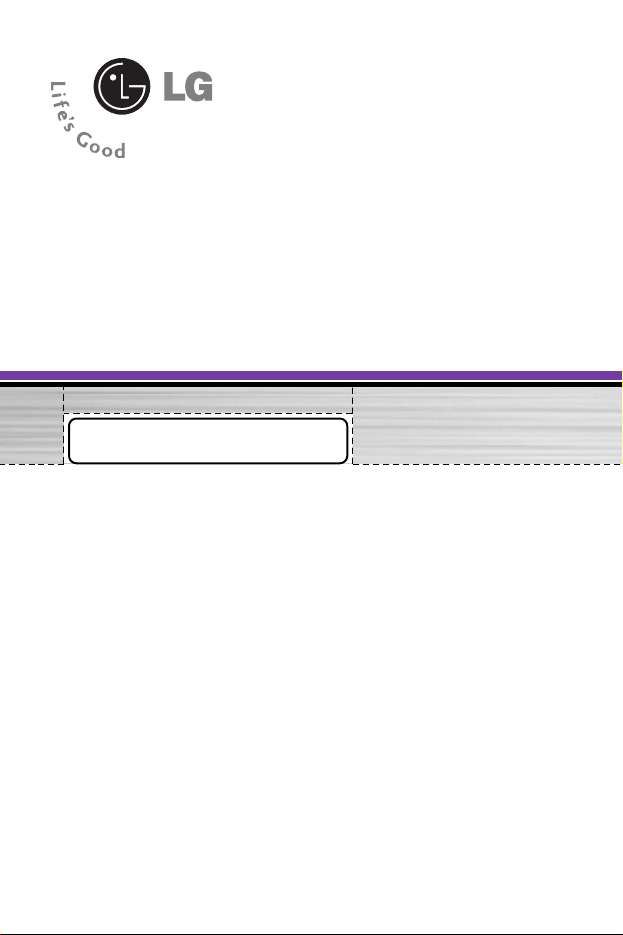
G1800
User Guide
Englsh
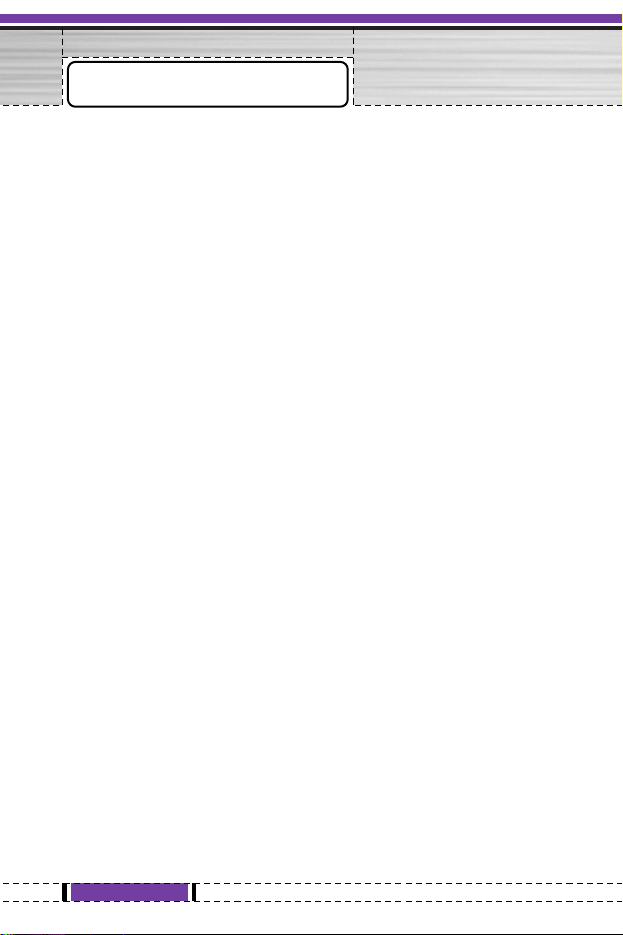
4
G1800 User Guide
Thank you for purchasing a LG Handset Mobile phone. We built our
Handset to give users what we believe users really want from a wireless
phone, clear sound, and fashion outlook.
Our advanced technology is designed to grow with users communications
needs so that one day you will be able to rely entirely on users Handset to
stay connected.
This guide will familiarize users with our technology and new Handset
phone through simple, easy to follow instructions. If users have already
reviewed the Quick Start Guide, which was packaged with new Handset,
then users are ready to explore the advanced features outlined in this guide.
If users have not read “Quick Start Guide”, go to Section One Getting
Started. This section provides all the information user needs to quickly
activate phone, and much more.
We congratulate on your choice.
Welcome
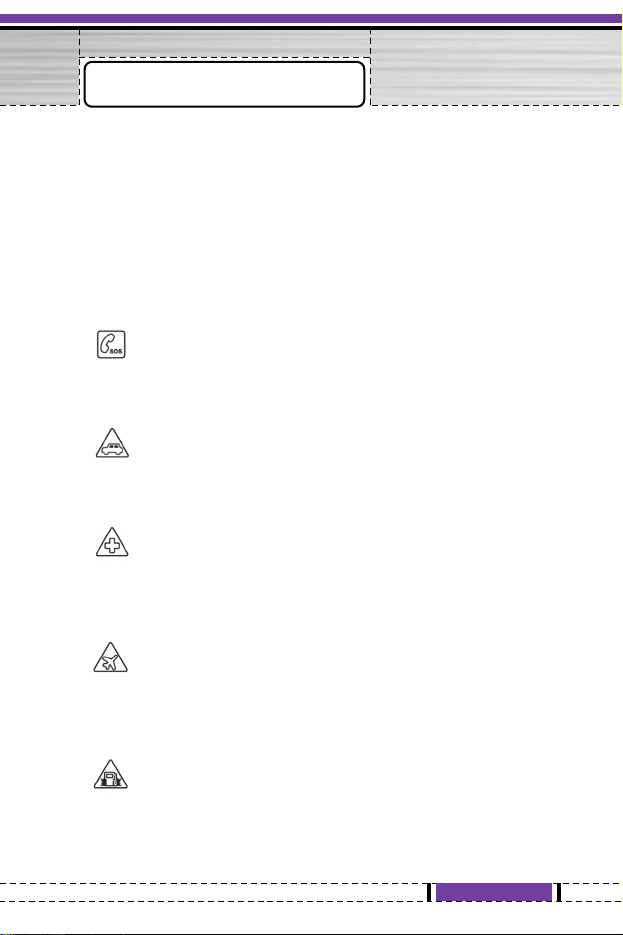
5
G1800 User Guide
Please read and understand the details which are safe both to you and to
your environment. Failure to observe these instructions may lead to
suspension of cellular phone services to the users, or some legal action.
Important information for parents:
Please read the operating instructions and safety precautions carefully
before use. Explain the content and the hazards associated with using the
phone to your children.
Emergency Calls (SOS)
Emergency call can be made from your cellular phone even
without a SIM in the network service area.
Traffic Safety
Please do not use your cellular phone while driving; find a safe
place to stop first.
Switch off in Hospital
The use of cellular phones may interfere with the functionality
of some possible insufficiently protected medical devices in
hospital.
Switch off in Airplane
The use of cellular phone in an aircraft may be dangerous to
the operation of the aircraft, disrupt the cellular network and
may be illegal.
Switch off in Gasoline Station and Explosive Site
It is advisable that users turn off cellular phone when refueling
is in progress, users are reminded to observe restrictions on the
use of radio equipment in fuel depots.
Safety Information

6
G1800 User Guide
Safety Information
Operating Environment
Mobile radio transmitting equipment, including cellular
phones, may be subject to interference and may cause danger.
Switch off your phone whenever it is forbidden to use it.
Use Sensibly
Please do not touch the antenna area (upper part of the phone)
while your phone is powered on.
Appropriate Maintenance
Only qualified and authorized personnel should service your
cellular phone. Faulty installation or repair may be hazardous.
Replace
You may only open the phone to replace the battery and SIM
card. You must not open the battery under any circumstances.
All other changes to this device are strictly prohibited and will
invalidate the operating license.
Interference Noticed
The phone may cause interference in the vicinity of TV sets,
radios and PCs.
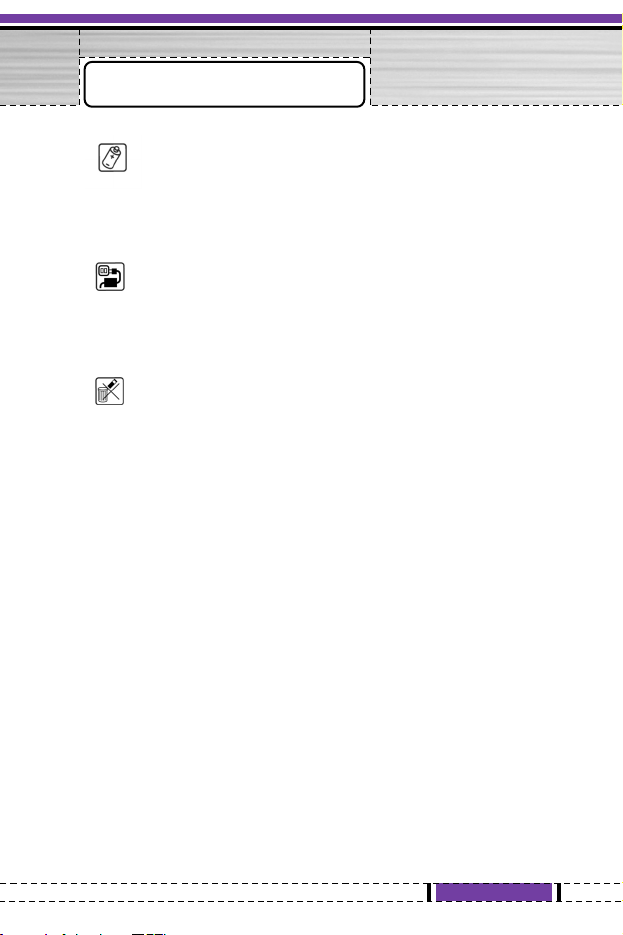
Accessories
Use only accessories and charging devices approved by the
phone manufacturer! Otherwise you risk serious damage to
health and property. The battery could explode, for instance.
Power Voltage
The mains voltage specified on the power supply unit (Volt)
must not be exceeded. Otherwise the charging device may be
destroyed.
Waste Disposal
Dispose of worn out batteries and phone in accordance with
local provisions!
Rechargeable Battery
• If battery is over discharged the handset will need to pre-charge less
than 7 minutes.
• Avoid accidental shorts across the contacts of battery by metal parts.
Shorts can cause rapid discharge currents which can damage the battery,
the part that creates the short or cause injuries.
• Prevent extreme low and high ambient temperatures for the battery.
Therefore; do not place battery near a heater or on the car dashboard.
• Do not open, penetrate or otherwise physically damage the battery.
• Do not incinerate battery.
7
G1800 User Guide
Safety Warnings
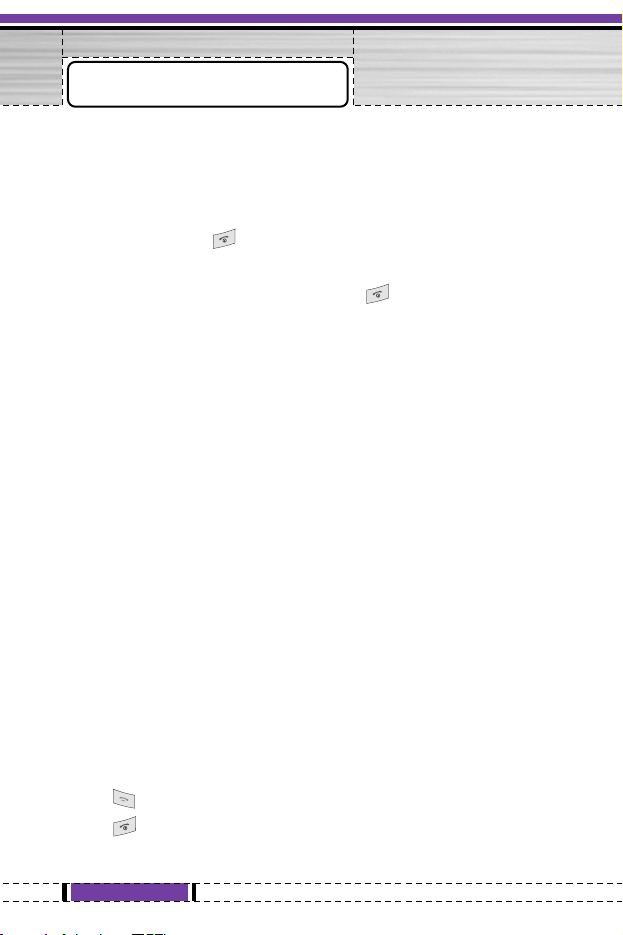
•
These first two pages include some basic tips for quick and easy use of
the phone. For more detailed information read through the user guide.
• Before using your phone: With the battery removed, insert the SIM
card, then insert the battery and charge it. Switch on your phone by
pressing and holding . For details, see page 15.
• Turning Your Phone On and Off
To switch the phone on or off press and hold .
PIN Code
• The PIN (Personal Identification Number) protects your phone and SIM
card against unauthorized use.
• With your SIM card inserted, your PIN code will be required every time
you switch on your phone.
• If a wrong PIN code is entered three consecutive times, the phone
becomes locked or disabled. You need ask network service provider to
use the PUK code to unlock or enable the phone again.
Making and Answering Call
Making call
• Ensure that the phone is on, the network operator name is displayed and
the signal strength meter shows network coverage is available in the
current area.
• Enter phone number include area code you want to dial. If you key in
wrong character, press Clear to delete it.
• Press to call the number.
• Press to end the call or to cancel the call attempt.
8
G1800 User Guide
Quick Start Guide
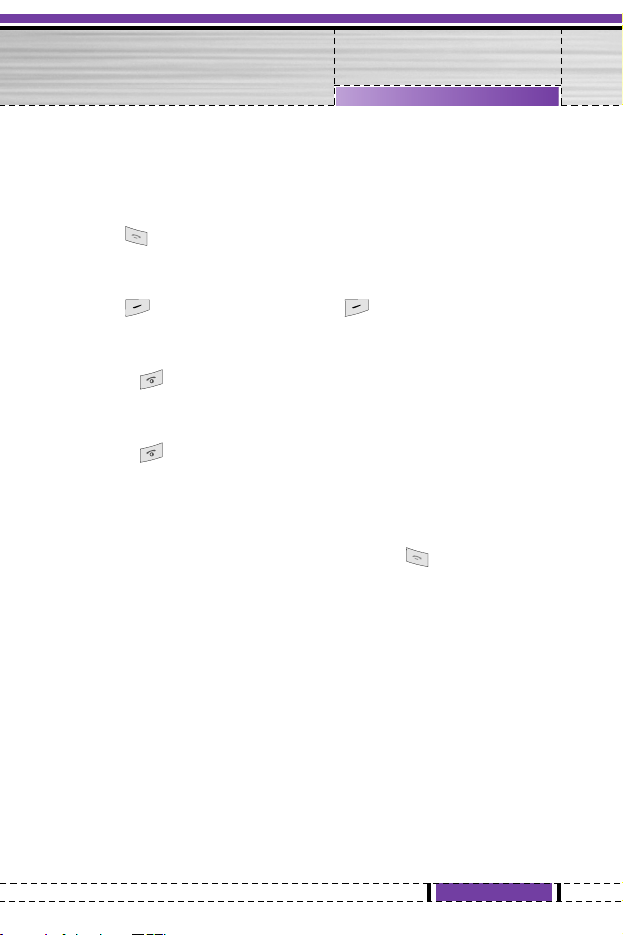
9
G1800 User Guide
Quick Start Guide
Answering call
• To receive a call, the phone must be switched on and the signal strength
meter must be displayed.
• Press to answer a call.
Politeness reject a call
• Press mute the ring tone and press again to reject.
Reject call
• Press to reject the call when the phone is ringing.
Ending Call
• Press to end a call
Call Emergency Number
You can place emergency calls (dial 112 and press ) even if your
phone is locked or your account is restricted.
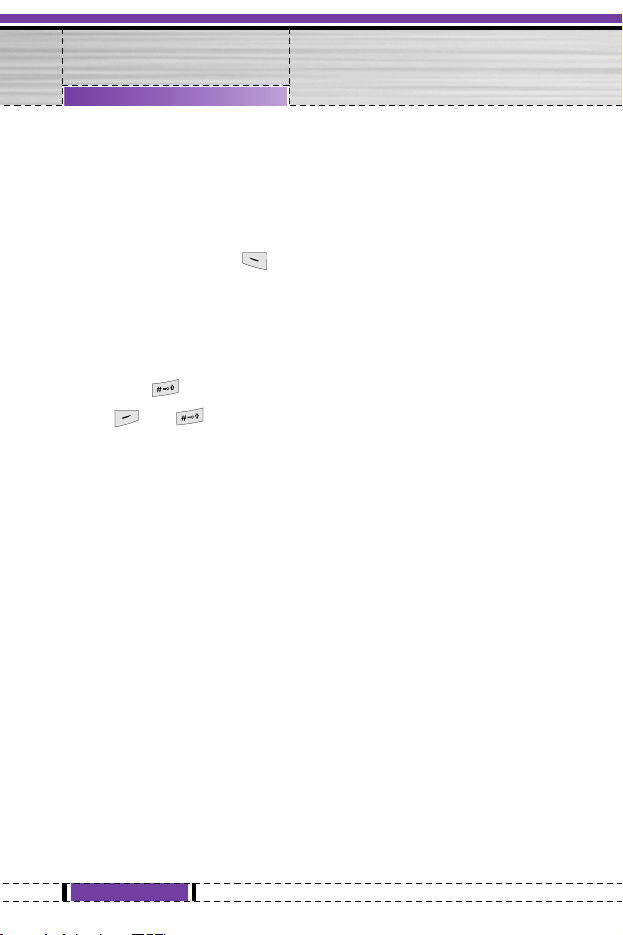
Missed call Notification
When an incoming call is not answered, the Missed Call log is displayed
on your screen.
To display the Missed Call entry:
• Select the entry and press to read call detail.
Lock/Unlock Keypad
In the Idle mode:
• Long press to lock keypad.
• Press hen to unlock keypad.
Listening Music
MP3 play key
• User can listen favorite music by press one button from Idle mode. The
special MP3 play Key on the right side of user’s phone gives user access
to all the music features with one press. The Audio play key allows user
to turn on the audio player without going through the phone menu.
Multimedia Message Service (MMS)
The Phone is able to send multimedia messages composed of text and a
picture, and to receive messages containing text, a picture, and sound. You
can save the pictures and ringing tones for personalizing your phone. For
detail, see “Messages / MMS” on page 60.
10
G1800 User Guide
Quick Start Guide

General Packet Radio Service (GPRS)
• GPRS technology allows mobile phones to send and receive data over a
mobile network and access data networks like the Internet.
GPRS uses a technology call packet data. Data files are sent in short
bursts over the mobile system instead of in a continuous stream. This
way, the system is busy only when sending or receiving data. Because
GPRS uses the system more efficiently, data connections are set up
quickly and data is transferred at faster speeds.
Contact your service provider about subscribing to GPRS, the cost of
using a GPRS connection, and the cost of different applications such as
test message, and WAP services.
Quick Start Guide
11
G1800 User Guide
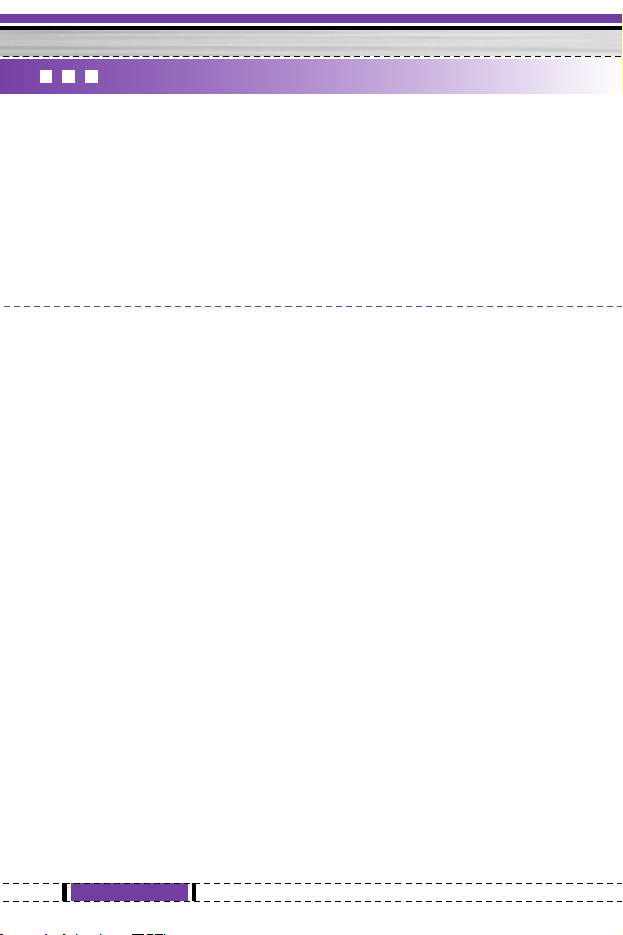
12
G1800 User Guide
Welcome .......................................... 4
Safety Information ......................... 5
Safety Warnings ............................. 7
Quick Start Guide .......................... 8
PIN Code ......................................... 8
Making and Answering Call ......... 8
Call Emergency Number .............. 9
Missed call Notification................ 10
Lock/Unlock Keypad ................... 10
Listening Music............................. 10
Multimedia Message Service
(MMS) ........................................... 10
General Packet Radio
Service (GPRS) ............................. 11
Understanding Your Phone ........ 14
Front / Back view of Phone ......... 14
Key Function List ......................... 15
Idle Mode ...................................... 16
Getting Started ............................. 18
SIM Card and
Battery Information .................... 18
Personalizing your Phone ........... 18
Setting Clock ................................. 18
Setting Display Language............... 18
Setting Welcome text .................... 19
Activating a Profile ........................ 19
Personalising Profiles .................... 19
Tips for Call Option .................... 20
Using the Menu ............................ 23
Navigating Functions .................. 23
By scrolling ................................... 23
By numbering ................................ 23
Writing Text ................................. 23
Typing Method .............................. 23
Using T9 text input ........................ 24
Tips for writing text ....................... 24
Text Input Mode ............................ 25
Menu List ..................................... 26
Listing of Functions ..................... 26
Profiles (Menu 1) .......................... 28
Menu Functions & Their
Descriptions .................................. 28
Activate ......................................... 28
Personalise .................................... 28
Call history (Menu 2) ................... 31
Missed calls .................................. 31
Dialed calls ................................... 31
Received calls ............................... 31
G1800
Table of Contents
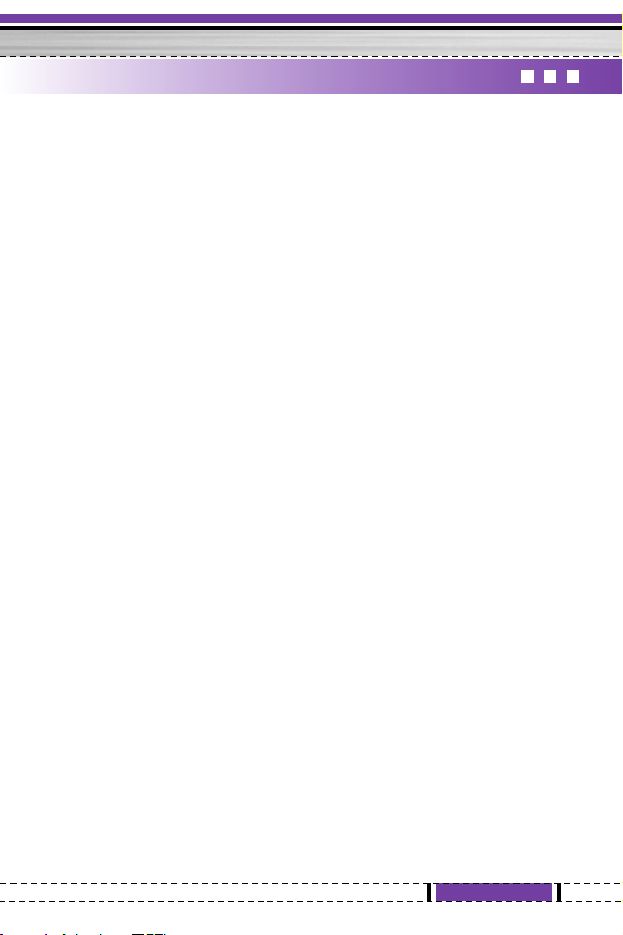
13
G1800 User Guide
Delete call log ............................... 32
Call time ....................................... 32
Call cost ........................................ 32
Text message counter .................. 33
GPRS counter .............................. 33
Fun & tools (Menu 3) .................. 34
Games ........................................... 34
File manager ................................. 34
Alarm ............................................ 35
Favorites ....................................... 35
Calculator ..................................... 36
Unit converter .............................. 36
Currency converter ..................... 36
World time ................................... 37
BMI (Body Mass Index) .............. 37
Contacts (Menu 4) ....................... 38
View .............................................. 38
Search ........................................... 38
Create ............................................ 39
Copy all ......................................... 40
Delete all ....................................... 40
Caller groups ................................ 40
Settings ......................................... 41
Multimedia (Menu 5) ................... 43
Audio player ................................. 43
Sound recorder ............................. 44
Melody composer ......................... 45
Audio player settings ................... 46
Sound recorder settings .............. 47
To use Mass storage
(USB cable) ................................... 47
Install USB Software for
Windows 2000 .............................. 48
Install USB Software for
Windows 98 .................................. 49
Messages (Menu 6) ....................... 56
Text message ................................ 56
Multimedia message .................... 60
Voice mail ..................................... 65
Broadcast ...................................... 66
Settings (Menu 7) ......................... 67
Time & Date ................................. 67
Phone setup ................................... 67
Call setup ...................................... 70
Network ........................................ 73
Security setup ............................... 74
Restore factory ............................. 75
Services (Menu 8) ......................... 76
LG Electronics .............................. 76
WAP .............................................. 76
Data account ................................ 80
Organiser (Menu 9) ...................... 81
Calendar ....................................... 81
To do list ....................................... 81
Pink schedule ............................... 82
Technical Data .............................. 83
General ......................................... 83
Ambient Temperatures ............... 83
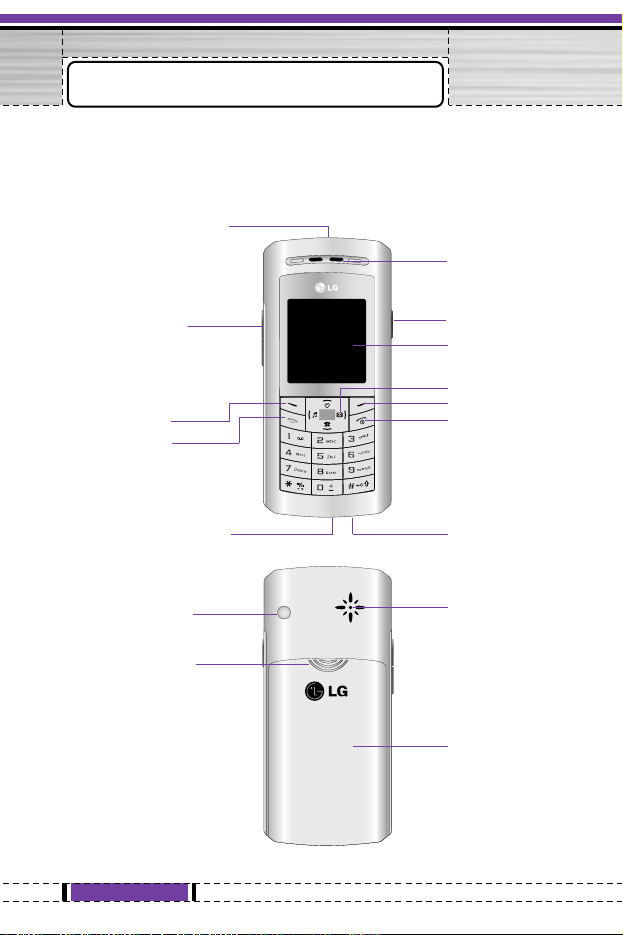
14
G1800 User Guide
Front / Back view of Phone
Antenna area
Release Knob
Speaker
Battery Cover
Understanding Your Phone
Hand-free kit connection
E: Adjust Volume
Side key
USB connector
Earpiece
F: Audio Play
C
B
B
D
A
Display Screen
Microphone
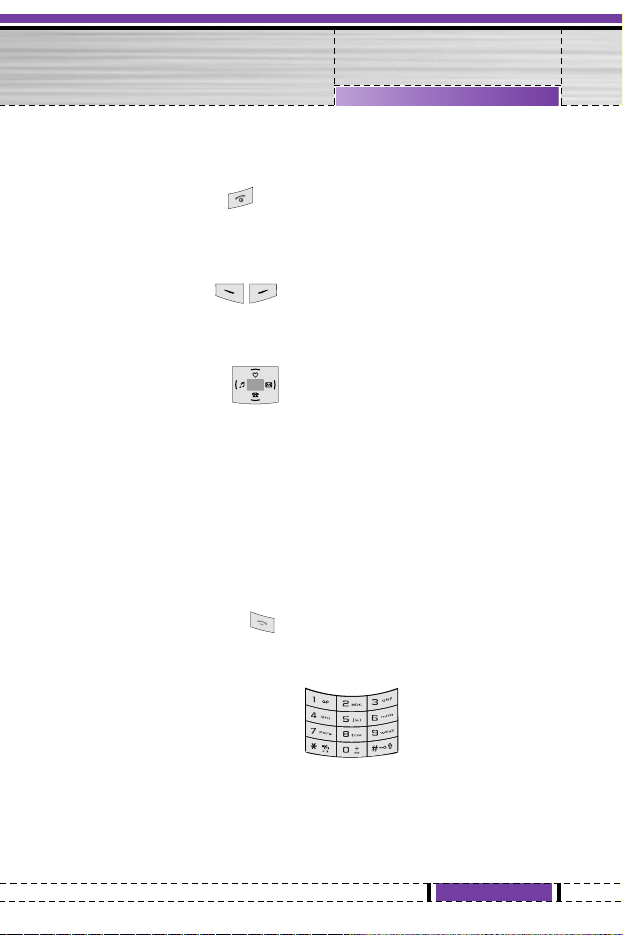
15
G1800 User Guide
Key Function List
A. Power/End key
• Switch phone on and off. Also, end a call or exit from any function and
back to Idle mode.
B. Selection Key
• The function of the keys depends on the text shown on the display above
the keys. For example, Menu and Contacts in Idle mode.
C. Navigation Key
• Use for quick access to phone functions in Idle mode.
- Up key: Access to the Favorites menu.
- Down key: Access to the Contacts menu
- Left key: Access to the Profiles menu
- Right key: Access to the Messages menu
• Scroll through names and numbers stored in the phone book or through
the phone’s menus, submenus, and option list.
D. Send/Answer Key
• Make and answer calls; press in Idle mode to see recent dialed calls.
• 0-9 input number and character
E. Left Side Key
• Adjust handset volume
Understanding Your Phone

F. MP3 Play key
• The right side key to enter audio player in Idle mode. For detail, see also
“Audio Player” on page 43.
Idle Mode
When the phone is on, and you have not keyed in any characters, the phone
is in Idle mode.
1. Top of the screen shows Essential Indicators. (See table below)
2. Next line displays the operator name
3. In the screen right and left side show time/date information.
4. To enter Menu, press left selection key.
5. To use Contacts in the phone book, press right selection key.
Wallpaper
• You can set your phone to display a background picture, when the phone
is in Idle mode. See also “Display settings” on page 67.
• Screen saver
- You can set your phone to display a screen saver, when the phone is in
Idle mode. See also “Display settings” on page 67.
16
G1800 User Guide
1
2
3
4
3
5
Understanding Your Phone
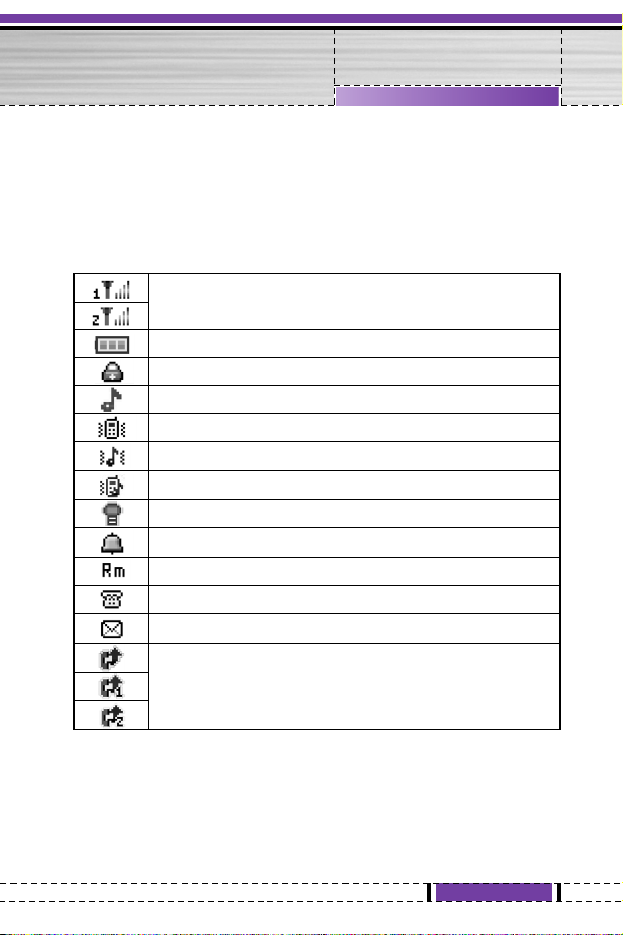
• Power saving
- For power saving, when no function of the phone has been used for a
certain period of time, phone is deactivated; you can press any key to
activate your phone.
• Essential indicators
17
G1800 User Guide
Indicates signal strength and alternate line service.
Shows handset current battery charge strength.
Indicates the phone keypad is locked.
Indicates the profiles alert type is Ring
Indicates the profiles alert type is Vibrate.
Indicates the profiles alert type is Ring & vib.
Indicates the profiles alert type is Ring after vib.
Indicates the profiles alert type is Light only.
The Alarm clock is set on.
Indicates “roaming”.
Indicates missed call.
Indicates new text messages.
Indicates call diverted is set on
Understanding Your Phone
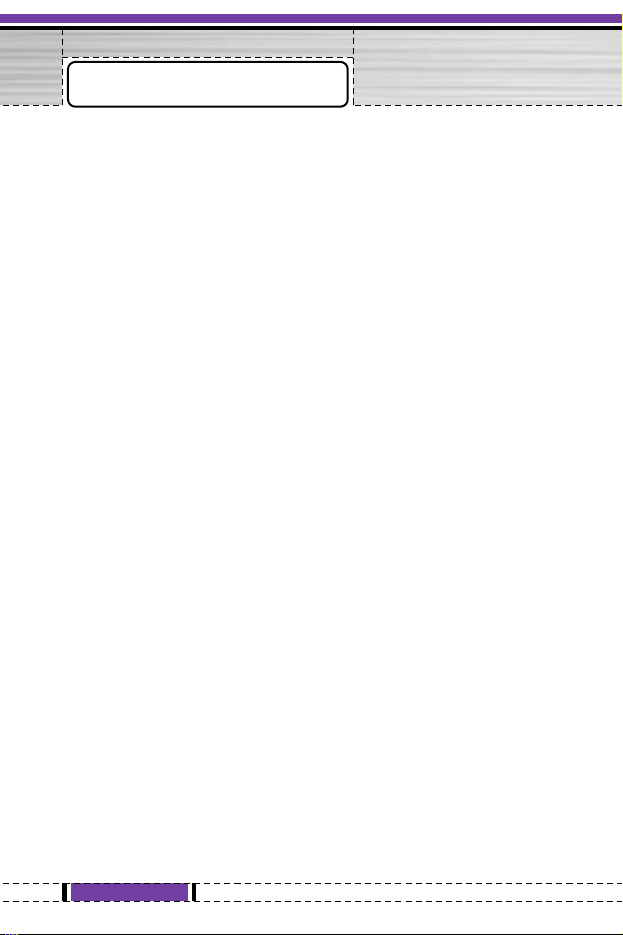
18
G1800 User Guide
SIM Card and Battery Information
Insert SIM Card
• The SIM is inserted into the back of the phone underneath the battery.
• Press the knob and slide the battery cover off. Remove the battery.
• Place the card inside the SIM card holder such that the golden connectors
are facing downwards. Push SIM card in to the socket.
Insert Battery
• Slide the battery into the cradle and press the battery down flat.
• Place the back cover and slide it into place.
Charge Battery
• Connect the USB cable the power jack on the bottom of your phone.
• Connect the charger to an AC wall socket. The charging icon is displayed
briefly if the phone is switched on. If the battery is completely empty, it
may take a few minutes before the charging indicator appears on the
display or any calls can be made.
n Warning
If the battery is totally empty, charging icon or LED is not on. Therefore, you should
charge the battery maximum up to 7 minutes.
Personalising your Phone
Setting Clock
• Within the Settings menu you can set the phone to display the clock in
the Idle mode and choose whether the clock uses 12-hour or 24-hour
format.
Getting Started
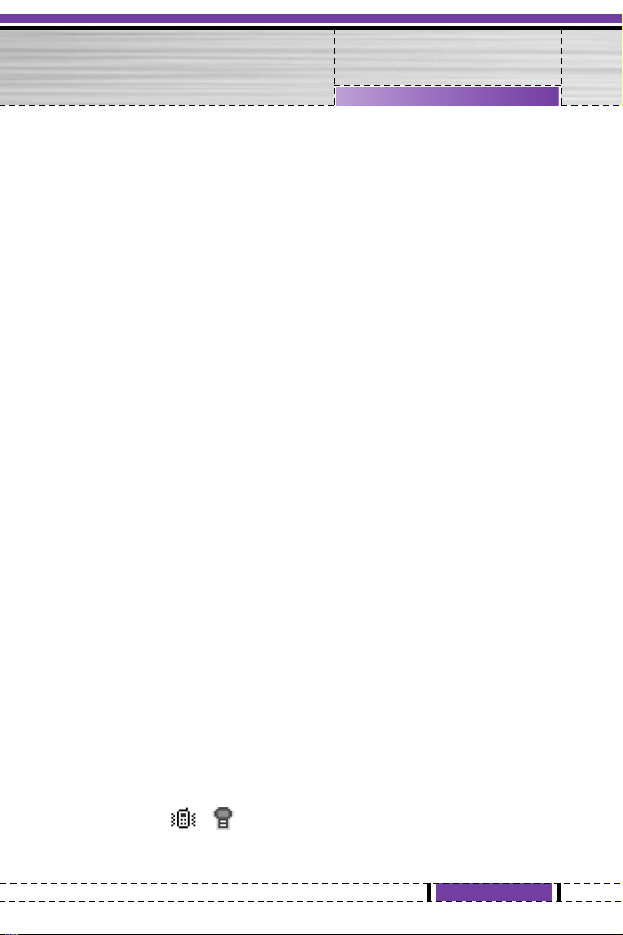
19
G1800 User Guide
Setting Display Language
• In the Settings Menu you can select the language in which the display
texts are shown.
Setting Welcome text
• Welcome text
Within Welcome text menu you can write a greeting text, which is
briefly displayed every time the phone is switched to on.
Activating a Profile
To access the list of profiles through the menu, press Menu, then use
Navigation key scroll to Profiles and press OK.
Press Option key to activate the certain profile and press OK.
Personalising Profiles
• In the Idle mode press Menu, then use Navigation Key to access
Profiles.
• Choose Profiles from list of profiles, General, Meeting, Outdoor,
Indoor, Headset and Silent. Press Option to personalise it.
• After choosing profiles, select Personalise press OK.
Select the setting you want to personalise; you can personalise the
following settings of the selected profiled:
• Tone setup: to set the ringing tone type for incoming call or others.
• Volume: to set the volume level for the ring and key tones.
• Alert type: to define how the phone notifies you of an incoming voice
call or others. The options are: Ring, Vibratie, Ring & vib. Ring after
vib. Light Only.
- When Alert type is set to Vibrate or Light Only, no ringing tone will be
heard and , , , is displayed when the phone is in the idle mode.
• Ring type: to define how the ring tone notifies you of an incoming voice
call. The options are: Single, Repeat, and Ascending.
Getting Started
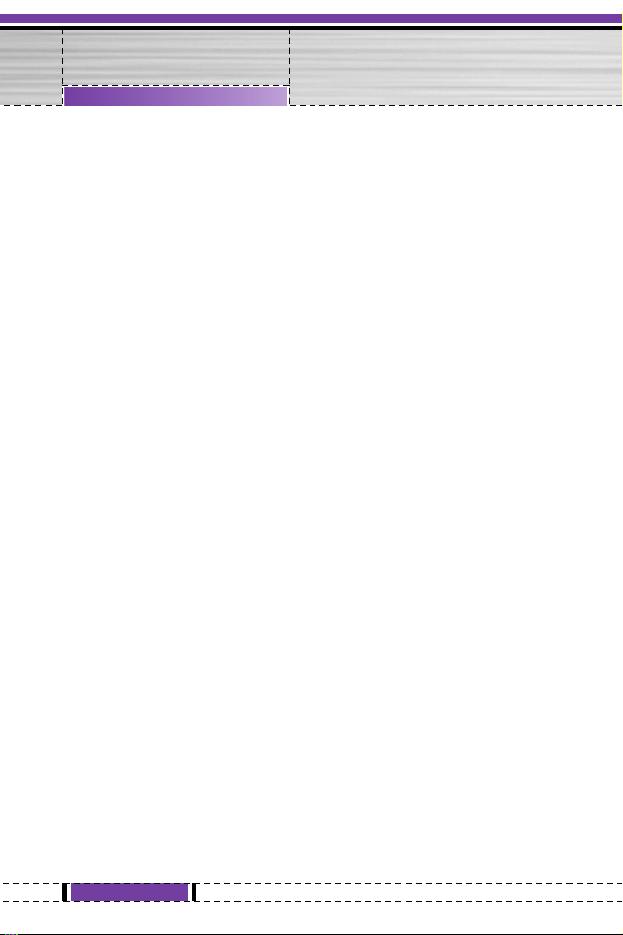
• Extra tone: to set the Warning, Error, Camp on, Connect. For example,
when set to on, the phone sounds a warning tone when the battery is
running out of power.
• Answer mode: to set any key or auto (headset mode only) to answer an
incoming voice call on or off.
Tips for Call Option
• A call can be connected to any single caller by pressing Option key.
When users press Option key during active call, users can choose one of
those functions from the list:
- Hold: put a call on.
- Retrieve: reconnect a holding call.
- Retrieve All: reconnect all holding call.
- Swap: switch between the call on hold and active.
- Conference: make a multi-party conversation.
- Transfer: transfer a call.
- Spilt: to suspend the multi-party call.
- End single: end one of conference call.
- End All: end a multi-party call.
- End: End a call.
- Mute/Unmute: mute the call during the conversation.
- New call: make a new call during an active call.
- Contacts: shortcut to contacts menu.
- Text message: shortcut to Message menu.
- Sound Recorder: start recorder conversation.
- DTMF: set On / Off for DTMF (Dual Tone Multi-Frequency) tone
dialing system.
20
G1800 User Guide
Getting Started
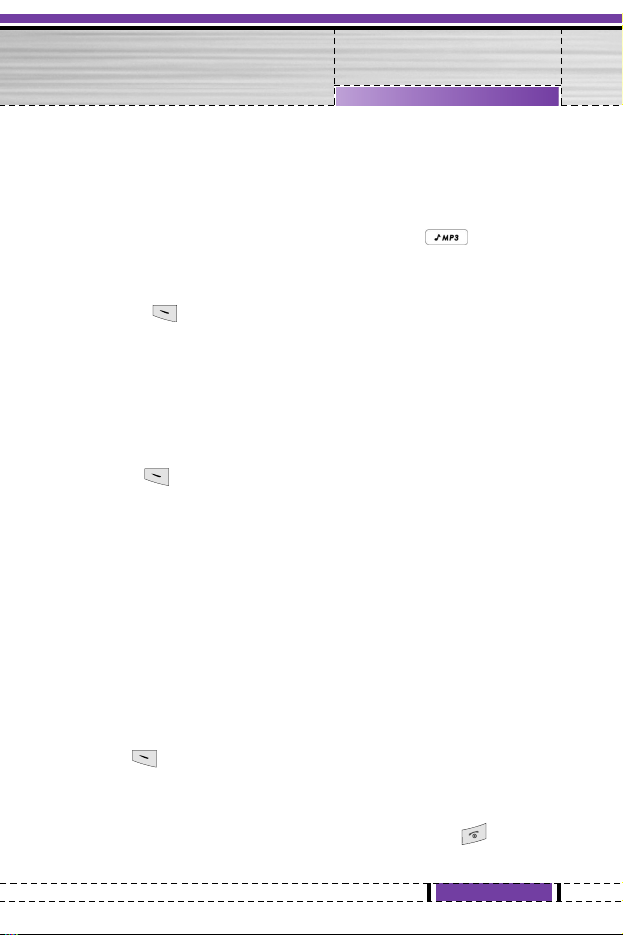
• Adjust volume during a call
- During activated call, press left side key to adjust volume.
• Record Sound during a call
- During active call, press and hold MP3 player key to start
record. To end record, press Stop.
• Hold a call
- Pressing and selecting Hold allow you to put an active call on hold.
This feature can be used when an incoming call is received during an
active call or if you want to make another without disconnecting the
active call.
• Make a new call during a call
- You can dial a number during a call without disconnecting the active
call.
]
Press and select Hold to put an active call on hold and press
Option select New call make a new call by keying new number.
]
Press Option and select Swap, new number will go on hold, old
number will be active and vice versa.
]
Also, you can select record from phone book, after select New call,
press Back to option list and choose Phone book.
• Multiparty call
- You can connect to several people together or individually at a time.
- Make a call to the first participant.
- Call the second participant as explained in Make a new call during a
call.
- Press and select Conference. This joins the calls to the Conference.
- Repeat step 2 and 3 to allow new participants to be connected to the
Conference.
- Press Option and select End all to end the call. Or press
21
G1800 User Guide
Getting Started

22
G1800 User Guide
- Any call (participant) can be disconnected by press Option key and
select End single.
• Call waiting
- Press Option key. The first call is put on hold.
- To switch between two calls, press Option and choose Swap.
- To end the active call press . (Or to end both calls at the same time,
press Options and move to End all calls. And press OK.)
Getting Started
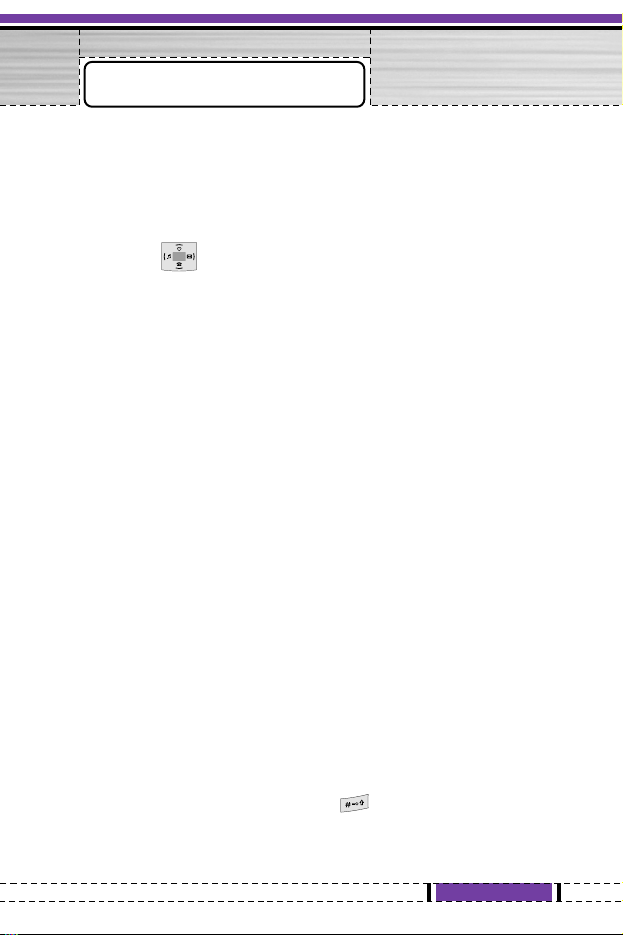
23
G1800 User Guide
Navigating Functions
By scrolling
• To access the menu press Menu.
• Scroll with through the menu and select, for example, Contacts
by pressing OK.
• If the menu contains submenus, select the one that you want. For
example, Create.
• If the selected submenu contains further submenus, repeat above step.
Select the next submenu, for example, To Phone.
• Select the setting of your choice.
• Press Back to return to the previous menu level, and Exit to exit the
menu.
By numbering
• After entering Menu, you can access menu and submenu items by using
their matching number. For example: Press 3-3 and OK key, you can
access Alarm.
Writing text
Typing method
• You can enter text for example, in contracts or writing messages, by
using the Multitap or T9 text input mode.
• T9 text input mode is based on a built-in dictionary. When writing text,
you can key in any letter with a single key press. The word changes after
each keystroke.
• When you are writing text, press either to change input mode or in
edit screen press Option key then select Typing method.
Using the Menu
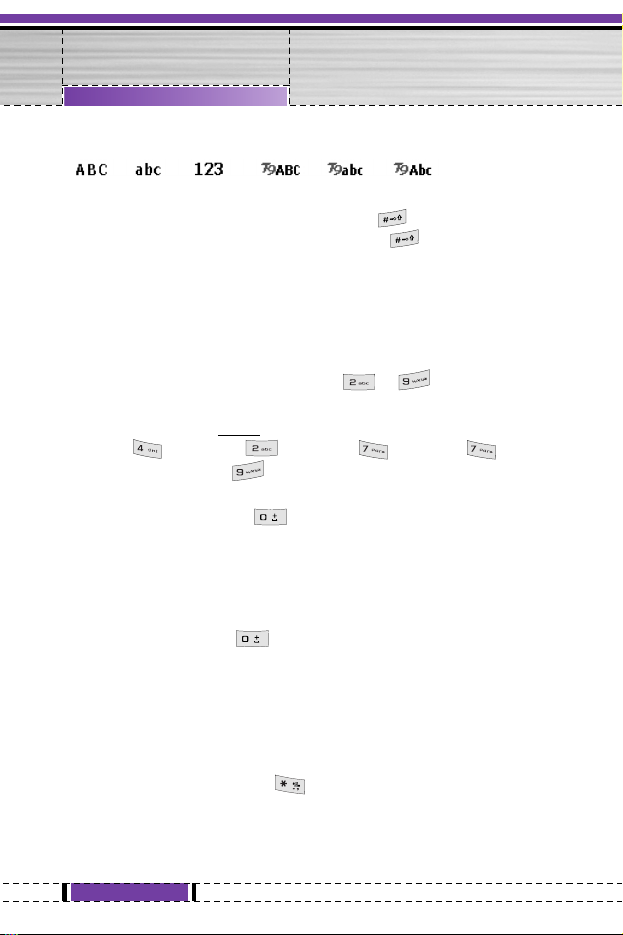
• The input method is indicated by one of the following items:
(For detail information about text input mode, see table below.)
• You can change the character case by pressing and you can change
between the letter and number mode by pressing .
Using T9 text input
- T9 input mode is only available for the modes and languages on the
mode list. You can key in any letter with a single keypress. The T9 text
input is based on a built-in dictionary.
]
Start writing a word by using the keys to . Press each key
only once for one letter. The word changes after each keystroke.
]
Example: To write Happy when the predictive test mode is selected,
press once for H, once for A, once for p,
once for other p, and once for Y.
]
When you have finished writing the word and it is correct, confirm it
by press Done. Pressing by adding a space or right Navigation
key to move the cursor.
]
Start writing the next word.
Tips for writing text
- To insert a space, press .
- To move the cursor to the left, right, down or up, press the Navigation
key.
- To delete a character to the left of the cursor, press Clear. Press and
hold Clear to delete all characters more quickly.
- To insert a special character, press Options and select Typing method
then Insert symbols. Or press to get the table with special
characters, and then press OK back to message.
24
G1800 User Guide
Using the Menu

25
G1800 User Guide
Text Input Mode
Multitap ABC
Multitap abc (Traditional input mode)
Numeric
T9 ABC (T9 English input mode)
T9 abc (T9 English input mode)
T9 Abc (T9 English input mode)
Using the Menu
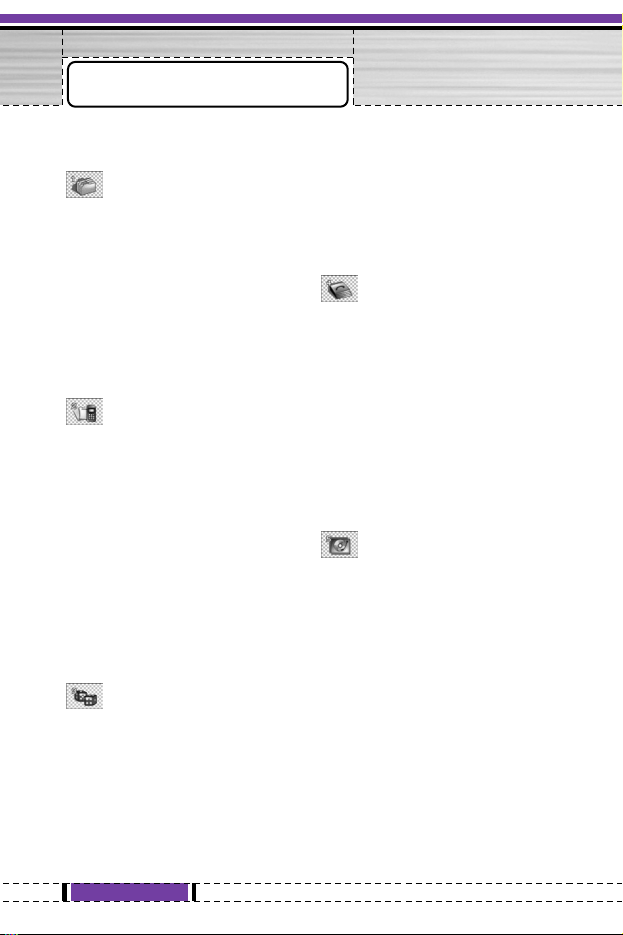
26
G1800 User Guide
Listing of Functions
Profiles (Menu 1)
1. General
2. Meeting
3. Outdoor
4. Indoor
5. Headset
6. Silent
Call history (Menu 2)
1. Missed calls
2. Dialed calls
3. Received calls
4. Delete call log
5. Call time
6. Call cost
7. Text message counter
8. GPRS counter
Fun & tools (Menu 3)
1. Games
2. File manager
3. Alarm
4. Favorites
5. Calculator
6. Units converter
7. Currency converter
8. World time
9. BMI
Contacts (Menu 4)
1. View
2. Search
3. Create
4. Copy all
5. Delete all
6. Caller groups
7. Settings
Multimedia (Menu 5)
1. Audio player
2. Sound recorder
3. Melody composer
4. Audio player settings
5. Sound recorder settings
Menu List

27
G1800 User Guide
Messages (Menu 6)
1. Text message
2. Multimedia message
3. Voice mail
4. Broadcast
Settings (Menu 7)
1. Time & Date
2. Phone setup
3. Call setup
4. Network
5. Security setup
6. Restore factory
Services (Menu8)
1. LG Electronics
2. WAP
3. Data account
Organiser (Menu 9)
1. Calendar
2. To do list
3. Pink schedule
Menu List
