Page 1
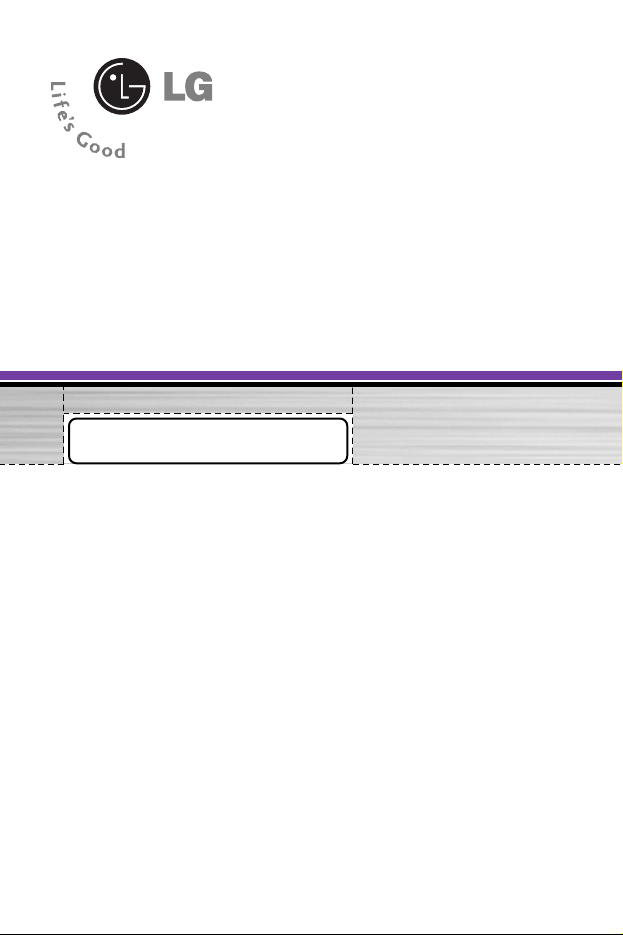
G1610
USER’S MANUAL
English
GPRS & MMS Phone
Please read this manual carefully
before operating your mobile phone.
Retain it for future reference.
Page 2
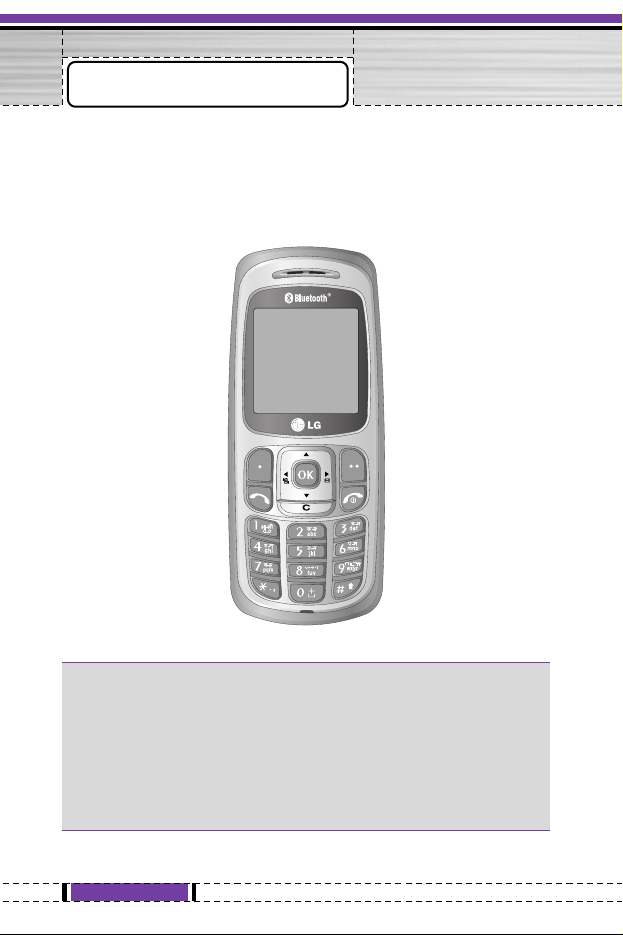
2
G1610 User Guide
Congratulations on your purchase of the advanced and
compact G1610 cellular phone, designed to operate with the
latest digital mobile communication technology.
Introduction
Important Information
This user’s guide contains important information on the use and
operation of this phone. Please read all the information carefully
for optimal performance and to prevent any damage or misuse
of the phone. Any changes or modifications not expressly
approved in this user’s guide could void your warranty for this
equipment.
Page 3
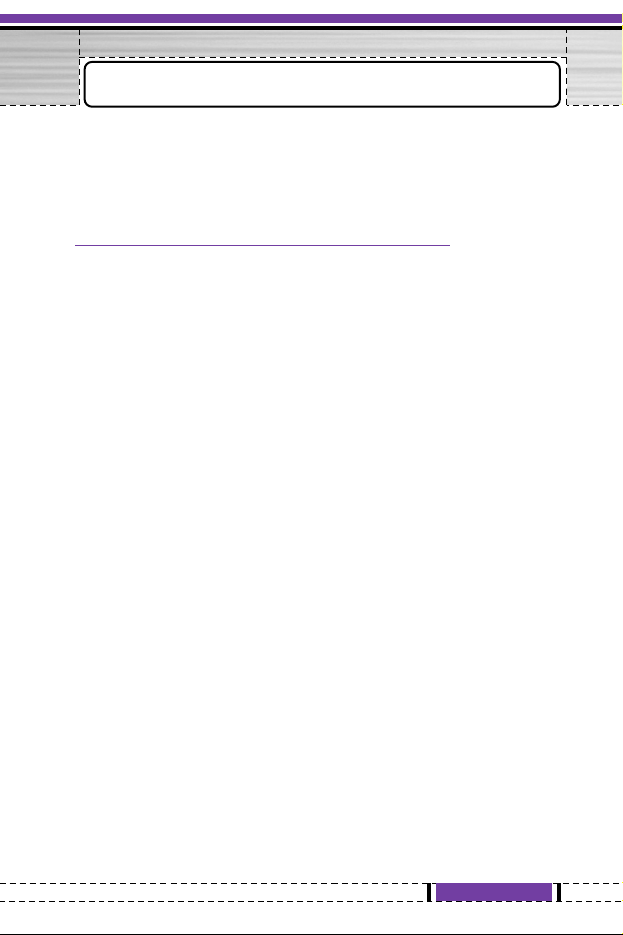
3
G1610 User Guide
Read these simple guidelines. Breaking the rules may be
dangerous or illegal. Further detailed information is given in this
manual.
Exposure to Radio Frequency Energy
Radio wave exposure and Specific Absorption Rate
(SAR) information
This mobile phone model G1610 has been designed to comply with
applicable safety requirement for exposure to radio waves. This
requirement is based on scientific guidelines that include safety
margins designed to assure the safety of all persons, regardless of
age and health.
• The radio wave exposure guidelines employ a unit of
measurement known as the Specific Absorption Rate, or SAR.
Tests for SAR are conducted using standardized method with the
phone transmitting at its highest certified power level in all used
frequency bands.
• While there may be differences between the SAR levels of
various LG phone models, they are all designed to meet the
relevant guidelines for exposure to radio waves.
• The SAR limit recommended by the international Commission on
Non-Ionizing Radiation Protection (ICNIRP), which is 2W/kg
averaged over ten (10) gram of tissue.
• The highest SAR value for this model phone tested by DASY4
for use at the ear is 0.919 W/kg (10g).
• SAR data information for residents in countries/regions that have
adopted the SAR limit recommended by the Institute of Electrical
and Electronics Engineers (IEEE), which is 1.6 W/kg averaged
over one (1) gram of tissue.
Guidelines for Safe and Efficient Use
Page 4
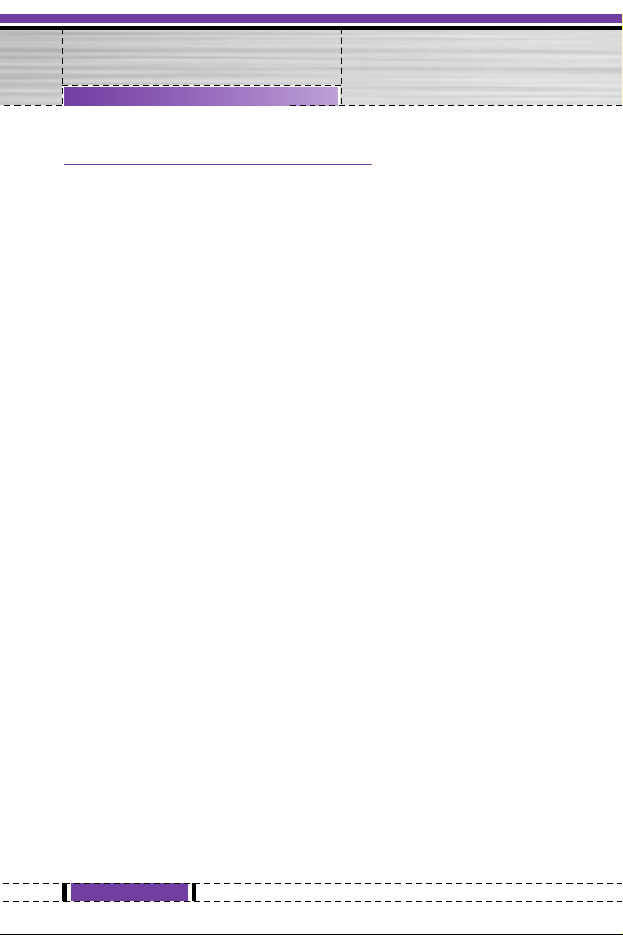
Product Care and Maintenance
Warning: Use only batteries, charger and accessories
approved for use with this particular phone model.
The use of any other types may invalidate any approval or
warranty applying to the phone, and may be dangerous.
• Do not disassemble this unit. (Take it to a qualified service
technician when repair work is required.)
• Keep it away from electrical appliance such as a TV, radio or
personal computer.
• The unit should be situated away from heat sources such as
radiators or cookers.
• Do not drop.
• Do not subject this unit to mechanical vibration or shock.
• The coating of the phone may be damaged if covered with wrap
or vinyl wrapper.
• Use dry cloth to clean the exterior of the unit. (Do not use solvent
such as benzene, thinner or alcohol.)
• Do not subject this unit to excessive smoke or dust.
• Do not keep the phone next to credit cards or transport tickets; it
can affect the information on the magnetic strips.
• Do not tap the screen with a sharp object; otherwise, it may
damage the phone.
• Do not expose the phone to liquid or moisture.
• Use the accessories like an earphone cautiously. Do not touch
the antenna unnecessarily.
4
G1610 User Guide
Guidelines for Safe and Efficient Use
Page 5
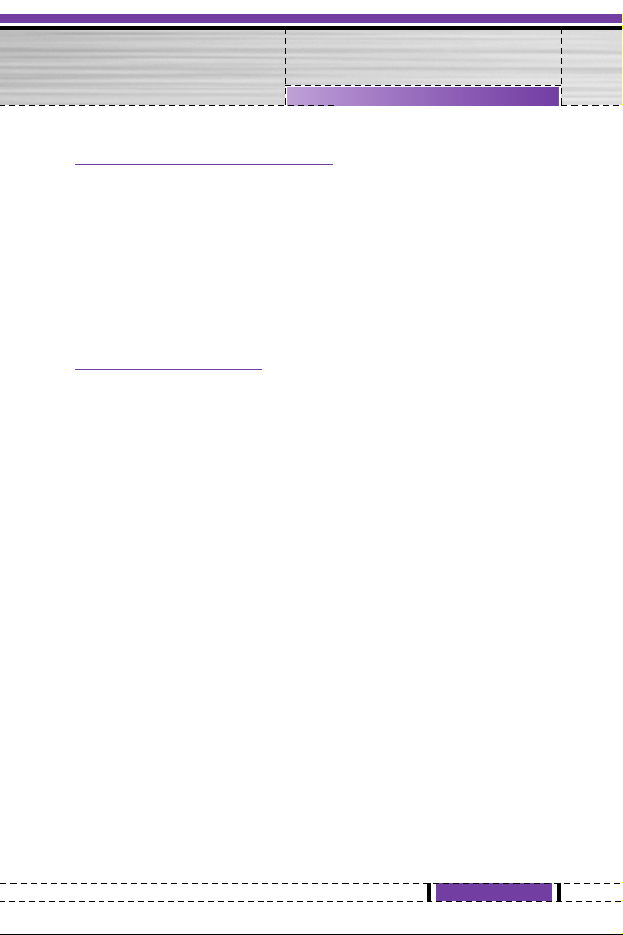
Efficient Phone Operation
To enjoy optimum performance with minimum power
consumption please:
• Hold the phone up as you speak to any other telephone. While
speaking directly into the microphone, angle the antenna in a
direction up and over your shoulder.
• If your mobile phone supports infrared, never direct the infrared
ray at anyone’s eye.
Electronic Devices
All wireless phones may get interference, which could affect
performance.
• Do not use your mobile phone near medical equipment without
requesting permission. Avoid placing the phone over the
pacemaker, i.e. in your breast pocket.
• Some hearing aids might be disturbed by mobile phones.
• Minor interference may affect TVs, radios, PCs, etc.
5
G1610 User Guide
Guidelines for Safe and Efficient Use
Page 6
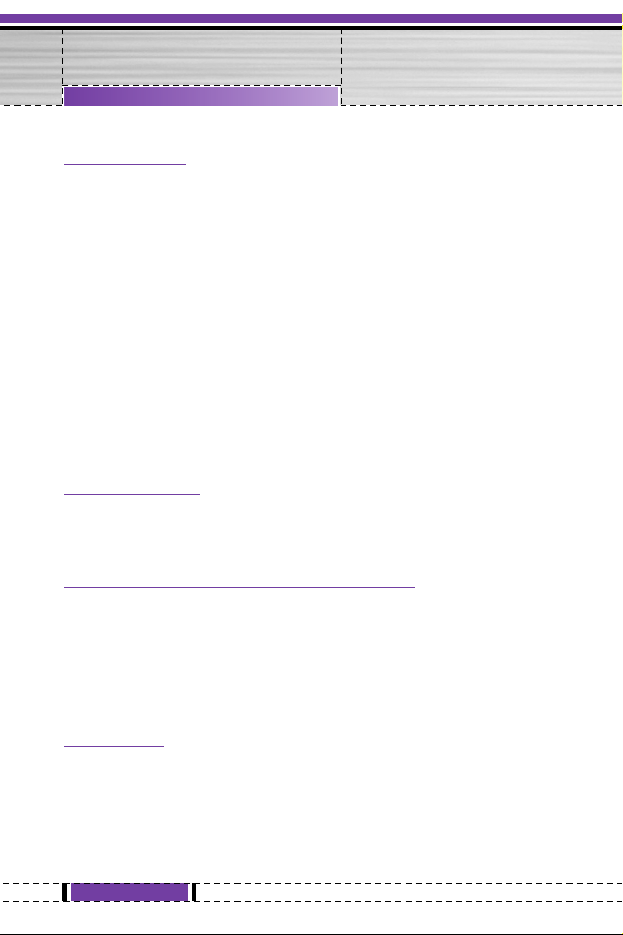
Road Safety
Check the laws and regulations on the use of mobile phones in
the areas when you drive.
• Do not use a hand-held phone while driving.
• Give full attention to driving.
• Use an handsfree kit, if available.
• Pull off the road and park before making and answering a call if
driving conditions so require.
• RF energy may affect some electronic system in your motor
vehicle such as car stereo, safety equipment.
• When your vehicle is equipped with an Air bag, do not place
objects including either installed or portable wireless equipment.
It can be cause serious injury due to improper performance.
Blasting Area
Do not use the phone where blasting is in progress. Observe
restrictions, and follow any regulations or rules.
Potentially Explosive Atmospheres
• Do not the phone at a refuelling point. Don't use near fuel or
chemicals.
• Do not transport or store flammable gas, liquid, or explosives in
the compartment of your vehicle, which contains your mobile
phone and accessories.
In Aircraft
Wireless devices can cause interference in aircraft.
• Turn off your mobile phone before boarding any aircraft.
• Do not use it on the ground without crew permission.
6
G1610 User Guide
Guidelines for Safe and Efficient Use
Page 7
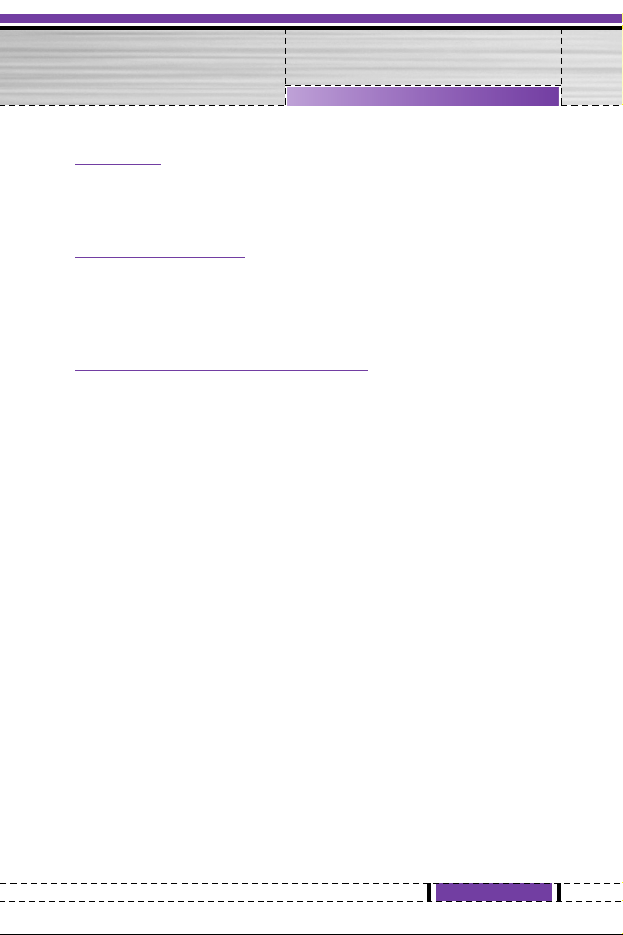
Children
Keep the phone in a safe place out of children’s reach. It includes
small parts which if detached may cause a choking hazard.
Emergency Calls
Emergency call may not be available under all cellular networks.
Therefore, you should never depend solely on the phone for
emergency calls. Check with your local service provider.
Battery Information And Care
• You do not need to completely discharge the battery before
recharging. Unlike other battery systems, there is no memory
effect that could compromise the battery’s performance.
• Use only LG batteries and chargers. LG chargers are designed to
maximize the battery life.
• Do not disassemble or short-circuit the battery pack.
• Keep the metal contacts of the battery pack clean.
• Replace the battery when it no longer provides acceptable
performance. The battery pack may be recharged hundreds of
times until it needs replacing.
• Recharge the battery if it has not been used for a long time to
maximize usability.
• Do not expose the battery charger to direct sunlight or use it in
high humidity, such as the bathroom.
• Do not leave the battery in hot or cold places, this may deteriorate
the battery performance.
7
G1610 User Guide
Guidelines for Safe and Efficient Use
Page 8
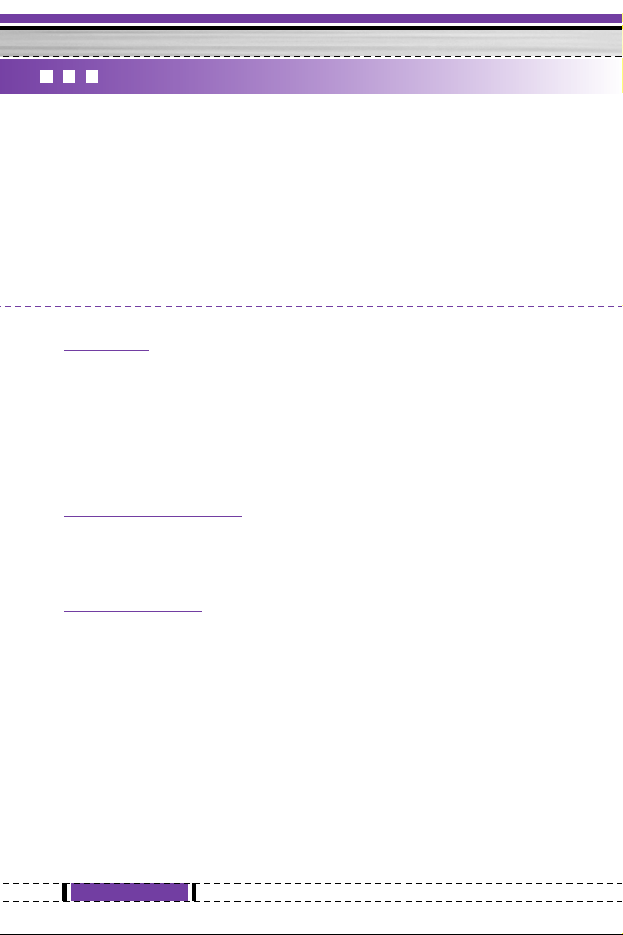
8
G1610 User Guide
Overview
Part of the Phone
....................................................................
12
• Main body of the Phone
........................................................
12
• Outside of the Phone
............................................................
13
Key Description
.......................................................................
14
• Letter Keys
............................................................................
15
Display Information
Display Information
................................................................
16
• On-Screen Icons
...................................................................
16
Getting Started
Installation
...............................................................................
17
• Inserting the SIM Card
..........................................................
17
• Removing the SIM Card
........................................................
17
• Installing the Battery
..............................................................
18
• Charging the Battery
.............................................................
19
• Disconnecting the charger
....................................................
20
Making and Answering Calls
.................................................
21
• Making a call
.........................................................................
21
• International Calls
.................................................................
21
• Making a call using the Phonebook
......................................
21
G1610 Contents
Page 9
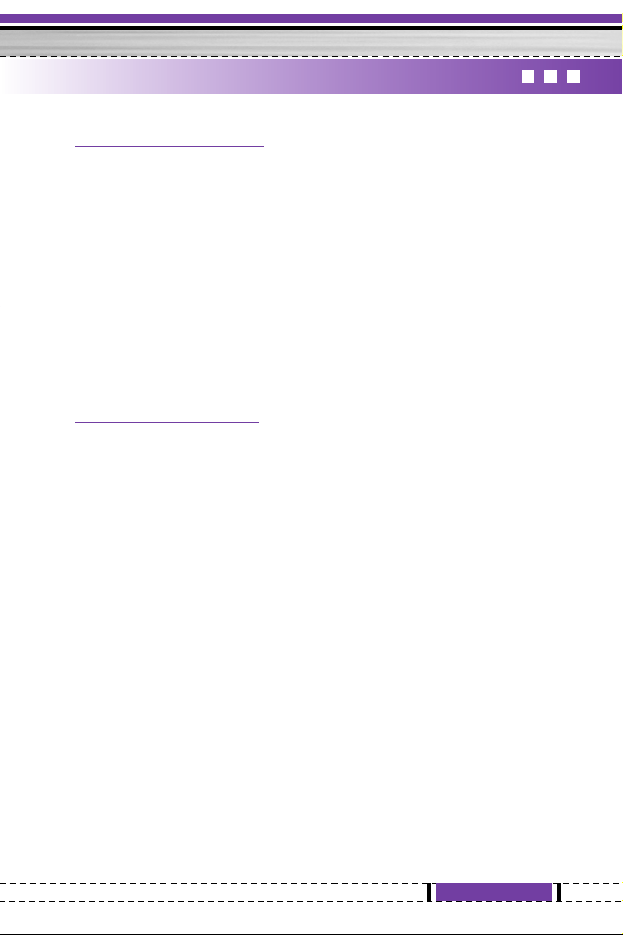
9
G1610 User Guide
Additional Functions
In call Menu
.............................................................................
22
• During a call
..........................................................................
22
• Multiparty or Conference Calls
..............................................
24
Access Codes
.........................................................................
26
• PIN code (4 to 8 digits)
..........................................................
26
• PIN2 code (4 to 8 digits)
........................................................
26
• PUK code (4 to 8 digits)
........................................................
26
• PUK2 code (4 to 8 digits)
......................................................
26
• Security code (4 to 8 digits)
...................................................
26
Accessing the Menu
Menu Tree
................................................................................
27
Messages [Menu 1]
.................................................................
29
• Write short message [Menu 1-1]
...........................................
29
• Write multimedia message [Menu 1-2]
..................................
31
• Inbox [Menu 1-3]
...................................................................
35
• Outbox [Menu 1-4]
................................................................
36
• Voice mail [Menu 1-5]
...........................................................
38
• Info service [Menu 1-6]
..........................................................
39
• Templates [Menu 1-7]
...........................................................
41
• Settings [Menu 1-8]
...............................................................
41
Call register [Menu 2]
.............................................................
43
• Missed calls [Menu 2-1]
........................................................
43
• Received calls [Menu 2-2]
.....................................................
43
• Dialled calls [Menu 2-3]
.........................................................
43
• All calls [Menu 2-4]
................................................................
43
• Delete recent calls [Menu 2-5]
..............................................
43
• Call charges [Menu 2-6]
........................................................
43
• GPRS information [Menu 2-7]
...............................................
46
Page 10
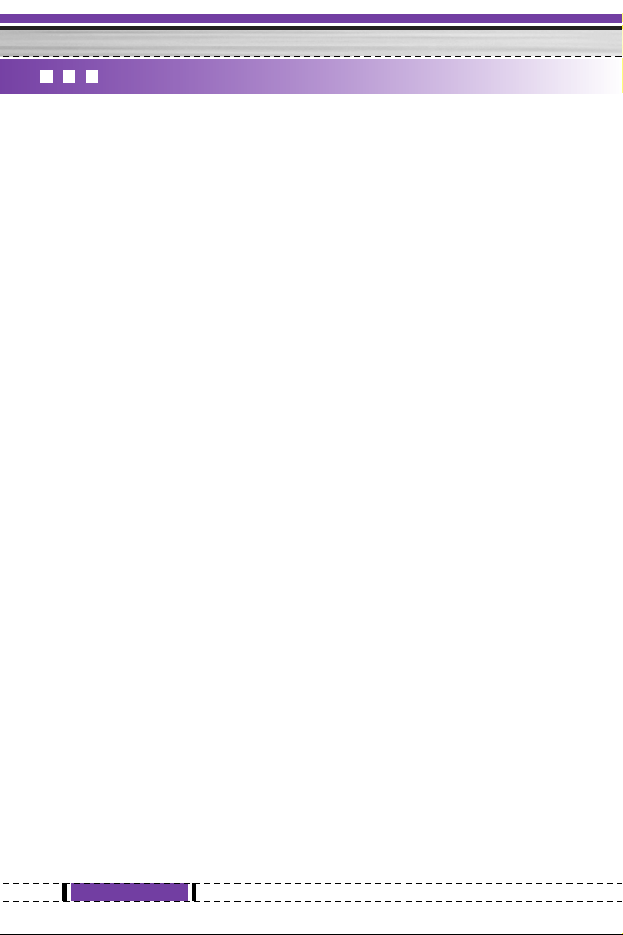
10
G1610 User Guide
Profiles [Menu 3]
.....................................................................
47
• Vibrate only [Menu 3-1]
.........................................................
47
• Quiet [Menu 3-2]
...................................................................
47
• General [Menu 3-3]
...............................................................
47
• Loud [Menu 3-4]
....................................................................
47
• Headset [Menu 3-5]
...............................................................
47
Organiser [Menu 4]
.................................................................
50
• Scheduler [Menu 4-1]
............................................................
50
• Phone book [Menu 4-2]
.........................................................
51
Fun & Tools [Menu 5]
.............................................................
57
• Games [Menu 5-1]
................................................................
57
• My folder [Menu 5-2]
.............................................................
57
• Calculator [Menu 5-3]
............................................................
58
• Unit converter [Menu 5-4]
......................................................
58
• World time [Menu 5-5]
...........................................................
59
• Voice recorder [Menu 5-6]
.....................................................
59
Bluetooth [Menu 6]
.................................................................
60
• My devices [Menu 6-1]
..........................................................
60
• Handsfree devices [Menu 6-2]
..............................................
60
• Settings [Menu 6-3]
...............................................................
60
Internet [Menu 7]
.....................................................................
62
• Home [Menu 7-1]
..................................................................
62
• Bookmarks [Menu 7-2]
..........................................................
62
• Push messages [Menu 7-3]
..................................................
62
• Profiles [Menu 7-4]
................................................................
63
• Goto URL [Menu 7-5]
............................................................
65
• Cache settings [Menu 7-6]
....................................................
65
• Security certification [Menu 7-7]
............................................
66
• Reset profiles [Menu 7-8]
......................................................
66
• Browser version [Menu 7-9]
..................................................
66
Page 11
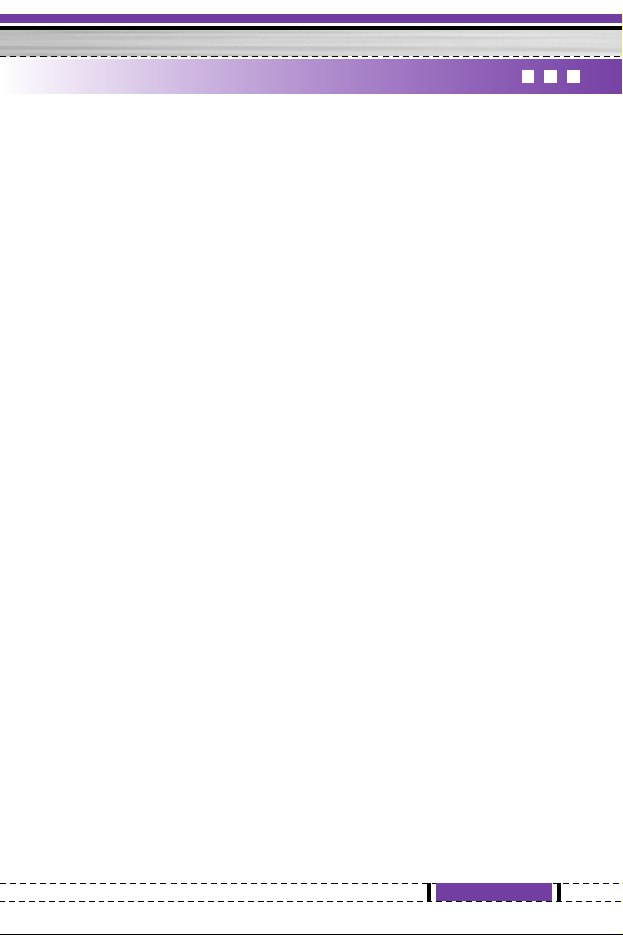
11
G1610 User Guide
On browsing menu
.................................................................
67
Java [Menu 8]
..........................................................................
68
• Applications [Menu 8-1]
.........................................................
68
• Download [Menu 8-2]
............................................................
68
• Memory status [Menu 8-3]
....................................................
68
Settings [Menu 9]
....................................................................
69
• Alarm clock [Menu 9-1]
.........................................................
69
• Date & Time [Menu 9-2]
........................................................
69
• Phone settings [Menu 9-3]
....................................................
70
• Call settings [Menu 9-4]
........................................................
71
• Security settings [Menu 9-5]
..................................................
75
• Network settings [Menu 9-6]
.................................................
78
• Reset settings [Menu 9-7]
.....................................................
78
Accessories
.............................................................................
79
Bluetooth Headset
..................................................................
80
Network service
......................................................................
89
Trouble Shooting
....................................................................
90
Technical Data
.........................................................................
92
Page 12
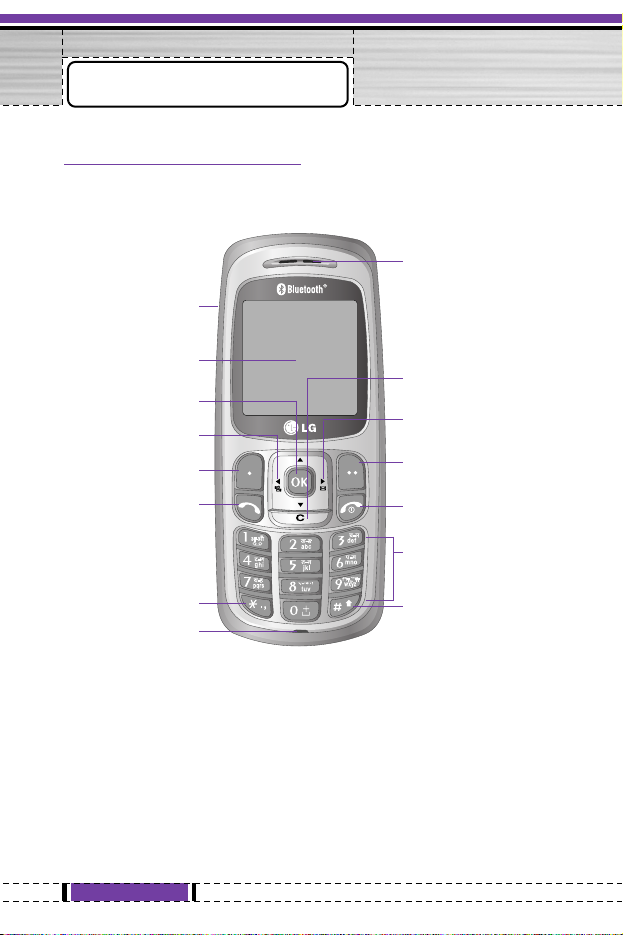
12
G1610 User Guide
Main body of the Phone
Part of the Phone
Display Screen
Ear Microphone
Connector
Soft Left Key
Confirm Key
Send Key
Profiles key
Star Key
Microphone
Soft Right Key
End/Power Key
Clear/Cancel Key
Numeric Keys
Hash Key
Message key
Earpiece
Page 13
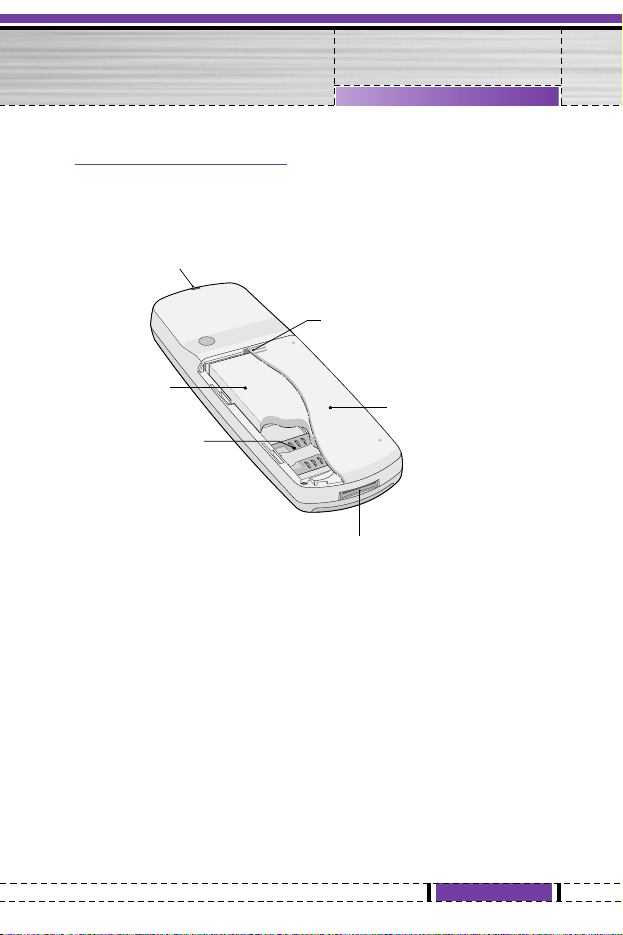
13
G1610 User Guide
Outside of the Phone
Part of the Phone
Battery cover
SIM Card Socket
Battery
Battery Lock
Handstrap Hole
Cable Connector
Battery Charging Connector
Page 14
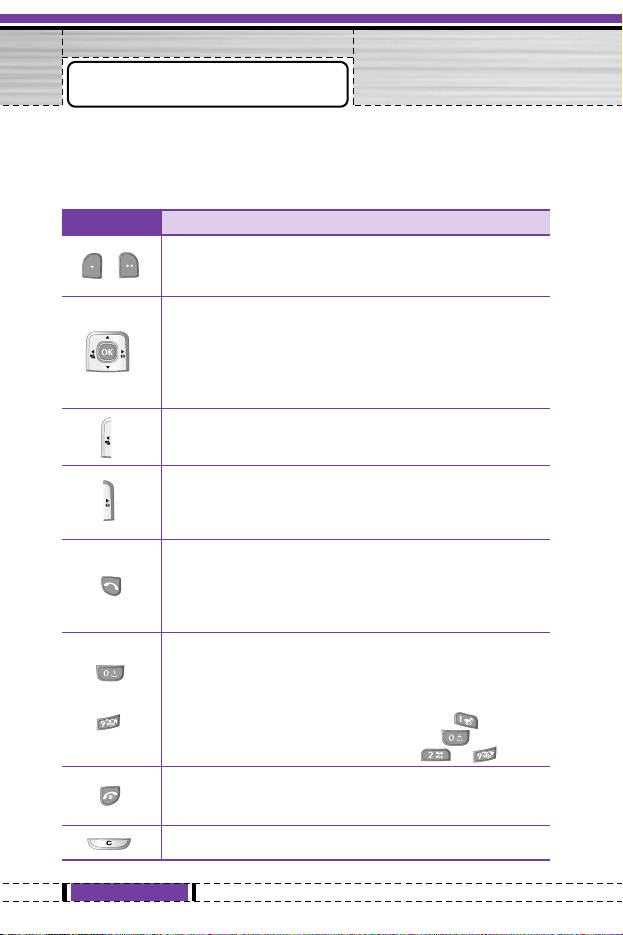
14
G1610 User Guide
The following shows key components of the phone.
Keypad Description
Key Description
Key Description
Soft Left Key / Soft Right Key
Each of these keys performs the function indicated
by the text on the display immediately above it.
Navigation Keys
Used to scroll through name, phone numbers, menus
or setting options.
WAP Hot key (=Confirm key)
If you press this key for a while, you can connect to
WAP directly.
Profiles key
You can activate the profiles menu (Vibrate only, Quiet,
General, Loud) directly by holding down this key.
Message key
You can go to Message menu (Inbox, Voice mail, Push
messages, Scheduler or Alarm) directly without
scrolling.
Send Key
Y
ou can dial a phone number and answer a call. If
you press this key without entering a number, your
phone shows the most recently dialled, received and
missed numbers.
Numeric Keys
These keys are used mainly to dial in standby mode
and enter numbers or characters in editing mode.
When you press these keys for a long time.
• Used to call your voicemail centre by .
• Used to call for international call by .
• Used to call Speed dials by from to .
END/PWR Key
Used to end or reject a call. This key is also used as
Power Key by pressing this key for a few seconds.
You can delete the characters, go back to the menu.
~
Page 15
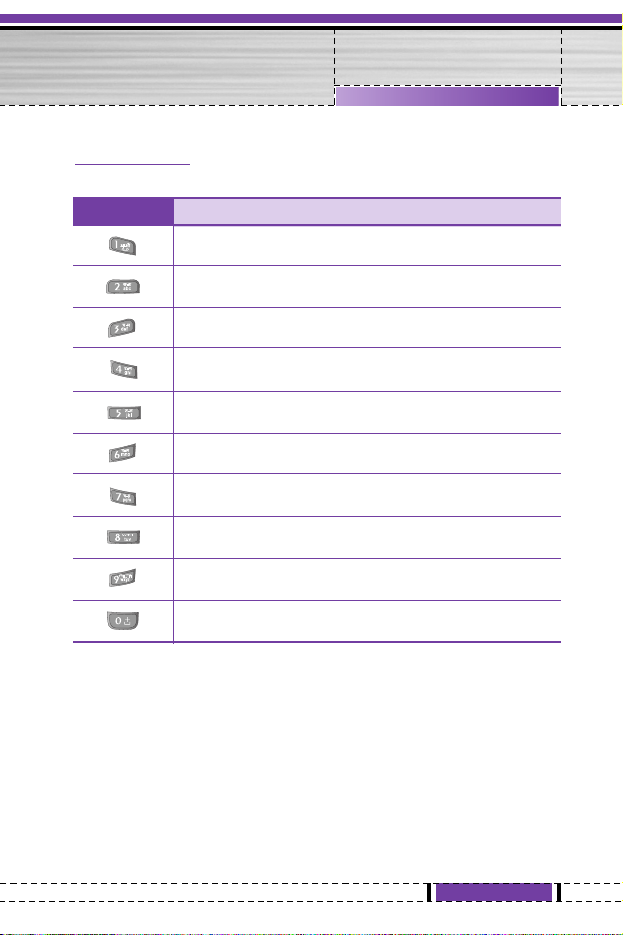
15
G1610 User Guide
Letter Keys
Each key can be used for several symbols. These are shown below.
Key Description
Key Description
. , / ? ! - : ' " 1
A B C 2 Ä À Á Â Ã Å Æ Ç a b c ä à á â ã å æ ç
D E F 3 Ë È É Ê d e f ë è é ê
G H I 4 Ï Ì Í Î ˝ g h i ï ì í î ©
J K L 5 j k l
M N O 6 Ñ Ö Ø Ò Ó Ô Õ Œ m n o ñ ö ø ò ó ô õ œ
P Q R S 7 ß Í p q r s ß ß
T U V 8 Ü Ù Ú Û t u v ü ù ú û
W X Y Z 9 w x y z
[Space] 0
Page 16
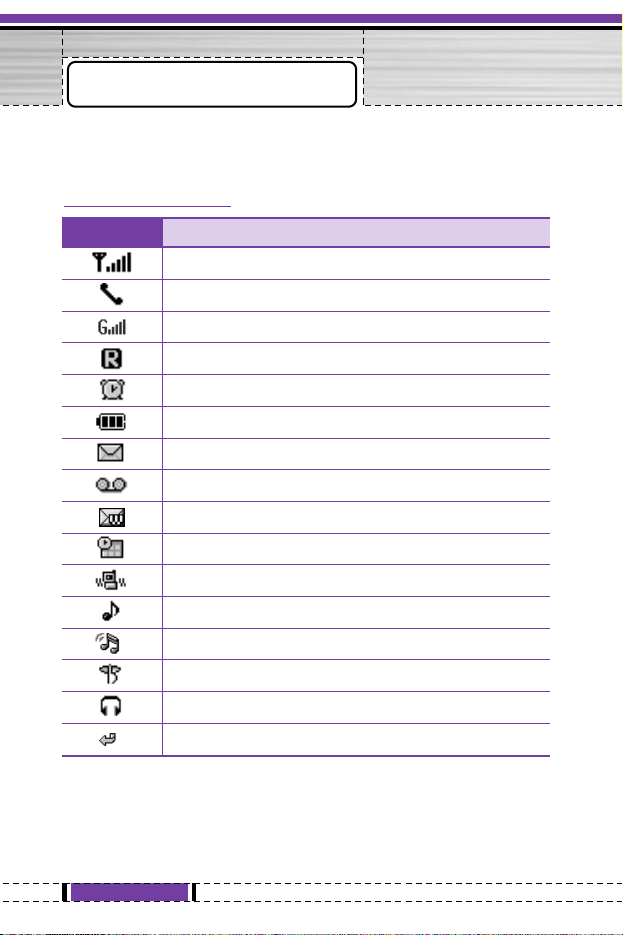
16
G1610 User Guide
The screen displays several icons. These are described below.
On-Screen Icons
Display Information
Icon/Indicator
Description
Tells you the strength of the network signal.
Call is connected.
You can use GPRS service.
Shows that you are using a roaming service.
The alarm has been set and is on.
Tells you the status of the battery.
You have received a text message.
You have received a voice message.
You have received a push message.
You can view your schedule.
All audible signals are turned off.
General menu in profile.
Loud menu in profile.
Silent menu in profile.
Headset menu in profile.
You can divert a call.
Page 17
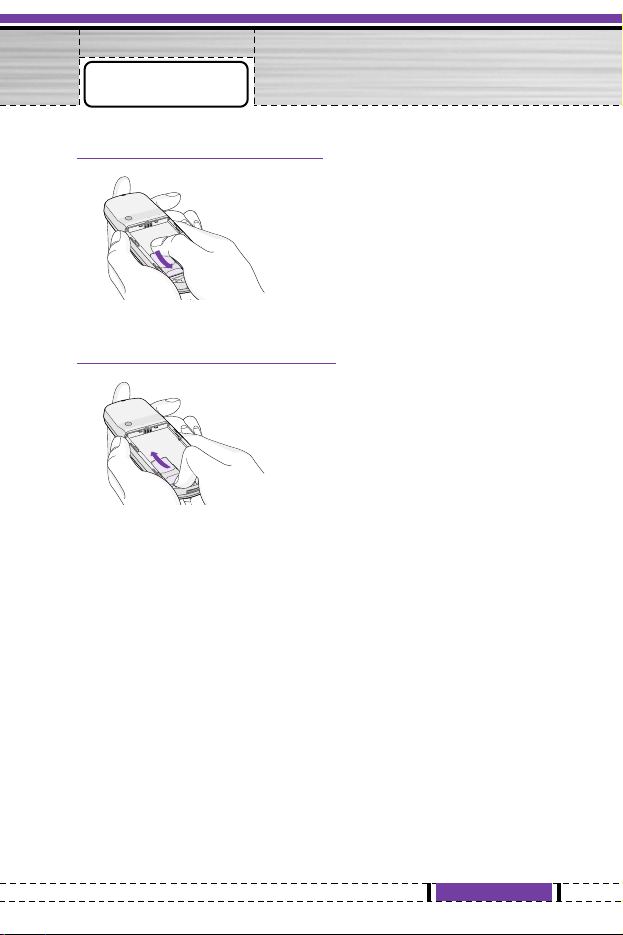
17
G1610 User Guide
Installation
1. Inserting the SIM Card
Locate the SIM card socket in the back
of the phone. Follow the steps below to
install the SIM card.
1. Remove the battery if attached.
2. Slide the SIM card into the slot,
under the silvery holders, with the
golden connectors facing down.
2. Removing the SIM Card
Follow the steps below to Remove the
SIM card.
1. Remove the battery if attached.
2. Take out the SIM card from the slot.
n
Notice
• Removing the battery from the phone whilst it is switched on may
cause it to malfunction.
• The metal contact of the SIM card can be easily damaged by
scratches. Pay special attention to the SIM card when you handle and
install. Follow the instructions supplied with the SIM card.
Page 18
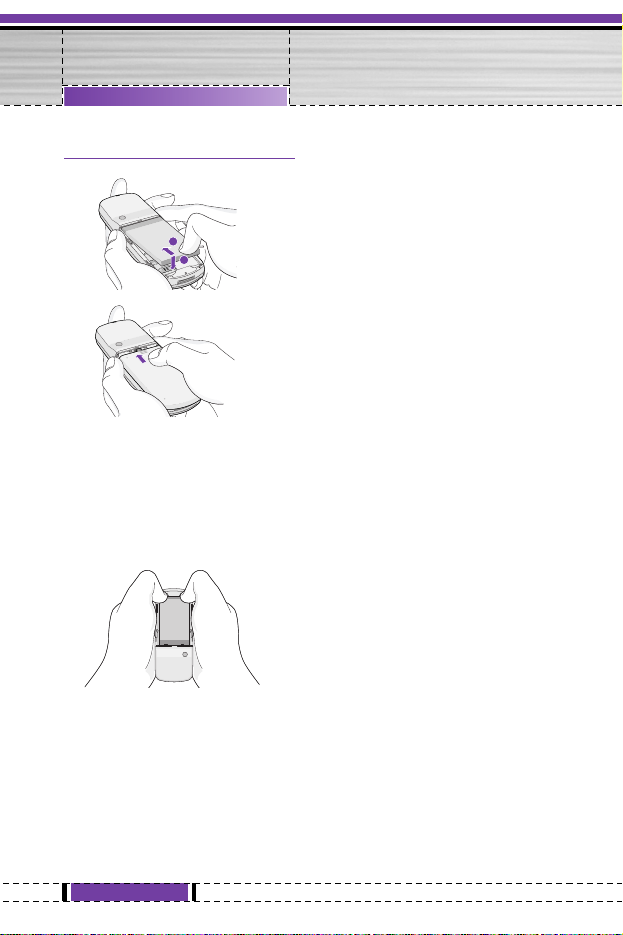
18
G1610 User Guide
Installation
3. Installing the Battery
1. Position the lugs on the top of the
battery into the retaining holder.
2. Then push the bottom of the battery
into position until it clicks.
3. Attach back cover by sliding up into
position until it clicks.
n
Notice!
• When you remove the battery, you should use both hands.
1
2
Page 19
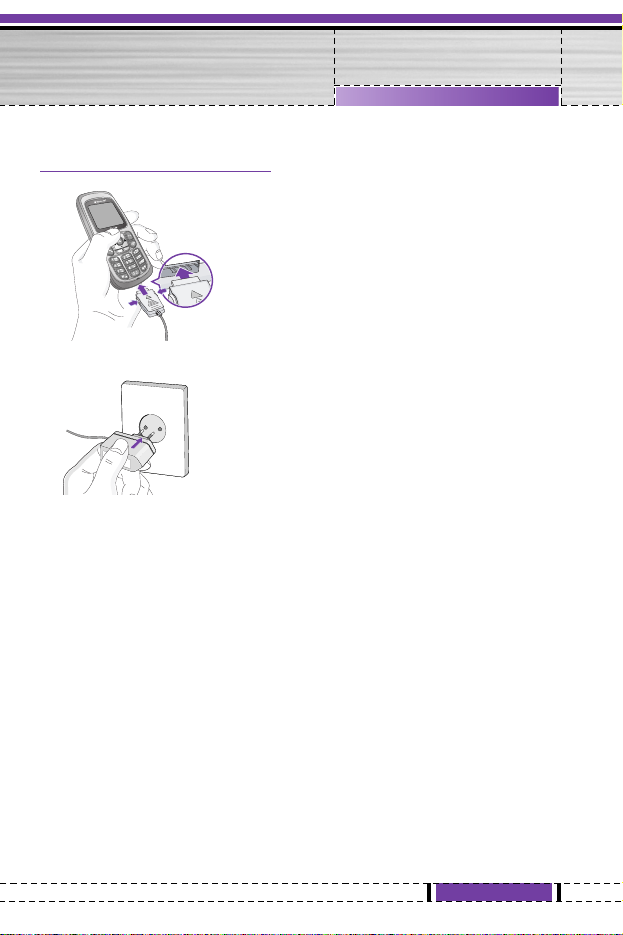
19
G1610 User Guide
Installation
2. Connect the other end of the travel
adapter to the mains socket. Use
only the included packing charger.
n
Warning
• Do not force the connector as this may damage the phone and/or the
travel adapter.
• Do not repeat connecting the travel adapter to the phone in a few
seconds. It can be a cause of malfuction to the phone.
n
Note
• “Battery Charging” is displayed on the screen after connecting the
travel adapter. Only if the battery is totally empty, it takes long time to
display “Battery Charging”.
4. Charging the Battery
To connect the travel adapter to the
phone, you must have installed the
battery.
1. With the arrow facing you as shown
in the diagram push the plug on the
battery adapter into the socket on
the bottom of the phone until it
clicks into place.
Page 20
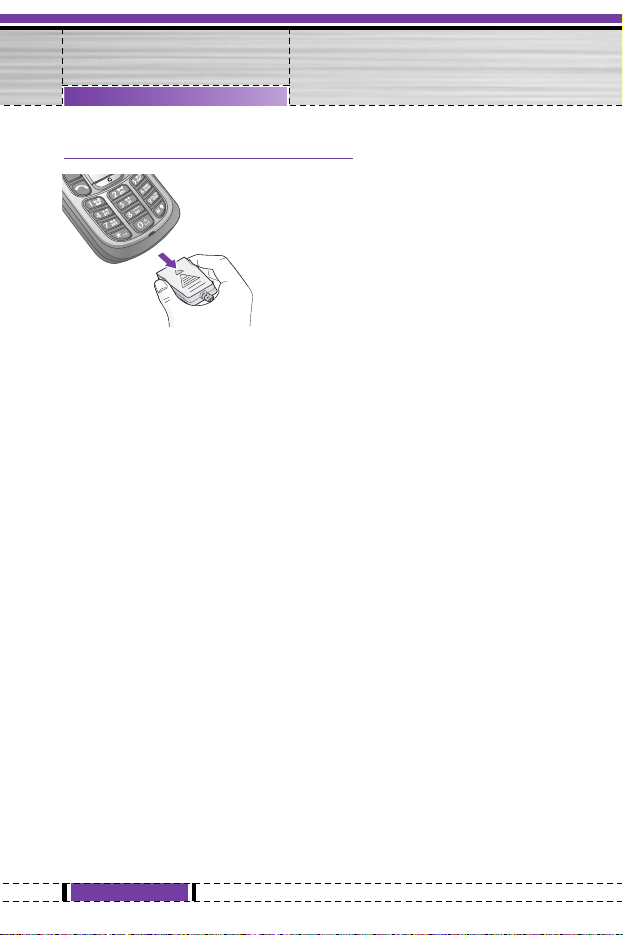
20
G1610 User Guide
Installation
5. Disconnecting the charger
Disconnect the travel adapter from the
phone by pressing its side buttons as
shown in the diagram.
n
Note
• Ensure the battery is fully charged before using the phone.
• Do not remove your battery or the SIM card while charging.
• The moving bars of battery icon will stop after charging is
complete.
• The charging time depends on the charger and the battery
used.
n
Note
If the battery does not charge,
• switch the phone off.
• ensure the battery is correctly fit.
Page 21
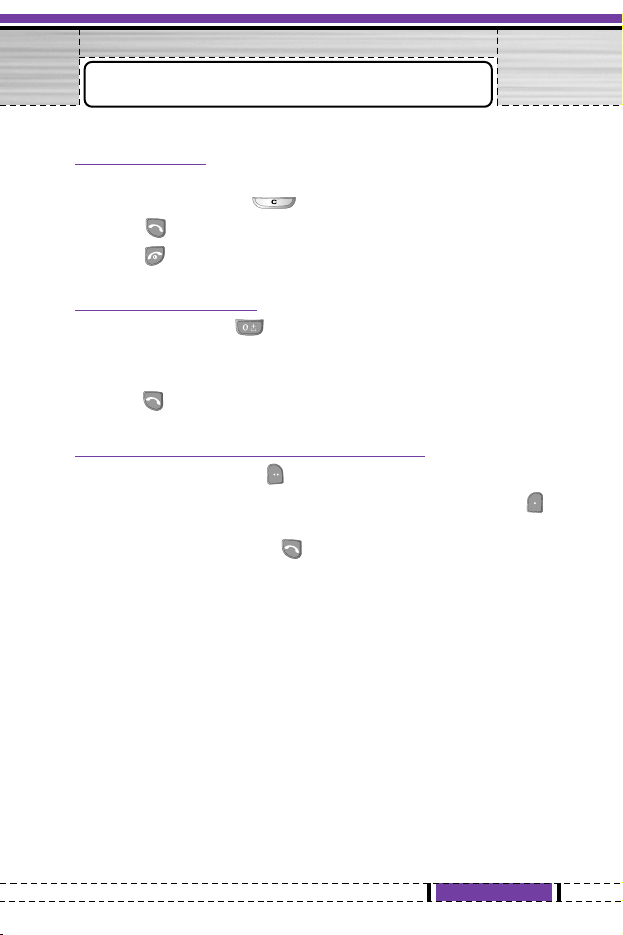
21
G1610 User Guide
Making a call
1. Key in phone number including the area code. If you want to
delete number, press .
2. Press to call the number.
3. Press to end the call.
International Calls
1. Press and hold the key for the international prefix.
“+” character may replace with the international access code.
2. Enter the country code, area code, and the phone number.
3. Press .
Making a call using the Phonebook
1. In standby mode, press [Names].
2. When the menu is displayed, you select Search by pressing .
3. If you find out the desired item through searching by a
name or a number, press to call.
Making and Answering Calls
Page 22
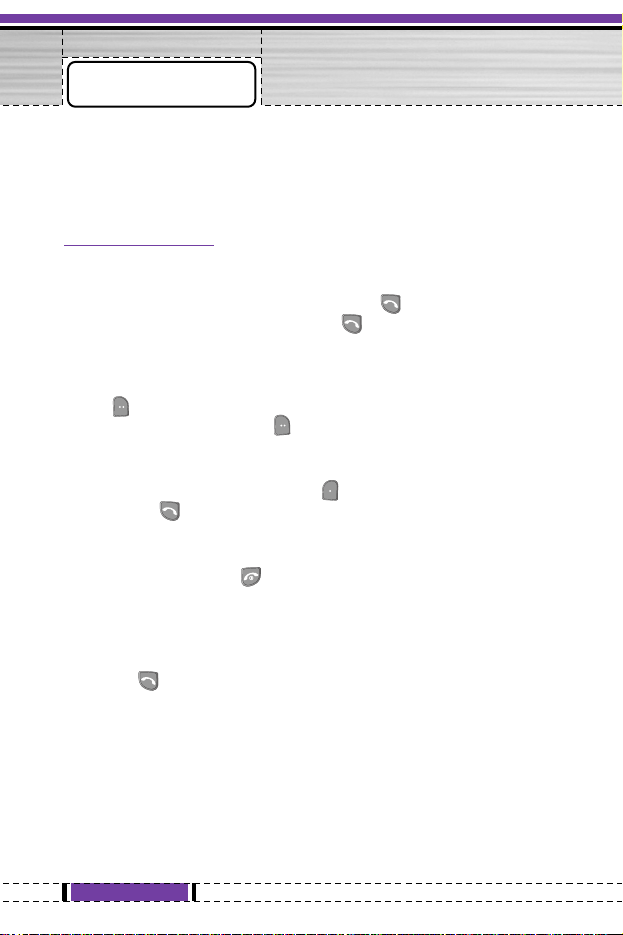
22
G1610 User Guide
The menu displayed on the handset screen during a call is different
to the default main menu reached from the idle screen, and the
options are described here.
1 During a call
1-1 Putting a Call on Hold
When a call is made or answered, press the [Send] to place it
on hold. When a call is held, press the [Send] to make it active.
1-2 Saving a phone number during a call
You can get a dial number from phonebook to make a second call.
Press [Names] then select Search. To save the dial number into
phonebook during call, press [Names] then select Add new.
1-3 Swapping Between Two Calls
To switch between two calls, select [Options], then select Swap
or just press [Send] key.
You can make one of two calls focused by pressing up/down arrow
key. If you want to end one of two calls, make the call you want to
end focused, then press [End] key when the call you want to
end is focused.
1-4 Answering an Incoming Call
To answer an incoming call when the handset is ringing, simply
press the [Send] key.
The handset is also able to warn you of an incoming call while you
are already in a call. A tone sounds in the earpiece, and the display
will show that a second call is waiting. This feature, known as Call
Waiting, is only available if your network supports it. For details of
how to activate and deactivate it see Call waiting [Menu 9-4-4].
In call Menu
Page 23
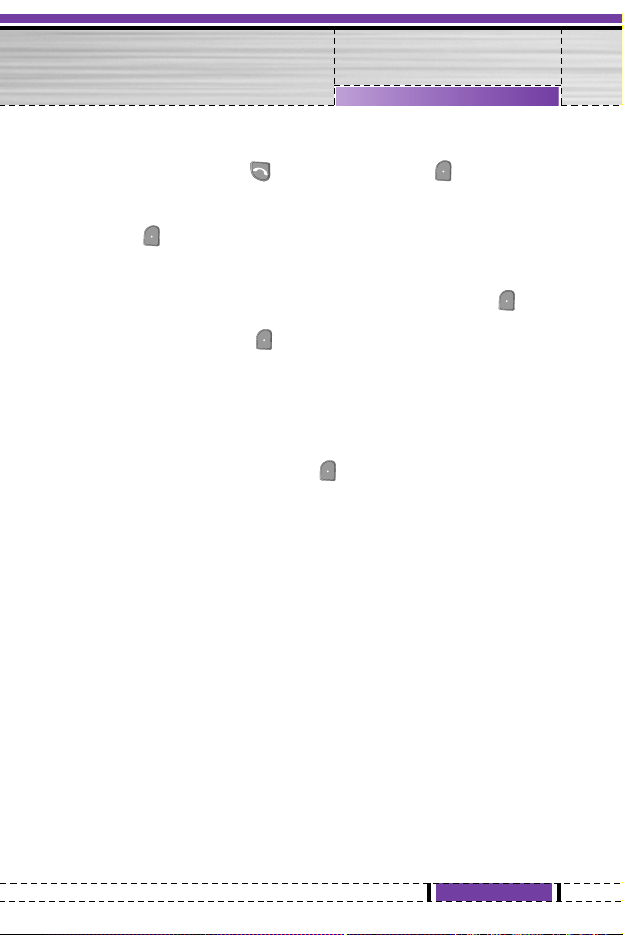
23
G1610 User Guide
If Call Waiting is on, you can put the first call on hold and answer
the second, by pressing [Send] or by selecting [Answer], then
Hold & Answer.
You can end the current call and answer the waiting call by
selecting [Menu], then End & Answer.
1-5 Muting the Microphone
You can mute the microphone during a call by pressing the
[Options] key then selecting Mute. The handset can be
unmuted by pressing the [Unmute].
When the handset is muted, the caller cannot hear you, but you can
still hear them.
1-6 Calling up Messages and SIM Tool kit main menu
The Messages and SIM Tool kit main menu options can be reached
from the in-call menu by selecting [Options]. SIM Tool kit menu is
shown only when SIM in the
handset supports SIM Tool kit service.
n
Note
• During a call, DTMF tone is on in default.
In call Menu
Page 24
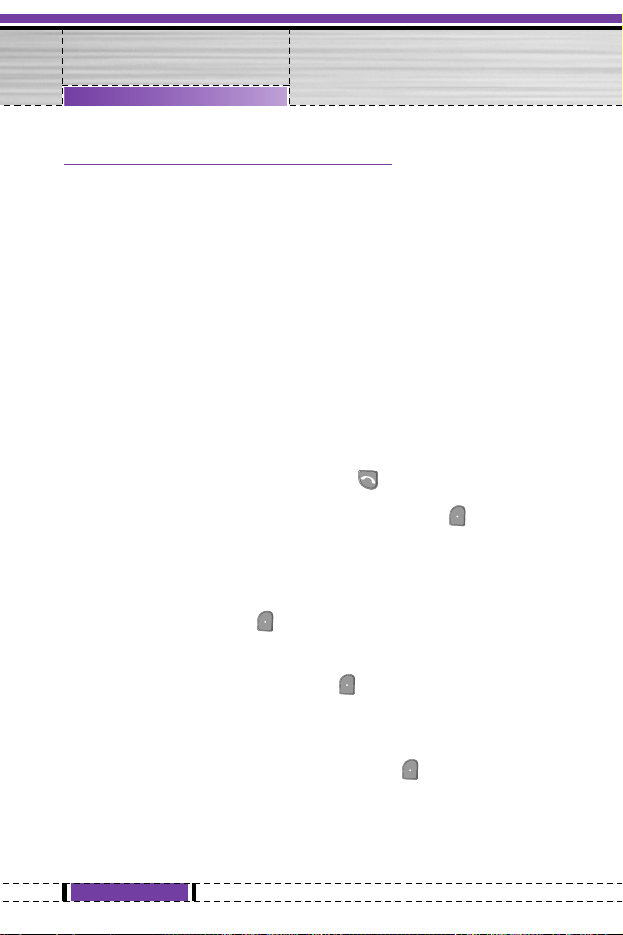
2 Multiparty or Conference Calls
The multiparty or conference service provides you with the ability to
have a simultaneous conversation with more than one caller, if your
network service provider supports this feature.
A multiparty call can only be set up when you have one active call
and one call on hold, both calls having been answered. Once a
multiparty call is set up, calls may be added, disconnected or
separated (that is, removed from the multiparty call but still
connected to you) by the person who set up the multiparty call.
The maximum callers in a multiparty call is five. Once started, you
are in control of the multiparty call, and only you can add calls to the
multiparty call.
2-1 Making a Second Call
You can make a second call while you are already in a call. To do
this, enter the second number and press [Send]. When you get
second call the first call is automatically
put on hold. You can swap between calls by selecting [Options]
then Swap.
2-2 Setting up a Multiparty Call
You can connect a call on hold to the currently active call to form a
multiparty call by selecting [Options] then Multiparty / Join all.
2-3 Putting the Multiparty Call on Hold
To put a multiparty call on hold, select [Options] then Multiparty
/ Hold all.
2-4 Activate the Multiparty Call on Hold
To make a multiparty call on hold active, select [Options] then
Multiparty / Join all.
24
G1610 User Guide
In call Menu
Page 25
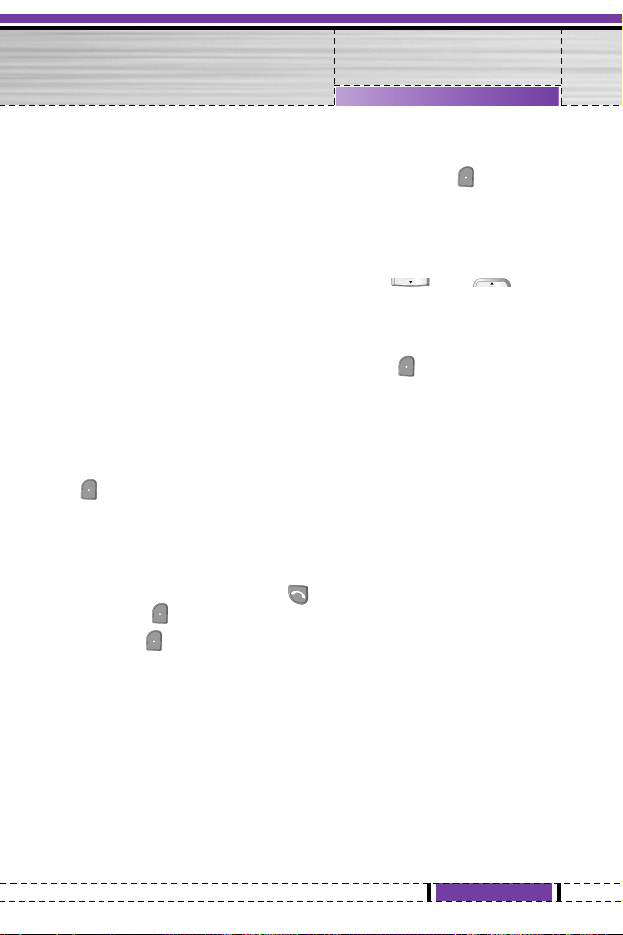
2-5 Adding Calls to the Multiparty Call
To join an active call to the held multiparty call, select [Options]
then Multiparty / Join all.
2-6 Displaying Callers in a Multiparty Call
To scroll though the numbers of the callers who make up a
multiparty call on the handset screen, press and keys.
2-7 Putting a Member of a Multiparty Call on Hold
To place one selected caller (whose number is currently displayed
on-screen) of a multiparty call on hold, select [Options] then
Multiparty / Exclude.
2-8 A Private Call in a Multiparty Call
To have a private call with one caller of a multiparty call, display the
number of the caller you wish to talk to on the screen, then select
[Options] and Multiparty / Private to put all the other callers on
hold.
2-9 Ending a Multiparty Call
The currently displayed caller of a multiparty call can be
disconnected by pressing the [End] key. To end a multiparty
call, press [Options] then select Multiparty / End multiparty.
Selecting [Options] then Multiparty / End all, will end all the
active and held calls.
25
G1610 User Guide
In call Menu
Page 26
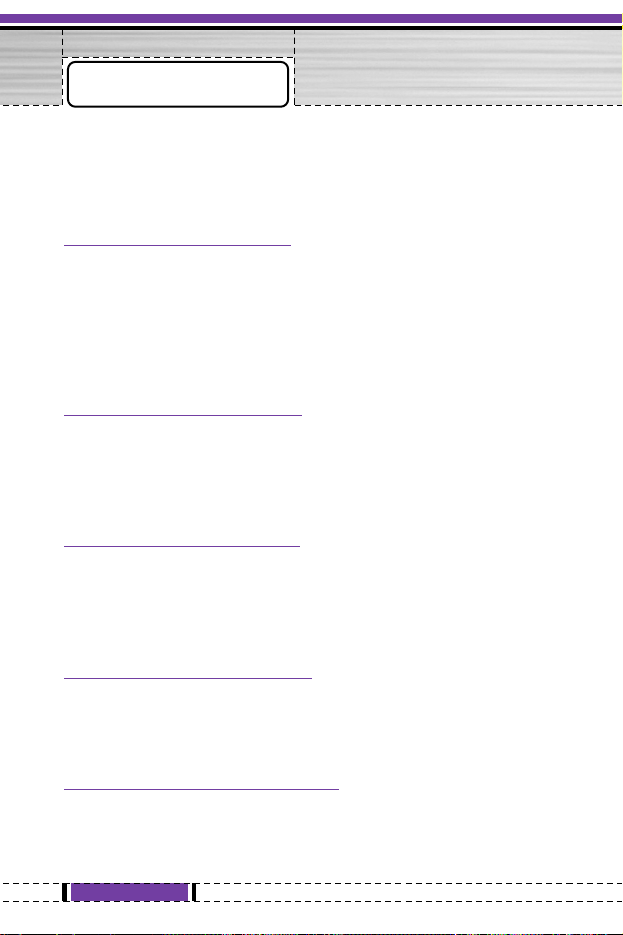
26
G1610 User Guide
You can use the access codes described in this section to avoid
unauthorized use of your phone. The access codes (except PUK
and PUK2 codes) can be changed by using [Menu 4-5-6].
PIN code (4 to 8 digits)
The PIN (Personal Identification Number) code protects your SIM
card against unauthorized use. The PIN code is usually supplied
with the SIM card. When PIN code is set On, your phone will
request the PIN code every time it is switched on. On the contrary,
when PIN code is set Off, your phone connects to the network
directly without the request PIN code.
PIN2 code (4 to 8 digits)
The PIN2 code, supplied with some SIM cards, is required to
access some functions such as Advice of call charge, Fixed Dial
number. These functions are only available if supported by your SIM
card.
PUK code (4 to 8 digits)
The PUK (PIN Unblocking Key) code is required to change a
blocked PIN code. The PUK code may be supplied with the SIM
card. If not, contact your local service provider for the code. If you
lose the code, also contact your service provider.
PUK2 code (4 to 8 digits)
The PUK2 code, supplied with some SIM cards, is required to
change a blocked PIN2 code. If you lose the code, also contact your
service provider.
Security code (4 to 8 digits)
The security code protects the unauthorized use of your phone. It is
usually supplied with the phone. This code is required to delete all
phone entries and to activate “Reset settings” menu. The default
number is “0000”.
Access Codes
Page 27
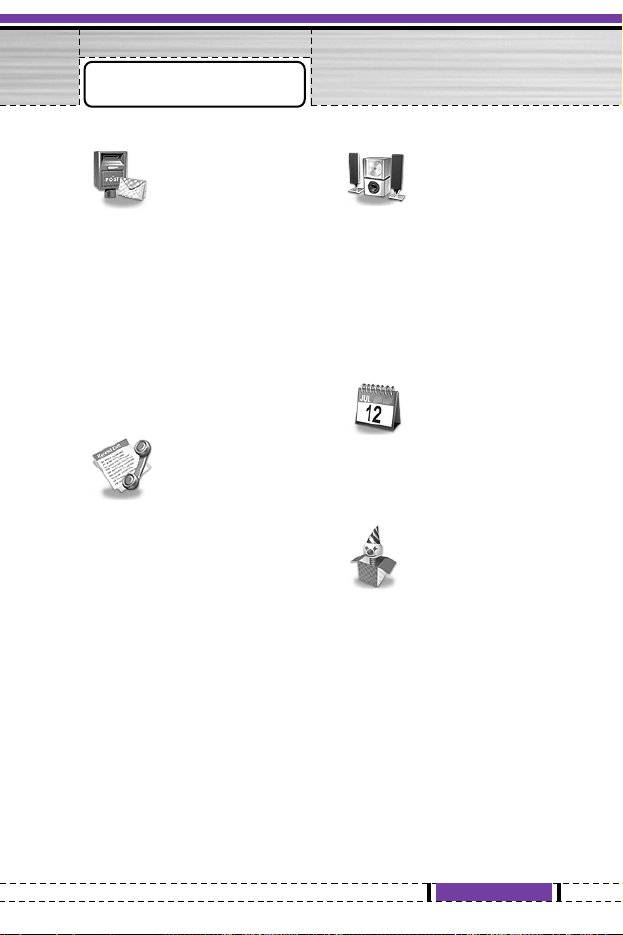
27
G1610 User Guide
1 Messages
1 Write short message
2 Write multimedia message
3 Inbox
4 Outbox
5 Voice mail
6 Info service
7 Templates
8 Settings
2 Call register
1 Missed calls
2 Received calls
3 Dialled calls
4 All calls
5 Delete recent calls
6 Call charges
7 GPRS information
3 Profiles
1 Vibrate only
2 Quiet
3 General
4 Loud
5 Headset
4 Organiser
1 Scheduler
2 Phone book
5 Fun & Tools
1 Games
2 My folder
3 Calculator
4 Unit converter
5 World time
6 Voice recorder
Menu Tree
Page 28
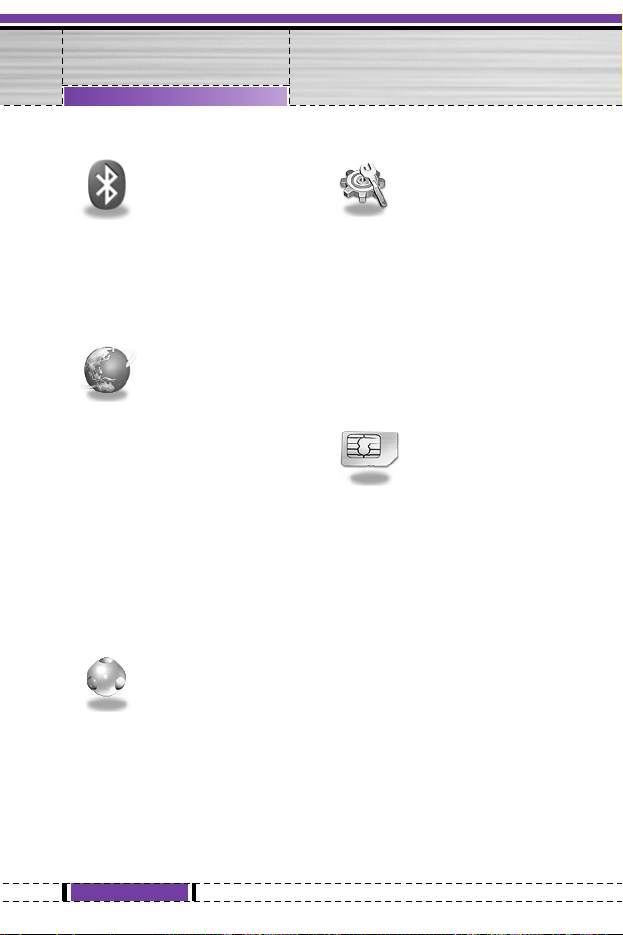
28
G1610 User Guide
6 Bluetooth
1 My devices
2 Handsfree devices
3 Settings
7 Internet
1 Home
2 Bookmarks
3 Push messages
4 Profiles
5 Goto URL
6 Cache settings
7 Security certification
8 Reset profiles
9 Browser version
8 Java
1 Applications
2 Download
3 Memory status
9 Settings
1 Alarm clock
2 Date & Time
3 Phone settings
4 Call settings
5 Security settings
6 Network settings
7 Reset settings
0 SIM Service
This menu depends on SIM
and the network services.
Menu Tree
Page 29
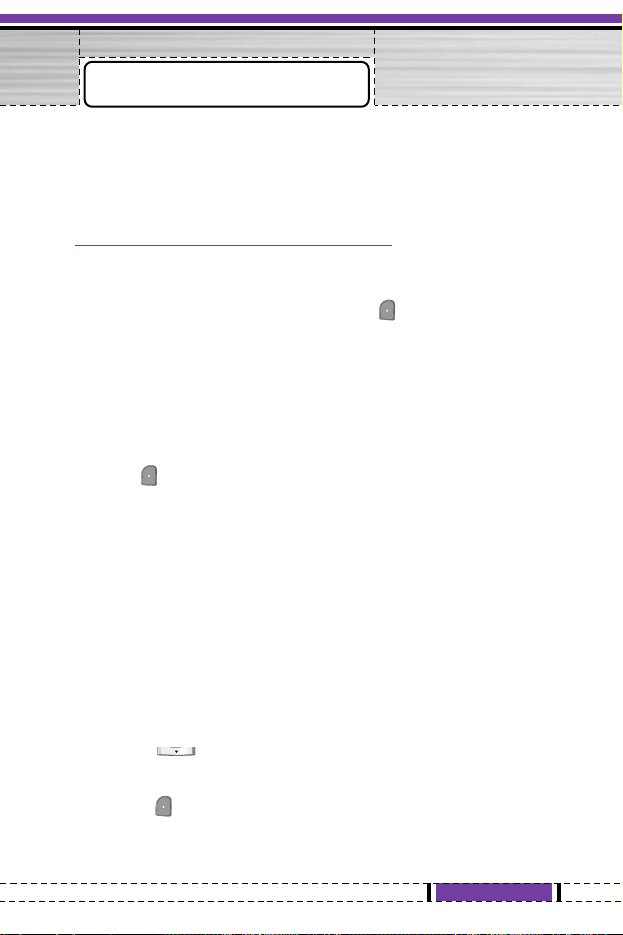
29
G1610 User Guide
This menu includes functions related to SMS (Short Message
Service), MMS (Multimedia Message Service), voice mail, as well as
the network’s service messages.
Write short message [Menu 1-1]
You can write and edit text message, checking the number of
message pages.
1. Enter the Messages menu by pressing [Select].
2. If you want to write a new message, select Write short
message.
3. To make text input easier, use T9. For details, see How to Use
T9 (Page 33).
4. Press [Insert] to attach the followings.
5. If you want to set option for your text, or to finish your writing,
press [Options].
Options
• Send
Sends text messages.
1. Enter numbers of recipient.
2. Press key to add more recipients.
3. You can add phone numbers in the phone book.
4. Press after entering numbers.
Messages
[Menu 1]
n
Note
• The phone which supports EMS release 5 is available to send
colour pictures, sounds, text styles, etc.. The other party may
not receive pictures, sounds or text styles you sent properly if
the phone does not support such options.
Page 30
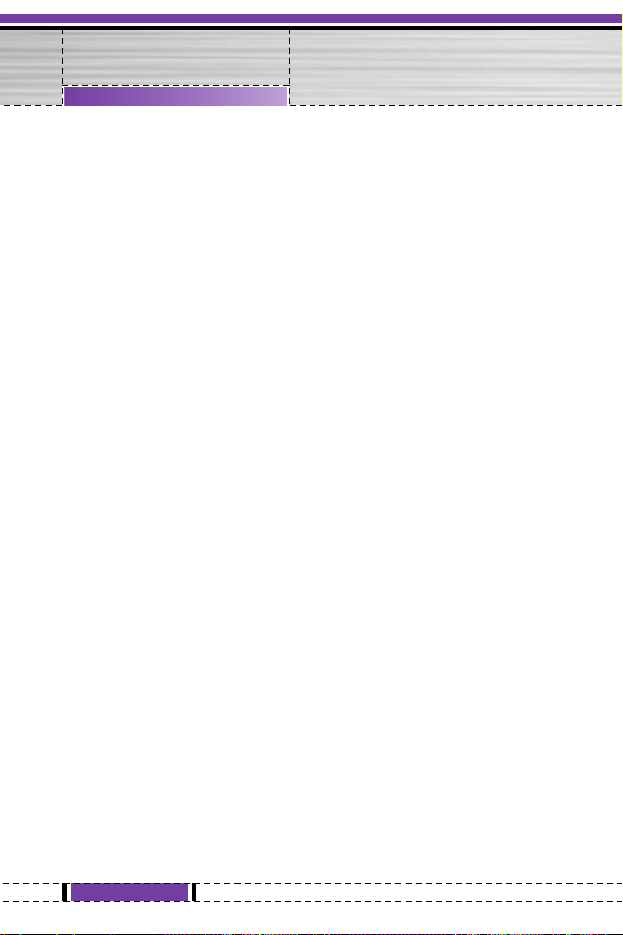
• Save
Stores messages in Outbox.
• Font
You can select Size and Style of fonts.
• Colour
You can select Colour of foreground and background.
• Alignment
You can make the message contents aligned Right, Centre or
Left.
• Add T9 dictionary
You can add your own word. This menu can be shown only when
edit mode is Predictive (T9Abc/T9abc/T9ABC).
• T9 languages
Select a T9 input mode.
• Exit
If you press Exit while writing a message, you can end the writing
message and come back to the Message menu. The message you
have written is not saved.
Insert
• Symbol
You can add special characters.
• Picture
You can insert the Default pictures or pictures in My folder that
are available for short messages.
• Sound
You can insert sounds that are available for short messages.
30
G1610 User Guide
Messages [Menu 1]
Page 31

• Text templates
You can use Text templates already set in the phone.
• Phone book
You can add phone numbers or e-mail addresses from the Phone
book.
• Business card
You can add your contact information to the message.
Write multimedia message [Menu 1-2]
You can write and edit multimedia messages, checking message
size.
1. Enter the Messages menu by pressing [Select].
2. If you want to write a new message, select Write multimedia
message.
3. You can create a new message or choose one of the multimedia
message templates already made.
4. Press Insert to add Symbol, Picture, Sound, Text templates,
Phonebook or Business card.
Options
• Preview
You can preview multimedia messages you wrote.
• Send
You can send multimedia messages to multiple recipients,
prioritise your message, and make it sent later as well.
n
Note
• When you defer sending a message, please contact the service
provider. This service depends on network.
31
G1610 User Guide
Messages [Menu 1]
Page 32

• Save
You can save multimedia messages in the outbox or as templates.
• Add slide
You can add a slide before or after current slide.
• Move to slide
You can move to previous or next slide.
• Delete slide
You can delete current slides.
• Set slide format
- Set timer
You can set timer for slide, text, picture and sound.
• Remove media
You can remove pictures or sounds in the slide. This option can be
shown only when any media exists.
• Add T9 dictionary
You can add your own word. This menu can be shown only when
edit mode is Predictive (T9Abc/T9abc/T9ABC).
• T9 languages
Select a T9 input mode.
• Exit
You can come back to the Messages menu.
32
G1610 User Guide
Messages [Menu 1]
Page 33

33
G1610 User Guide
Messages [Menu 1]
How to Use T9
T9 allows you to input text quickly.
In T9, you only need to press the key with the corresponding
letter once. This is based on a built-in dictionary to which you
can also add new words.
• Writing words by using T9.
1. Start writing a word by using the keys to .
Press each key only once for one letter.
To write for instance ‘Girl’.
The word changes after each keystroke. Therefore you
shouldn’t pay too much attention to how the word appears
on the display until you have pressed all the appropriate
keys.
To delete a character to the left, press .
To insert several numbers, hold down and key in the
numbers.
If you hold down, you can change the type of
language. (You can also use options.)
Also, the phone supports three modes: Predictive (T9Abc,
T9ABC, T9abc), Multitap (ABC, abc), Numeric (123). If
you want to change a mode, press key.
IHi
His
Girl
(For G)
(For i)
(For r)
(For l)
T9Abc
1160
T9abc
1159
1158
T9abc
1157
T9abc
1156
T9abc
Page 34

34
G1610 User Guide
Messages [Menu 1]
Alternatively : Press key and select insert symbols.
Select the desired character and press
Select.
2. When you have finished writing a word, check whether the
word is correct.
If the word is correct
: Press and write the next word.
If the word is not correct
: Search by
,
(Previous
and Next word).
Alternatively : If there is no word you want you can add your
own word.
Press [Options] in the Predictive edit
mode. Select Add T9 dictionary Menu.
You can see the following.
3. To insert a punctuation mark, press 1 repeatedly until the
desired mark appears.
n
T9 languages
• You can select T9 Languages by selecting Menu. In T9 mode, you
can also select T9 Off menu.
Word
abc
Save Back
Word
abc
LGGSM
Save Back
Input
your word
➭
Page 35

Inbox [Menu 1-3]
You will be alerted when you have received messages. They will be
stored in Inbox.
In Inbox, you can identify each message by icons. For detail, see
the icon directive.
n
Icon directive
If the phone shows ‘No space for SIM message’, you have to delete
any SIM messages from inbox or outbox. If the phone displays ‘No
space for message’, you can make space of each repository as
deleting messages, media and applications.
❇ SIM message
SIM message means the message exceptionally stored in SIM card.
For notified multimedia message, you have to wait for downloading
and processing of the message. For notification setting, see [Menu
1-8-2] for detail.
To read a message, select one of the messages by pressing .
Reply
You can reply to the sender.
Forward
You can forward the selected message to another party.
35
G1610 User Guide
Messages [Menu 1]
[ ] Multimedia message
[ ] Short message
[ ] SIM message
[ ] Read
[ ] Notified multimedia message
Page 36

Return call
You can call back to the sender.
Delete
You can delete the current message.
Extract
You can extract picture, sound and text. They will be saved in My
folder or Phonebook.
View information
You can view information about received messages; Sender’s
address, Subject (only for Multimedia message), Message date &
time, Message type, Message size.
Replay (applicable to Multimedia message only)
You can replay multimedia messages.
❇
Receive (In case of notification message)
If Multimedia message is set to Auto download off, you can get
only Notification. To receive a message, you need to select
[Receive]. Although Multimedia message is set to Auto download
on, on the network condition or other reasons, you can get
notification message.
Outbox [Menu 1-4]
You can see sent and unsent messages here. For sent message,
you can see the delivery status.
The browsing is same as that for the inbox message.
36
G1610 User Guide
Messages [Menu 1]
Page 37

n
Icon directive
❇ When you use the message which is already sent
Forward
You can forward the current message to other recipients.
Delete
You can delete the current message.
View information
You can view information about outbox messages; Recipient’s
address, Subject (only for Multimedia message), Message date &
time, Message type, Message size.
n
Note
• In case of unsent message, you can edit, send, and delete it. You can
also view the information of each message.
37
G1610 User Guide
Messages [Menu 1]
[ ] Sent
[ ] Unsent
[ ] Delivery confirmed
[ ] SMS sent
Page 38

Voice mail [Menu 1-5]
You can receive the voicemail if this feature is supported by your
network service provider. When a new voicemail is arrived, the
symbol will be displayed on the screen. Please check with your
network service provider for details of their service in order to
configure the phone accordingly.
Listen to voice mail [Menu 1-5-1]
You can listen to voice mail.
Voice mail centre [Menu 1-5-2]
1. Hold down key in standby mode.
2. You can check the following submenus.
• Home
You can listen to voice mails by selecting Home.
• Roaming
Even when you are in abroad, you can listen to voice mails if
roaming service is supported.
38
G1610 User Guide
Messages [Menu 1]
Page 39

Info service [Menu 1-6]
(Dependent to network and subscription)
Info service messages are text messages delivered by the network
to GSM. They provide general information such as weather reports,
traffic news, taxis, pharmacies, and stock prices. Each type of
information has the number; therefore, you can contact service
provider as long as you have input the certain number for the
information. When you have received an info service message, you
can see the popup message to show you that you have received a
message or the info service message is directly displayed. To view
the message again or not in standby mode, follow the sequence
shown below;
Read [Menu 1-6-1]
1. When you have received an info service message and select
Read to view the message,it will be displayed on the screen. You
can read another message by scrolling , or [Next].
2. The messages will be shown until last message is reached.
Receive [Menu 1-6-2]
• Yes
If you select this menu, your phone will receive Info service
messages.
• No
If you select this menu, your phone will not receive Info service
messages any more.
39
G1610 User Guide
Messages [Menu 1]
Page 40

Alert [Menu 1-6-3]
• Yes
Your phone will beep when you have received Info service
message numbers.
• No
Your phone will not beep even though you have received info
service messages.
Languages [Menu 1-6-4]
You can select the language you want by pressing [On/Off]. Then,
the info service message will be shown in the language that you
selected.
Topics [Menu 1-6-5]
(Dependent to network and subscription)
• Add new
You can add Info service message numbers in the Phone memory
with its nickname.
• View list
You can see Info service message numbers which you added. If
you press [Options], you can edit and delete info message
category which you added.
• Active list
You can select Info service message numbers in the active list.
If you activate an info service number, you can receive messages
sent from the number.
40
G1610 User Guide
Messages [Menu 1]
Page 41

Templates [Menu 1-7]
Text [Menu 1-7-1]
You have 11 text templates. You can change the predefined
templates into your favorite ones or fill the <empty>s.
Multimedia [Menu 1-7-2]
You can use the following options.
Edit : You can edit multimedia templates.
Add new : Allows you to add new multimedia templates.
Write messages
: You can write multimedia messages using
multimedia templates.
Delete : You can delete multimedia templates.
Settings [Menu 1-8]
Short message [Menu 1-8-1]
• Message types
Text, Voice, Fax, Natl. paging, X.400, E-mail, ERMES
Usually, the type of message is set to Text. You can convert your
text into alternative formats. Contact your service provider for the
availability of this function.
• Validity period
This network service allows you to set how long your text
messages will be stored at the message centre.
• Delivery report
If you set to Yes, you can check whether your message is sent
successfully.
41
G1610 User Guide
Messages [Menu 1]
Page 42

42
G1610 User Guide
• Reply via same service centre
When a message is sent, it allows the recipients to reply and
charge the cost of the reply to your telephone bill.
• SMS centre
If you want to send the text message, you can receive the address
of SMS centre through this menu.
Multimedia message [Menu 1-8-2]
• Validity period
This network service allows you to set how long your text
messages will be stored at the message centre.
• Delivery report
If it is set to Yes in this menu, you can check whether your
message is sent successfully.
• Auto download
If you select On, you receive multimedia messages automatically.
If you select Off, you receive only notification message in the
inbox and then you can check this notification.
• Network settings
If you select multimedia message server, you can set URL for
multimedia message server.
• Permitted message types
Personal : Personal message.
Advertisements
: Commercial message.
Information : Necessary information.
Memory status [Menu 1-8-3]
You can check free space and memory usage of each repository,
SIM memory. You can go to each repository menu.
Messages [Menu 1]
Page 43

43
G1610 User Guide
Missed calls [Menu 2-1]
This menu shows recently missed numbers. You can call these
numbers, save and view the date and the time.
Received calls [Menu 2-2]
This menu shows recently received numbers. You can call these
numbers, save and view the date and the time.
Dialled calls [Menu 2-3]
This menu shows recently dialled numbers. You can call these
numbers, save and view the date and the time.
All calls [Menu 2-4]
You can save the phone number and check the date, time for a call.
Moreover, you can call back to another party.
Delete recent calls [Menu 2-5]
You can delete recent calls of Missed calls, Received calls,
Dialled calls or All calls.
Call charges [Menu 2-6]
Within these submenus, you can view the duration and the call cost
of your calls.
Call register
[Menu 2]
Page 44

Call duration [Menu 2-6-1]
This function allows you to view the duration of your Last Call, All
Calls, Received calls and Dialled calls in hours, minutes and
seconds. You can also reset the call timers.
1. Press [Menu] in standby mode.
2. Press for direct access or use L and R to enter Call
register, then select Call charges.
3. Scroll to highlight Call duration and Press [Select].
The following 5 submenus: Last call, All calls, Received calls,
Dialled calls and Reset all.
Call costs [Menu 2-6-2]
This function allows you to check the cost of your last call, all calls,
remaining and reset the cost. To reset the cost, you need the PIN2
code.
1. Press [Menu] in standby mode.
2. Press for direct access or use and to enter Call
register, then select Call charges.
3. Scroll to highlight Call costs and Press [Select].
The following 4 submenus: Last call,
All calls, Remaining and Reset all.
n
Note
• The actual cost invoiced for calls by your service provider may vary,
depending upon network features, rounding-off for billing, tax, and etc.
44
G1610 User Guide
Call register [Menu 2]
Page 45

Settings [Menu 2-6-3] (SIM Dependent)
• Set tariff
You can set the currency type and the unit price. Contact your
service providers to obtain charging unit prices. To select the
currency or unit in this menu, you need the PIN2 code.
n
Note
• When all units have been used, no calls can be made except
emergency calls. Depending on the SIM card, you need the PIN2
code to set a call cost limit.
• Set credit
This network service allows you to limit the cost of your calls by
selected charging units. If you select Read, the number of
remaining unit is shown. If you select Change, you can change
your charge limit.
• Auto display
This network service allows you to see automatically the cost of
your last calls. If set to On, you can see the last cost when the call
is released.
45
G1610 User Guide
Call register [Menu 2]
Page 46

46
G1610 User Guide
GPRS information [Menu 2-7]
You can check the amount of data transferred over the network
through GPRS. In addition, you can view how much time you are
online.
Call duration [Menu 2-7-1]
You can check the duration of Last call and All calls. You can also
reset the call timers.
Data volumes [Menu 2-7-2]
You can check the Sent, Received or All data volumes and Reset
all.
Call register [Menu 2]
Page 47

47
G1610 User Guide
In this menu, you can adjust and customize the phone tones for
different events and environments.
1. Press [Menu] in standby mode.
2. Press for direct access or use and .
3. You can also enter this menu directly by pressing key in
standby mode.
Vibrate only [Menu 3-1]
You can adjust the profile as Vibrate only if you need vibration
mode. In the mode, all kinds of alert are Vibrate or Silent.
Quiet [Menu 3-2]
You can adjust the profile as Quiet if you are in quiet place.
General [Menu 3-3]
You can adjust the profile as General.
Loud [Menu 3-4]
You can adjust the profile as Loud if you are in a noisy
environment.
Headset [Menu 3-5]
You can adjust the profile as Headset.
Profiles
[Menu 3]
Page 48

Activate [Menu 3-x-1]
Activates the selected Profile.
Personalise [Menu 3-x-2]
Each has the submenus as shown below except for Vibrate only.
Call alert type
Allows to select alert type such as Ring, Vibrate, etc. for the
incoming for adjusting environment.
Ring tone
Allows to set the ring tone for adjusting environment.
Ring volume
Allows to set the ring volume for adjusting environment. The volume
of Power on / off sound and all the alert sounds set according to
Ring volume.
Message alert type
Allows to alert when receiving a message for adjusting environment.
Message tone
Allows to select the alert tone for message reception.
Keypad volume
Allows to set the keypad volume for adjusting environment.
Keypad tone
Allows to select the keypad tone for adjusting environment.
48
G1610 User Guide
Profiles [Menu 3]
Page 49

Auto answer
This function will be activated only when your phone is connected to
the headset.
• Off : The phone will not answer automatically.
• After 5 secs : After 5 seconds, the phone will answer
automatically.
• After 10 secs : After 10 seconds, the phone will answer
automatically.
49
G1610 User Guide
Profiles [Menu 3]
Page 50

50
G1610 User Guide
Scheduler [Menu 4-1]
When you enter this menu a Calendar will show up. On top of the
screen there are sections for date. Also on bottom of the screen
there are sections for icons (schedule, memo). Whenever you
change the date, the calendar will be updated according to the date.
And square cursor will be used to locate the certain day. If you see
under bar on the calendar, it means that there is a schedule or
memo that day. This function helps to remind you of your schedule
and memo. The phone will sound an alarm tone if you set this for
the note.
For changing the day, month, and year.
Add new [Menu 4-1-1]
You can edit maximum 39 characters and take up to 20 notes.
• Schedule
Input the subject, the schedule time, the repeat, the alarm by
pressing allowed keys.
• Memo
1. Select Add new by pressing [Select].
2. Press Memo.
3. Input the memo and then press [OK].
Organiser
[Menu 4]
Key Description
Key Description
Yearly
Monthly
Weekly
Daily
Page 51

51
G1610 User Guide
View [Menu 4-1-2]
Shows the note for the chosen day. Use
,
to browse
through the note lists. If you set alarm for the note, Alarm watch is
displayed. At that time, if you press [Select], you can see the
note in detail. Press [Options] to delete, edit the note you
selected.
View all [Menu 4-1-3]
Shows the notes that are set for all days. Use
,
to
browse through the note lists. You can use the same menu as View
by pressing [Options].
Delete past [Menu 4-1-4]
You can delete the past schedule that has been already notified to
you.
Delete all [Menu 4-1-5]
You can delete for the all note(s).
Phone book [Menu 4-2]
1. To use Phone book, press [Names] in standby mode.
2. To use Phone book, press [Menu] in standby mode and
select Organiser.
Search [Menu 4-2-1]
(Calling from phonebook)
1. In standby mode, press [Names].
2. Search by pressing [Select].
3. Enter the name whose phone numbers or e-mail address you
want to search or Select ‘List’ to view phonebook.
Organiser [Menu 4]
Page 52

4. Instant searching is available by inputting the initial letter of the
name or number you want to search.
5. If you want to edit, delete, copy an entry, or send the phone book
through bluetooth select [Options]. The following menu will be
displayed.
• Edit: You can edit the name, number, E-mail and fax by
pressing [OK].
•
Write messages
: After you have found the number you want,
you can send a message to the selected number.
• Send via bluetooth: You can send the data of phone book to
devices which is compatible with bluetooth through bluetooth.
• Copy: You can copy an entry from SIM to phone or from phone
to SIM.
• Main number: You can select the one out of mobile, home,
office that you often use. The main number will be displayed
first, if you set this.
• Delete: You can delete an entry.
Add new [Menu 4-2-2]
You can add phonebook entry by using this function.
Phone memory capacity is 200 entries. SIM card memory capacity
depends on the cellular service provider.
You can also save 20 characters of name in The Phone memory,
and save characters in the SIM card. The number of character is
SIM dependent feature.
1. Open the phonebook first by pressing [Names] in standby
mode.
2. Scroll to highlight Add new, and press [Select].
3. Select the memory you want to save: SIM or Phone. If set to
Phone, you need to select which number you want as Main
number.
a. Press [OK] to input a name.
b. Press [OK], then you can input a number.
52
G1610 User Guide
Organiser [Menu 4]
Page 53

c. Press [OK].
d.
You can set a group for the entry by pressing , :
e. You can set a character for the entry by pressing
,
. The
chosen character will be shown on display when
receiving call from the selected name.
Caller groups [Menu 4-2-3]
You can list up to 20 members per one group. There are 7 groups
you can make lists to.
1. In standby mode, press [Names].
2. Scroll to Caller groups item then press [Select], and every
Group list will be displayed.
3. Select Group name you want by pressing [Select].
• Member list
Shows the group members you have selected.
• Group ring tone
Allows you to specify ring tone for the group members’ call.
• Group icon
Allows you to select the icon dependent on Group.
• Add member
You can add group members. Each group member shouldn’t
be exceeded 20.
• Remove member
You can remove the member from the Group member list. But
the name and the number still remain in phonebook.
• Rename
You can change a group name.
53
G1610 User Guide
Organiser [Menu 4]
Page 54

Speed dial [Menu 4-2-4]
You can assign any of the keys, to with a Name list entry.
You can call directly by pressing this key for 2-3 seconds.
1. Open the phonebook first by pressing [Names] in standby
mode.
2. Scroll to Speed dial, then press [Select].
3. If you want to add Speed dial, select <Empty>. Then, you can
search the name in phonebook.
4. Select allocated a name by speed dial, and choose Change or
Delete to edit the name.
• Change
You can allocate a new phone number to the dial key.
• Delete
You can remove the allocated phone number from the dial key.
Settings [Menu 4-2-5]
1. Press [Names] in standby mode.
2. Scroll to Settings, then press [Select].
• Set memory
Scroll to highlight Set memory, then press < [Select].
- If you select Variable, when adding entry, the phone will ask
where to store.
- If you select SIM or Phone, the phone will store an entry to
SIM or phone.
• Search by
Scroll to highlight Search by, then press [Select].
- If you select Variable, the phone will ask how to search.
- If you select Name or Number, the phone will search an
entry by Name or Number.
54
G1610 User Guide
Organiser [Menu 4]
Page 55

Copy all [Menu 4-2-6]
You can copy/move entries from SIM card memory to Phone
memory and vice versa.
1. Open the Phonebook first by pressing [Names] in standby
mode.
2. Scroll to Copy all, then press [Select] to enter this menu.
• SIM to Phone : You can copy the entry from SIM Card to
Phone memory.
• Phone to SIM : You can copy the entry from Phone memory
to SIM Card.
3. You can see the following submenus.
• Keep original : When copying, Original Dial Number is kept.
• Erase original : When copying, Original Dial Number will be
erased.
Delete all [Menu 4-2-7]
You can delete all entries in SIM and Phone.
1.
Press [Names] in standby mode and select Delete all, press
[Select]
.
2. Then select a memory to erase.
3. Enter security code and Press [OK] or [Back].
55
G1610 User Guide
Organiser [Menu 4]
Page 56

56
G1610 User Guide
Organiser [Menu 4]
Information [Menu 4-2-8]
• Service dial number
Use this function to access a particular list of services provided by
your network operator (if supported by the SIM card).
1. Open the phonebook first by pressing [Names] in standby
mode and select Information.
2. Scroll to Service dial number, then press [Select] to enter.
3. The names of the available services will be shown.
4. Use and to select a service. Press [Send].
• Memory status
This feature allows you to see how much free and in-use memory
are in your phonebook.
1. Open the phonebook first by pressing [Names] in standby
mode. Select Information by pressing [Select].
2. Scroll to Memory status, then press [OK].
• Own number list (SIM dependent)
You can check your own number in SIM card.
• Business card
You can make your business card. Key in Name, Phone number,
Fax number and Email.
Page 57

57
G1610 User Guide
Games [Menu 5-1]
The phone offers you the games to play with.
n
Note
• The control keys are different depending on a game.
However, each one has an introduction to explain the main
control keys. The rest ones are as follows.
[Common Key Function]
: Game menu
: Back
: Pause or resume a game
My folder [Menu 5-2]
Enables you to view the downloaded pictures and sounds. They can
be set as Wallpaper or Ring tone. You can view, listen, delete or
rename downloaded data.
Picture [Menu 5-2-1]
Sound [Menu 5-2-2]
The Submenus for each main one
• Edit title
You can edit the title for each download contents.
• Write messages
You can write Short message/Multimedia message(available
depending on type of Media) with attachment pictures or sounds.
• Set as Wallpaper/Set as ring tone
You can set downloaded sounds or pictures as wallpaper or Ring
tone.
Fun & Tools
[Menu 5]
Page 58

• Delete
You can delete each downloaded content.
• Delete all
You can delete all downloaded contents.
Calculator [Menu 5-4]
This contains the standard functions such as +, –, x, ÷ : Addition,
Subtraction, Multiplication, and Division.
1. Input the numbers by pressing numeric keys.
2. Use a navigation key to select a sign for calculation.
3. Then input the numbers.
4. Press [Result] to view the result.
5. Press [Reset] or enter numbers to repeat the procedure above.
6. Use key to erase any numbers or signs.
7. If you press key, you can input a minus number. In addition,
If you press key, you can input a decimal number.
8. To end Calculator, press [Back].
Unit converter [Menu 5-4]
This converts any measurement into a unit you want. There are 4
types that can be converted into units: Length, Area, Weight, and
Volume.
1. You can select one of four unit types by pressing [Unit] key.
2. Select the standard value by using , .
3. Select the unit you want to convert by pressing and .
4. You can check the converted value for the unit you want. Also,
you can input a decimal number by pressing .
58
G1610 User Guide
Fun & Tools [Menu 5]
Page 59

World time [Menu 5-5]
You can view clocks of the world’s major cities.
1. Select the city belonged to the time zone by pressing L , R key.
2. You can set the current time to the city time you select by
pressing [Set].
Voice recorder [Menu 5-6]
The voice memo feature you to record up to 10 voice messages and
each memo is up to 20 Seconds.
Record [Menu 5-6-1]
1. You can record voice memo in Voice recorder menu.
2. Once recording is started, the message Recording and the
remaining time is displayed.
3. If you want to finish recording, press [Save].
4. Key in Voice memo title, press [OK].
View list [Menu 5-6-2]
The phone shows voice memo list. You can Playback and Delete
the recorded voice memo.
PC Sync
PC Sync is a program for data exchange between PC and the
phone by data cable. For more information, you can use the
guide of PC Sync Help file in CD.
59
G1610 User Guide
Fun & Tools [Menu 5]
Page 60

Bluetooth enables compatible mobile devices, peripherals and
computers that are in close proximity to communicate directly with
each other without wires. This handset supports built-in Bluetooth
connectivity, which makes it possible to connect them with
compatible Bluetooth headsets, computer applications and so on.
You can exchange the data within only phonebook via bluetooth.
My devices [Menu 6-1]
You can view all devices which are compatible with bluetooth
phone.
Handsfree devices [Menu 6-2]
You can view the list of handsfree devices which is compatible with
bluetooth phone.
If you enter My devices or Handsfree devices menu, you access the
options as follow.
- Connect/ Disconnect: Allows to connect the other bluetooth
devices.
- Add new: Allows to search new bluetooth device.
- Assign name: Allows to change the name of bluetooth.
- Set as authorised/Set as unauthorised: Allows to set the
authorised connection between each bluetooth devices.
- All service: Allows to view all services which are supported by
bluetooth device.
- Delete : Allows to delete the bluetooth device.
- Delete all: Allows to delete all bluetooth devices.
Settings [Menu 6-3]
You can register new device which is compatible with bluetooth. If
you already have added the device, you can search it after entering
a password.
60
G1610 User Guide
Bluetooth
[Menu 6]
Page 61

61
G1610 User Guide
Bluetooth [Menu 6]
Set bluetooth [Menu 6-3-1]
You can activate or cancel bluetooth function.
My phone's visibility [Menu 6-3-2]
You can set the function that your phone is shown on the other
bluetooth devices.
My phone's name [Menu 6-3-3]
You can set the name of bluetooth device. The default name is
G1610.
Page 62

62
G1610 User Guide
The phone supports services based on Wireless Application
Protocol (WAP). You can access services supported by your
network. The services menu allows you to get the information such
as news, weather reports, and flight times.
Home [Menu 7-1]
Connect to a homepage. The homepage may be the site which is
defined in the activated profile. It will be defined by Service Provider
if you don’t make in activated profile.
Bookmarks [Menu 7-2]
Press [Select] to access available options, or press [Back] to
exit.
• Connect : Connect to the selected bookmark.
• Add new : Add a new bookmark manually.
• Edit : Edit the title and the address of the selected bookmark.
• Delete : Delete the selected bookmark from the bookmark list.
Push messages [Menu 7-3]
Inbox [Menu 7-3-1]
You can read or delete push messages.
•
Information
: Show the information of received push messages.
• Load : You can connect to a specific site using the
information in the received push message.
• Delete : Delete the selected push message.
Receive [Menu 7-3-2]
You can set the option whether you will receive the message or not.
Internet
[Menu 7]
Page 63

63
G1610 User Guide
Internet [Menu 7]
Profiles [Menu 7-4]
You can make up to 5 profiles and activate only one out of them.
Scroll to the desired profile and press to access available
options.
• Activate
You can activate the profile you want.
• Settings
You can edit and change WAP settings of the selected profile.
- Homepage
This setting allows you to enter the address (URL) of a site you
want to use as homepage. You do not need to type “http://” at the
front of each URL as the WAP Browser will automatically add it.
- Bearer
You can set the bearer data service.
• Data
• GPRS
- Data settings
Appears only if you select Data settings as a Bearer\service.
IP address : Enter the IP address of the WAP gateway you
want.
Dial number : Enter the telephone number to dial to access
your WAP gateway.
User ID : The users identity for your dial-up server (and
NOT the WAP gateway).
Password : The password required by your dial-up server
(and NOT the WAP gateway) to identify you.
Call type : Select the type of data call: Analogue or Digital
(ISDN).
Page 64

64
G1610 User Guide
Internet [Menu 7]
Call speed : The speed of your data connection; 9600 or
14400.
Linger time : You need to enter timeout period.After entering
that, the WAP navigation service will be
unavailable if any data is not input or transferred.
- GPRS settings
The service settings are only available when GPRS is chosen as
a bearer service.
IP address : Input the IP address of the WAP gateway you
access.
APN : Input the APN of the GPRS.
User ID : The users identify for your APN server.
Password : The password required by your APN server.
- Display image
You can select whether images on WAP cards are displayed or
not.
- Connection type
The options for connection type are Temporary or Continuous
and depend on the gateway you are using.
Continuous
A confirmed delivery mechanism but generates more network
traffic.
Temporary
A non-confirmed (connectionless) service.
- Secure settings
According to the used gateway port, you can choose this option
as On or Off.
Page 65

65
G1610 User Guide
Internet [Menu 7]
• Rename
Edit the Profile Name.
• Delete
Delete the Profile.
• Add new
You can add a new profile manually.
• Email server
- Connect
Connect to the E-mail server that you configured.
- Edit address
Edit the E-mail address.
Goto URL [Menu 7-5]
You can directly connect to the site you want. You need to enter a
specific URL.
Cache settings [Menu 7-6]
You can remove the contents of Cache memory or change the
Cache mode.
Clear cache [Menu 7-6-1]
The contents of Cache memory will be removed.
Check cache [Menu 7-6-2]
You can set the option whether you will check the cache memory or
not.
Page 66

66
G1610 User Guide
Internet [Menu 7]
Security certification [Menu 7-7]
A list of the available certificates is shown.
Reset profiles [Menu 7-8]
You can reset profiles to return to original settings.
Browser version [Menu 7-9]
The WAP Browser version is displayed.
Page 67

67
G1610 User Guide
On browsing menu
If you are on line, you can view the following menus.
■
Home
Refer to [Menu 7-1].
■
Reload
Reloads the current page.
■
Bookmarks
See [Menu 7-2].
■
Save as bookmark
You can save a site as bookmark.
■ Messages
During Wap connection, you can see the Short messages.
■ Push messages
See [Menu 7-3].
■ Goto URL
You can move to the site you want. In this menu, you can also
edit the site address.
■ Goto email server
You can move to the E-mail server that you configured.
■
Set as email server
You can set the address of current site as E-mail server.
■ Clear cache
The contents of cache memory will be removed.
■
Save Images
You can save the image which is provided by the WAP.
Page 68

68
G1610 User Guide
Applications [Menu 8-1]
Java Menu Options
Scroll to an application and select Options.
1. Open : Launches the selected MIDlet.
2. Delete : Deletes the selected MIDlet.
3. Update : Accesses the server and updates the selected
MIDlet.
4. Information : Displays information about the selected
MIDlet.
5. Phone settings : Allows you to set backlight and sound for java
game.
Download [Menu 8-2]
See [Menu 7-2]. You can edit and set MIDlet server address.
Download MIDlets using WAP Browser and store them in the
phone. You can also view the list of MIDlets stored on the
Applications screen.
Memory status [Menu 8-3]
Shows the size of memory available for game and application
installations. You can also see the whole memory status of
Handset.
JAVA™ is a trademark of Sun Microsystems, Inc.
Java
[Menu 8]
Page 69

69
G1610 User Guide
Settings
[Menu 9]
You can set the following menus for your convenience and
preferences.
1. Press [Menu] in standby mode.
2. Press for direct access to enter Settings.
Alarm clock [Menu 9-1]
You can set up to 5 alarm clocks to go off at a specified time.
1. Select On and enter the alarm time you want.
2. Select the repeat period : Once, Mon~Fri, Mon~Sat, Everyday.
3. Select the alarm tone you want and press [OK].
4. Edit the alarm name and press [OK].
5. If you set Alarm clock to Power off alarm the alarm goes off at
a specified time even though the phone is switched off.
Date & Time [Menu 9-2]
You can set functions relating to the date and time.
Set date [Menu 9-2-1]
You can enter the current date.
Date format [Menu 9-2-2]
You can set the Date format such as DD/MM/YYYY, MM/DD/YYYY,
YYYY/MM/DD. (D: Day / M: Month / Y: Year)
Set time [Menu 9-2-3]
You can enter the current time.
Time format [Menu 9-2-4]
Your can set the time format between 24-hour and 12-hour.
Page 70

70
G1610 User Guide
Phone settings [Menu 9-3]
You can set functions relating to the phone.
Display settings [Menu 9-3-1]
• Screen saver
You can set screen saver.
• Wallpaper
You can select the background pictures in standby mode.
- Default
You can select a picture or an animation of wallpaper by
pressing or .
- Myfolder
You can select a picture or an animation as wallpaper.
• Incoming calls
You can set the animation as getting a call.
• Outgoing calls
You can set the animation as making a call.
• Greeting note
If you select On, you can edit the text which is displayed in
standby mode.
• Backlight
You can set the light-up duration of the Internal display.
• LCD contrast
You can set the brightness of LCD by pressing , .
Settings [Menu 9]
Page 71

71
G1610 User Guide
Settings [Menu 9]
• Information window
You can preview the current state of the selected menu before
open the menu. The state is shown at bottom of the display.
• Menu colour
You can select the preferred menu colour among various
combination.
Language [Menu 9-3-2]
You can change the language for the display texts in your phone.
This change will also affect the Language Input mode.
Call settings [Menu 9-4]
You can set the menu relevant to a call by pressing [Select] in
the Setting menu.
Call divert [Menu 9-4-1]
The Call divert service allows you to divert incoming voice calls, fax
calls, and data calls to another number. For details, contact your
service provider.
• All voice calls
Diverts voice calls unconditionally.
• If busy
Diverts voice calls when the phone is busy.
• If no reply
Diverts voice calls which you do not answer.
• If out of reach
Diverts voice calls when the phone is switched off or out of
coverage.
Page 72

72
G1610 User Guide
Settings [Menu 9]
• All data calls
Diverts to a number with a PC connection unconditionally.
• All fax calls
Diverts to a number with a fax connection unconditionally.
• Cancel all
Cancels all call divert service.
The submenus
Call divert menus have the submenus shown below.
- Activate
Activate the corresponding service.
To voice mail centre
Forwards to message centre. This function is not shown at All data
calls and All fax calls menus.
To other number
Inputs the number for diverting.
To favourite number
You can check recent 5 diverted numbers.
- Cancel
Deactivate the corresponding service.
- View status
View the status of the corresponding service.
Page 73

73
G1610 User Guide
Settings [Menu 9]
Answer mode [Menu 9-4-2]
• Press any key
If you select this menu, you can receive a call by pressing any key
except [End] key.
• Send only
If you select this menu, you can receive a call by only pressing
[Send] key.
Send my number [Menu 9-4-3]
(network and subscription dependent)
• On
You can send your phone number to another party. Your phone
number will be shown on the receiver’s phone.
• Off
Your phone number will not be shown.
• Set by network
If you select this, you can send your phone number depending on
two line service such as line 1 or line 2.
Call waiting [Menu 9-4-4]
(network dependent)
• Activate
If you select Activate, you can accept a waiting (receiving) call.
• Cancel
If you select Cancel, you cannot recognize the waiting (receiving)
call.
• View status
Shows the status of Call waiting.
Page 74

74
G1610 User Guide
Settings [Menu 9]
Minute minder [Menu 9-4-5]
If you select On, you can check the call duration by deep sound
every minute during a call.
Auto redial [Menu 9-4-6]
• On
When this function is activated, the phone will automatically try to
redial in the case of failure to connect a call.
• Off
Your phone will not make any attempts to redial when the original
call has not connected.
Closed user group [Menu 9-4-7]
(network dependent)
Restricts usage of the phone with numbers that belong to certain
user groups. When this function is used, every outgoing call is
associated with a group index. If a group index is specified, it is
used for all outgoing calls. If no group index is specified, the
network will use the preferential index (a specific index that is stored
in the network).
Default : Activate the default group agreed on with the network
operator.
Set : Setting the selected CUG Index.
Edit : Editing the CUG name and CUG Index.
Delete : Deleting the selected CUG.
Delete all
: Deleting All CUG.
Page 75

75
G1610 User Guide
Settings [Menu 9]
Security settings [Menu 9-5]
PIN code request [Menu 9-5-1]
In this menu, you can set the phone to ask for the PIN code of your
SIM card when the phone is switched on. If this function is
activated, you’ll be requested to enter the PIN code.
1. Select PIN code request in the security settings menu, and then
press [Select].
2. Set On/Off.
3. If you want to change the setting, you need to enter PIN code
when you switch on the phone.
4. If you enter wrong PIN code more than 3 times, the phone will
lock out. If the PIN is blocked, you will need to key in PUK code.
5. You can enter your PUK code up to 10 times. If you put wrong
PUK code more than 10 times, you can not unlock your phone.
You will need to contact your service provider.
Phone lock [Menu 9-5-2]
You can use security code to avoid unauthorized use of the phone.
Whenever you switch on the phone, the phone will request security
code if you set phone lock to “On”. If you set phone lock to
“Automatic”, your phone will request security code only when you
change your SIM card.
Automatic key lock [Menu 9-5-3]
When you enable Automatic key lock, keypad will be locked
automatically on an idle screen after 30 seconds without any
key requesting.
Page 76

76
G1610 User Guide
Settings [Menu 9]
n
Note
• If you want to unlock your phone keypad, press [unlock] key and
then press key. But if you have enabled Automatic key lock
before, your phone keypad will be unlock and then after 30 seconds
the keypad will be lock up again automatically in case of no
keyrequesting.
Call barring [Menu 9-5-4]
The Call barring service prevents your phone from making or
receiving certain category of calls. This function requires the call
barring password. You can view the following submenus.
• All outgoing
The barring service for all outgoing calls.
• Outgoing international
The barring service for all outgoing international calls.
• Outgoing international except home country
The barring service for all international outgoing calls except home
network.
• All incoming
The barring service for all incoming calls
• Incoming when abroad
The barring service for all incoming calls when roaming
• Cancel all
You can cancel all barring services.
Page 77

77
G1610 User Guide
Settings [Menu 9]
• Change password
You can change the password for Call Barring Service.
Each all barring menu has following submenus:
• Activate
Allows to request the network to set call restriction on.
• Cancel
Set the selected call restriction off.
• View status
Check if the calls are barred or not.
Fixed dial number [Menu 9-5-5] (SIM dependent)
You can restrict your outgoing calls to selected phone numbers. The
numbers are protected by your PIN2 code.
• Activate
You can restrict your outgoing calls to selected phone numbers.
• Cancel
You can deactivate fixed dialling function.
• Number list
You can view the number list saved as Fixed dial number.
Change codes [Menu 9-5-6]
PIN is an abbreviation of Personal Identification Number used to
prevent use by only unauthorized person.
You can change the access codes: PIN code, PIN2 code, Security
code.
1. If you want to change the Security code/PIN/PIN2 code input
your original code, and then press [OK].
2. Input new Security code/PIN/PIN2 code and verify them.
Page 78

78
G1610 User Guide
Settings [Menu 9]
Network settings [Menu 9-6]
You can select a network which will be registered either
automatically or manually. Usually, the network selection is set to
Automatic.
Automatic [Menu 9-6-1]
If you select Automatic mode, the phone will automatically search
for and select a network for you. Once you have selected
Automatic, the phone will be set to “Automatic” even though the
power is off and on.
Manual [Menu 9-6-2]
The phone will find the list of available networks and show you
them. Then you can select the network which you want to use if this
network has a roaming agreement with your home network
operator. The phone let you select another network if the phone fails
to access the selected network. If you switch off the phone, the
phone will be reset to Automatic.
Preferred [Menu 9-6-3]
You can set a list of preferred networks and the phone attempts to
register with first, before attempting to register to any other
networks. This list is set from the phone’s predefined list of known
networks.
Reset settings [Menu 9-7]
You can initialize all factory defaults. You need Security code to
activate this function.
Page 79

79
G1610 User Guide
There are various accessories for your mobile phone. You can
select these options according to your personal communication
requirements.
Standard Battery
Portable Handsfree
This connects to your phone, allowing
handsfree operation.
Bluetooth Headset
Travel Adapter
This charger allows you to charge the
battery while away from home or your
office.
CD/Data cable
You can connect your phone to PC to
exchange the data between them.
n
Note
• Always use genuine LG accessories.
• Failure to do this may invalidate your warranty.
• Accessories may be different in different regions;
please check with our regional service company or
agent for further enquires.
Accessories
Page 80

1. Introduction
AVHB04 Bluetooth Headset can be carried as a wireless headset
product based on Bluetooth technology.
What is Bluetooth®Technology?
Bluetooth Technology allows the users to communicate data in the
wireless network, which is the wireles network technology can be
used in the short-range distance. It is designed to communicate
data/voice within short-range distance of 10m to 100m.
Bluetooth techonlogy operates in 2.4GHz ISM(Industrial Scientific
Medical) of RF bandwidth, which can be used in most countries
without any govemment regulations.
Low cost, low power consumption and Robust data communication
are main feature of Bluetooth technology and Bluetooth allows
Home appliance, Handheld PC/PDA, LAN PSTN, Mobile Phone to
connect to wireless network, such as internet service.
2. What is in the package?
AVHB04 Bluetooth headset package comes equipped with headset
and charging adaptor. In this package you will find:
80
G1610 User Guide
Bluetooth Headset
Page 81

3. Headset Features
4. Preparation
a) Getting started
Before you start using the headset with a phone or other device
for the first time, you should:
- Charge the headset battery by using a battery charger in the
package.
- Pair the headset with a Bluetooth device, such as, a mobile
phone.
b) Charging
The Bluetooth headset is packaged with a built-in rechargeable
battery. The battery may not be fully charged when you buy the
headset. We recommend that you charge the battery until the
headset indicator light switched off before using the headset for
the first time.
To remind you that you will soon need to recharge the battery,
the headset indicator light flashes red rapidly if the headset is on.
81
G1610 User Guide
Bluetooth Headset
Page 82

It usually takes 2.5 to 3.0 hours to fully recharge the headseet
battery. During charging, the indicator shows a steady red light
on the indicator light. When the battery is fully charged, the red
light turns off and no light on the indicator light.
c) Choose right or left ear for wearing the headset.
AVHB04 Bluetooth headset comes configured for wearing
on your right & left ear. please follow the instructions as
provided:
1. Hold the headset firmly and put the earloop in its open position
at your desired degrees for left or right ear.
2. Place the earloop behind your ears
3. Remind you that the headset is positioned as indicated in the
following picture. For using the earloop for left-ear & right-eat
use, please see the picture as provided.
82
G1610 User Guide
Bluetooth Headset
Page 83

d) How to use Necklace holder
e) How to use Belt clip
83
G1610 User Guide
Bluetooth Headset
Page 84

5. How to use the Headset
Introduction in this user’s guide are based on the headset buttons
and phone keys.
a) To turn the headset on
Press and hold Talk Button for 5 seconds then the light turns to
Green flashes five times, and you hear a short high tone followed
by Green flashes.
b) To turn the headset off
Press and hold Talk Button for 5 seconds then the light turns to
Red flashes five times, and you hear a short low tone followed by
Red flashes.
c) Pairing the headset
Firstly, you should pair the headset with the device you want to
use it with, such as a mobile phone, before you use your headset
for the first time. The Bluetooth connection between the headset
and a mobile phone can be established by setting up a paired
link, Once you have paired your headset with the phone, you do
not need to pair it again until you want to use it with another
phone.
1. Prepare your phone according to the phone’s user
documentation on pairing.
2. Press Talk button over 5 seconds until you hear a short high
tone twice and the indicator flashes green and red. Then the
headset is ready for paring.
3. For access range, please make you sure that the headset is
within 5m(15 feet) ~ 10m (30 feet) of the phone.
4. Please enter Headset passkey (“0000”) then it starts pairing
procedure.
5. For the detail procedures of pairing, please refer to a mobile
phone’s manual.
84
G1610 User Guide
Bluetooth Headset
Page 85

d) To reset the headset
1. With the headset turned on, press and hold Talk Button for up
to 5 seconds and release the button. Then, the headset is
turned off.
2. Press and hold Talk Button again until the red and green
flashes, and the headset is now turned on. And then please
refer to the procedure c) mentioned above.
e) Making calls
- Making calls from the mobile phone.
1. Place the headset on your ear in the desired wearing style.
2. Dial the phone number by using the phone’s keypad,
3. Press the phone’s SEND / Call key in order to send the calls -
the phone initiates the call.
4. The call will be transferred automatically to the headset by
pressing talk button, while the phone is ringing
- Ending a call from the headset
To end a call when wearing the headset, press the headset’s
Talk Button while connected.
- Reject a call from the headset
To reject a call, press and hold the headset’s Talk Button until
you hear a short beep.
f) Answering calls
1.When the headset rings, press the Talk Button.
2. End the call by pressing the Talk Button.
g) Transferring a call from phone to headset
By pressing Talk button, you can transfer sound / call to the
headset if the headset is on, paired with phone.
(For transferring call from headset to phone, please refer to the
user guide of a mobile phone)
85
G1610 User Guide
Bluetooth Headset
Page 86

h) Making calls using Voice Dialing
1. Place the headset in your ear in the desired wearing style.
2. On the headset - Press the talk button for more than 2
seconds. Then the voice dialing function is enabled in your
headset. If you do not wish to use voice dialing function,
please press the talk button again, and the voice dialing will be
disabled.
3. You will hear the short tone which asking you to say the name
of the person you wish to call (as entered in your phone’s
Voice dial phonebook directory). Speak the voide ‘tag’ name.
4. The phone automatically dials your selection, and you will see
the details of the call on the phone screen.
5. When connected you are free to communicate normally via
the headset.
6. Press volume up or volume down key for dialing the last call.
(Note ; Please refer to the phone user guide for instructions on
storing voice tags)
- Ending a call from the headset
To end a call when wearing the headset,
- press the headset’s talk button for 2 seconds when the headset
is ringing.
i) To answer a second call.
Please press talk button for answering a second call while you
are on the phone.
i) Adjusting speaker Volume & Mute
You can regulate the volume to the speaker in steps by adjusting
Volume up + and volume down - button. One step per key press
increases / decreases the desired volume. A short beep will be
heard for each steps of +/
-
.
For mute function, please press and hold volume up button for 5
seconds until you hear short beep, and for unmuting, please do the
same procedure as you have done for muting.
86
G1610 User Guide
Bluetooth Headset
Page 87

6. LED Indication Status
7. Trouble Shooting
It will guide you how to solve problems, which you might encounter
while you are using the headset.
1. If you get no sound from headset,
The pairing procedure should be done between the headset and
the mobile phone for Recognizing each other.
And they also must be within range of each other, for the outdoor,
it is up to 10m (30 feet), and we recommend to keep the mobile
phone and headset in the same room, or within 5m(15 feet) from
each devices.
2. If you have no light on the indicator’s LED during charging When
the battery is full charged, no light is shown on LED, then you are
ready for pairing headset for a mobile phone. And no light is
shown when the headset is switched off.
87
G1610 User Guide
Bluetooth Headset
Headset Status
Power on
Battery full charged
Power off
Charging in Process
Low Power
Pairing mode
Pairing Succeed
Call / On Call indicator
LED Indication Status
Green Rapid Flashes
LED switched off
Red Rapid Flashes
Red (Charger plugged)
Red Rapid Flashes
Flashes Green & Red
Green LED Flashes
Flashes Green
Page 88

3. If you are uncomfortable with the headset around your ear.
4. The headset is automatically turned off.
Please check whether the battery is too low, the indicator light on
the headset flashes red and you hear a low beep.
5. Please make sure that the headset is fully charged before you
use the headset at the first time after purchasing.
6. If you are facing other problems, please contact your local
distributors in your area.
88
G1610 User Guide
Bluetooth Headset
Page 89

89
G1610 User Guide
Network service
• The wireless phone described in this guide is approved for use
on the GSM 900 and DCS 1800 network.
• Dualband is a network dependent feature. Check with your
local service provider if you can subscribe to and use this
feature.
• A number of features included in this guide are called Network
Services. These are special services that you arrange through
your wireless service provider. Before you can take advantage
of any of these Network Services, you must subscribe to them
through your service provider and obtain instructions for their
use from your service provider.
Page 90

90
G1610 User Guide
Trouble Shooting
This chapter lists some problems that you might encounter while
using your phone. Some problems require that you call your service
provider, but most of problems you encounter are easy to correct
yourself.
Message
SIM error
No connection
to the
network
Codes do
not match
Function
cannot be
set
Calls not
available
Phone
cannot be
switched on
Possible causes
There is no SIM card in the
phone or you may have
inserted it incorrectly.
Signal weak
Outside GSM network
When you want to change
a security code you have to
confirm the new code by
entering it again. The two
codes that you have
entered do not match.
Not supported by Service
Provider or registration
required
Dialling error
New SIM card inserted
Charge limit reached
On/Off key pressed too
briefly
Battery empty
Battery contacts dirty
Possible Corrective measures
Make sure that the SIM card is
correctly inserted.
Move higher to a window or
open space.
Check service provider coverage
map.
Contact your Service Provider.
Contact your Service Provider.
New network not authorized.
Check for new restrictions.
Contact Service Provider or
reset limit with PIN 2.
Press On/Off key for at least two
seconds.
Charge battery. Check charging
indicator in the display.
Clean contacts.
Page 91

91
G1610 User Guide
Trouble Shooting
Message
Charging
error
Phone loses
network
Number not
permitted
Possible causes
Battery totally empty
Temperature out of range
Contact problem
No mains voltage
Charger defective
Wrong charger
Battery defective
Signal too weak
The Fixed dial number
function is on.
Possible Corrective measures
Charge battery.
Make sure the ambient
temperature is right, wait for a
while, and then charge again.
Check power supply and
connection to the phone.
Check the battery contacts,
clean them if necessary.
Plug in to a different socket or
check voltage.
If the charger does not warm up,
replace it.
Only use original LG
accessories.
Replace battery.
Reconnection to another service
provider is automatic.
Check settings.
Page 92

92
G1610 User Guide
Technical Data
General
Product name : G1610
System : GSM 900 / DCS 1800
Ambient Temperatures
Max : +55°C
Min : -10°C
Page 93

93
G1610 User Guide
Memo
Page 94

Memo
Page 95

Memo
Page 96

Memo
Page 97

Memo
Page 98

Memo
Page 99

Memo
Page 100

Memo
