LG G1500 Users manual
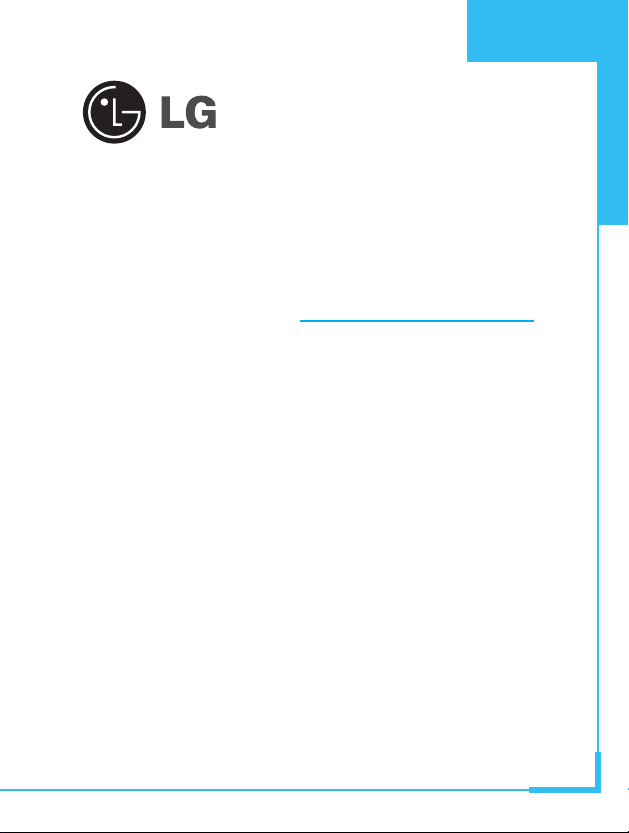
GPRS Phone
USER’S MANUAL
MODEL: G1500
Please read this manual carefully
before operating your set.
Retain it for future reference.
ENGLISH
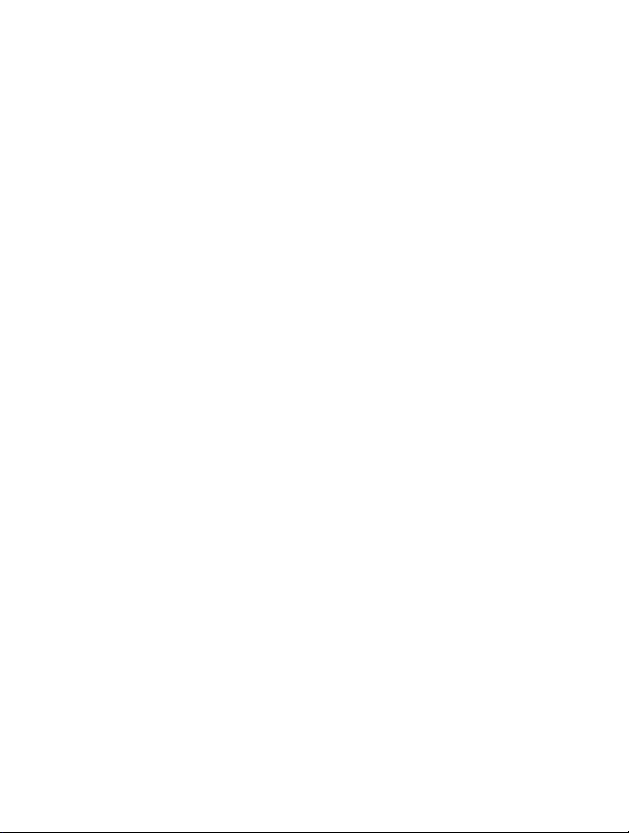
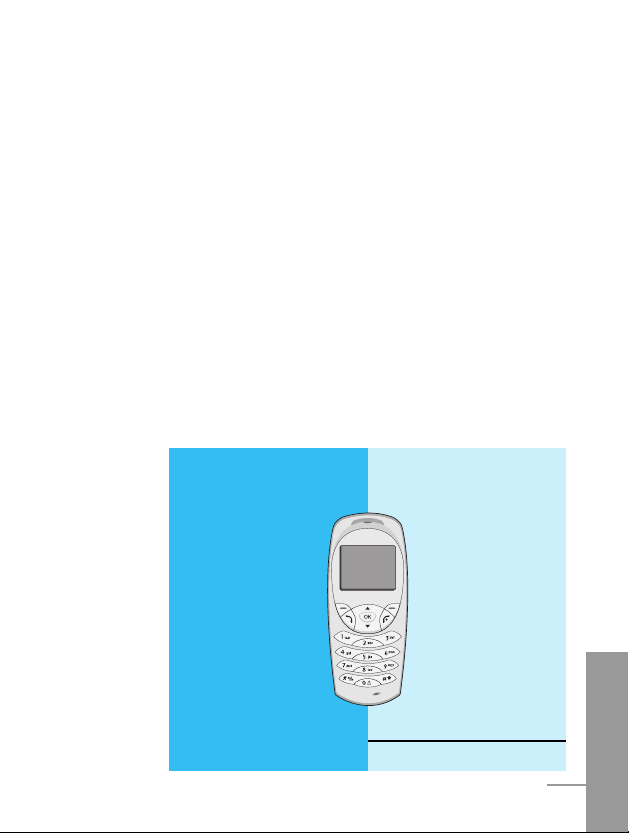
ENGLISH
3
G1500 Phone
G1500 has a polished style which provides
users’ a better feel and convenience.
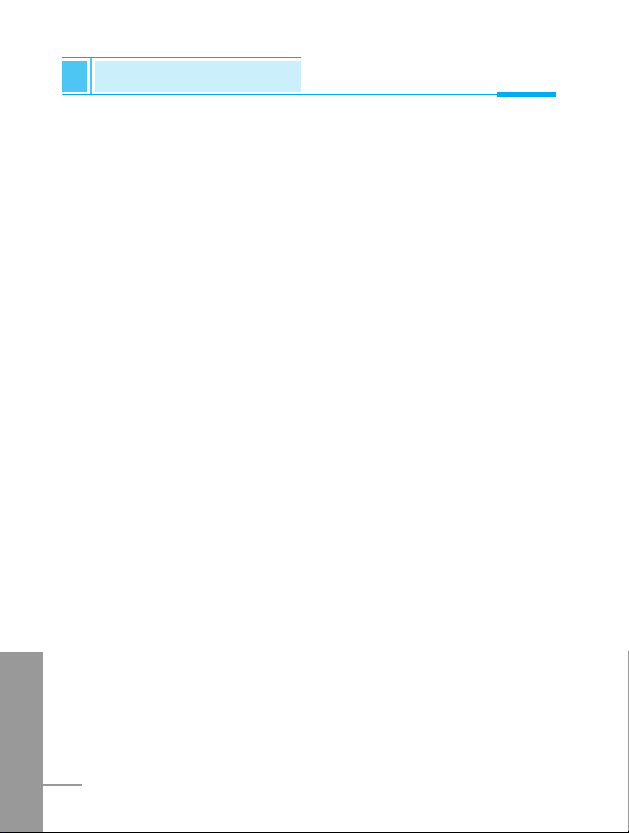
For Your Safety
ENGLISH
4
Important Information
This user guide contains important information on the use and
operation of this phone. Please read all the information carefully for
optimal performance and to prevent any damage to, or misuse of,
the phone. Any changes or modifications not expressly approved in
this user guide could void your warranty for this equipment.
Before You Start
Safety Instructions
WARNING! To reduce the possibility of electric shock, do not expose
your phone to high humidity areas, such as the bathroom, swimming
pool, etc.
Always store your phone away from heat. Never store your phone in
settings that may expose it to temperatures less than 32°F or greater
than 104°F, such as outside during a snowstorm or in your car on a
hot day. Exposure to excessive cold or heat will result in malfunction,
damage and/or catastrophic failure.
Be careful when using your phone near other electronic
devices. RF emissions from your mobile phone may affect nearby
inadequately shielded electronic equipment. You should consult with
manufacturers of any personal medical devices such as pacemakers
and hearing aides to determine if they are susceptible to interference
from your mobile phone. Turn off your phone in a medical facility or
at a gas station. Never place your phone in a microwave oven as this
will cause the battery to explode.
IMPORTANT! Please read the TIA SAFETY INFORMATION on
page 95 before using your phone.
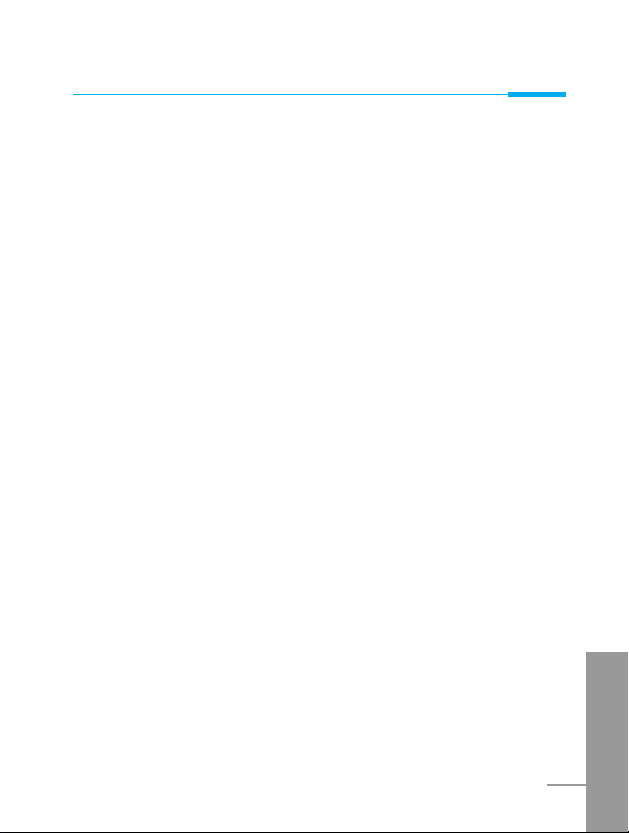
ENGLISH
5
Safety Information
Please read and observe the following information for the safe and
proper use of your phone and to prevent any unanticipated damage.
Also, keep the user’s manual in an accessible place at all the times
after reading it.
• Unplug the power cord and charger during a lightning storm to
avoid electric shock or fire.
• Do not use your phone in high explosive areas as the phone may
generate sparks.
• Do not put your phone in a place subject to excessive dust, and
keep the minimum required distance between the power cord and
heat sources.
• Unplug the power cord prior to cleaning your phone, and clean the
power plug pin when it is dirty.
• Do not damage the power cord by bending, twisting, pulling, or
subjecting it to heat. Do not use the plug if it is loose as it may
cause fire or electric shock.
• Hold the power cord plug firmly to plug and unplug the power cord.
Ensure the plug is firmly connected. If it is not firmly connected, it
may cause excessive heat or fire.
• Do not place a heavy item on the power cord. Do not allow the
power cord to be crimped as it may cause fire or electric shock.
• Be careful not to let the battery contact metal conductors such as a
necklace or coins. When shorted, it may cause an explosion.
• Do not disassemble or impact the battery as it may cause electric
shock, short-circuit, and fire. Store the battery in a place out of
reach of children.
• Using a damaged battery or placing a battery in your mouth may
cause serious injury.
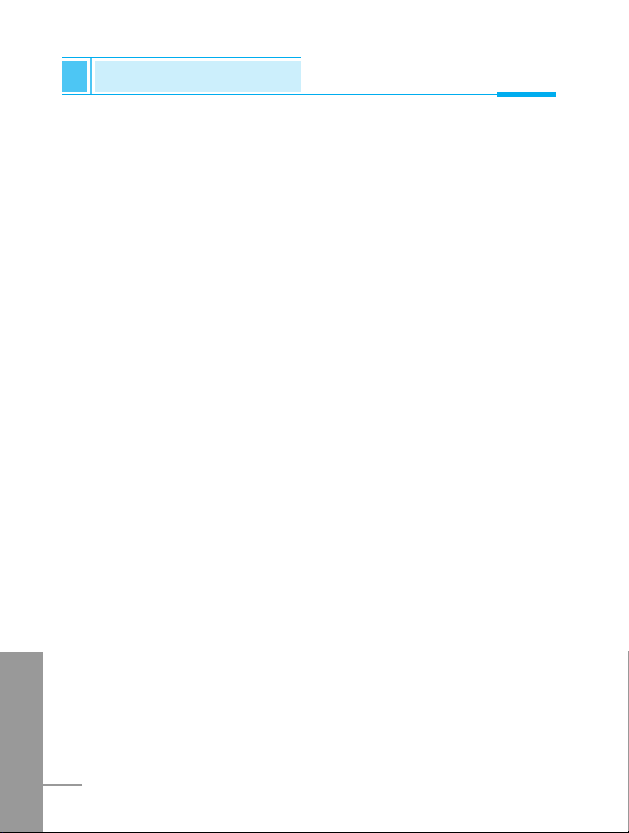
• Do not place items containing magnetic components such as a
credit card, phone card, bank book or a subway ticket, near your
phone. The magnetic strip can be damaged by the phone.
• Do not hold or let the antenna come in contact with your body
during a call.
• Talking on your phone for a long period of time may reduce the call
quality due to heat generated during the use of the phone.
• Do not allow excessive vibration or impact to the phone.
• When you do not plan to use the phone for a long period of time,
store it in a safe area with the power cord unplugged.
FCC RF Exposure Information
WARNING! Read this information before operating the phone. In
August 1996, the Federal Communications (FCC) of the United
States, with its action in Report and Order FCC 96-326, adopted an
updated safety standard for human exposure to radio frequency (RF)
electromagnetic energy emitted by FCC regulated transmitters.
Those guidelines are consistent with the safety standard previously
set by both U.S. and international standards bodies.
The design of this phone complies with the FCC guidelines and
these international standards.
CAUTION
Use only the supplied and approved antenna. Use of unauthorized
antennas or modifications could impair call quality, damage the
phone, void your warranty and/or result in violation of FCC
regulations. Do not use the phone with a damaged antenna. If a
damaged antenna comes into contact with skin, a minor burn may
result. Contact your local dealer for a replacement of antenna.
ENGLISH
6
For Your Safety
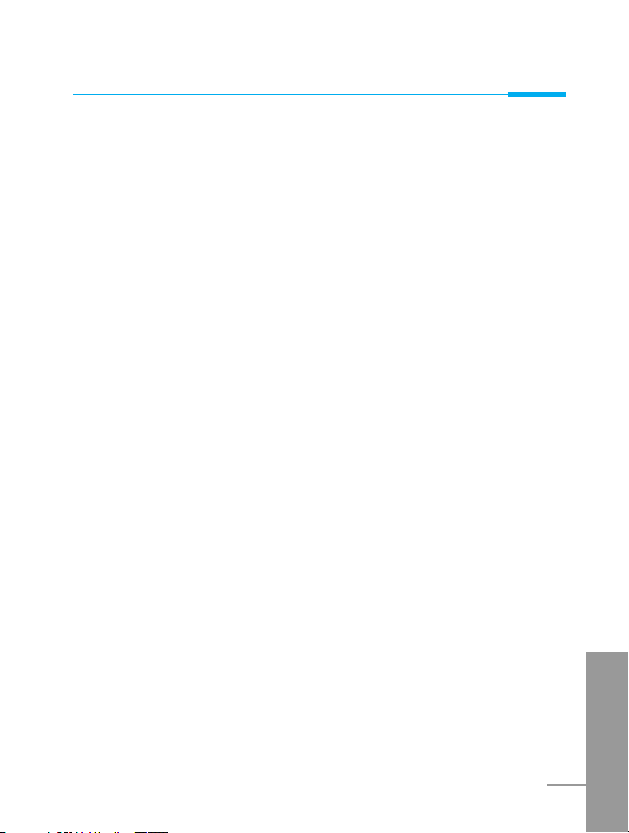
Body-worn Operation
This device was tested for typical body-worn operations with the back
of the phone kept 0.59 inches (1.5 cm) from the body. To maintain
compliance with FCC RF exposure requirements, use only belt-clips,
holsters or similar accessories that maintain a 0.59 inch (1.5 cm)
separation distance between the user's body and the back of the phone,
including the antenna. The use of belt-clips, holsters and similar accessories should not contain metallic components in its assembly. The
use of accessories that do not satisfy these requirements may not
comply with FCC RF exposure requirements, and should be avoided.
Vehicle Mounted External Antenna (optional, if available)
A minimum separation distance of 8 inches (20 cm) must be
maintained between the user/bystander and the vehicle mounted
external antenna to satisfy FCC RF exposure requirements. For
more information about RF exposure, visit the FCC website at
www.fcc.gov
FCC Part 15 Class B Compliance
This device and its accessories comply with part 15 of FCC rules.
Operation is subject to the following two conditions: (1) This device
and its accessories may not cause harmful interference, and (2) this
device and its accessories must accept any interference received,
including interference that may cause undesired operation.
Cautions for Battery
• Do not disassemble.
• Do not short-circuit.
• Do not expose to high temperature: 60°C (140°F).
• Do not incinerate.
ENGLISH
7
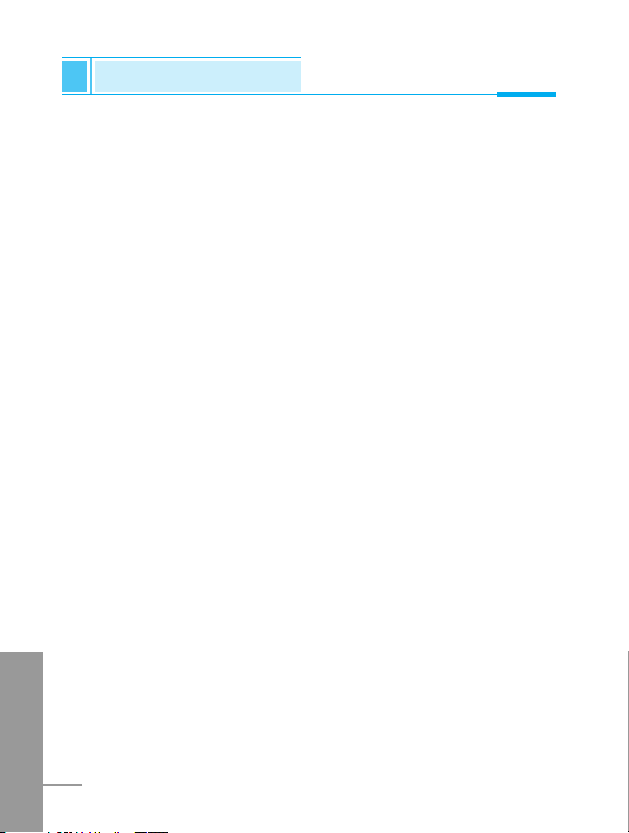
Battery Disposal
• Please dispose of your battery properly or bring to your local
wireless carrier for recycling.
• Do not dispose in fire or with hazardous or flammable materials.
Adapter (Charger) Cautions
• Using the wrong battery charger could damage your phone and
void your warranty.
• The adapter or battery charger is intended for indoor use only.
Do not expose the adapter or battery charger to direct sunlight or use
it in places with high humidity, such as the bathroom.
ENGLISH
8
For Your Safety
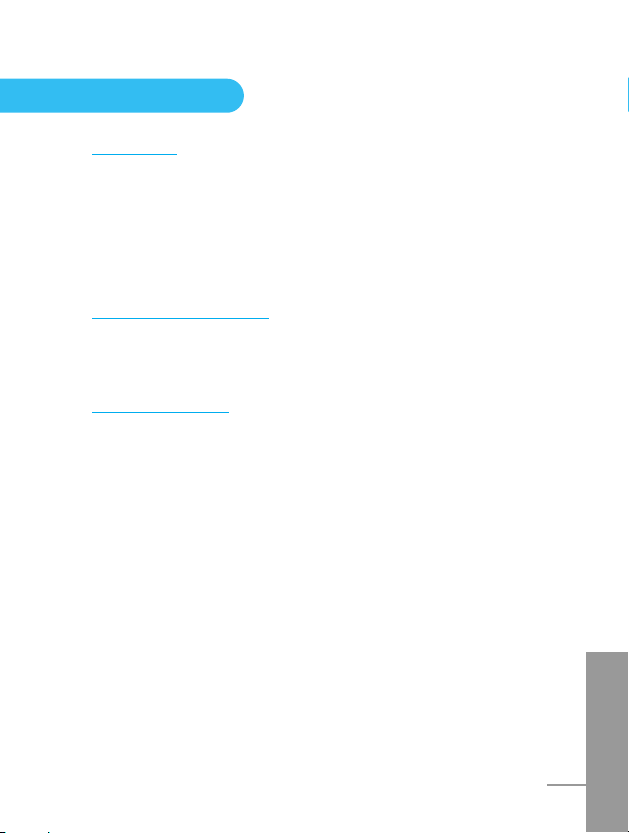
ENGLISH
9
Overview
Part of the Phone
................................................................
13
• Front of the Phone
............................................................
13
• Rear of the Phone
.............................................................
14
Key Description
...................................................................
15
• Alphanumeric Keys
............................................................
17
Display Information
Display Information
.............................................................
18
• On-Screen Icons
...............................................................
18
Getting Started
Installation
...........................................................................
20
• Inserting the SIM Card
.......................................................
20
• Installing the Battery
..........................................................
20
• Charging the Battery
.........................................................
21
• Disconnecting the charger
.................................................
22
Powering On Sequence
.......................................................
23
• To get started with the phone
...........................................
23
• To turn off the phone
.........................................................
23
Access Codes
.....................................................................
24
• PIN code (4 to 8 digits)
.....................................................
24
• PIN2 code (4 to 8 digits)
...................................................
24
• PUK code (4 to 8 digits)
....................................................
24
• PUK2 code (4 to 8 digits)
..................................................
25
• Security code (4 to 8 digits)
.............................................
25
Contents
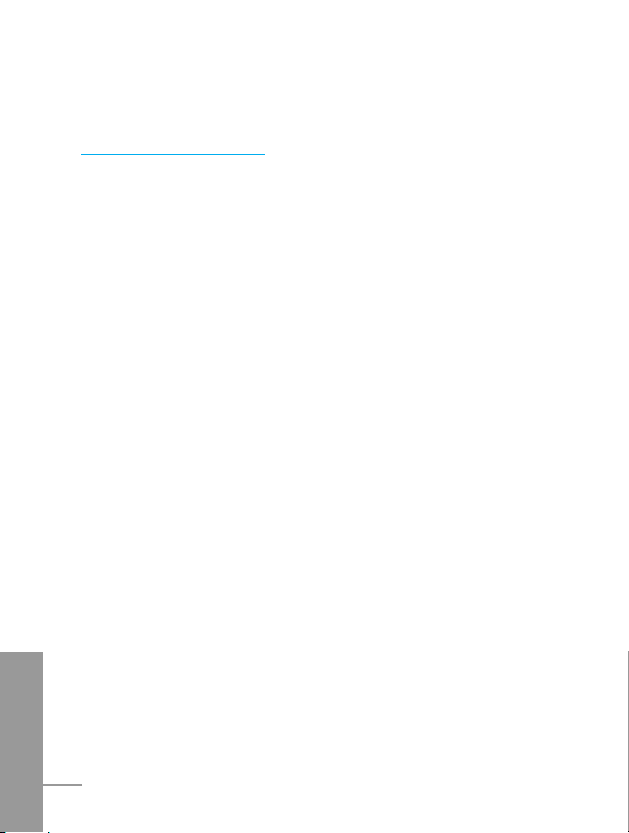
ENGLISH
10
Accessing the Menu
Phonebook
...........................................................................
26
• Search [Names 1]
.............................................................
27
• Add new [Names 2]
...........................................................
28
• Speed dial [Names 3]
........................................................
29
• Voice list [Names 4]
...........................................................
30
• Caller groups [Names 5]
....................................................
30
• Copy all [Names 6]
.............................................................
32
• Delete all [Names 7]
..........................................................
32
• Settings [Names 8]
............................................................
33
• Information [Names 9]
........................................................
34
Menu Tree
............................................................................
36
Messages [Menu 1]
.............................................................
38
• Write message [Menu 1-1]
.................................................
38
• Inbox [Menu 1-2]
................................................................
43
• Outbox [Menu 1-3] ............................................................. 44
• Info Service [Menu 1-4]
......................................................
45
• Voice messages [Menu 1-5]
..............................................
47
• Namecard [Menu 1-6]
........................................................
48
• Templates [Menu 1-7]
........................................................
48
• Settings [Menu 1-8]
............................................................
48
• Check memory [Menu 1-9]
................................................
49
Call Register [Menu 2]
.........................................................
50
• Missed calls [Menu 2-1]
.....................................................
50
• Received calls [Menu 2-2]
..................................................
50
• Dialled calls [Menu 2-3]
......................................................
50
• Clear recent calls [Menu 2-4]
.............................................
50
• Call charge [Menu 2-5]
.......................................................
51
•
GPRS information
[Menu 2-6]
............................................
53
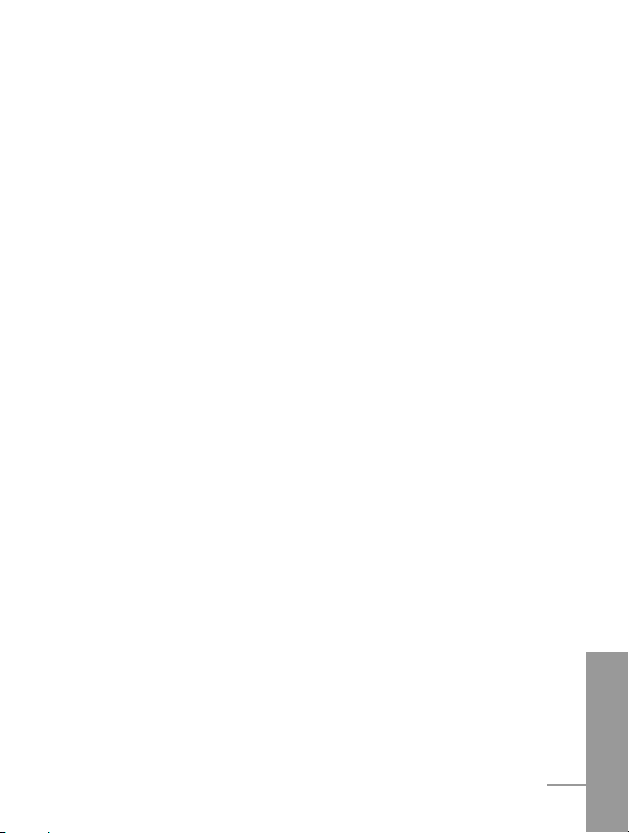
ENGLISH
11
Profiles [Menu 3]
..................................................................
54
• Vibrate only [Menu 3-1]
......................................................
54
• Quiet [Menu 3-2]
................................................................
54
• General [Menu 3-3]
............................................................
55
• Loud [Menu 3-4]
.................................................................
55
• Headset [Menu 3-5]
...........................................................
55
• Car [Menu 3-6]
...................................................................
55
Settings [Menu 4]
.................................................................
58
• Alarm clock [Menu 4-1]
......................................................
58
• Date & Time [Menu 4-2]
.....................................................
59
• Phone settings [Menu 4-3]
.................................................
60
• Call settings [Menu 4-4]
.....................................................
61
• Security settings [Menu 4-5]
.............................................
65
• Network settings [Menu 4-6]
..............................................
69
• Restore factory settings [Menu 4-7]
..................................
69
Call Divert [Menu 5]
..............................................................
70
• All voice calls [Menu 5-1]
...................................................
70
• If busy [Menu 5-2]
..............................................................
70
• If no reply [Menu 5-3]
........................................................
70
• If unreachable [Menu 5-4]
..................................................
70
• All data calls [Menu 5-5]
.....................................................
70
• All fax calls [Menu 5-6]
......................................................
70
• Cancel all [Menu 5-7]
.........................................................
71
Scheduler [Menu 6]
..............................................................
72
• Add new [Menu 6-1]
...........................................................
73
• View day [Menu 6-2]
..........................................................
74
• View all [Menu 6-3]
............................................................
74
• Delete passed [Menu 6-4]
..................................................
74
• Delete all [Menu 6-5]
...........................................................
74
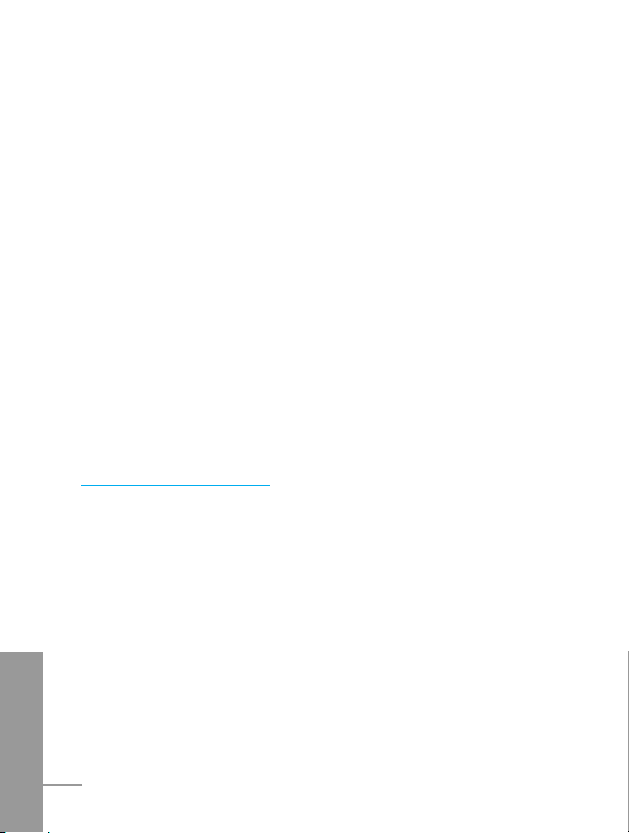
ENGLISH
12
Fun & Tools [Menu 7]
...........................................................
75
• Game [Menu 7-1]
...............................................................
75
• Unit convert [Menu 7-2]
......................................................
76
• Calculator [Menu 7-3]
.........................................................
76
• World time [Menu 7-4]
........................................................
77
Internet [Menu 8]
.................................................................
78
• Home [Menu 8-1]
..............................................................
78
• Bookmarks [Menu 8-2]
......................................................
78
• Profiles [Menu 8-3]
...........................................................
78
• Go to URL [Menu 8-4]
.......................................................
81
• Cache settings [Menu 8-5]
................................................
81
• Security certifications [Menu 8-6]
.......................................
82
• Reset profiles [Menu 8-7]
..................................................
82
Internet On-line menu
.........................................................
83
Additional Functions
How to Use Data and Fax call
............................................
84
• Sending Data or Fax Calls
................................................
84
• Receiving Data or Fax Calls
.............................................
84
In call Menu
..........................................................................
86
• 1 During a call
....................................................................
86
• 2 Multiparty or Conference Calls
.......................................
89
Accessories
.........................................................................
92
Safety Guidelines
................................................................
94
Technical Data
...................................................................
109
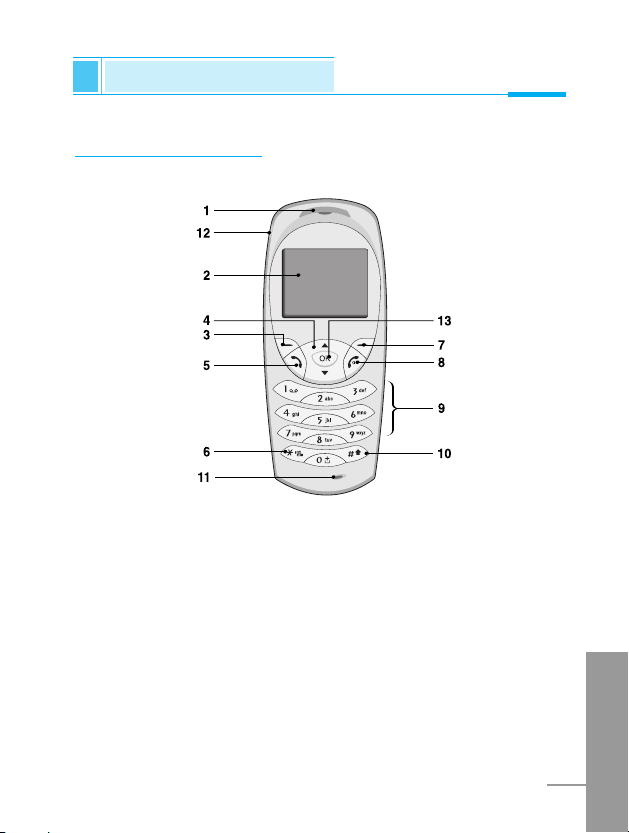
ENGLISH
13
Part of the Phone
Overview
Front of the Phone
1 Earpiece
2 Display Screen
3 Soft Left Key
4 Navigation Keys
5 Send Key
6 Star Key
7 Soft Right Key
8 END/PWR keys
9 Numeric Keys
10 Hash Key
11 Microphone
12 Ear Microphone
Connector
13 Confirm Key
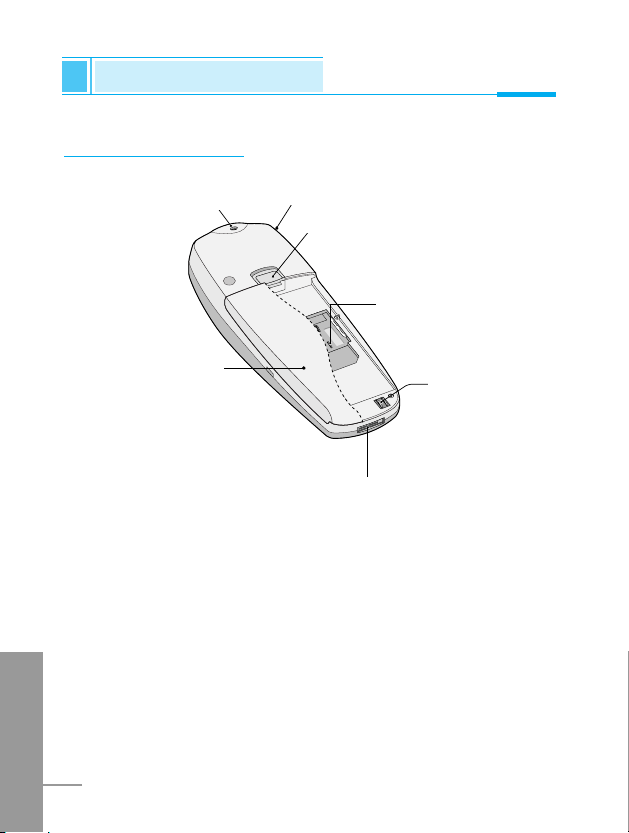
Rear of the Phone
ENGLISH
14
1 Battery
2 Cable Connector/
Battery Charging Connector/
Hands-Free Car kit Connector
3 Battery Terminals
4 SIM Card Socket
5 Handstrap Hole
6 Battery Lock
7 Ear Microphone Connector
5
7
6
4
3
2
1
Part of the Phone
Overview
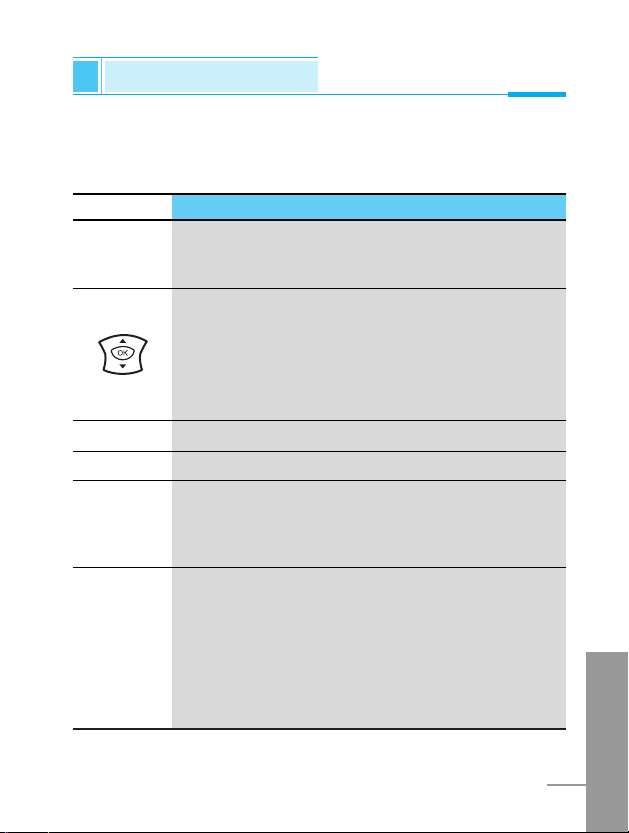
ENGLISH
15
The following shows key components of the phone.
Keypad Description
Key Description
Soft Left Key / Soft Right Key
Each of these keys performs the function indicated
by the text on the display immediately above it.
WAP Hotkey
Used to connect to WAP directly by pressing this key.
Used to delete character(s).
Navigation Keys
Used to scroll through name, phone numbers, menus
or setting options.
Used to enter Message menu directly.
Used to scroll through names, phone numbers.
Send Key
You can dial a phone number and answer a call.
If you press this key without entering a number,
your phone shows the most recently dialed number.
Numeric Keys
These keys are used mainly to dial in standby mode
and enter numbers or characters in editing mode.
When you press these keys for a long time.
• Used to call your voicemail box by 1.
• Used to call for international call by 0.
• Used to call Speed dials by from 2 to 9.
Key Description
Overview
< >
D
U
S
0
9
~
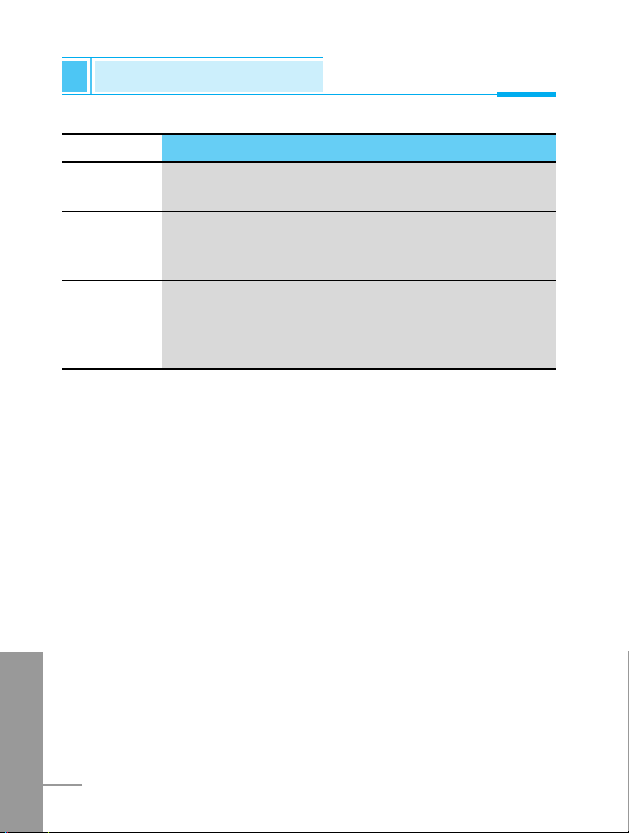
ENGLISH
16
Key Description
Used to enter the vibration mode by pressing this key
for a long time
Used to call by voice dial with long pressing this key.
This key is also used as Ear mic. hook key when
connecting Ear mic.
END/PWR Key
Used to end or reject a call. This key is also used as
Power Key. Pressing and holding this key for a few
seconds.
*
#
E
Part of the PhonePart of the PhoneKey Description
Overview
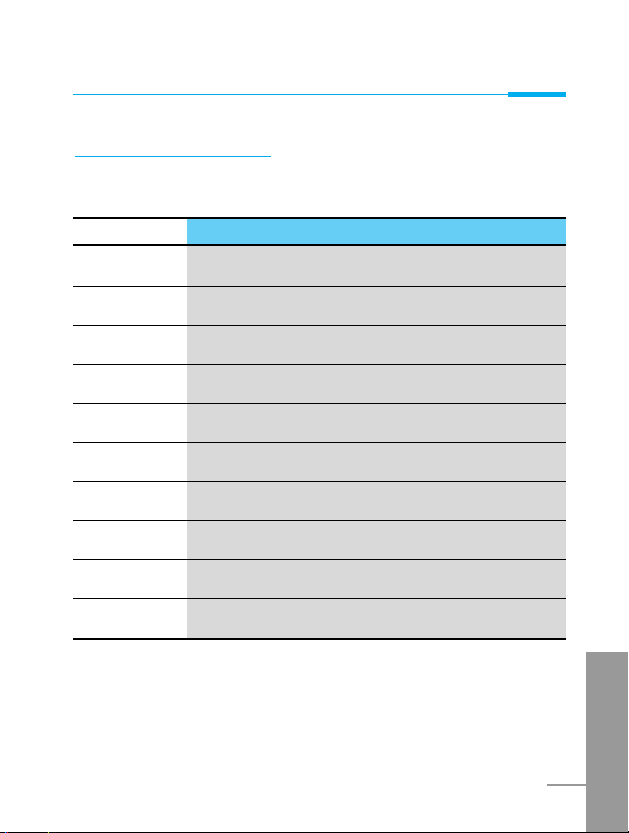
ENGLISH
17
Alphanumeric Keys
The alphabet and numerical keypad mapping relation are listed as
the following table.
Key Description
1 . , ' ? ! - & 1
2 A B C 2 Ä À Á Â Ã Æ Ç a b c ä à á â ã æ ç
3
D E F 3 È É Ë Ê d e f è é ë ê
4 G H I 4 Î Ï Ì Í g h i î ï ì í
5 J K L 5 j k l
6 M N O 6 Ö Ô Ò Ó Ø Ñ m n o ö ô ò ó ø ñ
7 P Q R S 7 p q r s
8 T U V 8 Ü Ù Û Ú t u v ü ù û ú
9 W X Y Z 9 w x y z
0 0 [Space Key]
Overview
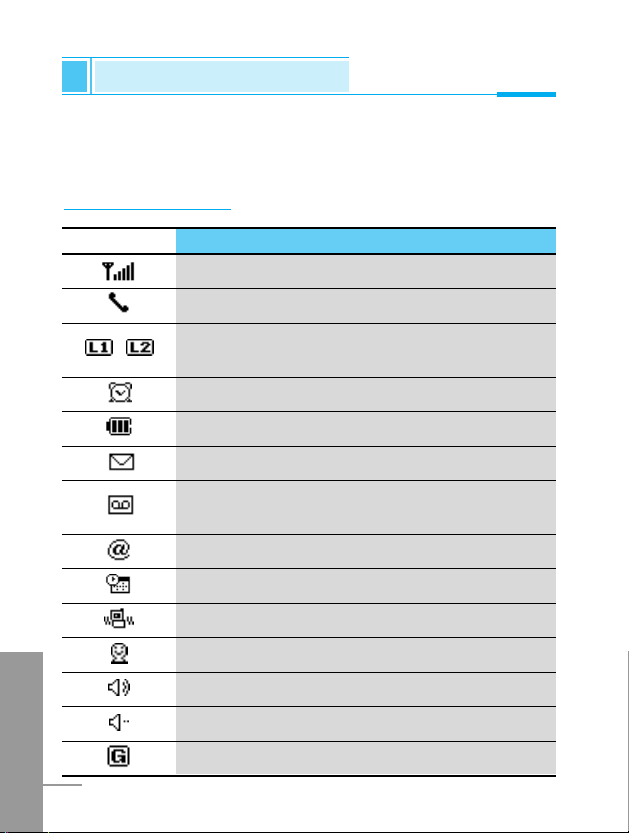
The screen displays several icons the following describe each of
them you may see on the phone.
On-Screen Icons
Icon/Indicator
Description
Tells you the strength of the network signal.
Call is connected.
Line 1/2 is in use for outgoing calls – If you
subscribe to the Two Line Service.
The alarm has been set and is on.
Tells you the status of the battery.
You have received a text message.
You have received a voice message depending
on your subscription.
You have received an E-mail.
You can view your schedule.
All audible signals are turned off.
General menu in profiles.
Loud menu in profiles.
Quiet menu in profiles.
You can use GPRS service.
Display Information
Display Information
ENGLISH
18
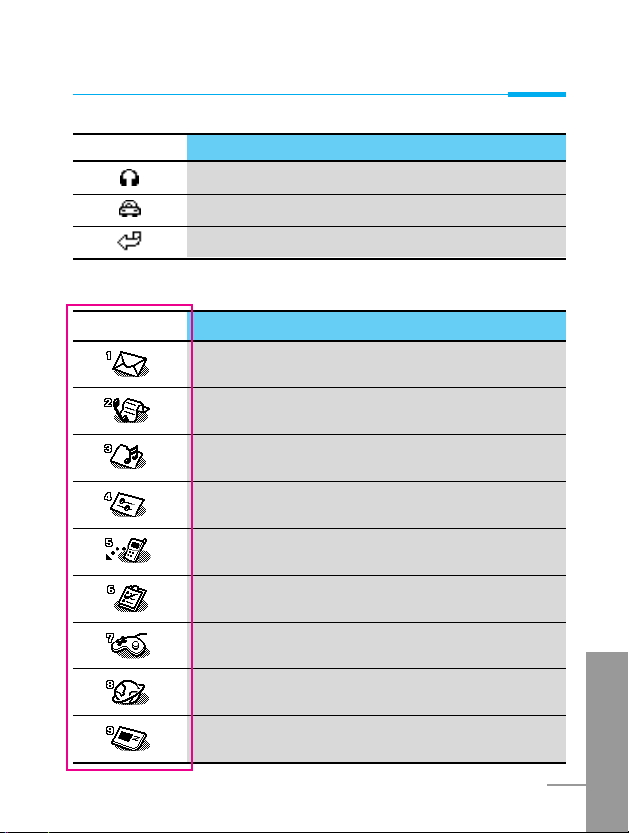
ENGLISH
19
Icon Description
Messages
Call register
Profiles
Settings
Call divert
Scheduler
Fun & Tools
Internet
Sim service
Top Menu Icons
Icon/Indicator
Description
Headset menu in profiles.
Handsfree menu in profiles.
You can divert a call.
Display Information
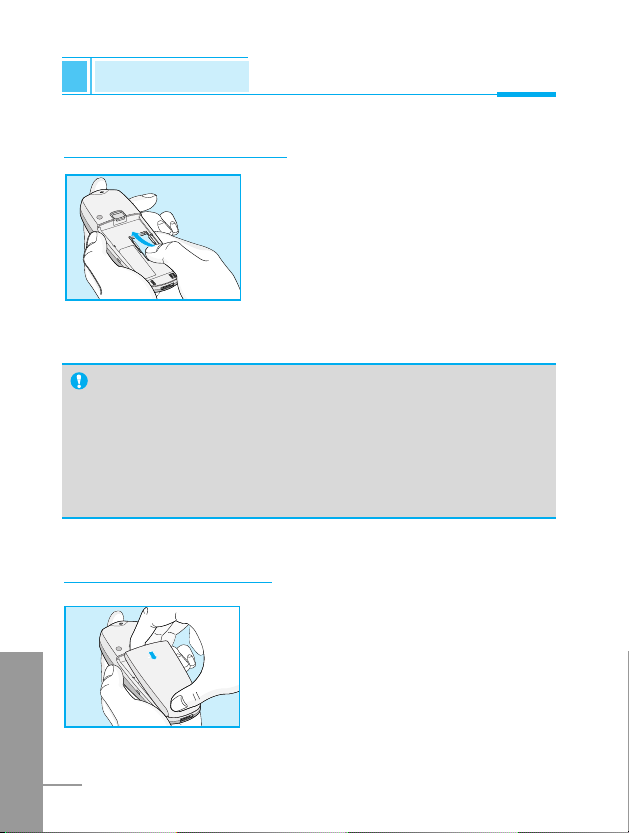
ENGLISH
20
Installation
Getting Started
Inserting the SIM Card
Locate the SIM card socket in the back of
the phone.
Follow the steps below to install the SIM
card.
1. Remove the battery if attached.
2. Slide the SIM card into the slot, under
the silvery holders, with the golden
connectors facing down and the cut
corner to the right.
Installing the Battery
Notice
• Before installing always make sure that the phone is
switched off and remove the battery.
• The metal contact of the SIM card can be easily damaged
by scratches. Pay special attention to the SIM card when
you handle and install. Follow the instructions supplied with
the SIM card.
➊
➋
1. Place the battery on the back of the
phone.
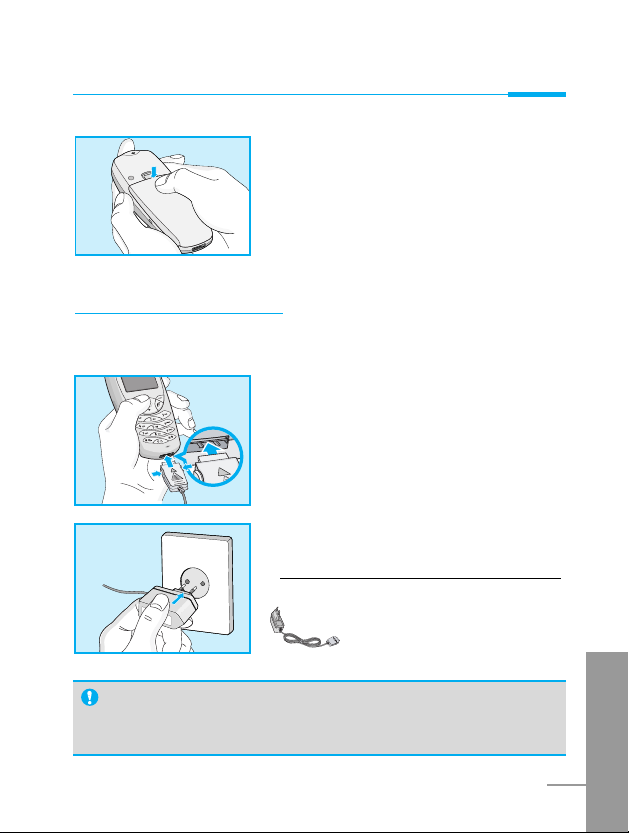
ENGLISH
21
Charging the Battery
To connect the travel adapter to the phone, you must have installed
the battery.
1. Insert one end of the travel adapter
into the bottom of the phone.
2. Connect the other end of the travel
adapter to an AC wall outlet.
Use only the included packing charger.
Warning
• Do not force the connector as this may damage the phone
and/or the travel adapter.
2. Push it until you hear a click.
Getting Started
➌
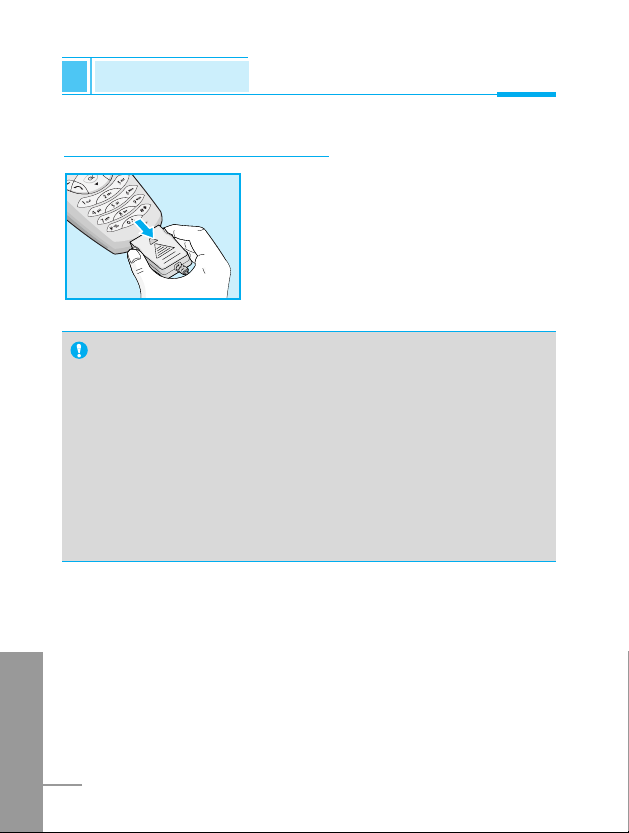
ENGLISH
22
Notice
• The battery delivered with your phone has to be fully
charged before using it.
• Do not remove your battery or the SIM card while charging.
• “Battery Charging” is displayed on the screen after
connecting the travel adapter. Only if the battery is totally
empty, Back light is on without displaying “Battery
Charging”.
• The moving bars of battery icon will stop after charging
completely.
Disconnecting the charger
Disconnect the travel adapter from the
phone by pressing its side buttons.
➍
Installation
Getting Started
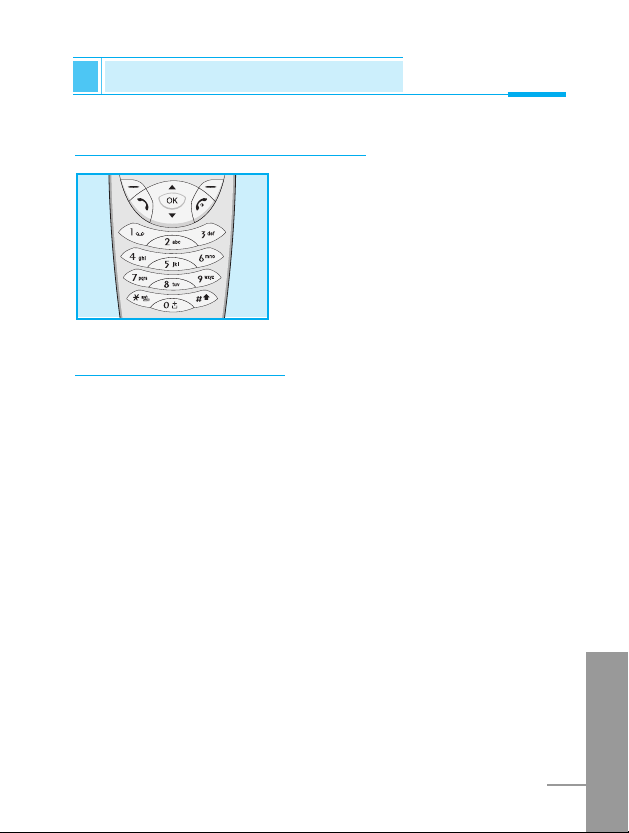
ENGLISH
23
Powering On Sequence
Getting Started
To get started with the phone
1. Press and hold E key until you
hear a tone.
2. Depending on setting PIN Code
[Menu 4-5-1], you can enter PIN
code or not.
3. If your phone connects to a
network, the network name will be
displayed shortly.
To turn off the phone
In stand by mode, press and hold E key until you hear a tone.
➊
➋
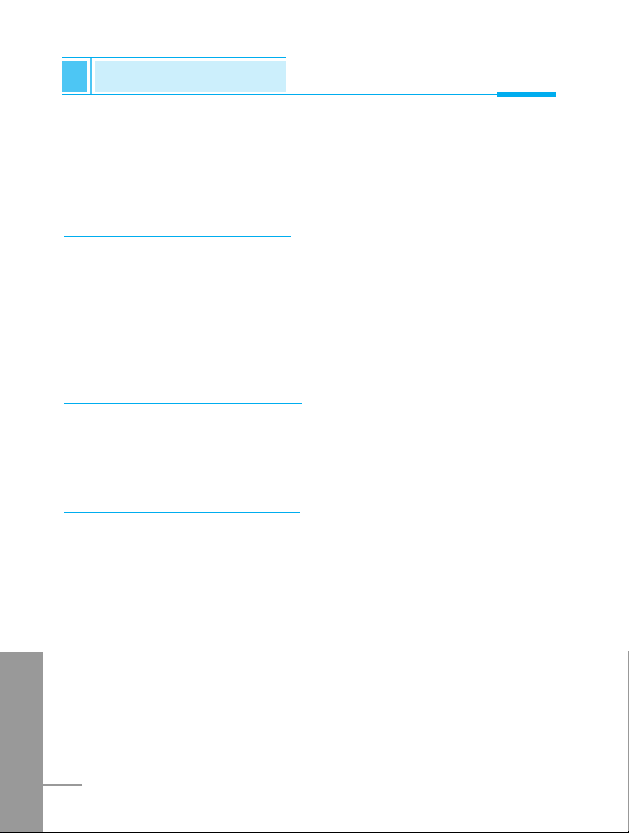
ENGLISH
24
You can use the access codes described in this section to avoid
unauthorized use of your phone. The access codes (except PUK and
PUK2 codes) can be changed by using [Menu 4-5-6].
PIN code (4 to 8 digits)
The PIN (Personal Identification Number) code protects your SIM
card against unauthorized use. The PIN code is usually supplied with
the SIM card. When PIN code is set Enable, your phone will request
the PIN code every time it is switched on. On the contrary, when PIN
code is set Disable, your phone connects to the network directly
without the request PIN code.
PIN2 code (4 to 8 digits)
The PIN2 code, supplied with some SIM cards, is required to access
some functions such as Advice of call charge, Fixed Dial number.
These functions are only available if supported by your SIM card.
PUK code (4 to 8 digits)
The PUK(Personal Unblocking Key) code is required to change a
blocked PIN code. The PUK code may be supplied with the SIM
card. If not, contact your local service provider for the code. If you
lose the code, also contact your service provider.
Access Codes
Getting Started
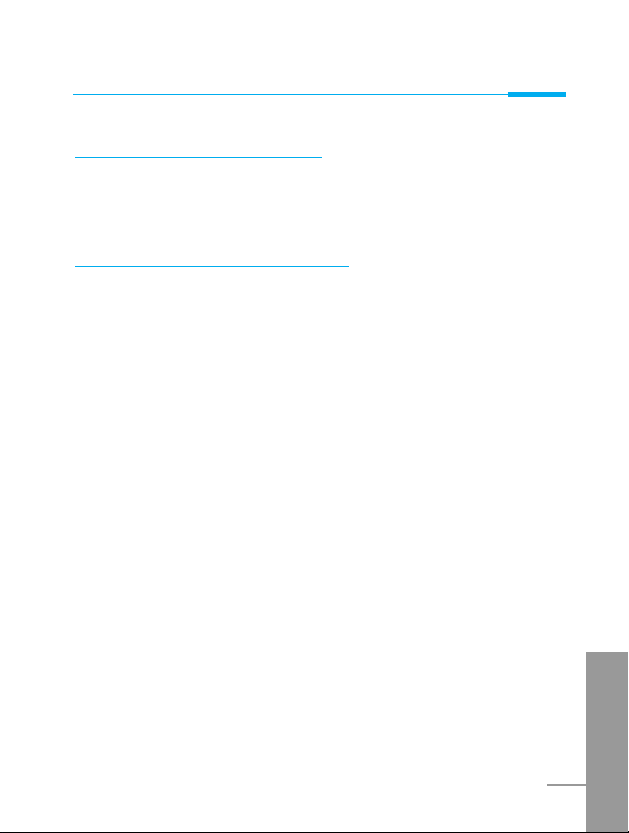
ENGLISH
25
Getting Started
PUK2 code (4 to 8 digits)
The PUK2 code, supplied with some SIM cards, is required to
change a blocked PIN2 code. If you lose the code, also contact your
service provider.
Security code (4 to 8 digits)
The security code protects the unauthorized use of your phone. It is
usually supplied with the phone. This code is required to delete all
phone entries and to activate “Factory reset” menu. The default
number of Security code is “0000”. You can also change it in
Security menu.
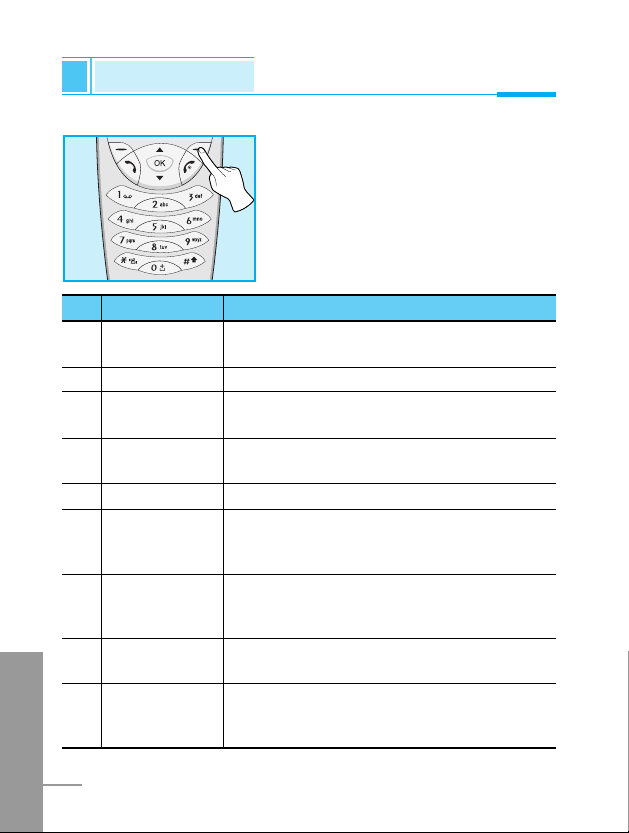
ENGLISH
26
Phonebook
Accessing the Menu
To select a menu in phonebook, press
> [Names] in standby mode and
then scroll to a desired item.
Name Description
1 Search Allows you to search for a specific name,
number.
2 Add new Allows you to add new names and numbers.
3 Speed dial Allows you to assign up to 8 (2-9)
one-touch dial allocations.
4 Voice list Allows you to list phone numbers which
is attached voice.
5 Caller groups Allows you to show group list.
6 Copy all Allows you to copy entries from your Phone
memory to SIM card or from SIM card to
Phone memory.
7 Delete all Allows you to erase all the data in either your
phonebook or the SIM card to the phone
memory.
8 Settings Allows you to set the memory and to search
item by Variable, name and number.
9 Information Allows you to check the status of memory,
SDN (Service Dial Number), and Own
number.
Name Description
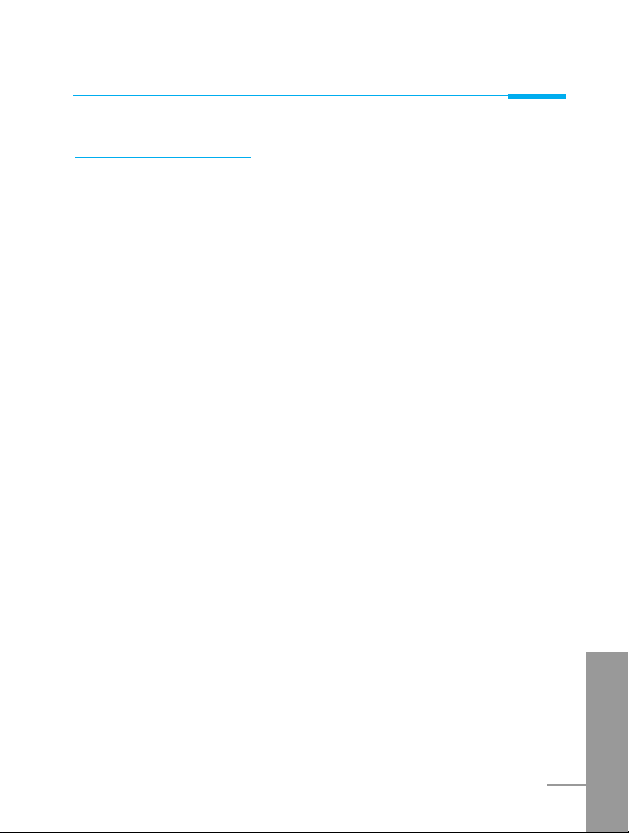
ENGLISH
27
Search [Names 1]
(Calling from phonebook)
1. Open the phonebook first by pressing > [Names] in a standby
mode.
2. Search by Pressing < [Select] to enter.
3. Depending on setting Search by, the below menu may not
appear.
• Name
• Number
4. You can find an entry by name and number.
5. Select
< [Search].
6. You can check the names and numbers by pressing < [List].
7. If you want to edit, delete, copy an entry, or to add the voice to
one, select < [Options]. The below menu will be displayed.
• Edit : You can edit the name, number, E-mail, and fax
by pressing
< [OK].
• Delete : You can delete an entry.
• Copy : You can copy a entry from SIM to phone or from
phone to SIM.
• Call : You can call thru the chosen entry.
• Voice : You can add the voice to the entry or change
the voice tag.
• Main number : You can select the one out of mobile, home,
office that you often use. The main number will
be displayed first, if you set this.
Accessing the Menu
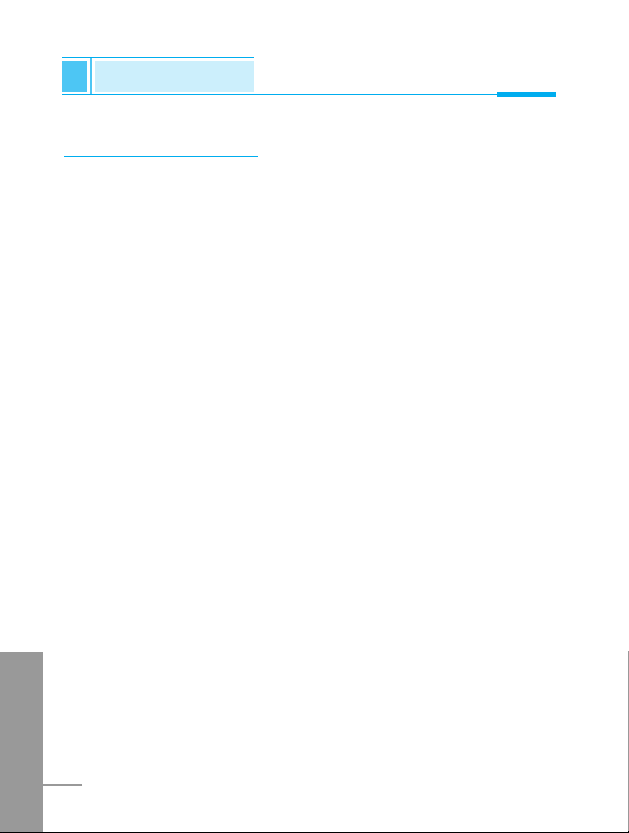
ENGLISH
28
Add new [Names 2]
You can add phonebook entry by using this function.
Phone memory capacity is 200 entries. SIM card memory capacity
depends on the service provider.
You can also save 20 characters of name in the Phone memory, and
you can save characters in the SIM card. the number of character is
SIM dependent feature.
1. Open the phonebook first by pressing
> [Names] in standby
mode.
2. Scroll to highlight Add new, and press < [Select] to enter.
3. Select the memory you want to save: SIM or Phone.
• SIM : You can add name and number for entry.
a. Write a name to add.
b. Press
< [OK], then you can input a number.
c. Press < [OK].
d. If you want to add the voice, press < [Yes].
• Phone : You can add name, mobile, home, office, fax no. and
E-mail address.
a. Write a name to add.
b. Press
< [OK].
c. Enter the numbers following as mobile, home, office,
and fax by pressing
< [OK]. Also you can input
E-mail address.
d. If you want to add the voice, press < [Yes].
Phonebook
Accessing the Menu
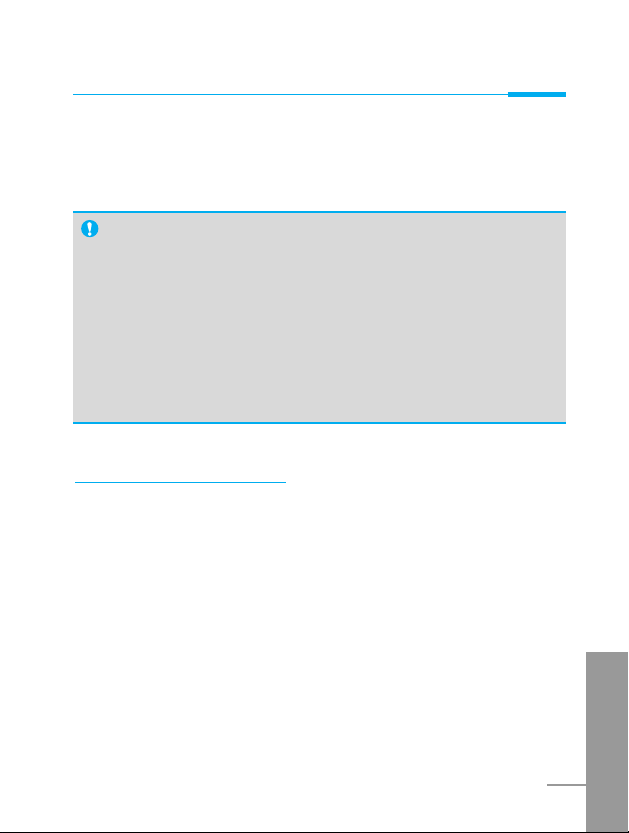
Accessing the Menu
ENGLISH
29
You should speak a word within 2 seconds, and the phone asks you
to speak it again to ensure the accuracy of voice recognition. After
voice recognition has finished, Voice is attached automatically.
Speed dial [Names 3]
You can associate any of the keys 2 to 9 with a Name list entry. You
can call directly by pressing this key for 2-3 seconds.
1. Open the phonebook first by pressing > [Names] in a standby
mode.
2. Scroll to Speed dial, then press < [Select] to enter this menu.
3. Every Speed dial will be displayed.
4. If you want to add Speed dial, select <Is Empty>. Then, you can
search the name in phonebook.
Note
• The voice can only be attached to main number which you
set. For example, If you change main number voice will be
automatically attached changed number.
•
You can add voice tag to phone number in SIM card.
The voice tag can be erased removing or changing SIM card.
And voice tag attached to phone number in SIM card may be
attached to another phone number when you changed SIM
card. Why? The answer is that SIM card doesn’t contain
information about voice tag.
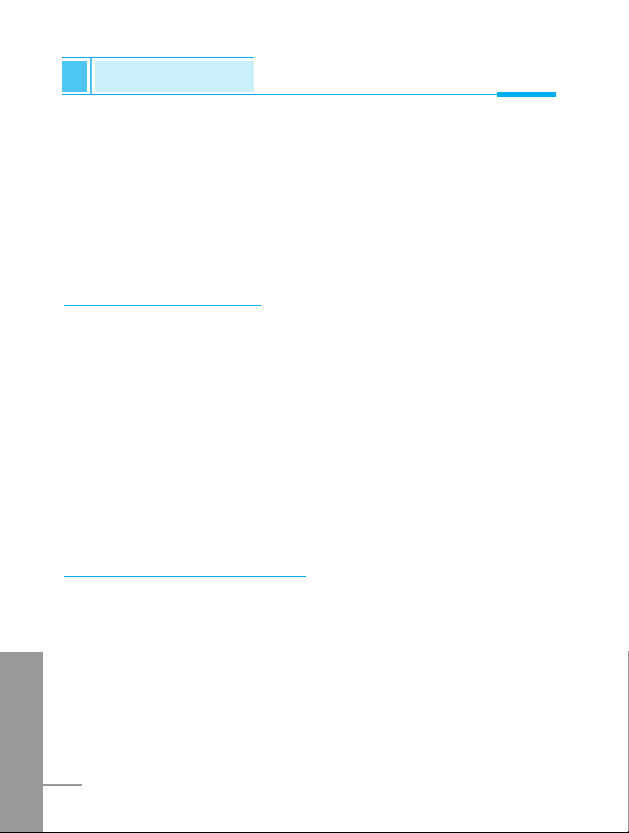
ENGLISH
30
Phonebook
Accessing the Menu
5. If you select allocated name by speed dial, you can view following
the submenus.
• Change : You can change the allocation of speed dial
number.
•
Undo
: You can delete the allocated speed dial number.
speed dial
Voice list [Names 4]
You can see all phone numbers which contain voice. You can also
call directly by pressing S [Send]. After selecting phone number by
using U and D and press < [Options], you can see following
the submenus.
• Play : You can play voice which is attached to phone number.
• Change : You can change voice which is attached to phone
number.
• Delete : You can delete voice which is attached to phone
number.
• Call : You can call by selecting this menu.
Caller groups [Names 5]
You can list up to 20 members per one group. There are 7 groups
you can make lists to.
1. Press
> [Names] to enter into the phonebook in standby mode.
2. Scroll to Caller groups then press < [Select] to enter this
menu.
