LG FB915B Users manual
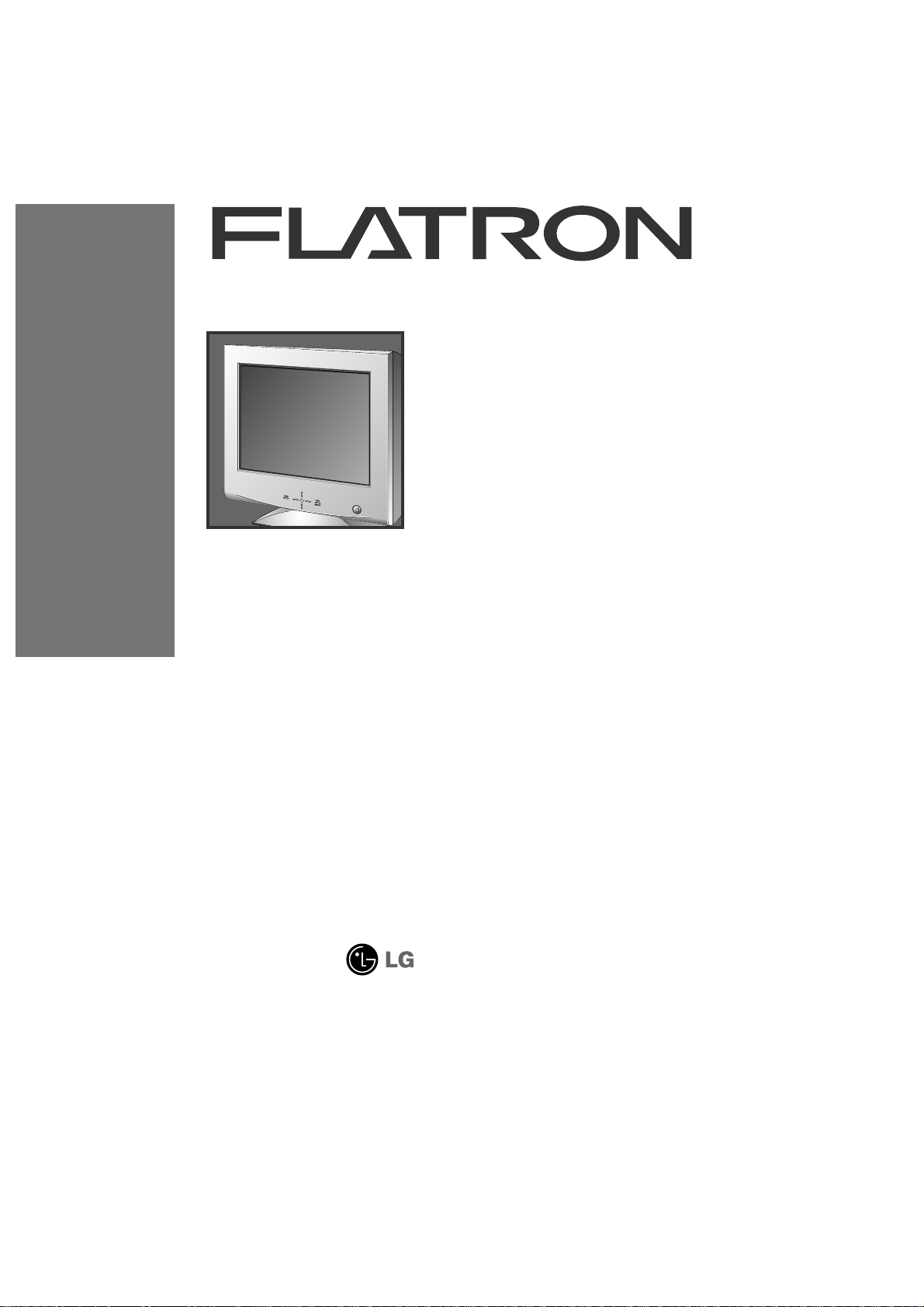
Please read this manual carefully before operating your set.
Retain it for future reference.
Record model number and serial number of the set.
See the label attached on the back cover and quote this
information to your dealer when you require service.
Color Monitor
915FTplus
User’s Guide
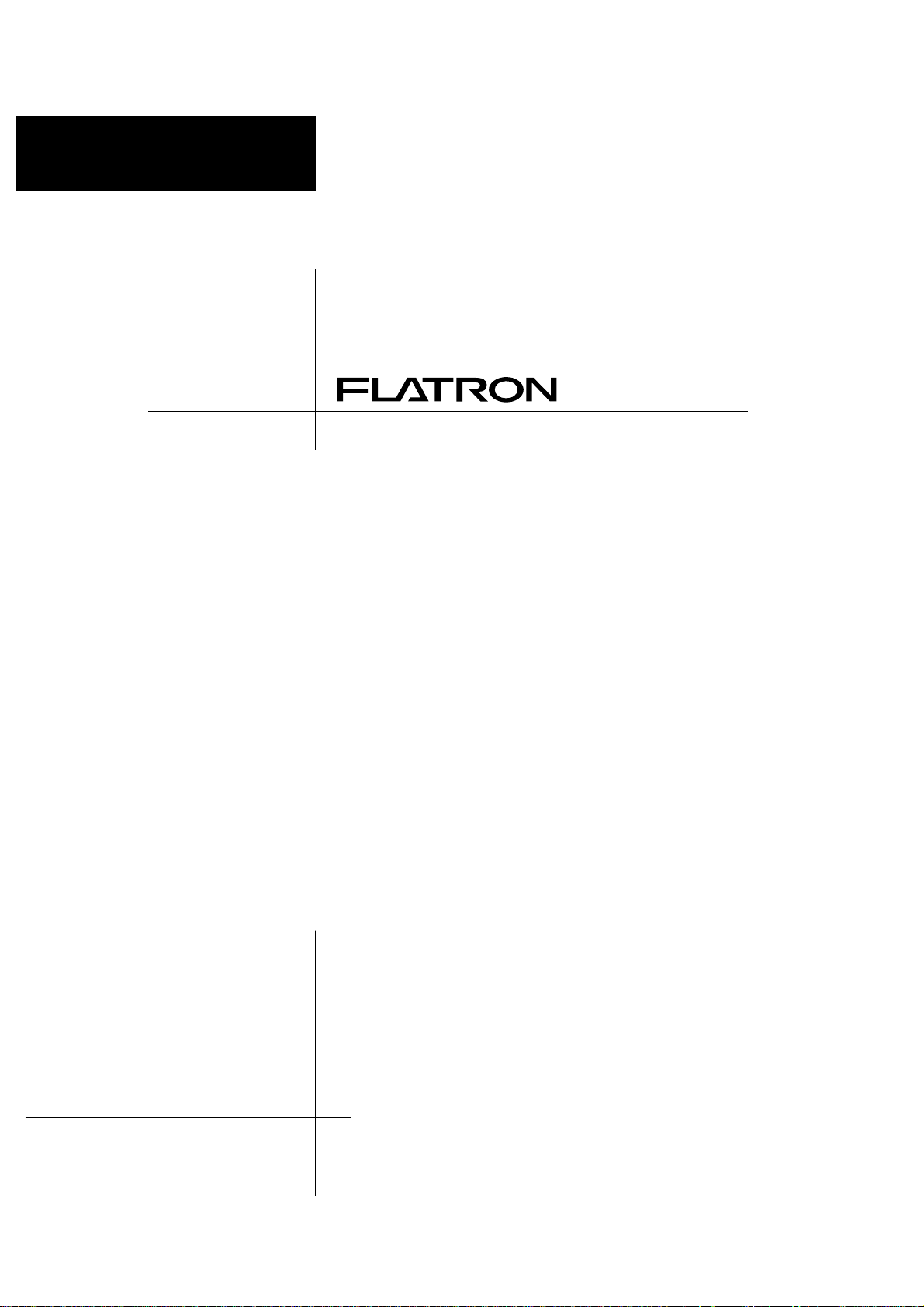
915FT plus Monitor
User’s Guide
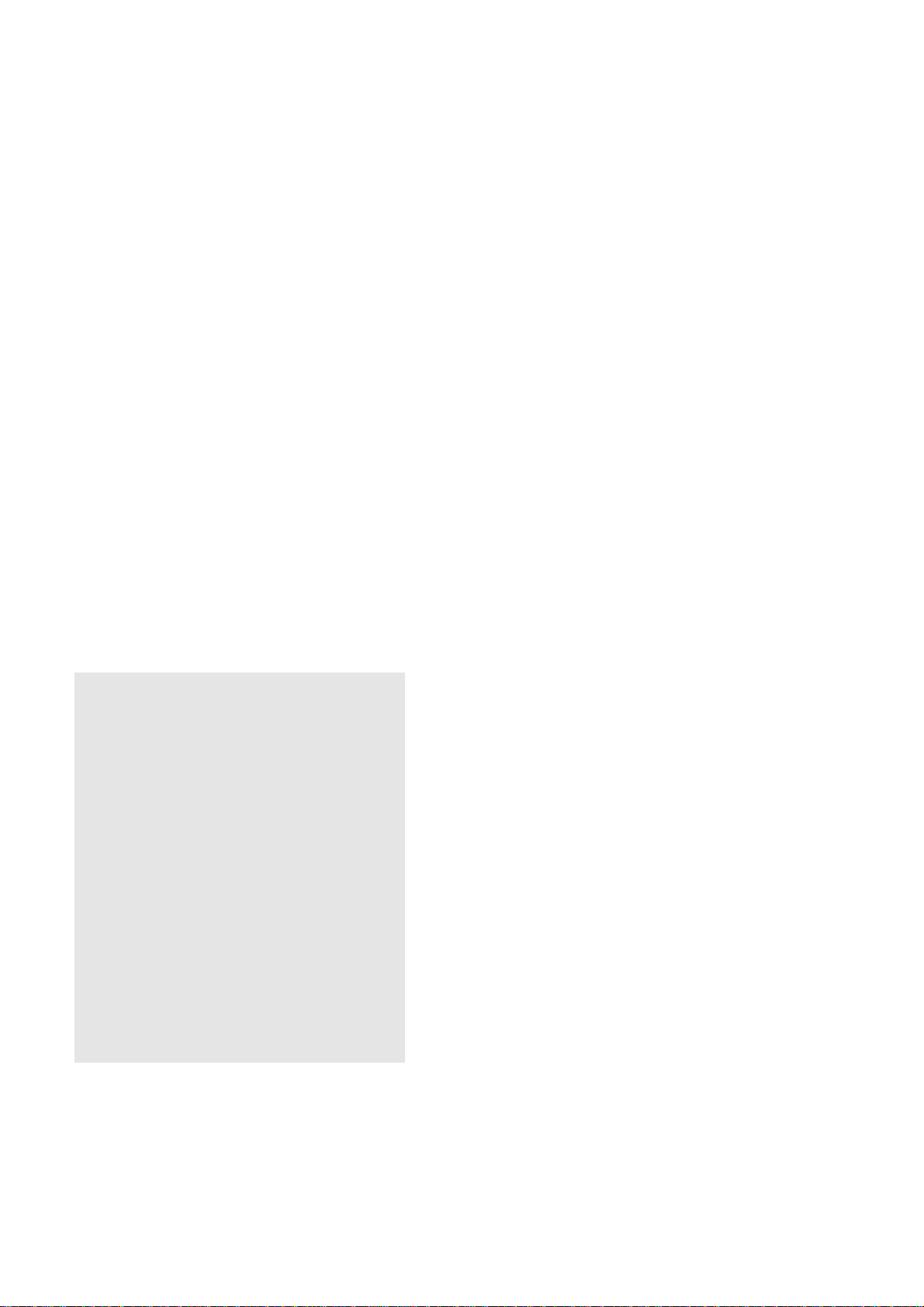
Notice
Copyright © LG Electronics Inc., 1999
All Rights Reserved
This document is protected by copyright with all rights reserved.
No part of the document may be reproduced or transmitted by
any means or in any form, without prior consent in writing from
LG Electronics Inc.
Trademark Acknowledgments
LG is a trademark of LG Electronics Inc.
IBM is a registered trademark and VGA is a trademark of
International Business Machines Corporation.
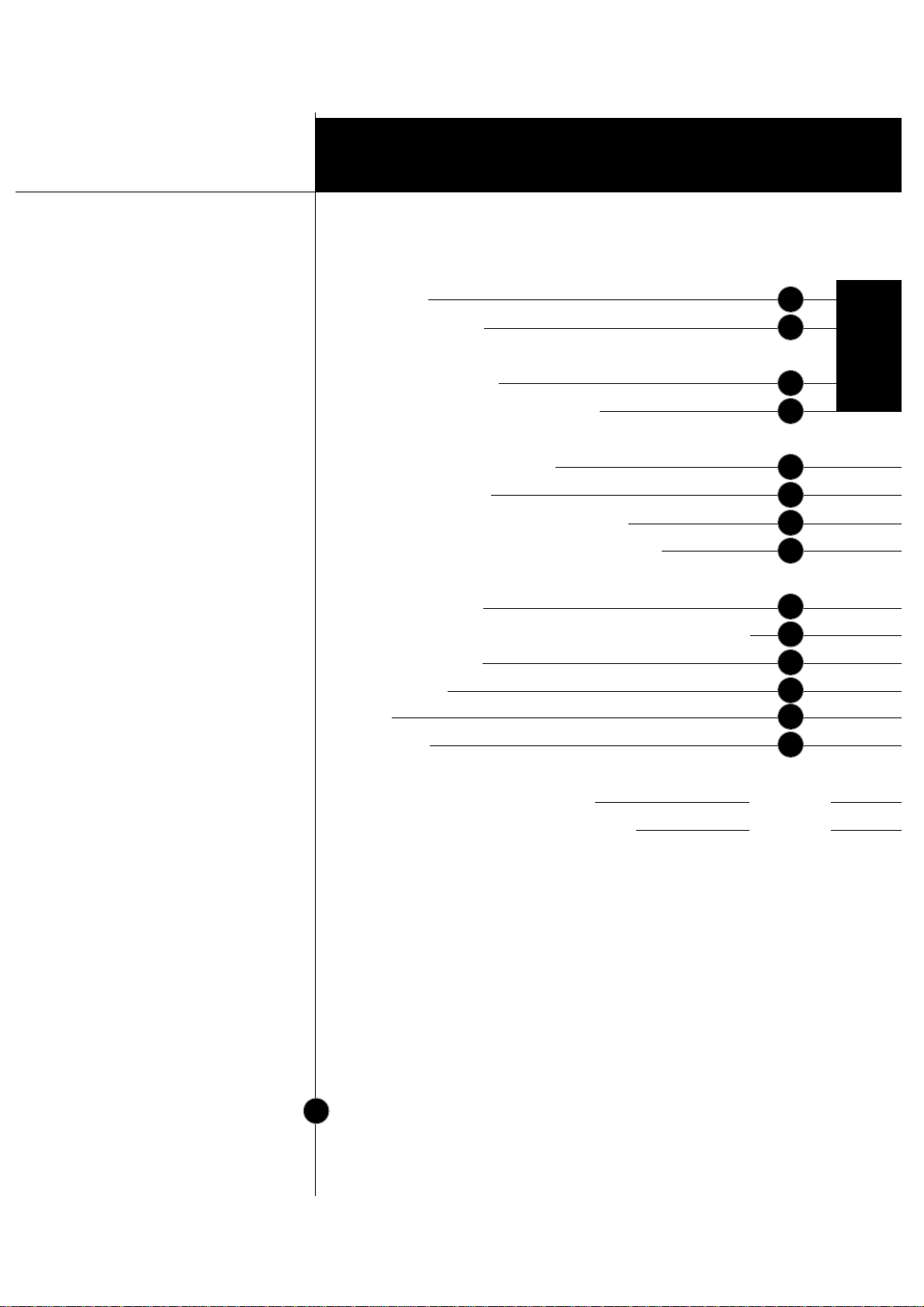
Introduction
Installation
Operation
T echnical Information
Appendix
Table of Contents
Introduction
Important Precautions
Connecting the Monitor
Making use of USB (Universal Serial Bus)
Location and Function of Controls
Control Panel Function
On Screen Display (OSD) Control Adjustment
On Screen Display(OSD) Selection and Adjustment
Energy Saving Design
Low Radiation Compliance (MPR II) and DDC (Display Data Channel)
Video Memory Modes
Troubleshooting
Service
Specifications
Communications Regulation Information
Environmental Labelling of Personal Computers
i
A1
A10
A7
A4
A2
A11
A13
A12
A17
A19
A20
A21
A22
See back of manual
See back of manual
A18
ENGLISH
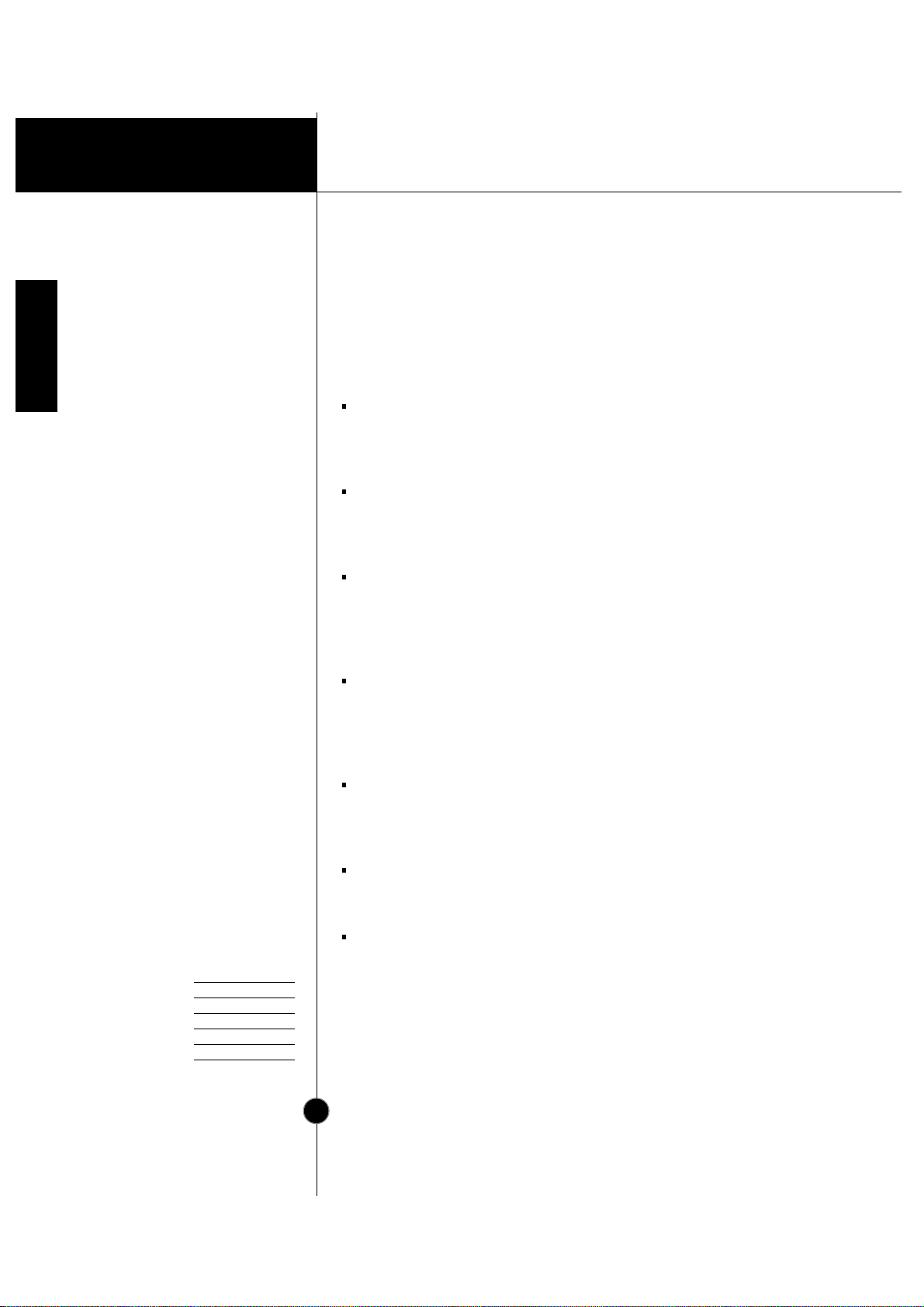
Introduction
A1
Features
Monitor Registration
The model and serial numbers are found on
the rear of this unit. These numbers are
unique to this unit and not available to
others. You should record requested
information here and retain this guide as a
permanent record of your purchase. Staple
your receipt here.
Date of Purchase :
Dealer Purchased From
:
Dealer Address :
Dealer Phone No. :
Model No. :
Serial No. :
Introduction
Thank you for purchasing a high resolution monitor. It will give you
high resolution performance and convenient reliable operation in a
variety of video operating modes.
The monitor is a 19 inches (18.0 inches viewable ) intelligent,
microprocessor based monitor compatible with most analog RGB (Red,
Green, Blue) display standards, including IBM PC®, PS/2®, Apple®,
Macintosh®, Centris®, Quadra®, and Macintosh II family.
USB (Universal Serial Bus) ports at the back of the monitor are prepared
for the USB cable and hub. You can easily and flexibly connect USBdesigned devices-such as a mouse, keyboard or printer- to the monitor
for true Plug and Play function.
The monitor provides crisp text and vivid color graphics with VGA,
SVGA, XGA, and VESA Ergonomic modes (non-interlaced), and most
Macintosh compatible color video cards when used with the appropriate
adaptor. The monitor's wide compatibility makes it possible to upgrade
video cards or software without purchasing a new monitor.
Digitally controlled auto-scanning is done with the micro-processor for
horizontal scan frequencies between 30 and 107kHz, and vertical scan
frequencies between 50-200Hz. The microprocessor-based intelligence
allows the monitor to operate in each frequency mode with the
precision of a fixed frequency monitor.
We accomplished to adapt the advanced design and technology to the
monitor. Soft touch buttons on the front panel are simple and allow you
to conveniently adjust a variety of image controls. The absolute flat
screen and screen surface treatment eliminate distracting glares.
This monitor is capable of producing a maximum horizontal resolution of
1600 dots and a maximum vertical resolution of 1200 lines. It is well
suited for CAD work and sophisticated windowing environments.
For low cost of monitor operation, this monitor is certified as meeting
the EPA Energy Star requirements, and utilizes the VESA Display Power
Management Signalling (DPMS) protocol for power saving during nonuse periods.
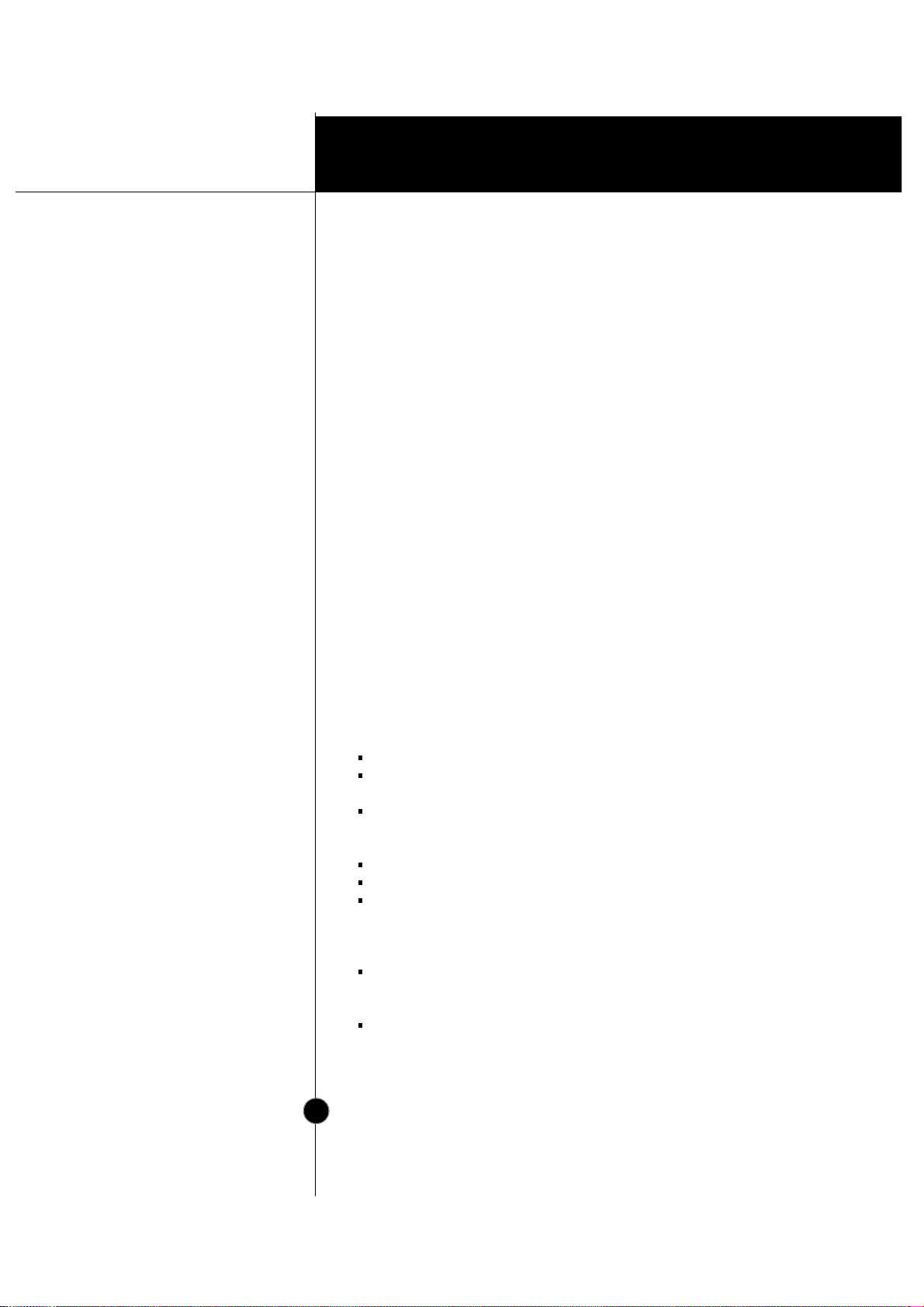
Operation
A2
Introduction
On Safety
Important Precautions
This unit has been engineered and manufactured to assure your
personal safety, but impr oper use can r esult in potential electrical
shock or fire hazard. In order not to defeat the safeguards
incorporated in this monitor, observe the following basic rules for its
installation, use, and servicing. Also follow all warnings and
instructions marked directly on your monitor.
Use only the power cord supplied with the unit. In case you use another
power cord, make sure that it is certified by the applicable national
standards if not being provided by the supplier.
If the power cable is
faulty in any way, please contact the manufacturer or the nearest
authorized repair service provider for a replacement.
Operate the monitor only from a power source indicated in the
specifications of this manual or listed on the monitor. If you are not sure
what type of power supply you have in your home, consult with your dealer.
Overloaded AC outlets and extension cords are dangerous. So are frayed
power cords and broken plugs. They may result in a shock or fire hazard.
Call your service technician for replacement.
Do not Open the Monitor
There are no user serviceable components inside.
There are Dangerous High Voltages inside, even when the power is
OFF.
Contact your dealer if the monitor is not operating properly.
To Avoid Personal Injury :
Do not place the monitor on a sloping shelf unless properly secured.
Use only a stand recommended by the manufacturer.
Do not try to roll a stand with small casters across thresholds or deep
pile carpets.
To Prevent Fire or Hazards:
Always turn the monitor OFF if you leave the room for more than a
short period of time. Never leave the monitor ON when leaving the
house.
Keep children from dropping or pushing objects into the monitor's
cabinet openings. Some internal parts carry hazardous voltages.
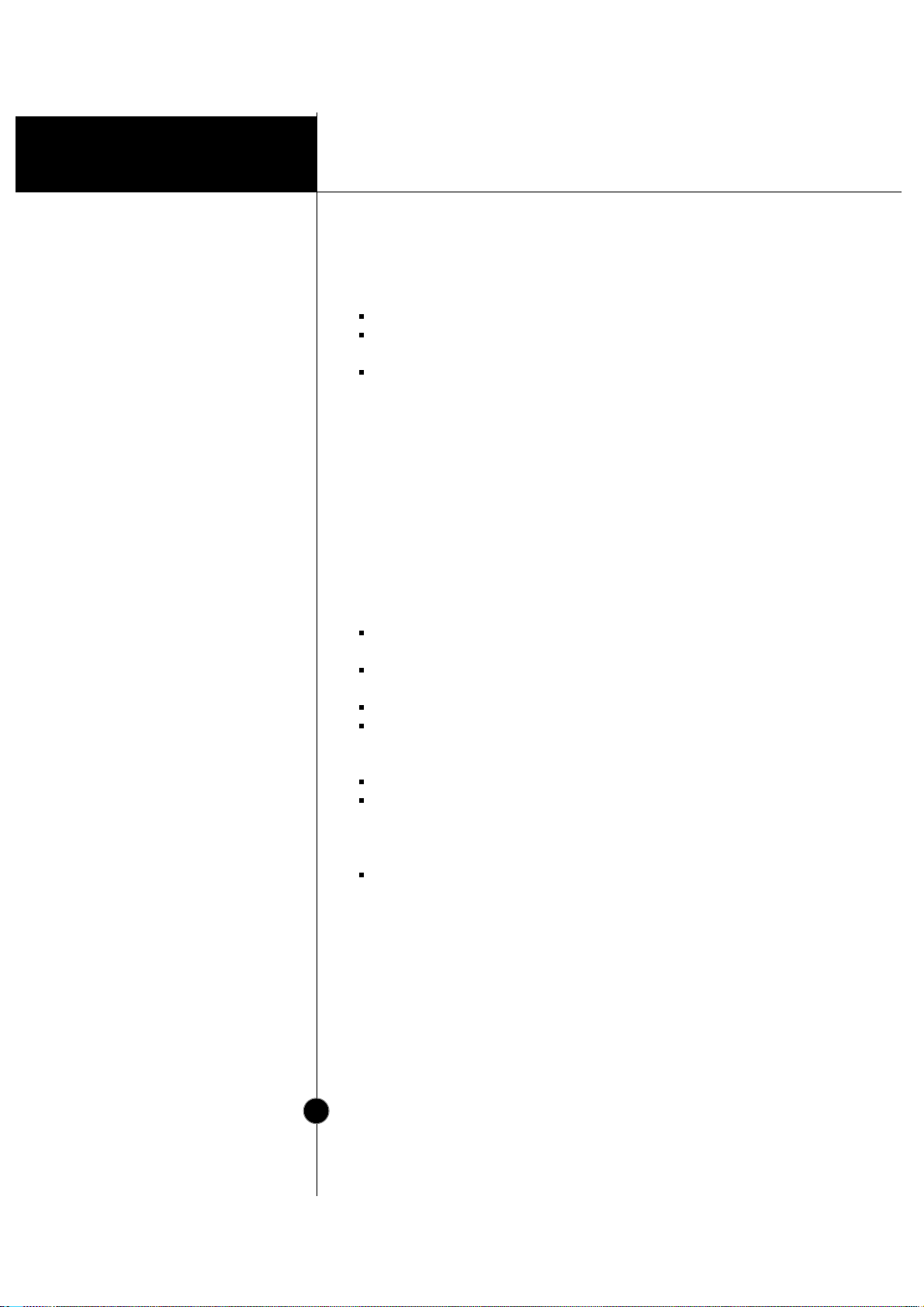
Operation
A3
Introduction
On Installation
On Cleaning
On Repacking
Important Precautions
Do not add accessories that have not been designed for this monitor.
During a lightning storm or when the monitor is to be left unattended
for an extended period of time, unplug it from the wall outlet.
Do not bring magnetic devices such as magnets or motors near the
picture tube.
Do not allow anything to rest upon or roll over the power cord, and do not
place the monitor where the power cord is subject to damage.
Do not use this monitor near water such as near a bathtub, washbowl,
kitchen sink, laundry tub, in a wet basement, or near a swimming pool.
Monitors are provided with ventilation openings in the cabinet to allow the
release of heat generated during operation. If these openings are blocked,
built-up heat can cause failures which may result in a fire hazard.
Therefore, NEVER:
Block the bottom ventilation slots by placing the monitor on a bed,
sofa, rug, etc.
Place the monitor in a built-in enclosure unless proper ventilation is
provided.
Cover the openings with cloth or other material.
Place the monitor near or over a radiator or heat source.
Unplug the monitor before cleaning the face of the picture tube.
Use a slightly damp (not wet) cloth. Do not use an aerosol directly on
the picture tube because overspray may cause electrical shock.
Do not throw away the carton and packing materials. They make an
ideal container in which to transport the unit. When shipping the unit
to another location, repack it in its original material.
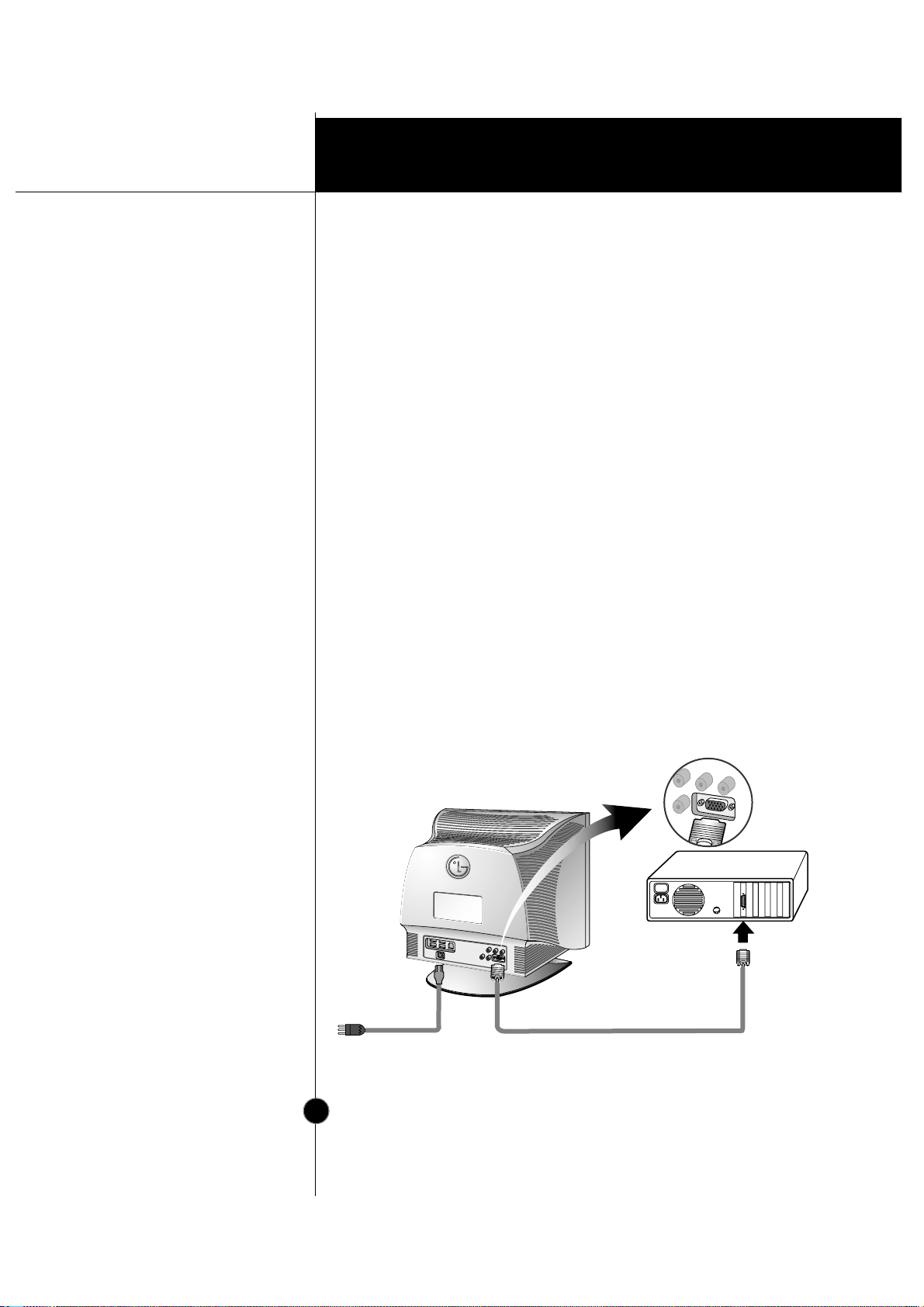
Installation
A4
Connection to any IBM
VGA PC compatible
system
Connecting the Monitor
Figure 1 shows the signal cable connections from the monitor to the
Video Graphics Array (VGA) port typical in an IBM PC or PC
compatible. This also applies to any graphics video card for PC-CAD
or workstation that has a 15 pin high density (3 row) d-Sub connector.
1. Power off both the monitor and PC.
2. Connect the 15 pin VGA connector of the supplied signal cable to the
output VGA video connector on the PC and the matching input
connector on the rear of the monitor. The connectors will mate only
one way. If you cannot attach the cable easily, turn the connector
upside down and try again. When mated, tighten the thumbscrews to
secure the connection.
3. Power ON the PC, then the monitor.
4. If you see the NO SIGNAL message, check the signal cable and
connectors.
5. After using the system, power OFF the monitor, then the PC.
Figure 1.
Power Cord
Signal Cable
D-15P
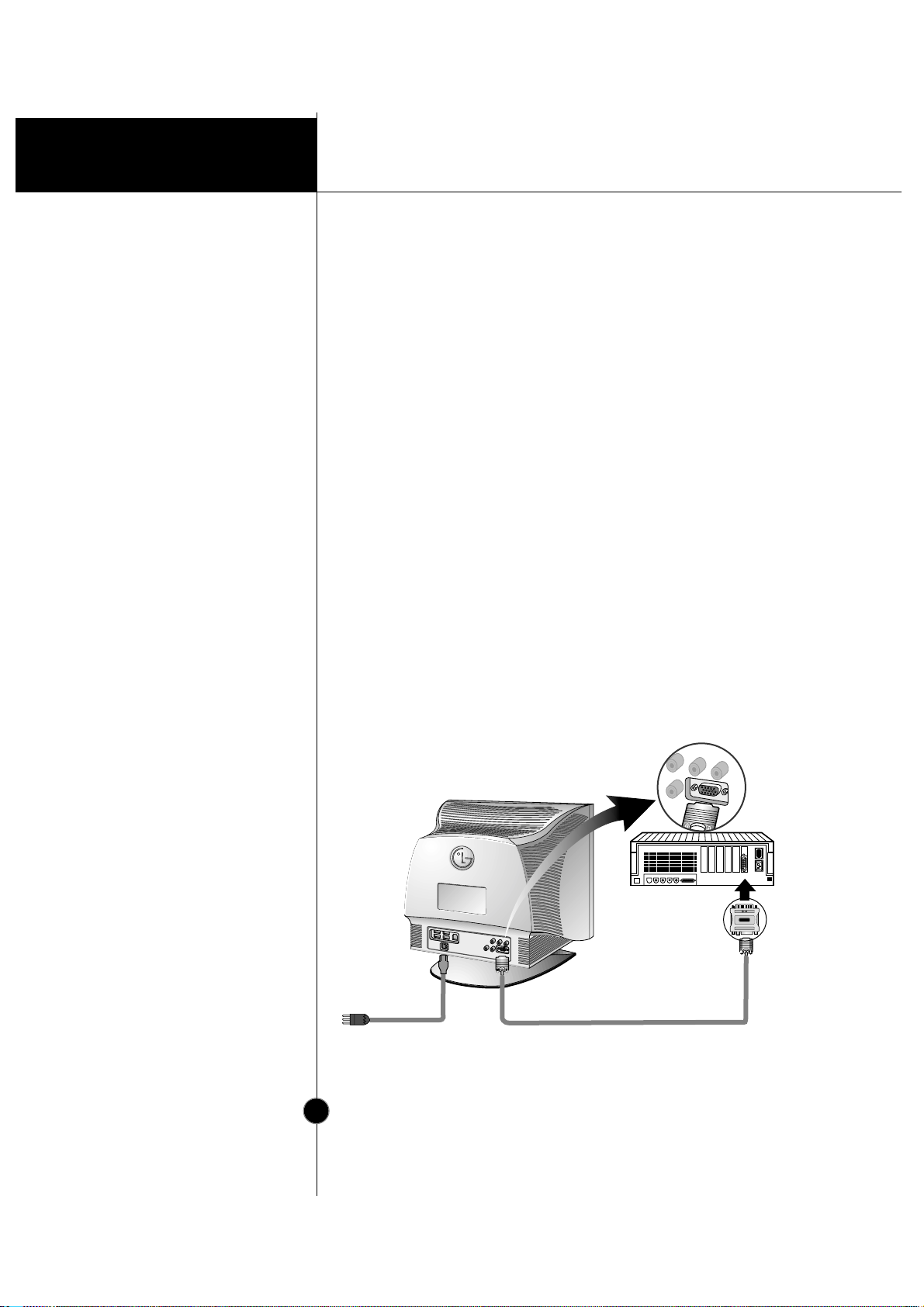
Installation
A5
Connecting to an Apple
Macintosh PC
Connecting the Monitor
Figure 2 shows the connection to an Apple Macintosh, using a
separately purchased adapter.
1. Power OFF both the monitor and the PC.
2. Locate the appropriate MAC to VGA adapter block at your local
computer store. This adapter changes the high density 3 row 15 pin
VGA connector to the correct 15 pin 2 row connection to mate with
your MAC. Attach the other end of the signal cable to the side of the
adapter block with 3 rows.
3. Connect the attached adapter block/signal cable to the video output on
your MAC.
4. Power ON the PC, then the monitor.
5. If you see the NO SIGNAL message, check the signal cable and
connectors.
6. After using the system, power OFF the monitor, then the PC.
Figure 2.
MAC6MAC6
Power Cord
Signal Cable
D-15P
Adapter 15P
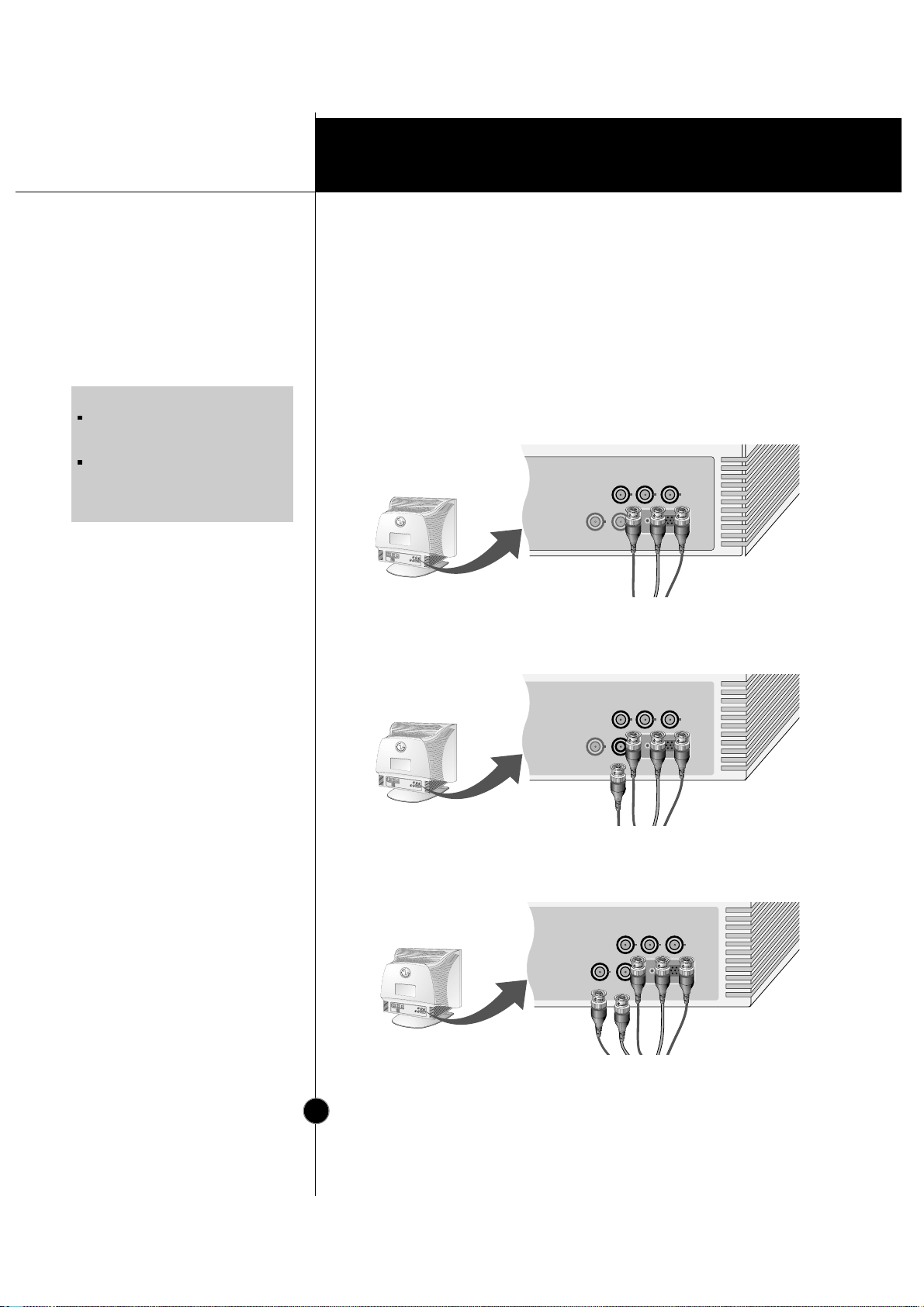
Installation
The Other T ypes of V ideo
Cards with BNC
Connectors
* HD : Horizontal Drive
VD : Vertical Drive
COMP : Composite
Connecting the Monitor
Notes on using the BNC connectors with other types of video cards.
Follow the example that fits your needs.
1. In case of composite sync on green video signal(Sync On Green):
Connect R,G and B video signals to BNC receptacles on the back of
the monitor, respectively.
2. In case of external composite sync signal:
Connect R, G and B video signals and Composite sync signal to BNC
receptacles on rear panel, respectively.
3. In case of separate horizontal and vertical sync signals:
Connect R, G and B video signals and horizontal and vertical sync
signals to BNC receptacles on rear panel respectively.
A6
NOTE
This package does not have BNC
Connectors but you can purchase it at
your local computer store.
This monitor will not support the DDC
function, if you are using the 5 BNC
connectors with other types of video
cards.
B
G
R
COMP.
VD
HD
D-SUB
GreenBlue
Red
B
G
R
COMP.
VD
HD
D-SUB
Gray
Green
Blue
Red
BGR
COMP.
VD
HD
Blue
Green
Red
Black Gray
