Page 1
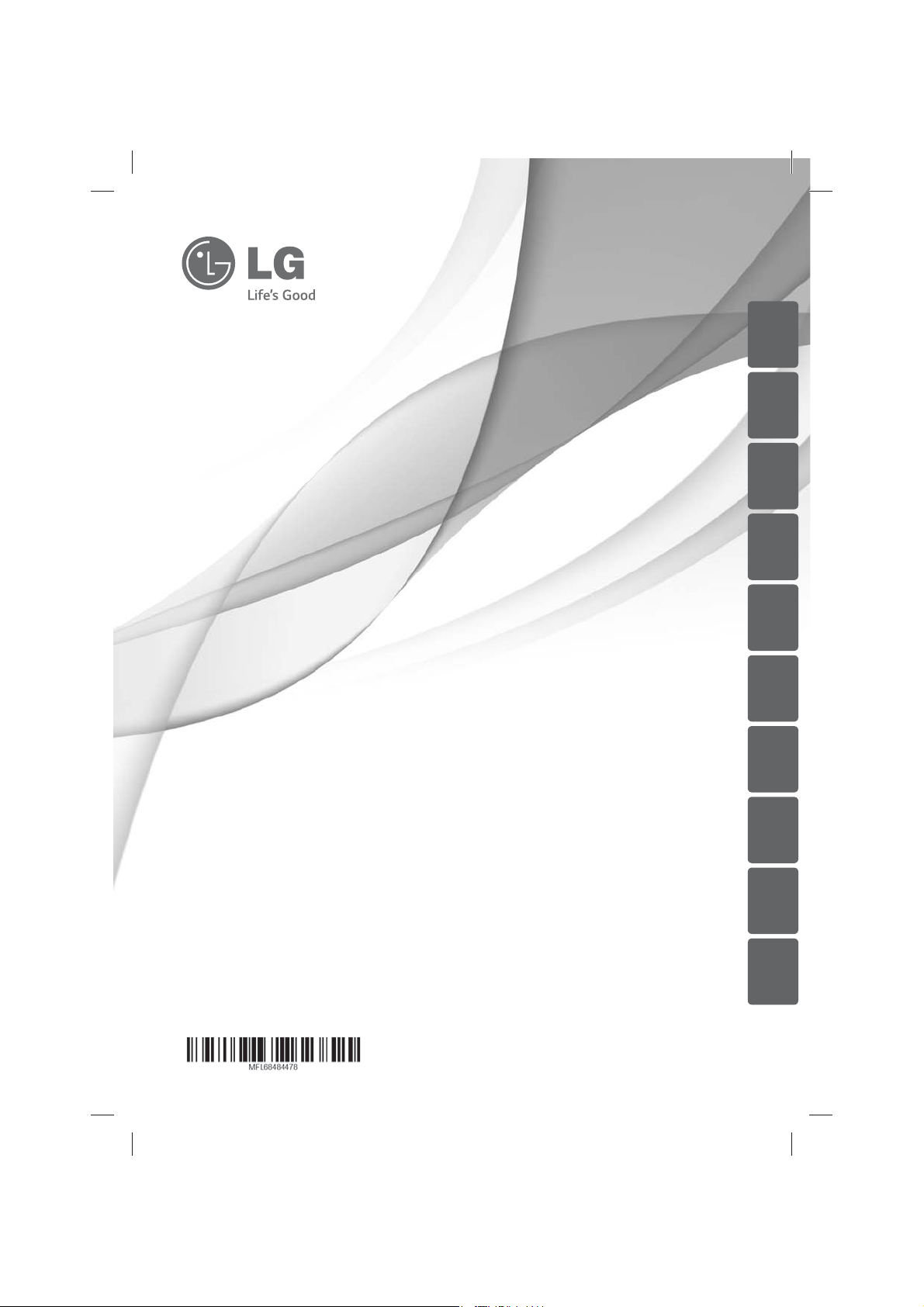
ENGLISH MAGYAR
ČEŠTINA
HRVATSKI
SRPSKI
SIOVENČINA
БЪЛГАРСКИ
OWNER’S MANUAL
MICRO Hi-Fi SYSTEM
Please read this manual carefully before operating
your set and retain it for future reference.
FA162 (FA162N, FAS162F)
FA162N-D0U_DHUNLL_ENG_4478.indd 1FA162N-D0U_DHUNLL_ENG_4478.indd 1 2015-04-08 5:02:062015-04-08 5:02:06
МАКЕДОНСКИ
POLSKI
ROMÂNÃ
Page 2
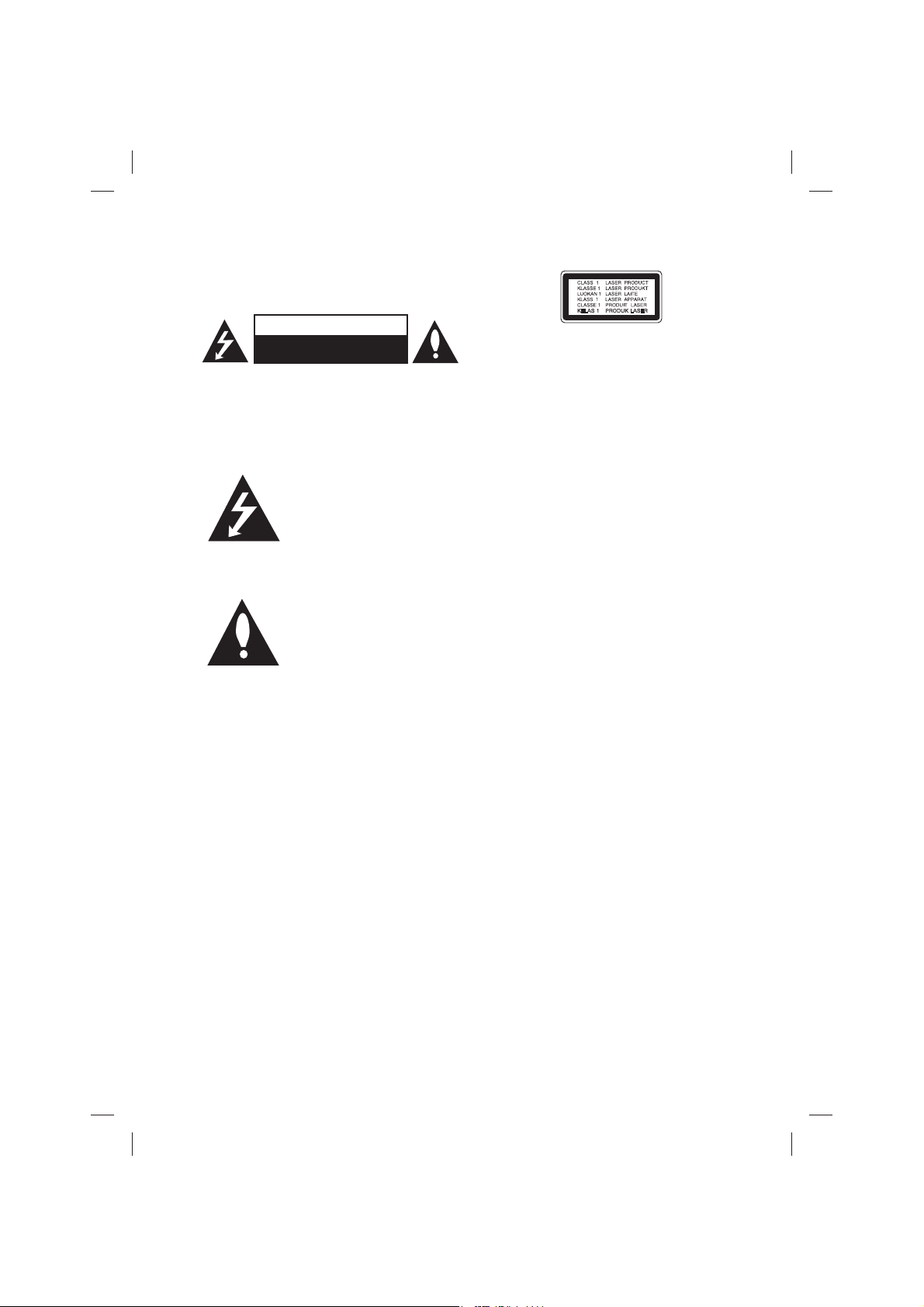
Safety Information
CAUTION
RISK OF ELECTRIC SHOCK
DO NOT OPEN
CAUTION: TO REDUCE THE RISK OF ELECTRIC
SHOCK DO NOT REMOVE COVER (OR BACK) NO
USER-SERVICEABLE PARTS INSIDE REFER SERVICING
TO QUALIFIED SERVICE PERSONNEL.
This lightning ash with
arrowhead symbol within an
equilateral triangle is intended to
alert the user to the presence of
uninsulated dangerous voltage
within the product’s enclosure
that may be of su cient
magnitude to constitute a risk of
electric shock to persons.
The exclamation point within an
equilateral triangle is intended
to alert the user to the presence
of important operating and
maintenance (servicing)
instructions in the literature
accompanying the product.
WARNING: TO PREVENT FIRE OR ELECTRIC SHOCK
HAZARD, DO NOT EXPOSE THIS PRODUCT TO RAIN
OR MOISTURE.
WARNING: Do not install this equipment in a
con ned space such as a book case or similar unit.
CAUTION: Do not block any ventilation openings.
Install in accordance with the manufacturer’s
instructions.
Slots and openings in the cabinet are provided for
ventilation and to ensure reliable operation of the
product and to protect it from over heating. The
openings shall be never be blocked by placing
the product on a bed, sofa, rug or other similar
surface. This product shall not be placed in a builtin installation such as a bookcase or rack unless
proper ventilation is provided or the manufacturer’s
instruction has been adhered to.
CAUTION: This product employs a Laser System.
To ensure proper use of this product, please read
this owner’s manual carefully and retain it for future
reference. Shall the unit require maintenance,
contact an authorized service centre.
Use of controls, adjustments or the performance of
procedures other than those speci ed herein may
result in hazardous radiation exposure.
To prevent direct exposure to laser beam, do not
try to open the enclosure.
CAUTION concerning the Power cord
Most appliances recommend they be placed upon
a dedicated circuit;
That is, a single outlet circuit which powers only
that appliance and has no additional outlets or
branch circuits. Check the speci cation page of this
owner’s manual to be certain. Do not overload wall
outlets. Overloaded wall outlets, loose or damaged
wall outlets, extension cords, frayed power cords, or
damaged or cracked wire insulation are dangerous.
Any of these conditions could result in electric
shock or re. Periodically examine the cord of your
appliance, and if its appearance indicates damage
or deterioration, unplug it, discontinue use of the
appliance, and have the cord replaced with an
exact replacement part by an authorized service
center. Protect the power cord from physical or
mechanical abuse, such as being twisted, kinked,
pinched, closed in a door, or walked upon. Pay
particular attention to plugs, wall outlets, and
the point where the cord exits the appliance. To
disconnect power from the mains, pull out the
mains cord plug. When installing the product,
ensure that the plug is easily accessible.
FA162N-D0U_DHUNLL_ENG_4478.indd 2FA162N-D0U_DHUNLL_ENG_4478.indd 2 2015-04-09 11:04:412015-04-09 11:04:41
Page 3
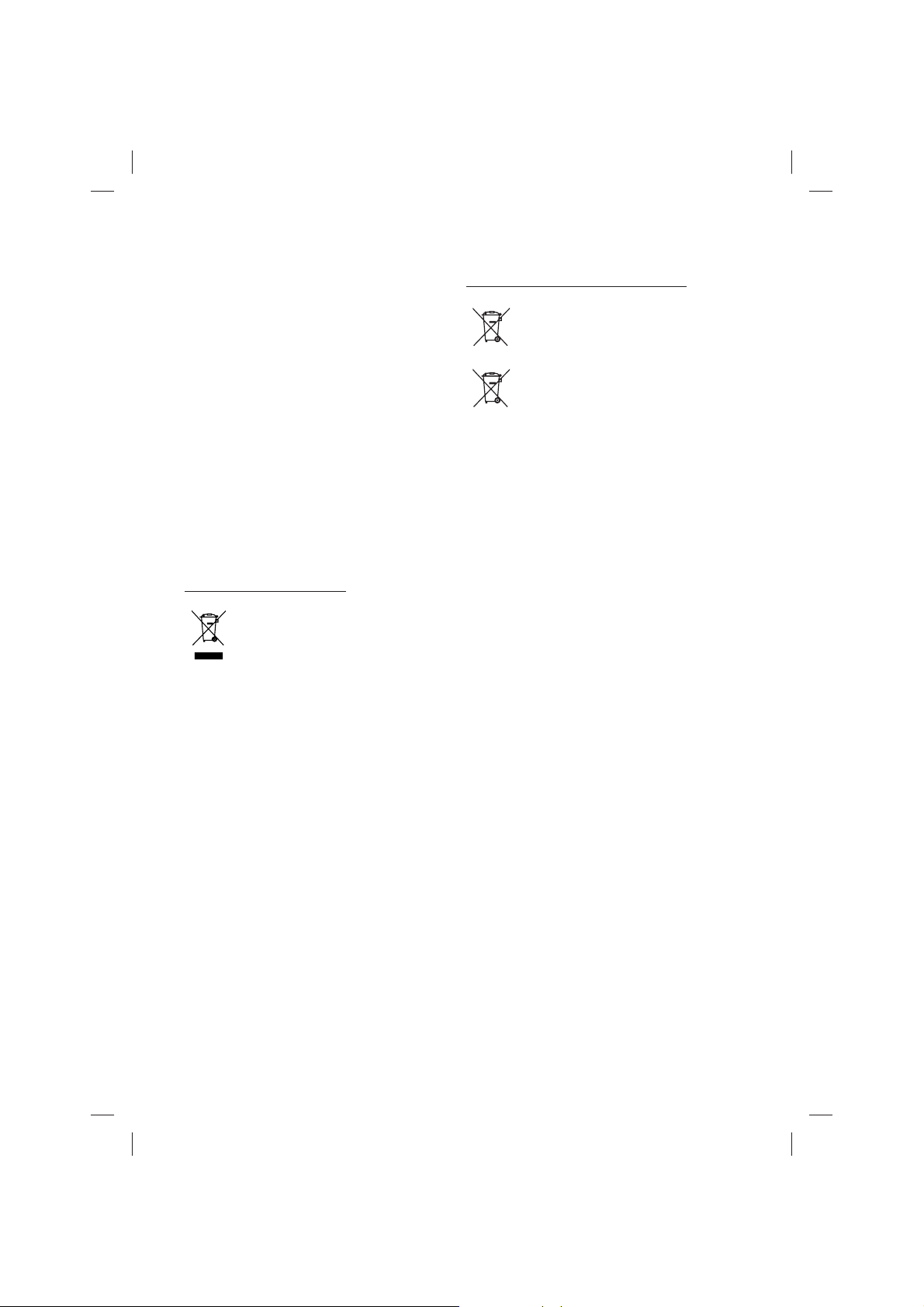
This device is equipped with a portable battery or
accumulator.
Safety way to remove the battery or the
battery from the equipment: Remove the
old battery or battery pack, follow the steps
in reverse order than the assembly. To prevent
contamination of the environment and bring on
possible threat to human and animal health, the
old battery or the battery put it in the appropriate
container at designated collection points. Do
not dispose of batteries or battery together with
other waste. It is recommended that you use
local, free reimbursement systems batteries and
accumulators. The battery shall not be exposed to
excessive heat such as sunshine, re or the like.
CAUTION: The apparatus shall not be exposed to
water (dripping or splashing) and no objects lled
with liquids, such as vases, shall be placed on the
apparatus.
Disposal of your old appliance
1. All electrical and electronic products
should be disposed of separately
from the municipal waste stream
via designated collection facilities
appointed by the government or
the local authorities.
2. The correct disposal of your
old appliance will help prevent
potential negative consequences
for the environment and human
health.
3. For more detailed information about
disposal of your old appliance,
please contact your city office,
waste disposal service or the shop
where you purchased the product.
Disposal of waste batteries/accumulators
1. This symbol may be combined with
chemical symbols for mercury(Hg),
cadmium(Cd) or lead(Pb) if the
battery Contains more that 0.0005%
of mercury,0.002% of cadmium or
0.004% of lead.
2. All batteries/accumulators should
Pb
be disposed separately from
the municipal waste stream via
designated collection facilities
appointed by the government or
the local authorities.
3. The correct disposal of Your old
batteries/accumulators will help
to prevent potential negative
consequences for the environment,
animal and human health.
4. For more detailed information
about disposal of Your old batteries/
accumulators, please contact Your
city office, waste disposal service or
the shop where You purchased the
product.
FA162N-D0U_DHUNLL_ENG_4478.indd 3FA162N-D0U_DHUNLL_ENG_4478.indd 3 2015-04-08 5:02:072015-04-08 5:02:07
Page 4
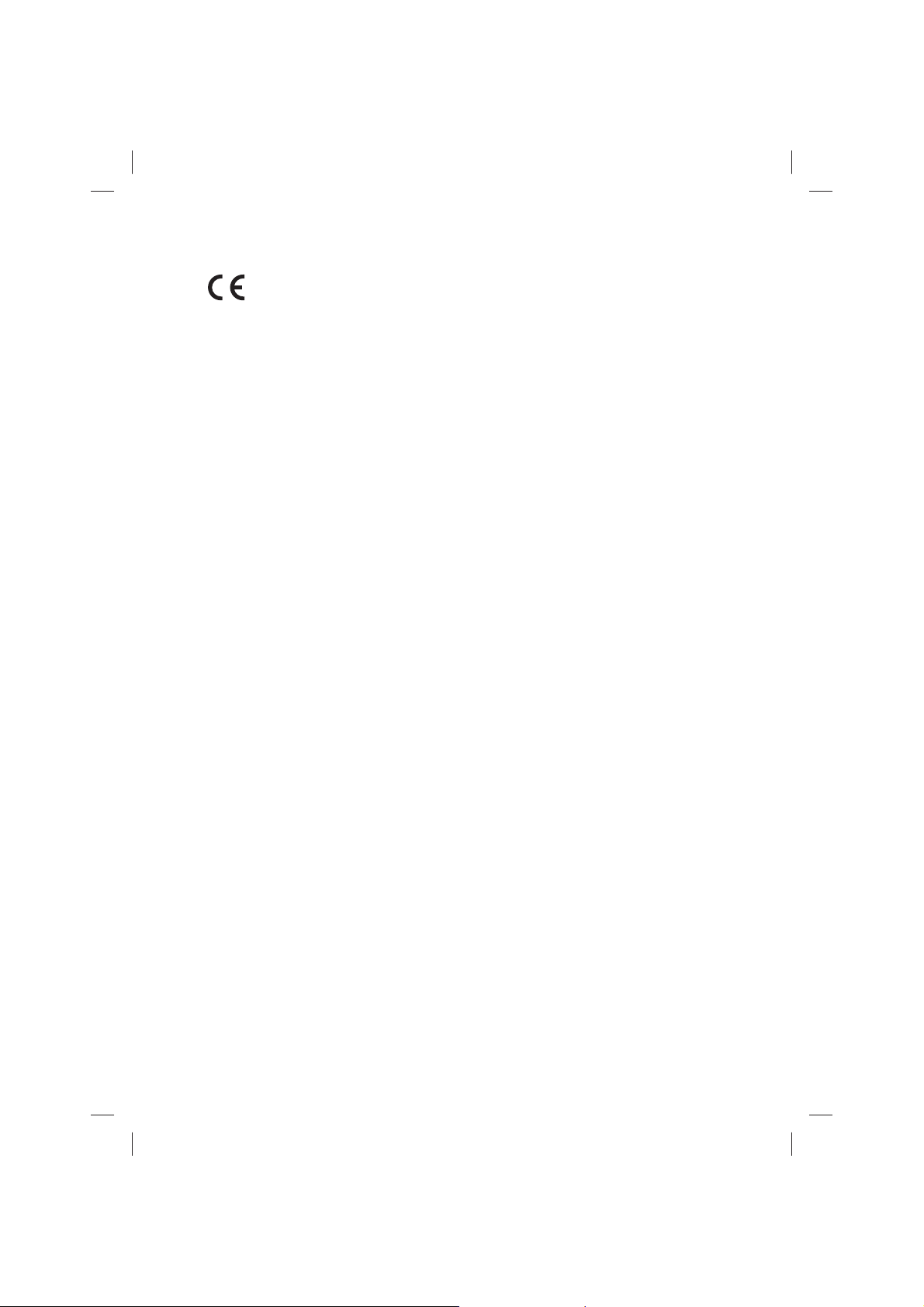
LG Electronics hereby declares that this/these
product(s) is/are in compliance with the essential
requirements and other relevant provisions of
Directive 2004/108/EC, 2006/95/EC, 2009/125/EC
and 2011/65/EU.
Contact o ce for compliance of this product :
LG Electronics Inc.
EU Representative, Krijgsman 1,
1186 DM Amstelveen, The Netherlands
Please note that this is NOT a Customer Service
contact point. For Customer Service Information,
see Warranty Card or contact the dealer that you
purchased this product.
You have to set the disc format option to [Mastered]
in order to make the discs compatible with the LG
players when formatting rewritable discs. When
setting the option to Live File System, you cannot
use it on LG players.
(Mastered/Live File System : Disc format system for
Windows Vista)
FA162N-D0U_DHUNLL_ENG_4478.indd 4FA162N-D0U_DHUNLL_ENG_4478.indd 4 2015-04-08 5:02:072015-04-08 5:02:07
Page 5
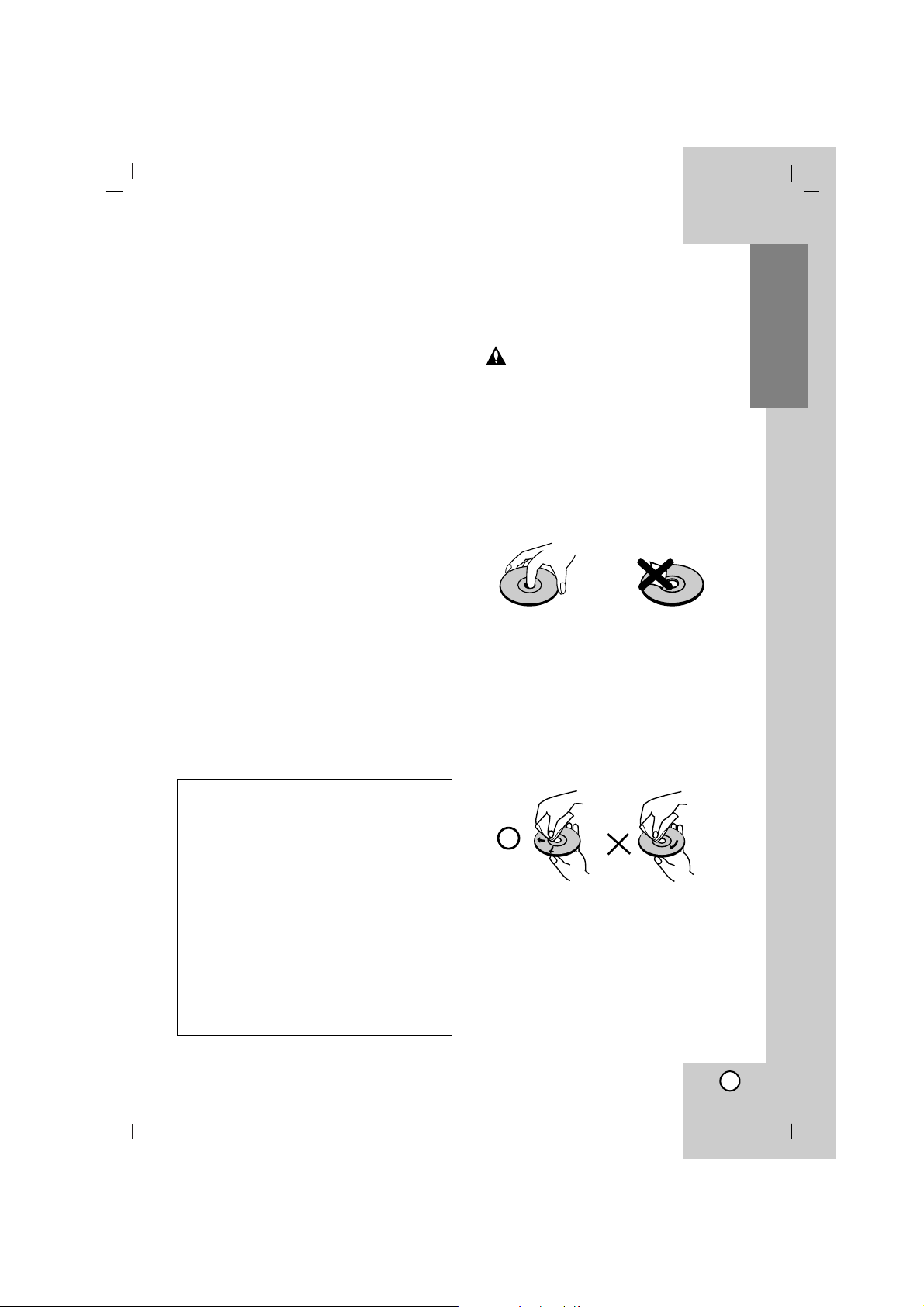
5
Before use
Contents
Before use
About the Symbols for instruction /
Notes on Discs . . . . . . . . . . . . . . . . . . . . .5
Front / Back Panel . . . . . . . . . . . . . . . . . .6
Remote Control . . . . . . . . . . . . . . . . . . . . .7
Connections
Speaker System Connection /
Auxiliary Function . . . . . . . . . . . . . . . . . . .8
Antenna (Aerial) Connections . . . . . . . . . .9
Operation
USB Function . . . . . . . . . . . . . . . . . . . . . . .9
Setting the Clock / Timer Function
/
Sleep Timer Function . . . . . . . . . . . . . . .10
Audio Adjustment . . . . . . . . . . . . . . . . . .12
Presetting the Radio Stations /
Listening to the Radio . . . . . . . . . . . . . . .14
RDS Function - OPTIONAL . . . . . . . . . . .15
CD Playback . . . . . . . . . . . . . . . . . . . . . .16
To Program Play /
About MP3/WMA . . . . . . . . . . . . . . . . . .17
Reference
Trademarks and Licensesˇ . . . . . . . . . . .18
Troubleshooting . . . . . . . . . . . . . . . . . . .18
Specifications . . . . . . . . . . . . . . . . . . . . .19
About the symbols for
instruction
Indicates hazards likely to cause harm to
the unit itself or other material damage.
Indicates special notes and operating
features.
Notes on Discs
Handling discs
Do not touch the playback side of the disc. Hold
the disc by the edges so that fingerprints do not
get on the surface. Never stick paper or tape on
the disc.
Storing discs
After playing, store the disc in its case. Do not
expose the disc to direct sunlight or sources of
heat and never leave it in a parked car exposed
to direct sunlight.
Cleaning discs
Fingerprints and dust on the disc can cause poor
picture quality and sound distortion. Before
playing, clean the disc with a clean cloth. Wipe
the disc from the center out.
Do not use strong solvents such as alcohol,
benzine, thinner, commercially available
cleaners, or anti-static spray intended for older
vinyl records.
Before use
Note
Precautions in using the touch buttons
• Use the touch buttons with clean and dry
hands.
- In a humid environment, wipe out any
moisture on the touch buttons before using.
• Do not press the touch buttons hard to make it
work.
- If you apply too much strength, it can
damage the sensor of the touch buttons.
• Touch the button that you want to work in order
to operate the function correctly.
• Be careful not to have any conductive material
such as metallic object on the touch buttons,
and it can cause malfunctions.
The manual largely contains detailed
explanation items about how to operate
the unit with the remote control.
Page 6
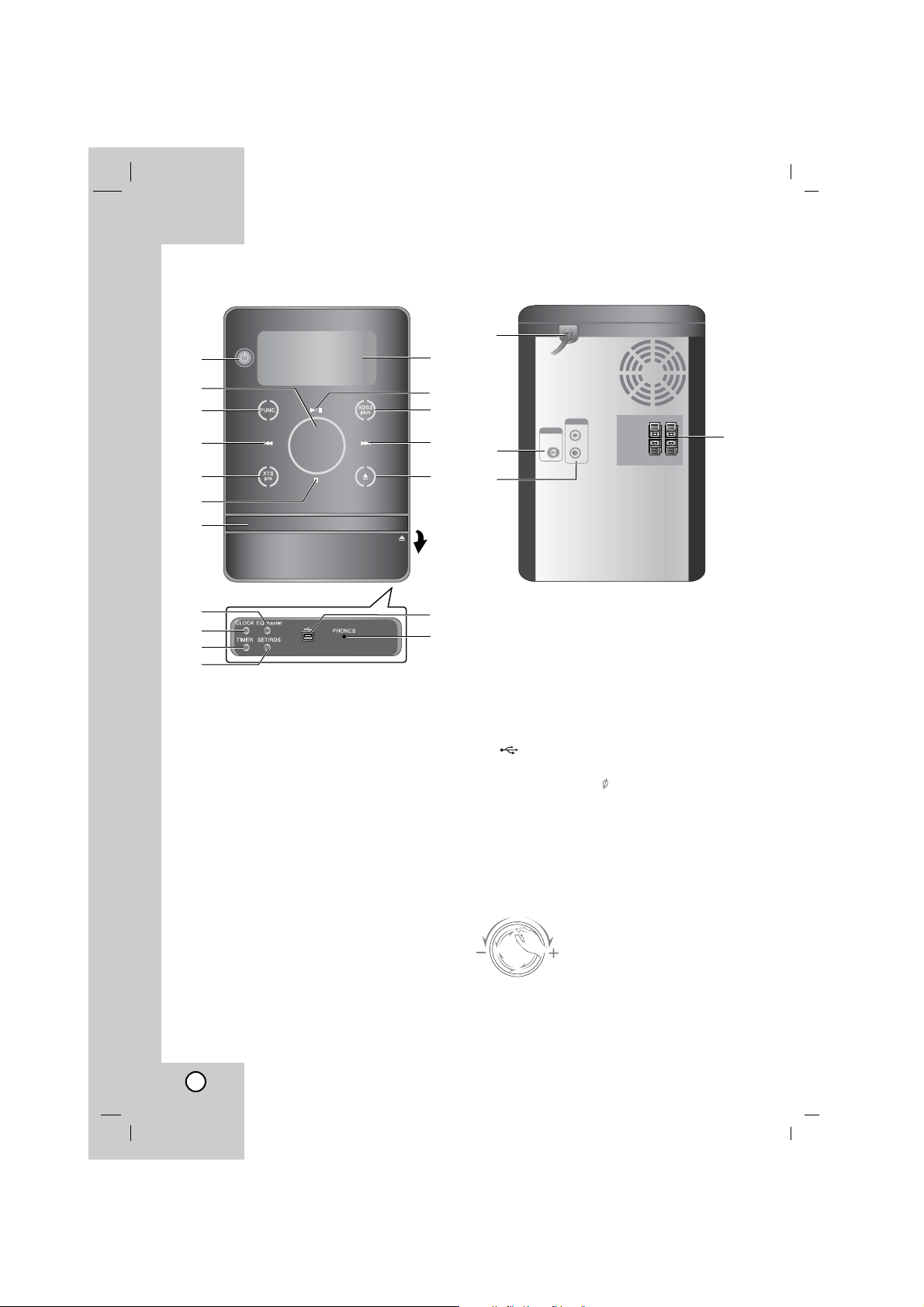
3
7
6
8
1
2
12
13
17
18
19
21
22
20
Front / Back Panel
1.1 (POWER)
2. VOLUME*
3. FUNC. (FUNCTION)
(FM, CD, USB, AUX)
4. .(SKIP)
TUN. (-) (TUNER)
5. XTS pro
6.x(STOP)
MO./ ST. (MONO/ STEREO)
7. DISC TRAY
8. EQ master (DEMO) button
9. CLOCK button
10. TIMER button
11. SET/ RDS(OPTIONAL) button
12. Display window
13.BB/[](PLAY/PAUSE)
14. XDSS plus/ (MP3 Optimizer)
15. > (SKIP)
TUN. (+) (TUNER)
16. Z (OPEN/CLOSE)
17. USB connector
18. PHONES
(Headphone jack : 3.5mm)
19. Power cord
20. Antenna terminal
21. AUX IN (Auxiliary input) connector
22. Speaker terminal
*VOLUME Adjustment
4
5
16
14
15
6
9
10
11
Move your finger around
the touch wheel.
OPEN
Page 7

7
Replacement of battery
Detach the battery cover
on the rear of the remote
control and insert two R03
(size AAA) batteries with
3 and # aligned correctly.
Caution
: Do not mix old and new batteries. Never
mix different types of batteries (standard,
alkaline, etc.).
Remote Control Operation Range
Point the remote control at the remote sensor
and press the buttons.
• Distance : About 23 ft (7 m) from the front of
the remote sensor.
• Angle : About 30° in each direction of the
front of the remote sensor.
Remote Control
Before use
POWER button
PRESET/ FOLDER ( ) buttons
SLEEP button
PLAY/PAUSE (BB/[]) button •
STOP (x)/ MO./ST. button •
SKIP/ SEARCH •
(.
bbbb/ BBBB
>) buttons
TUN. (-/+) buttons •
REPEAT button •
RDS (Radio Data System) FUNCTION
buttons
RDS button : OPTIONAL •
PTY button : OPTIONAL •
PTY SEARCH button : OPTIONAL •
NUMERIC buttons
OPEN/CLOSE button
• FUNCTION button
• MUTE button
VOLUME CONTROL( ) buttons
DISP.MODE (DISPLAY MODE) button
CLOCK button
DIMMER button
• EQ master button
• XDSS plus button
• XTS Pro button
INFO
(MP3/ WMA file information display)
button
PROGRAM/ MEMO button
Page 8

8
Connections
Auxiliary Function
Connect an auxiliary device such as a TV or VCR via the rear mounted AUX connector and press
FUNCTION (Refer to the example images 1 and 2 shown below).
Note:
Turn the unit off and then connect an auxiliary device before you connect an auxiliary device.
Because it may make a noise.
Speaker System Connection
Connect the speaker cables to the speaker terminal.
Notes:
• Connect the black of each wire to the terminals marked - (minus) and the other end to the terminals
marked + (plus).
• Connect the Left/Right speaker correctly. If it reversed, the sound may be distorted.
Front
speaker (L)
Front
speaker (R)
Auxiliary Device
Portable Device
To AUDIO out
Portable in cable
To AUDIO in
Example (1) Example (2)
Page 9

9
Antenna (Aerial) Connections
Connect the supplied FM antennas for radio
reception.
Notes:
Be sure to fully extend the FM wire antenna.
Operation
USB Function
You can enjoy MP3/ WMA media file saved on
player or USB memory device by connecting the
device to the USB port of this unit.
Compatible Devices
1. Devices which require additional program
installation when you connect it to a
computer, are not supported.
2. MP3 Player : Flash type MP3 player.
•
T
he MP3 player requiring installation of a
driver is not supported.
3. USB Flash Drive : Devices that support
USB1.1.
Basic Playback
1. Connect the USB device to the USB
connector of your unit.
2. Press FUNCTION to enter the USB mode.
“SEARCH” appears in the display window,
and then the total number of files is
displayed.
3. Press PLAY/ PAUSE (B/[]).
In addition, you can also play using
NUMERIC buttons.
To Remove the USB from the unit
1. Choose an other function except USB
in order to remove the USB.
2. Remove the USB from the unit.
Notes:
• Besides Basic Playback, if you want to operate
other functions, see the CD Playback section.
• Do not extract the USB device in operating.
• A backup is needed to prevent a data damage.
• If you use a USB extension cable or USB hub,
the USB device might not be recognized.
• A device using NTFS file system is not
supported. (Only the FAT (16/32) file system is
supported.)
• The USB function of this unit does not support
all USB devices.
• Digital camera and mobile phones are not
supported.
• This unit is not supported when the total
number of files is 1000 or more.
Operation
FM wire antenna (supplied)
Page 10

10
Setting the Clock
1. Press CLOCK.
2. Select a 24 hour time system or a 12 hour
time system by tapping ./>.
3. Press SET to confirm the selected hour time
system.
4. Tap ./> on the front panel to set the
correct hours.
5. Press SET.
6. Tap ./> on the front panel to set the
correct minutes.
7. Press SET and the correct time is shown on
the display window.
8. Press CLOCK at any time to display the
time for about 5 seconds.
Note:
If you want to reset the clock, press and hold
CLOCK for more than 2 seconds.
Timer Function
With the TIMER function, you can have the radio
reception, CD play and USB play turned on and
off at the desired time.
1. Press CLOCK to check the current time.
(If you don’t set clock, the timer function
doesn’t work.)
2. Press TIMER to enter the timer setting
mode. If you want to correct the previous
memorized TIMER setting, press and hold
the TIMER for more than 2 seconds.
- The previously memorized timer on the
time and “ ” indicator appears in the
display window.
3. Each function (TUNER → CD → USB)
flashes in the display window in turn. Press
SET when the desired function is flashing.
4. a. When you select the TUNER function,
select the previously memorized preset
number by tapping ./ > on the front
panel and press SET.
- If you don't set the preset stations, it is
set to current frequency.
b.
When you select the CD or USB function,
- “ON TIME” indicator appears for about
0.5 seconds in the display window and
then disappears.
5. Set the hour to switch on by tapping
./> on the front panel.
6. Press SET.
7. Set the minute to switch on by tapping
./> on the front panel.
8. Press SET.
- “OFF TIME” indicator appears for about
0.5 seconds in the display window and
then disappears.
9. Set the hour to switch off by tapping
./> on the front panel.
10. Press SET.
11. Set the minute to switch off by tapping
./> on the front panel.
12. Press SET.
13. Adjust the volume level by tapping ./>
on the front panel.
14. Press SET.
“”
appears in the display window and the
timer setting has been completed.
15. Switch the system off.
The selected function is automatically
switched on and off at the time set.
v
v
v
vvvvvv
v
v
v
vvvvvv
v
or
(12HR) (24HR)
Page 11

11
To cancel or check the timer
Each time the TIMER is pressed you can select
the timer set or cancel. You can also check the
timer setting status.
To activate or check the timer, press the TIMER
that “ ” appears in the display window.
To cancel the TIMER, press the TIMER that “ ”
disappears in the display window.
Sleep Timer Function
When the sleep timer is used, the power is
automatically turned off after the specified time
has elapsed.
1. Press SLEEP to set the desired sleep time.
The SLEEP indicator and sleep time
appears in the display window.
2. Each time you press SLEEP the setting
changes in the following order.
SLEEP 180
→
150 → 120 →90 →80
→
70 → 60 → 50 → 40 → 30 →20 → 10
→
OFF (No display)
Note:
If you press SLEEP while the sleep time is
displayed, the SLEEP time is reset.
To cancel the sleep timer mode
If you have to stop the function, press the
SLEEP repeatedly until “SLEEP 10” appears,
and then press SLEEP once again while “SLEEP
10” is displayed.
Operation
Page 12

12
Audio Adjustment
Headphone jack
Connect a stereo headphone plug ( 3.5mm) into
the headphone jack to listen to the sound through
headphones. The speakers are automatically
disconnected when you plug in the headphones
(not supplied).
MUTE
Press MUTE to temporarily stop the sound such
as when you answer the telephone. The “ ”
indicator flashes in the display window.
To cancel it, press VOLUME ( ) or MUTE
again.
DIMMER
This function turns the LED (Light-emitting diode)
on the front panel off and darken the display
window by half in power-on status.
Press DIMMER once.
To cancel it, press DIMMER again.
EQUALIZER Effect
This system has a number of pre-set surround
sound fields. You can select a desired sound
mode by using EQ master.
The displayed items for the Equalizer may be
different depending on sound sources and
effects.
[XTS PRO]
You can enjoy comfortable and natural sound.
[Local Specialization equalizer]
Regionally optimized sound effect.
(FORRO/FUNK/SERTANEJO/DANGDUT/ARABI
C/PERSIAN/INDIA/REGUETON/MERENGUE/SA
LSA/SAMBA/CUMBIA/AFRO HIP HOP)
[AUTO EQ]
Realizes the sound equalizer that is the most
similar to the genre of which is included in the
MP3 ID3 tag of song files.
[POP CLASSIC JAZZ ROCK]
This program lends an enthusiastic atmosphere
to the sound, giving you the feeling you are at an
actual rock pop, jazz or classic concert.
[MP3 -- OPT]
This function is optimized for compressible MP3
file. It improves the treble sound.
[XDSS]
Reinforces the treble, bass and surround sound
effect.
[LOUDNESS]
Improves the bass and treble sound.
[BYPASS]
You can enjoy the sound without equalizer effect.
Note:
• On some speakers, sound may not be heard
or heard in low sound depending on the sound
mode.
• Maybe you need reset the surround mode,
after switching the input, sometimes even after
the sound track changed.
Page 13

13
XDSS
(Extreme Dynamic Sound System)
Press XDSS plus to reinforce treble, bass and
the surround effect.
Audio CD, Tuner, AUX : XDSS ON ↔ BYPASS
MP3/WMA : XDSS ON → MP3 -- OPT ON
→ BYPASS → XDSS ON ...
MP3 Optimizer
This function optimizes for compressed MP3
files. It improves the bass sound to make sweet
sound. Each time you press XDSS plus.
The setting changes in the following order.
XDSS ON → MP3 -- OPT ON → BYPASS
XTS Pro
This unique sound quality developed by our
technology creates the optimum sound for you to
play the perfect playback of the original sound
and to feel the living sound source.
Each time you press XTS Pro the setting
changes in the following order:
XTS -- PRO ON ↔ XTS -- PRO OFF
DISPLAY MODE
Whenever you press DISP. MODE (DISPLAY
MODE), you can enjoy the spectrum change with
6 types in the display window.
DEMO
Press EQ master on the front panel in power off
state to demonstrate the function in the display
window. To cancel it, press EQ master again.
AUTO POWER DOWN
This unit will be off itself to save electronic
consumption in the case main unit is not
connected to external device and is not used
for 25 minutes. So does this unit after six hours
since Main unit has been connected to other
device using analog input.
Operation
Page 14

14
Presetting the Radio Stations
You can preset 50 stations for FM.
1.
Press FUNCTION to select the frequency you
want.
2. Select a station you want by pressing
TUN. (-/+)
.
Tuning in automatically
- Press TUN. (-/+) for more than 0.5 second.
Scanning stops when the unit tunes in a
stations.
Tuning in manually
-
P
ress
TUN. (-/+)
briefly and repeatedly.
3. Press PROGRAM/ MEMO.
A preset number will flash in the display
window.
4. Press PRESET/ FOLDER ( ) to select
the preset number you want.
5. Press PROGRAM/ MEMO again.
The station is stored.
6. Repeat the steps 1 (or 2) to 5 to store other
stations.
To delete all the memorized stations
Press and hold PROGRAM/ MEMO for two
seconds, “ERASE ALL” appears in the display
window and then PROGRAM/ MEMO again, the
stations are deleted.
For your reference
If all stations have already been entered, “FULL”
message will appear in the display window for a
moment and then a preset number will flash. To
change the preset number, follow the steps 4-5.
To recall presets
Press and hold PRESET/ FOLDER ( ) until
the desired preset number appears or press it
repeatedly.
Listening to the Radio
1.
Press FUNCTION to select the frequency you
want.
The last received station is tuned in.
2. Press PRESET/ FOLDER ( )
repeatedly to select the preset station you
want.
- Each time you press the button, the unit
tunes in one preset station at a time.
3. Adjust the volume by pressing VOLUME
()repeatedly.
To listen to non-preset radio stations
• For manual tuning, see “Tuning in manually” in
the left of this page.
• For automatic tuning, see “Tuning in
automatically” in the left of this page.
To turn off the radio
Press
1
(POWER) to turn the unit off or select
another function mode (CD, USB, AUX).
For your reference
•
If an FM program is noisy;
Press MO./ ST. that “MONO” appears in the
display window. There will be no stereo effect,
but the reception will be improved.
Press MO./ ST. again to restore the stereo
effect.
•
To improve reception;
Reposition the supplied antennas.
Page 15

15
Operation
RDS Function - OPTIONAL
About RDS
This unit is equipped with RDS (Radio Data
System), which brings a wide range of
information to FM radio. Now in use in many
countries, RDS is a system for transmitting
station call signs or network information, a
description of station programme type text
message about the station or specifics of musical
selection and the correct time.
RDS Tuning
When a FM station is tuned in and it contains
RDS data, the unit will automatically display the
station’s call sign and the RDS indicator will light
in the Display Window as well as indicators for
the programme type recognition (PTY), Radio
Text (RT), Clock Time (CT) and RDS services
programme (PS) if transmitted by the station.
RDS Display Options
The RDS system is capable of transmitting a
wide variety of information in addition to the initial
call sign that appears when a station is first
tuned. In normal RDS operation the display will
indicate the station name, broadcast network or
call letters. Pressing RDS on the remote control
enables you to cycle through the various data
types in the sequence:
(FREQUENCY → PTY → RT → CT → PS )
• PTY (Programme type recognition)- The name
of the programme type is shown in the Display
Window.
• RT (Radio text recognition)- The name of the
radio text is shown in the Display Window.
• CT (Time controlled by the channel)- Enables
the unit to receive the actual time and show it
in the Display Window.
• PS (Programme Service name)- The name of
the channel is shown in the Display Window.
Note:
Some RDS stations may not choose to include
some of these additional features. If the data
required for the selected mode is not being
transmitted, the Display Window will show a PTY
NONE, RT NONE, CT NONE, PS NONE
message.
Programme Search (PTY)
A major benefit of RDS is its ability to encode
broadcasts with Programme Type (PTY) codes
that indicate the type of material being broadcast.
The following list shows the abbreviations used to
indicate each PTY along with an explanation of
the PTY.
You may search for a specific Programme Type
(PTY) by following these steps.
1. Press FUNCTION to select the FM mode.
2. Press PTY, the display will show the last
PTY in use.
3. Press PTY repeatedly to select a desired
PTY.
4. When the PTY is selected, press PTY
SEARCH.
The unit will go into the an automatic search
mode. When a station is tuned, the search
will stop.
NEWS News
AFFAIRS Current Affairs
INFO Information
SPORT Sports
EDUCATE Educational
DRAMA Drama
CULTURE Culture
SCIENCE Science
VARIED Varied Speech Programme
POP M Popular Music
ROCK M Rock Music
EASY M Easy Listening Music
LIGHT M Light Music
CLASSICS Classical Music
OTHER M Other Music
WEATHER Weather Information
FINANCE Financial Programmes
CHILDREN Children’s Programmes
SOCIAL Social Affairs Programmes
RELIGION Religious Broadcasts
PHONE IN Phone-In Programmes
TRAVEL Travel and Touring
LEISURE Leisure and Hobby
JAZZ Jazz Music
COUNTRY Country Music
NATION M National Music
OLDIES Oldies Music
FOLK M Folk Music
DOCUMENT Documentary Programmes
TEST Station Alarm Test Message
ALARM ! Emergency Broadcast Information
Page 16

16
CD Playback
Basic Playback
1. Use
FUNCTION
to select CD function.
If no disc is loaded then “NO DISC” is
displayed.
2. Tap Z (OPEN/ CLOSE) and place the disc
into the disc tray.
Note:
To load an 8cm disc, put it onto the inner circle of
the tray.
3. Tap ZZ(OPEN/ CLOSE) to close the disc
compartment.
Audio CD : “CD READ” appears in the
display window, and then the
total number of tracks and the
playing time are displayed.
MP3/ WMA CD: “CD READ” appears in the
display window, and then
the total number of files is
displayed.
4.
Press PLAY/ PAUSE (B/[]).
In addition, you can also play an Audio CD
or MP3 CD using NUMERIC buttons.
Pause Playback
Press PLAY/ PAUSE (B/[]) during playback. Press
this button again to resume play.
Stop Playback
Press STOP(x) during playback.
Skipping a Track
• Press BB> to go to the next track.
• When the .bb is pressed once midway
through a track, the player returns to the start
of that track. When it is pressed again, a track
is skipped each time the button is pressed.
Searching a Track
Hold .bb/BB> during playback, then
release at the point you want.
REPEAT
Press REPEAT during playback.
Audio CD
RPT 1 : To play one track repeatedly.
RPT ALL : To play all tracks repeatedly.
RANDOM : To play tracks randomly.
OFF : To cancel repeat play.
MP3/WMA
RPT 1 : To play one file repeatedly.
RPT DIR : To play folder repeatedly.
RPT ALL : To play all files repeatedly.
RANDOM : To play files randomly
OFF : To cancel repeat play.
Program repeat play
RPT 1 : To play one track/ file repeatedly.
RPT ALL : To play all program repeatedly.
OFF : To cancel repeat play.
To check MP3 file information
Press MP3 Info during MP3 file playback.
- The information (Title, Artist or Album) of the
MP3 file will be shown in the display window.
- If there is no the information of the MP3 file,
The file name will be displayed.
Note:
This unit can play a CD-R or CD-RW that
contains audio titles or MP3/ WMA files.
MP3/ WMA file folder function
Press PRESET/ FOLDER ( ) to select the
folder you want.
Note:
It is applied to the case that has several
MP3/ WMA file folders.
→
→
→
→
→
→
→
→
→
→
→
→
Page 17

17
Operation
To Program Play
You can arrange the order of the tracks on the
discs and create your own program. The
program can contain up to 20 tracks.
1. Press PROGRAM/ MEMO in stop mode.
“PROG.” appears in the display window.
2.
Press
.bb/ BB>
to select the track.
EX) “P01 001” will be shown in the display.
3. Press PROGRAM/ MEMO.
4. Repeat the steps 1 - 3 above.
5. Press
PLAY/ PAUSE (
B
/
[]
)
.
To check the program contents
Press PROGRAM/ MEMO in stop mode.
- A Track and program number will be displayed.
To clear program contents
Press PROGRAM/ MEMO in stop mode.
And then Press STOP(x).
To add progr am contents
1.
Press
PROGRAM/ MEMO
repeatedly in
program stop mode until the Track Number
blinks.
2. Repeat the steps 2 - 4 above.
To modify program contents
1. Press PROGRAM/ MEMO to display the
program number you want to modify.
2. Repeat the steps 2 - 4 above.
About MP3/ WMA
MP3/ WMA Disc compatibility with this unit is
limited as follows:
1. Sampling Frequency
8 - 48 kHz(MP3), 32 - 48 kHz(WMA)
2. Bit rate
8 - 320 kbps(MP3), 48 - 320 kbps(WMA)
3. CD-R physical format should be “ISO 9660”
4. If you record MP3/ WMA files using the
software which cannot create a FILE
SYSTEM, for example “Direct-CD” etc., it is
impossible to playback MP3 files. We
recommend that you use “Easy-CD
Creator”, which creates an ISO 9660 file
system.
5. File names should be named using 30
letters or less and must incorporate
“.mp3”,“.wma” extension e.g. “********.MP3”
or “********.WMA”
6. Do not use special letters such as
“/ : * ? “ < >”etc.
7. Even if the total number of files on the disc
has more than 1000, it will only be shown
up to 999.
About MULTI SESSION
- This function recognizes the multi session disc
according to a disc of CD-ROM type.
ex) If there are MP3/ WMA files in the first
session, the MP3/ WMA file in the first
session are only played.
If there are only MP3/ WMA files in the
whole session, all of the MP3/ WMA files in
the session are played.
If there is an Audio CD in the first session,
only the Audio CD in the first session is
played.
Track/ File number
Program number
Page 18

18
Troubleshooting
Reference
Causa
The power cord is disconnected.
The power of the external source
equipment is switched off.
No disc is inserted.
An unplayable disc is inserted.
The disc is placed upside down.
The disc is not placed within the guide.
The disc is dirty.
The remote control is not pointed at the
remote sensor of the unit.
The remote control is too far from the unit.
There is an obstacle in the path of the
remote control and the unit.
The batteries in the remote control are
exhausted.
Correction
Plug the power cord into the wall
outlet securely.
Switch on the external source
equipment.
Insert a disc.
Insert a playable disc.
Place the disc with the playback side
down.
Place the disc on the disc tray
correctly inside the guide.
Clean the disc.
Point the remote control at the remote
sensor of the unit.
Operate the remote control
within about 23 ft (7 m).
Remove the obstacle.
Replace the batteries with new ones.
Symptom
No power
No sound
The unit does
not start
playback
The remote
control does not
work properly
Trademarks and Licenses
Page 19

19
Designs and specifications are subject to change without notice.
Specifications
[General][CD]
[Tuner]
FM
[Amp]
[Speakers]
Power supply Refer to the back panel of the unit.
Power consumption Refer to the back panel of the unit.
Net Weight 3.31 kg
External dimensions (WxHxD) (170 X 253 X 265) mm
Frequency response 65 - 20000 Hz
Signal-to-noise ratio 75 dB
Dynamic range 75 dB
Tuning Range 87.5 - 108.0 MHz or 65 - 74 MHz, 87.50 - 108.00 MHz
Intermediate Frequency 10.7 MHz
Signal to Noise Ratio 60/55 dB (Mono)
Frequency Response 65 - 10000 Hz
Output Power 80 W + 80 W
T.H.D 0.5 %
Frequency Response 65 - 20000 Hz
Signal-to-noise ratio 75 dB
Type 3 Way 3 Speaker
Impedance 4 Ω
Frequency Response 70 - 20000 Hz
Sound Pressure Level 83 dB/W (1 m)
Rated Input Power 80 W
Max. Input Power 160 W
Net Dimensions (WxHxD) (128 x 295 x 240) mm
Net Weight (1EA) 4.0 kg
Reference
Page 20

