LG F2400 Owner’s Manual [en,fr]
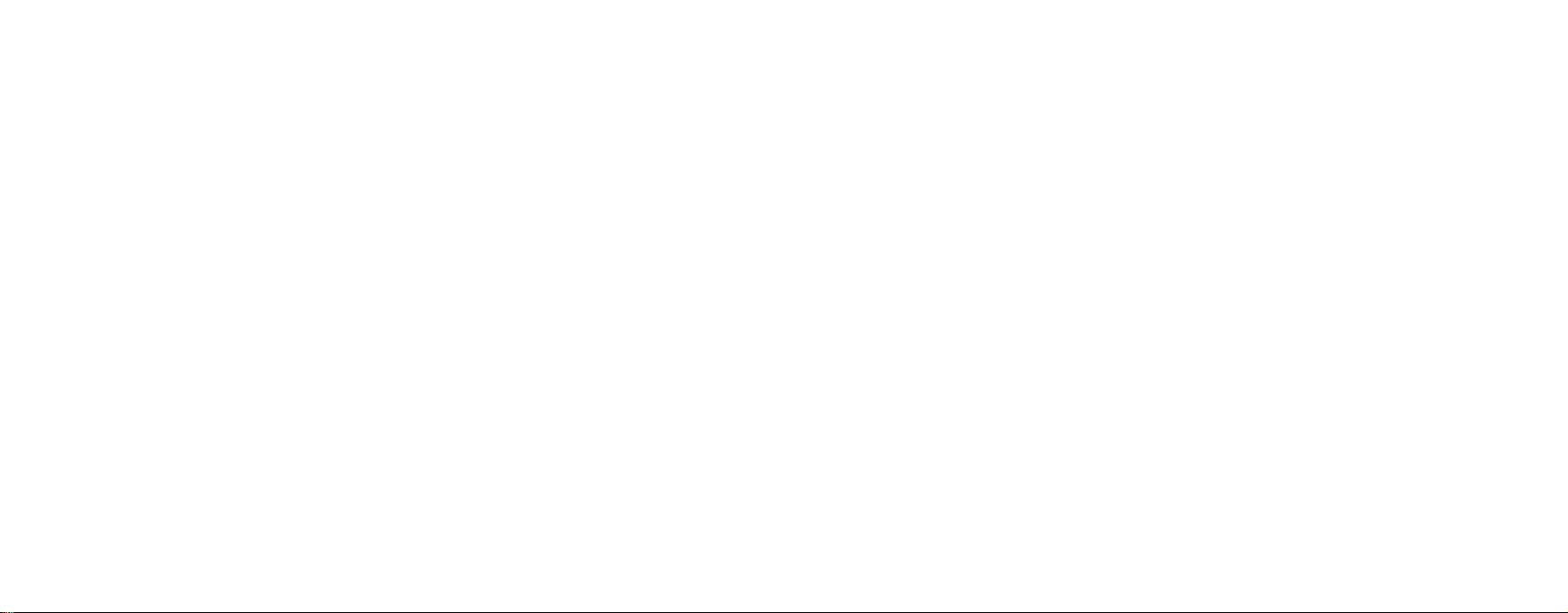
Part
No.
MMBB0163207
Issue
1.1
PrintedinKorea
F2400
User Guide
Some
of
contents
in
this
depending
on
the
manual
softwareofthe
may
phone
differ
from
your
your
service
phone
provider.
or
F2400
User
ENGLISH
Guide
/
FRANCAIS

F2400
User
Guide-ENGLISH

Table
of
Contents
Introduction
Guidelines
F2400
Partsofthe
Display
Getting
Installing
Charging
Disconnecting
Turning
Access
Barring
General
Making
Contacts
In-call
Multiparty
.........................................................
for
safe
and
efficient
use
...........................
features
...................................................
................................................
phone
information
started
the
your
the
...................................................
SIM
battery
the
phone
.............................................
card
and
.............................................
adapter
on
and
the
....................................
off
handset
.................................
battery
codes......................................................
................................................
password
functions
................................................
and
............................................................
menu
or
calls....................................
answering
......................................................
conference
calls
.................................
8
9
13
13
16
Menu
Tree
Selecting
Profiles
Activate
Personalise
Rename
.........................................................
functions
............................................................
............................................................
......................................................
............................................................
and
options
..............................
32
35
36
36
36
37
18
............
18
20
21
21
22
23
24
24
28
29
30
Call
register
Missed
Received
Dialled
Delete
Call
charges
Call
duration
Call
costs
Settings
GPRS
information
Call
duration
Data
volumes
calls
calls
calls
recent
............................................................
......................................................
......................................................
...................................................
......................................................
calls
......................................................
......................................................
.........................................................
......................................................
......................................................
.............................................
................................................
38
38
38
38
39
39
39
39
39
40
40
40

Tools
...............................................................
Bluetooth
devices
My
Handsfree
Calculator
Unit
converter
World
time
Voice
recorder
Record
View
list
Memory
Organiser
Contacts
Search
Add
new
Caller
groups
dial
Speed
Settings
all
Copy
.........................................................
.........................................................
devices
.........................................................
...................................................
.........................................................
...................................................
............................................................
............................................................
status
...................................................
.........................................................
............................................................
............................................................
............................................................
......................................................
.........................................................
............................................................
............................................................
................................................
F2400
User
Guide
41
41
41
41
41
42
42
42
42
Delete
all
Information
Scheduler
Add
new
View
...............................................................
View
all
Delete
past
Delete
all
Memo
...............................................................
.........................................................
.........................................................
.........................................................
............................................................
............................................................
.........................................................
.........................................................
46
46
47
47
47
48
48
48
48
42
42
43
43
43
43
44
44
45
45
.........................................................
Messages
New
Message
Write
text
message
Write multimedia
Inbox
...............................................................
Drafts
...............................................................
Outbox
............................................................
Listentovoice
Info
message
Read
...............................................................
...................................................
message
mail
......................................................
.............................................
.............................................
....................................
49
49
49
50
52
53
53
54
54
55

Table
of
Contents
...............................................................
Topics
.........................................................
Templates
Text
templates
Multimedia
Signature
Settings
Text
message
Multimedia
Voice
Info
message
Push
Camera
Take
Takeinmodes
Take
Album
All
pictures
General
Mode
...................................................
templates.............................................
.........................................................
............................................................
......................................................
.............................................
message
mail
centre
................................................
......................................................
...................................................
messages
............................................................
......................................................
picture
...................................................
continuously
...............................................................
................................................
.........................................................
pictures...................................................
...................................................
pictures
55
55
55
56
56
56
56
57
58
58
58
59
59
60
60
60
60
61
61
Phonebook
pictures
............................................................
Settings
status
Memory
Clear
album
Auto
save
.........................................................
............................................................
Settings
Alarm
clock
Date&Time
Set date
............................................................
Date
format
Set
time
............................................................
Time
format
Phone
settings
Display
settings
.........................................................
Language
Call
settings
Call
divert
.........................................................
Answer
mode
Sendmynumber
.............................................
61
62
...................................................
62
.........................................................62
62
63
......................................................
......................................................
63
63
63
......................................................
63
63
......................................................
...................................................
...................................................
63
63
63
64
......................................................
64
64
......................................................
................................................
65
65

F2400
User
Guide
Call
waiting.........................................................
Minute minder
Auto
Security
PIN
code
Phone
Call
barring.........................................................
Fixed
Change
Network
Automatic
Manual
Preferred
Reset
GPRS
Service
Internet
Home
Bookmarks
redial
settings
request
lock
dial
number
codes
settings
............................................................
settings
setting
............................................................
............................................................
...............................................................
...................................................
.........................................................
................................................
................................................
.........................................................
................................................
...................................................
................................................
.........................................................
.........................................................
...................................................
......................................................
.........................................................
66
66
66
66
66
67
67
68
68
68
68
68
69
69
69
70
70
70
71
Profiles
GotoURL
Cache
settings
Cookies
Security
Reset
profiles
Browser
SIM
service
Downloads
Games
&
My
games
Profiles
Pictures
Sounds
Accessories
Technical
............................................................
.........................................................
...................................................
...................................................
settings
certification
version
............................................................
............................................................
............................................................
.............................................
......................................................
...................................................74
......................................................
.........................................................
more
...................................................
&
more
................................................
......................................................
Data
...................................................
71
73
73
73
74
74
74
75
75
75
76
76
76
77
78

Introduction
Congratulations
and
with
compact
the
latest
F2400 mobile
digital
technology.
8
on
your
purchase
mobile
of
phone,
designed
communication
the
advanced
to
operate
This
user's
on
the
use
read
all
the
performance
misuseofthe
modifications
user's
guide
contains
guide
and
operation
information
and
phone.
not
could
of
carefully
to
prevent
Any
expressly
void
your
important
this
phone.
for
any
damage
changes
approved
warranty
information
Please
optimal
or
in
this
for
to
this
or
equipment.

Guidelines
for
safe
and
efficient
use
Read
these
be
given
Exposure
Radio
(SAR)
This
comply
exposure
scientific
designed
regardless
?
The
measurement
Rate,
standardized
its
bands.
?
While
levelsofvarious
designed
exposure
simple
dangerousorillegal.
in
this
manual.
to
radio
wave
exposure
information
mobile
phone
with
applicable
to
radio
guidelines
to
assure
of
age
radio
wave
exposure
knownasthe
or
SAR.
Tests
method
certified
highest
there
may
to
meet
to
radio
guidelines.
Further
frequency
and
Specific
model
F2400
safety
waves.
This
that
include
this
safety
and
health.
guidelines
for
SAR
with
power
be
differences
LG
phone
the
relevant
waves.
Breaking
detailed
has
requirement
requirement
safety
of
all
Specific
are
conducted
the
phone
level
in all
between
models,
guidelines
the
rules
information
energy
Absorption
been
designed
for
is
margins
persons,
employ
Absorption
using
transmitting
used
frequency
the
are
they
for
based
a
SAR
all
may
Rate
unit of
?
The
SAR
limit
is
Commission
(ICNIRP),
gram
?
The
highest
DASY3
by
to
Product
Warning:
on
approved
The
use
approval
be
dangerous.
?
Do
not
service
?
at
Keep
radio
?
The
unit
suchasradiatorsorcookers.
?
Do
not
?
Do
not
shock.
which
of
tissue.
for
care
Use
for
of
any
or
warranty
disassemble
technician
away
or
personal
should
drop.
subject
recommended
on
Non-Ionizing
is
2W/kg
SAR
value
use
at
and
batteries,
only
use
with
other
types
when
from
electrical
computer.
be
kept
this
unittomechanical
the
maintenance
this
applying
this
by
Radiation
averaged
for
this
ear
is
charger
particular
may
unit.
Take
repair
appliance
away
the
model
1.3
W/kg
invalidate
to
the
it
work
from
heat
international
Protection
over
ten
(10)
tested
phone
(10g).
and
accessories
model.
phone
any
and
phone,
to
a
qualified
is
required.
such
as
sources
vibration
may
a
TV,
or
9

Guidelines
?
The
coating
covered
?
Use
dry
not
(Do
alcohol.)
?
Do
not
?
Do
not
transport
magnetic
?
Do
not
otherwise,
?
Do
not
?
Use
the
not
touch
for
safe
of
the
with
wrap
clothtoclean
use
solvent
this
subject
the
keep
tickets;
strips.
the
screen
tap
it
may
the
expose
accessories
the
antenna
and
efficient
phone
may
or
vinyl
wrapper.
the
exteriorofthe
such
as
unittoexcessive
next
phone
it
can
affect
with
a
the
damage
phonetoliquid
like
an
unnecessarily.
use
be
damaged
benzene,
smokeordust.
to
credit
cards
the
informationonthe
sharp
object;
phone.
or
moisture.
earphone
if
unit.
thinner
or
or
cautiously.
Electronics
All
mobile
affect
?
Do
not
equipment
placing
breast
?
Some
devices
phones
performance.
use
your
without
the
phone
pocket.
aids
hearing
may
get
mobile
requesting
over
might
interference,
near
phone
permission.
the
pacemaker,
be
disturbedbymobile
which
medical
i.e.
Avoid
in
could
your
phones.
?
Minor
interference
Road
safety
Check
the
laws
Do
phones
?
Do
not
?
Give
full
?
Useahands-free
?
Pull
off
answering
in
the
use
attention
the
areas
a
hand-held
road
a
call
and
affect
may
regulations
when
phone
to
driving.
if
available.
kit,
and
park
if
driving
drive.
you
before
conditions
TVs,
on
while
radios,
the
use
driving.
making
so
PCs,
of
mobile
or
require.
etc.
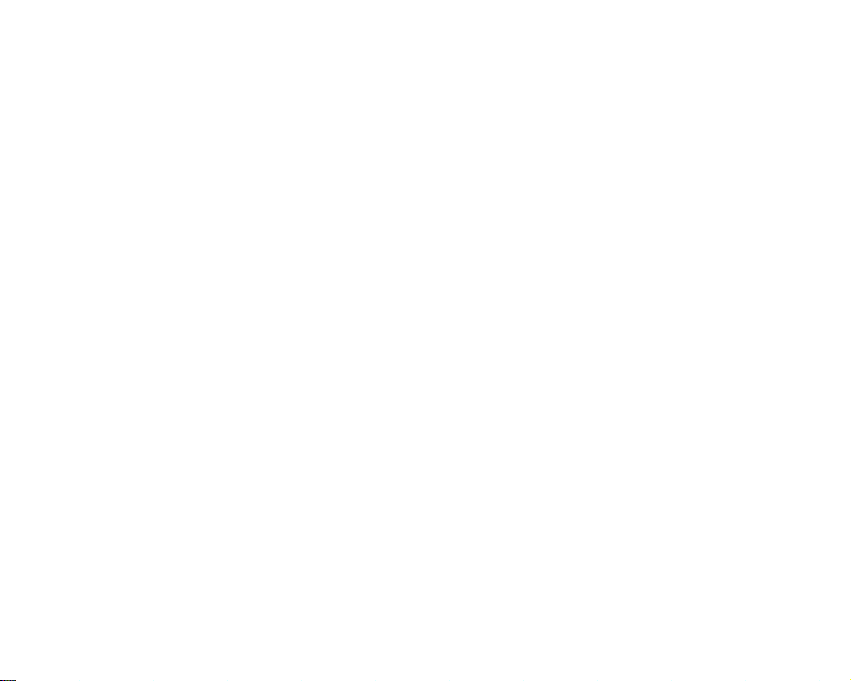
?
RF
your
energy
motor
may
vehicle
equipment.
?
When
not
equipment.
improper
Blasting
Do
not
Observe
rules.
vehicle
your
obstruct with
It
performance.
area
use
the
restrictions,
Potentially
?
Do
not
use
the
near
fuelorchemicals.
?
Do
not
transport
explosives
contains
in
your
affect
some
such
is
equipped
installed
can
cause
where
phone
and
explosive
at
phone
or
store
the
compartment
mobile
phone
electronic
as
car
stereo,
withanair
or
portable
serious
injury
is
blasting
follow
any
regulations
atmospheres
a
refueling
flammable
of
and
point.
your
accessories.
systems
safety
wireless
due
in
gas,
vehicle,
bag,
to
progress.
Don't
liquid,
in
do
or
use
or
which
In
aircraft
Wireless
?
?
Turn
off
aircraft.
Do
not
devices
your
useiton
Children
the
Keep
reach.Itincludes
cause
phone
a
choking
Emergency
on
local
calls
networks.
the
phone
service
Emergency
cellular
solely
your
Guidelines
can
mobile
the
inasafe
small
hazard.
calls
may
Therefore,
provider.
for
cause
interferenceinaircraft.
before
phone
without
ground
out
place
whichifdetached
parts
not
be
available
you
for
emergency
safe
boarding
of
should
calls.
and
crew
small
under
never
Check
efficient
any
permission.
children's
may
all
depend
with
use
11

Guidelines
for
safe
and
efficient
use
Battery
?
?
?
?
?
?
?
?
information
You
do
not
need
before
recharging.
there
is
no
battery's
Use
designed
Do
Keep
Replace
acceptable
recharged
Recharge
long
Do
or
Do
may
memory
performance.
LG
batteries
only
to
maximize
not
disassembleorshort-circuit
the
metal
the
battery
performance.
hundredsoftimes
the
battery
timetomaximize
not
use
not
deteriorate
expose
it
in
leave
the
high
the
to
completely
Unlike
effect
and
the
contacts
when
if it
usability.
battery
humidity,
battery
the
battery
and
care
battery
compromise
life.
the
been
to
direct
the
systems,
battery
pack
provides
pack
used
bathroom.
places,
discharge
other
that
could
chargers.LGchargers
battery
of
the
battery
it
no
longer
The
battery
untilitneeds
has
not
charger
suchasthe
in
hotorcold
performance.
battery
the
are
pack.
clean.
be
may
replacing.
for
a
sunlight
this
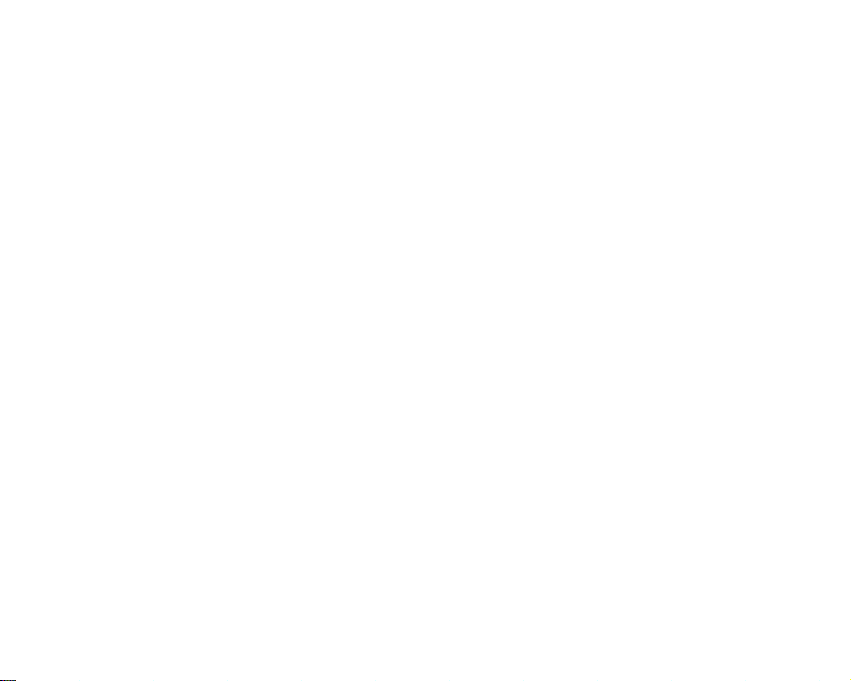
Partsofthe
Front
view
1.
Headset
jack
2.
side
Up/down
keys
phone
F2400
1.
Headset
jack
?
Connectaheadset
2.
Up/down
?
3.
4.
?
?
Front
Camera
n
3.
Front
screen
4.
Camera
lens
5.
Flash
Press
front
Controls
mode
Controls
screen
Note
side
this
screen.
the
with
the
lens
Dirtonthe
quality.
5.
Flash
here.
keys
keytodisplay
volume
the
clamshell
earpiece
camera
of
volume
the
keypad
open.
lens
features
current
tone
in
during
could
affect
timeonthe
standby
a
phone
the
image
call.
13

F2400
Right
14
features
side
view
Camera
Press
camera
Rear
view
latch
Battery
Press
this
button
to
remove
cover.
battery
key
and
hold
down
this
to
activate
mode.
Also
key
use
this
key
to
takeashot.
the
Holes
for
carrying
SIM
card
socket
SIM
a
strap
card
terminals
Charger
Cable
connector/
connector
the
Battery
Battery
Battery
cover
pack
terminals

F2400
features
Open
1.
Earpiece
2.
Left
3.
Scheduler
4.
Send
5.
Alphanumeric
keys
6.
Microphone
view
soft
key
key
key
1.
Earpiece
10.
Left
2,
3.
7.
Main
screen
Menu
Contacts
8.
9.
10.
11.
12.
13.
14.
Navigation
Confirm
key
soft
Right
Downloads
End/Power
Clear
key
Special
function
keys
key
key
key
keys
4.
5.
6.
7.
8.
9.
soft
function
indicatedbythe
immediately
Scheduler
menu.
Send
incoming
latest
pressing
key:
Dials
key:
calls.
incoming, outgoing
the
Alphanumeric
some
special
Microphone:
Main
screen:
Web
items,
colour.
Navigation
move
the
cursor.
Confirm
key:
key/
above
keyinstandby
Canbemuted
information,
keys:
Selects
Right
it.
A
shortcut
a
phone
You
can
Enter
keys:
characters.
Displays
Usetoscroll
soft
number
also
phone
pictures
menu
key:
text
on
key
quickly
and
missed
mode.
numbers,
during
status
options
Performs
the
to
the
and
a
and
through
and
screen
Scheduler
answers
access
calls
letters
call
for
icons,
more
menus
confirms
the
the
by
and
privacy.
menu
in
full
and
actions.
15

F2400
11.
12.
13.
14.
16
features
Downloads
menu.
End/Power
and
also
down
Clear
the
key
this
key
Special
?
?
A
shortcut
key:
Usedtoendacall
key:
to
back
to
phone
backtothe
keys:
of this
press
call
in
keying
of
this
key
standby
on/off.
all
input
a
enters
go
to
turn
the
Deletesacharacterbyeach
key:
downtoclear
to
go
function
:
A
long
international
:
While
press
to
key
mode.
all
previous
enters
key
character
phone
a
the
or
reject
Hold
input.
screen.
"+".
number,
pause.
Downloads
this
press.
Also
the
a
long
table
icons
information
below
describes
that
appear
various
on
the
phone's
display
display
indicators
screen.
Display
a
call
The
or
key
On-Screen
Hold
use
Icon
Icons
Indicates
Description
the
strength
of
the
network
signal.
Indicatesacall
Indicates
network.
Indicates
Indicates
Indicates
Indicates
Indicates
Indicates
that
that
the
the
the
the
the
is in
progress.
are
you
GPRS
serviceisavailable.
alarm
has
status
of
of
receipt
ofavoice
receipt
ofaMMS
receipt
roaming
been
the
battery
a
text
on
another
set
and
charge.
message.
message.
message.
is
on.

F2400
features
Icon
Indicates
set.
Indicates
message.
Indicates
Indicates
Indicates
Indicates
Indicates
message
Indicates
WAP.
Indicates
Indicates
page.
Description
that
the
the
receipt
the
Loud
the
Silent
the
Headset
the
General
that
you
service.
that
the
that
you
that
you
vibration
ofane-mail
profile
profile
profile
profile
can
use
phone
are
using
entered
ringer
is
activated.
is
activated.
is
is
the
push
is
accessing
GPRS.
the
security
has
activated.
activated.
the
been
17

Getting
Installing
battery
Make
sure
the
battery.
1.
Remove
the
Press
the
cover
toward
the
battery
the
SIM
power
battery
battery
the
cover.
started
card
and
is
off
before
cover.
release
latch
bottomofthe
the
you
and
phone.
handset
remove
slide
And
the
the
battery
remove
2.
Remove
Hold
from
the
the
the
battery.
top
edge
battery
of
the
battery
compartment.
and
lift
the
battery
Note
n
18
Removing
power
the
is
on
battery
may
cause
from
the
when
to
malfunction.
the
phone
the
phone

3.
Install
Insert
card
SIM
contact
remove
in
the
the
SIM
card
the
SIM
card
into
the
SIM
cardisinserted
area
on
the
the
SIM
reverse
card,
direction.
into
card
properly
card
the
holder.
press
holder.
is
facing
down
Make
and
Slide
sure
that
the
downwards.
lightly
the
that
gold
and
SIM
the
pull
started
Getting
4.
Install
the
battery.
Insert
the
bottomofthe
of
the
battery
edge
of
the
To
it
top
battery
compartment.
until
battery
it
snaps
first
into
Push
space.
into
the
down
bottom
the
To
n
insert
Caution
the
SIM
card To
The
metal
easily
damaged
attentiontothe
Follow the
card.
contact
by
SIM
instructions
remove
of
the
scratches.
card
supplied
SIM
while
the
card
can
Pay
special
handling.
with
SIM
5.
card
be
the
SIM
Replace
the
Lay
it
until
the
battery
the
latch
battery
cover
clicks.
cover.
in
place
of
the
phone
and
slide
19

Getting
started
Charging
To
connect
have
installed
1.
With
the
the
push
on
the
bottomofthe
2.
Connect
mains
socket.
charger.
3.
The
moving
charging
20
the
the
mains
the
arrow
plug
the
other
bars
is
complete.
battery
adapter
battery.
facing
on
the
phone
endofthe
Use
only
of
battery
you
battery
the
to
the
phone,
as
showninthe
adapter
untilitclicks
mains
included
icon
will
into
the
into
adapter
packing
after
stop
must
you
diagram
socket
place.
to
the
Caution?Do
n
n
Warning?Unplug
not
damage
?
Insert
wall
?
If
you
your
adapter
?
Do
not
while
lightning
fire.
?
Make
as
animal
with
causing
?
Do
not
the
phone
and/or
force
the
the
battery
power
use
the
own
country,
for
remove
charging.
the
storms
sure
that
teeth,
the
battery.
a
fire.
place
as
cause
the
phone
outlet.
battery
the
power
or
it
electric
connector
and/or
pack
use
proper
your
battery
cord
to
avoid
no
sharp-edged
nails,
There
answer
short-circuit
may
as
this
the
travel
charger
vertically
pack
charger
an
attachment
configuration.
or
the
SIM
and
charger
electric
shock
items
come
into
contact
isariskofthis
calls
while
shockorfire.
the
may
adapter.
out
of
plug
card
during
or
such
charging
phone
to
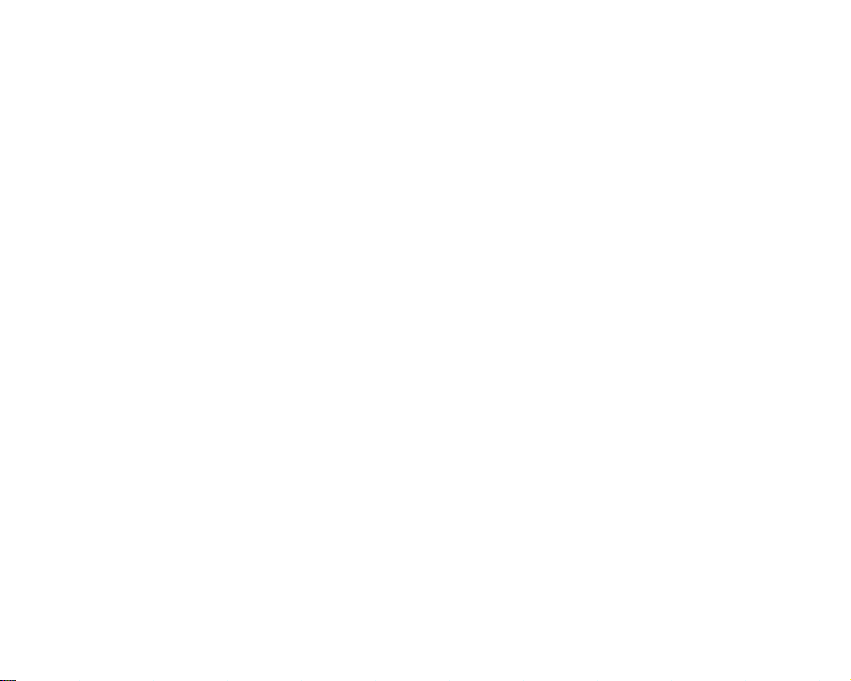
Getting
started
Disconnecting
1.
When
charging
icon
battery
screen.
2.
Unplug
Disconnect
the
pull
n
Note?Ensure
the
grey
the
stop
adapter
the
tabsonboth
connector
using
?
Do
not
charging.
?
In
the
please
power
detaching
recharge
the
adapter
is
finished,
and
from
adapter
out.
the
batteryisfully
the
phone.
remove
case
the
turn
the
then
key,
and
the
the
'Full'
is
displayed
the
power
from
the
sidesofthe
the
battery
battery
off
phone
recharge
reattaching
battery.
moving
phone
connector
charged
or
is
not
and
the
the
barsofthe
on
outlet.
by
before
SIM
card
properly
on
using
battery.
battery,
the
pressing
and
first
while
charged,
the
After
please
Turning
Turning
1.
Install
phone
travel
hands-free
to
the
2.
Press
is
turned
3.
Depending
setting
Turning
1.
Press
is
turned
your
your
phone
a
battery
to
an
external
adapter,
car
handset.
forafew
on.
on
you
may
your
phone
forafew
off.
on
phone
ON
to
the
handset
power
cigarette
kit.Orinstall
seconds
the
status
need
to
OFF
seconds
and
source
lighter
a
of
the
enter
off
and
connect
suchasthe
adapter
charged
until
the
PIN
code
PIN
your
until
the
the
or
battery
LCD
screen
request
code.
LCD
screen
pack
21

Getting
started
Access
You
sectiontoavoid
access
changedbyusing
[Menu
PIN
The
protects
PIN
the
request
switched
Disable,
without
PIN2
The
required
Charge
only
with
can
use
codes
7-5-5].
code
PIN
code
PIN
code
the
the
code
PIN2
and
available
your
codes
the
(except
See
to
(4
(Personal
SIM
your
is
usually
request
PIN
on.
When
your
phone
PIN
to
(4
code,
to
access
Fixed
if
network
access
unauthorised
PUK
the
Change
page
8
digits)
Identification
card
supplied
is
code
every
the
connects
code.
8
digits)
supplied
functions
dial
number.
supported
for
further
codes
and
68.
against
with
set
to
time
PIN
code
with
suchasAdvice
by
information.
use
codes
Enable,
to
some
your
describedinthis
of
your
codes)
feature
Number)
the
SIM
your
the
phone
request
the
network
SIM
functions
SIM
phone.
code
card.
is
cards,
card.
phone
is
set
PUK2
unauthorised
These
The
can
be
use.
The
When
will
to
directly
is
of Call
are
Check
PUK
code
The
PUK
change
supplied
network
also
contact
PUK2
code
The
PUK2
required
the
code,
Security
The
security
your
phone.
and
the
entries
andtoactivate
the
security
lock
phone
The
phone.
modified
to
(4
(PIN
Unblocking
a
blocked
with
the
operator
your
(4
code,
to
change
also
contact
code
code
The
security
code
function
security
from
the
8
digits)
PIN code.
SIM
for
the
network
to
8
digits)
supplied
a
blocked
to
(4
protects
default
code
is
required
to
code
Security
Key)
card.
code.
operator.
with
your
8
digits)
security
is
required
the
prevent
default
code
The
PUK
If
contact
not,
If
you
some
PIN2
code.
network
the
unauthorised
code
to
Reset
settings
to
enableordisable
unauthorised
setting
settings
is
required
code
lose
the
SIM
cards,
If
operator.
is
set
delete
menu.
can
menu.
may
your
you
all
use
to
use
be
to
be
code,
is
lose
'0000'
phone
Also,
of
the
of
the

Getting
started
Barring
The
barring
password
subscribetothis
details.
password
passwordisrequired
barring
[Menu
from
7-5-3]
your
function.
function.
network
operator
See
You
page
when
obtain
use
Call
you
the
when
you
67
for
further
23

Making
Making
1.
Make
2.
Enter
Press
]
the
3.
Press
and
a
sure
a
phone
entire
the
answering
call
your
number,
and
hold
number.
send
phone
the
key
is
switched
including
clear
( )
calls
key
to
4.Toendthecall,presstheendkey(
soft
key.
right
a
Making
1.
In
standby
the
latest
numbers
2.
Select the
navigation
3.
Press
call
mode,
incoming, outgoing
will
desired
key.
using
be
displayed.
.
press
number
the
the
send
send
and
by
on.
the
( )
call
the
key
key
missed
using
area
(
the
code.
to
number.
)orthe
phone
up/down
erase
an
can
and
The
the
a
you
)key.
a
save
in
up
international
hold
the
'+'
character
access
country
.
call
have
finished
call
from
the
names
the
SIM
book
You
the
desired
Making
1.
Press
prefix.
international
2.
Enter
number.
3.
Press
Ending
When
(
and
),
Making
You
regularly
is
address
looking
key
automatically
code.
area
code,
your
the
address
and
card and/or
can
dialanumber
name
call
call,
phone
in
for
code,
phone
the
the
international
and
press
book
numbers
memory,
by
address
selects
the
the
simply
book.
the
phone
end
dialled
which

Adjusting
If
want
you
use
the
call,
increase
and
Note
In
n
pressing
Answering
When
you
phone
flashing
caller
can
name
(or
1.
To
answer
Flip
open
65
page
NoteIfPress
n
To
]
reject
the
side
opening
the
volume
to
adjust
side
down
standby
a
call
receive
icon
be
identified,
if
savedinthe
an
incoming
has
been
[Menu
mode
(see
call
except
an
keys
the
the
earpiece
.
( )
side
side
call,
appears
key
with
keys
the
the
Press
to
decrease
the
sliding
adjusts
phone
on
the
caller's
keys
the
mode
a
phonebook)isdisplayed.
call,
open
set
as
the
answer
7-4-2].)
has
page
for
the
key
65),
the
left
been
any
call,
press
sideofthe
or
any
incoming
on
phone.
volume
theupside
keypad
the
key
rings
screen.
phone
the
set
as
key
press
the
right
and
during
the
tone
and
If
number
phone.
mode.
the
answer
will
soft
hold
phone
key
volume.
down,
volume.
the
the
answer
key.
one
without
a
(When
See
General
functions
You
can
answer
a
call
]
bookorother
2.
To
end
the
to
call,
menu
close
while
features.
the
phone
using
or
the
press
address
the
key.
Manner
You
holding
Signal
You
indicator
Signal
Moving
Entering
a
of
You
phone's
phonebook,
greeting.
The
mode
can
activate
down
strength
can
check
( )
strength
neartoa
text
can
enter
keypad.
writing
following
(Quick)
the
manner
the
key
the
strength
on
the
LCD
can
vary,
window
alphanumeric
For
example,
a
message,
text
input
methods
mode
of
your
screen
by
opening
signal
of
after
particularly
may
improve
characters
storing
creating
are
and
pressing
the
phone.
the
by
your
inside
signal
phone.
buildings.
reception.
the
by
using
names
in
the
a
personal
availableinthe
phone.
25

General
T9
mode
This
mode
keystroke
more
than
compares
dictionary
requiring
ABC
mode.
text.
ABC
mode
This
mode
labelled
or
four
123
mode
numbers
Type
change
key
26
functions
lets
you
letter.
per
one
letter.
your
to
determine
far
fewer
Thisissometimes
lets
you
with
the
times
until
(Number
using
to
123
mode
until
123
enter
Each
TheT9mode
keystrokes
the
keystrokes
enter
required
the
letter
mode)
one
in
a
mode
is
words
with
on
the
key
automatically
withaninternal
correct
word,
than
the
known
letters
by
pressing
letter
once,
is
displayed.
keystroke
text
entry
per
field,
displayed.
one
only
keypad
thus
traditional
as
predictive
twice,
number.
press
has
the
three
the
key
To
Changing
1.
When
you
allows
characterstobe
will
you
mode
indicatorinthe
corner
of
2.
Change
pressing
current
text
lower
right
screen.
theT9mode
]
Using
The
T9
predictive
withaminimum
easily
each
press
characters
built-in
dictionary.
dictionary.
to
changes
dictionary.
the
text
areina
notice
the
the
LCD
the
text
input
.
You
input
corner
text
the
key,
thatitthinks
You
As
new
reflect
the
input
field
that
text
input
lower
screen.
mode
can
check
modeinthe
of
the
input
number
phone
you
can
words
are
most
mode
entered,
right
by
the
LCD
mode
of
begins
are
typing
also
add
added,
likely
Options
lets
you
key
presses.Asyou
to
display
basedonthe
new
wordsinthe
the
word
candidate
text
enter
the
from
input
mode
Insert
words
the

1.
When
start
-
The
what'sonthe
completely.
-
If
the
press
cycle
Example:
Press
Press
type
-
If
the
choice
-
You
the
Select
also
default
are
you
entering
.
Press
one
word
changes
wordisstill
the
down
through
Home
desired
add
list,
can
select
left
soft
key
the
desired
turn
off
setting
in
the
T9
a
word
by
key
per
as
screen
incorrect
navigation
the
other
word
is
it
using
the
language
[Option],
language
theT9mode
on
the
predictive
pressing
letter.
letters
are
until
the
after
key
word
to
type
[Down
missing
the
ABC
of
then
ofT9mode.
by
selecting
isT9enabled
phone
text
keys
typed.
word
is
typing
onceormore
options.
Good
navigation
from
the
mode.
theT9mode.
select
T9
mode,
input
to
Ignore
typed
completely,
to
key]
word
Press
languages.
You
can
T9
off.
The
mode.
General
functions
2.
Enter
the
whole
word
before
editingordeleting
any
keystrokes.
3.
Complete
hold
n
]
Use
1.
Press
to
-
-
-Andsoon
2.
To
delete
down
key.
down
NoteToexit
input,
mode.
the
Using
the
the
Once
for
Twice
for
insert
a
letters,
the
each
To
press
ABC
key
the
the
space,
delete
from
to
labelled
first
press
word
to
the
mode
second
key
with
letters,
erase
text
.
The
keys
letter
press
the
to
input
with
letter
the
clear
a
entire
phone
to
space
press
mode
enter
the
the
by
words.
without
back
goes
your
required
key
Press
key.
whole
pressing
.
Press
saving
to
standby
text.
letter:
once.
To
and
display.
the
and
your
hold
27

General
Note
n
Key
functions
Refertothe
characters
table
available
Charactersinthe
Upper
.,/?!-:'
''1@
ABC2AAAAAAÆC
DEF3EEEE
GHI4IIIIG
JKL5
MNO6NOØOOOOŒ
PQRS7ßS
TUV8UUUU
WXYZ9
Space
ˇ
¸
0
Case
below
for
using
more
informationonthe
the
alphanumeric
order
display
Lower
.,/?!-:'''1@
abc2aaaaaaæc
def3eeee
ghi4iiiig
jkl5
mno6noøooooœ
pqrs7ßs
tuv8uuuu
wxyz9
0
Space
the
Case
keys.
]
Using
The
message
Press
before
entry
123
mode
the
manually
mode.
123
(Number)
enables
(a
telephone
keys
corresponding
switching
mode
to
you
number,
backtothe
enter
for
to
numbers
example).
the
required
appropriate
in
a
digits
text
text
Contacts
You
can
store
names
in
ˇ
In
names
The SIM
way
¸
the
addition,
in
the
card
in
the
you
Contacts
numbers
phone
memoryofyour
can
storeupto
phone
memory.
and
phone
menu.
are
and
SIM
200
both
their
corresponding
card.
numbers
usedinthe
and
same
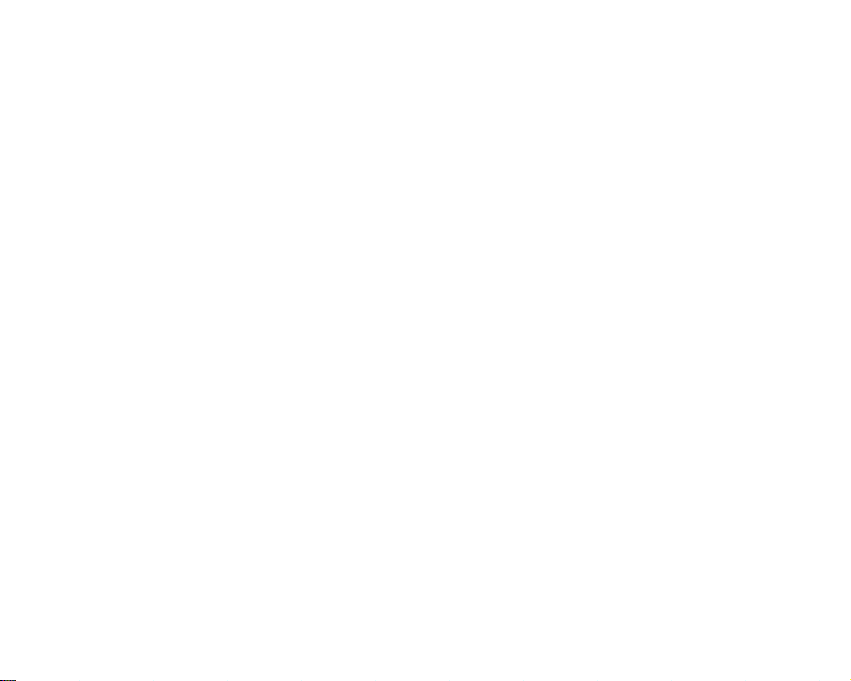
General
functions
In-call
menu
Your
phone
you
provides
can
during
use
during
a
that
functions
[Options].
a
menu
can
then
the
then
switch
select
call
displayed
in
standby
a
second
get
to
select
phonebook
select
between
between
Swap.
mode,
a
number
makeasecond
Search.
Add
During
The
callisdifferenttothe
when
below.
Making
You
phonebook
key
into
key
Switching
To
then
a
numberofcontrol
a
call.
call,
press
on
the
handset
default
and
call
wishtodial
you
To
save
a
during
new.
two
calls
two
calls,
the
main
the
call,
press
To
access
left
options
call.
the
press
soft
screen
menu
Press
dialled
the
functions
these
key
during
displayed
are
described
from
the
the
number
the
right
left
soft
right
key
soft
a
soft
Answeringanincoming
To
answer
an
incoming
ringing,
also
able
are
already
and
the
This
feature,
network
your
and
deactivate
66.
page
If
Call
waiting
on
hold
by
selecting
can
end
by
selecting
simply
to
display
and
the
the
press
warn
you
on
a
call.
A
will
show
knownasCall
supports
it
see
Call
is
activated,
answer
the
left
soft
key,
current
call
left
soft
key
Rejectinganincoming
You
can
simply
During
pressing
reject
pressing
a
call,
you
the
left
an
incoming
the
can
soft
key
Conference/Rejectorby
call
call
when
the
The
key.
of
an
incoming
tone
soundsinthe
thatasecond
waiting,isonly
it.
For
detailsofhowtoactivate
waiting
[Menu
can
you
by
pressing
Hold&Answer.
answer
then
End&Answer.
call
without
put
second,
then
and
and
call
key.
an
reject
incoming
[Menu]
pressing
key
the
handset
handset
call
while
call
7-4-4]
the
the
waiting
answering
call
and
selecting
is
is
you
earpiece,
is
waiting.
available
on
first
call
You
call
by
.
if
or
by
the
29

General
functions
the
Muting
You
pressing
handset
the
you
Switching
To
key,
turned
phone
can
handset
can
turn
and
off
to
mute
the
can
still
DTMF
DTMF
then
the
make
microphone
Multiparty
The
multiparty
with
the
ability
with
more
than
this
supports
when
up
you
both
hold,
multiparty
disconnected
multiparty
calls
call
call
the
microphone
[Menu]
key
be
unmuted
is
the
muted,
hear
them.
tones
tones
on
select
DTMF
same
way.
useofan
or
conference
or
conference
to
haveasimultaneous
one
caller,
feature.
A
have
one
having
is
set
up,
or
separated
but
still
connected
during
then
selecting
by
selecting
caller
on
during
a
during
on.
DTMF
DTMF
automated
service
if
your
multiparty
active
call
been
answered.
calls
can
(that
cannot
a
call,
tones
calls
network
call
and
be
is,
to
a
call
Mute
Mute
hear
call
the
press
tones
allow
switchboard.
provides
conversation
operator
can
one
call
Once
added,
removed
you)
by
by
off.
you,
can
your
only
from
the
who
set
person
are
all
available
callers
on.
The
When
but
left
soft
be
you
be
set
on
a
the
in
are
in
controlofthe
add
callerstothe
a
Making
You
can
makeasecond
Enter
the
When
the
automatically
calls
by
pressing
Setting
up
Place
one
the
press
Conference/Join
a
Putting
Press
the
Conference/Hold
up
from
a
multiparty
second
second
second
placed
a
conference
callonhold
left
soft
conference
left
soft
the
multiparty
the
call
multiparty
multiparty
call
number
call
is
on
the
left
and
and
key
all.
then
key,
all.
call.
In-Call
menu.
are
five.
call,
call.
call
while
and
press
connected,
hold.
You
can
soft
then
key
call
while
the
then
select
callonhold
select
the
These
The
Once
started,
and
only
currently
the
the
first
swap
selecting
active
the
options
maximum
you
on
a
key.
call
between
call
is
you
can
call.
is
Swap.
on,

General
functions
Activate
Press
Conference/Join
Adding
To
left
Displaying
To
up
up/down
the
the
left
callstothe
addacall
soft
key,
scroll
through
a
conference
navigation
conference
soft
to
an
then
callers
the
callonthe
Takingaprivate
To
have
a
Select
private
call,
display
to
on
the
Conference/Private
conference
wishtotalk
key.
callersonhold.
then
key,
all.
conference
existing
select
the
inaconference
numbersofthe
keys.
call
during
call
with
the
the
screen,
callonhold
select
the
call
conference
Conference/Join
handset
a
conference
one
caller
numberofthe
then
press
to
call,
call
callers
screen,
from
put
the
a
caller
all
press
all.
who
use
left
the
make
the
call
you
soft
other
the
Ending
The
currently
can
be
a
conference
the
Conference/End
soft
key,
active
a
conference
displayed
disconnected
call,
selecting
and
on-hold
call
caller
by
pressing
the
press
multiparty.
Conference/End
calls.
fromaconference
the
left
soft
key,
After
pressing
all
will
then
key.
end
To
select
the
all
call
end
left
the
31
