Page 1
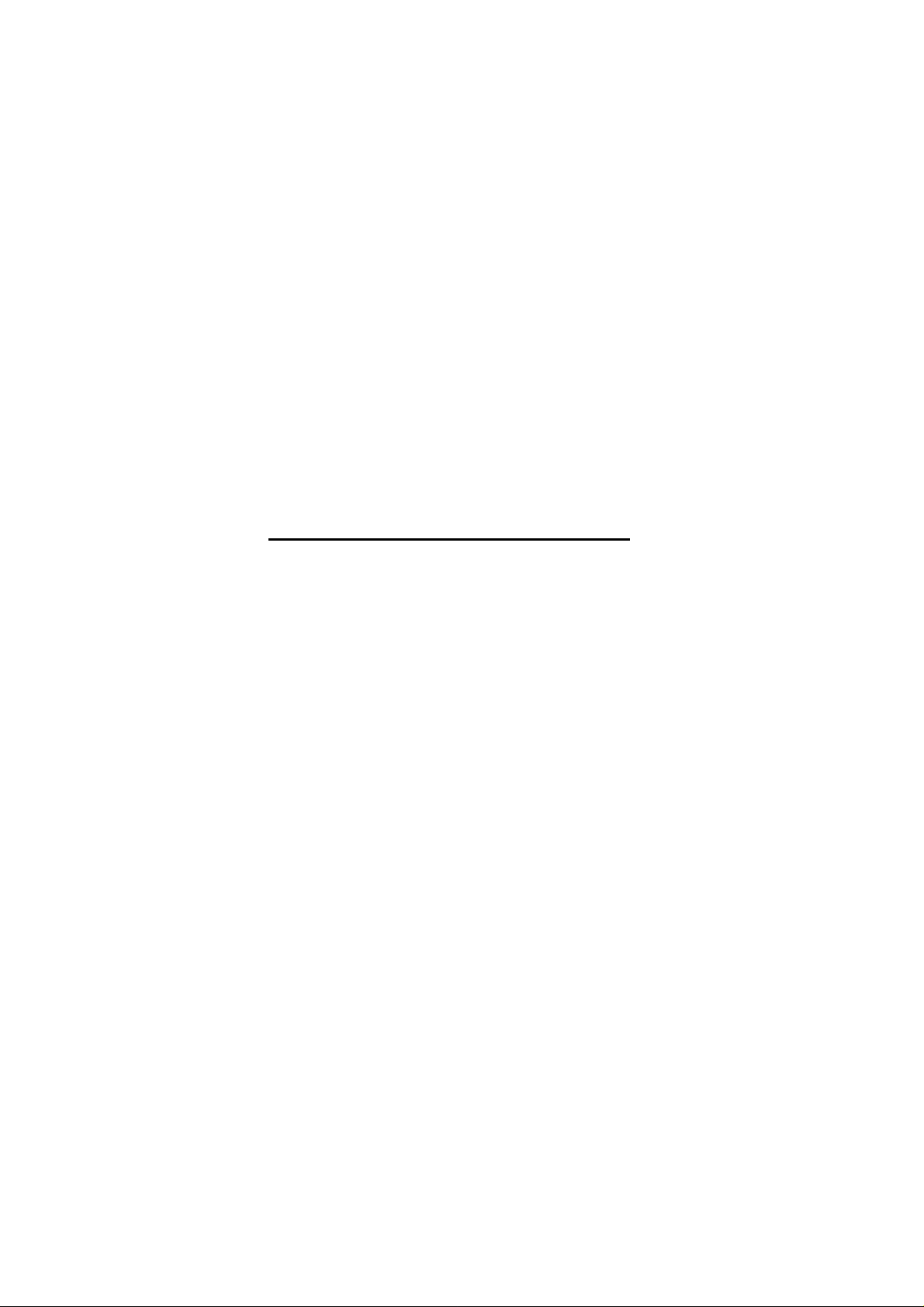
APPENDIX F :
USER’S MANUAL
FCC ID : BEJF17JM
Page 2
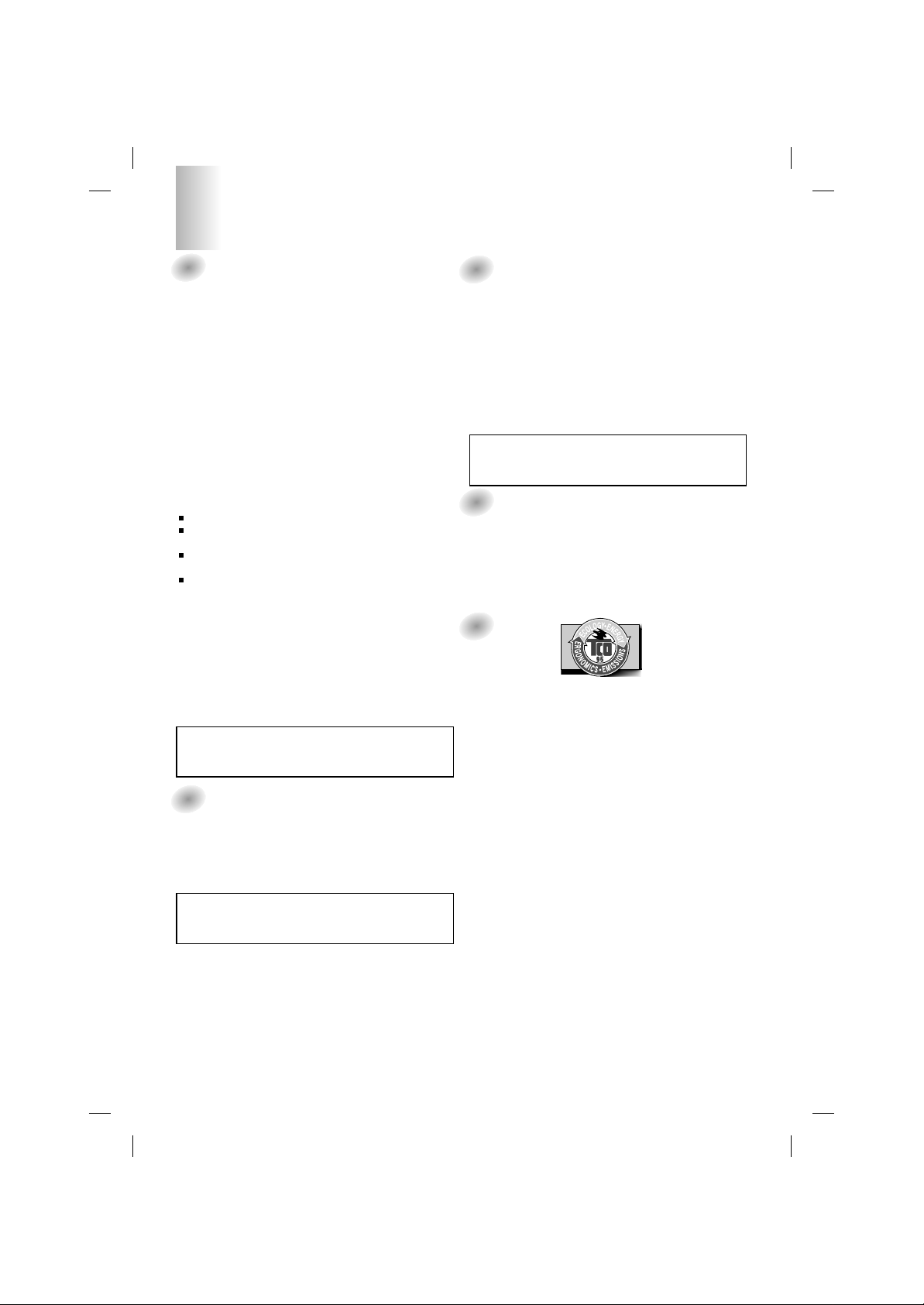
1
FCC Compliance Statement
This equipment has been tested and found to comply within
the limits of a Class B digital device pursuant to Part 15 of
the FCC Rules. These limits are designed to provide
reasonable protection against harmful interference in a
residential installation.
This equipment generates, uses, and can radiate radio
frequency energy and if not installed and used in
accordance with the instructions, may cause harmful
interference to radio communications. However, there is no
guarantee that interference will not occur in a particular
installation.
If this equipment does cause harmful interference to radio
or television reception (which can be determined by turning
the equipment on and off), the user is encouraged to try to
correct the interference by using one or more of the
following measures:
Reorient or relocate the receiving antenna.
Increase the separation between the equipment and the
receiver.
Connect the equipment into an outlet on a circuit
different from that to which the receiver is connected.
Consult the dealer or an experienced radio/TV
technician for help.
Caution: Changes or modifications not expressly approved
by the party responsible for compliance could void the
user's (or your) authority to operate the equipment. Only
peripherals (digital input/output devices, terminals, printers,
etc.) certified to comply with the Class B limits may be
attached to this monitor. Operation with non-certified
peripherals is likely to result in interference to radio and TV
reception.
Only shielded signal cables may be used with this System.
Canadian DOC Notice
This Class B digital apparatus meets all requirements of the
Canadian Interference-Causing Equipment Regulations.
Cet appareil numérique de la classe B respecte toutes les
exigences du Règlement sur le matériel brouilleur du
Canada.
CE Conformity Notice (for Europe)
Products with the “CE” Marking comply with the EMC
Directive(89/336/EEC) and LOW VOLTAGE Directive
(73/23/EEC) issued by the Commission of the European
Community.
Compiance with these directives implies conformity to the
following European Norms :
• EN 55022:1998 ; Radio Frequency Interference
• EN 55024:1998 ; Electromagnetic Immunity
• EN 61000-3-2 ; Power Line Harmonics
• EN 61000-3-3 ; Voltage Fluctuations
• EN 60950 ; Product Safety
Low Radiation Compliance (MPR II)
This monitor meets one of the strictest guidelines available
today for low radiation emissions, offering the user extra
shielding and an antistatic screen coating. These
guidelines, set forth by a government agency in Sweden,
limit the amount of emission allowed in the Extremely Low
Frequency (ELF) and Very Low Frequency (VLF)
electromagnetic range.
TCO95
Congratulations!
You have just purchased a TCO’95 approved and labelled
product! Your choice has provided you with a product
developed for professional use. Your purchase has also
contributed to reducing the burden on the environment and
to the further development of environmentally-adapted
electronic products.
Why do we have environmentally labelled computers?
In many countries, environmental labelling has become an
established method for encouraging the adaptation of
goods and services to the environment. The main problem
as far as computers and other electronic equipment are
concerned is that environmentally harmful substances are
used both in the products and during their manufacture.
Since it has not been possible so far for the majority of
electronic equipment to be recycled in a satisfactory way,
most of these potentially damaging substances sooner or
later enter Nature.
There are also other characteristics of a computer, such as
energy consumption levels, that are important from both the
working and natural environment viewpoints. Since all
types of conventional electricity generation have a negative
effect on the environment (acidic- and climatic-influencing
emissions, radioactive waste, etc.), it is vital to conserve
energy. Electronic equipment in offices consumes as
enormous amount of energy, since it is often routinely left
running continuously.
What does the environmenal labelling involve?
This product meets the requirements for the TCO’95
Regulatory Information
NOTICE
The regulations are applied only to the products with the
ID LABEL indicating specific requirements.
NOTICE
The regulations are applied only to the products with the
ID LABEL indicating specific requirements.
NOTICE
The regulations are applied only to the products with the
ID LABEL indicating specific requirements.
Page 3
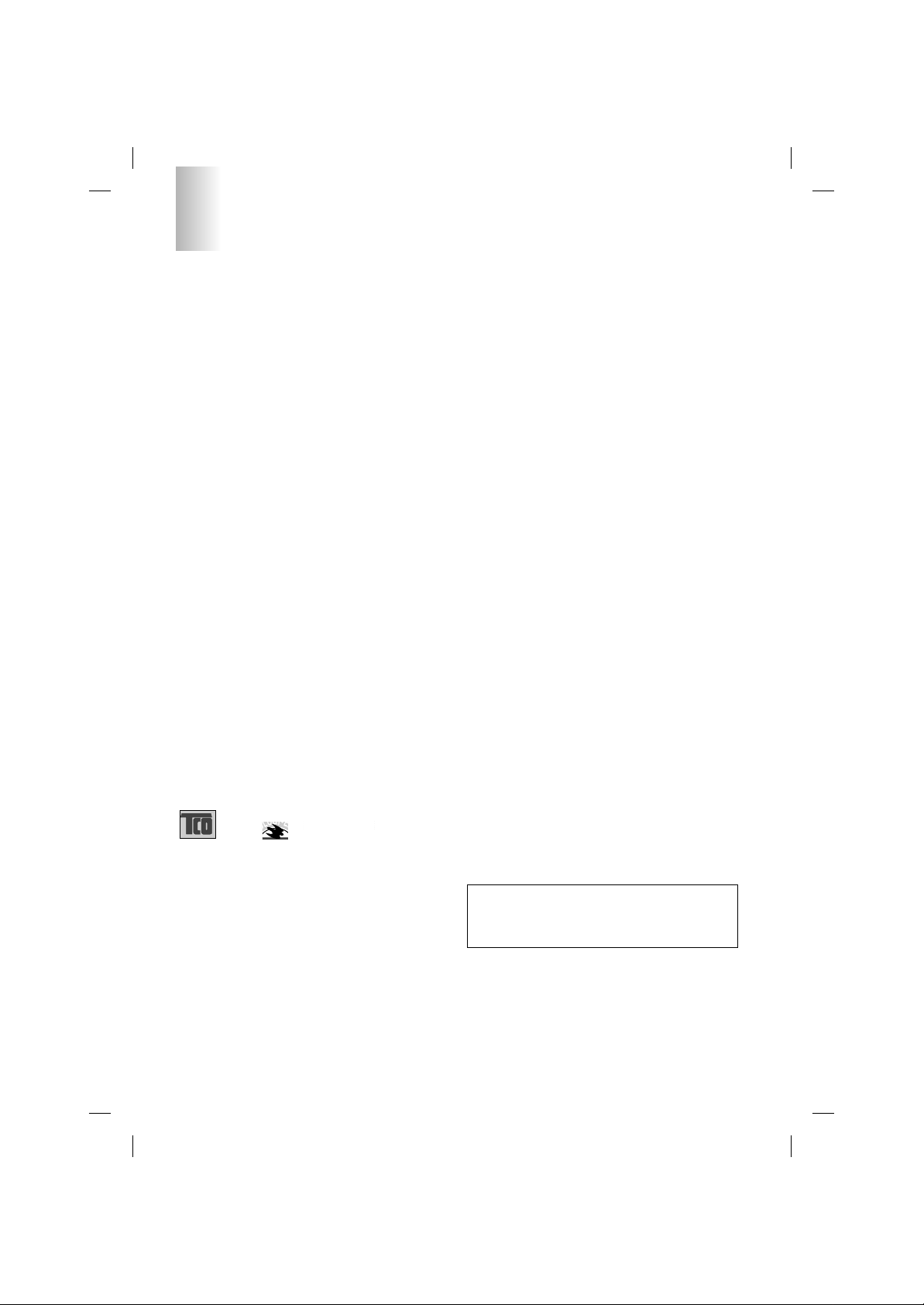
2
Regulatory Information cont.
NUTEK
Naturskydds
föreningen
Närings- och teknikutvecklingsverket
SEMKO
scheme, which provides for international environmental
labelling of personal computers. The labelling scheme was
developed as a joint effort by the TCO (The Swedish
Confederation of Professional Employees),
Naturckyddsföreningen (The Swedish Society for Nature
Conservation), and NUTEK (The National Board for
Industrial and Technical Development in Sweden), and
SEMKO AB (an international certification agency).
The requirements cover a wide range of issues:
environment, ergonomics, usability, emission of electrical
and magnetic fields, energy consumption and electrical and
fire safety.
The environmental demands concern, among other things,
restriction on the presence and use of heavy metals,
brominated and chlorinated flame retardants, CFCs
(freons), and chlorinated solvents. The product must be
prepared for recycling, and the manufacturer is obliged to
have an environmental plan, which must be adhered to in
each country where the company implements its
operational policy.
The energy requirements include a demand that the
computer and/or display, after a certain period of inactivity,
shall reduce its power consumption to a lower level, in one
or more stages. The length of time to reactivate the
computer shall be reasonable for the user.
Labelled products must meet strict environmental
demands, for example, in respect of the reduction of electric
and magnetic fields, along with physical and visual
ergonomics and good usability.
The following is a brief summary of the environmental
requirements met by this product. The complete
environmental criteria document may be ordered from:
TCO Development Unit
Linnegatan 14, S-11494 Stockholm, Sweden
FAX +46-8 782 92 07
E-mail (Internet): development@tco.se
Current information regarding TCO’95 approved and
labelled products may also be obtained on the Internet
using the address: http://www.tco-info.com/
TCO’95 is a co-operative project between:
Environmental requirements
Brominated flame retardants are present in printed circuit
boards, cabling, casings, and housings, and are added to
delay the spread of fire. Up to 30% of the plastic in a
computer casing can consist of flame-retardant substances.
These are related to another group of environmental toxins,
PCBs, and are suspected of giving rise to similar harm,
including reproductive damage in fish-eating birds and
mammals. Flame retardants have been found in human
blood, and researchers fear that they can disturb fetus
development.
Bio-accumulative1TCO’95 demands require that plastic
components weighing more than 25 grams must not
contain flame retardants with organically bound chlorine or
bromine.
Lead can be found in picture tubes, display screens, solder,
and capacitors. Lead damages the nervous system and in
higher doses causes lead poisoning. The relevant bioaccumulative TCO’95 requirement permits the inclusion of
lead, as no replacement has yet been developed.
Cadmium is present in rechargeable batteries and in the
color-generating layers of certain computer displays.
Cadmium damages the nervous system and is toxic in high
doses. The relevant bio-accumulative TCO’95 requirement
states that batteries may not contain more than 25 ppm
(parts per million) of cadmium. The color-generating layers
of display screens must not contain any cadmium.
Mercury is sometimes found in batteries, relays and
switches. Mercury damages the nervous system and is
toxic in high doses. The relevant bio-accumulative TCO’95
requirement states that batteries may not contain more than
25 ppm of mercury and that no mercury is present in any of
the electrical or electronic components concerned with the
display unit.
CFCs (freons) are sometimes used for washing printed
circuit boards and in the manufacture of expanded foam for
packaging. CFCs break down ozone and thereby damage
the ozone layer in the atmosphere, causing increased
reception on Earth of ultra-violet light with consequent
increased risks of skin cancer (malignant melanoma). The
relevant TCO’95 requirement: Neither CFCs nor HCFCs
may be used during the manufacture of the product or its
packaging.
1
Bio-accumulative means that the substance accumulates
within living organisms.
Shipping Package
The packaging material can be recycled, or you can save it
to return the monitor to a service center for repair or
disposal.
CFC Compounds in Distribution Packaging
Cushioning material used for shipping finished monitors are
not manufactured with nor do they contain any CFC
compounds.
Design for Disassembly/Recycling
These monitors have been designed for easy end-of-life
disassembly and recycling. Fasteners are generally of the
same type for efficient disassembly. Components made of
different materials can be easily separated and plastics
have been identified using intermational symbols to aid in
recycling.
Monitor Disposal
WARNING
If you need to dispose of a monitor, ask a qualified service
representative for the proper procedure. Improper disposal
could result in personal injury from implosion.
Page 4
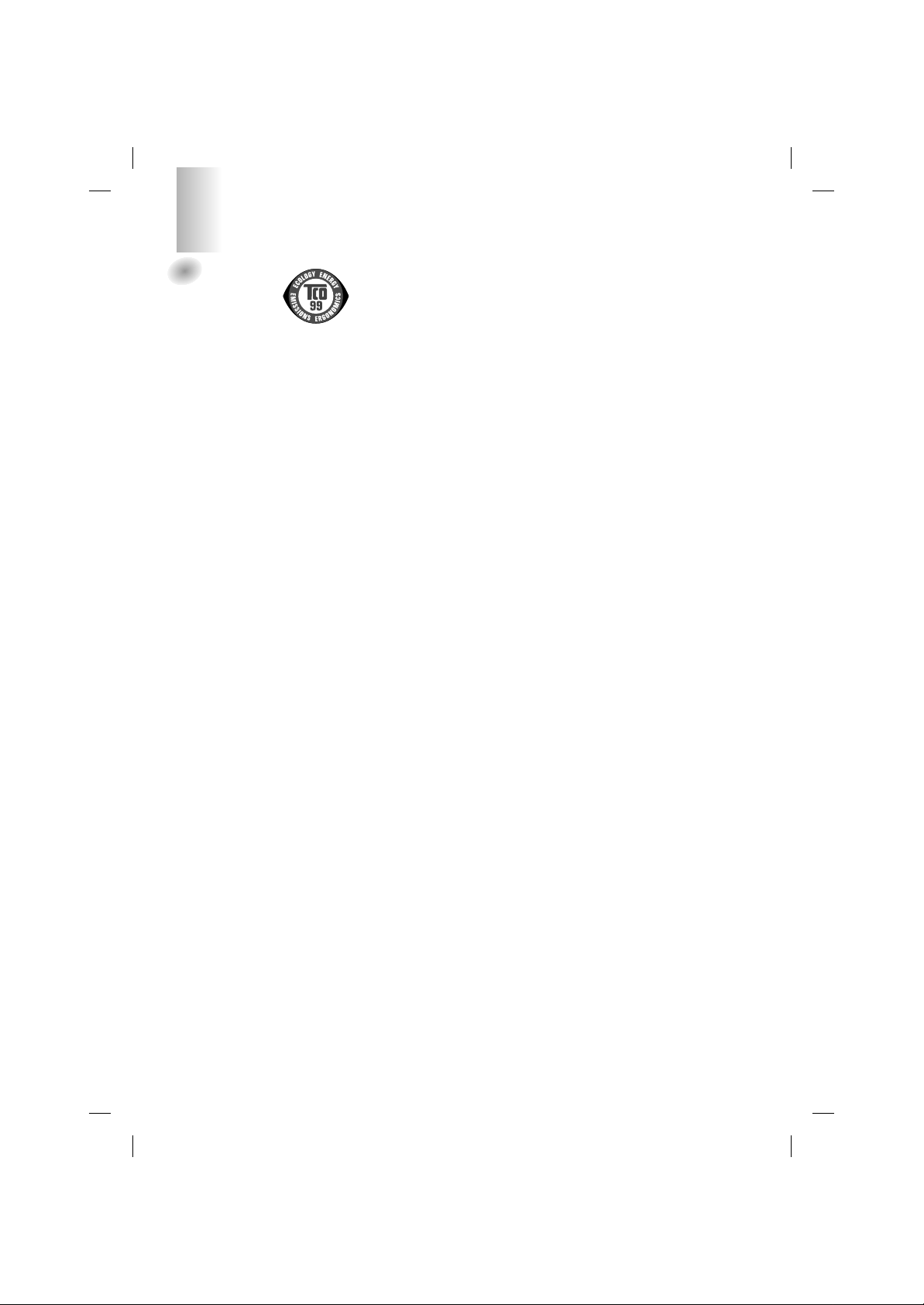
3
TCO99
Congratulations!
You have just purchased a TCO’99 approved and
labelled product! Your choice has provided you with
a product developed for professional use. Your
purchase has also contributed to reducing the
burden on the environment and also to the further
development of environmentally adapted electronics
products.
Why do we have environmentally labelled
computers?
In many countries, environmental labelling has
become an established method for encouraging the
adaptation of goods and services to the environment.
The main problem, as far as computers and other
electronics equipment are concerned, is that
environmentally harmful substances are used both in
the products and during their manufacture. Since it is
not so far possible to satisfactorily recycle the
majority of electronics equipment, most of these
potentially damaging substances sooner or later
enter nature.
There are also other characteristics of a computer,
such as energy consumption levels, that are
important from the viewpoints of both the work
(internal) and natural (external) environments. Since
all methods of electricity generation have a negative
effect on the environment (e.g. acidic and climateinfluencing emissions, radioactive waste), it is vital to
save energy. Electronics equipment in offices is
often left running continuously and thereby
consumes a lot of energy.
What does labelling involve?
This product meets the requirements for the TCO’99
scheme which provides for international and
environmental labelling of personal computers. The
labelling scheme was developed as a joint effort by
the TCO (The Swedish Confederation of
Professional Employees), Svenska
Naturskyddsforeningen (The Swedish Society for
Nature Conservation) and Statens Energimyndighet
(The Swedish National Energy Administration).
Approval requirements cover a wide range of issues:
environment, ergonomics, usability, emission of
electric and magnetic fields, energy consumption
and electrical and fire safety.
The environmental demands impose restrictions on
the presence and use of heavy metals, brominated
and chlorinated flame retardants, CFCs (freons) and
chlorinated solvents, among other things. The
product must be prepared for recycling and the
manufacturer is obliged to have an environmental
policy which must be adhered to in each country
where the company implements its operational
policy.
The energy requirements include a demand that the
computer and/or display, after a certain period of
inactivity, shall reduce its power consumption to a
lower level in one or more stages. The length of time
to reactivate the computer shall be reasonable for
the user.
Labelled products must meet strict environmental
demands, for example, in respect of the reduction of
electric and magnetic fields, physical and visual
ergonomics and good usability.
Below you will find a brief summary of the
environmental requirements met by this product. The
complete environmental criteria document may be
ordered from:
TCO Development
SE-114 94 Stockholm, Sweden
Fax: +46 8 782 92 07
Email (Internet): development@tco.se
Current information regarding TCO’99 approved and
labelled products may also be obtained via the Internet,
using the address: http://www.tco-info.com/
Environmental requirements
Flame retardants
Flame retardants are present in printed circuit
boards, cables, wires, casings and housings. Their
purpose is to prevent, or at least to delay the spread
of fire. Up to 30% of the plastic in a computer casing
can consist of flame retardant substances. Most
flame retardants contain bromine or chloride, and
those flame retardants are chemically related to
another group of environmental toxins, PCBs. Both
the flame retardants containing bromine or chloride
and the PCBs are suspected of giving rise to severe
health effects, including reproductive damage in
fish-eating birds and mammals, due to the bioaccumulative* processes. Flame retardants have
been found in human blood and researchers fear
that disturbances in foetus development may occur.
The relevant TCO’99 demand requires that plastic
components weighing more than 25 grams must not
contain flame retardants with organically bound
bromine or chlorine. Flame retardants are allowed in
the printed circuit boards since no substitutes are
available.
Cadmium**
Cadmium is present in rechargeable batteries and in
the colour-generating layers of certain computer
displays. Cadmium damages the nervous system
and is toxic in high doses. The relevant TCO’99
requirement states that batteries, the colourgenerating layers of display screens and the
electrical or electronics components must not contain
any cadmium.
Regulatory Information cont.
Page 5
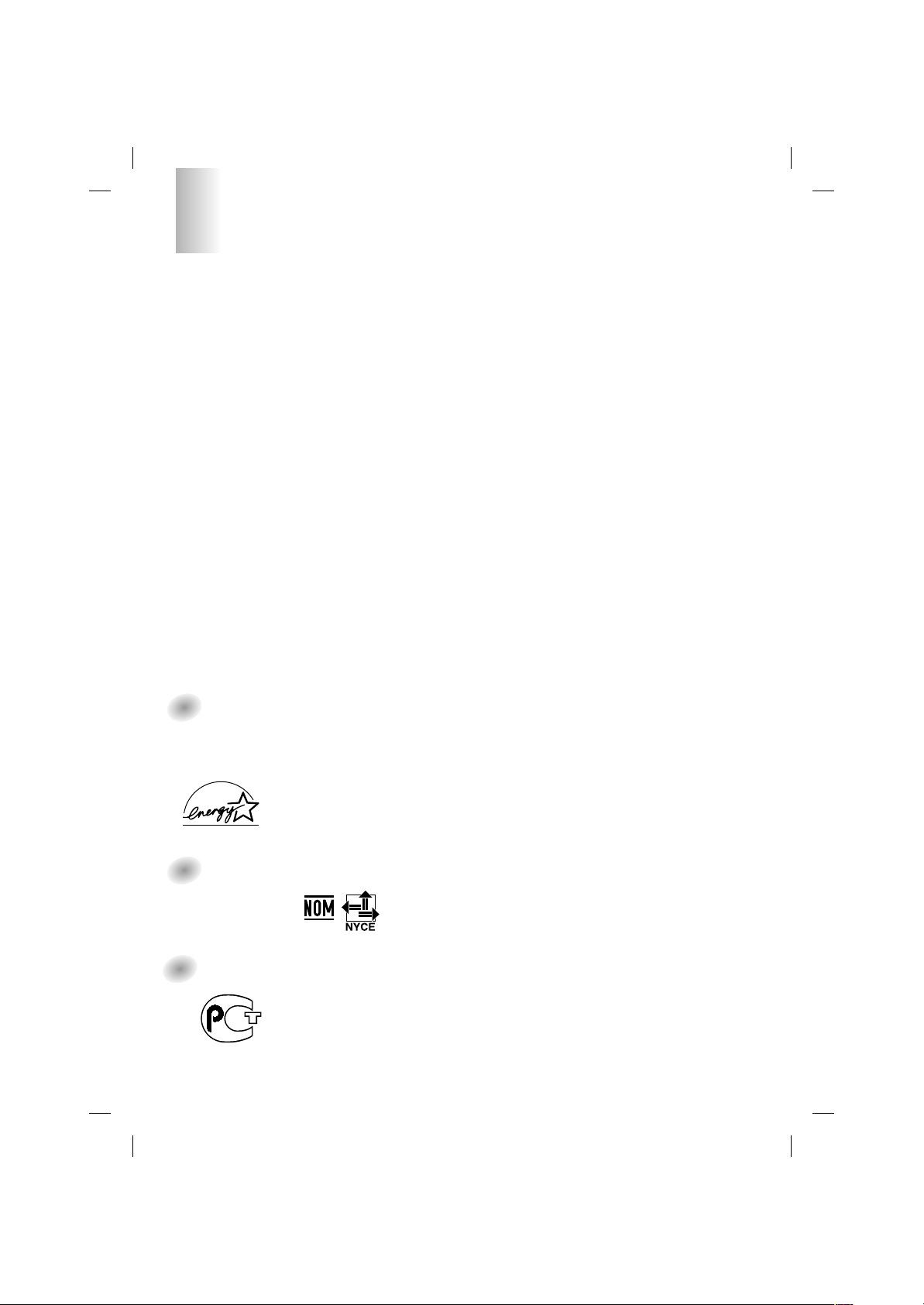
4
Regulatory Information cont.
Mercury**
Mercury is sometimes found in batteries, relays and
switches. It damages the nervous system and is
toxic in high doses. The relevant TCO’99
requirement states that batteries may not contain
any mercury. It also demands that mercury is not
present in any of the electrical or electronics
components associated with the labelled unit.
CFCs (freons)
The relevant TCO’99 requirement states that neither
CFCs nor HCFCs may be used during the
manufacture and assembly of the product. CFCs
(freons) are sometimes used for washing printed
circuit boards. CFCs break down ozone and thereby
damage the ozone layer in the stratosphere, causing
increased reception on earth of ultraviolet light with
e.g. increased risks of skin cancer (malignant
melanoma) as a consequence.
Lead**
Lead can be found in picture tubes, display screens,
solders and capacitors. Lead damages the nervous
system and in higher doses, causes lead poisoning.
The relevant TCO’99 requirement permits the
inclusion of lead since no replacement has yet been
developed.
* Bio-accumulative is defined as substances which
accumulate within living organisms
** Lead, Cadmium and Mercury are heavy metals which are
Bio-accumulative.
EPA
(U.S.A only)
ENERGYSATR is a set of power-saving guidelines
issued by the U.S. Environmental Protection
Agency(EPA).
NOM MARK
(Mexico only)
GOST MARK
EPA POLLUTION PREVENTER
As an ENERGY STAR Partner LG
Electronics U.S.A.,Inc. has
determined that this product meets the
ENERGY STAR guidelines for
energy efficiency.
BZ03
Internet Address:http://www.lg.ru
»ÌÙÓχˆËÓÌ̇ˇ ÒÎÛÊ·‡ LG
Electronics (095)742-77-77
Page 6
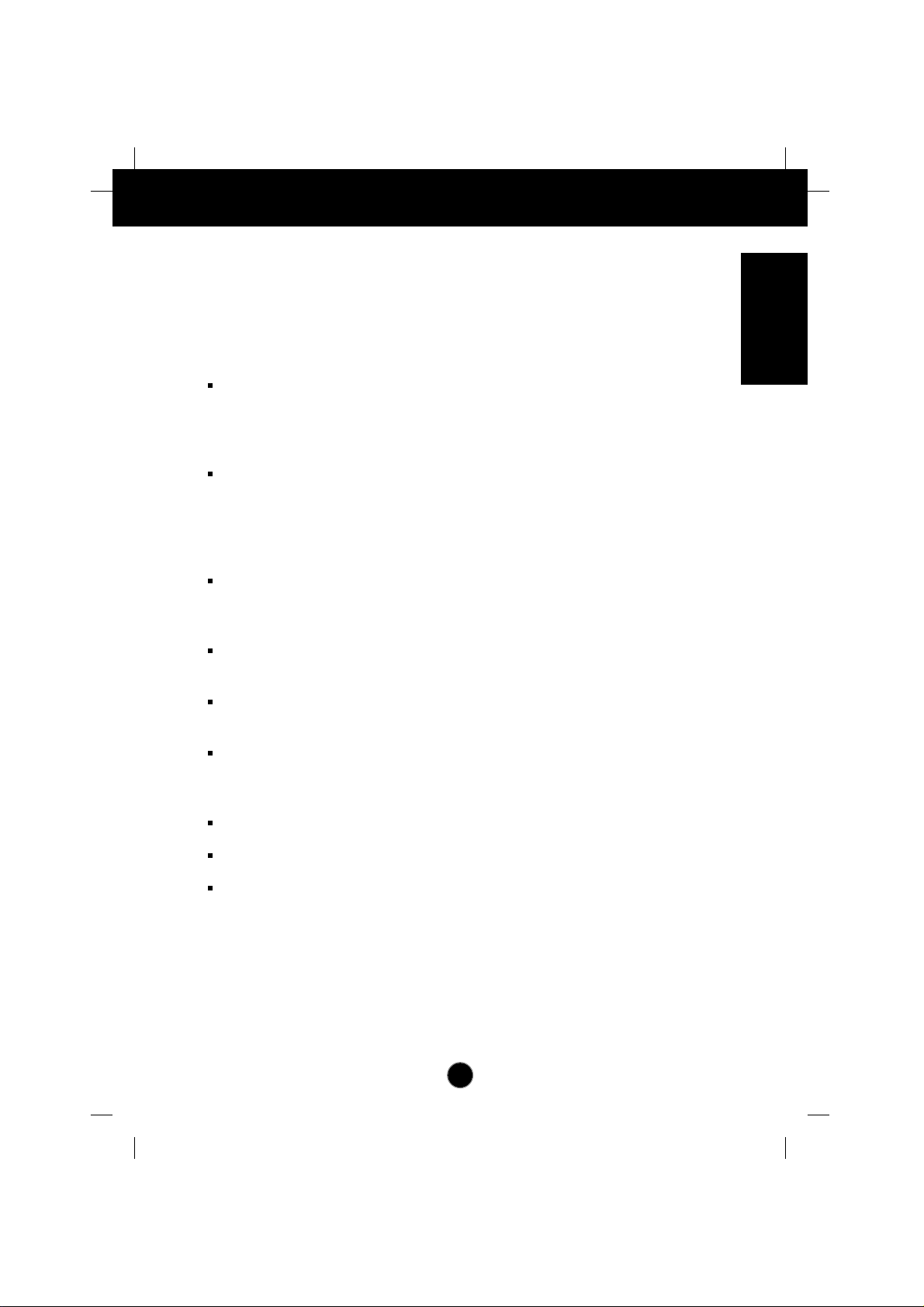
A1
Introduction
Thank you for purchasing a high resolution monitor. It will give you high
resolution performance and convenient reliable operation in a variety of
video operating modes.
Features
The monitor is a 17 inches (16.0 inches viewable ) intelligent, microprocessor
based monitor compatible with most analog RGB (Red, Green, Blue) display
standards, including IBM PC®, PS/2®, Apple®, Macintosh®, Centris®, Quadra®, and
Macintosh II family.
The monitor provides crisp text and vivid color graphics with VGA, SVGA, XGA,
and VESA Ergonomic modes (non-interlaced), and most Macintosh compatible
color video cards when used with the appropriate adaptor. The monitor's wide
compatibility makes it possible to upgrade video cards or software without
purchasing a new monitor.
Digitally controlled auto-scanning is done with the micro-processor for horizontal
scan frequencies between 30 and 70kHz, and vertical scan frequencies
between 50-160Hz.
This monitor is capable of producing a maximum horizontal resolution of 1280
dots and a maximum vertical resolution of 1024 lines.
The microprocessor-based digital controls allow you to adjust conveniently a
variety of image controls by using the OSD (On Screen Display).
On Screen Display (OSD) adjustments in 11 languages:
English, German, French, Spanish, Italian, Swedish, Finnish, Portuguese,
Korean, Chinese and Russian.
Plug and play capability if supported by your system.
This monitor has DDC 2B function.*
Compliant with the following regulated specifications :*
-
EPA ENERGY STAR
-
Swedish MPRII
-
Swedish TCO’99
ENGLISH
*
For detailed information, please refer to the Reference Guide provided .
Page 7

Connecting the Monitor
A2
Turn off the equipment and all attached options.
Carefully set the monitor face-down with the underside facing you.
Installation
1. Align the hooks on the tilt/swivel stand with the matching slots in the base of
the monitor.
2. Insert the hooks into slots.
3. Slide the tilt/swivel stand toward the front of the monitor until the latches click
into the locked position.
Slots
Latch
Latch
Hooks
Page 8

A3
Connecting the Monitor
On the back of the monitor are two plug-in connections; one for the AC
power cord, and the other for the signal cable from the video card.
Power off both the monitor and PC.
Connect the 15 pin VGA connector of the supplied signal cable to the output
VGA video connector on the PC and the matching input connector on the rear
of the monitor. The connectors will mate only one way. If you cannot attach
the cable easily, turn the connector upside down and try again. When mated,
tighten the thumbscrews to secure the connection.
Locate the appropriate MAC to VGA adapter block at your local computer
store. This adapter changes the high density 3 row 15 pin VGA connector to
the correct 15 pin 2 row connection to mate with your MAC. Attach the other
end of the signal cable to the side of the adapter block with 3 rows.
Connect the attached adapter block/signal cable to the video output on your
MAC.
One end of the AC power cord is connected into the AC power connector on
the back of the monitor. The other end is plugged into a properly grounded
three-prong AC outlet.
Power on the PC, then the monitor.
If you see the SELF DIAGNOSTICS message, check the signal cable and
connectors.
After using the system, power off the monitor, then the PC.
M
I
C
O
U
T
A
U
D
I
N
Power Cord
Signal Cable
D-15P
Audio In
Mic Out
IBM PC MACINTOSH
D-15P
Mac Adapter
* NOTE : For Apple Macintosh use, a
separate plug adapter is needed to
change the 15 pin high density (3 row)
D-sub VGA connector on the supplied
cable to a 15 pin 2 row connector.
3
2
2'
1
2
3
4
5
6
2'
Page 9

A4
Location and Function of Controls
Rear View
Front View
M
I
C
O
U
T
A
U
D
I
N
ID Label
Audio In
Mic Out
Front Panel Controls
Left Side Jacks
D-Sub Signal Cable
AC Power Socket
Page 10

A5
Control Panel Function
Front Panel Controls
OSD SET
Button Use these buttons to choose or adjust items in the
on screen display.
OSD Button Use this button to enter or exit the on screen
display.
To adjust sound menu.
Used to select mute on (means sound off) and
mute off (means sound on).
OSD
SET
Sound Menu
Sound Mute
Built-in Microphone.Built-in Microphone
The power indicator light is shown in the power
button. This Indicator lights up green when the
monitor operates normally. If the monitor is in DPM
(Energy Saving) mode (stand-by/suspend/power
off), this indicator color changes to amber.
Power (DPMS)
Indicator
Use this button to turn the monitor on or off.Power Button
Use this button to enter a selection in the on
screen display.
SET Button
Control Function
Sound Mute
Sound Menu Button
OSD Button
Built-in Microphone
Power ButtonSET Button
Power (DPMS) Indicator
<Shortcut Keys>
• Brightness and Contrast can be adjusted directly without
entering the On Screen Display (OSD) system. Press the
buttons to display the menu and then the
buttons to adjust the settings. To save all changes, press the
OSD button. The Brightness and Contrast functions are also
available in the On Screen Display (OSD) menu.
100
100
Page 11

A6
Control Panel Function
Left Side Jacks
Rear Panel Jacks
Headphone Jack Headphone Jack that automatically mutes
the speaker volume when headphone is
attached.
Microphone Jack An external microphone can be used
instead of the built-in microphone.
MIC
OUT
AUD
IN
Mic. Out Connects microphone sound to PC via
cable.
Audio In Connects speaker sound to PC via cable
attachment.
Microphone Operation
On the left side there is a MIC (Microphone) jack. By plugging a microphone in
here, it may reduce the long length of cable needed to reach the PC's sound card.
In order to use this MIC jack, you need to use a cable (supplied) to plug into the
rear of the monitor (MIC OUT) and into the MIC input jack of your sound card (if
available).
Audio Features
A major feature of this monitor is its built-in audio system. This conveniently
integrates a stereo audio amplifier and speakers without taking up any more
space. Because the monitor is designed like this, you can easily upgrade to audio
capable multimedia applications by attaching your PC with sound card to the back
of this monitor. It will result in significantly less cabling and space requirements.
Page 12

A7
On Screen Display (OSD) Control Adjustment
Making adjustments to the image size, position and operating parameters of
the monitor are quick and easy with the On Screen Display Control system.
A quick example is given below to familiarize you with the use of the controls.
Following section is an outline of the available adjustments and selections you
can make using the OSD.
To make adjustments in the On Screen Display, follow these steps:
Press the OSD Button, then the main menu of the OSD appears.
To access a control, use the or Buttons. When the icon you want
becomes highlighted, press the SET Button.
Use the Buttons to adjust the item to the desired level.
Accept the changes by pressing the SET Button.
Exit the OSD by pressing the OSD Button.
NOTE
Allow the monitor to stabilize for at least 30 minutes before making image adjustment.
SET
OSD
OSD
SET
1
1
2
1
2
3
1
2
3
4
1
1
2
2
3
3
4
4
5
5
Page 13

A8
On Screen Display(OSD) Selection and Adjustment
SHAPE
Side Pincushion
To correct the bowing in and out of the image.
Side pincushion balance
To correct the balance of both sides bowling.
Trapezoid
To correct geometric distortion.
Parallelogram
This control adjusts for a skewing of the
screen image.
Corner Bottom
To correct the irregular distortion of the
displayed image.
Tilt
To correct image rotation.
Corner Top
To correct the irregular distortion of the
displayed image.
You were intr oduced to the pr ocedur e of selection and adjusting an item
using the OSD system. Listed below are the icons, icon names, and icon
descriptions of the items that are shown on the Menu.
OSD Adjust Description
BRIGHTNESS CONTRAST
100
100
POSITION
66
45
Brightness
Used to adjust the brightness of the screen.
Contrast
Adjust the display to the contrast desired.
Vertical Position
To move image up and down.
Horizontal Position
To move picture image left and right.
SIZE
49
64
Vertical Size
To adjust image height.
Horizontal Size
To adjust image width.
Page 14

A9
On Screen Display(OSD) Selection and Adjustment
OSD Adjust Description
VIDEO LEVEL 0.7V
LANGUAGE ENGLISH
OSD POSITION
SETUP
This item is used to select the monitor's input
signal level. The normal level used for most
PC's is 0.7V. When the screen suddenly gets
brightened or blurry, please select 1.0V and
try again.
To choose the language in which the control
names are displayed.
To adjust position of the OSD window on the
screen.
VIDEO LEVEL
LANGUAGE
OSD POSITION
To manually demagnetize the screen which
may show some image or color incorrectly.
SPECIAL
DEGAUSS ON
RECALL ON
MOIRE H: 0/V: 0
PURITY 50
68.6kHz/85.0Hz
PRESET MODE
DEGAUSS
You can use this function when you want to go
back to the screen display of the time you
purchased the product after adjusting to modify it
in the Preset Mode.
When you are in the User mode, you can recall
only items.
After using Recall, adjust the screen display again
if necessary. If you want more information on the
Preset Mode, refer to A11 page.
RECALL
This item allows you to reduce the moire (Moire
is caused by interference Horizontal Scan Line
with the periodical dot screen). It is normally
OFF(H:0/V:0).
The moire adjustments may affect the focus of
the screen. The screen image may shake
slightly while the moire reduction function is on.
MOIRE
Use to adjust the overall purity of the image
if the color appears uneven.
PURITY
COLOR
PRESET
TEMP
RED
GREEN
BLUE
6500K 9300K
PRESET
TEMP
RED
GREEN
BLUE
6500K / 9300K
To appear the displays color temperature.
• 6500K : Slightly reddish white.
• 9300K : Slightly bluish white.
User easily color set without adjustment Red,
Green and Blue (R/G/B).
To set your own color levels.
To set your own color levels.
To set your own color levels.
Page 15

A10
Sound Selection and Adjustment
You were intr oduced to the pr ocedur e of selection and adjusting an item
using the OSD system. Listed below are the icons, icon names, and icon
descriptions of the items that are shown on the main Menu.
To make adjustments in the On Screen Display, follow these steps:
TREBLE
ON
65
BASS
ON
70
BALANCE
ON
0
MICROPHONE
ON
VOLUME
ON
70
OSD Adjust Description
Raises or lowers audio level.
VOLUME
Raises or lowers treble level.TREBLE
Raises or lowers bass level.BASS
Changes balance of left/right speaker
level.
BALANCE
Enables or disables microphone
usage.
MICROPHONE
Page 16

A11
Video Memory Modes
The monitor has 34 memory locations for display modes, 10 of which are
factory preset to popular video modes.
Display Modes (Resolution)
User Modes
Modes 11-34 are empty and can accept new video data. If the monitor detects
a new video mode that has not been present before or is not one of the preset
modes, it stores the new mode automatically in one of the empty modes
starting with mode 11.
If you use up the 24 blank modes and still have more new video modes, the
monitor replaces the information in the user modes starting with mode 11.
Recalling Display Modes
When your monitor detects a mode it has seen before, it automatically recalls
the image settings you may have made the last time you used that mode.
You may, however, manually force a recall of each of the 10 preset modes by
pressing the Recall button. All preset modes are automatically recalled as the
monitor senses the incoming signal.
The ability to recall the preset modes is dependent on the signal coming from
your PC’s video card or system. If this signal does not match any of the factory
modes, the monitor automatically sets itself to display the image.
1
2
3
4
*5
*6
*7
*8
*9
*10
640 x 480
800 x 600
800 x 600
1024 x 768
640 x 400
640 x 480
800 x 600
640 x 480
1024 x 768
1280 x 1024
37.50
46.88
53.68
68.677
31.47
31.47
37.88
43.27
60.02
63.98
75
75
85
85
70
60
60
85
75
60
Display Modes (Resolution) Horizontal Freq.(kHz) Vertical Freq.(Hz)
VESA
VESA
VESA
VESA
VESA
VESA
VESA
VESA
VESA
VESA
* Pre-loaded mode
Page 17

A12
Troubleshooting
Check the following before calling for service.
SELF DIAGNOSTICS(NO SIGNAL) message.
The signal cable is not connected, or is loose. Check and secure the connection.
OUT OF FREQUENCY(OUT OF RANGE) message appears.
The frequency of the signal from the video card is outside the operating range of
the monitor.
* Horizontal Frequency : 30-70kHz
* Vertical Frequency : 50-160Hz
Use the graphics board's utility software to change the frequency setting (Refer
to the manual for graphics board).
The power LED is illuminated amber .
Display power management mode.
There is no active signal coming from the PC.
The signal cable is not fastened securely.
Check the computer power and graphics adapter configuration.
The image on the SCREEN is not centered, or too small, or not a
rectangle shape.
Image adjustment not been done yet in the current operating mode. Use the
OSD, SET and buttons to set the image to your liking.
The monitor doesn't enter the power saving off mode (Amber).
Computer video signal is not VESA DPMS standard. Either the PC or the video
controller card is not using the VESA DPMS power management function.
An abnormal picture is displayed on the screen. For example, the
upper part of the picture may be missing or dark.
If using certain non-VESA Standard video card, an abnormal picture may be
displayed. Try setting it to one of the factory preset modes, or selecting to a
resolution and refresh rate within the specification limits of the monitor.
NOTE
If the power indicator(LED) light is blinking amber, may result in abnormal condition of
the monitor.
Then press a power ON/OFF button on the front panel control and call your service
technician for more information.
Page 18

A13
Specifications
17 inch (16.0 inches viewable) Perfect Flat Tube
90 degree deflection
0.24mm Slot pitch
W-ARAS(Wide Anti-Reflective Anti-Static) coating
Horizontal Freq. 30 - 70kHz (Automatic)
Vertical Freq. 50 - 160Hz (Automatic)
Input Form Separate, TTL, Positive/Negative
Signal Input 15 pin D-Sub Connector
Input Form
Separate, RGB Analog, 0.7Vp-p/75 ohm, Positive
Resolution(max) 1280 x 1024@60Hz
RMS Audio Output
1W + 1W (R+L)
Input Sensitivity 0.7 Vrms
Speaker Impedance
4Ω
Max ≤ 115W
Normal ≤ 74W
Stand-by/Suspend
≤ 15W
Power Off ≤ 8W
Width 46.0 cm / 18.1 inches
Height 43.9 cm / 17.28 inches
Depth 44.0 cm / 17.3 inches
AC 100-240V 50/60Hz 2.0A
Net 21 kg (46.3 lbs)
Operating Condition
Temperature 10 ˚C to 40 ˚C
Humidity 10 % to 90 % non-Condensing
Storage Condition
Temperature 0 ˚C to 60 ˚C
Humidity 5 % to 90 % non-Condensing
NOTE
Information in this document is subject to change without notice.
Picture Tube
Sync Input
Video Input
Audio
Power
Consumption
Dimensions (with
tilt/ swivel stand)
Power Input
Weight
Environmental
Conditions
