
Some of contents in this manual may differ from your phone depending on the software of
the phone or your service provider.
F1200
User Guide
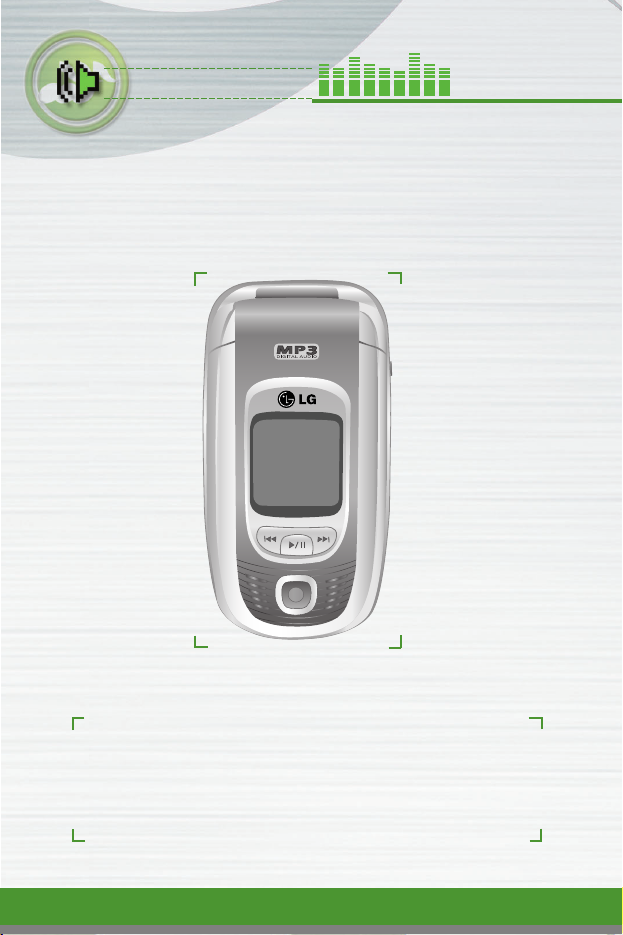
2
Introduction
Congratulations on your purchase of the advanced and compact F1200
mobile phone, designed to operate with the latest digital mobile
communication technology.
This user guide contains important information on the use and operation
of this phone. Please read all the information carefully for optimal
performance and to prevent any damage to or misuse of the phone. Any
changes or modifications not expressly approved in this user’s guide
could void your warranty for this equipment.
F1200
User Guide
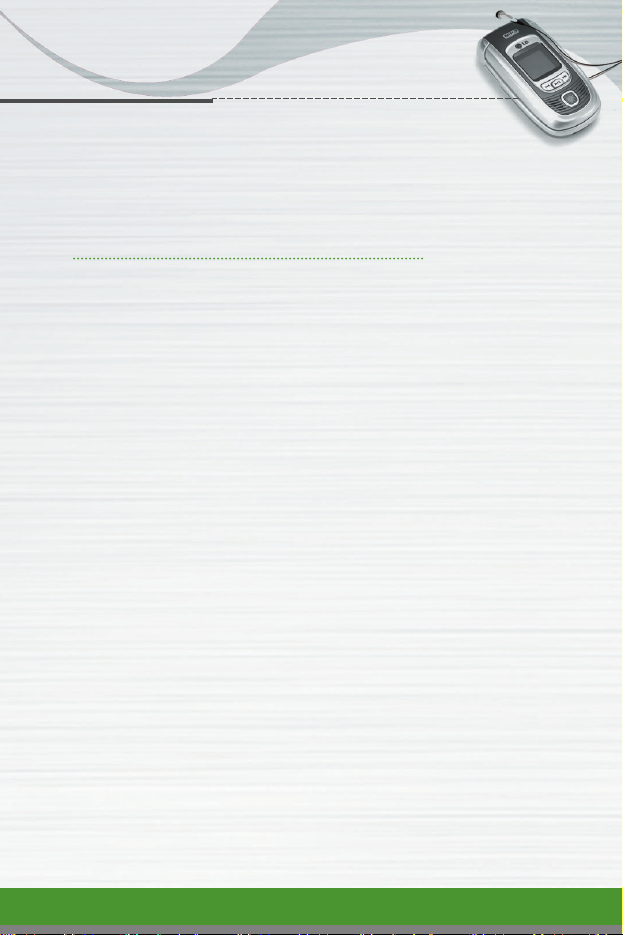
Guidelines for safe and efficient use
F1200
User Guide
3
Read these simple guidelines. Breaking the rules may be dangerous or illegal.
Further detailed information is given in this manual.
Exposure to radio frequency energy
Radio wave exposure and Specific Absorption Rate (SAR)
information
This mobile phone model T5100 has been designed to comply with applicable
safety requirement for exposure to radio waves. This requirement is based on
scientific guidelines that include safety margins designed to assure this safety
of all persons, regardless of age and health.
●
The radio wave exposure guidelines employ a unit of measurement known
as the Specific Absorption Rate, or SAR. Tests for SAR are conducted
using standardized method with the phone transmitting at its highest
certified power level in all used frequency bands.
●
While there may be differences between the SAR levels of various LG
phone models, they are all designed to meet the relevant guidelines for
exposure to radio waves.
●
The SAR limit recommended by the International Commission on
Non-Ionizing Radiation Protection (ICNIRP), which is 2W/kg averaged over
ten (10) gram of tissue.
●
The highest SAR value for this model phone tested by IDX for use at the
ear is 0.66 W/kg (1g).
●
SAR data information for residents in countries/regions that have adopted
the SAR limit recommended by the Institute of Electrical and Electronics
Engineers (IEEE), which is 1.6 W/kg averaged over one (1) gram of tissue.
• To maintain compliance with FCC RF exposure requirements, use only belt-
clips, holsters or similar accessories that maintain a 1.5 cm. separation
distance between the user’s body and the back of the phone, including
the antenna. The use of belt-clips, holsters and similar accessories should
not contain metallic components in its assembly. The use of accessories
that do not satisfy these requirements may not comply with FCC RF
exposure requirements, and should be avoided.
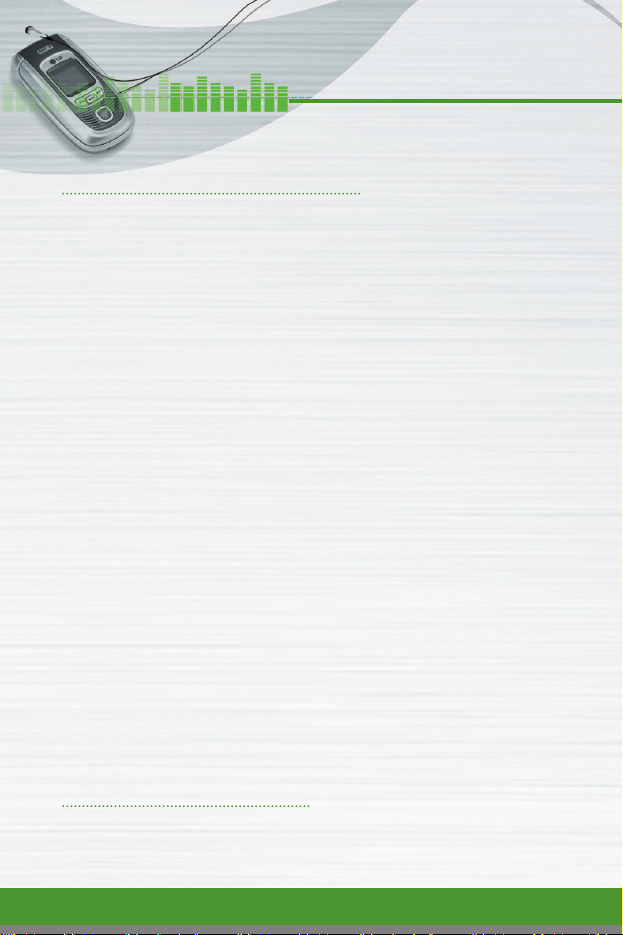
Guidelines for safe and efficient use
Product care and maintenance
Warning: Use only batteries, charger and accessories
approved for use with this particular phone model.
The use of any other types may invalidate any approval or
warranty applying to the phone, and may be dangerous.
●
Do not disassemble this unit. Take it to a qualified service technician when
repair work is required.
●
Keep away from electrical appliance such as a TV, radio or personal
computer.
●
The unit should be kept away from heat sources such as radiators or
cookers.
●
Do not drop.
●
Do not subject this unit to mechanical vibration or shock.
●
The coating of the phone may be damaged if covered with wrap or vinyl
wrapper.
●
Use dry cloth to clean the exterior of the unit.
(Do not use solvent such as benzene, thinner or alcohol.)
●
Do not subject this unit to excessive smoke or dust.
●
Do not keep the phone next to credit cards or transport tickets; it can affect
the information on the magnetic strips.
●
Do not tap the screen with a sharp object; otherwise, it may damage the
phone.
●
Do not expose the phone to liquid or moisture.
●
Use the accessories like an earphone cautiously.
Efficient phone operation
To enjoy optimum performance with minimum power consumption please:
4
F1200
User Guide
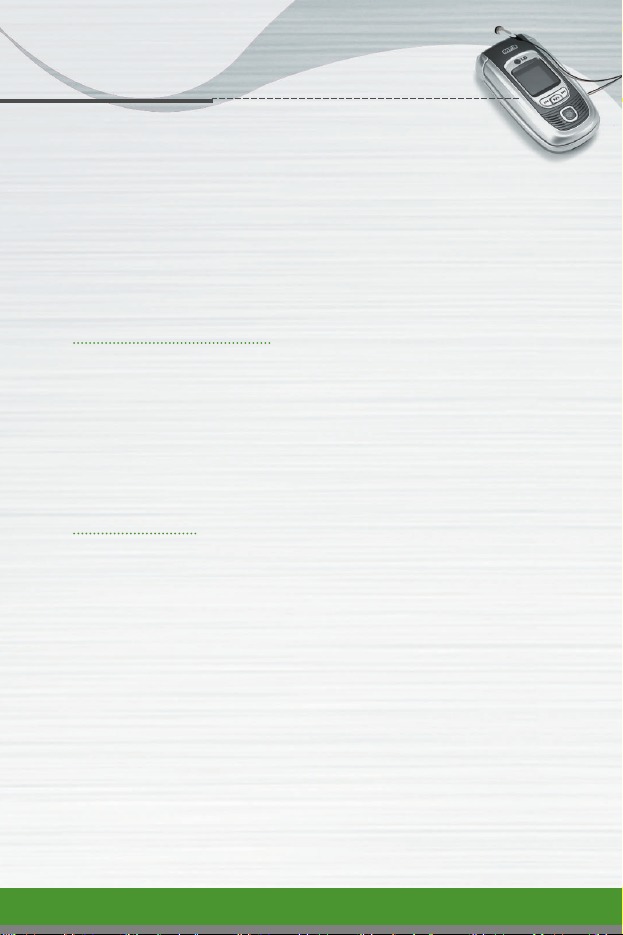
Guidelines for safe and efficient use
●
Hold the phone as you speak to any other telephone. While speaking
directly into the microphone, angle the antenna in a direction up and over
your shoulder. If the antenna is extendable/ retractable, it should be
extended during a call.
●
If your mobile phone supports infrared, never direct the infrared ray at
anyone’s eye.
Electronics devices
All mobile phones may get interference, which could affect performance.
●
Do not use your mobile phone near medical equipment without requesting
permission. Avoid placing the phone over the pacemaker, i.e. in your breast
pocket.
●
Some hearing aids might be disturbed by mobile phones.
●
Minor interference may affect TVs, radios, PCs, etc.
Road Safety
Check the laws and regulations on the use of mobile phones in the areas
when you drive.
●
Do not use a hand-held phone while driving.
●
Give full attention to driving.
●
Use a hands-free kit, if available.
●
Pull off the road and park before making or answering a call if driving
conditions so require.
●
RF energy may affect some electronic systems in your motor vehicle such
as car stereo, safety equipment.
●
When your vehicle is equipped with an air bag, do not obstruct with installed
or portable wireless equipment. It can cause serious injury due to improper
performance.
F1200
User Guide
5
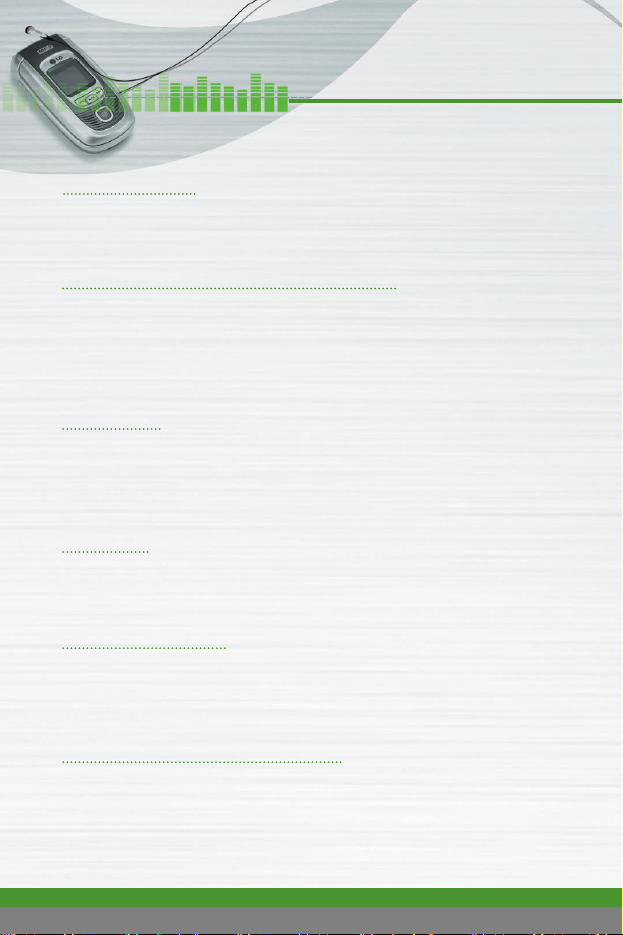
F1200
User Guide
6
Guidelines for safe and efficient use
Blasting area
Do not use the phone where blasting is in progress.
Observe restrictions, and follow any regulations or rules.
Potentially explosive atmospheres
●
Do not use the phone at a refueling point. Don’t use near fuel or chemicals.
●
Do not transport or store flammable gas, liquid, or explosives in the
compartment of your vehicle, which contains your mobile phone and
accessories.
In aircraft
Wireless devices can cause interference in aircraft.
●
Turn off your mobile phone before boarding any aircraft.
●
Do not use it on the ground without crew permission.
Children
Keep the phone in a safe place out of children’s reach. It includes small parts
which if detached may cause a choking hazard.
Emergency calls
Emergency calls may not be available under all cellular networks.
Therefore, you should never depend solely on the phone for emergency calls.
Check with your local service provider.
Battery information and care
●
You do not need to completely discharge the battery before recharging.
Unlike other battery systems, there is no memory effect that could
compromise the battery’s performance.
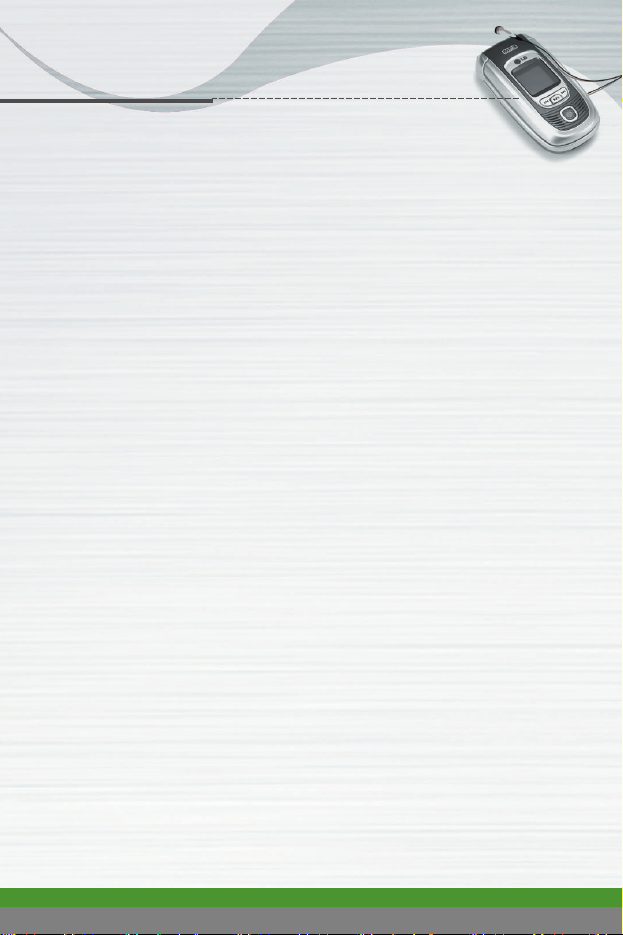
F1200
User Guide
7
Guidelines for safe and efficient use
●
Use only LG batteries and chargers. LG chargers are designed to maximize
the battery life.
●
Do not disassemble or short-circuit the battery pack.
●
Keep the metal contacts of the battery pack clean.
●
Replace the battery when it no longer provides acceptable performance.
The battery pack may be recharged hundreds of times until it needs
replacing.
●
Recharge the battery if it has not been used for a long time to maximize
usability.
●
Do not expose the battery charger to direct sunlight or use it in high
humidity, such as the bathroom.
●
Do not leave the battery in hot or cold places, this may deteriorate the
battery performance.
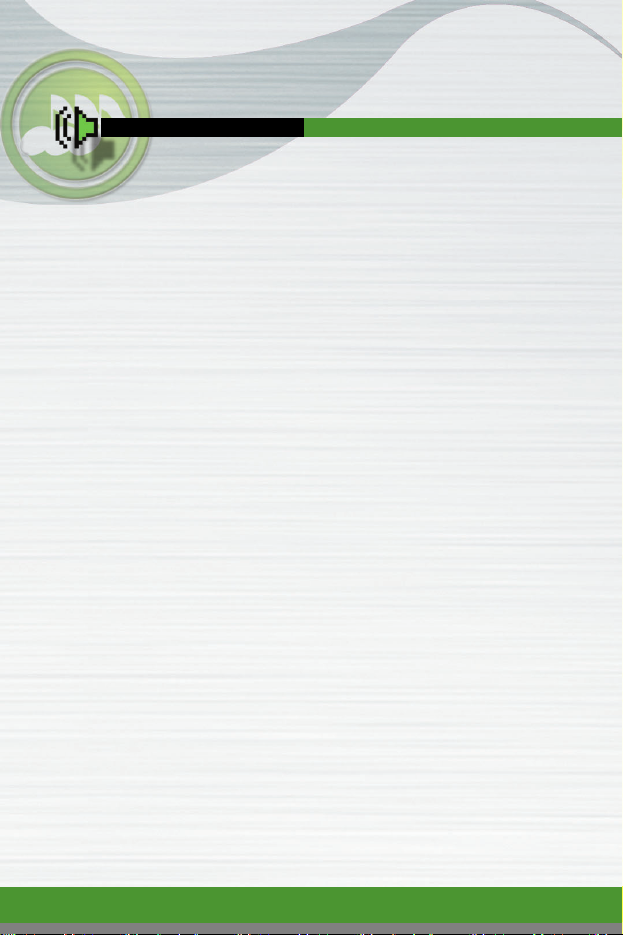
T a b l e o f C o n t e n t s
F1200
User Guide
F1200 features ................................................................................... 12
●
Parts of the phone ........................................................................... 12
●
Display information .......................................................................... 17
Getting started ................................................................................... 18
●
Installing the SIM card and the handset battery .............................. 18
●
Charging the battery ........................................................................ 20
●
Disconnecting the adapter ............................................................... 21
●
Turning your phone on and off ......................................................... 22
●
Access codes ................................................................................... 22
●
Barring password ............................................................................. 23
General functions ................................................................................ 24
●
Making and answering calls ............................................................. 24
●
Entering text ..................................................................................... 36
●
Phonebook ....................................................................................... 29
●
In-call menu ..................................................................................... 30
●
Multiparty or conference calls .......................................................... 31
Menu tree ........................................................................................... 33
Selecting functions and options ...................................................... 35
Profiles [Menu 1] ................................................................................ 36
●
Vibrate only [Menu 1-1] .................................................................... 41
●
Silent [Menu 1-2] .............................................................................. 41
●
General [Menu 1-3] .......................................................................... 41
●
Loud [Menu 1-4] ............................................................................... 41
●
Headset [Menu 1-5] ......................................................................... 41
8
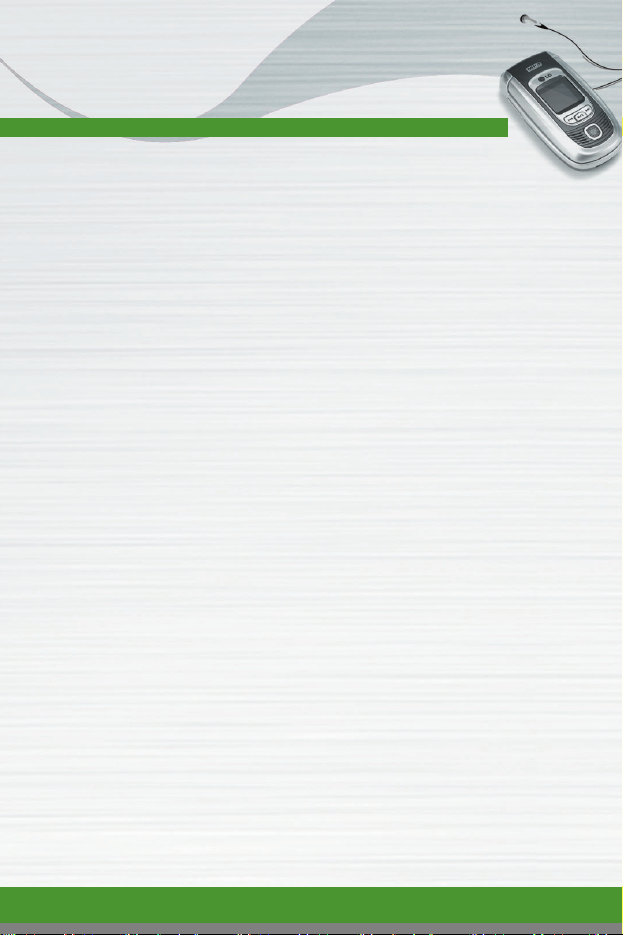
F1200
User Guide
●
Car [Menu 1-6] ................................................................................. 41
Call Manager [Menu 1] ...................................................................... 38
●
Call register [Menu 1-1] ................................................................... 38
●
Call charges [Menu 1-2] ................................................................... 40
●
GPRS information [Menu 1-3] .......................................................... 41
●
Call divert [Menu 1-4] ....................................................................... 42
●
Call barring service [Menu 1-5] ........................................................ 43
●
Call waiting [Menu 1-6] .................................................................... 44
●
Fixed dial number [Menu 1-7] .......................................................... 44
●
Settings [Menu 1-8] .......................................................................... 44
Organiser [Menu 4] ............................................................................ 47
●
Phonebook [Menu 2-1] .................................................................... 47
●
Scheduler [Menu 2-2] ...................................................................... 50
●
Alarm clock [Menu 2-3] .................................................................... 52
●
To do..................................................................................................52
●
Memo [Menu 2-5] ............................................................................. 53
Tools [Menu 3] ................................................................................... 54
●
Favorite [Menu 3-1] .......................................................................... 54
●
Calculator [Menu 3-2] ...................................................................... 54
●
Unit converter [Menu 3-3] ................................................................ 55
●
Stop watch .........................................................................................56
●
World time [Menu 3-5] ..................................................................... 56
●
Voice recorder [Menu 3-6] ............................................................... 56
●
Activate IrDA [Menu 3-7] .................................................................. 57
9
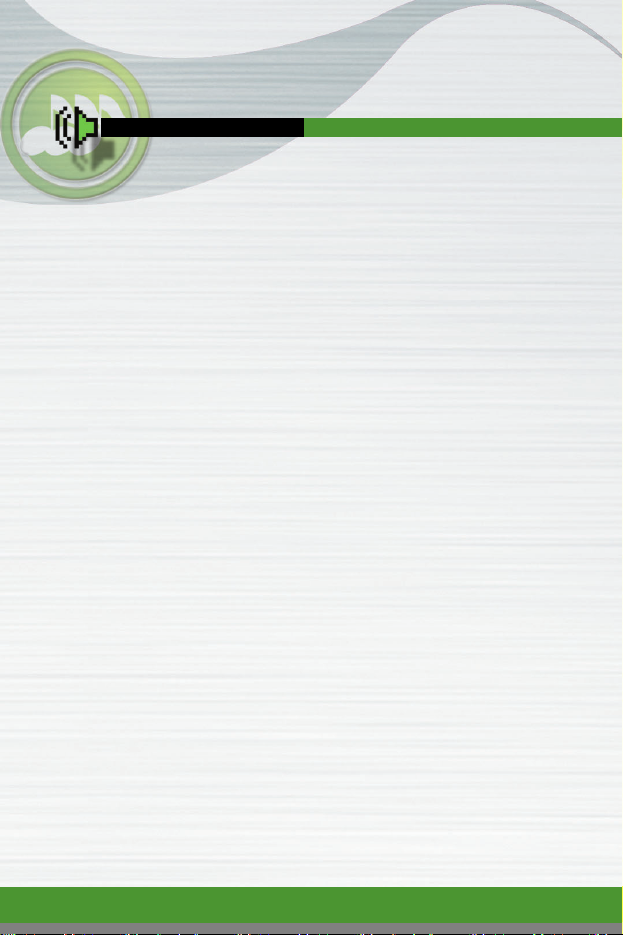
T a b l e o f C o n t e n t s
F1200
User Guide
Multimedia [Menu 4] .......................................................................... 59
●
Music [Menu 4-1] ............................................................................. 59
●
Game [Menu 4-2] ............................................................................. 61
●
Java [Menu 4-3] ............................................................................... 61
Messages [Menu 5] ............................................................................ 63
●
Text messages [Menu 5-1] .............................................................. 63
●
Multimedia messages (MMS) [Menu 5-2] ........................................ 67
●
Voice messages [Menu 5-3] ............................................................ 71
●
Info service [Menu 5-4] ..................................................................... 72
●
Templates [Menu 5-5] ...................................................................... 73
●
Name card [Menu 5-6] ..................................................................... 74
●
Memory status [Menu 5-7] ............................................................... 75
Camera [Menu 6] ................................................................................ 76
●
Take pictures [Menu 6-1] ................................................................. 76
●
Gallery [Menu 6-2] ........................................................................... 77
●
Memory status [Menu 6-3] ............................................................... 78
Service [Menu 8] ................................................................................ 81
●
Internet [Menu 8-1] .......................................................................... 81
●
SIM service [Menu 8-2] .................................................................... 85
Settings [Menu 9] ............................................................................... 86
●
Sound [Menu 9-1] ............................................................................ 86
●
Display [Menu 9-2] ........................................................................... 87
●
Date&Time [Menu 9-3] ..................................................................... 88
10
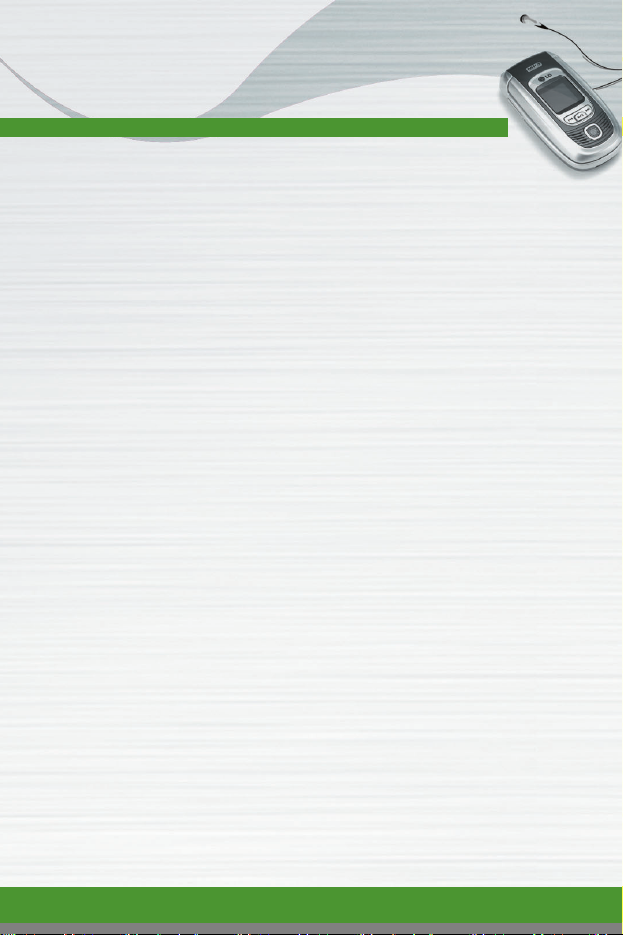
●
Languages [Menu 9-4] ..................................................................... 89
●
Security [Menu 9-5] .......................................................................... 89
●
Network [Menu 9-6] ......................................................................... 90
●
Reset Settings [Menu 9-7] ............................................................... 91
Q&A ..................................................................................................... 92
Accessories ....................................................................................... 95
Technical data .................................................................................... 96
F1200
User Guide
11

F1200
User Guide
12
F1200 features
Parts of the phone
Front view
1. Up/down side keys
- Press and hold down this key to display the current time on the sub LCD.
- Controls the volume of keypad tone in standby mode with the clamshell
open.
- Controls the earpiece volume during a phone call.
- Use these keys to zoom in/out in the camera preview mode.
- Controls the volume during the playback of the video clips, MP3, or
games.
2. Charger connector: Connect the mains adapter here for charging. Also
connect the USB cable here to use the PC sync program.
3. Speaker
4. Sub LCD
4. Sub LCD
1. Up/down side keys
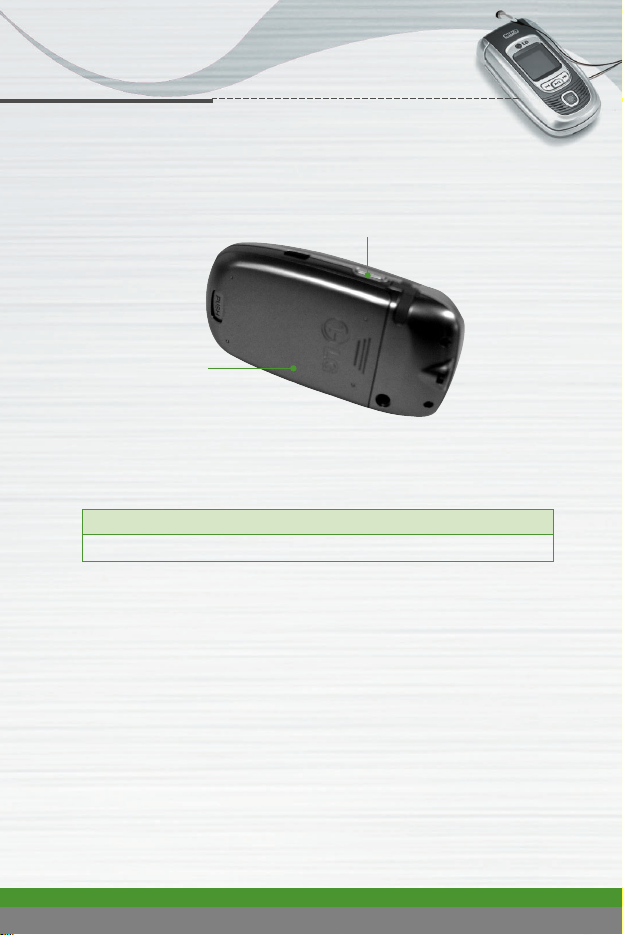
F1200
User Guide
13
F1200 features
Rear view
1. Flash
2. Camera lens
3. Battery cover
4. Battery latch: Press this to open the battery cover.
5. Side camera key: Press and hold down this key to open the camera
module. And use this key to take a shot.
6. MP3 player/ Internet/ Camera setting menu key
●
Press and hold down this key to turn on/off the MP3 player when the
phone is closed.
●
After opening the phone, a long press of this key connects to the Internet.
●
(Camera) In the preview mode, press this key to open the camera setting
menu and confirm the selection.
●
Headset jack: Connect a headset here.
Note
●
If there is dirt on the camera lens, it could affect the image quality.
3. Battery cover
MP3 player/ Camera setting menu key

F1200
User Guide
14
F1200 features
Open view
1. Earpiece
2. LCD screen
8. Send key
6. Left soft key
12. Right soft key
13. Camera key
15. End/Power key
9. Special function key
17. Special function key
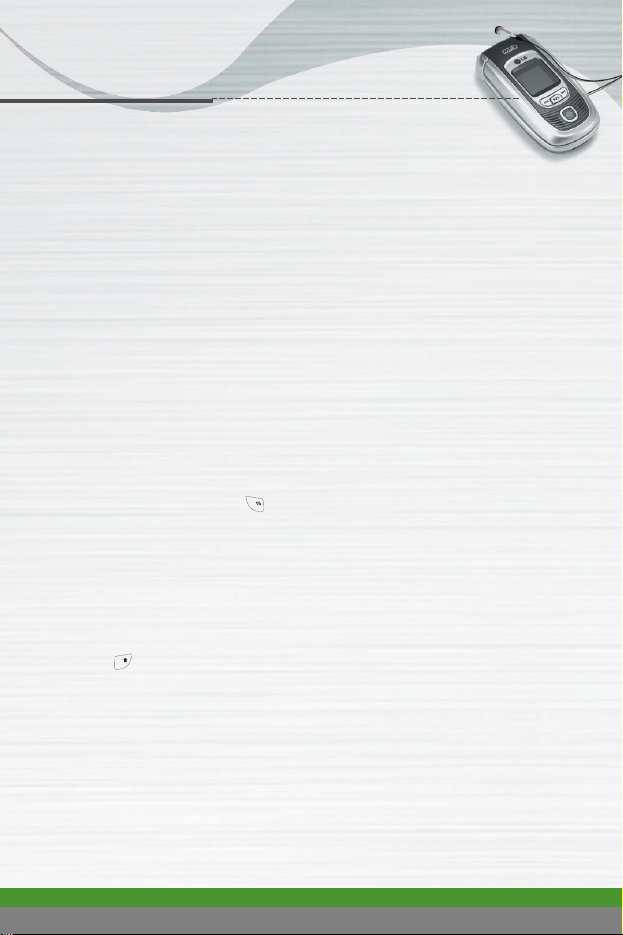
F1200
User Guide
15
F1200 features
1. Earpiece
2. LCD screen: Displays phone status icons, menu items, Web information,
pictures and more in full colour.
3. Camera lens
4. Confirm/Internet key: Selects menu options and confirms actions.
* In standby mode, holding this key down connects to the Internet.
5. Microphone: Can be muted during a call for privacy.
(See page 35.)
6. 12. Left soft key / Right soft key: Each of these keys performs the
function indicated by the text on the screen immediately above it.
7. Scheduler key: A shortcut key to the Scheduler menu.
8. Send key: Dials a phone number and answers incoming calls. You can
also quickly access the latest incoming, outgoing and missed calls by
pressing the key in standby mode.
9. Special function key ( )
●
In standby mode, press and hold down this key to make a call by voice
dialling.
●
Self-timer: In camera shot mode, press this key to activate/deactivate the
self-timer. You can set the desired delay time using Timer mode menu
[Menu 6-6-4]. (See page 85.)
10. Flash: In preview mode, you can turn the flash on/off by pressing
( ). And you can set the desired flash mode using the Flash mode
menu [Menu 6-6-5]. (See page 85.)
11. Navigation keys: Use to scroll through menus and move the cursor. You
can also use these keys for quick access to the following functions.
●
Up navigation key: By pressing this key in standby mode, you can search
the phonebook by name.
●
Down navigation key: A shortcut key to the Favorite menu.
●
Left navigation key: A shortcut key to the Profiles menu.
*
.,
#
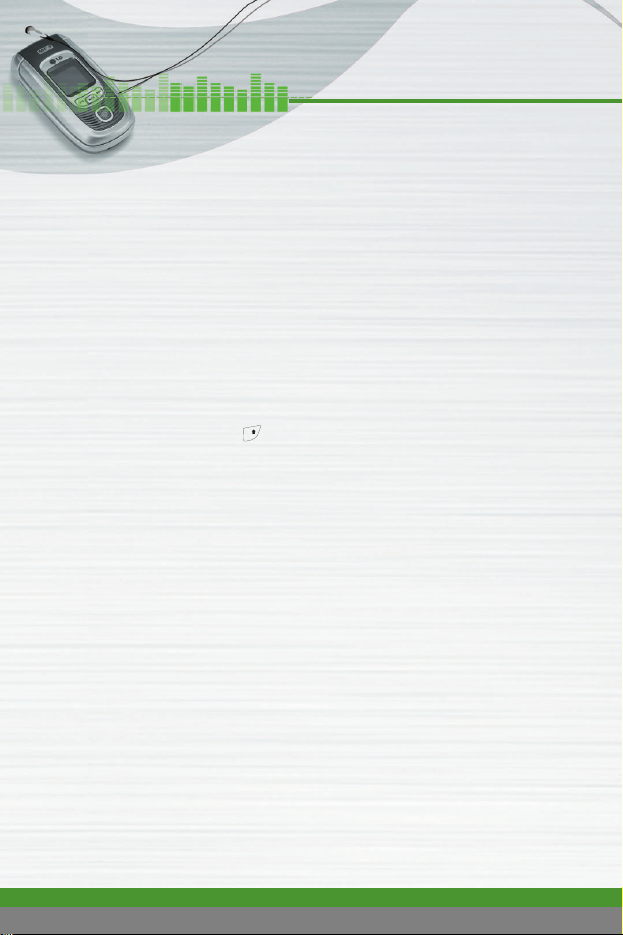
F1200
User Guide
16
F1200 features
●
Right navigation key: A shortcut key to the message inbox.
12. Camera key: Use for camera feature.
●
In standby mode, press this key once to go to the Camera menu. Long
press of this key directly opens the viewfinder.
Then use this key to take a shot.
13. Clear key: Deletes a character by each press. Hold the key down to clear
all input. Also use this key to go back to the previous screen.
14. End/Power key: Used to end a call or reject a call and also to go back to
standby mode. Hold this key down to turn the phone on/off.
15. Alphanumeric keys: Enter numbers, letters and some special
characters.
16. Special function key ( )
●
Press and hold down to enter a pause while keying in a phone number.
●
Flash: In camera shot mode, with this key you can turn the flash on/off.
17. Holes for a carrying strap
#
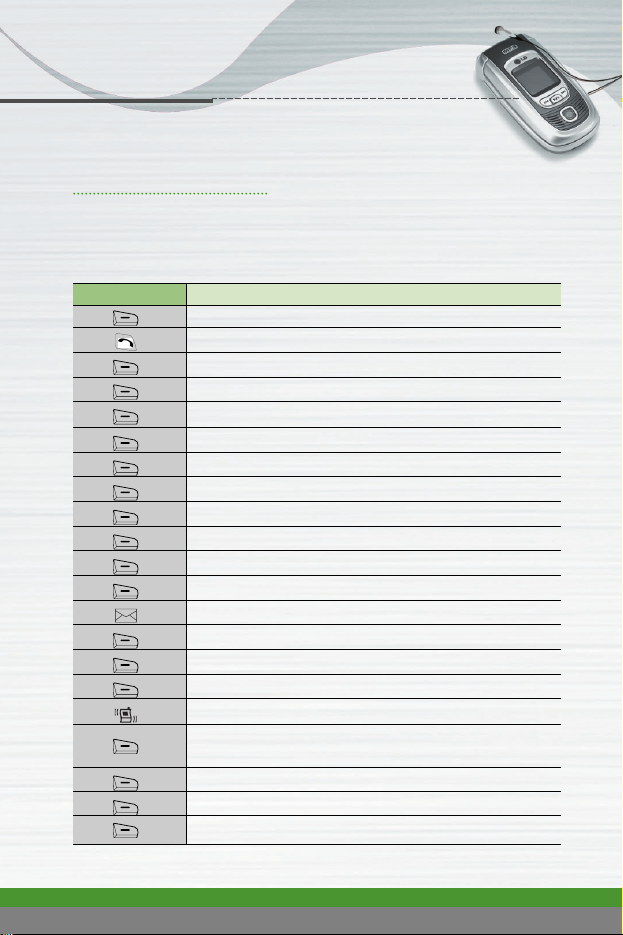
F1200
User Guide
17
F1200 features
Display information
The table below describes various display indicators or icons that appear on
the phone’s display screen.
On-Screen Icons
Icon Description
Indicates the strength of the network signal.
Indicates a call is in progress.
Indicates that you are roaming on another network.
Indicates that GPRS service is available.
Indicates the alarm has been set and is on.
Indicates the status of the battery charge.
Indicates the receipt of a text message.
Indicates the receipt of a voice message.
Indicates the receipt of a MMS message.
Indicates that Call divert function is activated.
Indicates that the vibration ringer has been set.
Indicates the Loud profile is activated.
Indicates the Silent profile is activated.
Indicates the Headset profile is activated.
Indicates the Car profile is activated.
Indicates the General profile is activated.
Indicates that you can use the push message service.
Indicates that you have a schedule for the selected
day in the schedule menu.
Indicates that the phone is accessing the WAP.
Indicates that you are using GPRS.
Indicates that you entered the security page.
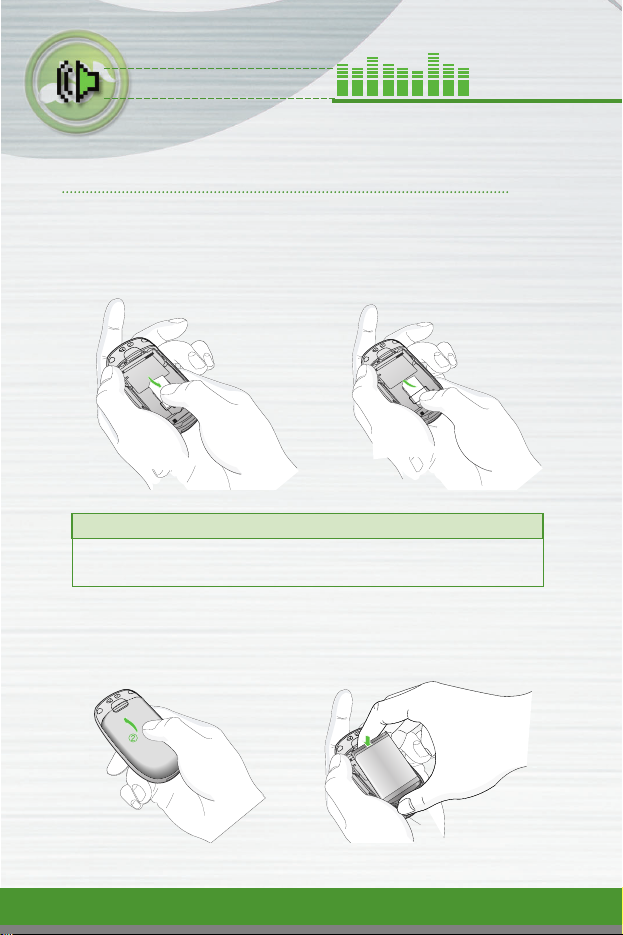
F1200
User Guide
18
Getting started
Installing the SIM card and the handset battery
Make sure the power is off before you remove the battery.
1. Remove the battery cover.
Press the battery release latch and slide the battery cover toward the
bottom of the phone. And remove the battery cover.
2. Remove the battery.
Hold the top edge of the battery and lift the battery from the battery
compartment.
Note
●
Removing the battery from the phone when the power is on may
cause the phone to malfunction.
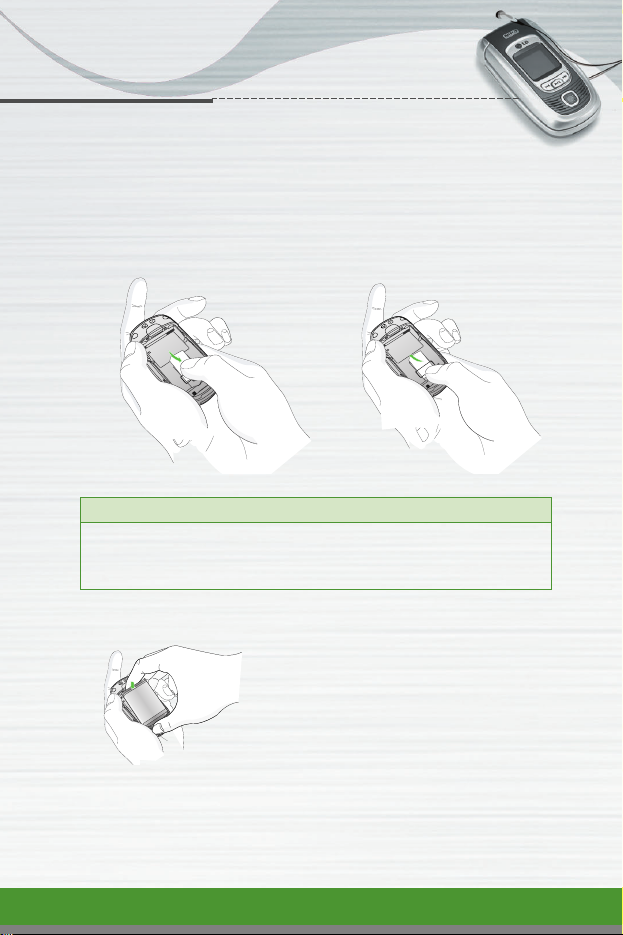
F1200
User Guide
19
Getting started
3. Install the SIM card.
Insert the SIM card into the holder. Slide the SIM card into the SIM card
holder. Make sure that the SIM card is inserted properly and that the gold
contact area on the card is facing downwards. To remove the SIM card, press
down lightly and pull it in the reverse direction.
4. Install the battery.
Insert the bottom of the battery first into the
bottom edge of the battery compartment.
Push down the top of the battery until it
snaps into space.
Note
●
The metal contact of the SIM card can be easily damaged by
scratches. Pay special attention to the SIM card while handling. Follow
the instructions supplied with the SIM card.
To insert the SIM card
To remove the SIM card

F1200
User Guide
20
Getting started
5. Replace the battery cover.
Lay the battery cover in place of the phone
and slide it until the latch clicks.
Charging the battery
Only use the mains adapter supplied with your phone.
1. With the battery in position on the
phone, connect the lead from the
mains adapter to the left side of the
phone. Lift the charger connector lid
off and turn it 180 degrees. Make sure
that the arrow on the lead connector is
facing towards the front of the phone.
2. Connect the other end of the adapter
to the power outlet.
Note
●
Do not fold the rubber lid to open the lid of the charger connector on
the phone.
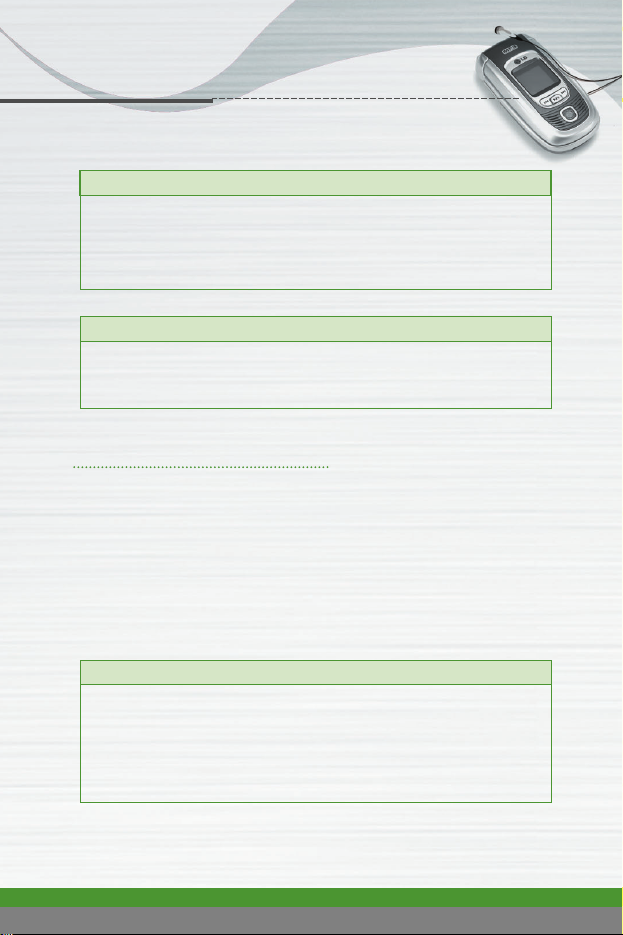
F1200
User Guide
21
Getting started
Disconnecting the adapter
1. When charging is finished, the moving
bars of the battery icon stop and ‘Full’
is displayed on the screen.
2. Unplug the adapter from the power
outlet. Disconnect the adapter from the
phone by pressing the grey tabs on
both sides of the connector and pull
the connector out.
Caution
●
Use of unauthorised accessories could damage your phone and
invalidate your warranty.
●
Do not force the connector as this may damage the phone and/or the
mains adapter.
Note
●
“Charging” appears on the screen after connecting the mains adapter.
If the battery is totally discharged, it may take a few minutes before
this appears.
Note
●
Ensure the battery is fully charged before first using the phone.
●
Do not remove the battery or SIM card whilecharging.
●
In the case the battery is not properly charged, please turn the phone
off and on using the power key, then recharge the battery. After
detaching and reattaching the battery, please recharge the battery.
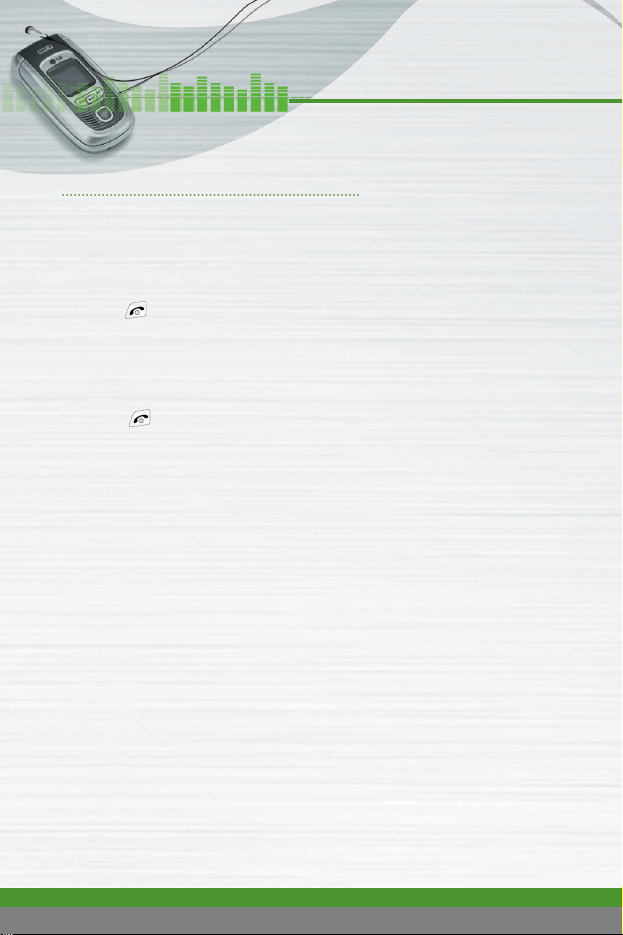
F1200
User Guide
22
Getting started
Turning your phone on and off
Turning your phone ON
1. Install a battery to the handset and connect the phone to an external power
source such as the mains adapter, cigarette lighter adapter or hands-free
car kit. Or install a charged battery pack to the handset.
2. Press for a few seconds until the LCD screen is turned on.
3. Depending on the status of the PIN code request setting you may need to
enter your PIN code.
Turning your phone OFF
1. Press for a few seconds until the LCD screen is turned off.
Access codes
You can use the access codes described in this section to avoid unauthorised
use of your phone. The access codes (except PUK and PUK2 codes) can be
changed by using the Change codes feature [Menu 9-4-5]. See page 108.
PIN code (4 to 8 digits)
The PIN (Personal Identification Number) code protects your SIM card
against unauthorised use. The PIN code is usually supplied with the SIM card.
When the PIN code request is set to Enable, your phone will request the PIN
code every time the phone is switched on. When the PIN code request is set
to Disable, your phone connects to the network directly without the PIN code.
PIN2 code (4 to 8 digits)
The PIN2 code, supplied with some SIM cards, is required to access functions
such as Advice of Call Charge and Fixed dial number.
These functions are only available if supported by your SIM card. Check with
your network for further information.
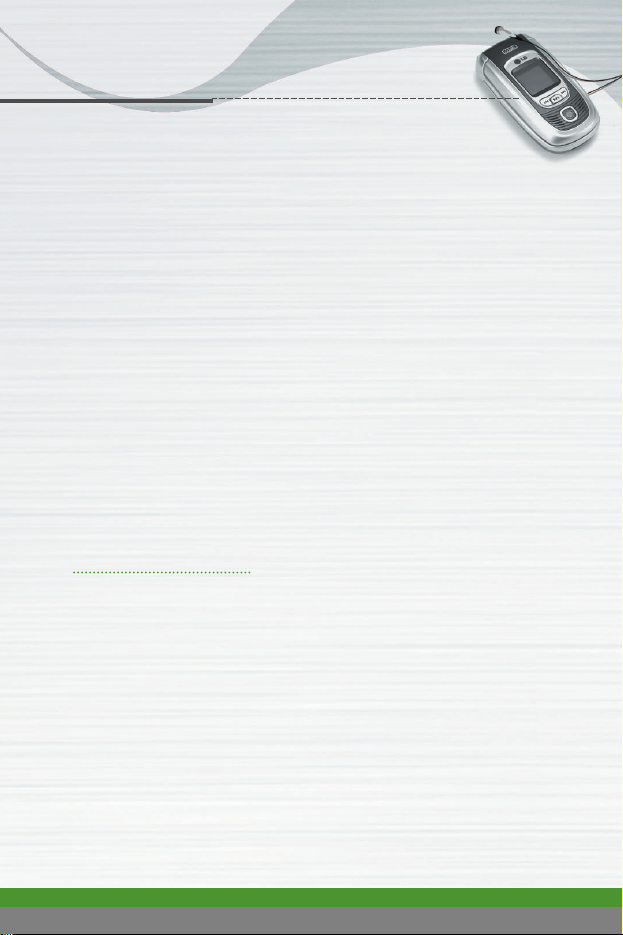
F1200
User Guide
23
Getting started
PUK code (4 to 8 digits)
The PUK (PIN Unblocking Key) code is required to change a blocked PIN
code. The PUK code may be supplied with the SIM card. If not, contact your
network operator for the code. If you lose the code, also contact your network
operator.
PUK2 code (4 to 8 digits)
The PUK2 code, supplied with some SIM cards, is required to change a
blocked PIN2 code. If you lose the code, also contact your network operator.
Security code (4 to 8 digits)
The security code protects the unauthorised use of your phone. The default
security code is set to ‘0000’ and the security code is required to delete all
phone entries and to activate the Reset settings menu. Also, the security
code is required to enable or disable the phone lock function to prevent
unauthorised use of the phone. The security code default setting can be
modified from the Security settings menu.
Barring password
The barring password is required when you use the Call barring function.
You obtain the password from your network operator when you subscribe to
this function. See page 107 for further details.
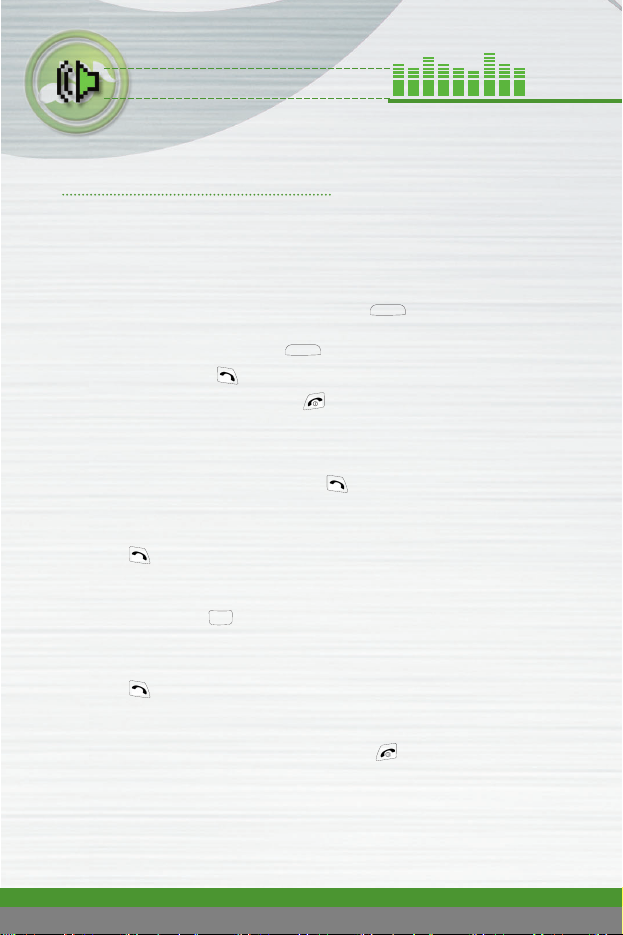
F1200
User Guide
24
General functions
Making and answering calls
Making a call
1. Make sure your phone is switched on.
2. Enter a phone number, including the area code. To edit a number on the
LCD screen, press the right/left navigation keys to move the cursor to the
desired position or simply press the clear key ( ) to erase one digit at
a time.
▶ Press and hold the clear key (
)
to erase the entire number.
3. Press the send key ( ) to call the number.
4. To end the call, press the end key ) or the right soft key. You can
also end the call by closing the folder.
Making a call using the send key
1. In standby mode, press the send key ( ), and the latest incoming,
outgoing and missed phone numbers will be displayed.
2. Select the desired number by using the up/down navigation key.
3. Press .
Making an international call
1. Press and hold the key for the international prefix. The ‘+’character
automatically selects the international access code.
2. Enter the country code, area code, and the phone number.
3. Press .
Ending a call
When you have finished your call, press the end key.
C
]
+
0
C

F1200
User Guide
25
General functions
Making a call from the phonebook
You can save the names and phone numbers dialled regularly in the SIM card
and/or phone memory, which is Phonebook. You can dial a number by simply
looking up the desired name in the Phonebook. For further details on the
Phonebook feature, please refer to page 56-60.
Adjusting the volume
If you want to adjust the earpiece volume during a call, use the side keys ( ).
Press the up side key to increase and down side key to decrease the volume.
Answering a call
When you receive a call, the phone rings. If the caller can be identified, the
caller’s phone number (or name and image if saved in the phonebook) is
displayed. This phone supports the Photo Caller ID feature.
1. To answer an incoming call, open the phone. (When Flip open has been
set as the answer mode. See page 102 [Menu 9-2-2].)
▶ To reject an incoming call, press and hold one of the side keys on the
left side of the phone without opening the phone.
▶ You can answer a call while using the Phonebook or other menu
features.
2. To end the call, close the folder or press the key.
Note
●
In standby mode, pressing the side keys adjusts the key tone volume.
Note
●
If Any key has been set as the answer mode (see page 100), any key
press will answer a call except for the or the right soft key.
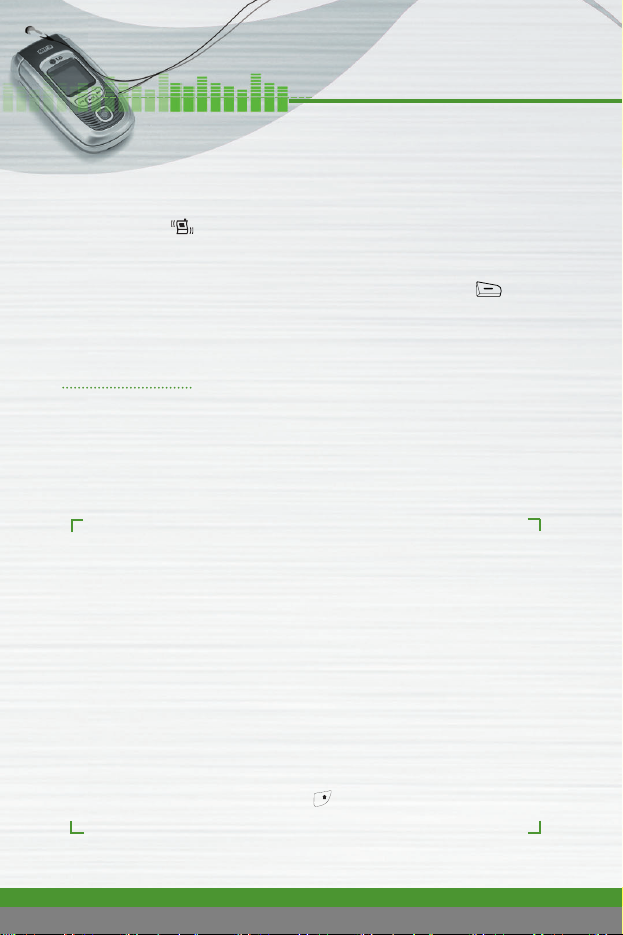
F1200
User Guide
26
General functions
Manner mode (Quick)
You can activate the manner mode by pressing and holding down the left
navigation key ( ) after opening the phone.
Signal strength
You can check the strength of your signal by the signal indicator ( ) on
the LCD screen of your phone. Signal strength can vary, particularly inside
buildings. Moving near to a window may improve reception.
Entering text
You can enter alphanumeric characters using the phone’s keypad.
For example, storing names in the phonebook, writing a message, creating a
personal greeting or scheduling events in the calendar all require entering
text.
The following text input methods are available in the phone.
T9 mode
This mode lets you enter words with only one keystroke per letter.
Each key on the keypad has more than one letter. The T9 mode
automatically compares your keystrokes with an internal dictionary to
determine the correct word, thus requiring far fewer keystrokes than
the traditional ABC mode. This is sometimes known as predictive text.
ABC mode
This mode lets you enter letters by pressing the key labeled with the
required letter once, twice, three times or more until the letter is
displayed.
123 mode (Number mode)
Type numbers using one keystroke per number. To change to 123
mode in a text entry field, press the key until 123 mode is
displayed.
#
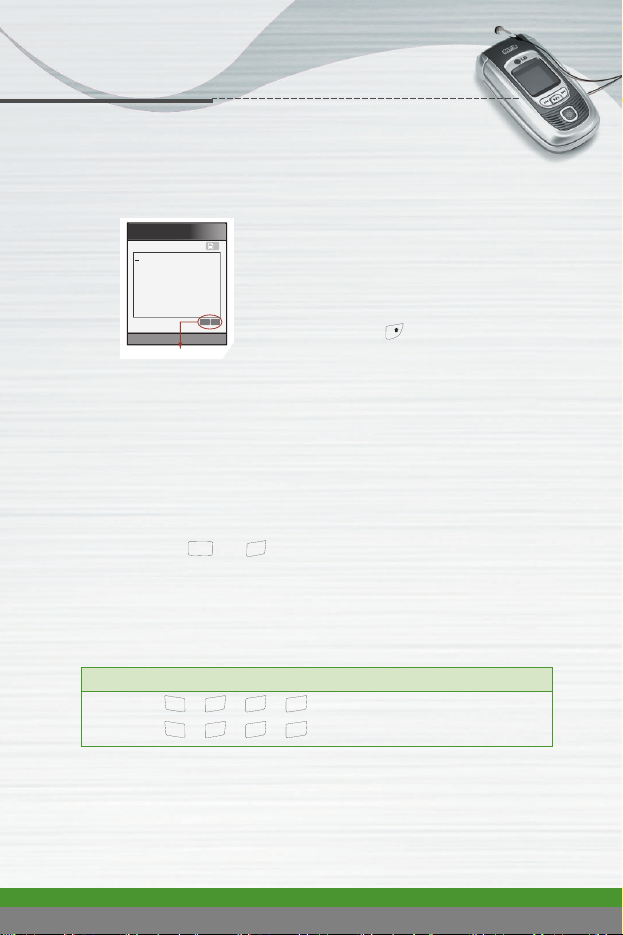
F1200
User Guide
27
General functions
Changing the text input mode
1. When you are in a field that allows
characters to be entered, you will
notice the text input mode indicator in
the lower right corner of the LCD
screen.
2. Change the text input mode by
pressing . You can check the
current text input mode in the lower
right corner of the LCD screen.
▶ Using the T9 mode
The T9 predictive text input mode lets you enter words easily with a minimum
number of key presses. As you press each key, the phone begins to display
the characters that it thinks you are typing based on the built-in dictionary.
You can also add new words in the dictionary. As new words are added, the
word changes to reflect the most likely candidate from the dictionary.
1. When you are in the T9 predictive text input mode, start entering a word by
pressing keys to Press one key per letter.
- The word changes as letters are typed. Ignore what°Øs on the screen until
the word is typed completely.
- If the word is still incorrect after typing completely, press the down
navigation key once or more to cycle through the other word options.
- If the desired word is missing from the word choice list, add it using the
ABC mode.
Example
●
Press to type Good.
●
Press [Down navigation key] to type Home.
T9En
1
918
Options Attach
Write
text input mode
wxyz
abc
2
9
#
ghi
4
6
mno
ghi
4
6
def
6
3
mno
def
6
3
mno
mno
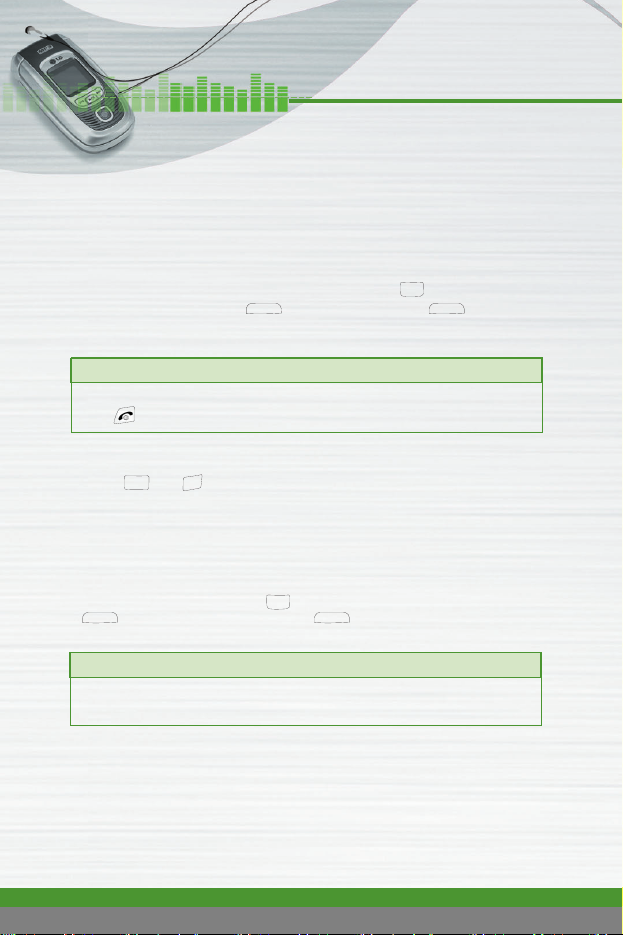
F1200
User Guide
28
General functions
- You can select the language of the T9 mode. Press the left soft key
[Options], then select T9 languages. Select the desired language of T9
mode. You can also turn off the T9 mode by selecting T9 off. The default
setting on the phone is T9 enabled mode.
2. Enter the whole word before editing or deleting any keystrokes.
3. Complete each word with a space by pressing the key.
▶ To delete letters, press . Press and hold down to erase
entire words.
▶ Using the ABC mode
Use the to keys to enter your text.
1. Press the key labeled with the required letter:
- Once for the first letter
- Twice for the second letter
- And so on
2. To insert a space, press the key once. To delete letters, press the
key. Press and hold down the key to clear the whole display.
Note
●
To exit from the text input mode without saving your input, press
. The phone goes back to standby mode.
Note
●
Refer to the table below for more information on the characters
available using the alphanumeric keys.
]
wxyz
abc
2
9
]
+
0
C C
+
0
C C
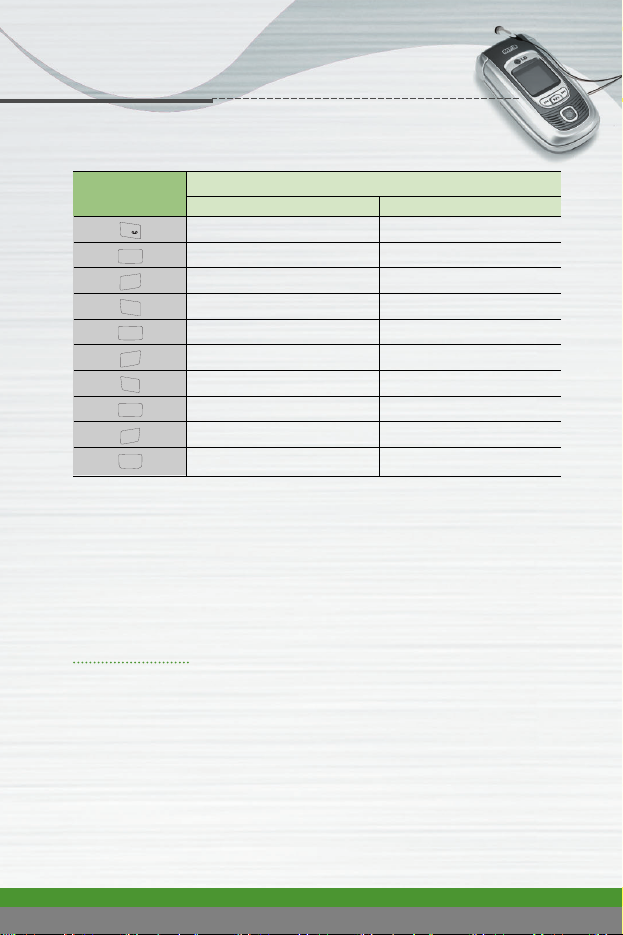
F1200
User Guide
29
General functions
▶ Using the 123 (Number) mode
The 123 mode enables you to enter numbers in a text message (a telephone
number, for example).
Press the keys corresponding to the required digits before manually switching
back to the appropriate text entry mode.
Phonebook
You can store phone numbers and their corresponding names in the memory
of your SIM card. In addition, you can store up to 255 numbers and names in
the phone memory.
The SIM card and phone are both used in the same way in the Phonebook
menu. (Refer to page 54-58 for details.)
Key
Characters in the order display
Upper case Lower case
. , - ? ! ' @ : 1 . , - ? ! ' @ : 1
A B C 2 a b c 2
D E F 3 d e f 3
G H I 4 g h i 4
J K L j k l 5
M N O m n o 6
P Q R S p q r s 7
T U V t u v 8
W X Y Z w x y z 9
Space key, 0 (Long press) Space key, 0 (Long press)
1
abc
2
def
3
ghi
4
jkl
5
mno
6
pqrs
7
tuv
8
wxyz
9
]
+
0
