Page 1

User Guide
Some of the contents in this manual may differ from your phone depending on the software of the
phone or your service provider. AT&T marks contained herein are trademarks of AT&T Intellectual
Property and/or AT&T affiliated companies. © 2009 AT&T Intellectual Property. All rights reserved.
Actual color of the phone may vary.
Page 2

Your phone is designed to make it easy for you to access a wide variety of content. For your protection, we want you to be aware that some
applications that you enable may involve the location of your phone being shared. For applications available through AT&T, we offer privacy
controls that let you decide how an application may use the location of your phone and other phones on your account. However, the AT&T
privacy tools do not apply to applications available outside of AT&T. Please review the terms and conditions and the associated privacy policy
for each location-based service to learn how location information will be used and protected. In addition, your AT&T phone may be used to
access the Internet and to download, and/or purchase goods, applications, and services from AT&T or elsewhere from third parties. AT&T
provides tools for you to control access to the Internet and certain Internet content. These controls may not be available for certain devices
which bypass AT&T controls.
Page 3
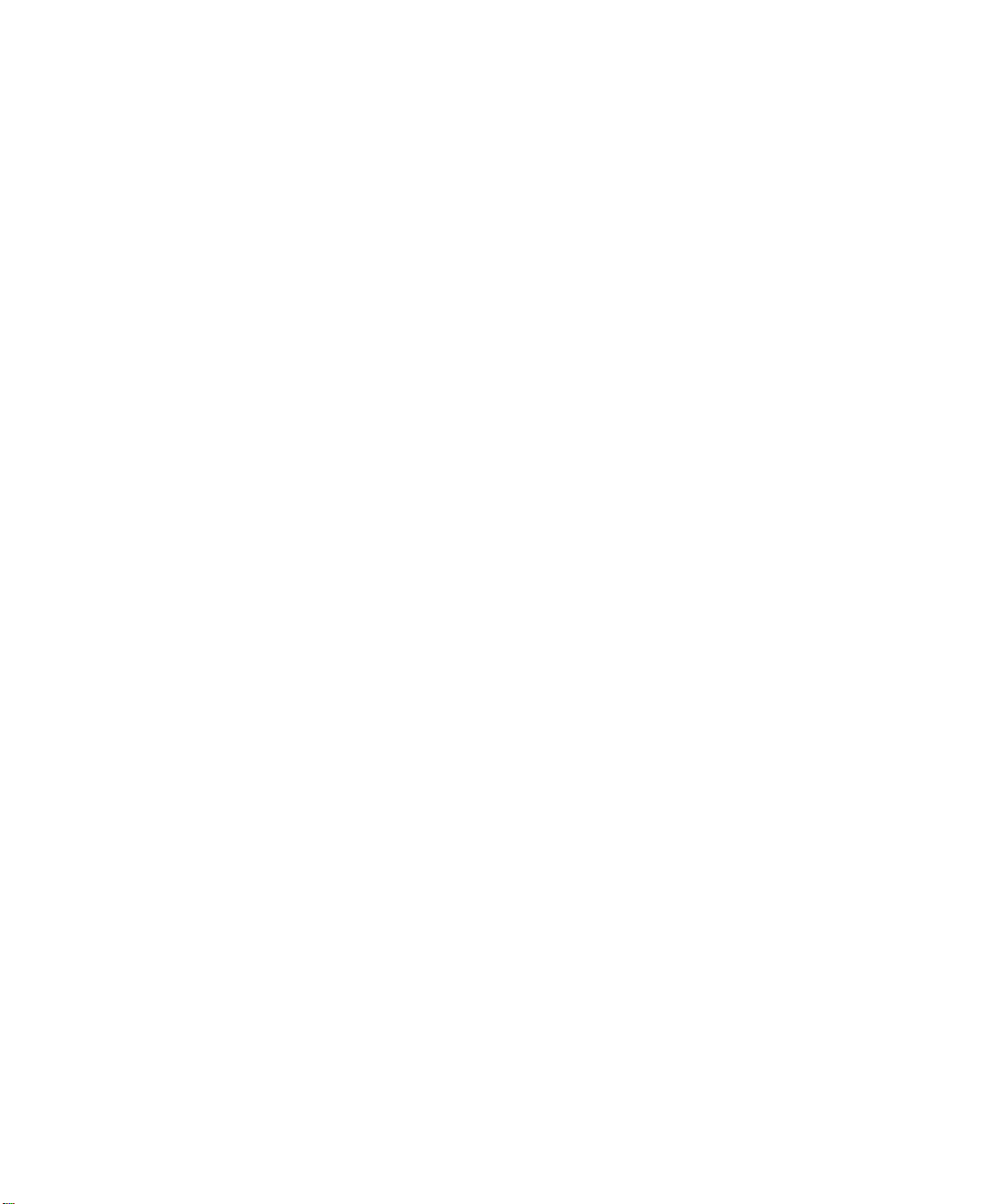
LIMITED WARRANTY STATEMENT
1. WHAT THIS WARRANTY COVERS :
LG offers you a limited warranty that the
enclosed subscriber unit and its enclosed
accessories will be free from defects in
material and workmanship, according to the
following terms and conditions:
1.
The limited warranty for the product extends
for TWELVE (12) MONTHS beginning on the
date of purchase of the product with valid
proof of purchase, or absent valid proof of
purchase, FIFTEEN (15) MONTHS from date
of manufacture as determined by the unit’s
manufacture date code.
2.
The limited warranty extends only to the
original purchaser of the product and is not
assignable or transferable to any subsequent
purchaser/end user.
3.
This warranty is good only to the original
purchaser of the product during the warranty
period as long as it is in the U.S, including
Alaska, Hawaii, U.S. Territories and Canada.
4.
The external housing and cosmetic parts
shall be free of defects at the time of
shipment and, therefore, shall not be covered
under these limited warranty terms.
5.
Upon request from LG, the consumer must
provide information to reasonably prove the
date of purchase.
6.
The customer shall bear the cost of shipping
the product to the Customer Service
Department of LG. LG shall bear the cost of
shipping the product back to the consumer
after the completion of service under this
limited warranty.
2. WHAT THIS WARRANTY DOES NOT COVER :
1. Defects or damages resulting from use of
the product in other than its normal and
customary manner.
2.
Defects or damages from abnormal use,
abnormal conditions, improper storage,
exposure to moisture or dampness,
unauthorized modifications, unauthorized
connections, unauthorized repair, misuse,
neglect, abuse, accident, alteration, improper
installation, or other acts which are not the
fault of LG, including damage caused by
shipping, blown fuses, spills of food or liquid.
3.
Breakage or damage to antennas unless
caused directly by defects in material or
workmanship.
4.
That the Customer Service Department at LG
was not notified by consumer of the alleged
defect or malfunction of the product during
the applicable limited warranty period.
5.
Products which have had the serial number
removed or made illegible.
6.
This limited warranty is in lieu of all other
warranties, express or implied either in
fact or by operations of law, statutory or
otherwise, including, but not limited to any
implied warranty of marketability or fitness
for a particular use.
7.
Damage resulting from use of non-LG
approved accessories.
Page 4
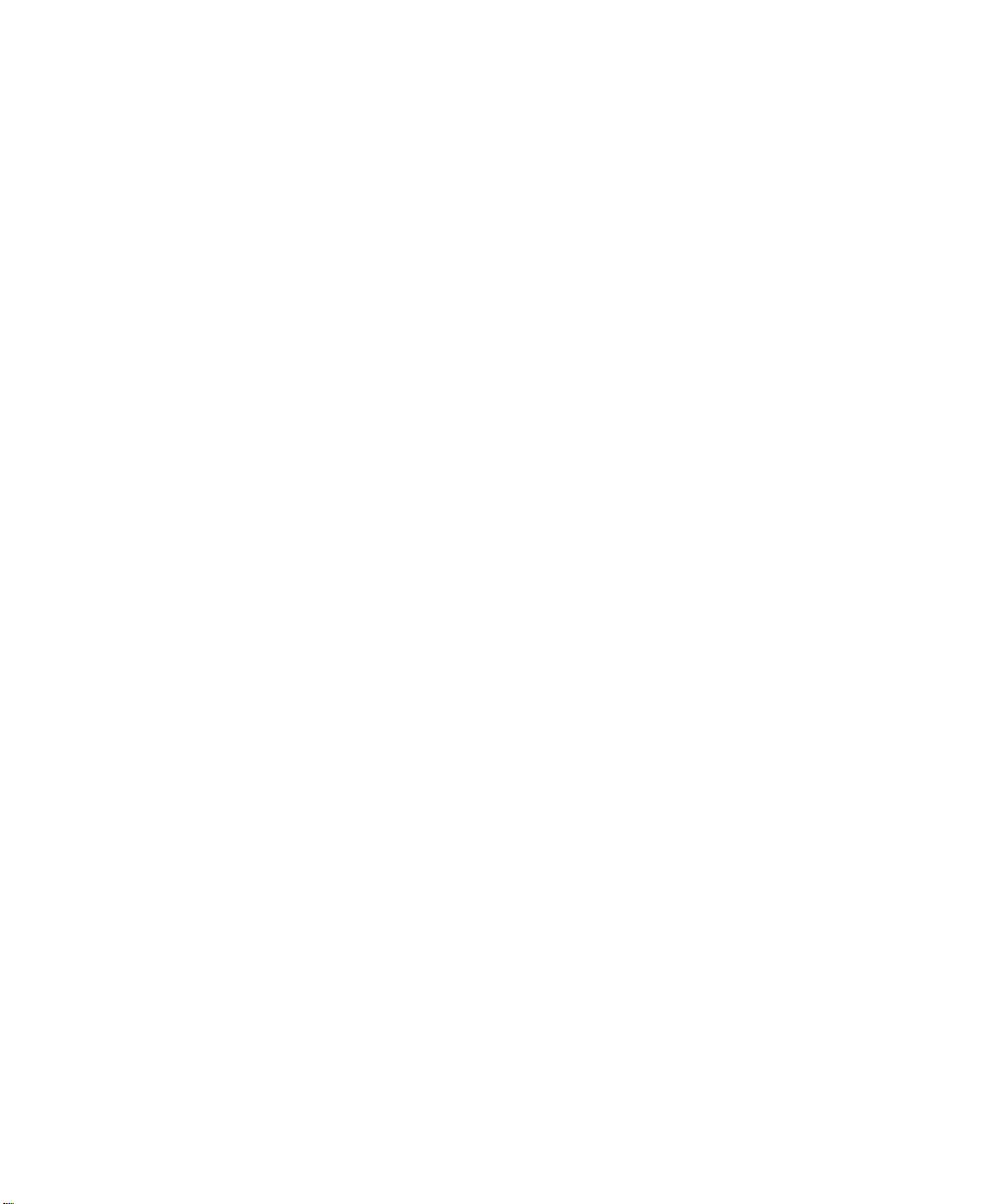
8. All plastic surfaces and all other externally
exposed parts that are scratched or damaged
due to normal customer use.
9.
Products operated outside published
maximum ratings.
10.
Products used or obtained in a rental
program.
11.
Consumables (such as fuses).
3. WHAT LG WILL DO:
LG will, at its sole option, either repair, replace
or refund the purchase price of any unit that
does not conform to this limited warranty. LG
may choose at its option to use functionally
equivalent reconditioned, refurbished or new
units or parts or any units. In addition, LG will
not re-install or back-up any data, applications
or software that you have added to your phone.
It is therefore recommended that you back-up
any such data or information prior to sending
the unit to LG to avoid the permanent loss of
such information.
4. STATE LAW RIGHTS :
No other express warranty is applicable
to this product. THE DURATION OF ANY
IMPLIED WARRANTIES, INCLUDING THE
IMPLIED WARRANTY OF MARKETABILITY, IS
LIMITED TO THE DURATION OF THE EXPRESS
WARRANTY HEREIN. LG INFOCOMM INC.
SHALL NOT BE LIABLE FOR THE LOSS OF THE
USE OF THE PRODUCT, INCONVENIENCE,
LOSS OR ANY OTHER DAMAGES, DIRECT OR
CONSEQUENTIAL, ARISING OUT OF THE USE
OF, OR INABILITY TO USE, THIS PRODUCT
OR FOR ANY BREACH OF ANY EXPRESS
OR IMPLIED WARRANTY, INCLUDING THE
IMPLIED WARRANTY OF MARKETABILITY
APPLICABLE TO THIS PRODUCT.
Some states do not allow the exclusive of
limitation of incidental or consequential
damages or limitations on how long an
implied warranty lasts; so these limitations or
exclusions may not apply to you. This warranty
gives you specific legal rights and you may also
have other rights which vary from state to state.
5. HOW TO GET WARRANTY SERVICE :
To obtain warranty service, please call or fax
to the following telephone numbers from
anywhere in the continental United States:
Tel. 1-800-793-8896 or Fax. 1-800-448-4026
Or visit www.lgeservice.com.
Correspondence may also be mailed to:
LG Electronics MobileComm U.S.A., Inc.
201 James Record Road Huntsville, AL 35824
DO NOT RETURN YOUR PRODUCT TO THE
ABOVE ADDRESS.
Please call or write for the location of the LG
authorized service center nearest you and for
the procedures for obtaining warranty claims.
Page 5

Introduction
Congratulations on your purchase of the advanced and compact LG eXpoTM Windows Phone Smartphone,
designed to operate with the latest digital mobile communication technology.
This user guide contains important information on the use and operation of this phone. Please read all
the information carefully for optimal performance and to prevent any damage to or misuse of the phone.
Any changes or modifications not expressly approved in this user guide could void your warranty for this
equipment.
Introduction
1
Page 6

User Guide
- English
This document is the user guide for the LG eXpoTM Windows Phone
Smartphone. All rights for this document are reserved by LG Electronics.
Copying, modifying and distributing this document without the consent of
LG Electronics are prohibited.
Page 7
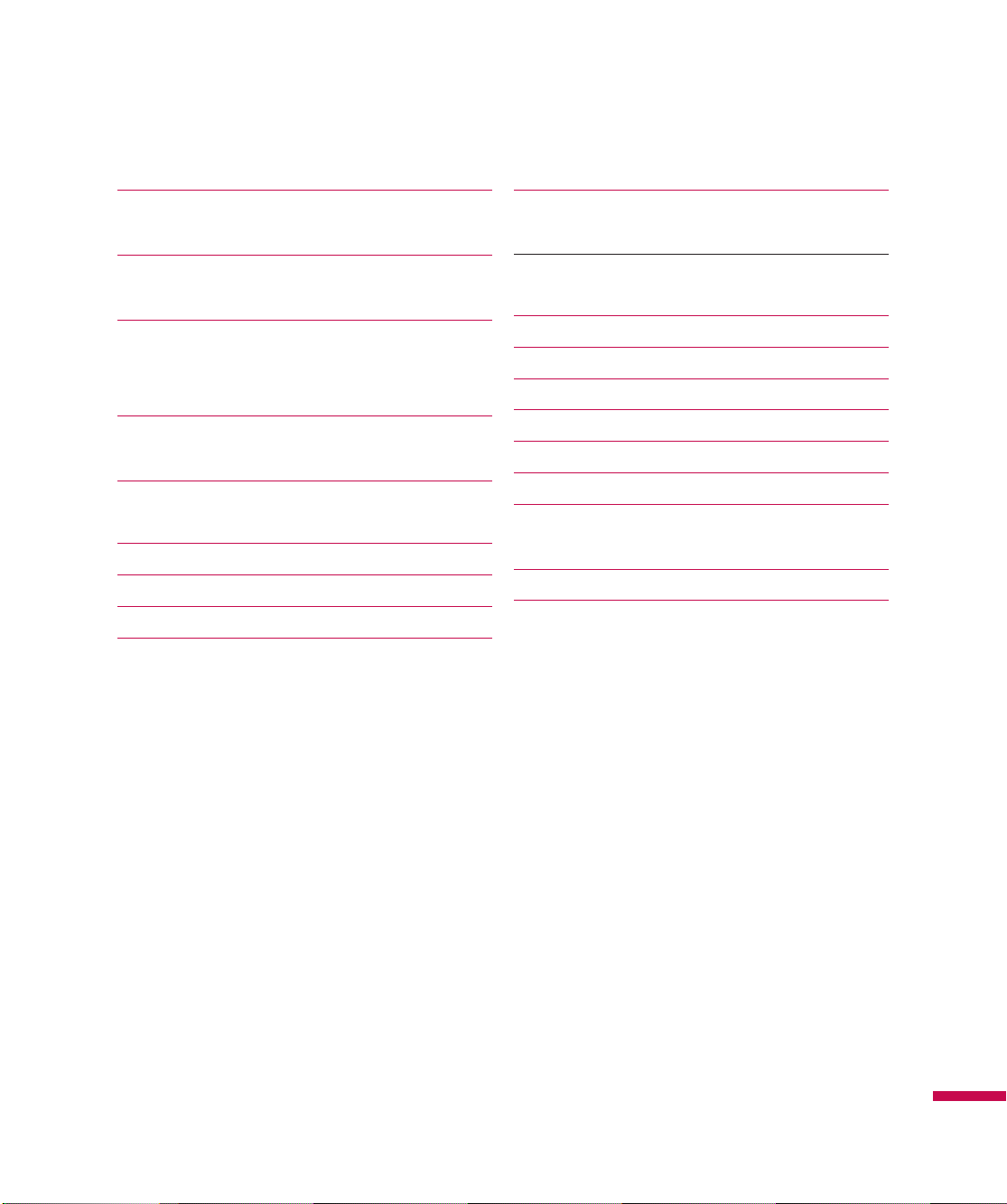
Contents
Introduction 1
For Your Safety 9
LG eXpo
TM
Features 17
Phone Components
Touchscreen Guidelines 19
Getting Started 20
Installing the SIM Card and Battery
Charging the Battery 21
Charging Mode 22
Disconnecting the Charger 23
How to Use a MicroSD Memory Card (Optional) 24
Power On the Device 25
Turn on/off the eXpo
Go to sleep mode / Wake up from sleep mode 26
Lock or unlock your phone
TM
Calibrate the touch screen 27
Windows Default Today Screen 28
LG Home Screen 29
LG S-class UI Tutorial 30
Taking a look at LG home screen 31
Favorite Media & Contact 32
Indicators 33
Menu Tree 35
Using the Start Menu 37
3
Page 8
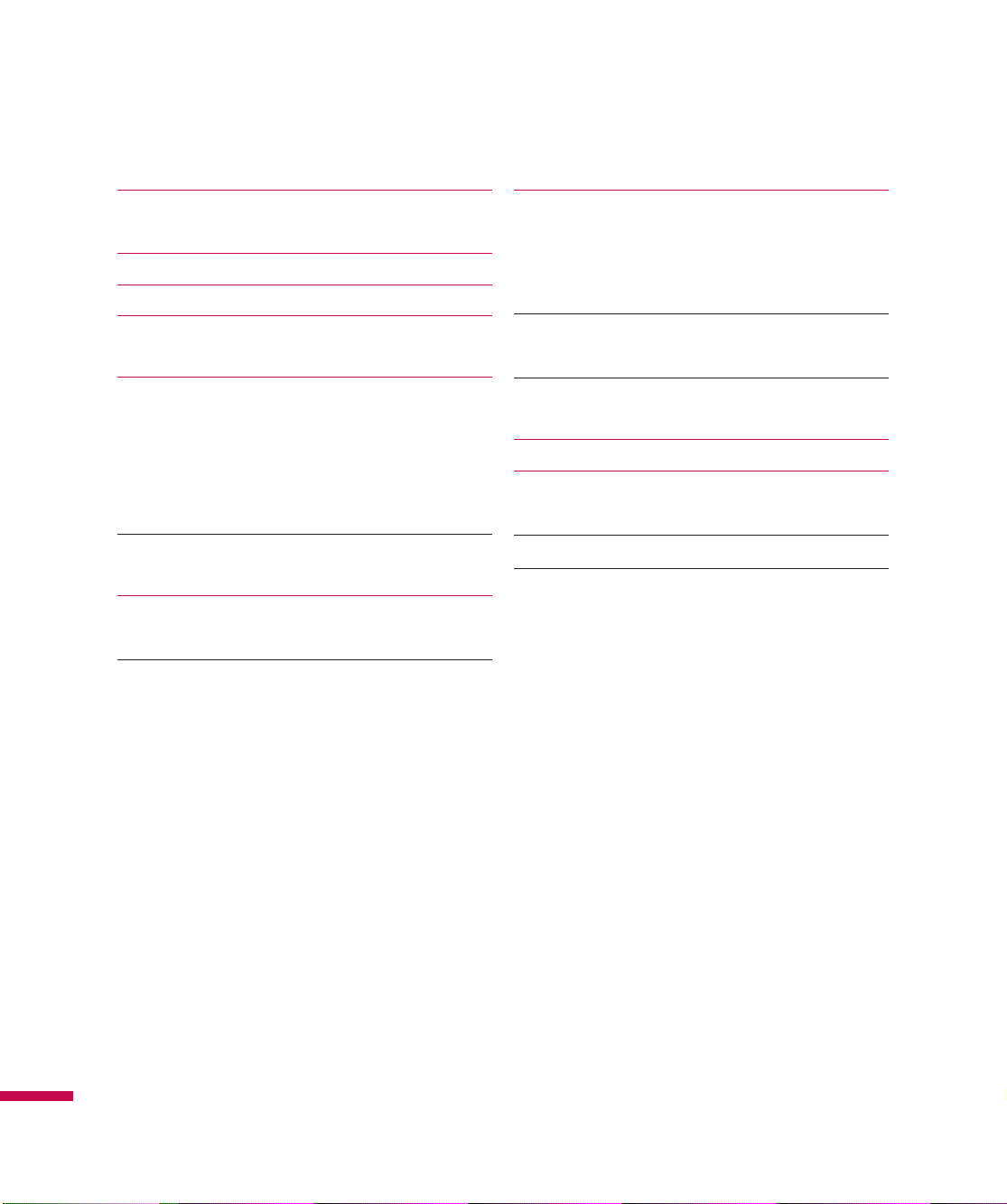
Contents
Using the LG Menu 40
Volume keys
Using the Multitasking function 41
Customizing Today Screen 42
Using the Start Menu 43
Using the Start Menu
Call 44
Call History
Make a call
Making a Call from Phone
Making a Call from your contacts
Answering and rejecting the call 45
In-call options
Sharing a Video during your Phone Call 46
Initiating a Video Share Session
Receiving a Video Share Session 48
Additional Ways to Initiate a Video Share Call
Contacts 50
Overview of Contacts
Searching for a contact
Adding a new contact
To Create a Contact 51
To Change Contact Information
To Find a Contact 52
To Copy SIM Contact to Handset
Sending Messages
53
Entering texts 54
Using text input method
Transcriber Gestures 55
Entering Text on your device using the QWERTY Keypad 56
Contents
4
Page 9
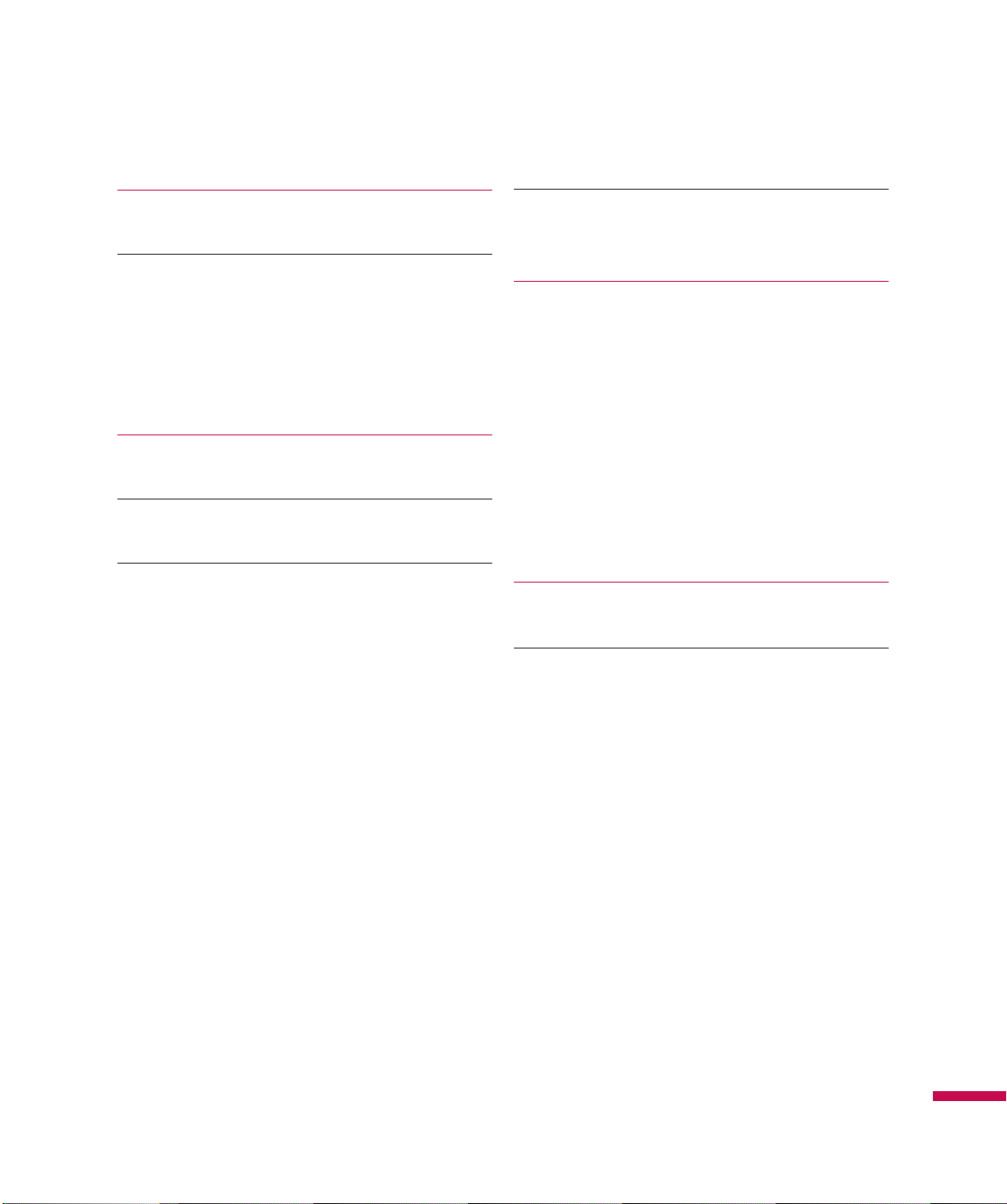
Entering Text on your device in portrait view 57
Full QWERTY
The Half QWERTY 58
Entering symbols
Entering numbers
CAPS key
FN key
Entering the text with XT9 mode
Email 59
About Email
Set up a Personal Email 60
Wireless Corporate Email
Send an Email 61
Downloading Messages
To Reply to or Forward a Message 62
Messaging
Managing Messages
AppCenter 63
Ringtones
Games
Cool Tool/Apps
Videos
Color Graphics
Fun Packs
Themes
Answer tones
MEdia Net Home
Mobile Web 64
Music Player
Adding Music to your Handset 65
Contents
5
Page 10
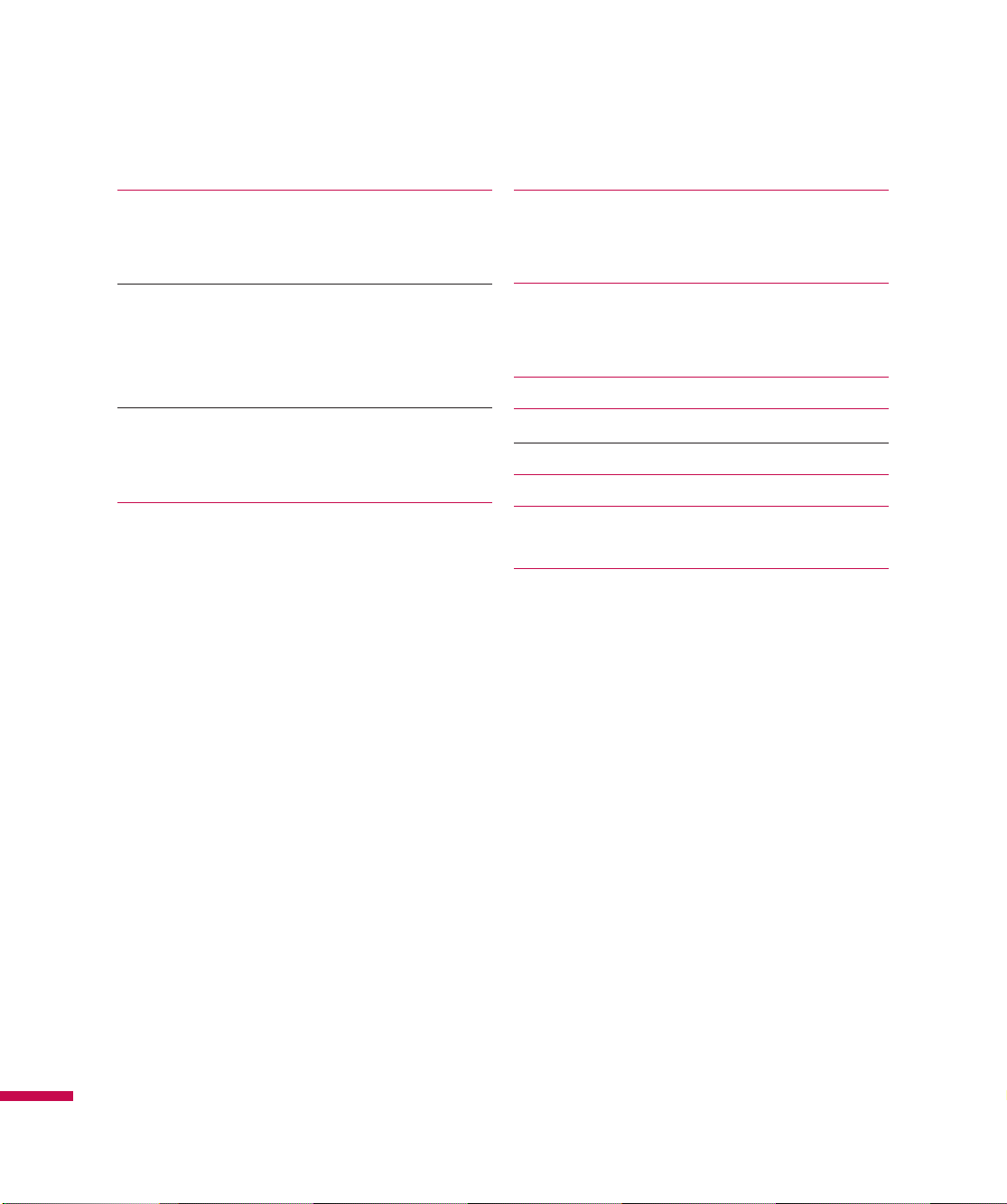
Contents
AT&T Music 69
Shop Music
Music ID
XM Radio 70
Music Videos
Music Sync
Community
Music Apps 71
Mobile Video
Mobi4Biz
Games 72
Apps
Using your Alarm
Using the RSS Reader 73
Weather
To Change the City and State
Using your Calculator 74
Tip calculator
Using your Stopwatch
Sprite Backup 75
AT&T GPS 76
AT&T Navigator Menu Overview 79
Wireless Manager 84
Changing your Phone Settings 85
Using the Screen Outputs
Displaying the Today screen 86
Using Bluetooth
Contents
6
Page 11
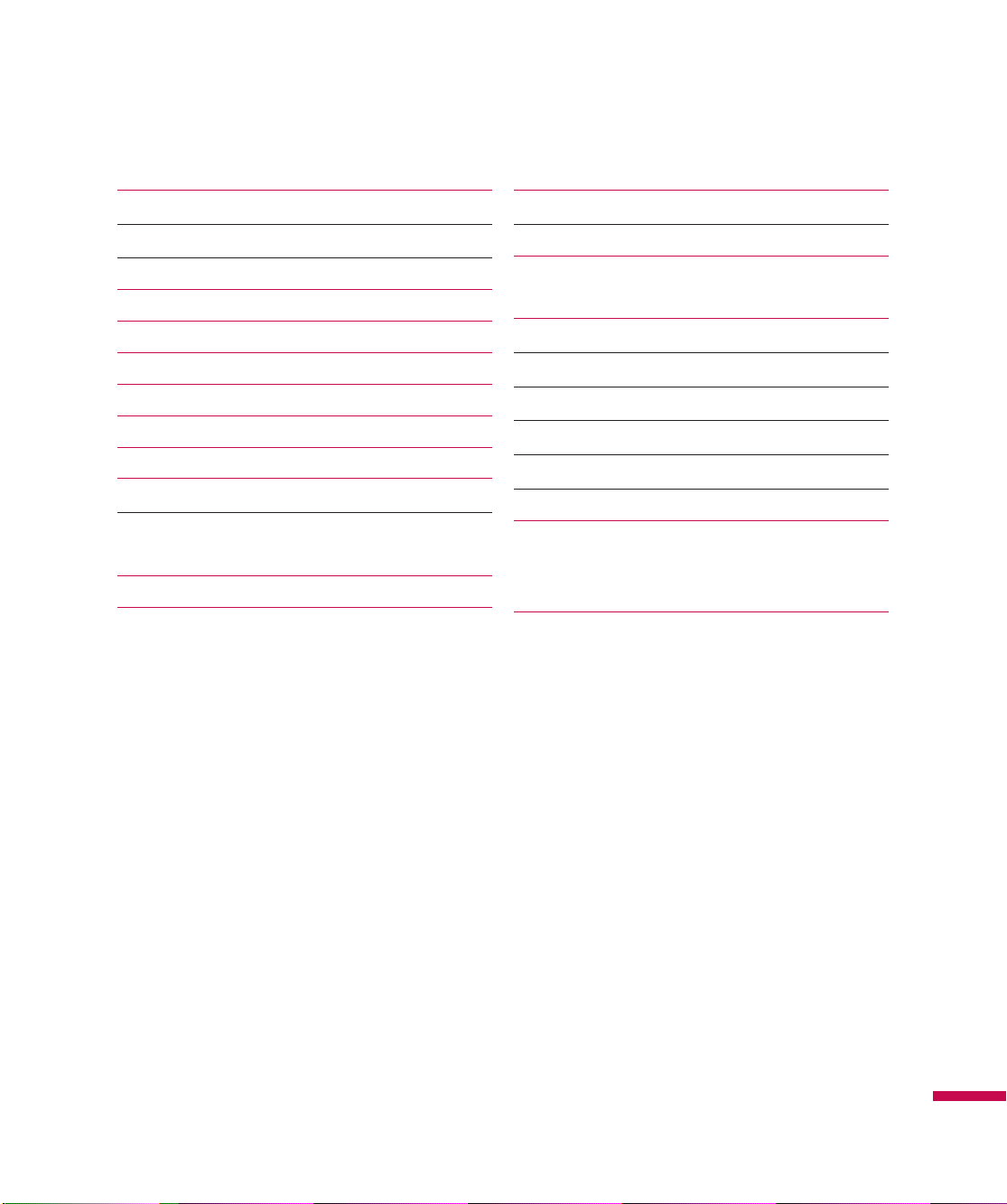
Using TTY 87
Voice Command 99
TTY Mode (Teletypewriter) 88
Connecting TTY Equipment to a Terminal 89
Taking photos and recording 90
Settings - Before taking a picture 91
Settings - After taking a photo 92
Settings - Before recording 93
Settings - After recording 94
Photo Album 95
My Multimedia 95
To Copy a Picture or Video Clip to your device 96
FM Radio
To Set Sound & Notifications of Actions 97
Using Fingerprint Sensor 98
Voice Command Options 100
Task Manager 104
Internet Sharing
ActiveSync 105
Setting with Windows Vista™ 106
Setting up Windows XP 107
Synchronizing Information 108
Synchronizing using Bluetooth 110
Synchronizing Music, Video, and Pictures 111
Touch Feedback 112
Screen Tab
Button Tab
Sensors
Accelerometer Sensor
Contents
7
Page 12
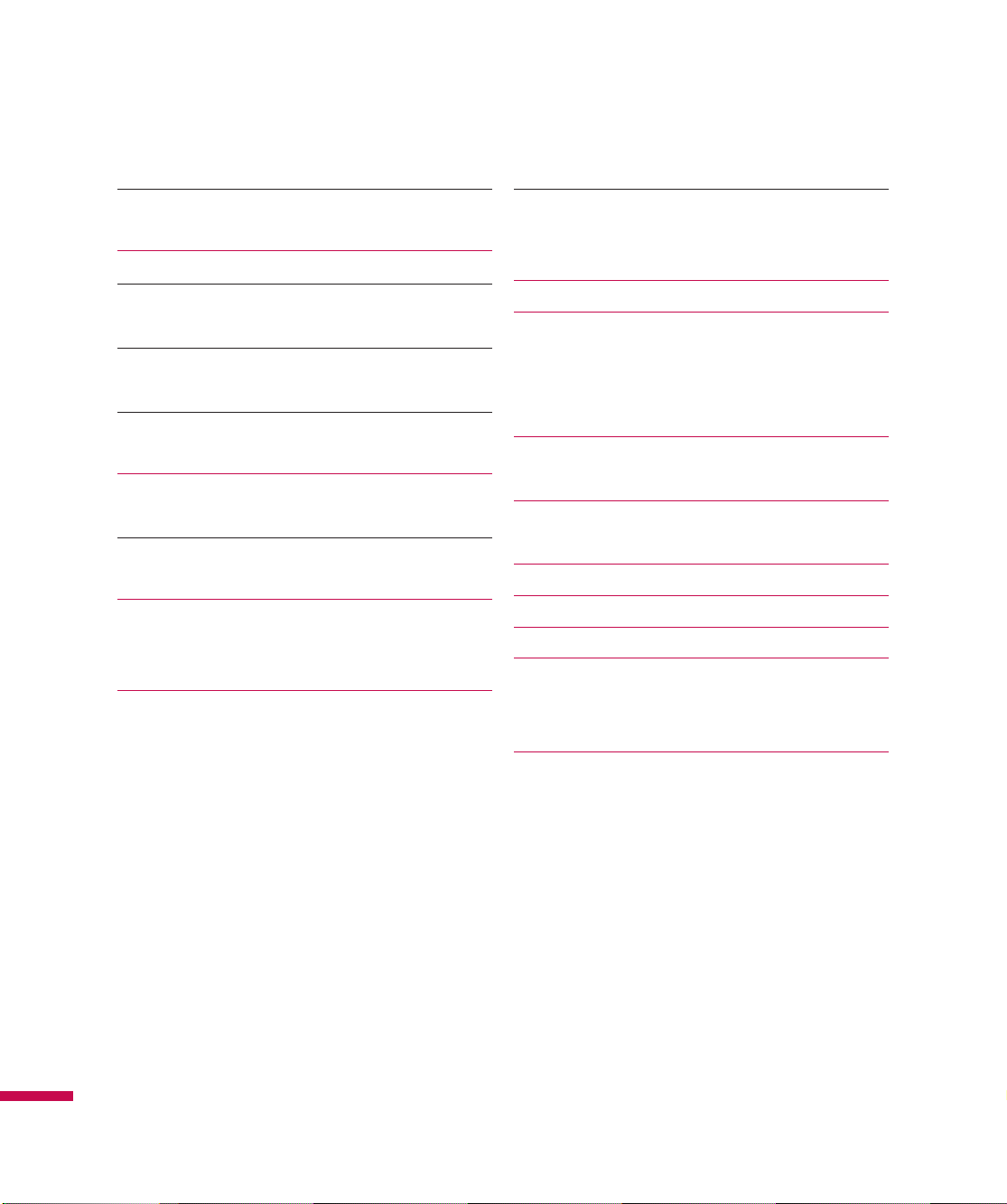
Contents
Auto Luminous Control Sensor 113
Proximity Sensor
IM 113
Sign in 114
Switching between Communities
Change Status 115
Contact List
Conversations 116
IM Settings
Office Mobile 117
Excel Mobile
PowerPoint Mobile 119
Word Mobile
Tools
Proxy Manager
Java
120
Mobile Zip 120
Mobile Zip View 121
To navigate menus
To Extract ZIP Archive/Archives
To Associate Mobile Zip with other files 122
Reset the Device 123
To perform a soft reset
To perform a hard reset
Accessories 125
Safety Guidelines 126
TIA Safety Information
Safety Information 130
FDA Consumer Update 133
10 Driver Safety Tips 140
Consumer Information on SAR (Specific Absorption
Rate) 142
Contents
8
AT&T HAC Statement 144
Hearing Aid Compatibility (HAC) with Mobile
Phones
Page 13
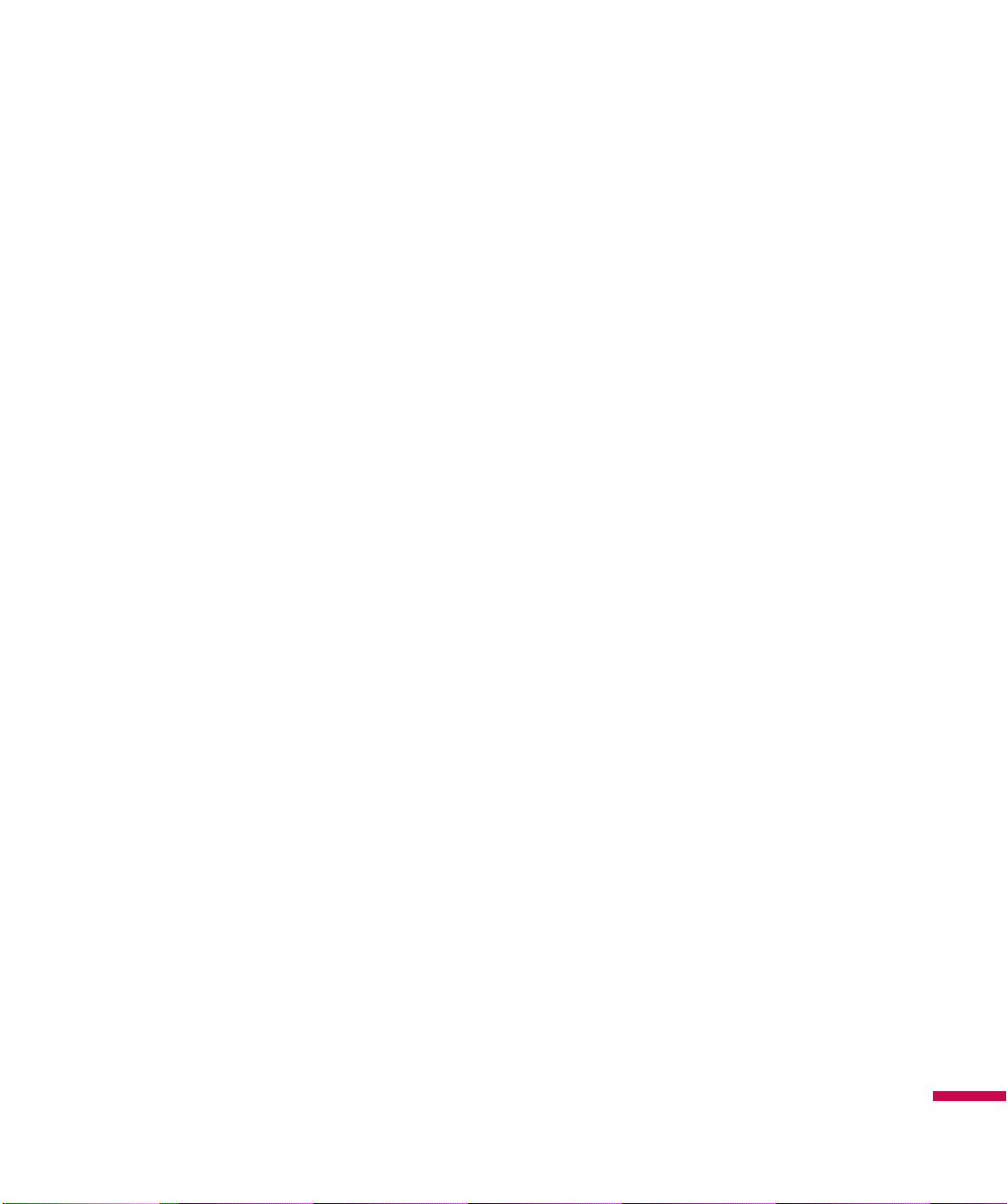
For Your Safety
Before You Start
Safety Instructions
WARNING!
such as the bathroom, swimming pool, etc.
Always store your phone away from heat.
Never store your phone in settings that may expose it to temperatures less than 32°F or greater than
104°F, such as outside during extreme weather conditions or in your car on a hot day. Exposure to
excessive cold or heat will result in malfunction, damage and/or catastrophic failure.
Be careful when using your phone near other electronic devices. RF emissions from your mobile phone
may affect nearby in adequately shielded electronic equipment. You should consult with manufacturers
of any personal medical devices such as pacemakers and hearing aides to determine if they are
susceptible to interference from your mobile phone.
Turn off your phone in a medical facility or at a gas station. Never place your phone in a microwave oven
as this will cause the battery to explode.
IMPORTANT!
To reduce the possibility of electric shock, do not expose your phone to high humidity areas,
Please read the TIA SAFETY INFORMATION on page 126 before using your phone.
For Your Safety
9
Page 14
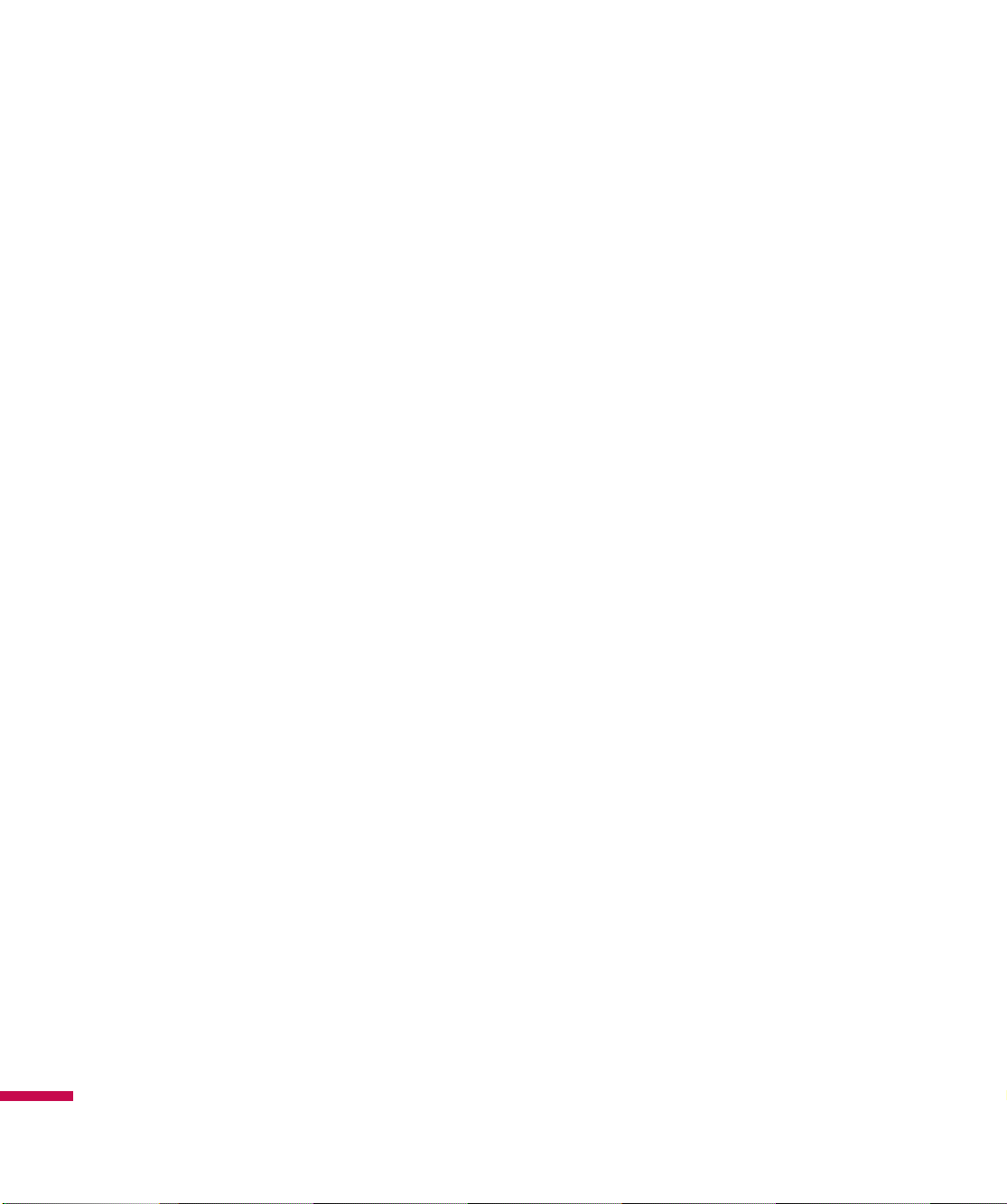
For Your Safety
Safety Information
Read these simple guidelines. Breaking the rules may be dangerous or illegal. Further detailed
information is given in this user guide.
v
v
v
v
v
v
v
v
v
v
v
v
v
v
For Your Safety
v
v
Never use an unapproved battery since this could damage the phone and/or battery and could cause
the battery to explode.
Never place your phone in a microwave oven as it will cause the battery to explode.
Do not dispose of your battery by fire or with hazardous or flammable materials.
Make sure that no sharp-edged items come into contact with the battery. There is a risk of this causing
a fire.
Store the battery in a place out of reach of children.
Be careful that children do not swallow any parts such as rubber plugs (earphone, connection parts of
the phone, etc.). This could cause asphyxiation or suffocation.
Unplug the power cord and charger during lightning storms to avoid electric shock or fire.
When riding in a car, do not leave your phone or set up the hands-free kit near to the air bag. If
wireless equipment is improperly installed and the air bag is activated, you may be seriously injured.
Do not use a hand-held phone while driving.
Do not use the phone in areas where its use is prohibited. (For example: aircraft).
Do not expose the battery charger or adapter to direct sunlight or use it in places with high humidity,
such as a bathroom.
Never store your phone in temperatures less than- 4°F or greater than
Do not use harsh chemicals(such as alcohol, benzene, thinners, etc.) or detergents to clean your
phone. There is a risk of this causing a fire.
Do not drop, strike, or shake your phone severely. Such actions may harm the internal circuit boards of
the phone.
Do not use your phone in high explosive areas as the phone may generate sparks.
Do not damage the power cord by bending, twisting, pulling, or heating. Do not use the plug if it is
loose as it may cause a fire or electric shock.
104°F.
10
Page 15
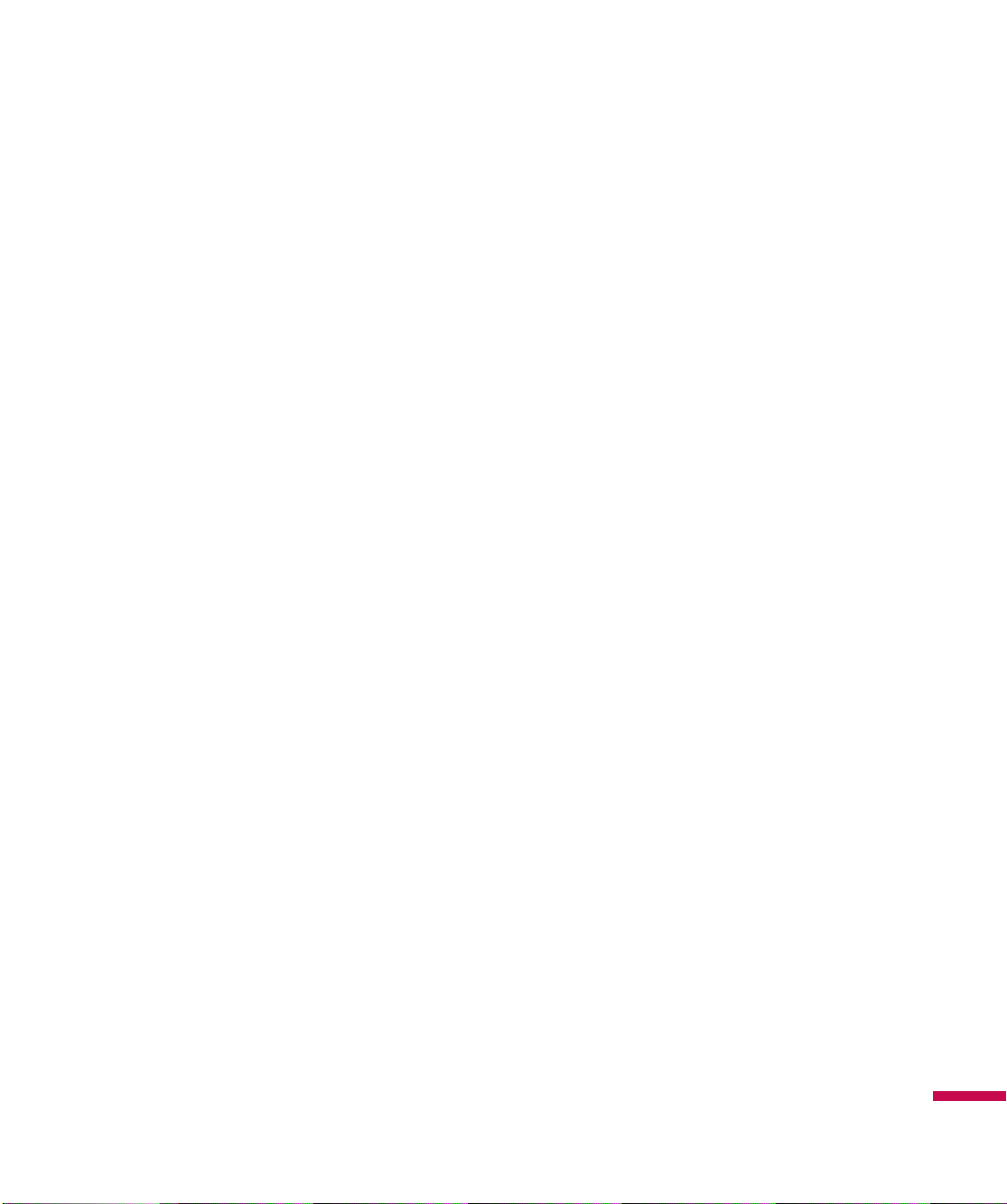
v
Do not place any heavy items on the power cord. Do not allow the power cord to be crimped as it may
cause fire or electric shock.
v
Do not handle the phone with wet hands while it is being charged. It may cause an electric shock or
seriously damage your phone.
v
Do not disassemble the phone.
v
Do not place or answer calls while charging the phone as it may short-circuit the phone and/or cause
electric shock or fire.
v
Only use the batteries, antennas, and chargers provided by LG. The warranty will not be applied to
products provided by other suppliers.
v
Only authorized personnel should service the phone and its accessories. Faulty installation or service
may result in accidents and consequently invalidate the warranty.
v
Do not hold or let the antenna come in contact with your body during a call.
v
An emergency call can be made only within a service area. For an emergency call, make sure that you
are within a service area and that the phone is turned on.
v
Use accessories, such as earphones and headsets, with caution. Ensure that cables are tucked away
safely and do not touch the antenna unnecessarily.
Memory card information and care
v
If the damage cannot be fixed, format the memory card.
v
The memory card cannot be used for recording copyright- protected data.
v
Do not write forcefully on the memo area.
v
Carry and store the memory card in its case.
v
Do not allow the memory card to get wet.
v
Do not leave the memory card in an extremely hot location.
v
Do not disassemble or modify the memory card.
For Your Safety
11
Page 16
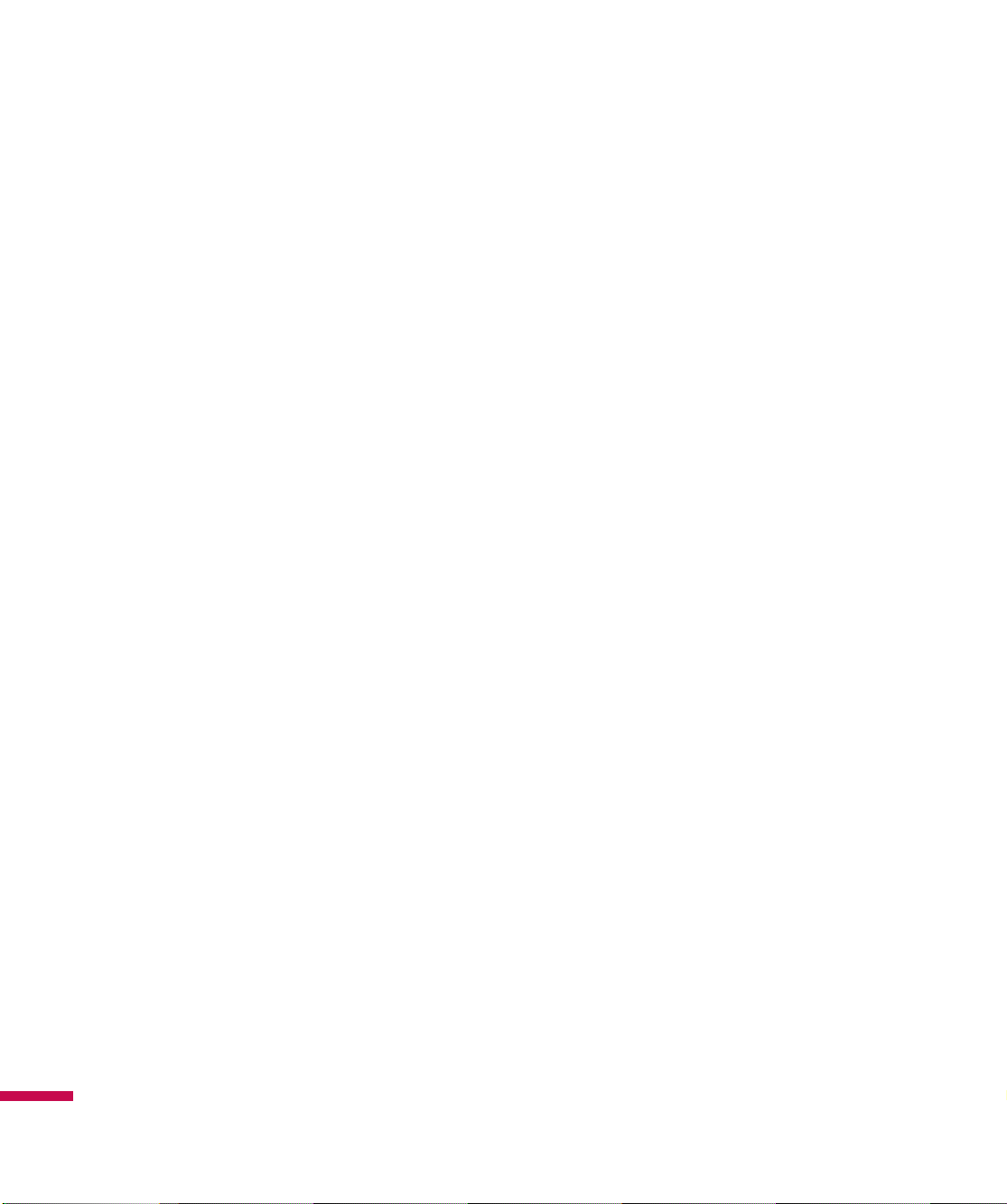
For Your Safety
FCC RF Exposure Information
WARNING!
In August 1996, the Federal Communications Commission (FCC) of the United States, with its action
in Report and Order FCC 96-326, adopted an updated safety standard for human exposure to radio
frequency (RF) electromagnetic energy emitted by FCC regulated transmitters.
Those guidelines are consistent with the safety standard previously set by both U.S. and international
standards bodies.
The design of this phone complies with the FCC guidelines and these international standards.
CAUTION!
Use only the supplied and approved antenna. Use of unauthorized antennas or modifications could impair
call quality, damage the phone, void your warranty and/or result in violation of FCC regulations. Do not
use the phone with a damaged antenna. If a damaged antenna comes into contact with skin, a minor
burn may result. Contact your local dealer for a replacement antenna.
Read this information before operating the phone.
Body-worn Operation
This device was tested for typical body-worn operations with the back of the phone kept 0.79 inches
(2cm) between the user’s body and the back of the phone. To comply with FCC RF exposure requirements,
a minimum separation distance of 0.79 inches(2cm) must be maintained between the user s body and
the back of the phone. Third-party belt-clips, holsters, and similar accessories containing metallic
components should not be used. Bodyworn accessories that cannot maintain 0.79 inches(2cm) separation
distance between the user's body and the back of the phone, and have not been tested for typical bodyworn operations may not comply with FCC RF exposure limits and should be avoided.
For Your Safety
12
Page 17
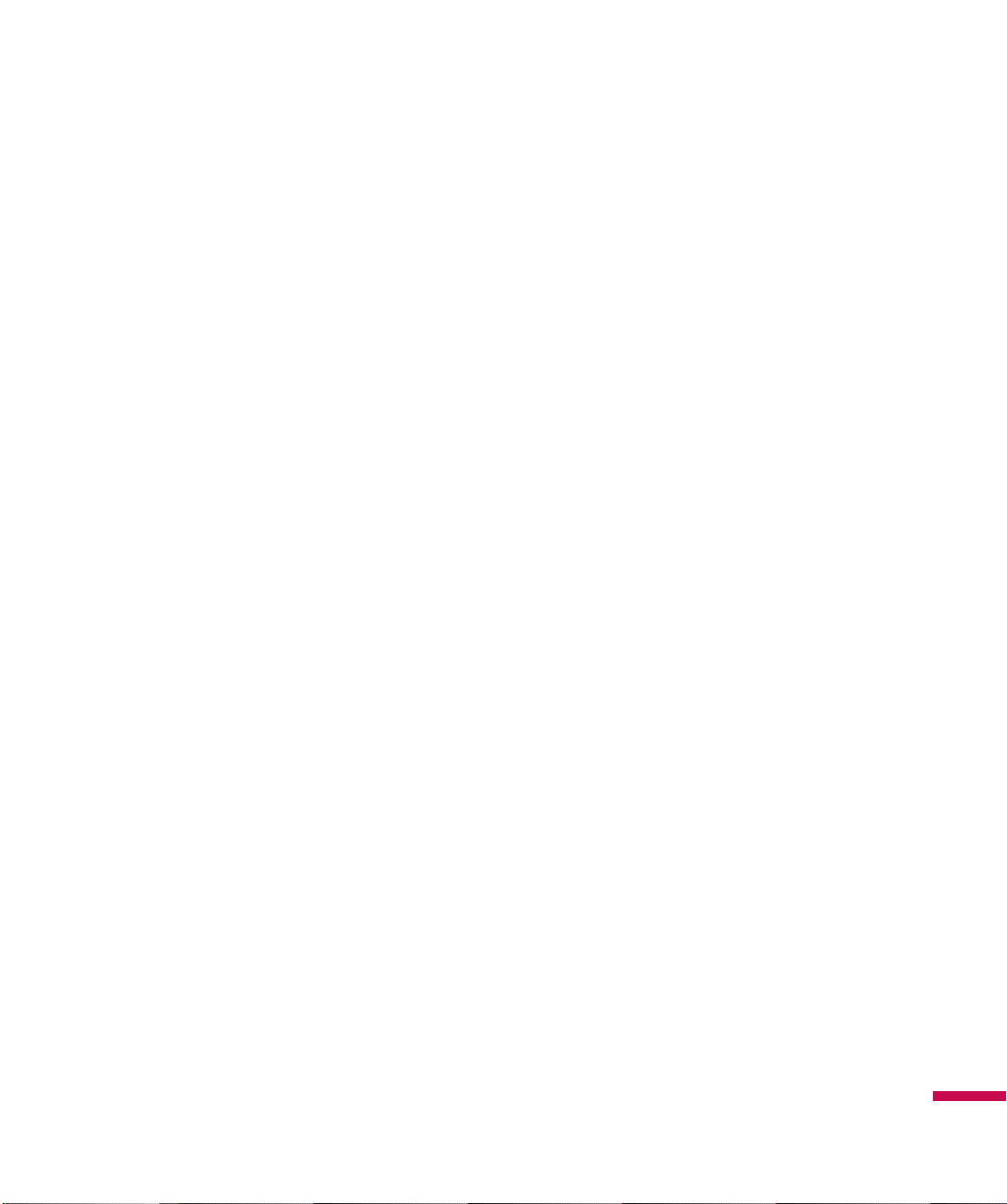
Vehicle Mounted External Antenna (optional, if available)
A minimum separation distance of 8 inches (20cm) must be maintained between the user/bystander and
the vehicle mounted external antenna to satisfy FCC RF exposure requirements. For more information
about RF exposure, visit the FCC website at www.fcc.gov
FCC Part 15 Class B Compliance
This device and its accessories comply with part 15 of FCC rules. Operation is subject to the following
two conditions: (1) This device and its accessories may not cause harmful interference, and (2) this
device and its accessories must accept any interference received, including interference that may cause
undesired operation.
Cautions for Battery
v
Do not disassemble.
v
Do not short-circuit.
v
Do not expose to high temperature: 60°C (140°F).
v
Do not incinerate.
Battery Disposal
v
Please dispose of your battery properly or bring to your local wireless carrier for recycling.
v
Do not dispose in fire or with hazardous or flammable materials.
Adapter (Charger) Cautions
v
Using the wrong battery charger could damage your phone and void your warranty.
v
The adapter or battery charger is intended for indoor use only.
Do not expose the adapter or battery charger to direct sunlight or use it in places with high humidity, such
as the bathroom.
For Your Safety
13
Page 18
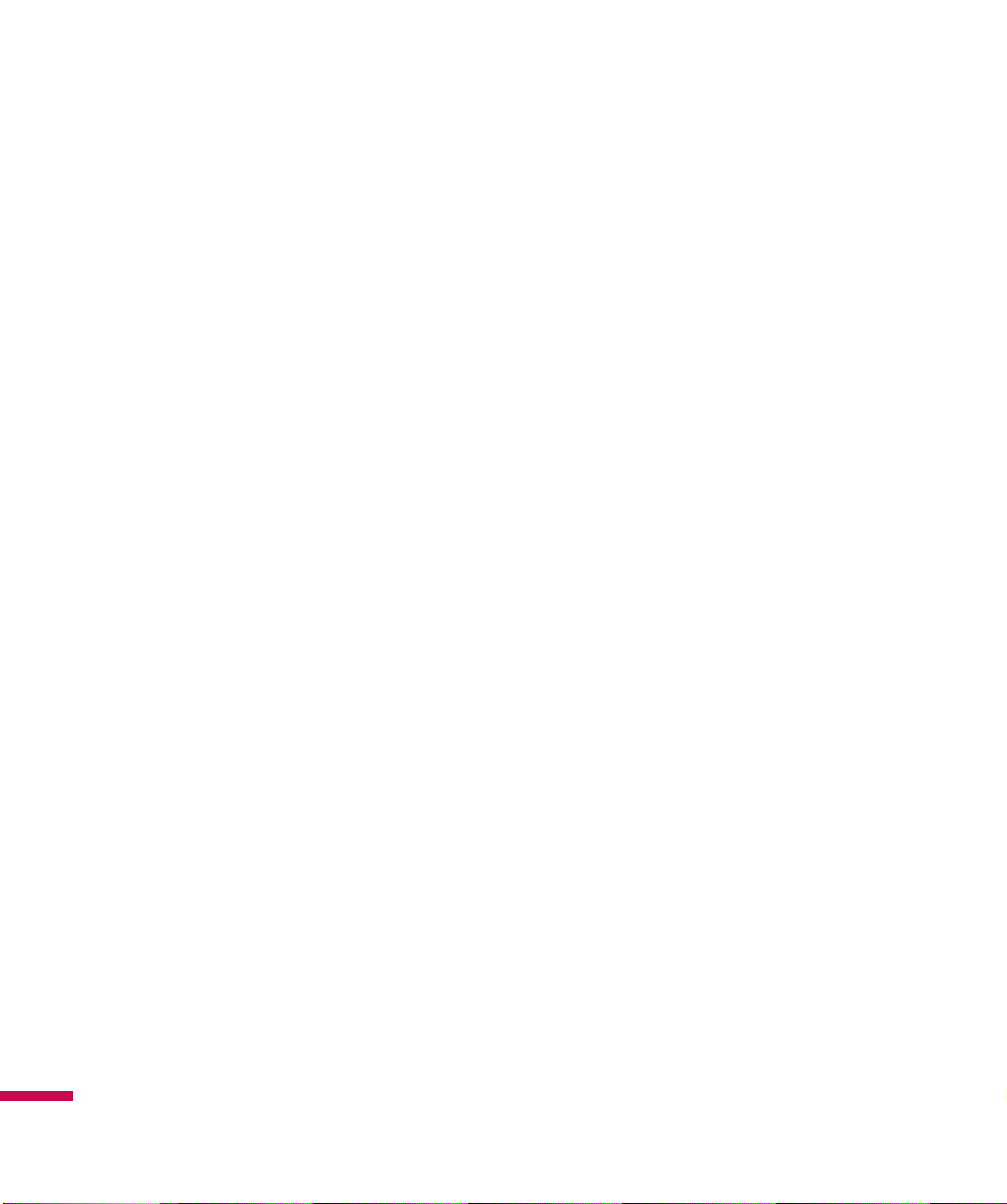
For Your Safety
Avoid damage to your hearing
v
Damage to your hearing can occur if you are exposed to loud sound for long periods of time. We
therefore recommend that you do not turn on or off the handset close to your ear. We also recommend
that music and call volumes are set to a reasonable level.
v
If you are listening to music whilst out and about, please ensure that the volume is at a reasonable
level so that you are aware of your surroundings. This is particularly imperative when attempting to
cross the street.
Part 15.21 statement
Modifications not expressly approved by the manufacturer could void the user’s authority to operate the
equipment under FCC rules.
Part 15.105 statement
This equipment has been tested and found to comply with the limits for a class B digital device, pursuant
to Part 15 of the FCC Rules. These limits are designed to provide reasonable protection against harmful
interference in a residential installation. This equipment generates uses and can radiate radio frequency
energy and, if not installed and used in accordance with the instructions, may cause harmful interference
to radio communications.
However, there is no guarantee that interference will not occur in a particular installation. if this
equipment does cause harmful interference or television reception, which can be determined by turning
the equipment off and on, the user is encouraged to try to correct the interference by one or more of the
followingmeasures:
v
v
For Your Safety
v
v
14
Reorient or relocate the receiving antenna.
Increase the separation between the equipment and receiver.
Connect the equipment into an outlet on a circuit different from that to which the receiver is
connected.
Consult the dealer or an experienced radio/TV technician for help.
Page 19
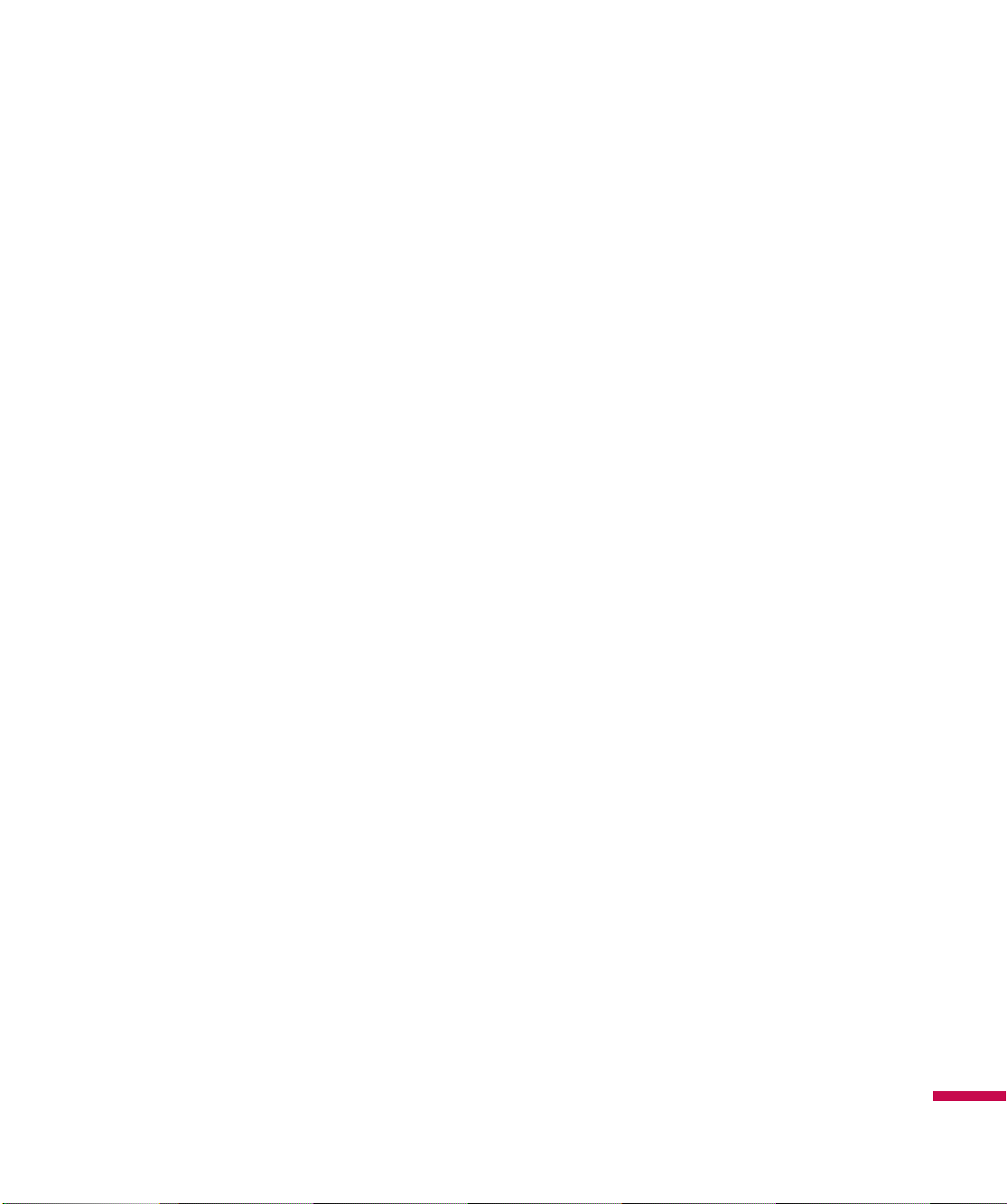
Consumer Information on SAR (Specifi c Absorption Rate)
This Model Phone Meets the Government’s Requirements for Exposure to Radio Waves. Your wireless
phone is a radio transmitter and receiver. It is designed and manufactured not to exceed the emission
limits for exposure to radio frequency (RF) energy set by the Federal Communications Commission (FCC)
of the U.S. Government. These limits are part of comprehensive guidelines and establish permitted levels
of RF energy for the general population. The guidelines are based on standards that were developed by
independent scientific organizations through periodic and thorough evaluation of scientific studies. The
standards include a substantial safety margin designed to assure the safety of all persons, regardless of
age and health.
The exposure standard for wireless mobile phones employs a unit of measurement known as the Specific
Absorption Rate, or SAR. The SAR limit set by the FCC is 1.6 W/kg.* Tests for SAR are conducted using
standard operating positions specified by the FCC with the phone transmitting at its highest certified
power level in all tested frequency bands. Although SAR is determined at the highest certified power
level, the actual SAR level of the phone while operating can be well below the maximum value. Because
the phone is designed to operate at multiple power levels to use only the power required to reach the
network, in general, the closer you are to a wireless base station antenna, the lower the power output.
Before a phone model is available for sale to the public, it must be tested and certified to the FCC that
it does not exceed the limit established by the government-adopted requirement for safe exposure.
The tests are performed in positions and locations (e.g., at the ear and worn on the body) as required
TM
by the FCC for each model. The highest SAR value for LG eXpo
ear is 0.71 W/kg and when worn on the body, as described in this user’s manual, is 0.84 W/kg. (Bodyworn measurements differ among phones models, depending upon available accessories and FCC
requirements.) While there may be differences between SAR levels of various phones and at various
positions, they all meet the government requirement for safe exposure.
phone when tested for use at the
The FCC has granted an Equipment Authorization for this model phone with all reported SAR levels
evaluated as in compliance with the FCC RF emission guidelines. SAR information on this model phone
is on file with the FCC and can be found under the Display Grant section of http://www.fcc.gov/oet/fccid
after searching on FCC ID: BEJGW820.
For Your Safety
15
Page 20
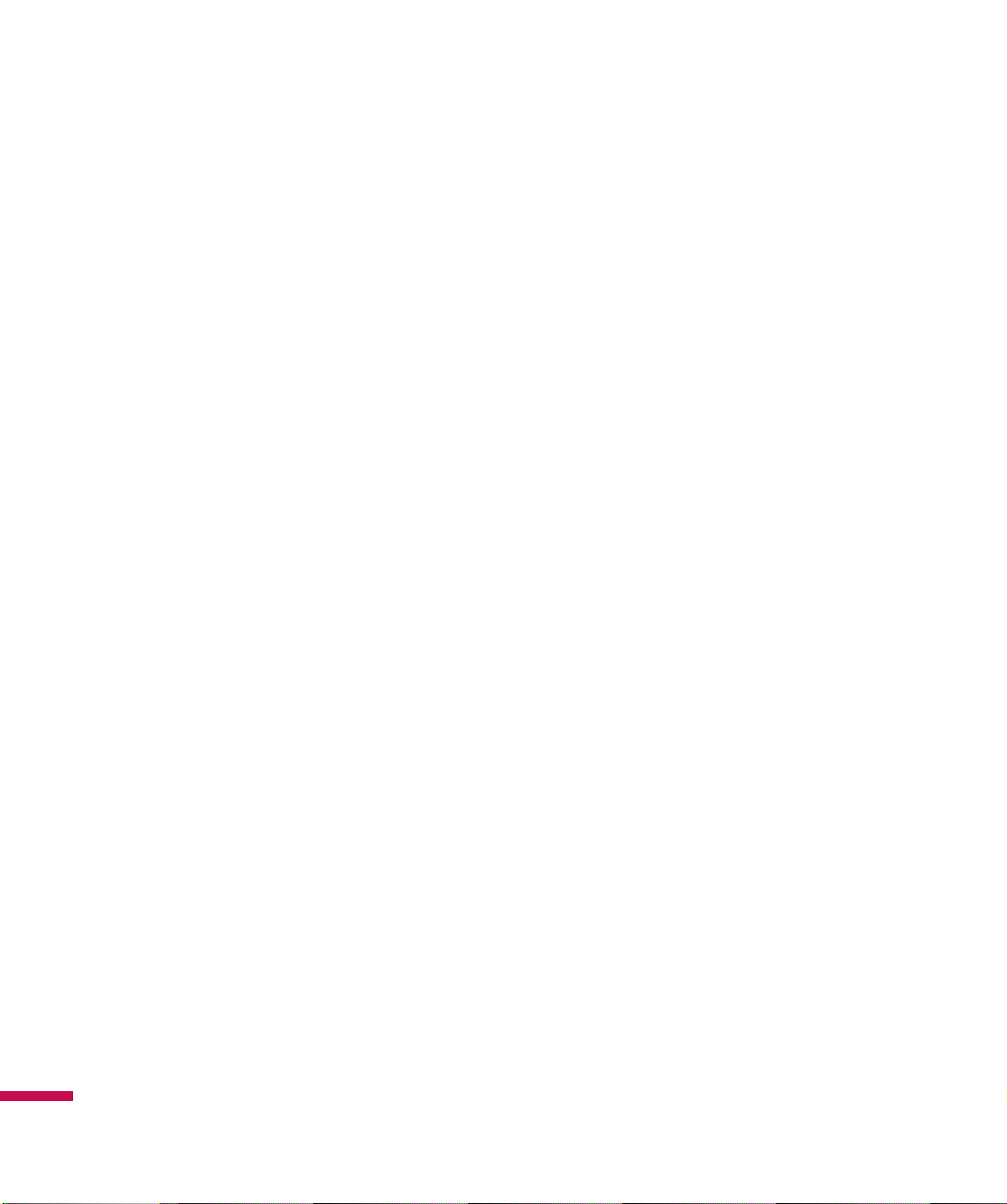
For Your Safety
Additional information on Specific Absorption Rates (SAR) can be found on the Cellular
Telecommunications Industry Association (CTIA) website at http://http://www.ctia.org/ * In the United
States and Canada, the SAR
limit for mobile phones used by the public is 1.6 watts/kg (W/kg) averaged over one gram of tissue. The
standard incorporates a substantial margin of safety to give additional protection for the public and to
account for any variations in measurements.
16
Page 21

LG eXpoTM Features
Phone Components
Hands-free Connector/
Charger/Cable Connector
Proximity Sensor
Turns off the LCD automati-
cally when in close proximity
to your face, during a call.
Power/End Key
Hold down to power the phone On or
Off.
Earpiece
Allows you to listen to the
other party/caller.
Touch Screen
Send Key
Opens the touchscreen
Dialpad and answers
incoming calls
Stylus Connector Slot
Volume Keys
v
When the screen is idle:
Adjust the phone volumes
Fingerprint Navigation sensor
Scrolls right and left or up and
down to navigate menus.
End Key
Ends or rejects a call.
Back button
Returns to the previous menu
<Left> <Right>
MicroSD Card Slot
Multitasking Key
LG eXpo
TM
Features
v
During a call:
Adjust the in-call earpiece
volumes
Camera key
Activates the camera
17
Page 22
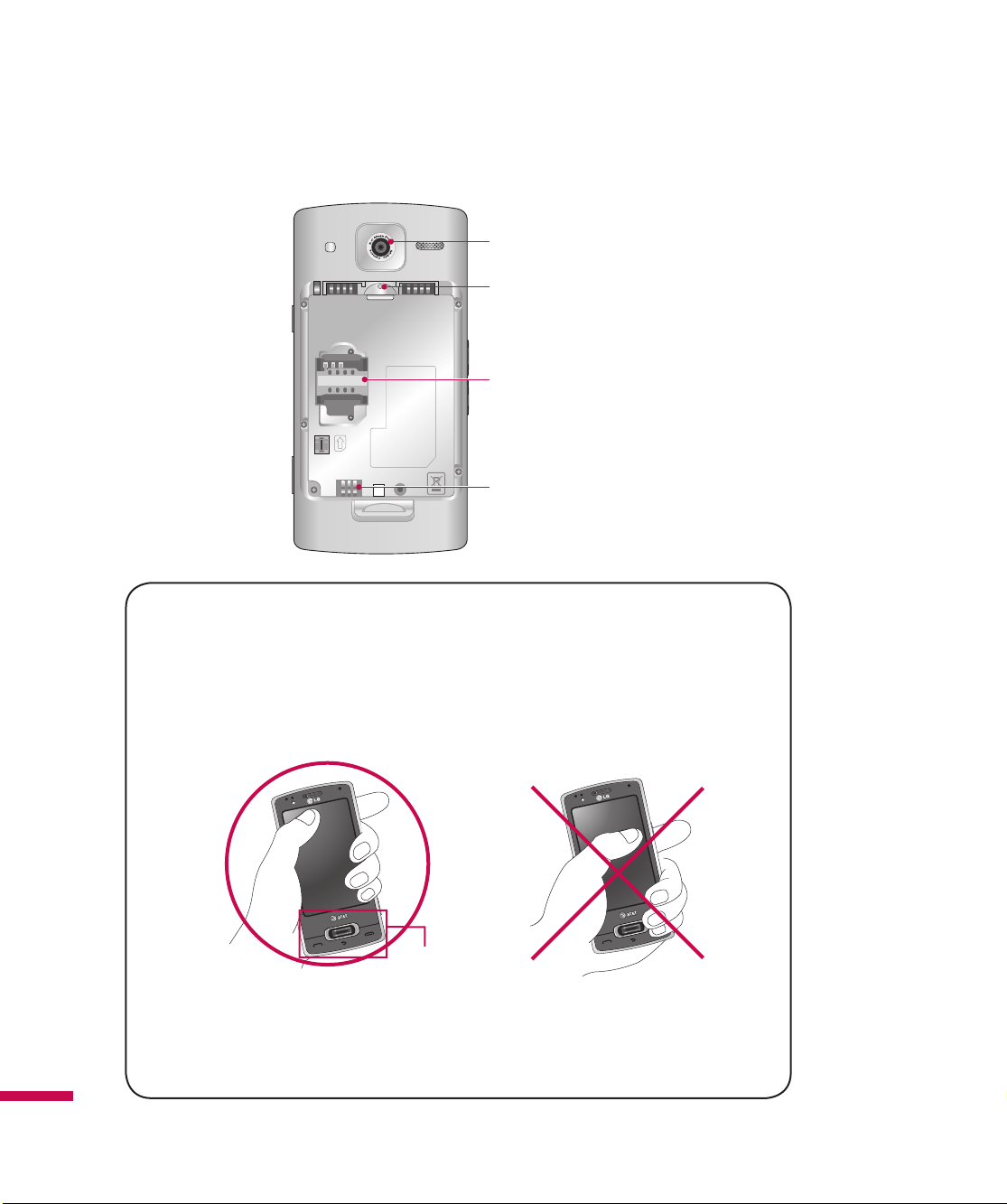
LG eXpoTM Features
External Camera Lens
Soft Reset Key
SIM card slot
Battery Terminals
LG eXpo
TM
Features
18
How to hold your LG eXpo
For better RF antenna reception, LG suggests that you hold the handset as
depicted in the figure below.
Do not cover the RF antenna area with your hand during a call or when
using a Bluetooth connection. This may degrade speech quality.
TM
RF antenna
Page 23
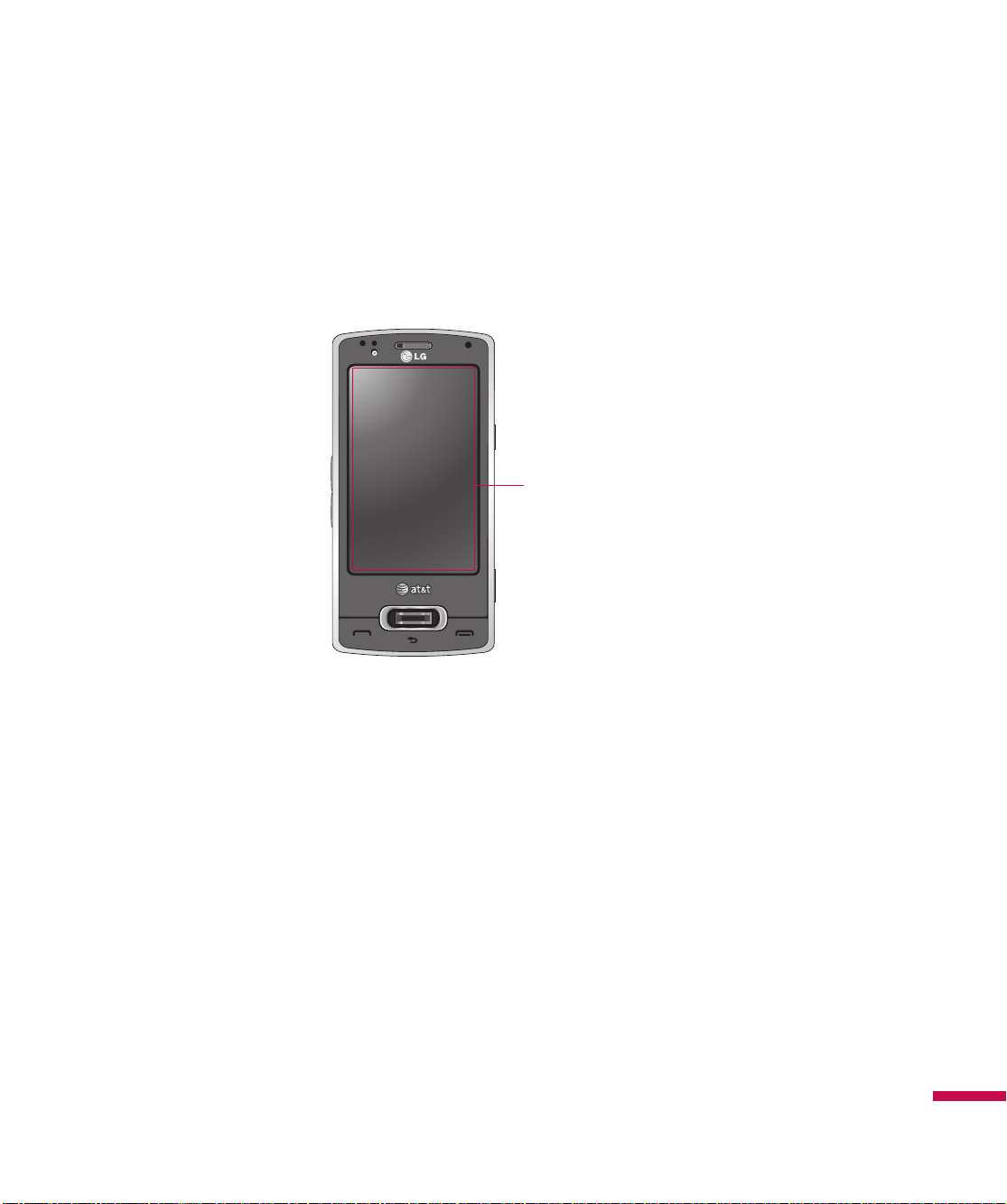
Touchscreen Guidelines
This product’s keys consist of touch keys displayed on the LCD screen. Be sure to read follow these
Touchscreen Guidelines before using this product.
1.
Make sure your hands are clean and dry.
v
In humid environments, remove any moisture from your fingers or the touch keys.
Touchscreen
2.
It is unnecessary to press the touch keys hard for them to work. Do not subject the product to
severe impact, as this may damage the touch key sensors.
3.
Use the tip of your finger to press precisely on the touch key you want, being careful not to tap
any other keys.
4.
Touch keys may not work properly if a mobile phone case or plastic cover is covering them.
5.
Keep metallic or other conductive materials away from the surface of the touchscreen. Contact
with them may result in errors.
6.
This phone allows you to use a pen or stylus to select Menus. You can also use your finger to
select Menus.
7.
The touchscreen may not function properly in hot and humid environments.
Touchscreen Guidelines
19
Page 24
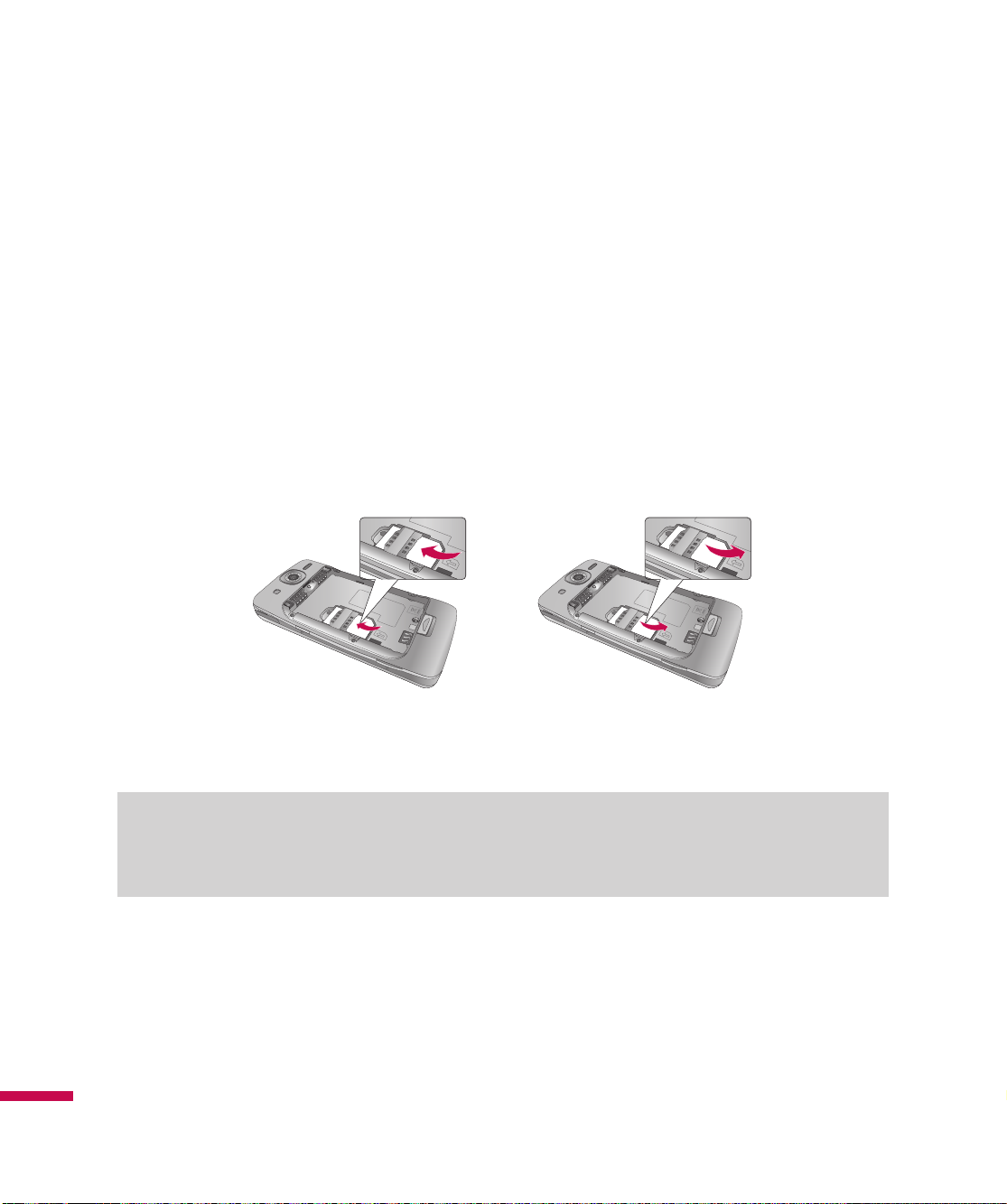
Getting Started
Installing the SIM Card and Battery
1. Installing the SIM card
Your SIM card contains your phone number, service details and contacts and must be inserted into your
handset. If your SIM card is removed, your handset becomes unusable (except for emergency calls,
depending on which Country you are in at the time) until a valid one is inserted. Always disconnect the
charger and other accessories from your handset before inserting or removing your SIM card. Slide the
SIM card into the SIM card holder. Make sure that the SIM card is properly inserted and the gold contact
area on the card is facing downwards. To remove the SIM card, press down lightly and pull it gently
outwards.
Note
v
The metal contact of the SIM card can easily be damaged by scratches. Pay special attention to the SIM
card while handling. Follow the instructions supplied with the SIM card.
Getting Started
20
To remove the SIM card To insert the SIM card
Page 25

2. Installing the battery.
Remove the battery cover (as shown below). Align the metal contacts on the bottom edge of the battery
compartment. Press the other end of the battery down until it clicks into place. Finally, place the battery
cover on the phone as shown below.
Charging the Battery
Before connecting the charger to the phone, you must first check if the battery is installed.
Getting Started
21
Page 26
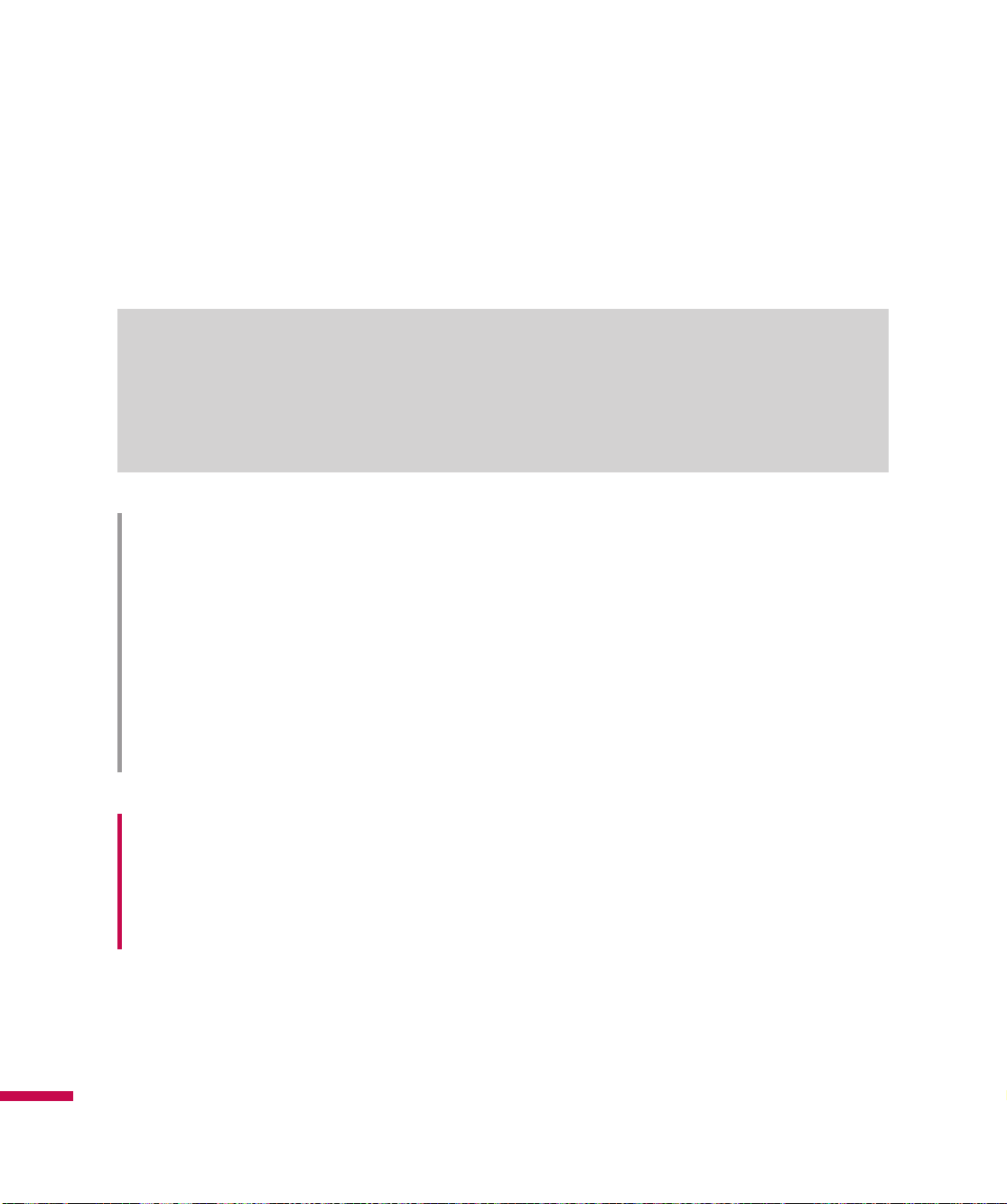
Getting Started
Charging Mode
1.
When you charge your phone, the phone’s LED next to the earpiece of your phone turns red.
2.
When the phone is fully charged, the LED turns green.
Note
v
If the phone is off while charging, you can press the power key for approx. 2 seconds and it will turn on.
v
When the battery is completely discharged, the red LED blinks and you can’t turn on the phone at this
moment. As soon as the charged power reaches 1%(after a few minutes), the LED stops blinking and
charging animation is displayed. Then you can power on the phone.
CAUTION!
• When you charge a fully discharged battery, it may take over a minute for the display to respond.
This is not a malfunction but completely normal. (If using a USB cable, it may take over 10 minutes.)
• Do not force the connector in, as this may damage the phone and/or the charger.
• If you use the charger out of your own country, use an attachment plug adaptor for the proper
configuration.
• Do not remove your battery or the SIM card while charging.
• There is risk of explosion if the battery is replaced by an incorrect type. Dispose of used batteries
according to the manufacturer’s instructions.
WARNING
• Unplug the charger from the power source and the phone during lightning storms to avoid electric
shock or fire.
• Make sure that no sharp-edged items such as animal teeth or nails come into contact with the
Getting Started
battery. It may cause a fire.
22
Page 27
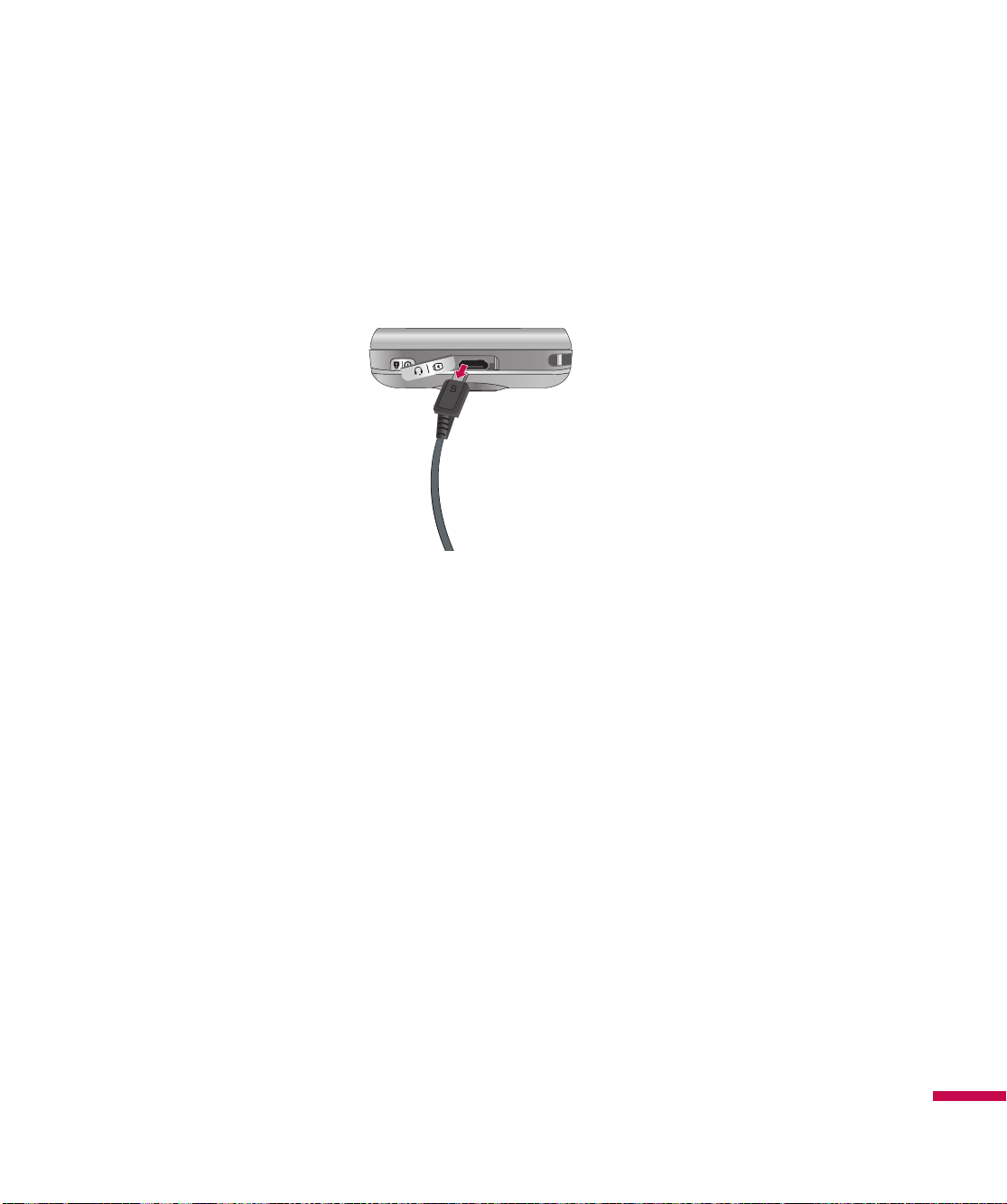
Disconnecting the Charger
Disconnect the travel adapter from the phone as shown in the diagram below. Make sure you pull the
plug, not the cord.
Getting Started
23
Page 28

Getting Started
How to Use a MicroSD Memory Card (Optional)
The EXpo supports microSD™ cards of up to a 32GB capacity. For more information on microSD™, please
refer to the memory card instruction manual.
<MicroSD memory card>
How to insert a microSD™ memory card
Lift the plastic cover which protects the microSD™ slot.
1.
2.
Insert the memory card into the slot with the metal contacts facing down. Do not force the memory
card into the slot, if the card does not slide in easily, please check that the card is being inserted in the
correct way or if there is a foreign object in the slot.
3.
Once inserted, push the memory card until it clicks, meaning that the card has been correctly engaged.
4.
Close the plastic slot protection.
5.
Do not remove the memory card when reading and writing the memory card.
Getting Started
24
Page 29
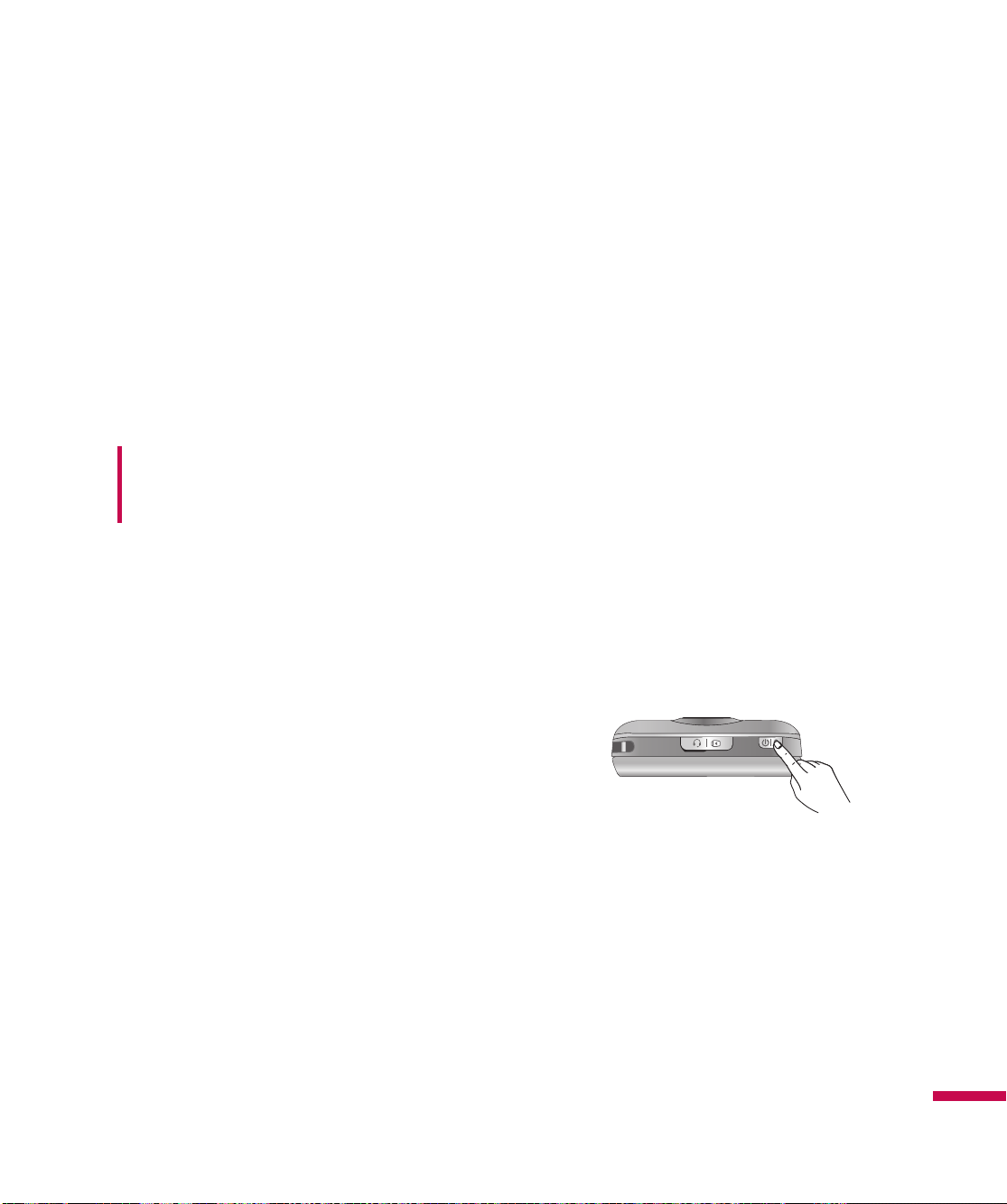
Attention:
v
Avoid using the microSD™ memory card when the battery is low.
v
When you save data to the card, wait for the operation to complete and remove the card.
v
The card is designed to fit easily into the slot.
v
Do not bend the card or force it into the slot.
v
Do not insert any memory cards other than microSD™.
WARNING
• Do not insert or remove memory card when the phone is switched on, as this may damage memory
card.
Power On the Device
<Top of Device>
Turn on/off the eXpo
Press and hold the power key on the top right of the phone for a few seconds to turn the eXpoTM on or off.
TM
Getting Started
25
Page 30
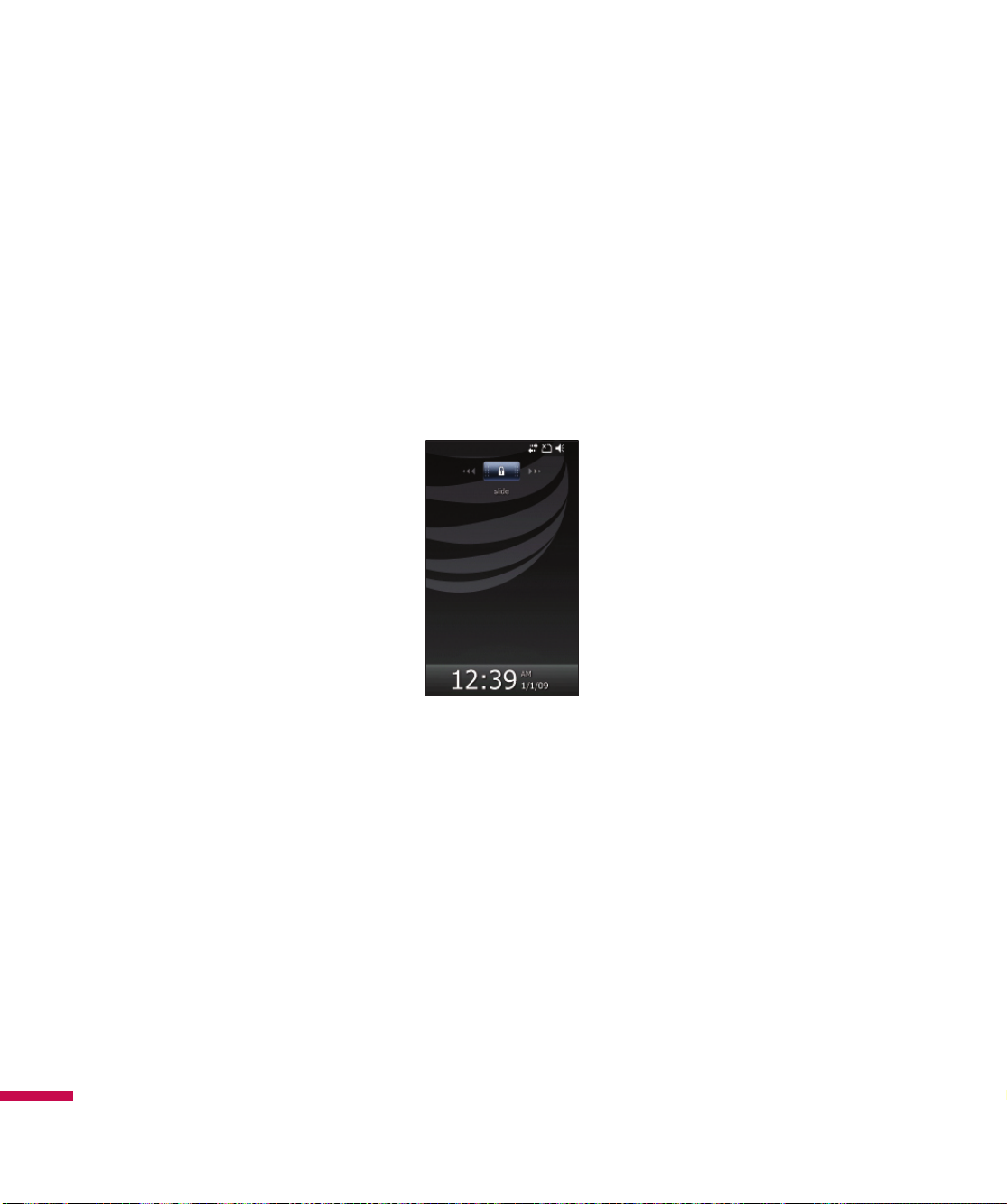
Getting Started
Go to sleep mode / Wake up from sleep mode
With the power on, press the power key once to go to sleep mode. To return from sleep mode, press the
power key again.
Lock or unlock your phone
Press End key for about 3 seconds to lock the device. To unlock your phone, slide the button on the screen
to left or right.
Getting Started
26
Page 31

Calibrate the touch screen
When you’re turning on your phone for a first time, touch calibration screen will appear.
Calibrating the device screen involves tapping, with the stylus, the center of a cross as it moves around
the screen.
If your device does not accurately respond to screen taps, follow these steps to re-calibrate it:
1.
Tap Start > Settings > System > Screen.
2.
On the Alignment tab, tap
calibration is completed, Align screen reappears. Click OK on upper right corner to return to the home
screen.
Align Screen
button, and follow the instructions on the screen. After
Getting Started
27
Page 32

Getting Started
Windows Default Today Screen
When turning on the phone, you can see ‘Windows Default’ today screen. On this screen, you can see
important and recent information. You can also move to each function by selecting items on the screen.
Start:
Opens the MS Start menu.
• pictures:
• music:
• getting started:
• phone:
• voicemail:
• clock:
• text:
• calendar:
• favorites:
Getting Started
* Sliding open the qwerty keyboard will rotate the screen to landscape.
28
Shows the list of images and videos.
You can play the music directly.
Shows today’s date and current time.
You can see the missed call history.
You can see new voicemail.
Shows the current time and date (if highlighted).
You can see the unread message from Inbox account.
Link to Calendar
You can go bookmark directly.
Page 33

LG Home Screen
LG home screen is specially designed to provide an easy-to-use smart phone experience.
There are 3 home screens available, drag the touchscreen from side to side to view them. You can easily
TM
control most features of LG eXpo
corresponding screens for quick access.
There are shortcut icons for some of the menus and functions at the bottom of the home screen, allowing
you to access them directly from the home screen.
using LG Home. You can add favorite contacts and media to the
To set or change the Today screen (including the LG Home Screen and Windows Default), tap Start >
Settings > Today > Items (tab) > LGIdles / Windows Default > OK (on the top right of the screen).
Getting Started
29
Page 34

Getting Started
LG S-class UI Tutorial
The LG S-class UI Tutorial will be displayed if you set the LG home screen. This is the video tutorial
showing you how to access and use the phone menus, such as Contacts and Messaging. It plays
automatically every time you turn on the device, if the LG Home screen is set. If you want to see the
movie again, tap the Quick Settings tab on the Home screen. See the next page for more information.
Getting Started
30
Page 35

Taking a look at LG home screen
Tap to open the Wireless Manager
You can access various menus and
functions directly from the home
screen using the icons on the bottom of
the screen. Slide your finger to access
the other options. Press and hold an
icon to rearrange order.
Tap to open the Alarm menu.
Tap to open the
Quick Settings
menu.
Wireless Manager:
Phone and/or Data Connection.
Flight Mode:
communications.
Ringtone & Alerts:
right from the home screen. You can choose from
Normal, Vibrate All,Silent All, Outdoor or Automatic.
Theme & Wallpapers:
wallpaper.
LG S-Class UI Tutorial:
Turn on/off the Wi-Fi, Bluetooth,
Set to ON to turn off the phone’s wireless
Change the notification setting
Change the phone theme or
Launches the tutorial.
Getting Started
31
Page 36

Getting Started
* Sliding open the qwerty keyboard will display the options (on the left). These are
major functions that most use the slide-out keyboard.
Favorite Media & Contact
Drag the Home screen from side to side to reveal the Media and Contact Favorites screens. You can
easily access the favorite Contacts or Multimedia files from these screens.
Press and hold the Add Contacts and Add Files buttons to add/edit items for the screen.
Getting Started
32
Page 37

Indicators
The following are some of the status icons that you may see on your device. It may appears right-upper
corner of the screen.
Icon Description
Bluetooth Hands-Free connection established
Bluetooth Hands-Free channel opened
Bluetooth High Quality Audio channel opened
Remaining battery life
Battery is very low
Battery charging
Sound on
Sound off
Ringer in vibration mode
Connection is active
Connection is not active
Synchronization in progress
Synchronization error
Maximum signal strength
No signal
Bluetooth service is active
No phone service
Searching for phone service
Voice call in progress
Calls are forwarded
Getting Started
33
Page 38

Getting Started
Icon Description
Call on hold
Missed call or rejected call
Voice command
TTY
Wi-Fi status
GPRS (General Packet Radio Services) available
EDGE (Enhanced Data Rates For Global Evolution) available
WCDMA or HSDPA available
New e-mail or text messages
New voice mail
There are more notifications. Tap the icon to view all.
SIM is not inserted. You can not use Network service without SIM.
Getting Started
34
Shows the list of running Applications by tapping this indicator.
Page 39

Menu Tree
Touch in the LG Idle Home screen to open the top menu. From here you can access the following
menus and categories:
Communications, Multimedia, Applications
and
Settings
Communications
LG Contacts
Call History
Messaging
E-mail
Instant Messaging
Write New Message
Write New E-mail
RSS Reader
Multimedia
AppCenter
Mobile Web
AT&T Music
Mobile Video
Mobi4Biz
Music Player
Photo Album
My Multimedia
Podcasts
Games
Apps
FM Radio
Camera
Video
Menu Tree
35
Page 40

Menu Tree
Applications
Downloaded
AT&T Navigator
Mobile Banking
Pocket Express
Internet Explorer
Schedules
Alarm
Multitasking
Weather
Calculator
Tip calculator
Stopwatch
Sprite Backup
Tools
Settings
Phone Settings
Fingerprint Sensor
Touch Feedback
Sensors
XT9 in put
Screen Outputs
Homescreen Layout
Bluetooth
TTY
Menu Tree
36
Page 41

Using the Start Menu
The Start menu, located at the top left corner of the Today screen, displays a list of programs. It allows
you to open a screen and switch from one program to another. You can start a program by scrolling
through the programs list and tap a program.
Scroll down with your finger to see more programs that are installed in your device. Tap and hold an item
to move to the top.
Image Menu Description
Today Takes you to the Today screen.
Phone Opens the dialing screen and keypad.
Text Opens the Message menu (SMS/MMS).
E-mail Opens the Email accounts screen.
Calendar Opens the MS calendar
Internet
Explorer
Contacts Opens MS Contacts
AT&T Wi-Fi Link to the AT&T Wi-Fi Client Download page.
Instant
Messaging
AppCenter Link to an AT&T web site to download ring tones, graphics, and
Mobile Web Opens the AT&T Web portal.
Camera Opens the Camera (and Camcorder) function.
Web Browser to access the Internet
Opens the AIM, MSN, and Yahoo Messenger client.
multimedia files.
37
Page 42

Image Menu Description
AT&T
Navigator
Marketplace Link to (download) the Windows® Marketplace for Mobile
Settings Opens the phone’s Settings menu.
Apps Opens the folder containing the pre-loaded apps, like Mobile
Multimedia Opens the folder containing Multimedia applications, such as
Tools Opens the folder that contains Tools, such as Task Manager,
Games Opens the folder containing Games.
LG Menu Opens the LG Menu.
AT&T Music Opens the folder containing a variety of music apps.
Windows
Live
Office
Mobile
The AT&T Navigator™ application on your device uses GPS
positioning technology and your carrier’s data network to provide
you with driving directions and a host of other services.
application.
Banking and Mobi4Biz.
FM Radio, Music Video, and Podcast.
Java, MobileZip and more.
Lets users sync their email from Windows Live Hotmail as well
as their Windows Live Contacts
Opens the folder containing the MS Office Mobile applications
Excel Mobile, PowerPoint Mobile, OneNote Mobile and Word
Mobile.
38
File Explorer File Explorer is a program for managing files on the phone and
memory card
Page 43

Image Menu Description
Help Opens up the help function, allowing you to access more
information about how to use your phone.
Getting
Started
Search
Phone
Pictures &
Videos
Windows
Media
Allows you to easily set up the most commonly used functions
on your phone.
Search Phone widget that will search your phone and its various
apps, including e-mail, calendar, contacts, messages, tasks, and
Word documents, to find results
Allows you to browse your phone folders for Pictures and Videos.
Opens Windows Media Player.
39
Page 44

Using the LG Menu
Tap Start and then LG Menu to access the LG Menu. The available functions are organized by
category. The categories are Communications, Multimedia, Applications, and Settings.
Volume keys
The side volume keys will control the System volume when the screen is idle, the Earpiece volume during
a call, and the Music/Sound volume when playing a track.
40
Page 45

Using the Multitasking function
You can press the Multitasking Key to go directly to the Multitasking menu. From here you can view the
applications that are currently running and access, or close, them with one touch.
If you touch Menu, you can end all tasks at a time or activate MS task manager.
41
Page 46

Customizing Today Screen
The Today screen displays important information, such as upcoming appointments and status indicators.
Go to Start > Settings > Today > Appearance (tab) to configure the overall look of your phone. Go to Start
> Settings > Today > Items (tab) to configure the Today screen.
To change to the LG Home screen (otherwise known as the LG Idle screen, see page 27 for details), select
LGIdles. To select the default MS Today screen, select Windows Default.
Check the Today timeout and select the number of hours from the drop down list. If you don’t use your
phone after the specified length of time has elapsed, the screen switches to the Today screen.
42
Page 47

The Today screen, below, is available, if you choose to deselect both the Windows Default screen
and the LG Idle screen options. This screen is able to display more options and menus, making it more
customizable.
43
Page 48

Call
You can call easily with the smart dial feature. If you press any one or more buttons on the dialpad, the
screen displays the phone number or the names in Contacts or Call History starting with the number(s) or
characters you enter. Then, you can select the number you want to call.
Note
v
If you tap a wrong number, tap the Back arrow ( ) to erase individual numbers one at a time. To
delete all the numbers, tap and hold the Back arrow.
Call History
Your phone saves the most recent missed, received and dialed calls, along with the call lengths in the
Call history menu. From this menu, you can easily place a call to the most recent dialed, received or
missed calls.
Tap the Send key , then select Call History.
Make a call
Making a Call from Phone
1.
On the Home screen, press the Send key to open the keypad.
2.
Key in the number using the keypad and tap the Send key or the Send button on the screen.
3.
To end the call, press the End hard key or the End button.
Making a Call from your contacts
1.
Tap Start > LG Menu > LG Contacts or tap Contacts on the bottom left of your Home screen.
2.
Scroll to the contact you want to call.
44
3.
Tap the contact to select it and press the Send key .
Page 49

Answering and rejecting the call
When your phone rings, press the Send key
or tap the
To reject an incoming call, press the End key or tap the
In-call options
Speaker -
Mute -
to cannot hear you.
Hold -
Menu -
Touch
Touch to turn the microphone off so the person you are talking
Touch
Choose from a list of further in-call options.
- Ends the call.
- Search your contacts during a call.
- Invite a 3rd person into the call.
to put a call on hold.
Answer
Reject
button on the screen.
to turn the speaker phone on. Touch again to turn off.
button on the screen.
Keypad -
numbered options, when dialing call centers or other automated telephone
services.
Touch to open a numerical keypad for navigating menus with
45
Page 50

Sharing a Video during your Phone Call
During a call, you are able to share and/or receive video with others who have a Video Share capable
phone. During a voice call, the phone will let you know whenever you can share video by showing the
“Video Share Ready” button.
Note
This service is only available in the following conditions.
v
Subscribed on the Video Share service.
v
Presence of square-shaped indication such as ‘3G’ at the top of your signal strength icon.
Initiating a Video Share Session
1.
Once the voice call has been established, after a few seconds you can see the
the screen, provided that the other party’s phone is also Video Share capable. Then, you are ready to
start sharing your video with the other party.
2.
To suggest Live Video Share session to the other party, simply tap
the camera key on the right side.
Video Share Ready
Video Share Ready
on the screen or
on
46
Note
v
If you set Audio Alert (Tap
will receive an audio alert when Video Share is ready.
Note
v
If the other party is not able to hold a Video Share Call, then the call will be terminated.
Start > Settings > System
>
Video Share
) as ON (default set is OFF), you
Page 51

There are options to select the type of Video Share between Live and Recorded. You can choose one of
the sharing types after selecting Video Share on the Menu.
v
Live:
You can share a real-time video stream with the other party while having a conversation.
v
Recorded:
You can share a pre-recorded video clip with the other party while having a conversation.
Note
v
Only video files that recorded on resolution 176 * 144 are able to be shared.
3.
If the other party accepts your request, a video share session begins.
(It can take a few seconds for the other party to accept your invitation and start the Video Share Call.)
4.
Select the STOP menu item at any time when you want to quit sending video, or press the to
finish both the voice call and the video share session.
Note
1. The Video Share Call will be terminated in the following cases:
v
When you accept a 3rd party, Conference Call, or a 2nd incoming call during a Video Sharing.
v
When the voice call is placed on hold.
v
When the voice call is disconnected.
v
When moving out of a AT&T 3G service area.
v
When the network connection is poor.
2. The Video Sharing will not be available in the following cases (“Video Share Ready” button will be
grayed out).
v
When trying to make a conference call/second call during a call.
v
When the voice call is placed on hold.
v
When moving out of a AT&T 3G service area.
47
Page 52

Receiving a Video Share Session
1.
If you get the Video Share invitation pop-up, tap
If you don’t want to accept the request, tap
Note
v
The speakerphone will be automatically turned on when a Video Share session gets started, and
automatically back to the previous mode when a Video Share session ends.
v
When a Hands-free device (Bluetooth or stereo headset) is connected, Speakerphone will not be turned
on automatically.
Accept
Decline
to allow the other party to send video stream.
.
Additional Ways to Initiate a Video Share Call
From
Contacts, Call History
Initiating a Video Share Call From Camera Preview
When you see scenery through the camera preview screen, you may want to share. Then you can initiate
the video share call with who has a video share capable phone.
1.
Open the Camera function. The, tap the icon on the left bottom of the camera preview screen.
and the
Camera
preview screen, you can initiate a Video Share call.
48
2.
Select a contact from the list to initiate a Video Share Call:
a. Tap the number to call. Or
b. Enter a new phone number. Tap the lower-right Menu option and select
After a successful call setup and checking the other party’s capability of Video Share, the video share
3.
invitation will be automatically requested.
Enter New Number.
Page 53

Initiating a Video Share Call From Contacts
You can also initiate a Video Share Call directly from the Contacts list.
1.
Select the contact and highlight the number, if it has more than one phone number.
2.
Tap the
3.
After a successful call setup and checking the other party’s capability of Video Share, Video share
invitation will be automatically requested.
Menu > Video Share
and you can choose the sharing type between
Live
and
Recorded
.
Initiating a Video Share Call From Call History
You can also initiate Video Share Call from Call History.
1.
Press the Send key and select Call History. Highlight the desired contact.
2.
Tap the
3.
After a successful call setup and checking the other party’s capability of Video Share, Video share
invitation will be automatically requested.
Menu > Video Share
and you can choose the sharing type between
Live
and
Recorded
.
Saving your Video Share
You can record a video stream as a clip during a live Video Share session. There will be a prompt
asking if you would like to save or discard the video at the end of a recording. If you choose to save the
video, it will be saved in the
My Documents
folder in your phone.
Note
v
When you have recorded Video Share file, you can make video share call in Photo Album or My
Multimedia.
49
Page 54

Contacts
Tap
Start > LG Menu > LG Contacts in the Communications tab
Overview of Contacts
Contacts serves as your address book and information storage space for the people and businesses you
communicate with. You can store phone numbers, e-mail addresses, home addresses, and any other
information that relates to a contact, such as a birthday or an anniversary date. You can also add a picture
(if the contact is saved in the Phone’s memory) or assign a ring tone to a contact.
From the contact list, you can quickly communicate with people. Tap a contact in the list for a summary of
contact information. From there, you can call, send a message and so on.
Searching for a contact
1. Start > LG Menu > LG Contacts
2.
Browse the Contacts list to find the Contact you are looking for or touch on the top of the list and
enter the contact name using the keypad.
3.
Select the contact you want, then the options appear on the screen. Choose what you would do from
the Send Message, Blog, Video Share, Send Vcard, Edit, Change Storage, and Delete functions.
You can also view the contacts in 4 categories such as Contacts, Groups, Favorites, and Recently Viewed
by tapping the box on top of the screen (Contacts is set to default).
(In the Communications tab).
Adding a new contact
Select LG Contacts to open the address book. Tap
such as Name, Company, Displayed Name Type and so on. You can also choose whether to save the
contact to Handset or USIM and
Add Picture.
New Contacts
and enter the new contact information
50
Page 55

To Create a Contact
1.
Tap
Start > LG Menu > LG Contacts
2.
Tap
New Contacts
3.
Tap
Save To
4.
Enter contact details.
5.
When finished, tap OK.
and enter the contact information.
and choose from Handset or USIM.
in the
Communications
tab.
Tip
v
If someone who is not in your list of contacts calls you or sends you a message, you can create a
contact from Call History by tapping
contact who sent you a message, tap
Menu
Menu
>
Save to Contacts
and
Save Number
. If you want to save the number of the
from the message.
To Change Contact Information
1.
Tap
Start > LG Menu > LG Contacts
2.
Choose the contact from the list.
3.
Tap
Menu > Edit
4.
When finished, tap
and enter the changes.
Save
.
in the
Communications
tab.
51
Page 56

To Find a Contact
There are several ways to find a contact when your contact list is long.
1.
Tap
Start > LG Menu > LG Contacts
2.
Tap the Search icon to be able to search the contact list by entering the Contact name.
3.
In the contact list, do any of the following:
v
In Name view, the contacts are listed in alphabetical order. If not in Name view (default), tap
View by Name in the contact menu
v
To see a summary of information about a contact, tap the contact. From there you can also make a call,
send a message, etc.
v
You can also see a list of available actions for a contact by tapping the contact's name on the list.
v
To see a list of contacts employed by a specific company, tap
the company name.
in the
.
Communications
Menu > View by Company
tab.
Menu
. Then, tap
To Copy SIM Contact to Handset
If you have saved contacts on your SIM card, you can copy them to the Handset memory. They can be
copied one at a time, several at a time, or all at once.
1.
Tap
Start > LG Menu > LG Contacts
in the
Communications
tab
>
52
2.
Tap
Menu > Change Storage > Copy to Handset.
can be selected for Copying.
3.
Check the contact to copy to your handset one by one or tap
Note
v
You can also copy Contacts on your device to your SIM card by selecting Copy To SIM, as shown in step
2 (above).
Your Contacts will appear in a list, from where they
Menu
to Search or Select All.
Page 57

Sending Messages Tap
Start > LG Menu > Messaging
in the
Communications
tab
> Menu > New > SMS/MMS
Tap the To field to enter the recipient. Simply type the number, or open your contacts or favorites
1.
by tapping . Once you check the recipients, tap
You can add multiple contacts by separating each number with a semi-colon (;). When you have
finished, tap the text field below to compose the message text.
When you have finished entering the text, tap OK, and then tap Send SMS on the top of the screen
to send the message. Note that when you are entering the text, you can add text templates,
emoticons, or names and numbers by touching
. Or, simply select
Menu
Tap to send your message.
Tap to insert attachments
To CC or BCC a recipient,
tap
Add
.
text > Menu> SMS or MMS
Insert
to return to the message screen.
at the lower right of the message.
Note
v
You can add new contacts up to 10.
53
Page 58

Entering texts
Using text input method
There are various input methods when using the touchscreen, including Block Recognizer, Keyboard,
Letter Recognizer, Transcriber, and XT9 Keypad. The Input icon appears on the menu bar to indicate which
input method is currently selected. The Input Selector arrow (shown at the right of the Input icon) opens a
list of available input methods.
Transcriber is a
handwriting recognition
program that allows you
to write in cursive, block
letters, or a combination
of both. Transcriber works
transparently in the
background of programs,
recognizing words with
its integrated dictionary.
To enter text, symbols, and
numbers, you can either type
using the QWERTY Keyboard
to type ABC characters or the
standard on-screen Keyboard.
When Transcriber is turned
on, it interprets stylus
movement anywhere on
the screen as handwriting
input.
54
Page 59

Transcriber Gestures
Use quick strokes of the stylus to edit your text or insert returns, spaces, or tabs.
Do To
Insert a paragraph return at the cursor.
The horizontal part of the gesture must be at least twice the length of the vertical part.
Insert a space at the cursor.
The horizontal part of the gesture must be at least twice the length of the vertical part.
Move the cursor one space back to erase any text.
Make the gesture by drawing a line from right to left.
Open the menu of alternate words if a word is selected, or open the onscreen Transcriber
keyboard if no text is selected.
Make the gesture by drawing a line straight down and back up.
Change the capitalization of a selected letter, word, or block of text.
Make the gesture by drawing a line straight up.
Undo the last action.
Make the gesture by drawing a line straight up and back down.
Copy the selected text.
Make the gesture by drawing a line from left to right and back.
Cut the selected text.
Make the gesture by drawing a line from right to left and back.
Paste copied or cut text.
Make the gesture by drawing a line from the lower left of the screen diagonally up toward the
right and back down to the right.
Insert a tab.
The horizontal part of the gesture must be at least twice the length of the vertical part.
55
Page 60

Note
v
You can also use the Enter, Space, and Backspace buttons on the Transcriber toolbar.
Entering Text on your device using the QWERTY Keypad
: When you press once, it
allows you to use the Upper
character, such as special
characters and numbers on
each button. Press and hold
the FN button if you want
to continue entering upper
characters.
: When you press this button once, it acts
as a Shift button. Press and hold this button if
you want to use the Shift function continuously.
56
Page 61

Entering Text on your device in portrait view
<Full QWERTY(Default mode)> <Half QWERTY>
With the XT9 keypad, you can enter text by touching the keys displayed on the screen. This is the
most common way to enter text in portrait mode.
v
The XT9 Keypad is available when text entry is possible.
v
Enter letters by touching the labeled keys.
Full QWERTY
In portrait mode, Full QWERTY mode lets you enter characters by touching the labeled key.
57
Page 62

The Half QWERTY
In Half QWERTY mode, a single tap will display the first letter of the key you touched. Quickly
touching the key a second time results in entering the second letter on the key. If XT9 is set to On,
you can tap each key once for each letter, the phone will display the word you are typing. This
option reduces the number of key presses.
Tap the
FN
and
DEL
keys to switch between Full QWERTY and Half QWERTY.
Entering symbols
Symbol mode allows you to enter various symbols and special characters.
In full or Half QWERY mode:
space key to enter additional symbols.
Tap FN, and then choose what you want to enter. Or tap FN and the
Entering numbers
Full Qwerty:
Half Qwerty:
Tap FN to enter just one number. Tap and hold FN to enter numbers continuously.
Tap the
123
key.
CAPS key
Tap briefly to activate Uppercase letters for just one character. Tap and hold to enter Uppercase
letters continuously.
FN key
58
Tap briefly to enter the Upper characters. Tap and hold to enter the Upper characters continuously.
Page 63

Entering the text with XT9 mode
XT9 key
If you set XT9 keypad is ON, you can enter the text with XT9 mode. XT9 mode uses a built-in dictionary to
recognise your words based on the key sequences you touch. Simply touch the key associated with the
letter you want to enter, and the dictionary will predict the word you want to use.
Email Tap
Start > LG Menu > E-mail
in the
Communications
tab
About Email
Your Windows Phone smartphone can connect to:
• Personal email accounts from Internet service providers (ISP) like Yahoo!, AOL, and Hotmail. You
can wirelessly synchronize these personal email accounts with your LG eXpo
• Corporate email accounts on Microsoft® Exchange Server or IBM Lotus Domino. You can
wirelessly synchronize corporate email accounts with your LG eXpo™. To set up corporate
wireless email on your smartphone, use the Microsoft® Direct Push setup.
TM
.
59
Page 64

Set up a Personal Email
1.
Tap
Setup E-mail
2.
Enter your E-mail address, Password, and tap
Auto configuration attempts to download necessary e-mail server settings so that you do not need to
enter them manually.
Note
v
Select the Save Password check box if you want to save your password so that you do not
need to enter it again.
3.
Once Auto configuration has finished, tap
4.
Enter Your name (the name you want displayed when you send e-mail) and the Account display name.
Then, tap
If Auto configuration was successful, the Account display name and User name fields are automatically
populated. Tap
additional settings.
If Auto configuration is unsuccessful, contact your ISP or network administrator for the setup information
and enter it manually.
Next
.
Next
in the
e-mail
, and then
menu.
Next
.
Next
.
Finish
to complete setting up your account, or tap
Options
to access
60
Wireless Corporate Email
• Corporate Wireless Email Setup
To set up corporate wireless email on your LG eXpo™, contact your IT administrator for setup
instructions and support for Microsoft Direct Push. Microsoft Direct Push provides wireless
access to your corporate email, contacts, calendar, and tasks for Microsoft Exchange Server.
Activate an appropriate enterprise data plan for your AT&T account before using Microsoft Direct
Push.
Page 65

Send an Email
1.
Tap
Start > LG Menu > New E-mail
provider (if applicable).
2.
In the To field, do one of the following:
- Enter an email address
- Enter a contact name
3.
Tap the Subject field, and then enter the subject.
4.
Type the text in the message box. To edit your email, such as adding files or Message Options,
tap
Menu
, and then select the option you want.
5.
After finishing, tap
Send
at the lower left of the screen.
in the
Communications
tab, and then select your email
Downloading Messages
How you download messages depends on the type of account:
• To send and receive email for an Outlook E-mail account, begin synchronization with Exchange
Server through ActiveSync.
• To send and receive email for an email account that you have with an Internet Service Provider
(ISP), download messages through a remote email server.
• You automatically receive text messages when your phone is turned on. When your phone is
turned off, your service provider stores messages until the next time your phone is turned on.
61
Page 66

To Reply to or Forward a Message
1.
Open the received MMS message and then tap
Reply, Menu
>
Reply, Reply All, or Forward.
Enter your response. To quickly add common messages, tap
2.
tap a message.
3.
Tap
Send
.
Note
v
You will receive an alert when you receive messages. Messages are stored in the Inbox.
v
In the Inbox, you can identify each message by icons.
v
If the phone notifies you that there is no more space for SIM messages, you must delete
some messages from the Inbox.
v
If the phone notifies you that there is no more space for more messages, you can free space
by deleting messages, media, and applications.
Menu > Text Templates,
Messaging
This menu includes functions related to text messaging and MMS.
Managing Messages
and then
62
v
Tap
Start > LG Menu
tab to view your accounts, including Messages and email.
1. Inbox:
2. Outbox:
3. Sent Items:
4. Drafts:
5. Deleted Items:
View received messages. Select a message to view it.
The Outbox is a temporary storage area for messages waiting to be sent. Failed
messages are also placed in the Outbox.
Lists the messages you sent (Messages/email).
View saved messages. Select a message, and then edit it.
. From there you can select the
View deleted items.
Messaging
menu in the
Communications
Page 67

AppCenter Tap
Note
v
Additional charges may apply when you download new content. Contact AT&T for more
information.
Start > LG Menu > AppCenter
in the
Multimedia
tab
Ringtones
This menu option connects to AT&T’s ringtone download site.
Games
This menu option contains the games to enjoy.
Cool Tool/Apps
Videos
This menu option allows to download the video files from network.
Color Graphics
This menu option connects to AT&T’s graphics download site.
Fun Packs
Themes
This menu option allows to download the wallpaper themes.
Answer tones
This menu option allows to set the tone for answering a call.
MEdia Net Home
This menu option connects to AT&T’s web portal that you can customize to display your favorite
information.
63
Page 68

Mobile Web Tap
Mobile Web is AT&T’s web portal that you can customize to display your favorite information.
Note
v
May require an AT&T data plan. Please contact your AT&T wireless representative for more
information.
Start > LG Menu > Mobile Web
in the
Multimedia
tab
Music Player Tap
Allows you to use the music player and displays your music. You can play digital audio files stored
on your device or on a memory card.
If you tap Menu on the right side, you can check menus as below.
v
New Playlist:
v
Add to Playlist:
v
Delete Playlist:
Create personal playlists.
Add new song to playlist.
Delete a playlist.
Start > LG Menu > Music Player
in the
Multimedia
tab
64
Page 69

v
Send:
Send the song via Message, E-mail or Bluetooth.
v
Move/ Copy:
v
Delete:
v
Visualiser:
v
Sort by:
Note
v
Copyrights of music files may be protected by copyright and intellectual property laws.
Therefore, you may be required to obtain permissions or licenses before you can reproduce
or copy the material. In some countries, national law prohibits copying of copyrighted
content for personal archiving as well. Prior to downloading or copying files, make sure
that you adhere to applicable local laws and the laws of corresponding countries or regions
regarding the Terms of Use of content.
Move or copy the song between folder or memory.
Delete a song.
Allows you to change the background image for the music player.
Sort the song or list by name or date.
Adding Music to your Handset
Before You Start
To transfer music from your PC to your device, you will need the following:
• Windows Media Player 10 or later
• Windows XP Service Pack 2, Windows Vista or Windows 7
• Music on your PC in one of these formats: WMA, MP3, 3GA, AAC, AMR, MID, MIDI, WAV,
MP3D, MP3DRM, or M4A
• microSD™ card
• USB data cable
65
Page 70

Transferring Music from the Digital Music Stores
Transferring Music from the Digital Music Store. To download music from your computer to your LG
eXpoTM, handset, a microSD card is required. This item is sold separately;
go to http://www.wireless.att.com/.
Steps to transfer music may vary, depending on the music store and software being used.
1.
Using your computer, open your preferred PC music management software (not all music
management programs are guaranteed to work).
2.
Download the song you want to your library.
3.
Insert the microSD™ card into the handset.
4.
Use the USB adapter cable to connect the handset to the target PC.
5.
Mobile Device will display on the computer screen.
6.
Highlight the song you want to download to the handset.
7.
Right-click the highlighted song, and then select Transfer Track(s) to Portable Device from the
drop-down menu. This step begins the download process.
Adding Music to your Handset
Add music files to your handset using one or more of the
following methods:
66
• Download music and ringtones over the AT&T network directly to your device using the Shop
Music feature(Start > AT&T Music > Shop Music).
• From your existing digital media collection in Windows Media Player
®
.
• From music stores through the applicable music software.
Transferring Music using Windows Media Player
A USB cable, microSD™ card, and of Windows Media Player are required for this procedure.
1.
Open Windows Media Player (version 10.0 or later).
2.
Use the USB adapter cable to connect the handset to the target PC.
3.
Mobile Device will display on the computer screen.
4.
In the Windows Media Player application, click the Sync tab. Previously downloaded songs then
display (on the left side of the application if you are using Window Media Player 11).
Page 71

5.
Choose the destination location for the media files.
Note
v
If there are no items in the playlist, click the Edit Playlist button to begin adding music files from the
various media categories.
6.
To synchronize the songs with your handset, select the songs, and then right-click and select to
add them to the Sync List.
7.
Click
Start Sync
in the lower-right corner of the application to download the selected songs to
your handset. Do not unplug the handset during this process.
8.
It is now safe to unplug the USB connector from the handset.
Transferring a Playlist to the handset
1.
Open Windows Media Player (version 10.0 or later).
2.
Use the USB adapter cable to connect the handset to the target PC.
3.
Mobile Device will display on the computer screen.
4.
In the Windows Media Player application, click the Library tab.
5.
On the left side of the Library tab, click
songs the player previously found.
All Music
. The right side of the page then displays all the
6.
Right-click the song entry, and then select
7.
In the Add to Playlist dialog, click the
8.
Click OK. The new Windows Media playlist is then displayed in the My Playlist section of the
Add to > Additional Playlists
New
button, and then enter a unique playlist name.
.
Library tab (left side).
9.
Drag and drop the newly created playlist from the My Playlist section to the phone's Music Sync
Player, listed just above it. Click
Start Sync
.
Note
v
If there are no items in the playlist, click the Edit Playlist button to begin adding music files from the
various media categories.
10.
It is now safe to unplug the USB connector from the handset.
67
Page 72

Note
1.
If you connect your handset to a USB Hub on your PC, the Music Sync service may not work.
We recommend direct USB Connection to your PC, without using a HUB.
2.
Do not disconnect during transfer. Check if your PC is running Windows XP and Windows Media
Player 10 or later. If your PC is running Windows XP and Windows Media Player 9, download
Windows Media Player 10 or 11 from the Microsoft website.
3.
If you have connected your handset to the PC but cannot correctly send a file using Music
Sync, please check the following:
A. The length of the file you are transmitting.
B. Whether the license of the file you are transmitting has expired.
C. Whether the file you are transmitting is the right format for your phone (MP3, WMA,
AAC).
4.
If you transfer files as listed below, the transferred files will not display in third-party
applications or in Windows Media Player.
A. Transmit a file by directly inserting external memory into a PC.
5.
To delete files from your phone after transferring them with Music Sync, reconnect your
phone to your PC with Music Sync. If you have deleted files transferred with Music Sync as
listed below, delete them again using Music Sync. Otherwise you will not be able to transfer
files identical to the deleted files.
68
A. Deletion of a file using Windows Explorer.
B. Deletion of a file by directly inserting external memory into a PC.
C. Deletion of a file using the delete function of the phone.
Page 73

AT&T Music Tap
Start > LG Menu > AT&T Music
in the
Multimedia
tab
.
Shop Music
Selecting Shop Music from the AT&T Music submenu launches a music page in your browser
where you can purchase music from third-party stores and AT&T.
Music ID
MusicID is an application that uses the onboard microphone to analyze song samples and then
compare them to a remote database of songs. Once the application completes the analysis
of a song sample, it tells you the name of the song, the artist, and album artwork as well as
opportunities to buy related content.
69
Page 74

XM Radio
Selecting XM Radio from the AT&T Music submenu launches a preinstalled application. The
application allows you to listen to dozens of channels of digital radio on your mobile phone. Get
unlimited access to commercial-free music, the latest Hip Hop, R&B, Rock, Jazz, and Country
anywhere you go.
WARNING!
volume charges incurred.
This product downloads a large amount of data, and you are responsible for all data
Music Videos
Selecting Music Videos from the AT&T Music submenu launches MobiVJ. With this application,
you will have access to music videos from the most popular artists and more! With this application,
Simply click on a Channel and start watching!
Music Sync
Selecting Music Sync from AT&T Music submenu launches an application that gives you access to the
music collection on your PC.
Community
Selecting Community from the AT&T Music submenu launches your browser to visit the hot user
communities. The application allows you to interact with the community as well as artist sites.
70
Page 75

Music Apps
Selecting Music Apps from the AT&T Music submenu launches the browser to visit an area where
you can purchase music-related applications for download.
Note
v
Additional charges may apply when you download content. Contact AT&T for more
information.
Mobile Video Tap
CV brings you quick, on-demand access to news, sports, weather, and entertainment video clips.
Catch up on TV’s hottest shows, funniest comedians, biggest headlines, and latest sports scores.
You can even personalize your homepage for quick access to your favorites. In addition, the CV
service streams local weather information to your personalized News & Weather page every day.
Mobi4Biz Tap
Mobi4BIZ is a mobile finance application. Mobi4Biz is a fee-based, video-centric application that offers
stock data, business news and related information, including company-specific VOD content.
Start > LG Menu > Mobile Video
Start > LG Menu > Mobi4Biz
in the
Multimedia
in the
Multimedia
tab
tab
71
Page 76

Games Tap
In the Games submenu, Java and Windows games can be found. You can download the full
versions of these games since only Trial versions are included for some of the games.
Start > LG Menu > Games
in the
Multimedia
tab
Apps Tap
In the Apps submenu of Menu, some of the several Java apps (My-Cast Weather, Notifier for
iSkoot, and WikiMobile) can be found.
Using your Alarm Tap
1.
Choose
2.
Select Repeat, and then choose the days on which to repeat the alarm.
3.
Tap Sound/Vibration, and then choose the type of alarm: Always Sound & Vibrate, Always
Sound, Always Vibrate, and so on.
4.
Tap
5.
You can also select
Start > LG Menu > Apps
New Alarm
Save
or
More
, and then use your fingers to set the time on the clock.
to further customize your alarm settings.
Quick Alarm
Tap this icon to toggle the
Alarm On or Off.
in the
Applications
Start > LG Menu > Alarm
, to use the phone as a timer quickly and easily.
tab
in the
Applications
tab
72
Page 77

Using the RSS Reader Tap
Start > LG Menu > RSS Reader
in the
Communications
RSS (Really Simple Syndication) is a family of Web feed formats used to publish frequently updated
content, such as blog entries, news headlines, and podcasts. An RSS document, called a feed, Web
feed, or channel, contains either a summary of content from an associated website or its full text.
Users subscribe to feeds by entering their links into the reader. Users can update the subscribed
feeds regularly for new content and downloads any updates it finds.
Weather Tap
Check today’s weather and the weather forecast in any city you choose.
tab
Start > LG Menu > Weather
in the
Applications
tab
To Change the City and State
1.
Tap the Settings tab.
2.
Scroll and select the Region, Country, State, and City where you want to get weather data.
3.
Set Automatic Update to ON to receive automatic updates (Every 1hour).
Note
v
This function may result in additional data transfer fees from your provider.
73
Page 78

Using your Calculator Tap
1.
Tap the number keys to enter numbers.
2.
For simple calculations, tap the function you want (+, –, x or ÷), followed by =.
3.
For more complex calculations, tap at the upper right of the screen, and then choose
between sin, cos, tan, log, ln, and so on.
Start > LG Menu > Calculator
in the
Applications
tab
Tip calculator Tap
This feature allows you to calculate the tip quickly and easily based on the total bill; it also lets you
calculate the split of the total bill according to the number of people.
v
Bill
- Type the bill amount.
v
Tip (%)
v
Split
- Type the percentage of the Tip
- Enter the number of people.
Using your Stopwatch Tap
tab
This menu allows you to record the elapsed time of an event. You can also display an individual lap time
and the total time.
1.
To start timing, tap
seconds, and hundredths of a second).
2.
During the timing, you can record an individual lap time by tapping Lap. Up to 99 lap times can be
recorded.
3.
Stop and resume timing by tapping
Start > LG Menu > Tip Calculator
Start > LG Menu > Stopwatch
Start
. The running time is displayed as HH.MM.SS.hh (hours, minutes,
Stop
or
Resume
.
in the
Applications
in the
tab
Applications
74
4.
To reset the stopwatch, tap
5.
You can see the recorded lap times on the lap time list.
Stop
and
Reset
.
Page 79

Sprite Backup Tap
v
Backup
Start > LG Menu > Sprite Backup
in the
Applications
tab
Provides a number of options to help you backup information on your phone.
v
Restore
Provides different restore options; these options are used to maximize the restore operation. In
most cases, you will get the best results using the default option. However, depending on the
complexity of the restore operation, you may need to change the options to get better results.
v
Schedule
This option allows you to set a backup schedule.
v
Options
You can view and access all Backup, Restore, Networking, Security History, and Help options.
- General Restore Options:
Used for standard restore operations. (Restore to the same device or
similar device with identical hardware and OS version.)
- Upgrade Mode Options:
Used when restoring between different devices (Hardware types)
or devices with different OS versions (AKU and AKU2). We continuously strive to improve our
upgrade mode restore feature, but ongoing development and changes to the Windows Phone
platform means that
Upgrade Mode
may not always restore your device to the state you want.
75
Page 80

AT&T Navigator Tap
Start > LG Menu > AT&T Navigator
in the
Applications
tab
The AT&T Navigator™ application on your device uses GPS positioning technology and your
carrier’s data network to provide you with driving directions and a host of other services, including:
v
GPS navigation gives you turn-by-turn directions to any address in the continental United States.
If you miss a turn or get off track, AT&T Navigator will calculate a new route for you. You can
enter an address using AT&T Navigator’s automatic voice recognition system or by entering it on
the device’s keypad.
v
Audio and visual traffic alerts while driving or viewing maps, as well as traffic rerouting
capabilities to minimize delays on your trip.
v
A Search feature that allows you to find businesses or points of interest near your current
location, an airport, a waypoint, or any address entered. You can read ratings and reviews of
businesses and easily call the business you found to check on the availability of an item or make a
reservation. You can navigate to the business location now or save the address for later use.
v
Maps of the area around your current location, around a marked waypoint, or around an address
that you previously entered. You can pan the map (adjust left, right, up, or down) and zoom in or
out.
You can also mark a point under the cursor as a waypoint.
v
A compass-like indicator specifying your direction of travel, location, and speed.
76
v
Personalization of your application preferences by selecting U.S. customary or metric distance
units, the audible guidance language, and so on.
Page 81

Note
v
To improve GPS antenna sensitivity, do not cover the GPS antenna area with your hand.
Hold the handset as shown in the figure below.
v
You will not be able to obtain a GPS location if you are in a restricted GPS signal area, such as a
building, underground, or a location surrounded by metal or concrete.
v
If you are indoors, use near a window for better GPS antenna sensitivity.
v
It is suggested that you use the vehicle power adapter in your car.
v
It may take up to two to three minutes to get your GPS position. This time depends on the
environment and network.
77
Page 82

Login
After launching AT&T Navigator, the Login screen will appear. Your phone number is automatically
generated. Your phone number MUST be the same as your carrier phone number, beginning with
the area code; this way, you don't have to enter it when you call the Voice Address Input System.
Correct the number, if necessary.
Login
Enter your first and last names, and then click
If you have already signed up for the TeleNav service, then the next Login screen will ask you to
enter the 4-digit PIN you provided when registering for TeleNav at www.telenav.com.
You can also use many of AT&T Navigator’s features on the TeleNav website, such as driving
directions (Route Planning) and the Search function to find businesses, churches, schools, and
government offices. You can also use the TeleNav website to add an address to your My Favorites
list, manage your My Favorites and Recent Places lists, and shop at the TeleNav Store.
.
Warning Screen
This next screen presents a warning regarding safe use.
If you agree to the conditions, click Go.
78
Page 83

Product Tour
If you choose to continue, a pop-up screen will offer you a brief tour
of AT&T Navigator. Choose
key features. To go directly to the application, choose No.
Note
v
The product tour is only displayed the first time you
log into AT&T Navigator and does not appear after
subsequent logins. You can always access the Product
Tour again in the Tools/Extras menu.
Yes
to see a tour of AT&T Navigator’s
AT&T Navigator Menu Overview
This section gives you a brief overview of the AT&T Navigator menus.
Main Menu
The AT&T Navigator Main Menu options are:
• Drive To
• Directory
• Maps
• Extras
79
Page 84

Drive To Menu
Use Drive To to select from a variety of ways to navigate to an address. The Drive To Menu options
are:
80
My Favorites -
•
them.
•
Recent Places -
a Directory (Business) search, 2) Viewed as a map, or 3) Located using a street address,
intersection, city, or airport.
•
Business -
businesses by average star rating, and read user reviews. Once you find what you are looking for,
you can get audible and visual driving or walking directions, place a call, view a map, or save it to
your My Favorites list.
Address -
•
type in a city name to get directions to the center of the city.
Intersection -
•
•
Airport -
using the Drive To Menu.
Places that you have found and saved in the past, giving you quick access to
AT&T Navigator automatically saves all the places that you: 1) Found in
Search the directory and find the addresses and phone numbers of businesses. Sort
Enter a street address by typing or speaking. You can leave the address field blank and
Enter an intersection by typing or speaking.
Quickly find airports by typing in the name or 3-letter code. For more information about
Page 85

Directory Menu
The Directory menu provides you with different ways to find the addresses and phone numbers of
businesses, such as restaurants, motels, gas stations, churches, schools, government offices, and
police and fire stations.
You have the following options in the Directory menu:
•
Spell Name -
Type in a keyword for the search.
Recent Searches -
•
•
Food/Coffee Gas Stations -
•
Gas By Price -
•
•
Bank/ATM -
•
Hotels/Motels Parking -
•
Other -
•
minus sign (-) to collapse it.
Search for nearby parking facilities.
Search the Directory by category. Press the plus (+) sign to expand a category and the
Access a list of the businesses you have recently viewed.
Search from a variety of categorized restaurants.
Search for nearby gas stations.
Find the cheapest gas in your area.
Search for nearby banks.
Search for nearby hotels and motels.
81
Page 86

Maps Menu
Use the Maps menu to view a map and traffic information for one of the following:
• Your Current Location
• A Favorite Place
• A Recent Place
• A Business (this is the same as the Search menu option)
82
• An Address
• An Intersection
• An Airport
• A City
Page 87

Extras Menu
The Extras menu allows you to set your preferences for a number of options and features.
The Extras Menu options are:
•
Share Address –
•
Record Location –
know your current address or if you want to mark an area that does not have a street address.
Share an address with friends on their mobile devices.
Record your current location using GPS. This option is useful when you do not
My Favorites –
•
•
My Contacts –
Manage your Favorites list by renaming or deleting items.
Manage your contacts by organizing them into categories or editing contact
information.
•
Refer a Friend –
Preferences –
•
•
Compass –
•
About -
View information such as your AT&T Navigator version number, the Customer Support
Invite another person to try the AT&T Navigator service.
Set your preferences for the AT&T Navigator application.
View a compass showing your current heading.
phone number, and your account information. You can also take a Product Tour.
Note
v
Please press the Close button (X) or Exit menu button to shut down AT&T Navigator. If you press the End
key, AT&T Navigator disappears, but it is still running in the background, continuing to consume battery
power.
83
Page 88

Wireless Manager
Wireless Manager allows you to manage Wi-Fi Internet and Bluetooth connections on your device.
It allows the phone to connect to local wireless networks, or access the Internet wirelessly.
Note
v
The charges for using a data plan to access the Internet and using Wi-Fi are different. Please contact
your network operator for further information.
v
Tap
Start > Settings > Connections > Wireless Manager
v
Tap the Wi-Fi option to turn On/Off.
A bubble window appears if a new network has been detected.
v
Select the network that you are permitted to access, and then tap
v
Then select
Note
v
If your Wi-Fi service provider or network administrator sets an encryption key, for network security,
you must enter the key in the pop-up window. If encryption is not set, this pop-up window will not
appear. If you don’t know the key, you must ask your Wi-Fi service provider or network administrator.
The Internet
to get Internet service, and tap
Connect
OK
.
.
84
Note
v
When the battery level becomes exceedingly low, the Wi-Fi connection will be disconnected.
Page 89

Changing your Phone Settings Tap
Start > LG Menu >Phone Settings
in the
Settings
You have the freedom to adapt the eXpo
Date & Time -
the time is updated.
Ringtone & Alerts -
Automatic.
Themes & Wallpapers Power & Backlight Lock Fonts Memory Manager -
an external memory card that you may need to purchase separately. You can use memory manager
to determine how each memory is used and see how much space is available.
Using the Screen Outputs Tap
Settings
tab
TM
to your preferences.
Adjust your date and time settings, or choose whether to receive notification when
Choose your ringtone type: Normal, Vibrate All, Silent All, Outdoor, and
Choose your phone's Theme and Wallpaper.
Set up the Power and Backlight settings for Battery and External.
Set the lock mode status.
Adjust the text size to see more content, or increase the readability in many programs.
Your eXpoTM has three possible memories: the phone itself, the SIM Card, and
Start > LG Menu > Screen Outputs
tab
in the
Pico Projector (sold separately) TV Out-
Allows you to output to TV.
Projects eXpoTM’s screen onto the screen or wall.
85
Page 90

Displaying the Today screen Tap
the
Settings
tab
Start > LG Menu > Homescreen Layout
in
Checked items appear on the Today screen. If you check
be able to select other items. For more information, see page 26 and 27.
Using Bluetooth Tap
Bluetooth enables compatible mobile devices, peripherals, and computers that are in close
proximity to communicate directly with each other wirelessly. This handset has built-in Bluetooth
connectivity, which makes it possible to connect it with compatible Bluetooth headsets, computer
applications, and so on.
Note
v
If you use
v
When you receive data from another Bluetooth device, the phone requests confirmation. After
confirming the transfer, the data transfer will continue.
v
Bluetooth must be turned on to use these features.
There are three tabs for Bluetooth: Settings, My Devices, and Accessories.
1. Settings
Go to
Go to
Go to
PC Sync via Bluetooth
Bluetooth > Settings > Add a device
Bluetooth > Settings > Disable Bluetooth
Bluetooth > Settings > Advanced
Start > LG Menu > Bluetooth
, you can exchange data within the phonebook.
to set up a new Bluetooth device.
to set up additional options.
LGIdles
to turn off Bluetooth.
, or
Windows Default
in the
Settings
, you will not
tab
86
2. My Devices:
Allows you to see the information and properties of the paired devices.
Page 91

3. Accessories
Go to
Bluetooth > Accessories > Print Images
Go to
Bluetooth > Accessories > PC Remote Control
Go to
Bluetooth > Accessories > Networking Manager
to lay out and print pictures from your handset.
to remotely control a PC with your device.
to network with other Bluetooth
devices.
Go to
Bluetooth > Accessories > Business Card Exchange
Go to
Bluetooth > Accessories > BT Send Object
to send objects such as
Contacts, Tasks, Notes, Calendar Items, Audio, Ring Tones, Images,
to send and receive business cards.
Outlook E-mail,
and
Videos
Bluetooth device.
Note
v
If you want your phone to be discovered by other Bluetooth devices, change the discoverability setting
as indicated below. Go the Settings tab and select
Visible for 60 seconds
.
Not Discoverable
, and change to
Always Visible
to a
another
or
Using TTY Tap
Start > LG Menu > TTY
in the
Settings
tab
Allows you to attach a TTY device so you can communicate with other parties using TTY devices.
A phone with TTY support is able to translate typed characters into voice. Voice can also be
translated into characters and then displayed on the TTY device.
87
Page 92

TTY Mode (Teletypewriter)
TTY modes are as follows:
Menu User Feature
TTY Full
TTY + Talk
TTY + Hear
1. TTY Full:
- Users who cannot talk or hear send and receive text messages through TTY equipment.
2. TTY Talk:
- Users who can talk but cannot hear receive text messages and send voice messages through
TTY equipment.
3. TTY Hear:
- Users who can hear but cannot talk send text messages and receive voice messages through
TTY equipment.
4. TTY Off:
- Users send and receive without TTY equipment.
For hearing/
speech impaired
For hearing
impaired
For speech
impaired
can talk
audible
Transmission/Receiving
Mode
text message transmission,
text message reception
voice transmission, text
message reception
text message transmission,
voice reception
When communicating
with a non-TTY
terminal
operator required
operator required
operator required
88
Page 93

Connecting TTY Equipment to a Terminal
1.
Connect a TTY cable to the TTY connector on the terminal. (The TTY connector location is the
same as a hands-free ear socket.)
2.
Enter the TTY menu, and set the desired TTY mode. (For a TTY mode, see above.)
3.
After setting a TTY mode, check the LCD screen of the phone for the TTY icon.
4.
Connect the TTY equipment to a power source, and then turn it on.
5.
Call a number.
6.
When a connection is made, use the TTY equipment to enter and send text or voice messages.
7.
The voice or text message from the receiver end appears on the TTY equipment display.
89
Page 94

Taking photos and recording Tap
Multimedia
seconds
1.
Holding the phone horizontally, point the lens towards the subject you want to take a picture of.
2.
Hold down the camera button on the right side of the phone for 1~2 seconds, or tap the camera
button on the screen.
tab, or press and hold the Camera button (on the right side of the phone) for 1~2
Start > LG Menu > Camera
in the
90
Page 95

Settings - Before taking a picture
To see the Settings menu, tap the screen once. These settings options disappear automatically if you do
not make selections.
Back
Change mode - Drag this icon to switch
to camera/ record mode.
Opens the Photo Album
Video Share Call
Brightness - Adjust the brightness.
Macro/Auto
Flashlight - Choose Auto/Always On/Always Off
Settings - Reset Settings/Image Size/Scene Mode/Colour Effect/White
Balance/Timer/Shot Mode/Preview Style/ISO/Image Quality/Memory In Use/
Hide Icons/Shutter Sound/Grid View.
91
Page 96

Settings - After taking a photo
Rename - Edits the filename.
Use As - Allows you to use as a Wallpaper and Contact Image.
Send - Send Via Message, Email, Bluetooth, or HP’s Snapfish®.
Back
Delete
Returns to the camera preview
Opens the Photo Album
92
Page 97

Settings - Before recording
To see the Settings menu, tap the screen once.
Brightness - Adjust the brightness.
Recording Mode - Choose from Auto, Portrait, Landscape,
and Sports.
Flashlight - Choose Always On/Always Off
Back
Change mode - Drag this icon to
switch to camera/ record mode.
Opens the Photo Album
Settings - Reset Settings/Video Size/Scene Mode/Colour
Effect/White Balance/Video Quality/Duration/Memory In
Use/Voice/Hide Icons.
93
Page 98

Settings - After recording
Rename - Edits the filename
Send - Send Via Message, Email or
Bluetooth
Play - Replays the recorded video clip
Back
Delete
Record - Return to record mode
Opens the Photo Album
94
Page 99

Photo Album Tap
Note
v
Tap
Menu
to delete or sort files, or see a slideshow.
Start > LG Menu > Photo Album
Tap to choose one from Photo Album,
Favorites, Pictures only, or Videos only.
in the
Multimedia
tab
My Multimedia Tap
You can view your files, including Audio and Pictures files, stored in the Handset and Memory Card.
You can also see how much storage space is being used. The Pictures and Videos program collects,
organizes, and sorts images and video clips in the following formats:
File Type File Extensions
Image BMP, JPG
Video WMV, MP4, 3GP
Audio AAC ,MP4,3GP,3G2,3GA,MP3,WMA
You can view pictures as a slideshow, delete them, send them by email, edit them, or set them as
the background of the Today screen.
Start > LG Menu > My Multimedia
,WMV,M4A ,AMR ,MID
in the
Multimedia
tab
95
Page 100

To Copy a Picture or Video Clip to your device
You can copy pictures from your PC and view them on your device.
v
Copy the pictures from your PC or a storage card to the My Pictures folder of your device.
Note
v
You can also copy pictures from your PC to your device using a memory card. Insert the memory card
into the memory card slot on your device, and then copy the pictures from your PC to the folder you
created on the memory card.
FM Radio Tap
Your LG eXpoTM has an built-in FM radio so you can listen to your favorite stations on the go.
Tune in to radio stations by searching for them manually or automatically. They will then be saved to specific
channel numbers, so you don’t have to search for them each time. To set your listening environment, tap
Menu
on the FM Radio screen, and then choose an option you want to set, such as
Start > LG Menu > FM Radio
in the
Multimedia
tab
Scan
and
Alarm
.
Note
v
You must attach your headphones to listen to the radio. Insert them into the headphone jack.
v
To improve radio reception, extend the headset cord, which functions as an FM antenna.
1.
To save/add a station, tap the 123ch button on the FM Radio screen, tap
Add
.
2.
After saving the radio channels, you can listen to any preset channel by touching the left or right
Menu
, and then tap
arrow.
3.
Access the following options menus by touching
Menu
:
96
