LG EV910, CA-84 Service Manual
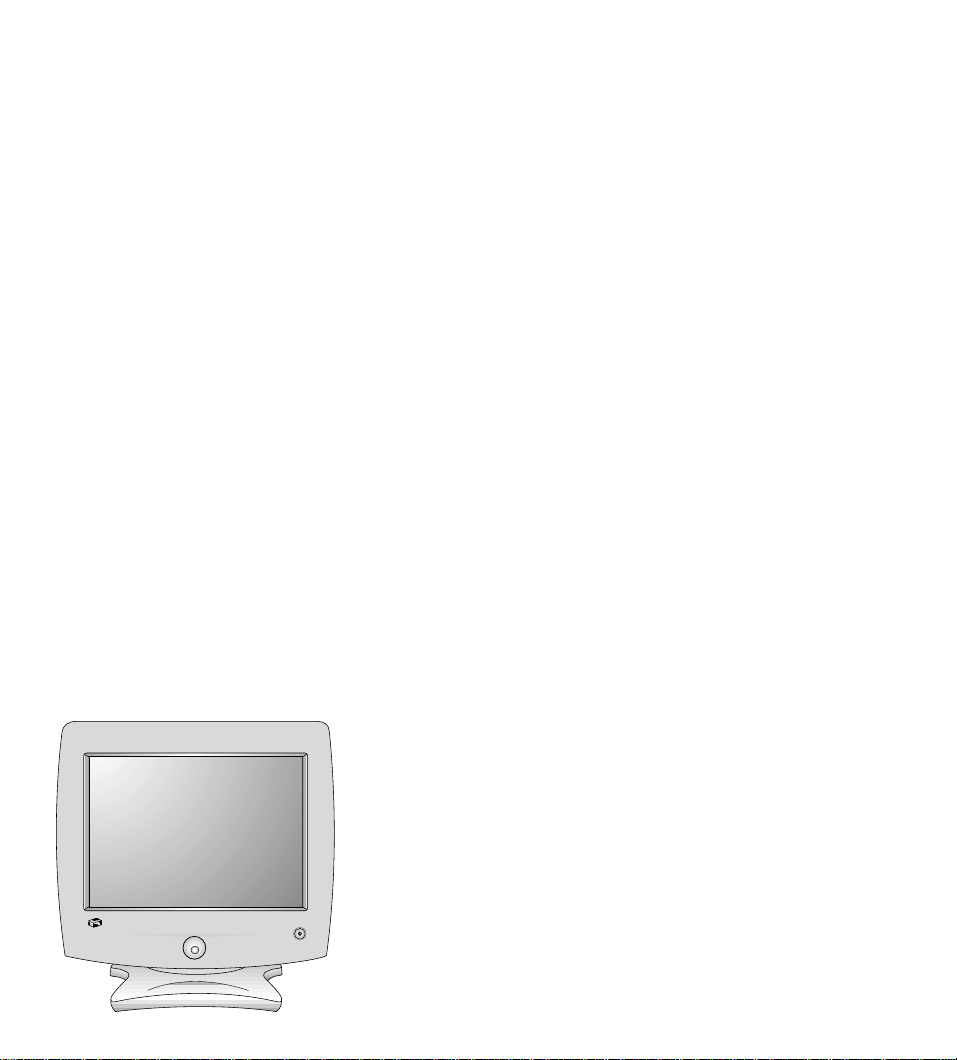
COLOR MONIT OR
SER VICE MANUAL
CAUTION
BEFORE SERVICING THE UNIT,
READ THE SAFETY PRECAUTIONS IN THIS MANUAL.
MODEL: EV910 (EV910C)
Gateway
EV910
Same Model Name with New Chassis
• Old Chassis : ID LABEL Name-EV910B
• New Chassis : ID LABEL Name-EV910C
CHASSIS NO. : CA-84
F ACTORY MODEL: CG992D
*( ) ID LABEL Model No.
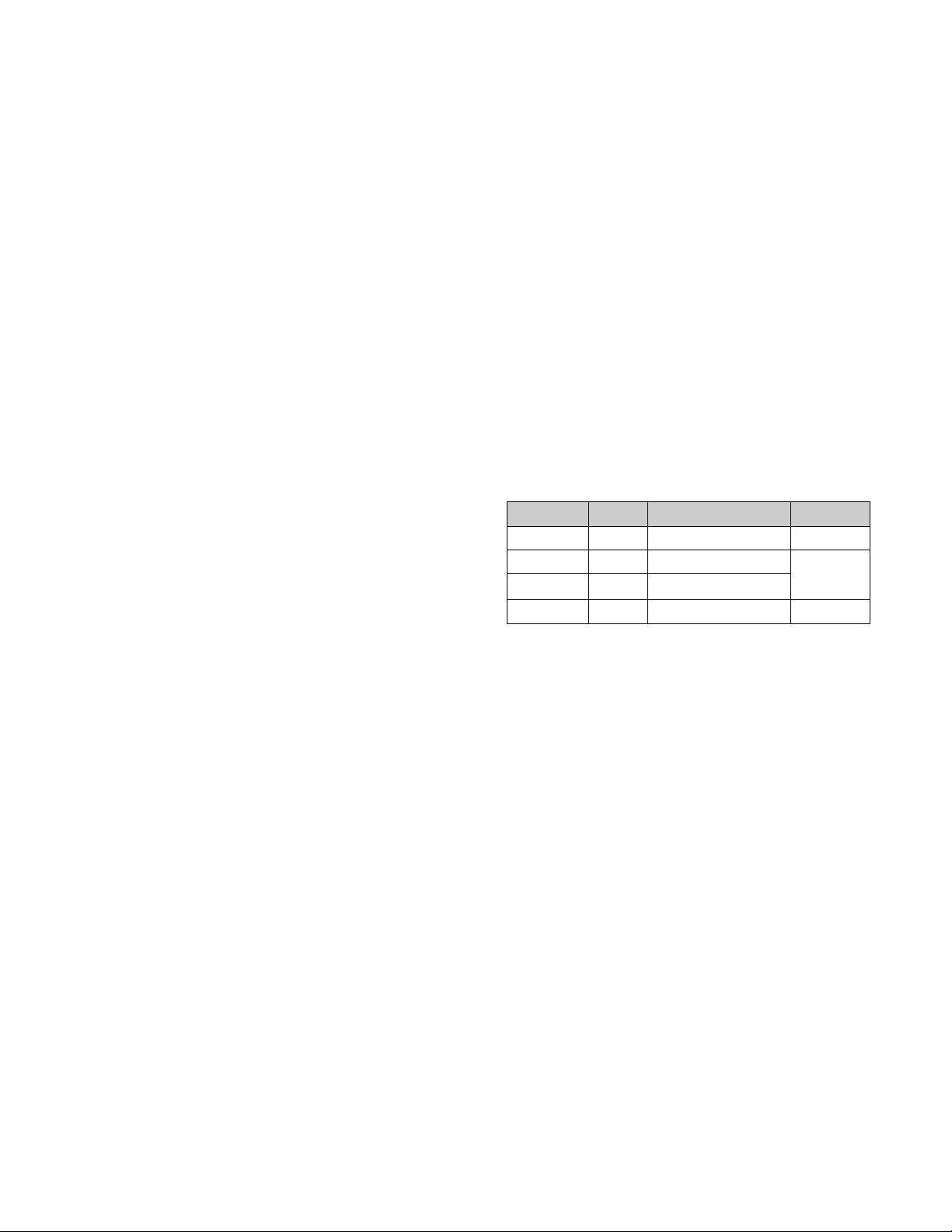
1. PICTURE TUBE
Size : 19 inch (Flat Square Tube)
DefIection Angle : 90°
Neck Diameter : 29.1mm
Transmission : 52%
Dot Pitch : 0.26mm
Face Treatment : AR-ASC (Anti-Reflection and
Anti-Static Coating)
Low Radiation : MPR-II, (TCO99; PFC)
2. SIGNAL
2-1. Horizontal & Vertical Sync
1) Input Voltage Level: Low=0~0.8V, High=2~5.5V
2) Sync Polarity : Positive or Negative
3) Composite Sync Signal
Vertical Sync Width:1H~10H.
Serration Pulse : NON, 0.5H, 1H, EX-OR
Equalize Pulse : Max 5H
* REMARK : H=Horizontal Period
2-2. Video Input Signal
1) Voltage Level : 0 ~ 0.7 Vp-p
a) Color 0, 0 : 0 Vp-p
b) Color 7, 0 : 0.467 Vp-p
c) Color 15, 0 : 0.7 Vp-p
2) Input Impedance : 75 Ω
3) Video Color : R, G, B Analog
4) Signal Format : Refer to the Timing Chart
2-3. Signal Connector
15-pin D-Sub Connector
2-4. Scanning Frequency
Horizontal : 30 ~ 95 kHz
Vertical : 50 ~ 160 Hz
3. POWER SUPPLY
3-1. Power Range
AC 100~240V(Free Voltage) , AC 180 ~ 240V(PFC)
50/60Hz, 2.0A Max.
3-2. Power Consumption
4. DISPLAY AREA
4-1. Active Video Area : 350 x 262 mm (13.78" x 10.31")
(Available for Full Screen)
4-2. Display Color : Full Colors
4-3. Display Resolution : 1600 x 1200 / 75Hz
(Non-Interlace)
4-4. Video Bandwidth : 203MHz
5. ENVIRONMENT
5-1. Operating Temperature: 5°C ~ 40°C (Ambient)
5-2. Relative Humidity : 5%~ 90%
(Non-condensing)
5-3. Altitude : 10,000 ft
6. DIMENSIONS (with TILT/SWIVEL)
Width : 464.0mm (18.26 inch)
Depth : 479.0mm (18.85inch)
Height : 502.0mm (19.76 inch)
7. WEIGHT (with TILT/SWIVEL)
Net Weight : 21.5kg (47.40 lbs.)
Gross Weight : 26.0kg (57.32 lbs.)
CONTENTS
- 2 -
SPECIFICATIONS ................................................... 2
SAFETY PRECAUTIONS ........................................ 3
TIMING CHART ....................................................... 4
OPERATING INSTRUCTIONS ................................ 5
CONTROL LOCATIONS ......................................... 7
WIRING DIAGRAM ................................................. 8
DISASSEMBLY ....................................................... 9
BLOCK DIAGRAM ................................................. 12
DESCRIPTION OF BLOCK DIAGRAM...................13
ADJUSTMENT ...................................................... 15
TROUBLESHOOTING GUIDE .............................. 17
EXPLODED VIEW...................................................25
REPLACEMENT PARTS LIST ............................... 27
COMPARISON TABLE(PFC&NONPFC)................. 38
PIN CONFIGURATION .......................................... 39
PACKING AND ACCESSORIES............................ 46
SCHEMATIC DIAGRAM......................................... 47
PRINTED CIRCUIT BOARD................................... 49
MODE
NORMAL (ON)
STAND-BY
SUSPEND
OFF
VIDEO
Yes
No
No
No
POWER CONSUMPTION
less than 140W
less than 8W
less than 8W
less than 3W
LED COLOR
GREEN
AMBER
AMBER
SPECIFICATIONS
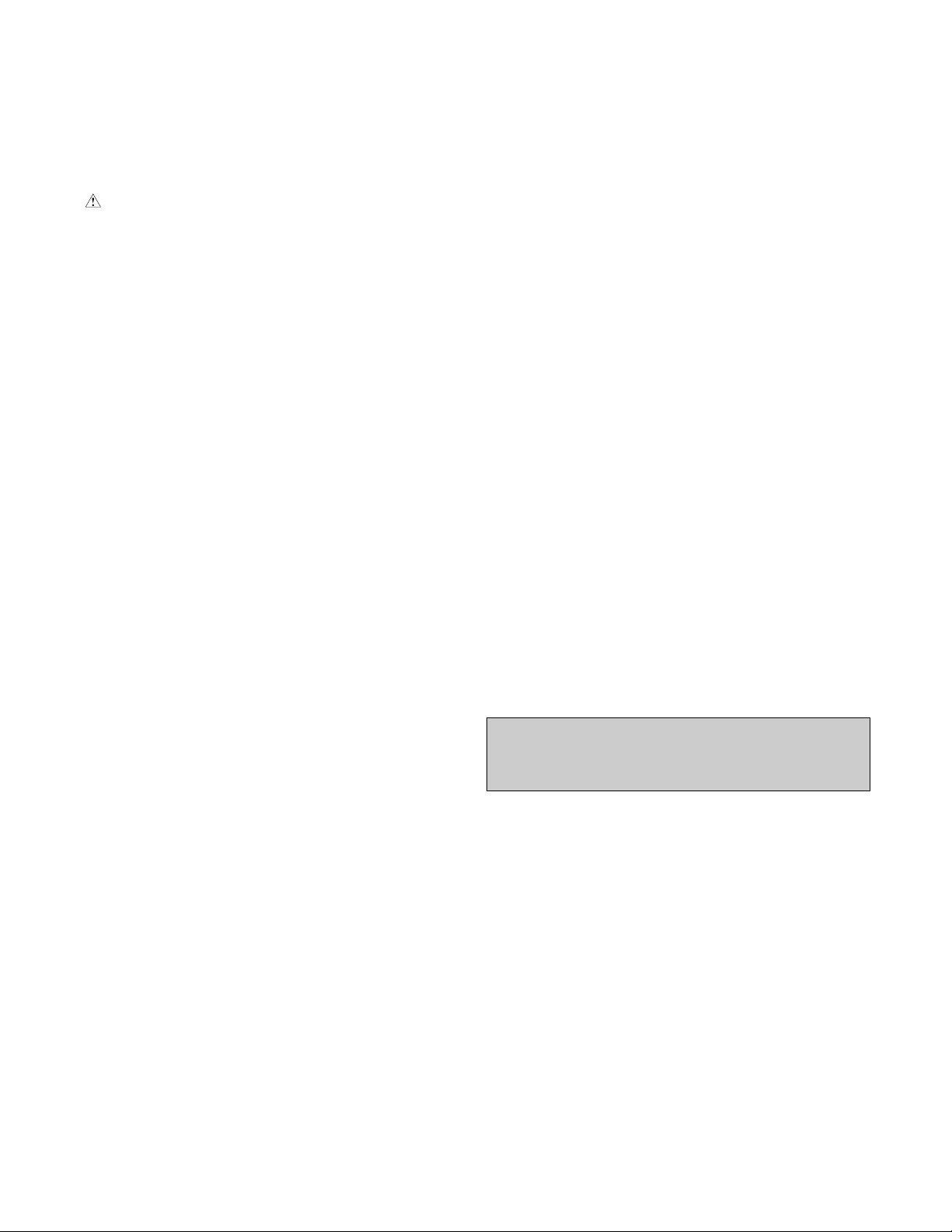
SAFETY-RELATED COMPONENT WARNING!
There are special components used in this color monitor
which are important for safety. These parts are marked
on the schematic diagram and the replacement
parts list. It is essential that these critical parts should be
replaced with the manufacturer's specified parts to
prevent X-radiation, shock, fire, or other hazards. Do not
modify the original design without obtaining written
permission from Gateway Inc. or you will void the original
parts and labor guarantee.
CAUTION:
No modification of any circuit should be
attempted.
Service work should be performed only after
you are thoroughly familiar with all of the
following safety checks and servicing
guidelines.
SAFETY CHECK
Care should be taken while servicing this color monitor
because of the high voltage used in the deflection circuits.
These voltages are exposed in such areas as the
associated flyback and yoke circuits.
FIRE & SHOCK HAZARD
An isolation transformer must be inserted between the
color monitor and AC power line before servicing the
chassis.
• In servicing, attention must be paid to the original lead
dress specially in the high voltage circuit. If a short
circuit is found, replace all parts which have been
overheated as a result of the short circuit.
• All the protective devices must be reinstalled per the
original design.
• Soldering must be inspected for the cold solder joints,
frayed leads, damaged insulation, solder splashes, or
the sharp points. Be sure to remove all foreign
materials.
IMPLOSION PROTECTION
All used display tubes are equipped with an integral
implosion protection system, but care should be taken to
avoid damage and scratching during installation. Use only
same type display tubes.
X-RADIATION
The only potential source of X-radiation is the picture tube.
However, when the high voltage circuitry is operating
properly there is no possibility of an X-radiation problem.
The basic precaution which must be exercised is keep the
high voltage at the factory recommended level; the normal
high voltage is about 26kV. The following steps describe
how to measure the high voltage and how to prevent Xradiation.
Note : It is important to use an accurate high voltage
meter calibrated periodically.
• To measure the high voltage, use a high impedance
high voltage meter, connect (–) to chassis and (+) to
the CDT anode cap.
• Set the brightness control to maximum point at full
white pattern.
• Measure the high voltage. The high voltage meter
should be indicated at the factory recommended level.
• If the meter indication exceeds the maximum level,
immediate service is required to prevent the possibility
of premature component failure.
• To prevent X-radiation possibility, it is essential to use
the specified picture tube.
CAUTION:
Please use only a plastic screwdriver to protect yourself
from shock hazard during service operation.
SAFETY PRECAUTIONS
- 3 -
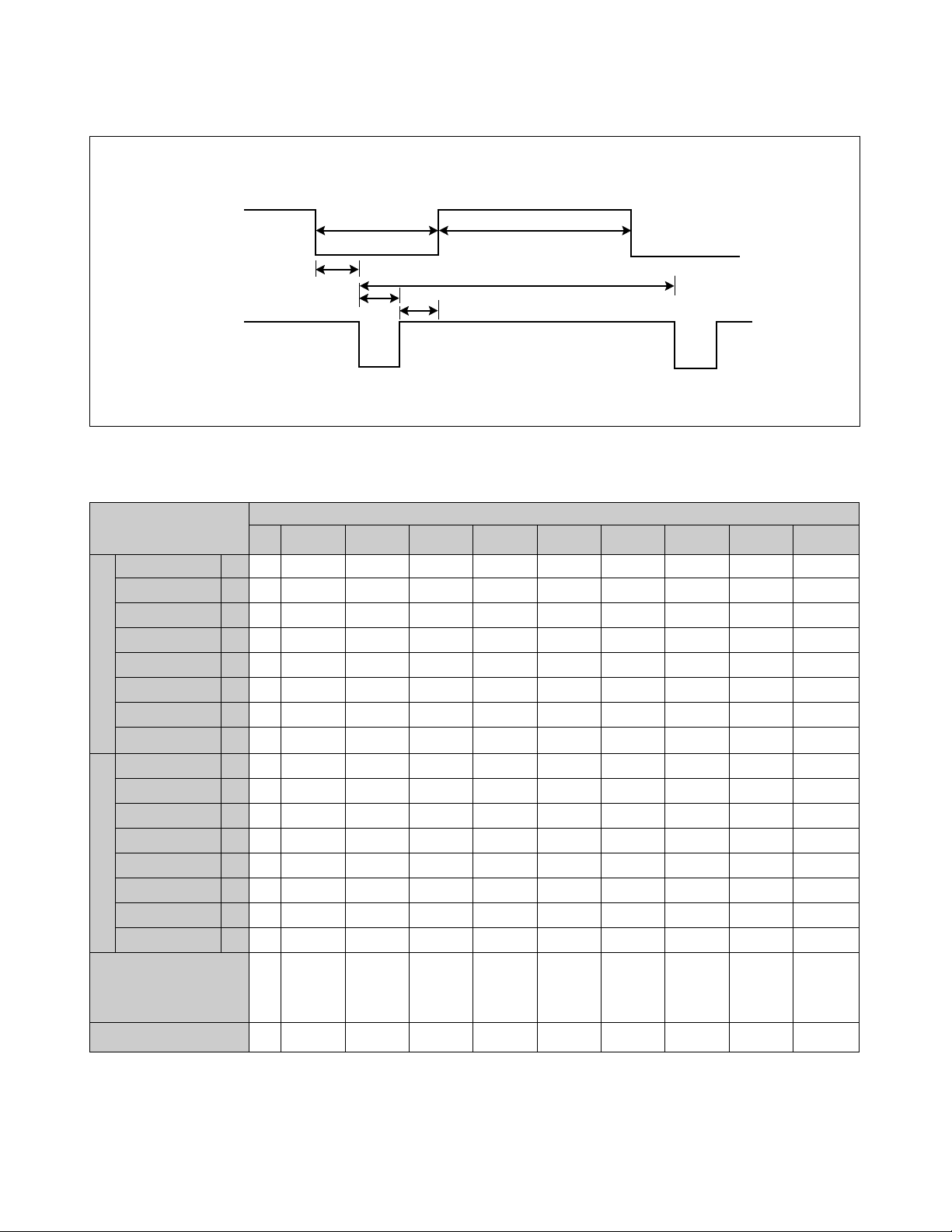
TIMING CHART
- 4 -
VIDEO
SYNC
C
E
D
F
AB
MODE
FACTORY PRESET MODE
kHz
µs
µs
µs
µs
µs
µs
Hz
ms
ms
ms
ms
ms
ms
MODE 1
+
60.023
16.660
13.003
3.657
0.203
1.219
2.235
+
75.029
13.328
12.795
0.533
0.017
0.050
0.466
1024
X
768
75Hz
Yes
MODE 2
+
37.879
26.400
20.000
6.400
1.000
3.200
2.200
+
60.317
16.579
15.840
0.739
0.026
0.106
0.607
800
X
600
60Hz
Yes
MODE 3
+
46.875
21.333
16.162
5.172
0.323
1.616
3.232
+
75.000
13.333
12.800
0.533
0.021
0.064
0.448
800
X
600
75Hz
Yes
MODE 4
—
31.469
31.778
25.422
6.356
0.636
3.813
1.907
—
59.940
16.683
15.253
1.430
0.318
0.064
1.048
640
X
480
60Hz
Yes
MODE 5
—
48.363
20.677
15.754
4.923
0.369
2.092
2.462
—
60.004
16.666
15.880
0.786
0.062
0.124
0.600
1024
X
768
60Hz
Yes
MODE 6
—
37.500
26.667
20.317
6.349
0.508
2.032
3.810
—
75.000
13.333
12.800
0.533
0.027
0.080
0.427
640
X
480
75Hz
Yes
MODE 7
—
31.469
31.780
25.420
6.356
0.640
3.810
1.906
+
70.082
14.270
12.710
1.557
0.413
0.064
1.080
720
X
400
70Hz
Yes
MODE 8
+
79.976
12.504
9.481
3.022
0.119
1.067
1.837
+
75.025
13.329
12.804
0.525
0.013
0.038
0.475
1280
X
1024
75Hz
Yes
MODE 9
+
93.750
10.666
7.901
2.765
0.316
0.948
1.501
+
75.000
13.333
12.800
0.533
0.011
0.032
0.491
1600
X
1200
75Hz
Yes
MARK
E
A
B
C
D
F
E
A
B
C
D
F
Resolution
Recall
H
O
R
I
Z
O
N
T
A
L
V
E
R
T
I
C
A
L
Sync Polarity
Frequency
Total Period
Video Active Time
Blanking Time
Front Porch
Sync Duration
Back Porch
Sync Polarity
Frequency
Total Period
Video Active Time
Blanking Time
Front Porch
Sync Duration
Back Porch
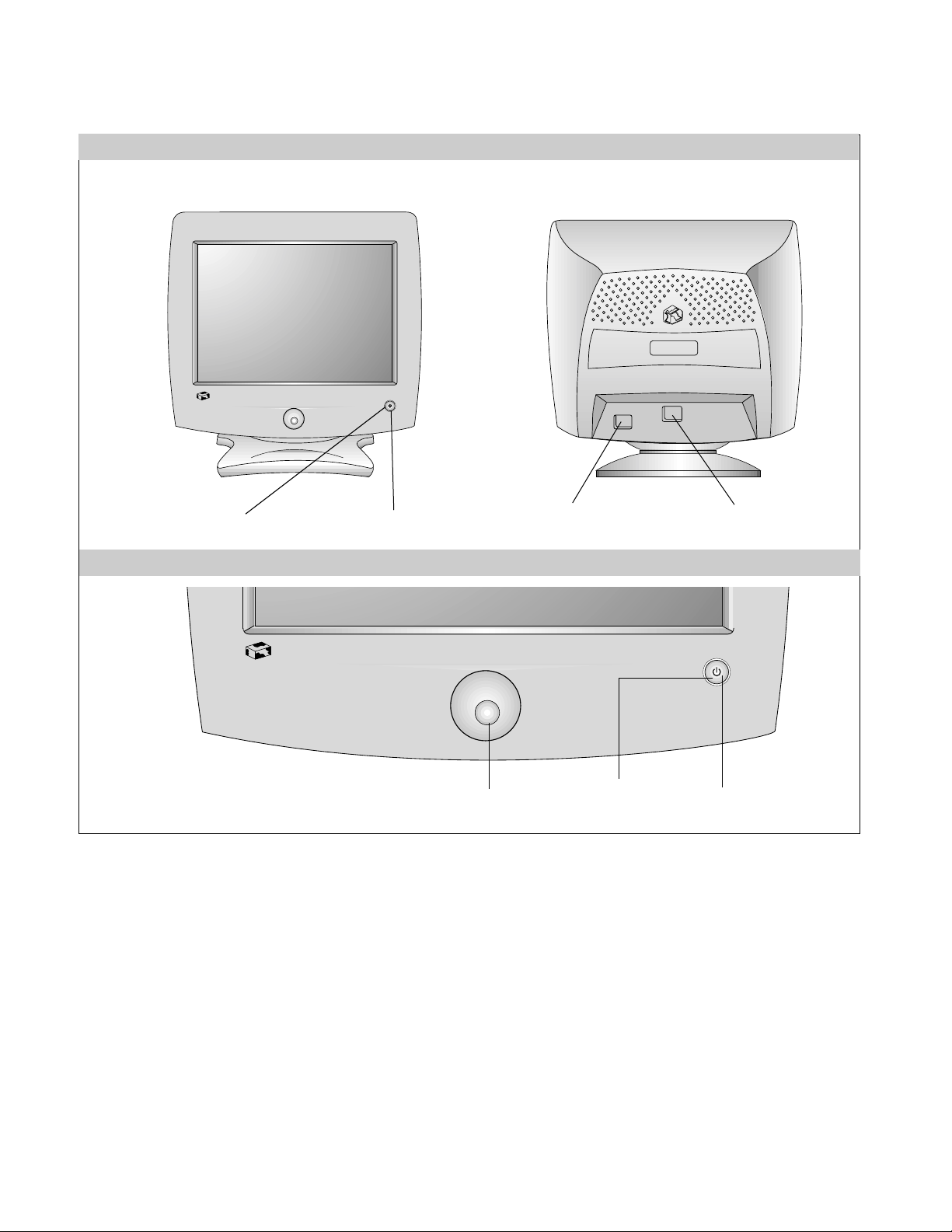
- 5 -
1. Power ON/OFF Button
This button is used to turn the monitor ON and OFF.
2. Power (DPMS) Indicator
This indicator lights up green when the monitor
operates normally; In DPMS (Energy Saving) mode
– stand-by, suspend, or DPM off mode – its color
changes to orange.
3. OSD Select/Adjustment
Use this knob for selecting (highlighting) an OSD
icon and adjusting level of the selected menu.
Gateway
EV910
OPERATING INSTRUCTIONS
Gateway
EV910
FRONT VIEW REAR VIEW
AC Power Socket
Signal Cable
Power ON/OFF Button
Power (DPMS) Indicator
Front Control Panel
3
1
2
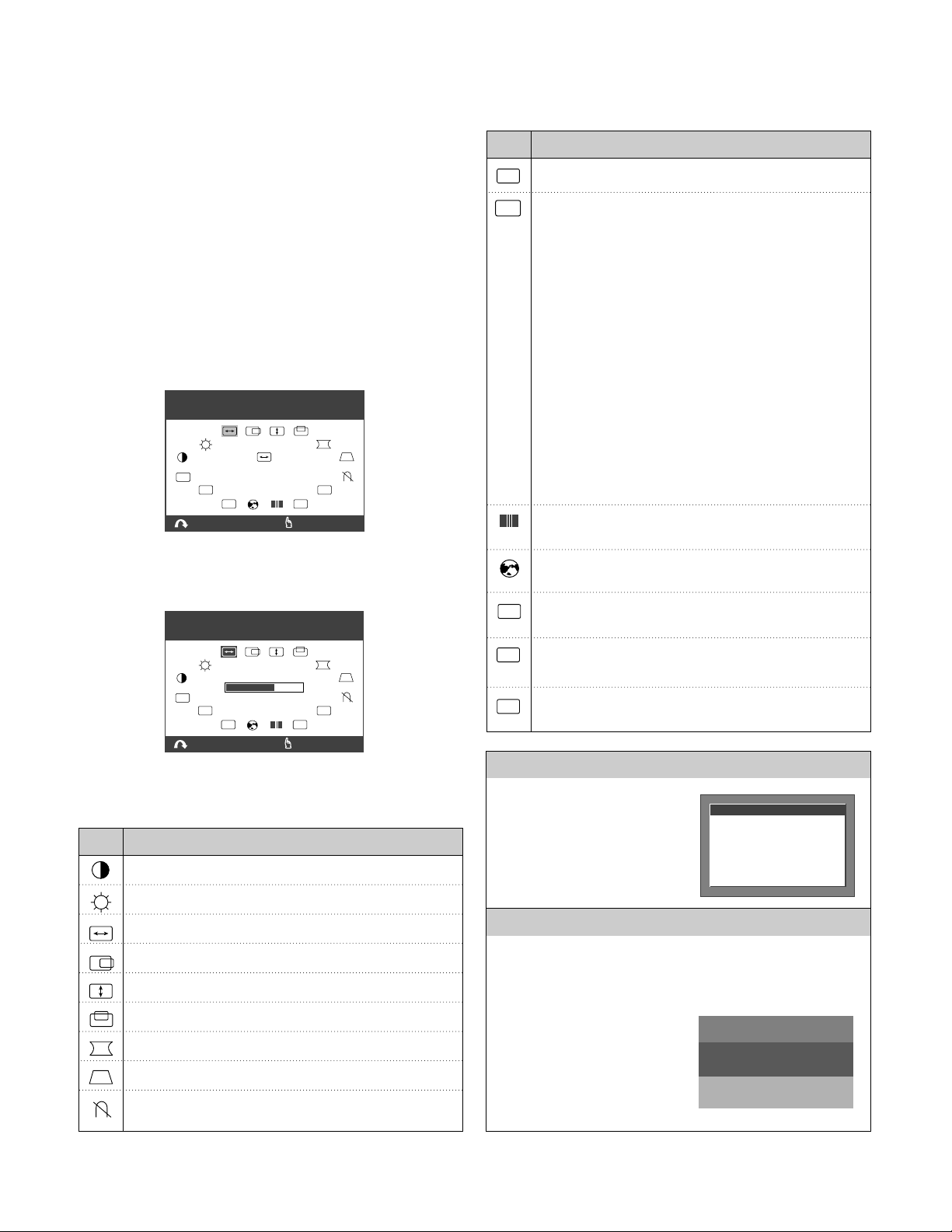
- 6 -
On Screen Display (OSD) Control
To adjust an image size, position, and operating
parameters are quick and easy with the On Screen Display
control system, using the OSD Select/Adjustment
knob.
A
quick example is given below to familiarize yourself with
use of the controls.
Example;
Note: (Monitor and PC’s power switch should be ON,
with an image or prompt on the screen). A single
press of the OSD Select/Adjustment knob will present
you the main menu as below:
To adjust this item, rotate the OSD Select/Adjustment
knob and push it at the point of the selected item.
The display will look like as below:
Listed below are icons, icon names.
Pincushion:
To correct bowing in or out of the image.
Tilt: To correct the image rotation.
Parallelogram: To correct the geometric distortion.
Pincushion Balance:
To correct balance on each side distortion.
Moiré: To reduce moiré.
Moiré is caused by intreference the periodical
display pattern with the periodical dot screen.
Zoom: To adjust horizontal and vertical image size
simultaneously.
Top Corner Distortion: To correct the irregular Top
distortion of displayed image.
Bottom Corner Distortion: To correct the irregular
Bottom distortion of displayed image.
Convergence:
Use to adjust the alignment of red and blue fields.
Trapezoid: To correct the geometric distortion.
Degauss: Used to demagnetize the picture to give
a more accurate image and color.
Mode Recall: To recall factory preset mode.
R
Advanced Option: There are eight kinds of options.
MORE
Color Select: To select color temperature or set
color level; 9300K / 6550K / USER.
Exit
To make the OSD disappear on the screen.
Language Select
To choose one of the five languages for the OSD menu.
EXIT
Information: There is information of video modes-
preset and user modes.
USER
OSD
OSD Manager: To adjust horizontal or vertical
position of the OSD image.
Icon Description
Horizontal Size: To adjust the image width.
Horizontal Position:
To move the image left or right.
Vertical Size : To adjust the image height.
Vertical Position: To move the image up or down.
Contrast: To adjust the image contrast level.
Brightness:
To adjust the screen brightness level.
Icon Description
OUT OF FREQUENCY
HF : 120.0kHz
VF : 110.0Hz
HF : 30-96kHz
VF : 50-160Hz
OPERATING FREQUENCY
MONITOR SELF TEST
YOUR MONITOR IS
WORKING CORRECTLY
CHECK COMPUTER POWER
AND MONITOR CABLE
Self Diagnosis
This monitor has a SELF DIAGNOSIS OSD feature that is
pops up when the signal cable is not connected between a
PC and a monitor. The message will be highlighted as
below.
Out of Frequency Range
When inputed video signal
is not available, the message
will display as right:
H : 68.4 kHz V : 84.6 Hz
EXIT
H : 68.4 kHz V : 84.6 Hz
EXIT
800 x 600
HORIZONTAL
OSD
USER
:
NAVIGATE
800 x 600
OSD
USER
:
ADJUST
SIZE
R
MORE
:
SELECT
R
MORE
:
SELECT
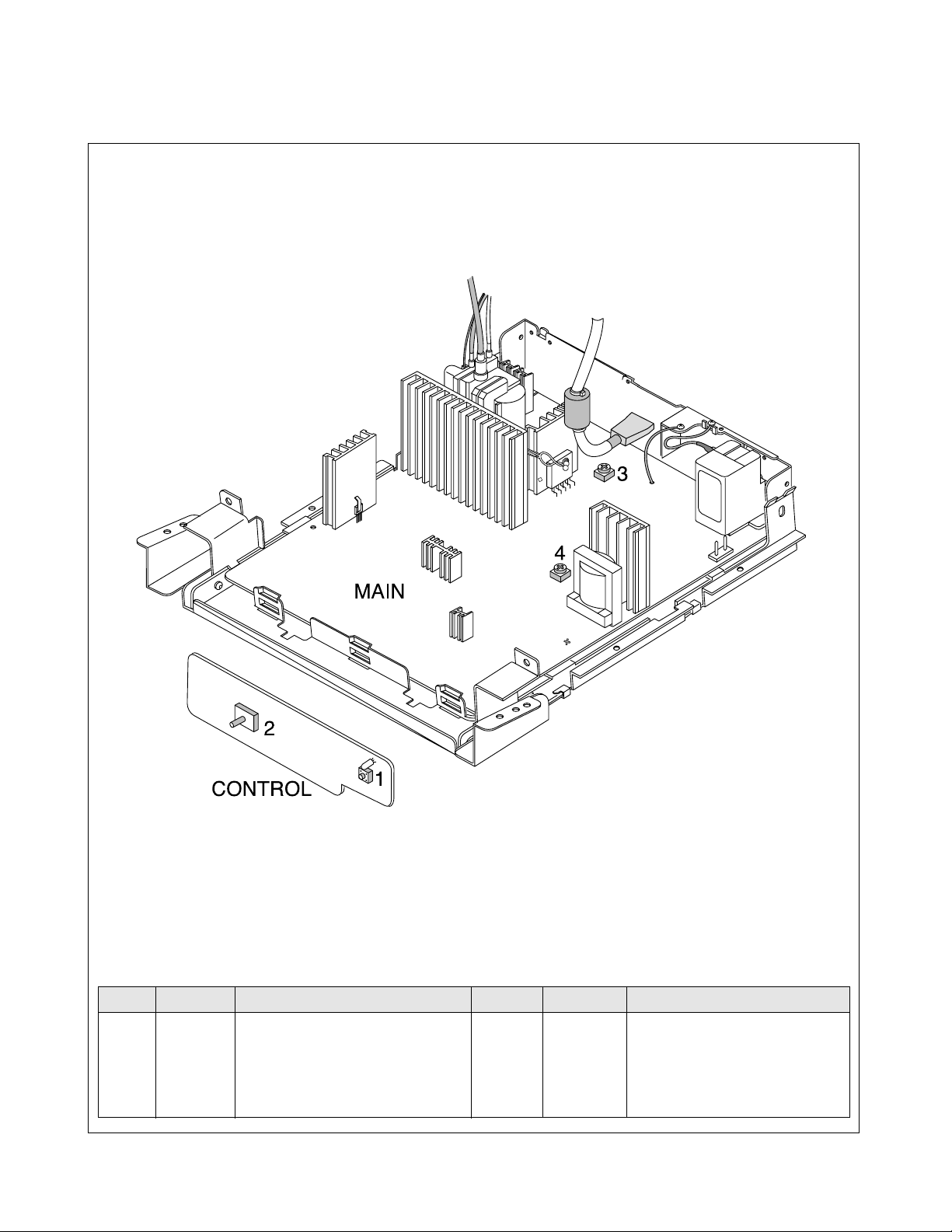
- 7 -
CONTROL LOCATIONS
No.
1
2
No.
3
4
Ref. No.
SW201
VR201
Ref. No.
VR701
VR901
Control Function
POWER SWITCH
OSD SELECT/ADJUSTMENT
Control Function
HIGH-VOLTAGE ADJUSTMENT
B+ADJUSTMENT
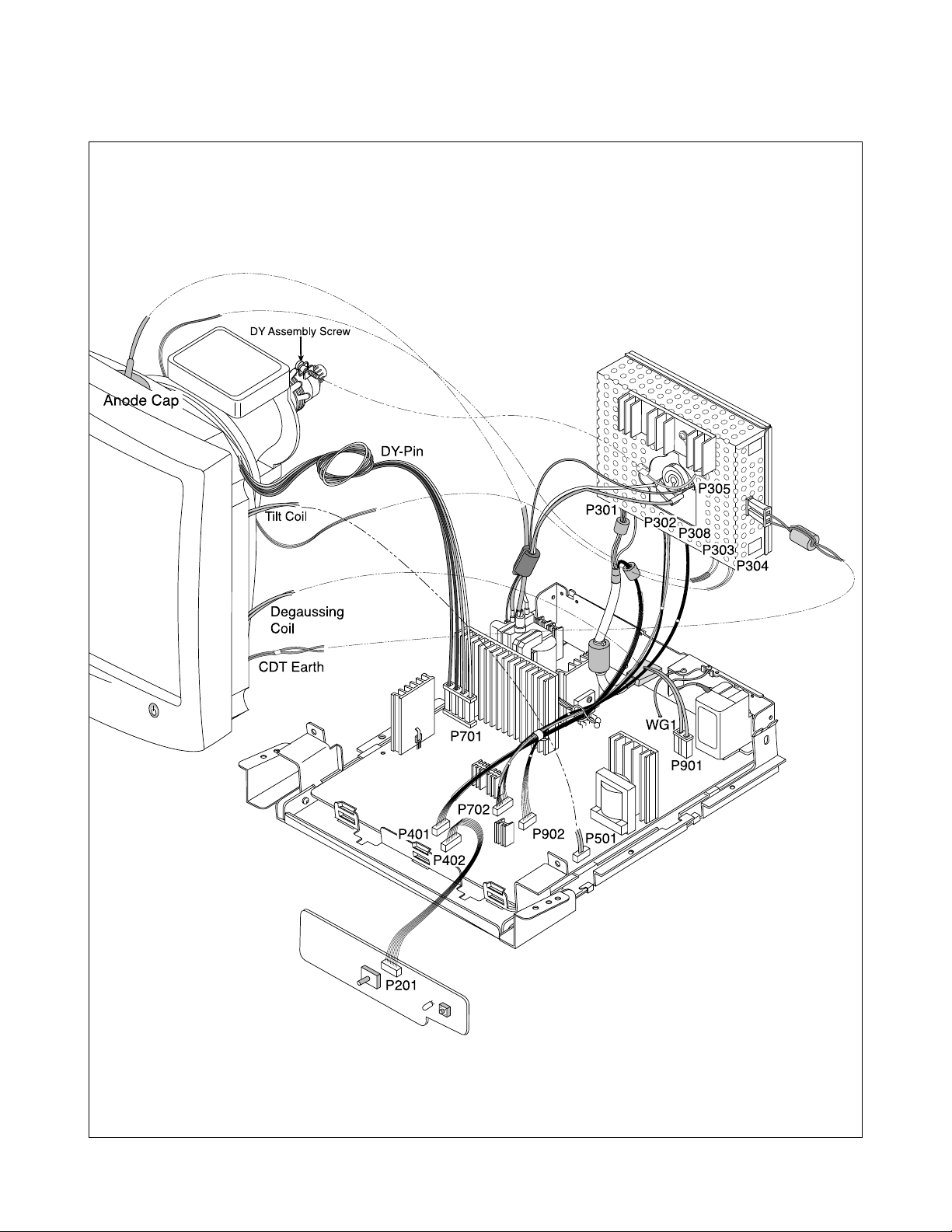
WIRING DIAGRAM
- 8 -
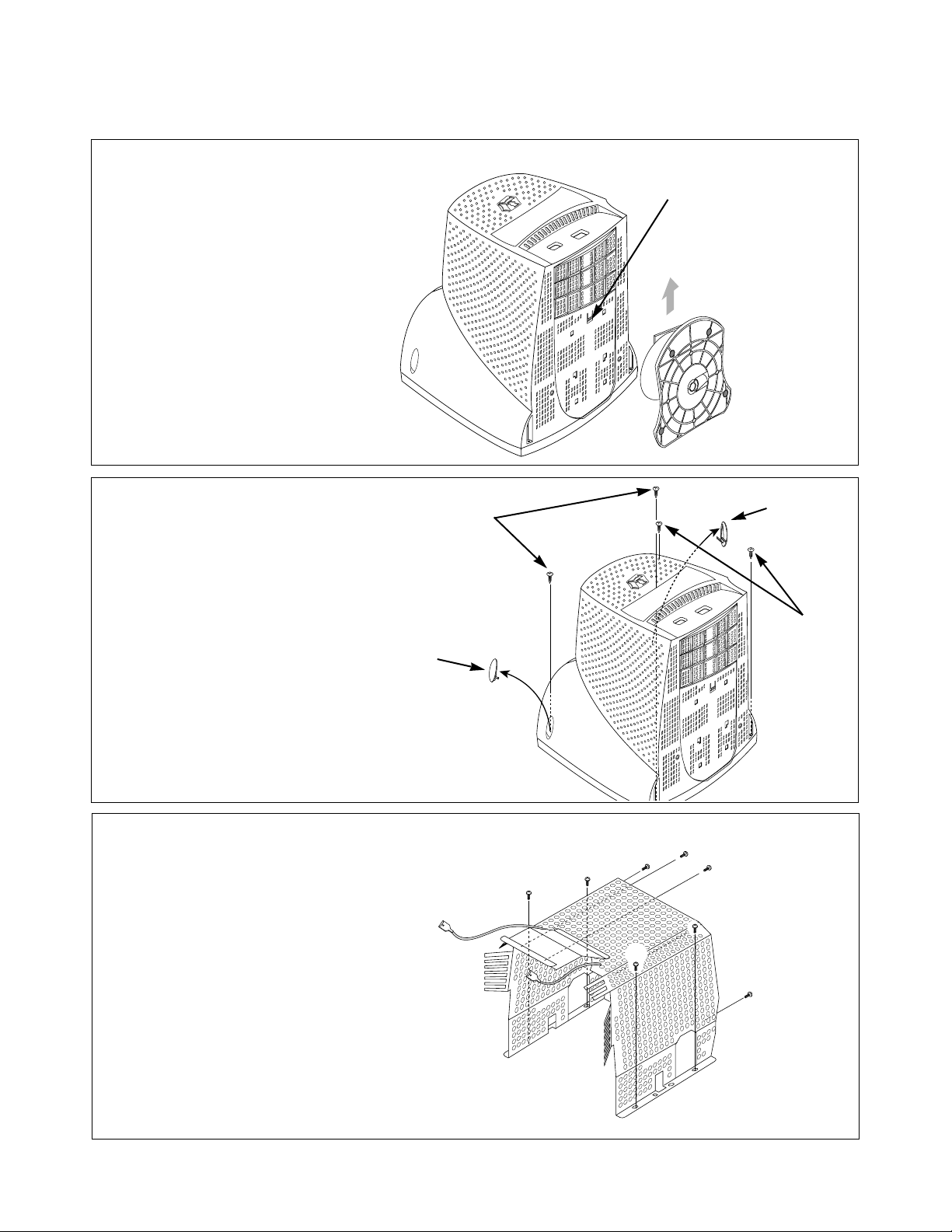
DISASSEMBLY
- 9 -
(a)
(a)
(b)
(b)
2. BACK COVER REMOVAL
1) Remove two screw caps (a).
2) Remove four screws (b).
3) Slide the Back Cover away from the Front
Cabinet of the monitor.
(a)
1. TILT/SWIVEL REMOVAL
1) Set the monitor face downward.
2) Pressing the latch (a), carefully remove
the Tilt/Swivel by pulling it upward.
3. TOP SHIELD REMOVAL
1) Remove eight screws (a).
(a)
(a)
(a)
(a)
(a)
(a)
(a)
(a)
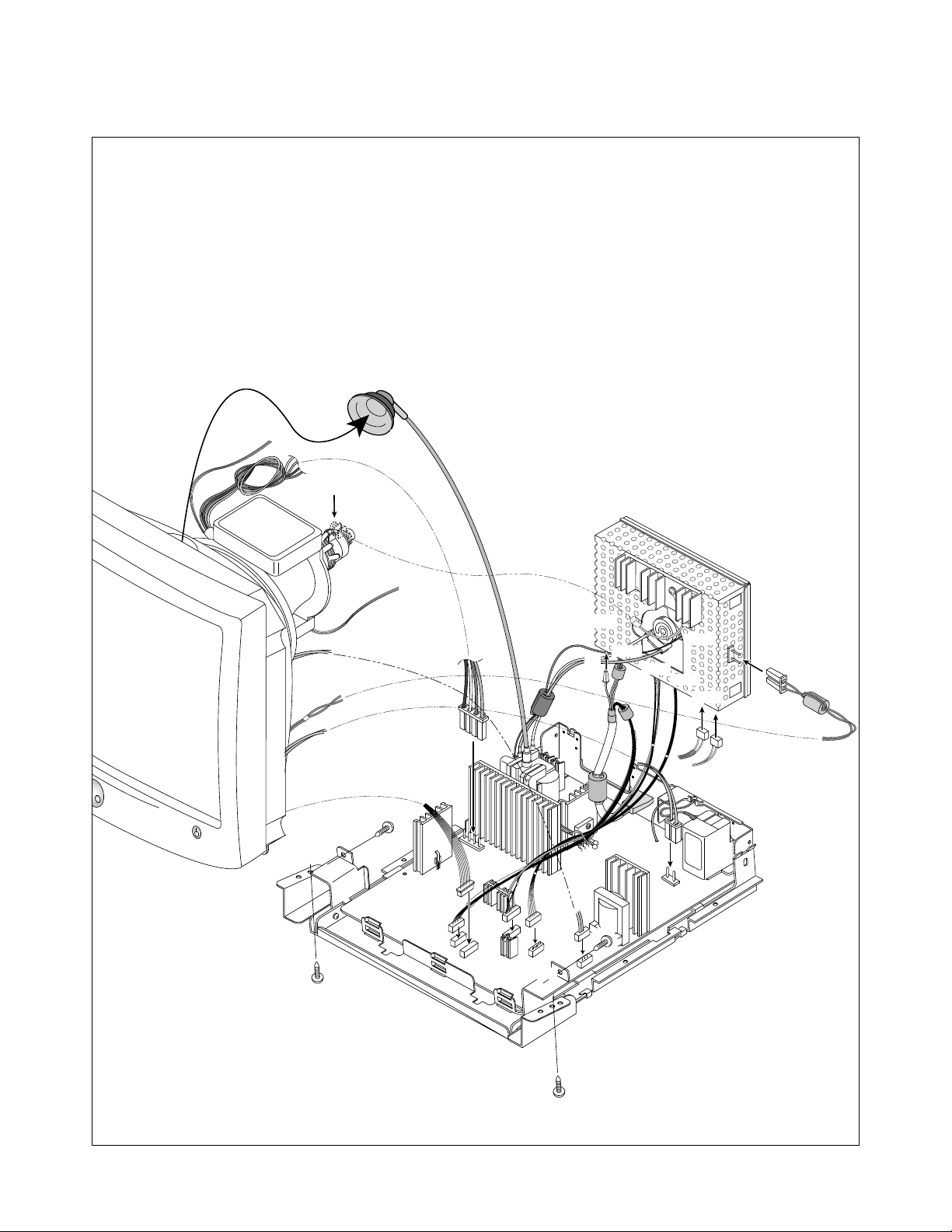
- 10 -
Anode Cap
P304
P201-
(Control PCB)
P701
P501
P902
P702
P402
P401
P901
Degaussing
Coil
CDT Earth
DY-Pin
(to P303)
(to P304)
P303
P308
P302
P305
P301
Pin (c)
(b)
(a)
(a)
(a)
(a)
DY Assembly Screw
Tilt Coil
4. TOTAL CHASSIS ASSEMBLY REMOVAL
1) Disconnect P901 (Degaussing pin), P701 (DY pin), P501(Tilt pin)
and P402 from the Main PCB.
2) Disconnect CDT Earth Pin, P303, P304 from the Video PCB.
3) Disconnect Pin (c) from the DY Assembly screw.
4) Carefully separate the CDT Board Assembly from the CDT neck.
5) Discharge the remaining static electricity by shorting between the Anode Cap and the CDT ground.
6) Disconnect the Anode Cap from the CDT.
7) Remove four screws (a).
8) Remove the Front Cabinet from the Main Total Assembly.
9) Disconnect P301, P302, P308, P305 and Pi n(b) from the Video PCB.
10) Remove Video Assembly from the Main Total Assembly.
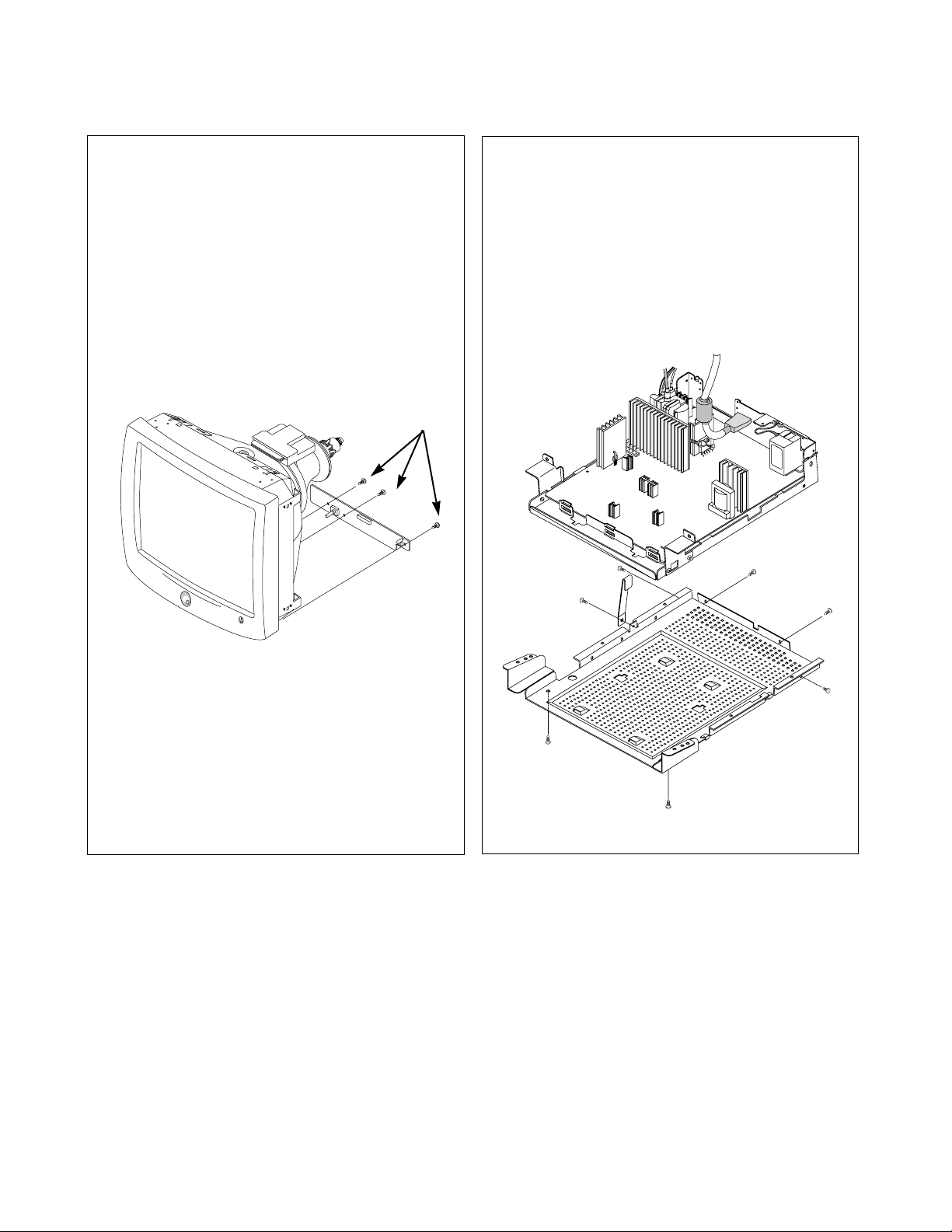
- 11 -
6. BOTTOM BRACKET REMOVAL
1) Remove two screws (a).
2) Remove four screws (b).
3) Remove screw (c) and Metal Fix.
4) Remove the Bottom Bracket.
(a)
(a)
(c)
(b)
(b)
(b)
(b)
5. CONTROL PCB ASSEMBLY REMOVAL
1) Remove three screws (a).
2) Remove the Control PCB Assembly
from the Front Cabinet.
(a)
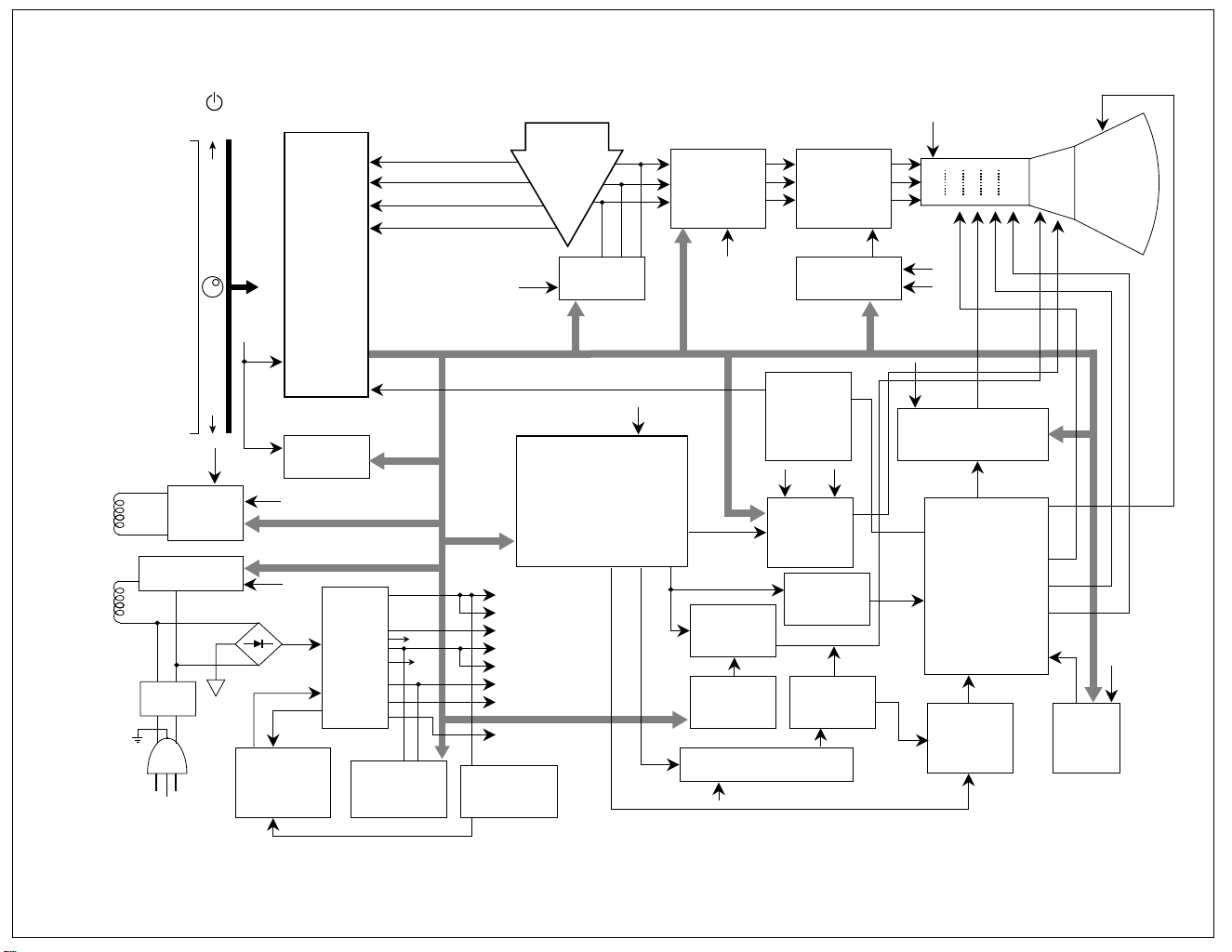
POWER INPUT
.Free Voltage:100~240VAC
.PFC Version:180~240VAC
(50/60Hz)
Line
Filter
Degaussing
Circuit
SMPS
TRANS
(T901)
SMPS
CONTROL
(IC901)
DPM
CONTROL
CIRCUIT
190V
23V
-12V
-12V
125V
75V
15V
12V
6.3V
5V
TILT
Control
Circuit
6.3V
12V
E2PROM
(IC402)
5V
OSD IC
(IC301)
H-Sync Sig
V-Sync Sig
I2C DATA(SDA)
I2C CLOCK(SCL)
VIDEO
PRE-AMP
(IC302)
Signal
Cable
R
G
B
VIDEO
MAIN AMP
(IC303)
12V
CUT OFF
CONTROL
125V
8V
5V
H/V Sync Processor
( IC701 )
TDA4856
V-OUT
( IC601)
TDA8172
H-OUT
(Q708)
H-Linearity
Correction
DC/DC Converter
X-RAY
Protection
Circuit
FBT
( T701 )
Dynamic
Focus
Circuit
Auto
Beam
Limit
Vertical Blanking,
Brightness Control
-120V
30V
700V
H.V
CONTROL
DUMMY
TRANS
6.3V
15V
MICOM
(IC401)
SCL / SDA
H/V Sync,
PWM Control
Sig
12V
15V-12V
190V
DY CDT
Heater ( 6.3V )
I2C
I2C
I2C
H/V
Sync
G
1
Screen
Dynamic Focus
Static Focus
H.V
R/G/B
Bias
R/G/B
Contrast
H-DRV
B-DRV
12V
TILT
COIL
DEGAUSSING
COIL
I2C
VOLTAGE
FEEDBACK
CONTRAST
POWER S/W
<OSD DISPLAY>
BRIGHTNESS
H-SIZE
H-POSITION
V-SIZE
V-POSITION
S-PCC
TRAPEZOID
DEGAUSS
RECALL
ADVANCED OPTION
COLOR
LANGUAGE
INFORMATION
OSD MANAGER
EXIT
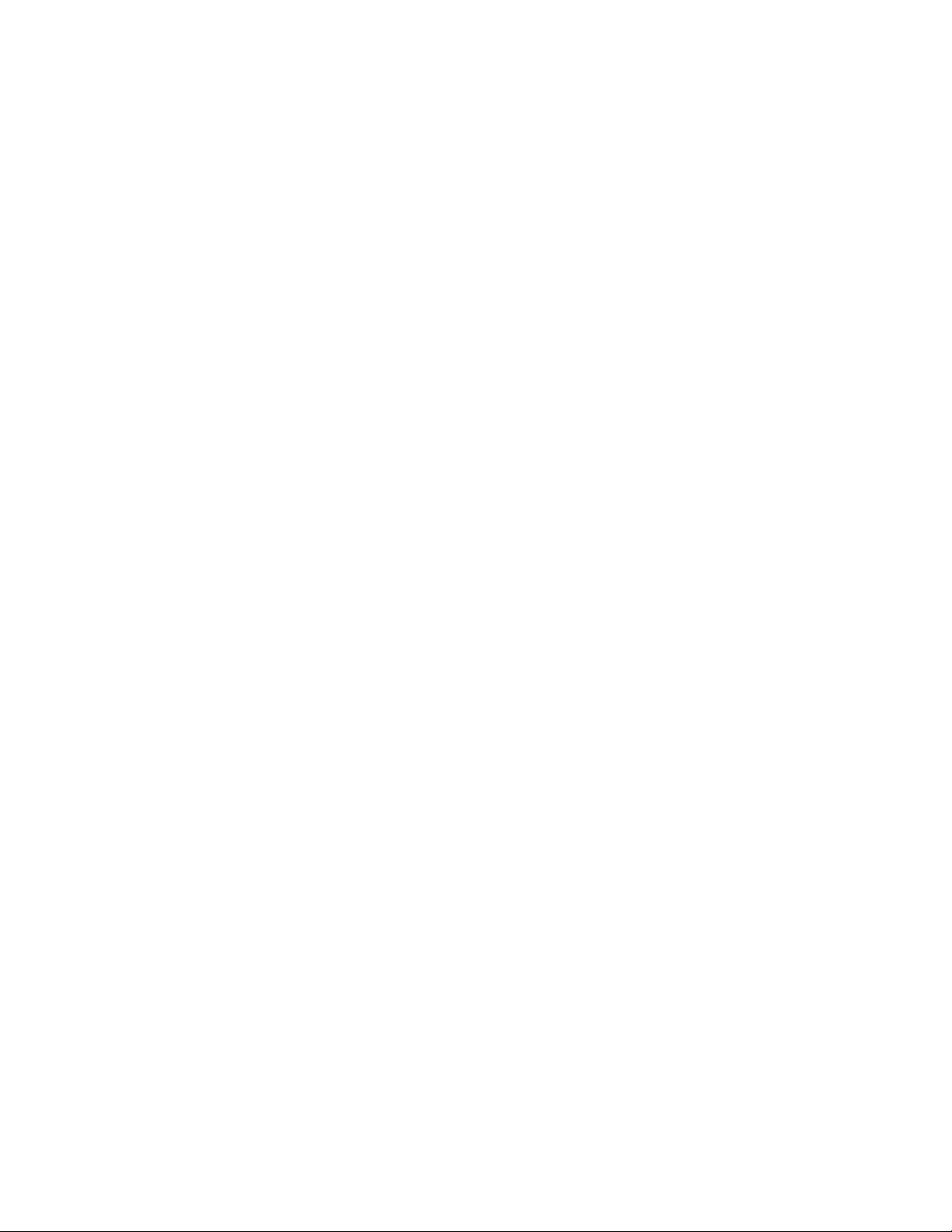
DESCRIPTION OF BLOCK DIAGRAM
- 13 -
1. Line Filter & Associated Circuit.
This is used for suppressing noise of power input line
flowing into the monitor and/or some noise generated
in this monitor flowing out through the power input line.
That is to say, this circuit prevents interference
between the monitor and other electric appliances.
2. Degauss Circuit & Coil.
The degauss circuit consists of the degaussing coil,
the PTC (Positive Temperature Coefficient) thermistor
(TH901), and the relay (RL901). This circuit eliminates
abnormal color of the screen automatically by
degaussing the slot mask in the CDT when turn on the
power switch.
When you need to degauss while using the monitor,
select DEGAUSS on the OSD menu.
3. SMPS (Switching Mode Power Supply).
This circuit works with power of 110-240Vac
(50/60Hz).
The operation procedure is as follows:
1) AC input voltage is rectified and smoothed by
the bridge diode (D901) and the capacitor (C907).
2) The rectified voltage (DC voltage) is applied to the
primary coil of the transformer (T901).
3) The control IC (IC901) generates switching pulse to
turn on and off the primary coil of the transformer
(T901) repeatedly.
4) Depending on the turn ratio of the transformer, the
secondary voltages appear at the secondary coil of
the transformer (T901).
5) These secondary voltages are rectified by each
diode (D906, D907, D908, D909, D910, D911,
D912, D913) and operate the other circuits.
(Deflection, Video Amplifier, etc.)
4. Display Power Management Circuit.
This circuit control power consumption of the monitor
by detecting H and V sync signal. There are stand-by
and suspend mode. When no horizontal or vertical
sync signal input, the circuit consists of Q930 and
Q907 becomes stand-by and suspend mode. It’s
power consumption is below 8W. When no horizontal
and vertical sync signal input, it’s power consumption
is below 3W.
5. X-ray Protection.
This circuit detects the rectified DC voltage comes
from the FBT pin 4. If the high voltage of the FBT
reaches up to about 30kV (abnormal state),
Micom(IC401) detects. It stops B+voltage supplied to
the FBT (T701), and high voltage is not be generated,
(In the normal state, the high voltage is about 26kV.)
6. Micom(Microprocessor) Circuit.
The operating procedure of Micom (Microprocessor)
and its associated circuit is as follows:
1) H and V sync signals are supplied from Signal Cable to
the Micom (IC401).
2) The Micom (IC401) distinguishes polarity and
frequency of H and V sync.
3) The Micom controls each OSD function signals.
(H-size, H-position, V-size, etc.)
4) The controlled data of each mode is stored in IC402.
User can adjust screen condition by each OSD
function. The data of the adjust screen condition is
stored automatically.
7. Horizontal and Vertical Synchronous Processor.
This circuit generates the horizontal drive pulse and
the vertical drive pulse by taking sync-signal from
Signal Cable. This circuit consists of the
TDA4856(IC701) and the associated circuit.
8. Oscillating Circuit for D/D Converter.
This circuit generates the pulse wave which has the
horizontal period by taking the output of the TDA4856
(IC701).
9. D/D (DC to DC) Converter.
This circuit supplies DC voltage to the horizontal
deflection output circuit by decreasing DC 190V which
is the secondary voltage of the SMPS in accordance
with the input horizontal sync signal.
10. Side-Pincushion Correcting Cirucit.
This circuit improves the Side-pincushion of the screen
by mixing east-west wave to the output of the
horizontal deflection D/D converter which is used for
the supply voltage source (B+) of the deflection circuit.
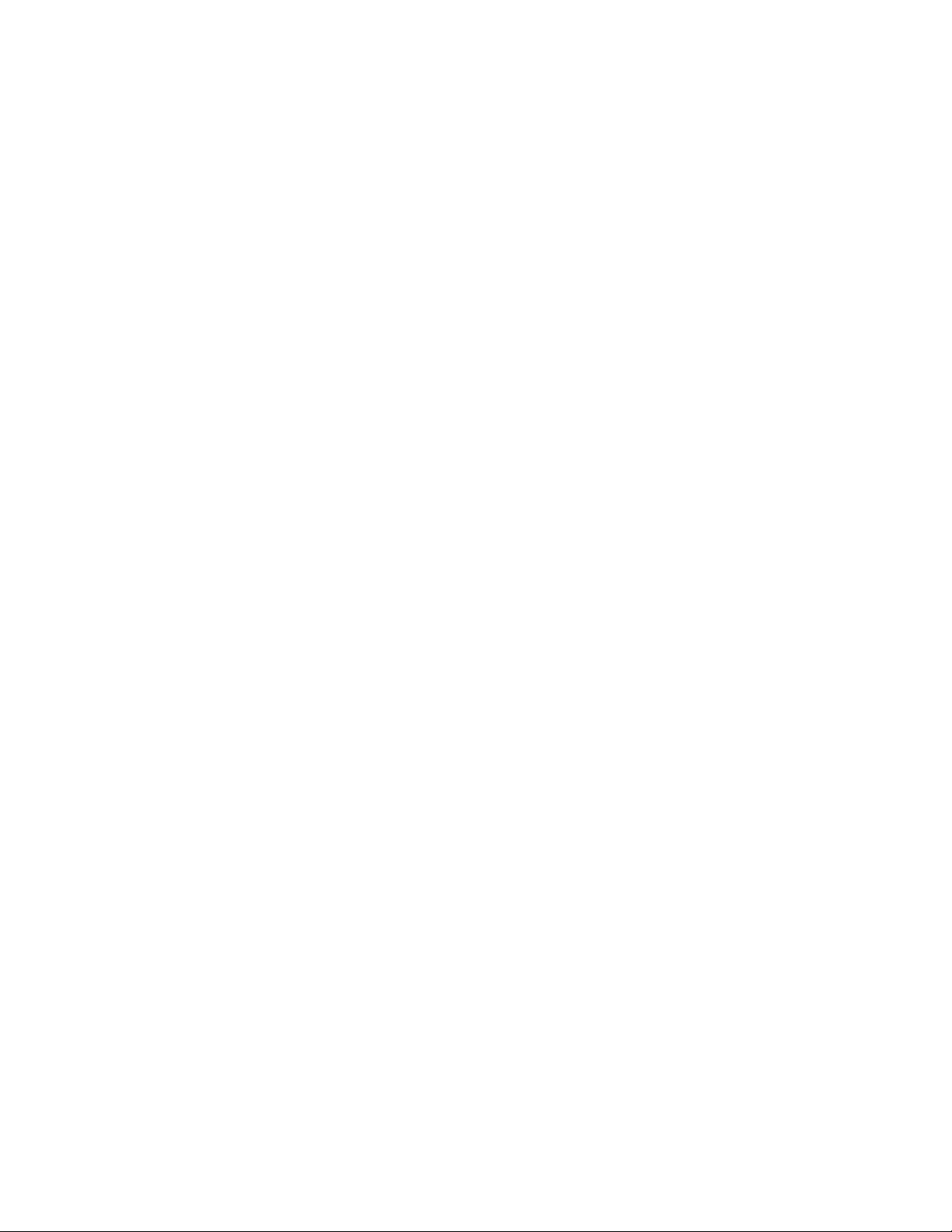
- 14 -
11. D/D Drive & Convert Circuit.
This circuit is used for supplying B+voltage to
horizontal deflection output transistor (Q709). This
circuit makes to add side-pincushion correcting signal
to B+voltage.
12. Horizontal Deflection Output Circuit.
This circuit makes the horizontal deflection by
supplying the saw-tooth current to the horizontal
deflection yoke.
13. High Voltage Output & FBT (Flyback Transformer).
The high voltage output circuit is used for generating
pulse wave to the primary coil of the FBT (Flyback
Transformer (T701)). A boosted voltage (about 26kV)
appears at the secondary of the FBT and it is supplied
to the anode of the CDT.
And there are another output voltages such as the
dynamic focus voltage.
14. H-Linearity Correction Circuit.
This circuit corrects the horizontal linearity for each
horizontal sync frequency.
15. Vertical Output Circuit.
This circuit takes the vertical wave from the TDA4856
(IC701) and performs the vertical deflection by
supplying the saw-tooth wave current from the
TDA8172 (IC601) to the vertical deflection yoke.
17. Dynamic Focus Output Circuit.
This circuit takes H and V parabola wave from the
TDA4856 (IC701), and amplifies these waves to offer
to the FBT (T701).
18. H & V Blanking and Brightness Control.
This circuit eliminates the retrace line by supplying a
negative pulse to the G1 of the CDT. The brightness
control circuit is used to control of the screen
brightness by changing the DC level of G1.
19. Image Rotation (Tilt) Circuit.
This circuit corrects the tilt of the screen by supplying
the image rotation signal to the tilt coil which is
attached to the CDT near the deflection.
20. Static Convergence Control Circuit.
This circuit corrects the convergence of the screen by
supplying the convergence signal to the 4H (STC) coil
which is attached to the CDT near the deflection.
21. Moiré Reduction Circuit
This circuit reduce interference between the periodical
display pattern and the CDT's slot (or dot).
The positions of every other one dot video signal
beams (red, green, and blue beam) are shifted finely,
thus reducing interference.
22. OSD Circuit.
This circuit is used for performing the OSD (OnScreen- Display) function.
When a user selects the OSD Select/Adjustment
control, the adjustment status displays on the screen.
23. Video Pre-Amp Circuit.
This circuit amplifies the analog video signal from 0-
0.7V to 0-4V. This circuit is operated by taking the
clamp, R, G, B drives, and contrast signals from the
Micom (IC401).
24. Video Output Amp Circuit.
This circuit amplifies the video signal which comes
from the video pre-amp circuit and amplified video
signal is applied to the CDT cathode.
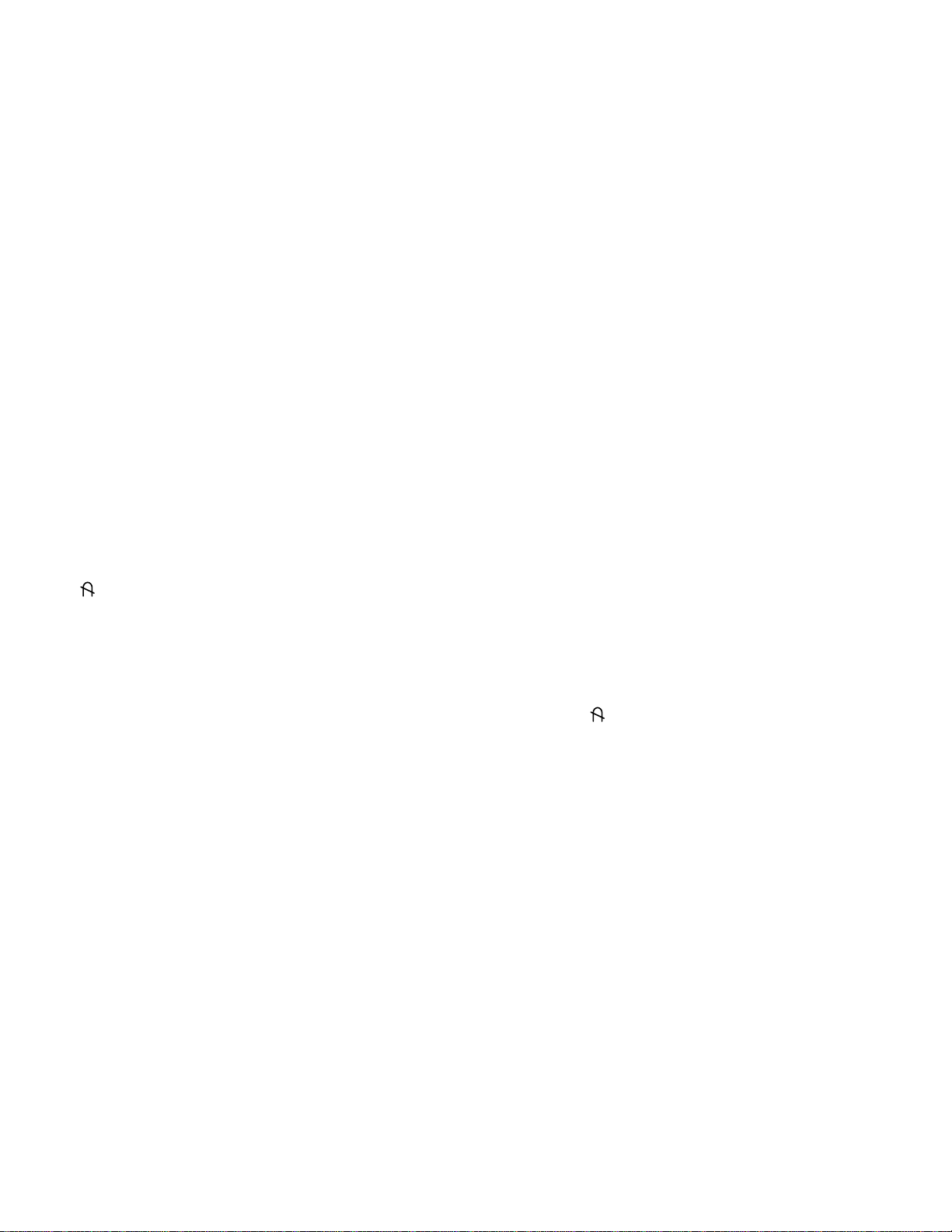
ADJUSTMENT
- 15 -
GENERAL INFORMATION
All adjustment are thoroughly checked and corrected
when the monitor leaves the factory, but sometimes
several adjustments may be required.
Adjustment should be following procedure and after
warming up for a minimum of 30 minutes.
• Alignment appliances and tools.
- IBM compatible PC.
- Programmable Signal Generator.
(eg. VG-819 made by Astrodesign Co.)
- EPROM or EEPROM with saved each mode data.
- Alignment Adaptor and Software.
- Digital Voltmeter.
- White Balance Meter.
- Luminance Meter.
- High-voltage Meter.
AUTOMATIC AND MANUAL DEGAUSSING
The degaussing coil is mounted around the CDT so that
automatic degaussing when turn on the monitor. But a
monitor is moved or faced in a different direction, become
poor color purity cause of CDT magnetized, then
press
(DEGAUSSING) on the OSD menu.
ADJUSTMENT PROCEDURE & METHOD
-Install the cable for adjustment such as Figure 1and run
the alignment program on the DOS for IBM compatible PC.
-Set external Brightness and Contrast volume to max position.
1. Adjustment for B+ Voltage.
1) Display cross hatch pattern at Mode 8.
2) Adjust C913(+) voltage to 190V ± 0.5V with VR901.
2. Adjustment for High-Voltage.
1) Display cross hatch pattern at Mode 8.
2) Adjust CDT Anode voltage to 26kV ± 0.2kV with
VR701.
3. Adjustment for Factory Mode (Preset Mode).
1) Display cross hatch pattern at Mode 1.
2) Run alignment program for CG992D on the IBM
compatible PC.
3) EEPROM→ ALL CLEAR → Y(Yes) command.
<Caution> Do not run this procedure unless the
EEPROM is changed. All data in EEPROM (mode
data and color data) will be erased.
4) COMMAND→ PRESET START.
5) DIST. ADJ. → FOS. ADJ command.
6) Adjust H-SIZE as arrow keys to 350 ±2mm.
7) Adjust H-POSITION as arrow keys to center of the
screen.
8) Adjust V-SIZE as arrow keys to 262 ±2mm.
9) Adjust V-POSITION as arrow keys to center of the
screen.
10)
Adjust S-PCC (Side-Pincushion) as arrow keys to
be the best condition.
11)
Adjust TRAPEZOID as arrow keys to be the best
condition.
12)
DIST. ADJ. →BALANCE2 →TILT command.
13)
Adjust tilt as arrow keys to be the best condition.
14)
DIST. ADJ. →BALANCE1→PIN BALANCEcommand.
15)
Adjust balance of side-pincushion as arrow keys to
be the best condition.
16)
DIST. ADJ. → BALANCE1→PARALLELOGRAM
command.
17)
Adjust parallelogram as arrow keys to be the best
condition.
18)
Display from Mode 2 to Mode 9 and repeat above
from number 6) to 11).
19)
PRESET EXIT → Y (Yes) command.
5. Adjustment for White Balance and Luminance.
1) Set the White Balance Meter.
2) Press the (DEGAUSSING) on the OSD menu for
demagnetization of the CDT.
3) Display color 0,0 pattern at Mode 8.
4) Set Bright and Contrast volume to max position.
5) PRESET START command.
6) COLOR ADJ. → LUMINANCE command of the
alignment program.
7) Set Brightness and Contrast to max position.
8) COLOR ADJ. → BIAS ADJ. command of the
alignment program.
9) Check whether blue color or not at R-BIAS and GBIAS to min position and B-BIAS to 130 (decimal)
position and Sub-Brightness to Data(115). If it's not
blue color, the monitor must repair.
10)Adjust Screen control on the FBT to 0.1 ± 0.02FL of
the raster luminance.
11)
Adjust R-BIAS and G-BIAS command to x=0.283 ±
0.006 and y=0.298 ± 0.006 on the White Balance
Meter with PC arrow keys.
12)
Adjust SUB-Brightness command to 0.55 ± 0.05FL
of the raster luminance.
13)
PRESET EXIT → Y (Yes) command.
