Page 1
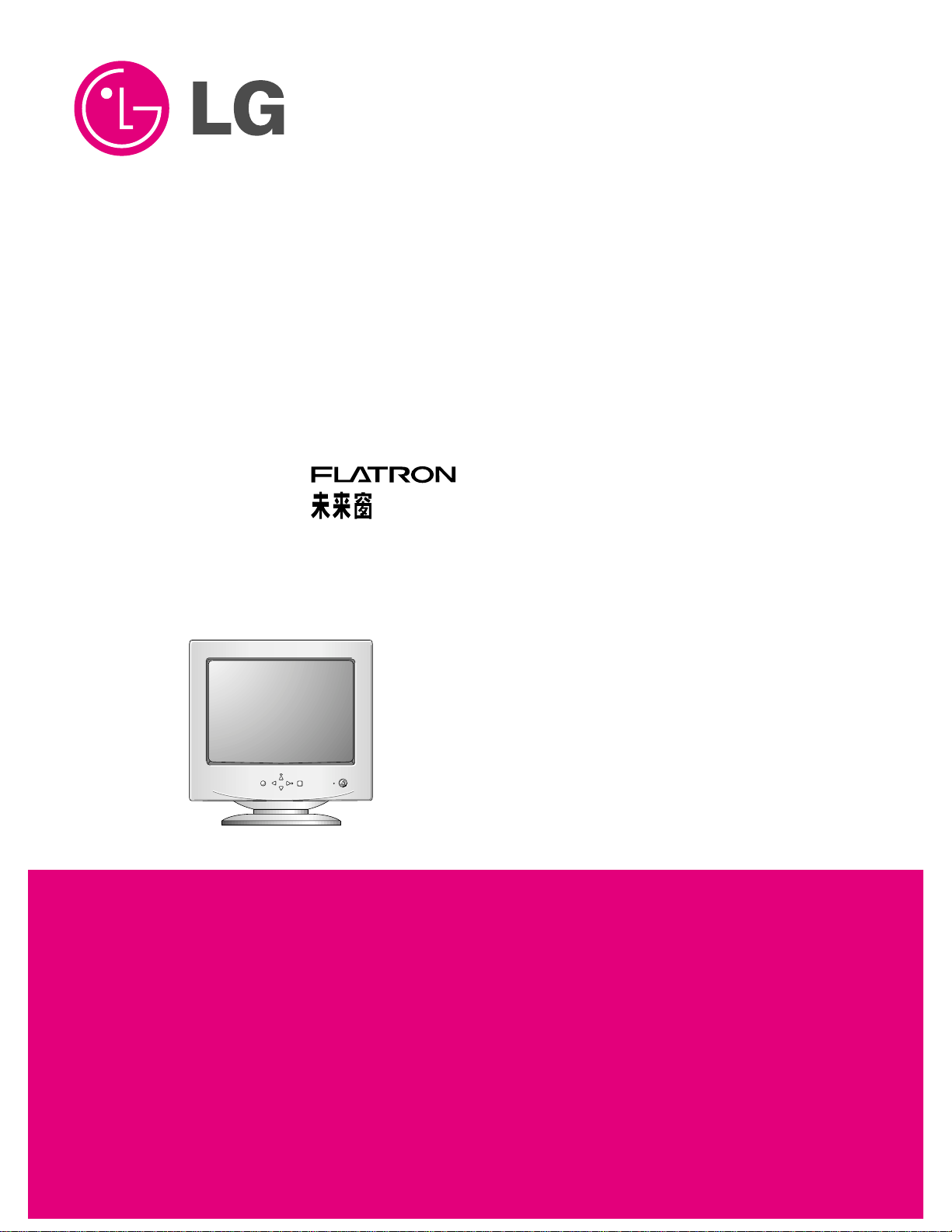
COLOR MONIT OR
SER VICE MANUAL
Website:http://biz.LGservice.com
E-mail:http://www.LGEservice.com/techsup.html
CAUTION
BEFORE SERVICING THE UNIT,
READ THE SAFETY PRECAUTIONS IN THIS MANUAL.
MENU SELECT
MODEL: StudioWorks E700B (EB770G-EA)
StudioWorks E700S (EB770G-NA)
E700S (EB770G-NA)
E700S (EB770G-NA)
CHASSIS NO. : CA-109
F ACTORY MODEL: EB770G
*( ) ID LABEL Model No.
Page 2
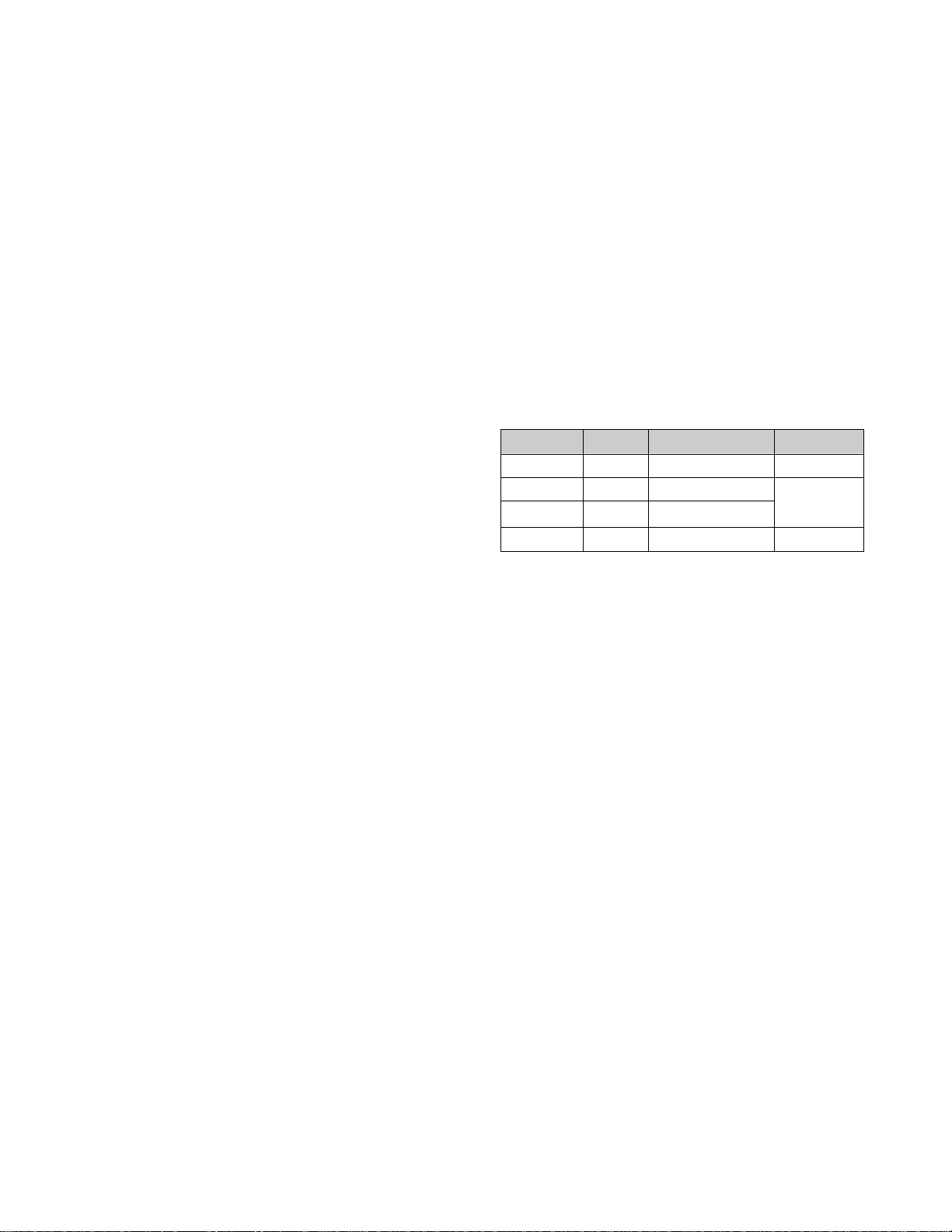
1. PICTURE TUBE
Size : 17 inch (FCDT)
DefIection Angle : 90°
Neck Diameter : 29.1 mm
Dot Pitch : 0.25 mm
Face Treatment : W-ARASC (Anti-Reflection and
Anti-Static Coating),Anti-Glare
Low Radiation : TCO99, MPR-II
2. SIGNAL
2-1. Horizontal & Vertical Sync
1) Input Voltage Level: Low=0~1.2V, High=2.5~5.5V
2) Sync Polarity : Positive or Negative
2-2. Video Input Signal
1) Voltage Level : 0 ~ 0.7 Vp-p
a) Color 0, 0 : 0 Vp-p
b) Color 7, 0 : 0.467 Vp-p
c) Color 15, 0 : 0.7 Vp-p
2) Input Impedance : 75 Ω
3) Video Color : R, G, B Analog
4) Signal Format : Refer to the Timing Chart
2-3. Signal Connector
15-pin Connector (Attached)
2-4. Scanning Frequency
Horizontal : 30 ~ 70 kHz
Vertical : 50 ~ 160 Hz
3. POWER SUPPLY
3-1. Power Range
AC 100~240V (Free Voltage), 50/60Hz, 2.0A Max.
3-2. Power Consumption
4. DISPLAY AREA
4-1. Active Video Area :
• Max Image Size - 325.1 x 243.8 mm (12.80" x 9.60")
• Preset Image Size - 310 x 230 mm (12.20" x 9.06")
4-2. Display Color : Full Colors
4-3. Display Resolution : 1024 x 768 / 85Hz
(Non-Interlace)
4-4. Video Bandwidth : 110 MHz
5. ENVIRONMENT
5-1. Operating Temperature: 0°C ~ 40°C (32°F ~ 104°F)
(Ambient)
5-2. Relative Humidity : 10%~ 90%
(Non-condensing)
5-3. Altitude : 5,000 m
6. DIMENSIONS (with TILT/SWIVEL)
Width : 400.0 mm (15.74 inch)
Depth : 424.0 mm (16.70 inch)
Height : 395.0 mm (15.55 inch)
7. WEIGHT (with TILT/SWIVEL)
Net Weight : 16.0 kg (35.28 lbs.)
Gross Weight : 18.9 kg (41.67 lbs.)
CONTENTS
- 2 -
SPECIFICATIONS ................................................... 2
SAFETY PRECAUTIONS ........................................ 3
TIMING CHART ....................................................... 4
OPERATING INSTRUCTIONS ................................ 5
WIRING DIAGRAM ................................................. 6
DISASSEMBLY ....................................................... 7
BLOCK DIAGRAM ................................................... 8
DESCRIPTION OF BLOCK DIAGRAM.....................9
ADJUSTMENT ....................................................... 11
TROUBLESHOOTING GUIDE .............................. 13
EXPLODED VIEW...................................................23
EXPLODED VIEW PARTS LIST..............................24
REPLACEMENT PARTS LIST ............................... 25
PIN CONFIGURATION........................................... 30
SCHEMATIC DIAGRAM......................................... 36
PRINTED CIRCUIT BOARD................................... 38
SPECIFICATIONS
MODE
NORMAL (ON)
STAND-BY
SUSPEND
OFF
H/V SYNC
ON/ON
OFF/ON
ON/OFF
OFF/OFF
POWER CONSUMPTION
73 W
less than 15 W
less than 15 W
less than 5 W
LED COLOR
GREEN
ORANGE
ORANGE
Page 3
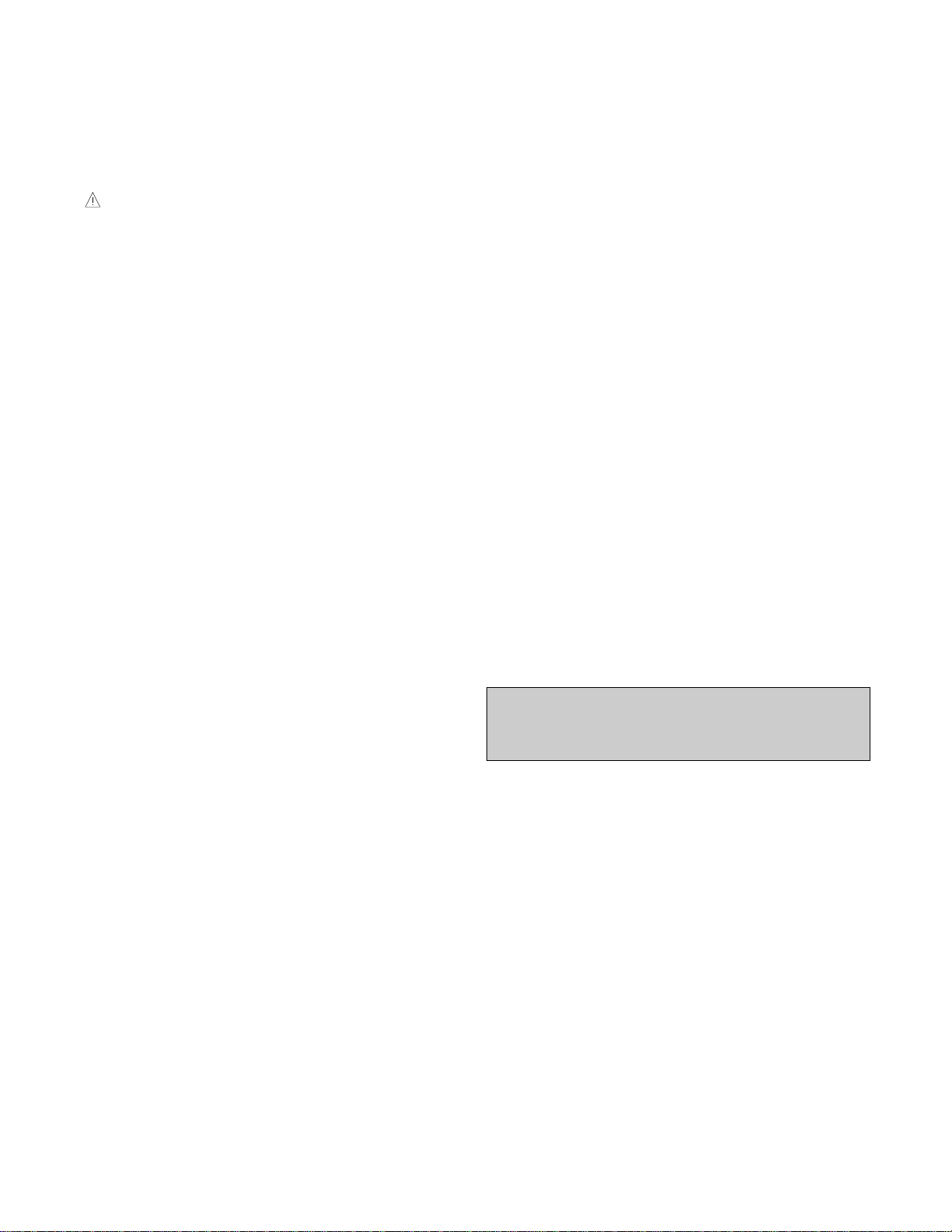
SAFETY-RELATED COMPONENT WARNING!
There are special components used in this color monitor
which are important for safety. These parts are marked
on the schematic diagram and the replacement
parts list. It is essential that these critical parts should be
replaced with the manufacturer's specified parts to
prevent X-radiation, shock, fire, or other hazards. Do not
modify the original design without obtaining written
permission from manufacturer or you will void the original
parts and labor guarantee.
CAUTION:
No modification of any circuit should be
attempted.
Service work should be performed only after
you are thoroughly familiar with all of the
following safety checks and servicing
guidelines.
SAFETY CHECK
Care should be taken while servicing this color monitor
because of the high voltage used in the deflection circuits.
These voltages are exposed in such areas as the
associated flyback and yoke circuits.
FIRE & SHOCK HAZARD
An isolation transformer must be inserted between the
color monitor and AC power line before servicing the
chassis.
• In servicing, attention must be paid to the original lead
dress specially in the high voltage circuit. If a short
circuit is found, replace all parts which have been
overheated as a result of the short circuit.
• All the protective devices must be reinstalled per the
original design.
• Soldering must be inspected for the cold solder joints,
frayed leads, damaged insulation, solder splashes, or
the sharp points. Be sure to remove all foreign
materials.
IMPLOSION PROTECTION
All used display tubes are equipped with an integral
implosion protection system, but care should be taken to
avoid damage and scratching during installation. Use only
same type display tubes.
X-RADIATION
The only potential source of X-radiation is the picture tube.
However, when the high voltage circuitry is operating
properly there is no possibility of an X-radiation problem.
The basic precaution which must be exercised is keep the
high voltage at the factory recommended level; the normal
high voltage is about 25.5kV in cross-hatch pattern at
68.68kHz. The following steps describe how to measure
the high voltage and how to prevent X-radiation.
Note : It is important to use an accurate high voltage
meter calibrated periodically.
• To measure the high voltage, use a high impedance
high voltage meter, connect (–) to chassis and (+) to
the CDT anode cap.
• Set the brightness control to maximum point at full
white pattern.
• Measure the high voltage. The high voltage meter
should be indicated at the factory recommended level.
• If the meter indication exceeds the maximum level,
immediate service is required to prevent the possibility
of premature component failure.
• To prevent X-radiation possibility, it is essential to use
the specified picture tube.
CAUTION:
Please use only a plastic screwdriver to protect yourself
from shock hazard during service operation.
SAFETY PRECAUTIONS
- 3 -
※ WARNING
The degaussing coil should be connected to pin-connector
(P902) in Main Board, before monitor power on.
Page 4
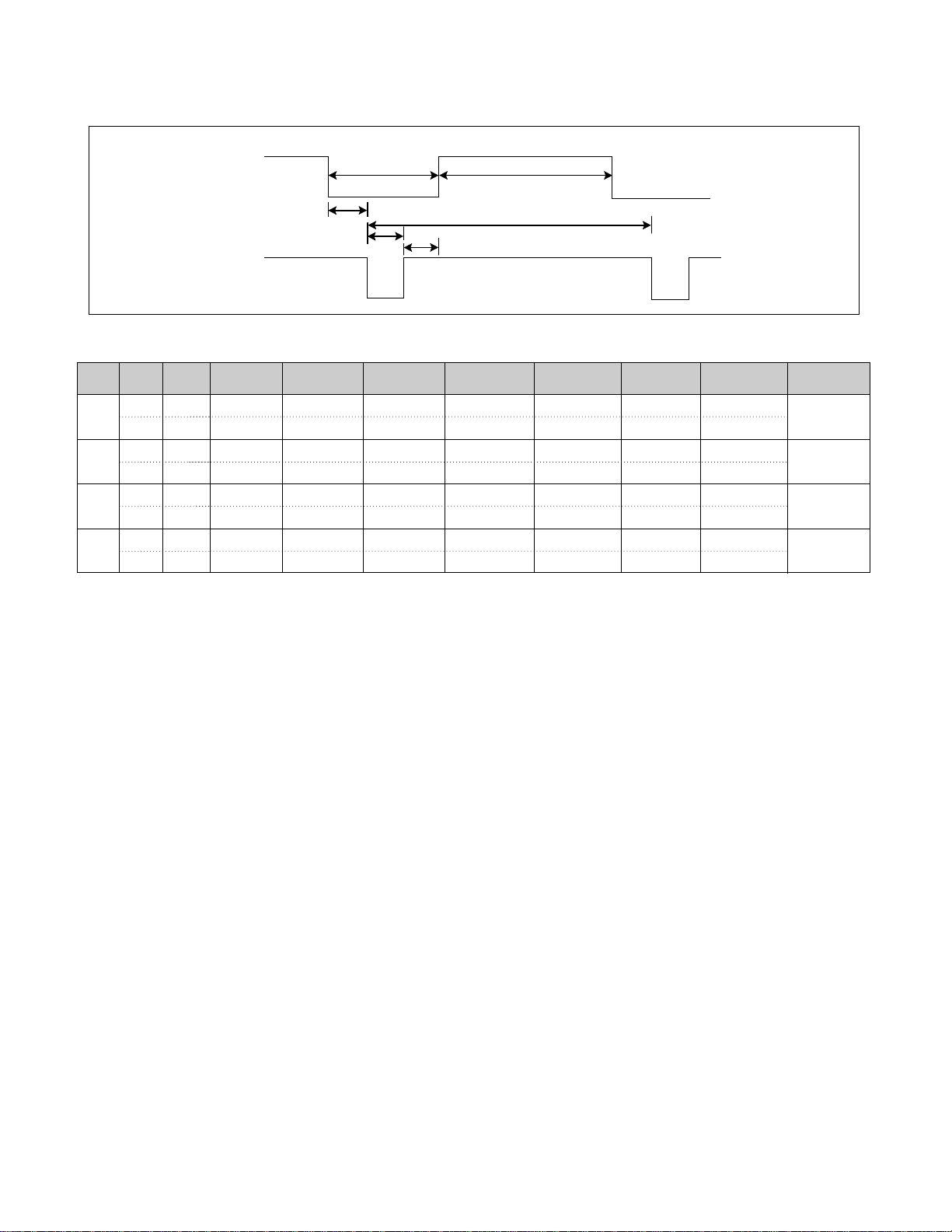
- 4 -
TIMING CHART
VIDEO
SYNC
C
E
D
F
AB
* Mode 1~Mode 4: Basic Mode
H – 37.50 26.67 20.32 6.35 2.03 3.81 0.51
V – 74.99 13.335 12.802 0.533 0.080 0.427 0.026
H + 46.88 21.33 16.16 5.17 1.62 3.23 0.32
V + 75.01 13.331 12.798 0.533 0.064 0.448 0.021
H + 53.68 18.63 14.22 4.41 1.14 2.70 0.57
V + 85.07 11.755 11.178 0.577 0.056 0.503 0.018
H + 68.677 14.561 10.836 3.725 1.016 2.201 0.508
V + 85.00 11.764 11.182 0.582 0.044 0.524 0.014
Mode
H/V
Sort
1
2
3
4
640x480
75Hz
800x600
85Hz
1024x768
85Hz
800x600
75Hz
<< Dot Clock (MHz), Horizontal Frequency (kHz), Vertical Frequency (Hz), Horizontal etc... (µs), Vertical etc... (ms) >>
Sync
Polarity
Frequency
Total Period
(E)
Video Active
Time (A)
Sync Duration
(D)
Blanking Time
(B)
Back Porch
(F)
Front Porch
(C)
Resolution
Page 5
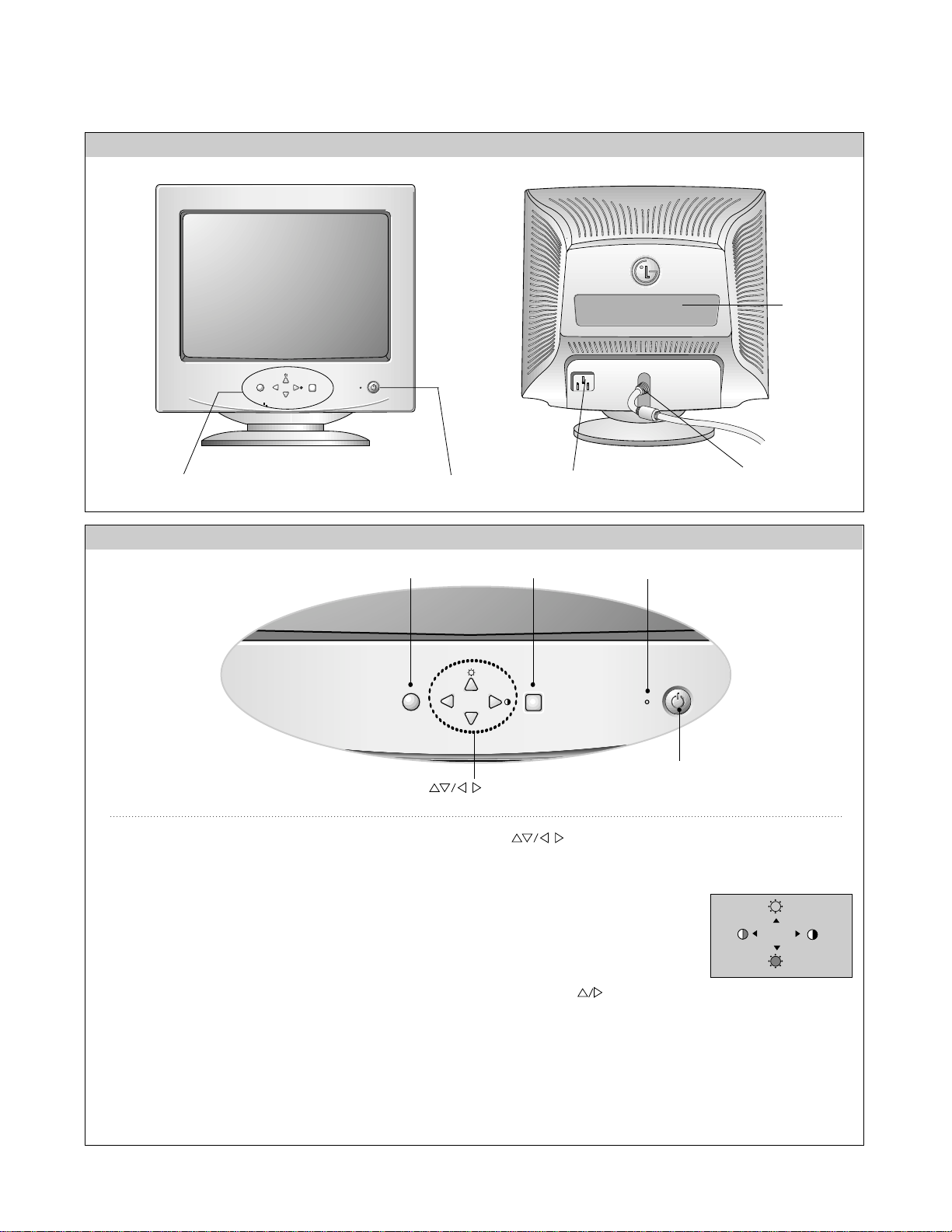
1. Power ON/OFF Button
Use
this button to turn the monitor ON or OFF.
2. Power Indicator
This indicator lights up green when the monitor operates
normally; in DPMS (Energy Saving) mode, - stand-by,
suspend, or power off mode - its color changes to
orange, and if abnormal or damaging circuit turns out
orange blink.
3. Select Button
Use this button to enter a selection in the on screen
display.
4. Button
Use these buttons to choose or adjust items in the on
screen display.
5. MENU Button
Use this button to enter or exit the on screen display.
OPERATING INSTRUCTIONS
- 5 -
FRONT VIEW REAR VIEW
AC Power Socket
Signal Connector
ID Label
Front Control Panel
MENU SELECT
Power ON/OFF Button
See Front Control Panel
MENU SELECT
Buttons
MENU Button
Power Button
Power (DPMS) Indicator
SELECT Button
<Shortcut Keys>
• Brightness and Contrast can be
adjusted directly without entering
the On Screen Display (OSD)
system.
Press the buttons to adjust the settings and then the
MENU button to save all changes. The Brightness and
Contrast functions are also available in the On Screen
Display (OSD) menu.
100
100
Page 6
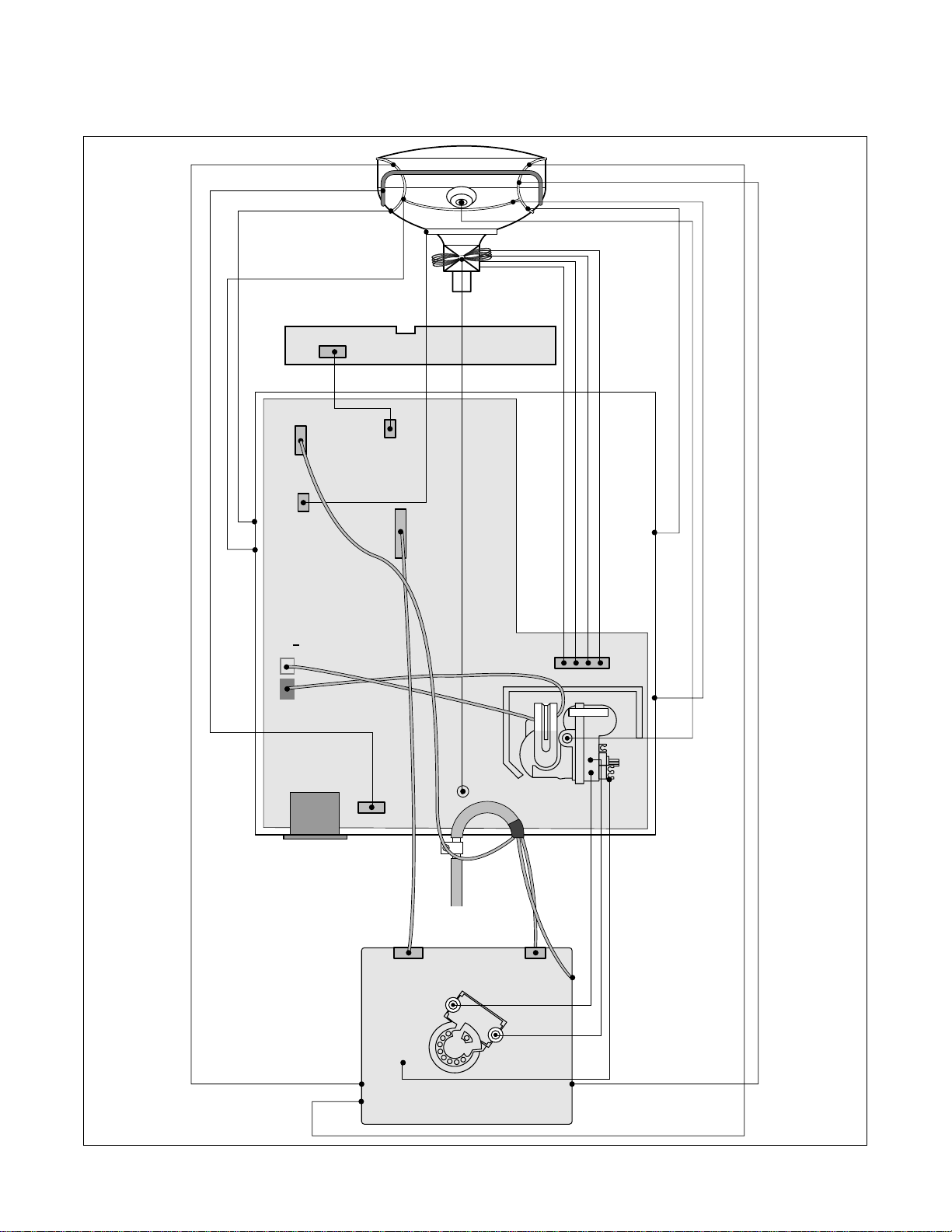
WIRING DIAGRAM
- 6 -
P501
P201
P405
P301
P302
G2
P702
P701
T1
P402
P902
S
+
S
Signal
Cable
AC
Socket
FBT
Page 7
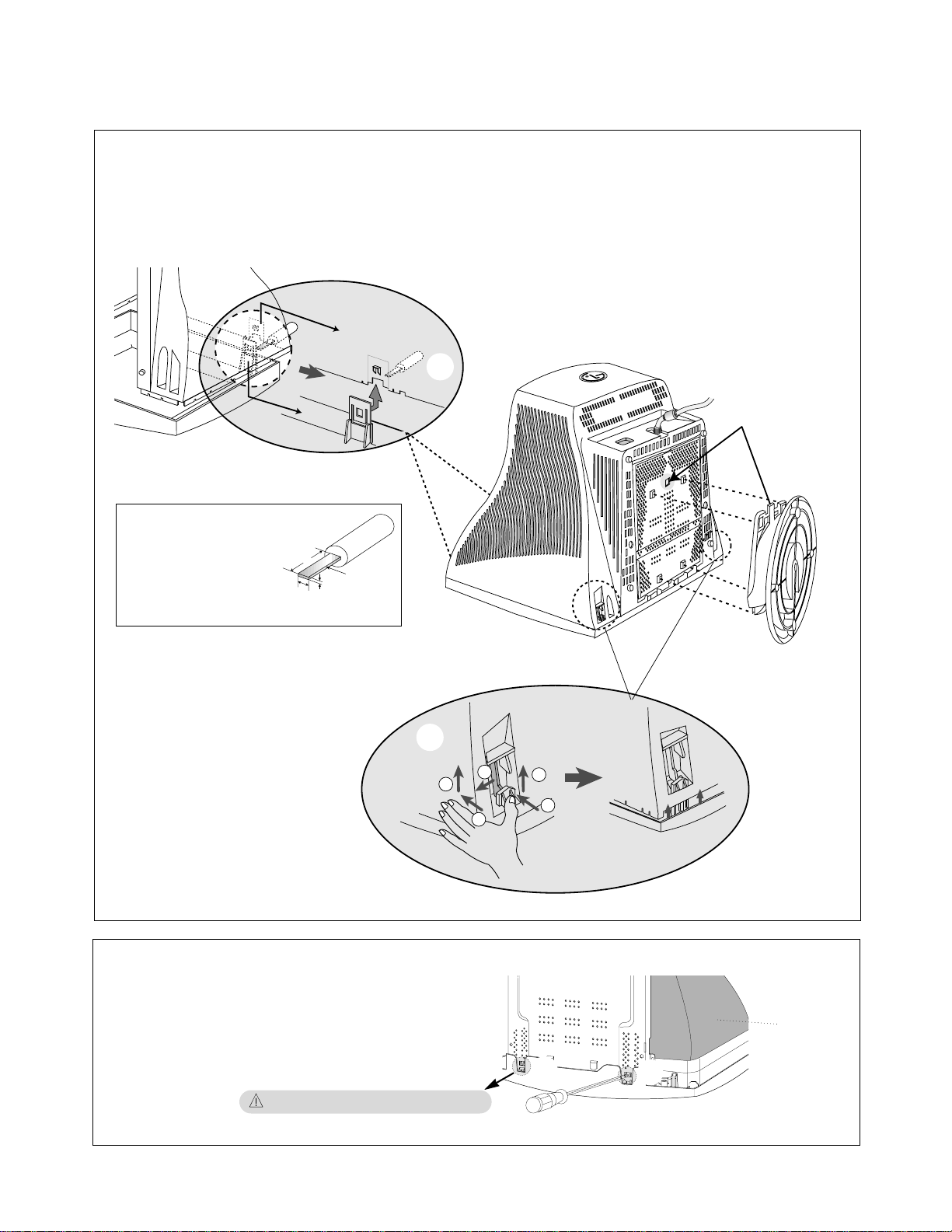
DISASSEMBLY
- 7 -
Tip Spec.
A(Width) : 5.0~15.0mm
B(Depth) : 0.6~0.9mm
C(Height) : 12.0mm
1. TILT/SWIVEL & BACK COVER REMOVAL
1) Set the monitor face downward.
2) Pull the latch (a), carefully remove the Tilt/Swivel by pulling it upward.
3) Pressing the latch (b), Back cover by pushing it upward.
4) Release the latch (c).
5) Slide the Back Cover away from the Front Cabinet of the monitor.
2. TOTAL CHASSIS ASSEMBLY REMOVAL
1) Set the monitor face downward.
2) Pressing the latch (a), Main Chassis
by pushing it upward.
(a)
(a)
CDT
Please be careful, not to cut pattern.
Back Cover
(c)
Cabinet
(a)
C
Tip
B
A
(b)
1
3
2
3
2
Page 8
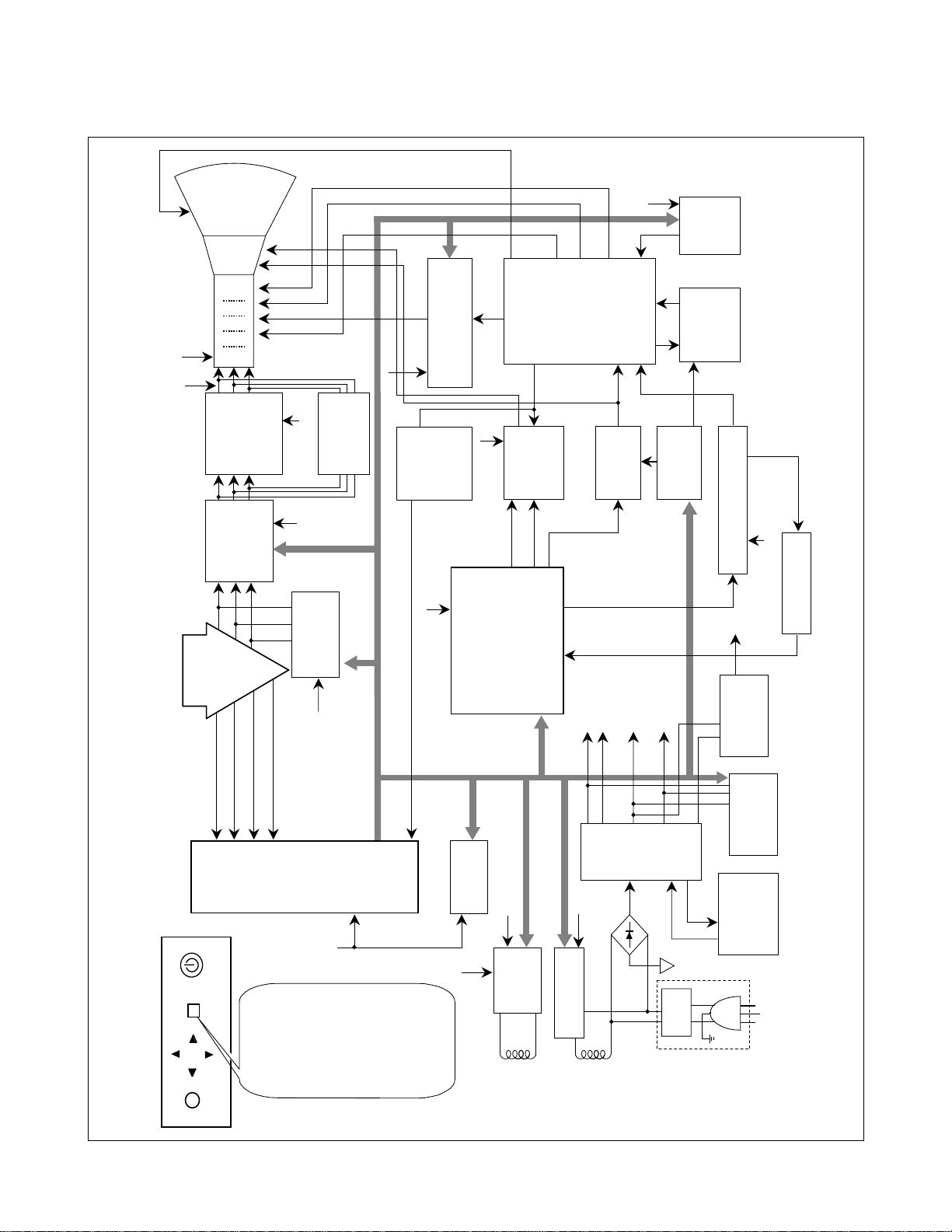
BLOCK DIAGRAM
- 8 -
OSD
ON/OFF
SELECT
POWER
POWER INPUT
100~240VAC
(50/60Hz)
Line
Filter
Degaussing
Circuit
< OSD Control >
SMPS
TRANS
(T901)
SMPS
CONTROL
(IC901)
DPM
CONTROL
CIRCUIT
Voltage
Regulating
Circuit
80V
50V 15V
6.3V
TILT
Control
Circuit
6.3V
15V
E
2
PROM
(IC402)
H / V POSITION
BRIGHTNESS
CONTRAST
H / V SIZE
H CORNER
SPCC
TRAPEZOID
PIN BALANCE
PARALLELOGRAM
ROTATION
RECALL
DEGAUSS
COLOR CURVE
MOIRE
LANGUAGE
VIDEO LEVEL
5V
OSD IC
(IC301)
MTV038-15
H-Sync Sig
V-Sync Sig
I
2
C DATA(SDA)
I
2
C CLOCK(SCL)
VIDEO
LM1269
PRE-AMP
(IC302)
Signal
Cable
R
G
B
VIDEO
LM2469
LM2480
CUT OFF IC
(IC304)
MAIN AMP
(IC303)
5V
5V
H/V Sync Processor
( IC701 )
TDA4857
V-OUT
( IC601)
TDA4866
H-OUT
( Q706)
H-Linearity
Correction
DC/DC Converter
X-RAY
Protection
Circuit
FBT
( T701 )
Dynamic
Focus
Circuit
Auto
Beam
Limit
Vertical Blanking,
Brightness Control
- 160V
40V
400V
STEP UP
15V
D/D Feed Back
15V
MICOM
(IC401)
SCL / SDA
H/V Sync,
PWM Control
15V
5V
15V
80V
15V
50V
DY CDT
Heater ( 6.3V )
I
2
C
I
2
C
I
2
C
H/V
Sync
G
1
Screen(G2)
Dynamic Focus
Static Focus
H.V
R/G/B
Drive/Contrast
Cut-Off
H-DRV
B-DRV
B+
15V
TILT
COIL
DEGAUSSING
COIL
I
2
C
Vout 1
Vout 2
Page 9
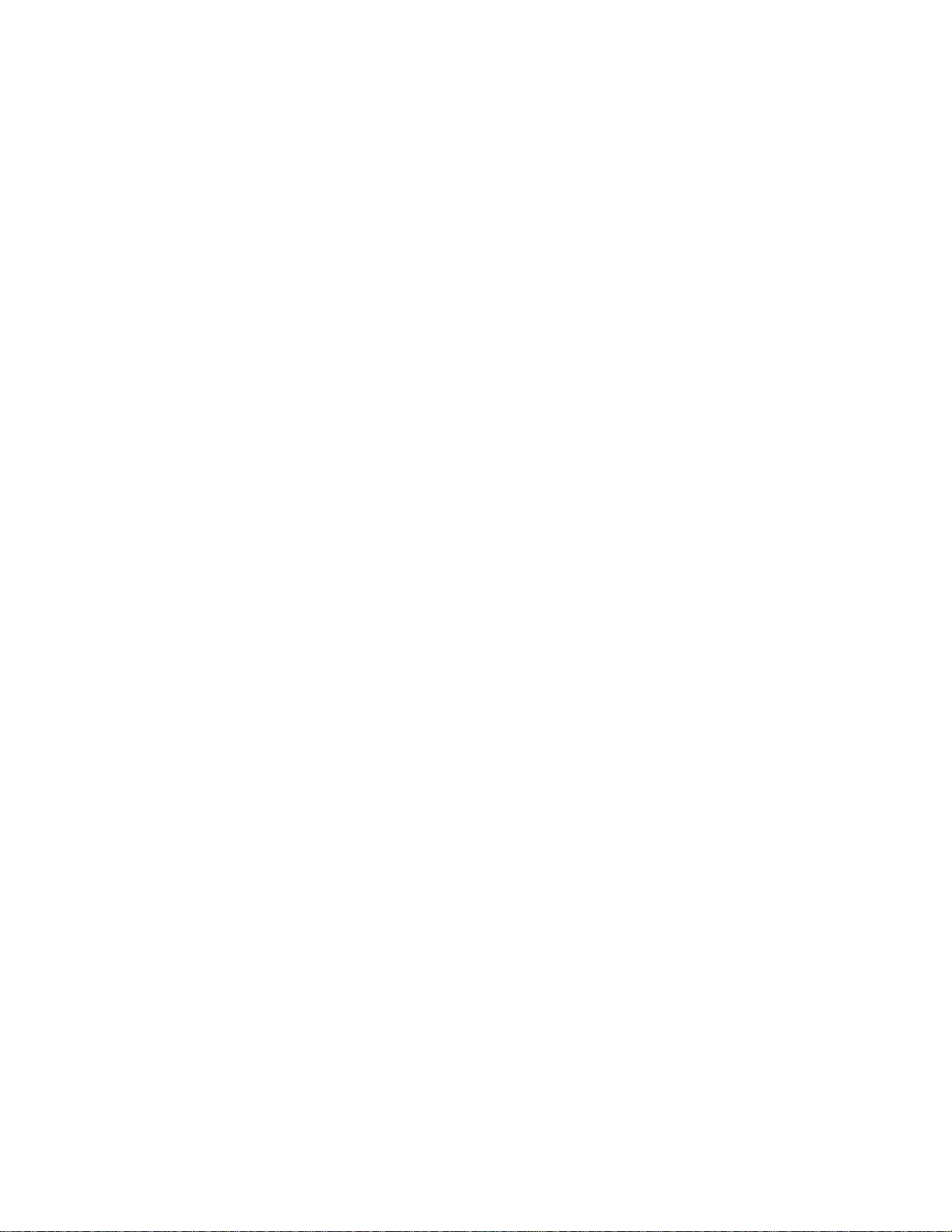
DESCRIPTION OF BLOCK DIAGRAM
- 9 -
1. Line Filter & Associated Circuit.
This is used for suppressing noise of power input line
flowing into the monitor and/or some noise generated in
this monitor flowing out through the power input line.
That is to say, this circuit prevents interference between
the monitor and other electric appliances.
2. Degauss Circuit & Coil.
The degauss circuit consists of the degaussing coil, the
PTC(Positive Temperature Coefficient) thermistor(TH901),
and the relay(RL901). This circuit eliminates abnormal
color of the screen automatically by degaussing the
shadow mask in the CRT during turning on the power
switch. When you need to degauss in using the monitor,
select DEGAUSS on the OSD menu.
3. SMPS(Switching Mode Power Supply).
This circuit is working of 90~264V AC(50/60Hz).
The operation procedure is as follows:
1) AC input voltage is rectified and smoothed by the bridge
diodes (D900) and the capacitor (C908).
2) The rectified voltage(DC) is applied to the primary coil
of the transformer(T901).
3) The control IC(IC901) generates switching pulse to turn
on and off the primary coil of the transformer (T901)
repeatedly.
4) Depending on turn ratio of the transformer, the
secondary voltages appear at the secondary coils of the
transformer(T901).
5) These secondary voltages are rectified by each
diode(D941, D942, D951, D961, D962, D971) and operate
other circuit. (horizontal and vertical deflection, video
amplifier, ...etc.)
4. X-ray Protection.
If the high voltage of the FBT reaches up to 29kV (abnormal
state), IC401(MICOM) pin 35 Sensing from FBT directly.
Then MICOM control IC701 (Deflection controller) to stop
Horizontal drive pulse and stop Horizontal Deflection.
5. Micom(Microprocessor) Circuit.
The operating procedure of Micom(Microprocessor) and
its associated circuit is as follows:
1) H and V sync signal is supplied from the signal cable.
2) The Micom(IC401) distinguishes polarity and
frequency of H and V sync.
3) The Micom sets operating mode and offers the
controlled data. (H-size, H-position, V-size, ... etc.)
4) The controlled data of each mode is stored in itself.
5) User can adjust screen condition by each OSD
function. The data of the adjusted condition is stored
in EEPROM(IC402).
6. Horizontal and Vertical Oscillation.
This circuit generates the horizontal pulse and the vertical
pulse by taking the H and V sync signal.
This circuit consists of the TDA4866(IC601) and the
associated circuit.
7. D/D(DC to DC) Converter.
This circuit supplies DC voltage to the horizontal deflection
output circuit by increasing DC 50V which is the
secondary voltage of the SMPS in accordance with the
input horizontal sync signal.
8. Side-Pincushion & Trapezoid Correction Cirucit.
This circuit improves the side-pincushion and the
trapezoid distortion of the screen by mixing parabola and
saw-tooth wave to output of the horizontal deflection D/D
converter which is used for the supply voltage(B + ) of the
deflection circuit.
9. Horizontal Deflection Output Circuit.
This circuit makes the horizontal deflection by supplying
the saw-tooth current to the horizontal deflection yoke.
10. High Voltage Output & FBT(Flyback Transformer).
The high voltage output circuit is used for generating pulse
to the primary coil of the FBT(Flyback Transformer
secondary of the FBT and it is supplied to the anode,
focus, and screen voltage of the CRT.
11. H-Linearity Correction Circuit.
This circuit corrects the horizontal linearity for each
horizontal sync frequency.
12. Vertical Output Circuit.
This circuit takes the vertical ramp wave from the
TDA4857(IC701) and performs the vertical deflection by
supplying the saw-tooth current to the vertical deflection
yoke.
13. Dynamic Focus Output Circuit.
This circuit takes the horizontal and the vertical parabola
waves from the TDA4857(IC701) and amplifies it to
maintain constant focus on center and corners in the
screen.
Page 10
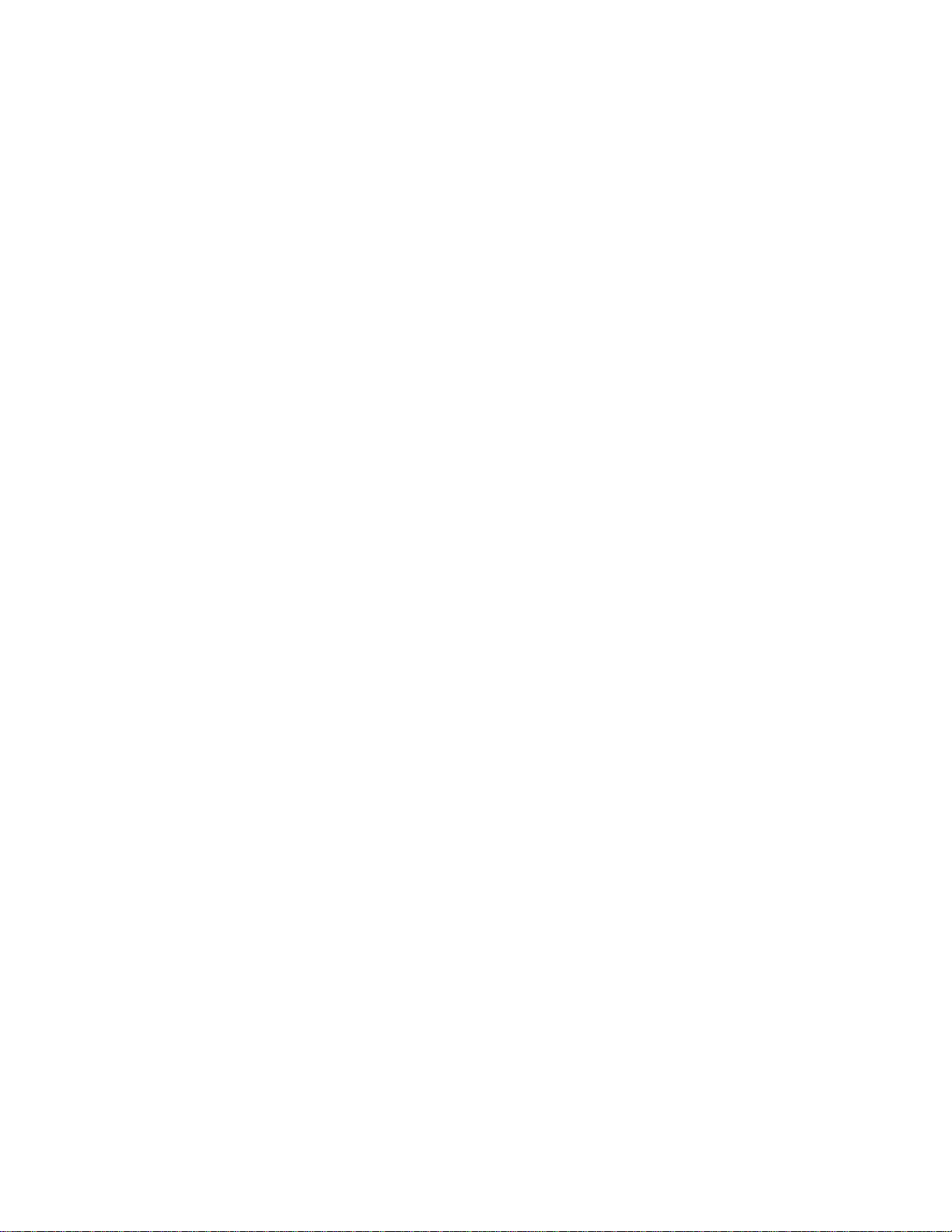
- 10 -
14. H& V Blanking and Brightness Control.
Blanking circuit eliminates retrace line by supplying
negative pulse to the G1 of the CRT. And Brightness
circuit is used for control of the screen brightness by
changing DC level of the G1.
15. Image Rotation (Tilt) Circuit.
This circuit corrects the tilt of the screen by supplying the
image rotation signal to the tilt coil which is attached near
the deflection yoke of the CRT.
16. Video Pre-Amp Circuit.
This circuit amplifies the analog video signal from 0-0.7V
to 0-4V. It is operated by taking the clamp, R, G, B drive
and contrast signal from the Micom(IC401).
17. Video Output Amp Circuit.
This circuit amplifies the video signal which comes from
the video pre-amp circuit and amplified it to applied the
CRT cathode.
Page 11
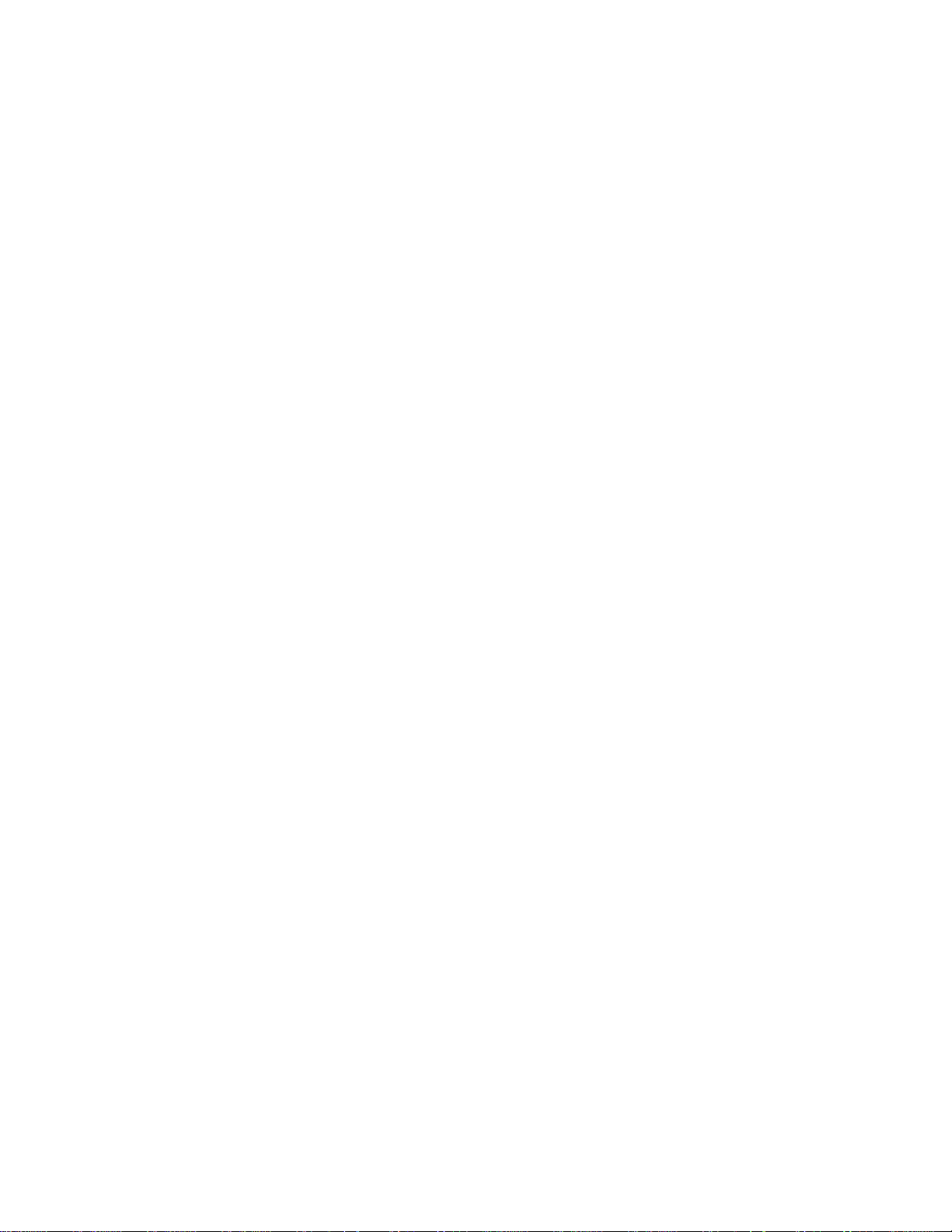
ADJUSTMENT
- 11 -
GENERAL INFORMATION
All adjustment are thoroughly checked and corrected
when the monitor leaves the factory, but sometimes
several adjustments may be required.
Adjustment should be following procedure and after
warming up for a minimum of 30 minutes.
• Alignment appliances and tools.
- IBM compatible PC.
- Programmable Signal Generator.
(eg. VG-819 made by Astrodesign Co.)
- EPROM or EEPROM with saved each mode data.
- Alignment Adaptor and Software.
- Digital Voltmeter.
- White Balance Meter.
- Luminance Meter.
- High-voltage Meter.
AUTOMATIC AND MANUAL DEGAUSSING
The degaussing coil is mounted around the CDT so that
automatic degaussing when turn on the monitor. But a
monitor is moved or faced in a different direction, become
poor color purity cause of CDT magnetized, then
press
DEGAUSS on the OSD menu.
ADJUSTMENT PROCEDURE & METHOD
-Install the cable for adjustment such as Figure 1and run
the alignment program on the DOS for IBM compatible PC.
-Set external Brightness and Contrast volume to max position.
1. Adjustment for B+ Voltage.
1) Display cross hatch pattern at Mode 4.
2) Check C961 (+) voltage to 50± 0.5Vdc.
2. Adjustment for High-Voltage.
1) Display cross hatch pattern at Mode 4.
2) DIST.ADJ→CTRL PWM → High Voltage Command.
3) Adjust High Voltage to 25.5kV
±
0.1 kVdc.
4) Press Enter Key.
3. Adjustment for Factory Mode (Preset Mode).
1) Display cross hatch pattern at Mode 1.
2) Run alignment program for EB770G on the IBM
compatible PC.
3) EEPROM → ALL CLEAR → Y(Yes) command.
<Caution> Do not run this procedure unless the
EEPROM is changed. All data in EEPROM (mode
data and color data) will be erased.
4) Power button of the monitor turn off →turn on.
5) COMMAND→PRESET START→Y(Yes) command.
6) DIST. ADJ. → CTRL PWM → TILT command.
7) Adjust tilt as arrow keys to be the best condition.
8) DIST. ADJ. → BALANCE command.
9) Adjust parallelogram as arrow keys to be the best
condition.
10)
Adjust balance of pin-balance as arrow keys to be
the best condition.
11)
DIST. ADJ. → FOS. ADJ command.
12)
Adjust V-SIZE as arrow keys to 230
±
2mm.
13)
Adjust V-POSITION as arrow keys to center of the
screen.
14)
Adjust H-SIZE as arrow keys to 310±2mm.
15)
Adjust H-POSITION as arrow keys to center of the
screen.
16)
Adjust S-PCC (Side-Pincushion) as arrow keys to be
the best condition.
17)
Adjust TRAPEZOID as arrow keys to be the best
condition.
18)
Save of the Mode 1.
19)
Display from Mode 2 to 4 and repeat above from
number 12) to 19)
20)
PRESET EXIT → Y (Yes) command.
4. Adjustment for White Balance and Luminance.
1) Set the White Balance Meter.
2) Press the DEGAUSS on the OSD menu for
demagnetization of the CDT.
3) COLOR ADJ. → LUMINANCE command of the
alignment program.
4) Set Brightness and Contrast to Max position.
5) Display color 0,0 pattern at Mode 4.
6) COLOR ADJ.→ BIAS ADJ.→ COLOR No. → 1
command of the alignment program.
7) Check whether green color or not at R-BIAS and GBIAS to min position and B-BIAS to 127(7F) and
Sub-Brightness to 177(B1) position. Adjust G2
(screen) command to 0.4
±
0.05FL of the raster
luminance.
8) Adjust R-BIAS and G-BIAS command to x=0.283
±
0.005 and y=0.298±0.005 on the White Balance
Meter with PC arrow keys.
9)
Adjust SUB-Brightnesscommand to 0.4±0.1FL of the
raster luminance.
10)
Adjust repeat number 8).
11)
After push the “ENTER” key, and “COMMAND →
PRESET EXIT → Y(Yes)” command.
12)
Display color 15,0 full white pattern at Mode 4.
13)
DRIVE ADJ.→ No 1. command.
Page 12
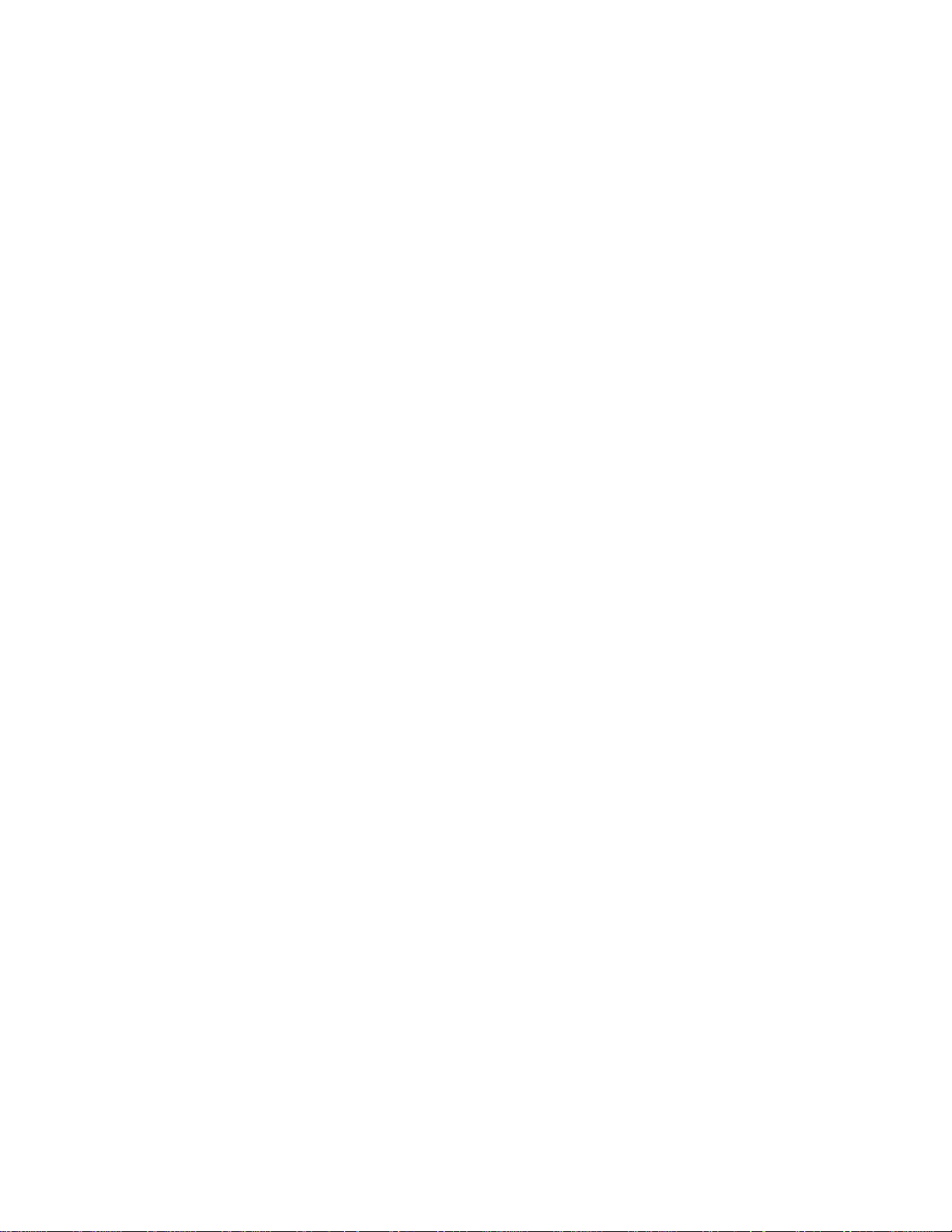
- 12 -
14)
Set Brightness and Contrast to Max position.
15)
Set SUB-CONTRAST Max 127(7F) (decimal) position.
16)
Set B-DRIVE to 100(64) at DRIVE of the alignment
program.
17-1)
Adjust R-DRIVE and G-DRIVE command to white
balance x=0.283
±
0.003 and y=0.298±0.003 on the
White Balance Meter with PC arrow keys.
17-2)
Display color 15,0 window pattern (70x70mm) at mode 4.
18)
Adjust SUB-CONTRAST command to 50±2FL .
19)
After push the “ENTER” key, and “COMMAND →
PRESET EXIT → Y(Yes)” command.
20)
Display color 15,0 full white patten at Mode 4.
21)
Set Brightness and Contrast to Max position.
22)
COLOR ADJ. → LUMINANCE → ABL command.
23)
Adjust ABL to 32±1FL of the luminance.
24)
Exit from the program.
5. Input EDID Data.
1) Display color 15,0 cross hatch pattern at Mode 4.
2) EEPROM → Write EDID command and confirm
“EDID Write OK!!” message of monitor.
3) Exit from the alignment program.
4) Power switch OFF/ON for EDID data save.
6. Adjustment for Focus.
1) Set the Brightness and Contrast to max position.
2) Display H character in full screen at Mode 4.
3) Adjust two Focus control on the FBT that focus
should be the best condition.
Page 13

- 13 -
TROUBLESHOOTING GUIDE
NO POWER
(POWER INDICATOR OFF)
TROUBLE IN D900
TROUBLE IN FUSE
(F901)
TROUBLE IN
IC901
TROUBLE IN
D941, D942, D951,
D961, D962, D971
TROUBLE IN
Q903, Q952,
Q951, Q942, Q941
CHECK
FUSE OK?
(F901)
CHECK
C908 VOLTAGE?
(AC120V: 160VDC,
AC220V: 304VDC)
NO
YES
YES
YES
YES
NO
NO
NO
CHECK
IC901 PIN 6
WAVEFORM
(SQUARE WAVE
COMES OUT?)
CHECK
D941, D942, D951,
D961, D962, D971
VOLTAGE?
1. NO POWER
Page 14

- 14 -
2. NO CHARACTER
NO CHARACTER
CHECK
IC302
PIN 9 (5V) ?
CHECK
IC302 PIN 5, 6, 7 ?
CHECK
IC302 PIN 18, 19, 20 ?
CHECK
IC303
PIN 1, 2, 3 ?
CHECK
IC303 PIN 4 (80V)
PIN 8 (12V) ?
TROUBLE IN
P302 5V LINE
TROUBLE IN
PC SIGNAL,
P301 SIGNAL CABLE
TROUBLE IN
IC302
TROUBLE IN
P303 12V LINE/
80V LINE
TROUBLE IN IC303
NO
YES
NO
NO
YES
YES
YES
YES
NO
NO
CHECK
R, G, B CATHODE
VOLTAGE?
TROUBLE IN
R331~R333,
L311~L313
D307~D312
TROUBLE IN
CRT SOCKET
YES
NO
Page 15

- 15 -
NO VIDEO
(POWER INDICATOR ON)
CHECK
POWER INDICATOR
GREEN or ORANGE?
CHECK
D712 ANODE
(-157V)?
CHECK
G1VOLTAGE?
(-55 ~ -15V)
TROUBLE IN
D712
TROUBLE IN
Q799
DPM MODE
(NO H and/or V SYNC)
ORANGE
NO
GREEN
YES
NO
3. NO RASTER
CHECK
CDT HEAT
VOLTAGE? (6.3V)
TROUBLE IN
D941, Q942, Q941
YES
NO
TROUBLE IN
CDT
YES
Page 16

- 16 -
4. NO HORIZONTAL DEFLECTION
NO H-DEFLECTION
(ONE VERTICAL LINE)
CHECK
Q706?
CHECK
B+ VOLTAGE
(50V)?
CHECK
T701(FBT) PIN 2
(31KHZ, 60V
69KHZ, 140V ?
CHECK
Q701 COLLECTOR
WAVEFORM?
TROUBLE IN
Q706
TROUBLE IN
50V LINE
TROUBLE IN
Q719, Q720, D710
TROUBLE IN
Q701
TROUBLE IN
T701, P701
NO
NO
YES
YES
YES
YES
NO
NO
0V
T
Page 17

- 17 -
5. TROUBLE IN H-LINEARITY
UNBALANCED OF H-LIN.
CHECK
IC401
PIN 5, 6, 7 ?
CHECK
Q711~Q716?
CHECK
L703?
TROUBLE IN
IC401 (MICOM)
TROUBLE IN
Q711 ~ Q716
TROUBLE IN
L703
TROUBLE IN
C722, C723, C726, C729
NO
NO
NO
YES
YES
YES
Cs SIGNAL TABLE
HORIZONTAL
FREQUENCY(fH)
30K ~ 33.9K
34K ~ 38.9K
39K ~ 44.9K
45K ~ 48.9K
49K ~ 57.9K
58K ~ 65.9K
66K ~ 70K
Cs1
L
L
H
L
H
L
H
Cs3
L
L
L
H
H
H
H
Cs2
L
H
H
L
L
H
H
Page 18

- 18 -
6. NO VERTICAL DEFLECTION
NO V-DEFLECTION
(ONE HORIZONTAL LINE)
CHECK
IC601 PIN 3
(15V)?
CHECK
IC601 PIN 7
(40V)?
CHECK
IC701 PIN 12, 13?
TROUBLE IN
R603 15V LINE
TROUBLE IN
HIGH-VOLTAGE OUT
CIRCUIT(FBT),
D721, R606
TROUBLE IN
IC701
TROUBLE IN
IC601, V-CIRCUIT
NO
NO
YES
YES
YES
NO
3V
Page 19

- 19 -
TROUBLE IN
OSD PERIPHERAL
CIRCUIT
NO OSD
TROUBLE IN
5V LINE
TROUBLE IN
IC601 PIN8 (V-FBP),
T701 40V LINE (H-FBP)
TROUBLE IN
IC302, IC301
TROUBLE IN
IC301, IC302
NO
YES
DC 5V
YES
YES
YES
NO
NO
NO
Pin 5
5V
Pin 10
5V
H+V
5V
H+V
CHECK
IC301 B
+
?
CHECK
IC301 PIN 12
WAVEFORM ?
(ENTER BUTTON MUST BE PRESSED.)
7. TROUBLE IN OSD
CHECK
IC301 PIN 5, 10
WAVEFORM?
CHECK
IC301 PIN 13, 14, 15 ?
Page 20

- 20 -
CHECK
IC401 (MICOM)
PIN 31, 32 (H/V INPUT)
SIGNAL?
CHECK
IC401 PIN 13
WAVEFORM?
CHECK
IC401 (MICOM)
PIN 2, 3 ?
CHECK
B+LINE
(6.3V,15V, 80V) ?
CHECK PC,
(PC IS NOT GOING INTO
DPM OFF MODE)
TROUBLE IN
X401
TROUBLE IN
IC401 (MICOM)
TROUBLE IN
Q941, Q942, Q951, Q952
TROUBLE IN PC
OFF MODE FAILURE
INPUT H/V SYNC SIGNAL
H/V SYNC
(NO OFF MODE.)
NO
NO
NO
NO (DPMF: 0V)
DPM TABLE
Mode
Item
NORMAL
STAND-BY
SUSPEND
OFF
DPMF
H
H
H
L
LED
GREEN
AMBER
AMBER
AMBER
DPMS
H
L
L
L
YES
YES
SEE DPM TABLE
YES
YES
8. TROUBLE IN DPM
5V
24MHz
Page 21

- 21 -
CHECK
IC401 PIN 19
(0V)?
CHECK
Q953 COLLECTOR
VOLTAGE?
CHECK
P902 ?
CHECK
RL901?
TROUBLE IN
IC401 (MICOM)
TROUBLE IN
Q953
TROUBLE IN
P902
TROUBLE IN
RL901
TROUBLE IN
TH901,
DEGAUSSING COIL
NO DEGAUSSING
DC 15V
NO
NO
NO
NO
YES
YES
YES
YES
(DEGAUSS ON THE OSD MENU MUST BE PRESSED.)
9. NO DEGAUSSING
Page 22

- 22 -
10. NO TILT (NO ROTATION)
NO TILT (NO ROTATION)
TROUBLE IN
IC401 (
MICOM)
TROUBLE IN
15V LINE, 6.3V LINE
TROUBLE IN
Q501~Q503
TROUBLE IN
P501, TILT COIL, D501
NO
YES
YES
YES
CHECK
15V LINE
AND 6.3V LINE ?
CHECK
Q503 EMITTER
VOLTAGE ?
NO
NO
CHECK
IC401 PIN 21
WAVE FORM ?
Page 23

EXPLODED VIEW
- 23 -
8
B
A
2
1
4
12
12
13
13
6
7
5
11
14
15
10
9
MENU
SELECT
3
Page 24

EXPLODED VIEW PARTS LIST
- 24 -
Ref. No.
1
2
3
4
5
6
7
8
9
10
11
12
13
14
15
A
B
Description
CABINET ASSEMBLY, EB770F(LG CDT) BRAND C062 PC+ABS,85964, S/WE700B (EB770G-EA)
CABINET ASSEMBLY, EB770F BRAND C062 AF320T,85964, S/WE700S (EB770G-NA)
CABINET ASSEMBLY, EB770F BRAND C062 320T,85964, E700S (EB770G-NA)
CABINET ASSEMBLY, EB770F BRAND C062 320T, FLATRON E700S (EB770G-NA)
CDT(CIRC), M41QEE903X 01NLGD FOR NORTHERN HEMISPHERE (EB770G-EA), (EB770G-NA ; )
CDT(CIRE), M41QEE903X 01RLGD LG-PHILIPS FOR EQUATORIAL
CDT(CIRC), M41QEE903X 01NLAD LG-PHILIPS FOR NORTHERN HEMISPHERE (EB770G-NA)
BACK COVER ASSEMBLY, EB770F C035 PC+ABS,85964,LG CORE (EB770G-EA)
BACK COVER ASSEMBLY, EB770F C035 AF320T,85964,LG CORE (EB770G-NA)
TILT SWIVEL ASSEMBLY, EB770F T057/B046 60HR,85964
SCREW ASSY PHP+5*25 (FZMW1)+GW18
COIL,DEGAUSSING, LX31 GET 0.4*120TS,1130MM,19 OHM,W/O EARTH
FBT (FLY BACK TRANSFORMER), 1054A,CB777G LG-PHILIPS 17"
SOCKET(CIRC),POWERSA-4S HUA JIE AC UNIVERSAL 3PIN BLACK
PWB(PCB) ASSEMBLY,SUB, EB770G CONTROL TOTAL BRAND CA-109 (EB770G-EA), (EB770G-NA)
PWB(PCB) ASSEMBLY,SUB, EB770G.KQIDML CONTROL TOTAL BRAND CA-109
(EB770G-NA; INDIA)
CABLE,D-SUB UL 2990-9C(7.5) AT 1560MM GLAY CB777G DM
METAL SHIELD BOTTOM(A-CKD)
HOLDER, PCB FIX , PC+ABS
BRACKET, EB770F SUPPORTER CDT
ADAPTER, SIGNAL, LIBERTY ENHANCE MAC 6-DIP (JAPAN ONLY)
ADAPTER,AC, KPR-24 KAWASAKI 125V 15A BLACK (JAPAN ONLY)
MAIN TOTAL ASSEMBLY, EB770G BRAND CA-109 (EB770G-EA)
MAIN TOTAL ASSEMBLY, EB770G.NT.DPM2 BRAND CA-109 (EB770G-NA)
MAIN TOTAL ASSEMBLY, EB770G.KQIDML BRAND CA-109 (EB770G-NA; INDIA)
MAIN TOTAL ASSEMBLY, EB770G NT MPR-II BRAND CA-109 (EB770G-NA ; )
PWB(PCB) ASSEMBLY,MAIN, EB770G KXLVET BRAND CA-109 TOTAL (EB770G-EA)
PWB(PCB) ASSEMBLY,MAIN, EB770G NT.DPM2 BRAND CA-109 TOTAL (EB770G-NA)
PWB(PCB) ASSEMBLY,MAIN, EB770G KQIDML BRAND CA-109 TOTAL (EB770G-NA; INDIA)
PWB(PCB) ASSEMBLY,MAIN, EB770G NT MPR-II BRAND CA-109 TOTAL (EB770G-NA; )
Part No.
3091TKC067A
3091TKC067M
3091TKC067P
3091TKC067L
2423GC4E95A
2423GC4E96A
2423GC4E97A
3809TKC035J
3809TKC035K
3043TKK081A
339-002J
6140TC3004E
6174T11003E
6620TKB002B
6871TST282C
6871TST282D
6850TA9004A
4950TKS169A
4930TKK031C
4810TKK171B
6634TFZ002A
381-240A
3313T17251C
3313T17251E
3313T17251F
3313T17251G
6871TMT284C
6871TMT284D
6871TMT284E
6871TMT284F
Page 25

- 25 -
MODEL: (EB770G-EA), (EB770G-NA) DATE: 2002. 1. 10.
*S *AL LOC. NO. PART NO. DESCRIPTION / SPECIFICATION
C201 0CN1040K949 0.1M 50V Z F TA52
C301 181-288N MKT 100V 103JTR PHS86103
C302 0CE107CF638 100UF SHL,SD 16V M FM5 TP 5
C303 0CK1040K945 0.1UF 50V Z F TR
C304 0CK1030K945 0.01UF 50V Z F TR
C305 0CE107CF638 100UF SHL,SD 16V M FM5 TP 5
C306 181-288N MKT 100V 103JTR PHS86103
C307 0CK3910K515 390P 50V K B TS
C308 0CN1040K949 0.1M 50V Z F TA52
C309 0CK1040K945 0.1UF 50V Z F TR
C310 181-288B MKT 100V 104JTR PHS26104
C311 0CK1040K945 0.1UF 50V Z F TR
C312 0CN1040K949 0.1M 50V Z F TA52
C313 0CK1040K945 0.1UF 50V Z F TR
C314 0CC4700W405 47PF 500V J SL TP
C315 0CE476CF638 47UF SHL,SD 16V M FM5 TP 5
C316 0CK1010W515 100P 500V K B TS
C317 0CN1040K949 0.1M 50V Z F TA52
C318 0CK1040K945 0.1UF 50V Z F TR
C319 0CN1040K949 0.1M 50V Z F TA52
C320 0CK1040K945 0.1UF 50V Z F TR
C321 0CE475CK638 4.7UF SHL,SD 50V M FM5 TP 5
C322 0CN6810K519 680P 50V K B TA52
C323 0CE476CF638 47UF SHL,SD 16V M FM5 TP 5
C324 0CK1040K945 0.1UF 50V Z F TR
C325 181-288B MKT 100V 104JTR PHS26104
C326 0CE106CN638 10UF SHL,SD 100V M FM5 TP 5
C327 181-288B MKT 100V 104JTR PHS26104
C328 0CE106CN638 10UF SHL,SD 100V M FM5 TP 5
C329 181-288B MKT 100V 104JTR PHS26104
C330 181-288B MKT 100V 104JTR PHS26104
C331 181-288G MKT 100V 334JTR PHS26334
C332 181-288G MKT 100V 334JTR PHS26334
C333 181-288G MKT 100V 334JTR PHS26334
C334 181-288B MKT 100V 104JTR PHS26104
C335 181-288B MKT 100V 104JTR PHS26104
C336 181-288E MKT 100V 474JTR PHS 26474
C339 0CK4710W515 470P 500V K B TS
C340 0CK1040K945 0.1UF 50V Z F TR
C341 0CK10302940 0.01M 2KV Z F S
C342 0CE106CK638 10UF SHL,SD 50V M FM5 TP 5
C346 0CK10202515 1000PF D 2KV 10% TR B(Y5P)
C354 0CC0400K115 4P 50V D NP0 TS
C355 0CC0400K115 4P 50V D NP0 TS
C356 0CC0400K115 4P 50V D NP0 TS
C358 0CK8210K515 820P 50V K B TS
C372 0CK1040K945 0.1UF 50V Z F TR
C401 0CN1040K949 0.1M 50V Z F TA52
MODEL: (EB770G-EA), (EB770G-NA) DATE: 2002. 1. 10.
*S *AL LOC. NO. PART NO. DESCRIPTION / SPECIFICATION
C402 0CE476CF638 47UF SHL,SD 16V M FM5 TP 5
C403 0CK1040K945 0.1UF 50V Z F TR
C404 0CC1800K415 18P 50V J NPO TP
C405 0CC1800K415 18P 50V J NPO TP
C406 0CK1010K515 100PF 50V K B TR
C407 0CK1010K515 100PF 50V K B TR
C408 0CK1040K945 0.1UF 50V Z F TR
C409 0CC5600K415 56P 50V J NP0 TP
C410 0CK1010K515 100PF 50V K B TR
C411 0CK1040K945 0.1UF 50V Z F TR
C412 0CK1040K945 0.1UF 50V Z F TR
C413 0CK1040K945 0.1UF 50V Z F TR
C501 0CE106CF638 10UF SHL,SD 16V M FM5 TP 5
C599 0CE225CK638 2.2UF SHL,SD 50V M FM5 TP 5
C601 0CE477EH618 470UF KMG 25V M FL TP 5
C602 181-288W MKT 100V 124JTR PHS26124
C603 0CE476CK638 47UF SHL,SD 50V M FM5 TP 5
C604 181-288T MKT 100V 223KTR PHS85223
C605 0CK1020W515 1000P 500V K B TS
C701 0CQ5621N419 5600P 100V J POLY NI TP
C702 0CZZTFT001M ECQB1H103JM3 103J 50V TP5.0 MA
C703 0CZZTFT001Z ECQB1H104JM3 104J 50V TP5.0 MA
C704 0CQ8221N519 0.0082U 100V K POLY NI TP
C705 0CE476CF638 47UF SHL,SD 16V M FM5 TP 5
C706 0CZZTFT001Z ECQB1H104JM3 104J 50V TP5.0 MA
C707 0CZZTFT002B ECQV1H154JZ3 154J 50V TP5.0 MA
C708 0CE227CH638 220UF SHL,SD 25V M FM5 TP 5
C709 181-288P MKT 100V 153JTR PHS86153
C711 0CQ5621N419 5600P 100V J POLY NI TP
C713 0CQ1031N419 0.01U 100V J POLY NI TP
C716 0CK2710K515 270P 50V K B TS
C717 0CE105CN638 1UF SHL,SD 100V M FM5 TP 5
C718 181-288D MKT 100V 473JTR PHS26473
C719 0CZZTAB001A SM-BP(P)/BP 10UF 50V 13*25 BK5
C720 0CK33101515 330P 1KV K B TS
C721 181-477P 123J 19.5*12.0*7.0*7.5 250V J
C722 181-303R 304J 31.0*21.0*13.0*20.0 250V
C723 181-303B 124J 20.5*19.0*11.0*10.0 250V
C724 0CN1040K949 0.1M 50V Z F TA52
C726 181-482G 334J 18.0*18.0*11.0*7.5 250V J
C727 0CN1040K949 0.1M 50V Z F TA52
C728 0CQ5621N419 5600P 100V J POLY NI TP
C729 181-305W 604J 26.0*19.0*12.5*15.0 250V
C730 0CN1040K949 0.1M 50V Z F TA52
C731 0CBZTBU004H 5600PF D 2.5KV H M/PP NI FM20
C732 0CQ1031N419 0.01U 100V J POLY NI TP
C733 0CBZTBU003H 362J 20.0*12.0*7.0*10.0 800V J
C737 0CK10102515 100PF 2KV K B TR
C739 0CE226CK638 22UF SHL,SD 50V M FM5 TP 5
REPLACEMENT PARTS LIST
CAUTION: BEFORE REPLACING ANY OF THESE COMPONENTS,
READ CAREFULLY THE SAFETY PRECAUTIONS IN THIS MANUAL.
* NOTE : S SAFETY Mark
AL ALTERNATIVE PARTS
CAPACITORS
Page 26

MODEL: (EB770G-EA), (EB770G-NA) DATE: 2002. 1. 10.
*S *AL LOC. NO. PART NO. DESCRIPTION / SPECIFICATION
C740 0CE227EL630 220UF KMG 63V M FM5 BULK
C741 0CZZTFT002B ECQV1H154JZ3 154J 50V TP5.0 MA
C742 0CZZTFT001R ECQB1H223JM3 223J 50V TP5.0 MA
C743 0CK3310W515 330P 500V K B TS
C744 0CE107CP630 100UF SHL 160V M FM5 BULK
C745 0CK5610W515 560P 500V K B TS
C746 0CK33101515 330P 1KV K B TS
C747 0CK3320W515 3300P 500V K B TS
C748 0CZZTFT002B ECQV1H154JZ3 154J 50V TP5.0 MA
C749 0CE2256R638 2.2000UF SMS 250V M FM5 TP5
C750 0CK1040K945 0.1UF 50V Z F TR
C751 181-288N MKT 100V 103JTR PHS86103
C752 0CQ4721N419 0.0047U 100V J POLY NI TP5
C754 0CC4700W405 47PF 500V J SL TP
C755 0CK1040K945 0.1UF 50V Z F TR
C767 0CK10301510 0.01M 1KV K B S
C771 0CK10301510 0.01M 1KV K B S
C773 0CE107CH638 100UF SHL,SD 25V M FM5 TP 5
C774 181-288B MKT 100V 104JTR PHS26104
C775 0CK2210K515 220P 50V K B TS
C781 0CK1030K945 0.01UF 50V Z F TR
C801 0CK1040K945 0.1UF 50V Z F TR
C802 0CE106CK638 10UF SHL,SD 50V M FM5 TP 5
C805 0CE106CK638 10UF SHL,SD 50V M FM5 TP 5
C810 0CE106CK638 10UF SHL,SD 50V M FM5 TP 5
C901 0CBZTBU002B BULK PCX2 335 474K
C902 0CBZTBU002A BULK PCX2 335 224K
C903 0CKZTTA003A SC E 222M 10.0FF7 250V TP7.5 S
C904 0CKZTTA003A SC E 222M 10.0FF7 250V TP7.5 S
C905 0CE476EK638 47UF KMG 50V M FM5 TP 5
C906 0CK1520K515 1500P 50V K B TS
C908 181-124R 220UF SMG(25.4*40) 400V M VNSN
C909 181-304T 273J 19.5*14.0*8.5*10.0 400V J
C910 0CK33101515 330P 1KV K B TS
C911 0CQ1021N419 1000P 100V J POLY NI TP
C912 0CKZTTA003D SC SAMWHA 250V 1000F M TAPING
C913 0CKZTTA003D SC SAMWHA 250V 1000F M TAPING
C941 0CE108EF630 1000UF KMG 16V M FM5 BULK
C942 0CE107CF638 100UF SHL,SD 16V M FM5 TP 5
C943 0CK3310W515 330P 500V K B TS
C944 0CKZTBU003C SC E 472M 14.0BW7 250V BK7.5 S
C945 0CKZTBU003C SC E 472M 14.0BW7 250V BK7.5 S
C951 0CE228CH630 2200U SHL 25V M FM5
C952 0CE227CH638 220UF SHL,SD 25V M FM5 TP 5
C953 0CE107CF638 100UF SHL,SD 16V M FM5 TP 5
C954 0CE108ED618 1000UF KMG 10V M FL TP 5
C971 0CE476EN618 47UF KMG 100V M FL TP 5
C999 0CE227EL630 220UF KMG 63V M FM5 BULK
D201 0DLLT0089AA LITEON LTL-1BEDJ-0C2 TP GREEN/
D301 0DS141489AB 1N4148 TP GRANDE DO-34 500MW 1
D302 0DS141489AB 1N4148 TP GRANDE DO-34 500MW 1
D303 0DS141489AB 1N4148 TP GRANDE DO-34 500MW 1
D304 0DS141489AB 1N4148 TP GRANDE DO-34 500MW 1
D305 0DS141489AB 1N4148 TP GRANDE DO-34 500MW 1
D306 0DS141489AB 1N4148 TP GRANDE DO-34 500MW 1
MODEL: (EB770G-EA), (EB770G-NA) DATE: 2002. 1. 10.
*S *AL LOC. NO. PART NO. DESCRIPTION / SPECIFICATION
D307 0DS124409AA 1SS244 TP ROHM KOREA
D308 0DS124409AA 1SS244 TP ROHM KOREA
D309 0DS124409AA 1SS244 TP ROHM KOREA
D310 0DS124409AA 1SS244 TP ROHM KOREA
D311 0DS124409AA 1SS244 TP ROHM KOREA
D312 0DS124409AA 1SS244 TP ROHM KOREA
D313 0DS124409AA 1SS244 TP ROHM KOREA
D314 0DS124409AA 1SS244 TP ROHM KOREA
D315 0DS124409AA 1SS244 TP ROHM KOREA
D316 6210TCE003J BAS2550T BO SUNG 2550MM AXIAL5
D317 0DS141489AB 1N4148 TP GRANDE DO-34 500MW 1
D401 0DS141489AB 1N4148 TP GRANDE DO-34 500MW 1
D402 971-0016 TIN HDC 0.60H
D512 0DS141489AB 1N4148 TP GRANDE DO-34 500MW 1
D701 0DS141489AB 1N4148 TP GRANDE DO-34 500MW 1
D702 0DS141489AB 1N4148 TP GRANDE DO-34 500MW 1
D704 0DR150051AA DMV1500M/F5 ST SGS-THOMSON TO2
D705 0DR100009CA RGP10G TP GULF SEMICONDUCTOR L
D706 0DR359150AA BY359F-1500 BK PHILIPS SOD10
D709 0DR400409AB UF4004 TP G.I DO204AL 400V 1A
D710 0DR320400AA S3L20U-4004P15 BK SHINDENGEN N
D711 0DS141489AB 1N4148 TP GRANDE DO-34 500MW 1
D712 0DR100009CA RGP10G TP GULF SEMICONDUCTOR L
D714 0DS141489AB 1N4148 TP GRANDE DO-34 500MW 1
D715 0DS141489AB 1N4148 TP GRANDE DO-34 500MW 1
D716 0DR140059DA 1N4005TB52 TP LITEON DO41 600V
D717 0DR140059DA 1N4005TB52 TP LITEON DO41 600V
D718 0DR140059DA 1N4005TB52 TP LITEON DO41 600V
D719 0DR100009DA RGP10J TP GULF SEMICONDUCTOR L
D721 0DR100009CA RGP10G TP GULF SEMICONDUCTOR L
D723 0DS141489AB 1N4148 TP GRANDE DO-34 500MW 1
D724 0RD1800A609 180 OHM 1/2 W (7.0) 5% TA52
D725 0DS141489AB 1N4148 TP GRANDE DO-34 500MW 1
D730 971-0016 TIN HDC 0.60H
D735 0DR140059DA 1N4005TB52 TP LITEON DO41 600V
D741 0DS141489AB 1N4148 TP GRANDE DO-34 500MW 1
D767 0DR100009DA RGP10J TP GULF SEMICONDUCTOR L
D768 971-0016 TIN HDC 0.60H
D801 0DS141489AB 1N4148 TP GRANDE DO-34 500MW 1
D802 0DS141489AB 1N4148 TP GRANDE DO-34 500MW 1
D900 0DD360000DA D3SBA60 BK SHINDENGEN 600V 2
D902 0DR153979AA
1N5397GP TP G.I DO201AD (EB770G-EA)
D902 971-0016 TIN HDC 0.60H
(EB770G-NA)
D903 0DR100009CA RGP10G TP GULF SEMICONDUCTOR L
D905 0DD400709CB UF4007 TP G.I DO204AL 1000V 1
D906 0DS141489AB 1N4148 TP GRANDE DO-34 500MW 1
D908 0DS141489AB 1N4148 TP GRANDE DO-34 500MW 1
D941 0DD150009CB RGP15D TP G.I DO204AC 200V 1.
D942 0DRGS00089A SB1H100 GENERAL SEMICONDUCTOR
D951 0DRGS00110A UF5403L-5700 GENERAL SEMICONDU
D952 0DS141489AB 1N4148 TP GRANDE DO-34 500MW 1
D961 0DRGS00090A 31GF6L-5701 GENERAL SEMICONDUC
D962 0DRGS00090A 31GF6L-5701 GENERAL SEMICONDUC
D971 0DR100009DA RGP10J TP GULF SEMICONDUCTOR L
ZD201 0DZ560009AG GDZJ5.6B TP GRANDE DO-34 500MW
ZD202 0DZ560009AG GDZJ5.6B TP GRANDE DO-34 500MW\
ZD203 0DZ560009AG GDZJ5.6B TP GRANDE DO-34 500MW
- 26 -
DIODEs
Page 27

MODEL: (EB770G-EA), (EB770G-NA) DATE: 2002. 1. 10.
*S *AL LOC. NO. PART NO. DESCRIPTION / SPECIFICATION
ZD301 0DZ560009AG GDZJ5.6B TP GRANDE DO-34 500MW
ZD302 0DZ560009AG GDZJ5.6B TP GRANDE DO-34 500MW
ZD401 0DZ560009AG GDZJ5.6B TP GRANDE DO-34 500MW
ZD404 0DZ560009AG GDZJ5.6B TP GRANDE DO-34 500MW
ZD405 0DZ560009AG GDZJ5.6B TP GRANDE DO-34 500MW
ZD406 0DZ560009AG GDZJ5.6B TP GRANDE DO-34 500MW
ZD407 0DZ560009AG GDZJ5.6B TP GRANDE DO-34 500MW
ZD410 0DZ560009AG GDZJ5.6B TP GRANDE DO-34 500MW
ZD411 0DZ560009AG GDZJ5.6B TP GRANDE DO-34 500MW
ZD701 0DZ110009CF GDZJ11B TP GRANDE DO34 0.5W 11
ZD702 0DZ560009AG GDZJ5.6B TP GRANDE DO-34 500MW
ZD705 0DZ510009BE GDZ5.1B TP GRANDE DO34 500MW 5
ZD901 0DZ510009BE GDZ5.1B TP GRANDE DO34 500MW 5
ZD902 0DZ510009BE GDZ5.1B TP GRANDE DO34 500MW 5
IC301 0IPRPMJ008A MTV038N-15EG MYSON 16P DIP ST
IC302 0IPRPNS003A LM1269NA NATIONAL SEMICONDUCTO
IC303 0IPRPNS009A LM2469TA NATIONAL SEMICONDUCTO
IC304 0IPRPNS005A LM2480NA NATIONAL SEMICONDUCTO
IC401 0IZZTSZ169A SS 42PIN ST G-CHASSIS 6KEY CAIC402 0ISG240860A M24C08-BN6 8DIP BK 8K SERIAL I
IC402 0ISG240860A M24C08-BN6 8DIP BK 8K SERIAL I
IC403 0IKE704200H KIA7042AP TO-92 TP 4.2 VOLT.
IC601 0IPH486600C TDA4866J 9P ST VERTICAL OUTPUT
IC701 0IPRPPH008A TDA4857PS(V2) PHILIPS SDIP32 S
IC901 0IPMGSK004A STR-G8644D(LF1140) SANKEN 5P S
L301 0LA0270K119 0.27UH K 2.3*3.4 TP
L302 0LA0270K119 0.27UH K 2.3*3.4 TP
L303 0LA0270K119 0.27UH K 2.3*3.4 TP
L304 0LA1000K119 100UH K 2.3*3.4 TP
L311 0LA0820K119 0.82UH K 2.3*3.4 TP
L312 0LA0820K119 0.82UH K 2.3*3.4 TP
L313 0LA0820K119 0.82UH K 2.3*3.4 TP
L702 6140TBZ025C DR14*20 150UH 0.12*25MM 51T HL703 6140TYZ010F LX31 GET DR14*15-C5.2,19.5T,6.
L705 6140TBZ026C DR15*18-C9.8 100UH 0.1*30MM 40
L901 6200TLS004B SQE2424 15MH 0.55MM 70T CB775C
FB201 6210TCE003J BAS2550T BO SUNG 2550MM AXIAL5
FB301 6210TCE003F BRD3580B BO SUNG 3580MM RADIAL
FB302 6210TCE003J BAS2550T BO SUNG 2550MM AXIAL5
FB303 6210TCE003J BAS2550T BO SUNG 2550MM AXIAL5
FB304 6210TCE003J BAS2550T BO SUNG 2550MM AXIAL5
FB305 6210TCE003J BAS2550T BO SUNG 2550MM AXIAL5
FB308 6210TCE003G BRS3550B BO SUNG 3550MM RADIAL
FB309 971-0016 TIN HDC 0.60H
FB310 6210TCE003A BRD3510B BO SUNG 3510MM RADIAL
FB311 6210TCZ001J BAS3550T0(125-022J) BO SUNG RH
FB312 6210TCZ001J BAS3550T0(125-022J) BO SUNG RH
FB313 6210TCZ001J BAS3550T0(125-022J) BO SUNG RH
FB401 6210TCE003J BAS2550T BO SUNG 2550MM AXIAL5
FB402 6210TCE003J BAS2550T BO SUNG 2550MM AXIAL5
FB403 6210TCE003J BAS2550T BO SUNG 2550MM AXIAL5
FB701 6210TCE003L BAS3580T BO SUNG 3580MM AXIAL5
FB703 6210TCE003B BRS3580B BO SUNG 3580MM RADIAL
MODEL: (EB770G-EA), (EB770G-NA) DATE: 2002. 1. 10.
*S *AL LOC. NO. PART NO. DESCRIPTION / SPECIFICATION
FB705 6210TCE003L BAS3580T BO SUNG 3580MM AXIAL5
FB901 6210TCE003P BRS2550B BO SUNG 2550MM RADIAL
FB904 6210TCE003K BAS3550T BO SUNG 3550MM AXIAL5
FB913 6210TCE003P BRS2550B BO SUNG 2550MM RADIAL
FB921 6210TCE003A BRD3510B BO SUNG 3510MM RADIAL
FB922 6210TCE003H BAS3510T BO SUNG 3510MM AXIAL5
FB951 6210TCE003J BAS2550T BO SUNG 2550MM AXIAL5
Q501 0TR320209AA KTC3202-Y(KTC1959) TP KEC TO92
Q502 0TR127009AA KTA1270-Y(KTA562TM) TP KEC TO9
Q503 0TR319809AA KTC3198-Y(KTC1815) TP KEC TO92
Q701 0TR200009AB KTC200-Y TP KEC TO92 NPN
Q706 0TR580301AA FAIRCHILD KSC5803(TBTU) ST TOQ707 0TR127009AA KTA1270-Y(KTA562TM) TP KEC TO9
Q708 0TR127009AA KTA1270-Y(KTA562TM) TP KEC TO9
Q709 0TR141300AB KTD1413 BK KEC TO220I S NPN
Q710 0TR440009CA KSP44 TP SAMSUNG
Q711 0TF630000CA IRFS630A BK SAMSUNG 200V 6.5A
Q712 0TF630000CA IRFS630A BK SAMSUNG 200V 6.5A
Q713 0TF630000CA IRFS630A BK SAMSUNG 200V 6.5A
Q714 0TR319809AA KTC3198-Y(KTC1815) TP KEC TO92
Q715 0TR319809AA KTC3198-Y(KTC1815) TP KEC TO92
Q716 0TR319809AA KTC3198-Y(KTC1815) TP KEC TO92
Q719 0TF630000CA IRFS630A BK SAMSUNG 200V 6.5A
Q720 0TR390409CA 2N3904 TP SAMSUNG TO92 NPN
Q722 0TR319809AA KTC3198-Y(KTC1815) TP KEC TO92
Q723 0TR127009AA KTA1270-Y(KTA562TM) TP KEC TO9
Q799 0TR920009AB KSP92 TP SAMSUNG TO92 HIGH VOL
Q903 0TRFC10003A FAIRCHILD KSD882Y-S ST TO126 4
Q941 0TR319809AA KTC3198-Y(KTC1815) TP KEC TO92
Q942 0TR928009AB KSA928A-Y TP SAMSUNG TO92L PNP
Q951 0TR319809AA KTC3198-Y(KTC1815) TP KEC TO92
Q952 0TR928009AB KSA928A-Y TP SAMSUNG TO92L PNP
Q953 0TR319809AA KTC3198-Y(KTC1815) TP KEC TO92
R201 0RD1001Q609 1K 1/4W(3 5% TA52
R202 0RD0912Q609 91 OHM 1/4 W (3.4) 5% TA52
R203 0RD2200Q609 220 1/4W(3 5% TA52
R204 0RD4300Q609 430 OHM 1/4 W(3.4) 5.00% TA52
R205 0RD1001Q609 1K 1/4W(3 5% TA52
R206 0RD0912Q609 91 OHM 1/4 W (3.4) 5% TA52
R207 0RD4300Q609 430 OHM 1/4 W(3.4) 5.00% TA52
R208 0RD2200Q609 220 1/4W(3 5% TA52
R209 0RD9100Q609 910 1/4W(3 5% TA52
R210 0RD2200Q609 220 1/4W(3 5% TA52
R211 0RD2200Q609 220 1/4W(3 5% TA52
R301 0RD0752Q609 75 1/4W(3 5% TA52
R302 0RD0752Q609 75 1/4W(3 5% TA52
R303 0RD0752Q609 75 1/4W(3 5% TA52
R304 0RD3301Q609 3.30K 1/4W(3 5% TA52
R305 0RD5601Q609 5.60K 1/4W(3 5% TA52
R306 0RD5601Q609 5.60K 1/4W(3 5% TA52
R307 0RD1004Q609 1M OHM 1/4 W (3.4) 5% TA52
R310 0RD1000Q609 100 1/4W(3 5% TA52
R312 0RD1001Q609 1K 1/4W(3 5% TA52
- 27 -
COILs & COREs
ICs
RESISTORs
TRANSISTORs
Page 28

- 28 -
MODEL: (EB770G-EA), (EB770G-NA) DATE: 2002. 1. 10.
*S *AL LOC. NO. PART NO. DESCRIPTION / SPECIFICATION
R314 0RD1000Q609 100 1/4W(3 5% TA52
R315 0RD1000Q609 100 1/4W(3 5% TA52
R316 0RD1000Q609 100 1/4W(3 5% TA52
R317 0RD1000Q609 100 1/4W(3 5% TA52
R318 0RD1000Q609 100 1/4W(3 5% TA52
R319 0RD4701Q609 4.70K 1/4W(3 5% TA52
R320 0RD2001Q609 2K 1/4W(3 5% TA52
R321 0RD2200Q609 220 1/4W(3 5% TA52
R322 0RD2200Q609 220 1/4W(3 5% TA52
R323 0RD2200Q609 220 1/4W(3 5% TA52
R324 0RD2200Q609 220 1/4W(3 5% TA52
R327 0RD1001Q609 1K 1/4W(3 5% TA52
R328 0RD1001Q609 1K 1/4W(3 5% TA52
R329 0RD1001Q609 1K 1/4W(3 5% TA52
R330 0RD1000Q609 100 1/4W(3 5% TA52
R331 0RD1000Q609 100 1/4W(3 5% TA52
R332 0RD1000Q609 100 1/4W(3 5% TA52
R333 0RD1000Q609 100 1/4W(3 5% TA52
R334 0RD3303Q609 330K 1/4W(3 5% TA52
R335 0RD3303Q609 330K 1/4W(3 5% TA52
R336 0RD3303Q609 330K 1/4W(3 5% TA52
R337 0RD1000Q609 100 1/4W(3 5% TA52
R340 0RN1002F409 10K 1/6W 1 TA52
R341 0RD0332A609 33 OHM 1/2 W (7.0) 5% TA52
R342 0RD0332A609 33 OHM 1/2 W (7.0) 5% TA52
R343 0RD0332A609 33 OHM 1/2 W (7.0) 5% TA52
R344 0RD0332Q609 33 1/4W(3 5% TA52
R345 0RD0332Q609 33 1/4W(3 5% TA52
R346 0RD0332Q609 33 1/4W(3 5% TA52
R347 0RD1200Q609 120 1/4W(3 5% TA52
R348 971-0016 TIN HDC 0.60H
R388 0RD1000Q609 100 1/4W(3 5% TA52
R389 0RD1000Q609 100 1/4W(3 5% TA52
R390 0RD1000Q609 100 1/4W(3 5% TA52
R401 0RD1000Q609 100 1/4W(3 5% TA52
R402 0RD1002Q609 10K 1/4W(3 5% TA52
R403 0RD2200Q609 220 1/4W(3 5% TA52
R404 0RD1000Q609 100 1/4W(3 5% TA52
R405 0RD1000Q609 100 1/4W(3 5% TA52
R406 0RD2001Q609 2K 1/4W(3 5% TA52
R407 0RD2001Q609 2K 1/4W(3 5% TA52
R408 0RD3302Q609 33K 1/4W(3 5% TA52
R409 0RD1300Q609 130 1/4W(3 5% TA52
R410 0RD1300Q609 130 1/4W(3 5% TA52
R412 0RD2001Q609 2K 1/4W(3 5% TA52
R413 0RD1001Q609 1K 1/4W(3 5% TA52
R414 0RD1001Q609 1K 1/4W(3 5% TA52
R415 0RD1001Q609 1K 1/4W(3 5% TA52
R416 0RD1801Q609 1.80K 1/4W(3 5% TA52
R417 0RD1001Q609 1K 1/4W(3 5% TA52
R418 0RD3901Q609 3.90K 1/4W(3 5% TA52
R419 0RD1002Q609 10K 1/4W(3 5% TA52
R420 0RD1002Q609 10K 1/4W(3 5% TA52
R422 0RD1001Q609 1K 1/4W(3 5% TA52
R423 0RD5600Q609 560 1/4W(3 5% TA52
R430 0RD1000Q609 100 1/4W(3 5% TA52
R431 0RD1000Q609 100 1/4W(3 5% TA52
MODEL: (EB770G-EA), (EB770G-NA) DATE: 2002. 1. 10.
*S *AL LOC. NO. PART NO. DESCRIPTION / SPECIFICATION
R432 0RD1000Q609 100 1/4W(3 5% TA52
R433 0RD2001Q609 2K 1/4W(3 5% TA52
R434 0RD2001Q609 2K 1/4W(3 5% TA52
R445 0RD1002Q609 10K 1/4W(3 5% TA52
R501 0RD0102A609 10 OHM 1/2 W (7.0) 5% TA52
R508 0RD4702Q609 47K 1/4W(3 5% TA52
R515 0RD1502Q609 15K 1/4W(3 5% TA52
R597 0RD3902Q609 39K 1/4W(3 5% TA52
R598 0RD6801Q609 6.80K 1/4W(3 5% TA52
R599 0RD0202Q609 20 1/4W(3 5% TA52
R601 0RD1001Q609 1K 1/4W(3 5% TA52
R602 0RD1001Q609 1K 1/4W(3 5% TA52
R603 0RN0390H609 0.39 1/2W 5 TA52
R604 0RD0101A609 1 OHM 1/2 W (7.0) 5% TA52
R605 0RD0102A609 10 OHM 1/2 W (7.0) 5% TA52
R606 0RD1000A609 100 OHM 1/2 W (7.0) 5% TA52
R607 0RN5101F409 5.10K 1/6W 1% TA52
R608 0RD3900A609 390 OHM 1/2 W (7.0) 5% TA52
R610 0RD1101Q609 1.1K OHM 1/4 W (3.4) 5% TA52
R612 0RN5101F409 5.10K 1/6W 1% TA52
R613 0RD1801Q609 1.80K 1/4W(3 5% TA52
R700 0RX0221K607 2.2 OHM 2 W 5% TA62
R701 0RD1500A609 150 OHM 1/2 W (7.0) 5% TA52
R702 0RD5601Q609 5.60K 1/4W(3 5% TA52
R704 0RD3601Q609 3.60K 1/4W(3 5% TA52
R705 0RD1602Q609 16K 1/4W(3 5% TA52
R706 0RN2701F409 2.70K 1/6W 1% TA52
R707 0RN3301F409 3.30K 1/6W 1% TA52
R708 0RN1001F409 1K 1/6W 1% TA52
R709 0RD2202Q609 22K 1/4W(3 5% TA52
R710 0RD1000Q609 100 1/4W(3 5% TA52
R711 0RD1000Q609 100 1/4W(3 5% TA52
R712 0RD1001Q609 1K 1/4W(3 5% TA52
R713 0RD1000Q609 100 1/4W(3 5% TA52
R714 0RN1501F409 1.5K 1/6W 1 TA52
R714-1 0RN3001F409 3K 1/6W 1% TA52
R714-2 0RN6200F409 620 1/6W 1% TA52
R715 0RD2702Q509 27K OHM 1/4 W(3.4) 2% TA52
R716 0RD7502Q609 75K 1/4W(3 5% TA52
R717 0RD5601Q609 5.60K 1/4W(3 5% TA52
R718 971-0016 TIN HDC 0.60H
R719 0RD4701Q609 4.70K 1/4W(3 5% TA52
R720 0RC1205Q609 12M OHM 1/4 W(3.4) 5% TA52
R721 0RD1001Q609 1K 1/4W(3 5% TA52
R723 0RD1001Q609 1K 1/4W(3 5% TA52
R724 0RD1001Q609 1K 1/4W(3 5% TA52
R725 0RD1001Q609 1K 1/4W(3 5% TA52
R726 0RD5102A609 51K OHM 1/2 W (7.0) 5% TA52
R727 0RD1001Q609 1K 1/4W(3 5% TA52
R728 0RX0272K665 27 OHM 2 W 5% SF
R729 0RD3000A609 300 OHM 1/2 W (7.0) 5% TA52
R730 0RB0150K665 0.15 OHM 2 W 5% SF
R731 0RD1002Q609 10K 1/4W(3 5% TA52
R732 0RD6802Q509 68K OHM 1/4 W (3.4) 2% TA52
R733 0RD1002Q609 10K 1/4W(3 5% TA52
R734 0RD0222A609 22 OHM 1/2 W (7.0) 5% TA52
R735 0RD1001Q609 1K 1/4W(3 5% TA52
Page 29

MODEL: (EB770G-EA), (EB770G-NA) DATE: 2002. 1. 10.
*S *AL LOC. NO. PART NO. DESCRIPTION / SPECIFICATION
R736 0RX1501J609 1.5KOHM 1 W 5% TA52
R737 0RN0560H609 0.56 1/2W 5 TA52
R738 0RN0560H609 0.56 1/2W 5 TA52
R740 0RD0271A609 2.7 OHM 1/2 W (7.0) 5% TA52
R741 0RD1000Q609 100 1/4W(3 5% TA52
R742 0RD4702Q609 47K 1/4W(3 5% TA52
R743 0RD2701Q509 2.7K OHM 1/4 W(3.4) 2% TA52
R744 0RD1001A609 1K OHM 1/2 W (7.0) 5% TA52
R745 0RD4702Q609 47K 1/4W(3 5% TA52
R746 0RD2201Q609 2.20K 1/4W(3 5% TA52
R747 0RD3001Q609 3K 1/4W(3 5% TA52
R748 0RD4702Q609 47K 1/4W(3 5% TA52
R749 0RD2201Q609 2.20K 1/4W(3 5% TA52
R750 0RD3001Q609 3K 1/4W(3 5% TA52
R752 0RD2201Q609 2.20K 1/4W(3 5% TA52
R753 0RD3001Q609 3K 1/4W(3 5% TA52
R754 0RX4300K607 430 OHM 2 W 5% TA62
R755 0RD0471Q609 4.70 1/4W(3 5% TA52
R756 0RD2202A609 22K OHM 1/2 W (7.0) 5% TA52
R757 0RD0222A609 22 OHM 1/2 W (7.0) 5% TA52
R758 0RN1303F409 130K 1/6W 1% TA52
R759 0RD1302Q509 13K OHM 1/4 W (3.4) 2% TA52
R760 0RD5103Q609 510K 1/4W(3 5% TA52
R761 0RD3001Q609 3K 1/4W(3 5% TA52
R762 0RD3001Q609 3K 1/4W(3 5% TA52
R763 0RD3001Q609 3K 1/4W(3 5% TA52
R764 0RD6801Q609 6.80K 1/4W(3 5% TA52
R766 0RD1001Q609 1K 1/4W(3 5% TA52
R768 0RD8203A609 820K OHM 1/2 W (7.0) 5% TA52
R771 0RD3301Q609 3.30K 1/4W(3 5% TA52
R772 0RD2702Q509 27K OHM 1/4 W(3.4) 2% TA52
R773 0RD3302A609 33K OHM 1/2 W (7.0) 5% TA52
R775 0RD4701Q609 4.70K 1/4W(3 5% TA52
R779 0RD4701Q609 4.70K 1/4W(3 5% TA52
R782 0RD3301A609 3.3K OHM 1/2 W(7.0) 5.00% TA52
R784 0RD1000Q609 100 1/4W(3 5% TA52
R789 0RD6800Q609 680 1/4W(3 5% TA52
R793 0RD4702Q609 47K 1/4W(3 5% TA52
R797 0RD1501Q609 1.50K 1/4W(3 5% TA52
R798 0RD2001Q609 2K 1/4W(3 5% TA52
R799 0RD1502Q609 15K 1/4W(3 5% TA52
R801 0RD1802Q609 18K 1/4W(3 5% TA52
R802 0RD3302Q609 33K 1/4W(3 5% TA52
R803 0RD2001Q609 2K 1/4W(3 5% TA52
R805 0RD2001Q609 2K 1/4W(3 5% TA52
R806 0RD4702Q609 47K 1/4W(3 5% TA52
R808 0RD6802Q609 68K 1/4W(3 5% TA52
R809 0RMZTWD001G RWR SMART 1OHM 5 W 5% PD TYPE
R813 0RD4302A609 43K OHM 1/2 W(7.0) 5.00% TA52
R814 0RD1002Q609 10K 1/4W(3 5% TA52
R816 0RN3601F409 3.6K 1/6W 1 TA52
R818 0RN2202F409 22K 1/6W 1% TA52
R819 0RD4702Q609 47K 1/4W(3 5% TA52
R831 0RD1002Q609 10K 1/4W(3 5% TA52
R901 0RD4703A609 470K OHM 1/2 W (7.0) 5% TA52
R903 0RD5600A609 560 OHM 1/2 W (7.0) 5% TA52
R904 0RX1503K607 150K OHM 2 W 5% TA62
R905 0RD2201Q609 2.20K 1/4W(3 5% TA52
R906 0RD6200Q609 620 1/4W(3 5% TA52
R908 0RN0220H609 0.22 1/2W 5% TA52
R910 0RX4702J609 47K OHM 1 W 5% TA52
R925 0RB0120K607 0.12 OHM 2 W 5% TA62
MODEL: (EB770G-EA), (EB770G-NA) DATE: 2002. 1. 10.
*S *AL LOC. NO. PART NO. DESCRIPTION / SPECIFICATION
R941 0RN0220H609 0.22 1/2W 5% TA52
R944 0RD4700A609 470 OHM 1/2 W (7.0) 5% TA52
R945 0RD4701Q609 4.70K 1/4W(3 5% TA52 (EB770G-EA),
R945-1 0RD4701Q609 4.70K 1/4W(3 5% TA52 (EB770G-NA)
R951 0RN0910H609 0.91 1/2W 5 TA52
R952 0RD4702A609 47K OHM 1/2 W (7.0) 5% TA52
R953 0RX4700J609 470 OHM 1 W 5% TA52
R954 0RD4701Q609 4.70K 1/4W(3 5% TA52
R955 0RD4701Q609 4.70K 1/4W(3 5% TA52
R956 0RD4702Q609 47K 1/4W(3 5% TA52
R957 0RD0472A609 47 OHM 1/2 W (7.0) 5% TA52
R960 0RD2200A609 220 OHM 1/2 W (7.0) 5% TA52
R967 971-0016 TIN HDC 0.60H
F901 0FZZTTH001D TIME LAG HBC 3.15A/250V,215 3.
J27 0RD0471Q609 4.70 1/4W(3 5% TA52
J59 0RD1000Q609 100 1/4W(3 5% TA52
J99 0RD3302Q609 33K 1/4W(3 5% TA52
RL901 6920TBB005A ALA2PF12 MATSUSHITA (EB770G-EA)
RL901 6920TBA001A DY3MA-DC10 DONGYANG(EB770G-NA)
SC301 6620TBD004A GZS10-2-101 DUOLING(SANLING) 1
SC901 6620TKB002B SA-4S HUA JIE AC UNIVERSAL 3PI
SG301 6918TRT005A SSG-102-A0,1KV SMART RADIAL TA
SG302 6918TRT005A SSG-102-A0,1KV SMART RADIAL TA
SG303 6918TRT005A SSG-102-A0,1KV SMART RADIAL TA
SG304 6918TRT005A SSG-102-A0,1KV SMART RADIAL TA
SG305 6918TRT005A SSG-102-A0,1KV SMART RADIAL TA
SG701 6918TRT005A SSG-102-A0,1KV SMART RADIAL TA
SW201 140-058D SKHV10911A LGEC NON 12 20 HORI
SW202 140-058D SKHV10911A LGEC NON 12 20 HORI
SW203 140-058D SKHV10911A LGEC NON 12 20 HORI
SW204 140-058D SKHV10911A LGEC NON 12 20 HORI
SW205 140-058D SKHV10911A LGEC NON 12 20 HORI
SW206 140-058D SKHV10911A LGEC NON 12 20 HORI
SW207 140-058D SKHV10911A LGEC NON 12 20 HORI
T701 6174T11003E “1054A,CB777G LG-PHILIPS 17”””
T702 6170TCZ006A EE2218 2.3 MH D/FOCUS(CB775C),
T703 6170TCZ001D EI2218 4.0MH H-DRIVE,EB770G
T901 6170TMZ132A EER3541 150UH V-16PIN EB770G S
TH901 6322B00002B MZ72-9RM290V GAOLI 9OHM 20% 2P
TH902 6322TA080BA SCK-084 THINKING 8 ohm 15% 264
X401 6202TTB003B HC-49/U HARMONY RADIAL 12MHZ 3
- 29 -
OTHERs
Page 30

PIN CONFIGURATION
- 30 -
S3P863A
P0.0/INT0
P0.1/INT1
P0.2/INT2
P0.3
P0.4/TM0CAP
P0.5
P0.6
P0.7
P1.0/SDA1
P1.1/SCL1
VDD1
VSS1
XOUT
XIN
TEST (GND)
SDA0
SCL0
RESET
P1.2
P2.0/PWM0
P2.1/PWM1
P3.7
P3.6
P3.5
P3.4
P3.3/AD3
P3.2/AD2
P3.1/AD1
P3.0/AD0
VDD2
VSS2
P2.7/Csync-I (SOG)
Hsync-I
Vsync-I
Vsync-O
Hsync-O
Clamp-O
P2.6/PWM6
P2.5/PWM5
P2.4/PWM4
P2.3/PWM3
P2.2PWM2
1
2
3
4
5
6
7
8
9
10
11
12
13
14
15
16
17
18
19
20
21
42
41
40
39
38
37
36
35
34
33
32
31
30
29
28
27
26
25
24
23
22
S3C8639
/C863A
(42-SDIP)
P0.0-P0.7/INT0-INT2
P2.0-P2.7
RESET
INT0-INT2
X
IN
XOUT
PWM0
PWM6
Vsync-O
Hsync-O
Clamp-O
Vsync-I
Hsync-I
Csync-I
TM0CAP
*S3C8639
- 32Kbyte ROM
- 784 Byte RAM
*S3C863A
- 48 Kbyte ROM
- 1040 Byte RAM
SCL0 SDA0
SDA1
SCL1
AD0-AD3
P3.0-P3.7
P1.0-P1.2
VDD1, VDD2
VSS1, VSS2
TEST
Port 0 Port 2
I/O Port and Interrupt
Control
SAM8 CPU
Main
Osc
8-Bit
PWM
(7-Ch)
Sync
Processor
Port 1
Port 3
ADC
Stave
Only
IIC-Bus
32/48*
Kbyte
ROM
784/1040-
Byte
Register File
8-Bit
Counter
(Tmer M0)
12-Bit
Counter
(Timer M1)
Interval
Timer
(Timer M2)
Multi-master IIC-Bus
and DDC1/2B/2Bi/2B+
BLOCK DIAGRAM
Page 31

- 31 -
LM1269 110 MHz I2C RGB Video Amplifier System with OSD & DACs
1
2
3
4
5
6
7
8
9
10
11
12
24
23
22
21
20
19
18
17
16
15
14
13
R OSD
G OSD
B OSD
R Video
G Video
B Video
OSD
Select
Analog
GND
Vcc
SDA
SCL
V
REFREXT
V
REF
V
REF
OUT
R
R
Analog/
Digital
OSD
Contrast
To Other Video Channels
Clamp DC
Restore Amp
H Blank
H Flyback
Clamp
ABL
R Out
G Out
B Out
Digital
GND
DAC 1
DAC 2
DAC 3
DAC 4
Hi Z Input
Buffer Amp
Contrast
Auto Beam
Limit Amp
OSD
Mixer
Gain
Output
Buffer Amp
DC DACs
Offset
R
R
R
R
Register’s
To internal
Block with "R"
DACs
I C Interface
2
Block and Connection Diagram
LM2480 80V Triple Bias Clamp
V1
IN
V1
OUT
V2
OUT
V3
OUT
V
CC
V2
IN
V
GND
3
IN
Block Diagram
Pin Configuration
1324
112
INPUT
35k
IBIAS
18 R
Vcc
R
OUTPUT
Page 32

1
2
3
4
5
6
7
8
9
V3
GND
IN
V3
OUT
V2
OUT
V1
OUT
V2
IN
V1
IN
V
CC
V
BB
- 32 -
M24C08 Serial I2C BUS EEPROM
LM2469 Monolothic Triple 9nS high Gain
CRT Driver
STR-G8644D
SYMBOL
E0-E2
SDA
SCL
WC
Vcc
Vss
DESCRIPTION
Chip Enable Input
Serial Data Address Input/Output
Serial Clock
Write Control
Supply Voltage
Ground
1
PSDIP8 (BN)
0.25mm Frame
8
1
1
SO8 (MN)
150mil Width
TSSOP8 (DW)
169mil Width
8
8
Logic Dirgram
Connection Diagram
1
9
Block Diagram
TDA4866J Current Driven Vertical Deflection Booster
SYMBOL
INA
INB
V
P
OUTB
GND
OUTA
V
FB
GUARD
FEEDB
PIN
1
2
3
4
5
6
7
8
9
TDA4866J
Pin Configuration
1
9
INA
INB
Vp
OUTA
V
FB
GUARD
FEEDB
1
2
3
4OUTB
5GND
6
7
8
9
TDA4866J
Vin
4
START
REG.
O.V.P
ERROR AMP
+
LATCH
O.S.C
DRIVE
Vth1
+
Vth2
+
1
D
S
2
5
3
O.C.P/F.B
GND
Page 33

- 33 -
TDA4857 Autosync Deflection Controller
TDA4857
1
2
3
4
5
6
7
8
9
10
11
12
13
14
15
16
23
22
25
24
21
20
19
18
17
32
31
30
29
28
27
26
VREF
VAGC
SGND
VCAP
VSMOD
i.c
SDA
SCL
HUNLOCK
FOCUS
HSMOD
HPLL2
HCAP
HREF
HBUF
HPLL1
EWDRV
VOUT2
XSEL
VCC
VOUT1
VSYNC
HSYNC
CLBL
PGND
HFLB
XRAY
BOP
BSENS
BIN
BDRV
HDRV
SYMBOL
HFLB
XRAY
BOP
BSENS
BIN
BDRV
PGND
HDRV
XSEL
Vcc
EWDRV
VOUT2
VOUT1
VSYNC
HSYNC
CLBL
DESCRIPTION
Horizontal Flyback Input
X-ray Protection Input
B+ Control OTA Output
B+ Control Comparator Input
B+ Control OTA Input
B+ Control Driver Output
Power Ground
Horizontal Driver Output
Select Input for X-ray reset
Supply Voltage
EW Waveform Output
Vertical Output 2 (Ascending Sawtooth)
Vertical Output 1 (Descending Sawtooth)
Vertical Synchronization Input
Horizontal / Composite Synchronization Input
Video Clamping Pulse / V-Blanking Output
PIN
1
2
3
4
5
6
7
8
9
10
11
12
13
14
15
16
SYMBOL
HUNLOCK
SCL
SDA
i.c
VSMOD
VAGC
VREF
VCAP
SGND
HPLL1
HBUF
HREF
HCAP
HPLL 2
HSMOD
FOCUS
DESCRIPTION
H-Synchronization Unlock/Protection/V-Blanking Output
I2C-Bus Clock Input
I
2
C-Bus Data Input
Internally connected; nite 1
Input for EHT Compensation (Via V-Size)
External Capacitor for V-Amplitude Control
External Resistor for Vertical Oscillator
External Capacitor for Vertical Oscillator
Signal Ground
External Filter for PLL1
Buffered F/V Voltage Output
Reference Current for Horizontal Oscillator
External Capacitor for Horizontal Oscillator
External Filter for PLL2 / Soft Start
Input for EHT Compensation (Via H-Size)
Output for Vertical Focus
PIN
17
18
19
20
21
22
23
24
25
26
27
28
29
30
31
32
Pin Configuration
1
32
TDA4857
Page 34

- 34 -
HSYNC
(TTL level)
15
VERTICAL
SYNC INPUT
AND POLARITY
CORRECTION
VERTICAL
OSCILLATOR
AND AGC
HORIZONTAL
OUTPUT
STAGE
HORIZONTAL
OSCILLATOR
EW-OUTPUT
HORIZONTAL PINCUSHION
HORIZONTAL CORNER
HORIZONTAL TRAPEZIUM
HORIZONTAL SIZE
23
24 22
21
31 11
6
435
B+ CONTOL
APPLICATION
PLL1 AND
HORIZONTAL
POSITION
PLL2, PARALLELOGRAM,
PIN UNBALANCE AND
SOFT START
Clamping
Blanking
(video)
26 27 28
29
1
HFLB
10nF
(2%)
R
HBUF
R
HREF
(1%)
X-RAY
22kΩ(1%)
8.2
nF
VERTICAL
SYNC
INTEGRATOR
EHT COMPENSATON
HORIZONTAL SIZE
AND
VERTICAL SIZE
VERTICAL OUTPUT
VERTICAL LINEARITY
VERTICAL LINEARITY
BALANCE
VIDEO CLAMPING
AND
VERTICAL BLANK
HUNLOCK
OUTPUT
I C-BUS
RECEIVER
H/C SYNC INPUT
AND POLARITY
CORRECTION
VERTICAL POSITION
VERTICAL SIZE, VOVSCN
I C-BUS REGISTERS
PRETECTION
AND SOFT START
SUPPLY
AND
REFERENCE
COINCIDENCE DETECTOR
FREQUENCY DETECTOR
TV MODE
X-RAY
PRETECTION
FOCUS
VERTICAL
B+
CONTROL
TDA4857
100nF(5%)
150
nF
VREF
VCAP VAGC
VSMOD
HSMOD
EWDRV
EHT compensation
via vertical size
EHT compensation
via horizontal size
7V
12V
VSYNC
(TTL level)
14
CLBL
16
17
19
18
10725
VCC
9.2 to 16V
PGND
SGND
HUNLOCK
SDA
SCL
3.3KΩ
100nF
HPLL1
HBUF
HREF
HCAP
30
HPLL2
8.2nF
92
XSEL
XRAY
HDRV
8
12
13
VOUT2
VOUT1
20
i.c
32 FOCUS
BDRV
BSENS
BOP
BIN
2
2
2
BLOCK DIAGRAM FOR TDA4853/4857
Page 35

PARTSTYPE
PARTSTYPE
2N3904
KTA1270
KTC200-Y
KTC3198
KTC3202
KSC5803
E
B
C
E
C
B
KTD1413
B
E
C
KTA1275
KTC3206
E
B
C
IRFS630A
G
D
S
DTC114E
1: GND
2: OUT
3: IN
1
3
2
- 35 -
123
1: BASE
2: COLLECTOR
3: EMITTER
KSD882Y
123
1: EMITTER
2: COLLECTOR
3: BASE
KSP44
1
23
1: EMITTER
2: BASE
3: COLLECTOR
KSP92
1
2
3
1: EMITTER
2: BASE
3: COLLECTOR
Page 36

IIC-SDA
IIC-SCL
DDC-SDA
DDC-SCL
Page 37

- 38 -
- 39 -
PRINTED CIRCUIT BOARD
3. MAIN BOARD (Component Side)
4. MAIN BOARD (Solder Side)
1. CONTROL BOARD (Component Side)
2. CONTROL BOARD (Solder Side)
Page 38

Jan. 2002
P/NO : 3828TSL078A Printed in Korea
