Page 1
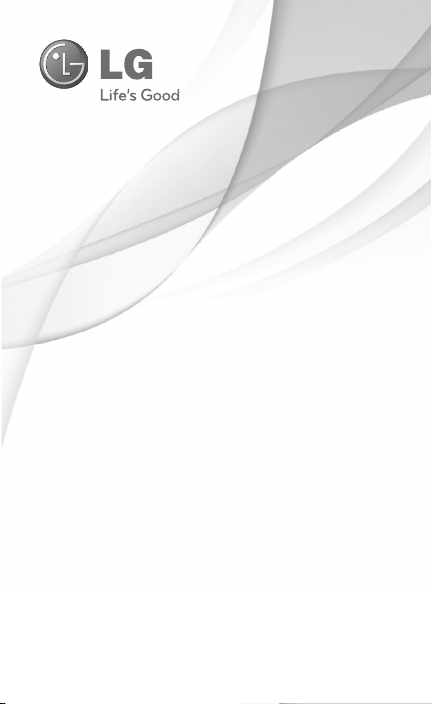
User Guide
LG-E739
ENGLISH
P/N: MFL67369801 (1.0) www.lg.com
Page 2
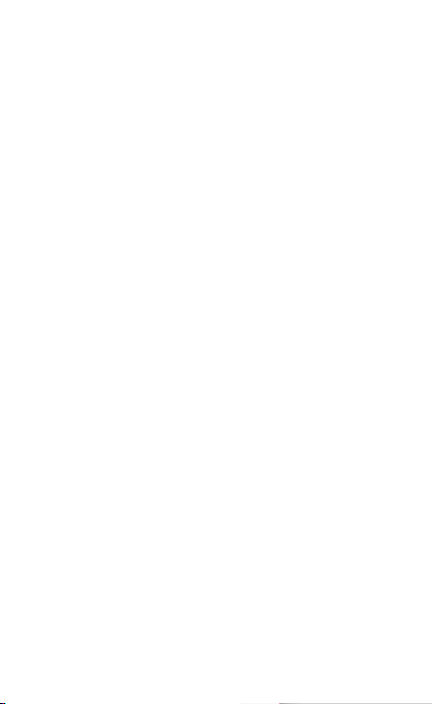
Page 3
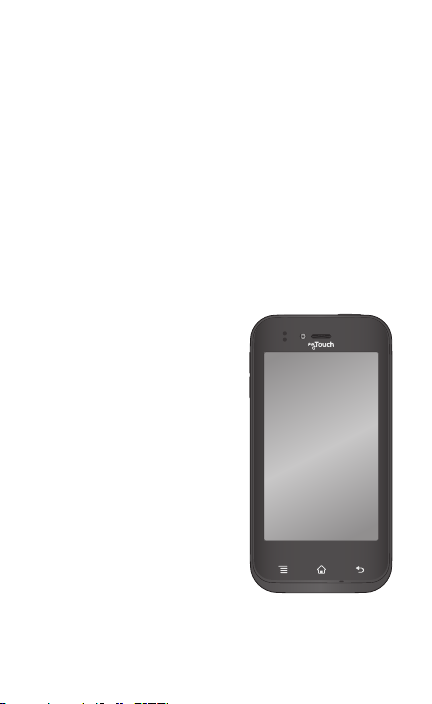
Congratulations on your purchase of the
advanced and compact E739 by LG,
designed to operate with the latest digital
mobile communication technology.
Some of the contents of this manual may not apply
to your phone, depending on the software and your
service provider.
• This handset is not
suitable for people who
have a visual impairment
due to the touch screen
keyboard.
• Copyright ©2011 LG
Electronics, Inc. All rights
reserved. LG and the
LG logo are registered
trademarks of LG Group
and its related entities.
All other trademarks
are the property of their
respective owners.
• Google™, Google
Maps™, Gmail™,
YouTube™, Google Talk™
and Android Market™
are trademarks of
Google, Inc.
Page 4
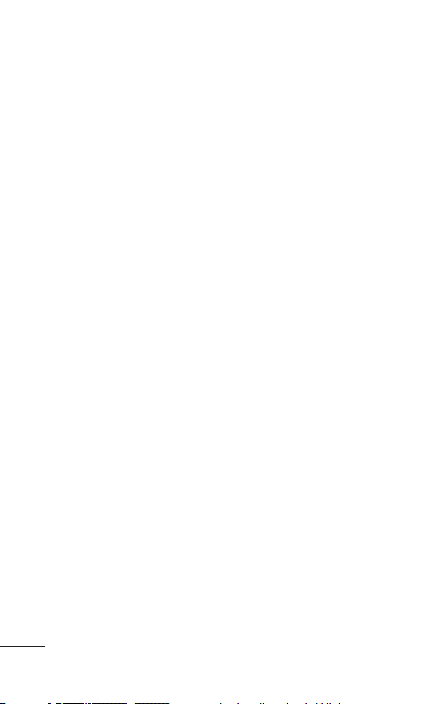
SERVICE ACTIVATION
If you are a new T-Mobile® customer and your
service has not been activated, simply call Customer
Care at 1-800-937-8997 from your landline phone
and a T-Mobile Activations representative will assist
you. You will need the following information when
activating service:
• Service Agreement and agent code on your
Agreement.
• Your name, home address, home phone, and
billing address.
NOTE: For business and government accounts,
please provide the name of your company or
government agency, address, and tax ID.
• Your Social Security number, current driver’s
license number, and date of birth for credit
check purposes.
• Your choice of T-Mobile rate plan and services
(see www.t-mobile.com for the latest plan
information).
• SIM serial number and IMEI number (located
on the box bar code label).
By activating service, you acknowledge that you have read,
understand, and agree to be bound by each of T-Mobile’s Terms
and Conditions and your Service Agreement.
4 LG-E739 | User Guide
Page 5
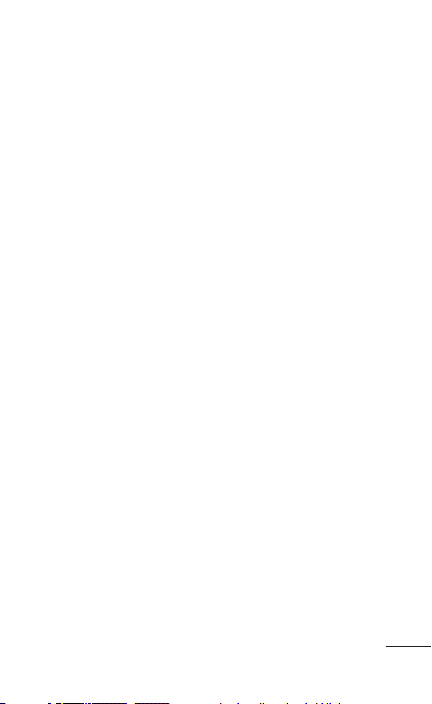
About this user manual
Please read this user manual carefully before
you use your phone and keep it handy for future
reference.
Should your phone fail to operate correctly, refer to
the FAQ section.
• Some features and service may vary by area,
phone, carrier, plan and version of phone
software.
• Screen displays and illustrations on this user
manual may differ from those you see on the
actual phone.
• Designs and specifications of the phone
and other accessories are subject to change
without any notice.
5
Page 6
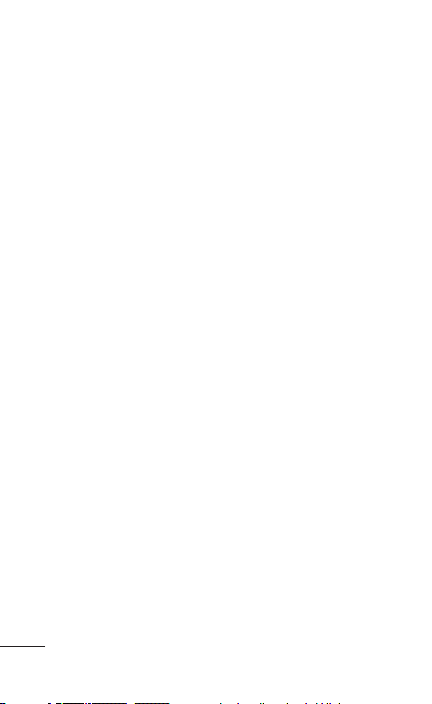
Contents
SERVICE ACTIVATION .........4
About this user manual ........5
Getting to know your
phone ..................................... 9
Device components ........... 16
Installing the SIM card
and battery............................18
Charging your phone ........20
Using the memory card ..20
Locking and unlocking
thescreen ............................ 23
Secure your lock screen...23
Your Home screen .............. 25
Touch screen tips ...............25
Home .....................................26
Customizing the Home
screen .....................................27
Returning to recently-
used applications ...............28
Notifications panel .............28
Viewing the Status Bar ..... 29
On-screen keyboard ..........31
Entering accented
letters .....................................32
Google account set up ....... 33
Connecting to Networks
and Devices .........................34
Wi-Fi ......................................34
Connecting to Wi-Fi
networks ...............................34
Bluetooth ..............................35
Sharing your phone's
data connection ..................37
To rename or secure your
portable hotspot.................38
Using Wi-Fi Cast ................40
Enabling Wi-Fi Direct to
share through
SmartShare .........................40
Using SmartShare .............42
Calls ..................................... 46
Making a call .......................46
Calling your contacts ........46
Answering and rejecting
acall .......................................46
Adjusting call volume ........47
Making a second call .........47
Viewing your call logs .......48
Call settings .........................48
Contacts .............................. 49
Searching for a contact ... 49
Adding a new contact ......49
Favorite contacts ................50
Messaging ............................ 51
Sending a message ........... 51
Using Smilies ......................52
Changing your message
settings .................................52
6 LG-E739 | User Guide
Page 7
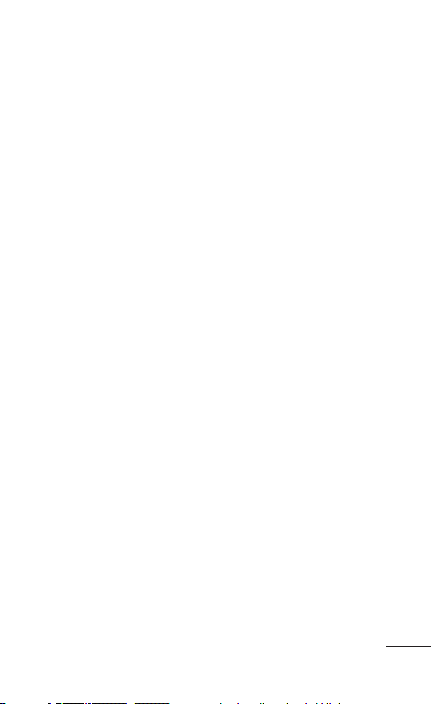
E-mail...................................53
Managing an email
account .................................53
E-mail accounts screen ...54
Working with account
folders....................................55
Composing and sending
email ......................................55
Camera ................................ 57
Getting to know the
viewfinder ..............................57
Taking a quick photo .......58
Once you've taken the
photo .....................................58
Using the advanced
settings ................................. 59
Video camera ......................62
Getting to know the
viewfinder .............................62
Shooting a quick video .... 63
After shooting a video ...... 63
Using the advanced
settings .................................64
Adjusting the volume
when viewing a video ........65
Multimedia ..........................66
Gallery ...................................66
Timeline view .......................66
Music .....................................66
Transferring music files
using USB mass storage
devices ...................................67
Playing a song ....................68
Utilities................................. 70
Setting your alarm ..............70
Using your calculator .........70
Adding an event to your
calendar ..................................71
Changing your calendar
view...........................................71
Polaris Office ........................72
Genius Button ......................73
The web ............................... 74
Browser ..................................74
Using options .......................74
LG On-Screen Phone 2.0 .. 76
On-Screen Phone 2.0
icons .......................................76
On-Screen Phone 2.0
features ..................................76
Installing On-Screen
Phone on your PC ..............77
Connecting your phone
to your PC .............................78
Checking the On-Screen
Phone connection ..............78
Disconnecting your phone
from your PC ........................78
Settings ............................... 79
Wireless & networks ...........79
Call settings ..........................81
Sound ....................................82
Display ...................................84
7
Page 8
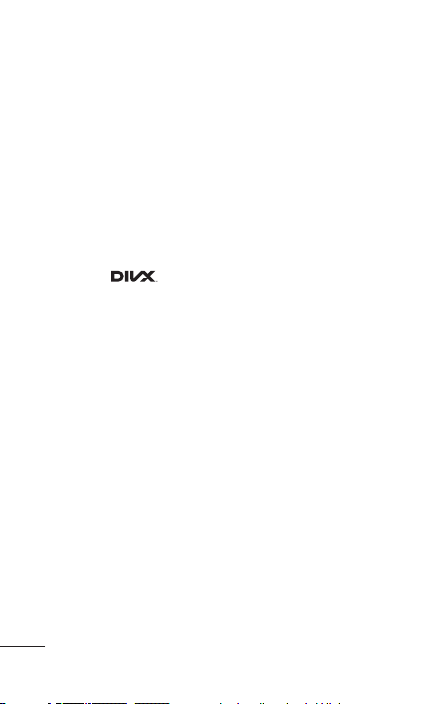
Contents
Gesture .................................84
Location & security ...........84
Applications .........................86
Accounts & sync .................87
Privacy ...................................88
Storage .................................88
Language & keyboard ...... 89
Voice input & output.........89
Accessibility ...........................91
Date & time ...........................91
About phone .........................91
Phone software update .... 92
DivX Mobile ....... 93
Accessories ......................... 95
Technical data ..................... 96
FAQ ...................................... 97
For Your Safety .................. 106
8 LG-E739 | User Guide
Page 9
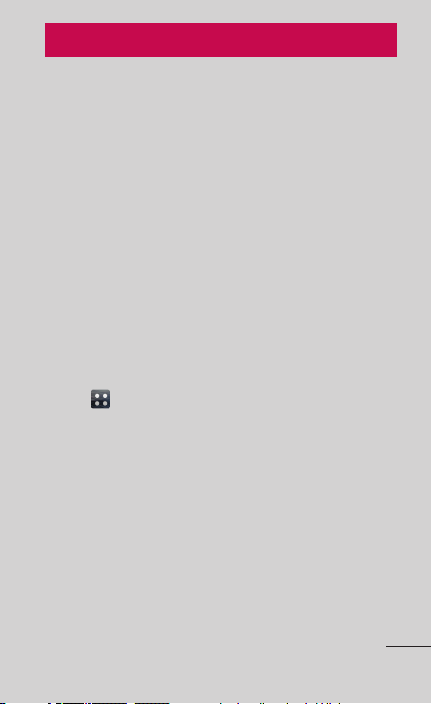
Getting to know your phone
Before you start using the phone, please
read this!
Please check to see whether any problems you
encountered with your phone are described in this
section before taking the phone in for service or
calling a service representative.
1. Phone memory
When there is less than 10% of space available in
your phone memory, your phone cannot receive new
messages. You need to check your phone memory
and delete some data, such as applications or
messages, to make more memory available.
To uninstall applications:
1. On the Home screen, touch the Applications
tab > Settings > Applications > Manage
applications.
2. Touch a tab at the top of the screen and select
the application you want to uninstall.
3. Touch Uninstall and OK to uninstall the
application.
9
Page 10
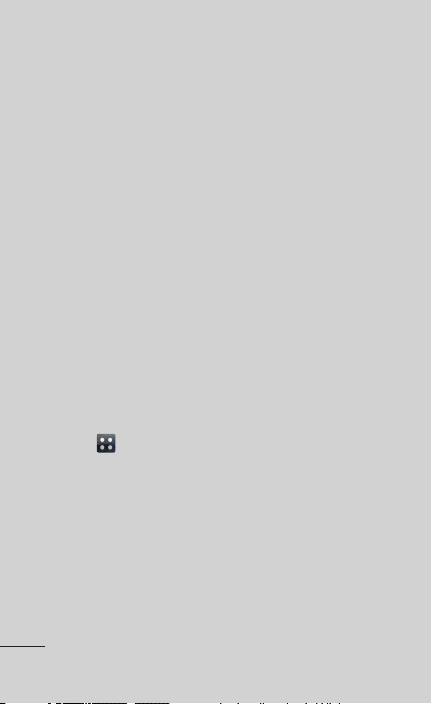
2. Optimizing battery life
Extend your battery's life between charges by
turning off features that you don't need to having
running constantly in the background. You can
monitor how applications and system resources
consume battery power.
Extending your phone's battery life:
• Turn off radio communications you are not
using, such as Wi-Fi, Bluetooth or GPS.
• Reduce screen brightness and set a shorter
screen timeout.
• Turn off automatic syncing for Gmail™,
Calendar, Contacts and other applications.
• Some applications you have downloaded may
reduce battery power.
To check the battery power level:
• On the Home screen, touch the Applications
tab > Settings > About phone > Status.
The battery status (charging or not charging) and
level (percentage charged) is displayed at the top of
the screen.
10 LG-E739 | User Guide
Page 11
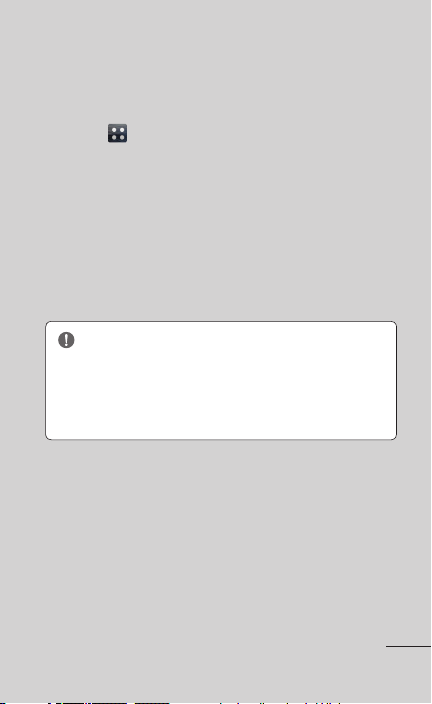
To monitor and control how battery power is being
used:
• On the Home screen, touch the Applications
tab > Settings > About phone > Battery
use.
This screen displays battery usage times. It lists all
of the applications or services using battery power
from the greatest amount of energy used to the
least amount.
3. Before installing an open source
application and operating system
WARNING: If you install and use an
operating system other than the one provided
by the manufacturer it may cause your phone
to malfunction. In addition, your phone will no
longer be covered by the warranty.
11
Page 12
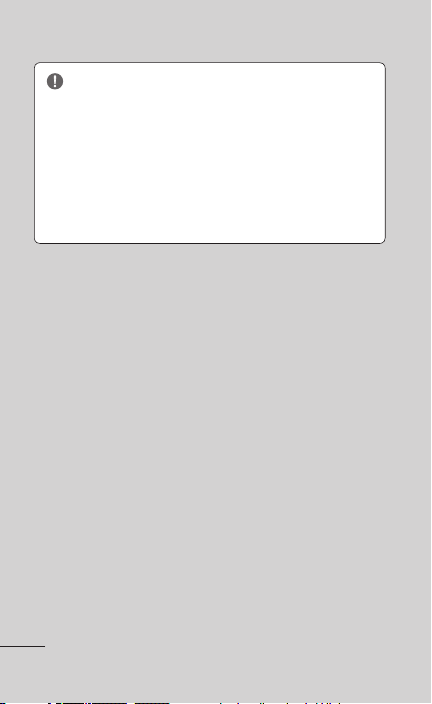
WARNING: To protect your phone and
personal data, only download applications from
trusted sources, such as Android Market™.
If there are improperly installed applications
on your phone, it may not work normally or a
serious error may occur. You must uninstall
those applications and all associated data and
settings from the phone.
4. Using a microSD card
Pictures, music and video files, can only be saved to
external memory.
Before using the camera, you will need to insert a
microSD card into your phone.
If you don't insert a memory card, you cannot save
the pictures or videos you take with the camera.
12 LG-E739 | User Guide
Page 13
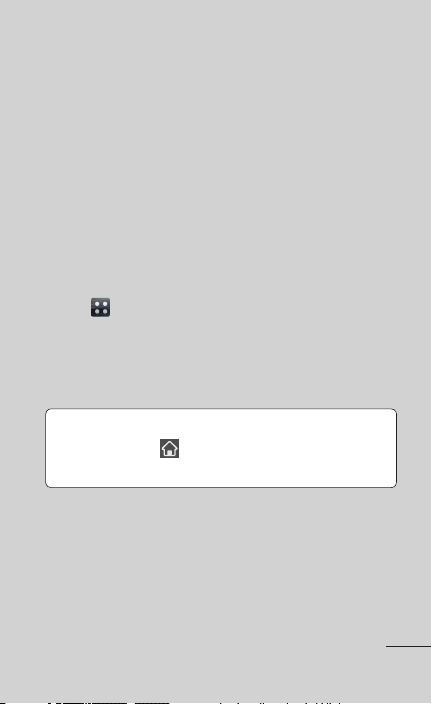
5. Opening and switching applications
Multitasking is easy with Android because you can
keep more than one application running at the
same time. There's no need to quit an application
before opening another. Use and switch between
several open applications. Android manages each
application, stopping and starting them as needed
to ensure that idle applications don't consume
resources unnecessarily.
To stop applications:
1. On the Home screen, touch the Applications
tab > Settings > Applications > Manage
applications
2. Touch a tab at the top of the screen and scroll to
the desired application, then touch Force stop to
stop it.
TIP! To return to recent apps, touch and hold
the Home Key
list of applications you have recently used.
.
. The screen then displays a
13
Page 14
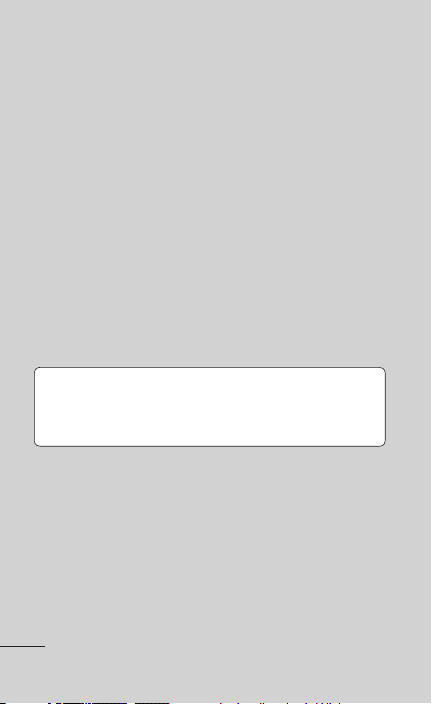
6. Synchronizing your phone to a computer
via USB
1. Use the USB cable to connect your phone to a
USB port on your computer. Once connected,
you will receive a notification that a USB
connection has been made.
2. Open the Notifications panel and touch USB
connected.
3. Touch Turn on USB storage and select “OK” to
confirm that you want to transfer files between
your phone's microSD card and the computer.
You will receive a notification when the phone
connects as USB storage. You can now copy files to
and from the microSD card.
TIP! To use the microSD card on your phone
again, you need to open the Notifications panel
and touch Turn off USB storage.
During this time, you can't access the microSD card
from your phone, so you can't use applications that
rely on the microSD card, such as Camera, Gallery
and Music.
14 LG-E739 | User Guide
Page 15
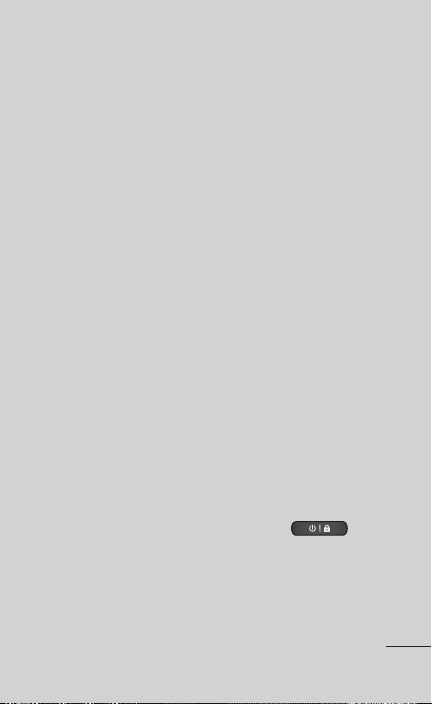
To disconnect your phone from the computer:
Open the Notifications panel and touch Turn off
USB storage (twice) to disconnect your phone from
the computer safely.
7. Hold your phone upright
Hold your mobile phone vertically, as you would
a regular phone. The LG-E739 has an internal
antenna. Be careful not to scratch or damage the
back of the phone, as this may affect performance.
While making/receiving calls or sending/receiving
data, avoid holding the lower part of the phone
where the antenna is located. Doing so may affect
call quality.
8. When the screen freezes
If the screen freezes or the phone does not respond
when you try to operate it:
Remove the battery, reinsert it, then turn the phone
on.
OR
Press and hold the Power/Lock Key for 10
seconds to turn it off.
If it still does not work, please contact the service
center.
15
Page 16
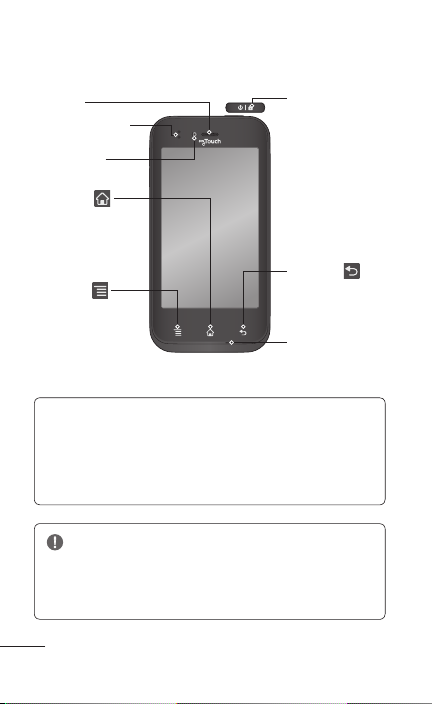
Device components
Earpiece
Proximity sensor
Camera lens
Home Key
Return to the
Home screen from
any screen.
Menu Key
•Viewavailable
options.
•GotoGoogle
Search™ by pressing
and holding this key.
NOTE: Proximity sensor
When receiving and making calls, the proximity sensor
automatically turns the backlight off and locks the touch
screen by sensing when the phone is near your ear. This
extends battery life and prevents you from unintentionally
activating the touch screen during calls.
WARNING:
Placing a heavy object on the phone or sitting on it can
damage the LCD and touch screen functions. Do not cover the
LCD proximity sensor with protective film. This could cause the
sensor to malfunction.
Power/Lock Key
•Switchyour
phone on/off
by pressing and
holding this key.
•Shortpressto
lock/unlock the
screen.
Back Key
Return to the
previous screen.
Microphone
16 LG-E739 | User Guide
Page 17
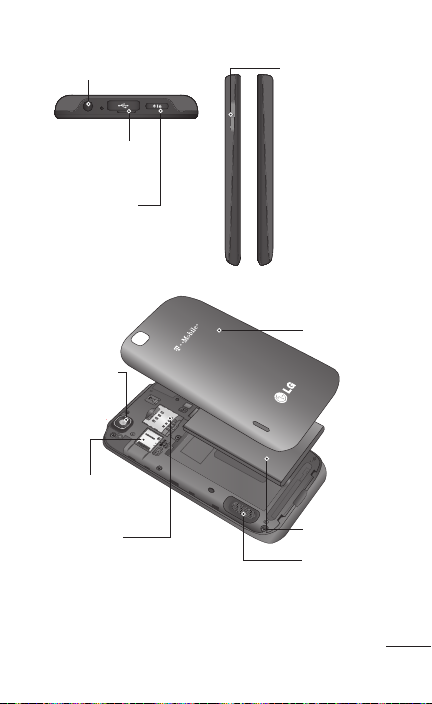
Earphone Jack
Charger/USB Port
Power/Lock Key
Camera lens
microSD card
slot
SIM card slot
Volume Keys
•IntheHome
screen: Control
the ringer volume.
•Duringacall:
Control your
earpiece volume.
•Whenplaying
a track: Control
volume
continuously.
Back cover
Battery
Speaker
17
Page 18
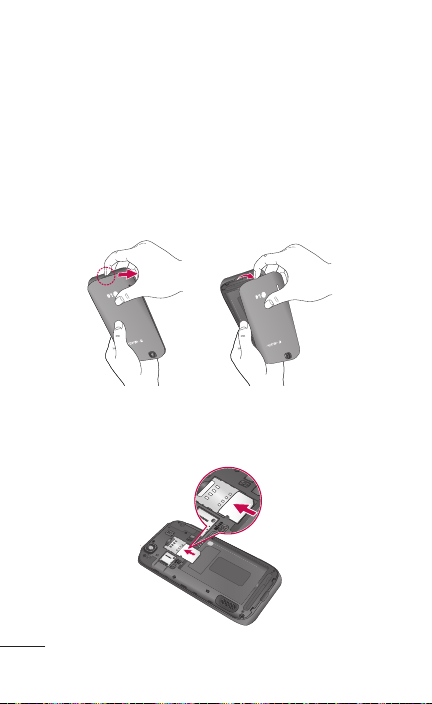
Installing the SIM card and battery
Before you can start exploring your new phone, you'll
need to set it up. To insert the SIM card and battery:
1. To remove the back cover, hold the phone firmly
in one hand. With your other hand, firmly press
your thumb on the back cover. Use the fingertip
cutout to pull off the back cover with your
forefinger.
2. Slide the SIM card into the SIM card slot. Make
sure the gold contact area on the card is facing
downwards.
18 LG-E739 | User Guide
Page 19
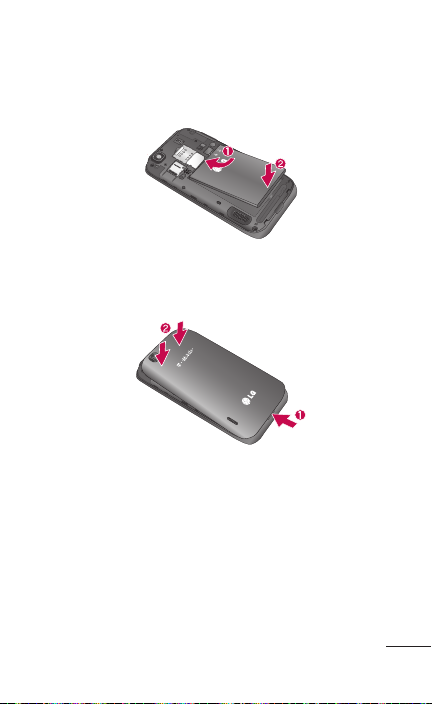
3. Insert the battery into place by aligning the gold
contacts on the phone and the battery (1) and
pressing it down until it clicks into place (2).
4. Align the back cover over the battery
compartment (1) and press it down until it clicks
into place (2).
19
Page 20
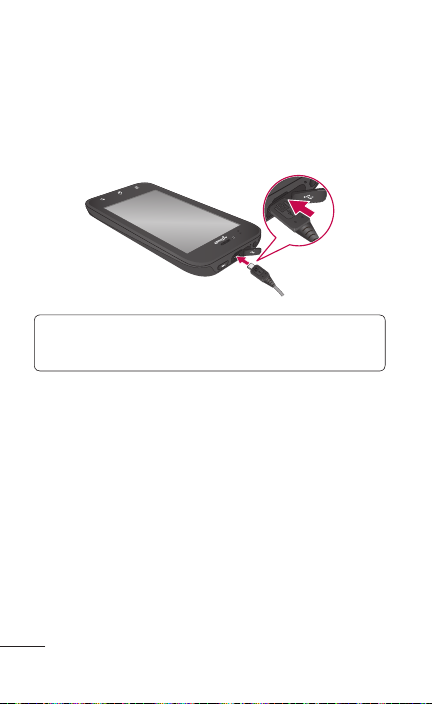
Charging your phone
Open the cover of the Charger/USB Port on the
top part of the phone. Insert one end of the charger
into the Charger/USB Port and plug the other end
into an electrical outlet.
NOTE: The battery must be fully charged initially
to improve battery lifetime.
Using the memory card
To insert a memory card:
Remove the back cover and locate the microSD
card slot. Then gently push the memory card into
the slot. Make sure the gold contact area is facing
downwards.
20 LG-E739 | User Guide
Page 21
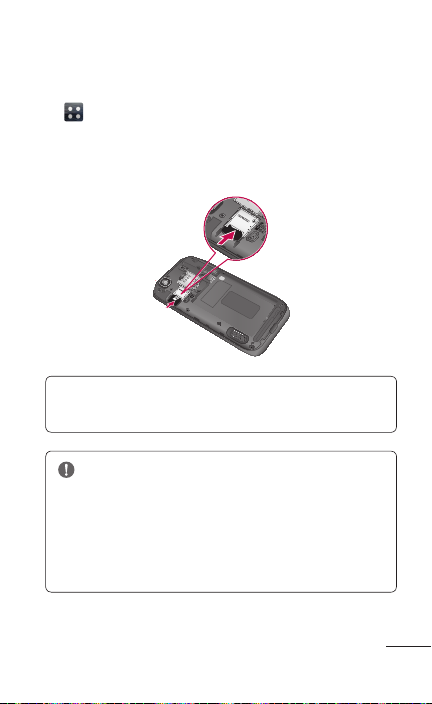
To remove the memory card safely:
1. On the Home screen, touch the Applications tab
> Settings > Storage > Unmount SD card >
OK.
2. Remove the back cover and gently pull the card
from the slot to remove it.
NOTE: The LG-E739 supports memory cards
up to 32 GB.
WARNING
Do not insert or remove the memory card
when the phone is on. Doing so may damage
the memory card as well as your phone and
the data stored on the memory card may be
corrupted.
21
Page 22
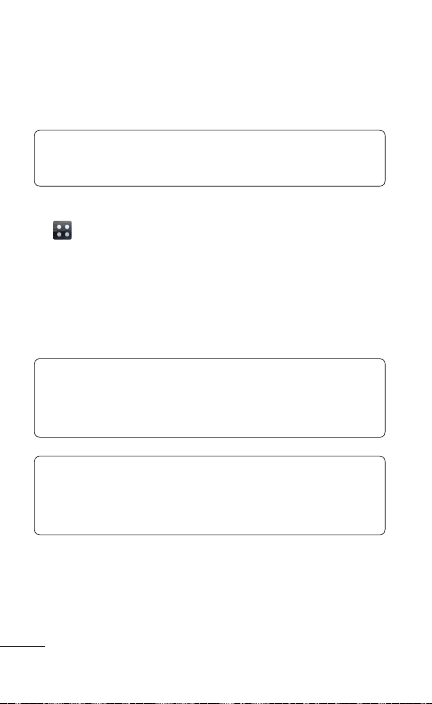
To format the memory card:
Your memory card may already be formatted. If it
isn't, you must format it before you can use it.
NOTE: All files on your memory card are
deleted when it is formatted.
1. On the Home screen, touch the Applications tab
to open the applications menu.
2. Scroll and touch Settings > Storage.
3. Touch Unmount SD card and touch OK to
confirm it.
4. Touch Erase SD card > Erase SD card > Erase
everything.
NOTE: If you have set a pattern lock, you will
have to enter the pattern lock, then select Erase
everything.
NOTE: If there is content on your memory
card, the folder structure may be different after
formatting as all the files will have been deleted.
22 LG-E739 | User Guide
Page 23
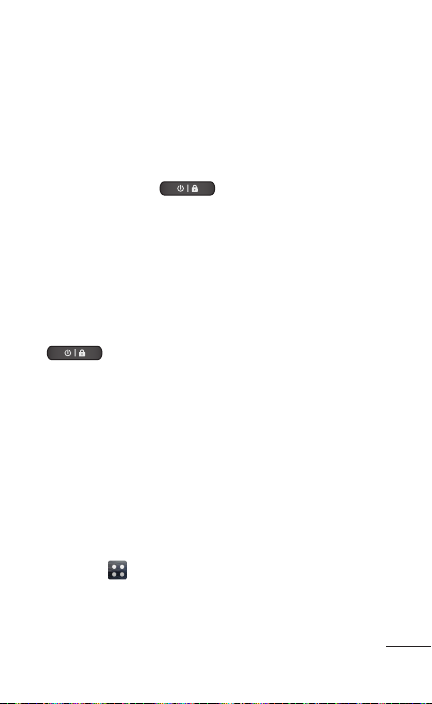
Locking and unlocking thescreen
If you do not use the phone for a while, the screen
is turned off and locked automatically. This helps to
prevent accidental touches and saves battery power.
When you are not using the LG-E739, press the
Power/Lock Key to lock your phone.
If there are any programs running when you set
lock screen, they may be still running in Lock mode.
It is recommended that you exit all programs
before entering Lock mode to avoid unnecessary
charges (e.g. phone calls, web access and data
communications).
To wake up your phone, press the Power/Lock Key
. The lock screen will appear. Touch and
slide the lock screen upwards to unlock your Home
screen. The last screen you viewed will open.
Secure your lock screen
You can lock your screen so that only you can
unlock it to access your phone.
To set an Unlock Pattern, PIN or Password for the
first time:
• On the Home screen, touch the Applications
tab > Settings > Location & security > Set
up screen lock > Pattern, PIN or Password.
23
Page 24
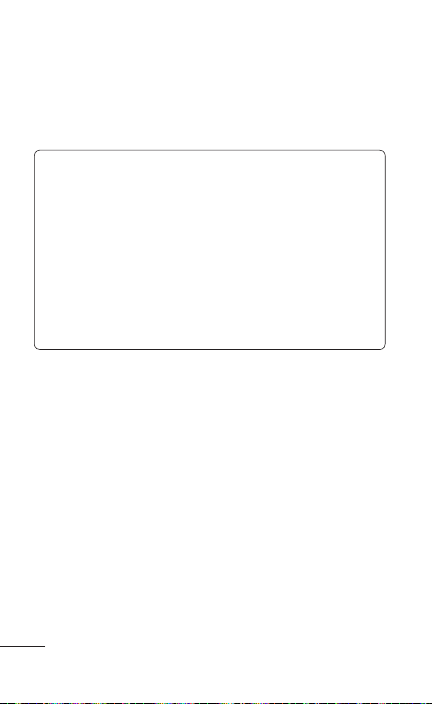
Once it is set, you can change it on the Change
screen lock menu.
Caution: You need to create your Google account
first before you set an unlock pattern.
NOTE:
Precautions to take when using a pattern lock.
It is very important to remember the unlock
pattern you set. You will not be able to access
your phone if you use an incorrect pattern 5
times. You have 5 opportunities to enter your
unlock pattern, PIN or password. If you have
used all 5 opportunities, you can try again after
30 seconds.
When you cannot recall your unlock pattern:
If you logged in to your Google account on the
phone but failed to enter the correct pattern 5
times, touch Forgot pattern?. You are then required
to log in with your Google account to unlock your
phone.
If you have not created a Google account on the
phone or you forgot it, you have to perform a factory
reset.
24 LG-E739 | User Guide
Page 25
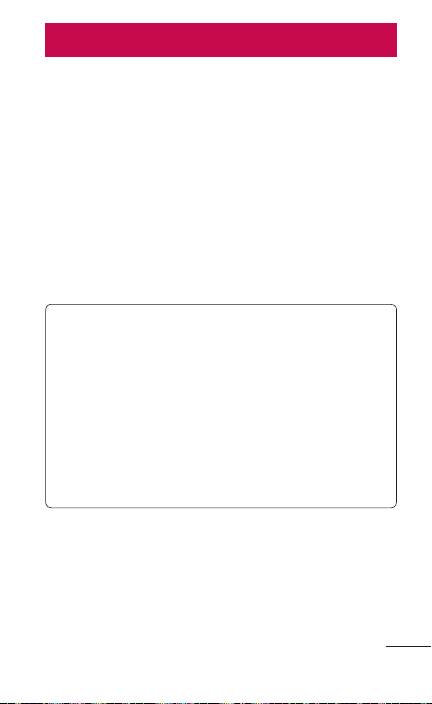
Your Home screen
Touch screen tips
Here are some tips on how to navigate around your
phone.
Touch – To choose a menu/option or open an
application, touch it.
Touch and hold – To open a Context menu or grab
an object you want to move, touch and hold it.
Drag – To scroll through a list or move slowly, drag
across the touch screen.
Flick – To scroll through a list or move quickly, flick
across the touch screen (drag quickly and release).
NOTE:
•
To select an item, touch the center of the
icon.
•
Do not press too hard; the touch screen
is sensitive enough to pick up a light, firm
touch.
•
Use the tip of your finger to touch the option
you want. Be careful not to touch any other
keys.
25
Page 26
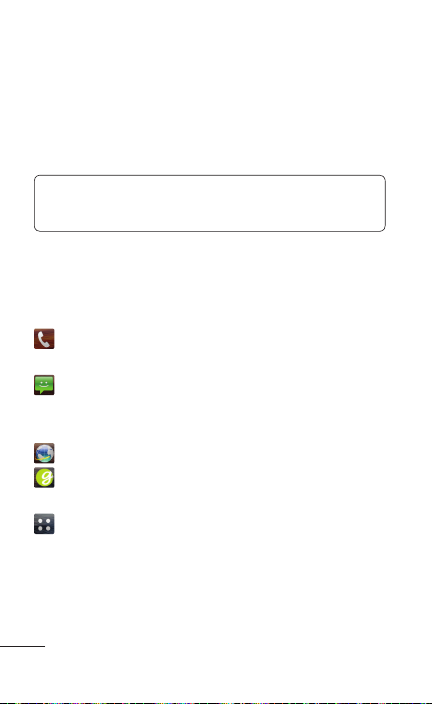
Home
Simply swipe your finger to the left or right to view
the panels. You can customize each panel with
widgets, shortcuts (to your favorite applications),
folders and wallpaper.
NOTE: Some screen images may be different
depending on your phone provider.
On your Home screen, you can view the Quick keys
at the bottom of the screen. The Quick keys provide
easy, one-touch access to the functions you use the
most.
Touch the Phone Key to bring up the touch
screen dialpad to make a call.
Touch the Messaging Key to access the
Messaging menu. This is where you can create a
new message.
Touch the Browser Key to access to the web.
Touch the Genius Button icon to open the
Genius and Car mode.
Touch the Applications tab at the bottom of
the screen. You can then view all your installed
applications. To open any application, simply touch
the icon in the applications list.
26 LG-E739 | User Guide
Page 27
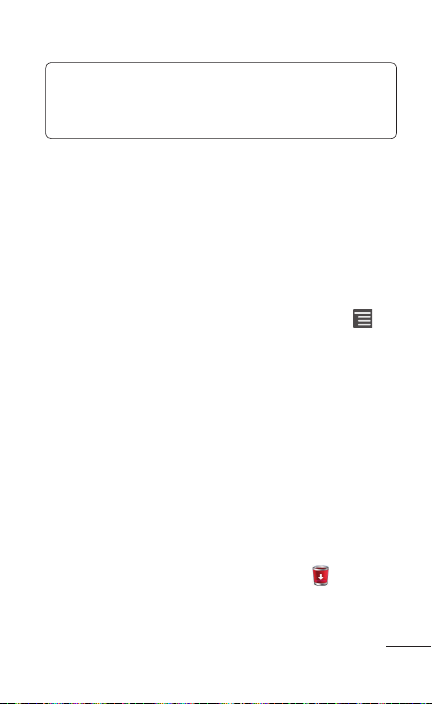
NOTE: Preloaded applications may be different
depending on your phone’s software or your
service provider.
Customizing the Home screen
You can customize your Home screen by adding
widgets, shortcuts, folders or wallpapers. For more
convenience using your phone, add your favorite
widgets to the Home screen.
To add items on your Home screen:
1. On the Home screen, touch the Menu Key
> Add
OR
Touch and hold the empty part of the Home
screen.
2. In the Edit mode menu, select items you want to
add. You will then see a new item on the Home
screen.
3. Touch and hold the icon to drag it to the location
you want and lift your finger.
To remove an item from the Home screen:
• On the Home screen, touch and hold the icon
you want to remove and drag it to .
27
Page 28
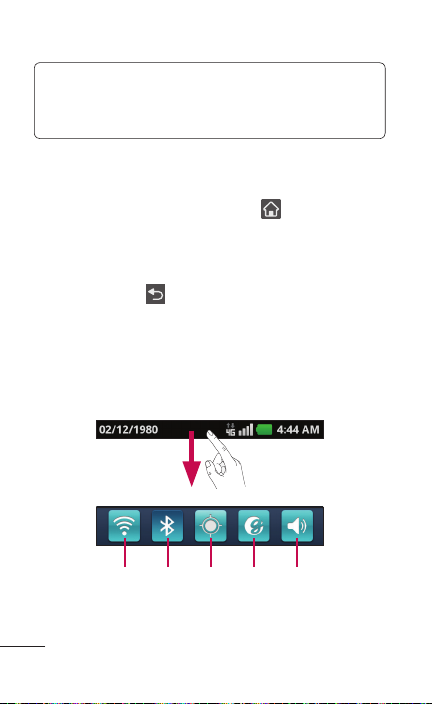
TIP! To add an application icon to the Home
screen from the Applications menu, touch and
hold the application you want to add.
Returning to recently-used applications
1. Touch and hold the Home Key . The screen
displays a pop-up with icons of applications you
used recently.
2. Touch an icon to open the application. Or touch
the Back Key to return to your current
application.
Notifications panel
The Notifications panel runs across the top of your
screen.
Sound
GeniusGPSBluetoothWi-Fi
28 LG-E739 | User Guide
Page 29
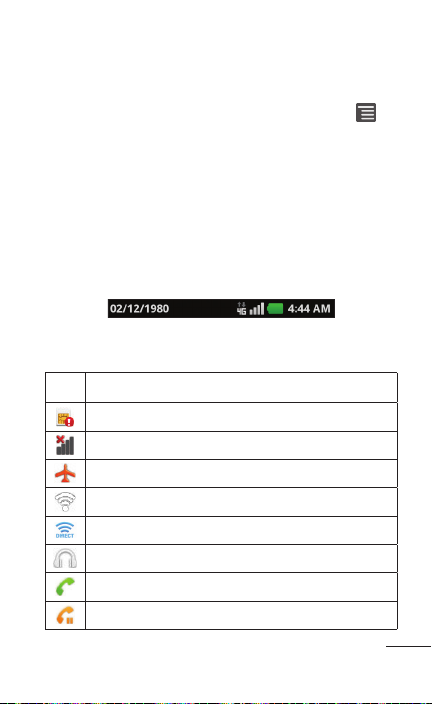
Touch and slide the Notifications panel down with
your finger.
Or, on the Home screen, touch the Menu Key
and select Notifications. Here you can check and
manage sound, Wi-Fi, Bluetooth and GPS as well as
other notifications.
Viewing the Status Bar
The Status Bar uses different icons to display phone
information such as signal strength, new messages,
battery life, active Bluetooth and data connections.
Below is a table explaining the meaning of icons
you're likely to see in the Status Bar.
Icon Description
No SIM card installed
No network signal available
Airplane mode is activated
Connected to a Wi-Fi network
Wi-Fi Direct is on
Wired headset connected
Call in progress
Call on hold
29
Page 30

Icon Description
The speakerphone is on
Phone microphone is muted
Missed call
Bluetooth is on
Connected to a Bluetooth device
System warning
An alarm is set
New voicemail available
Ringer is silenced
Vibrate mode is on
Battery fully charged
Battery is charging
Data in and out
Phone is connected to PC via USB cable
Downloading data
Uploading data
GPS is acquiring
Receiving location data from GPS
On-Screen Phone connected
30 LG-E739 | User Guide
Page 31
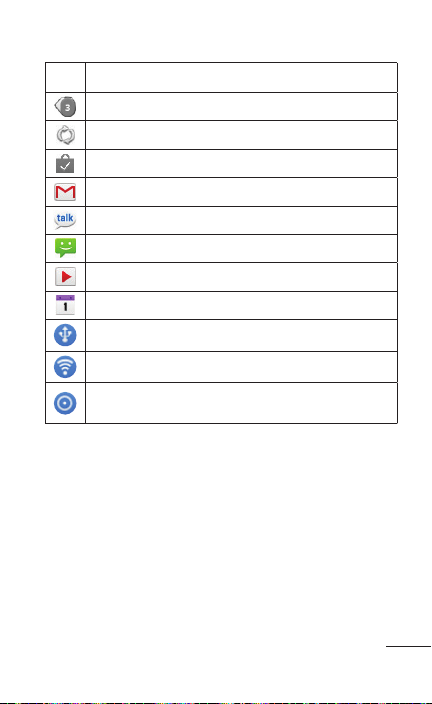
Icon Description
3 more notifications not displayed
Data is syncing
Download finished
New Gmail message
New Google Talk message
New text or multimedia message
A song is currently playing
Upcoming event
USB tethering is active
Wi-Fi sharing is active
Both USB tethering and Wi-Fi sharing are
active
On-screen keyboard
You can enter text using the on-screen keyboard.
The on-screen keyboard appears automatically on
the screen when you need to enter text. To manually
display the keyboard, simply touch a text field where
you want to enter text.
31
Page 32
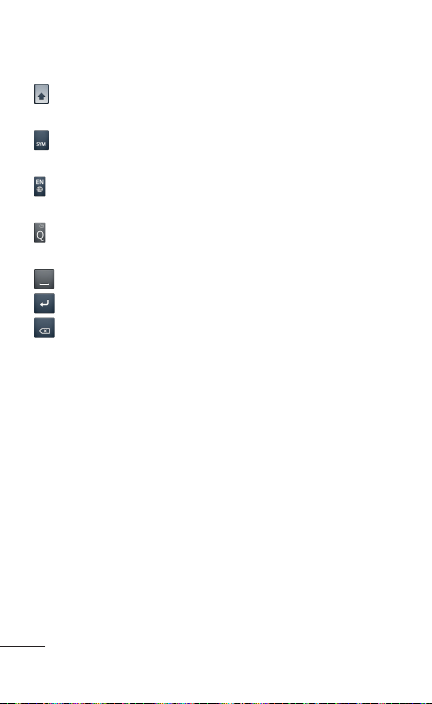
Using the keypad & entering text
Touch once to capitalize the next letter you type.
Double-tap for all caps.
Touch to switch to the numbers and symbols
keyboard.
Touch to view or press and hold to change the
writing language.
Touch and hold to insert an emoticon when
writing a message.
Touch to enter a space.
Touch to create a new line in the message field.
Touch to delete the previous character.
Entering accented letters
When entering text using the on-screen keyboard,
you can enter special characters (e.g. “á”).
For example, to input “á”, touch and hold the “a”
key until the zoom-in key grows bigger and displays
characters from different languages.
Then select the special character you want.
32 LG-E739 | User Guide
Page 33
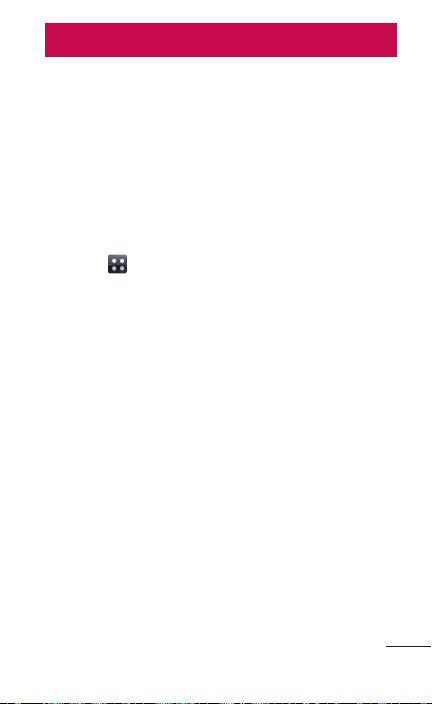
Google account set up
When you first turn on your phone, you have the
opportunity to activate the network, to sign into your
Google Account and how you want to use some
Google services.
To set up your Google account:
• Sign into a Google Account from the
prompted set up screen.
OR
• On the Home screen, touch the Applications
tab , select a Google application, such
as Gmail, and touch Create to create a new
account.
If you have a Google account, enter your email
address and password, then touch Sign in.
Once you have set up your Google account on your
phone, your phone automatically synchronizes with
your Google account on the web.
Your contacts, Gmail messages, Calendar events
and other information from these applications and
services on the web are synchronized with your
phone (This depends on your synchronization
settings).
After signing in, you can use Gmail™ and take
advantage of Google services on your phone.
33
Page 34
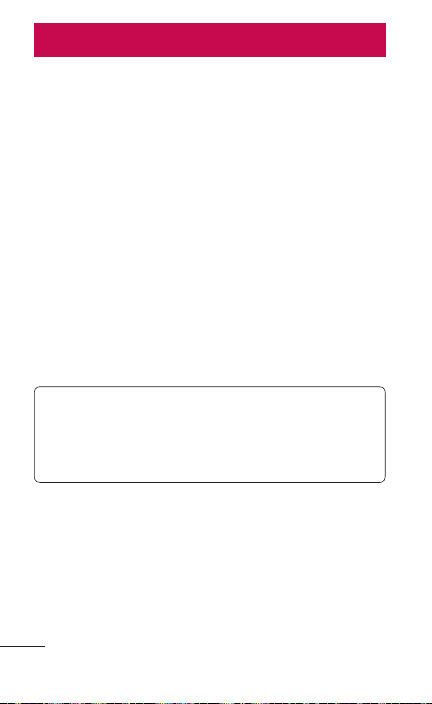
Connecting to Networks and Devices
Wi-Fi
With Wi-Fi, you can use high-speed Internet access
within the coverage of the wireless access point
(AP). Enjoy wireless Internet using Wi-Fi, without
extra charges.
Connecting to Wi-Fi networks
To use Wi-Fi on your phone, you need to access
a wireless access point or “hotspot”. Some access
points are open and you can simply connect to
them. Others are hidden or use security features;
you must configure your phone to be able to
connect to them.
Turn off Wi-Fi when you're not using it to extend the
life of your battery.
NOTE: If you are out of the Wi-Fi zone or
set Wi-Fi to OFF, additional charges may be
applied by your mobile operator for mobile data
use.
34 LG-E739 | User Guide
Page 35
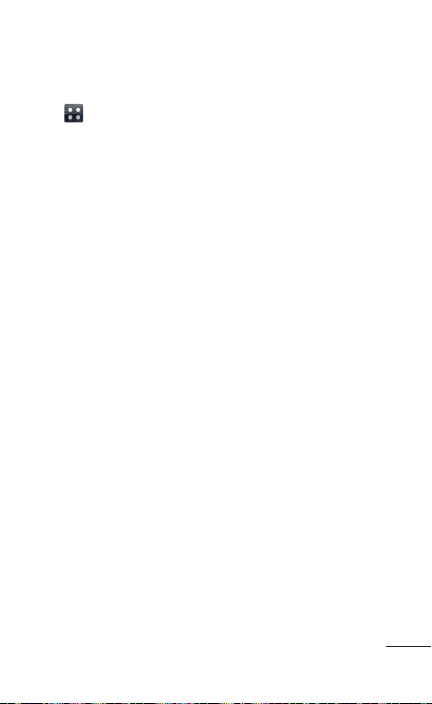
Turning Wi-Fi on and connecting to a Wi-Fi network
1. On the Home screen, touch the Applications tab
> Settings > Wireless & networks > Wi-Fi
settings.
2. Touch Wi-Fi to turn it on and start scanning for
available Wi-Fi networks.
• A list of available Wi-Fi networks is displayed.
Secured networks are indicated by a lock icon.
3. Touch a network to connect to it.
• If the network is open, you are asked to
confirm that you want to connect to that
network by touching Connect.
• If the network is secured, you are prompted
to enter a password or other credentials. (Ask
your network administrator for details)
4. The Status Bar displays an icon that indicates the
Wi-Fi status.
Bluetooth
You can use Bluetooth to send data by running a
corresponding application, not from the Bluetooth
menu as on most other mobile phones.
35
Page 36
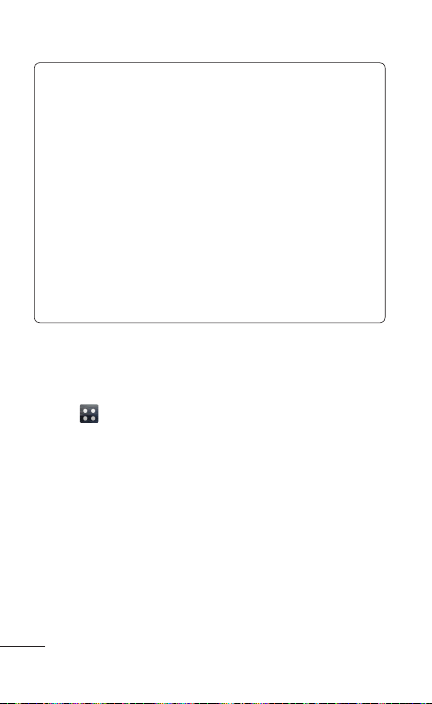
TIP!
With LG-E739, you can enjoy Bluetooth highspeed.
If the device you want to share files with also
supports high-speed Bluetooth, the files will
automatically be transferred via the highspeed network. To use Bluetooth high-speed
data transfer, please make sure the Wi-Fi is
OFF on your devices before use. The settings
for Bluetooth high-speed may be different
depending on the device. Please check the
device's settings with their service provider.
Turning on Bluetooth and pairing up your phone
with a Bluetooth device
1. On the Home screen, touch the Applications
tab > Settings > Wireless & networks. Then
touch Bluetooth to turn the function on. A
checkmark indicates that Bluetooth is on.
2. Touch Bluetooth settings > Scan for devices.
3. Choose the device you want to pair up with from
the list.
Once the paring is successful, your device will
connect to the device.
If the device you want to pair up with is not on
the list, make sure that target device is set to be
Discoverable, then scan again.
36 LG-E739 | User Guide
Page 37
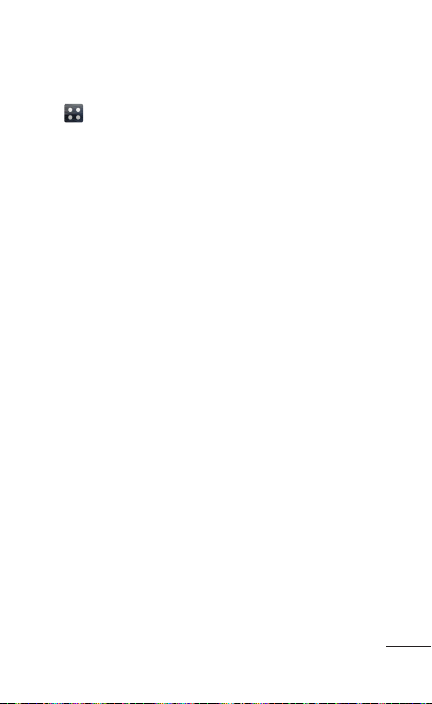
Sending pictures using Bluetooth
1. On the Home screen, touch the Applications tab
> Gallery and select an image.
2. Touch Menu > Share > Bluetooth.
3. Check whether Bluetooth is ON, then select Scan
for devices.
4. Choose the device you want to send data to from
the list.
Sharing your phone's data connection
USB tethering and portable Wi-Fi sharing are great
features when there are no wireless connections
available. You can share your phone's mobile data
connection with a single computer via a USB cable
(USB tethering). You can also share your phone's
data connection with more than a single device at
a time by turning your phone into a portable Wi-Fi
hotspot.
When your phone is sharing its data connection, an
icon appears in the Status Bar and as an ongoing
notification in the Notifications panel.
For the latest information about tethering and
portable hotspots, including supported operating
systems and other details, visit http://www.android.
com/tether.
37
Page 38
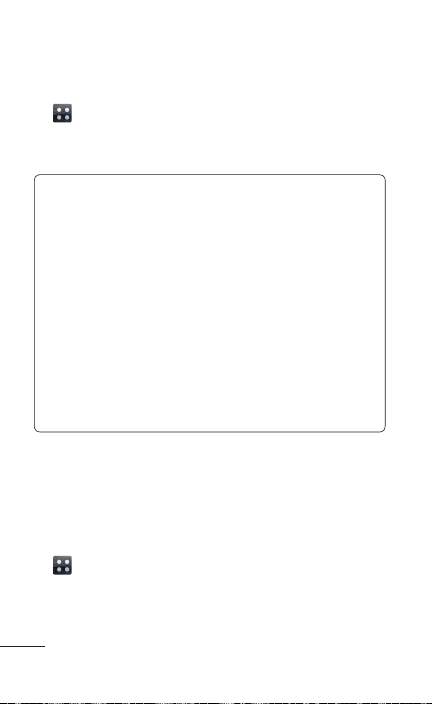
To change USB tethering & Wi-Fi sharing settings:
1. On the Home screen, touch the Applications tab
> Settings > Wireless & networks > Tethering
& Wi-Fi sharing.
2. Then select USB tethering or Wi-Fi sharing.
TIP!
If your computer is running Windows 7 or a
recent distribution of some flavors of Linux
(such as Ubuntu), you don't usually need to
prepare your computer for tethering. But if
you're running an earlier version of Windows
or another operating system, you may need to
prepare your computer to establish a network
connection via USB. For the most current
information about which operating systems
support USB tethering and how to configure
them, visit http://www.android.com/tether.
To rename or secure your portable hotspot
You can change the name of your phone's Wi-Fi
network name (SSID) and secure its Wi-Fi network.
1. On the Home screen, touch the Applications tab
and select Settings.
2. Touch Wireless & networks and select Tethering
& Wi-Fi sharing.
38 LG-E739 | User Guide
Page 39
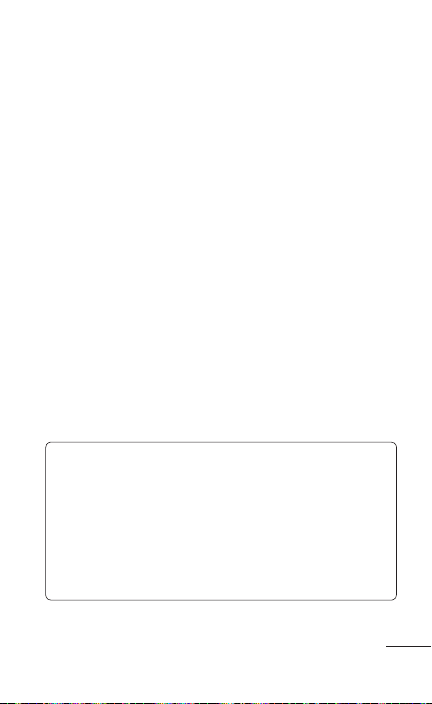
3. Ensure Wi-Fi sharing is checked.
4. Touch Wi-Fi sharing settings.
5. Touch Configure Wi-Fi sharing.
• You can change the network SSID (name) that
other computers see when scanning for Wi-Fi
networks.
• You can also touch the Security menu to
configure the network with Wi-Fi Protected
Access 2 (WPA2) security using a pre-shared
key (PSK).
• If you touch the WPA2 PSK security option, a
password field is added to the Configure Wi-Fi
sharing dialog. If you enter a password, you will
need to enter that password when you connect
to the phone's hotspot with a computer or
other device. You can touch Open in the
Security menu to remove security from your
Wi-Fi network.
ATTENTION!
If you set the security option as Open, you
cannot prevent unauthorized usage of online
services by other people and additional charges
can be incurred. To avoid unauthorized usage,
you are advised to keep the security option
active.
6. Touch Save.
39
Page 40
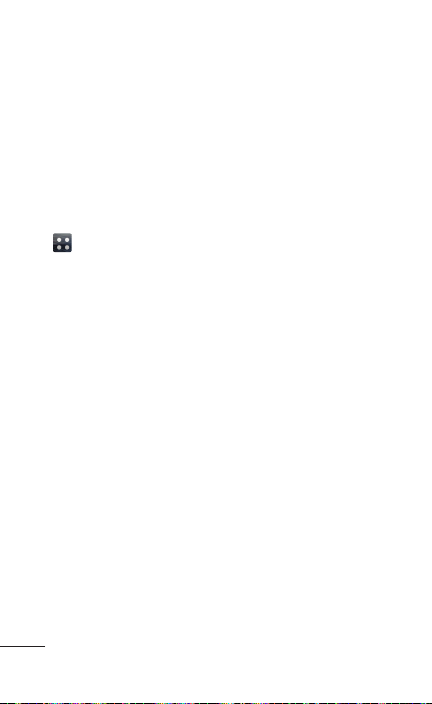
Using Wi-Fi Cast
You can share your music, picture and video content
between users who use Android Phones connected
via the same Wi-Fi & Wi-Fi Direct network.
Check your Wi-Fi & Wi-Fi Direct network in advance
and make sure the users are connected to the
same network.
1. On the Home screen, touch the Applications tab
> Settings > Wireless & networks > Wi-Fi
Direct settings. Then touch Wi-Fi Direct to turn
the function on. A checkmark indicates that Wi-Fi
Direct is on.
2. Select a device to connect from the scanned
device list.
3. Touch Connect.
Enabling Wi-Fi Direct to share through
SmartShare
Wi-Fi Direct automatically scans nearby Wi-Fi Direct
devices and the searched devices are listed as they
are found and you can select a specific device to
share multimedia data through Smart Share.
40 LG-E739 | User Guide
Page 41
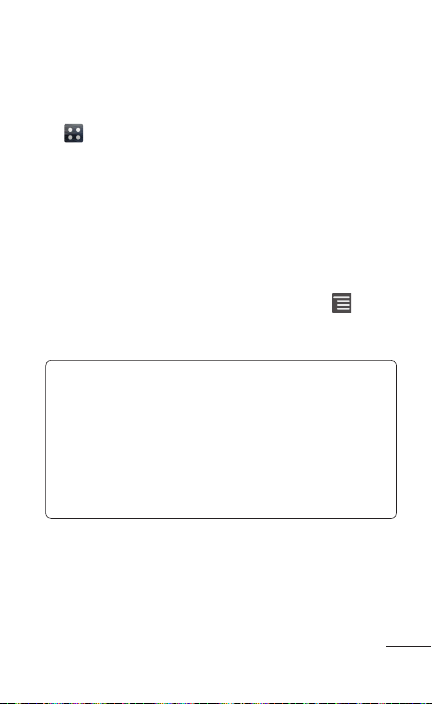
Wi-Fi Direct cannot be enabled while using other
Wi-Fi functions.
1. On the Home screen, touch the Applications tab
> Settings > Wireless & networks > Wi-Fi
Direct settings.
2. Ensure Wi-Fi Direct is ON.
3. Select a device to connect from the scanned
device list.
Forced G/O mode– Touch to activate group owner
mode, which enables the legacy Wi-Fi devices to
connect by scanning your phone. If you want to set
this option, you must touch the Menu Key >
Advanced > Password. Then enter a password and
touch Save.
NOTE: When your phone becomes a group
owner, it will consume more battery power than
when it is a client. Wi-Fi Direct connection does
not provide Internet service. Additional costs
may be incurred when connecting and using
online services. Check data charges with your
network provider.
41
Page 42
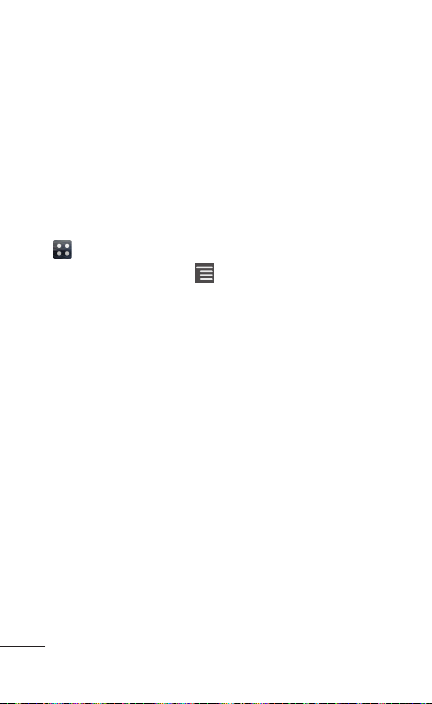
Using SmartShare
SmartShare uses DLNA (Digital Living Network
Alliance) technology to share digital content through
a wireless network.
Both devices must be DLNA certified to support
this feature.
To turn SmartShare on and allow sharing contents
1. On the Home screen, touch the Applications tab
and select SmartShare.
2. Touch the Menu Key and select Settings.
3. Touch the Discoverable checkbox to make your
device visible to other devices.
• Touch Always accept request if you would like
to automatically accept sharing requests from
other devices.
• Touch Receive files if you would like to
automatically allow other devices to upload files
to your phone.
4. Under the My shared contents section, touch to
checkmark the types of content you would like to
share. Choose from Pictures, Videos and Music.
5. SmartShare is now activated and ready to share
contents.
42 LG-E739 | User Guide
Page 43
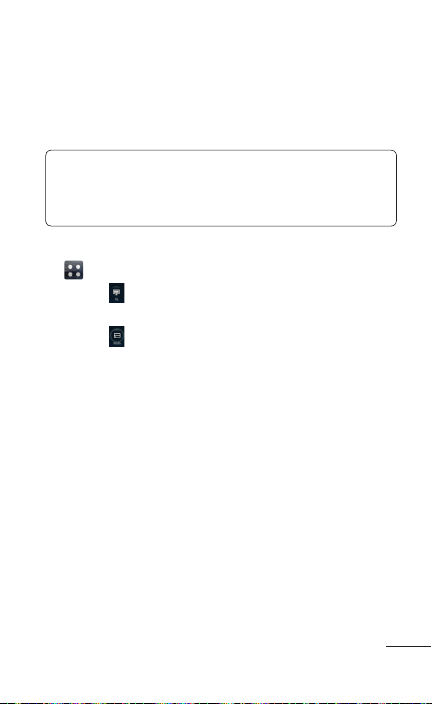
To share contents from remote content library to
other devices
Let your renderer device (e.g., TV) play multimedia
contents from your remote content library (e.g., PC).
NOTE: Make sure that the DLNA functionality
of your devices is properly configured (e.g., TV
and PC).
1. On the Home screen, touch the Applications tab
and select SmartShare.
2. Touch and select the device from renderer
device list.
3. Touch and select the device of the remote
content library.
4. You can browse the content library.
5. Touch a content thumbnail to play the content.
43
Page 44
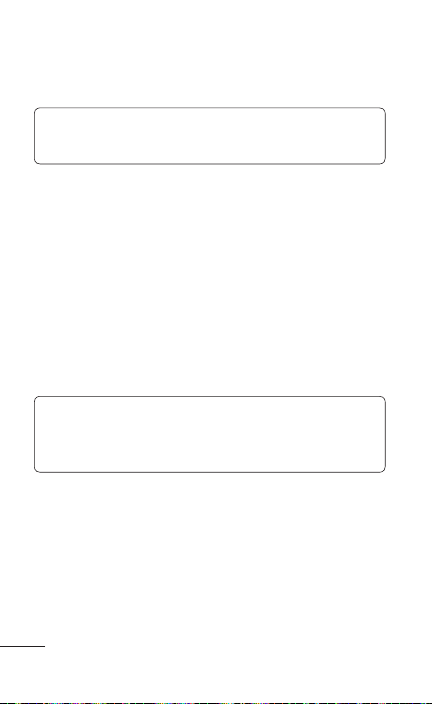
To share contents from your phone to your renderer
device(e.g., TV)
NOTE: Make sure that your renderer device is
properly configured.
1. While browsing your pictures or videos using the
Gallery application, touch and hold to select files.
Then you will be able to select multiple files to be
shared.
2. Touch Share on the menu and select the
SmartShare.
3. SmartShare is automatically launched with the
selected files.
4. Select the device from renderer device list to play
the files.
NOTE: Follow the similar steps to use the
Music player, Camera and Video player to share
contents.
Notice: Check that your device is connected with
your home network using a Wi-Fi connection to use
this application. Some DLNA enabled devices (e.g.,
TV) support only the DMP feature of DLNA and will
not appear in the renderer device list. Your device
might not be able to play some contents.
44 LG-E739 | User Guide
Page 45
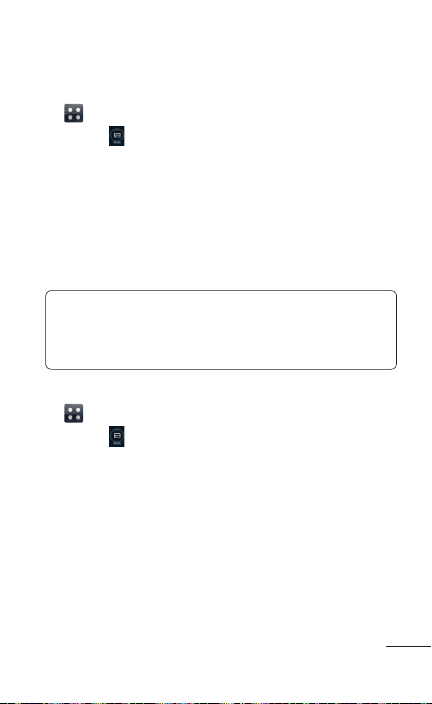
To download contents from remote content library
1. On the Home screen, touch the Applications tab
and select SmartShare.
2. Touch and select the device of the remote
content library.
3. You can browse the content library.
4. Touch a content thumbnail, then touch Download.
Notice: A few types of contents are not supported.
To upload contents from my phone to remote
content library
NOTE: Mare sure that SD card is correctly
mounted and the Receive files in the
SmartShare settings menu is checked.
1. On the Home screen, touch the Applications tab
and select SmartShare.
2. Touch and select My phone.
3. You can browse the content library.
4. Touch and hold a content thumbnail, then touch
Upload.
5. Select a device of remote content library to be
uploaded.
Notice: Some DLNA enabled devices do not
support DMS upload functionality and will not
be uploaded. A few types of contents are not
supported.
45
Page 46
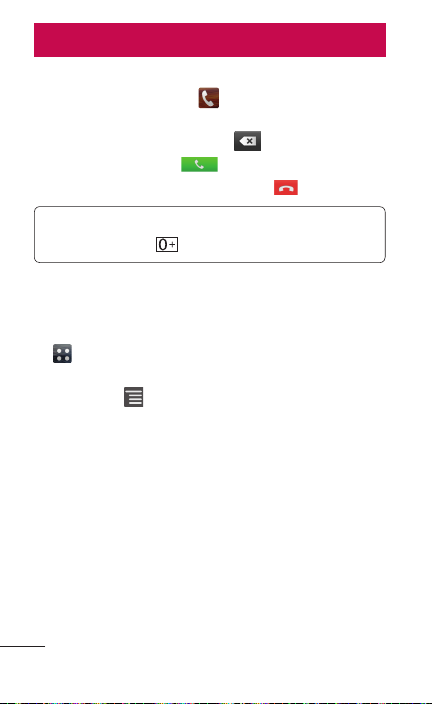
Calls
Making a call
1. Touch the Phone Key to open the keypad.
2. Enter the number using the keypad. To delete a
digit, touch the Delete Key .
3. Touch the Call Key to make a call.
4. To end a call, touch the End Key .
TIP! To enter “+” to make international calls,
touch and hold
Calling your contacts
1. On the Home screen, touch the Applications tab
and select Contacts to open your contacts.
2. Scroll through the contact list, touch and hold the
Menu Key or touch the Search field at the
top of the Contact list.
3. In the list, touch the contact you want to call.
Answering and rejecting a call
If you receive a call when the screen is blocked,
touch the bottom of the screen and drag it up to
answer the incoming call. Drag Reject to the left to
reject the call. If you want to send a message to the
caller instead of answering, slide Send msg to the
right.
.
46 LG-E739 | User Guide
Page 47
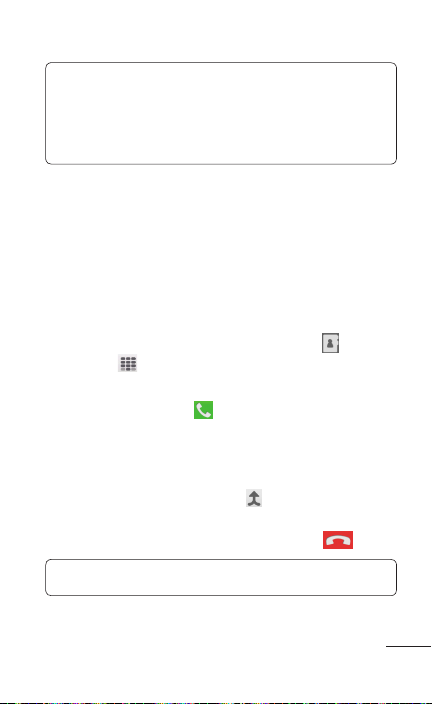
TIP! Send msg
You can send a message quickly using this
function. This is useful if you need to reply the
message during a meeting.
Adjusting call volume
To adjust the in-call volume during a call, use the
up/down Volume Keys on the left-hand side of the
phone.
Making a second call
1. During your initial call, touch Contacts or
Dialpad .
2. Dial the number or search your contacts.
3. Touch the Call Key to make the call.
4. Both calls are displayed on the call screen. Your
initial call is locked and put on hold.
5. Touch the displayed number to toggle between
calls. Or touch Merge calls to make a
conference call.
6. To end active calls, touch the End Key .
NOTE: You are charged for each call you make.
47
Page 48
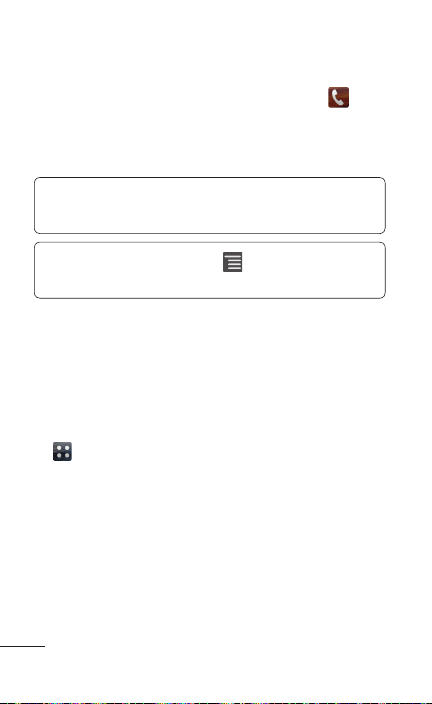
Viewing your call logs
On the Home screen, touch the Phone Key and
choose the Call log tab.
View a complete list of all dialed, received and
missed voice calls.
TIP! Touch any call log entry to view the date,
time and duration of the call.
TIP! Touch the Menu Key , then touch Clear
all to delete all the recorded items.
Call settings
You can configure phone call settings such as call
forwarding and other special features offered by
your carrier.
1. On the Home screen, touch the Applications tab
to open the applications menu.
2. Scroll and touch Settings.
3. Tap Call settings and choose the options that you
want to adjust.
48 LG-E739 | User Guide
Page 49
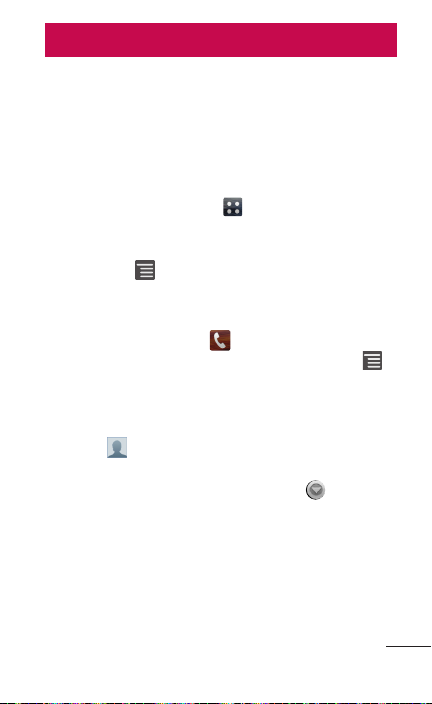
Contacts
Add contacts to your phone and synchronize them
with the contacts in your Google account or other
accounts that support contact syncing.
Searching for a contact
From the Home screen
1. Touch Applications tab and select Contacts
to open your contacts.
2. Touch the Search field or touch and hold the
Menu Key .
Adding a new contact
1. Touch the Phone Key , enter the new
contact's number, then touch the Menu Key .
2. Touch Add to contacts and then Create new
contact.
3. If you want to add a picture to the new contact,
touch and choose from Capture picture, Pick
from Gallery, or Pick from Videos.
4. Select the contact type by touching .
5. Touch a category of contact information and
enter the details about your contact.
6. Touch Save.
49
Page 50
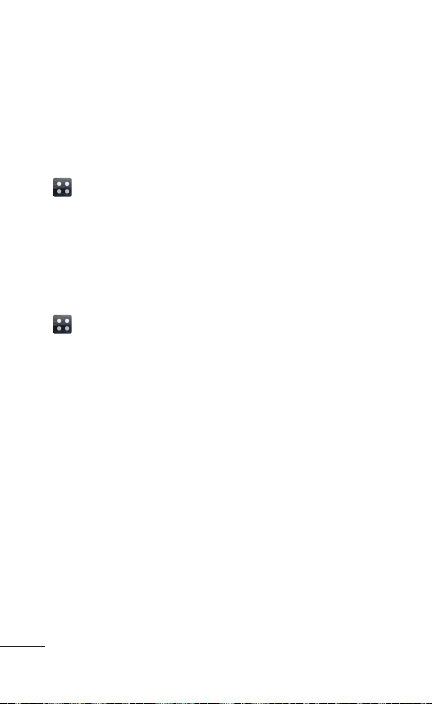
Favorite contacts
You can classify frequently called contacts as
favorites.
Adding a contact to your favorites
1. On the Home screen, touch the Applications tab
and select Contacts to open your contacts.
2. Touch a contact to view their details.
3. Touch the star to the right of the contact's name.
The star turns blue.
Removing a contact from your favorites list
1. On the Home screen, touch the Applications tab
and select Contacts to open your contacts.
2. Touch the Groups tab, select Favorites at the top
of the list and choose a contact to view its details.
3. Touch the blue star to the right of the contact's
name. The star turns grey and the contact is
removed from your favorites.
50 LG-E739 | User Guide
Page 51
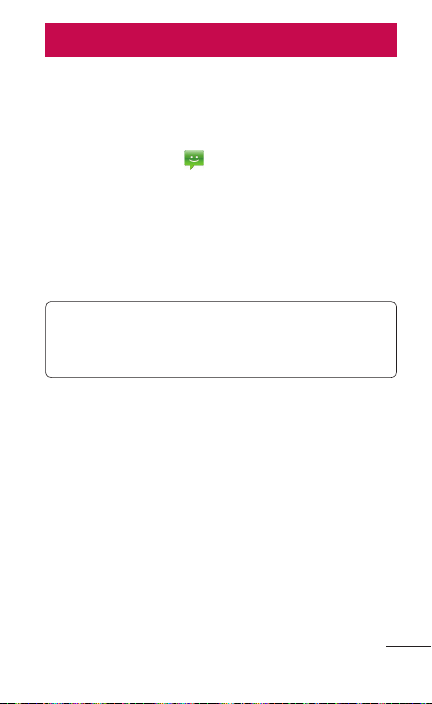
Messaging
Your LG-E739 combines SMS and MMS into one
intuitive, easy-to-use menu.
Sending a message
1. Touch Messaging on the Home screen and
touch New Message to open a blank message.
2. Enter a contact name or contact number in
the To field. As you enter the contact name
or number, matching contacts appear. You
can touch a suggested recipient. You can add
multiple contacts.
NOTE: You will be charged for a text or
multimedia message for every person you send
the message to.
3. Touch the text field and start to compose your
message.
4. Touch Send to send your message.
The message screen opens, with your message
after the recipient’s name or number. Responses
appear on the screen. As you view and send
additional messages, a message thread is
created.
51
Page 52
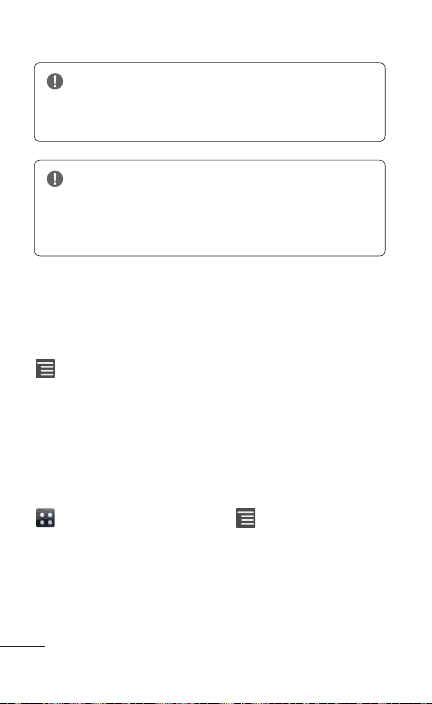
WARNING: The 160-character limit may
vary from country to country depending on the
language and how the SMS is coded.
WARNING: If an image, video or audio file is
added to an SMS message, it is automatically
converted into an MMS message and you are
charged accordingly.
Using Smilies
Liven up your messages using Smilies.
When writing a new message, touch the Menu Key
and choose Insert smiley.
Changing your message settings
Your LG-E739 message settings are predefined,
so you can send messages immediately. You can
change the settings based on your preferences.
From the Home screen, touch the Applications tab
> Messaging > Menu Key > Settings.
52 LG-E739 | User Guide
Page 53
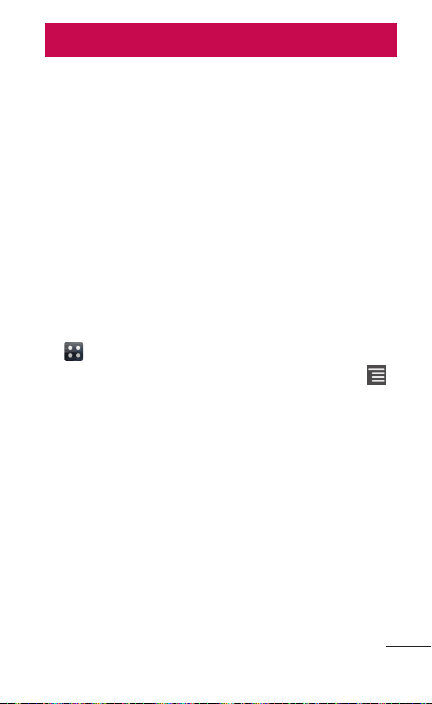
E-mail
You can use the E-mail application to read emails
from services other than Gmail. The E-mail
application supports the following account types:
POP3, IMAP and Exchange.
Your service provider or system administrator can
provide the account settings you need.
Managing an email account
The first time you open the E-mail application, a
setup wizard opens to help you to set up an email
account.
To add another email account:
1. On the Home screen, touch the Applications tab
> E-mail.
2. In the Accounts screen, touch the Menu Key
> Add account.
3. Enter all of the necessary information and follow
the on-screen instructions.
After the initial setup, Email displays the contents
of your inbox. If you have added more than one
account, you can switch among accounts.
53
Page 54
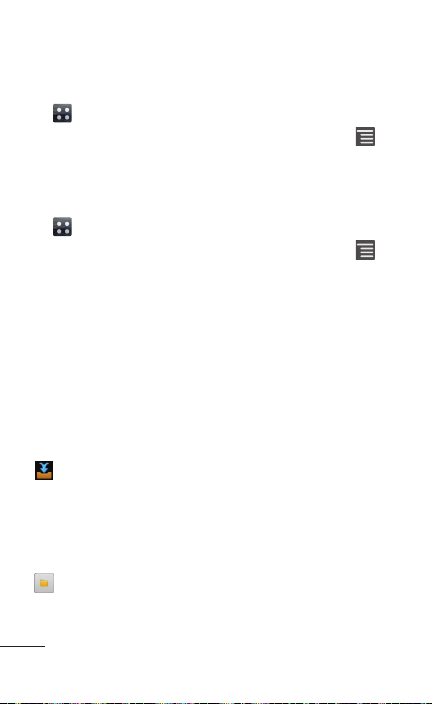
To change an email account's setting:
1. On the Home screen, touch the Applications tab
> E-mail.
2. In the Accounts screen, touch the Menu Key
> Settings.
To delete an email account:
1. On the Home screen, touch the Applications tab
> E-mail.
2. In the Accounts screen, touch the Menu Key
> Settings.
3. Touch an account you want to delete and touch
Remove account.
4. Touch Remove to confirm.
E-mail accounts screen
You can touch an account to view its Inbox. The
account from which you send email by default is
indicated with a green checkmark.
– Touch to open your Combined Inbox, with
messages sent to all of your accounts.
Messages in the Combined Inbox are color coded
on the left, by account, using the same colors used
for your accounts in the Accounts screen.
– Touch the folder icon to open the account
folders.
54 LG-E739 | User Guide
Page 55
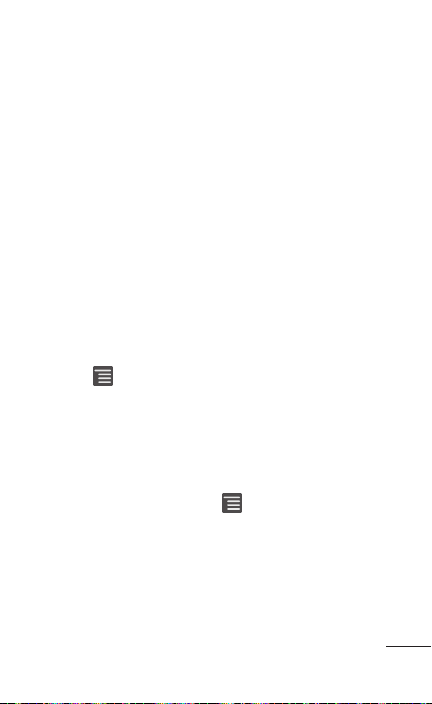
Only the most recent emails in your account are
downloaded to your phone. To download more
(earlier) email messages, touch Load more e-mails
at the bottom of the emails list.
Working with account folders
Each account has an Inbox, Outbox, Sent, Drafts,
and Trash folder. Depending on the features
supported by your account's service provider, you
may have additional folders.
Composing and sending email
To compose and send a message
1. While in the E-mail application, touch the Menu
Key , then touch Compose.
2. Enter an address for the message's intended
recipient. As you enter text, matching addresses
are offered from your Contacts. Separate multiple
addresses with semicolons.
3. Touch Attach to attach any files you want to send
or touch the Menu Key and select Add Cc/
Bcc to copy other recipients.
4. Enter the text of the message.
55
Page 56
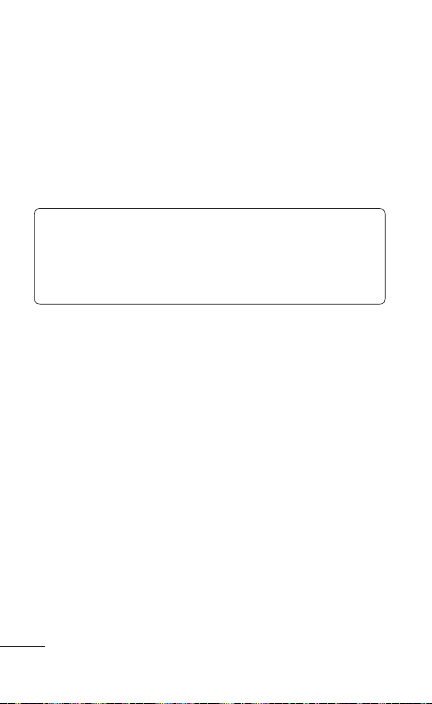
5. Touch the Send button.
If you aren't connected to a network, for example,
if you're working in airplane mode, the messages
that you send are stored in your Outbox folder
until you're connected to a network again. If it
contains any pending messages, the Outbox is
displayed on the Accounts screen.
TIP! When a new email arrives in the Inbox,
you will receive a notification by sound or
vibration. Touch the email notification to view
the message.
56 LG-E739 | User Guide
Page 57
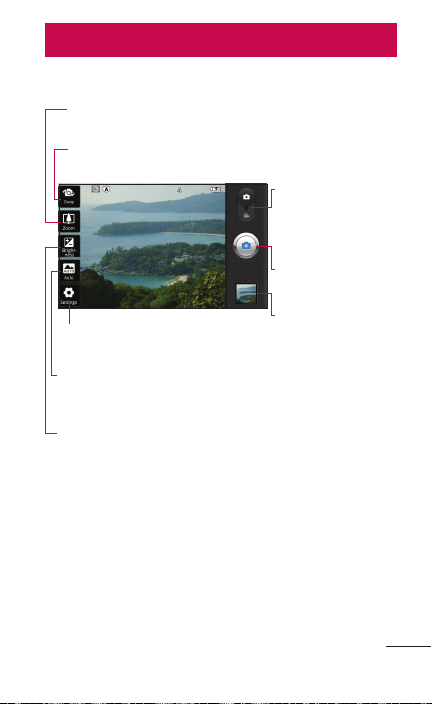
Camera
Getting to know the viewfinder
Zoom – Zoom in or zoom out. Alternatively you can use
the Volume Keys.
Swap – Switch between the rear–facing camera lens and
the front–facing camera lens.
Video mode – Slide
this icon down to
switch to video
mode.
Capture – Takes a
photo.
Gallery – Touch to
Settings – Touch this icon to open
the Settings menu.
Scene mode – Choose from Auto,
Portrait, Landscape, Sports, Night
and Sunset.
Brightness – This defines and
controls the amount of sunlight
entering the image.
view the last photo
you captured. This
enables you to
access your Gallery
and view saved
photos from within
the camera mode.
57
Page 58

Taking a quick photo
1. Open the Camera application.
2. Hold the phone, point the lens towards the
subject you want to photograph.
3. Touch and hold the Capture button lightly
and a focus box will appear in the center of the
viewfinder screen.
4. When the focus box turns green, the camera has
focused on your subject.
NOTE: Alternatively, you can touch and hold any
spot on the viewfinder to focus on it.
5. Take your finger off the Capture button .
Once you've taken the photo
Your captured photo appears on the screen.
Share
Touch to share your photo using
SmartShare, Bluetooth, E-mail, Facebook,
Gmail, Messaging, My Online Album,
Picasa, Social+, Twitter, Wi-Fi Cast, or any
other downloaded applications that are
compatible.
58 LG-E739 | User Guide
Page 59
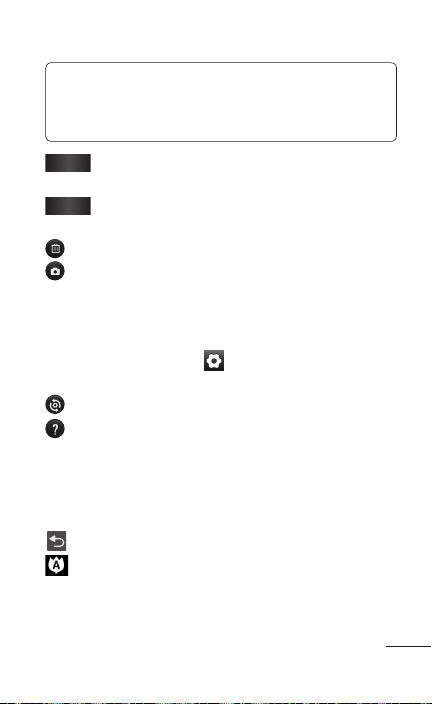
TIP! If you have a social networking account
and set it up on your phone, you can share your
photo with the social networking community.
Set as
Touch to use the image as a Contact icon
or Wallpaper.
Rename
Touch to edit the name of the selected
picture.
Touch to delete the image.
Touch to take another photo immediately. Your
current photo is saved.
Using the advanced settings
In the viewfinder, touch to open all advanced
options.
– Restore all camera default settings.
– Touch whenever you want to know how this
function operates. This provides you with a quick
guide.
Change camera settings by scrolling through the
list. After selecting the option, touch the Back Key
.
– Focuses on a specific spot.
59
Page 60
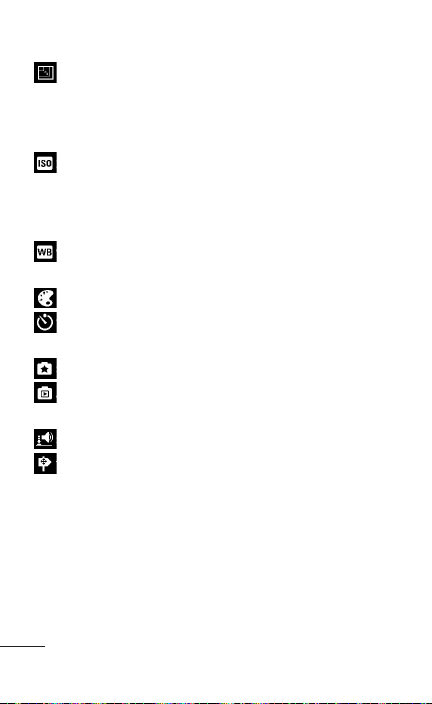
– Select the image resolution. If you choose
the high resolution, the file size will increase, which
means you will be able to store fewer photos in the
memory.
– The ISO rating determines the sensitivity of
the camera's light sensor. The higher the ISO, the
more sensitive the camera is. This is useful in darker
conditions when you cannot use the flash.
– Improves color qualities in different lighting
conditions.
– Applies artistic effects to the pictures.
– Set a delay after the capture button is
pressed. This is ideal if you want to be in the photo.
– Select various shot modes.
– It automatically shows you the picture you just
took.
– Select one of the four shutter sounds.
– Activate to use your phone's location-based
services. Take pictures wherever you are and tag
them with the location. If you upload tagged
pictures to a blog that supports geo-tagging, you
can see the pictures displayed on a map.
60 LG-E739 | User Guide
Page 61
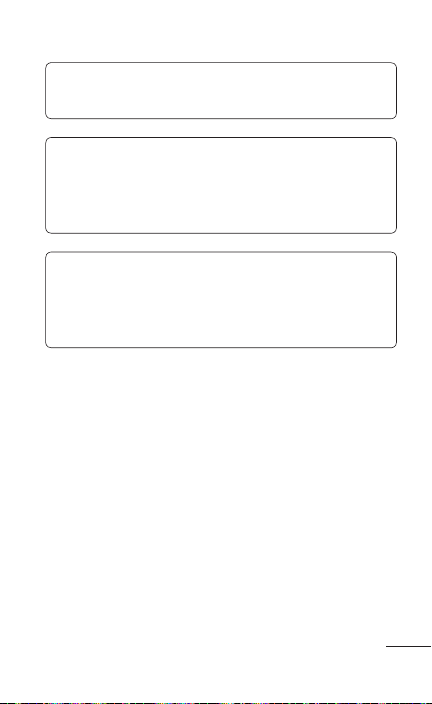
NOTE: This function is only available when GPS
is active.
TIP! When you exit the camera, some settings
return to their defaults, such as White balance,
Color effect, Timer, and Scene mode. Check
these before you take your next photo.
TIP! The Settings menu is superimposed over
the viewfinder so, when you change elements of
the image color or quality, you see a preview of
the image change behind the Settings menu.
61
Page 62
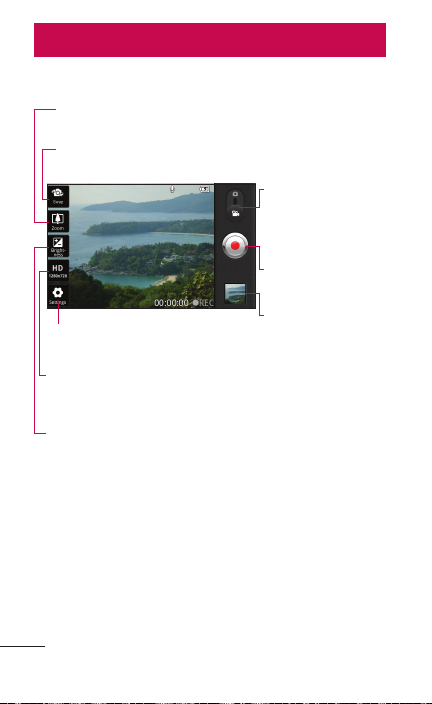
Video camera
Getting to know the viewfinder
Zoom – Zoom in or zoom out. Alternatively you can use
the Volume Keys.
Swap – Switch between the rear–facing camera lens and
the front-facing camera lens.
Camera mode –
Slide this icon up
to switch to camera
mode.
Record – Starts
recording a video.
Gallery – Touch to
Settings – Touch this icon to open
the Settings menu.
Video size – Touch to set the size
(in pixels) of the video you record.
Brightness – This defines and
controls the amount of sunlight
entering the video.
view the last video
you recorded. This
enables you to
access your Gallery
and view your saved
videos from within
the video mode.
62 LG-E739 | User Guide
Page 63
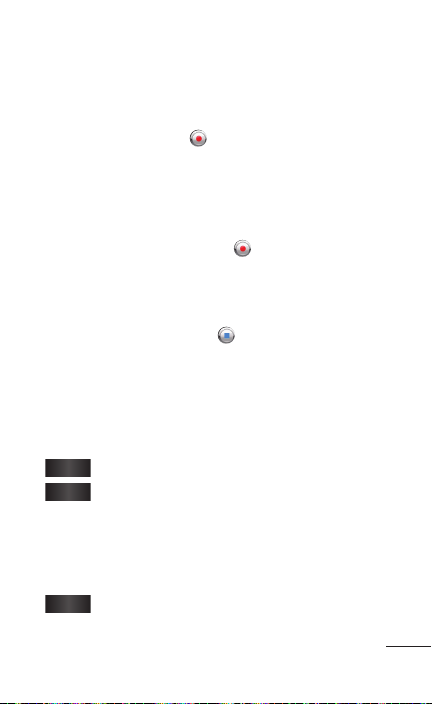
Shooting a quick video
1. Open the Camera and slide the Camera mode
button down to Video mode and the Capture
button changes to .
2. The video camera viewfinder appears on the
screen.
3. Holding the phone, point the lens towards the
subject you want to capture in your video.
4. Touch the Record button once to start
recording.
5. A timer appears at the bottom right corner that
displays the video length.
6. Touch the Stop button on the screen to stop
recording.
After shooting a video
A still image representing your video will appear on
the screen.
Play
Touch to play the video.
Share
Touch to share your photo using
SmartShare, Bluetooth, E-mail, Facebook,
Gmail, Messaging, My Online Album, Wi-Fi
Cast or YouTube, or any other downloaded
applications that are compatible.
Rename
Touch to edit the name of the selected
video.
63
Page 64
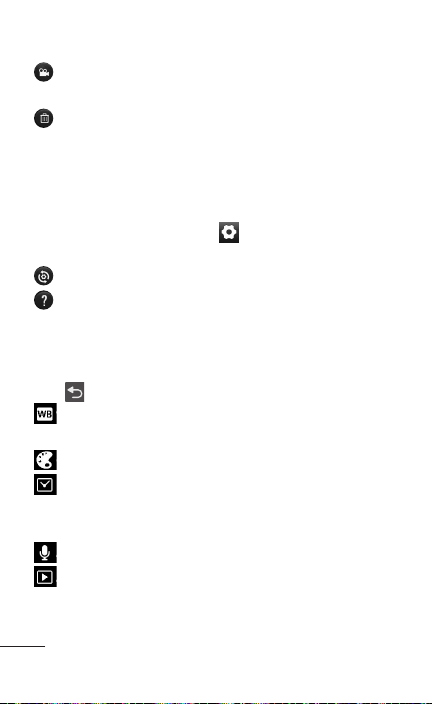
Touch to record another video straight away.
Your current video is saved.
Touch to delete the video you just made.
Confirm by touching OK. The viewfinder
reappears.
Using the advanced settings
Using the viewfinder, touch to open all the
advanced options.
– Restore all video camera default settings.
– Touch if you want to know how this function
operates. This provides you with a quick guide.
Adjust the video camera setting by scrolling through
the list. After selecting the option, touch the Back
Key .
– Improves color qualities in different lighting
conditions.
– Choose a color tone to use for your new view.
– Set a duration limit for your video. Choose
between Normal and MMS to limit the maximum
size to send as an MMS message.
– Choose Mute to record a video without sound.
– Auto review automatically shows you the video
you just recorded.
64 LG-E739 | User Guide
Page 65
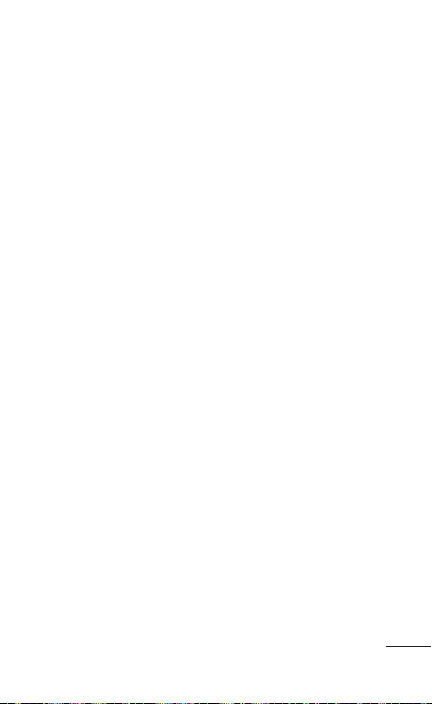
Adjusting the volume when viewing a video
To adjust the volume of a video while it is playing,
use the Volume Keys on the left-hand side of the
phone.
65
Page 66
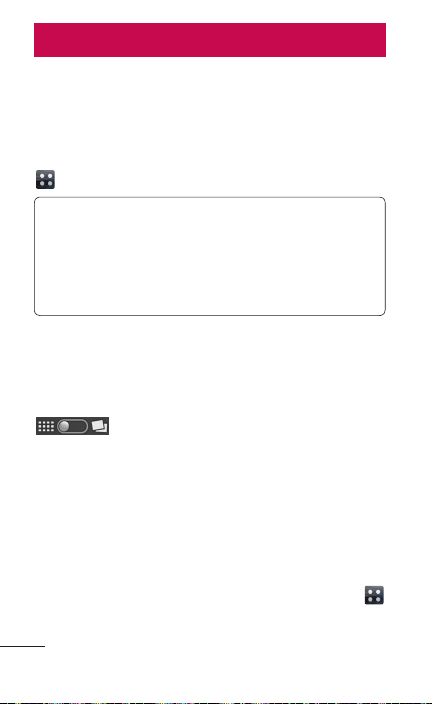
Multimedia
You can store multimedia files on a memory card for
easy access to all your image and video files.
Gallery
On the Home screen, touch the Applications tab
, then select Gallery.
NOTE: Make sure you install a memory card in
the phone to save photos and access all your
pictures. Without a memory card, the phone
does not display photos or videos without Picasa
images, which are in your Picasa album.
Timeline view
LG-E739 Gallery provides a timeline view of
your photos and videos. In grid view mode, drag
to the right and the date you took your
photos is displayed, starting with the most recent. If
you select a specific date, all the photos you took on
that day are grouped.
Music
Your LG-E739 has a music player that lets you play
all your favorite tracks. To access the music player,
on the Home screen, touch the Applications tab
and select Music.
66 LG-E739 | User Guide
Page 67
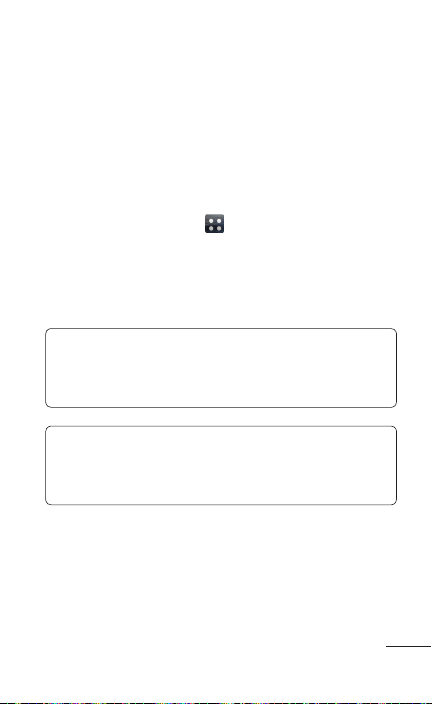
Transferring music files using USB mass
storage devices
1. Connect the LG-E739 to a PC using a USB
cable.
2. If you haven't installed the LG Android Platform
Driver on your PC, you need to change the
settings manually. On the Home screen, touch
the Applications tab > Settings > Storage,
then select Mass storage only.
3. Touch Turn on USB storage.
4. You can view the mass storage content on your
PC and transfer the files.
NOTE: You need to install a microSD card first.
Without a microSD card, you cannot use USB
mass storage.
NOTE: If you installed LG Android Platform
Driver, you will immediately see the USB Mass
Storage screen.
67
Page 68
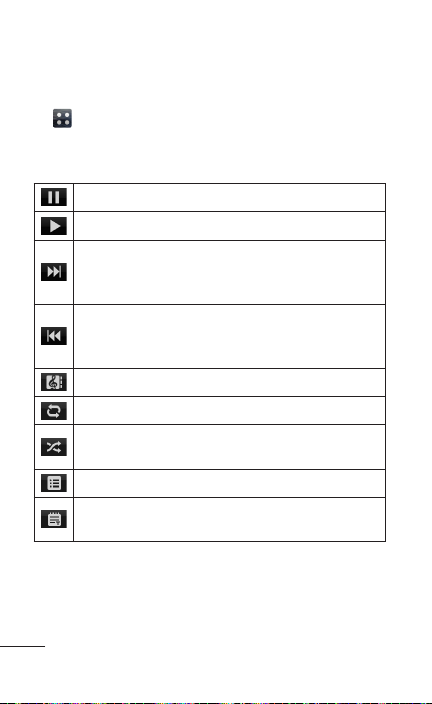
Playing a song
1. On the Home screen, touch the Applications tab
and select Music.
2. Touch the Songs tab.
3. Select the song you want to play.
Touch to pause playback.
Touch to resume playback.
Touch to skip to the next track in the album,
playlist or shuffle. Touch and hold to fastforward the song.
Touch to skip to the previous track in the
album, playlist or shuffle. Touch and hold to
rewind the song.
Touch to see music library screen.
Touch to set repeat mode.
Touch to play the current playlist in shuffle
mode.
Touch to see the current playlist.
Touch to see lyrics. This option is on only if
the song includes the lyrics.
To change the volume while listening to music, press
the up and down Volume Keys on the left-hand side
of the phone.
68 LG-E739 | User Guide
Page 69
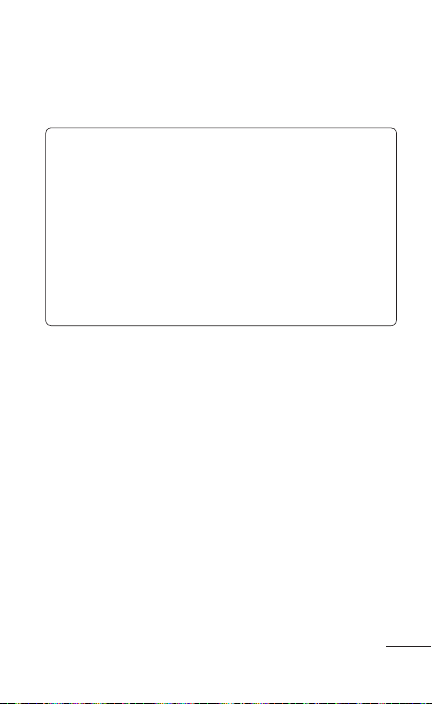
Touch and hold any song in the list. The following
options are available: Play, Add to playlist, Use as
ringtone, Delete, Share, Search and Details.
NOTE: Music file copyrights may be protected
by international treaties and national copyright
laws. Therefore, it may be necessary to obtain
permission or a licence to reproduce or copy
music. In some countries, national laws prohibit
private copying of copyrighted material. Before
downloading or copying the file, check the
national laws of the relevant country concerning
the use of such material.
69
Page 70
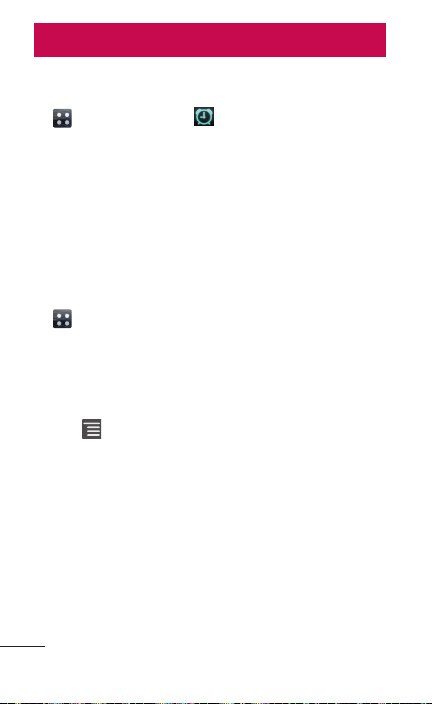
Utilities
Setting your alarm
1. On the Home screen, touch the Applications tab
> Alarm/Clock > > New alarm.
2. Set the desired alarm time and touch Set.
3. Set the Repeat, Snooze duration, Vibration,
Alarm tone and Puzzle lock and add a name in
the Memo field.
4. Touch Save to save the alarm.
Using your calculator
1. On the Home screen, touch the Applications tab
> Calculator.
2. Touch the number keys to enter numbers.
3. For simple calculations, touch the function you
want (+, –, x or ÷) followed by =.
4. For more complex calculations, touch the Menu
Key , touch Advanced panel, then choose the
desired functions.
70 LG-E739 | User Guide
Page 71
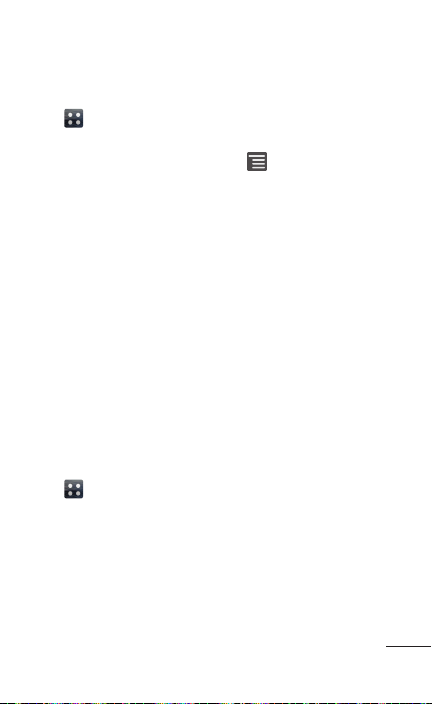
Adding an event to your calendar
1. On the Home screen, touch the Applications tab
> Calendar.
2. To check events, touch a date. To add a new
event, touch the Menu Key and then New
event.
3. Touch the Event name field and enter the event
name. Check the date and enter the time you
want your event to start and finish.
4. Touch the Event location field and enter the
location.
5. If you want to add a note to your event, touch the
Event description field and enter the details.
6. If you want to repeat the alarm, set Repetition,
and set Reminders, if necessary.
7. Touch Save to save the event in the calendar.
Changing your calendar view
1. On the Home screen, touch the Applications tab
> Calendar.
2. On the top of the screen, you can find the
different view types of the Calendar (Month,
Week, Day, Agenda).
3. Touch a view type to switch to it.
71
Page 72
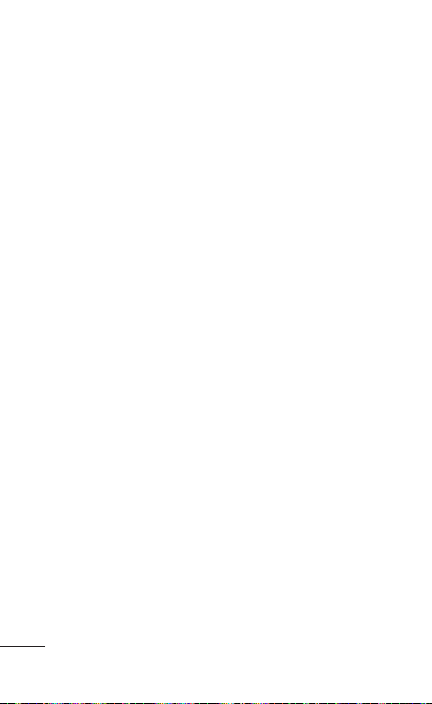
Polaris Office
Polaris Office is a professional mobile office solution
that lets users conveniently view various types
of office documents, including Word, Excel and
PowerPoint files, anywhere, anytime, using their
mobile devices.
Managing files
Polaris Office provides mobile users with convenient
file management features, including copying, cutting
and pasting, and deleting files and folders right on
the device.
Viewing files
Mobile users can now easily view a wide variety of
file types, including Microsoft Office documents and
Adobe PDF, right on their mobile devices. When
viewing documents using Polaris Office, the objects
and layout remain the same as in their original
documents.
72 LG-E739 | User Guide
Page 73
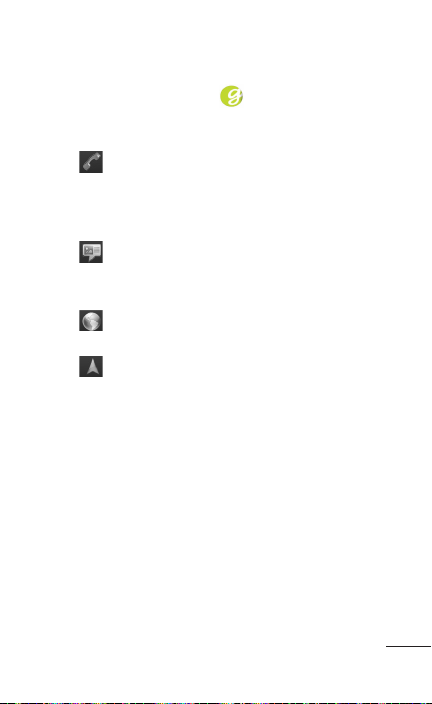
Genius Button
Touch the Genius Button to activate voice
recognition to let you use your voice on your
Contacts list and your Music library.
• Call – Say the name or number of the
person you would like to call.
Say “Call [Contact name]”. If there is more than
one match, you will be asked to confirm.
• Send Text – Say the name of the person to
whom you would like to address the message.
Say “Send text to [Contact name, Message]”.
• Search - Say what you are searching for on
the Web. Say “Search for [Item]”.
• Navigate to – Say the destination address.
Say “Get Directions to [Address]”.
73
Page 74
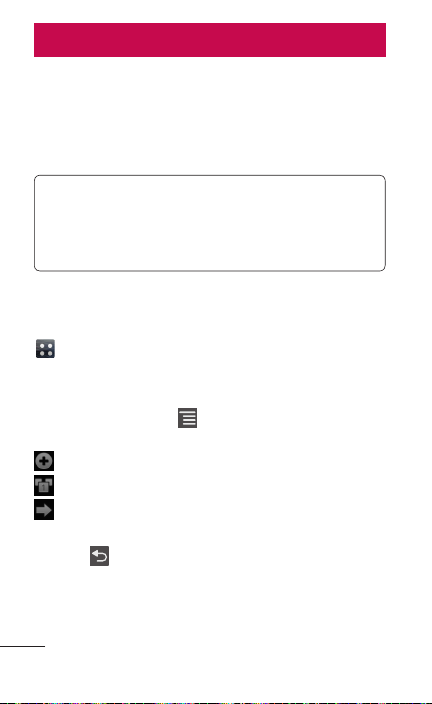
The web
Browser
Browser gives you a fast, full-color world of games,
music, news, sport, entertainment and much more,
right on your mobile phone. Wherever you are and
whatever you enjoy.
NOTE: Additional charges apply when
connecting to these services and downloading
content. Check data charges with your network
provider.
To access the Browser
On the Home screen, touch the Applications tab
and touch Browser.
Using options
Touch the Menu Key to view the following
options.
New window – Opens a new window.
Windows – Displays all your open windows.
Forward – Go forward to the page you
connected to after the current page. The Back
Key takes you to the previous page.
74 LG-E739 | User Guide
Page 75
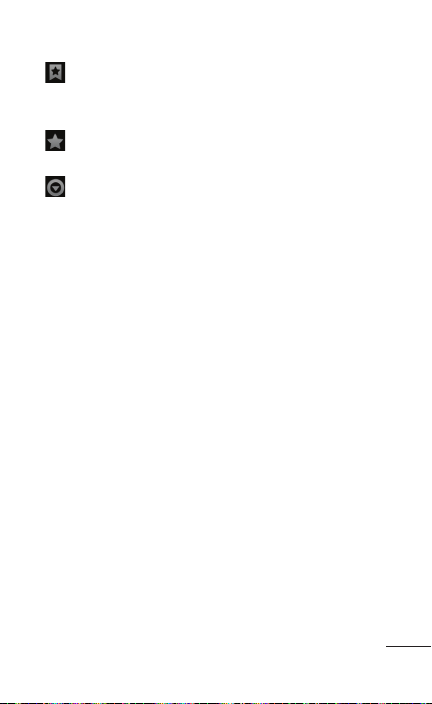
Bookmarks – View your current bookmarks and
add a new bookmark. You can also view your
browser history.
Add bookmark – Add the current web page as
a bookmark.
More
• Read it later: Adds the current page to your
Read it later section so that you can read it at
a later time.
• Add RSS Feed: Add the current web page to
the RSS feed.
• Share page: Allows you to share the web page
with others.
• Find on page: Allows you to find letters or
words on the current web page.
• Select text: Allows you to copy any text from
the web page.
• Home page: Directs you to your home page.
• Set home page: Allows you to set the current
page as your home page.
• Add shortcut to Home: Add the shortcut for
the current web page to the Home screen.
• Page info: Displays the web page information.
• Downloads: Displays your download history.
• Settings: Allows you to change the web
browser settings.
75
Page 76
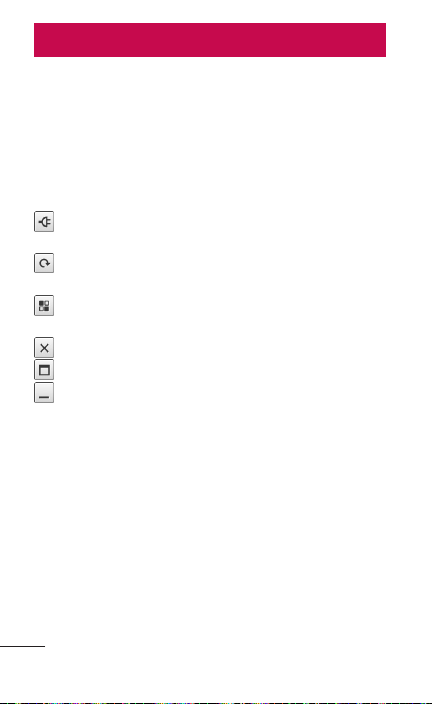
LG On-Screen Phone 2.0
LG On-Screen Phone 2.0 allows you to view
your mobile phone screen from a PC via a USB,
Bluetooth, or Wi-Fi connection.
You can also control your mobile phone from your
PC using the mouse or keyboard.
On-Screen Phone 2.0 icons
Connects your mobile phone to your PC, or
disconnects it.
Rotates the On-Screen Phone window (only
available at applications that support rotation).
Launches LG Home Panorama or changes the
On-Screen Phone preferences.
Exits the On-Screen Phone program.
Maximizes the On-Screen Phone window.
Maximizes the On-Screen Phone window.
On-Screen Phone 2.0 features
• Real-time transfer and control: Displays and
controls your mobile phone screen when
connected to your PC.
• Mouse control: Allows you to control your
mobile phone by using the mouse to click and
drag on your PC screen.
• Text input with keyboard: Allows you to
compose a text message or note using your
computer keyboard.
76 LG-E739 | User Guide
Page 77
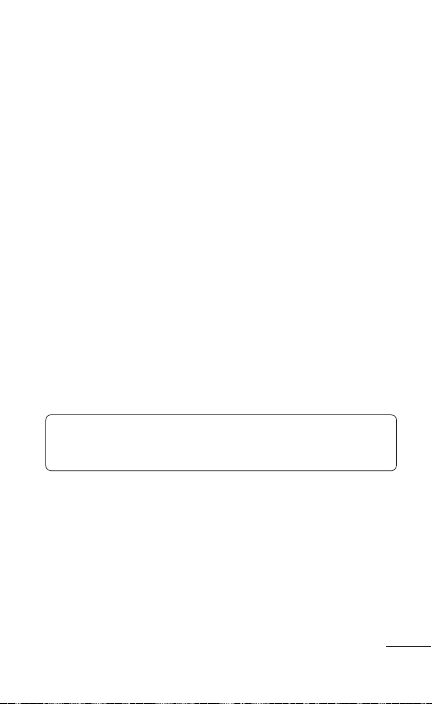
• File transfer (mobile phone to PC): Sends a
file from your mobile phone (e.g. Gallery, Video
Player, Music and Polaris Office) to your PC.
Simply right-click and drag to send a file to
your PC.
• File transfer (PC to mobile phone): Sends files
from your PC to your mobile phone. Simply
select the files you wish to transfer and drag
and drop into the On-Screen Phone window.
The files you send are stored on OSP folder.
• Real-time event notifications: Prompts a pop-
up to inform you of any incoming calls or text,
as well as alarm and event notifications.
• LG Home Panorama: Shows the whole
workspaces of LG Home. You can easily
organise icons or widgets and run an
application by double-clicking the shortcut.
NOTE: Please make sure LG Home is a default
launcher.
Installing On-Screen Phone on your PC
Visit LG Home (http://www.lg.com/us) and go to
Support > Mobile Phone Support > Select the
Carrier > Select the Model.
77
Page 78
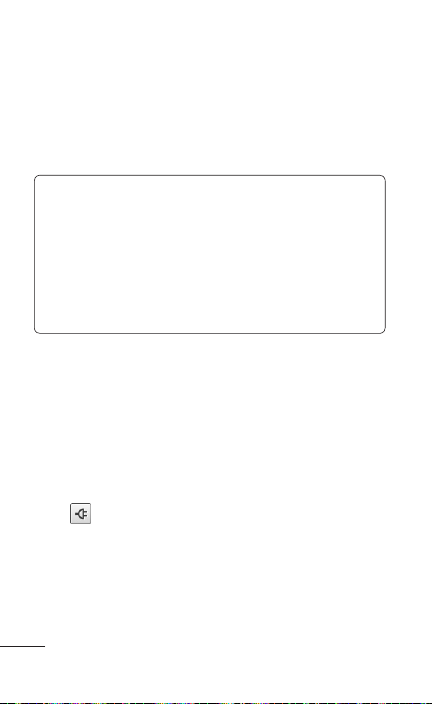
Connecting your phone to your PC
On-Screen Phone 2.0 provides USB, Bluetooth and
Wi-Fi connection.
Please follow the instruction on Connection Wizard
of the OSP program.
NOTE: Please make sure that On-Screen Phone
check box in Settings > Wireless & network >
On-Screen Phone settings is selected.
Please make sure that the battery charge is
full as it may run out more quickly due to the
current consumption if On-Screen Phone is
connected via Wi-Fi.
Checking the On-Screen Phone connection
Once the devices have been connected, drag down
the Status Bar at the top of the Home screen to
check the On-Screen Phone connection status.
Disconnecting your phone from your PC
Click in the top left of the On-Screen Phone
window. Or drag down the Status Bar at the top of
the Home screen and select “On-Screen Phone
connected”. Touch “OK” in the disconnect dialog.
78 LG-E739 | User Guide
Page 79
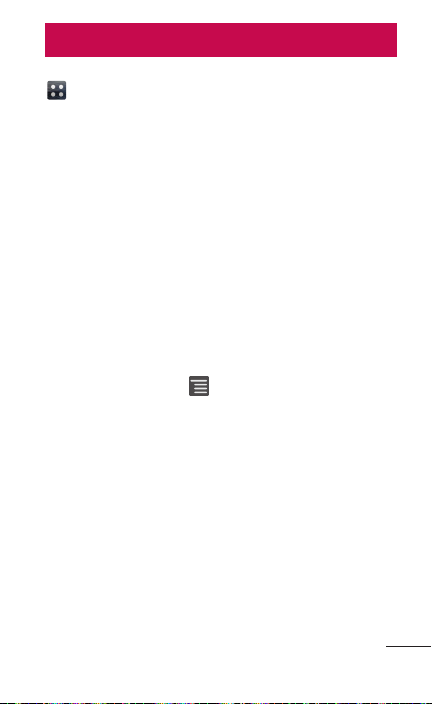
Settings
On the Home screen, touch the Applications tab
and touch Settings.
Wireless & networks
This menu allows you to manage Wi-Fi and
Bluetooth. You can also set up mobile networks and
switch to airplane mode.
Airplane mode – After switching to airplane mode,
all wireless connections are disabled.
Wi-Fi – Turns on Wi-Fi to connect to available Wi-Fi
networks.
Wi-Fi settings – Allows you to set up and manage
wireless access points. Set network notification or
add a Wi-Fi network. The advanced Wi-Fi settings
screen is accessed from the Wi-Fi settings screen.
Touch the Menu Key and touch Advanced.
Wi-Fi Direct settings – Set Wi-Fi Direct device
name and scan for other devices.
Wi-Fi Calling – Turns on to have conversations and
send messages over your Wi-Fi network.
Wi-Fi Calling Settings – Allows you to change
connection preferences.
79
Page 80
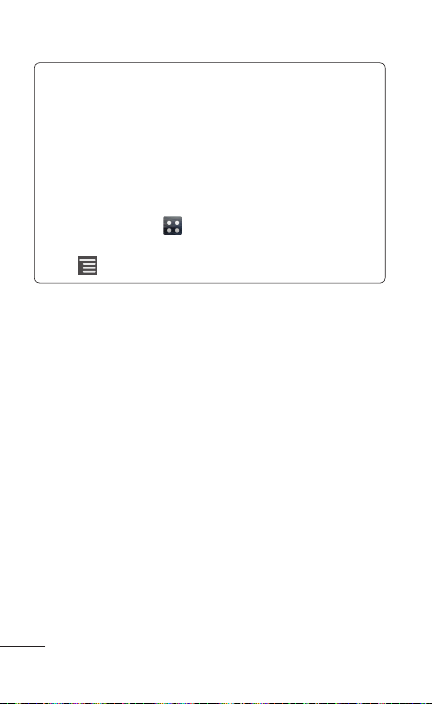
TIP! How to obtain the MAC address
To set up a connection in some wireless
networks with MAC filters, you may need to
enter the MAC address of your LG-E739 into
the router.
You can find the MAC address in the following
user interface: On the Home screen, touch the
Applications tab
networks > Wi-Fi settings and touch the Menu
Key
. Then select Advanced > MAC Address.
Bluetooth – Turns on Bluetooth to connect to
Bluetooth devices.
Bluetooth settings – Set device name and
discoverable mode, scan for other devices.
Alternatively, check a list of Bluetooth devices
that you've previously configured as well as those
detected when the phone last scanned for Bluetooth
devices.
Tethering & Wi-Fi sharing– Share your phone's
mobile data connection via USB or Wi-Fi.
VPN settings – Displays the list of Virtual Private
Networks (VPNs) that you've previously configured.
Allows you to add different types of VPN.
Mobile networks – Set options for data roaming,
network operators, and access point names (APNs).
> Settings > Wireless &
80 LG-E739 | User Guide
Page 81
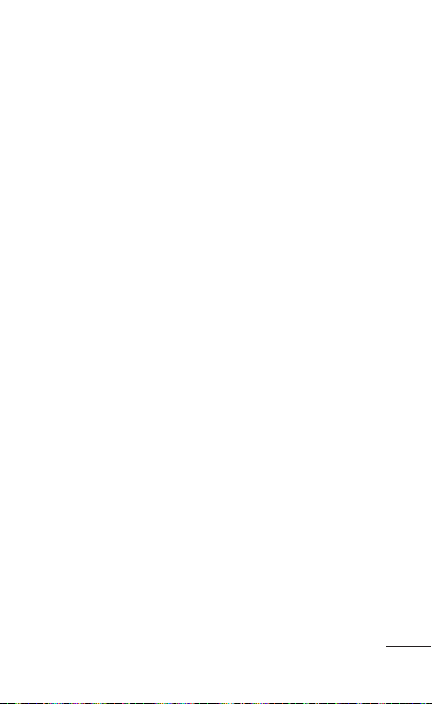
On-Screen Phone settings– Allows you to turn on
On-Screen Phone and to change the On-Screen
Phone password (the default password is “0000”).
Call settings
< Fixed Dialing Numbers >
Select Fixed Dialing Numbers to turn on and
compile a list of numbers that can be called from
your phone. You'll need your PIN2, which is available
from your operator. Only numbers within the fixed
dial list can be called from your phone.
< Voicemail >
Voicemail service – Allows you to set your voicemail
service provider.
Voicemail settings – Allows you to set your set your
voicemail number.
< Other call settings >
TTY mode – Allow you to set the TTY mode.
Choose from TTY Off, TTY Full , TTY HCO, TTY VCO.
Voice clarity – Select to make voice sounds clearer
under noisy environments.
Call reject – Allows you to set the call reject
function. Choose from Off, Reject on list or Reject
all calls.
81
Page 82
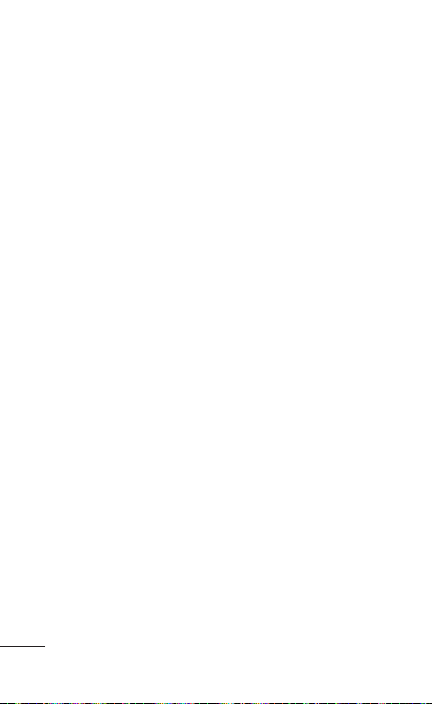
Decline call with a message – When you want to
reject a call, you can send a quick message using
this function. This is useful if you need to reject a
call during a meeting.
Call forwarding – Choose whether to divert all calls,
when the line is busy, when there is no answer or
when you have no signal.
Call duration – View the duration of calls including
all calls, dialled calls, received calls and last call.
Additional settings – This lets you change the
following settings:
• Caller ID: Choose whether to display your
number on an outgoing call.
• Call Waiting: If call waiting is activated, the
handset will notify you of an incoming call while
you are on the phone (depending on your
network provider).
Sound
< General >
Silent mode – Allows you to silence all sounds
(including call and notification ringtones) except the
audio from music and videos and any alarms you
have set. Media and alarms must be silenced in
their own applications.
Vibrate – Allows you to set your phone to vibrate
when you receive an incoming call.
82 LG-E739 | User Guide
Page 83
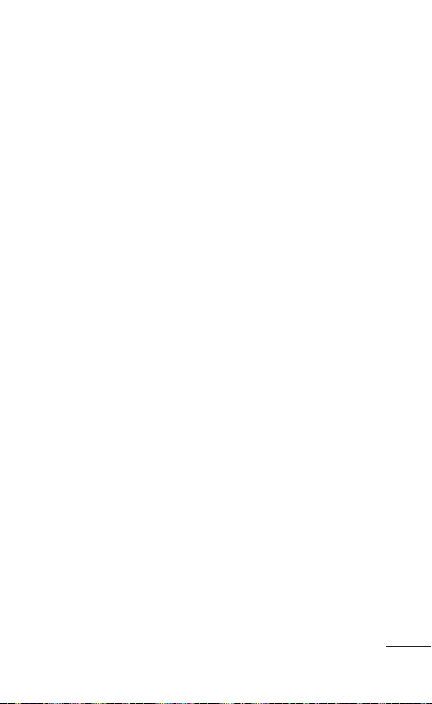
Volume – Allows you to set the volume for ringtones,
media and alarms. If you uncheck the option “use
incoming call volume for notifications” you can set
the volume for incoming calls and notifications
separately.
< Incoming calls >
Phone ringtone – Allows you to set your default
incoming call ringtone.
< Notifications >
Notification ringtone – Allows you to set your
default notification ringtone.
< Feedback >
Audible touch tones – Allows you to set the
phone to play tones when using the dialpad to dial
numbers.
Audible selection – Allows you to set your phone
to play a sound when you touch buttons, icons and
other on-screen items that react to your touch.
Screen lock sounds – Allows you to set your phone
to play a sound when locking and unlocking the
screen.
Haptic feedback – Allows you to set your phone
to vibrate briefly when you touch the soft keys and
carry out other actions.
83
Page 84
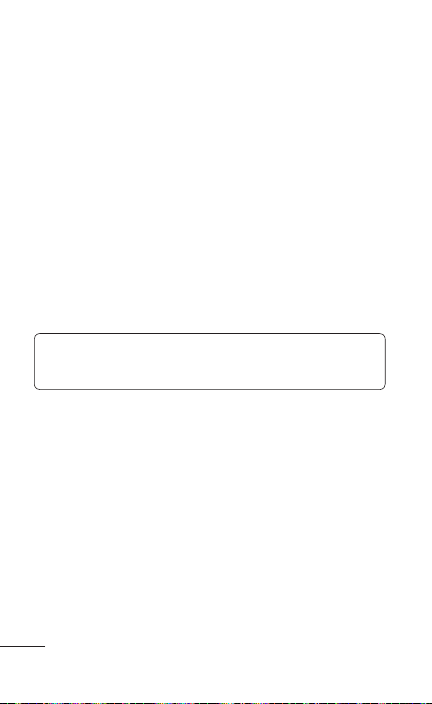
Display
Brightness – Adjust the screen brightness.
Auto-rotate screen – Set to switch orientation
automatically when you rotate the phone.
Animation – Set to display an animation.
Screen timeout – Set the time for screen timeout.
Display font – Change the display font.
Gesture
This menu allows you to set the Gesture settings for
the text input field, incoming calls, Alarm, Gallery,
video player.
NOTE: The Gesture feature might not support
third-party applications.
Location & security
Use wireless networks – If you select Use wireless
networks, your phone determines your approximate
location using Wi-Fi and mobile networks. When
you select this option, you're asked whether you
consent to allowing Google to use your location
when providing these services.
Use GPS satellites – If you select Use GPS
satellites, your phone determines your location to
street level accuracy.
84 LG-E739 | User Guide
Page 85
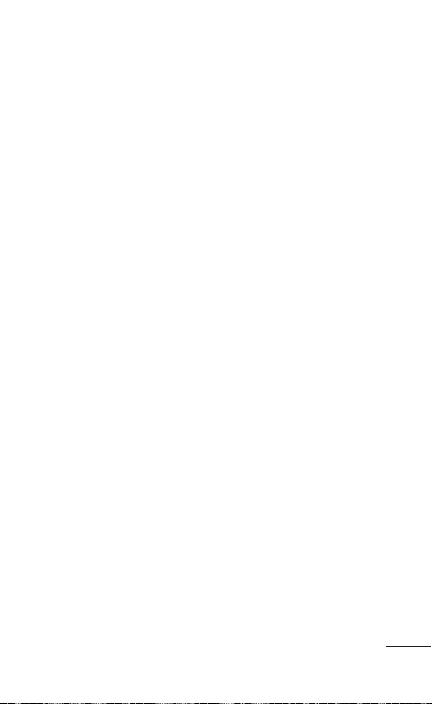
Set up screen lock – Set an unlock pattern to
secure your phone. Opens a set of screens that
guide you through drawing a screen unlock pattern.
You can set a PIN or Password instead of a Pattern
or leave it as None.
When you turn on your phone or wake up the
screen, you're asked to draw your unlock pattern to
unlock the screen.
Set up SIM/RUIM card lock – Set up SIM/RUIM
card lock or change the SIM/RUIM PIN.
Visible passwords – Select to show passwords as
you type them or deselect to hide passwords as you
type them.
Select device administrators – Add one or more
administrators.
Use secure credentials – Allows you to access
secure certificates.
Install from SD card – Choose to install encrypted
certificates from your SD card.
Set password – Set or change the credential
storage password.
Clear storage – Clear credentials for all content and
reset password.
85
Page 86
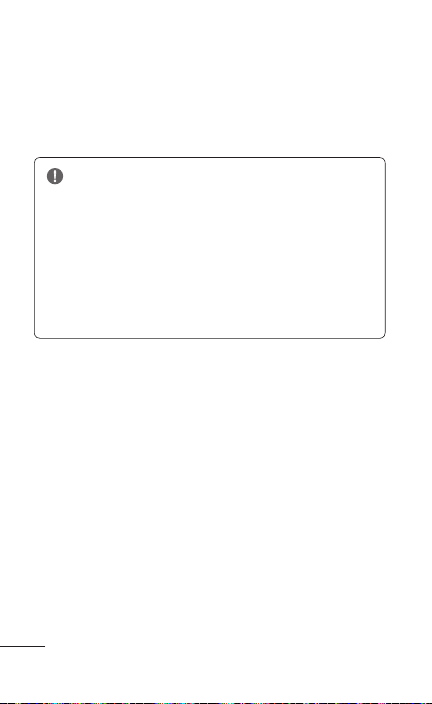
Applications
You can view and manage the applications.
Unknown sources – Default setting to install non-
Market applications.
WARNING: Depending on the applications
you install, the mobile phone may not operate
correctly and could be illegally used to establish
your location and gain access to personal
information via the Internet.
To protect your phone and personal data, only
download applications from trusted sources
such as Android Market.
Manage applications – Manage and remove
installed applications.
Running services – Check services that are currently
running.
Storage use – View storage used by applications.
Battery usage – See what has been using the
battery.
Development – Set options for application
development.
86 LG-E739 | User Guide
Page 87
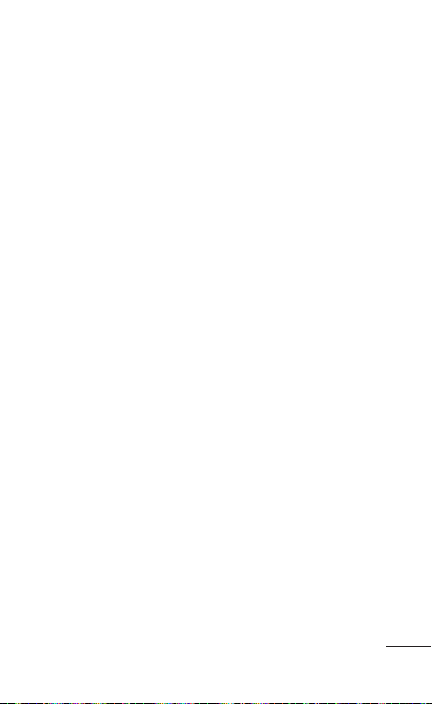
Accounts & sync
< General sync settings >
Background data – Permits applications to
synchronize data in the background, whether or not
you are actively working in them. Deselecting this
setting can save battery power and lowers (but does
not eliminate) data usage.
Auto-sync – Permits applications to synchronize,
send and receive data to their own schedule.
<Social+ Update settings>
Social+ settings – Set up optimized social network
widget environment.
< Manage accounts >
List of all Google accounts and other accounts you
have added to your phone.
If you touch an account in this screen, its account
screen opens.
87
Page 88
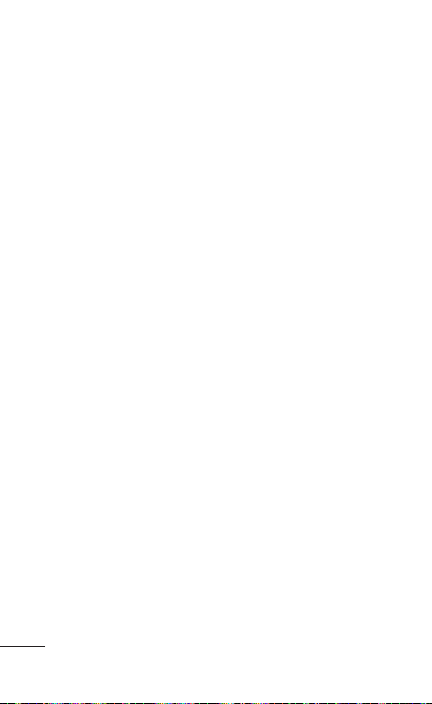
Privacy
Factory data reset – If you select Factory data
reset, it will erase all of your personal data from
the internal phone storage, including information
about your Google account, any other accounts,
your system/application data and settings, any
downloaded applications and your DRM licence.
Resetting the phone will not erase any system
software updates you have downloaded or any files
on your microSD card, such as music or photos. If
you reset the phone in this way, you are prompted
to re-enter the same information that you entered
when you first started Android.
Storage
< USB connection mode >
Mass storage only – Your phone can be used as
a mass storage device if you have a memory card
inserted. You can set Mass storage only as a default
setting for USB connection mode.
< SD card >
Check total available SD card space. Touch
Unmount SD card for safe removal. Erase SD card if
you want to delete all data from the SD card.
< Internal storage >
Checks the available space.
88 LG-E739 | User Guide
Page 89
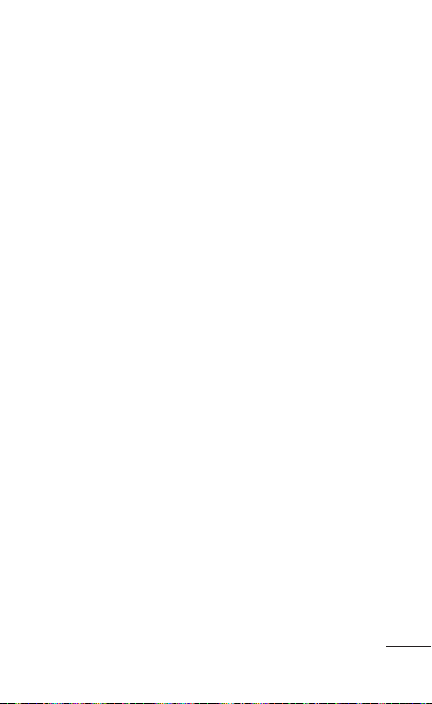
Language & keyboard
Use the Language & keyboard settings to select the
language and region for the text on your phone and
for configuring the on-screen keyboard, including
words you've added to its dictionary.
Voice input & output
< Voice input >
Voice recognition settings – Use the Voice
recognition settings to configure the Android voice
input feature.
• Language: Opens a screen where you can set
the language you use speech to enter text.
• SafeSearch: Opens a dialog box where you can
set whether you want the Google SafeSearch
filter to block certain results.
• Block offensive words: When deselected,
Google voice recognition will recognise and
transcribe words many people consider
offensive, when you use speech to enter text.
When selected, Google voice recognition
replaces those words in transcriptions with a
placeholder comprised of hash symbols ( # ).
• Personalized recognition: Improves speech
recognition accuracy.
• Google Account dashboard: Allows you to
manage your collected data.
89
Page 90
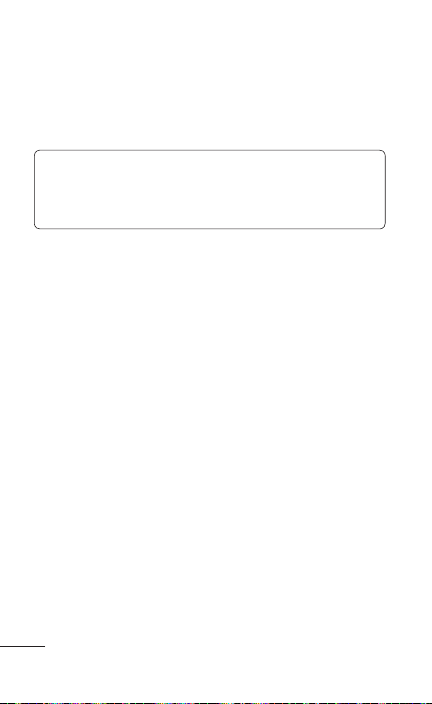
< Voice output >
Text-to-speech settings – Use the Text-to-speech
settings to configure the Android text-to-speech
synthesizer for applications that can use this feature.
NOTE: If you don't have speech synthesizer
data installed, only the Install voice data setting
is available.
• Listen to an example: Plays a brief sample
of the speech synthesizer, using your current
settings.
• Always use my settings: Check to use the
settings on this screen rather than the
speech synthesizer settings available in other
applications.
• Default Engine: Opens a dialog where you can
set the text-to-speech application you want to
use, if you have more than one installed.
• Install voice data: If your phone does not have
speech synthesizer data installed, this connects
to Android Market and guides you through
the process of downloading and installing the
data. This setting is not available if the data is
already installed.
• Speech rate: Opens a dialog where you can
select how quickly you want the synthesizer to
speak.
90 LG-E739 | User Guide
Page 91
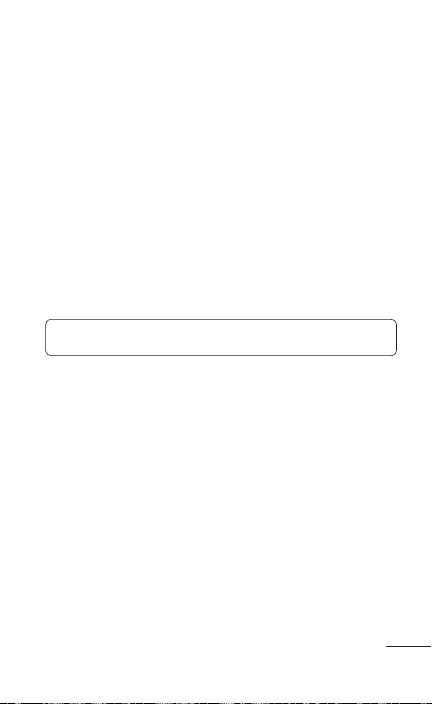
• Language: Opens a dialog where you can
select the language of the text you want the
synthesizer to read. This is particularly useful
when combined with Always use my settings to
ensure text is spoken correctly across a variety
of applications.
• Pico TTS: Configure the Pico TTS settings.
Accessibility
Use the Accessibility settings to configure
accessibility plug-ins you have installed on your
phone.
NOTE: Requires additional plug-ins.
Date & time
Use Date & time settings to set how dates are
displayed. You can also use these settings to set
your own time and time zone rather than obtaining
the current time from the mobile network.
About phone
View legal information and check phone status and
software version.
91
Page 92
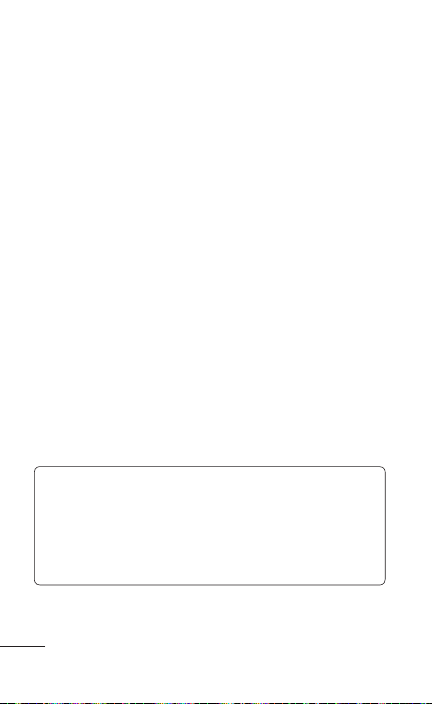
Phone software update
LG Mobile Phone Software update from internet
For more information on using this function, please
visit http://www.lg.com/us/support/mc-support/
mobile-phone-support.jsp or http://www.lg.com/
Select your country and language.
This feature allows you to update the firmware on
your phone to a newer version conveniently from
the Internet without needing to visit a service center.
This feature will only be available if and when LG
makes a newer firmware version available for your
device.
As the mobile phone firmware update requires the
user's full attention for the duration of the update
process, please make sure you check all instructions
and notes that appear at each step before
proceeding. Please note that removing the USB
cable or battery during the upgrade may seriously
damage your mobile phone.
NOTE: LG reserves the right to make firmware
updates available only for selected models at
its own discretion and does not guarantee the
availability of the newer version of the firmware
for all handset models.
92 LG-E739 | User Guide
Page 93
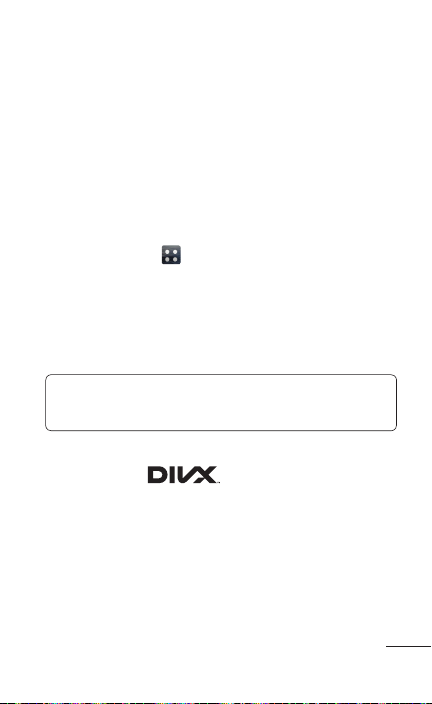
LG Mobile Phone software update via Over-the-Air
(OTA)
This feature allows you to update your phone's
software to a newer version conveniently via OTA,
without connecting with a USB cable. This feature
will only be available if and when LG makes a newer
firmware version available for your device.
First, you can check the software version on your
mobile phone: On the Home screen, touch the
Applications tab > Settings > About phone >
Software update > Update now.
You can also delay the update by 1 hour, 3 hours, 6
hours or One day. In this case, the application will
notify you to update when the time is up. You can
also rearrange an update manually.
NOTE: This feature is dependent on your
network service provider, region and country.
DivX Mobile
ABOUT DIVX VIDEO: DivX® is a digital video
format created by DivX, LLC, a subsidiary of Rovi
Corporation. This is an official DivX Certified®
device that plays DivX video. Visit divx.com for more
information and software tools to convert your files
into DivX videos.
93
Page 94
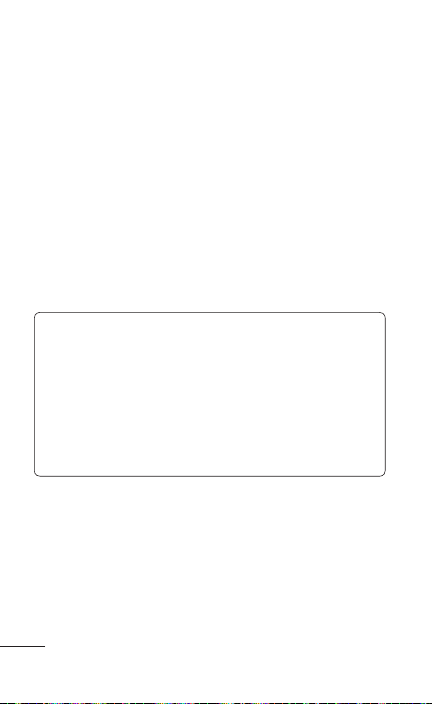
ABOUT DIVX VIDEO-ON-DEMAND: This DivX
Certified® device must be registered in order to play
purchased DivX Video-on-Demand (VOD) movies.
To obtain your registration code, locate the DivX
VOD section in your device setup menu. Go to vod.
divx.com for more information on how to complete
your registration.
DivX Certified® to play DivX® video up to 640x480,
including premium content
DivX®, DivX Certified® and associated logos are
trademarks of Rovi Corporation or its subsidiaries
and are used under license.
Notice: Open Source Software
To obtain the corresponding source code
under GPL, LGPL, MPL and other open source
licences, please visit http://opensource.lge.com/
All referred licence terms, disclaimers and
notices are available for download with the
source code.
94 LG-E739 | User Guide
Page 95
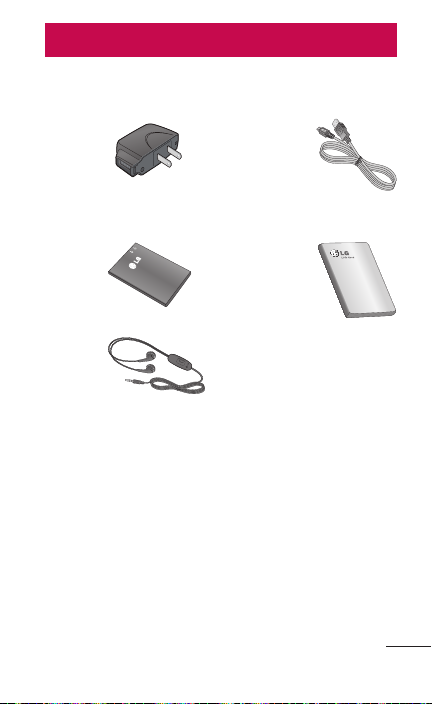
Accessories
These accessories are available for use with the
LG-E739. (Items described below may be optional.)
Travel
adaptor
Battery User Guide
Stereo
headset
NOTE:
• Always use genuine LG accessories.
• Failure to do this may void your warranty.
• Accessories may vary in different regions.
USB cable
Connect
your
LG-E739
and PC.
Learn more
about your
LG-E739.
95
Page 96
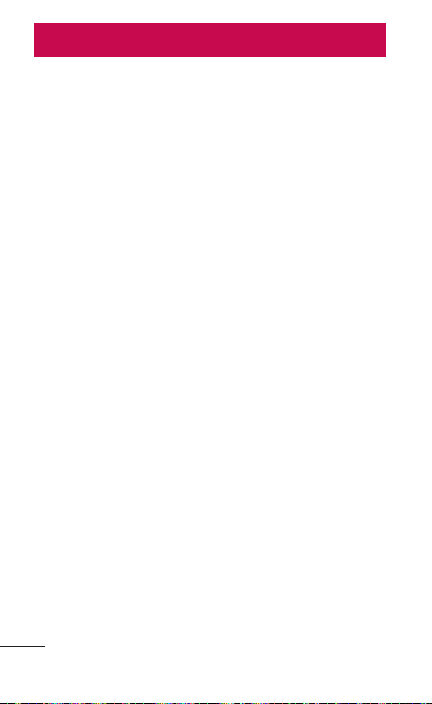
Technical data
Ambient Temperatures
Max: +55°C (discharging), +45°C (charging)
Min: -10°C
Battery Standby and Talk Time
Standby and talk times will vary depending on
phone usage patterns and conditions. Battery
power consumption depends on factors such as
network configuration, signal strength, operating
temperature, features selected, frequency of calls,
and voice, data, and other application usage
patterns.
96 LG-E739 | User Guide
Page 97
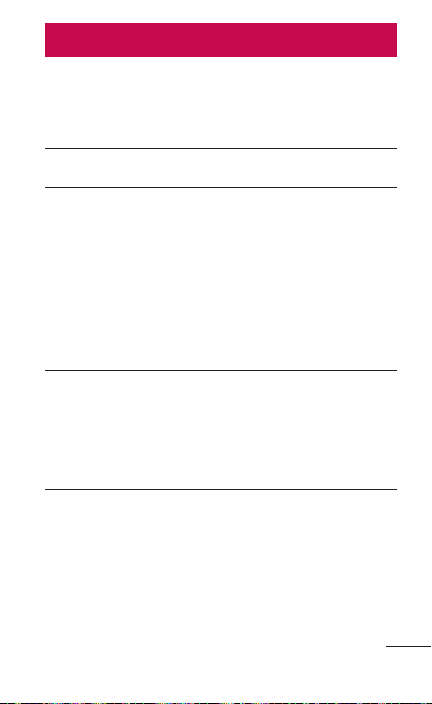
FAQ
Please check to see if any problems you have
encountered with your phone are described in this
section before taking the phone in for service or
calling a service representative.
Category
Sub-Category
BT
Bluetooth
Devices
BT
Bluetooth
Headset
Question Answer
You can connect Bluetooth
audio device such as
Stereo/Mono headset, Car
What are the
functions
available via
Bluetooth?
If my Bluetooth
headset is
connected, can
I listen to my
music through
my 3.5mm wired
headphones?
Kit and share pictures,
videos, contacts, etc via
Gallery/Contacts menu.
Also when FTP server is
connected to a compatible
device, you can share
contents stored in the SD
card.
When a Bluetooth headset
is connected, all system
sounds are played over the
headset. As a result, you
will not be able to listen to
music through your wired
headphones.
97
Page 98
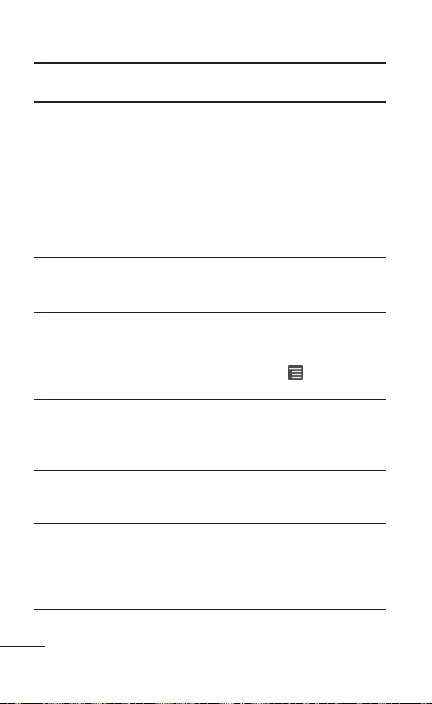
Category
Sub-Category
Data
Contacts
Backup
Data
Synchronization
Data
Synchronization
Google™
Service
Gmail Log-In
Google Service
Google
Account
Phone
Function
YouTube™
Question Answer
1. The Contacts data can
be synchronized between
your phone and Gmail™.
How can I back
up Contacts?
Is it possible to
set up one-way
sync with Gmail?
Is it possible
to synchronize
all the Email
folders?
Should I have to
log into Gmail
whenever I want
to access Gmail?
Is it possible to
filter emails?
Is it possible to
play YouTube
videos?
2. The Contacts data can be
imported/exported from/
to the SD card.
3. The Contacts data can be
imported/exported from/
to the SIM card.
Only two-way
synchronization is available.
The Inbox is automatically
synchronized. You can view
other folders by pressing the
Menu Key and touch
Folders to choose a folder.
Once you log into Gmail,
you don’t need to log in
Gmail again.
No, email filtering is not
supported via the phone.
Yes, YouTube videos are
supported but may have
to be viewed through the
YouTube application (and
not the browser).
98 LG-E739 | User Guide
Page 99
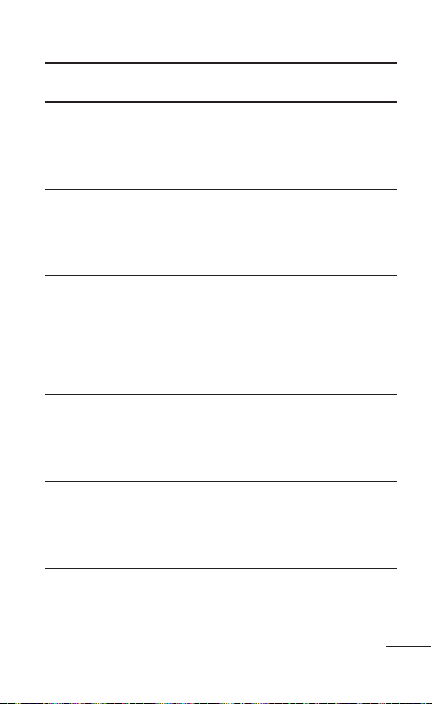
Category
Sub-Category
Phone
Function
Email
Phone
Function
Ringtone
Phone
Function
Message Time
Phone
Function
microSD Card
Phone
Function
Navigation
Question Answer
What happens
when I execute
another
application while
writing an email?
Is there a file
size limitation for
when I want to
use a .MP3 file
as a ringtone?
My phone does
not display the
time of receipt
for messages
older than 24
hrs. How can I
change this?
What is the
maximum
supported size
for a memory
card?
Is it possible to
install another
navigation
application on
my phone?
Your email will automatically
be saved as a draft.
There is no file size
limitation.
1. Open the desired
message thread.
2. Touch and hold the
desired message and
touch View message
details.
32 GB memory cards are
compatible.
Any application that is
available on Android
Market™ and is compatible
with the hardware can be
installed and used.
99
Page 100
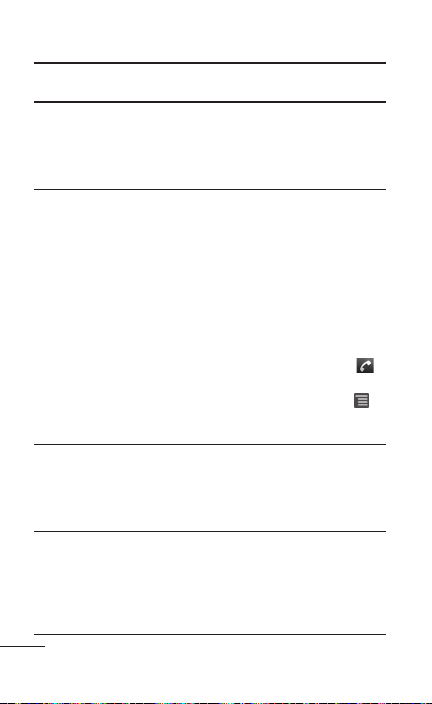
Category
Sub-Category
Phone
Function
Synchronization
Phone
Function
Wait and
Pause
Phone
Function
Security
Phone
Function
Unlock
Pattern
Question Answer
Is it possible to
synchronize my
contacts from
all my email
accounts?
Is it possible to
save a contact
with Wait and
Pause in the
numbers?
What are the
phone’s security
functions?
What should I do
if I forget my the
Unlock Pattern?
Only Gmail and MS
Exchange server (Company
Email Server) contacts can
be synchronized.
If you transferred a contact
with the wait and pause
functions saved into the
number, you will not be able
to use those features. You
will need to re-save each
number.
How to save with Wait and
Pause:
1. From the Home screen,
touch the Phone Key .
2. Dial the number, then
touch the Menu Key .
3. Touch Add 2-sec pause
or Add wait.
You are able to set the
phone to require the entry
of an Unlock Pattern before
the phone can be accessed
or used.
After attempting the Unlock
Pattern 5 times, you can
touch the Forget Pattern?
option and use your Google
account information to
unlock your phone.
100 LG-E739 | User Guide
