Page 1
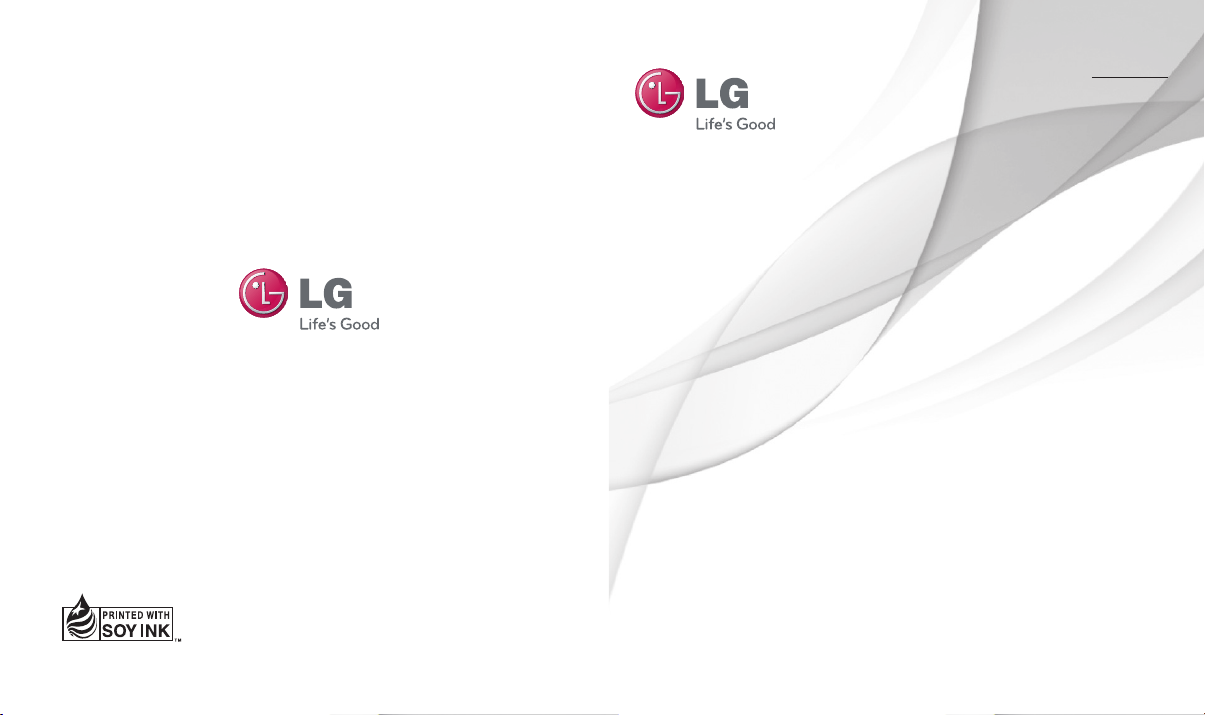
ENGLISH
FRANÇAIS
User Guide
LG-E617g
P/N : MFL67570701 (1.0) www.lg.com
Page 2
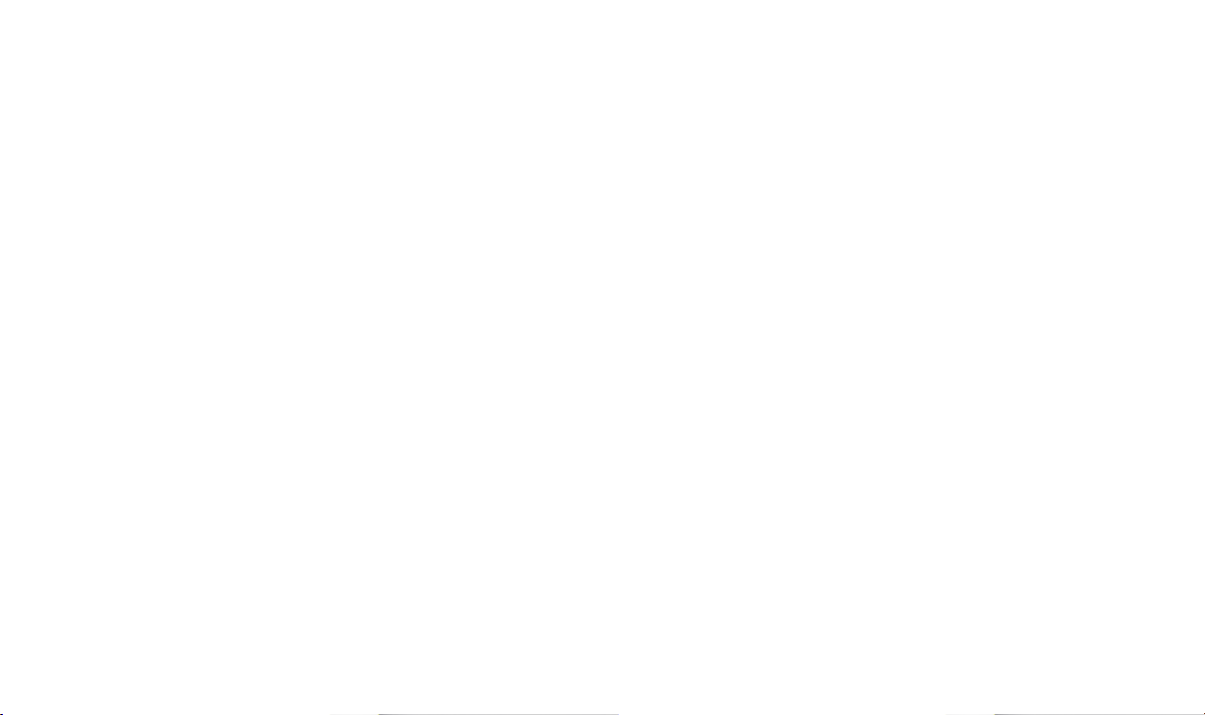
Page 3
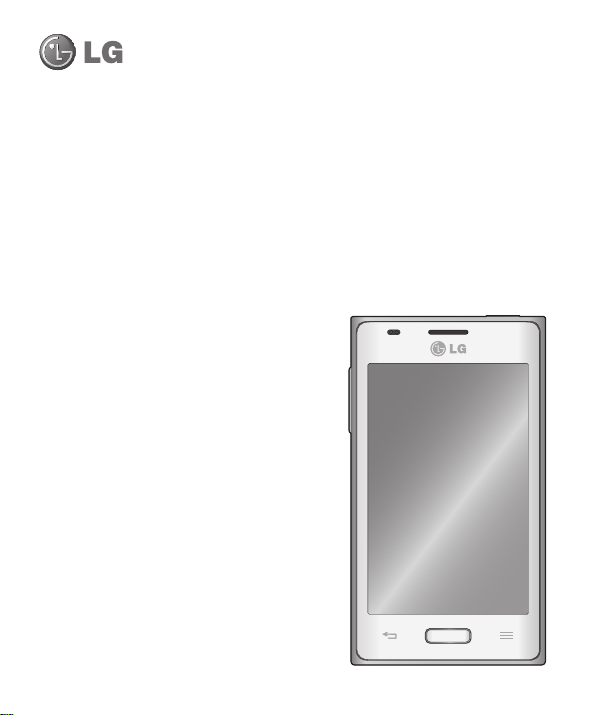
LG-E617g User Guide
This guide helps you to get started using your phone.
Some of the contents of this manual
•
may not apply to your phone,
depending on the software and your
service provider.
This handset is not suitable for people
•
who have a visual impairment due to
the touch screen keyboard.
Copyright ©2012 LG Electronics,
•
Inc. All rights reserved. LG and the
LG logo are registered trademarks of
LG Group and its related entities. All
other trademarks are the property of
their respective owners.
Google™, Google Maps™, Gmail™,
•
YouTube™, Google Talk™ and
Android Market™ are trademarks of
Google, Inc.
ENGLISH
Page 4
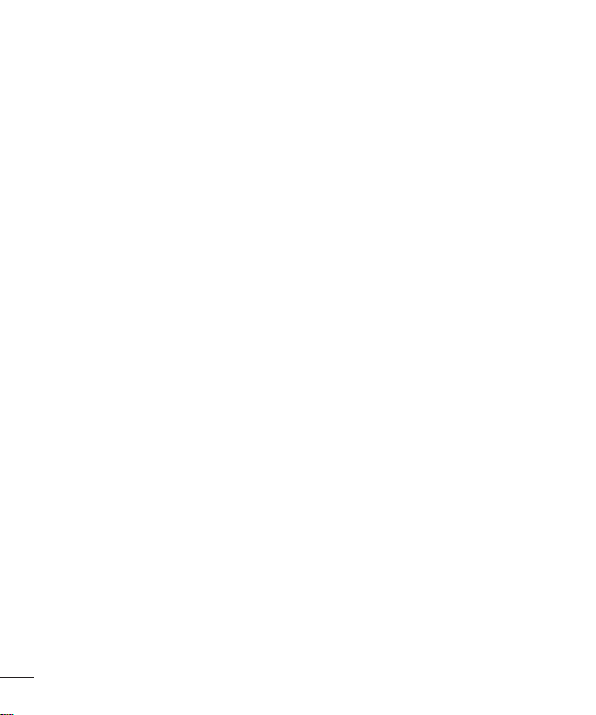
2
Contents
For your safety .......................................4
Safety Guidelines ...................................9
Getting to know your phone ................24
Device components .................................29
Installing the SIM card and battery ...........31
Charging your phone ...............................32
Using the memory card ...........................32
Locking and unlocking the screen ............33
Secure your lock screen ..........................34
Your Home screen ...............................36
Touch screen tips ....................................36
Home screen ..........................................36
Customizing the Home screen .................36
Add or remove panels to the Home screen ...
37
Returning to recently-used applications ....37
Notification drawer ..................................37
To customize the notification panel ...........37
Viewing the status bar .............................38
Onscreen keyboard .................................39
Entering accented letters .........................39
Google account set up .........................40
Social networking ................................41
Viewing and updating your status.............41
Removing accounts on your phone ...........41
Connecting to Networks and Devices ..42
Wi-Fi ......................................................42
Connecting to Wi-Fi networks ..................42
Bluetooth ................................................42
Sharing your phone's data connection ......44
Using the Wi-Fi Cast................................45
Enabling Wi-Fi Direct to share through
SmartShare ............................................45
Using SmartShare ...................................46
PC connections with a PC data cable .......47
Calls .....................................................49
Making a call ..........................................49
Calling your contacts ...............................49
Answering and rejecting a call .................49
Adjusting call volume ..............................49
Making a second call ..............................49
Viewing your call logs ..............................50
Call settings ...........................................50
Contacts ...............................................52
Searching for a contact ...........................52
Adding a new contact..............................52
Favourite contacts ...................................52
Import or export contacts .........................52
Moving contacts from your old device to your
new device .............................................53
Messaging ...........................................54
Sending a message ................................54
Threaded box ........................................54
Using emoticons .....................................54
Changing your message settings .............54
Page 5
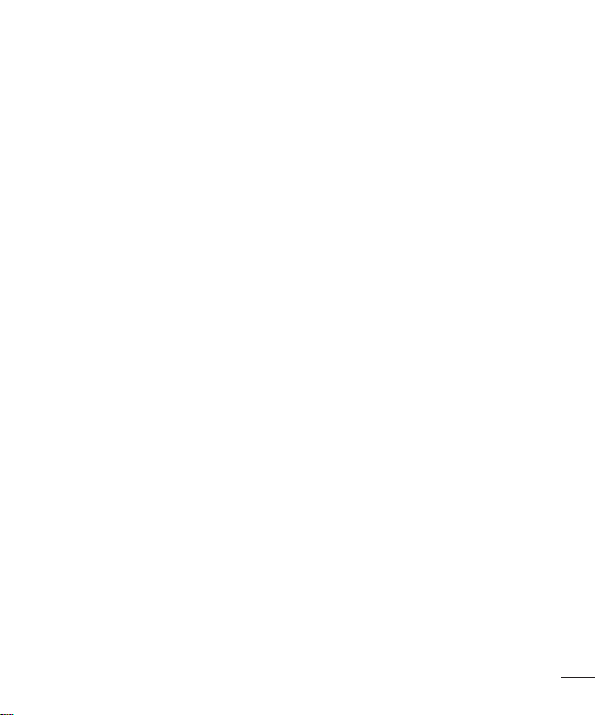
E-mail ..................................................55
Managing an email account .....................55
Email account screen ..............................55
Working with account folders ...................55
Composing and sending email .................55
Camera ................................................57
Getting to know the viewfinder .................57
Taking a quick photo ..............................58
Using the advanced settings ....................58
View a photo ..........................................59
Video camera .......................................61
Getting to know the viewfinder .................61
Shooting a quick video ............................62
Using the advanced settings ....................62
Play a video ............................................62
Multimedia ...........................................64
Gallery ...................................................64
QuickMemo ............................................65
Music Player ...........................................66
LG Tag+ .................................................67
LG SmartWorld .....................................68
How to get to LG SmartWorld from your
phone ....................................................68
How to use LG SmartWorld ......................68
Utilities .................................................69
Setting your alarm...................................69
Using your calculator ...............................69
Adding an event to your calendar .............69
Polaris Office ..........................................69
The web ...............................................70
Browser .................................................70
Using the web toolbar .............................70
Using options ..........................................70
Settings ...............................................71
Access the Settings menu .......................71
Wireless & Networks ...............................71
Device ....................................................73
Personal .................................................75
System ...................................................77
Phone software update ........................80
About this user guide...........................81
Trademarks ............................................81
DivX Mobile ............................................81
Accessories .........................................82
Troubleshooting ...................................83
FAQ ......................................................85
3
Page 6
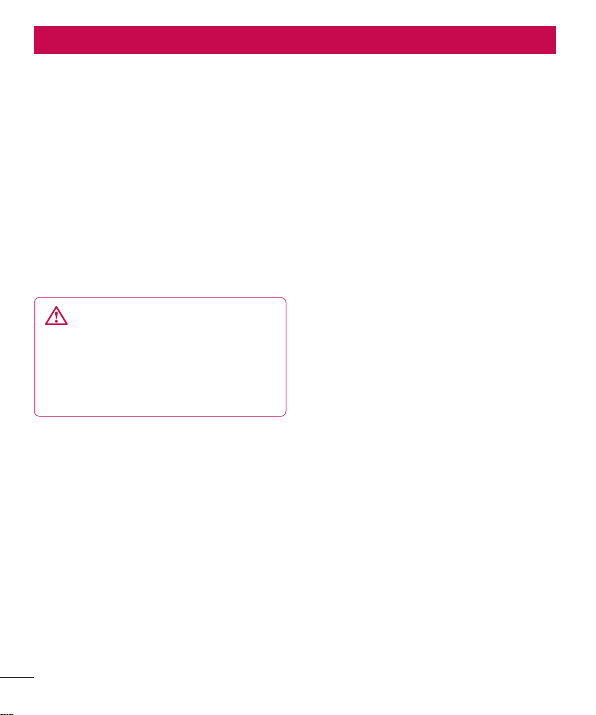
4
For your safety
Important Information
This user guide contains important
information on the use and operation of
this phone. Please read all the information
carefully for optimal performance and to
prevent any damage to or misuse of the
phone. Any changes or modifications not
expressly approved in this user guide could
void your warranty for this equipment.
Before You Start
Safety Instructions
WARNING
To reduce the possibility of electric
shock, do not expose your phone to high
humidity areas, such as the bathroom,
swimming pool, etc.
Always store your phone away from
heat. Never store your phone in settings
that may expose it to temperatures less than
32°F (0°C) or greater than 104°F (40°C),
such as outside during extreme weather
conditions or in your car on a hot day.
Exposure to excessive cold or heat will result
in malfunction, damage and/or catastrophic
failure.
Be careful when using your phone near
other electronic devices. RF emissions
from your mobile phone may affect nearby
in adequately shielded electronic equipment.
You should consult with manufacturers
of any personal medical devices such as
pacemakers and hearing aides to determine
if they are susceptible to interference from
your mobile phone.
Turn off your phone in a medical facility or
at a gas station. Never place your phone
in a microwave oven as this will cause the
battery to explode.
Safety Information
Read these simple guidelines. Breaking the
rules may be dangerous or illegal. Further
detailed information is given in this user
guide.
Never use an unapproved battery since
•
this could damage the phone and/or
battery and could cause the battery to
explode.
Never place your phone in a microwave
•
oven as it will cause the battery to
explode.
Do not dispose of your battery by fire or
•
with hazardous or flammable materials.
Make sure that no sharpedged items
•
come into contact with the battery. There
is a risk of this causing a fire.
Store the battery in a place out of reach
•
of children.
Be careful that children do not swallow
•
any parts such as rubber plugs (earphone,
Page 7
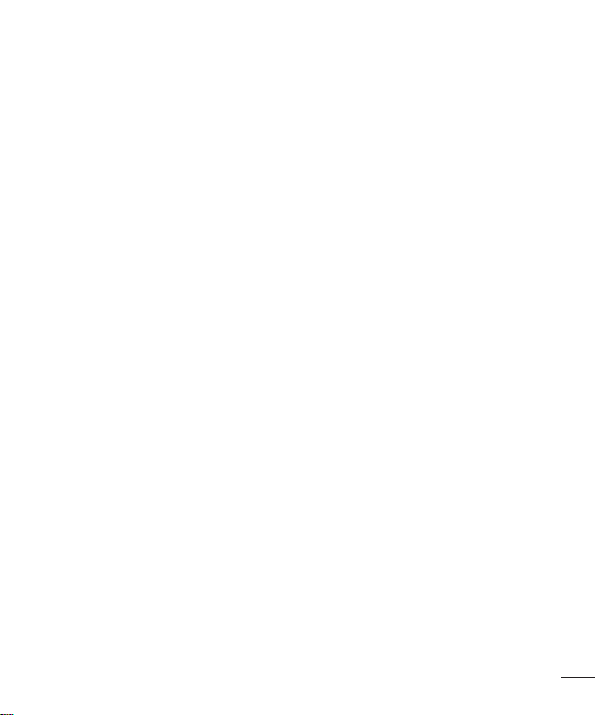
connection parts of the phone, etc.). This
could cause asphyxiation or suffocation.
Unplug the power cord and charger during
•
lightning storms to avoid electric shock
or fire.
When riding in a car, do not leave your
•
phone or set up the hands-free kit near
to the air bag. If wireless equipment is
improperly installed and the air bag is
activated, you may be seriously injured.
Do not use a hand-held phone while
•
driving.
Do not use the phone in areas where its
•
use is prohibited. (For example: aircraft).
Do not expose the battery charger or
•
adapter to direct sunlight or use it in
places with high humidity, such as a
bathroom.
Never store your phone in temperatures
•
less than -4°F (-20°C) or greater than
122°F (50°C).
Do not use harsh chemicals (such as
•
alcohol, benzene, thinners, etc.) or
detergents to clean your phone. There is a
risk of this causing a fire.
Do not drop, strike, or shake your phone
•
severely. Such actions may harm the
internal circuit boards of the phone.
Do not use your phone in high explosive
•
areas as the phone may generate sparks.
Do not damage the power cord by
•
bending, twisting, pulling, or heating.
Do not use the plug if it is loose as it may
•
cause a fire or electric shock.
Do not place any heavy items on the
•
power cord. Do not allow the power cord
to be crimped as it may cause fire or
electric shock.
Do not handle the phone with wet hands
•
while it is being charged. It may cause an
electric shock or seriously damage your
phone.
Do not disassemble the phone.
•
Do not place or answer calls while
•
charging the phone as it may short-circuit
the phone and/or cause electric shock
or fire.
Only use the batteries, antennas, and
•
chargers provided by LG. The warranty
will not be applied to products provided by
other suppliers.
Only authorized personnel should service
•
the phone and its accessories. Faulty
installation or service may result in
accidents and consequently invalidate the
warranty.
Do not hold or let the antenna come in
•
contact with your body during a call.
An emergency call can be made only
•
within a service area. For an emergency
call, make sure that you are within a
5
Page 8
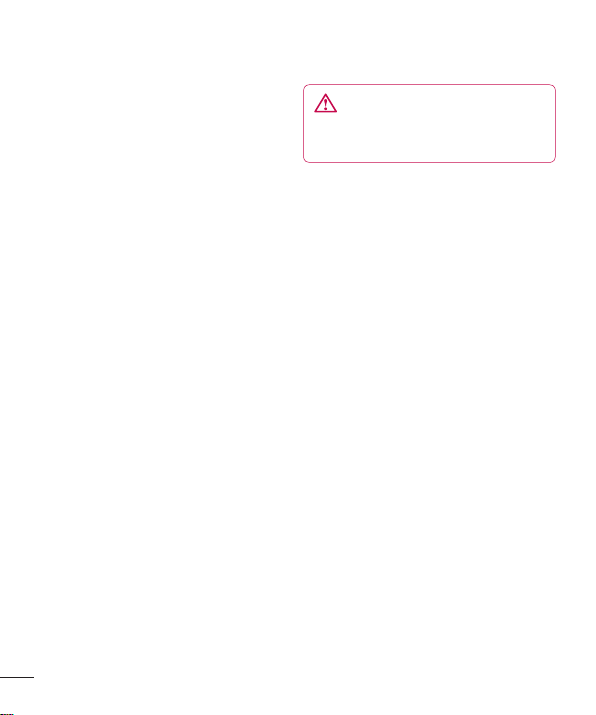
6
For your safety
service area and that the phone is turned
on.
Use accessories, such as earphones and
•
headsets, with caution. Ensure that cables
are tucked away safely and do not touch
the antenna unnecessarily.
Memory card information and
care
Always insert/ remove the memory card
•
while the handset power is off. If you
remove it while the power is on, it may be
damaged.
If a damage cannot be fixed, format the
•
memory card.
The memory card cannot be used for
•
recording copyright protected data.
Do not write forcefully on the memo area.
•
Carry and store the memory card in its
•
case.
Do not allow the memory card to get wet.
•
Do not leave the memory card in extremely
•
hot location.
Do not disassemble or modify the memory
•
card.
FCC RF Exposure Information
WARNING
Read this information before operating
the phone.
In August 1996, the Federal
Communications Commission (FCC) of the
United States, with its action in Report and
Order FCC 96-326, adopted an updated
safety standard for human exposure to
radio frequency (RF) electromagnetic energy
emitted by FCC regulated transmitters.
Those guidelines are consistent with the
safety standard previously set by both U.S.
and international standards bodies.
The design of this phone complies with
the FCC guidelines and these international
standards.
CAUTION
Use only the supplied and approved
antenna. Use of unauthorized antennas
or modifications could impair call quality,
damage the phone, void your warranty and/
or result in violation of FCC regulations. Do
not use the phone with a damaged antenna.
If a damaged antenna comes into contact
with skin, a minor burn may result. Contact
your local dealer for a replacement antenna.
Page 9
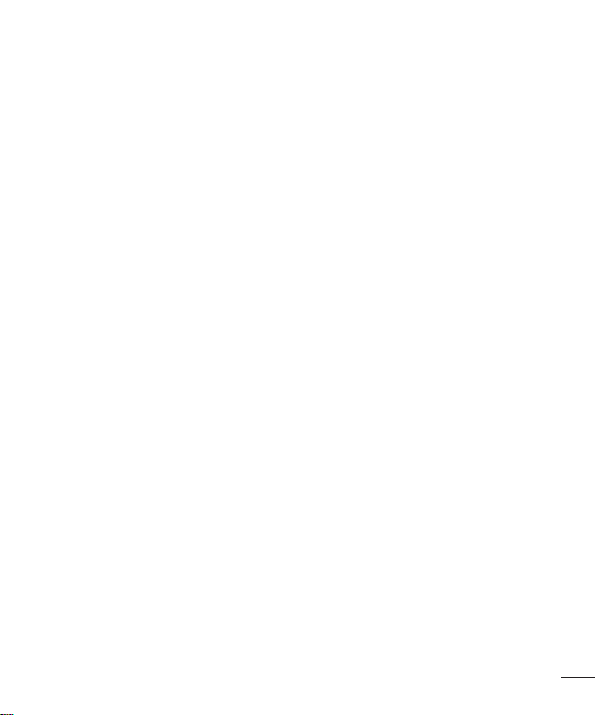
Body-worn Operation
This device was tested for typical body-worn
operations with the back of the phone kept
1 cm (0.39 inches) between the user’s body
and the back of the phone. To comply with
FCC RF exposure requirements, a minimum
separation distance of 1 cm (0.39 inches)
must be maintained between the user's
body and the back of the phone.
Third-party belt-clips, holsters, and similar
accessories containing metallic components
should not be used.
Body-worn accessories that cannot maintain
1 cm (0.39 inches) separation distance
between the user's body and the back of
the phone, and have not been tested for
typical bodyworn operations may not comply
with FCC RF exposure limits and should be
avoided.
Vehicle Mounted External
Antenna (optional, if available)
A minimum separation distance of 20cm
(8 inches) must be maintained between the
user/bystander and the vehicle mounted
external antenna to satisfy FCC RF exposure
requirements. For more information about
RF exposure, visit the FCC website at www.
fcc.gov
FCC Part 15 Class B Compliance
This device and its accessories comply with
part 15 of FCC rules and ICES-003 Class B
digital apparatus requirements for Industry
Canada.
Operation is subject to the following two
conditions:
(1) This device and its accessories may not
cause harmful interference, and (2) this
device and its accessories must accept any
interference received, including interference
that may cause undesired operation.
Cautions for Battery
Do not disassemble.
•
Do not short-circuit.
•
Do not expose to high temperature: 140°F
•
(60°C).
Do not incinerate.
•
Battery Disposal
Please dispose of your battery properly
•
or bring to your local wireless carrier for
recycling.
Do not dispose in fire or with hazardous or
•
flammable materials.
Adapter (Charger) Cautions
Using the wrong battery charger could
•
damage your phone and void your
warranty.
7
Page 10
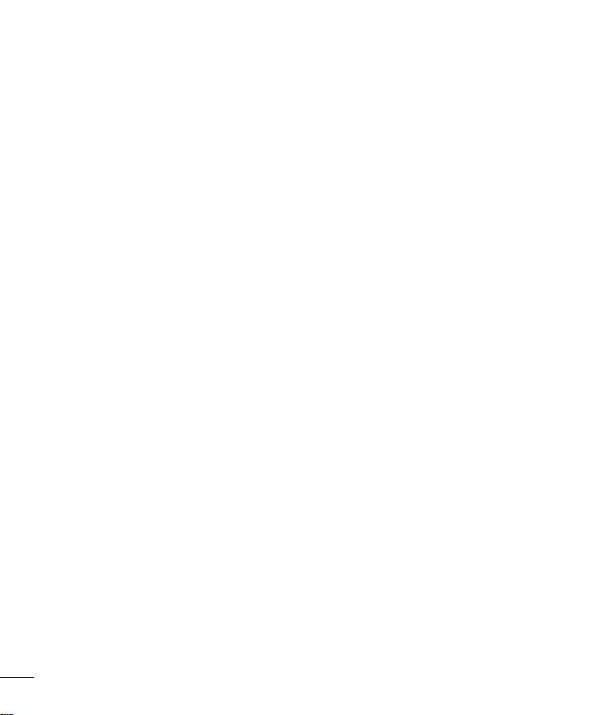
8
For your safety
The adapter or battery charger is intended
•
for indoor use only.
Do not expose the adapter or battery charger
to direct sunlight or use it in places with high
humidity, such as the bathroom.
Avoid damage to your hearing
•
Damage to your hearing can occur if you
are exposed to loud sound for long periods
of time. We therefore recommend that you
do not turn on or off the handset close to
your ear. We also recommend that music
and call volumes are set to a reasonable
level.
If you are listening to music whilst out and
•
about, please ensure that the volume is at
a reasonable level so that you are aware
of your surroundings. This is particularly
imperative when attempting to cross the
street.
Page 11
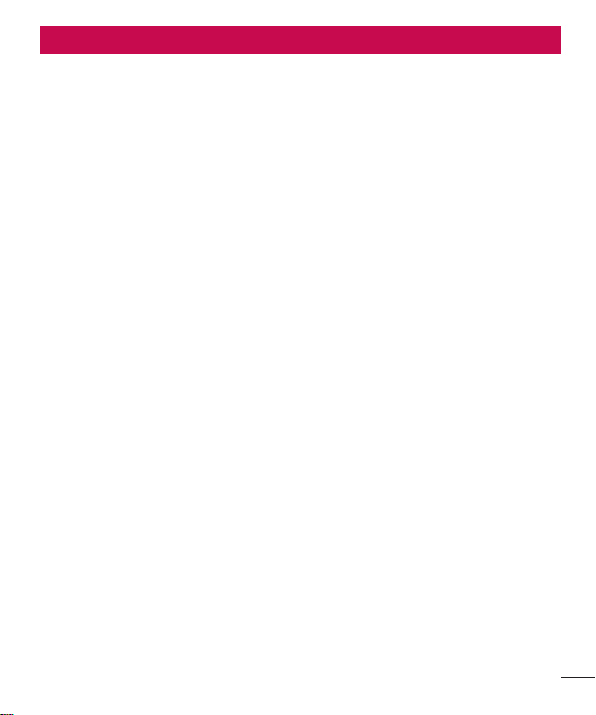
Safety Guidelines
TIA Safety Information
Provided herein is the complete TIA Safety
Information for Wireless Handheld phones.
Inclusion of the text covering Pacemakers,
Hearing Aids, and Other Medical Devices
is required in the owner’s manual for CTIA
Certification. Use of the remaining TIA
language is encouraged when appropriate.
Exposure to Radio Frequency
Signal
Your wireless handheld portable telephone
is a low power radio transmitter and
receiver. When it is ON, it receives and also
sends out radio frequency (RF) signals. In
August, 1996, the Federal Communications
Commissions (FCC) adopted RF exposure
guidelines with safety levels for handheld
wireless phones.
Those guidelines are consistent with the
safety standards previously set by both U.S.
and international standards bodies:
ANSI C95.1 (1992) *
NCRP Report 86 (1986)
ICNIRP (1996)
Those standards were based on
comprehensive and periodic evaluations
of the relevant scientific literature. For
example, over 120 scientists, engineers, and
physicians from universities, government
health agencies, and industry reviewed the
available body of research to develop the
ANSI Standard (C95.1).
* American National Standards Institute;
National Council on Radiation Protection
and Measurements; International
Commission on Non-Ionizing Radiation
Protection
The design of your phone complies with the
FCC guidelines (and those standards).
Antenna Care
Use only the supplied or an approved
replacement antenna. Unauthorized
antennas, modifications, or attachments
could damage the phone and may violate
FCC regulations.
Phone Operation
NORMAL POSITION: Hold the phone as you
would any other telephone with the antenna
pointed up and over your shoulder.
Tips on Efficient Operation
For your phone to operate most efficiently:
Do not touch the antenna unnecessarily
•
when the phone is in use. Contact with the
antenna affects call quality and may cause
the phone to operate at a higher power
level than otherwise needed.
9
Page 12

10
Safety Guidelines
Driving
Check the laws and regulations on the use
of wireless phones in the areas where you
drive. Always obey them. Also, if using your
phone while driving, please:
Give full attention to driving - driving safely
•
is your first responsibility;
Use hands-free operation, if available;
•
Pull off the road and park before making
•
or answering a call if driving conditions
so require.
Electronic Devices
Most modern electronic equipment is
shielded from RF signals.
However, certain electronic equipment may
not be shielded against the RF signals from
your wireless phone.
Pacemakers
The Health Industry Manufacturers
Association recommends that a minimum
separation of six (6”) inches be maintained
between a handheld wireless phone
and a pacemaker to avoid potential
interference with the pacemaker. These
recommendations are consistent with
the independent research by and
recommendations of Wireless Technology
Research. Persons with pacemakers:
Should ALWAYS keep the phone more than
•
six inches from their pacemaker when the
phone is turned ON;
Should not carry the phone in a breast
•
pocket.
Should use the ear opposite the
•
pacemaker to minimize the potential for
interference.
If you have any reason to suspect that
•
interference is taking place, turn your
phone OFF immediately.
Hearing Aids
Some digital wireless phones may interfere
with some hearing aids. In the event of such
interference, you may want to consult your
service provider.
Other Medical Devices
If you use any other personal medical device,
consult the manufacturer of your device to
determine if they are adequately shielded
from external RF energy. Your physician
may be able to assist you in obtaining this
information.
Health Care Facilities
Turn your phone OFF in health care facilities
when any regulations posted in these areas
instruct you to do so. Hospitals or health
care facilities may use equipment that could
be sensitive to external RF energy.
Page 13
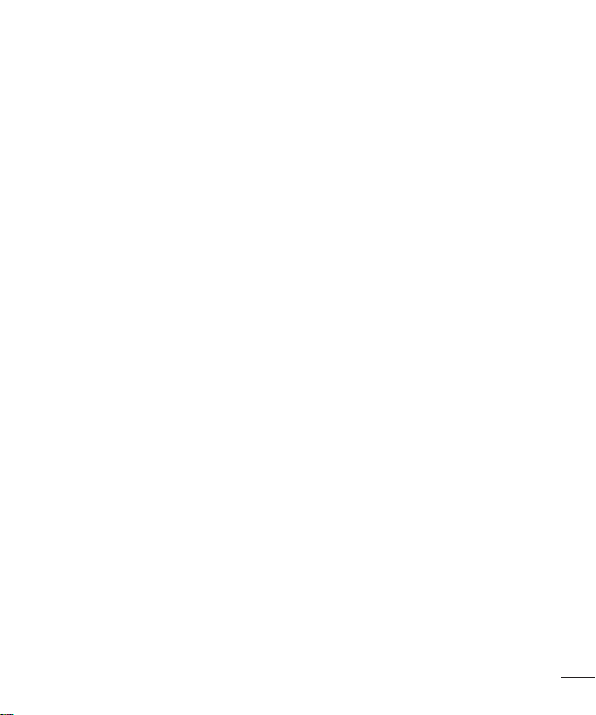
Vehicles
RF signals may affect improperly installed or
inadequately shielded electronic systems in
motor vehicles. Check with the manufacturer
or its representative regarding your vehicle.
You should also consult the manufacturer
of any equipment that has been added to
your vehicle.
Posted Facilities
Turn your phone OFF in any facility where
posted notices so require.
Aircraft
FCC regulations prohibit using your phone
while in the air. Turn your phone OFF before
boarding an aircraft.
Blasting Areas
To avoid interfering with blasting operations,
turn your phone OFF when in a ‘blasting
areas or in areas posted: ‘Turn off twoway
radio’. Obey all signs and instructions.
Potentially Explosive
Atmosphere
Turn your phone OFF when in any area
with a potentially explosive atmosphere and
obey all signs and instructions. Sparks in
such areas could cause an explosion or fire
resulting in bodily injury or even death.
Areas with a potentially explosive
atmosphere are often, but not always,
marked clearly. Potential areas may include:
fueling areas (such as gasoline stations);
below deck on boats; fuel or chemical
transfer or storage facilities; vehicles using
liquefied petroleum gas (such as propane
or butane); areas where the air contains
chemicals or particles (such as grain, dust,
or metal powders); and any other area
where you would normally be advised to turn
off your vehicle engine.
For Vehicles Equipped with an
Air Bag
An air bag inflates with great force. DO NOT
place objects, including either installed or
portable wireless equipment, in the area
over the air bag or in the air bag deployment
area. If in-vehicle wireless equipment is
improperly installed and the air bag inflates,
serious injury could result.
Safety Information
Please read and observe the following
information for safe and proper use of your
phone and to prevent damage. Also, keep
the user guide in an accessible place at all
the times after reading it.
11
Page 14
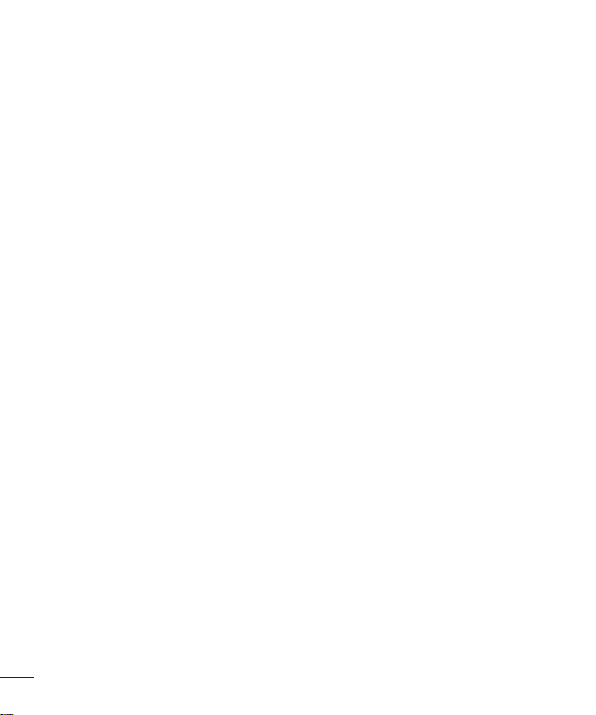
12
Safety Guidelines
Charger and Adapter Safety
The charger and adapter are intended for
•
indoor use only.
Battery Information and Care
Please dispose of your battery properly
•
or take it to your local wireless carrier for
recycling.
The battery does not need to be fully
•
discharged before recharging.
Use only LG-approved chargers specific to
•
your phone model since they are designed
to maximize battery life.
Do not disassemble or impact the battery
•
as it may cause electric shock, shortcircuit, and fire. Store the battery in a
place out of reach of children.
Keep the battery’s metal contacts clean.
•
Replace the battery when it no longer
•
provides acceptable performance. The
battery can be recharged several hundred
times before replacement.
Recharge the battery after long periods of
•
non-use to maximize battery life.
Battery life will vary due to usage patterns
•
and environmental conditions.
Use of extended backlighting, Media Net
•
Browsing, and data connectivity kits affect
battery life and talk/standby times.
The self-protection function of the battery
•
cuts the power of the phone when its
operation is in an abnormal state. In this
case, remove the battery from the phone,
reinstall it, and turn the phone on.
Actual battery life will depend on network
•
configuration, product settings, usage
patterns, battery and environmental
conditions.
Explosion, Shock, and Fire
Hazards
Do not put your phone in a place subject
•
to excessive dust and keep the minimum
required distance between the power cord
and heat sources.
Unplug the power cord prior to cleaning
•
your phone, and clean the power plug pin
when it is dirty.
When using the power plug, ensure that
•
it is firmly connected. If it is not, it may
cause excessive heat or fire.
If you put your phone in a pocket or bag
•
without covering the receptacle of the
phone (power plug pin), metallic articles
(such as a coin, paperclip or pen) may
shortcircuit the phone. Always cover the
receptacle when not in use.
Do not short-circuit the battery. Metallic
•
articles such as a coin, paperclip or pen in
your pocket or bag may short-circuit the +
and – terminals of the battery (metal strips
Page 15
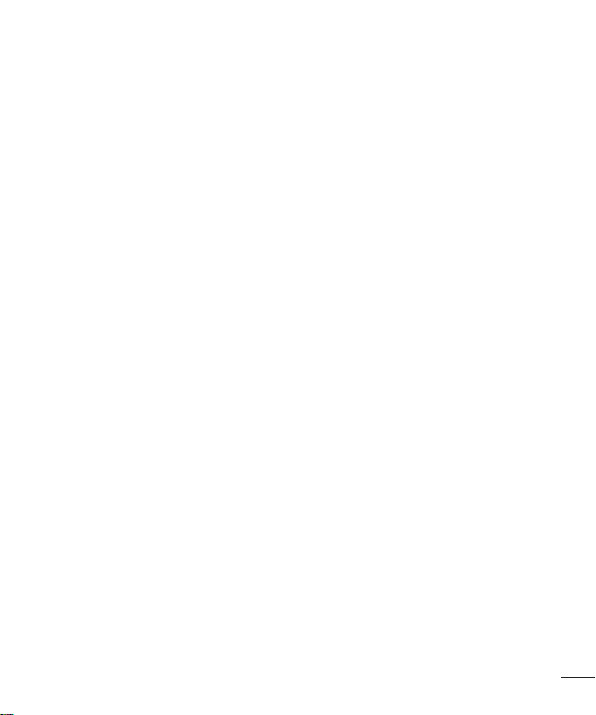
on the battery) upon moving. Short-circuit
of the terminal may damage the battery
and cause an explosion.
General Notice
•
Using a damaged battery or placing a
battery in your mouth may cause serious
injury.
Do not place items containing magnetic
•
components such as a credit card, phone
card, bank book or subway ticket near
your phone. The magnetism of the phone
may damage the data stored in the
magnetic strip.
Talking on your phone for a long period of
•
time may reduce call quality due to heat
generated during use.
When the phone is not used for a long
•
period time, store it in a safe place with
the power cord unplugged.
Using the phone in proximity to receiving
•
equipment (i.e., TV or radio) may cause
interference to the phone.
•
Do not use the phone if the antenna is
damaged. If a damaged antenna contacts
skin, it may cause a slight burn. Please
contact an LG Authorized Service Centre to
replace the damaged antenna.
Do not immerse your phone in water. If
•
this happens, turn it off immediately and
remove the battery. If the phone does not
work, take it to an LG Authorized Service
Centre.
Do not paint your phone.
•
The data saved in your phone might be
•
deleted due to careless use, repair of the
phone, or upgrade of the software. Please
backup your important phone numbers.
(Ring tones, text messages, voice
messages, pictures, and videos could also
be deleted.) The manufacturer is not liable
for damage due to the loss of data.
When you use the phone in public places,
•
set the ring tone to vibration so as not to
disturb others.
Do not turn your phone on or off when
•
putting it near your ear.
Your phone is an electronic device that
•
generates heat during normal operation.
Extremely prolonged, direct skin contact
in the absence of adequate ventilation
may result in discomfort or minor burns.
Therefore, use care when handling
your phone during or immediately after
operation.
FDA Consumer Update
The U.S. Food and Drug Administration
Centre for Devices and Radiological Health
Consumer Update on Mobile Phones.
1. Do wireless phones pose a health
hazard?
13
Page 16
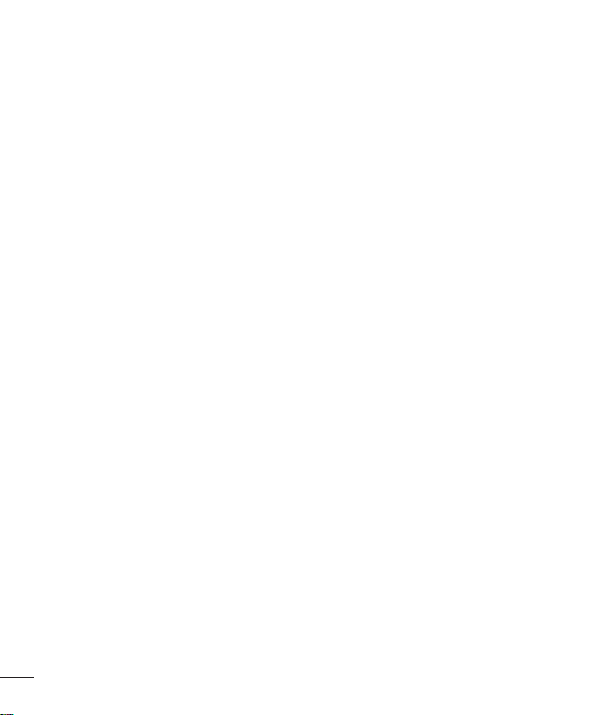
14
Safety Guidelines
The available scientific evidence does
not show that any health problems are
associated with using wireless phones.
There is no proof, however, that wireless
phones are absolutely safe. Wireless phones
emit low levels of radio frequency energy
(RF) in the microwave range while being
used. They also emit very low levels of RF
when in the standby mode. Whereas high
levels of RF can produce health effects
(by heating tissue), exposure to low level
RF that does not produce heating effects
causes no known adverse health effects.
Many studies of low level RF exposures
have not found any biological effects. Some
studies have suggested that some biological
effects may occur, but such findings have
not been confirmed by additional research.
In some cases, other researchers have had
difficulty in reproducing those studies, or
in determining the reasons for inconsistent
results.
2. What is the FDA’s role concerning the
safety of wireless phones?
Under the law, the FDA does not review
the safety of radiation emitting consumer
products such as wireless phones before
they can be sold, as it does with new drugs
or medical devices. However, the agency has
authority to take action if wireless phones
are shown to emit radio frequency energy
(RF) at a level that is hazardous to the user.
In such a case, the FDA could require the
manufacturers of wireless phones to notify
users of the health hazard and to repair,
replace, or recall the phones so that the
hazard no longer exists.
Although the existing scientific data do not
justify FDA regulatory actions, the FDA has
urged the wireless phone industry to take a
number of steps, including the following:
Support needed research into possible
•
biological effects of RF of the type emitted
by wireless phones;
Design wireless phones in a way that
•
minimizes any RF exposure to the user
that is not necessary for device function;
and
Cooperate in providing of wireless phones
•
with the best possible information on
possible effects of wireless phone use on
human health.
The FDA belongs to an interagency working
group of the federal agencies that have
responsibility for different aspects of RF
safety to ensure coordinated efforts at the
federal level. The following agencies belong
to this working group:
National Institute for Occupational Safety
•
and Health
Environmental Protection Agency
•
Occupational Safety and Health
•
Administration (Administración de la
Page 17
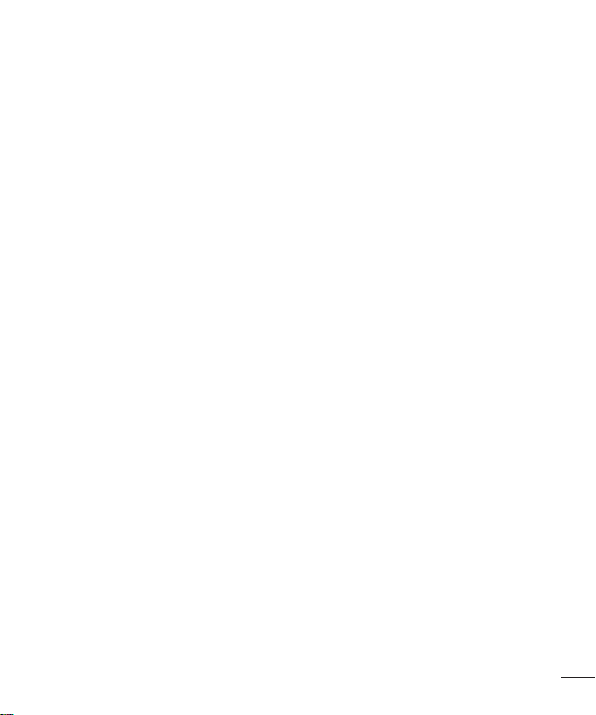
seguridad y salud laborales)
Occupational Safety and Health
•
Administration
National Telecommunications and
•
Information Administration
The National Institutes of Health participates
in some interagency working group activities,
as well.
The FDA shares regulatory responsibilities
for wireless phones with the Federal
Communications Commission (FCC). All
phones that are sold in the United States
must comply with FCC safety guidelines that
limit RF exposure. The FCC relies on the
FDA and other health agencies for safety
questions about wireless phones.
The FCC also regulates the base stations
that the wireless phone networks rely
upon. While these base stations operate at
higher power than do the wireless phones
themselves, the RF exposures that people
get from these base stations are typically
thousands of times lower than those they
can get from wireless phones. Base stations
are thus not the subject of the safety
questions discussed in this document.
3. What kinds of phones are the subject
of this update?
The term ‘wireless phone’ refers here
to handheld wireless phones with builtin
antennas, often called ‘cell’, ‘mobile’, or
‘PCS’ phones. These types of wireless
phones can expose the user to measurable
radiofrequency energy (RF) because of
the short distance between the phone and
the user’s head. These RF exposures are
limited by FCC safety guidelines that were
developed with the advice of the FDA and
other federal health and safety agencies.
When the phone is located at greater
distances from the user, the exposure to RF
is drastically lower because a person’s RF
exposure decreases rapidly
with increasing distance from the source.
The so-called ‘ cordless phones,’ which
have a base unit connected to the telephone
wiring in a house, typically operate at far
lower power levels, and thus produce RF
exposures far below the FCC safety limits.
4. What are the results of the research
done already?
The research done thus far has produced
conflicting results, and many studies
have suffered from flaws in their research
methods. Animal experiments investigating
the effects of radiofrequency energy (RF)
exposures characteristic of wireless phones
have yielded conflicting results that often
cannot be repeated in other laboratories. A
few animal studies, however, have suggested
that low levels of RF could accelerate the
development of cancer in laboratory animals.
However, many of the studies that showed
15
Page 18
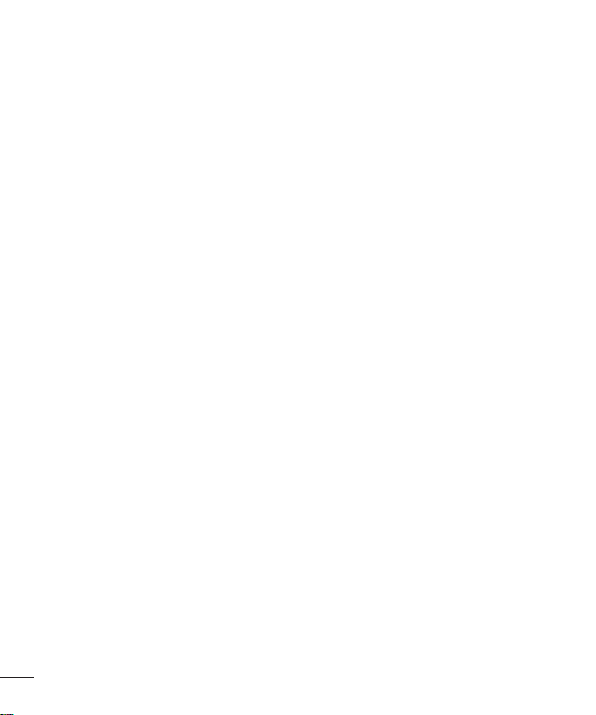
16
Safety Guidelines
increased tumor development used animals
that had been genetically engineered or
treated with cancer causing chemicals so
as to be predisposed to develop cancer
in the absence of RF exposure. Other
studies exposed the animals to RF for up
to 22 hours per day. These conditions are
not similar to the conditions under which
people use wireless phones, so we don’t
know with certainty what the results of such
studies mean for human health. Three large
epidemiology studies have been published
since December 2000. Between them, the
studies investigated any possible association
between the use of wireless phones and
primary brain cancer, glioma, meningioma,
or acoustic neuroma, tumors of the brain or
salivary gland, leukemia, or other cancers.
None of the studies demonstrated the
existence of any harmful health effects from
wireless phone RF exposures.
However, none of the studies can answer
questions about longterm exposures, since
the average period of phone use in these
studies was around three years.
5. What research is needed to decide
whether RF exposure from wireless
phones poses a health risk?
A combination of laboratory studies and
epidemiological studies of people actually
using wireless phones would provide some
of the data that are needed. Lifetime animal
exposure studies could be completed in a
few years. However, very large numbers of
animals would be needed to provide reliable
proof of a cancer promoting effect if one
exists. Epidemiological studies can provide
data that is directly applicable to human
populations, but 10 or more years follow-up
may be needed to provide answers about
some health effects, such as cancer.
This is because the interval between the
time of exposure to a cancer-causing agent
and the time tumors develop - if they do
may be many, many years. The interpretation
of epidemiological studies is hampered by
difficulties in measuring actual RF exposure
during day-to-day use of wireless phones.
Many factors affect this measurement, such
as the angle at which the phone is held, or
which model of phone is used.
6. What is the FDA doing to find out more
about the possible health effects of
wireless phone RF?
The FDA is working with the U.S. National
Toxicology Program and with groups of
investigators around the world to ensure that
high priority animal studies are conducted
to address important questions about the
effects of exposure to radiofrequency energy
(RF). The FDA has been a leading participant
in the World Health Organization International
Electromagnetic Fields (EMF) Project since
its inception in 1996. An influential result
Page 19
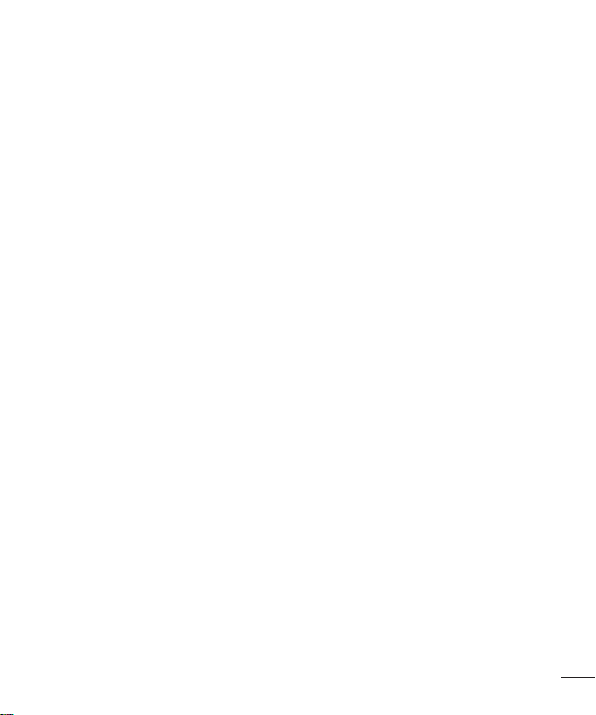
of this work has been the development of a
detailed agenda of research needs that has
driven the establishment of new research
programs around the world. The project
has also helped develop a series of public
information documents on EMF issues. The
FDA and the Cellular Telecommunications
& Internet Association (CTIA) have a formal
Cooperative Research and Development
Agreement (CRADA) to do research on
wireless phone safety. The FDA provides
the scientific oversight, obtaining input
from experts in government, industry,
and academic organizations. CTIA funded
research is conducted through contracts
with independent investigators. The initial
research will include both laboratory studies
and studies of wireless phone users. The
CRADA will also include a broad assessment
of additional research needs in the context
of the latest research developments around
the world.
7. How can I find out how much
radiofrequency energy exposure I can
get by using my wireless phone?
All phones sold in the United States must
comply with Federal Communications
Commission (FCC) guidelines that limit
radiofrequency energy (RF) exposures.
The FCC established these guidelines in
consultation with the FDA and the other
federal health and safety agencies. The
FCC limit for RF exposure from wireless
telephones is set at a Specific Absorption
Rate (SAR) of 1.6 watts per kilogram (1.6
W/kg). The FCC limit is consistent with the
safety standards developed by the Institute
of Electrical and Electronic Engineering
(IEEE) and the National Council on Radiation
Protection and Measurement. The exposure
limit takes into consideration the body’s
ability to remove heat from the tissues that
absorb energy from the wireless phone
and is set well below levels known to have
effects. Manufacturers of wireless phones
must report the RF exposure level for each
model of phone to the FCC. The FCC website
(http://www.fcc.gov/oet/rfsafety) gives
directions for locating the FCC identification
number on your phone so you can find your
phone’s RF exposure level in the online
listing.
8. What has the FDA done to measure
the radiofrequency energy coming
from wireless phones?
The Institute of Electrical and Electronic
Engineers (IEEE) is developing a technical
standard for measuring the radiofrequency
energy (RF) exposure from wireless
phones and other wireless handsets with
the participation and leadership of FDA
scientists and engineers. The standard,
‘Recommended Practice for Determining
the Spatial- Peak Specific Absorption Rate
17
Page 20
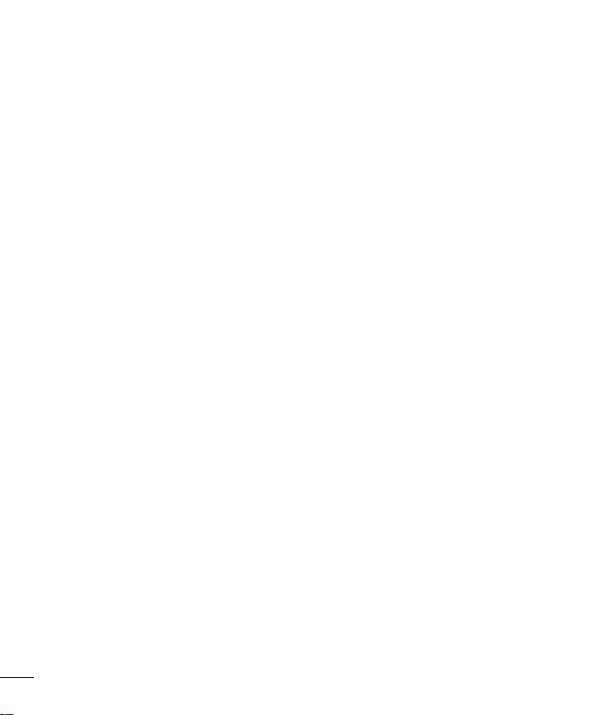
18
Safety Guidelines
(SAR) in the Human Body Due to Wireless
Communications Devices: Experimental
Techniques,’ sets forth the first consistent
test methodology for measuring the rate
at which RF is deposited in the heads of
wireless phone users. The test method uses
a tissuesimulating model of the human
head. Standardized SAR test methodology is
expected to greatly improve the consistency
of measurements made at different
laboratories on the same phone. SAR is
the measurement of the amount of energy
absorbed in tissue, either by the whole body
or a small part of the body. It is measured
in watts/kg (or milliwatts/g) of matter. This
measurement is used to determine whether
a wireless phone complies with safety
guidelines.
9. What steps can I take to reduce my
exposure to radiofrequency energy
from my wireless phone?
If there is a risk from these products - and
at this point we do not know that there is
- it is probably very small. But if you are
concerned about avoiding even potential
risks, you can take a few simple steps to
minimize your exposure to radiofrequency
energy (RF). Since time is a key factor in
how much exposure a person receives,
reducing the amount of time spent using a
wireless phone will reduce RF exposure. If
you must conduct extended conversations
by wireless phone every day, you could
place more distance between your body and
the source of the RF, since the exposure
level drops off dramatically with distance.
For example, you could use a headset and
carry the wireless phone away from your
body or use a wireless phone connected to
a remote antenna. Again, the scientific data
do not demonstrate that wireless phones are
harmful. But if you are concerned about the
RF exposure from these products, you can
use measures like those described above
to reduce your RF exposure from wireless
phone use.
10. What about children using wireless
phones?
The scientific evidence does not show
a danger to users of wireless phones,
including children and teenagers. If you
want to take steps to lower exposure to
radiofrequency energy (RF), the measures
described above would apply to children
and teenagers using wireless phones.
Reducing the time of wireless phone use
and increasing the distance between the
user and the RF source will reduce RF
exposure. Some groups sponsored by other
national governments have advised that
children be discouraged from using wireless
phones at all. For example, the government
in the United Kingdom distributed leaflets
containing such a recommendation in
Page 21
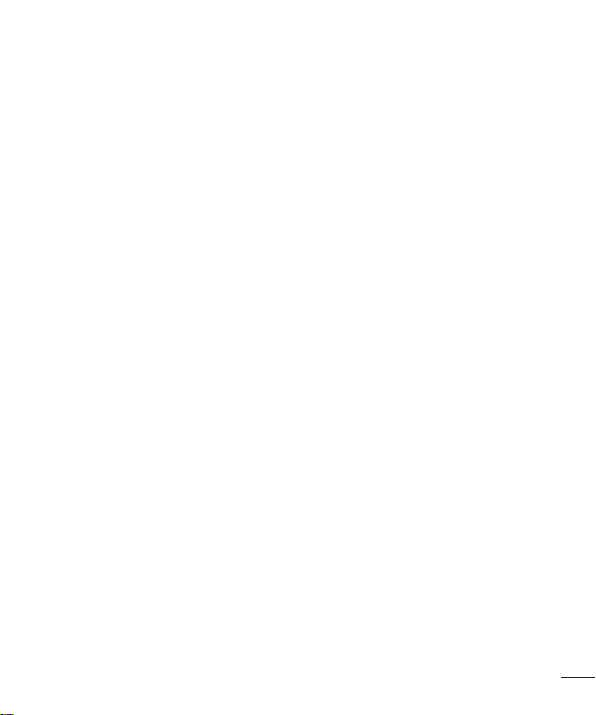
December 2000. They noted that no
evidence exists that using a wireless phone
causes brain tumors or other ill effects. Their
recommendation to limit wireless phone use
by children was strictly precautionary; it was
not based on scientific evidence that any
health hazard exists.
11. What about wireless phone
interference with medical
equipment?
Radiofrequency energy (RF) from wireless
phones can interact with some electronic
devices. For this reason, the FDA helped
develop a detailed test method to measure
electromagnetic interference (EMI) of
implanted cardiac pacemakers and
defibrillators from wireless telephones.
This test method is now part of a standard
sponsored by the Association for the
Advancement of Medical instrumentation
(AAMI). The final draft, a joint effort by the
FDA, medical device manufacturers, and
many other groups, was completed in late
2000. This standard will allow manufacturers
to ensure that cardiac pacemakers and
defibrillators are safe from wireless phone
EMI. The FDA has tested hearing aids for
interference from handheld wireless phones
and helped develop a voluntary standard
sponsored by the Institute of Electrical and
Electronic Engineers (IEEE). This standard
specifies test methods and performance
requirements for hearing aids and wireless
phones so that no interference occurs when
a person uses a ‘compatible’ phone and a
‘compatible’ hearing aid at the same time.
This standard was approved by the IEEE in
2000. The FDA continues to monitor the use
of wireless phones for possible interactions
with other medical devices. Should harmful
interference be found to occur, the FDA will
conduct testing to assess the interference
and work to resolve the problem.
12. Where can I find additional
information?
For additional information, please refer to
the following resources: FDA web page on
wireless phones (http://www.fda.gov/)
Federal Communications Commission (FCC)
RF Safety Program (http://www.fcc.gov/oet/
rfsafety)
International Commission on Non-lonizing
Radiation Protection
(http://www.icnirp.de)
World Health Organization (WHO)
International EMF Project
(http://www.who.int/emf)
National Radiological Protection Board (UK)
(http://www.nrpb.org.uk/)
19
Page 22
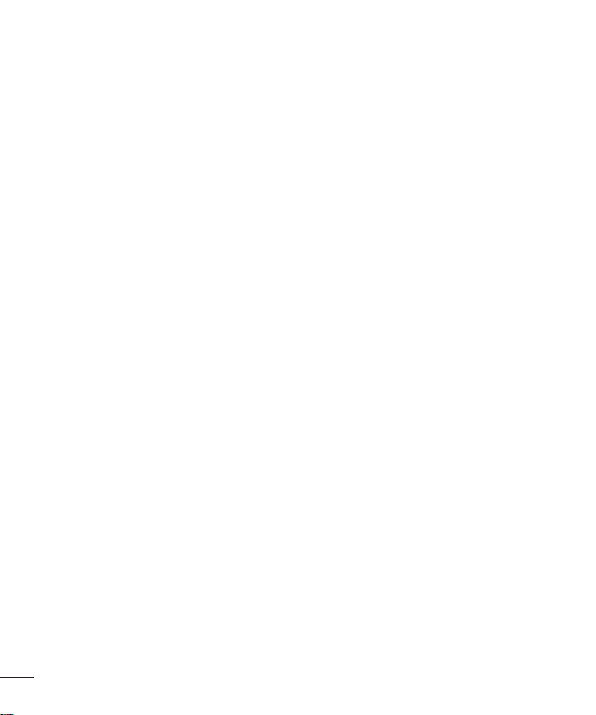
20
Safety Guidelines
10 Driver Safety Tips
Your wireless phone gives you the
powerful ability to communicate by voice
almost anywhere, anytime. An important
responsibility accompanies the benefits of
wireless phones, one that every user must
uphold. When operating a car, driving is your
first responsibility.
When using your wireless phone behind the
wheel of a car, practice good common sense
and remember the following tips:
1. Get to know your wireless phone and its
features such as speed dial and redial.
Carefully read your instruction manual
and learn to take advantage of valuable
features most phones offer, including
automatic redial and memory. Also, work
to memorize the phone keypad so you
can use the speed dial function without
taking your attention off the road.
2. When available, use a handsfree device.
A number of handsfree wireless phone
accessories are readily available today.
Whether you choose an installed mounted
device for your wireless phone or a
speaker phone accessory, take advantage
of these devices if available to you.
3. Position your wireless phone within easy
reach. Make sure you place your wireless
phone within easy reach and where you
can reach it without removing your eyes
from the road. If you get an incoming call
at an inconvenient time, if possible, let
your voicemail answer it for you.
4. Suspend conversations during hazardous
driving conditions or situations. Let the
person you are speaking with know you
are driving; if necessary, suspend the
call in heavy traffic or hazardous weather
conditions. Rain, sleet, snow and ice can
be hazardous, but so is heavy traffic. As
a driver, your first responsibility is to pay
attention to the road.
5. Do not take notes or look up phone
numbers while driving. If you are reading
an address book or business card, or
writing a “to-do” list while driving a car,
you are not watching where you are
going. It is common sense. Don’t get
caught in a dangerous situation because
you are reading or writing and not paying
attention to the road or nearby vehicles.
6. Dial sensibly and assess the traffic; if
possible, place calls when you are not
moving or before pulling into traffic. Try
to plan your calls before you begin your
trip or attempt to coincide your calls with
times you may be stopped at a stop sign,
red light or otherwise stationary. But if
you need to dial while driving, follow this
simple tip — dial only a few numbers,
check the road and your mirrors, then
continue.
Page 23
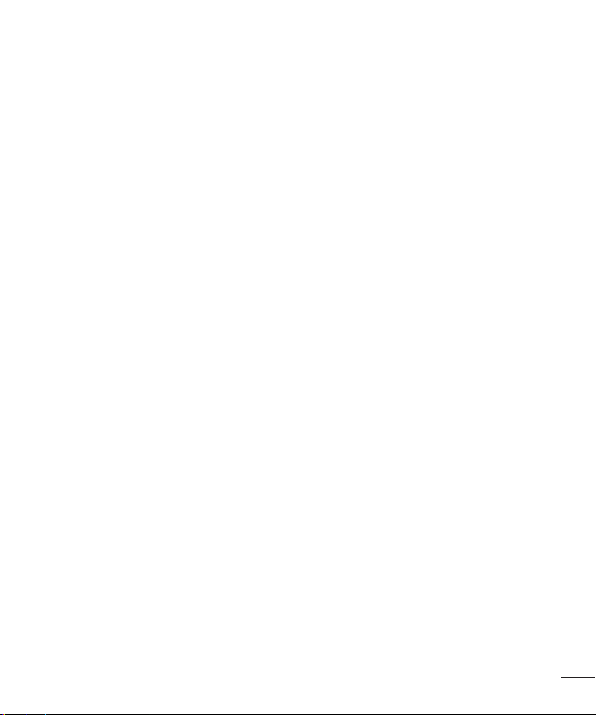
7. Do not engage in stressful or emotional
conversations that may be distracting.
Stressful or emotional conversations and
driving do not mix; they are distracting
and even dangerous when you are behind
the wheel of a car. Make people you are
talking with aware you are driving and if
necessary, suspend conversations which
have the potential to divert your attention
from the road.
8. Use your wireless phone to call for help.
Your wireless phone is one of the greatest
tools you can own to protect yourself
and your family in dangerous situations
— with your phone at your side, help
is only three numbers away. Dial 911
or other local emergency number in the
case of fire, traffic accident, road hazard
or medical emergency. Remember, it is a
free call on your wireless phone!
9. Use your wireless phone to help others
in emergencies. Your wireless phone
provides you a perfect opportunity to be
a “Good Samaritan” in your community.
If you see an auto accident, crime in
progress or other serious emergency
where lives are in danger, call 911 or
other local emergency number, as you
would want others to do for you.
10. Call roadside assistance or a special
wireless nonemergency assistance
number when necessary. Certain
situations you encounter while driving
may require attention, but are not urgent
enough to merit a call for emergency
services. But you can still use your
wireless phone to lend a hand. If you
see a broken-down vehicle posing no
serious hazard, a broken traffic signal,
a minor traffic accident where no one
appears injured or a vehicle, you know
to be stolen, call roadside assistance or
other special non-emergency wireless
number.
For more information, please call to 888901-SAFE, or visit our website www.wowcom.com
Consumer Information on SAR
(Specific Absorption Rate)
This Model Phone Meets the
Government’s Requirements for
Exposure to Radio Waves.
Your wireless phone is a radio transmitter
and receiver. It is designed and
manufactured not to exceed the emission
limits for exposure to radiofrequency (RF)
energy set by the Federal Communications
Commission (FCC) of the U.S. Government.
These limits are part of comprehensive
guidelines and establish permitted levels of
RF energy for the general population.
21
Page 24

22
Safety Guidelines
The guidelines are based on standards
that were developed by independent
scientific organizations through periodic and
thorough evaluation of scientific studies.
The standards include a substantial safety
margin designed to assure the safety of all
persons, regardless of age and health.
The exposure standard for wireless mobile
phones employs a unit of measurement
known as the Specific Absorption Rate, or
SAR. The SAR limit set by the FCC is 1.6
W/kg. * Tests for SAR are conducted using
standard operating positions specified by
the FCC with the phone transmitting at its
highest certified power level in all tested
frequency bands.
Although SAR is determined at the highest
certified power level, the actual SAR level of
the phone while operating can be well below
the maximum value. Because the phone is
designed to operate at multiple power levels
to use only the power required to reach the
network, in general, the closer you are to a
wireless base station antenna, the lower the
power output.
Before a phone model is available for sale
to the public, it must be tested and certified
to the FCC that it does not exceed the limit
established by the government adopted
requirement for safe exposure. The tests are
performed in positions and locations (e.g., at
the ear and worn on the body) as required
by the FCC for each model.
The highest SAR value for this model phone
when tested for use at the ear is 0.80 W/kg
and when worn on the body, as described in
this user’s manual, is 1.11 W/kg. (Body-worn
measurements differ among phones models,
depending upon available accessories and
FCC/IC requirements.) While there may be
differences between SAR levels of various
phones and at various positions, they all
meet the government requirement for safe
exposure.
The FCC has granted an Equipment
Authorization for this model phone with
all reported SAR levels evaluated as in
compliance with the FCC RF emission
guidelines. SAR information on this model
phone is on file with the FCC and can be
found under the Display Grant section
of http://www.fcc.gov/oet/ea/fccid after
searching on FCC ID: ZNFE617G.
Additional information on Specific Absorption
Rates (SAR) can be found on the Cellular
Telecommunications Industry Association
(CTIA) website at http://www.ctia.org/
* In the United States and Canada, the
SAR limit for mobile phones used by the
public is 1.6 watts/kg (W/kg) averaged
over one gram of tissue. The standard
incorporates a substantial margin of
safety to give additional protection for the
Page 25
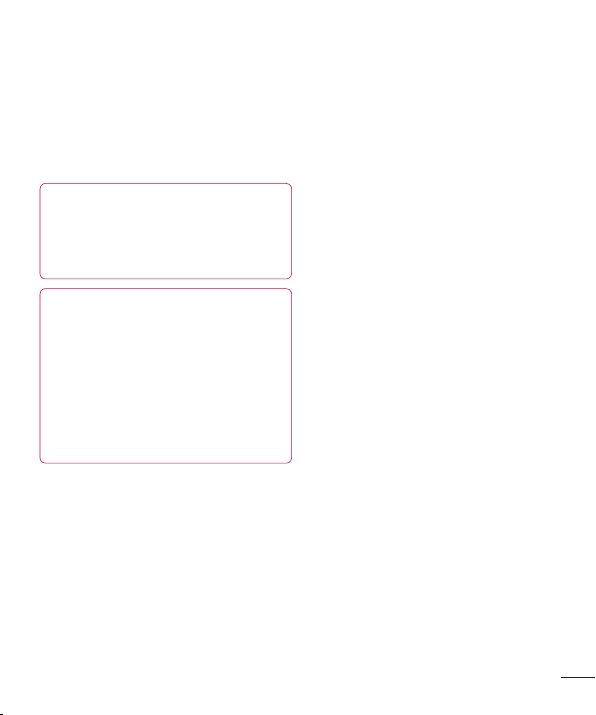
public and to account for any variations in
measurements.
* Product meets current FCC & IC Radio
Frequency Exposure Guidelines.
FCC ID: ZNFE617G
IC ID: 2703C-E617G
Ambient temperatures
Max: +50°C (discharging),
+45°C (charging)
Min: -10 °C
Notice: Open Source Software
To obtain the corresponding source
code under GPL, LGPL, MPL and other
open source licences, please visit http://
opensource.lge.com/
All referred licence terms, disclaimers
and notices are available for download
with the source code.
23
Page 26
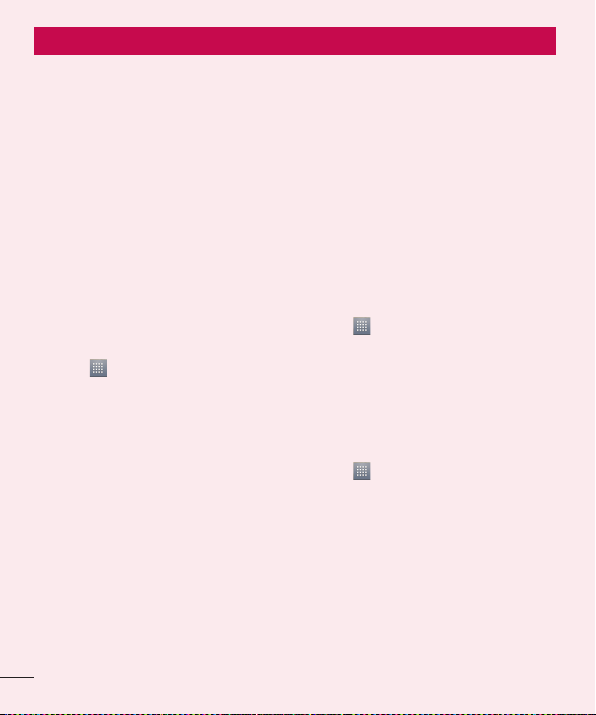
24
Getting to know your phone
Before you start using the phone, please read this!
Please check to see whether any problems
you encountered with your phone are
described in this section before taking the
phone in for service or calling a service
representative.
1. Phone memory
When there is less than 10% of space
available in your phone memory, your phone
cannot receive new messages. You need to
check your phone memory and delete some
data, such as applications or messages, to
make more memory available.
To uninstall applications:
Touch > Apps tab > Settings >
1
Apps from the DEVICE category.
Once all applications appear, scroll to
2
and select the application you want to
uninstall.
Touch Uninstall.
3
2. Optimising battery life
Extend your battery's life between charges
by turning off features that you don't need to
having running constantly in the background.
You can monitor how applications and
system resources consume battery power.
Extending your phone's battery life:
Turn off radio communications you are not
•
using. If you are not using Wi-Fi, Bluetooth
or GPS, turn them off.
Reduce screen brightness and set a
•
shorter screen timeout.
Turn off automatic syncing for Gmail™,
•
Calendar, Contacts and other applications.
Some applications you have downloaded
•
may reduce battery power.
To check the battery power level:
Touch > Apps tab > Settings >
•
About phone under SYSTEM > Status
The battery status (charging or not charging)
and level (percentage charged) are
displayed.
To monitor and control how battery
power is being used:
Touch > Apps tab > Settings
•
> Power saver from the DEVICE >
Battery use category under BATTERY
INFORMATION.
Battery usage time is displayed on the
screen. It tells you how long it has been
since you last connected your phone to a
power source or, if currently connected, how
long the phone was last running on battery
power. The screen shows the applications or
services using battery power, listed in order
Page 27
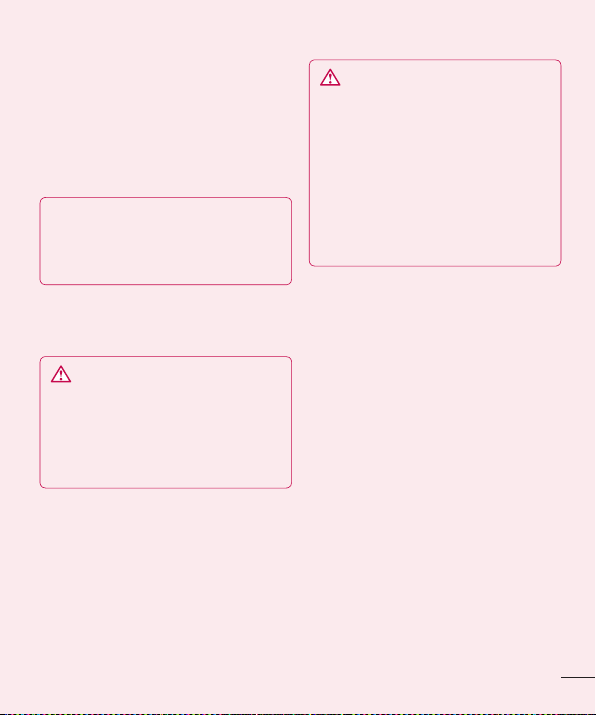
from the greatest to smallest amount used.
3. Using folders
You can combine several app icons in a
folder. Drop one app icon over another on
a Home screen, and the two icons will be
combined.
NOTE: After you open an app, you can
usually adjust its settings by choosing
items from its Menu icon near the top or
bottom of the screen.
4. Before installing an open
source application and OS
WARNING
If you install and use an OS other than
the one provided by the manufacturer, it
may cause your phone to malfunction.
In addition, your phone will no longer be
covered by the warranty.
WARNING
To protect your phone and personal
data, only download applications from
trusted sources, such as Android
Market™. If there are improperly
installed applications on your phone, it
may not work normally or a serious error
may occur. You must uninstall those
applications and all associated data and
settings from the phone.
5. Using the hard reset
(factory reset)
If your phone does not restore to the original
condition, use a hard reset (factory reset) to
initialise it.
When the phone is switched off, press
1
and hold the Volume down key +
Power key with your left hand.
When the LED on the bottom of the phone
2
lights up, release Volume down key +
Power keys and press and hold the Home
key (for about 2 seconds) at the same time.
The phone will turn on and perform a
3
factory reset immediately.
Do not operate your phone for at least a
minute, while the hard reset is carried out.
You will then be able to switch your phone
back on.
25
Page 28

26
Getting to know your phone
WARNING
If you perform a hard reset, all user
applications, user data and DRM
licences will be deleted. Please
remember to back up any important
data before performing a Hard Reset.
6. Opening and switching
applications
Multitasking is easy with Android because
you can keep more than one application
running at the same time. There's no
need to quit an application before opening
another. Use and switch between several
open applications. Android manages each
application, stopping and starting them as
needed to ensure that idle applications don't
consume resources unnecessarily.
To view the list of recently used
applications:
Simply press and hold the Home key.
To stop applications:
Touch > Apps tab > Settings >
1
Apps from the DEVICE > Running tab.
Scroll and touch the desired application
2
and touch Stop to stop it.
7. Installing PC software
(LG PC Suite)
The LG PC Suite is a software package that
helps you connect your device to a PC via a
USB cable and Wi-Fi. Once connected, you
can use the functions of your device from
your PC.
With the LG PC Suite software, you can...
Manage and play your media content
•
(music, movies, pictures) on your PC.
Send multimedia content to your device.
•
Synchronize data (schedules, contacts,
•
bookmarks) between your device and PC.
Backup the applications in your device.
•
Update the software in your device.
•
Backup and restore the device.
•
Play multimedia content from your PC on
•
your device.
NOTE: You can use the application's
Help menu to find out how to use your
LG PC Suite software.
Installing the LG PC Suite software
The LG PC Suite software can be
downloaded from the LG webpage.
Go to www.lg.com/ca and select a
1
country of your choice.
Go to Support > Mobile Phone Support
2
> Select the Model (LG-E617g).
Page 29
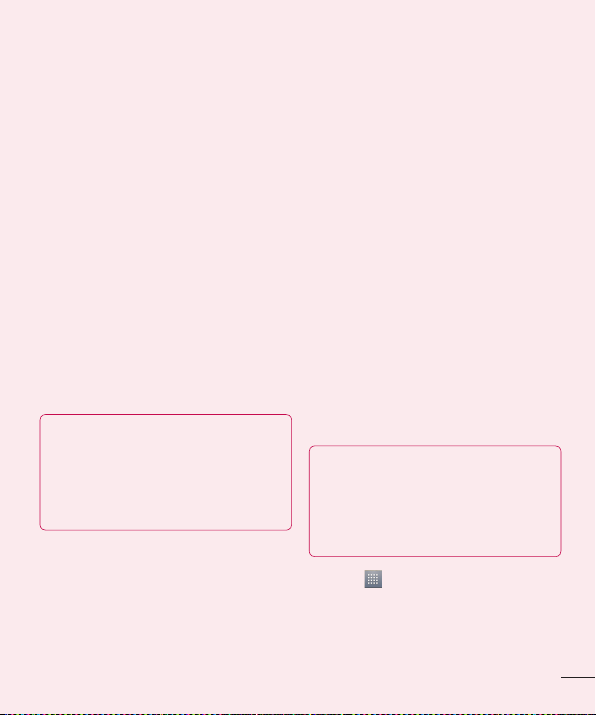
Click PC Sync from Download, and
3
click WINDOW PC Sync Download to
download the LG PC Suite software.
System Requirements for the LG PC
Suite software
OS: Windows XP 32 bit (Service Pack 2),
•
Windows Vista 32 bit/64 bit, Windows 7
32 bit/64 bit
CPU: 1 GHz (or faster) processors
•
Memory: 512 MB (or more) RAM
•
Graphic card: 1024 x 768 resolution, 32-
•
bit colour (or higher)
HDD: 100 MB (or more) free hard disk
•
space (more free hard disk space may be
needed depending on the volume of data
stored)
Required software: LG integrated drivers
•
NOTE: LG integrated USB driver
LG integrated USB driver is required to
connect an LG device and PC and is
installed automatically when you install
the LG PC Suite software.
8. Synchronizing your phone to a
computer
Data from your device and PC can be
synchronized easily using the LG PC
Suite software. Contacts, schedules, and
bookmarks can be synchronized.
The procedure is as follows:
Connect your device to your PC (use a
1
USB cable or Wi-Fi connection).
After connection, run the program
2
and select the device section from the
category on the left side of the screen.
Click [Personal information] to select it.
3
Tick the checkboxes of the content you
4
want to synchronize, and click the Sync
button.
9. Synchronizing your phone to a
computer via USB
NOTE: To synchronize your phone with
your PC using the USB cable, you need
to install LG PC Suite on your PC.
Please refer to previous pages to install
LG PC Suite.
Touch > Apps tab > Settings >
1
Storage from the DEVICE tab to check
out the storage media. (If you want to
transfer files to or from a memory card,
insert a memory card into the phone.)
27
Page 30
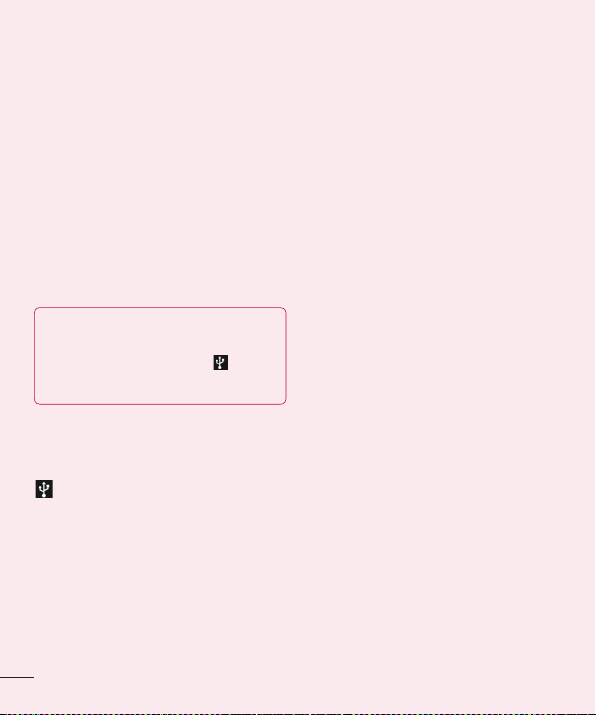
Getting to know your phone
Connect the phone to your PC using the
2
USB cable.
The USB connection mode list will
3
appear; select the Media sync (MTP)
option.
Open the removable memory folder on
4
your PC. You can view the mass storage
content on your PC and transfer the files.
Copy the files from your PC to the drive
5
folder.
Select the charge only option to
6
disconnect the phone.
TIP! To use the microSD card on your
phone again, you need to open the
notification drawer and touch >
Charge only.
To disconnect your phone from the
computer:
Open the notification drawer and touch
> Charge only to disconnect your
phone from the computer safely.
10. Hold your phone upright
Hold your mobile phone vertically, as you
would a regular phone. The LG-E617g
has an internal antenna. Be careful not to
scratch or damage the back of the phone, as
this may affect performance.
While making/receiving calls or sending/
receiving data, avoid holding the lower part
of the phone where the antenna is located.
Doing so may affect call quality.
11. When the screen freezes
If the screen freezes or the phone does
not respond when you try to operate it:
Remove the battery, reinsert it, then turn the
phone on.
OR
Press and hold the Power/Lock key for
10 seconds to turn it off.
If it still does not work, please contact the
service centre.
28
Page 31

Device components
Earpiece
Proximity sensor
Home key
Return to the Home screen from
any screen.
Power/Lock key
• Switch your phone on/off by
pressing and holding this key.
• Short press to lock/unlock the
screen.
Back key
Return to the previous screen.
Menu key
• Check what options are available.
NOTE: Proximity sensor
When receiving and making calls, the proximity sensor automatically turns the backlight
off and locks the touch screen by sensing when the phone is near your ear. This extends
battery life and prevents you from unintentionally activating the touch screen during calls.
WARNING
Placing a heavy object on the phone or sitting on it can damage the LCD and touch
screen functions. Do not cover the LCD proximity sensor with protective film. This could
cause the sensor to malfunction.
29
Page 32

30
Getting to know your phone
Power/Lock Key
Earphone Jack
Charger/USB Port
Microphone
Volume Keys
• In the Home screen: Control ringer volume.
• During a call: Control your earpiece volume.
• When playing a song: Control volume continuously.
TIP! Press and hold the Volume Up and Volume Down Keys for one
second to use the QuickMemo function.
SIM Card Slot
Flash
Camera Lens
microSD Card Slot
Speaker
Battery Cover
Battery
Page 33

Installing the SIM card and battery
Before you can start exploring your new
phone, you'll need to set it up. To insert the
SIM card and battery:
To remove the battery cover, hold the
1
phone firmly in one hand. With your other
hand, lift off the battery cover with your
thumbnail as shown in figure.
Slide the SIM card into the SIM card slot.
2
Make sure the gold contact area on the
card is facing downwards.
Insert the battery into place by aligning
3
the gold contacts on the phone and the
battery (1) and pressing it down until it
clicks into place (2).
Align the battery cover over the battery
4
compartment (1) and press it down until it
clicks into place (2).
31
Page 34

32
Getting to know your phone
Charging your phone
The charger connector is at the bottom of
the phone. Insert the charger and plug it into
an electrical outlet.
NOTE: The battery must be fully charged
initially to improve battery lifetime.
To insert a memory card:
Insert the memory card into the slot.
Make sure the gold contact area is facing
downwards.
To safely remove the memory card:
Touch > Apps tab > Settings >
Storage and then DEVICE > Unmount SD
card > OK.
NOTE: Do not open the battery cover
while your phone is charging.
Using the memory card
Your phone supports the use of microSDTM
or microSDHC
32 GB capacity. These memory cards are
specifically designed for mobile phones
and other ultra-small devices, and are ideal
for storing media-rich files such as music,
programs, videos, and photographs for use
with your phone.
TM
memory cards of up to
NOTE:
Use only compatible memory cards
•
with your phone. Using incompatible
memory cards may damage the card
and data stored on the card, as well
as the phone.
As the device uses FAT32, the
•
maximum size for any given file is
4 GB.
Page 35

WARNING
Do not insert or remove the memory
card when the phone is on. Doing so
may damage the memory card as well
as your phone, and the data stored on
the memory card may become corrupt.
To format the memory card:
Your memory card may already be
formatted. If it isn't, you must format it
before you can use it.
NOTE: All files on your memory card are
deleted when it is formatted.
Touch to open the application list.
1
Scroll and touch Settings > Storage
2
from the DEVICE tab.
Touch Unmount SD card and touch OK
3
to confirm.
Touch Erase SD card > Erase SD card
4
> Erase everything, and then confirm
your choice.
If you have set a pattern lock, input
5
the pattern lock then select Erase
everything.
NOTE: If there is content on your
memory card, the folder structure may
be different after formatting, as all the
files will have been deleted.
Locking and unlocking the screen
If you do not use the phone for a while, the
screen is turned off and locked automatically.
This helps to prevent accidental touches and
saves battery power.
When you are not using the LG-E617g,
press the Power/Lock key to lock
your phone.
If there are any programs running when you
set lock screen, they may be still running in
Lock mode. It is recommended that you exit
all programs before entering Lock mode to
avoid unnecessary charges (e.g. phone calls,
web access and data communications).
To wake up your phone, press the Power/
Lock key . The lock screen will
appear. Touch and slide the lock screen in
any direction to unlock your home screen.
The last screen you viewed will open.
TIP! To wake up your phone, you can
alternatively use the home key while the
screen is turned off.
33
Page 36

34
Getting to know your phone
Secure your lock screen
You can lock the touch screen by activating
the screen lock feature. Your phone will
require the unlock code each time you turn
on the phone or unlock the touch screen.
LG is not responsible for any loss of
•
security codes or private information or
other damage caused by illegal software.
Set a swipe unlock
On the Home screen, touch to open
1
the application list and select Settings
> Lock screen > Select screen lock
> Swipe.
Swipe the screen to unlock the screen.
2
Set an unlock pattern
On the Home screen, touch to open
1
the application list and select Settings
> Lock screen > Select screen lock
> Pattern.
See the on-screen instructions and
2
example patterns and select Next.
Draw a pattern by dragging your finger to
3
connect at least 4 dots.
Select Continue.
4
Draw a pattern again to confirm.
5
Select Confirm.
6
Set an unlock PIN code
On the Home screen, touch to open
1
the application list and select Settings
> Lock screen > Select screen lock
> PIN.
Enter a new PIN (numeric) and select
2
Continue.
Enter the PIN again and select OK.
3
Set an unlock password
On the Home screen, touch to open
1
the application list and select Settings >
Lock screen > Select screen lock >
Password.
Enter a new password (alphanumeric)
2
and select Continue.
Enter the password again and select OK.
3
NOTE:
Precautions to take when using
pattern lock.
It is very important to remember the
unlock pattern you set. You will not be
able to access your phone if you use
an incorrect pattern five times. You
have five chances to enter your unlock
pattern, PIN or password. If you have
used all 5 opportunities, you can try
again after 30 seconds.
Page 37

When you cannot recall your unlock
pattern:
If you logged in to your Google account on
the phone but failed to enter the correct
pattern 5 times, tap the Forgot pattern
button (or, if you preset the backup PIN, you
can use the backup PIN code to unlock the
pattern). => page 34). You are then required
to log in with your Google account to unlock
your phone.
If you have not created a Google account
on the phone or you forgot it, you have to
perform a hard reset.
If you have forgotten your PIN or
password: If you have forgotten your PIN or
password, you need to perform a hard reset.
PIN Code Request: When the PIN
code request feature is set, you must
enter your PIN each time you switch the
phone on. Consequently, any person
who does not have your PIN cannot use
your phone without your approval. Take
extra care when using this feature as it
could lock your SIM card.
Before setting the PIN code
Note:
request feature to Off, you must enter
your PIN. Default PIN values: PIN1 is
1111 and PIN2 is 2222.
Important: Please take note of your
default PIN code. If the PIN code is
entered incorrectly 3 times, the SIM will
be locked and the phone will not be
usable. Once the SIM is locked, it won’t
be unlocked even if you try to use it on
another phone. The phone will prompt
to ask for PUK Code. Do not attempt
to guess the code, it may permanently
lock your SIM card. Please contact the
operator for further assistance.
The following options are available:
- On: You must enter the PIN each time
the phone is switched on.
- Off: The phone connects directly to the
network when you switch it on.
Change Codes: The Change codes
•
feature allows you to change your
current password to a new one. You
must enter the current password
before you can specify a new one.
You can change the access codes for:
Security Code, PIN1, PIN2"
35
Page 38

36
Your Home screen
Touch screen tips
Here are some tips on how to navigate
around your phone.
Touch – To choose a menu/option or open
an application, touch it.
Touch and hold – To open an options menu
or grab an object you want to move, touch
and hold it.
Drag – To scroll through a list or move
slowly, drag across the touch screen.
Flick – To scroll through a list or move
quickly, flick across the touch screen (drag
quickly and release).
NOTE:
• To select an item, touch the centre of
the icon.
• Do not press too hard; the touch
screen is sensitive enough to pick up
a light, firm touch.
• Use the tip of your finger to touch the
option you want. Be careful not to
touch any other keys.
Home screen
Simply swipe your finger to the left or right
to view the panels. You can customize each
panel with apps, downloads, widgets and
wallpapers.
NOTE: Some screen images may vary
depending on your phone provider.
On your Home screen, you can view quick
keys at the bottom of the screen. Quick
keys provide easy, one-touch access to the
functions you use the most.
Touch the Phone icon to bring up the
touch screen dialpad to make a call.
Touch the Messaging icon to access
the messaging menu. This is where you can
create a new message.
Touch the Contacts icon to open your
contacts.
Touch the Apps icon at the bottom
of the screen. You can then view all
your installed applications. To open any
application, simply touch the icon in the
applications list.
Customizing the Home screen
You can customize your Home screen
by adding Apps, Downloads, Widgets or
Wallpapers. For more convenience using
your phone, add zyour favorite Application
Shortcuts to the Home screen.
Home screen > .
1
or
Touch and hold the empty part of the
Home screen go to the Edit mode screen.
Page 39

The multiple panels of the Home screen
2
and items in Apps, Downloads, Widgets
or Wallpapers will be displayed on the
Edit mode screen.
Scroll left or right to the panel that
3
contains the item, and then tap and hold
an item you want to move and drag the
item to the desired location or panel.
To remove an item from the Home
screen:
Home screen > touch and hold the icon
•
you want to remove > drag it to .
TIP! To add an application icon to the
Home screen from the Applications
menu, touch and hold the application
you want to add.
Returning to recently-used applications
Touch and hold the Home key. The
1
screen displays a pop-up with icons of
applications you used recently.
Touch an icon to open the application.
2
Or touch the Back key to return to your
current application.
Notification drawer
The notification drawer runs across the top
of your screen.
Add or remove panels to the Home screen
You can add or remove panels of the Home
screen to organise widgets according to your
preferences and needs.
Place two fingers on the screen and
1
pinch to switch to Edit mode. Then you
can add, remove or change the order of
the panels.
QuickMemo
Vibrate/
Silent
EditBluetoothWi-FiSound/
To customize the notification panel
You can customize the notification panel to
match your preferences.
To rearrange items on the notification
panel
Touch . Then, you can check and
rearrange items on the notification panel.
37
Page 40

38
Your Home screen
To view further notification settings
Touch > .
You can add and remove the items on the
notification panel like Sound profile, Wi-Fi,
Bluetooth, Airplane mode, and so on.
Touch and slide the notification drawer down
with your finger.
Touch > to manage the Notifications.
Here you can check and manage Sound,
Wi-Fi, Bluetooth, Airplane mode, Accounts &
sync, Auto-rotate screen, Brightness, Data
enabled, GPS, NFC, Portable Wi-Fi Hotspot,
and so on.
Viewing the status bar
The status bar uses different icons to display
phone information such as signal strength,
new messages, battery life, and active
Bluetooth and data connections.
Below is a table explaining the meaning of
icons you're likely to see in the status bar.
Icon Description
No SIM card
No signal
Flight mode
Connected to a Wi-Fi network
Icon Description
Power saver is on
Wired headset
Call in progress
Call on hold
Speakerphone
Phone microphone is muted
Missed call
Bluetooth is on
System warning
Alarm is set
New voicemail
Ringer is silenced
NFC is on
Vibrate mode
Battery fully charged
Battery is charging
Phone is connected to PC via
USB cable
Page 41

Icon Description
Downloading data
Uploading data
GPS is acquiring
Receiving location data from GPS
Data is syncing
New Gmail
New Google Talk message
New message
Song is playing
FM radio turned on in the
background
USB tethering is active
Portable Wi-Fi hotspot is active
Both USB tethering and portable
hotspot are active
NOTE: Icons shown on the display
may vary depending on your region or
service provider.
Onscreen keyboard
You can enter text using the onscreen
keyboard. The on-screen keyboard appears
automatically on the screen when you
need to enter text. To manually display the
keyboard, simply touch a text field where
you want to enter text.
Using the keypad & entering text
Tap once to capitalise the next letter
you type. Double-tap or touch and hold for
all caps.
Tap to switch to the numbers and
symbols keyboard. You can also touch and
hold this tab to view the Settings menu.
Tap to enter a space.
Tap to create a new line in the message
field.
Tap to delete the previous character.
Entering accented letters
When you select French or Spanish as the
text entry language, you can enter special
French or Spanish characters (e.g. ‘á’).
For example, to input ‘á’, touch and hold
the ‘a’ key until the zoom-in key grows
bigger and displays characters from different
languages. Then select the special character
you want.
39
Page 42

40
Google account set up
When you first turn on your phone, you have
the opportunity to activate the network, to
sign into your Google Account and to decide
how you want to use some Google services.
To set up your Google account:
Sign into a Google Account from the
•
prompted set up screen.
OR
Touch > Apps tab > select a Google
•
application (such as Gmail) > select New
to create a new account.
If you have a Google account, touch
Existing, enter your email address and
password, then touch Sign in.
Once you have set up your Google account
on your phone, your phone automatically
synchronizes with your Google account on
the web.
Your phone is synchronized with your
contacts, Gmail messages, Calendar
events and other information from these
applications and services on the web. (This
depends on your synchronization settings.)
After signing in, you can use Gmail™ and
take advantage of Google services on your
phone.
Page 43

Social networking
With your phone, you can take advantage of
social networking and manage your microblog in on-line communities. You can update
your current status, upload photos, and view
your friend’s status updates in real-time.
You can add your Facebook, Twitter and
Myspace accounts to your phone. If you
don’t have an account, you can visit their
sites to set it up.
NOTE: Additional costs may be incurred
when connecting and using online
services. Check your data charges with
your network provider.
On the home screen, choose any SNS
1
application you want to use.
If you don’t yet have an account, touch
2
Sign up now and input details.
Enter the e-mail address and password
3
that you set up on your community, then
tap Log in.
Wait while your details are checked with
4
your community.
Check your community is turned ON. If
5
you tap your community, you can see the
current status of your social community.
TIP! If you add a social networkingIf you add a social networking
widget on your home screen, the widget
will show your status when your phone
updates from the network.
You can also access the social
community directly by touching the
widget.
Viewing and updating your status
Choose a community you want to access.
1
You can see the current status of your
2
social community.
You can update your status with
3
comments or by uploading photos.
NOTE: This is dependent on network
services.
TIP! You can use information aboutYou can use information about
friends only in SNS or sync all data to
Contacts.
Removing accounts on your phone
Touch > Apps tab > Settings >
Accounts & sync > Choose an account you
want to delete > Touch Remove account.
41
Page 44

42
Connecting to Networks and Devices
Wi-Fi
With Wi-Fi, you can use high-speed Internet
access within the coverage of the wireless
access point (AP). Enjoy wireless Internet
using Wi-Fi, without extra charges.
Connecting to Wi-Fi networks
To use Wi-Fi on your phone, you need to
access a wireless access point or ‘hotspot’.
Some access points are open and you can
simply connect to them. Others are hidden
or use security features; you must configure
your phone to be able to connect to them.
Turn off Wi-Fi when you're not using it to
extend the life of your battery.
NOTE: If you are out of the Wi-Fi zone
or have set Wi-Fi to OFF, additional
charges may be applied by your mobile
operator for mobile data use.
Turning Wi-Fi on and connecting to a
Wi-Fi network
Touch > Apps tab > Settings > Wi-
1
Fi from the WIRELESS & NETWORKS tab.
Set Wi-Fi to ON to turn it on and start
2
scanning for available Wi-Fi networks.
Tap the Wi-Fi menu again to see a list of
3
active and in-range Wi-Fi networks.
Secured networks are indicated by a
•
lock icon.
Touch a network to connect to it.
4
If the network is open, you are asked
•
to confirm that you want to connect to
that network by touching Connect.
If the network is secured, you are
•
prompted to enter a password or
other credentials. (Ask your network
administrator for details)
The status bar displays icons that indicate
5
Wi-Fi status.
Bluetooth
You can use Bluetooth to send data by
running a corresponding application, not
from the Bluetooth menu as on most other
mobile phones.
NOTE:
LG is not responsible for the loss,
•
interception or misuse of data sent
or received via the Bluetooth wireless
feature.
Always ensure that you share and
•
receive data with devices that are
trusted and properly secured. If there
are obstacles between the devices,
the operating distance may be
reduced.
Page 45

Some devices, especially those
•
that are not tested or approved by
Bluetooth SIG, may be incompatible
with your device.
Turning on Bluetooth and pairing up your
phone with a Bluetooth device
You must pair up your device with another
device before you connect to it.
Touch > Apps tab > Settings > Set
1
Bluetooth to ON from the WIRELESS &
NETWORKS tab.
Tap the Bluetooth menu again. Your
2
phone will scan for and display the IDs
of all available Bluetooth devices that are
in range. If the device you want to pair
with isn't on the list, make sure the target
device is set to be discoverable, then tap
Search for devices again.
Choose the device you want to pair up
3
with from the list.
Once the paring is successful, your device
will connect to the device.
NOTE: Some devices, especially
headsets or hands-free car kits, may
have a fixed Bluetooth PIN, such as
0000. If the other device has a PIN, you
must enter it.
Send data using the Bluetooth wireless
feature
Select a file or item, such as a contact,
1
calendar event, or media file, from an
appropriate application or Downloads.
Select an option for sending data via
2
Bluetooth.
NOTE: The method for selecting an
option may vary by data type.
Search for and pair with a Bluetooth-
3
enabled device.
Receive data using the Bluetooth
wireless feature
Touch > Apps tab > Settings >
1
Set Bluetooth to ON and touch
Make phone visible to be visible on
other devices.
NOTE: To select the length of time that
your device will be visible, touch
> Visibility timeout.
Select Pair to confirm that you are willing
2
to receive data from the device.
43
Page 46

44
Connecting to Networks and Devices
Sharing your phone's data connection
USB tethering and portable Wi-Fi hotspot are
great features when there are no wireless
connections available. You can share your
phone's mobile data connection with a
single computer via a USB cable (USB
tethering). You can also share your phone's
data connection with more than one device
at a time by turning your phone into a
portable Wi-Fi hotspot.
When your phone is sharing its data
connection, an icon appears in the status
bar and as an ongoing notification in the
notifications drawer.
For the latest information about tethering
and portable hotspots, including supported
operating systems and other details, visit
http://www.android.com/tether.
To change Portable Wi-Fi hotspot
settings:
Touch > Apps tab > Settings >
•
More from the WIRELESS & NETWORKS
tab > Portable Wi-Fi hotspot > Choose
options that you want to adjust.
TIP! If your computer is running
Windows 7 or a recent distribution of
some flavours of Linux (such as Ubuntu),
you don't usually need to prepare your
computer for tethering. But if you're
running an earlier version of Windows
or another operating system, you may
need to prepare your computer to
establish a network connection via USB.
For the most current information about
which operating systems support USB
tethering and how to configure them,
visit http://www.android.com/tether.
To rename or secure your portable
hotspot
You can change the name of your phone's
Wi-Fi network name (SSID) and secure its
Wi-Fi network.
On the Home screen, touch > Apps
1
tab > Settings.
Touch More from the WIRELESS &
2
NETWORKS tab and select Portable WiFi hotspot.
Ensure Portable Wi-Fi hotspot is ticked.
3
Touch Configure Wi-Fi hotspot.
4
The Configure Wi-Fi hotspot dialogue
•
box will open.
You can change the network SSID
•
(name) that other computers see when
scanning for Wi-Fi networks.
Page 47

You can also touch the Security menu
•
to configure the network with Wi-Fi
Protected Access 2 (WPA2) security
using a pre-shared key (PSK).
If you touch the WPA2 PSK security
•
option, a password field is added to
the Configure Wi-Fi hotspot dialogue
box. If you enter a password, you will
need to enter that password when you
connect to the phone's hotspot with a
computer or other device. You can set
Open in the Security menu to remove
security from your Wi-Fi network.
Touch Save.
5
ATTENTION!
If you set the security option as Open,
you cannot prevent unauthorized usage
of online services by other people and
additional charges can be incurred.
To avoid unauthorized usage, you are
advised to keep the security option
active.
Using the Wi-Fi Cast
You can share your music, pictures and
video content with users who use Android
Phones connected via the same Wi-Fi & WiFi Directed network.
Check your Wi-Fi & Wi-Fi Directed network
in advance and make sure the users are
connected to the same network.
Touch > Apps tab > Settings >
1
More from the WIRELESS & NETWORKS
tab > Wi-Fi Direct
Touch the Wi-Fi direct checkbox to turn
2
it on.
Select a device to connect from the
3
scanned device list.
Touch Connect.
4
Enabling Wi-Fi Direct to share through SmartShare
Wi-Fi Direct automatically scans nearby WiFi Direct devices and the searched devices
are listed as they are found so you can
select a specific device to share multimedia
data with through Smart Share.
NOTE: Wi-Fi Direct cannot be enabled
while using other Wi-Fi functions.
Touch > Apps tab > Settings >
1
More from the WIRELESS & NETWORKS
tab > Wi-Fi Direct.
Select a device to connect from the
2
scanned device list.
CREATE GROUP – Touch to activate group
owner mode, which enables the legacy Wi-Fi
devices to connect by scanning your phone.
In this case you must enter the password
that is set in Password.
45
Page 48

46
Connecting to Networks and Devices
NOTE: When your phone becomes
a group owner it will consume more
battery power than when it is a client.
The Wi-Fi Direct connection does not
provide an Internet service. Additional
costs may be incurred when connecting
and using online services. Check data
charges with your network provider.
Using SmartShare
Using your phone, you can allow media
content files on the network to be shared
with other players.
Touch and then select SmartShare
1
.
Your device should be connected to a
•
Wi-Fi network. If not, a new window
appears for Wi-Fi connection.
From: Set a library to view a content list.
2
If there is a previously connected
•
device, the device's content list of is
displayed.
To: Set a player to play the content files.
3
You can only play the files on the
•
supported devices, such as DLNAenabled TVs and PCs.
Touch to search for available
•
devices again.
Select a content file you want to play
4
from the content list.
Touch and hold a content file to play it
•
or to view its details.
Touch the menu button to play, upload/
•
download, set it or view Help.
Upload/download content files to/from the
5
content list.
You can upload the content files saved
•
on your phone to other devices.
You can download the content files
•
saved in an external library to your
phone.
Download/upload progress can be
•
viewed on the notification bar.
The uploaded or downloaded content
•
files are saved in the SmartShare
folder.
Enable DMS in the Settings menu.
6
Discoverable: Detects your phone
•
among other DLNA-enabled devices.
Device name: Sets the name and icon
•
displayed on other devices.
Always accept request: Automatically
•
accepts requests from other devices to
share content files.
Receive files: Allows other devices to
•
upload files to your phone.
MY SHARED CONTENTS: Allows you
•
to set the media file type you want to
share.
Page 49

NOTE:
DMS (Digital Media Server) allows
•
you to share content files on your
phone with other devices connected
to the same network. With the DMC
(Digital Media Controller) function you
can view and control (playback/stop)
content files on other digital devices.
You can also play content files saved
on other devices on your phone using
the DMP (Digital Media Player).
You can only play content files in the
•
formats supported by the DMR. It may
not be possible to play some content
files, depending on the DMR.
The upload or download function may
•
not be supported, depending on the
DMS.
PC connections with a PC data cable
Learn to connect your device to a PC with
a PC data cable in USB connection modes.
By connecting the device to a PC you can
transfer data to and from your device directly
and use the PC software (LG PC Suite).
Sync your phone with your computer
To synchronize your phone with your PC
using the USB cable, you need to install
the PC software (LG PC Suite) on your PC.
Download the program from the LG website
(www.lg.com/ca).
Use the USB data cable to connect your
1
phone to the PC. The USB connection
type list will appear; select LG software.
Run the LG PC Suite program on your PC.
2
Refer to the PC software (LG PC Suite)
help for more information.
NOTE: The LG integrated USB driver is
required to connect an LG device to a
PC. It is installed automatically when you
install the LG PC Suite software.
Transferring music, photos and videos
using USB mass storage mode
Connect the LG-E617g to a PC using a
1
USB cable.
If you haven't installed LG Android
2
Platform Driver on your PC, you need to
change the settings manually. Choose
System settings > Connectivity > USB
Connection type, then select Media
sync (MTP).
You can view the mass storage content
3
on your PC and transfer the files.
NOTE: If you installed LG Android
Platform Driver, you will immediately see
a pop-up saying Turn on USB storage.
47
Page 50

48
Connecting to Networks and Devices
Synchronize with Windows Media Player
Ensure that Windows Media Player is
installed on your PC.
Use the USB cable to connect the phone
1
to a PC on which Windows Media Player
is installed.
Select the Media sync (MTP) option.
2
When connected, a popup window will
appear on the PC.
Open Windows Media Player to
3
synchronize music files.
Edit or enter your device’s name in the
4
popup window (if necessary).
Select and drag the music files you want
5
to the sync list.
Start synchronization.
6
The following requirements must be
•
satisfied to synchronize with Windows
Media Player.
Items Requirement
Microsoft Windows XP SP2,
OS
Vista or higher
Window
Media
Windows Media Player 10
Player
or higher
version
If the Windows Media Player version is
•
lower than 10, install version 10 or higher.
Page 51

Calls
Making a call
1
Touch to open the keypad.
2
Enter the number using the keypad. To
delete a digit, touch the .
Touch to make a call.
3
To end a call, touch the End icon .
4
TIP! To enter ‘+’ to make international
calls, touch and hold .
Calling your contacts
Touch to open your contacts.
1
Scroll through the contact list or enter the
2
first few letters of the contact you want to
call by touching Search contacts.
3
In the list, touch the contact you want
to call.
Answering and rejecting a call
When you receive a call in Lock state, hold
and slide the to Answer the incoming
call.
Hold and slide the to Decline an
incoming call.
Hold and slide the Quick msg icon at the
bottom if you want to send a quick message.
TIP! Quick msg
You can send a message quickly using
this function. This is useful if you need
to reply the message during a meeting.
Adjusting call volume
To adjust the in-call volume during a call,
use the volume up and down keys on the
left-hand side of the phone.
Making a second call
During your first call, touch Menu >
1
Add call and dial the number. You can
also see a list of recently dialled numbers
by touching , or you can search your
contacts by touching and select the
number you want to call.
Touch to make the call.
2
Both calls are displayed on the call
3
screen. Your initial call is locked and put
on hold.
Touch the displayed number to toggle
4
between calls. Or touch Merge call
to make a conference call.
To end active calls, touch End or press
5
the Home Key and slide the notification
bar down and select the End call icon
.
49
Page 52

50
Calls
NOTE: You are charged for each call
you make.
Viewing your call logs
On the Home screen, touch and choose
the Call logs tab .
View a complete list of all dialled, received
and missed voice calls.
TIP! Touch any call log entry to view the
date, time and duration of the call.
TIP! Touch the Menu key, and then
touch Delete all to delete all the
recorded items.
Call settings
You can configure phone call settings such
as call forwarding and other special features
offered by your carrier.
On the Home screen, touch .
1
Touch the Menu key.
2
Tap Call settings and choose the options
3
that you want to adjust.
Fixed dialling numbers – To turn on and
compile a list of numbers that can be called
from your phone. You'll need your PIN2,
which is available from your operator. Only
numbers on the fixed dial list can be called
from your phone.
Voicemail service – Allows you to select
your carrier’s voicemail service.
Voicemail settings – If you are using your
carrier’s voicemail service, this option allows
you to enter the phone number to use for
listening to and managing your voicemail.
Save unknown numbers – Add unknown
numbers to contacts after a call.
Call reject – Allows you to set the call reject
function. Choose from Disabled, Reject
calls on list or Reject all calls.
Quick messages – When you want to reject
a call, you can send a quick message using
this function. This is useful if you need to
reject a call during a meeting.
Call forwarding – Choose whether to divert
all calls when the line is busy, when there is
no answer or when you have no signal.
Call barring – Select when you would like
calls to be barred. Enter the call barring
password. Please check with your network
operator about this service.
Call duration – View the duration of calls,
including all calls, dialled calls, received calls
and last call.
Call costs – View the charges applied
to your calls. (This service is network
dependent; some operators do not support
this function.)
Page 53

Additional settings – This lets you change
the following settings:
Caller ID: Choose whether to display your
number on an outgoing call.
Call waiting: If call waiting is activated,
the handset will notify you of an
incoming call while you are on the phone
(depending on your network provider).
51
Page 54

52
Contacts
Add contacts to your phone and synchronize
them with the contacts in your Google
account or other accounts that support
contact syncing.
Searching for a contact
In the Home screen
Touch to open your contacts.
1
Touch Search contacts and enter the
2
contact name using the keyboard.
Adding a new contact
Touch to open your contacts.
1
Select .
2
Select a memory location. If you have
3
more than one account, select an account
to which you want to add the contact,
such as Phone or Google.
Touch a contact information category and
4
enter your contact's details.
Touch Save to add the contact to
5
memory.
You can also create a contact from the
dialling screen.
Touch > to open the dial screen.
1
Enter a phone number.
2
Select Add to Contacts > Create new
3
contact.
Select a memory location. If you have
4
more than one account, select an account
to which you want to add the contact,
such as Phone or Google.
Enter the contact information.
5
Touch a contact information category and
6
enter your contact's details.
Touch Save to add the contact to
7
memory.
Favourite contacts
You can classify frequently called contacts
as favourites.
Adding a contact to your favourites
Touch to open your contacts.
1
Touch a contact to view their details.
2
Touch the star to the right of the contact's
3
name. The star turns yellow.
Removing a contact from your favourites
list
Touch to open your contacts.
1
Touch the Favourites tab, and choose a
2
contact to view its details.
Touch the yellow star to the right of the
3
contact's name. The star will turn grey
and the contact will be removed from
favourites.
Import or export contacts
To import/export contact files (in vcf format)
between a storage memory (internal storage/
memory card) or SIM or USIM card and your
device.
Page 55

Touch to open your contacts.
1
Touch the Menu key > Import/Export.
2
Select a desired import/export option. If
3
you have more than one account, select
an account to which you want to add the
contact.
Select contact files to import/export and
4
select Import to confirm.
Moving contacts from your old device to your new device
Export your contacts as a CSV file from
your old phone to your PC, using a PC
sync programme.
First install LG PC Suite on the PC.
1
Run the programme, and connect your
Android mobile phone to the PC using a
USB cable.
From the top of the screen, select Device
2
> Import personal information >
Import contacts.
A pop-up to open a contacts file will
3
appear.
Select a contacts file and click Open.
4
A pop-up to import a new contact from
5
the PC to the contacts in the device will
appear.
If the contacts in the device and new
6
contacts from the PC are different, select
a contact you want to import from the PC.
Click the [OK] button to import a new
7
contact from the PC to the device.
53
Page 56

54
Messaging
Your LG-E617g combines SMS and MMS
into one intuitive, easy-to-use menu.
Sending a message
Touch on the home screen, and touch
1
to open a blank message.
Enter a contact name or contact number
2
in the To field. As you enter the contact
name, matching contacts will appear. You
can touch a suggested recipient. You can
add multiple contacts.
WARNING: The 160-character
limit may vary from country to country
depending on the language and how the
SMS is coded.
WARNING: If an image, video or
audio file is added to an SMS message,
it is automatically converted into an
MMS message and you are charged
accordingly.
NOTE: You will be charged for a text
message for every person you send the
message to.
Touch the Enter message field and start
3
to compose your message.
Touch the Menu key to open the Options
4
menu. Choose from Add subject,
Discard, Attach, Templates, Insert
smiley or All messages.
Touch Send to send your message.
5
The message screen opens, with your
6
message after Recipient Name/Number.
Responses will appear on the screen. As
you view and send additional messages,
a message thread will be created.
Threaded box
Messages (SMS, MMS) exchanged
with another party can be displayed
in chronological order so that you can
conveniently see an overview of your
conversation.
Using emoticons
Liven up your messages using emoticons.
When writing a new message, touch the
Menu key, then choose Insert smiley.
Changing your message settings
Your LG-E617g message settings are
predefined, so you can send messages
immediately. You can change the settings
based on your preferences.
Touch on the home screen, and touch
the Menu key, then tap Settings.
Page 57

You can use the Email application to read
emails from services other than Gmail. The
email application supports the following
account types: POP3, IMAP and Exchange.
Your service provider or system administrator
can provide the account settings you need.
Managing an email account
The first time you open the E-mail
application, a setup wizard opens to help you
to set up an email account.
To add another email account:
Touch > Apps tab > E-mail > in the
•
account screen, touch > Settings
> ADD ACCOUNT
After the initial setup, Email displays the
contents of your inbox. If you have added
more than one account, you can switch
among accounts.
To change the settings of an email
account:
Touch > Apps tab > E-mail > in the
•
account screen, touch > Settings
To delete an email account:
Touch > Apps tab > E-mail > in the
•
account screen, touch > Settings
> touch an account you want to delete >
Remove account
Email account screen
You can touch an account to view its Inbox.
The account from which you send email by
default is indicated with a tick.
– Touch the folder icon to open the
account folders.
Only the most recent emails in your account
are downloaded to your phone.
Working with account folders
Each account has an Inbox, Outbox, Sent
and Drafts folder. Depending on the features
supported by your account's service provider,
you may have additional folders.
Composing and sending email
To compose and send a message
While in the E-mail application, touch
1
the .
Enter an address for the message's
2
intended recipient. As you enter text,
matching addresses are offered from your
Contacts. Separate multiple addresses
with semicolons.
Add Cc/Bcc and add attachment files if
3
required.
Enter the text of the message.
4
Touch the .
5
If you aren't connected to a network, for
example, if you're working in airplane
mode, the messages that you send
55
Page 58

56
E-mail
are stored in your Outbox folder until
you're connected to a network again. If
it contains any pending messages, the
Outbox will be displayed on the Accounts
screen.
TIP! When a new email arrives in the
inbox, you will receive a notification
by sound or vibration. Tap the email
notification to stop notifications.
Page 59

Camera
Getting to know the viewfinder
Zoom – Zoom in or zoom out.
Brightness – This defines and controls the amount of sunlight entering the image.
Shot mode – Choose from Normal, Panorama or Continuous shot.
Flash – Allows you to turn on the flash when taking a photo in a dark place.
Settings – Touch this icon to open the Settings menu.
Video mode – Touch this icon to switch to video mode.
Capture – Takes a photo.
Gallery – Touch to view the last photo you captured. This enables you to access your
gallery and view saved photos within camera mode.
NOTE: The memory capacity may differ depending on the shooting scene or shooting
conditions.
57
Page 60

58
Camera
Taking a quick photo
Open the Camera application.
1
Hold the phone, point the lens towards
2
the subject you want to photograph.
Touch your finger on the subject from the
3
screen and a focus box will appear on
touched area.
When the focus box turns green, the
4
camera has focused on your subject.
Touch the Capture icon to take the
5
picture. Alternatively you can use the side
volume keys.
Using the advanced settings
In the viewfinder, touch to open all
advanced options.
- Restore all camera default settings.
•
- Touch whenever you want to see
•
camera help guide for Panorama, or
Continuous shot.
- Focuses on the specific spot.
•
- Select the image resolution. If you
•
choose high resolution, the file size will
increase, which means you will be able to
store fewer photos in the memory.
- Finds the colour and light settings
•
appropriate for the current environment.
Choose from Normal, Portrait,
Landscape, Sports, Sunset and Night.
- The ISO rating determines the
•
sensitivity of the camera's light sensor.
The higher the ISO, the more sensitive
the camera is. This is useful in darker
conditions when you cannot use the flash.
- Improves colour qualities in different
•
lighting conditions.
- Choose a colour tone to use for your
•
new view.
- Takes pictures a few seconds after
•
clicking the shutter. This option is ideal if
you want to be in the picture.
- Activate to use your phone's location-
•
based services. Take pictures wherever
you are and tag them with the location.
If you upload tagged pictures to a blog
that supports geotagging, you can see the
pictures displayed on a map.
NOTE: This function is only available
when GPS is active.
- Select one of the four shutter sounds.
•
- Allows you to review images after
•
taking pictures.
- Select storage to save images.
•
TIP! When you exit camera mode, some
settings return to their defaults, such as
white balance, timer and scene mode.
Check these before you take your next
photo.
Page 61

TIP! The Settings menu is superimposed
over the viewfinder so, when you
change elements of the image colour or
quality, you see a preview of the image
change behind the Settings menu.
After taking photos, select the image
viewer icon to view the photos you have
taken.
To view more photos, scroll left or right.
•
To zoom in or out, place two fingers on the
•
screen and spread them apart (move your
fingers closer together to zoom out) or
double-tap the screen.
To send a photo to others, touch Share
•
via > desired item like Bluetooth,
E-mail, Memo, Picasa and so on.
To delete a photo, touch Delete .
•
View a photo
Learn to view photos saved in your phone's
storage.
On the Home screen, open the application
1
list and select Gallery.
Select a photo to view.
2
While viewing a photo, use the following
options:
To view more photos, scroll left or right.
•
To zoom in or out, tap the screen with two
•
fingers and spread them apart (move your
fingers closer together to zoom out).
To send a photo to others, touch Share
•
via > desired item like Bluetooth,
Email, Memo, Picasa and so on.
TIP! If you have an SNS account and set
it up on your phone, you can share your
photo with the SNS community.
To delete a photo, touch Delete .
•
Touch the Menu key to open all
advanced options.
Set image as – Touch to use the image as
a Contact photo, Lockscreen Wallpaper
or Wallpaper.
Move – Touch to move the image to a
different place.
Rename – Touch to edit the name of the
selected picture.
Rotate left/Rotate right – Rotate left or
right.
Crop – crop your photo. Move your finger
across the screen to select an area.
59
Page 62

60
Camera
Edit – View and edit the picture.
- Select the image resolution. If you
choose high resolution, the file size will
increase, which means you will be able to
store fewer photos in the memory.
- Improves colour qualities in different
lighting conditions.
- Applies artistic effects to the pictures.
- Applies the additional options for
pictures.
Slideshow – Auto review automatically
shows you the picture you just recorded.
Details – Show the picture information.
NOTE: Some file formats are not
supported, depending on the device
software.
NOTE: If the file size exceeds the
available memory, an error can occur
when you open files.
Page 63

Video camera
Getting to know the viewfinder
Zoom – Zoom in or zoom out.
Brightness – This defines and controls the amount of sunlight entering the video.
Video size – Touch to set the size (in pixels) of the video you are recording.
Flash – Allows you to turn on the flash when recording a video in dark conditions.
Settings – Touch this icon to open the settings menu.
Camera mode – Touch this icon to switch to camera mode.
Record – Starts recording.
Gallery – Touch to view the last video you recorded. This enables you to access your
gallery and view your saved videos from within video mode.
NOTE: The zoom function is not available while recording a video.
61
Page 64

62
Video camera
Shooting a quick video
Press the Camera mode button down
1
and the icon changes to .
The video camera viewfinder appears on
2
the screen.
Holding the phone, point the lens towards
3
the subject you want to capture in your
video.
Press the Record button once to start
4
recording.
A red light appears at the top corner of
5
the viewfinder with a timer showing the
length of the video.
Touch on the screen to stop
6
recording. Alternatively you can use the
side volume keys.
Using the advanced settings
Using the viewfinder, touch to open all
the advanced options.
- Restore all video camera default
settings.
- Improves colour qualities in different
lighting conditions.
- Apply a special effect, such as Mono,
Sepia or Negative tones.
- Activate to use your phone's
location-based services. Records
videos wherever you are and tag
them with the location. If you upload
tagged videos to a blog that supports
geotagging, you can see the videos
displayed on a map.
- Choose Off to record a video without
sound.
- Auto review automatically shows you
the video you just recorded.
- Select storage to save videos.
After recording videos, select the image
viewer icon to view the recorded videos.
To view more videos, scroll left or right.
•
To send a video to others, select Share
•
via , a desired item like Bluetooth,
E-mail, Gmail, Messaging, SmartShare,
YouTube and so on.
To play a video, select Play .
•
To delete a video, select Delete .
•
Play a video
Learn to use the video player to play various
kinds of videos.
On the Home screen, open the application
1
list and select Gallery.
Select a video (with the icon) to play.
2
Rotate the device to landscape view.
3
Control playback with the virtual keys.
4
Page 65

NOTE:
Some file formats are not supported,
•
depending on the device software.
If the file size exceeds the available
•
memory, an error can occur when you
open files.
Touch the Menu key to open all
advanced options.
Screen ratio – Tap to select desired screen
ratio.
Brightness – Check for adjusting brightness
level for comfortable video viewing.
SmartShare – Tap to share this video file
through Smart Share.
Details – Tap to see a detailed information,
such as the name, date, time, size and type.
Adjusting the volume when
viewing a video
To adjust the volume of a video while it is
playing, use the volume keys on the lefthand side of the phone.
63
Page 66

64
Multimedia
You can store multimedia files on a memory
card for easy access to all your image and
video files.
Gallery
Learn to view photos and play videos saved
in your device’s memory and memory card.
Touch > Apps tab > Gallery. Open
1
a list of catalogue bars that store all your
multimedia files.
Supported file formats (type format)
•
Image: bmp, gif, jpg, png
•
Video: 3gp, mp4, avi, wmv, flv, mkv
•
(Codec: MPEG4, H.263, Sorenson
H.263, H.264, VC-1, DivX® and Xvid)
Avoid locking the device’s screen while
•
playing a DivX Video-On-Demand. Each
time you lock the screen while playing a
DivX Video-On-Demand, your available
rental counts will be decremented by one.
•
Some file formats are not supported,
depending on the device software.
•
If the file size exceeds the available
memory, an error can occur when you
open files.
Page 67

QuickMemo
Use QuickMemo to practically and efficiently create memos during a call, with a saved
picture or on the current phone screen.
Enter the QuickMemo screen
1
by pressing both the Volume
Up and Volume Down Keys
for one second on the screen
you want to capture. Or touch
and slide the Status Bar
downwards and touch .
NOTE: Please use the tip of your finger while using the QuickMemo function. Do not use
your fingernail.
Using the QuickMemo options
While using the QuickMemo function, you can easily use the QuickMenu options.
- Select whether you want to use the background screen or not.
- Select the pen type and the colour.
- Erase the memo that you created.
- Set the location where you want to save the memo.
- Save the memo with the current screen.
- Send or share the current QuickMemo to/with others.
Viewing the saved QuickMemo
Touch Gallery and select the QuickMemo album.
Select the desired menu option
2
from Pen type, Colour, Eraser,
and create a memo.
Touch in the Edit menu and
3
select to save the memo with
the current screen.
65
Page 68

66
Multimedia
Music Player
Your phone has a built-in music player that
lets you play all your favourite tracks. The
music player supports the following file
formats: mp3, m4a, mp4, 3gp, 3ga, asf/
wma, ogg, aac, flac, wav.
Add music files to your phone
Start by transferring files to your phone or
memory card:
Transferring music, photos and videos
•
using USB mass storage mode =>
page 47
Download from the wireless web =>
•
page 70
Sync your phone with your computer =>
•
page 47
Receive via Bluetooth => page 42
•
Copy to your memory card.
•
Play music
After transferring music files to your phone
or memory card.
Touch > Apps tab > Music Player.
1
Select a music category.
2
Select a music file. Refer to the following
3
icons for playback control.
Touch to pause playback.
Touch to resume playback.
Touch to skip to the next track in the
album, playlist or shuffle.
Touch to go back to the beginning of
the song. Touch twice to return to the
previous song.
Touch to manage the music volume.
Touch to set repeat mode.
Touch to play the current playlist in
shuffle mode.
Touch to see the current playlist.
Touch to see lyrics. This option is on only
if the song includes the lyrics.
To change the volume while listening to
music, press the up and down volume keys
on the left-hand side of the phone.
Create a playlist
Touch > Apps tab > Music Player.
1
Select Playlists.
2
Press > New playlist.
3
Enter a title for your new playlist and
4
select OK.
Select Add music.
5
Select the files you want to include and
6
select Add.
TIP! During playback, you can add files
to a playlist by pressing > Add
to playlist.
Page 69

Add songs to the favourite playlist
You can add your favourite song quickly as
a favourite playlist. During playback, press
> Add to favourites to add the
current song to the quick list.
Customise music player settings
Touch > Apps tab > Music Player.
1
Press > Settings.
2
Adjust the settings to customise your
3
music player:
NOTE:
Some file formats are not supported,
•
depending on the device software.
If the file size exceeds the available
•
memory, an error can occur when you
open files.
NOTE: Music file copyrights may be
protected by international treaties and
national copyright laws.
Therefore, it may be necessary to obtain
permission or a licence to reproduce or
copy music.
In some countries, national laws prohibit
private copying of copyrighted material.
Before downloading or copying the file,
check the national laws of the relevant
country concerning the use of such
material.
LG Tag+
LG Tag+ allows easy saving and loading to
NFC tag, which can be customised to suit
certain environments. You will receive an
LG Tag+ sticker as an accessory with your
phone. Finally, by simply tapping the battery
cover over an NFC tag, your phone will
detect these NFC tags and perform some
customisable action, such as Navigation
mode in your car, silent mode when you’re in
a meeting and more.
Press on the Home screen > Apps
1
tab > LG Tag+.
Select the desired mode (Car mode/
2
Office mode/Sleep mode/User mode).
After selecting the item to be set, touch
3
Write on tag.
Touch the battery cover of your phone
4
to the tag.
TIP!
With the NFC (Near Field
Communication) data transfer
technology, you can use the functions
set for each mode by simply touching
the battery cover to a tag.
67
Page 70

68
LG SmartWorld
LG SmartWorld offers an assortment of
exciting content – games, applications,
wallpaper and ringtones – giving LG phone
users the chance to enjoy richer ‘Mobile Life’
experiences.
How to get to LG SmartWorld from your phone
Touch > Apps tab > LG SmartWorld.
1
Tap Sign in and enter ID/PW for
2
LG SmartWorld. If you have not yet
signed up, tap Register and get an LG
SmartWorld membership.
Download the content you want.
3
NOTE: What if there is no icon?
1 Using a mobile web browser, access
LG SmartWorld (www.lgworld.com)
and select your country.
2 Download LG SmartWorld App.
3 Execute and install the downloaded
file.
4 Access LG SmartWorld by tapping the
LG SmartWorld application.
How to use LG SmartWorld
Participate in monthly LG SmartWorld
•
promotions.
Try the easy ‘Menu’ buttons to find what
•
you're looking for fast.
Categories – Find content by category
(e.g. Education, Entertainment, Games,
etc.).
Search – Search content.
Apps for you – Recommended content
based on your previous choices.
My Apps – List of downloaded/to-be-
updated content.
Settings – Set profile and display.
Sign in – Set your ID and password.
Try other useful functions as well. (Content
•
Detail screen)
NOTE: LG SmartWorld may not be
available from all carriers or in all
countries.
Page 71

Utilities
Setting your alarm
Touch > Apps tab > Alarm/Clock
1
> .
After you set the time, the LG-E617g lets
2
you know how much time is left before
the alarm will sound.
Set Repeat, Snooze duration, Vibration,
3
Alarm sound, Puzzle lock and Memo.
Touch Save.
Using your calculator
Touch > Apps tab > Calculator
1
Touch the number keys to enter numbers.
2
For simple calculations, touch the
3
function you want (+, –, x or ÷) followed
by =.
For more complex calculations, touch
4
, select the Advanced panel, then
choose sin, cos, tan, log and so on.
Adding an event to your calendar
Touch > Apps tab > Calendar
1
Tap the month displayed at left top
2
corner; here you can find the different
calendar views (Day, Week, Month,
Agenda).
Tap the date for the event you want to
3
add.
Tap to add the event.
4
Touch Event name, then enter the event
5
name.
Touch Location and enter the location.
6
Check the date and enter the time you
want your event to start and finish.
If you want to add a note to your event,
7
touch Description and enter the details.
If you want to repeat the alarm, set
8
REPEAT, and set REMINDERS if
necessary.
Touch Save to save the event in the
9
calendar.
Polaris Office
Polaris Office is a professional mobile office
solution that lets users conveniently view
various types of office documents, including
Word, Excel and PowerPoint files, anywhere,
anytime, using their mobile devices.
Touch > Apps tab > Polaris Office
Managing files
Polaris Office provides mobile users with
convenient file management features,
including copying, moving and pasting, and
deleting files and folders right on the device.
Viewing files
Mobile users can now easily view a wide
variety of file types, including Microsoft
Office and Adobe PDF documents, right
on their mobile devices. When viewing
documents using Polaris Office, the objects
and layout remain the same as in the
original documents.
69
Page 72

70
The web
Browser
Internet gives you a fast, full-colour world of
games, music, news, sport, entertainment
and much more, right on your mobile phone.
Wherever you are and whatever you enjoy.
NOTE: Additional charges apply when
connecting to these services and
downloading content. Check data
charges with your network provider.
Using the web toolbar
Touch to go back a page.
Touch to go forward a page, to the page
you connected to after the current one.
This is the opposite of what happens
when you press the Back key, which
goes to the previous page.
Touch and hold, up and down to zoom in
or out of browser.
Touch to add a new window.
Touch to open a list of saved bookmarks.
Using options
Press to view options.
Refresh – Update the current web page.
Save to bookmarks – Add the current web
page as a bookmark.
Go to Homepage – Allows you to go to the
homepage.
Share page – Allows you to share the web
page with others.
Find on page – Allows you to find letters or
words on the current web page.
Request desktop site – Allows you to view
the web page on the desktop.
Save for offline reading – Allows you to
save current web page and read it on offline
later.
Brightness – Allows you to adjust the
brightness of the screen.
Settings – Displays Browser settings.
Exit – Allows you to exit from the browser.
Page 73

Settings
Access the Settings menu
On the Home screen, touch > Apps
1
tab > Settings.
or
On the Home screen, touch >
System settings.
Select a setting category and select an
2
option.
Wireless & Networks
Here you can manage Wi-Fi and Bluetooth.
You can also set up mobile networks and
switch to airplane mode.
< Wi-Fi >
Wi-Fi – Turns on Wi-Fi to connect to
available Wi-Fi networks.
Wi-Fi settings – Allows you to set up and
manage wireless access points. Set network
notification or add a Wi-Fi network. The
advanced Wi-Fi settings screen is accessed
from the Wi-Fi settings screen. Press the
and touch Advanced.
TIP! How to obtain the MAC address
To set up a connection in some wireless
networks with MAC filters, you may
need to enter the MAC address of your
LG-E617g into the router.
You can find the MAC address in the
following user interface: Touch Apps
tab > Settings > Wi-Fi > >
Advanced > MAC address..
< Bluetooth >
Turns the Bluetooth wireless feature on or
off. Refer to the Bluetooth information for
more details => page 42
< Data usage >
Displays data usage and allows you to
customise the settings for your data limit.
Mobile data: Set to use data connections
•
on any mobile network.
Set mobile data limit: Set a limit for the
•
mobile data usage.
Data usage cycle: Customise the settings
•
for the limit cycle.
< Call >
You can configure phone call settings such
as call forwarding and other special features
offered by your carrier.
Fixed dialling numbers - Select Fixed
•
Dialling Numbers to turn on this feature
and compile a list of numbers that can
be called from your phone. You'll need
your PIN2, which is available from your
operator. Only numbers on the fixed dial
list can be called from your phone.
VOICE MAIL
Voicemail service - Allows you to select
•
your carrier's voicemail service. You can
obtain this number from your service
provider.
71
Page 74

72
Settings
Voicemail settings - If you are using
•
your carrier's voicemail service, this option
allows you to enter the phone number to
use for listening to and managing your
voicemail.
END CALL SETTINGS
Save unknown numbers - Add unknown
•
numbers to contacts after a call.
OTHER CALL SETTINGS
Call reject - Allows you to set the call
•
reject function. Choose from Disabled,
Reject calls on list or Reject all calls.
Quick messages - When you want
•
to reject a call, you can send a quick
message using this function. This is
useful if you need to reject a call during
a meeting.
TTY mode - Allows you to activate TTY
•
mode to communicate with a TTY device.
Hearing aids - Turn on hearing aid
•
compatibility.
Call forwarding - Choose whether to
•
divert all calls when the line is busy, when
there is no answer or when you have no
signal.
Call duration - View the duration of calls
•
including all calls, dialled calls, received
calls and last call.
Additional settings - This lets you change
•
the following settings:
Caller ID - Choose whether to display
•
your number on an outgoing call.
Call waiting - If call waiting is
•
activated the handset will notify you
of an incoming call while you are on
the phone (depending on your network
provider).
< More ... >
Airplane mode - After switching to
•
airplane mode, all wireless connections
are disabled.
Wi-Fi Direct - Activate the Wi-Fi Direct
•
feature to connect two devices via a WLAN
without requiring an access point. Refer
to the Wi-Fi information for more details
=> page 45
Portable Wi-Fi hotspot - Activate the
•
Portable WLAN hotspot feature to share
your device’s mobile network connection
with PCs or other devices through the
WLAN feature.
Configure Wi-Fi hotspot: Configure
•
network settings for your WLAN
hotspot.
Timeout: Set the time for the portable
•
hotspot timeout.
Help: View information about using the
•
tethering features.
NFC - Your phone is an NFC-enabled
•
mobile phone. NFC (Near Field
Communication) is a wireless connectivity
Page 75

technology that enables two-way
communication between electronic
devices. It operates over a distance of
a few centimetres. You can share your
content with an NFC tag or another device
by simply touching it with your device. If
you touch an NFC tag with your device, it
will display the tag content on your device.
NOTE: Be careful not to scratch or
damage the inside of the battery cover,
as this is the NFC antenna.
To switch NFC on or off: From the
•
Home screen, touch and slide the
notification drawer down with your
finger, then select the NFC icon to turn
it on.
NOTE: The NFC application can be used
even when Airplane mode is activated.
Android Beam - You can beam a web
•
page, video or other content from your
screen to another device by bringing the
devices together (typically back to back).
NOTE: Make sure both devices
are unlocked, support Near Field
Communication (NFC), and have both
NFC and Android Beam™ turned on.
VPN settings - Displays the list of Virtual
•
Private Networks (VPNs) that you've
previously configured. Allows you to add
different types of VPN.
NOTE: You must set a lock screen
PIN or password before you can use
credential storage.
Mobile networks - Set options for data
•
roaming, network mode & operators,
access point names (APNs) and so on.
•
Data enabled: Set to enable data
access over a mobile network.
•
Data roaming: Set the device to
connect to another network when you
are roaming or your home network is
not available.
Network mode: Select a network type.
•
Access Point Names: Set up access
•
point names (APNs).
Use only 2G networks: Select a
•
network type.
Network operators: Search for
•
available networks and select a network
for roaming.
Device
< Sound >
•
Sound profile - You can choose from
Sound, Vibrate only or Silent.
Volumes - You can manage the volume
•
73
Page 76

74
Settings
of music, video, games, other media,
and ringtones & notifications. See ‘Touch
feedback & system’.
RINGTONE & NOTIFICATIONS
Phone ringtone - Allows you to set your
•
default incoming call ringtone.
Notification sound - Allows you to set
•
your default notification sound.
Ringtone with vibration - Vibration
•
feedback for calls and notifications.
Quiet time - Set times to turn off all
•
sounds except alarm and media.
TOUCH FEEDBACK & SYSTEM
Dial pad touch tones - Allows you to set
•
the phone to play tones when using the
dialpad to dial numbers.
Touch sounds - Allows you to set your
•
phone to play a sound when you touch
buttons, icons and other onscreen items
that react to your touch.
Screen lock sound - Allows you to set
•
your phone to play a sound when locking
and unlocking the screen.
< Display >
Brightness - Adjust the screen brightness.
•
Auto-rotate screen - Set to switch
•
orientation automatically when you rotate
the phone.
Screen timeout - Set the time for screen
•
timeout.
Font size - Change the display size.
•
Front key light - Set the front key LED
•
time.
< Home screen >
Home screen - Select a background image
for the Home screen. You can set the
Animation, Screen effect or Wallpaper.
< Lock screen >
Set how to unlock the screen.
Select screen lock - Set an unlock
•
pattern to secure your phone. This opens
a set of screens that guide you through
drawing a screen unlock pattern.
None: Disable the screen lock.
•
Swipe: Set to use the screen lock
•
without a PIN, password, pattern, or
face detection.
Pattern: Set an unlock pattern to
•
unlock the screen.
PIN: Set a PIN (numeric) to unlock the
•
screen.
Password: Set to display your own
•
message for the locked screen.
< Storage >
View memory information for your device
and memory card. You can also format the
USB storage and the memory card.
Page 77

WARNING
Formatting a memory card will
permanently delete all data from the
memory card.
INTERNAL STORAGE - View the internal
•
storage usage.
SD CARD - Check total available SD card
•
space. Touch Unmount SD card for safe
removal. Erase SD card if you want to
delete all data from the SD card.
< Power Saver >
Here you can manage the battery and check
the power saving items. You can also check
the battery usage.
Turn Power saver on: Activate power
•
saving mode to limit some system
resource usage.
Power saver Tips: Learn how to reduce
•
battery consumption by using the power
saving items.
POWER SAVING ITEMS
Set to activate power saving mode according
to your custom settings.
BATTERY INFORMATION
View the amount of power consumed by
your device.
< Apps >
You can view and manage the applications.
Personal
< Accounts & sync >
Permits applications to synchronize data
in the background, whether or not you are
actively working in them. Deselecting this
setting can save battery power and reduces
(but does not eliminate) data usage.
< Location services >
Change the settings for GPS functionality.
Google's location service - If you select
•
Google's location service, your phone
determines your approximate location
using Wi-Fi and mobile networks. When
you select this option, you're asked
whether you consent to allowing Google
to use your location when providing these
services.
GPS satellites - If you select GPS
•
satellites, your phone determines your
location with street level accuracy.
Location & Google search - Set the
•
device to use your current location for
Google search and other Google services.
75
Page 78

76
Settings
< Security >
Change the settings for securing your device
and the SIM or USIM card.
SIM CARD LOCK
Set up SIM card lock - Set up SIM card
•
lock or change the SIM PIN.
Lock SIM card: Activate or deactivate
•
the PIN lock feature to require the PIN
before using the device.
Change SIM PIN: Change the PIN used
•
to access SIM or USIM data.
PASSWORDS
Make passwords visible - Show
•
password as you type.
DEVICE ADMINISTRATION
Device administrators - View device
•
administrators configured on your device.
You can activate device administrators to
apply new policies to your device.
Unknown sources - View device
•
administrators configured on your device.
You can activate device administrators to
apply new policies to your device.
CREDENTIAL STORAGE
Trusted credentials - Select certificates
•
and credentials to ensure secure use of
various applications
Install from storage - Install encrypted
•
certificates that are stored in the USB
storage device.
Clear credentials - Erase the credential
•
contents from the device and reset the
password.
< Language & input >
Use the language & input settings to
select the language for the text on your
phone and for configuring the onscreen
keyboard, including words you've added to
its dictionary.
< Backup & reset >
Change the settings for managing your
settings and data.
BACKUP & RESTORE
Change the settings for managing your
settings and data.
Back up my data - Set to back up your
•
settings and application data to the Google
server.
Backup account - Add and view your
•
Google account to back up your data.
Automatic restore - Set to restore your
•
settings and application data when the
applications are reinstalled on your device.
PERSONAL DATA
Factory data reset - Reset your settings
•
to the factory default values and delete all
your data. If you reset the phone in this
way, you are prompted to re-enter the
same information that you did when you
first started Android.
Page 79

NOTE: If you select factory data reset, it
will erase all of your personal data from
your phone’s system memory, including
information about your Google account,
any other accounts, your system/
application data and settings as well as
any downloaded applications and DRM
licences. Resetting the phone does not
erase any system software updates you
have downloaded or any files on your
microSD card or internal memory, such
as music or photos.
So, if you want to erase all the data
in the internal memory while resetting
the phone, select the ‘Erase internal
memory’ checkbox.
System
< Date & time >
Use Date & time settings to set how dates
are displayed. You can also use these
settings to set your own time and time zone
rather than obtaining the current time from
the mobile network.
Automatic date & time: Automatically
•
update the time when you set a time zone.
Automatic time zone: Automatically
•
update the time when you move across
time zones.
Set date: Set the current date manually.
•
Set time: Set the current time manually.
•
Select time zone: Set your home time
•
zone.
Use 24-hour format: Set to the time to
•
be displayed in 24-hour format.
Select date format: Select a date format.
•
< Accessibility >
Use the Accessibility settings to configure
accessibility plug-ins you have installed on
your phone.
NOTE: Requires additional plug-ins.
SYSTEM
Large text: Set the text size to large.
•
Power button ends call: Set the device to
•
end a call when you press the Power/Lock
key.
Auto-rotate screen: Set whether or not to
•
rotate the content automatically when the
device is rotated.
Touch & hold delay: Set the recognition
•
time for tapping and holding the screen.
Install web scripts: Set applications
•
to install web scripts to make their web
content more accessible.
77
Page 80

78
Settings
< Connectivity >
USB CONNECTION
USB connection type - You can set the
•
desired mode (Charge only, Media sync
(MTP), USB tethering or LG software).
Ask on connection - Ask to confirm USB
•
connection mode when connecting to a
computer.
Help - View information about using the
•
USB connection type.
LG SOFTWARE
PC Suite Wi-Fi connection - Tick this
•
checkbox to use LG PC Suite with Wi-Fi
connection. Please note that the Wi-Fi
network should be connected for LG
PC Suite via Wi-Fi connection from the
WIRELESS & NETWORKS tab.
<Developer options>
Change the settings for application
development.
USB debugging: Select to connect your
•
device to a PC using a USB cable. This is
for application development.
Development device ID: View your
•
device’s development ID.
Stay awake: Screen will never sleep while
•
charging.
Allow mock locations: Allow mock
•
locations and service information to be
sent to a Location Manager service for
testing. This is for application development
HDCP cheking:
•
Desktop backup password: Set a
•
password to secure your backup data.
USER INTERFACE
Strict mode enabled: Set the device
•
to flash the screen when applications
perform long operations.
Pointer location: Set to show the
•
coordinates and traces of the pointer when
you touch the screen.
Show touches: Set to show the pointer
•
when you touch the screen.
Show screen updates: Set to flash areas
•
of the screen when they are updated.
Show CPU usage: Set to list all active
•
processes.
Force GPU rendering: Set to use 2D
•
hardware acceleration to improve graphic
performance.
Window animation scale: Select a speed
•
for opening and closing pop-up windows.
Transition animation scale: Select a
•
speed for switching between screens.
APPS
Don't keep activities: Set to end a
•
running application when you launch a
new application.
Background process limit: Set to limit
•
the number of processes that can run in
Page 81

the background.
Show all ANRs: Set the device to alert
•
you to unresponsive applications that are
running in the background.
< About phone >
View legal information and check phone
status and software version.
79
Page 82

80
Phone software update
LG Mobile phone software update from
the Internet
For more information about using this
function, please visit http://update.lgmobile.
com or http://www.lg.com/ca/common/
index.jsp select country and language.
This feature allows you to update the
firmware on your phone to a newer version
conveniently from the Internet without you
needing to visit a service centre. This feature
will only be available if and when LG makes
a newer firmware version available for your
device.
As the mobile phone firmware update
requires the user's full attention for the
duration of the update process, please make
sure you check all instructions and notes
that appear at each step before proceeding.
Please note that removing the USB data
cable or battery during the upgrade may
seriously damage your mobile phone.
NOTE: LG reserves the right to make
firmware updates available only for
selected models at its own discretion
and does not guarantee the availability
of the newer version of the firmware for
all handset models.
LG Mobile Phone software update via
Over-the-Air (OTA)
This feature allows you to update your
phone's software to a newer version
conveniently via OTA, without connecting
with a USB data cable. This feature will only
be available if and when LG makes a newer
firmware version available for your device.
First, you can check the software version
on your mobile phone: System settings >
About phone > Software update > Check
now for update.
You can also delay the update by 1 hour,
4 hours, 8 hours or 1 day. In this case, the
application will notify you to update when the
time is up. You can also perform an update
manually.
NOTE: This feature is dependent on
your network service provider, region
and country.
Page 83

About this user guide
Please read this user guide carefully before
you use your phone and keep it handy
for future reference. Should phone fail to
operate correctly, refer to FAQ.
Some features and service may vary by
•
area, phone, carrier, plan and software
version.
Screen displays and illustrations on this
•
user guide may differ from those you see
on actual phone.
Designs and specifications of the phone
•
and other accessories are subject to
change without any notice.
Trademarks
Copyright 2012 LG Electronics, Inc. All
•
rights reserved. LG and the LG logo are
registered trademarks of LG Group and its
related entities.
Bluetooth® is a registered trademark of the
•
Bluetooth SIG, Inc. worldwide.
Wi-Fi®, the Wi-Fi CERTIFIED logo, and the
•
Wi-Fi logo are registered trademarks of
the Wi-Fi Alliance.
All other trademarks and copyrights are
•
the property of their respective owners.
DivX Mobile
ABOUT DIVX VIDEO: DivX® is a digital video
format created by DivX, LLC, a subsidiary
of Rovi Corporation. This is an official DivX
Certified® device that plays DivX video. Visit
divx.com for more information and software
tools to convert your files into DivX videos.
ABOUT DIVX VIDEO-ON-DEMAND: This DivX
Certified® device must be registered in order
to play purchased DivX Video-on-Demand
(VOD) movies. To obtain your registration
code, locate the DivX VOD section in your
device setup menu. Go to vod.divx.com for
more information on how to complete your
registration.
DivX Certified® to play DivX® video up to
320x240.
DivX®, DivX Certified® and associated
logos are trademarks of Rovi Corporation
or its subsidiaries and are used under
licence.
81
Page 84

82
Accessories
These accessories are available for use with the LG-E617g. (Items described below may be optional.)
Travel adaptor Battery
Data cable
Connect your LG-E617g
to a PC.
Stereo headset LG Tag
NOTE:
• Always use genuine LG accessories. Failure to do this may void your warranty.
• Accessories may vary in different regions.
User Guide
Learn more about
your LG-E617g.
Page 85

Troubleshooting
This chapter lists some problems you might encounter while using your phone. Some
problems require you to call your service provider, but most are easy to fix yourself.
Message Possible causes Possible corrective measures
SIM error
No network
connection /
Losing network
Codes do not
match
An application
cannot be set
Calls not
available
Phone cannot
be switched on
There is no SIM card in the
phone, or it is inserted incorrectly.
Signal is weak or you're outside
the carrier network.
Operator applied new services.
To change a security code, you
will need to confirm the new code
by re-entering it.
The two codes you have entered
do not match.
Not supported by service provider
or registration required.
Dialling error
New SIM card inserted.
Pre-paid charge limit reached.
On/Off key pressed too briefly.
Battery is not charged.
Battery contacts are dirty.
Make sure the SIM card is correctly inserted.
Move towards a window or into an open area.
Check the network operator coverage map.
Check whether the SIM card is more than 6~12
months old. If so, change your SIM at your
network provider's nearest branch. Contact your
service provider.
If you forget the code, contact your service
provider.
Contact your service provider.
New network not authorised.
Check for new restrictions.
Contact service provider or reset limit with PIN2.
Hold the On/Off key down for at least two
seconds.
Charge battery. Check charging indicator on
the display.
Clean the battery contacts.
83
Page 86

84
Troubleshooting
Message Possible causes Possible corrective measures
Battery is not charged. Charge battery.
Outside temperature is too hot
or cold.
Charging error
Number not
permitted
Impossible to
send/receive
SMS & picture
Files not
opening
SD card not
working
The screen
does not come
on when I
receive a call.
No sound Vibration mode
Hang up or
freeze
Contact problem
No voltage Plug the charger into a different socket.
Charger defective Replace charger.
Wrong charger Only use original LG accessories.
Battery defective Replace battery.
The Fixed dialling number
function is on.
Memory full Delete some messages from the phone.
Unsupported file format Check the file formats that can be supported.
FAT16, FAT32 file system
supported
Proximity sensor problem
Intermittent software problem
Make sure the phone is charging at a normal
temperature.
Check the charger and connection to the phone.
Check the battery contacts, and clean them if
necessary.
Check the Settings menu and turn the function
off.
Check SD card file system via card reader, or
format SD card using the phone.
If you use any protection tape or case, check
to see if it has covered the area around the
proximity sensor. Make sure the area around the
proximity sensor is clean.
Check the settings status of the sound menu to
make sure you are not in vibrate or silent mode.
Remove the battery, reinsert it and switch on
the phone.
Try to perform a software update via the
website.
Page 87

FAQ
Please check to see if any problems you have encountered with your phone are described in
this section before taking the phone in for service or calling a service representative.
Category
Sub-Category
BT
Bluetooth
Devices
Question Answer
You can connect a Bluetooth audio device
such as a Stereo/Mono headset or Car Kit
What are the functions
available via Bluetooth?
and share pictures, videos, contacts, etc. via
Gallery/Contacts menu. Also, when the FTP
server is connected to a compatible device,
you can share content stored in the storage
media (internal memory or SD card).
BT
Bluetooth
Headset
Data
Contacts
Back up
Data
Synchronization
Data
Synchronization
If my Bluetooth headset is
connected, can I listen to
my music through my 3.5
mm wired headphones?
How can I back up
Contacts?
Is it possible to set up
one-way sync with Gmail?
Is it possible to
synchronize all the email
folders?
When a Bluetooth headset is connected, all
system sounds are played over the headset.
As a result, you will not be able to listen to
music through your wired headphones.
The Contacts data can be synchronized
between your phone and Gmail™.
Only two-way synchronization is available.
The Inbox is automatically synchronized. You
can view other folders by pressing the Menu
Key and touching Folders to choose
a folder.
85
Page 88

86
FAQ
Category
Sub-Category
Google™
Service
Gmail Log-In
Google
Service
Google
Account
Phone
Function
Email
Phone
Function
Ringtone
Phone
Function
Message Time
Phone
Function
microSD Card
Phone
Function
Navigation
Question Answer
Do I have to log into Gmail
whenever I want to access
Gmail?
Is it possible to filter
emails?
What happens when
I execute another
application while writing
an email?
Is there a file size
limitation for when I want
to use a .MP3 file as a
ring tone?
My phone does not
display the time of receipt
for messages older than
24 hrs. How can I change
this?
What is the maximum
supported size for a
memory card?
Is it possible to install
another navigation
application on my phone?
Once you log into Gmail, you don't need to
log into Gmail again.
No, email filtering is not supported via the
phone.
Your email will automatically be saved as a
draft.
There is no file size limitation.
You will only be able to see the times for
messages received the same day.
32 GB memory cards are compatible.
Any application that is available on Android
Market™ and is compatible with the
hardware can be installed and used.
Page 89

Category
Sub-Category
Phone
Function
Synchronization
Phone
Function
Wait and
Pause
Phone
Function
Security
Question Answer
Is it possible to
synchronize my contacts
from all my email
accounts?
Is it possible to save a
contact with Wait and
Pause in the numbers?
What are the phone’s
security functions?
Only Gmail and MS Exchange server
(company email server) contacts can be
synchronized.
If you transferred a contact with the W & P
functions saved into the number, you will not
be able to use those features. You will need
to re-save each number.
How to save with Wait and Pause:
1. From the Home screen, press the Phone
icon .
2. Dial the number, then press the Menu
Key .
3. Touch Add 2-sec pause or Add wait.
You are able to set the phone to require the
entry of an Unlock Pattern before the phone
can be accessed or used.
87
Page 90

88
FAQ
Category
Sub-Category
Phone
Function
Unlock
Pattern
Question Answer
1. From the Home screen, press the Menu
Key .
2. Touch System Settings > Lock screen.
3. Touch Select screen lock > Pattern. The
first time you do this, a short tutorial about
creating an Unlock Pattern appears.
4. Set up by drawing your pattern once, then
again for confirmation.
How do I create the
Unlock Pattern?
Precautions to take when using pattern
lock.
It is very important to remember the unlock
pattern you set. You will not be able to
access your phone if you use an incorrect
pattern five times. You have five chances to
enter your unlock pattern, PIN or password.
If you have used all 5 opportunities, you can
try again after 30 seconds. (Or, if you preset
the backup PIN, you can use the backup PIN
code to unlock the pattern => page 34)
Page 91

Category
Sub-Category
Phone
Function
Unlock
Pattern
Question Answer
If you have forgotten your pattern:
If you logged in to your Google account on
the phone but failed to enter the correct
pattern 5 times, touch the forgot pattern
button. You are then required to log in with
your Google account to unlock your phone.
If you have not created a Google account
on the phone or you forgot it, you have to
perform a hard reset.
Caution: If you perform a factory reset,
What should I do if I forget
the unlock pattern and I
didn’t create the Google
account on the phone?
all user applications and user data will
be deleted. Please remember to back up
any important data before performing a
factory reset.
How to perform a factory reset:
1. When the phone is switched off, press and
hold the Volume down key + Power key
with your left hand.
2. When the LED on the bottom of the phone
lights up, release Volume down key
+ Power keys and press and hold the
Home key (for about 2 seconds) at the
same time.
3. The phone will turn on and perform a
factory reset immediately.
89
Page 92

90
FAQ
Category
Sub-Category
Phone
Function
Memory
Phone
Function
Language
Support
Phone
Function
VPN
Phone
Function
Screen time
out
Question Answer
Do not operate your phone for at least a
minute, while the hard reset is carried out.
You will then be able to switch your phone
back on.
Will I know when my
memory is full?
Is it possible to change
the language?
How do I set up a VPN?
My screen turns off after
only 15 seconds. How can
I change the amount of
time for the backlight to
turn off?
Yes, you will receive a notification.
The phone has multilingual capabilities.
To change the language:
1. From the Home screen, press the Menu
Key and touch System Settings.
2. Touch Language & input > Select
language.
3. Touch the desired language.
VPN access configuration is different
according to each company. To configure
VPN access from your phone, you must
obtain the details from your company’s
network administrator.
1. From the Home screen, press the Menu
Key .
2. Touch System Settings > Display.
3. Under Display settings, touch Screen
timeout.
4. Touch the preferred screen backlight
timeout time.
Page 93

Category
Sub-Category
Phone
Function
Wi-Fi & 3G
Phone
Function
Home screen
Phone
Function
Application
Phone
Function
Charger
Question Answer
When using data, your phone may default to
the Wi-Fi connection (if Wi-Fi connectivity on
When Wi-Fi and 3G are
both available, which
service will my phone
use?
Is it possible to remove an
application from the Home
screen?
I downloaded an
application and it causes
a lot of errors. How do I
remove it?
Is it possible to charge
my phone by USB data
cable without installing the
necessary USB driver?
your phone is set to On). However, there will
be no notification when your phone switches
from one to the other.
To know which data connection is being
used, view the H or Wi-Fi icon at the top of
your screen.
Yes. Just touch and hold the icon until the
dustbin icon appears at the Top-center of the
screen. Then, without lifting your finger, drag
the icon to the rubbish bin.
1. From the Home screen, press the Menu
Key .
2. Touch App settings > Downloaded.
3. Touch the application, then touch
Uninstall.
Yes, the phone will be charged by the USB
cable irrespective of whether the necessary
drivers are installed or not.
91
Page 94

FAQ
Category
Sub-Category
Phone
Function
Alarm
Phone
Function
Alarm
Phone
Function
Alarm
Recovery
Solution
Hard Reset
(Factory Reset)
Question Answer
Yes. After saving a music file as a ringtone,
you can use it for your alarm.
Can I use music files for
my alarm?
Will my alarm be audible
or will it go off if the
phone is turned off?
If my ringer volume is set
to Off or Vibrate, will I hear
my Alarm?
How can I perform a
factory reset if I can’t
access the phone’s setting
menu?
1. Touch and hold a song in a library list.
In the menu that opens, touch Set as
ringtone.
2. In an alarm clock setting screen, select the
song as a ringtone.
No, this is not supported.
Your Alarm is programmed to be audible
even in these scenarios.
If your phone does not restore to the original
condition, use a hard reset (factory reset) to
initialise it. => page 25
92
Page 95

1. WHAT THIS WARRANTY COVERS:
LG oers you a limited warranty that the enclosed subscriber unit
and its enclosed accessories will be free from defects in material and
workmanship, according to the following terms and conditions:
1.
The limited warranty for the product extends for ONE (1) year beginning
on the date of purchase of the product by the original end user.
2. The limited warranty extends only to the original end user of the
product and is not assignable or transferable to any subsequent
purchaser/end user.
3. This warranty is good only to the original end user of the product
during the warranty period as long as it is in Canada.
4. Upon request from LG, the consumer must provide information to
reasonably prove the date of purchase.
5. During the applicable warranty period, LG will repair or replace at LG’s
sole option, without charge to the original end user, any defective
component part of the phone or accessory.
6. LG may use rebuilt, reconditioned or new parts or components
when repairing any product or replace a product with a rebuilt,
reconditioned or new product.
2. WHAT THIS WARRANTY DOES NOT COVER:
1. Defects or damages resulting from use of the product in other than
its normal and customary manner.
2.
Defects or damages from abnormal use, abnormal conditions, improper
storage, exposure to moisture or dampness, unauthorized modications,
unauthorized connections, unauthorized repair, misuse, neglect, abuse,
accident, alteration, improper installation or other acts which are not the
fault of LG, including damage caused by spills of food or liquids.
3. Breakage or damage to antennas unless caused directly by defects in
material or workmanship.
4. The fact that the Customer Service Department at LG was not notied
by the original end user of the alleged defect or malfunction of the
product, during the warranty period.
LIMITED WARRANTY STATEMENT
Page 96

5. Products which have had their serial numbers removed or made
illegible.
6. Damage resulting from use of non-LG approved accessories.
7. All plastic surfaces and all other externally exposed parts that are
scratched or damaged due to normal customer use.
8. Products serviced by non-authorized persons or companies.
Notes:
1. This limited warranty supersedes all other warranties, expressed or
implied either in fact or by operations of law, statutory or otherwise,
including, but not limited to any implied warranty of merchantability
or tness for a particular purpose.
2. Shipping damage is the sole responsibility of the shipping company.
3. EXCLUSION OF LIABILITY:
No other express warranty is applicable to this product.
THE DURATION OF ANY IMPLIED WARRANTIES, INCLUDING THE IMPLIED
WARRANTY OF MARKETABILITY, IS LIMITED TO THE DURATION OF THE
EXPRESS WARRANTY HEREIN. LG ELECTRONICS CANADA, INC. SHALL NOT
BE LIABLE FOR THE LOSS OF THE USE OF THE PRODUCT, INCONVENIENCE,
LOSS OR ANY OTHER DAMAGES, DIRECT OR CONSEQUENTIAL, ARISING
OUT OF THE USE OF, OR INABILITY TO USE, THIS PRODUCT OR FOR ANY
BREACH OF ANY EXPRESS OR IMPLIED WARRANTY, INCLUDING THE IMPLIED
WARRANTY OF MARKETABILITY APPLICABLE TO THIS PRODUCT.
4. HOW TO GET WARRANTY SERVICE:
To obtain warranty service, please call the following telephone number
from anywhere in Canada:
LG Electronics Canada, Inc.
Tel. 1-888-LG-Canada (1-888-542-2623)
http://www.lg.com/ca_en (see links to “Support > Mobile phone support”)
Electronics Canada Inc.
Mississauga, Ontario
Page 97

LG-E617g Guide de l'utilisateur
Ce guide vous aide à vous familiariser avec votre téléphone.
Il est possible que certains
•
renseignements de ce guide ne
s'appliquent pas à votre téléphone,
car ils peuvent varier selon le logiciel
du téléphone ou votre fournisseur de
services.
Ce téléphone n'est pas approprié pour
•
les personnes malvoyantes puisque le
clavier est sur l'écran tactile.
© LG Electronics, Inc., 2012. Tous
•
droits réservés. LG et le logo LG sont
des marques déposées de LG Group et
de ses structures annexes. Toutes les
autres marques de commerce sont la
propriété de leurs détenteurs respectifs.
Google™, Google Maps™, Gmail™,
•
YouTube™, Google Talk™ et Android
Market™ sont des marques de
commerce de Google, Inc.
FRANÇAIS
Page 98

2
Sommaire
Pour votre sécurité ................................4
Directives de sécurité ..........................10
Utilisation du téléphone .......................28
Composants de l'appareil ........................34
Installation de la carte SIM et de la
batterie ..................................................36
Chargement de la batterie du téléphone ...37
Utilisation de la carte mémoire .................37
Verrouillage et déverrouillage de l'écran ...38
Sécurisation de l'écran verrouillé .............39
Votre écran d'accueil ...........................42
Conseils relatifs à l'écran tactile ...............42
Écran d'accueil .......................................42
Personnalisation de l'écran d'accueil .......43
Ajout ou suppression de panneaux de
l'écran d'accueil .....................................43
Retour aux applications récemment
utilisées..................................................43
Ruban de notification ..............................44
Personnalisation du panneau de
notification .............................................44
Contenu de la barre d'état .......................44
Clavier à l'écran ......................................46
Entrée d'une lettre accentuée ..................46
Configuration de compte Google .........47
Connexion aux réseaux et aux
appareils ..............................................48
Wi-Fi ......................................................48
Connexion aux réseaux Wi-Fi ...................48
Bluetooth ................................................48
Partage de la connexion de données de
votre téléphone .......................................50
Diffusion Wi-Fi ........................................52
Activation de Wi-Fi Direct pour partager des
données par le biais de SmartShare .........52
Utilisation de SmartShare ........................53
Connexions à un ordinateur au moyen d'un
câble de données ...................................55
Appels ..................................................57
Établissement d'un appel ........................57
Appel d'un contact ..................................57
Réponse à un appel et rejet d'un appel ...57
Paramètres du volume de l'appel .............57
Établissement d'un deuxième appel .........57
Affichage du registre des appels ..............58
Paramètress des appels ..........................58
Répertoire ............................................60
Recherche d'un contact ..........................60
Ajout d'un contact ...................................60
Répertoire préférés .................................60
Importation ou exportation de Répertoire ..61
Transfert du répertoire d'un ancien
téléphone sur un nouvel appareil .............61
Page 99

Messages ............................................62
Envoi d'un message ................................62
Affichage classé ....................................62
Utilisation des émoticônes .......................62
Modification des paramètres de message .63
Courriel ................................................64
Gestion d'un compte de messagerie ........64
Écran de compte de messagerie ..............64
Utilisation des dossiers de compte ...........64
Composition et envoi d'un courriel ...........65
Appareil Photo .....................................66
Utilisation du viseur .................................66
Prise de photo rapide .............................67
Utilisation des paramètres avancés ..........67
Affichage d'une photo .............................68
Caméra vidéo .......................................70
Utilisation du viseur .................................70
Prise d'une vidéo rapide ..........................71
Utilisation des paramètres avancés ..........71
Lecture d'une vidéo.................................71
Multimédia ...........................................73
Galerie ...................................................73
QuickMemo ............................................74
Lecteur Audio .........................................75
LG Tag+ .................................................77
LG Smart World ....................................78
Accès à LG Smart World à partir du
téléphone ...............................................78
Utilités de l'application LG Smart World ....78
Utilitaires .............................................79
Paramètres de l'alarme ...........................79
Utilisation de la calculatrice .....................79
Ajout d'un événement à votre agenda ......79
Polaris Office ..........................................79
Sur le Web ...........................................81
Navigateur ..............................................81
Utilisation de la barre d'outils Web ...........81
Utilisation des options .............................81
Paramètres ..........................................82
Accès au menu Paramètres .....................82
SANS FIL ET RÉSEAUX ............................82
DISPOSITIF .............................................85
PERSONNEL ...........................................88
SYSTÈME ...............................................90
Mise à jour du logiciel du téléphone ....93
A propos de ce guide de i'utilisateur ...94
Marques commerciales ...........................94
DivX Mobile ............................................94
Accessoires .........................................95
Dépannage...........................................96
Foire aux questions .............................99
3
Page 100

4
Pour votre sécurité
Renseignements importants
Ce guide contient des renseignements
importants sur l'utilisation et le
fonctionnement de ce téléphone. Veuillez
lire chaque page attentivement pour
obtenir un rendement optimal, pour éviter
d'endommager l'appareil et pour l'utiliser
correctement. Les modifications apportées
à l'appareil qui ne sont pas expressément
approuvées dans ce guide peuvent annuler
la garantie correspondante.
Avant de commencer
Directives de sécurité
AVERTISSEMENT
Afin de minimiser les risques de choc
électrique, n'exposez pas l'appareil
à une forte humidité (salles de bain,
piscines, etc.).
Rangez toujours l'appareil loin de la
chaleur. Ne rangez jamais votre appareil
à un endroit où il pourrait être exposé à
une température de moins de 0 °C ni de
plus de 40 °C, comme à l'extérieur lors de
conditions climatiques sévères ou dans votre
voiture en été. L'exposition de l'appareil à
une chaleur ou à un froid excessifs peut
entraîner un mauvais fonctionnement, des
dommages ou des pannes graves.
Faites preuve de prudence si vous
utilisez l'appareil près d'autres appareils
électroniques. Les émissions RF de votre
téléphone cellulaire peuvent nuire aux
appareils électroniques à proximité lorsque
ceux-ci ne sont pas convenablement blindés.
Consultez, s'il y a lieu, les fabricants des
appareils médicaux personnels utilisés
(stimulateur cardiaque et prothèse auditive,
par exemple) pour savoir si votre téléphone
peut provoquer des interférences.
Éteignez toujours votre appareil dans les
établissements de soins de santé ainsi que
dans les stations-service. Ne placez jamais
votre téléphone dans un four à micro-ondes
car la batterie risque d'exploser.
Consignes de sécurité
Veuillez prendre connaissance de ces
directives simples. Il peut être dangereux,
voire illégal de ne pas suivre les règles.
Ce guide de l'utilisateur fournit des
renseignements détaillés à ce propos.
N'utilisez jamais une batterie non
•
approuvée; cela pourrait endommager le
téléphone et faire exploser la batterie.
Ne placez jamais l'appareil dans un four
•
à micro-ondes car la batterie risque
d'exploser.
Ne jetez pas la batterie au feu ni avec des
•
matières dangereuses ou inflammables.
