Page 1
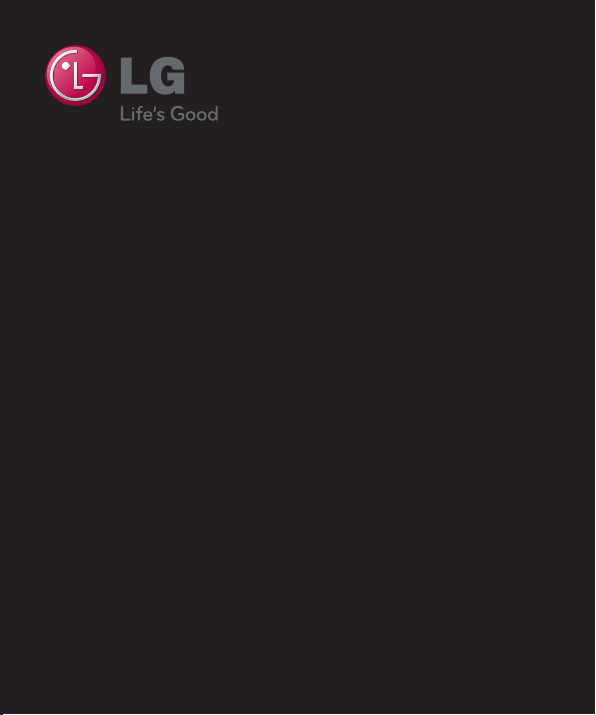
User Guide
LG-E455g
ENGLISH
MFL00000000 (1.0)
www.lg.com
Page 2
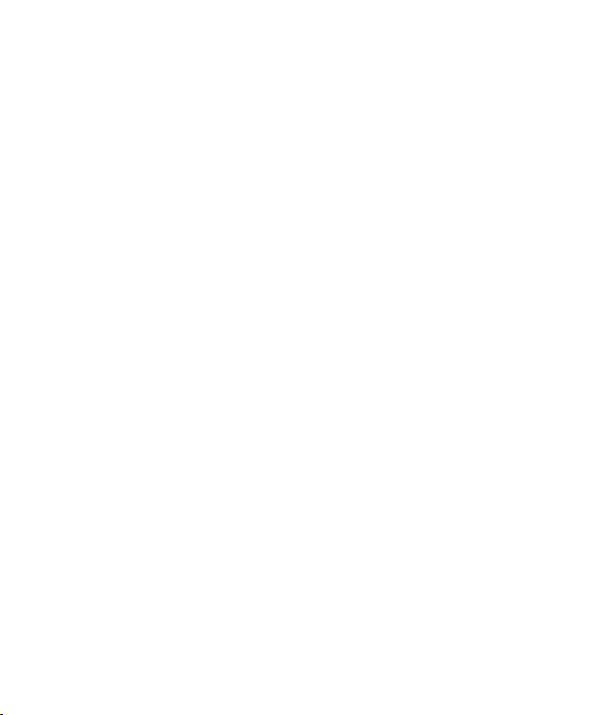
Page 3
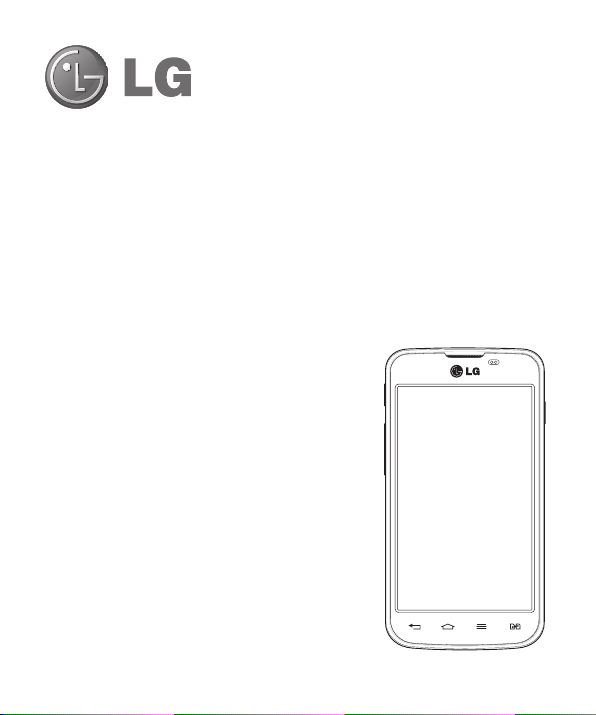
User Guide
•
Screen displays and illustrations may differ
from those you see on actual phone.
•
Some of the contents of this guide may not
apply to your phone, depending on the software
and your service provider. All information in this
document is subject to change without notice.
•
This handset is not suitable for people who
have a visual impairment due to the touch
screen keyboard.
•
Copyright ©2013 LG Electronics, Inc. All rights
reserved. LG and the LG logo are registered
trademarks of LG Group and its related entities.
All other trademarks are the property of their
respective owners.
•
Google™, Google Maps™, Gmail™,
YouTube™, Google Talk™ and Play Store™
are trademarks of Google, Inc.
ENGLISH
Page 4
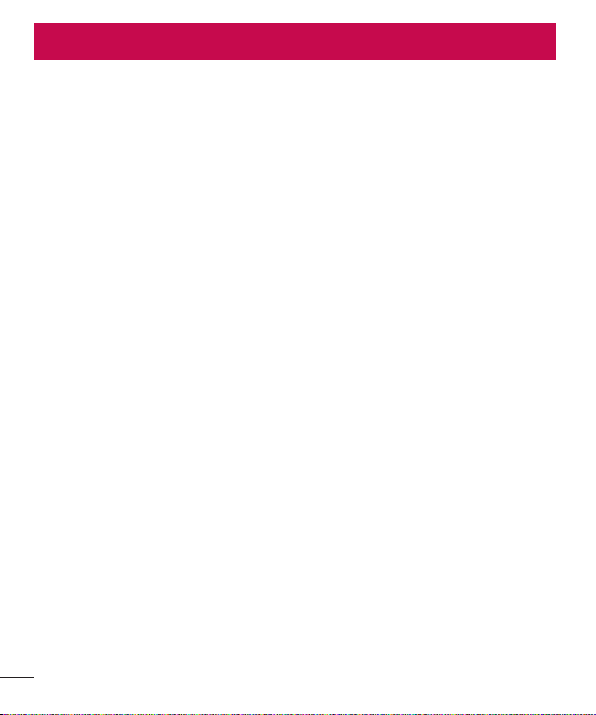
Table of contents
Guidelines for safe and efficient use .......5
Important notice
Getting to know your phone
Phone overview
Installing the SIM card and battery
Charging the phone
Using the memory card..........................25
Locking and unlocking the screen
Your Home screen
Touch screen tips
Home screen
Customizing the Home screen
Returning to recently-used applications
Using Dual SIM
Notifications
Swipe down for notifications &
settings
Quick Settings
Indicator icons on the Status Bar
On-screen keyboard
Entering accented letters
Google account setup
Connecting to Networks and Devices
Wi-Fi
Connecting to Wi-Fi networks
Turning Wi-Fi on and connecting to
a Wi-Fi network
2
.....................................15
...................21
.....................................21
.........23
...............................25
..........26
...................................27
..................................27
.........................................28
..............28
......................................29
..........................................30
...............................................30
.....................................31
..........31
..............................33
......................33
.............................34
.....................................................35
...............35
...................................35
Bluetooth
...............................................36
Sharing your phone's data connection
PC connections with a USB cable
Calls
........................................................41
Making a call
Calling your contacts
Answering and rejecting a call
Adjusting the in-call volume
Making a second call
Viewing your call logs
Call settings
Contacts
Searching for a contact
.29
Adding a new contact
Favorite contacts
Creating a group
Messaging
Sending a message
Threaded box
Changing your message settings
E-mail
Managing an email account
Working with account folders
.... 35
Composing and sending email
Camera
Getting to know the viewfinder
Using the advanced settings
.........................................41
...........................................43
..................................................44
...............................................46
.......................................47
......................................................48
....................................................50
...37
...........39
.............................41
...............41
...................42
.............................42
............................42
..........................44
............................44
...................................44
.................................... 45
...............................46
...........47
...................48
.................48
...............49
..............50
..................51
Page 5
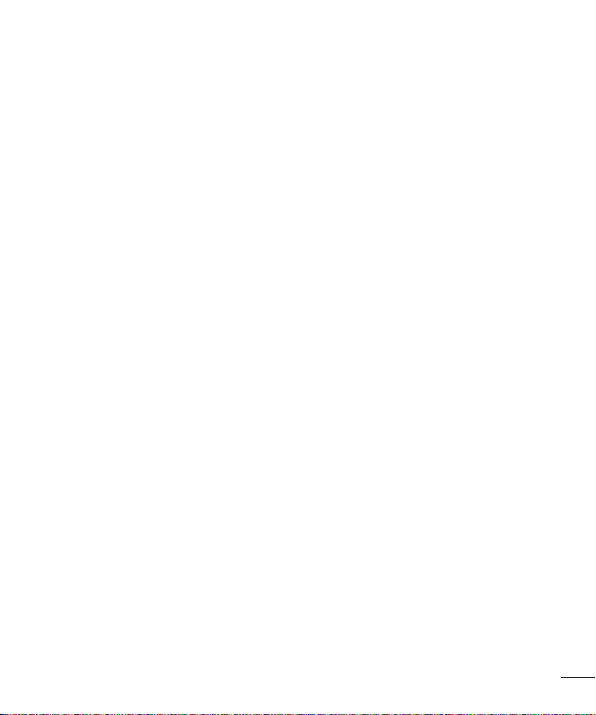
Taking a quick photo .............................52
Once you've taken a photo.....................53
Viewing your saved photos
Video camera
Getting to know the viewfinder
Using the advanced settings
Recording a quick video
After recording a video...........................57
Watching your saved videos
Adjusting the volume when viewing
a video
LG Unique Function.................................58
QuickMemo function
LG SmartWorld
Multimedia
Gallery
Videos
..........................................55
..................................................57
Using the QuickMemo options
Viewing the saved QuickMemo
......................................60
How to Get to LG SmartWorld from
YourPhone
How to use LG SmartWorld
Viewing pictures
Playing videos
Editing photos/videos
Deleting images
Setting as wallpaper
Playing a video
..........................................60
..............................................62
................................................... 62
.....................................62
...................................................63
....................54
..............55
..................56
.........................56
..................57
..............................58
..............59
............59
...................60
..................................62
...........................63
...................................63
............................63
....................................63
....................................................64
Music
Playing a song
FM Radio
Searching for stations
Tuning in automatically
Utilities
Setting your alarm
Using your calculator
Adding an event to your calendar
Voice Recorder
Recording a sound or voice
Tasks
Polaris Viewer
Google+
Voice Search..........................................69
Downloads
The Web
Internet
Using the Web toolbar
Viewing webpages
Opening a page
Searching the web by voice
Bookmarks
History
Chrome
Viewing webpages
Opening a page
Searching the web by voice
Syncing with other devices
.....................................64
...............................................66
............................66
.........................66
....................................................67
.................................67
.............................67
...........67
......................................68
..................68
.....................................................68
........................................69
................................................69
............................................69
..................................................70
..................................................70
..........................70
...............................70
...................................71
..................71
..........................................71
................................................71
.................................................72
...............................72
...................................72
..................72
...................72
3
Page 6
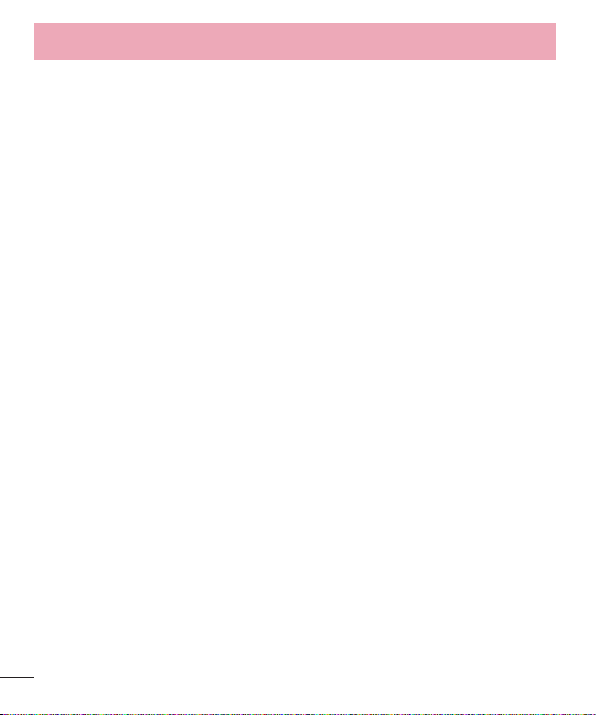
Table of contents
Settings ...................................................73
Access the Settings menu
WIRELESS & NETWORKS
DEVICE
..................................................76
PERSONAL
SYSTEM
PC software (LG PC Suite)
Phone software update
About this user guide
About this user guide
Trademarks
Accessories
Troubleshooting
.............................................78
.................................................79
...........................................86
.............................................87
.....................73
.......................73
......................81
..........................84
.............................86
.............................86
......................................88
4
Page 7
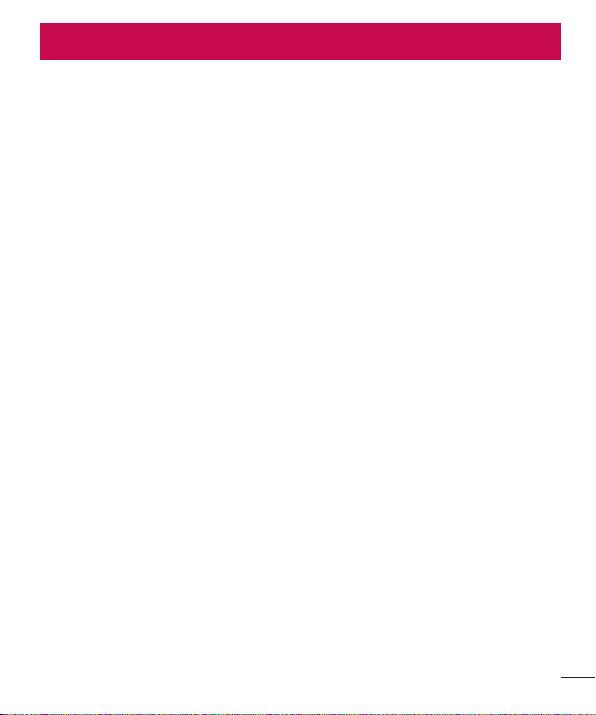
Guidelines for safe and efficient use
Please read these simple guidelines. Not following these guidelines may be dangerous
or illegal.
Exposure to radio frequency energy
THIS DEVICE MEETS INTERNATIONAL GUIDELINES FOR EXPOSURE TO RADIO WAVES
Your mobile device is a radio transmitter and receiver. It is designed and manufactured
not to exceed the limits for exposure to radio frequency (RF) recommended by
international guidelines (ICNIRP). These limits are part of comprehensive guidelines
and establish permitted levels of RF energy for the general population. The guidelines
were developed by independent scientific organisations through periodic and thorough
evaluation of scientific studies. The guidelines include a substantial safety margin
designed to assure the safety of all persons, regardless of age or health.
The exposure standard for mobile devices employs a unit of measurement known as
the Specific Absorption Rate, or SAR. The SAR limit stated in the international guidelines
is 2.0W/kg*. Tests for SAR are conducted using standard operating positions with the
device transmitting at its highest certified power level in all tested frequency bands.
Although the SAR is determined at the highest certified power level, the actual SAR
of the device while operating can be well below the maximum value. This is because
the device is designed to operate at multiple power levels so as to use only the power
required to reach the network. In general, the closer you are to a base station, the lower
the power output of the device. Before a phone model is available for sale to the public,
compliance with the European R&TTE directive must be shown. This directive includes
as one essential requirement the protection of the health and the safety for the user
and any other person.
The highest SAR value for this device when tested for use at the ear is 0.000W/kg.
This device meets RF exposure guidelines when used either in the normal use position
against the ear or when positioned at least 1.5cm away from the body. When a
carry case, belt clip or holder is used for body-worn operation, it should not contain
metal and should position the product at least 1.5cm away from your body. In order
5
Page 8
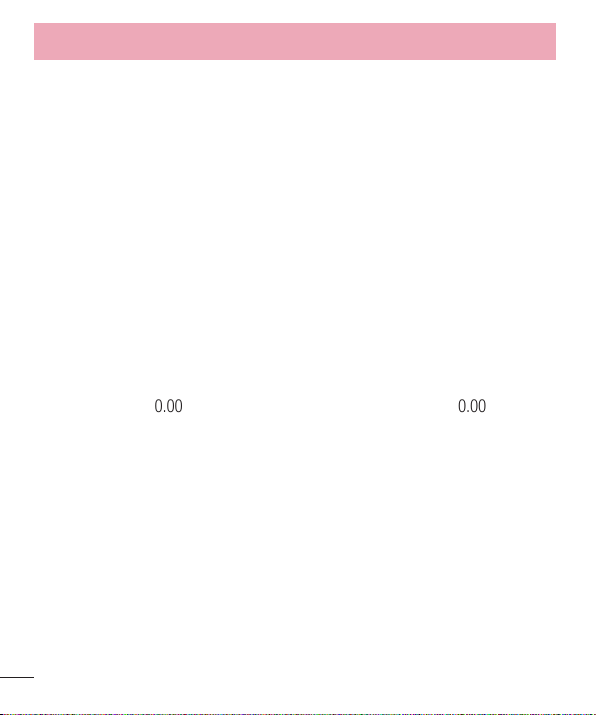
Guidelines for safe and efficient use
1.06
0.64
to transmit data files or messages, this device requires a quality connection to the
network. In some cases, transmission of data files or messages may be delayed until
such a connection is available. Ensure the above separation distance instructions are
followed until the transmission is completed. The highest SAR value for this device
when tested for use at the body is 0.000W/kg.
* The SAR limit for mobile devices used by the public is 2.0watts/ kilogram (W/
kg) averaged over ten grams of body tissue. The guidelines incorporate a substantial
margin of safety to give additional protection for the public and to account for any
variations in measurements. SAR values may vary depending on national reporting
requirements and the network band.
FCC SAR information
Your mobile device is also designed to meet the requirements for exposure to radio
waves established by the Federal Communications Commission (USA) and Industry
Canada. These requirements set a SAR limit of 1.6W/kg averaged over 1gram of
tissue. The highest SAR value reported under this standard during product certification
for use at the ear is 0.00W/kg and when properly worn on the body is 0.00 W/kg.
Additionally, this device was tested for typical body-worn operations with the back of the
phone kept 1cm (0.39 inches) between the users body and the back of the phone.
To comply with FCC RF exposure requirements, a minimum separation distance of 1cm
(0.39 inches) must be maintained between the user’s body and the back of the phone.
* FCC Notice & Caution
Notice!
This device complies with part 15 of the FCC Rules. Operation is subject to the
following two conditions:
(1) This device may not cause harmful interference, and
(2) this device must accept any interference received, including interference that may
cause undesired operation.
6
Page 9
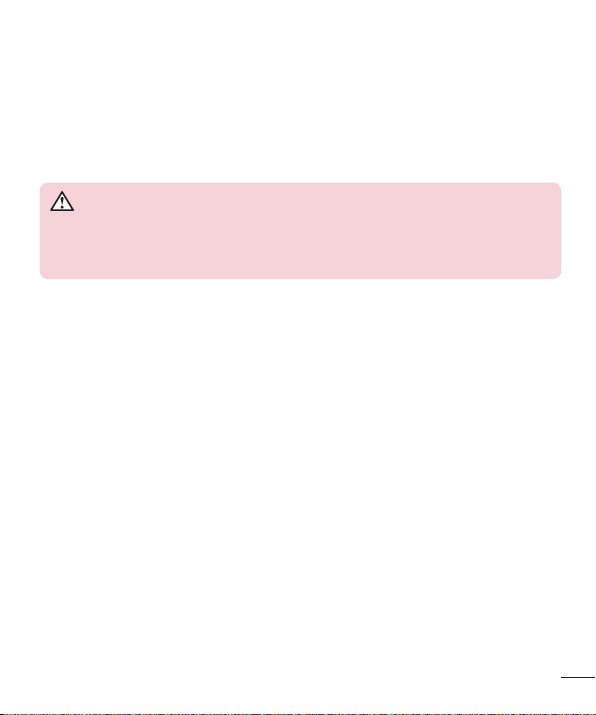
Caution!
Change or Modifications that are not specifically approved by the manufacturer could
void the user’s authority to operate the equipment.
Product care and maintenance
WARNING
Only use batteries, chargers and accessories approved for use with this
particular phone model. The use of any other types may invalidate any
approval or warranty applying to the phone and may be dangerous.
•
Do not disassemble this unit. Take it to a qualified service technician when repair
work is required.
•
Repairs under warranty, at LG's discretion, may include replacement parts or boards
that are either new or reconditioned, provided that they have functionality equal to
that of the parts being replaced.
•
Keep away from electrical appliances such as TVs, radios and personal computers.
•
The unit should be kept away from heat sources such as radiators or cookers.
•
Do not drop.
•
Do not subject this unit to mechanical vibration or shock.
•
Switch off the phone in any area where you are required to by special regulations.
For example, do not use your phone in hospitals as it may affect sensitive medical
equipment.
•
Do not handle the phone with wet hands while it is being charged. It may cause an
electric shock and can seriously damage your phone.
•
Do not charge a handset near flammable material as the handset can become hot
and create a fire hazard.
•
Use a dry cloth to clean the exterior of the unit (do not use solvents such as benzene,
thinner or alcohol).
7
Page 10
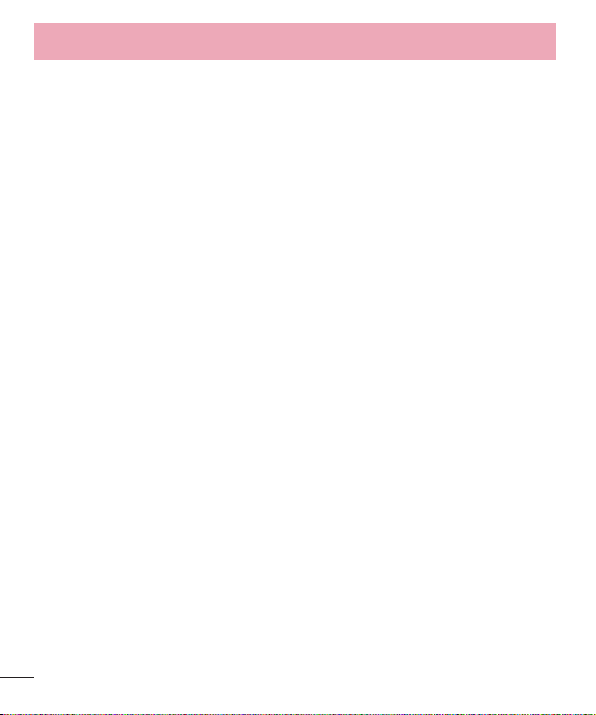
Guidelines for safe and efficient use
•
Do not charge the phone when it is on soft furnishings.
•
The phone should be charged in a well ventilated area.
•
Do not subject this unit to excessive smoke or dust.
•
Do not keep the phone next to credit cards or transport tickets; it can affect the
information on the magnetic strips.
•
Do not tap the screen with a sharp object as it may damage the phone.
•
Do not expose the phone to liquid or moisture.
•
Use accessories like earphones cautiously. Do not touch the antenna unnecessarily.
•
Do not use the phone or accessories in places with high humidity such as pools,
greenhouses, solariums or tropical environments, it may cause damage to the phone
and invalidation of warranty.
•
Do not use, touch or attempt to remove or fix broken, chipped or cracked glass.
Damage to the glass display due to abuse or misuse is not covered under the
warranty.
•
Your phone is an electronic device that generates heat during normal operation.
Extremely prolonged, direct skin contact in the absence of adequate ventilation may
result in discomfort or minor burns. Therefore, use care when handling your phone
during or immediately after operation.
Efficient phone operation
Electronic and medical devices
All mobile phones may receive interference, which could affect performance.
•
Do not use your mobile phone near medical equipment without requesting
permission. Please consult your doctor to determine if operation of your phone may
interfere with the operation of your medical device.
•
Some hearing aids might be disturbed by mobile phones.
•
Minor interference may affect TVs, radios, PCs, etc.
8
Page 11
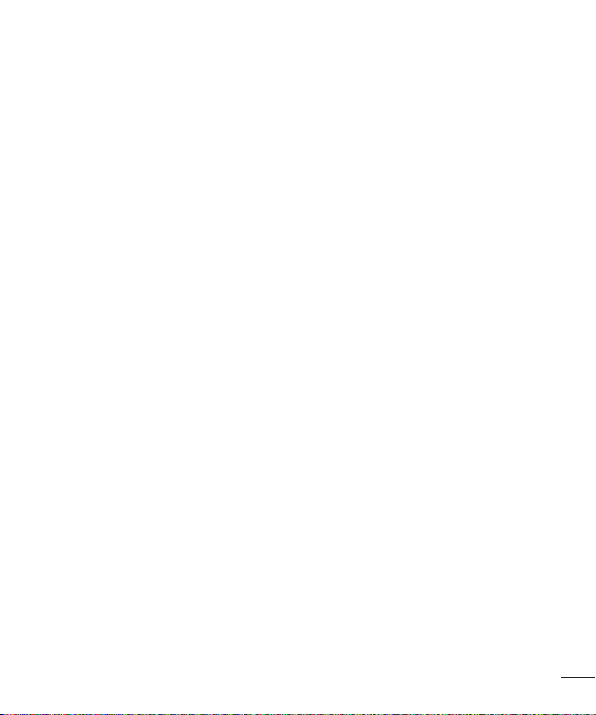
Pacemakers
Pacemaker manufacturers recommend that a minimum separation of 15cm be
maintained between a mobile phone and a pacemaker to avoid potential interference
with the pacemaker. To achieve this use the phone on the opposite ear to your
pacemaker and do not carry it in a breast pocket.
Hospitals
Switch off your wireless device when requested to do so in hospitals, clinics or health
care facilities. These requests are designed to prevent possible interference with
sensitive medical equipment.
Road safety
Check the laws and regulations on the use of mobile phones in the area when you
drive.
•
Do not use a hand-held phone while driving.
•
Give full attention to driving.
•
Use a hands-free kit, if available.
•
Pull off the road and park before making or answering a call if driving conditions
require you to do so.
•
RF energy may affect some electronic systems in your vehicle such as car stereos
and safety equipment.
•
If your vehicle is equipped with an air bag, do not obstruct with installed or portable
wireless equipment. It can cause the air bag to fail or cause serious injury due to
improper performance.
•
If you are listening to music while out and about, please ensure that the volume is at
a reasonable level so that you are aware of your surroundings. This is of particular
importance when near roads.
9
Page 12
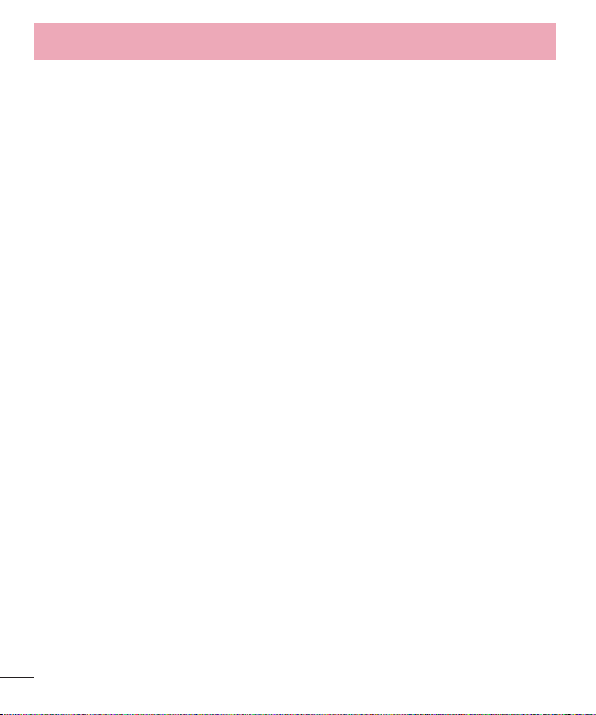
Guidelines for safe and efficient use
Glass Parts
Some parts of your mobile device are made of glass. This glass could break if your
mobile device is dropped on a hard surface or receives a substantial impact. If the glass
breaks, do not touch or attempt to remove. Stop using your mobile device until the
glass is replaced by an authorised service provider.
Blasting area
Do not use the phone where blasting is in progress. Observe restrictions, and follow any
regulations or rules.
Potentially explosive atmospheres
•
Do not use your phone at a refuelling point.
•
Do not use near fuel or chemicals.
•
Do not transport or store flammable gas, liquid or explosives in the same
compartment of your vehicle as your mobile phone or accessories.
In aircraft
Wireless devices can cause interference in aircraft.
•
Turn your mobile phone off before boarding any aircraft.
•
Do not use it on the ground without permission from the crew.
Children
Keep the phone in a safe place out of the reach of small children. It includes small parts
which may cause a choking hazard if detached.
10
Page 13
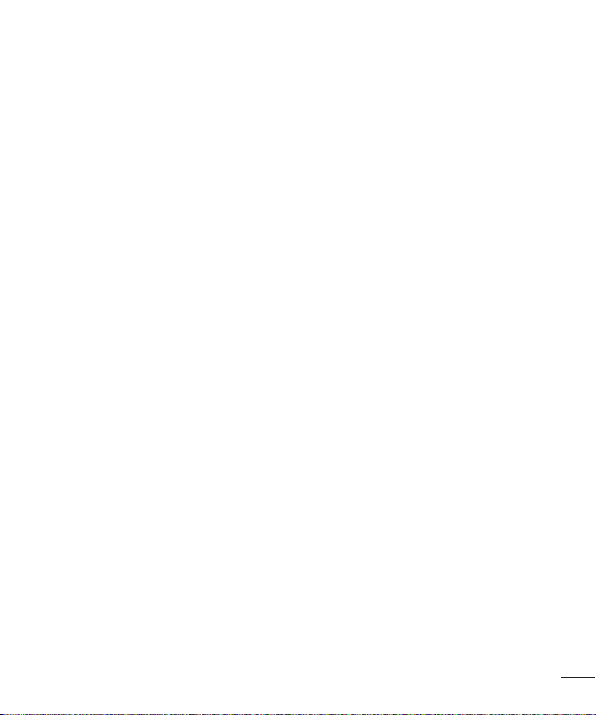
Emergency calls
Emergency calls may not be available on all mobile networks. Therefore you should
never depend solely on your phone for emergency calls. Check with your local service
provider.
Part 15.21 statement
Changes or modifications that are not expressly approved by the manufacturer could
void the user’s authority to operate the equipment.
Part 15.105 statement
This equipment has been tested and found to comply with the limits for a class B digital
device, pursuant to Part 15 of the FCC rules. These limits are designed to provide
reasonable protection against harmful interference in a residential installation. This
equipment generates, uses, and can radiate radio frequency energy and, if not installed
and used in accordance with the instructions, may cause harmful interference to radio
communications.
However, there is no guarantee that interference will not occur in a particular
installation. If you experience interference with reception (e.g., television), determine
if this equipment is causing the harmful interference by turning the equipment off
and then back on to see if the interference is affected. If necessary, try correcting the
interference by one or more of the following measures:
•
Reorient or relocate the receiving antenna.
•
Increase the separation between the equipment and receiver.
•
Connect the equipment into an outlet on a circuit different from that to which the
receiver is connected.
•
Consult the dealer or an experienced radio/TV technician for help.
11
Page 14
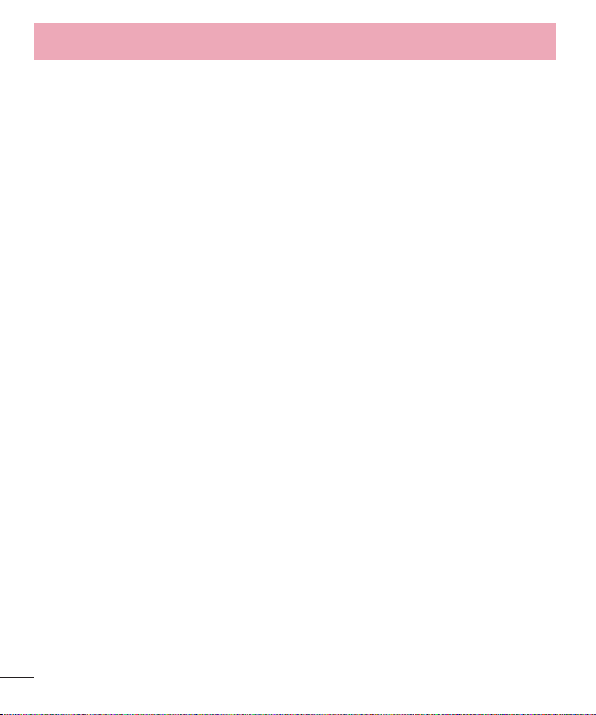
Guidelines for safe and efficient use
Body-worn Operation
This device was tested for typical body-worn operations with the back of the phone
kept 1 cm (0.39 inches) between the user’s body and the back of the phone. To
comply with federal RF exposure requirements, a minimum separation distance of
1cm(0.39inches) must be maintained between the user's body and the back of the
phone.
Third-party belt-clips, holsters, and similar accessories containing metallic components
should not be used. Body-worn accessories that cannot maintain 1 cm (0.39 inches)
separation distance between the user's body and the back of the phone, and have not
been tested for typical bodyworn operations may not comply with federal RF exposure
limits and should be avoided.
FCC Part 15 Class B Compliance
This device and its accessories comply with part 15 of FCC rules and ICES-003 Class B
digital apparatus requirements for Industry Canada.
Operation is subject to the following two conditions:
(1) This device and its accessories may not cause harmful interference, and (2) this
device and its accessories must accept any interference received, including interference
that may cause undesired operation.
Battery information and care
•
You do not need to completely discharge the battery before recharging. Unlike other
battery systems, there is no memory effect that could compromise the battery’s
performance.
•
Use only LG batteries and chargers. LG chargers are designed to maximise battery
life.
12
Page 15
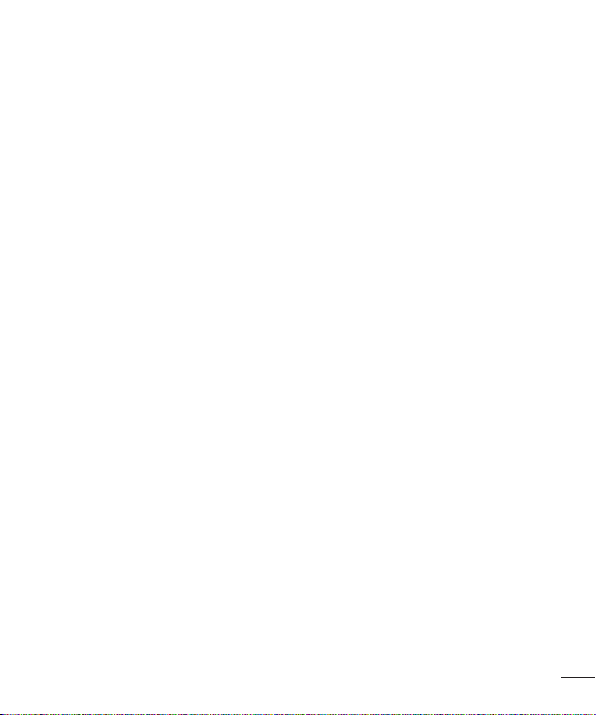
•
Do not disassemble or short circuit the battery pack.
•
Keep the metal contacts of the battery pack clean.
•
Replace the battery when it no longer provides acceptable performance. The battery
pack may be recharged hundreds of times before it needs replacing.
•
Recharge the battery if it has not been used for a long time to maximise usability.
•
Do not expose the battery charger to direct sunlight or use it in high humidity, such as
in the bathroom.
•
Do not leave the battery in hot or cold places, as this may deteriorate battery
performance.
•
There is risk of explosion if the battery is replaced with an incorrect type.
•
Dispose of used batteries according to the manufacturer’s instructions. Please recycle
when possible. Do not dispose as household waste.
•
If you need to replace the battery, take it to your nearest authorised LG Electronics
service point or dealer for assistance.
•
Always unplug the charger from the wall socket after the phone is fully charged to
save unnecessary power consumption of the charger.
•
Actual battery life will depend on network configuration, product settings, usage
patterns, battery and environmental conditions.
•
Make sure that no sharp-edged items such as animal’s teeth or nails, come into
contact with the battery. This could cause a fire.
13
Page 16
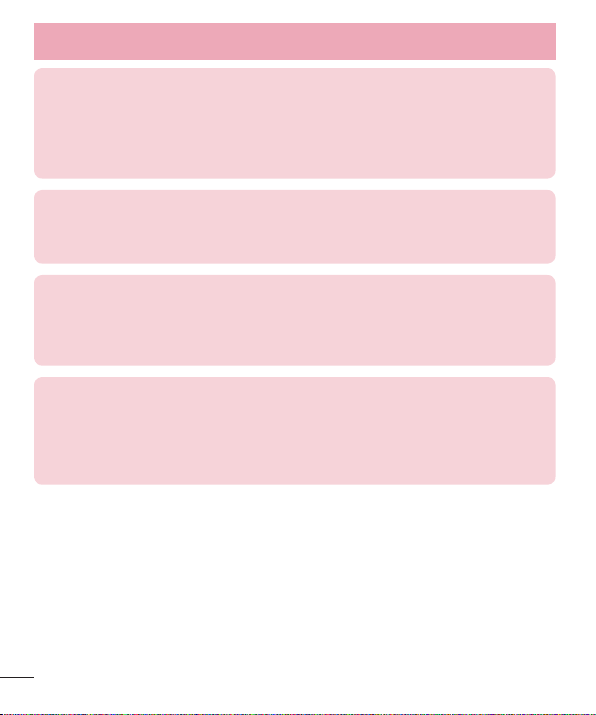
Guidelines for safe and efficient use
DECLARATION OF CONFORMITY
Hereby, LG Electronics declares that this LG-E455g product is in
compliance with the essential requirements and other relevant provisions of
Directive 1999/5/EC. A copy of the Declaration of Conformity can be found at
http://www.lg.com/global/support/cedoc/RetrieveProductCeDOC.jsp
Ambient temperatures
Max: +50°C (discharging), +45°C (charging)
Min: -10°C
Contact office for compliance of this product :
LG Electronics Inc.
EU Representative, Krijgsman 1,
1186 DM Amstelveen, The Netherlands
Notice: Open Source Software
To obtain the corresponding source code under GPL, LGPL, MPL and other
open source licences, please visit http://opensource.lge.com/
All referred licence terms, disclaimers and notices are available for download
with the source code.
14
Page 17
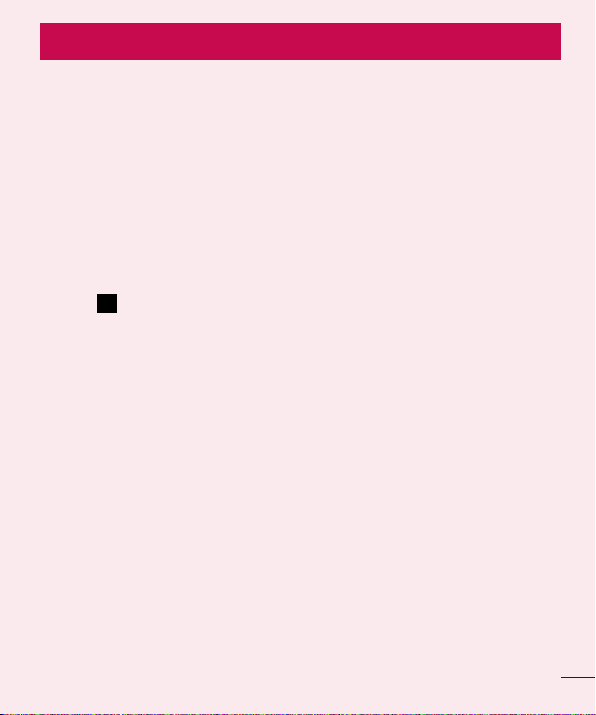
Important notice
Please read this before you start using your phone!
Please check to see whether any problems you encountered with your phone are
described in this section before taking the phone in for service or calling a service
representative.
1. Phone memory
When there is less than 10% of space available in your phone memory, your phone
cannot receive new messages. You need to check your phone memory and delete some
data, such as applications or messages, to make more memory available.
To uninstall applications:
1 Touch > Apps tab > Settings > Apps from the DEVICE.
2 Once all applications appear, scroll to and select the application you want to
uninstall.
3 Touch Uninstall.
2. Optimizing battery life
Extend your battery's life between charges by turning off features that you don't need
to have running constantly in the background. You can monitor how applications and
system resources consume battery power.
Extending your phone's battery life:
•
Turn off radio communications when you're not using. If you are not using Wi-Fi,
Bluetooth or GPS, turn them off.
•
Reduce screen brightness and set a shorter screen timeout.
•
Turn off automatic syncing for Gmail, Calendar, Contacts and other applications.
•
Some applications you have downloaded may reduce battery power.
15
Page 18
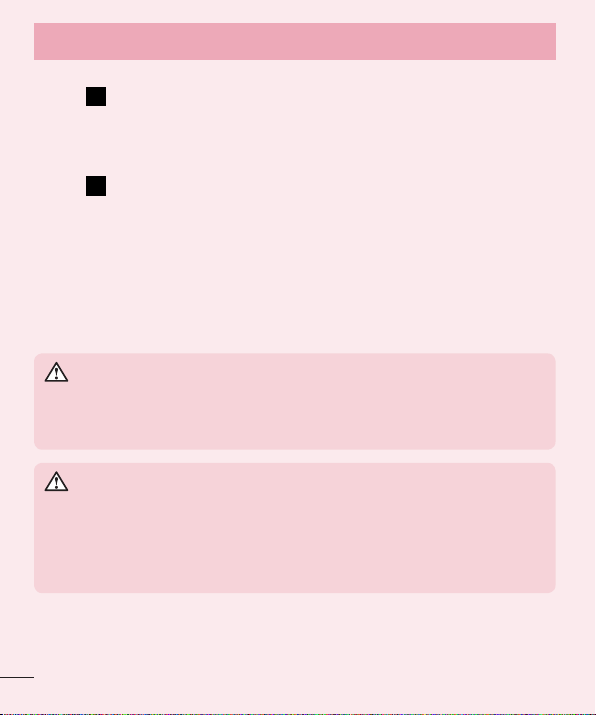
Important notice
To check the battery power level:
•
Touch > Apps tab > Settings > About phone from the SYSTEM > Battery.
The battery status (charging or discharging) and battery level (percentage charged) is
displayed at the top of the screen.
To monitor and control how battery power is being used:
•
Touch > Apps tab > Settings > About phone from the SYSTEM > Battery >
Battery use.
Battery usage time is displayed on the screen. It tells you how long it has been since
you last connected your phone to a power source or, if currently connected, how long
the phone was last running on battery power. The screen shows the applications or
services using battery power, listed in order from the greatest to smallest amount used.
3. Before installing an open source application and OS
WARNING
If you install and use an OS other than the one provided by the manufacturer
it may cause your phone to malfunction. In addition, your phone will no longer
be covered by the warranty.
WARNING
To protect your phone and personal data, only download applications from
trusted sources, such as Play Store™. If there are improperly installed
applications on your phone, the phone may not work normally or a serious
error may occur. You must uninstall those applications and all associated data
and settings from the phone.
16
Page 19
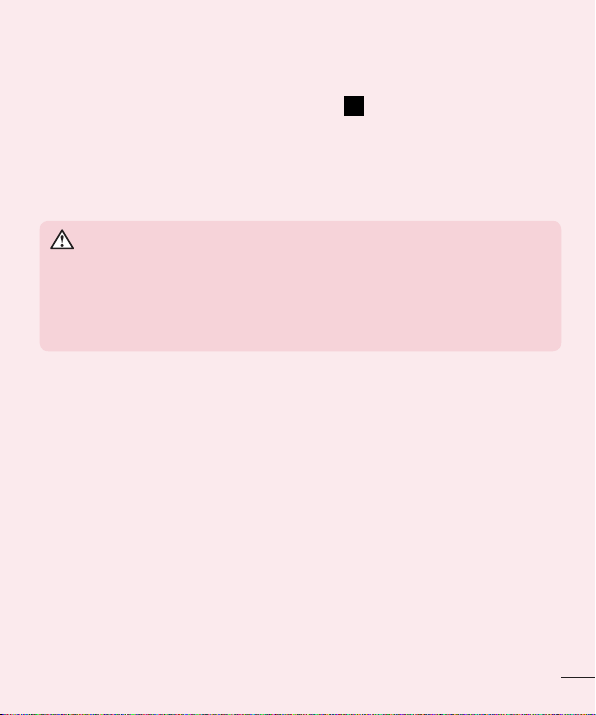
4. Using an unlock pattern
Set an unlock pattern to secure your phone. Touch > Apps tab > Settings > Lock
screen from DEVICE > Select screen lock > Pattern. This opens a screen that will
guide you through how to draw a screen unlock pattern. You have to create a Backup
PIN as a safety measure in case you forget your unlock pattern.
Caution: Create a Google account before setting an unlock pattern and
remember the Backup PIN you created when creating your pattern lock.
WARNING
Precautions to take when using pattern lock.
It is very important to remember the unlock pattern you set. You will not be
able to access your phone if you use an incorrect pattern 5 times. You have 5
opportunities to enter your unlock pattern, PIN or password. If you have used
all 5 opportunities, you can try again after 30 seconds.
When you can't recall your unlock Pattern, PIN or Password:
< If you have forgotten your pattern >
If you logged in to your Google account on the phone but failed to enter the correct
pattern 5 times, press the Forgot pattern? button at the bottom of the screen. You are
then required to log in with your Google Account or you have to enter the Backup PIN
which you entered when creating your Pattern Lock.
If you have not created a Google account on the phone or you forgot Backup PIN, you
have to perform a hard reset.
17
Page 20
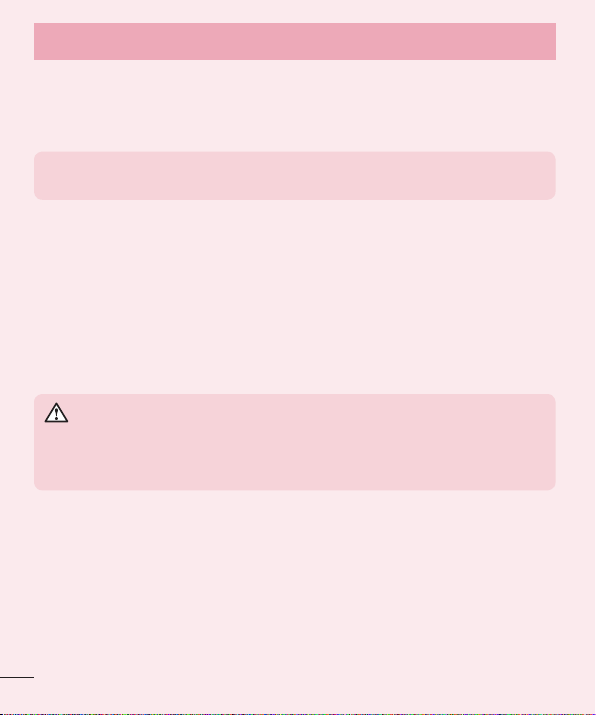
Important notice
< If you have forgotten your PIN or Password >
If you forget your PIN or Password, you will need to perform a hard reset.
Caution: If you perform a hard reset, all user applications and user data will be
deleted.
NOTE: If you have not logged into your Google Account and have forgotten
your Unlock Pattern, you will need to enter your Backup PIN.
5. Using the Hard Reset (Factory reset)
If your phone does not restore to its original condition, use a Hard Reset (Factory Reset)
to initialize it.
1 Turn the power off.
2 Press and hold the Power/Lock key + Volume Down key + QuickMemo function
key.
3 When the LG Logo appears on the screen, release all keys.
WARNING
If you perform a Hard Reset, all user applications, user data and DRM
licenses will be deleted. Please remember to back up any important data
before performing a Hard Reset.
18
Page 21
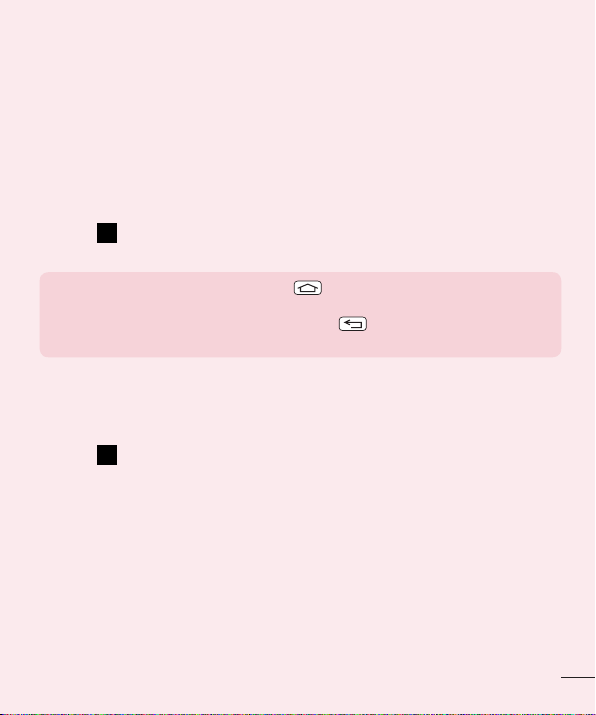
6. Opening and switching applications
Multi-tasking is easy with Android because you can keep more than one application
running at the same time. There is no need to quit an application before opening
another one. Use and switch between several open applications. Android manages each
application, stopping and starting them as needed to ensure that idle applications don't
consume resources unnecessarily.
To stop applications:
1 Touch > Apps tab > Settings > Apps from DEVICE > RUNNING.
2 Scroll and touch the desired application and touch Stop to stop it.
NOTE: For multitasking, press Home key to move to another app while
using an app. This does not stop the previous app running in the background
on the device. Make sure to touch the Back key to exit an app after
using it.
7. Transferring music, photos and videos using Media
sync (MTP)
1 Touch > Apps tab > Settings > Storage from the DEVICE to check out the
storage media.
2 Connect the phone to your PC using the USB cable.
3 A USB connection type list will appear on your phone screen, Select the Media sync
(MTP) option.
4 Open the memory folder on your PC. You can view the mass storage content on your
PC and transfer the files.
5 Copy the files from your PC to the drive folder or vice versa.
19
Page 22
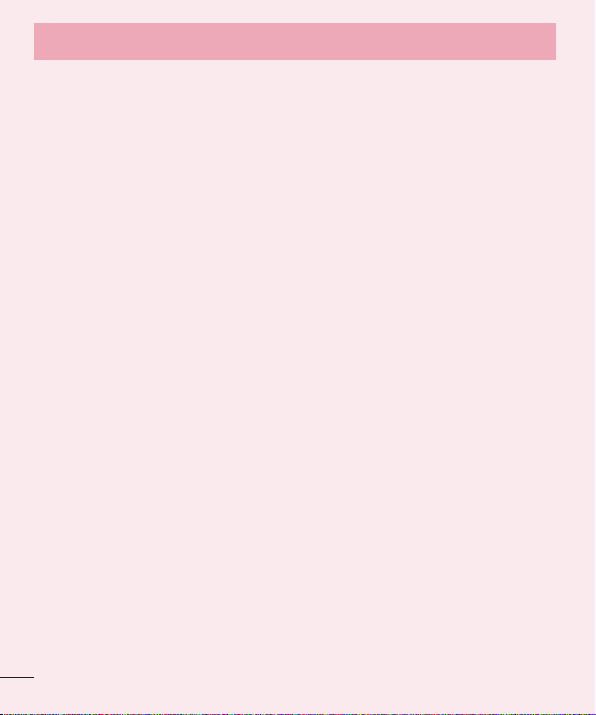
Important notice
8. Hold your phone upright
Hold your cell phone vertically, as you would a regular phone. Your phone has an
internal antenna. Be careful not to scratch or damage the back of the phone, as this
may affect performance.
When making/receiving calls or sending/receiving data, avoid holding the lower part of
the phone where the antenna is located. Doing so may affect call quality.
9. When the screen freezes
If the screen freezes or the phone does not respond when you try to operate it:
Press and hold the Power/Lock
If it still does not work, please contact the service center.
key for 10 seconds to turn your phone off.
20
Page 23
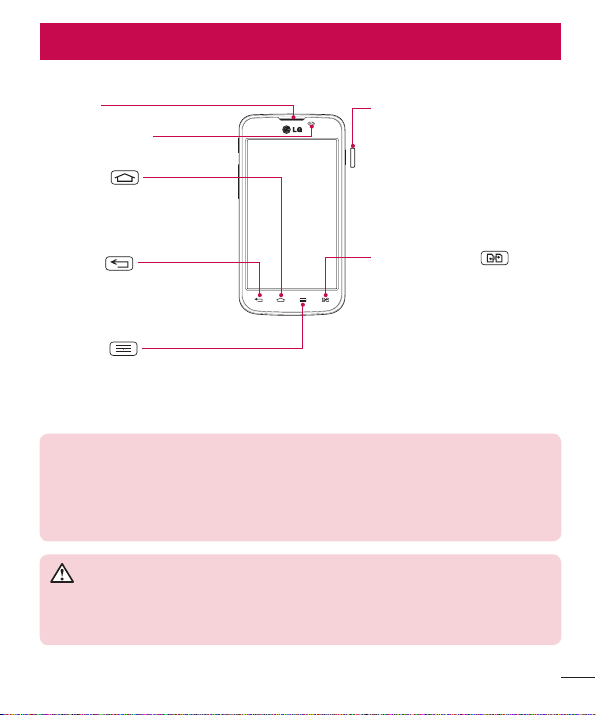
Getting to know your phone
Phone overview
Earpiece
Proximity Sensor
Home Key
Return to the Home screen
from any screen.
Power/Lock Key
•
Switch your phone on/off by
pressing and holding this key.
•
Short press to lock/unlock
the screen.
Back Key
Return to the previous screen.
SIM Switch Key
Touch the key for SIM1/SIM2
selection (Selected SIM is
marked by Rectangle box on
Menu Key
Display the available options.
NOTE: Proximity sensor
When receiving and making calls, the proximity sensor automatically turns
the backlight off and locks the touch screen by sensing when the phone is
near your ear. This extends battery life and prevents you from unintentionally
activating the touch screen during calls.
WARNING
Placing a heavy object on the phone or sitting on it can damage the LCD
and touch screen functions. Do not cover the LCD proximity sensor with
protective film. This could cause the sensor to malfunction.
RSSI icon). Touch and Hold the
key to go to Dual SIM settings.
21
Page 24
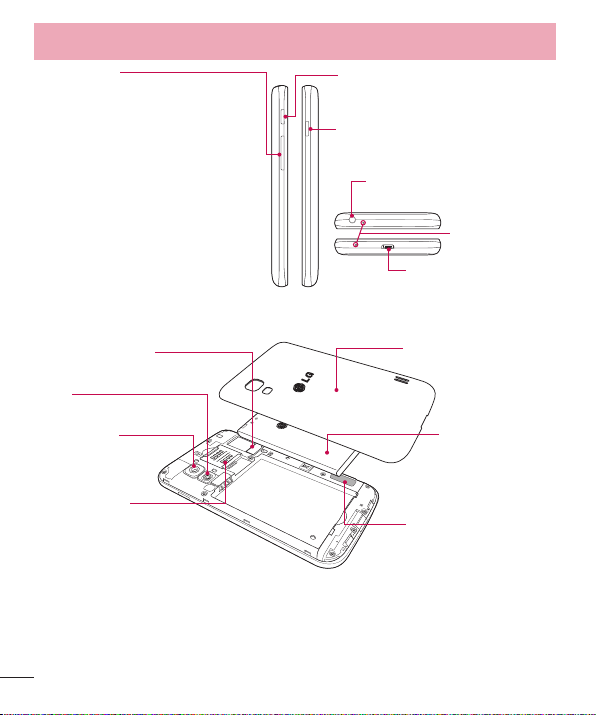
Getting to know your phone
•
In the Home screen: Control ringer
volume.
•
During a call: Control your earpiece
volume.
•
When playing a song: Control
volume continuously.
QuickMemo function KeyVolume keys
Power/Lock Key
Earphone Jack
Microphone
Charger/USB Port
microSD Card slot
Flash
Camera lens
SIM cards slot
(Upper slot for SIM1 and
Lower slot for SIM2)
22
Battery cover
Battery
Speaker
Page 25
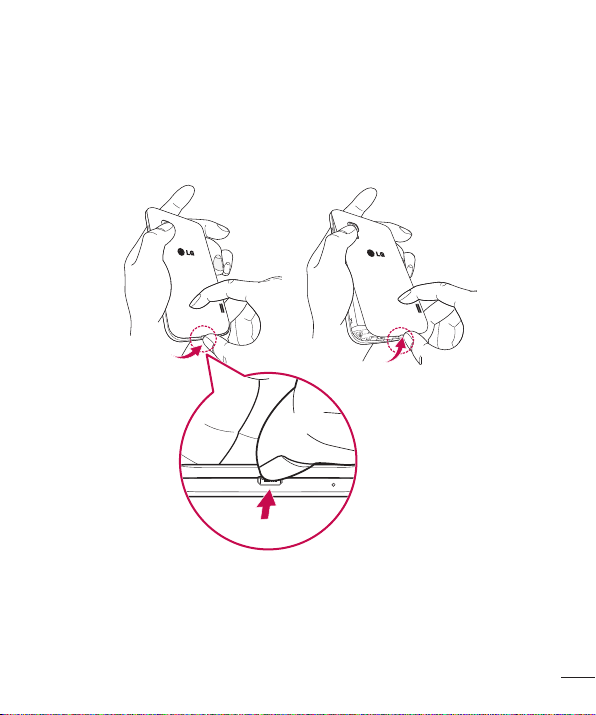
Installing the SIM card and battery
Before you can start exploring your new phone, you'll need to set it up. To insert the
SIM card and battery:
1 To remove the battery cover, hold the phone firmly in one hand. With your other
hand, lift off the battery cover with your index finger as shown in figure.
23
Page 26
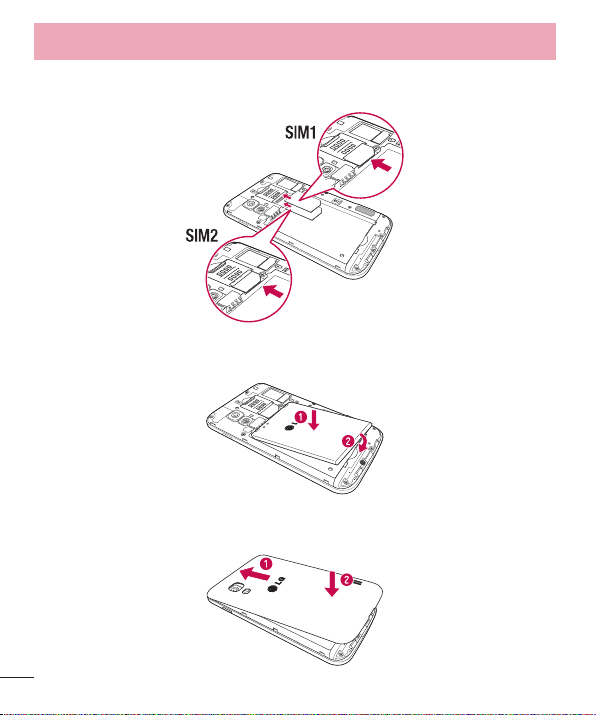
Getting to know your phone
2 Slide the SIM card into its respective slots as shown in the figure. Make sure the
gold contact area on the card is facing downwards.
3 Insert the battery into place by aligning the gold contacts on the phone and the
battery (1) and pressing it down until it clicks into place (2).
4 Align the battery cover over the battery compartment (1) and press it down until it
clicks into place (2).
24
Page 27
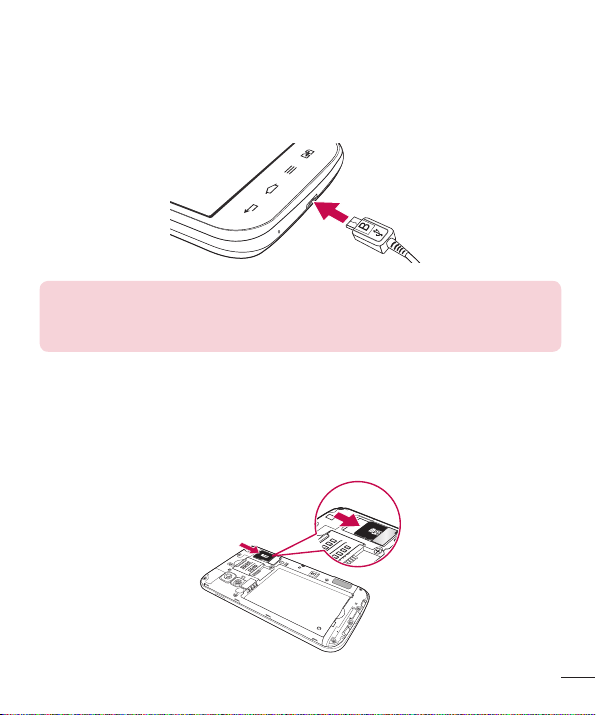
Charging the phone
The charger connector is at the bottom of the phone. Insert one end of the charging
cable into the phone and plug the other end into an electrical outlet.
NOTE:
•
The battery must be fully charged initially to improve battery lifetime.
•
Do not open the battery cover while your phone is charging.
Using the memory card
Turn the phone off before inserting or removing the memory card. Remove the battery
cover. Insert the memory card into the slot. Make sure the gold contact area is facing
downwards.
25
Page 28
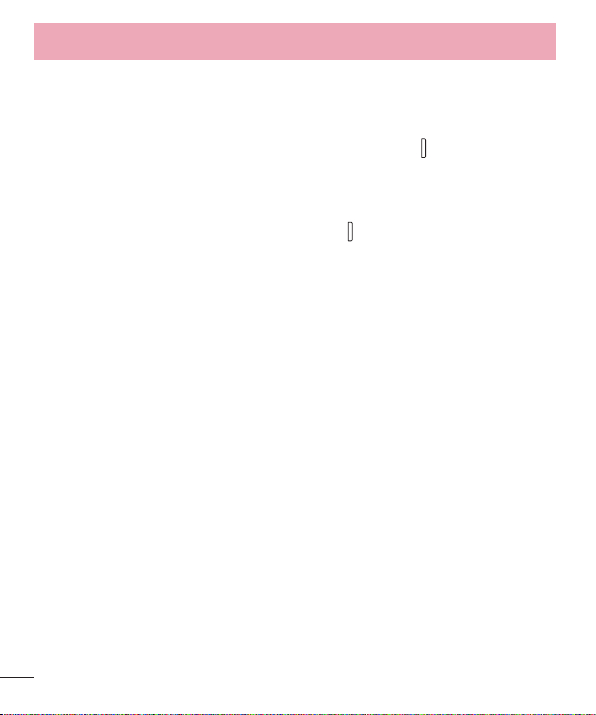
Getting to know your phone
Locking and unlocking the screen
If you do not use the phone for a while, the screen will be automatically turned off and
locked. This helps to prevent accidental touches and saves battery power.
When you are not using your phone, press the Power/Lock key
If there are any programs running when you lock your screen, they may be still running
in Lock mode. It is recommended that you exit all programs before entering Lock mode
to avoid unnecessary charges (e.g. phone calls, web access and data communications).
To wake up your phone, press the Power/Lock key
Touch and slide the Lock screen in any direction to unlock your Home screen. The last
screen you viewed will open.
. The Lock screen will appear.
to lock your phone.
26
Page 29
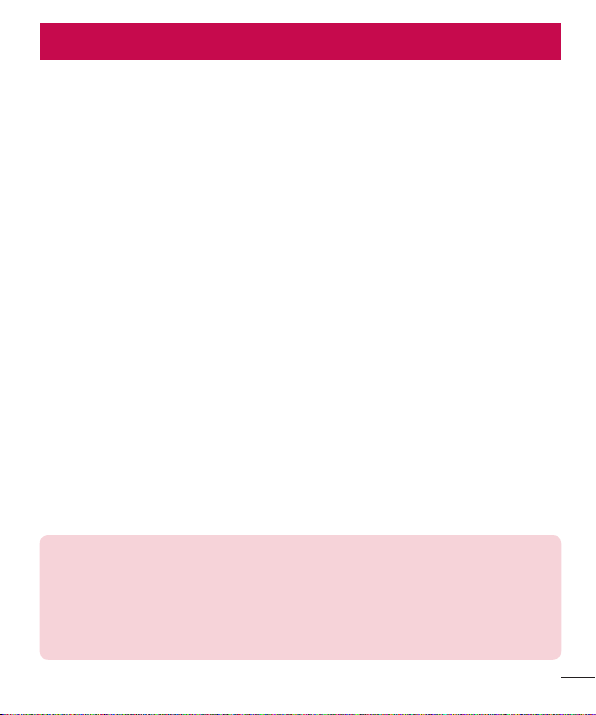
Your Home screen
Touch screen tips
Here are some tips on how to navigate on your phone.
Tap or touch – A single finger tap selects items, links, shortcuts and letters on the
on-screen keyboard.
Touch and hold – Touch and hold an item on the screen by touching it and not lifting
your finger until an action occurs. For example, to open a contact's available options,
touch and hold the contact in the Contacts list until the context menu opens.
Drag – Touch and hold an item for a moment and then, without lifting your finger, move
your finger on the screen until you reach the target position. You can drag items on the
Home screen to reposition them.
Swipe or slide – To swipe or slide, quickly move your finger across the surface of the
screen, without pausing when you first touch it (so you don't drag an item instead). For
example, you can slide the screen up or down to scroll through a list, or browse through
the different Home screens by swiping from left to right (and vice versa).
Double-tap – Double-tap to zoom on a webpage or a map. For example, quickly
double-tap a section of a webpage to adjust that section to fit the width of the screen.
You can also double-tap to zoom in and out when taking a picture (using the Camera),
and when using Maps.
Pinch-to-Zoom – Use your index finger and thumb in a pinching or spreading motion
to zoom in or out when using the browser, Maps or when browsing pictures.
Rotate the screen – From many applications and menus, the orientation of the screen
adjusts to the device's physical orientation.
NOTE:
•
To select an item, touch the center of the icon.
•
Do not press too hard; the touch screen is sensitive enough to pick up a
light, yet firm touch.
•
Use the tip of your finger to touch the option you want. Be careful not to
touch any other keys.
27
Page 30

Your Home screen
Home screen
Simply swipe your finger to the left or right to view the panels. You can customize each
panel with Apps, Downloads, Widgets and Wallpapers.
NOTE: Some screen images may be different depending on your phone
provider.
On your Home screen, you can view menu icons at the bottom of the screen. Menu
icons provide easy and one-touch access to the functions you use the most.
Touch the Phone icon to bring up the touch screen dialpad to make a call.
Touch the Contacts icon to open your contacts.
Touch the Messaging icon to access the messaging menu. This is where you can
create a new message.
Touch the Apps icon at the bottom of the screen. This displays all of your installed
applications. To open any application, simply touch the icon in the applications list.
Customizing the Home screen
You can customize your Home screen by adding apps, downloads, widgets or
wallpapers. For more convenience using your phone, add your favorite apps and
widgets to the Home screen.
To add items on your Home screen:
1 Touch and hold the empty part of the Home screen.
Or touch
2 In the Add Mode menu, select the item you wish to add. You will then see this added
item on the Home screen.
3 Drag it to the desired location and lift your finger.
To remove an item from the Home screen:
•
Home screen > touch and hold the icon you want to remove > drag it to
28
at the top of the right side.
Page 31

TIP! To add an application icon to the Home screen from the Apps menu,
touch and hold the application you want to add.
TIP! Using folders
You can combine several app icons in a folder. Drop one app icon over
another one on a Home screen, and the two icons will be combined.
Returning to recently-used applications
1 Touch and hold the Home key. The screen displays a pop-up containing the icons of
applications you used recently.
2 Touch an icon to open the application. Or touch the Back key to return to your
previous screen.
Using Dual SIM
When two SIM cards are inserted on your phone, the SIM cards information are
displayed on your notification drawer. When you touch the SIM switch key, currently
active SIM is switched.
NOTE: If only one SIM card is inserted or one SIM is off, SIM switching is not
available, and the SIM switch key has no action.
During a call, sending a message or using a data service, the other SIM's
RSSI might be displayed as 'No service' due to the network service status.
WARNING: If you are outside of the service area, it may cause your
device to consume more battery power.
29
Page 32

Your Home screen
Notifications
Notifications alert you to the arrival of new messages, calendar events, and alarms, as
well as to ongoing events, such as video downloads.
From the notifications panel, you can view your phone's current status and pending
notifications.
When a notification arrives, its icon appears at the top of the screen. Icons for pending
notifications appear on the left, and system icons showing things like Wi-Fi or bat tery
strength on the right.
NOTE: The available options may vary depending on the region or service
provider.
Pending
notifications
Bluetooth, Wi-Fi, &
battery status
Swipe down for notifications & settings
Swipe down from the status bar to open the notifications panel. To close the
notifications panel, swipe up the bar that is at the bottom of the screen.
NOTE: When long pressing icon at the top of the screen, will go to Settings
directly.
30
Page 33

Quick Settings
Use Quick Settings to easily toggle function settings like Wi-Fi, manage display
brightness and more. For Quick Set tings, swipe down from the status bar to open the
notifications panel and swipe or touch for you desired setting.
To rearrange Quick Setting items on the notification panel
Touch
. You can then check and rearrange items on the notification panel.
Indicator icons on the Status Bar
Indicator icons appear on the status bar at the top of the screen to report missed calls,
new messages, calendar events, device status and more.
The icons displayed at the top of the screen provide information about the status of the
device. The icons listed in the table below are some of the most common ones.
31
Page 34

Your Home screen
Icon Description Icon Description
No SIM card Battery fully charged
No signal Battery is charging
Airplane mode Downloading data
Connected to a Wi-Fi network Uploading data
Wired headset GPS is acquiring
Call in progress Receiving location data from GPS
Call hold Data is syncing
Speakerphone New Gmail
Missed call New Google Talk message
Bluetooth is on New message
System warning Song is playing
32
Alarm is set
New voicemail
Phone is connected to PC via USB
cable or USB tethering is active
Both USB tethering and portable
hotspot are active
Page 35

Icon Description Icon Description
Ringer is silenced Portable Wi-Fi hotspot is active
Vibrate mode
NOTE: The icons location in the status bar may differ according to the
function or service.
On-screen keyboard
You can enter text using the on-screen keyboard. The on-screen keyboard appears
automatically on the screen when you need to enter text. To manually display the
keyboard, simply touch a text field where you want to enter text.
Using the keypad & entering text
Tap once to capitalize the next letter you type. Double-tap for all caps.
Tap to switch to the numbers and symbols keyboard.
You can touch and hold this tab to view the Settings menu.
Tap to enter a space.
Tap to create a new line in the message field.
Tap to delete the previous character.
Entering accented letters
When you select French or Spanish as the text entry language, you can enter special
French or Spanish characters (e.g. “á”).
For example, to input “á”, touch and hold the “a” key until the zoom-in key grows
bigger and displays characters from different languages.
Then select the special character you want.
33
Page 36

Google account setup
When you first turn on your phone, you have the opportunity to activate the network, to
sign into your Google Account and select how you want to use certain Google services.
To set up your Google account:
•
Sign into a Google Account from the prompted set-up screen.
OR
•
Touch > Apps tab > select a Google application, such as Gmail > select New to
create a new account.
If you have a Google account, touch Existing, enter your email address and password,
then touch
Once you have set up your Google account on your phone, your phone automatically
synchronizes with your Google account on the web.
Your contacts, Gmail messages, Calendar events and other information from these
applications and services on the Web are synchronized with your phone. (This will
depend on your synchronization settings.)
After signing in, you can use Gmail™ and take advantage of Google services on your
phone.
.
34
Page 37

Connecting to Networks and Devices
Wi-Fi
With Wi-Fi, you can use high-speed Internet access within the coverage of the wireless
access point (AP). Enjoy wireless Internet using Wi-Fi, without extra charges.
Connecting to Wi-Fi networks
To use Wi-Fi on your phone, you need to access a wireless access point or 'hotspot'.
Some access points are open and you can simply connect to them. Others are hidden
or use security features, you must configure your phone to be able to connect to them.
Turn off Wi-Fi when you're not using it to extend the life of your battery.
NOTE: If you are out of the Wi-Fi zone or have set Wi-Fi to OFF, additional
charges may be applied by your mobile operator for mobile data use.
Turning Wi-Fi on and connecting to a Wi-Fi network
1 Touch > Apps tab > Settings > Wi-Fi from the WIRELESS & NETWORKS tab.
2 Set Wi-Fi to ON and start scanning for available Wi-Fi networks.
3 Tap the Wi-Fi menu again to see a list of active and in-range Wi-Fi networks.
•
Secured networks are indicated by a lock icon.
4 Touch a network to connect to it.
•
If the network is secured, you are prompted to enter a password or other
credentials. (Ask your network administrator for details)
5 The status bar displays icons that indicate Wi-Fi status.
35
Page 38

Connecting to Networks and Devices
Bluetooth
You can use Bluetooth to send data by running a corresponding application, but not
from the Bluetooth menu as on most other mobile phones.
NOTE:
•
LG is not responsible for the loss, interception or misuse of data sent or
received via the Bluetooth wireless feature.
•
Always ensure that you share and receive data with devices that are trusted
and properly secured. If there are obstacles between the devices, the
operating distance may be reduced.
•
Some devices, especially those that are not tested or approved by
Bluetooth SIG, may be incompatible with your device.
Turning on Bluetooth and pairing up your phone with a Bluetooth device
You must pair your device with another device before you connect to it.
1 Touch > Apps tab > Settings > set Bluetooth to ON from the WIRELESS &
NETWORKS tab.
2 Tap the Bluetooth menu again. You will see the option to make your phone visible
and option to search devices. Now tap Search for devices to view the devices in
the Bluetooth Range.
3 Choose the device you want to pair with from the list.
Once the paring is successful, your device will connect to the other device.
NOTE: Some devices, especially headsets or hands-free car kits, may have a
fixed Bluetooth PIN, such as 0000. If the other device has a PIN, you will be
asked to enter it.
36
Page 39

Send data using the Bluetooth wireless feature
1 Select a file or item, such as a contact, calendar event or media file, from an
appropriate application or from Downloads
2 Select the option for sending data via Bluetooth.
NOTE: The method for selecting an option may vary by data type.
3 Search for and pair with a Bluetooth-enabled device.
Receive data using the Bluetooth wireless feature
1 Touch > Apps tab > Settings > set Bluetooth to ON and touch Make phone
visible to be visible on other devices.
NOTE: To select the length of time that your device will be visible, touch
> Visibility timeout.
2 Select Accept to confirm that you are willing to receive data from the device.
Sharing your phone's data connection
USB tethering and portable Wi-Fi hotspot are great features when there are no wireless
connections available. You can share your phone's mobile data connection with a
single computer via a USB cable (USB tethering). You can also share your phone's data
connection with more than one device at a time by turning your phone into a portable
Wi-Fi hotspot.
When your phone is sharing its data connection, an icon appears in the status bar and
as an ongoing notification in the notifications drawer.
For the latest information about tethering and portable hotspots, including supported
operating systems and other details, visit http://www.android.com/tether.
37
Page 40

Connecting to Networks and Devices
To change Portable Wi-Fi hotspot settings:
1 Touch > Apps tab > Settings > More... from the WIRELESS & NETWORKS tab
> Portable Wi-Fi hotspot > choose options that you want to adjust.
TIP! If your computer is running Windows 7 or a recent distribution of some
flavours of Linux (such as Ubuntu), you will not usually need to prepare your
computer for tethering. But, if you are running an earlier version of Windows
or another operating system, you may need to prepare your computer to
establish a network connection via USB. For the most current information
about which operating systems support USB tethering and how to configure
them, visit http://www.android.com/tether.
To rename or secure your portable hotspot
You can change the name of your phone's Wi-Fi network name (SSID) and secure its
Wi-Fi network.
1 On the Home screen, touch > Apps tab > Settings.
2 Touch More... from the WIRELESS & NETWORKS tab and select Portable Wi-Fi
hotspot.
3 Ensure that Portable Wi-Fi hotspot is checked.
4 Touch Set up Wi-Fi hotspot.
•
The Set up Wi-Fi hotspot dialogue box will open.
•
You can change the Network SSID (name) that other computers see when
scanning for Wi-Fi networks.
•
You can also touch the Security menu to configure the network with Wi-Fi
Protected Access 2 (WPA2) security using a pre-shared key (PSK).
•
If you touch the WPA2 PSK security option, a password field is added to the Set
up Wi-Fi hotspot dialogue box. If you enter a password, you will need to enter
that password when you connect to the phone's hotspot with a computer or other
device. You can set Open in the Security menu to remove security from your Wi-Fi
network.
38
Page 41

5 Touch Save.
ATTENTION! If you set the security option as Open, you cannot prevent
unauthorised usage of online services by other people and additional charges
may be incurred. To avoid unauthorized usage, you are advised to keep the
security option active.
PC connections with a USB cable
Learn to connect your device to a PC with a USB cable in USB connection modes.
Transferring music, photos and videos using Media sync (MTP)
1 Connect your phone to a PC using a USB cable.
2 If you haven't installed the LG Android Platform Driver on your PC, you will need to
manually change the settings. Choose System settings > PC connection > USB
connection type, then select Media sync (MTP).
3 You can now view the mass storage content on your PC and transfer the files.
Synchronize with Windows Media Player
Ensure that Windows Media Player is installed on your PC.
1 Use the USB cable to connect the phone to a PC on which Windows Media Player
has been installed.
2 Select the Media sync (MTP) option. When connected, a pop-up window will appear
on the PC.
3 Open Windows Media Player to synchronize music files.
4 Edit or enter your device's name in the pop-up window (if necessary).
5 Select and drag the music files you want to the sync list.
39
Page 42

Connecting to Networks and Devices
6 Start synchronization.
•
The following requirements must be satisfied to synchronize with Windows Media
Player.
Items Requirement
OS Microsoft Windows XP SP2, Vista or higher
Window Media Player version Windows Media Player 10 or higher
•
If the Windows Media Player version is lower than 10, install version 10 or higher.
40
Page 43

Calls
Making a call
1 Touch to open the keypad.
2 Enter the number using the keypad. To delete a digit, touch the .
3 Touch to make a call.
4 To end a call, touch the End icon .
TIP! To enter “+” to make international calls, touch and hold .
Calling your contacts
1 Touch to open your contacts.
2 Scroll through the contact list or enter the first few letters of the contact you want to
call by touching Search contacts.
3 In the list, touch to make the call.
Answering and rejecting a call
When you receive a call in Lock state, swipe the in any direction to Answer the
incoming call.
Swipe the
Hold and slide the Decline with message icon from the bottom if you want to send a
message.
TIP! Decline with message
You can send a message quickly using this function. This is useful if you need
to reject a call with message during a meeting.
in any direction to Decline an incoming call.
41
Page 44

Calls
Adjusting the in-call volume
To adjust the in-call volume during a call, use the Volume up and down keys on the lefthand side of the phone.
Making a second call
1 During your first call, touch Menu key > Add call and dial the number. You can also
go to the recently dialled numbers list by touching
touching
and selecting the contact you want to call.
2 Touch to make the call.
3 Both calls are displayed on the call screen. Your initial call is locked and put on hold.
4 Touch the displayed number to toggle between calls. Or touch Merge calls to
start a conference call.
5 To end active calls, touch End or touch the Home key, and slide down the
notification bar and select the End call icon
NOTE: You are charged for each call you make.
Viewing your call logs
On the Home screen, touch and choose the Call logs tab .
View a complete list of all dialled, received and missed calls.
TIP!
•
Touch any call log entry to view the date, time and duration of the call.
•
Touch the Menu key , then touch Delete all to delete all the recorded
items.
or can search contacts by
.
42
Page 45

Call settings
You can configure phone call settings such as call forwarding, as well as other special
features offered by your carrier.
1 On the Home screen, touch .
2 Touch .
3 Tap Call settings and choose the options that you wish to adjust.
43
Page 46

Contacts
Add contacts to your phone and synchronize them with the contacts in your Google
account or other accounts that support contact syncing.
Searching for a contact
On the Home screen
1 Touch to open your contacts.
2 Touch Search contacts and enter the contact name using the keyboard.
Adding a new contact
1 Touch , enter the new contact's number, then touch the Menu key . Touch
Add to Contacts > Create new contact.
2 If you want to add a picture to the new contact, touch the image area.
Choose from Take photo or Select from Gallery.
3 Select the contact type by touching .
4 Touch a category of contact information and enter the details about your contact.
5 Touch Save.
Favorite contacts
You can classify frequently called contacts as favorites.
Adding a contact to your favorites
1 Touch to open your contacts.
2 Touch a contact to view its details.
3 Touch the star to the right of the contact's name. The star will turn yellow color.
44
Page 47

Removing a contact from your favorites list
1 Touch to open your contacts.
2 Touch the tab, and choose a contact to view its details.
3 Touch the yellow color star to the right of the contact's name. The star turns grey
color and the contact is removed from your favorites.
Creating a group
1 Touch to open your contacts.
2 Touch Groups and touch the Menu key . Select New group.
3 Enter a name for the new group. You can also set a ringtone for the newly created
group.
4 Touch Save to save the group.
NOTE: If you delete a group, the contacts assigned to that group will not be
lost. They will remain in your contacts.
45
Page 48

Messaging
Your phone combines SMS and MMS into one intuitive, easy-to-use menu.
Sending a message
1 Touch on the Home screen and touch to open a blank message.
2 Enter a contact name or contact number in the To field. As you enter the contact
name, matching contacts will appear. You can touch a suggested recipient. You can
add more than one contact.
NOTE: You will be charged for a text message for every person you send the
message to.
3 Touch the Message via SIM1/SIM2 field and begin composing your message.
4 Touch to open the Options menu. Choose from Quick message, Insert
smiley, Schedule sending and Add subject.
TIP! You can touch the icon to attach the file you want to share to your
message.
5 Touch Send to send your message.
6 Responses will appear on the screen. As you view and send additional messages, a
message thread is created.
WARNING
•
The 160-character limit may vary from country to country, depending on the
language and how the SMS is coded.
•
If an image, video or audio file is added to an SMS message, it is
automatically converted into an MMS message and you are charged
accordingly.
46
Page 49

Threaded box
Unread messages (SMS, MMS) are located on the top.
And the others exchanged with another party can be displayed in chronological order so
that you can conveniently see an overview of your conversation.
Changing your message settings
Your phone message settings are pre-defined, so you can send messages immediately.
You can change the settings according to your preferences.
•
Touch the Messaging icon on the Home screen, touch and then tap Settings.
47
Page 50

You can use the E-mail application to read emails from services like Gmail. The E-mail
application supports the following account types: POP3, IMAP and Exchange.
Your service provider or system administrator can provide you with the account settings
you need.
Managing an email account
The first time you open the E-mail application, a set-up wizard opens to help you to set
up an email account.
After the initial set-up, E-mail displays the contents of your inbox. If you have added
more than one account, you can switch among accounts.
To add another email account:
•
Touch > Apps tab > E-mail > touch > Accounts > touch > Add
account.
To change an email account's settings:
•
Touch > Apps tab > E-mail > touch > Accounts > touch > Entire
settings.
To delete an email account:
•
Touch > Apps tab > E-mail > touch > Accounts > touch >
Remove account > touch an account you want to delete > Remove > select Yes.
Working with account folders
Touch > Apps tab > E-mail > touch and select Folders.
Each account has an Inbox, Outbox, Sent and Drafts folder. Depending on the features
supported by your account's service provider, you may have additional folders.
48
Page 51

Composing and sending email
To compose and send a message
1 While in the E-mail application, touch the .
2 Enter an address for the message's intended recipient. As you enter text, matching
addresses will be proposed from your Contacts. Separate multiple addresses using
semicolons.
3 Touch the Cc/Bcc field to add a Cc/Bcc and Touch to attach files, if required.
4 Enter the text of the message.
5 Touch .
If you aren't connected to a network, for example, if you're working in airplane mode,
the messages that you send will be stored in your Outbox folder until you connect to
a network again. If it contains any pending messages, the Outbox will be displayed
on the Accounts screen.
TIP! When a new email arrives in your Inbox, you will be notified by a sound
or vibration. Tap the email notification to stop receiving notifications.
49
Page 52

Camera
To open the Camera application, tap Camera on the Home screen.
Getting to know the viewfinder
Cheese shutter – This enables you to take a picture as voice command. Say
"Cheese" when you get ready to take a photo.
Brightness – This defines and controls the amount of sunlight entering the image.
Shot mode – Choose from Normal, Panorama or Continuous shot.
Flash – Automatically turns on the flash when taking a photo in a dark place.
Settings – Touch this icon to open the Settings menu.
Video mode – Touch this icon to switch to video mode.
Capture – Takes a photo.
Gallery – Touch to view the last photo you captured. This enables you to access
your gallery and view saved photos within camera mode.
NOTE: The memory capacity may differ depending on the shooting scene or
shooting conditions.
50
Page 53

Using the advanced settings
In the viewfinder, tap to open the advanced options. You can change the camera
settings by scrolling through the list. After selecting the option, tap the Back key.
Touch if you want to change the viewfinder menu.
Zoom in or out.
Selects photo resolution. If you choose high resolution, file size will increase,
which means you will be able to store fewer photos in the memory.
Finds the appropriate color and light settings for the current environment.
The ISO rating determines the sensitivity of the camera's light sensor. The
higher the ISO, the more sensitive the camera. This is useful in darker
conditions when you cannot use the flash.
Improves color quality in various lighting conditions.
Applies artistic effects to your pictures.
Sets a delay after the capture button is pressed. This is ideal if you want to
be in the photo.
Activate this to use your phone's location-based services. Take pictures
wherever you are and tag them with the location. If you upload tagged
pictures to a blog that supports geotagging, you can see the pictures
displayed on a map.
NOTE: This function is only available when the GPS function is
active.
Selects a shutter sound.
Automatically shows you the picture you just took.
51
Page 54

Camera
Select storage to save images.
Restore all camera default settings.
Touch this whenever you want to know how a function works. This icon will
provide you with a quick guide.
TIP!
•
When you exit the camera, some settings return to their defaults, such as
white balance, color effect, timer and scene mode. Check these before you
take your next photo.
•
The setting menu is superimposed over the viewfinder, so when you change
photo color or quality elements, you will see a preview of the changed
image behind the Settings menu.
Taking a quick photo
1 Open the Camera application.
2 Holding the phone horizontally, point the lens towards the subject you want to
photograph.
3 A focus box will appear in the center of the viewfinder screen. You can also tap
anywhere on the screen to focus on that spot.
4 When the focus box turns green, the camera has focused on your subject.
5 Touch to capture the photo.
52
Page 55

Once you've taken a photo
Touch to view the last photo you captured.
Touch to take another photo immediately.
Touch to send your photo to others or share it via social network services.
Touch to delete the photo.
TIP! If you have an SNS account and set it up on your phone, you can share
your photo with your SNS community.
NOTE: Additional charges may apply when MMS messages are downloaded
while roaming.
Touch the Menu key to open all advanced options.
Set image as – Touch to use the photo as a Contact photo, Home screen wallpaper
or Lock screen wallpaper.
Move – Touch to move the photo to another place.
Copy – Touch to copy the selected photo and save it to another album.
Rename – Touch to edit the name of the selected photo.
Rotate left/right – To rotate left or right.
Crop – Crop your photo. Move your finger across the screen to select the area to be
cropped.
53
Page 56

Camera
Edit – View and edit the photo.
Select photo resolution. If you choose high resolution, file size will increase,
which means you will be able to store fewer photos in the memory.
Improves color quality in various lighting conditions.
Applies artistic effects to your photos.
Applies additional options to your photos.
Slideshow – Automatically shows you the images in the current folder one after the
other.
Details – Find out more information about the contents.
Viewing your saved photos
You can access your saved photos when in camera mode. Just tap the Gallery icon
and your Gallery will be displayed.
•
To view more photos, scroll left or right.
•
To zoom in or out, double-tap the screen or place two fingers and spread them apart
(move your fingers closer together to zoom out).
54
Page 57

Video camera
Getting to know the viewfinder
Zoom – Zoom in or zoom out.
Video size – Touch to set the size (in pixels) of the video you are recording.
Brightness – This defines and controls the amount of sunlight entering the video.
Flash – Allows you to turn on the flash when recording a video in dark conditions.
Settings – Touch this icon to open the settings menu.
Camera mode – Touch this icon to switch to camera mode.
Record – Starts recording.
Gallery – Touch to view the last video you recorded. This enables you to access your
gallery and view your saved videos from within video mode.
NOTE: While recording a video, place two fingers on the screen and pinch to
use the Zoom function.
55
Page 58

Video camera
Using the advanced settings
Using the viewfinder, touch to open all the advanced options.
Touch if you want to change the viewfinder menu.
Improves color quality in various lighting conditions.
Choose a colour tone to use for your new view.
Activate this to use your phone's location-based services.
Choose Off to record a video without sound.
Auto review automatically shows you the video you just recorded.
Select storage to save videos.
Restore all video camera default settings.
Recording a quick video
1 Open the Camera application and touch the Video mode button.
2 The video camera viewfinder appears on the screen.
3 Hold your phone, point the lens towards the subject you wish to capture in your
video.
4 Touch once to start recording.
5 A red light will appear at the top left corner of the viewfinder with a timer showing
the length of the video.
6 Touch on the screen to stop recording.
56
Page 59

After recording a video
Touch to view the last video you took.
Touch to record another video immediately.
Touch to send your video to others or share it via social network services.
Touch to delete the video.
NOTE: Additional charges may apply when MMS messages are downloaded
while roaming.
Watching your saved videos
1 In the viewfinder, tap .
2 Your Gallery will appear on the screen.
3 Tap a video to play it automatically.
Adjusting the volume when viewing a video
To adjust the volume of a video while it is playing, use the volume keys on the left side
of the phone.
57
Page 60

LG Unique Function
QuickMemo function
Use the QuickMemo function to practically and efficiently create memos during a call,
with a saved picture or on the current phone screen.
1 Enter the QuickMemo function screen by pressing
QuickMemo function key.
OR OR
Touch and slide the status bar downward and
touch
.
2 Select the desired menu option from Pen type,
Color, Eraser and create a memo.
58
Page 61

3 Touch in the Edit menu to save the memo with
the current screen.
NOTE: Please use a fingertip while using the QuickMemo function. Do not
use your fingernail.
Using the QuickMemo options
You can easily use the QuickMenu options when using the QuickMemo function.
Touch to keep the current memo on the screen and use the phone
simultaneously.
Selects whether to use the background screen or not.
Undo or Redo.
Selects the pen type and the colour.
Erases the memo that you created.
Touch to send your memo to others or share it via social network services.
Saves the memo with the current screen in the Gallery.
Viewing the saved QuickMemo
Touch Gallery and select the QuickMemo album.
59
Page 62

LG Unique Function
LG SmartWorld
LG SmartWorld offers an assortment of exciting content - games, applications,
wallpaper and ringtones - giving LG phone users the chance to enjoy richer "Mobile
Life" experiences.
How to Get to LG SmartWorld from YourPhone
1 Touch > Apps tab > tap the icon to access LG SmartWorld.
2 Tap Sign in and enter ID/PW for LG SmartWorld. If you have not signed up yet, tap
Register to receive your LG SmartWorld membership.
3 Download the content you want.
NOTE: What if there is no icon?
1 Using a mobile Web browser, access LG SmartWorld (www.lgworld.com)
and select your country.
2 Download the LG SmartWorld App.
3 Run and install the downloaded file.
4 Access LG SmartWorld by tapping the
How to use LG SmartWorld
•
Participate in monthly LG SmartWorld promotions.
Search content.
Find content by category (e.g. Games, Education, Entertainment etc).
List of downloaded/to-be updated content.
icon.
60
Page 63

•
Try the easy "Menu" buttons to find what you’re looking for fast.
Apps for you – Recommended content based on your previous choices.
Settings – Set Profile and Display.
Sign in – Set your ID and Password.
•
Try other useful functions as well. (Content Detail screen)
NOTE: LG SmartWorld may not be available from all carriers or in all
countries.
61
Page 64

Multimedia
Gallery
You can store multimedia files in internal memory for easy access to all your multimedia
files. Use this application to view multimedia files like pictures and videos.
1 Touch > Apps tab > Gallery.
Open a list of catalog bars that store your multimedia files.
NOTE:
•
Some file formats are not supported, depending on the software installed
on the device.
•
Some files may not play properly, depending on how they are encoded.
Viewing pictures
Launching Gallery displays your available folders. When another application, such as
Email, saves a picture, the download folder is automatically created to contain the
picture. Likewise, capturing a screenshot automatically creates the Screenshots folder.
Select a folder to open it.
Pictures are displayed by creation date in a folder. Select a picture to view it full screen.
Scroll left or right to view the next or previous image.
Zooming in and out
Use one of the following methods to zoom in on an image:
•
Double-tap anywhere to zoom in.
•
Spread two fingers apart on any place to zoom in. Pinch to zoom out, or double-tap
to return.
Playing videos
Video files show the icon in the preview. Select a video to watch it and tap .
The Videos application will launch.
62
Page 65

Editing photos/videos
When viewing an photo/video, tap the Menu key and use the advanced editing
options.
•
Slideshow: start a slideshow with the images in the current folder.
Deleting images
Use one of the following methods:
•
In a folder, tap and select photos/videos by ticking, and then tap on Delete.
•
When viewing a photo/Video, tap .
Setting as wallpaper
When viewing a photo, touch the Menu key > Set image as to set the image as
wallpaper or to assign it to a contact.
NOTE:
•
Some file formats are not supported, depending on the device software.
•
If the file size exceeds the available memory, an error can occur when you
open files.
Videos
Your phone has a built-in video player that lets you play all of your favorite videos. To
access the video player, touch
Playing a video
1 Touch > Apps tab > Videos.
2 Select the video you want to play.
> Apps tab > Videos.
63
Page 66

Multimedia
Touch to pause video playback.
Touch to resume video playback.
Touch to go 10 seconds forward.
Touch to go 10 seconds backward.
Touch to manage the video volume.
Touch to change the ratio of the video screen.
Touch to lock a video screen.
To change the volume while watching a video, press the up and down volume keys on
the left-hand side of the phone.
Touch and hold a video in the list. The Share, Delete and Details options will be
displayed.
Music
Your phone has a built-in music player that lets you play all your favorite tracks. To
access the music player, touch
Playing a song
1 Touch > Apps tab > Music.
2 Touch Songs.
3 Select the song you want to play.
Touch to find the files with YouTube.
Touch to set shuffle mode.
Touch to set repeat mode.
64
> Apps tab > Music.
Page 67

Touch to manage the music volume.
Touch to pause playback.
Touch to resume playback.
Touch to skip to the next track on the album or in the playlist.
Touch to go back to the beginning of the song. Touch twice to return to the
previous song.
Touch to set the favourites.
Touch to see the current playlist.
Touch to see all song list.
To change the volume while listening to music, press the up and down volume keys on
the left-hand side of the phone.
Touch and hold any song in the list. The Play, Add to playlist, Share, Set as ringtone,
Delete, Details and Search options will be displayed.
NOTE:
•
Some file formats are not supported, depending on the device software.
•
If the file size exceeds the available memory, an error can occur when you
open files.
•
Music file copyrights may be protected by international treaties and national
copyright laws.
•
Therefore, it may be necessary to obtain permission or a licence to
reproduce or copy music.
In some countries, national laws prohibit private copying of copyrighted
material. Before downloading or copying the file, check the national laws of
the relevant country concerning the use of such material.
65
Page 68

Multimedia
FM Radio
Your LG-E455g has a built-in FM radio so you can tune in to your favorite stations and
listen on the go.
NOTE: You need to use your headphones to listen to the radio. Insert it into
the headphone jack.
Searching for stations
You can tune in to radio stations by searching for them manually or automatically. They
are then saved to specific channel numbers.
Tuning in automatically
1 On the Home screen, touch > Apps tab > FM Radio.
2 Touch , then select Scan.
3 During auto scanning, touch Cancel if you want to stop scanning. Only scanned
channels are saved before you stop scanning.
NOTE: You can also manually tune in to a station using the on-screen wheel.
NOTE: To improve radio reception, extend the headset cord as this also
functions as the radio antenna.
If you connect a headset not specifically made for radio reception, radio
reception may be poor.
66
Page 69

Utilities
Setting your alarm
1 Touch > Apps tab > Alarm/Clock > .
2 After you set the alarm, your phone lets you know how much time is left before the
alarm will go off.
3 Set Repeat, Snooze duration, Vibration, Alarm sound, Alarm volume, Auto app
starter, Puzzle lock and Memo. Touch Save.
NOTE: To change alarm settings in the alarm list screen, touch the Menu key
and select Settings.
Using your calculator
1 Touch > Apps tab > Calculator.
2 Touch the number keys to enter numbers.
3 For simple calculations, touch the function you want to perform (+, –, x or ÷)
followed by =.
4 For more complex calculations, touch , select the Advanced panel, then
choose sin, cos, tan, log etc.
5 To check the history, tap the icon .
Adding an event to your calendar
1 Touch > Apps tab > Calendar.
2 On the screen, you can find the different view types for the Calendar (Day, Week,
Month, Agenda).
3 Tap on the date for which you wish to add an event and touch .
4 Touch Event name and enter the event name.
5 Touch Location and enter the location. Check the date and enter the time you wish
your event to start and finish.
67
Page 70

Utilities
6 If you wish to add a note to your event, touch Description and enter the details.
7 If you wish to repeat the alarm, set REPEAT and set REMINDERS, if necessary.
8 Touch Save to save the event in the calendar.
Voice Recorder
Use the voice recorder to record voice memos or other audio files.
Recording a sound or voice
1 Touch > the Apps tab and select Voice Recorder.
2 Touch to begin recording.
3 Touch to end the recording.
4 Touch to listen to the recording.
NOTE: Touch to access your album. You can listen to the saved
recording. The available recording time may differ from actual recording time.
Tasks
This task can be synchronized with MS Exchange account. You can create task, revise it
and delete it in MS outlook or MS Office Outlook Web Access.
To Synchronize MS Exchange
1 From the Home Screen, Touch > Settings.
2 Touch Accounts & sync > ADD ACCOUNT.
3 Touch Microsoft Exchange to create Email address and Password.
4 Make sure if you checkmark Sync task.
68
Page 71

Polaris Viewer
Polaris Viewer let you view various types of electronic documents such as MS-Office,
PDF, Text, etc.
•
Touch > Apps tab > Polaris Viewer 4.
Google+
Use this application to stay connected with people via Google’s social network service.
•
Touch > Apps tab > Google +.
NOTE: This application may not be available depending on the region or
service provider.
Voice Search
Use this application to search webpages using voice.
1 Touch > Apps tab > Voice Search.
2 Say a keyword or phrase when Speak now appears on the screen. Select one of the
suggested keywords that appear.
NOTE: This application may not be available depending on the region or
service provider.
Downloads
Use this application to see what files have been downloaded through the applications.
•
Touch > Apps tab > Downloads.
NOTE: This application may not be available depending on the region or
service provider.
69
Page 72

The Web
Internet
Use this application to browse the Internet. Browser gives you a fast, full-color world of
games, music, news, sports, entertainment and much more, right on your mobile phone
wherever you are and whatever you enjoy.
NOTE: Additional charges apply when connecting to these services and
downloading content. Check data charges with your network provider.
1 Touch > Apps tab > Internet.
Using the Web toolbar
Touch and hold the Web toolbar and slide it upwards with your finger to open.
Touch to go back one page.
Touch to go forward one page, to the page you connected to after the
current one. This is the opposite of what happens when you touch the Back
key, which takes you to the previous page.
Touch to go to the Home page.
Touch to add a new window.
Touch to access bookmarks.
Viewing webpages
Tap the address field, enter the web address and tap Go.
70
Page 73

Opening a page
To go to new page, tap > .
To go to another webpage, tap
, scroll up or down, and tap the page to select it.
Searching the web by voice
Tap the address field, tap , speak a keyword, and then select one of the suggested
keywords that appear.
NOTE: This feature may not be available depending on the region or service
provider.
Bookmarks
To bookmark the current webpage, touch > Save to bookmarks > OK.
To open a bookmarked webpage, tap
and select one.
History
Tap > History to open a webpage from the list of recently-visited webpages. To
clear the history, tap Menu
> Clear all history.
71
Page 74

The Web
Chrome
Use Chrome to search for information and browse webpages.
1 Touch > Apps tab > Chrome.
NOTE: This application may not be available, depending on your region and
service provider.
Viewing webpages
Tap the Address field, and then enter a web address or search criteria.
Opening a page
To go to a new page, tab > + New tab.
To go to another webpage, tap
Searching the web by voice
Tap the address field, tap , speak a keyword and select one of the suggested
keywords that appear.
Syncing with other devices
Sync open tabs and bookmarks to use with Chrome on another device when you are
logged in with the same Google account.
To view open tabs on other devices, tap Menu
Select a webpage to open.
To view bookmarks, tap
, scroll up or down and tap the page to select it.
> Other devices.
.
72
Page 75

Settings
Access the Settings menu
1 On the Home screen, touch > Apps tab > Settings.
or
On the Home screen, touch > System settings.
2 Select a setting category and select an option.
WIRELESS & NETWORKS
< Dual SIM >
You can configure Dual SIM settings. When two SIM cards are inserted on your phone,
the SIM cards information are displayed.
Touch to tick. This turns on the selected SIM to active.
NOTE: It is not allowed to turn off both SIM cards simultaneously.
Data enabled – Touch to tick. This enable data access over the mobile network.
Default data network – You can change the default data network. All mobile packet
services (Web, MMS, Email, etc) will use SIM selected on this value.
When only one SIM card is inserted, the default data network is set as the inserted SIM
and it is not allowed to change.
NOTE: When airplane mode is on, dual SIM settings is disabled.
Data roaming – Touch to tick. Allows you to connect to data services when roaming.
73
Page 76

Settings
< Wi-Fi >
Wi-Fi – Turns on Wi-Fi to connect to available Wi-Fi networks.
TIP! How to obtain the MAC address
To set up a connection in some wireless networks with MAC filters, you may
need to enter the MAC address of your phone in the router.
You can find the MAC address in the following user interface: touch Apps tab
> Settings > Wi-Fi >
< Bluetooth >
Turn the Bluetooth wireless feature on or off to use Bluetooth.
< Data usage >
Displays the data usage and set mobile data usage limit.
< Call >
Configure phone call settings such as call forwarding and other special features offered
by your carrier.
Fixed dialing numbers – Turn on and compile a list of numbers that can be called
from your phone. You’ll need your PIN2, which is available from your operator. Only
numbers within the fixed dial list can be called from your phone.
Save unknown numbers – Add unknown numbers to contacts after a call.
Voicemail – Allows you to select your carrier’s voicemail service.
Call forwarding – Choose whether to divert all calls when the line is busy, when there
is no answer or when you have no signal.
Call barring – Lock incoming, outgoing or international calls.
Call duration – View the duration of calls including Last call, All calls, Dialled calls and
Received calls.
> Advanced > MAC address.
74
Page 77

Additional settings – Allows you to change the following settings:
Caller ID: Choose whether to display your number in an outgoing call.
Call waiting: If call waiting is activated, the handset will notify you of an incoming call
while you are on a call (depending on your network provider).
Call reject – Allows you to set the call reject function. Choose from Call reject mode
or Rejection list.
Decline with message – When you want to reject a call, you can send a quick
message using this function. This is useful if you need to reject a call during a meeting.
Cost save mode – Call will be made via assigned SIM.
Connection vibration – Vibrates your phone when the other party answers the call.
Privacy keeper – Hides the caller name and number for an incoming call.
Power button ends call – Allows you to select your end call.
< More... >
Airplane mode – After switching to airplane mode, all wireless connections are
disabled.
Portable Wi-Fi hotspot
– Allows you to share mobile network via Wi-Fi and you can
configure portable Wi-Fi hotspot settings.
Bluetooth tethering – Allows you to set your phone whether you are sharing the
Internet connection or not.
VPN – Displays the list of Virtual Private Networks (VPNs) that you've previously
configured. Allows you to add different types of VPNs.
Mobile networks – Set options for data roaming, network mode & operators, access
point names (APNs) etc.
NOTE: You must set a lock screen PIN or password before you can use
credential storage.
75
Page 78

Settings
DEVICE
< Sound >
Sound profile – Choose the Sound, either Vibrate only or Silent.
Volumes – Manage the volume of Phone ringtone, Notification sound, Touch feedback
& system, Music, video, games and other media.
Quiet time – Set times to turn off all sounds except alarm and media.
Ringtone with vibration – Vibration feedback for calls and notifications.
SIM1 phone ringtone – Allows you to set your SIM1 incoming call ringtone.
SIM2 phone ringtone – Allows you to set your SIM2 incoming call ringtone.
SIM1 notification sound – Allows you to set your SIM1 notification sound.
SIM2 notification sound – Allows you to set your SIM2 notification sound.
SIM1 incoming call vibration – Allows you to set your SIM1 incoming call vibration.
SIM2 incoming call vibration – Allows you to set your SIM2 incoming call vibration.
Dial pad touch tones – Allows you to set the phone to play tones when using the
dialpad to dial numbers.
Touch sounds – Allows you to set your phone to play a sound when you touch buttons,
icons and other onscreen items that react to your touch.
Screen lock sound – Allows you to set your phone to play a sound when locking and
unlocking the screen.
< Display >
Brightness – Adjust the screen brightness.
Screen timeout – Set the time for screen timeout.
Auto-rotate screen – Set to switch orientation automatically when you rotate the
phone.
Font type – Change the type of display font.
Font size – Change the size of the display font.
Aspect ratio correction – Change the resolution size of downloaded applications to fit
the screen size.
76
Page 79

< Home screen >
Set the Theme, Screen swipe effect, Wallpaper, Scroll screens circularly, Portrait
view only and Home backup & restore.
< Lock screen >
Select screen lock – Set a screen lock type to secure your phone. Opens a set of
screens that guide you through drawing a screen unlock pattern. Set None, Swipe,
Pattern, PIN or Password.
If you have enabled a Pattern lock type when you turn on your phone or wake up the
screen, you will be asked to draw your unlock pattern to unlock the screen.
Wallpaper – Select the wallpaper for your lock screen from Gallery or Wallpaper
gallery.
Clocks & shortcuts – Customize clocks & shortcuts on the lock screen.
Owner info – Show owner info on the lock screen.
Lock timer – Set the lock time after screen timeout.
Power button instantly locks – Set the screen lock when the power button is
pressed.
< Storage >
PHONE STORAGE – View the internal storage usage.
SD CARD – Check total available SD card space. Touch Unmount SD card for safe
removal. Erase SD card if you want to delete all data from the SD card.
< Battery >
Manage the battery and check the power saving items. You can also check the battery
use.
< Apps >
View and manage your applications.
77
Page 80

Settings
PERSONAL
< Accounts & sync >
Permits applications to synchronize data in the background, whether or not you are
actively working in them. Deselecting this setting can save battery power and lower (but
not eliminate) data usage.
< Location access >
Access to my location – If you select Google's location service, your phone
determines your approximate location using Wi-Fi and mobile networks. When you
select this option, you're asked whether you consent to allowing Google to use your
location when providing these services.
GPS satellites – If you select GPS satellites, your phone determines your location to
street-level accuracy.
Wi-Fi & mobile network location – Let apps use Google's location service to estimate
your location faster. Anonymous location data will be collected and sent to Google.
< Security >
Set up SIM card lock – Set up SIM card lock or change the SIM PIN.
Password typing visible – Show the last character of the hidden password as you
type.
Phone administrators – View or deactivate phone administrators.
Unknown sources – Default setting to install non-market applications.
Trusted credentials – Display trusted CA certificates.
Install from storage – Choose to install encrypted certificates.
Clear credentials – Remove all certificates.
78
Page 81

< Language & input >
Use the Language & input settings to select the language for the text on your phone
and to configure the on-screen keyboard, including words you've added to its dictionary.
< Backup & reset >
Change the settings for managing your settings and data.
Backup my data – Set to back up your settings and application data to the Google
server.
Backup account – Set to back up your account.
Automatic restore – Set to restore your settings and application data when the
applications are reinstalled on your device.
Factory data reset – Reset your settings to the factory default values and delete all
your data. If you reset the phone this way, you are prompted to re-enter the same
information as when you first started Android.
SYSTEM
< Hotkey customization >
Select apps you wish to get quick access to using hotkey.
< Date & time >
Use Date & time settings to set how dates will be displayed. You can also use these
settings to set your own time and time zone rather than obtaining the current time from
the mobile network.
< Accessibility >
Use the Accessibility settings to configure accessibility plug-ins you have installed on
your phone.
NOTE: Requires additional plug-ins to become selectable.
79
Page 82

Settings
< PC connection >
USB connection type – Set the desired mode: Charge only, Media sync (MTP),
USBtethering, LG software or Camera (PTP).
Ask on connection – Ask in USB connection mode when connecting to a computer.
Help – Help for USB connection.
PC Suite – Checkmark this to use LG PC Suite with your Wi-Fi connection.
Help – Help for LG software.
< Developer options >
Keep in mind that turning on these developer settings may result in irregular device
behavior. The developer options are recommended only for advanced users.
< About phone >
View legal information and check your phone status and software version.
80
Page 83

PC software (LG PC Suite)
"LG PC Suite" PC software is a program that helps you connect your device to a PC via
a USB cable and Wi-Fi. Once connected, you can use the functions of your device from
your PC.
With your "LG PC Suite" PC Software, You Can...
•
Manage and play your media contents (music, movie, picture) on your PC.
•
Send multimedia contents to your device.
•
Synchronizes data (schedules, contacts, bookmarks) in your device and PC.
•
Backup the applications in your device.
•
Update the softwares in your device.
•
Backup and restore the device data.
•
Play multimedia contents of your PC from your device.
•
Backup and create and edit the memos in your device
NOTE: You can use the Help menu from the application to find out how to
use your "LG PC Suite" PC software.
Installing "LG PC Suite" PC Software
"LG PC Suite" PC software can be downloaded from the webpage of LG.
1 Go to www.lg.com and select a country of your choice.
2 Go to Support > MOBILE SUPPORT > LG Mobile Phones > Select the Model
or
Go to Support > Mobile > Select the Model.
3 Click PC SYNC from MANUALS & DOWNLOAD and click DOWNLOAD to download
"LG PC Suite" PC software.
81
Page 84

PC software (LG PC Suite)
System Requirements for "LG PC Suite" PC software
•
OS: Windows XP (Service pack 3) 32bit, Windows Vista, Windows 7, Windows 8
•
CPU: 1 GHz or higher processors
•
Memory: 512 MB or higher RAMs
•
Graphic card: 1024 x 768 resolution, 32 bit color or higher
•
HDD: 500 MB or more free hard disk space (More free hard disk space may be
needed depending on the volume of data stored.)
•
Required software: LG integrated drivers, Windows Media Player 10 or later
NOTE: LG Integrated USB Driver
LG integrated USB driver is required to connect an LG device and PC and
installed automatically when you install "LG PC Suite" PC software
application.
Synchronizing your Device to a PC
Data from your device and PC can be synchronized easily with "LG PC Suite"
PC software for your convenience. Contacts, schedules and bookmarks can be
synchronized.
The procedure is as follows:
1 Connect your device to PC. (Use a USB cable or Wi-Fi connection.)
2 The USB connection type will appear, then select LG software.
3 After connection, run the program and select the device section from the category
on the left side of the screen.
4 Click Personal information to select.
5 Select the checkbox of contents to synchronize and click the Sync button.
NOTE: To synchronize your phone with your PC using the USB cable, you
need to install LG PC Suite onto your PC. Please refer to previous pages to
install LG PC Suite.
82
Page 85

Moving contacts from your Old Device to your New Device
1 Export your contacts as a CSV file from your old device to your PC using a PC sync
program.
2 Install "LG PC Suite" on the PC first. Run the program and connect your Android
mobile phone to the PC using a USB cable.
3 On the top menu, select Device > Import to device > Import contacts.
4 A popup window to select the file type and a file to import will appear.
5 On the popup, click the Select a file and Windows Explorer will appear.
6 Select the contacts file to import in Windows Explorer and click the Open.
7 Click OK.
8 A Field mapping popup to link the contacts in your device and new contacts data
will appear.
9 If there is a conflict between the data in your PC contacts and device contacts, make
the necessary selections or modifications in LG PC Suite.
10 Click OK.
83
Page 86

Phone software update
LG Mobile phone software update from the Internet
For more information about using this function, please visit http://update.lgmobile.com
or http://www.lg.com/common/index.jsp
This feature allows you to conveniently update the firmware on your phone to a newer
version from the Internet without needing to visit a service center. This feature will only
be available if and when LG makes a newer firmware version available for your device.
Because the mobile phone firmware update requires the user's full attention for the
duration of the update process, please make sure you check all instructions and notes
that appear at each step before proceeding. Please note that removing the USB data
cable during the upgrade may seriously damage your mobile phone.
NOTE: LG reserves the right to make firmware updates available only for
selected models at its own discretion and does not guarantee the availability
of the newer version of the firmware for all handset models.
LG Mobile Phone software update via Over-the-Air (OTA)
This feature allows you to conveniently update your phone's software to a newer
version via OTA, without connecting using a USB data cable. This feature will only be
available if and when LG makes a newer firmware version available for your device.
You should first check the software version on your mobile phone: Settings >
Aboutphone > Software update > Check now for update.
select your country and language.
84
Page 87

NOTE: Your personal data from internal phone storage—including
information about your Google account and any other accounts, your
system/application data and settings, any downloaded applications and
your DRM licence—might be lost in the process of updating your phone's
software. Therefore, LG recommends that you back up your personal data
before updating your phone's software. LG does not take responsibility for
any loss of personal data.
NOTE: This feature depends on your network service provider, region and
country.
85
Page 88

About this user guide
About this user guide
•
Before using your device, please carefully read this manual. This will ensure that you
use your phone safely and correctly.
•
Some of the images and screenshots provided in this guide may appear differently on
your phone.
•
Your content may differ from the final product or from software supplied by service
providers or carriers. This content may be subject to change without prior notice. For
the latest version of this manual, please visit the LG website at www.lg.com.
•
Your phone's applications and their functions may vary by country, region or hardware
specifications. LG cannot be held liable for any performance issues resulting from the
use of applications developed by providers other than LG.
•
LG cannot be held liable for performance or incompatibility issues resulting from
edited registry settings being edited or operating system software being modified. Any
attempt to customize your operating system may cause the device or its applications
to not work as they should.
•
Software, audio, wallpaper, images and other media supplied with your device are
licensed for limited use. If you extract and use these materials for commercial or
other purposes is, you may be infringing copyright laws. As a user, you are fully are
entirely responsible for the illegal use of media.
•
Additional charges may be applied for data services, such as messaging, uploading
and downloading, auto-syncing or using location services. To avoid additional charges,
select a data plan to is suitable for your needs. Contact your service provider to obtain
additional details.
Trademarks
•
LG and the LG logo are registered trademarks of LG Electronics.
•
All other trademarks and copyrights are the property of their respective owners.
86
Page 89

Accessories
These accessories are available for use with the your phone. (Items described below
may be optional.)
Travel adaptor
Battery
Stereo headset Data cable
Quick Start Guide
NOTE:
•
Always use genuine LG accessories.
•
Failure to do this may void your warranty.
•
Accessories may vary in different regions.
87
Page 90

Troubleshooting
This chapter lists some problems you might encounter when using your phone. Some
problems require you to call your service provider, but most are easy to fix yourself.
Message Possible causes Possible corrective measures
There is no SIM
SIM error
card in the phone
or it is inserted
incorrectly.
Make sure that the SIM card is
correctly inserted.
No network
connection/
Dropped
network
Codes do not
match
88
Signal is weak or
you are outside
the carrier
network.
Operator applied
new services.
To change a
security code,
you will need
to confirm the
new code by
re-entering it.
The two codes
you have entered
do not match.
Move toward a window or into
an open area. Check the network
operator coverage map.
Check whether the SIM card is more
than 6~12 months old. If so, change
your SIM at your network provider's
nearest branch. Contact your service
provider.
If you forget the code, contact your
service provider.
Page 91

Message Possible causes Possible corrective measures
No
applications
can be set
Calls not
available
Phone cannot
be switched
on
Not supported by
service provider
or registration
required.
Dialling error New network not authorized.
New SIM card
inserted.
Pre-paid charge
limit reached.
On/Off key
pressed too
briefly.
Battery is not
charged.
Contact your service provider.
Check for new restrictions.
Contact service provider or reset
limit with PIN2.
Press the On/Off key for at least two
seconds.
Charge battery. Check the charging
indicator on the display.
89
Page 92

Troubleshooting
Message Possible causes Possible corrective measures
Charging error
Number not
allowed
Impossible to
receive / send
SMS & photos
Files do not
open
90
Battery is not
charged.
Outside
temperature is too
hot or cold.
Contact problem
No voltage
Charger defective Replace the charger.
Wrong charger Use only original LG accessories.
The Fixed dialling
number function
is on.
Memory full
Unsupported file
format
Charge battery.
Make sure phone is charging at a
normal temperature.
Check the charger and its
connection to the phone.
Plug the charger into a different
socket.
Check the Settings menu and turn
the function off.
Delete some messages from your
phone.
Check the supported file formats.
Page 93

Message Possible causes Possible corrective measures
The screen
does not turn
on when I
receive a call.
No sound Vibration mode
Hangs up or
freezes
Proximity sensor
problem
Intermittent
software problem
If you use a protection tape or case,
make sure it has not covered the
area around the proximity sensor.
Make sure that the area around the
proximity sensor is clean.
Check the settings status in the
sound menu to make sure you are
not in vibration or silent mode.
Try to perform a software update via
the website.
91
Page 94

