Page 1
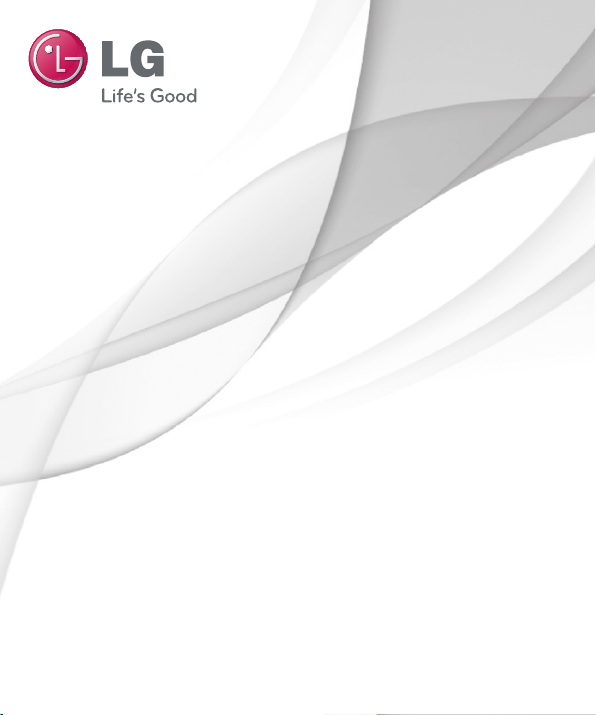
User Guide
LG-E440j
ENGLISH
MFL00000000 (1.0) www.lg.com
Page 2
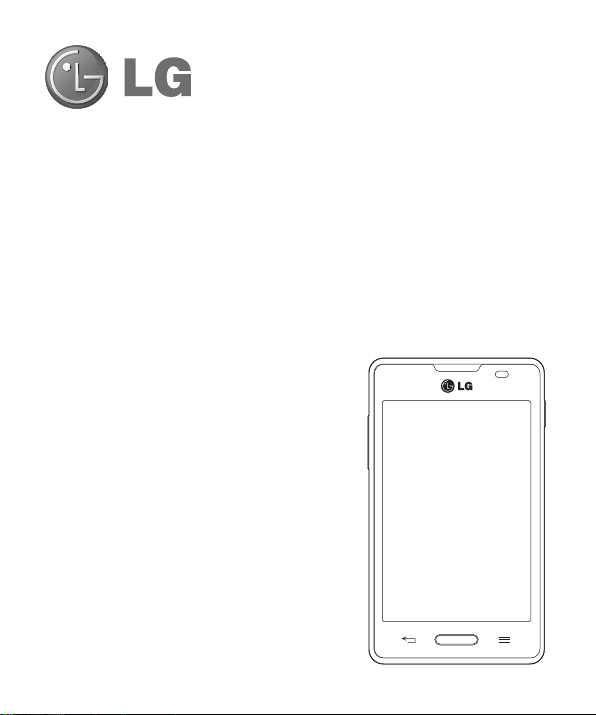
User Guide
•
Screen displays and illustrations may differ
from those you see on actual phone.
•
Some of the contents of this guide may not
apply to your phone, depending on the software
and your service provider. All information in this
document is subject to change without notice.
•
This handset is not suitable for people who
have a visual impairment due to the touch
screen keyboard.
•
Copyright ©2013 LG Electronics, Inc. All rights
reserved. LG and the LG logo are registered
trademarks of LG Group and its related entities.
All other trademarks are the property of their
respective owners.
•
Google™, Google Maps™, Gmail™,
YouTube™, Google Talk™ and Play Store™
are trademarks of Google, Inc.
ENGLISH
Page 3
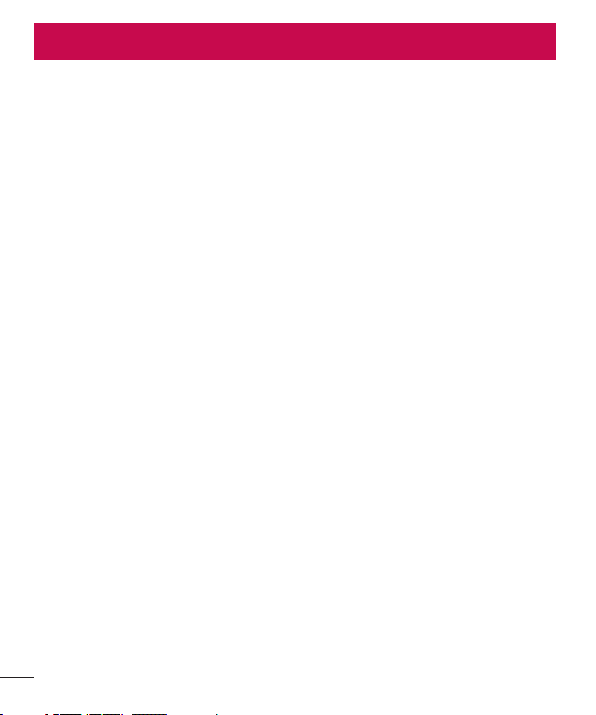
Table of contents
Guidelines for safe and effi cient use .......5
Important notice .....................................13
Getting to know your phone ...................19
Phone overview .....................................19
Installing the SIM card and battery .........21
Charging the phone ...............................23
Using the memory card..........................24
Locking and unlocking the screen ..........24
Your Home screen ...................................25
Touch screen tips ..................................25
Home screen .........................................26
Customizing the Home screen ..............26
Returning to recently-used applications .27
Notifi cations ..........................................27
Swipe down for notifi cations & settings .28
Quick Settings .....................................28
Indicator icons on the Status Bar ..........29
On-screen keyboard ..............................30
Entering accented letters ......................31
Google account setup .............................32
Connecting to Networks and Devices ....33
Wi-Fi .....................................................33
Connecting to Wi-Fi networks ...............33
Turning Wi-Fi on and connecting to a Wi-Fi
network ...............................................33
Bluetooth ...............................................34
Sharing your phone's data connection ...35
2
PC connections with a USB cable ...........37
Calls ........................................................39
Making a call .........................................39
Calling your contacts .............................39
Answering and rejecting a call ...............39
Adjusting the in-call volume ...................40
Making a second call .............................40
Viewing your call logs ............................40
Call settings ...........................................41
Contacts ..................................................42
Searching for a contact ..........................42
Adding a new contact ............................42
Favorite contacts ...................................42
Creating a group ....................................43
Messaging ...............................................44
Sending a message ...............................44
Threaded box .......................................45
Changing your message settings ...........45
E-mail ......................................................46
Managing an email account ...................46
Working with account folders .................46
Composing and sending email ...............47
Camera ....................................................48
Getting to know the viewfi nder ..............48
Using the advanced settings ..................49
Taking a quick photo .............................50
Once you've taken a photo.....................51
Page 4
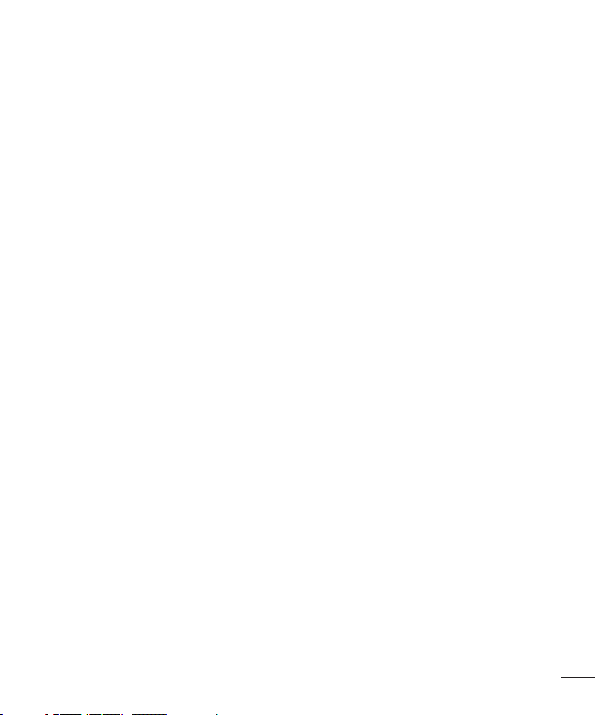
Viewing your saved photos ....................52
Video camera ..........................................53
Getting to know the viewfi nder ..............53
Using the advanced settings ..................54
Recording a quick video .........................54
After recording a video...........................55
Watching your saved videos ..................55
Adjusting the volume when viewing a
video .....................................................55
LG Unique Function.................................56
QuickMemo function ..............................56
Using the QuickMemo options ..............57
Viewing the saved QuickMemo ............57
LG SmartWorld ......................................58
How to Get to LG SmartWorld from
YourPhone ..........................................58
How to use LG SmartWorld ...................58
Multimedia ..............................................60
Gallery ...................................................60
Viewing pictures ..................................60
Playing videos .....................................60
Editing photos/videos ...........................61
Deleting images ...................................61
Setting as wallpaper ............................61
Videos ...................................................61
Playing a video ....................................61
Music ....................................................62
Playing a song .....................................62
FM Radio ...............................................64
Searching for stations ............................ 64
Tuning in automatically .........................64
Utilities ....................................................65
Setting your alarm .................................65
Using your calculator .............................65
Adding an event to your calendar ...........65
Voice Recorder ......................................66
Recording a sound or voice ..................66
Tasks .....................................................66
Polaris Viewer ........................................67
Google+ ................................................67
Voice Search..........................................67
Downloads ............................................67
The Web ..................................................68
Internet ..................................................68
Using the Web toolbar ..........................68
Viewing webpages ...............................68
Opening a page ...................................69
Searching the web by voice ..................69
Bookmarks ..........................................69
History ................................................69
Chrome .................................................70
Viewing webpages ...............................70
Opening a page ...................................70
Searching the web by voice ..................70
Syncing with other devices ...................70
Settings ...................................................71
3
Page 5
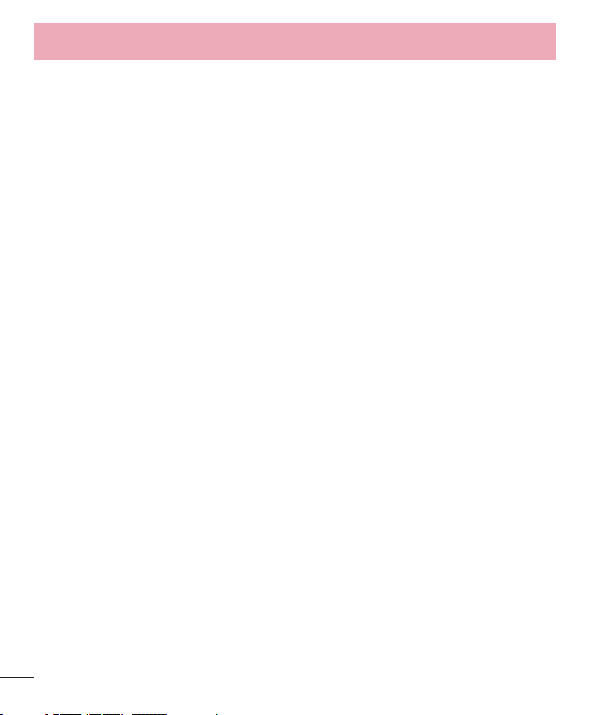
Table of contents
Access the Settings menu .....................71
WIRELESS & NETWORKS .......................71
DEVICE ..................................................73
PERSONAL .............................................75
SYSTEM .................................................76
PC software (LG PC Suite) ......................78
Phone software update ..........................81
About this user guide .............................83
About this user guide ............................. 83
Trademarks ...........................................83
Accessories .............................................84
Troubleshooting ......................................85
4
Page 6
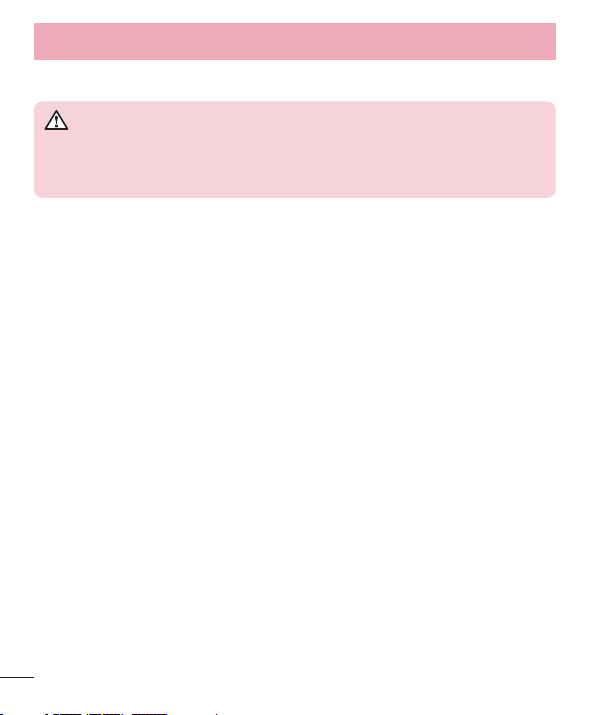
Guidelines for safe and effi cient use
Product care and maintenance
WARNING
Only use batteries, chargers and accessories approved for use with this
particular phone model. The use of any other types may invalidate any
approval or warranty applying to the phone and may be dangerous.
•
Do not disassemble this unit. Take it to a qualified service technician when repair
work is required.
•
Repairs under warranty, at LG's discretion, may include replacement parts or boards
that are either new or reconditioned, provided that they have functionality equal to
that of the parts being replaced.
•
Keep away from electrical appliances such as TVs, radios and personal computers.
•
The unit should be kept away from heat sources such as radiators or cookers.
•
Do not drop.
•
Do not subject this unit to mechanical vibration or shock.
•
Switch off the phone in any area where you are required to by special regulations.
For example, do not use your phone in hospitals as it may affect sensitive medical
equipment.
•
Do not handle the phone with wet hands while it is being charged. It may cause an
electric shock and can seriously damage your phone.
•
Do not charge a handset near flammable material as the handset can become hot
and create a fire hazard.
•
Use a dry cloth to clean the exterior of the unit (do not use solvents such as benzene,
thinner or alcohol).
•
Do not charge the phone when it is on soft furnishings.
•
The phone should be charged in a well ventilated area.
•
Do not subject this unit to excessive smoke or dust.
6
Page 7
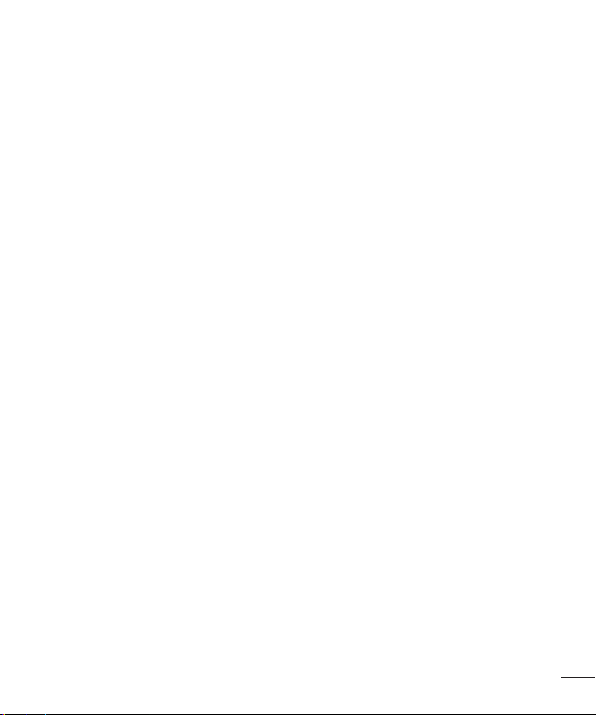
•
Do not keep the phone next to credit cards or transport tickets; it can affect the
information on the magnetic strips.
•
Do not tap the screen with a sharp object as it may damage the phone.
•
Do not expose the phone to liquid or moisture.
•
Use accessories like earphones cautiously. Do not touch the antenna unnecessarily.
•
Do not use, touch or attempt to remove or fix broken, chipped or cracked glass.
Damage to the glass display due to abuse or misuse is not covered under the
warranty.
•
Your phone is an electronic device that generates heat during normal operation.
Extremely prolonged, direct skin contact in the absence of adequate ventilation may
result in discomfort or minor burns. Therefore, use care when handling your phone
during or immediately after operation.
•
If your phone gets wet, immediately unplug it to dry off completely. Do not attempt
to accelerate the drying process with an external heating source, such as an oven,
microwave or hair dryer.
•
The liquid in your wet phone, changes the color of the product label inside your
phone. Damage to your device as a result of exposure to liquid is not covered under
your warranty.
Efficient phone operation
Electronics devices
All mobile phones may receive interference, which could affect performance.
•
Do not use your mobile phone near medical equipment without requesting
permission. Avoid placing the phone over pacemakers, for example, in your breast
pocket.
•
Some hearing aids might be disturbed by mobile phones.
•
Minor interference may affect TVs, radios, PCs etc.
7
Page 8
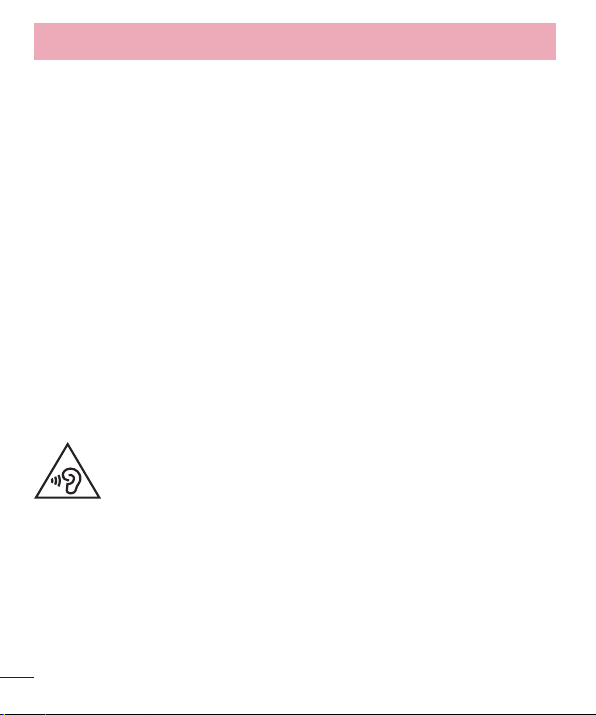
Guidelines for safe and effi cient use
Road safety
Check the laws and regulations on the use of mobile phones in the area when you
drive.
•
Do not use a hand-held phone while driving.
•
Give full attention to driving.
•
Pull off the road and park before making or answering a call if driving conditions so
require.
•
RF energy may affect some electronic systems in your vehicle such as car stereos
and safety equipment.
•
When your vehicle is equipped with an air bag, do not obstruct with installed or
portable wireless equipment. It can cause the air bag to fail or cause serious injury
due to improper performance.
•
If you are listening to music whilst out and about, please ensure that the volume is
at a reasonable level so that you are aware of your surroundings. This is of particular
importance when near roads.
Avoid damage to your hearing
To prevent possible hearing damage, do not listen at high volume
levels for long periods
Damage to your hearing can occur if you are exposed to loud sound for long periods of
time. We therefore recommend that you do not turn on or off the handset close to your
ear. We also recommend that music and call volumes are set to a reasonable level.
•
When using headphones, turn the volume down if you cannot hear the people
speaking near you, or if the person sitting next to you can hear what you are listening
to.
8
Page 9
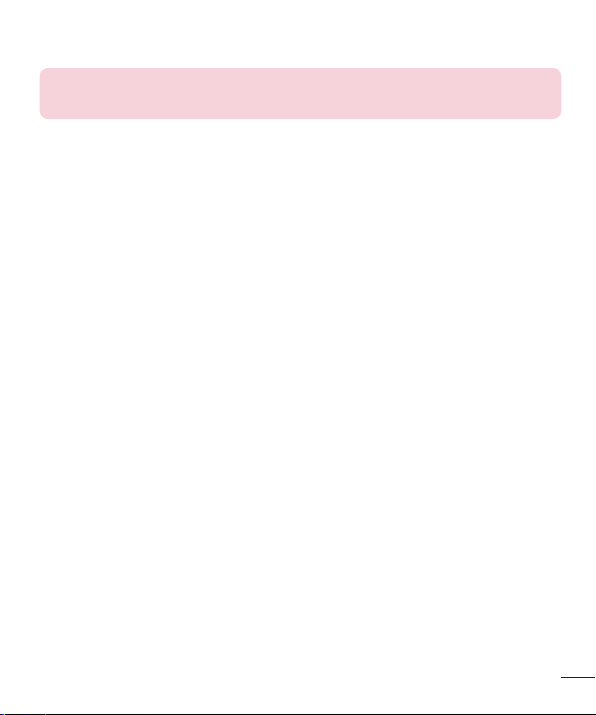
NOTE: Excessive sound pressure from earphones and headphones can
cause hearing loss.
Glass Parts
Some parts of your mobile device are made of glass. This glass could break if your
mobile device is dropped on a hard surface or receives a substantial impact. If the glass
breaks, do not touch or attempt to remove it. Stop using your mobile device until the
glass is replaced by an authorised service provider.
Blasting area
Do not use the phone where blasting is in progress. Observe restrictions and follow any
regulations or rules.
Potentially explosive atmospheres
•
Do not use your phone at a refueling point.
•
Do not use near fuel or chemicals.
•
Do not transport or store flammable gas, liquid or explosives in the same
compartment of your vehicle as your mobile phone or accessories.
In aircraft
Wireless devices can cause interference in aircraft.
•
Turn your mobile phone off before boarding any aircraft.
•
Do not use it on the ground without permission from the crew.
9
Page 10
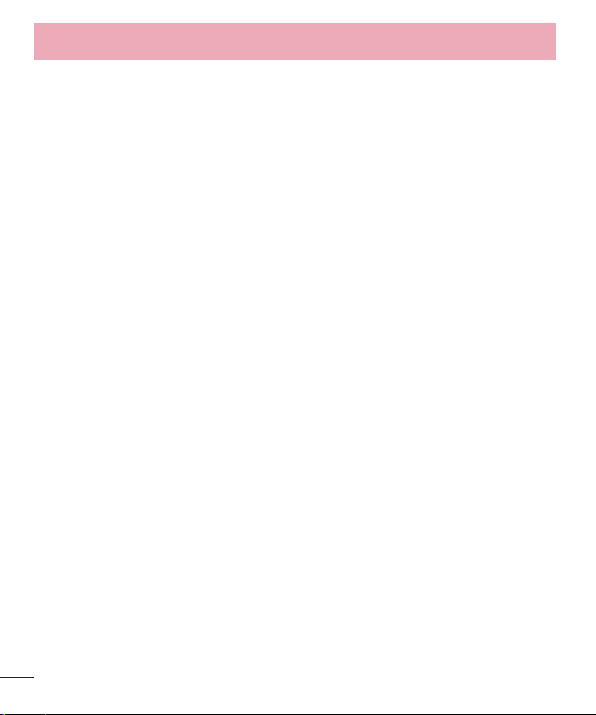
Guidelines for safe and effi cient use
Children
Keep the phone in a safe place out of the reach of small children. It includes small parts
which may cause a choking hazard if detached.
Emergency calls
Emergency calls may not be available on all mobile networks. Therefore you should
never depend solely on your phone for emergency calls. Check with your local service
provider.
Battery information and care
•
You do not need to completely discharge the battery before recharging. Unlike other
battery systems, there is no memory effect that could compromise the battery's
performance.
•
Use only LG batteries and chargers. LG chargers are designed to maximize the
battery life.
•
Do not disassemble or short-circuit the battery.
•
Keep the battery's metal contacts clean.
•
Replace the battery when it no longer provides acceptable performance. The battery
pack may be recharged hundreds of times before it needs replacing.
•
Recharge the battery if it has not been used for a long time to maximize usability.
•
Do not expose the battery charger to direct sunlight or use it in high humidity, such as
in the bathroom.
•
Do not leave the battery in hot or cold places, as this may deteriorate battery
performance.
•
There is risk of explosion if the battery is replaced with an incorrect type.
•
Dispose of used batteries according to the manufacturer's instructions. Please recycle
when possible. Do not dispose as household waste.
10
Page 11
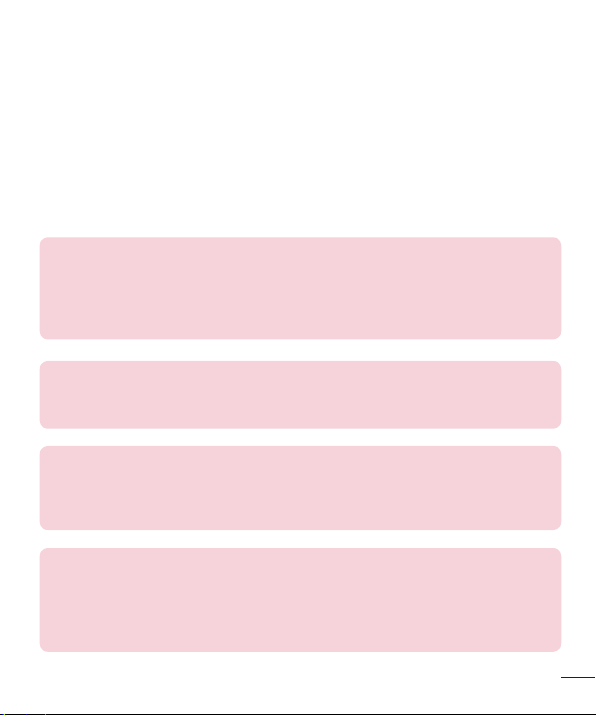
•
If you need to replace the battery, take it to the nearest authorised LG Electronics
service point or dealer for assistance.
•
Always unplug the charger from the wall socket after the phone is fully charged to
save unnecessary power consumption of the charger.
•
Actual battery life will depend on network configuration, product settings, usage
patterns, battery and environmental conditions.
•
Make sure that no sharp-edged items such as animal's teeth or nails, come into
contact with the battery. This could cause a fire.
DECLARATION OF CONFORMITY
Hereby, LG Electronics declares that this LG-E440j product is in compliance
with the essential requirements and other relevant provisions of Directive
1999/5/EC. A copy of the Declaration of Conformity can be found at
http://www.lg.com/global/support/cedoc/RetrieveProductCeDOC.jsp
Ambient temperatures
Max: +50°C (discharging), +45°C (charging)
Min: -10°C
Contact office for compliance of this product :
LG Electronics Inc.
EU Representative, Krijgsman 1,
1186 DM Amstelveen, The Netherlands
Notice: Open Source Software
To obtain the corresponding source code under GPL, LGPL, MPL and other
open source licences, please visit http://opensource.lge.com/
All referred licence terms, disclaimers and notices are available for download
with the source code.
11
Page 12
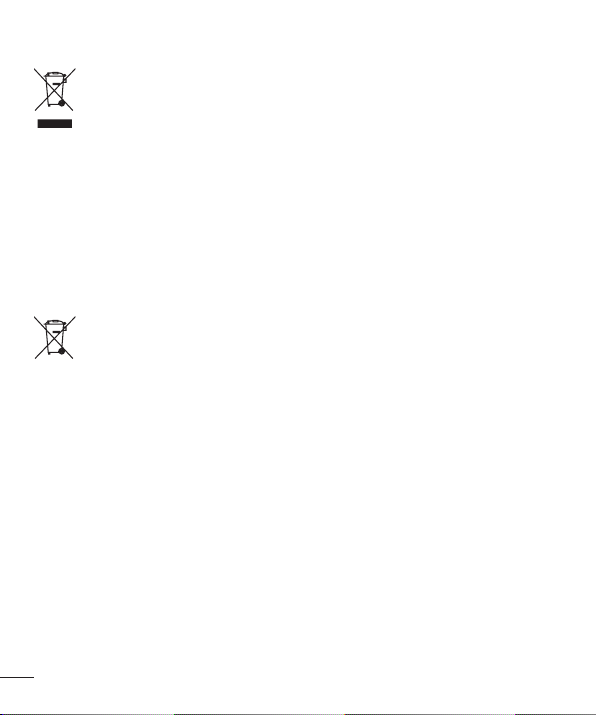
Disposal of your old unit
1 When this crossed-out wheeled bin symbol is attached to a product it
means the product is covered by the European Directive 2002/96/EC.
2 All electrical and electronic products should be disposed of separately from
the municipal waste stream via designated collection facilities appointed by
the government or the local authorities.
3 The correct disposal of your old unit will help prevent potential negative
consequences for the environment and human health.
4 For more detailed information about disposal of your old appliance, please
contact your city office, waste disposal service or the shop where you
purchased the product.
Disposal of waste batteries/accumulators
When this crossed-out wheeled bin symbol is attached to batteries/
1
accumulators of a product it means they are covered by the European
Directive 2006/66/EC.
2 This symbol may be combined with chemical symbols for mercury (Hg),
cadmium (Cd) or lead (Pb) if the battery contains more than 0.0005% of
mercury, 0.002% of cadmium or 0.004% of lead.
3 All batteries/accumulators should be disposed separately from the
municipal waste stream via designated collection facilities appointed by the
government or the local authorities.
4 The correct disposal of your old batteries/accumulators will help to prevent
potential negative consequences for the environment, animal and human
health.
5 For more detailed information about disposal of your old batteries/
accumulators, please contact your city office, waste disposal service or the
shop where you purchased the product.
12
Page 13
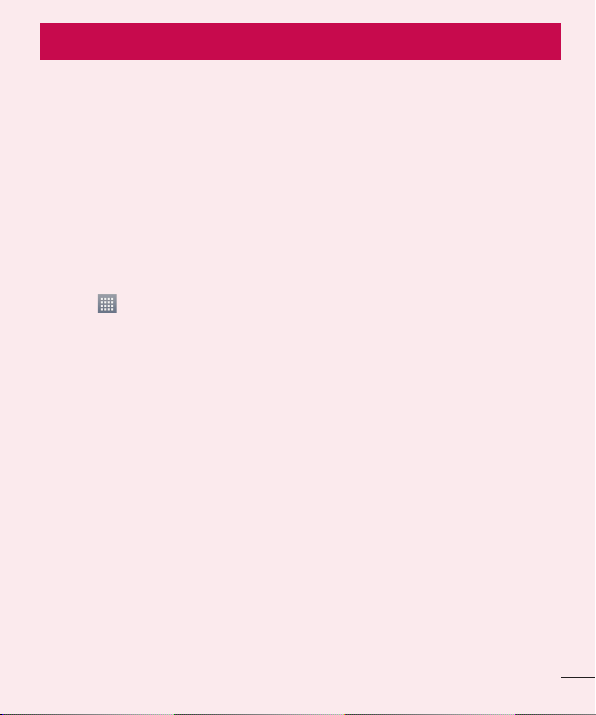
Important notice
Please read this before you start using your phone!
Please check to see whether any problems you encountered with your phone are
described in this section before taking the phone in for service or calling a service
representative.
1. Phone memory
When there is less than 10% of space available in your phone memory, your phone
cannot receive new messages. You need to check your phone memory and delete some
data, such as applications or messages, to make more memory available.
To uninstall applications:
1 Touch > Apps tab > Settings > Apps from the DEVICE.
2 Once all applications appear, scroll to and select the application you want to
uninstall.
3 Touch Uninstall.
2. Optimizing battery life
Extend your battery's life between charges by turning off features that you don't need
to have running constantly in the background. You can monitor how applications and
system resources consume battery power.
Extending your phone's battery life:
•
Turn off radio communications when you're not using. If you are not using Wi-Fi,
Bluetooth or GPS, turn them off.
•
Reduce screen brightness and set a shorter screen timeout.
•
Turn off automatic syncing for Gmail, Calendar, Contacts and other applications.
•
Some applications you have downloaded may reduce battery power.
13
Page 14

Important notice
To check the battery power level:
•
Touch > Apps tab > Settings > About phone from the SYSTEM > Common
tab > Battery.
The battery status (charging or discharging) and battery level (percentage charged) is
displayed at the top of the screen.
To monitor and control how battery power is being used:
•
Touch > Apps tab > Settings > About phone from the SYSTEM > Common
tab > Battery > Battery use.
Battery usage time is displayed on the screen. It tells you how long it has been since
you last connected your phone to a power source or, if currently connected, how long
the phone was last running on battery power. The screen shows the applications or
services using battery power, listed in order from the greatest to smallest amount used.
3. Before installing an open source application and OS
WARNING
If you install and use an OS other than the one provided by the manufacturer
it may cause your phone to malfunction. In addition, your phone will no longer
be covered by the warranty.
WARNING
To protect your phone and personal data, only download applications from
trusted sources, such as Play Store™. If there are improperly installed
applications on your phone, the phone may not work normally or a serious
error may occur. You must uninstall those applications and all associated data
and settings from the phone.
14
Page 15

4. Using an unlock pattern
Set an unlock pattern to secure your phone. Touch > Apps tab > Settings > Lock
screen from DEVICE > Select screen lock > Pattern. This opens a screen that will
guide you through how to draw a screen unlock pattern. You have to create a Backup
PIN as a safety measure in case you forget your unlock pattern.
Caution: Create a Google account before setting an unlock pattern and
remember the Backup PIN you created when creating your pattern lock.
WARNING
Precautions to take when using pattern lock.
It is very important to remember the unlock pattern you set. You will not be
able to access your phone if you use an incorrect pattern 5 times. You have 5
opportunities to enter your unlock pattern, PIN or password. If you have used
all 5 opportunities, you can try again after 30 seconds.
When you can't recall your unlock Pattern, PIN or Password:
< If you have forgotten your pattern >
If you logged in to your Google account on the phone but failed to enter the correct
pattern 5 times, press the Forgot pattern? button at the bottom of the screen. You are
then required to log in with your Google Account or you have to enter the Backup PIN
which you entered when creating your Pattern Lock.
If you have not created a Google account on the phone or you forgot Backup PIN, you
have to perform a hard reset.
15
Page 16

Important notice
< If you have forgotten your PIN or Password >
If you forget your PIN or Password, you will need to perform a hard reset.
Caution: If you perform a hard reset, all user applications and user data will be
deleted.
NOTE: If you have not logged into your Google Account and have forgotten
your Unlock Pattern, you will need to enter your Backup PIN.
5. Using the Hard Reset (Factory reset)
If your phone does not restore to its original condition, use a Hard Reset (Factory Reset)
to initialize it.
1 Turn the power off.
2 Press and hold the Power/Lock key + Volume Down key + Home key.
3 When the LG Logo appears on the screen, release all keys.
WARNING
If you perform a Hard Reset, all user applications, user data and DRM
licenses will be deleted. Please remember to backup any important data
before performing a Hard Reset.
16
Page 17

6. Opening and switching applications
Multi-tasking is easy with Android because you can keep more than one application
running at the same time. There is no need to quit an application before opening
another one. Use and switch between several open applications. Android manages each
application, stopping and starting them as needed to ensure that idle applications don't
consume resources unnecessarily.
To stop applications:
1 Touch > Apps tab > Settings > Apps from DEVICE > RUNNING.
2 Scroll and touch the desired application and touch Stop to stop it.
NOTE: For multitasking, press Home key to move to another app
while using an app. This does not stop the previous app running in the
background on the device. Make sure to touch the Back key to exit an
app after using it.
7. Transferring music, photos and videos using Media
sync (MTP)
1 Touch > Apps tab > Settings > Storage from the DEVICE to check out the
storage media.
2 Connect the phone to your PC using the USB cable.
3 A USB connection type list will appear on your phone screen, Select the Media sync
(MTP) option.
4 Open the memory folder on your PC. You can view the mass storage content on your
PC and transfer the files.
5 Copy the files from your PC to the drive folder or vice versa.
17
Page 18

Important notice
8. Hold your phone upright
Hold your cell phone vertically, as you would a regular phone. Your phone has an
internal antenna. Be careful not to scratch or damage the back of the phone, as this
may affect performance.
When making/receiving calls or sending/receiving data, avoid holding the lower part of
the phone where the antenna is located. Doing so may affect call quality.
9. When the screen freezes
If the screen freezes or the phone does not respond when you try to operate it:
Press and hold the Power/Lock key for 10 seconds to turn your phone off.
If it still does not work, please contact the service center.
18
Page 19

Getting to know your phone
Phone overview
Earpiece
Proximity Sensor
Home Key
Return to the Home screen
from any screen.
Power/Lock Key
•
Switch your phone on/off by
pressing and holding this key.
•
Short press to lock/unlock
the screen.
Back Key
Return to the previous screen.
NOTE: Proximity sensor
When receiving and making calls, the proximity sensor automatically turns
the backlight off and locks the touch screen by sensing when the phone is
near your ear. This extends battery life and prevents you from unintentionally
activating the touch screen during calls.
WARNING
Placing a heavy object on the phone or sitting on it can damage the LCD
and touch screen functions. Do not cover the LCD proximity sensor with
protective film. This could cause the sensor to malfunction.
Menu Key
Display the available options.
19
Page 20

Getting to know your phone
Volume keys
•
In the Home screen: Control
ringer volume.
•
During a call: Control your
earpiece volume.
•
When playing a song: Control
volume continuously.
Flash
Camera lens
Power/Lock Key
Earphone Jack
Microphone
Charger/USB Port
Battery cover
SIM cards slot
20
Battery
microSD Card slot
Page 21

Installing the SIM card and battery
Before you can start exploring your new phone, you'll need to set it up. To insert the
SIM card and battery.
1 To remove the battery cover, hold the phone firmly in one hand. With your other
hand, lift off the battery cover with your index finger as shown in figure.
21
Page 22

Getting to know your phone
2 Slide the SIM card into its respective slots as shown in the figure. Make sure the
gold contact area on the card is facing downwards.
3 Insert the battery into place by aligning the gold contacts on the phone and the
battery (1) and pressing it down until it clicks into place (2).
22
Page 23

4 Align the battery cover over the battery compartment (1) and press it down until it
clicks into place (2).
Charging the phone
The charger connector is at the bottom of the phone. Insert one end of the charging
cable into the phone and plug the other end into an electrical outlet.
NOTE:
•
The battery must be fully charged initially to improve battery lifetime.
•
Do not open the battery cover while your phone is charging.
23
Page 24

Getting to know your phone
Using the memory card
Turn the phone off before inserting or removing the memory card. Remove the battery
cover. Insert the memory card into the slot. Make sure the gold contact area is facing
downwards.
Locking and unlocking the screen
If you do not use the phone for a while, the screen will be automatically turned off and
locked. This helps to prevent accidental touches and saves battery power.
When you are not using your phone, press the Power/Lock key
If there are any programs running when you lock your screen, they may be still running
in Lock mode. It is recommended that you exit all programs before entering Lock mode
to avoid unnecessary charges (e.g. phone calls, web access and data communications).
To wake up your phone, press the Power/Lock key
Touch and slide the Lock screen in any direction to unlock your Home screen. The last
screen you viewed will open.
. The Lock screen will appear.
to lock your phone.
24
Page 25

Your Home screen
Touch screen tips
Here are some tips on how to navigate on your phone.
Tap or touch – A single finger tap selects items, links, shortcuts and letters on the
on-screen keyboard.
Touch and hold – Touch and hold an item on the screen by touching it and not lifting
your finger until an action occurs. For example, to open a contact's available options,
touch and hold the contact in the Contacts list until the context menu opens.
Drag – Touch and hold an item for a moment and then, without lifting your finger, move
your finger on the screen until you reach the target position. You can drag items on the
Home screen to reposition them.
Swipe or slide – To swipe or slide, quickly move your finger across the surface of the
screen, without pausing when you first touch it (so you don't drag an item instead). For
example, you can slide the screen up or down to scroll through a list or browse through
the different Home screens by swiping from left to right (and vice versa).
Double-tap – Double-tap to zoom on a webpage or a map. For example, quickly
double-tap a section of a webpage to adjust that section to fit the width of the screen.
You can also double-tap to zoom in and out when taking a picture (using the Camera),
and when using Maps.
Pinch-to-Zoom – Use your index finger and thumb in a pinching or spreading motion
to zoom in or out when using the browser, Maps or when browsing pictures.
Rotate the screen – From many applications and menus, the orientation of the screen
adjusts to the device's physical orientation.
NOTE:
•
To select an item, touch the center of the icon.
•
Do not press too hard; the touch screen is sensitive enough to pick up a
light, yet firm touch.
•
Use the tip of your finger to touch the option you want. Be careful not to
touch any other keys.
25
Page 26

Your Home screen
Home screen
Simply swipe your finger to the left or right to view the panels. You can customize each
panel with Apps, Downloads, Widgets and Wallpapers.
NOTE: Some screen images may be different depending on your phone
provider.
On your Home screen, you can view menu icons at the bottom of the screen. Menu
icons provide easy and one-touch access to the functions you use the most.
Touch the Phone icon to bring up the touch screen dialpad to make a call.
Touch the Contacts icon to open your contacts.
Touch the Messaging icon to access the messaging menu. This is where you can
create a new message.
Touch the Apps icon at the bottom of the screen. This displays all of your installed
applications. To open any application, simply touch the icon in the applications list.
Customizing the Home screen
You can customize your Home screen by adding apps, downloads, widgets or
wallpapers. For more convenience using your phone, add your favorite apps and
widgets to the Home screen.
To add items on your Home screen:
1 Touch and hold the empty part of the Home screen.
Or touch
2 In the Add Mode menu, select the item you wish to add. You will then see this added
item on the Home screen.
3 Drag it to the desired location and lift your finger.
at the top of the right side.
26
Page 27

To remove an item from the Home screen:
•
Home screen > touch and hold the icon you want to remove > drag it to
TIP! To add an application icon to the Home screen from the Apps menu,
touch and hold the application you want to add.
TIP! Using folders
You can combine several app icons in a folder. Drop one app icon over
another one on a Home screen, and the two icons will be combined.
Returning to recently-used applications
1 Touch and hold the Home key. The screen displays a pop-up containing the icons of
applications you used recently.
2 Touch an icon to open the application. Or touch the Back key to return to your
previous screen.
WARNING If you are outside of the service area, it may cause your
device to consume more battery power.
Notifications
Notifications alert you to the arrival of new messages, calendar events, and alarms, as
well as to ongoing events, such as video downloads.
From the notifications panel, you can view your phone's current status and pending
notifications.
When a notification arrives, its icon appears at the top of the screen. Icons for pending
notifications appear on the left, and system icons showing things like Wi-Fi or bat tery
strength on the right.
27
Page 28

Your Home screen
NOTE: The available options may vary depending on the region or service
provider.
Pending
notifications
Bluetooth, Wi-Fi &
battery status
Swipe down for notifications & settings
Swipe down from the status bar to open the notifications panel. To close the
notifications panel, swipe up the bar that is at the bottom of the screen.
NOTE: When long pressing icon at the top of the screen, will go to Settings
directly.
Quick Settings
Use Quick Settings to easily toggle function settings like Wi-Fi, manage display
brightness and more. For Quick Set tings, swipe down from the status bar to open the
notifications panel and swipe or touch for you desired setting.
To rearrange Quick Setting items on the notification panel
Touch . You can then check and rearrange items on the notification panel.
28
Page 29

Indicator icons on the Status Bar
Indicator icons appear on the status bar at the top of the screen to report missed calls,
new messages, calendar events, device status and more.
The icons displayed at the top of the screen provide information about the status of the
device. The icons listed in the table below are some of the most common ones.
Icon Description Icon Description
No SIM card Battery fully charged
No signal Battery is charging
Airplane mode Downloading data
Connected to a Wi-Fi network Uploading data
Wired headset GPS is acquiring
Call in progress Receiving location data from GPS
29
Page 30

Your Home screen
Icon Description Icon Description
Call hold Data is syncing
Speakerphone New Gmail
Missed call New Google Talk message
Bluetooth is on New message
System warning Song is playing
Alarm is set
New voicemail
Ringer is silenced Portable Wi-Fi hotspot is active
Vibrate mode
NOTE: The icons location in the status bar may differ according to the
function or service.
Phone is connected to PC via USB
cable or USB tethering is active
Both USB tethering and portable
hotspot are active
On-screen keyboard
You can enter text using the on-screen keyboard. The on-screen keyboard appears
automatically on the screen when you need to enter text. To manually display the
keyboard, simply touch a text field where you want to enter text.
30
Page 31

Using the keypad & entering text
Tap once to capitalize the next letter you type. Double-tap for all caps.
Tap to switch to the numbers and symbols keyboard.
You can touch and hold this tab to view the Settings menu.
Tap to enter a space.
Tap to create a new line in the message field.
Tap to delete the previous character.
Entering accented letters
When you select French or Spanish as the text entry language, you can enter special
French or Spanish characters (e.g. “á”).
For example, to input “á”, touch and hold the “a” key until the zoom-in key grows
bigger and displays characters from different languages.
Then select the special character you want.
31
Page 32

Google account setup
When you first turn on your phone, you have the opportunity to activate the network, to
sign into your Google Account and select how you want to use certain Google services.
To set up your Google account:
•
Sign into a Google Account from the prompted set-up screen.
OR
•
Touch > Apps tab > select a Google application, such as Gmail > select New to
create a new account.
If you have a Google account, touch Existing, enter your email address and password,
then touch
Once you have set up your Google account on your phone, your phone automatically
synchronizes with your Google account on the web.
Your contacts, Gmail messages, Calendar events and other information from these
applications and services on the Web are synchronized with your phone. (This will
depend on your synchronization settings.)
After signing in, you can use Gmail™ and take advantage of Google services on your
phone.
.
32
Page 33

Connecting to Networks and Devices
Wi-Fi
With Wi-Fi, you can use high-speed Internet access within the coverage of the wireless
access point (AP). Enjoy wireless Internet using Wi-Fi, without extra charges.
Connecting to Wi-Fi networks
To use Wi-Fi on your phone, you need to access a wireless access point or 'hotspot'.
Some access points are open and you can simply connect to them. Others are hidden
or use security features, you must configure your phone to be able to connect to them.
Turn off Wi-Fi when you're not using it to extend the life of your battery.
NOTE: If you are out of the Wi-Fi zone or have set Wi-Fi to OFF, additional
charges may be applied by your mobile operator for mobile data use.
Turning Wi-Fi on and connecting to a Wi-Fi network
1 Touch > Apps tab > Settings > Wi-Fi from the WIRELESS & NETWORKS tab.
2 Set Wi-Fi to ON and start scanning for available Wi-Fi networks.
3 Tap the Wi-Fi menu again to see a list of active and in-range Wi-Fi networks.
•
Secured networks are indicated by a lock icon.
4 Touch a network to connect to it.
•
If the network is secured, you are prompted to enter a password or other
credentials. (Ask your network administrator for details)
5 The status bar displays icons that indicate Wi-Fi status.
33
Page 34

Connecting to Networks and Devices
Bluetooth
You can use Bluetooth to send data by running a corresponding application, but not
from the Bluetooth menu as on most other mobile phones.
NOTE:
•
LG is not responsible for the loss, interception or misuse of data sent or
received via the Bluetooth wireless feature.
•
Always ensure that you share and receive data with devices that are trusted
and properly secured. If there are obstacles between the devices, the
operating distance may be reduced.
•
Some devices, especially those that are not tested or approved by
Bluetooth SIG, may be incompatible with your device.
Turning on Bluetooth and pairing up your phone with a Bluetooth device
You must pair your device with another device before you connect to it.
1 Touch > Apps tab > Settings > set Bluetooth to ON from the WIRELESS &
NETWORKS tab.
2 Tap the Bluetooth menu again. You will see the model name and checkbox to make
your phone visible. You can view the devices in the Bluetooth Range automatically.
3 Choose the device you want to pair with from the list.
Once the paring is successful, your device will connect to the other device.
NOTE: Some devices, especially headsets or hands-free car kits, may have a
fixed Bluetooth PIN, such as 0000. If the other device has a PIN, you will be
asked to enter it.
34
Page 35

Send data using the Bluetooth wireless feature
1 Select a file or item, such as a contact, calendar event or media file, from an
appropriate application or from Downloads
2 Select the option for sending data via Bluetooth.
NOTE: The method for selecting an option may vary by data type.
3 Search for and pair with a Bluetooth-enabled device.
Receive data using the Bluetooth wireless feature
1 Touch > Apps tab > Settings > set Bluetooth to ON and touch Model name
to be visible on other devices.
NOTE: To select the length of time that your device will be visible, touch
> Visibility timeout.
2 Select Accept to confirm that you are willing to receive data from the device.
Sharing your phone's data connection
USB tethering and portable Wi-Fi hotspot are great features when there are no wireless
connections available. You can share your phone's mobile data connection with a
single computer via a USB cable (USB tethering). You can also share your phone's data
connection with more than one device at a time by turning your phone into a portable
Wi-Fi hotspot.
When your phone is sharing its data connection, an icon appears in the status bar and
as an ongoing notification in the notifications drawer.
For the latest information about tethering and portable hotspots, including supported
operating systems and other details, visit http://www.android.com/tether.
35
Page 36

Connecting to Networks and Devices
To change Portable Wi-Fi hotspot settings:
1 Touch > Apps tab > Settings > More... from the WIRELESS & NETWORKS tab
> Portable Wi-Fi hotspot > choose options that you want to adjust.
TIP! If your computer is running Windows 7 or a recent distribution of some
flavours of Linux (such as Ubuntu), you will not usually need to prepare your
computer for tethering. But, if you are running an earlier version of Windows
or another operating system, you may need to prepare your computer to
establish a network connection via USB. For the most current information
about which operating systems support USB tethering and how to configure
them, visit http://www.android.com/tether.
To rename or secure your portable hotspot
You can change the name of your phone's Wi-Fi network name (SSID) and secure its
Wi-Fi network.
1 On the Home screen, touch > Apps tab > Settings.
2 Touch More... from the WIRELESS & NETWORKS tab and select Portable Wi-Fi
hotspot.
3 Ensure that Portable Wi-Fi hotspot is checked.
4 Touch Set up Wi-Fi hotspot.
•
The Set up Wi-Fi hotspot dialogue box will open.
•
You can change the Network SSID (name) that other computers see when
scanning for Wi-Fi networks.
•
You can also touch the Security menu to configure the network with Wi-Fi
Protected Access 2 (WPA2) security using a pre-shared key (PSK).
•
If you touch the WPA2 PSK security option, a password field is added to the Set
up Wi-Fi hotspot dialogue box. If you enter a password, you will need to enter
that password when you connect to the phone's hotspot with a computer or other
device. You can set Open in the Security menu to remove security from your Wi-Fi
network.
36
Page 37

5 Touch Save.
ATTENTION! If you set the security option as Open, you cannot prevent
unauthorised usage of online services by other people and additional charges
may be incurred. To avoid unauthorized usage, you are advised to keep the
security option active.
PC connections with a USB cable
Learn to connect your device to a PC with a USB cable in USB connection modes.
Transferring music, photos and videos using Media sync (MTP)
1 Connect your phone to a PC using a USB cable.
2 If you haven't installed the LG Android Platform Driver on your PC, you will need to
manually change the settings. Choose System settings > PC connection > USB
connection type, then select Media sync (MTP).
3 You can now view the mass storage content on your PC and transfer the files.
Synchronize with Windows Media Player
Ensure that Windows Media Player is installed on your PC.
1 Use the USB cable to connect the phone to a PC on which Windows Media Player
has been installed.
2 Select the Media sync (MTP) option. When connected, a pop-up window will appear
on the PC.
3 Open Windows Media Player to synchronize music files.
4 Edit or enter your device's name in the pop-up window (if necessary).
5 Select and drag the music files you want to the sync list.
37
Page 38

Connecting to Networks and Devices
6 Start synchronization.
•
The following requirements must be satisfied to synchronize with Windows Media
Player.
Items Requirement
OS Microsoft Windows XP SP2, Vista or higher
Window Media Player version Windows Media Player 10 or higher
•
If the Windows Media Player version is lower than 10, install version 10 or higher.
38
Page 39

Calls
Making a call
1 Touch to open the keypad.
2 Enter the number using the keypad. To delete a digit, touch the .
3 Touch to make a call.
4 To end a call, touch the End icon .
TIP! To enter “+” to make international calls, touch and hold .
Calling your contacts
1 Touch to open your contacts.
2 Scroll through the contact list or enter the first few letters of the contact you want to
call by touching Search contacts.
3 In the list, touch to make the call.
Answering and rejecting a call
When you receive a call in Lock state, swipe the in any direction to Answer the
incoming call.
Swipe the
Hold and slide the Decline with message icon from the bottom if you want to send a
message.
TIP! Decline with message
You can send a message quickly using this function. This is useful if you need
to reject a call with message during a meeting.
in any direction to Decline an incoming call.
39
Page 40

Calls
Adjusting the in-call volume
To adjust the in-call volume during a call, use the Volume up and down keys on the lefthand side of the phone.
Making a second call
1 During your first call, touch Menu key > Add call and dial the number. You can also
go to the recently dialled numbers list by touching
touching
and selecting the contact you want to call.
2 Touch to make the call.
3 Both calls are displayed on the call screen. Your initial call is locked and put on hold.
4 Touch the displayed number to toggle between calls. Or touch Merge calls to
start a conference call.
5 To end active calls, touch End or touch the Home key, and slide down the
notification bar and select the End call icon
NOTE: You are charged for each call you make.
Viewing your call logs
On the Home screen, touch and choose the Call logs tab .
View a complete list of all dialled, received and missed calls.
TIP!
•
Touch any call log entry to view the date, time and duration of the call.
•
Touch the Menu key , then touch Delete all to delete all the recorded
items.
or can search contacts by
.
40
Page 41

Call settings
You can configure phone call settings such as call forwarding, as well as other special
features offered by your carrier.
1 On the Home screen, touch .
2 Touch .
3 Ta p Call settings and choose the options that you wish to adjust.
41
