LG E440 Users manual
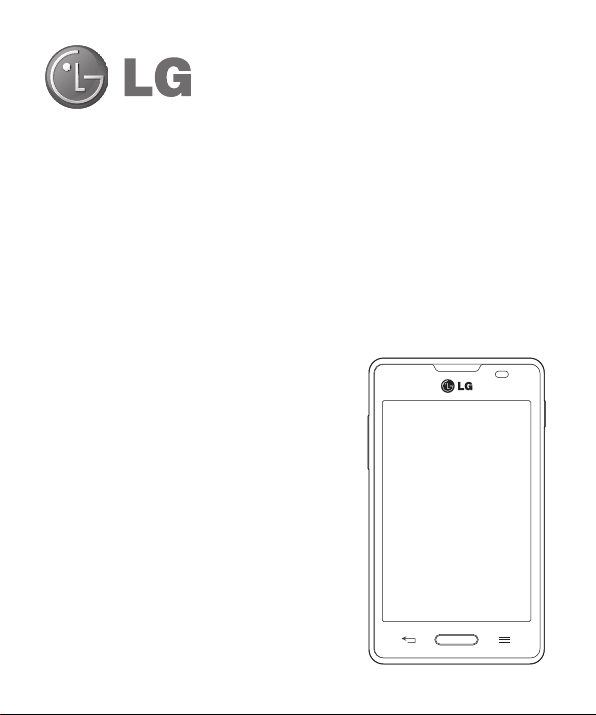
User Guide
•
Screen displays and illustrations may differ
from those you see on actual phone.
•
Some of the contents of this guide may not
apply to your phone, depending on the software
and your service provider. All information in this
document is subject to change without notice.
•
This handset is not suitable for people who
have a visual impairment due to the touch
screen keyboard.
•
Copyright ©2013 LG Electronics, Inc. All rights
reserved. LG and the LG logo are registered
trademarks of LG Group and its related entities.
All other trademarks are the property of their
respective owners.
•
Google™, Google Maps™, Gmail™,
YouTube™, Google Talk™ and Play Store™
are trademarks of Google, Inc.
ENGLISH
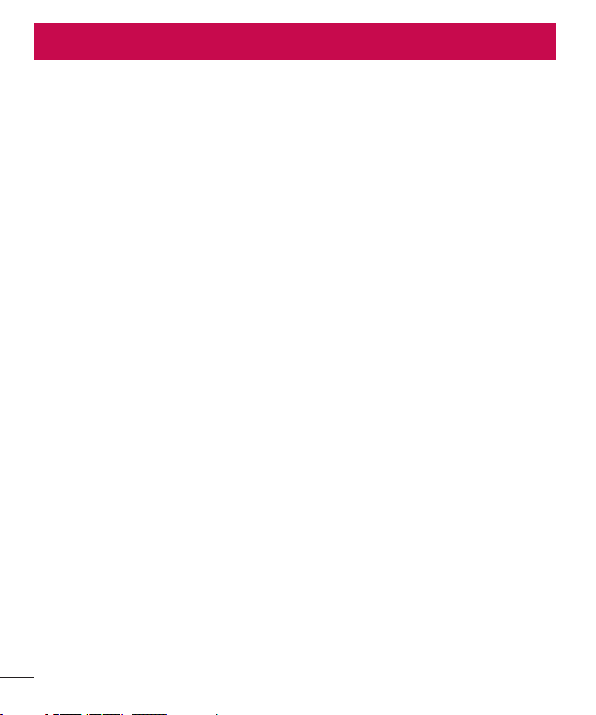
Table of contents
Guidelines for safe and effi cient use .......5
Important notice .....................................13
Getting to know your phone ...................19
Phone overview .....................................19
Installing the SIM card and battery .........21
Charging the phone ...............................23
Using the memory card..........................23
Locking and unlocking the screen ..........24
Your Home screen ...................................25
Touch screen tips ..................................25
Home screen .........................................26
Customizing the Home screen ..............26
Returning to recently-used
a
tions ...........................................27
pplica
Using Dual SIM ......................................27
Notifi cations ..........................................28
Swipe down for notifi cations &
settings ...............................................
Quick Settings
Indicator icons on the Status Bar ..........29
On-screen keyboard ..............................31
Entering accented letters ......................31
Google account setup .............................32
Connecting to Networks and Devices
Wi-Fi .....................................................33
Connecting to Wi-Fi networks ...............33
2
.....................................29
Turning
Wi-Fi on and connecting to
a Wi-Fi network ...................................33
Bluetooth ...............................................34
Sharing your phone's da
PC connections with a USB cable ...........37
Calls ........................................................39
Making a call .........................................39
Calling your contacts .............................39
Answering and rejecting a call ...............39
Adjusting the in-call volume ...................40
Making a second call .............................40
Viewing your call logs ............................40
Call settings ...........................................41
Contacts ..................................................42
Searching for a contact ..........................42
Adding a new contact ............................42
Favorite contacts ...................................42
Creating a group ....................................43
28
Messaging ...............................................44
Sending a message ...............................44
Threaded box .......................................45
Changing your message settings ...........45
E-mail ......................................................46
Managing an email account ...................46
....33
Working with account folders .................46
Composing and sending email ...............47
Camera ....................................................48
ta connection
...35
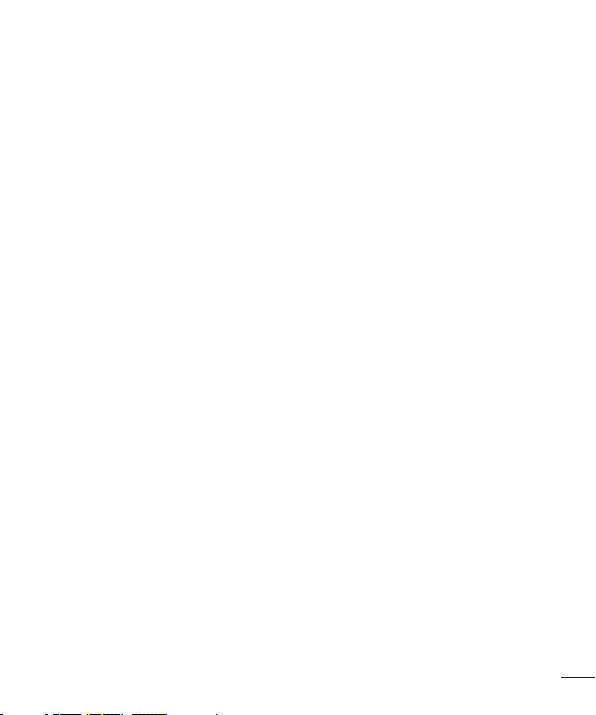
Getting to know the viewfi nder ..............48
Using the advanced settings ..................49
Taking a quick photo .............................50
Once you've taken a photo.....................51
Viewing your saved photos ....................52
Video camera ..........................................53
Getting to know the viewfi nder ..............53
Using the advanced settings ..................54
Recording a quick video .........................54
After recording a video...........................55
Watching your saved videos ..................55
Adjusting the volume when viewing a
video .....................................................55
LG Unique Function.................................56
QuickMemo function ..............................56
Using the QuickMemo options ..............57
Viewing the saved QuickMemo
LG SmartWorld ......................................58
How to Get to LG SmartWorld from
Y
ourPhone ..........................................
How to use LG SmartWorld ...................58
Multimedia ..............................................60
Galler
y ...................................................
Viewing pictures ..................................60
Playing videos .....................................60
Editing photos/videos ...........................61
Deleting images ...................................61
Setting as wallpaper ............................61
............
Videos ...................................................61
Playing a video ....................................61
Music ....................................................62
Playing a song .....................................62
FM Radio ...............................................64
Searching for sta
Tuning in automatically .........................64
Utilities ....................................................65
Setting your alarm
Using your calculator .............................65
Adding an event to your calendar ...........65
Voice Recorder ......................................66
Recording a sound or voice ..................66
Tasks .....................................................66
P
olaris Viewer
Google+ ................................................67
Voice Search..........................................67
57
Downloads ............................................67
The Web ..................................................68
58
Internet ..................................................68
Using the Web toolbar ..........................68
Viewing webpages
Opening a page ...................................69
60
Searching the web by voice ..................69
Bookmarks ..........................................69
History ................................................69
Chrome .................................................70
Viewing webpages ...............................70
Opening a page
............................64
tions
.................................
........................................67
...............................
...................................
65
68
70
3
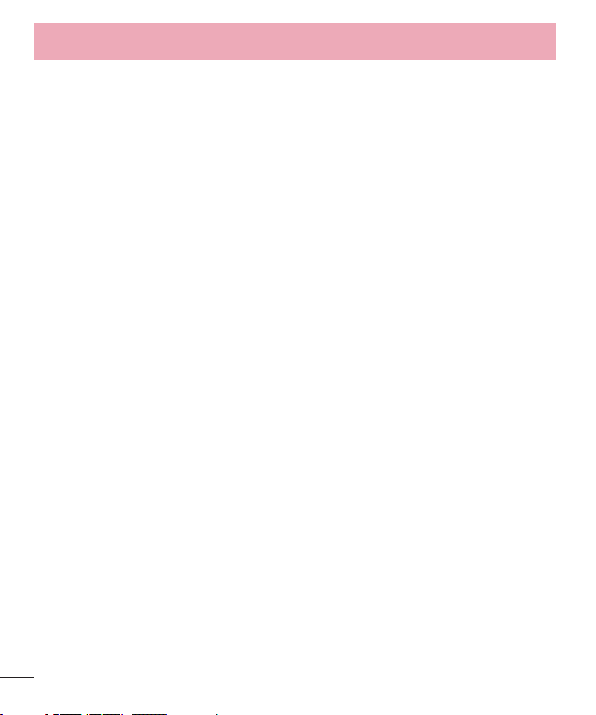
Table of contents
Searching the web by voice ..................70
Syncing with other devices ...................70
Settings ...................................................71
Access the Settings menu .....................
WIRELESS & NETWORKS .......................71
DEVICE ..................................................74
PERSONAL .............................................76
SYSTEM .................................................77
PC software (LG PC Suite) ......................79
Phone software update ..........................82
About this user guide .............................84
About this user guide .............................84
Trademarks ...........................................84
Accessories .............................................85
Troubleshooting ......................................86
71
4
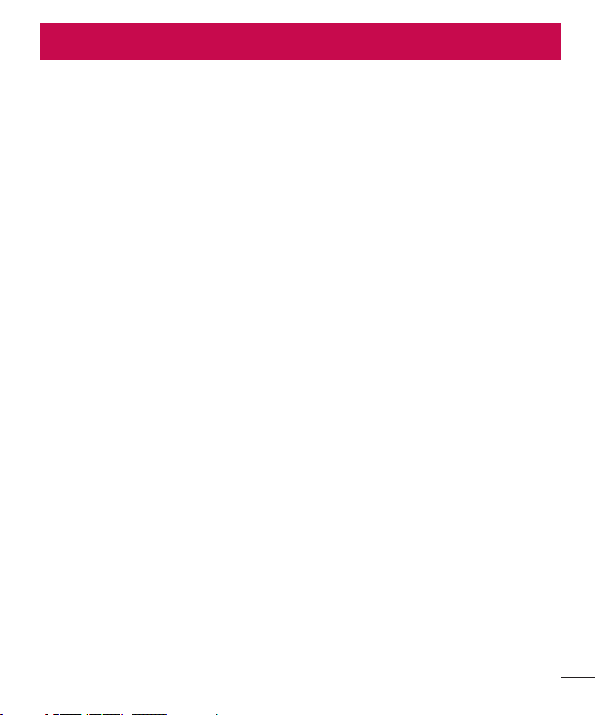
Guidelines for safe and effi cient use
5
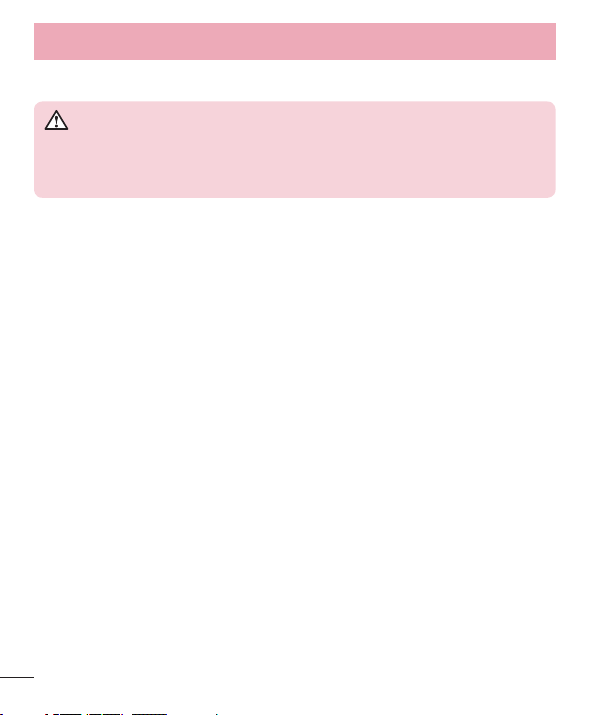
Guidelines for safe and effi cient use
Product care and maintenance
WARNING
Only use batteries, chargers and accessories approved for use with this
particular phone model. The use of any other types may invalidate any
approval or warranty applying to the phone and may be dangerous.
•
Do not disassemble this unit. Take it to a qualified service technician when repair
work is required.
•
Repairs under warranty, at LG's discretion, may include replacement parts or boards
that are either new or reconditioned, provided that they have functionality equal to
that of the parts being replaced.
•
Keep away from electrical appliances such as TVs, radios and personal computers.
•
The unit should be kept away from heat sources such as radiators or cookers.
•
Do not drop.
•
Do not subject this unit to mechanical vibration or shock.
•
Switch off the phone in any area where you are required to by special regulations.
For example, do not use your phone in hospitals as it may affect sensitive medical
equipment.
•
Do not handle the phone with wet hands while it is being charged. It may cause an
electric shock and can seriously damage your phone.
•
Do not charge a handset near flammable material as the handset can become hot
and create a fire hazard.
•
Use a dry cloth to clean the exterior of the unit (do not use solvents such as benzene,
thinner or alcohol).
•
Do not charge the phone when it is on soft furnishings.
•
The phone should be charged in a well ventilated area.
•
Do not subject this unit to excessive smoke or dust.
6
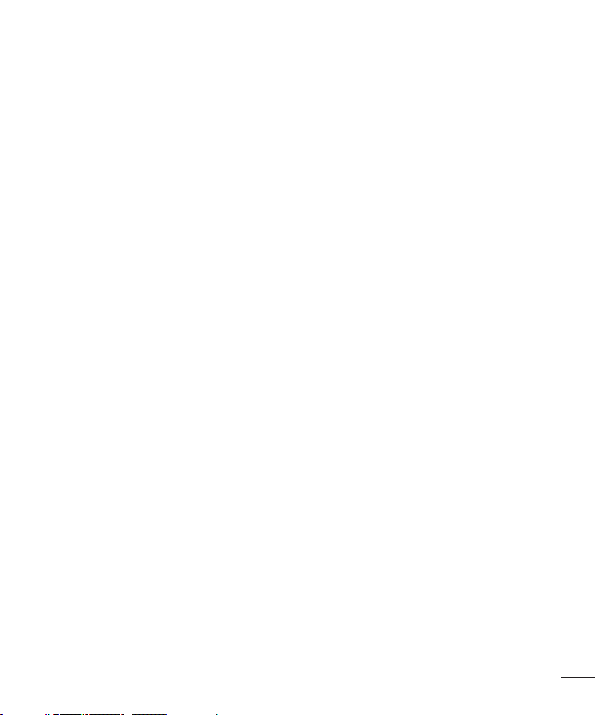
•
Do not keep the phone next to credit cards or transport tickets; it can affect the
information on the magnetic strips.
•
Do not tap the screen with a sharp object as it may damage the phone.
•
Do not expose the phone to liquid or moisture.
•
Use accessories like earphones cautiously. Do not touch the antenna unnecessarily.
•
Do not use, touch or attempt to remove or fix broken, chipped or cracked glass.
Damage to the glass display due to abuse or misuse is not covered under the
warranty.
•
Your phone is an electronic device that generates heat during normal operation.
Extremely prolonged, direct skin contact in the absence of adequate ventilation may
result in discomfort or minor burns. Therefore, use care when handling your phone
during or immediately after operation.
•
If your phone gets wet, immediately unplug it to dry off completely. Do not attempt
to accelerate the drying process with an external heating source, such as an oven,
microwave or hair dryer.
•
The liquid in your wet phone, changes the color of the product label inside your
phone. Damage to your device as a result of exposure to liquid is not covered under
your warranty.
Efficient phone operation
Electronics devices
All mobile phones may receive interference, which could affect performance.
•
Do not use your mobile phone near medical equipment without requesting
permission. Avoid placing the phone over pacemakers, for example, in your breast
pocket.
•
Some hearing aids might be disturbed by mobile phones.
•
Minor interference may affect TVs, radios, PCs etc.
7
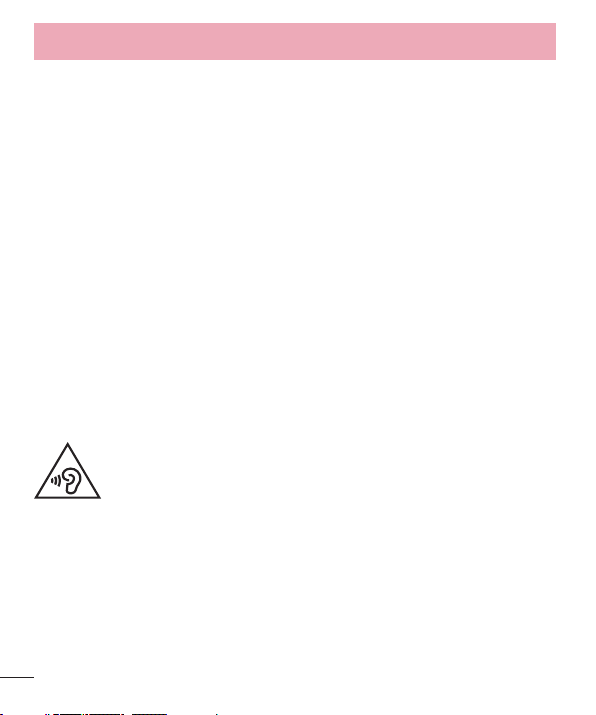
Guidelines for safe and effi cient use
Road safety
Check the laws and regulations on the use of mobile phones in the area when you
drive.
•
Do not use a hand-held phone while driving.
•
Give full attention to driving.
•
Pull off the road and park before making or answering a call if driving conditions so
require.
•
RF energy may affect some electronic systems in your vehicle such as car stereos
and safety equipment.
•
When your vehicle is equipped with an air bag, do not obstruct with installed or
portable wireless equipment. It can cause the air bag to fail or cause serious injury
due to improper performance.
•
If you are listening to music whilst out and about, please ensure that the volume is
at a reasonable level so that you are aware of your surroundings. This is of particular
importance when near roads.
Avoid damage to your hearing
To prevent possible hearing damage, do not listen at high volume
levels for long periods
Damage to your hearing can occur if you are exposed to loud sound for long periods of
time. We therefore recommend that you do not turn on or off the handset close to your
ear. We also recommend that music and call volumes are set to a reasonable level.
•
When using headphones, turn the volume down if you cannot hear the people
speaking near you, or if the person sitting next to you can hear what you are listening
to.
8
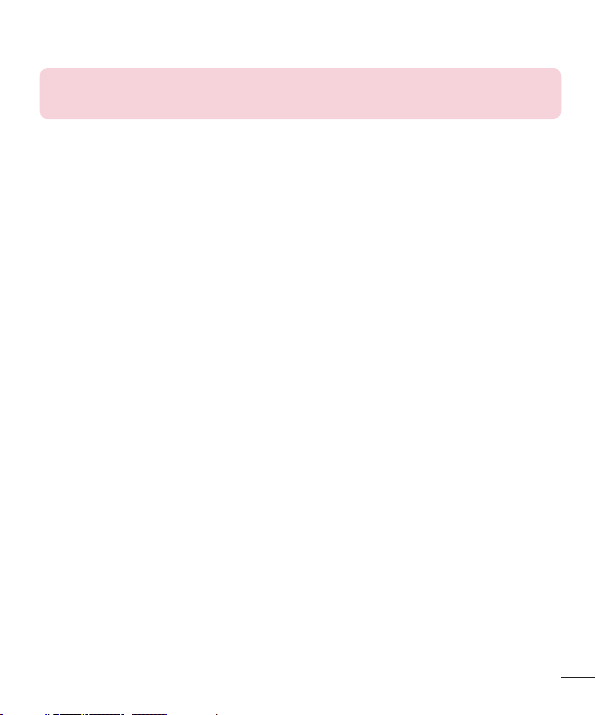
NOTE: Excessive sound pressure from earphones and headphones can
cause hearing loss.
Glass Parts
Some parts of your mobile device are made of glass. This glass could break if your
mobile device is dropped on a hard surface or receives a substantial impact. If the glass
breaks, do not touch or attempt to remove it. Stop using your mobile device until the
glass is replaced by an authorised service provider.
Blasting area
Do not use the phone where blasting is in progress. Observe restrictions and follow any
regulations or rules.
Potentially explosive atmospheres
•
Do not use your phone at a refueling point.
•
Do not use near fuel or chemicals.
•
Do not transport or store flammable gas, liquid or explosives in the same
compartment of your vehicle as your mobile phone or accessories.
In aircraft
Wireless devices can cause interference in aircraft.
•
Turn your mobile phone off before boarding any aircraft.
•
Do not use it on the ground without permission from the crew.
9
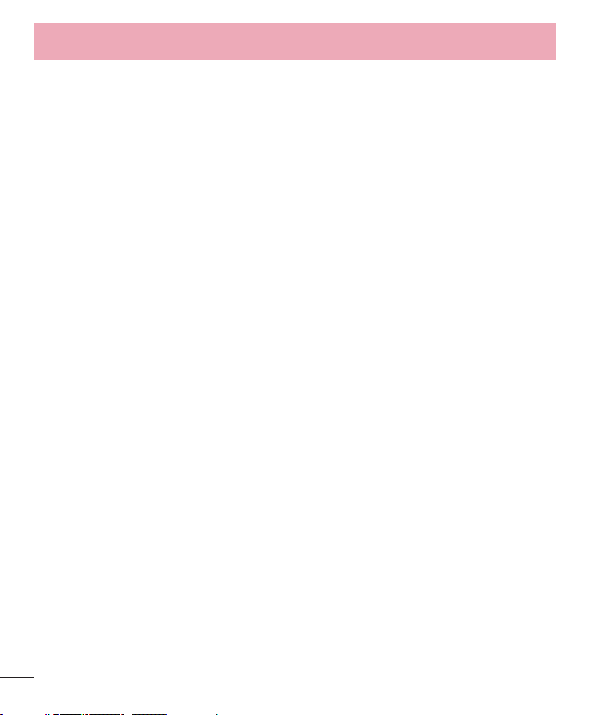
Guidelines for safe and effi cient use
Children
Keep the phone in a safe place out of the reach of small children. It includes small parts
which may cause a choking hazard if detached.
Emergency calls
Emergency calls may not be available on all mobile networks. Therefore you should
never depend solely on your phone for emergency calls. Check with your local service
provider.
Battery information and care
•
You do not need to completely discharge the battery before recharging. Unlike other
battery systems, there is no memory effect that could compromise the battery's
performance.
•
Use only LG batteries and chargers. LG chargers are designed to maximize the
battery life.
•
Do not disassemble or short-circuit the battery.
•
Keep the battery's metal contacts clean.
•
Replace the battery when it no longer provides acceptable performance. The battery
pack may be recharged hundreds of times before it needs replacing.
•
Recharge the battery if it has not been used for a long time to maximize usability.
•
Do not expose the battery charger to direct sunlight or use it in high humidity, such as
in the bathroom.
•
Do not leave the battery in hot or cold places, as this may deteriorate battery
performance.
•
There is risk of explosion if the battery is replaced with an incorrect type.
•
Dispose of used batteries according to the manufacturer's instructions. Please recycle
when possible. Do not dispose as household waste.
10
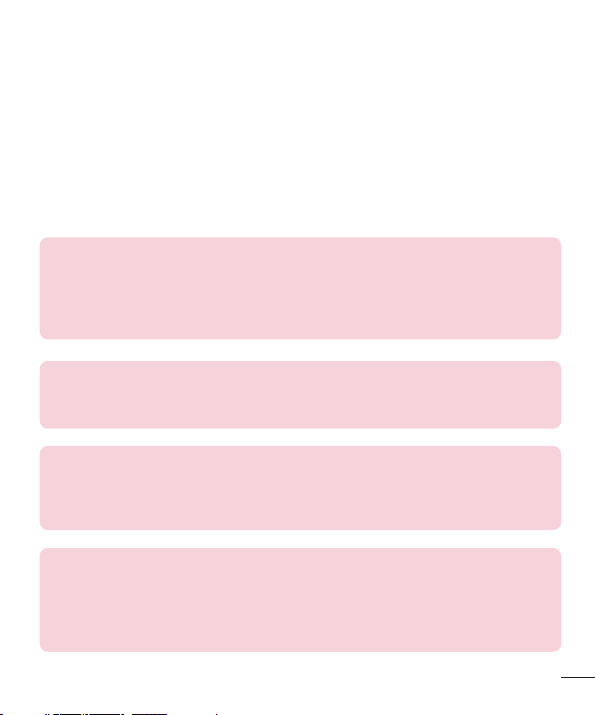
•
If you need to replace the battery, take it to the nearest authorised LG Electronics
service point or dealer for assistance.
•
Always unplug the charger from the wall socket after the phone is fully charged to
save unnecessary power consumption of the charger.
•
Actual battery life will depend on network configuration, product settings, usage
patterns, battery and environmental conditions.
•
Make sure that no sharp-edged items such as animal's teeth or nails, come into
contact with the battery. This could cause a fire.
DECLARATION OF CONFORMITY
Hereby, LG Electronics declares that this LG-E440 product is in compliance
with the essential requirements and other relevant provisions of Directive
1999/5/EC. A copy of the Declaration of Conformity can be found at
http://www.lg.com/global/support/cedoc/RetrieveProductCeDOC.jsp
Ambient temperatures
Max: +50°C (discharging), +45°C (charging)
Min: -10°C
Contact office for compliance of this product :
LG Electronics Inc.
EU Representative, Krijgsman 1,
1186 DM Amstelveen, The Netherlands
Notice: Open Source Software
To obtain the corresponding source code under GPL, LGPL, MPL and other
open source licences, please visit http://opensource.lge.com/
All referred licence terms, disclaimers and notices are available for download
with the source code.
11
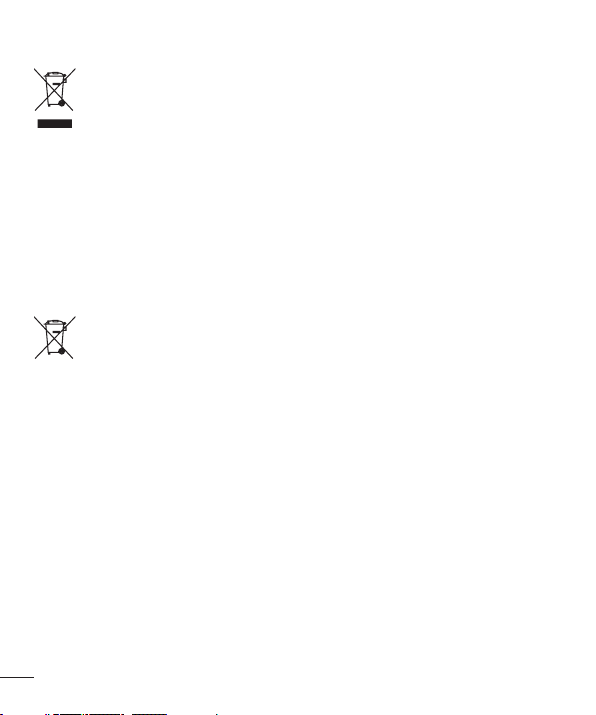
Disposal of your old unit
1 When this crossed-out wheeled bin symbol is attached to a product it
means the product is covered by the European Directive 2002/96/EC.
2 All electrical and electronic products should be disposed of separately from
the municipal waste stream via designated collection facilities appointed by
the government or the local authorities.
3 The correct disposal of your old unit will help prevent potential negative
consequences for the environment and human health.
4 For more detailed information about disposal of your old appliance, please
contact your city office,
waste disposal ser
vice or the shop where you
purchased the product.
Disposal of waste batteries/accumulators
1 When this crossed-out wheeled bin symbol is attached to batteries/
accumulators of a product it means they are covered by the European
Directive 2006/66/EC.
2 This symbol may be combined with chemical symbols for mercur
cadmium (Cd) or lead (Pb) if the battery contains more than 0.0005% of
y (Hg),
mercury, 0.002% of cadmium or 0.004% of lead.
3 All batteries/accumulators should be disposed separately from the
municipal waste stream via designated collection facilities appointed by the
government or the local authorities.
4 The correct disposal of your old batteries/accumulators will help to prevent
potential negative consequences for the environment, animal and human
health.
5 For more detailed information about disposal of your old batteries/
accumulators, please contact your city office,
waste disposal service or the
shop where you purchased the product.
12
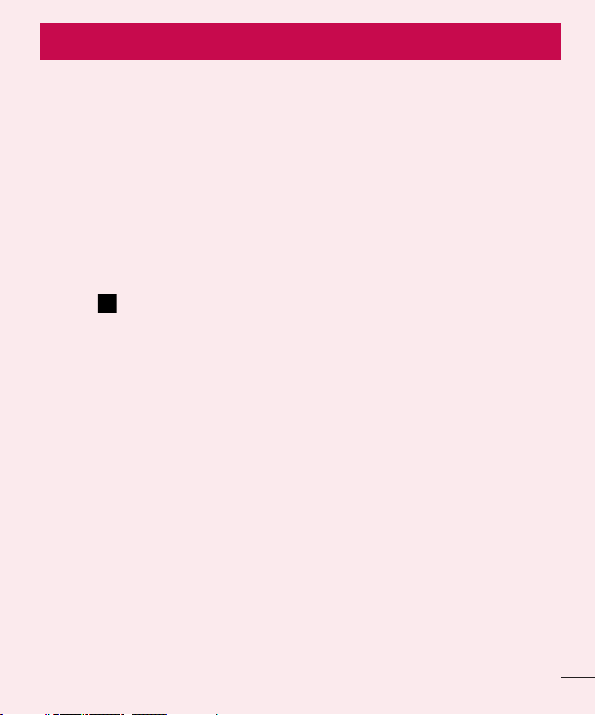
Important notice
Please read this before you start using your phone!
Please check to see whether any problems you encountered with your phone are
described in this section before taking the phone in for service or calling a service
representative.
1. Phone memory
When there is less than 10% of space available in your phone memory, your phone
cannot receive new messages. You need to check your phone memory and delete some
data, such as applications or messages, to make more memory available.
To uninstall applications:
1 Touch
2 Once all applications appear, scroll to and select the application you want to
uninstall.
3 Touch Uninstall.
2. Optimizing battery life
Extend your battery's life between charges by turning off features that you don't need
to have running constantly in the background. You can monitor how applications and
system resources consume battery power.
Extending your phone's battery life:
•
Turn off radio communications when you're not using. If you are not using Wi-Fi,
Bluetooth or GPS, turn them off.
•
Reduce screen brightness and set a shorter screen timeout.
•
Turn off automatic syncing for Gmail, Calendar, Contacts and other applications.
•
Some applications you have downloaded may reduce battery power.
> Apps tab > Settings > Apps from the DEVICE.
13
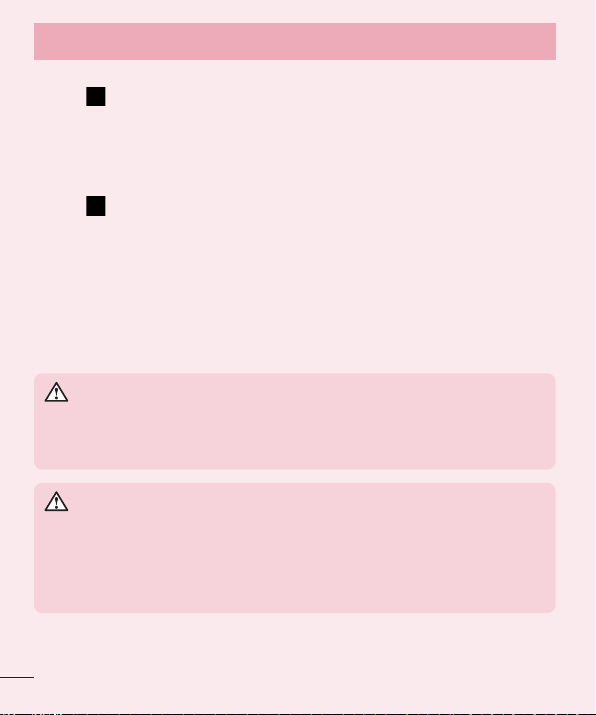
Important notice
To check the battery power level:
•
Touch > Apps tab > Settings > About phone from the SYSTEM > Common
tab > Battery.
The battery status (charging or discharging) and battery level (percentage charged) is
displayed at the top of the screen.
To monitor and control how battery power is being used:
•
Touch > Apps tab > Settings > About phone from the SYSTEM > Common
tab > Battery > Battery use.
Battery usage time is displayed on the screen. It tells you how long it has been since
you last connected your phone to a power source or, if currently connected, how long
the phone was last running on battery power. The screen shows the applications or
services using battery power, listed in order from the greatest to smallest amount used.
3. Before installing an open source application and OS
WARNING
If you install and use an OS other than the one provided by the manufacturer
it may cause your phone to malfunction. In addition, your phone will no longer
be covered by the warranty.
WARNING
To protect your phone and personal data, only download applications from
trusted sources, such as Play Store™. If there are improperly installed
applications on your phone, the phone may not work normally or a serious
error may occur. You must uninstall those applications and all associated data
and settings from the phone.
14
