Page 1
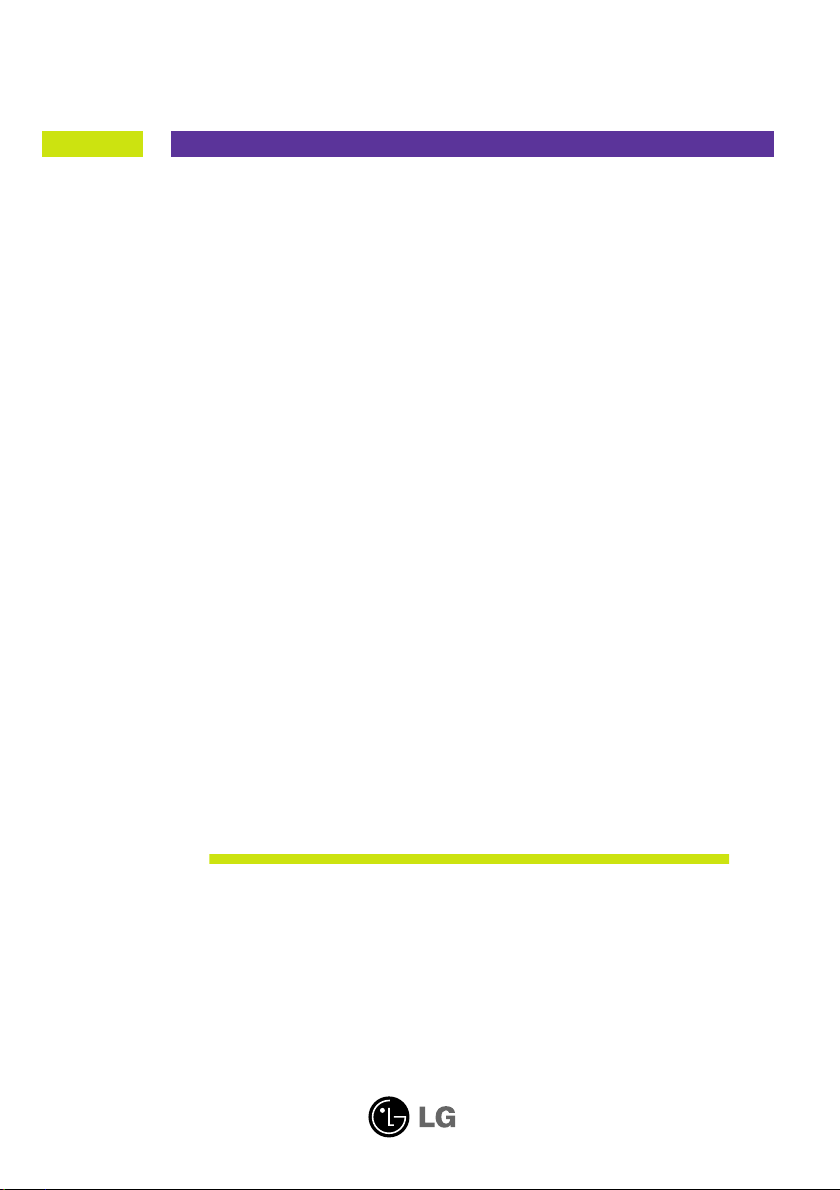
User’s Guide
E1950S
E2050S
E2250S
E2350S
Make sure to read the Important Precautions before using the
product. Keep the User's Guide(CD) in an accessible place for future
reference.
See the label attached on the product and give the information to
your dealer when you ask for service.
Page 2
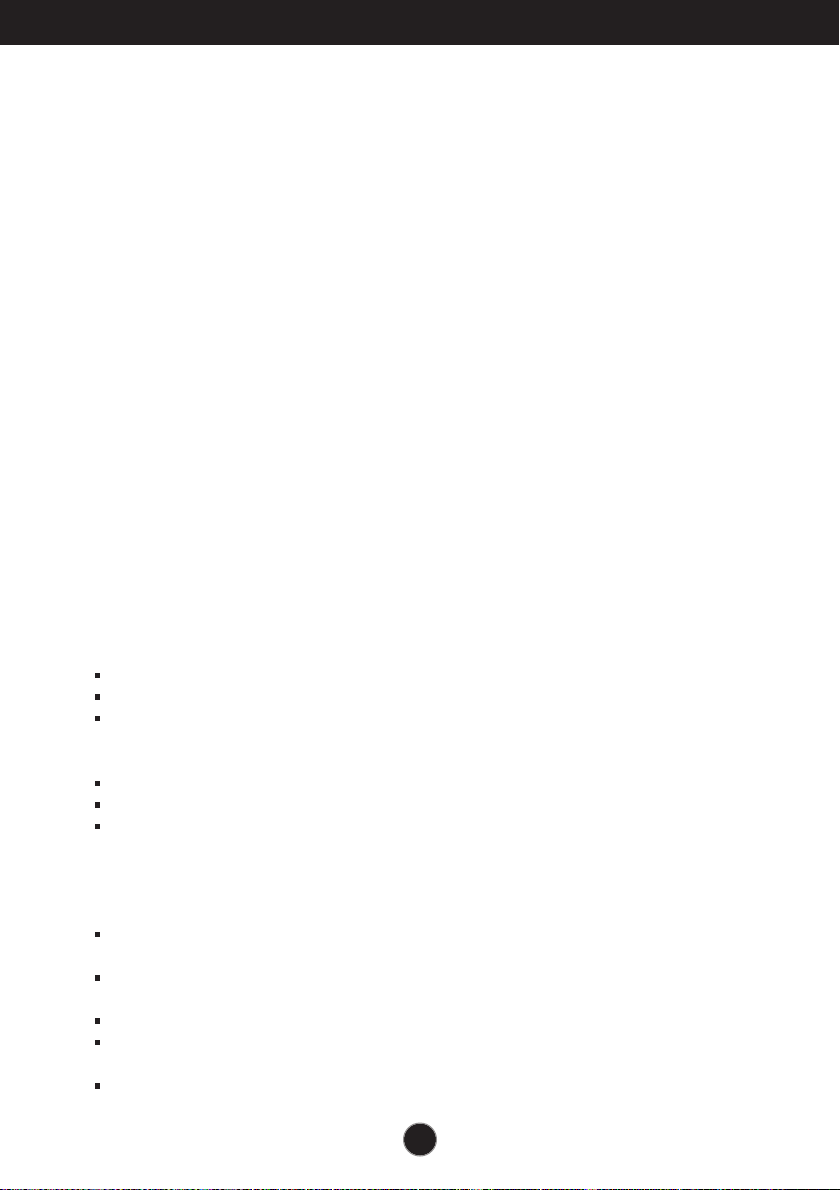
Important Precautions
This unit has been engineered and manufactured to ensure your personal safety,
however improper use may result in potential electrical shock or fire hazards. In
order to allow the proper operation of all safeguards incorporated in this display,
observe the following basic rules for its installation, use, and servicing.
On Safety
Use only the power cord supplied with the unit. In case you use another power
cord, make sure that it is certified by the applicable national standards if not being
provided by the supplier. If the power cable is faulty in any way, please contact the
manufacturer or the nearest authorized repair service provider for a replacement.
The power supply cord is used as the main disconnection device. Ensure that the
socket-outlet is easily accessible after installation.
Operate the display only from a power source indicated in the specifications of this
manual or listed on the display. If you are not sure what type of power supply you
have in your home, consult with your dealer.
Overloaded AC outlets and extension cords are dangerous. So are frayed power
cords and broken plugs. They may result in a shock or fire hazard. Call your
service technician for replacement.
As long as this unit is connected to the AC wall outlet, it is not disconnected from
the AC power source even if the unit is turned off.
Do not Open the Display:
There are no user serviceable components inside.
There are Dangerous High Voltages inside, even when the power is OFF.
Contact your dealer if the display is not operating properly.
To Avoid Personal Injury :
Do not place the display on a sloping shelf unless properly secured.
Use only a stand recommended by the manufacturer.
Do not drop an object on or apply impact to the product. Do not throw any toys
or objects on the product screen.
It can cause injury to human, problem to product and damage the display.
To Prevent Fire or Hazards:
Always turn the display OFF if you leave the room for more than a short period
of time. Never leave the display ON when leaving the house.
Keep children from dropping or pushing objects into the display's cabinet
openings. Some internal parts carry hazardous voltages.
Do not add accessories that have not been designed for this display.
When the display is to be left unattended for an extended period of time, unplug
it from the wall outlet.
In the presence of thunder and lightning, never touch the power cord and signal
cable because it can be very dangerous. It can cause electric shock.
1
Page 3
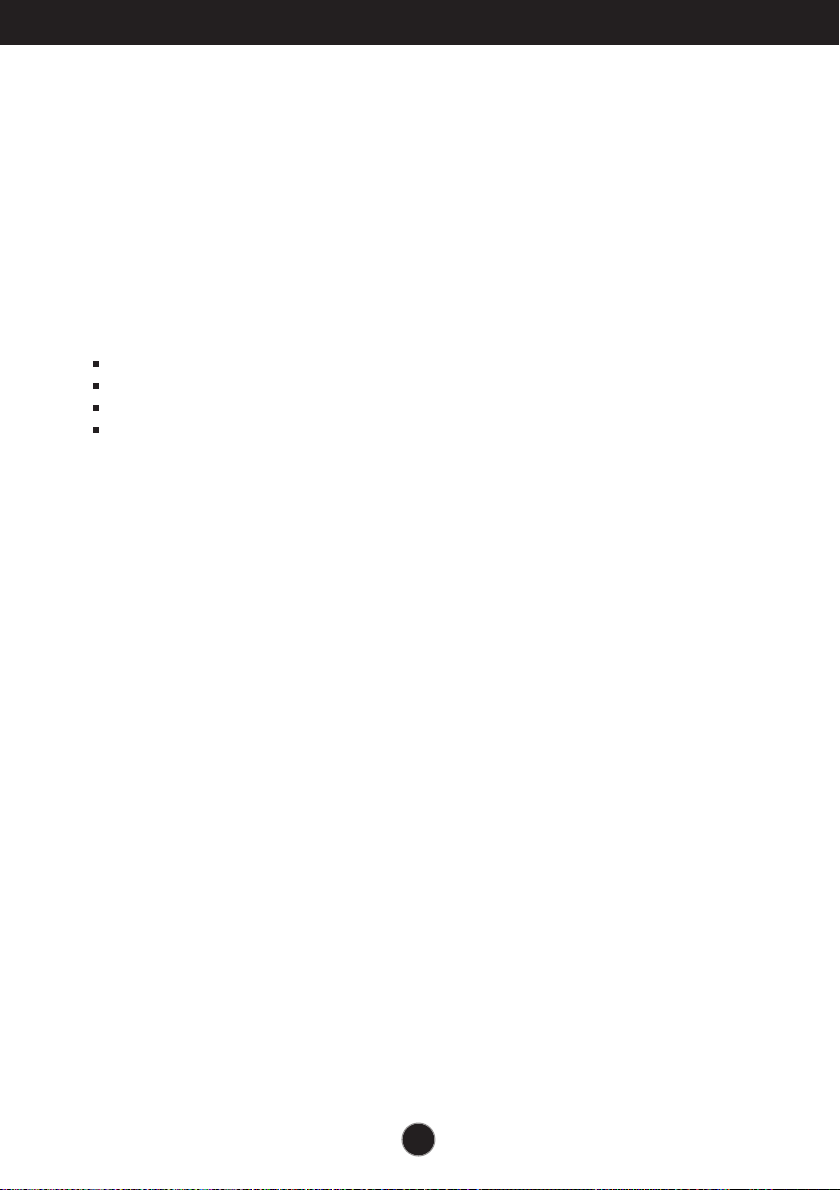
Important Precautions
On Installation
Do not allow anything to rest upon or roll over the power cord, and do not place the
display where the power cord is subject to damage.
Do not use this display near water such as near a bathtub, washbowl, kitchen sink,
laundry tub, in a wet basement, or near a swimming pool.
Displays are provided with ventilation openings in the cabinet to allow the release
of heat generated during operation. If these openings are blocked, built-up heat
can cause failures which may result in a fire hazard. Therefore, NEVER:
Block the bottom ventilation slots by placing the display on a bed, sofa, rug, etc.
Place the display in a built-in enclosure unless proper ventilation is provided.
Cover the openings with cloth or other material.
Place the display near or over a radiator or heat source.
Do not rub or strike the Active Matrix LCD with anything hard as this may scratch,
mar, or damage the Active Matrix LCD permanently.
Do not press the LCD screen with your finger for a long time as this may cause
some afterimages.
Some dot defects may appear as Red, Green or Blue spots on the screen.
However, this will have no impact or effect on the display performance.
If possible, use the recommended resolution to obtain the best image quality for
your LCD display. If used under any mode except the recommended resolution,
some scaled or processed images may appear on the screen. However, this is
characteristic of the fixed-resolution LCD panel.
Leaving a fixed image on the screen for a long time may cause damage to the
screen and cause image burn-in. Make sure to use a screen saver on the product.
Burn-in and related problems are not covered by the warranty on this product.
Do not shock or scratch the front and sides of the screen with metallic objects.
Otherwise, it may cause damage to the screen.
Make sure the panel faces forward and hold it with both hands to move. If you
drop the product, the damaged product can cause electric shock or fire. Contact
an authorized the service center for repair.
Avoid high temperatures and humidity.
2
Page 4
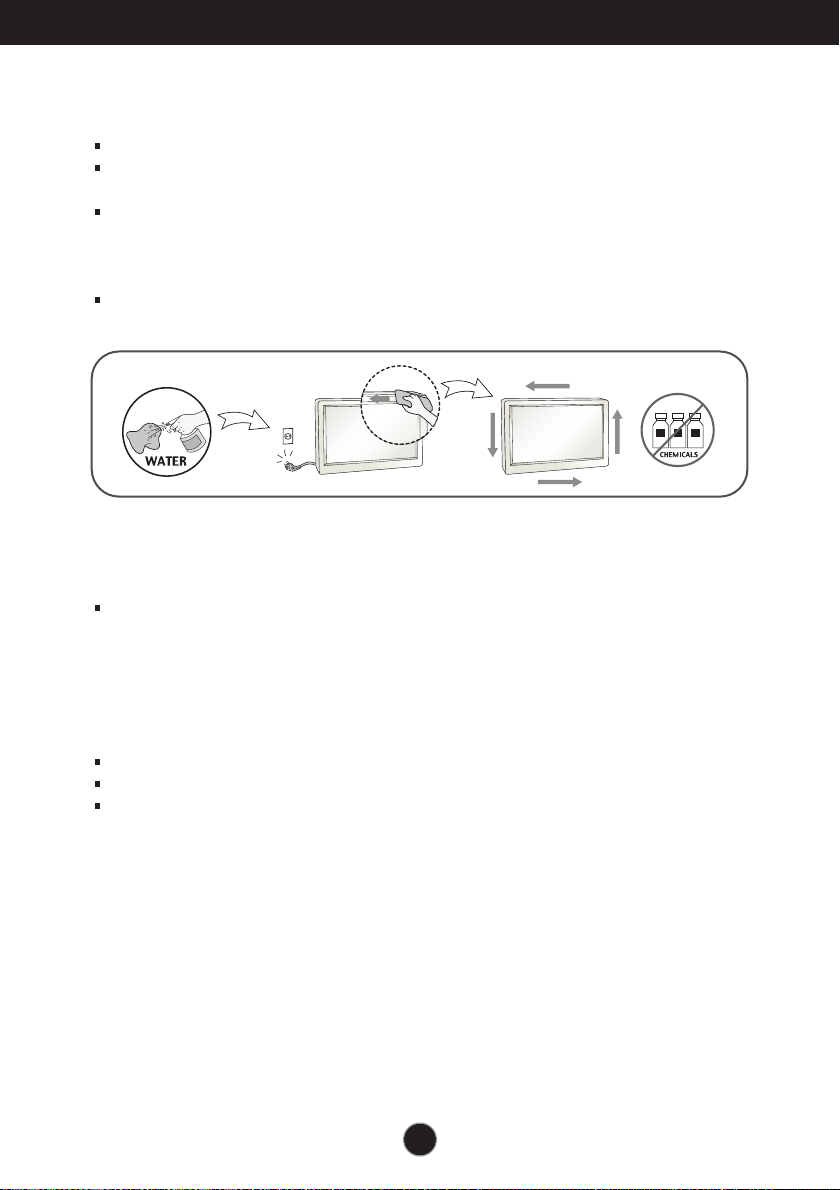
Important Precautions
On Cleaning
Unplug the display before cleaning the face of the display screen.
Use a slightly damp (not wet) cloth. Do not use an aerosol directly on the display
screen because over-spraying may cause electrical shock.
When cleaning the product, unplug the power cord and scrub gently with a soft
cloth to prevent scratching. Do not clean with a wet cloth or spray water or other
liquids directly onto the product. An electric shock may occur. (Do not use
chemicals such as benzene, paint thinners or alcohol)
Spray water onto a soft cloth 2 to 4 times, and use it to clean the front frame;
wipe in one direction only. Too much moisture may cause staining.
On Repacking
Do not throw away the carton and packing materials. They make an ideal
container in which to transport the unit. When shipping the unit to another
location, repack it in its original material.
On Disposal
The fluorescent lamp used in this product contains a small amount of mercury.
Do not dispose of this product with general household waste.
Disposal of this product must be carried out in accordance to the regulations of
your local authority.
3
Page 5
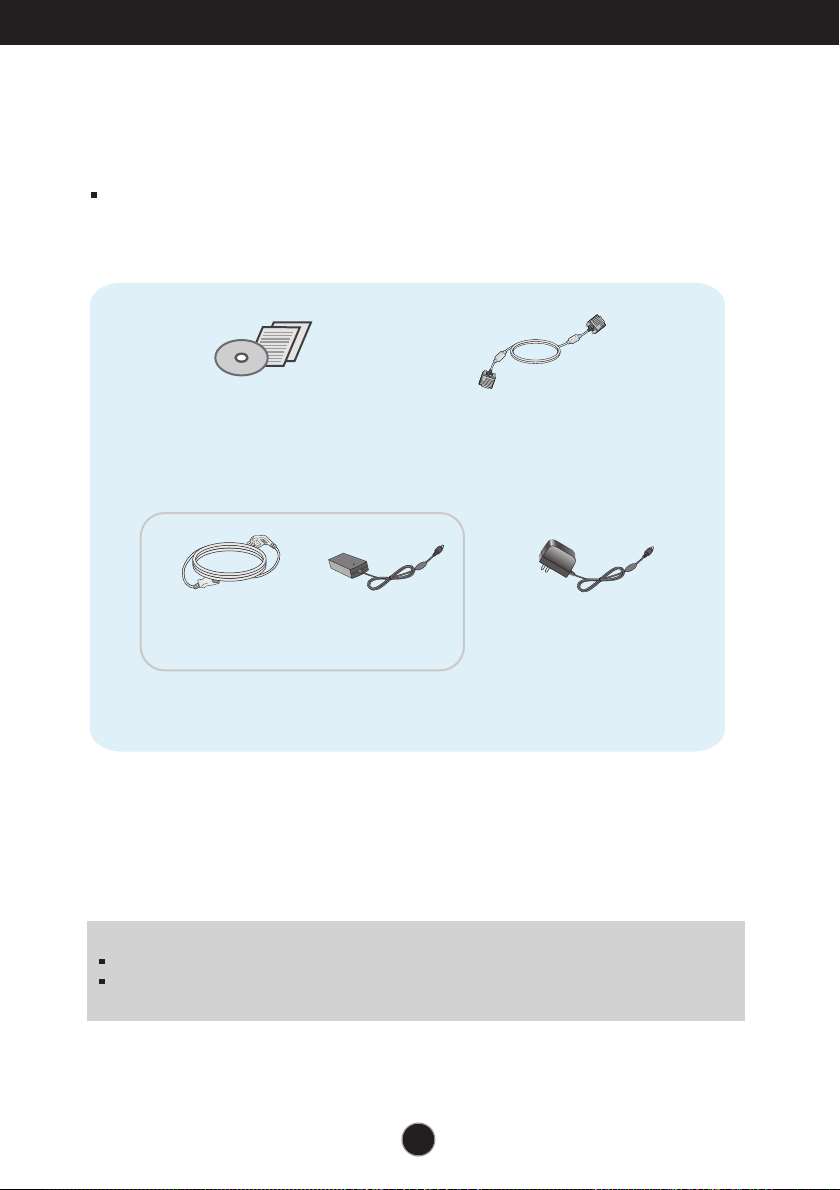
Accessories
!!! Thank for selecting LGE products !!!
Please make sure the following items are included with your
monitor. If any items are missing, contact your dealer.
User's Guide/Cards
Power Cord AC-DC adapter
(Depending on the country)
NOTE
This accessories may look different from those shown here.
User must use shielded signal interface cables (D-sub 15 pin cable, DVI-D cable) with ferrite
cores to maintain standard compliance for the product.
15-pin D-Sub Signal Cable
(To set it up, this signal cable may
be attached to this product before
shipping out.)
Or
AC-DC adapter
(Depending on the country)
4
Page 6
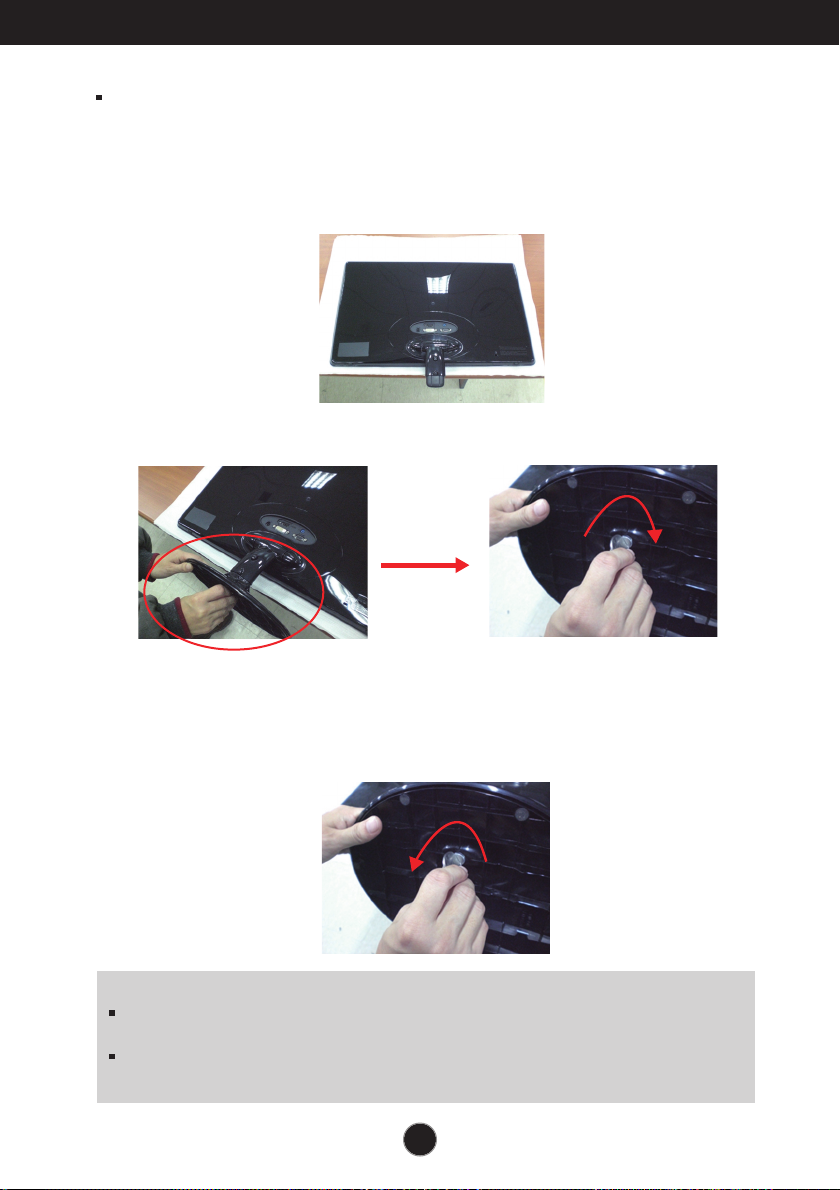
Connecting the Display
Before setting up the monitor, ensure that the power to the monitor, the computer
system, and other attached devices is turned off.
1 way stand
1. Place the monitor with its front facing downward on a soft cloth.
2. Use a coin on the back of the stand base and turn the screw clockwise to tighten.
3. Once assembled take the monitor up carefully and face the front side.
4. When you desire to disintegrate the monitor from the stand base, use a coin to turn the
screw counterclockwise.
Important
This illustration depicts the general model of connection. Your monitor may differ from
the items shown in the picture.
Do not carry the product upside down holding only the stand base. The product may
fall and get damaged or injure your foot.
5
Page 7
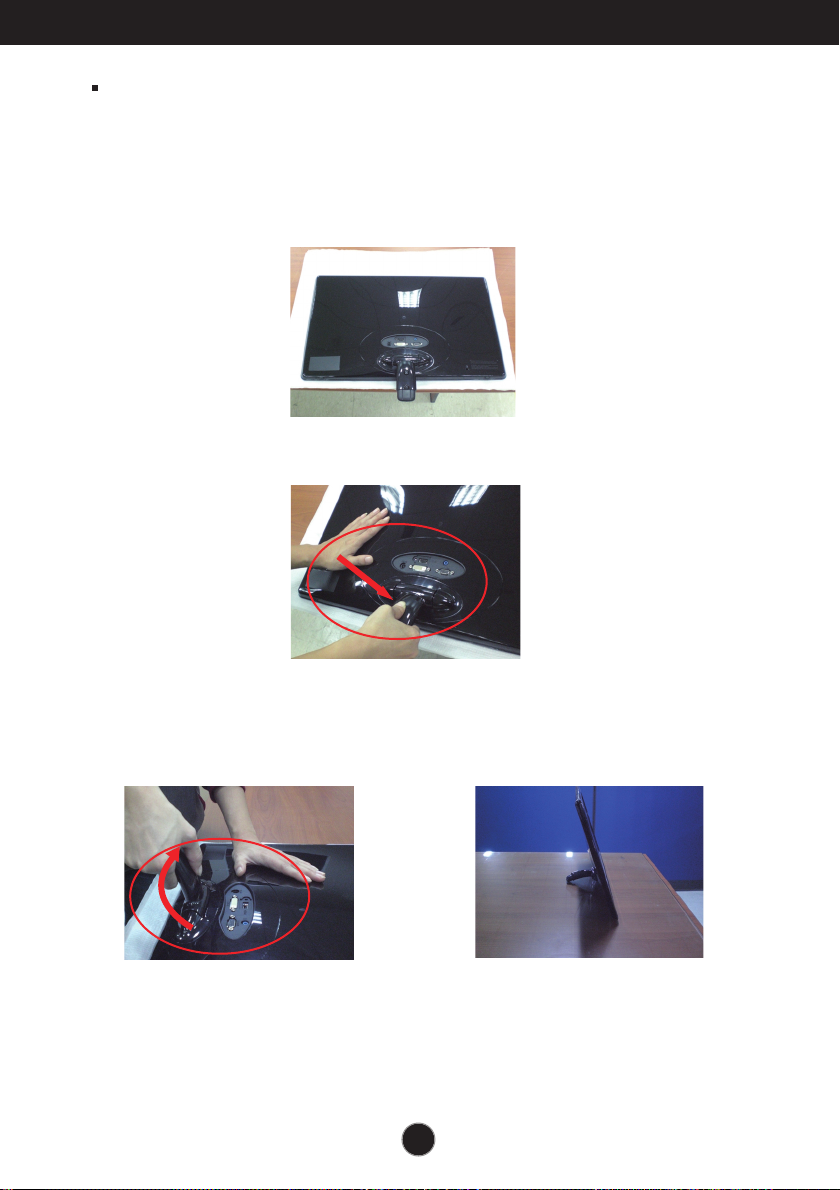
Press
Connecting the Display
Before setting up the monitor, ensure that the power to the monitor, the computer
system, and other attached devices is turned off.
2 way stand
1. Place the monitor with its front facing downward on a soft cloth.
2. Press the button as shown, and pull the stand body up.
3. After pull the stand body up,take the monitor up carefully and face the front side.
(Once you pull the stand body up, please keep pressing the button.If you don’t
press the button, it will damage the product.)
When limited tilt degree, the button
is not working, pull stand body up or
down a little.
6
Page 8
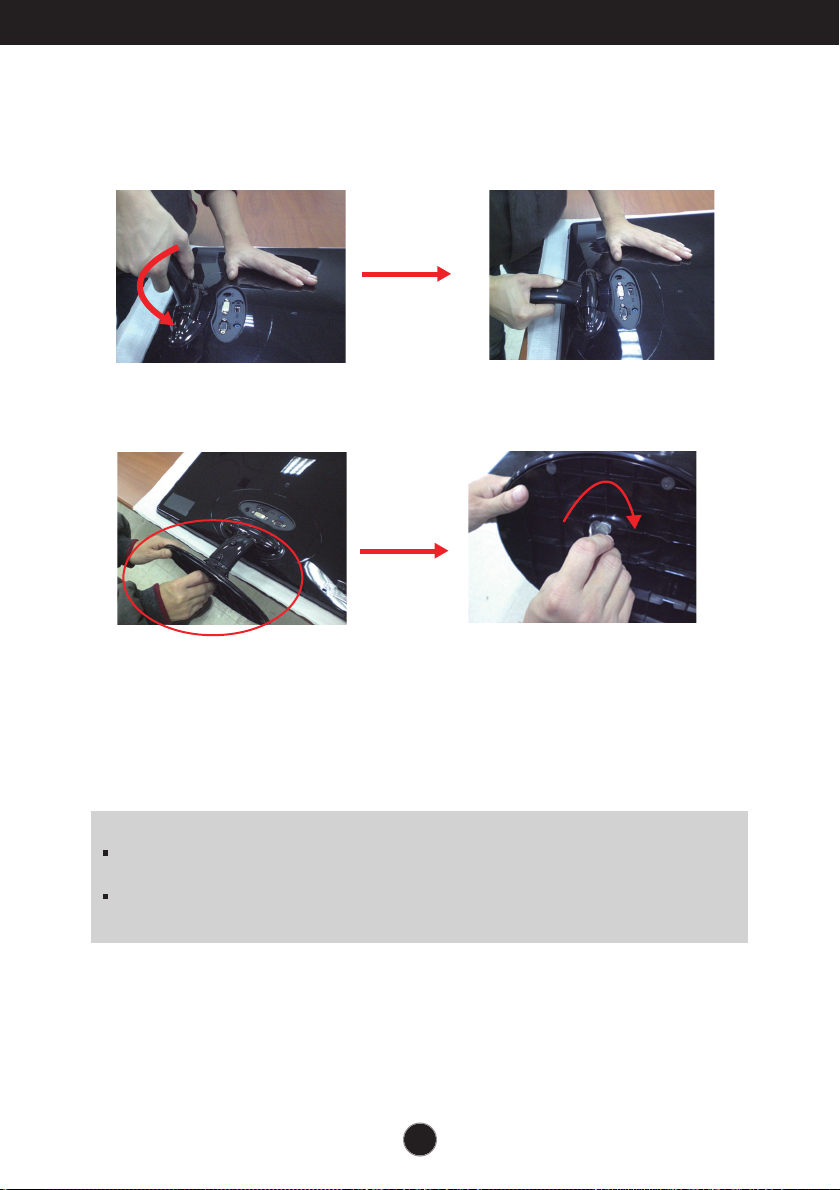
Connecting the Display
4.
If you want to use the stand base,pull the stand body down.
(Once you pull the stand body down, please keep pressing the button.If you don’t
press the button, it will damage the product.)
5. Use a coin on the back of the stand base and turn the screw clockwise to tighten.
6. Once assembled take the monitor up carefully and face the front side.
Important
This illustration depicts the general model of connection. Your monitor may differ from
the items shown in the picture.
Do not carry the product upside down holding only the stand base. The product may
fall and get damaged or injure your foot.
7
Page 9
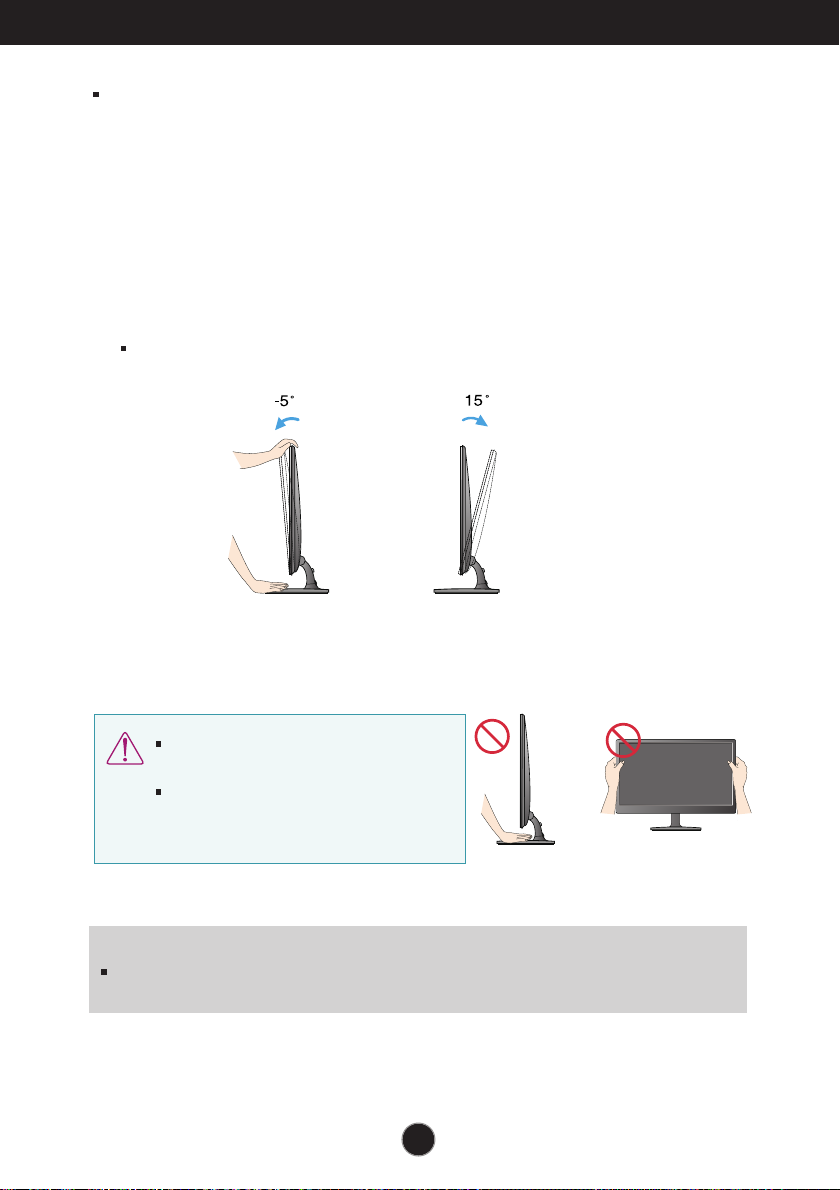
Connecting the Display
Before setting up the monitor, ensure that the power to the monitor,
the computer system, and other attached devices is turned off.
Positioning your display
After installation, adjust the angle as shown below.
* With stand base
Adjust the position of the panel in various ways for maximum comfort.
Tilt Range : -5˚ - 15˚
Do not touch or press the screen when
adjusting the angle of the monitor.
When adjusting the angle of the screen, do
not put your finger(s) in between the head of
the monitor and the stand body. You can
hurt your finger(s).
ERGONOMIC
It is recommended that in order to maintain an ergonomic and comfortable viewing position,
the forward tilt angle of the monitor should not exceed 5 degrees.
8
Page 10
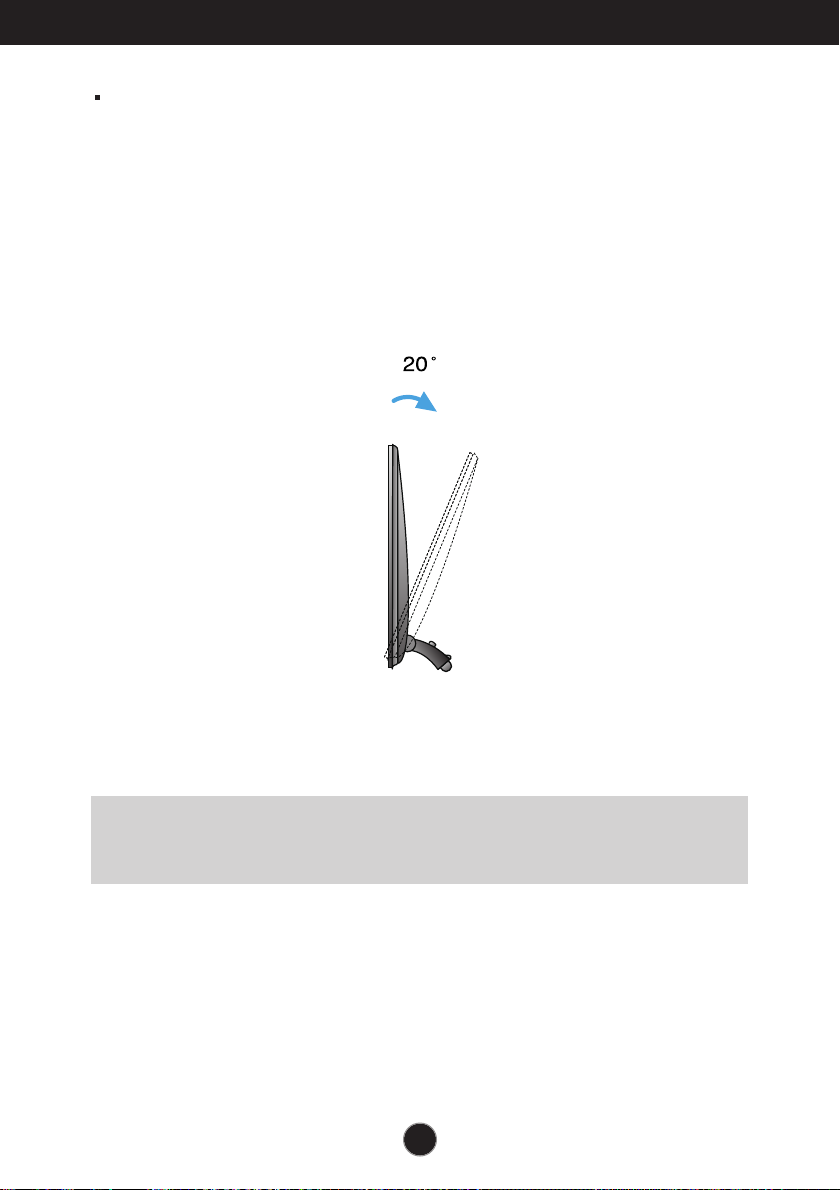
Connecting the Display
Before setting up the monitor, ensure that the power to the monitor,
the computer system, and other attached devices is turned off.
Positioning your display
* Without stand base
Ergonomic
It is recommended that in order to maintain an ergonomic and comfortable viewing position, the
backward tilt angle of the monitor should exceed 10 degrees.
9
Page 11
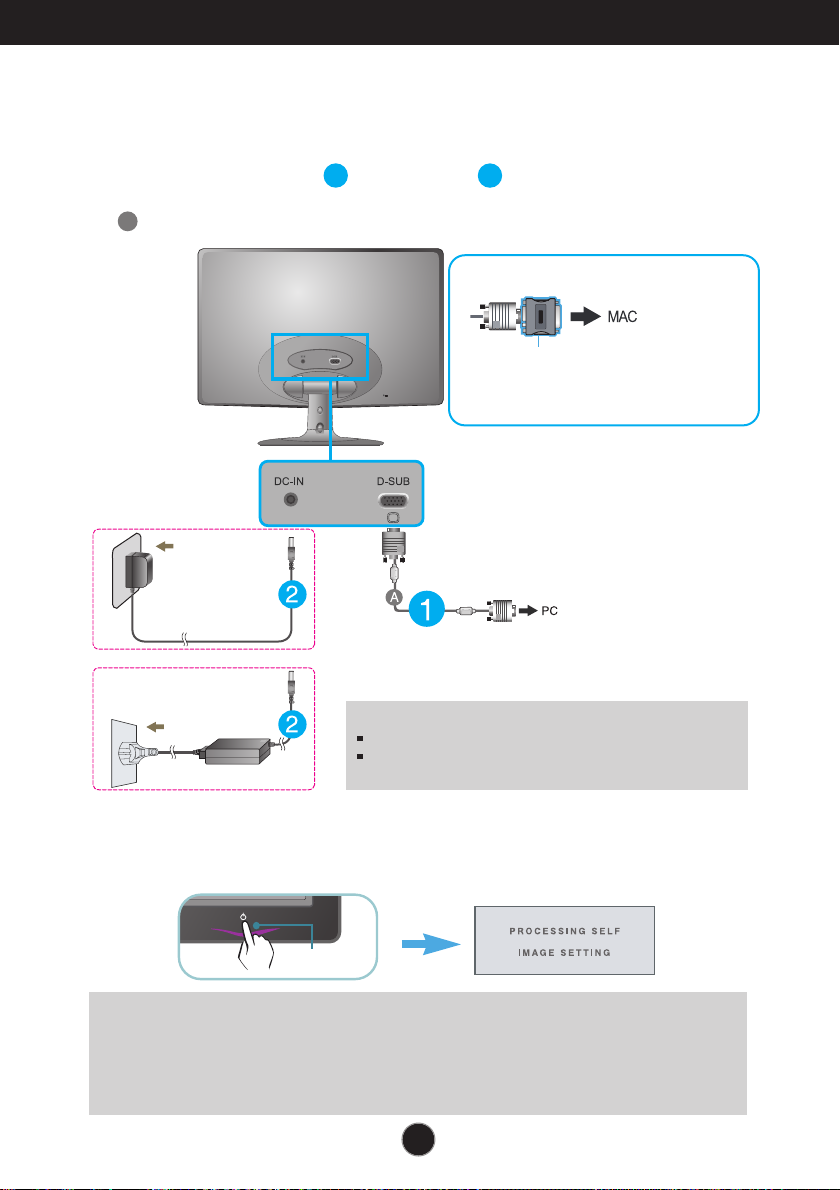
Connecting the Display
Connecting with the PC
1. Before setting up the monitor, ensure that the power to the monitor, the computer
system, and other attached devices is turned off.
2.
Connect signal input cable and power cord in order, then tighten the screw
of the signal cable.
A
Connect D-sub(Analog signal) Cable
Varies according to model.
1
2
When using a D-Sub signal input cable connector
for Macintosh
Mac adapter : For Apple Macintosh use, a
separate plug adapter is needed to change the
15 pin high density (3 row) D-sub VGA
connector on the supplied cable to a 15 pin 2
row connector.
Wall-outlet type
OR
NOTE
This is a simplified representation of the rear view.
This rear view represents a general model; your display may
Wall-outlet type
differ from the view as shown.
3. Press the power button on the front panel to turn the power on. When monitor power is
turned on, the 'Self Image Setting Function' is executed automatically.
Power Button
NOTE
‘ Self Image Setting Function’? This function provides the user with optimal display
settings.When the user connects the monitor for the first time, this function automatically adjusts
the display to optimal settings for individual input signals.
‘AUTO’ Function? When you encounter problems such as blurry screen, blurred letters, screen
flicker or tilted screen while using the device or after changing screen resolution, press the
AUTO function button to improve resolution.
10
Page 12

Control Panel Functions
ENGINE
Front Panel Controls
MENU Button
SMART+ Button
Button
OSD LOCKED/UNLOCKED
This function allows you to lock the current control
settings, so that they cannot be inadvertently changed.
Press and hold the MENU button for several seconds.
The message "OSD LOCKED" should appear.
You can unlock the OSD controls at any time by pushing
the MENU button for several seconds. The message
"OSD UNLOCKED" should appear.
Use this button to enter AUTO BRIGHT,ORIGINAL
RATIO, DUAL WEB,CINEMA MODE menus.
For more information, refer to page 19~21.
For more information, refer to page 22~23.
11
Page 13

Control Panel Functions
AUTO Button
EXIT Button
Power Button &
Power Indicator
AUTO IMAGE ADJUSTMENT
When adjusting your display settings, always press
the AUTO button before entering the On Screen
Display(OSD). (Only Analog Mode)
This will automatically adjust your display image to
the ideal settings for the current screen resolution
size (display mode).
The best display mode is
E1950S : 1360 x 768
E2050S : 1600 x 900
E2250S : 1920 x 1080
E2350S : 1920 x 1080
Exit the OSD(On Screen Display).
Use this button to turn the display on or off.
From front view,the power indicator stays purple if the
display is running properly (On Mode). If the display
is in Sleep Mode (Energy Saving), the power indicator
is blinking purple.
Light Sensor
This is lens for light sensor detect outside luminance,
when setting AUTO BRIGHT ON.
12
Page 14

On Screen Display (OSD) Control Adjustment
Screen Adjustment
Making adjustments to the image size, position and operating
parameters of the display is quick and easy with the On Screen
Display Control system.
A short example is given below to familiarize you with the use of the
controls. The following section is an outline of the available
adjustments and selections you can make using the OSD.
To make adjustments in the On Screen Display, follow these steps:
Press the discretionary Button, then the main menu of the OSD appears.
1
To access a control, use the corresponding Buttons.
2
Use the / Buttons to adjust the image to the desired level.
3
Use the Button to select other sub-menu items.
Press the EXIT Button to exit from the OSD.
4
13
Page 15

On Screen Display(OSD) Selection and Adjustment
The following table indicates all the On Screen Display control, adjustment,
and setting menus.
Main menu Sub-menu Description
PICTURE
COLOR
DISPLAY
OTHERS
SMART+
F-ENGINE
BRIGHTNESS
CONTRAST
SHARPNESS
COLOR TEMP
(PRESET / USER)
GAMMA
HORIZONTAL
VERTICAL
CLOCK
PHASE
LANGUAGE > ENGLISH
POWER INDICATOR
BUTTON INDICATOR
WHITE BALANCE
FACTORY RESET
AUTO BRIGHT
ORIGINAL RATIO
DUAL WEB
CINEMA MODE
NORMAL
MOVIE
INTERNET
DEMO
To adjust the brightness, contrast and
sharpness of the screen
To customize the color of the screen
To adjust the position of the screen
To improve the clarity and stability of the
screen
To customize the screen status for a
user's operating environment
To adjust the image size
To select or customize desired image
settings
NOTE
The order of icons may differ depending on the model (14~23).
14
Page 16

On Screen Display(OSD) Selection and Adjustment
You were introduced to the procedure of selecting and adjusting an item
using the OSD system. Listed below are the icons, icon names, and icon
descriptions of the all items shown on the Menu.
Press the MENU Button, then the main menu of the OSD appears.
Menu Name
Icons
menus
Button
Sub-
Exit
Adjust (Decrease/Increase)
Select another sub-menu
Restart to select sub-menu
NOTE
OSD (On Screen Display) menu languages on the monitor may differ from the manual.
Tip
15
Page 17

On Screen Display(OSD) Selection and Adjustment
Main menu Sub menu Description
Exit : Exit
: Decrease
: Increase
: Select another sub-menu
: Restart to select sub-menu
BRIGHTNESS
CONTRAST
SHARPNESS
COLOR TEMP
PRESET
To adjust the brightness of the screen.
To adjust the contrast of the screen.
To adjust the clearness of the screen.
Select the screen color.
• sRGB: Set the screen color to fit the
sRGB standard color
specification.
• 6500K-7500K: Red screen color.
• 8500K-9300K: Blue screen color.
Exit : Exit
: Decrease
: Increase
: Select another sub-menu
: Restart to select sub-menu
USER
GAMMA
RED
Set your own red color levels.
GREEN
Set your own green color levels.
BLUE
Set your own blue color levels.
Set your own gamma value. : 0 / 1 / 2
On the monitor, high gamma values
display whitish images and low
gamma values display blackish
images.
16
Page 18

On Screen Display(OSD) Selection and Adjustment
Main menu Sub menu Description
Exit : Exit
: Decrease
: Increase
: Select another sub-menu
: Restart to select sub-menu
HORIZONTAL
VERTICAL
CLOCK
PHASE
To move image left and right.
To move image up and down.
To minimize any vertical bars or
stripes visible on the screen
background.
The horizontal screen size will also
change.
To adjust the focus of the display.
This item allows you to remove any
horizontal noise and clear or sharpen
the image of characters.
17
Page 19

On Screen Display(OSD) Selection and Adjustment
Main menu Sub menu Description
Exit : Exit
: Decrease
: Increase
: Select another sub-menu
: Restart to select sub-menu
LANGUAGE
POWER
INDICATOR
BUTTON
INDICATOR
WHITE
BALANCE
To choose the language in which the
control names are displayed.
Use this function to set the power
indicator on the front side of the monitor
to ON or OFF.
If you set OFF, it will be turned off.
If you set ON at any time, the power
indicator will automatically be turned on.
Use this function to set the control key
indicator on the front side of the monitor
to ON or OFF.
If you set OFF, it will be turned off.
If you set ON, it will be turned on.
If the output of the video card is
different the required specifications,
the color level may deteriorate due
to video signal distortion. Using this
function, the signal level is adjusted
to fit into the standard output level of
the video card in order to provide the
optimal image.
Activate this function when white
and black colors are present in the
screen.
FACTORY
RESET
NOTE
If this does not improve the screen image, restore the factory default settings. If necessary, execute the
WHITE BALANCE function again. This function will be enabled only when the input signal is an analog
signal.
Restore all factory default settings except
"LANGUAGE."
Press the , buttons to reset
immediately.
18
Page 20

On Screen Display(OSD) Selection and Adjustment
You were introduced to the procedure of selecting and adjusting an item
using the OSD system. Listed below are the icons, icon names, and icon
descriptions of the all items shown on the Menu.
Press the SMART+ Button, then the main menu of the OSD appears.
Menu Name
Icons
Submenus
Button
Exit
Move
Restart to select sub-menu
NOTE
OSD (On Screen Display) menu languages on the monitor may differ from the manual.
Tip
19
Page 21

On Screen Display(OSD) Selection and Adjustment
Main menu Sub menu Description
If select on,it automatically controls the
brightness of display to best suit the
surrounding working environment,providing
the optimal viewing condition and maximized
user convenience.
If select off,auto brightness is off.
Switch to full screen mode according to input
image signal.
*This function works only if input resolution is
lower than monitor ratio (16:9).
20
Page 22

On Screen Display(OSD) Selection and Adjustment
Main menu Sub menu Description
* Before using below functions, please install Easy Set Packge programme.
Help user to browse web efficiently by dividing in half.
Help to arrange and move windows on screen.
Help user to control divided windows ratio.
Make the eye comfortable by reducing the
background brightness in the web page.
Exit : Exit
, : Move
: Restart to select sub-menu
21
Page 23

On Screen Display(OSD) Selection and Adjustment
ENGINE
You were introduced to the procedure of selecting and adjusting an item
using the OSD system. Listed below are the icons, icon names, and icon
descriptions of the all items shown on the Menu.
Press the Button, then the main menu of the OSD appears.
Menu Name
Icons
menus
Button
Sub-
Exit
Move
Restart to select sub-menu
NOTE
OSD (On Screen Display) menu languages on the monitor may differ from the manual.
Tip
22
Page 24

On Screen Display(OSD) Selection and Adjustment
Main menu Sub menu Description
NORMAL
MOVIE
INTERNET
DEMO
Select this when you want to use the product
in the most general using environment.
Select this when you are watching a video or
movie.
Select this when you are working on the
document (Word etc.)
This is used for advertising in the store. The
screen will be divided to show the standard
mode on the left and video mode on the right so
that the consumers can check the difference
after applying the video mode.
Exit : Exit
, : Move
: Restart to select sub-menu
23
Page 25

Troubleshooting
Check the following before calling for service.
No image appears
No image appears
● Is the power cord of the
display connected?
● Is the power indicator
light on?
● Is the power indicator
flickering?
● Do you see an "OUT OF
RANGE" message on
the screen?
● Do you see a "CHECK
SIGNAL CABLE"
message on the
screen?
•
Check and see if the power cord is connected
properly to the power outlet.
•
Press the Power button.
•
If the display is in power saving mode, try moving
the mouse or pressing any key on the keyboard to
bring up the screen.
• Try to turn on the PC
•
This message appears when the signal from the
PC (video card) is out of horizontal or vertical
frequency range of the display. See the
'Specifications' section of this manual and
configure your display again.
•
This message appears when the signal cable
between your PC and your display is not
connected. Check the signal cable and try again.
.
Do you see a "OSD LOCKED" message on the screen?
●
Do you see “OSD
LOCKED” when you
push MENU button?
• You can secure the current control settings,
so that they cannot be inadvertently changed.
You can unlock the OSD controls at any time
by pushing the MENU button for several
seconds: the message
“OSD UNLOCKED” will appear.
24
Page 26

Troubleshooting
Display image is incorrect
● Display Position is
incorrect.
● On the screen
background, vertical
bars or stripes are
visible.
● Any horizontal noise
appearing in any
image or characters
are not clearly
portrayed.
•
Press the AUTO button to automatically adjust
your display image to the ideal setting.
If the results are unsatisfactory, adjust the image
position using the H position and V position icon
in the on screen display.
•
Press the AUTO button to automatically adjust
your display image to the ideal setting.
If the results are unsatisfactory, decrease the
vertical bars or stripes using the CLOCK icon in
the on screen display.
•
Press the AUTO button to automatically adjust
your display image to the ideal setting.
If the results are unsatisfactory, decrease the
horizontal bars using the PHASE icon in the on
screen display.
•
Check Control Panel --> Display --> Settings
and adjust the display to the recommended
resolution or adjust the display image to the ideal
setting. Set the color setting higher than 24 bits
(true color).
IMPORTANT
Check Control Panel --> Display --> Settings and see if the frequency or the
resolution were changed. If yes, readjust the video card to the recommend
resolution.
If the recommended resolution (optimal resolution) is not selected, letters may be
blurred and the screen may be dimmed, truncated or biased. Make sure to select
the recommend resolution.
The setting method can differ by computer and O/S (Operation System),
and resolution mentioned above may not be supported by the video card
performance. In this case, please ask to the computer or the video card
manufacturer.
25
Page 27

Troubleshooting
Display image is incorrect
● The screen color is
mono or abnormal.
● The screen blinks.
•
Check if the signal cable is properly connected
and use a screwdriver to fasten if necessary.
•
Make sure the video card is properly inserted in
the slot.
•
Set the color setting higher than 24 bits (true color)
at Control Panel - Settings.
•
Check if the screen is set to interlace mode and if
yes, change it to the recommend resolution.
Do you see an "Unrecognized monitor, Plug&Play (VESA DDC) monitor found" message?
●
Have you installed the
display driver?
•
Be sure to install the display driver from the display
driver CD (or diskette) that comes with your
display. Or, you can also download the driver from
our web site: http://www.lge.com.
Make sure to check if the video card supports
•
Plug&Play function.
26
Page 28

Specifications E1950S
Display
Sync Input
Video Input
Resolution
Plug&Play
Power
Consumption
Dimensions
& Weight
47.0 cm (18.5 inches) Flat Panel Active matrix-TFT LCD
Anti-Glare coating
Visible diagonal size :
0.300 x 0.300 mm (Pixel pitch)
Horizontal Freq. 30 - 61 kHz (Automatic)
Vertical Freq. 56 - 75 Hz (Automatic)
Input Form Separate Sync.
Signal Input 15 pin D-Sub Connector
Input Form RGB Analog (0.7 Vp-p/ 75 ohm)
Max VESA 1360 x 768 @ 60 Hz
Recommend VESA 1360 x 768 @ 60 Hz
DDC 2AB
On Mode
Sleep Mode ≤ 1 W
Off Mode ≤ 0.5 W
With Stand
Width 45.90 cm (18.07 inches)
Height 37.50 cm (14.76 inches)
Depth 19.80 cm ( 7.80 inches)
Weight(excl. packing) 2.4 kg (5.29 lbs)
47.0 cm
14 W(Typ.)
:
Without Stand
Width 45.90 cm (18.07 inches)
Height 29.70 cm (11.69 inches)
Depth 3.60 cm ( 1.41 inches)
Range
Power Input
AC-DC Adapter
Tilt : -5˚ - 15˚
12V 2.0A
Type ADS-24S-12 1224G*,manufactured by HONOR Electronic
or type MU24-B120200-xx,manufactured by LEADER Electronics
or type ADS-24NP-12-1 12024G,manufactured by HONOR Electronic
Environment
al Conditions
Stand Base
Power cord
NOTE
Information in this document is subject to change without notice.
Operating Conditions
Temperature 10 ˚C to 35 ˚C
Humidity 10 % to 80 % non-Condensing
Storage Conditions
Temperature -20 ˚C to 60 ˚C
Humidity 5 % to 90 % non-Condensing
Attached ( ), Detached ( O )
Wall-outlet type
27
Page 29

Specifications E2050S
Display
Sync Input
Video Input
Resolution
Plug&Play
Power
Consumption
Dimensions
& Weight
50.8 cm (20.0 inches) Flat Panel Active matrix-TFT LCD
Anti-Glare coating
Visible diagonal size :
0.2766 x 0.2766 mm (Pixel pitch)
Horizontal Freq. 30 - 83 kHz (Automatic)
Vertical Freq. 56 - 75 Hz (Automatic)
Input Form Separate Sync.
Signal Input 15 pin D-Sub Connector
Input Form RGB Analog (0.7 Vp-p/ 75 ohm)
Max VESA 1600 x 900 @ 60 Hz
Recommend VESA 1600 x 900 @ 60 Hz
DDC2AB
On Mode
Sleep Mode ≤ 1 W
Off Mode ≤ 0.5 W
With Stand
Width 49.28 cm (19.40 inches)
Height 38.96 cm (15.34 inches)
Depth 19.80 cm ( 7.80 inches)
Weight(excl. packing) 2.6 kg (5.73 lbs)
50.8
:
cm
21 W(Typ.)
Without Stand
Width 49.28 cm (19.40 inches)
Height 31.66 cm (12.46 inches)
Depth 3.99 cm ( 1.57 inches)
Range
Power Input
AC-DC Adapter
Tilt : -5˚ - 15˚
12V 2.0A
Type ADS-24S-12 1224G*,manufactured by HONOR Electronic
or type MU24-B120200-xx,manufactured by LEADER Electronics
or type ADS-24NP-12-1 12024G,manufactured by HONOR Electronic
Environment
al Conditions
Stand Base
Power cord
NOTE
Information in this document is subject to change without notice.
Operating Conditions
Temperature 10 ˚C to 35 ˚C
Humidity 10 % to 80 % non-Condensing
Storage Conditions
Temperature -20 ˚C to 60 ˚C
Humidity 5 % to 90 % non-Condensing
Attached ( ), Detached ( O )
Wall-outlet type
28
Page 30

Specifications E2250S
Display
Sync Input
Video Input
Resolution
Plug&Play
Power
Consumption
Dimensions
& Weight
Range
54.6 cm (21.5 inches) Flat Panel Active matrix-TFT LCD
Anti-Glare coating
Visible diagonal size :
0.248 x 0.248 mm (Pixel pitch)
Horizontal Freq. 30 - 83 kHz (Automatic)
Vertical Freq. 56 - 75 Hz (Automatic)
Input Form Separate Sync.
Signal Input 15 pin D-Sub Connector
Input Form RGB Analog (0.7 Vp-p/ 75 ohm)
Max VESA 1920 x 1080 @60 Hz
Recommend VESA 1920 x 1080 @60 Hz
DDC2AB
On Mode
Sleep Mode ≤ 1 W
Off Mode ≤ 0.5 W
With Stand
Width 52.58 cm (20.70 inches)
Height 40.83 cm (16.07 inches)
Depth 19.80 cm ( 7.80 inches)
Weight(excl. packing) 2.8 kg (6.17 lbs)
Tilt : -5˚ - 15˚
54.6
:
cm
23 W(Typ.)
Without Stand
Width 52.58 cm (20.70 inches)
Height 33.48 cm (13.18 inches)
Depth 3.99 cm ( 1.57 inches)
Power Input
AC-DC Adapter
12V 3.0A
Type FSP036-DGAA1,manufactured by FSP Group
or type LCAP07F,manufactured by Lienchange Electronics
Environment
al Conditions
Stand Base
Power cord
NOTE
Information in this document is subject to change without notice.
Operating Conditions
Temperature 10 ˚C to 35 ˚C
Humidity 10 % to 80 % non-Condensing
Storage Conditions
Temperature -20 ˚C to 60 ˚C
Humidity 5 % to 90 % non-Condensing
Attached ( ), Detached ( O )
Wall-outlet type
29
Page 31

Specifications E2350S
Display
Sync Input
Video Input
Resolution
Plug&Play
Power
Consumption
Dimensions
& Weight
Range
58.4 cm (23.0 inches) Flat Panel Active matrix-TFT LCD
Anti-Glare coating
Visible diagonal size :
0.265 x 0.265 mm (Pixel pitch)
Horizontal Freq. 30 - 83 kHz (Automatic)
Vertical Freq. 56 - 75 Hz (Automatic)
Input Form Separate Sync.
Signal Input 15 pin D-Sub Connector
Input Form RGB Analog (0.7 Vp-p/ 75 ohm)
Max VESA 1920 x 1080 @60 Hz
Recommend VESA 1920 x 1080 @60 Hz
DDC2AB
On Mode
Sleep Mode ≤ 1 W
Off Mode ≤ 0.5 W
With Stand
Width 55.98 cm (22.04 inches)
Height 42.81 cm (16.85 inches)
Depth 19.80 cm ( 7.80 inches)
Weight(excl. packing) 3.3 kg (7.28 lbs)
Tilt : -5˚ - 15˚
58.4
:
cm
28 W(Typ.)
Without Stand
Width 55.98 cm (22.04 inches)
Height 35.45 cm (13.96 inches)
Depth 3.99 cm ( 1.57 inches)
Power Input
AC-DC Adapter
12V 3.0A
Type FSP036-DGAA1,manufactured by FSP Group
or type LCAP07F,manufactured by Lienchange Electronics
Environment
al Conditions
Stand Base
Power cord
NOTE
Information in this document is subject to change without notice.
Operating Conditions
Temperature 10 ˚C to 35 ˚C
Humidity 10 % to 80 % non-Condensing
Storage Conditions
Temperature -20 ˚C to 60 ˚C
Humidity 5 % to 90 % non-Condensing
Attached ( ), Detached ( O )
Wall-outlet type
30
Page 32

Specifications
Preset Modes (Resolution)
E1950S
Display Modes (Resolution) Horizontal Freq. (kHz) Vertical Freq. (Hz)
1
720 x 400
2
640 x 480
3
640 x 480
4
800 x 600
5
800 x 600
6
832 x 624
7
1024 x 768
8
1024 x 768
*9
1360 x 768
E2050S
Display Modes (Resolution) Horizontal Freq. (kHz) Vertical Freq. (Hz)
1
720 x 400
2
640 x 480
3
640 x 480
4
800 x 600
5
800 x 600
6
1024 x 768
7
1024 x 768
8
1152 x 864
*9
1600 x 900
31.468
31.469
37.500
37.879
46.875
49.725
48.363
60.123
47.712
31.468
31.469
37.500
37.879
46.875
48.363
60.123
67.500
60.000
70
60
75
60
75
75
60
75
60
*Recommend Mode
70
60
75
60
75
60
75
75
60
31
*Recommend Mode
Page 33

Specifications
E2250S/E2350S
Display Modes (Resolution) Horizontal Freq. (kHz) Vertical Freq. (Hz)
1
2
3
4
5
6
1024 x 768
7
1024 x 768
8
1152 x 864
9
1280 x 1024
10
1280 x 1024
11
*12
1680 x 1050
1920 x 1080
720 x 400
640 x 480
640 x 480
800 x 600
800 x 600
31.468
31.469
37.500
37.879
46.875
48.363
60.123
67.500
63.981
79.976
65.290
67.500
70
60
75
60
75
60
75
75
60
75
60
60
*Recommend Mode
Indicator
MODE
On Mode
Sleep Mode
Off Mode
LED Color
Purple (front view)
Purple Blinking (front view)
Off
32
Page 34

Digitally yours
