LG DZ9911KND Owner's Manual
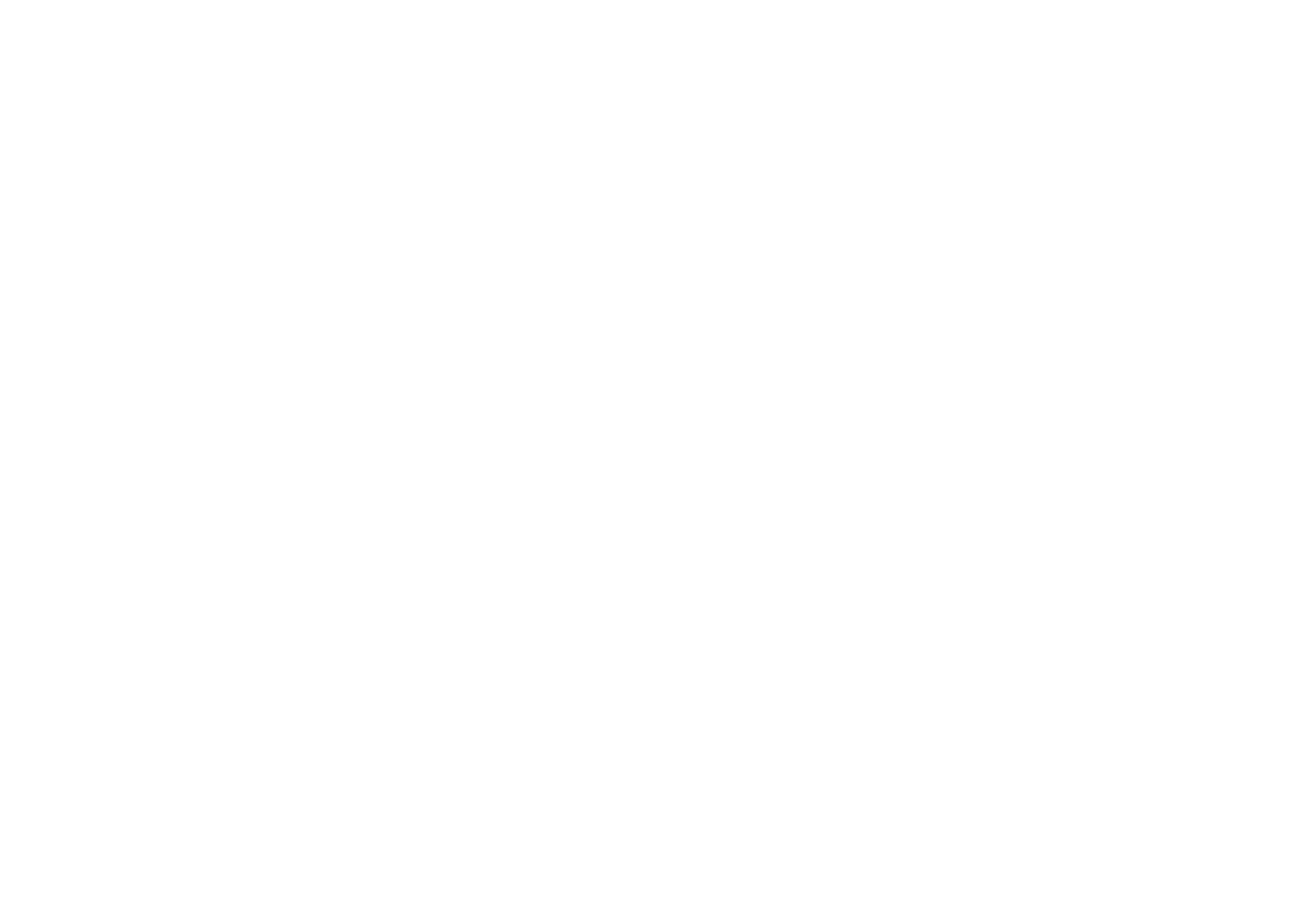
P/NO
:
3834RD0045X
Before
connecting,
operating
or
adjusting
this
product,
please
read
this
instruction
booklet
carefully
and
completely.
DVD
Player
OWNER'S
MANUAL
MODEL:
DVK-9911N
/
DVK-9711N
DZ97/9911KND_HA1MLL_ENG
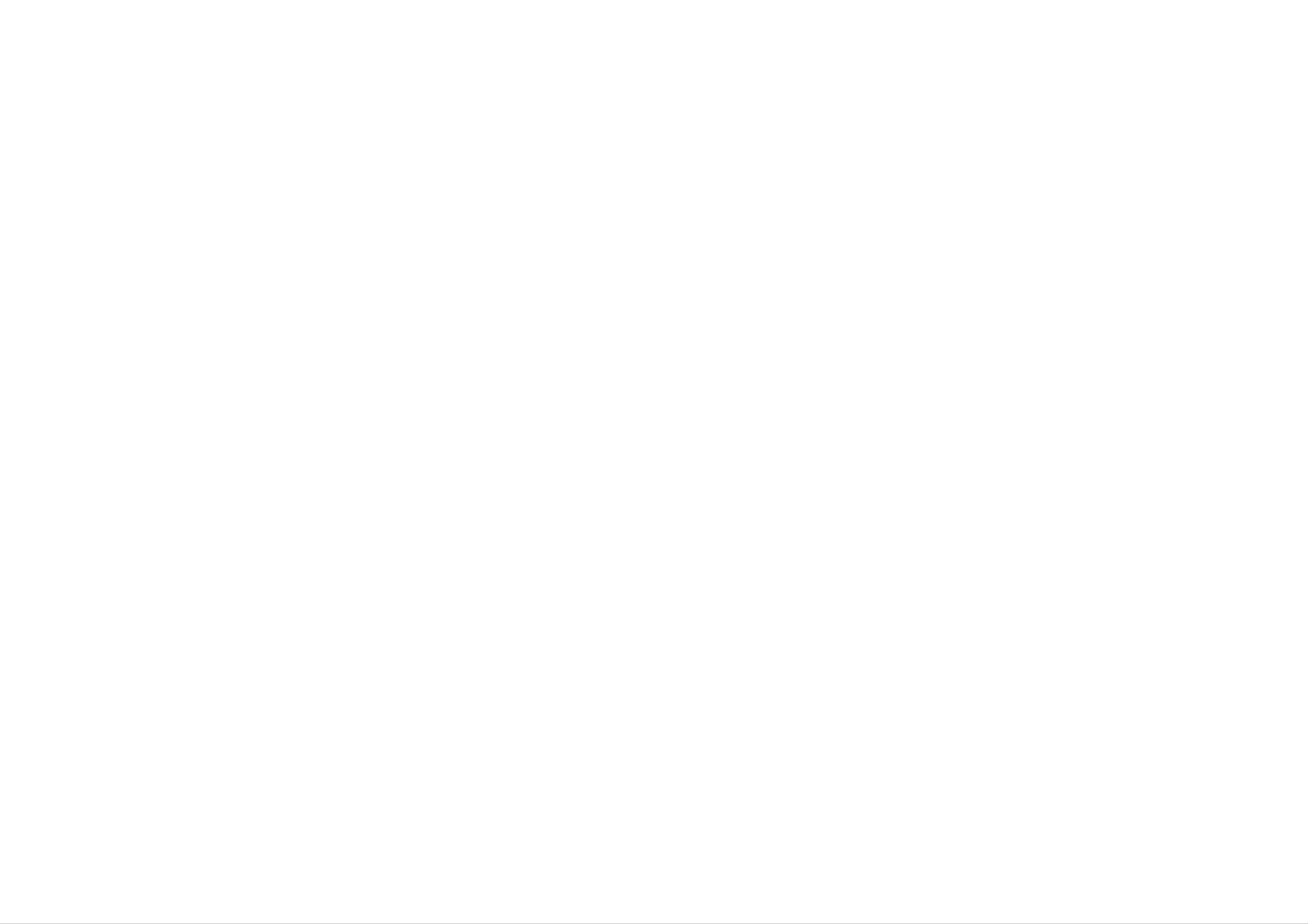
CAUTION:
THESE
SERVICING
INSTRUCTIONS
ARE FOR
USE
BY
QUALIFIED
SERVICE
PERSONNEL
ONLY.
TO
REDUCE
THE
RISK
OF
ELECTRIC
SHOCK
DO
NOT
PERFORM
ANY
SERVICING
OTHER
THAN
THAT
CONTAINED
IN
THE
OPERATING
INSTRUCTIONS
UNLESS
YOU
ARE
QUALIFIED
TO
DO
SO.
Caution:
The
apparatus
should
not
be
exposed
to
water
(dripping
or
splashing)
and
no
objects
filled
with
liquids,
such
as
vases,
should
be
placed
on
the
apparatus.
CAUTION:
This
product
employs
a
Laser
System.
To
ensure
proper
use
of
this
product,
please
read
this
owner's
manual
carefully
and
retain
for
future reference.
Should
the
unit
require
maintenance,
contact
an
authorized
service
center.
Use
of
controls,
adjustments,
or
the
performance
of
procedures
other
than
those
specified
herein
may
result
in
hazardous
radiation
exposure.
To
prevent
direct
exposure
to
laser
beam,
do
not
try
to
open
the
enclosure.
Visible
laser
radiation
when
open.
DO
NOT
STARE
INTO
BEAM.
WARNING:
Do
not
install
this
equipment
in
a
confined
space
such
as
a
bookcase
or
similar
unit.
CAUTION
concerning
the
Power
Cord
Most
appliances
recommend
they
be
placed
upon
a
dedicated
circuit;
That
is,
a
single
outlet
circuit
which
powers
only
that
appliance
and
has
no
additional
outlets
or
branch
circuits.
Check
the
specification
page
of
this
owner's
manual
to
be
certain.
Do
not
overload
wall
outlets.
Overloaded
wall
outlets,
loose
or
damaged
wall
outlets,
extension
cords,
frayed
power
cords,
or
damaged
or
cracked
wire
insulation
are
dangerous.
Any
of
these
conditions
could
result
in
electric
shock
or
fire.
Periodically
examine
the
cord
of
your
appliance,
and
if
its
appearance
indicates
damage
or
deterioration,
unplug
it,
discontinue
use
of
the
appliance,
and
have
the
cord
replaced
with
an
exact
replacement
part
by
an
authorized
servicer.
Protect
the
power
cord
from
physical
or
mechanical
abuse,
such
as
being
twisted,
kinked,
pinched,
closed
in
a
door,
or
walked
upon.
Pay
particular
attention
to
plugs,
wall
outlets,
and
the
point
where
the
cord
exits
the
appliance.
SERIAL
NUMBER:
The
serial
number
is
found
on
the
bottom
of
this
unit.
This
number
is
unique
to
this
unit
and
not
available
to
others.
You
should
record
requested
information
here
and
retain
this
guide
as
a
permanent
record
of
your
purchase.
Model
No.
___________________________________
Serial
No.
___________________________________
Safety
Precautions
2
CAUTION
RISK
OF
ELECTRIC
SHOCK
DO
NOT
OPEN
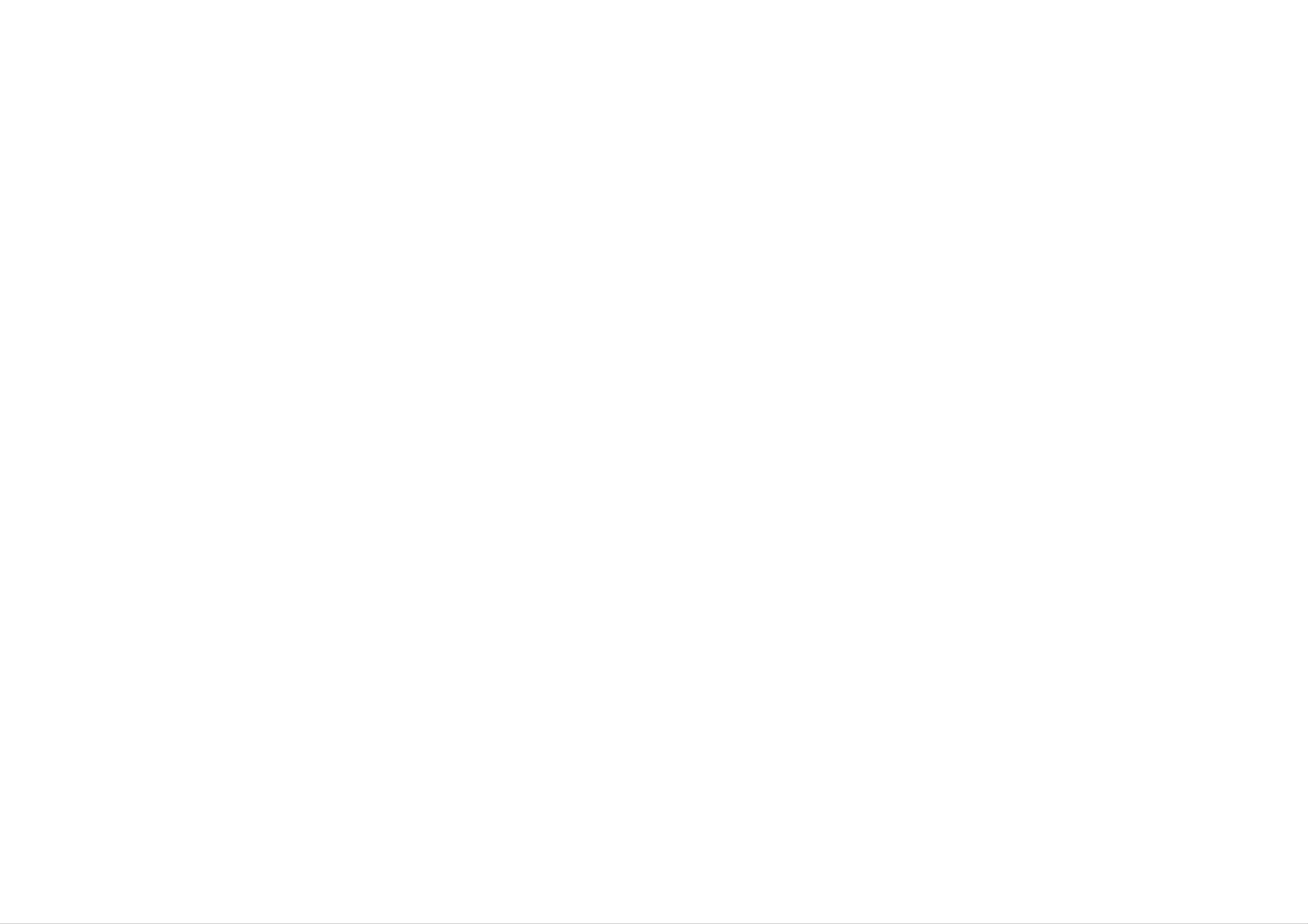
3
Introduction
Table
of
Contents
Introduction
SafetyPrecautions......................................................2
TableofContents.......................................................3
BeforeUse..........................................................4-5
SymbolusedinthisManual...........................................4
AbouttheSymbolDisplay.........................................4
NotesonDiscs.....................................................4
RemoteControlBatteryInstallation.....................................4
MaintenanceandService..............................................5
TypesofPlayableDiscs..............................................5
FrontPanel............................................................6
RemoteControl........................................................7
SettingupthePlayer...................................................8-9
DVDPlayerConnections..............................................8
AudioConnectiontoOptionalEquipment.................................9
Advanced
Operations
GeneralFeatures...................................................10-16
On-ScreenDisplay.................................................10
MovingtoanotherCHAPTER/TRACK.................................10
SlowMotion......................................................10
TitleMenu.......................................................10
DiscMenu.......................................................10
ChangingtheAudioLanguage........................................10
Search...........................................................10
StillPictureandFrame-by-FramePlayback...............................10
MarkerSearch.....................................................11
RepeatA-B.......................................................11
Repeat...........................................................11
Random..........................................................11
Zoom...........................................................12
CameraAngle.....................................................12
Subtitles.........................................................12
ChangingtheAudioChannel..........................................12
LastSceneMemory................................................12
ScreenSaver......................................................12
PlayinganAudioCDandMP3/WMADisc..................................13
MP3/WMAdisc
compatibilitywiththisplayerislimitedasfollows
. . . . . . . . . .
.13
AudioCDandMP3/WMADiscFeatures................................14
?Pause........................................................14
?MovingtoanotherTrack.........................................14
?Random......................................................14
?RepeatTrack/All/Normal........................................14
?RepeatA-B...................................................14
?Search.......................................................14
ViewingaJPEGdisc...................................................15
?MovingtoanotherFile..........................................15
?Torotatepicture................................................15
?StillPicture...................................................15
?Zoom........................................................15
?JPEGdisccompatibilitywiththisplayerislimitedasfollows.
. . . . . . . . . . .
.15
ProgrammedPlayback..................................................16
?ErasingaTrackfromprogramlist..................................16
Initial
Settings
InitialSettings.................................................17-22
GeneralOperation..................................................17
LANGUAGE.....................................................17
DISPLAY........................................................18
AUDIO..........................................................19
LOCK(ParentalControl)..........................................20-21
OTHERS.........................................................22
Reference
AdditionalInformation..................................................23
ControllingotherTVswiththeremotecontrol................................23
UsingtheKaraokeFunction..............................................24
Troubleshooting.......................................................25
LanguageCodes.......................................................26
AreaCodes...........................................................27
Specifications.........................................................28
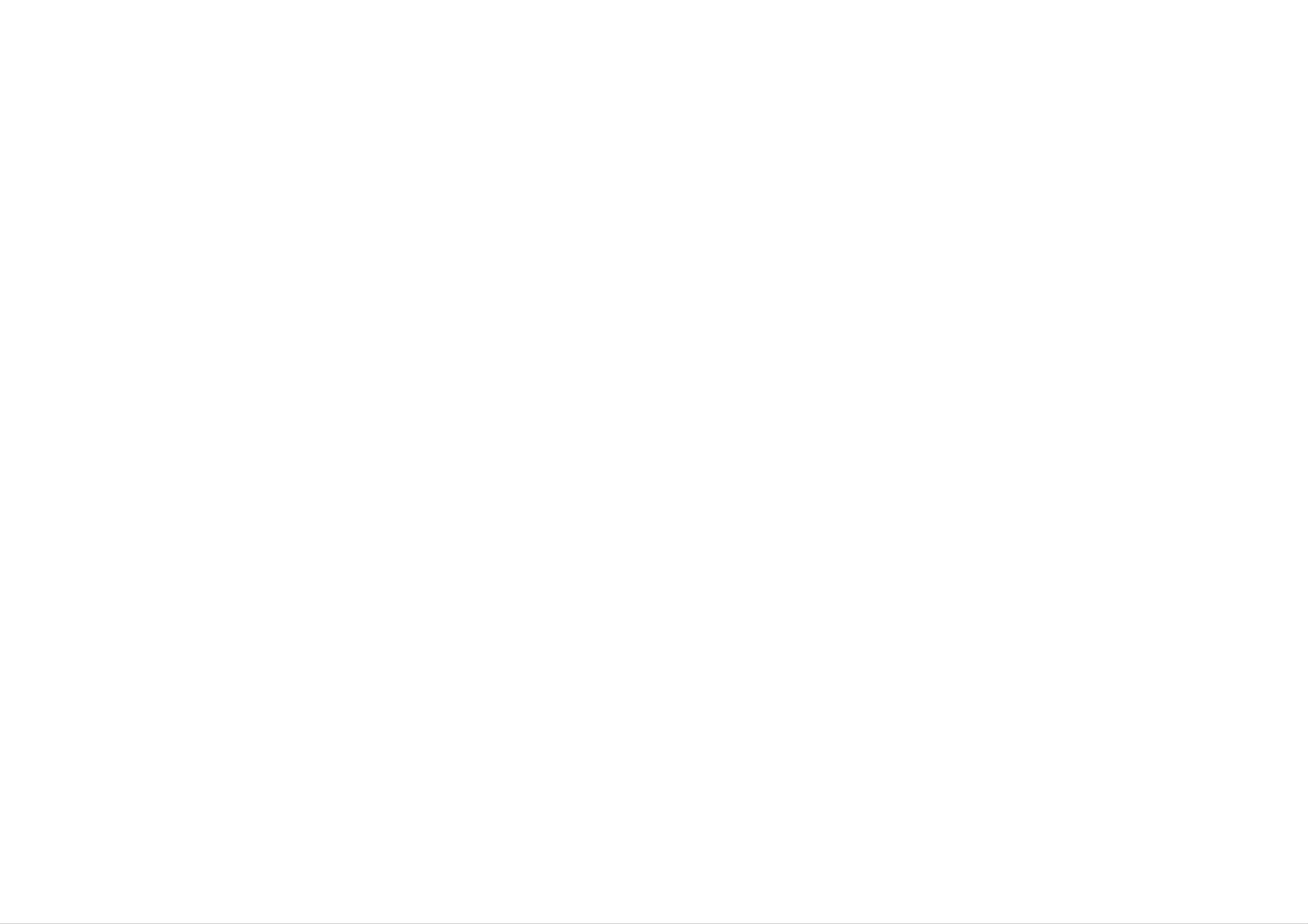
Before
Use
4
To
ensure
proper
use
of
this
product,
please
read
this
owner
's
manual
carefully
and
retain
for
future
reference.
This
manual
provides
information
on
the
operation
and
maintenance
of
your
DVD
player.
Should
the
unit
require
service,
contact
an
authorized
service
location.
Symbol
Used
in
this
Manual
The
lightning
flash
symbol
alerts
you
to
the
presence
of
dangerous
voltage
within
the
product
enclosure
that
may
constitute
a
risk
of
electric
shock.
The
exclamation
point
alerts
you
to
the
presence
of
important
operating
and
maintenance
/
servicing
instructions.
Indicates
hazards
likely
to
cause
harm
to
the
unit
itself
or
other
material
damage.
DVD
and
finalized
DVD±R/RW
Video
CDs.
Audio
CDs.
MP3
discs.
WMA
discs.
JPEG
discs.
CD-G
discs
NOTE
Indicates
special
notes
and
operating
features.
TIP
Indicates
tips
and
hints
for
making
the
task
easier.
A
section
whose
title
has
one
of
the
following
symbols
is
applicable
only
to
the
disc
represented
by
the
symbol.
About
the
Symbol
Display
" "
may
appear
on
your
LCD
display
during
operation
and
indicates
that
the
function
explained
in
this
owner
's
manual
is
not
available
on
that
specific
DVD
video
disc.
Notes
on
Discs
Handling
Discs
Do
not
touch
the
playback
side
of
the
disc.
Hold
the disc
by
the
edges
so
that
fingerprints
do
not
get
on
the
surface.
Never
stick
paper
or
tape
on
the
disc.
Storing
Discs
After
playing,
store
the disc
in
its
case.
Do
not
expose
the disc
to
direct
sunlight
or
sources
of
heat
and
never
leave
it
in
a
parked
car
exposed
to
direct
sunlight.
Cleaning
Discs
Fingerprints
and
dust
on
the disc
can
cause
poor
picture
quality
and
sound
distortion.
Before
playing,
clean
the disc
with
a
clean
cloth.
Wipe
the
disc
from
the
center
out.
Do
not
use
strong
solvents
such
as
alcohol,
benzine,
thinner,
commercially
available
cleaners,
or
anti-static
spray
intended
for
older
vinyl
records.
Remote
Control
Battery
Installation
Detach
the
battery
cover
on
the
rear
of
the
remote
control,
and
insert
two
batteries
(size
AAA)
with
and
aligned
correctly.
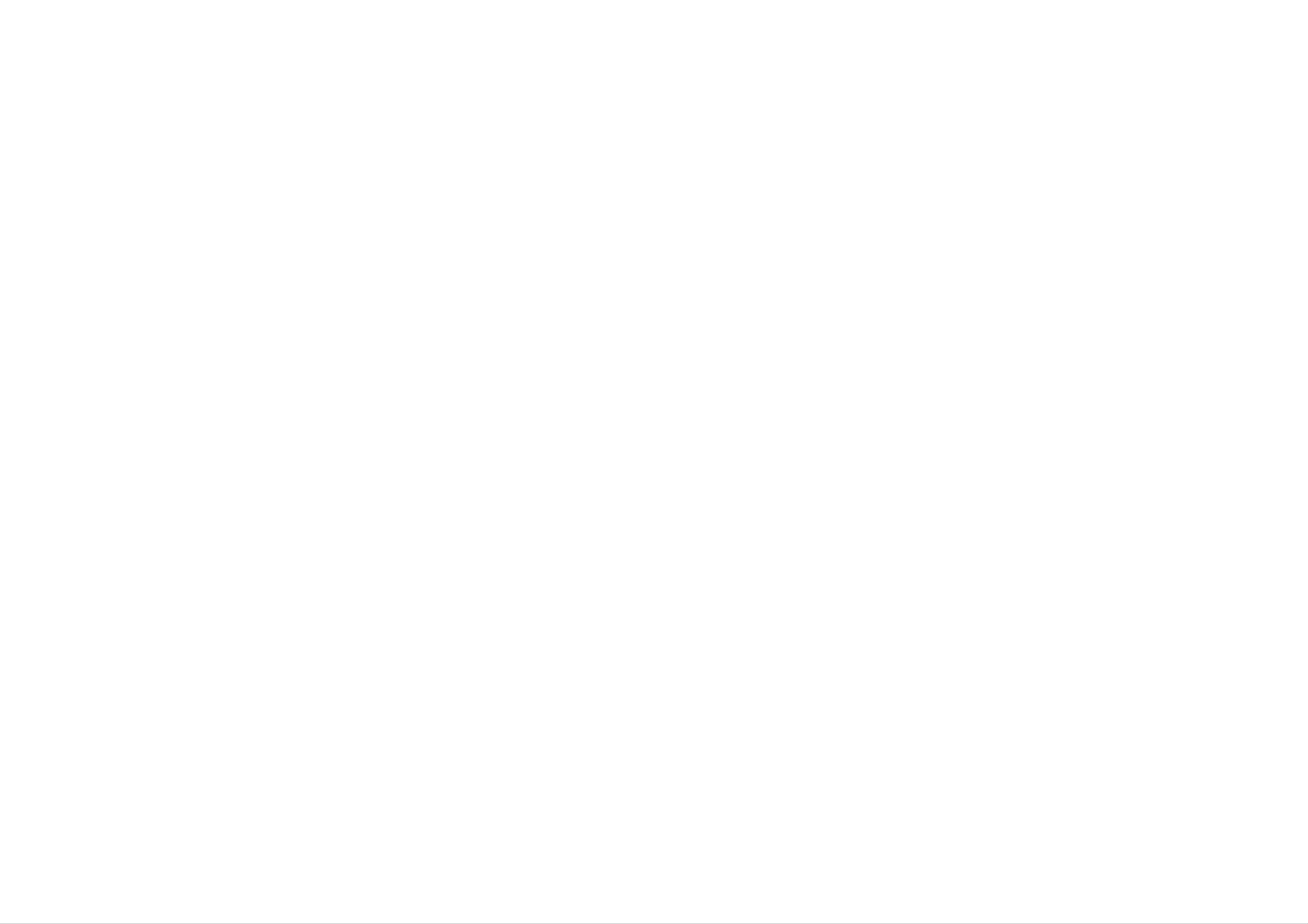
5
Introduction
Before
Use
(Continued)
Maintenance
and
Service
Refer
to
the
information
in
this
chapter
before
contacting
a
service
technician.
Handling
the
Unit
When
shipping
the
unit
Please
save
the
original
shipping
carton
and
packing
materials.
If
you
need
to
ship
the
unit,
for
maximum
protection,
re-pack
the
unit
as
it
was
originally
packed
at
the
factory.
Keeping
the
exterior
surfaces
clean
?
Do
not
use
volatile
liquids
such
as
insecticide
spray
near
the
unit.
?
Do
not
leave
rubber
or
plastic
products
in
contact
with
the
unit
for
a
long
period
of
time.
since
they
leave
marks
on
the
surface.
Cleaning
the
unit
To
clean
the
player,
use
a
soft,
dry
cloth.
If
the
surfaces
are
extremely
dirty,
use
a
soft
cloth
lightly
moistened
with
a
mild
detergent
solution.
Do
not
use
strong
solvents
such
as
alcohol,
benzine,
or
thinner,
as
these
might
damage
the
surface
of
the
unit.
Maintaining
the
Unit
The
DVD
player
is
a
high-tech,
precision
device.
If
the
optical
pick-up
lens
and
disc
drive
parts
are
dirty
or
worn,
the
picture
quality
could
be
diminished.
Depending
on
the
operating
environment,
regular
inspection
and
maintenance
are
recommended
after
every
1,000
hours
of
use.
For
details,
please
contact
your
nearest
authorized
service
center.
Types
of
Playable
Discs
This
unit
plays
DVD,
Video
CD,
Audio
CD,
DVD±R,
DVD±RW,
SVCD,
and
CD-R
or
CD-RW
that
contains
audio
titles,
MP3,
WMA
or
JPEG
files.
Manufactured
under
license
from
Dolby
Laboratories.
"Dolby",
"Pro
Logic",
and
the
double-D
symbol
are
trademarks
of
Dolby
Laboratories.
DTS
and
DTS
Digital
Out
are
trademarks
of
Digital
Theater
Systems,
Inc.
NOTES
?
Depending
on
the
conditions
of
the
recording
equipment
or
the
CD-R/RW
(or
DVD±R/±RW)
disc
itself,
some
CD-R/RW
(or
DVD±R/±RW)
discs
cannot
be
played
on
the
unit.
?
Do
not
attach
any
seal
or
label
to
either
side
(the
labeled
side
or
the
recorded
side)
of
a
disc.
?
Do
not
use
irregularly
shaped
CDs
(e.g.,
heart-shaped
or
octagonal)
since
they
may
result
in
malfunctions.
Notes
on
DVDs
and
Video
CDs
Some
playback
operations
of
DVDs
and
Video
CDs
may
be
intentionally
programmed
by
software
manufacturers.
This
unit
plays
DVDs
and
Video
CDs
according
to
disc
content
designed
by
the
software
manufacturer,
therefore
some
playback
features
may
not
be
available
or
other
functions
may
be
added.
Regional
code
This
DVD
player
is
designed
and
manufactured
for
playback
of
region
"4"
encoded
DVD
software.
This
unit
can
play
only
DVD
discs
labeled
"4"
or
"ALL".
If
you
try
to
play
a
DVD
with
a
different
region
code
from
your
player,
the
message
"Check
Regional
Code"
appears
on
the
TV
screen.
4
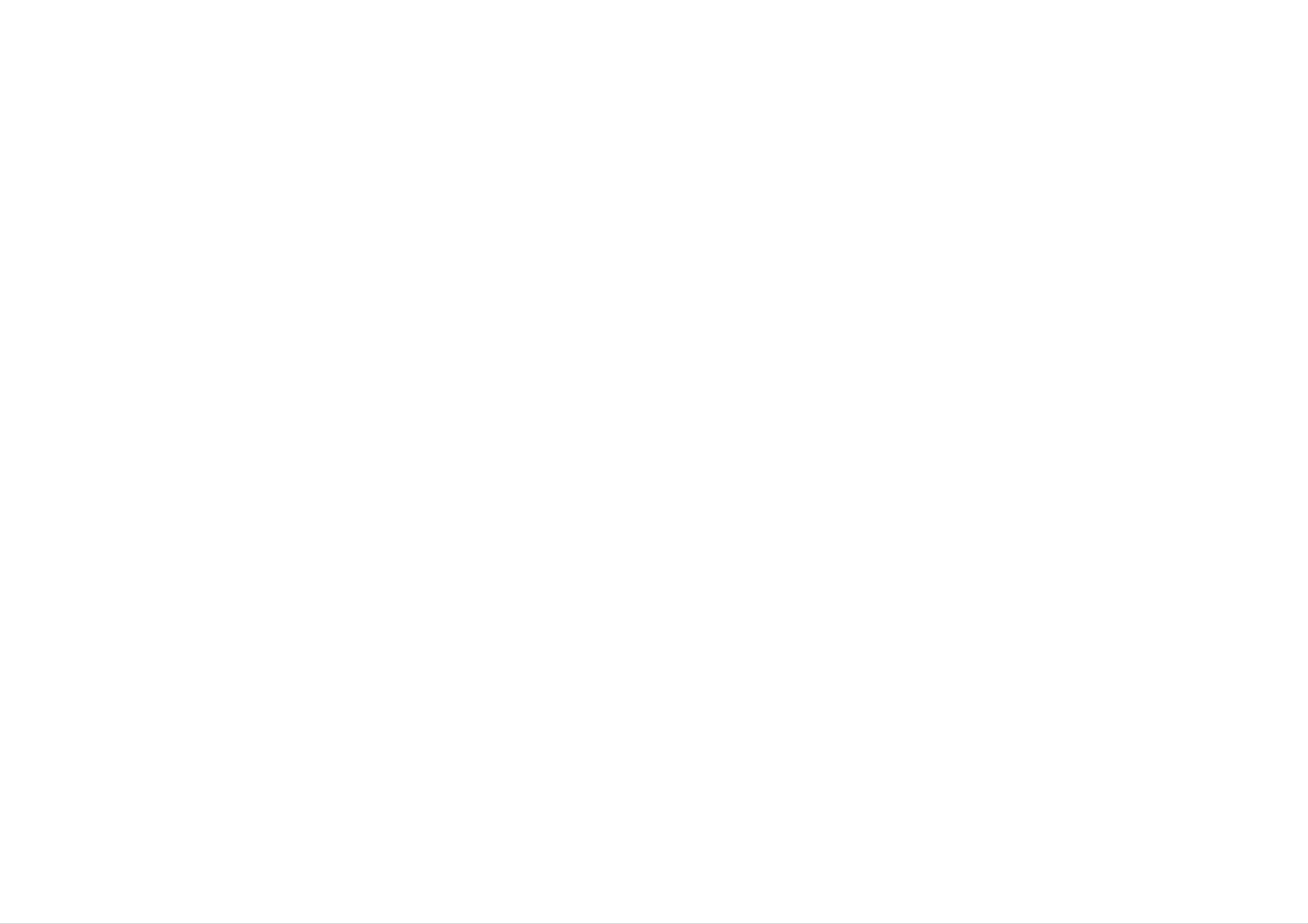
6
Front
Panel
1.
POWER
Switches
the
player
ON
and
OFF.
2.
PLAY(N)
Starts
playback.
3.
STOP(x)
Stops
playback.
4.
Disc
Tray
Insert
a
disc
here.
5.
OPEN/CLOSE(Z)
Opens
or
closes
the
disc
tray.
6.
Display
window
Shows
the
current
status
of
the
player.
7.
Remote
Sensor
Point
the
DVD
Player
remote
control
here.
8.
Microphone
volume
controls
Adjusts
microphone
volume.
9.
Microphone
jacks
(MIC1,
MIC2)
Connect
a
microphone
to
MIC1
or
MIC2
or
to
both
sockets.
14
5 2 3
98
76
12
3 4 5 6
7
98
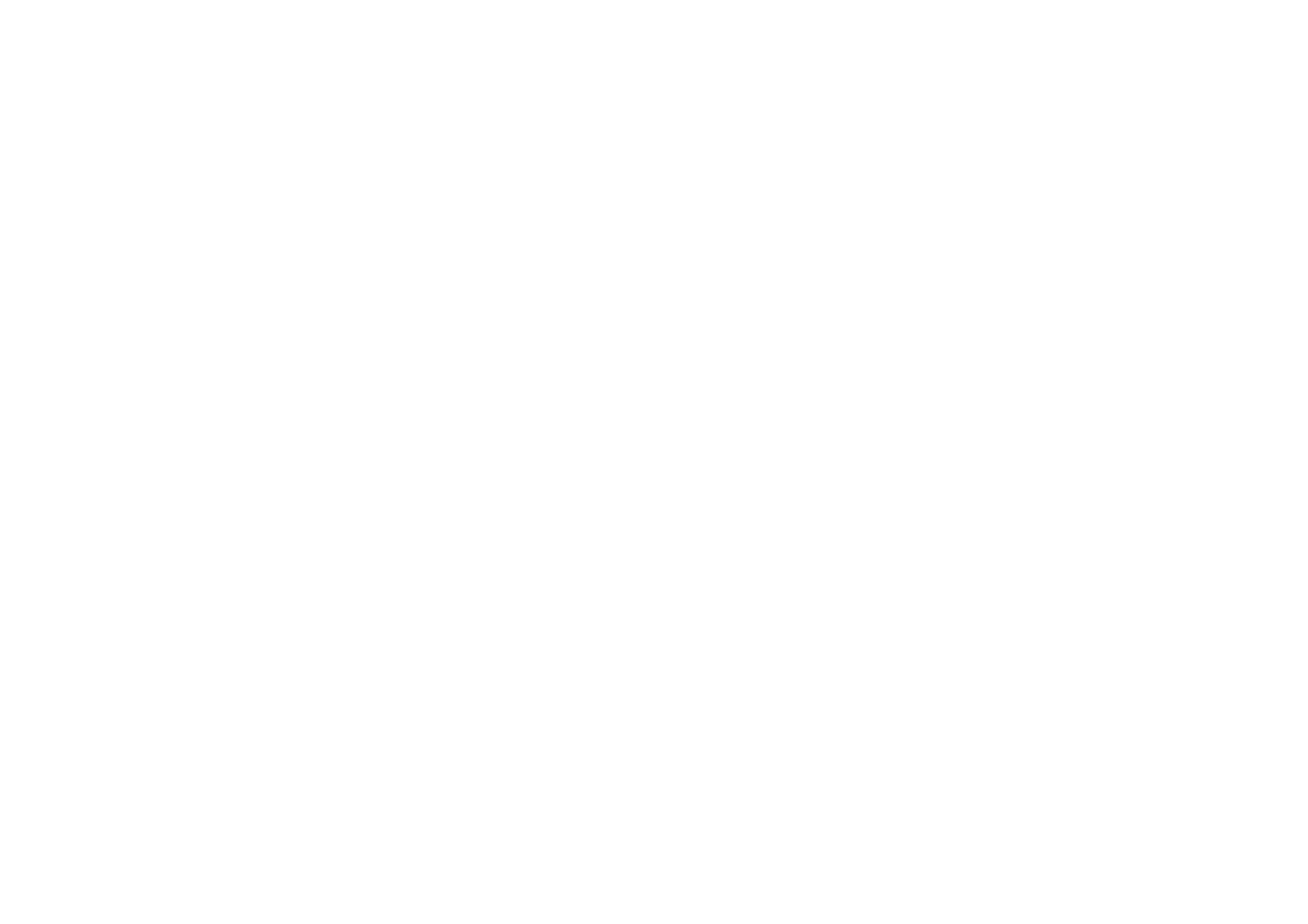
7
Introduction
Remote
Control
POWER
Switches
DVD
Player
ON
and
OFF.
OPEN
/
CLOSE
Opens
and
closes
the
disc
tray.
0-9
number
buttons
Selects
numbered
items
in
a
menu.
CLEAR
Removes
a
track
number
on
the
Playlist
or a
mark
on
the
MARKER
SEARCH
menu.
SCAN(m/M)
Search
backward
or
forward.
PAUSE/STEP(X)
Pauses
playback
temporarily/
press
repeatedly
for
frame-by-
frame
playback.
PLAY(N)
Starts
playback.
DVD
MENU
Accesses
menu
on
a
DVD
disc.
?
bBvV
(left/right/up/down)
Selects
an
item
in
the
menu.
?
ENTER
Confirms
menu
selection.
DISPLAY
Accesses
On-Screen
display.
?
AUDIO
Selects
an
audio
language
(DVD).
?
SUBTITLE
Selects
a
subtitle
language.
?
ANGLE
Selects
a
DVD
camera
angle
if
available
?
SETUP
Accesses
or
removes
setup
menu.
?
REPEAT
Repeat
chapter,
track,
title
all.
?
A-B
Repeat
sequence.
?
RANDOM
Plays
tracks
in
random
order.
?
KARAOKE
(ECHO)
Accesses
or
removes
KARAOKE
menu.
TV
Control
Buttons
TV
POWER:
Turns
the
TV
on
or
off.
TV
PR/CH
+/--:
Selects
TV's
channel.
TV
VOL
+/--:
Adjusts
TV's
volume.
AV:
Selects
the
TV's
source.
SKIP(./>)
Go
to
next
chapter
or
track.
Returns
to
beginning
of
current
chapter
or
track
or
go
to
previous
chapter
or
track.
STOP(x)
Stops
playback.
TITLE
Displays
title
menu,
if
available.
RETURN
Removes
the
setup
menu,
displays
the
video
CD
with
PBC.
?
MARKER
Marks
any
point
during
playback.
?
SEARCH
Displays
MARKER
SEARCH
menu.
?
PROGRAM
Places
a
track
on
the
program
list.
?
ZOOM
Enlarges
video
image.
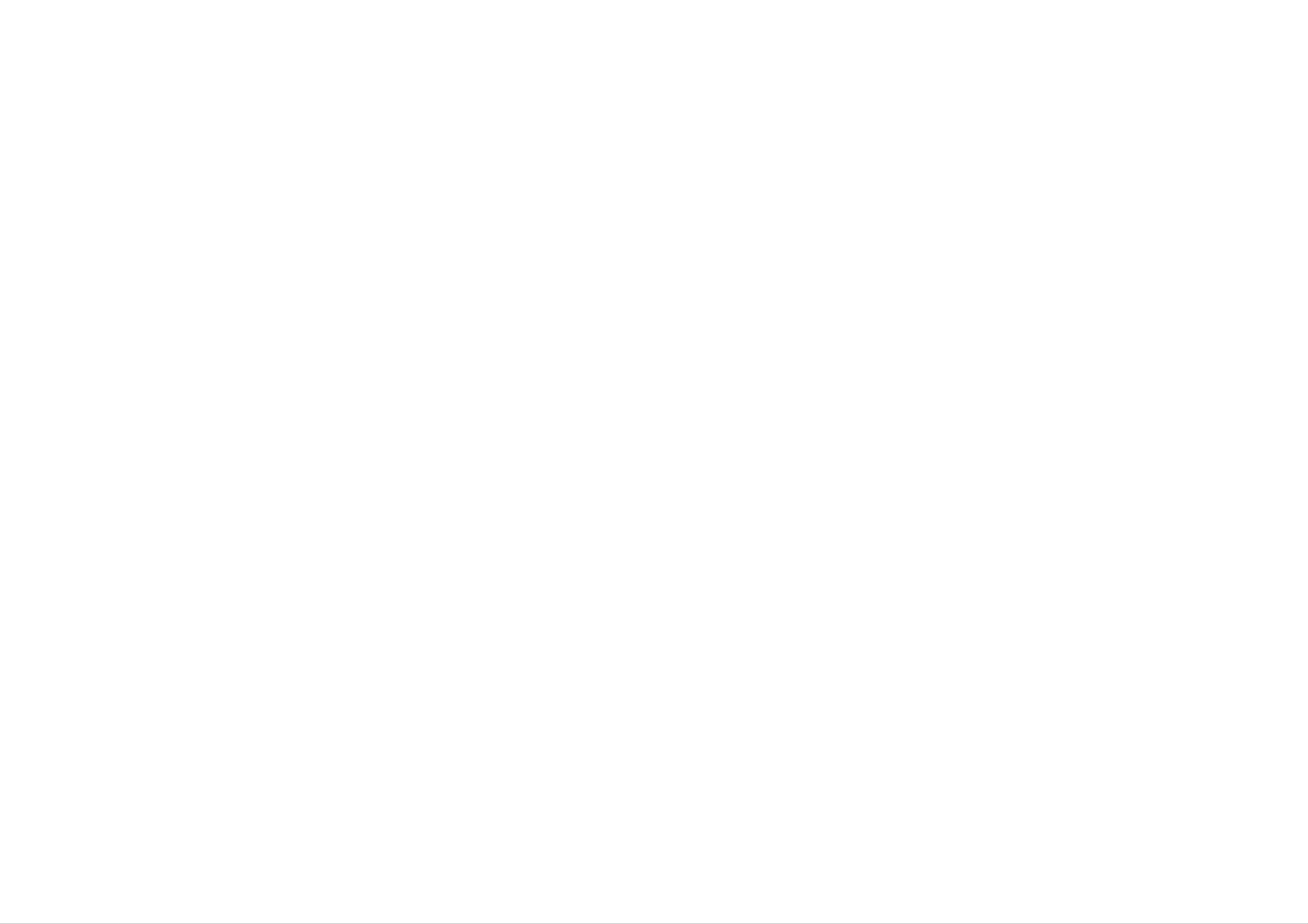
DVD
Player
Connections
Depending
on
your
TV
and
other
equipment
there
are
various
ways
you
can
connect
the
player.
Please
refer
to
the
manuals
of
your
TV,
stereo
system
or
other
devices
as
necessary
for
additional
connection
information.
Video
and
Audio
Connections
to
Your
TV
Make
sure
the
DVD
player
is
connected
directly
to
the
TV
and
not
to
a
VCR,
otherwise
the
DVD
image
could
be
distorted
by
the
copy
protection
system.
Video:
Connect
the
VIDEO
OUT
jack
on
the
DVD
player
to
the
video
in
jack
on
the
TV
using
the
video
cable
(V).
Component
Video
(Color
Stream):
Connect
the
COMPONENT
VIDEO
OUT/PROGRESSIVE
SCAN
jacks
on
the
DVD
Player
to
the
corresponding
in
jacks
on
the
TV
using
an
Y
Pb
Pr
cable
(C).
Audio
Connection
to
Your
TV:
Connect
the
left
and
right
AUDIO
OUT
jacks
of
the
DVD
Player
to
the
audio
left
and
right
IN
jacks
on
the
TV
(A)
using
the
audio
cables.
Do
not
connect
the
DVD
Player's
AUDIO
OUT
jack
to
the
phone
in
jack
(record
deck)
of
your
audio
system.
Progressive
Scan
(ColorStream
pro):
?
If
your
television
is
a
high-definition
or
"digital
ready"
television,
you
may
take
advantage
of
the
DVD
Player's
progressive
scan
output
for
the
highest
video
resolution
possible.
?
If
your
TV
does
not
accept
the
Progressive
Scan
format,
the
picture
will
appear
scrambled
if
you
try
Progressive
Scan
on
the
DVD
Player.
NOTES
?
Set
the
Progressive
to
"On"
on
the
setup
menu
for
progressive
signal,
see
page
18.
?
Set
the
progressive
to
"Off"
by
removeing
any
disc
from
the
unit
and
close
the
disc
tray.
see
that
"no
disc"
is
displayed
on
the
display
window.
Then
press
STOP
and
hold
it
for
five
seconds
before
releasing
it.
?
Progressive
scan
does
not
work
with
the
analog
video
connections
(yellow
VIDEO
OUT
jack).
Setting
up
the
Player
8
AUDIO
INPUT
VIDEO
INPUT
Y
Pb
Pr
Rear
of
TV
Rear
of
DVD
player
AV
C
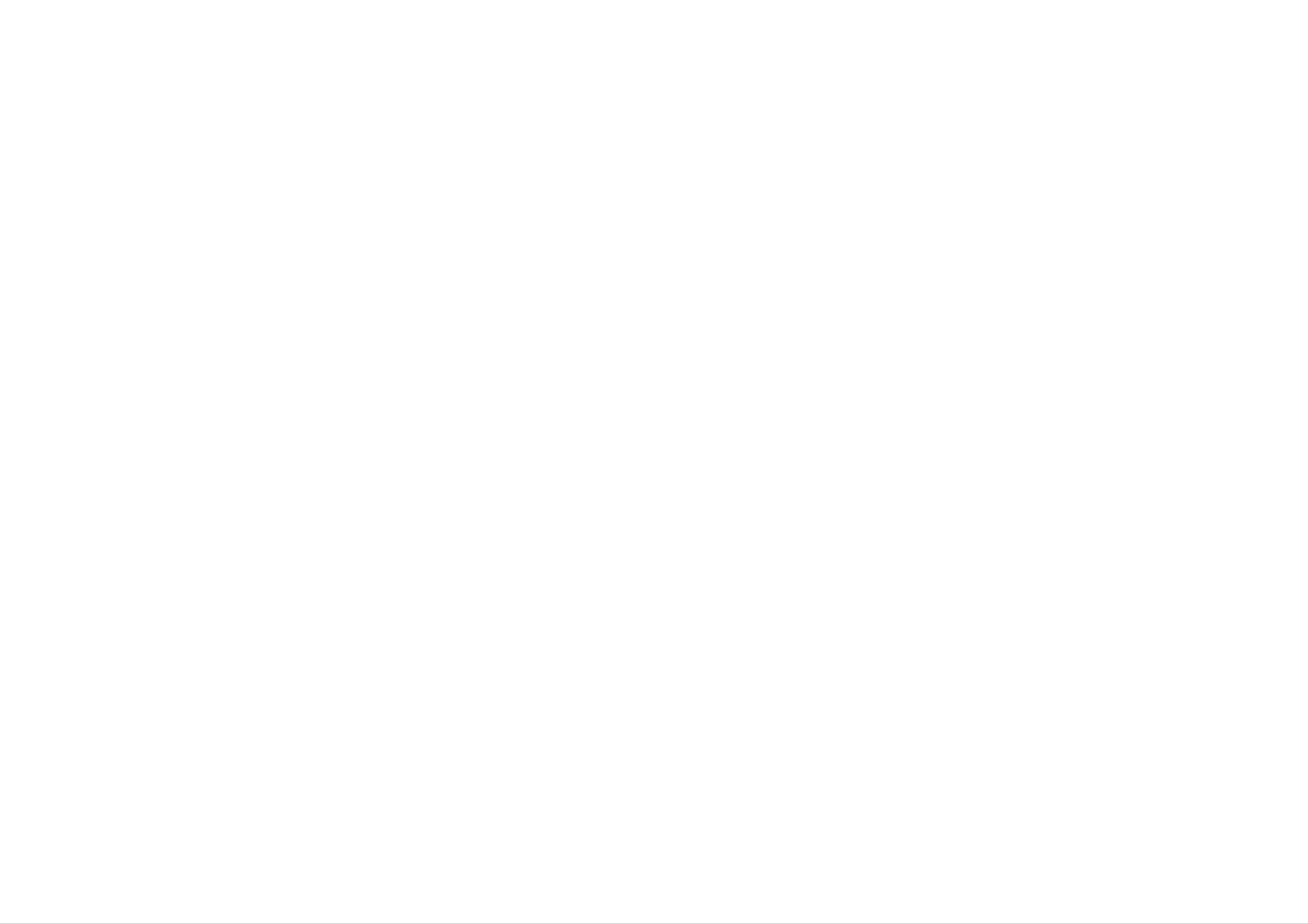
9
Introduction
Audio
Connection
to
Optional
Equipment
Connect
the
DVD
player
to
your
optional
equipment
for
audio
output.
Amplifier
equipped
with
2-channel
analog
stereo
or
Dolby
Pro
Logic
ll
/
Pro
Logic:
Connect
the
left
and
right
AUDIO
OUT
jacks
on
the
DVD
player
to
the
audio
left
and
right
IN
jacks
on
your
amplifier,
receiver,
or
stereo
system,
using
the
audio
cables
(A).
Amplifier
equipped
with
2-channel
digital
stereo
(PCM)
or
audio
/
video
receiver
equipped
with
a
multi-channel
decoder
(Dolby
DigitalTM,
MPEG
2,
or
DTS):
Connect
one
of
the
DVD
Player's
DIGITAL
AUDIO
OUT
jacks
(COAXIAL
X)
to
the
corresponding
in
jack
on
your
amplifier.
Use
an
optional
digital
(coaxial
X)
audio
cable.
Digital
Multi-channel
sound
A
digital
multi-channel
connection
provides
the
best
sound
quality.
For
this
you
need
a
multi-channel audio
/
video
receiver
that
supports
one
or
more
of
the
audio
formats
supported
by
your
DVD
player
such
as
MPEG
2,
Dolby
Digital
and
DTS.
Check
the
receiver
manual
and
the
logos
on
the
front
of
the
receiver.
NOTES
?
If
the
audio
format
of
the
digital
output
does
not
match
the
capabilities
of
your
receiver,
the
receiver
produces
a
strong,
distorted
sound
or
no
sound
at
all.
?
Six
Channel
Digital
Surround
Sound
via
a
digital
connection
can
only
be
obtained
if
your
receiver
is
equipped
with
a
Digital
Multi-channel
decoder.
?T
o
see
the
audio
format
of
the
current
DVD
in
the
on-screen
display,
press
AUDIO.
Setting
up
the
Player
(continued)
Amplifier
(Receiver)
Rear
of
DVD
player
A
X
AUDIO
INPUT
DIGITAL
INPUT
COAXIAL
