LG DVP5932C Owner's Manual

PORTABLE
DVD
PLAYER
OWNER'S
MANUAL
MODEL:
DVP5932C
Before
connecting,
operating
or
adjusting
this
product,
plesase
read
this
instruction
booklet
carefully
and
completely.
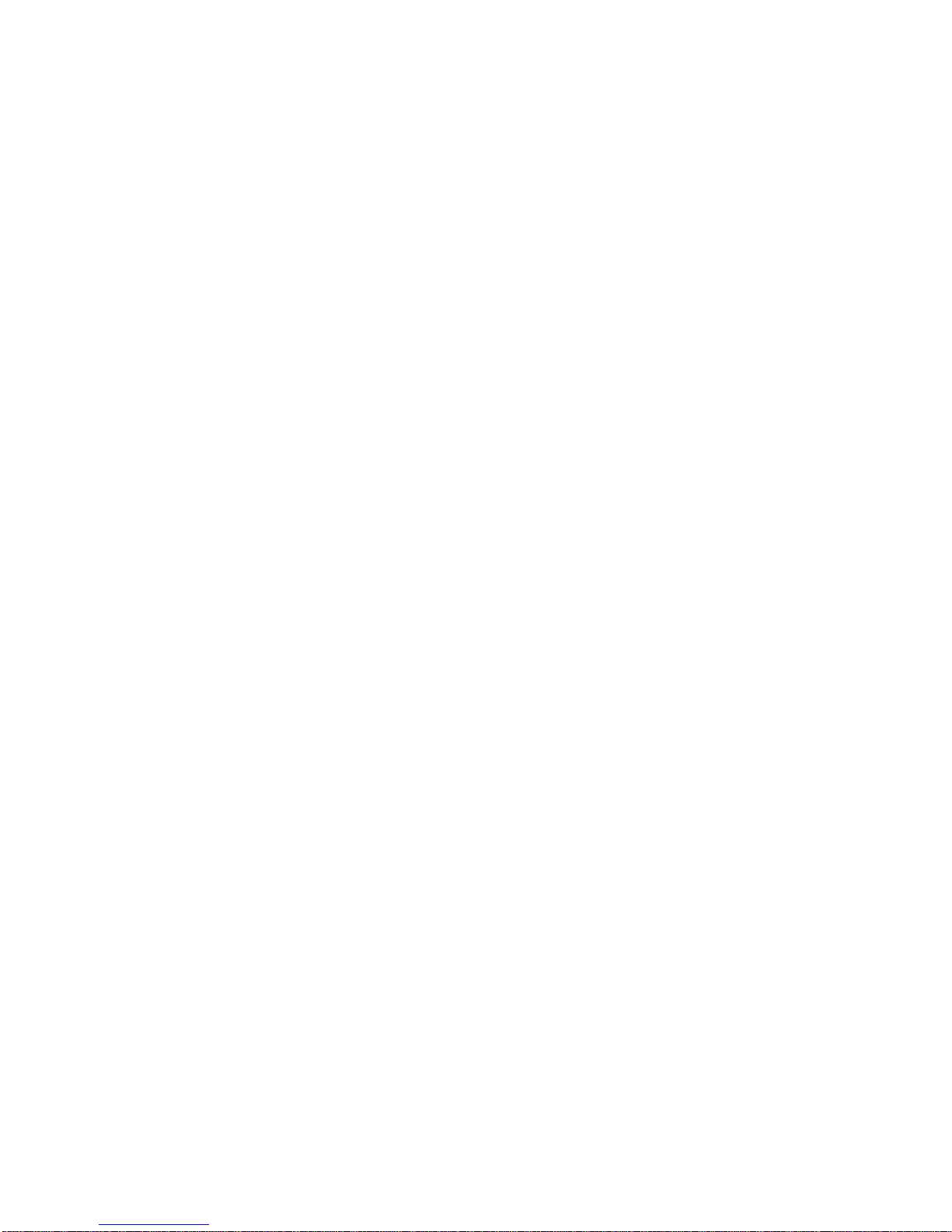
WARNING:
TO
REDUCE
THE
RISKOFFIREORELECTRIC
SHOCK,
DO NOT
EXPOSE
THIS
PRODUCTTORAINORMOISTURE.
CAUTION:
THIS
DVD
RECEIVER
EMPLOYSALASER
SYSTEM.
TO ENSURE
PROPER
USEOFTHIS
PRODUCT,
PLEASE
READ
THIS
OWNER'S
MANUAL
CAREFULLY
AND
RETAIN
FOR
FUTURE
REFER-
ENCE,
SHOULD
THE
UNIT
REQUIRE
MAINTENANCE,
CONTACTANAUTHORIZED
SERVICE
LOCATION-SEE
SERVICE
PROCEDURE.
USE
OF
CONTROLS,
ADJUSTMENTS
OR
THE
PERFORMANCE
OF
PROCEDURES
OTHER
THAN
THOSE
SPECIFIED
MAY
RESULTINHAZARDOUS
RADIATION
EXPOSURE.
TO
PREVENT
DIRECT
EXPOSURE
TO
LASER
BEAM,
DO
NOT
TRY
TO OPEN
THE
ENCLOSURE.
VISIBLE
LASER
RADIATION
WHEN
OPEN
THE
ENCLOSURE.
DO
NOT
STARE
INTO
BEAM.
THE APPARATUS
SHALL
NOTBEEXPOSED
TO
DRIPPING
OR
SPLASHING
AND
THATNOOBJECTS
FILLED
WITH
LIQUIDS,
SUCH
AS
VASES,
SHALLBEPLACEDONTHE
APPARATUS.
WARNING:
CHANGES
OR
MODIFICATIONS
NOT
EXPRESSLY
APPROVED
BY
THE
PARTY
RESPONSIBLE
FOR
COMPLIANCE
COULD
VOID
THE
USER'S
AUTHORITY
TO
OPERATE
THE
EQUIPMENT.
This
product
is
manufactured
to
comply
with
the
radio
interference
requirements
of
EEC
DIRECTIVE
89/336/EEC,
93/68/EEC
and
73/23/EEC.
RECORD
YOUR
MODEL
NUMBER
(Now,
while
you
can
see
it)
The
model
and
serial
number
of
your
new
DVD
player
are
locatedonthe
bottomofthe
DVD
player
cabinet.
For
your
future
convenience,
we
suggest
that
you
record
these
numbers
here:
MODEL
NO.________________________________
SERIAL
NO.________________________________
2
Safety
Precautions

Table
of
Contents
Introductions
SafetyPrecautions................................2
TableofContents.................................3
Precautions....................................4-5
NotesonDiscs...................................6
IdentificationofControls..........................7-12
MainUnit.....................................7-8
RearView......................................9
DisplayWindow.................................10
RemoteControl...............................11-12
PowerConnections............................13-16
ACAdapter....................................13
AutomativeAdapter..............................14
BatteryPack.................................15-16
Basic
Operations
PlayingaDisc................................17-22
BasicPlayback...............................17-19
ResumePlay...................................20
LastConditionMemory............................20
StoppingPlay...................................20
ScreenSaver...................................20
StillPicture.....................................21
FrameAdvance.................................21
Skipping
Chapters
and
Tracks
ForwardorBack
. . . . . . . . .
.21
ToScanatFastForwardorFastReversePlayback
. . . . . . . . .
.22
PlayinginSlow-Motion............................22
Operation
Using
GUI
Menu
Icons
GeneralInformationaboutGUIMenuIcons
. . . . . . . . . . . .
.23
Detailed
Description
of
each
GUI
Menu
Icon
. . . . . . . . .
.24-25
Advanced
Operations
UsingaTitleMenu................................26
UsingaDVDMenu...............................26
ChangingSubtitleLanguage........................27
ChangingAudioSoundtrackLanguage.
. . . . . . . . . . . . . .
.28
ViewingfromanotherAngle.........................29
Producinga3DSurroundEffect......................30
RepeatPlay..................................31-32
Storing
Markers
in
Memory
to
be
Viewed
(Listened
to)
again
.
.33
ZoomFeature...................................34
RandomPlay....................................34
Operation
with
AudioCDand
MP3/WMA
Disc
. . . . . . . .
.35-38
ProgramPlay.................................39-40
OperationwithJPEGDisc........................41-42
Initial
Settings
SelectionofInitialSettings..........................43
SelectingDiscLanguage...........................44
SelectingRatingLevel.............................45
SelectingCountryCode............................46
SelectingTVAspect..............................47
SelectingMenuLanguage..........................48
SelectingDigitalAudioOutput.....................49-50
Others......................................51-52
TableofLanguagesandtheirCodeNumbers
. . . . . . . . . .
.53
CountryCodeList..............................54-55
Connections
ConnectingtoaTV...............................56
Connecting
to
an
amplifier
equipped
with
a
Dolby
Digital
decoder
.57
Connecting
to
an
amplifier
equipped
with
a
Dolby
Pro
Logic
Surround.......................................58
Connecting
to
an
amplifier
equipped
withaDTS
decoder
. .
.59
Connecting
to
an
amplifier
equipped
with
a
digital
audio
input
.
.60
Reference
DiscRequirements...............................61
CopyrightInformation.............................62
BeforeCallingServicePersonnel.
. . . . . . . . . . . . . . . .
.63-65
Specifications.................................66-67
3
Introductions
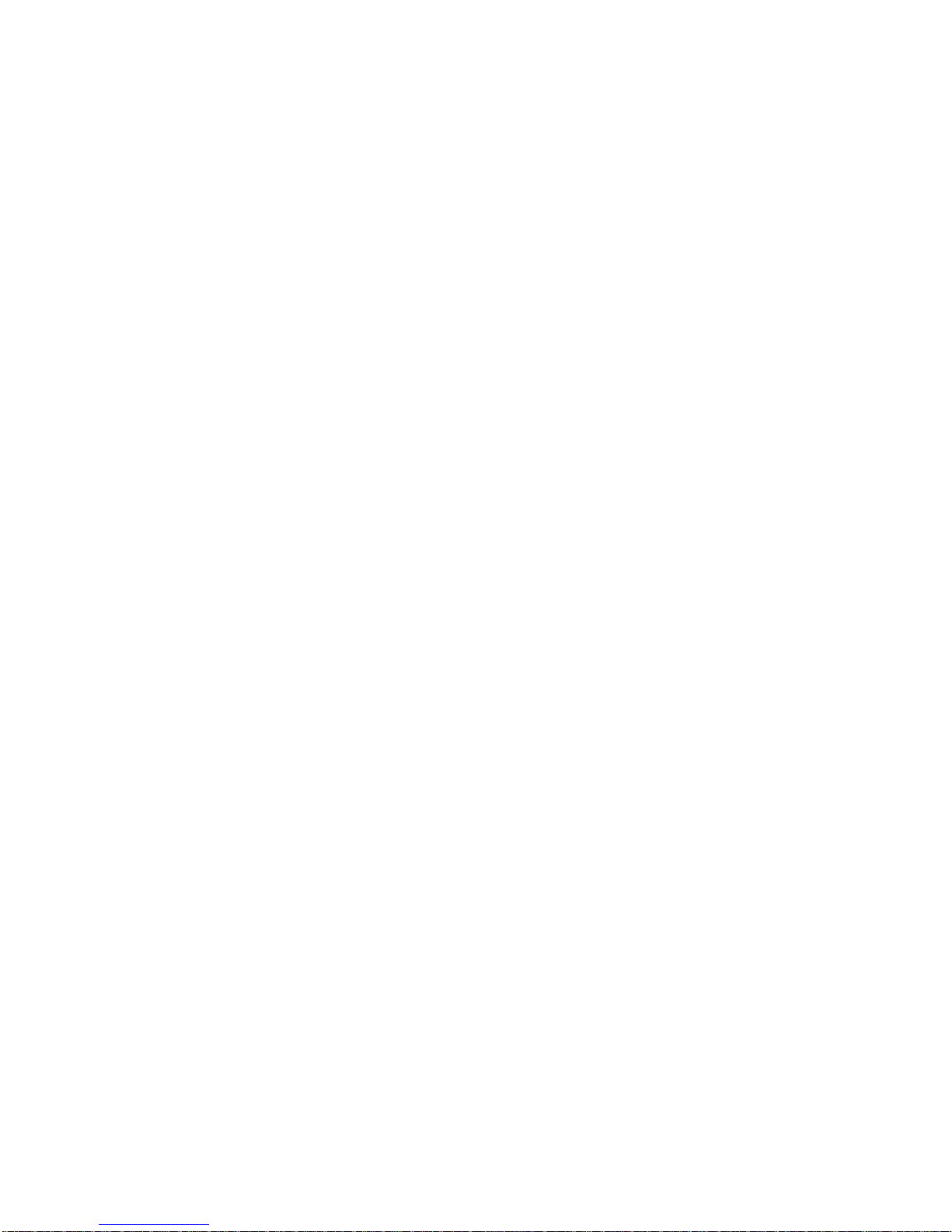
4
Precautions
When
shipping
the
DVD
player,
always
use
the
original
shipping
carton
and
packing
materials.
For
maximum
protection,
repack
the
unitasit
was
originally
packed
at
the
factory.
Do
not
use
volatile
liquids,
such
as
insect
spray,
near
the
DVD
player.
Do
not
leave
rubber
or
plastic
products
in
contact
with
the
DVD
player
for
a
long
time.
They
will
leave
marksonthe
finish.
The
top
and
rear
panels
of
the
DVD
player
may
become
warm
after
a
long
period
of
use.
Thisisnormal and
not
a
malfunction.
When
the
DVD
player
is
not
in
use,
be
suretoremove
the
disc
and
turn
off
the
power.
If
you
do
not
use
the
DVD
player
for
a
long
period,
the
unit
may
not
function
properly
in
the
future.
Turn
on
and
use
the
DVD
player
occasion-
ally.
When
you
place
this
DVD
player
near
a
TV,
Radio,
or
VCR,
the
playback
pic-
ture
may
become
poor
and
the
sound
may
be
distorted.Inthis
case,
move
the
DVD
player
away
from
the
TV,
Radio,
or
VCR.
Use
a
soft,
dry
cloth
for
cleaning.
For
stubborn
dirt,
soak
the
cloth
in
a
weak
detergent
solution,
wring
well
and
wipe.
Use
a
dry
cloth
to
wipe
it
dry.
Do
not
use
any
type
of
solvent,
suchasthinner
and
benzine,
as
they
may
damage
the
surface
of
the
DVD
player.
If
you
use
a
chemical
saturated
clothtoclean
the
unit,
follow
that
product's
instructions.
Warning:
Cleaning
and
adjustment
of
lenses
and/or
other
components
of
playback
mechanism
should
be
performed
by
a
qualified
service
technician.
The
DVD
player
is
a
high
technology,
precision
device.Ifthe
optical
pick-
up
lens
and
disc
drive
parts
are
dirty
or
worn
down,
the
picture
quality
becomes
poor.
To
obtainaclear
picture,
we
recommend
regular
inspection
and
maintenance
(cleaning
or
parts
replacement)
every
1,000
hours
of
use
depending
on
the
operating
environment.
For
details,
contact
your
nearest
dealer.
Notes
on
handling
Notes
on
Locating
Notes
on
Cleaning
To
ObtainaClear
Picture
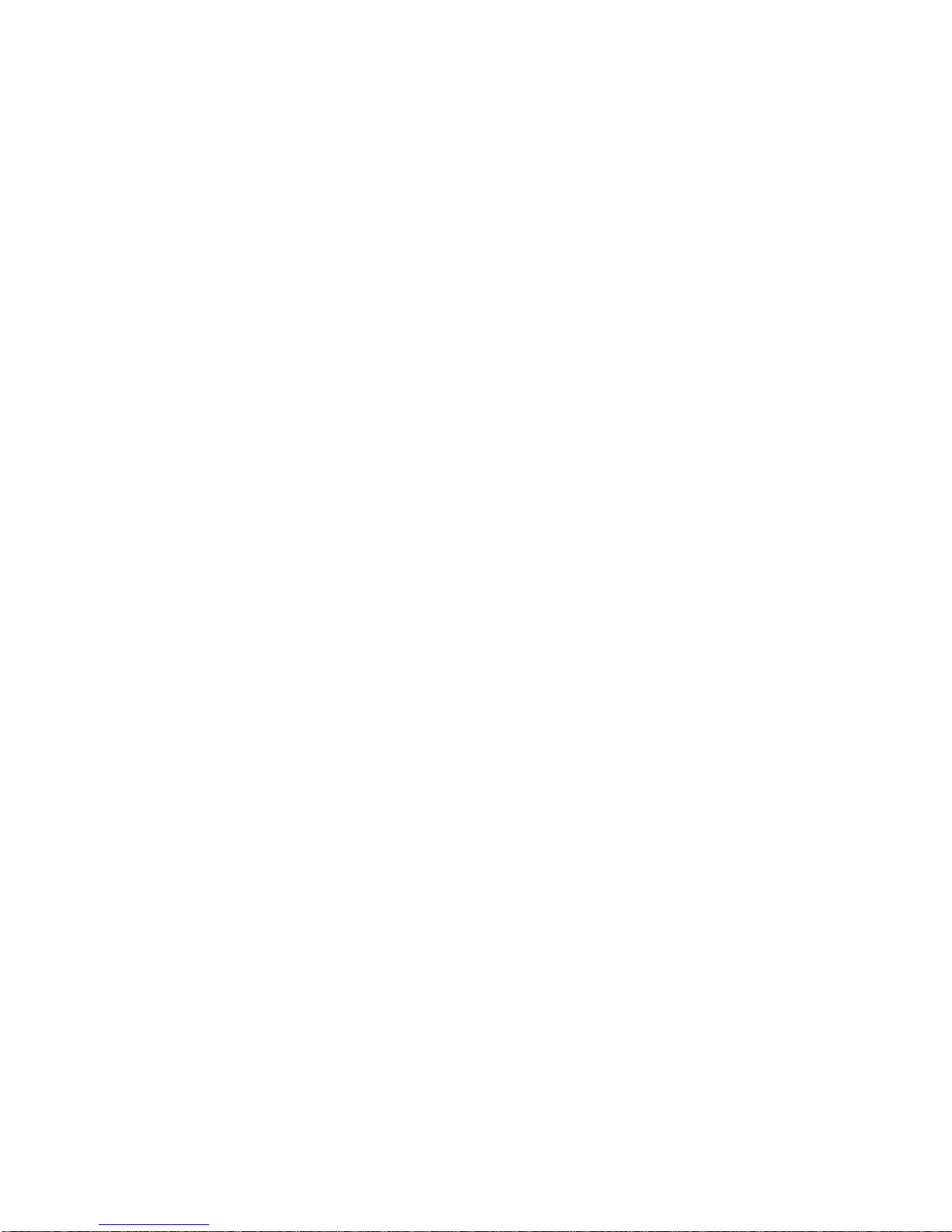
Moisture
condensation
damages
the
DVD
player.
Please
read
the
fol-
lowing
carefully.
Moisture
condensation
occurs,
for
example,
when
you
pour
a
cold
drink
into
a
glass
onawarm
day.
Drops
of
water
form
on
the
outsideofthe
glass.
In
the
same
way,
moisture
may
condenseonthe
optical
pick-up
lens
inside
this
unit,
one
of
the
most
crucial
internal
parts
of
the
DVD
player.
Moisture
condensation
occurs
during
the
following
cases.
When
you
bring
the
DVD
player
directly
from
a
cold
place
to
a
warm
place.
When
you
use
the
DVD
player
in
a
room
where
you
just
turnedonthe
heater,
or
a
place
where
the
cold
wind
from
the
air
conditioner
directly
hits
the
unit.
In
summer,
when
you
use
the
DVD
player
in
a
hot
and
humid
place
just
after
you
move
the
unit
fromanair
conditioned
room.
When
you
use
the
DVD
player
in
a
humid
place.
Do
not
use
the
DVD
player
when
moisture
condensation
may
occur.
If
you
use
the
DVD
player
in
such
a
situation,
it
may
damage
discs
and
internal
parts.
Remove
the
disc,
connect
the
power
cordofthe
DVD
player
to
the
wall
outlet,
turn
on
the
DVD
player
and
leaveit"ON"
for
two
or
three
hours.
After
two
or
three
hours,
the
DVD
player
will
have
warmedupand
evaporated
any
moisture.
Keep
the
DVD
player
con-
nectedtothe
wall
outlet
and
moisture
condensation
will
seldom
occur.
Precautions
(Cont'd)
5
Introductions
Optical
pick-up
lens
It's
too
warm!
Wait!
Notes
on
Moisture
Condensation

6
Notes
on
Discs
This
section
shows
you
how
to
handle,
clean,
and
store
discs.
On
Storing
Discs
Do
not
store
discs
in
a
place
subject
to
direct
sunlight
or
near
heat
sources.
Do
not
store
discs
in
places
subject
to
moisture
and
dust
such
as
a
bathroom
or
near
a
humidifier.
Store
discs
vertically
in
a
case.
Stacking
or
placing
objects
on
discs
outsideoftheir
case
may
cause
warping.
On
Cleaning
Discs
Fingerprints
and
dustonthe disc
cause
picture
and
sound
deterioration.
Wipe
the disc
from
the
center
outward
with
a
soft
cloth.
Always
keep
the disc
clean.
If
you
cannot
wipe
off
the
dust
with
a
soft
cloth,
wipe
the
disc
lightly
with
a
slightly
moistened
soft
cloth
and
finish
with
a
dry
cloth.
Do
not
use
any
type
of
solvents
such
as
thinner,
benzine,
commercially
available
cleaners
or
anti-static
spray
for
vinyl
LPs.
They
may
damage
the
disc.
About
This
Owner's
Manual
This
owner's
manual
explains
the
basic
instructions
of
this
DVD
player.
Some
DVD
video
discs
have
functions
that
may
not
be
explained
in
this
owner's
manual.
Therefore,
some
instructions
may
differ
from
this
owner
's
manual,
and
there
may
be
extra
instructions.
In
this
case,
follow
the
instructions
displayed
on
the
TV
screen
or
package.
"
"
may
appear
on
the
TV
screen
during
operation.
This
icon
means
the
function
explained
in
this
owner's
manual
is
not
availableonthat
specific
DVD
video
disc.
On
Handling
Discs
Do
not
touch
the
playback
sideofthe
disc.
Do
not
attach
paper
or
tape
to
discs.
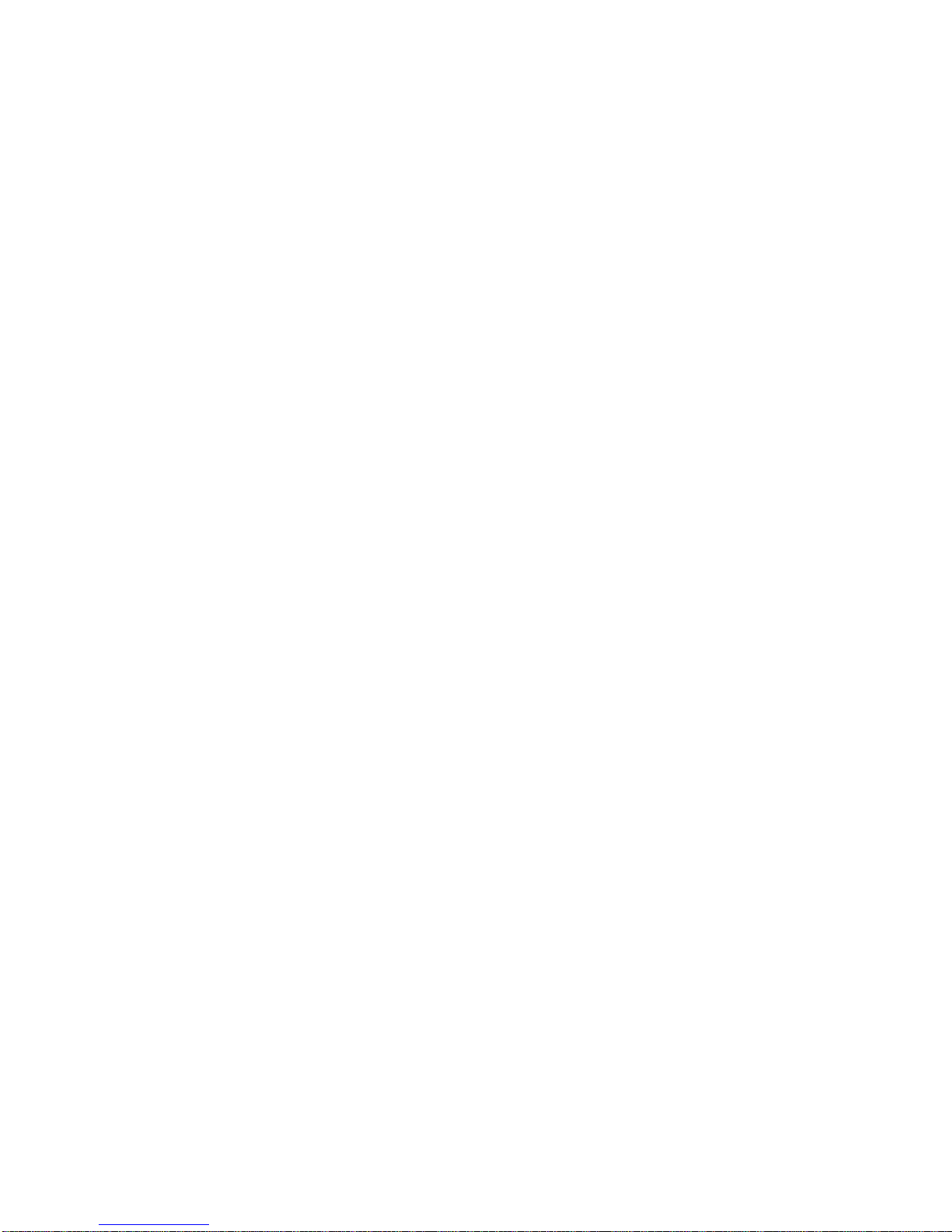
Identification
of
Controls
7
Introductions
Main
Unit
LCD
Speaker
Speaker
Power
indicator
ON/OFF
and
**HOLD
switch
Remote
sensor
***AV
In/Out
switch
VIDEO
In/Out
jack
AUDIO
In/Out
jack
(OPTICAL
OUT)
Earphone
jack
Volume
Control
STOP
button
PAUSE
button
PLAY
button
Color
Control
(--/+)
Brightness
Control
(--/+)
*
SKIP/SEARCH
buttons
Press
and
hold
button
for
about
two
seconds
for
search
function.
**
HOLD
switch
?
The
hold
function
locks
the
buttonsonthe
DVD
player
so
that
they
will
not
work
if
accidentally
touched.
?
To
enable,
slide
the
HOLD
switchonthe
left
sideofthe
DVD
player
to
the
HOLD
position.
?
To
disable,
slide
the
switch
back
to
its
original
position.
***
AV
In/Out
switch
AV
Out
mode:
While
you
are
playing
a
disc.
AV
In
mode: While
you
are
viewing
video
from
other
equipment.
*SKIP/SEARCH
buttons
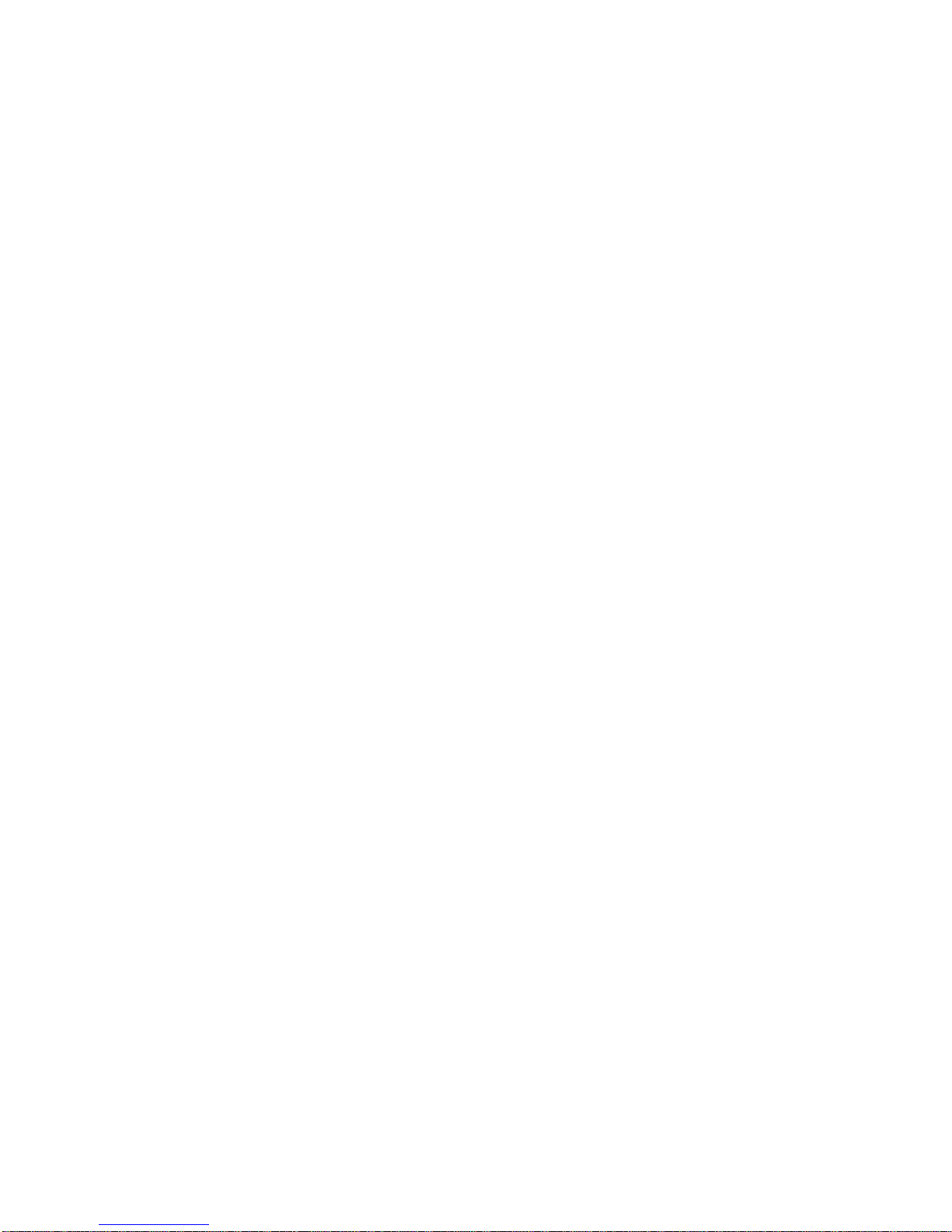
Identification
of
Controls
(Cont'd)
8
Main
Unit
?
DISPLAY
:
operation
mode
display.
?
SETUP
:
enter
setup
mode.
?
TITLE
:
displays
the
title
menu.
?
MENU
:
displays
menu
programs.
?
ANGLE(
)/RANDOM(
)
:
Press
for
angle
function.
Press
and
hold
for
random
function.
?
LCD
MODE
:select
the
LCD
mode
NORMAL
→
FULL→ZOOM
→
OFF
Display
Window
see
details
on
10
page.
?
ARROW
buttons
?
ENTER
button
OPEN
button
Push
this
button
to
open
the
Disc
lid.
Disc
Lid
RETURN
button
Place
a
disc
with
the
playback
side
down
on
the
spindle,
and
push
gently
on
the
center
of
the
disc
so
it
goes
into
position.

Introductions
Identification
of
Controls
(Cont'd)
9
Rear
View
DCIN9.8V
Connect
the
AC
adapter.
DC
OUT
5V
ConnecttotheTVTUNER
UNIT's
power
(Optional).
S-VIDEO
OUT
jack
Battery
Pack
Battery
Release
switch
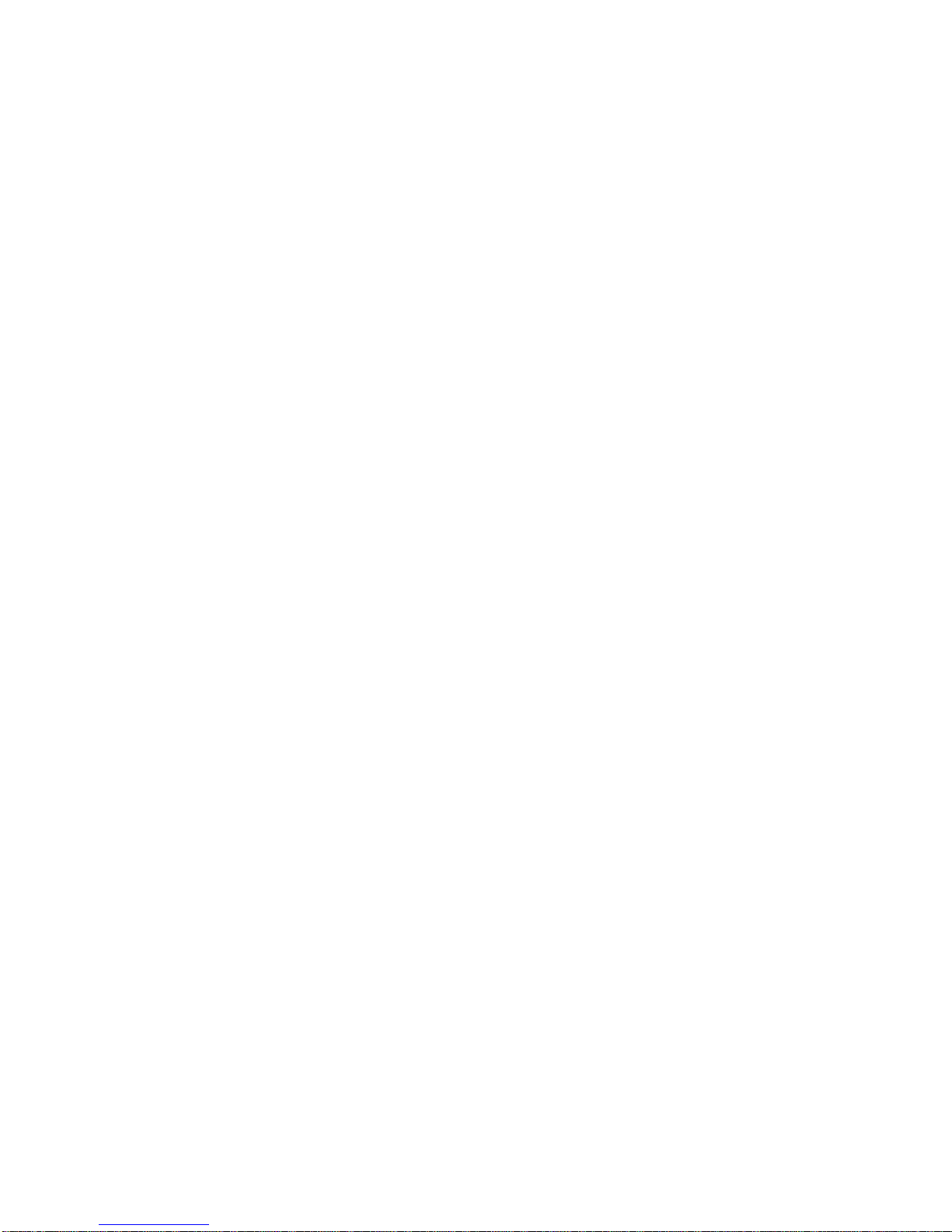
Identification
of
Controls
(Cont'd)
10
Display
Window
RANDOM
indicator
PAUSE
indicator
SEARCH
indicator
Disc
indicators
CHAPTER/TRACK
indicator
Battery
indicator
REPEAT
indicator
PLAY
indicator
MP3/WMA
disc
indicator
TITLE
indicator
Hour/Minute/Second
indicator

Identification
of
Controls
(Cont'd)
11
Introductions
Remote
Control
PLAY
POWER
STOP
SKIP/SEARCH
MARKER
SEARCH
123
456
789
0
RETURN
PROG
TITLE
MENU
CLEAR
AUDIO
SUBTITLE
REPEAT
A-B
ZOOM
SLOW
PAUSE
ENTER
SETUP
DISPLAY
AUDIO
button
POWER
button
SKIP/SEARCH
buttons
PLAY,
PAUSE,
STOP
buttons
**MENU
button
***Arrow
buttons/ENTER
button
SETUP
button
NUMBER
buttons
SUBTITLE
button
A-B
button
SLOW
buttons
ZOOM
button
DISPLAY
button
*TITLE
button
MARKER/SEARCH
button
REPEAT
button
RETURN
button
PROGRAM
button
CLEAR
button
**MENU
button
Use
the
MENU
button
to
display
the
menu
screen
included
on
a
DVD
disc.
To
operate
a
menu
screen,
follow
the
instructions
in
"Using
a
DVD
Menu"
(page
26).
***Arrow
buttons
(up,
down,
left,
right)
for
use
in
high-
lighting
a
selection
on
a
GUI
menu
screen,
TITLE
and
MENU
screen.
*TITLE
button
Use
the
TITLE
button
to
display
the
title
screen
included
on
DVD
video
discs.
To
operate
a
menu
screen,
follow
the
instructions
in
"Using
a
Title
Menu"
(page
26)
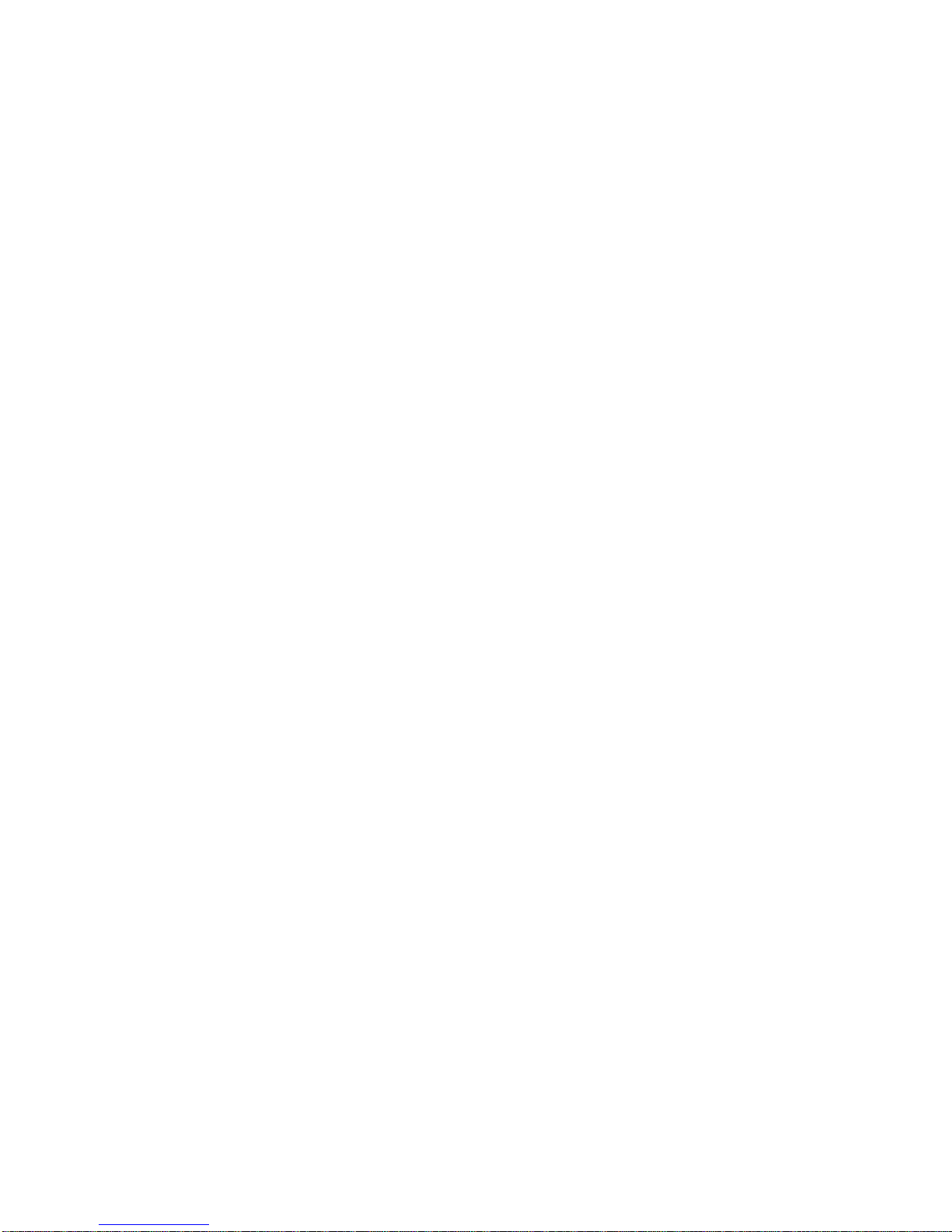
Insert
the
battery
(Lithium
battery)
?
Do
not
expose
the
remote
control
sensor
to
bright
light.
?
Do
not
place
obstacles
between
the
remote
control
sen-
sor
and
the
remote
control.
V
Replacing
the
button-type
battery
The
battery
normally
lasts
for
about
a
year.
Replace
the
battery
if
the
remote
control
fails
to
operate
the
unit
when
used
within
the
operation
range.
Button-type
battery
(Lithium
battery)
1.
Pinch
the
battery
holder
clip
together
then
pull
the tab
to
remove
the
battery
holder.
2.
Insert
the
battery
with
the
+
facing
in
the
same
direc-
tion
as
the
+
on
the
battery
holder.
3.
Replace
the
battery
holder
with
battery
into
the
remote
control
unit
making
sure
that
it
is
fully
inserted.
?
Replace
remote
control
unit
battery
with
3V
micro
lithi-
um
cells
suchasCR2025
or
its
equivalent.
?
Dispose
of
battery
safety
in
accordance
with
local
laws.
Do
not
dispose
ofinfire.
Identification
of
Controls
(Cont'd)
12
Warning
:
The
battery
usedinthis
device
may
present
a
fire
or
chemical burn
hazardifmistreated.
Do
not
recharge,
disassemble,
incinerate,
or
heat
above
100
°C
(212
°F).
Replace
the
battery
with
Matsushita
Elec.
Ind.
Co.,
Ltd.
(Panasonic),
part
no.
CR.
2025
only.
Use
of
another
battery
may
present
a
risk
of
fire
or
explosion.
Dispose
of
used
batteries.
Keep
batteries
away
from
children.
Do
not
disassemble
or
dispose
of
in
fire.

13
Introductions
To
theDCinlet
AC
adapter
1
2
3
Power
cord
To
wall
outlet
Power
Connections
AC
Adapter
Follow
steps
1to3
to
connect.
When
disconnecting,
reverse
the
order.
Caution
?
Do
not
connect
the
power
plug
to
a
power
outlet
other
than
that
indicatedonthe
label,
as
this
can
result
in
a
risk
of
fireorelectric
shock.
?
Do
not
connect
or
disconnect
the
power
plug
with
wet
hands.
Doing
so
may
cause
electric
shock.
?
Do
not
use
an
AC
adapter
other
than
one
specified,
as
it
can
cause
a
fire
or
damage
to
the
player.
AC
adapter
?
This
AC
adapter
operates
on
100-240V~
1.5A
50-60Hz.
?TYPENO.:
(DP-AD50/AD-DP40)
?
Manufactured
by
POWERNET
?
Contactanelectrical
parts
distributor
for
assistance
in
selecting
a
suitable
AC
plug
adapter
or
AC
cord
set.
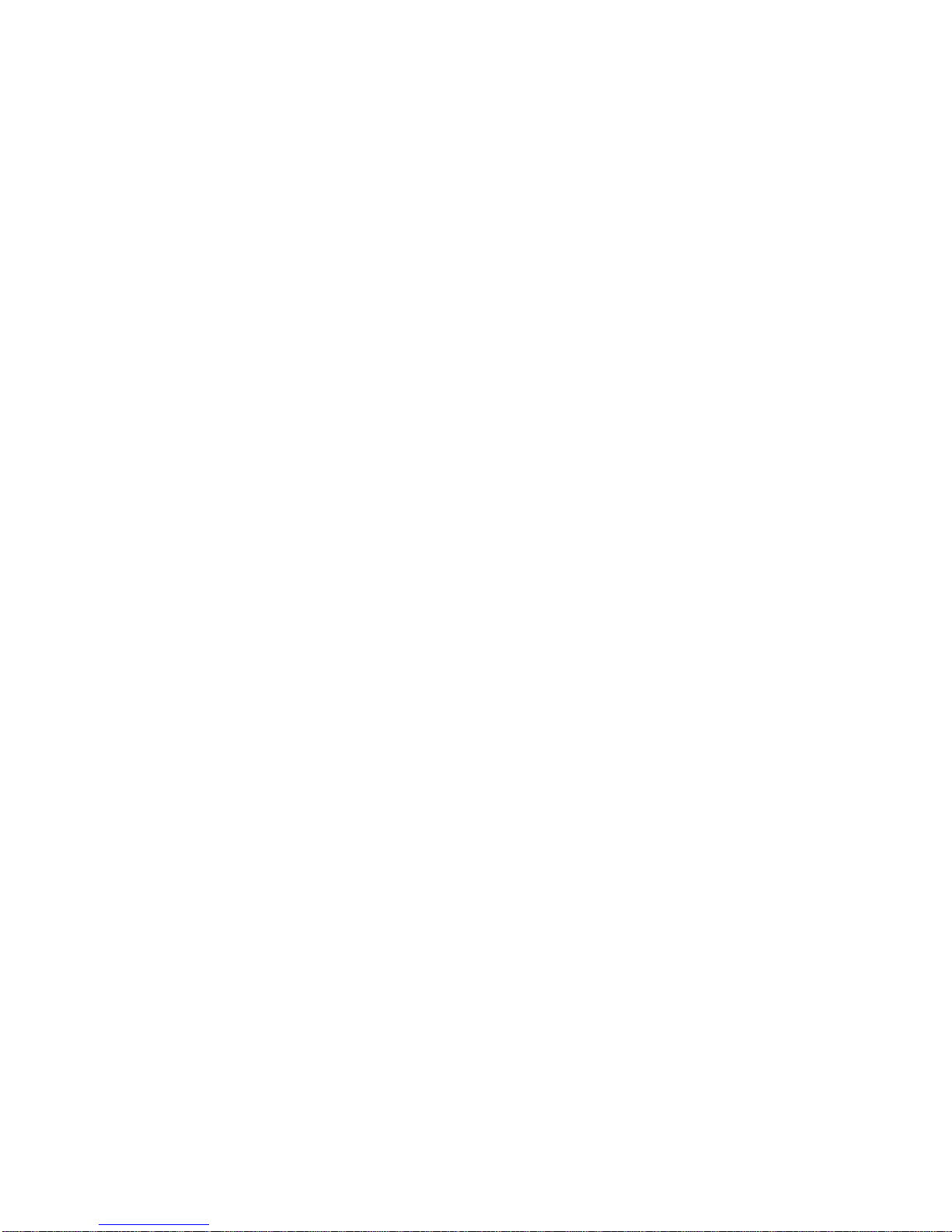
14
1
2
Power
Connections
Automotive
Adapter
Follow
steps
1to2
to
connect.
When
disconnecting,
reverse
the
order.
Caution
?
To
prevent
electrical
shock
and
possible
damage
to
your
DVD
player
or
vehicle,
always
unplug
the
automotive
adapter
from
the
cig-
arette
lighter
socket
before
you
remove
the
plug
from
your
DVD
player.
?
A
5
amp.
250V
fuse
for
protection
is
installedinthe
automotive
adapter.
?
While
the
engine
is
being
started,
disconnect
the
automotive
adapter
from
the
car
's
cigarette
lighter
socket.
?
Do
not
operate
your
DVD
player
when
the
car
batteryisdischarged.
Peak
current
from
the
car
generator
may
cause
the
DC
fuse
to
blow.
?
If
the
vehicle's
supply
voltage
drops
below
approximately
10
volts,
your
DVD
player
may
not
work
properly.
?
Do
not
leave
your
DVD
player
in
a
place
where
the
temperature
exceeds
70°C
(158°F),
or
the
pick-up
device
may
be
damaged.
Examples
include:
-
Inside
a
car
with
the
windows
closed
andindirect
sunshine.
-
Near
a
heating
appliance.
Automotive
adapter
?
This
automotive
adapter
oper-
ates
on
DC
14-24V.
?
TYPE
NO.
:
SW-30LG
?
Manufactured
by
SUNG
WON
?
Contactanelectrical
parts
dis-
tributor
for
assistanceinselect-
ing
a
suitable
automotive
adapter.
This
DVD
player
and
its
automotive
adapter
are
designed
for
use
in
vehicles
that
have
14-24
volt,
negative
ground
electrical
systems.
(This
is
standard
for
most
vehicles.)
If
your
vehicle
hasadif-
ferent
type
of
electrical
system,
the
DC
power
system
cannot
be
used.
Cigarette
lighter
socket
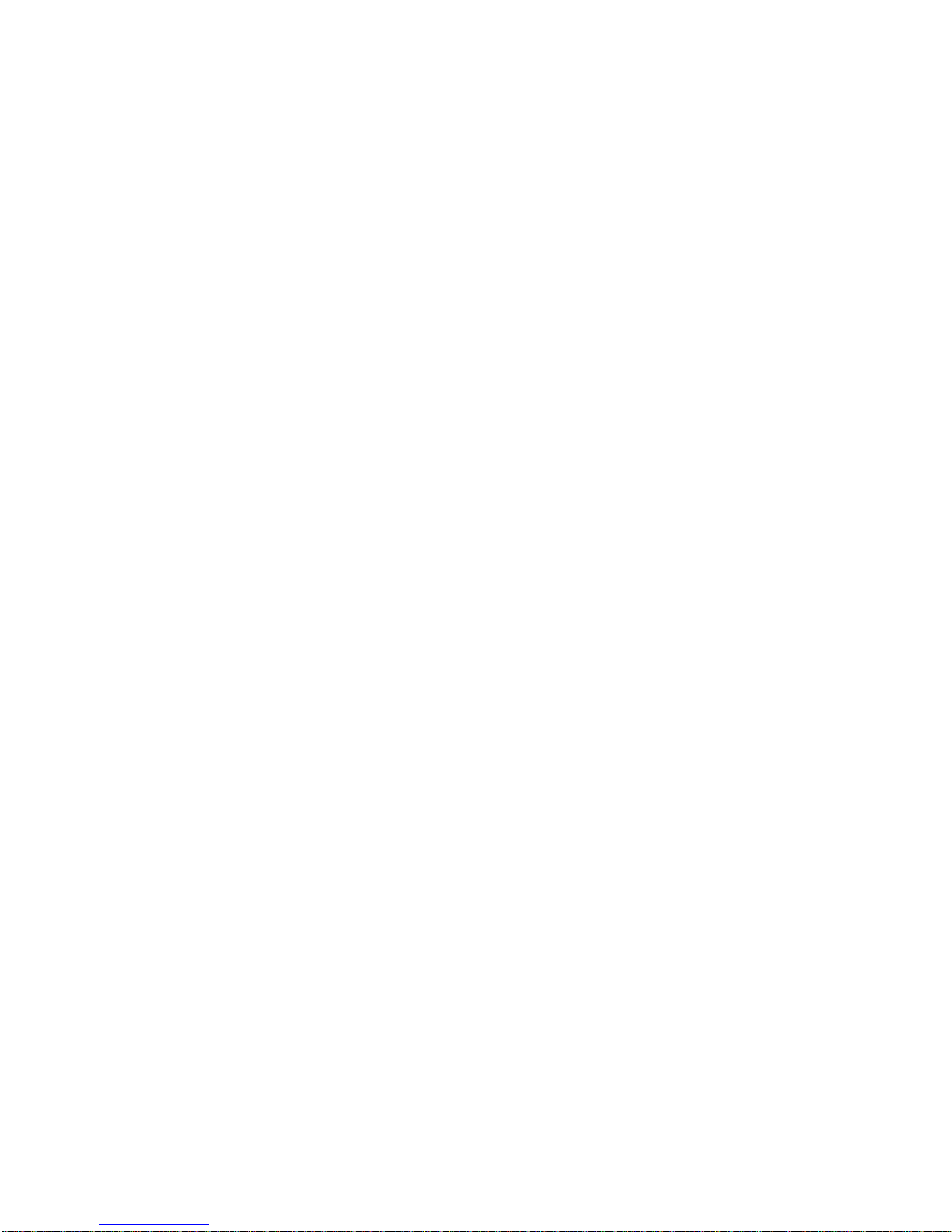
15
?
Charge
the
battery
pack
before
using
it
for
the
first
time.
A
Attaching
the
battery
pack
1.
Match
the
hooksofthe
battery
pack
into
the
holes
on
the
rear
of
the
player.
2.
Press
and
slide
the
battery
pack
until
the
hooks
click.
A
Detaching
the
battery
pack
1.
Press
RELEASE
switch
2.
Slide
the
battery
pack
until
the
hooks
click.
Power
Connections
ATTENTION
The
product
that
you
have
purchased
contains
a
rechargeable
battery.
The
batteryisrecyclable.
At
the
end
of
it's
useful
life,
under
various
state
and
local
laws,
it
may
be
illegal
to
dispose
of
this
battery
into
the
municipal
waste
stream.
Check
with
your
local
solid
waste/officials
for
details
in
your
area
for
recycling
options
or
proper
disposal.
Battery
Pack
RELEASE
DETACH
ATTACH
2
2
Hooks
RELEASE
DETACH
ATTATCH
1
2
RELEASE
Switch
RELEASE
Introductions
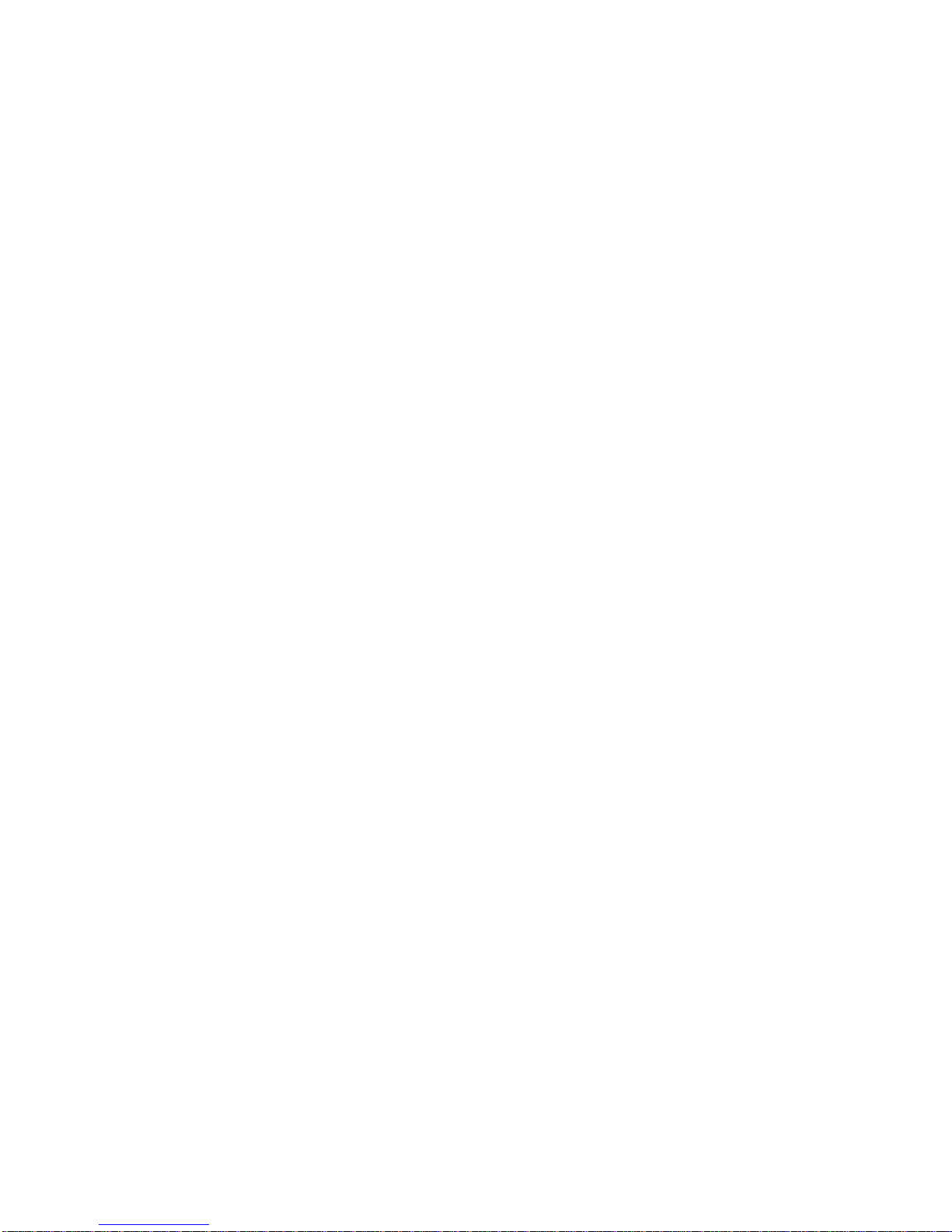
16
A
Charging
the
battery
pack
1.
Attach
the
battery
pack
to
the
player.
2.
Connect
the
suppliedACadapter
and
the
power
cord
to
the
player.
Or,.
Connect
the
AC
adapter
cordtothe
battery
pack.
3.
During
recharging,
charge
indicatorisred.
If
recharging
is
complete,
charge
indicator
changes
to
green
color.
CAUTION
Take
the
following
precautions
to
avoid
liquid
leakage,
overheating,
etc.
?
Do
not
use
any
unauthorized
parts.
?
Use
the
authorized
AC
adapter
when
recharging
battery.
?
Do
not
expose
to
high
temperature
above
60°C
(140°F).
?
Do
not
attempt
to
dismantle
or
modify
the
unit.
?
Excessive
impact
may
cause
the
unit
to
malfunction.
?
Do
not
incinerate.
?
Do
not
disassemble;
disposeofproperly.
A
Recharging
and
play
times
*
When
Brightness
control
is
set
to
"--".
?
Times
shown
above
depend
on
operating
conditions.
A
Confirm
the
battery
charge
on
the
unit's
display
window
?
If
using
the
AC
adapter,
battery
display
does
not
appear.
A
If
play
time
dramatically
reduces
after
recharging
The
battery
pack
has
reached
the
end
of
its
service
life
(it
can
be
recharged
about
300
times).
AIftheunitisnottobeusedforalongtime
?
Detach
the
battery
pack.
(Even
if
the
unit
is
off,
it
still
uses
some
power.
This
can
lead
to
over
discharging
of
the
battery
and
malfunction.)
?
Recharge
the
battery
pack
when
you
are
ready
to
use
it
again.
A
Battery
Pack
?
TYPE
NO.
:
DP-BT50S
?
Manufactured
by
Smart
Mobile
Communication
Power
Connections
AC
adapter
cord
insert
jack
Charge
indicator
Battery
Pack
Player
AC
adapter
cord
insert
jack
(DCIN9.8V)
Recharging
Play
time
without
player
with
player
LCD
On
LCD
Off
Approx.
Approx.
Approx. Approx.
3
hour
5.5
hours4hours*7hours
Full
Low
Recharge
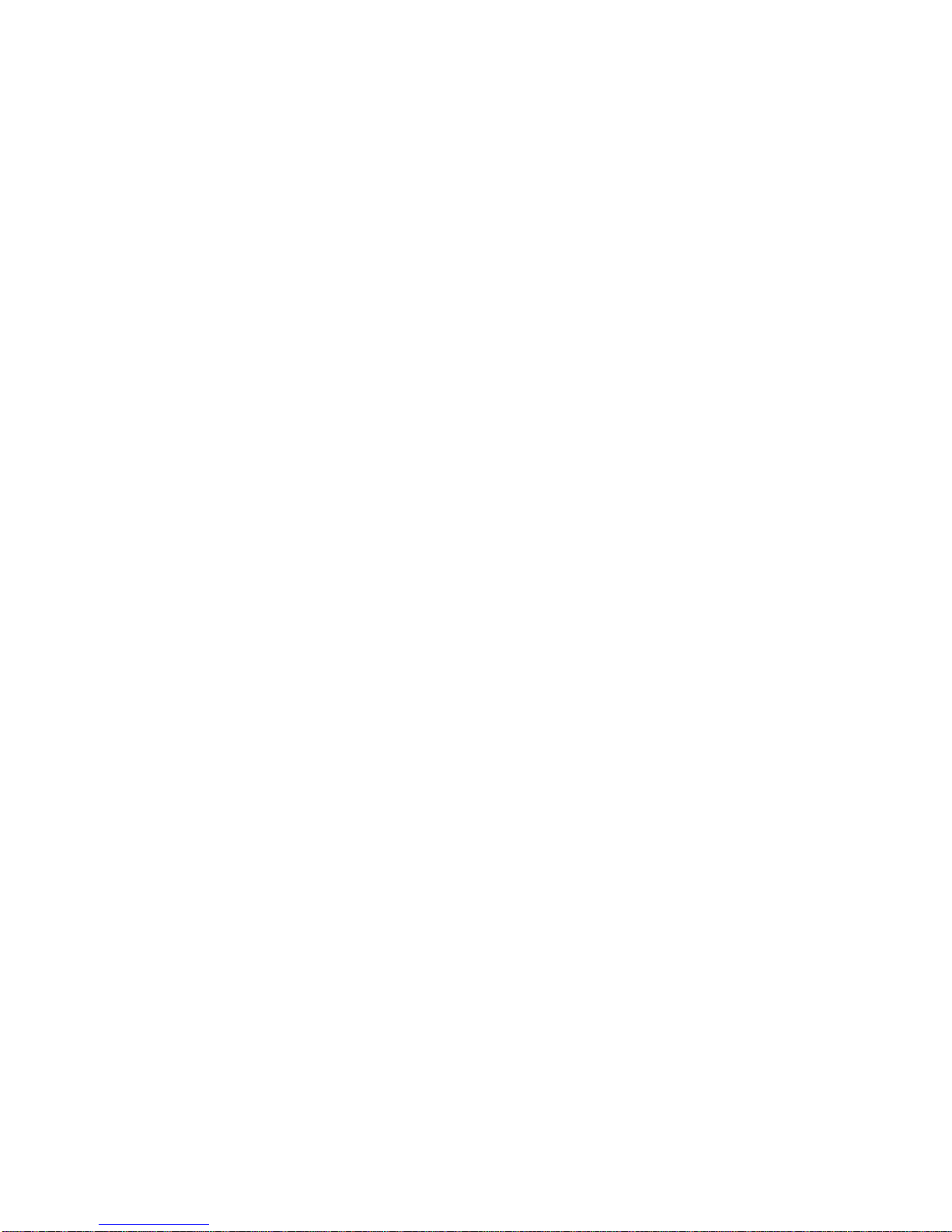
-
Prepare
the
power
supply.
1.
Open
the
outer
cover
and
slide
the
ON/OFF
switch
to
the
left
to
turn
unit
on.
Power
indicator
lights
and
then
the
indicator
will
disappear
after
5
seconds.
2.
Press
OPEN
to
open
the
disc
lid
and
insertadisc
with
the
side
you
want
to
play
label
up.
Close
the
disc
lid
by
hand.
?
If
the
disc
is
placedinupside
down
(and
it
is
a
single-sided
disc),
"NO
DISC"or"DISC
ERROR"
appears
on
the
TV
screen.
?
If
you
insert
an
audio
CD,
theCDindicator
lights
up
in
the
display
window.
The
title
number
does
not
appear.
?
After
playing
back
allofthe
chapters
in
the
title,
the
DVD
player
automatically
stops
and
returns
to
the
menu
screen.
3.
Press
PLAY
to
start
play.
4.
Adjust
the
volume.
?
Place
a
disc
with
the
playback
side
downonthe
spindle,
and
push
gently
on
the
center
of
the
disc
so
it
goes
into
position.
?
Confirm
LCD
MODE
positionbypressing
LCD
MODE
button.
?
If
no
picture
on
the
LCD,
check
that
the
AV
in/Out
switch
is
set to
AV
Out
mode.
Introductions
17
Playing
a
Disc
Basic
Playback
A
Adjusting
color
intensity
Use
the
COLOR
slide
switch
--/+
to
adjust
the
color
shade.
--
;
black
and
white
+
;
color
?
Power
consumption
increases
with
the
levelofcolor.
A
Adjusting
the
brightness
Use
the
BRIGHTNESS
slide
switch
--/+
to
adjust
the
bright-
ness.
--;dark
+
;
light
2
1
3
4
Brightness
COLOR
LCD
MODE
DVD
VCD CD
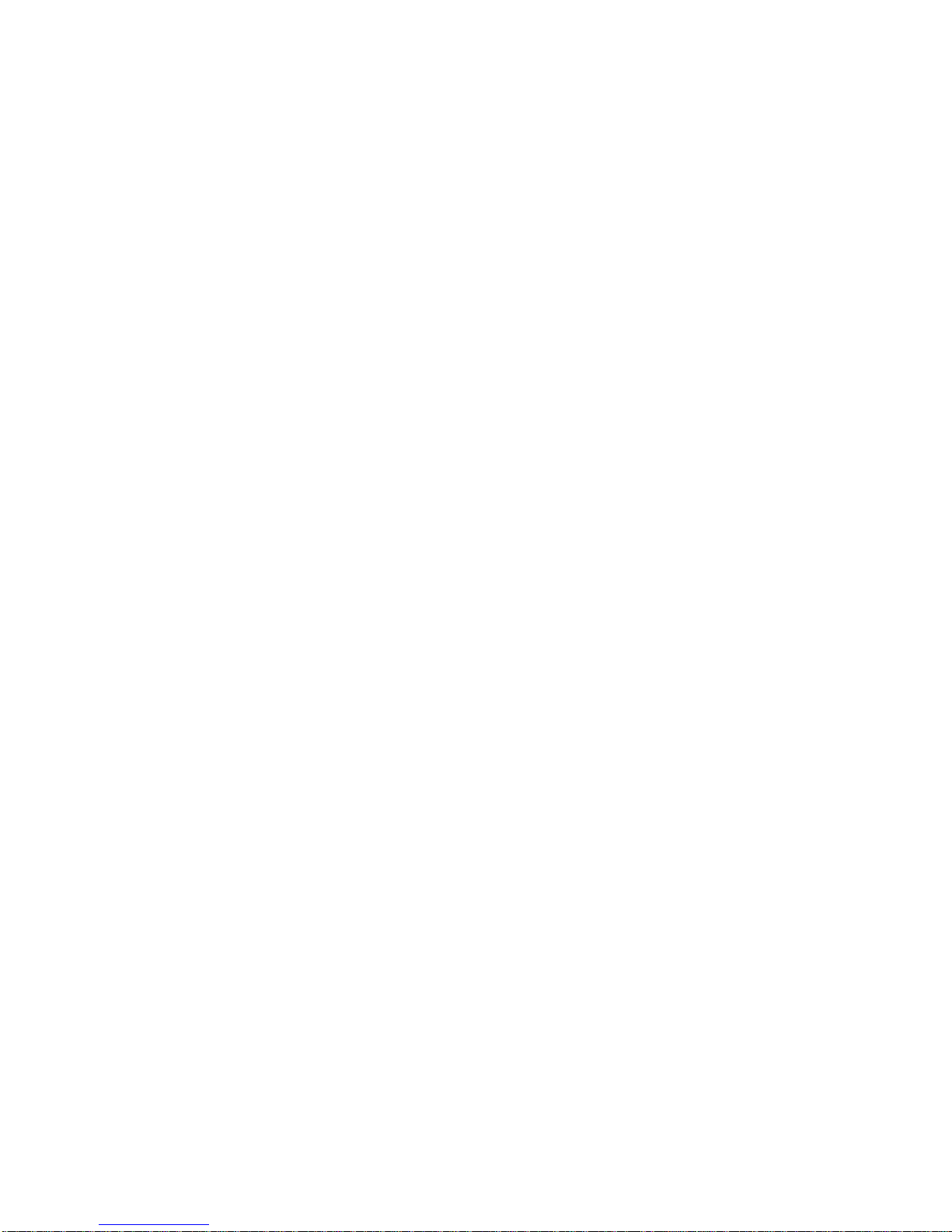
A
Changing
the
size
of
the
picture
Use
the
LCD
MODE
button
to
change
the
picture
mode.
The
modeisshownonthe
unit's
display
window
as
follows.
NORMAL
→
FULL→ZOOM
→
OFF
A
The
picture
mode
and
size
The
picture
shownonthe
LCD
depends
on
the
display
mode
and
the
size
recordedonthe
disc.
?
If
you
are
not
using
the
LCD
on
this
unit,
select
OFF
to
conserve
power.
?
The
LCD
is
turned
off
if
you
close
the
unit.
?
Horizontal
lines
may
appear
in the
picture
when
the
modeisswitched
to
ZOOM,
but
this
is
not
an
indication
ofamalfunction.
18
Playing
a
Disc
DVD
VCD
CD
Mode
Software
Wide-screen
Regular
(4:3)
Regular
(4:3),
Letterbox
NORMAL
Full
screen
Screen
with
blackbands
on
the
right
and
left
The
picture
is
surrounded
by
a
black
frame.
FULL
Full
screen
The
normal
mode
screen
is
horizontally
enlarged.
The
normal
mode
screen
is
horizontally
enlarged.
ZOOM
Top
and
bottom
edges
are
cut
off.
Top
and
bottom
edges
of
the
full
mode
screen
are
cut
off.
Full
screen
OFF
OFF
OFF
OFF
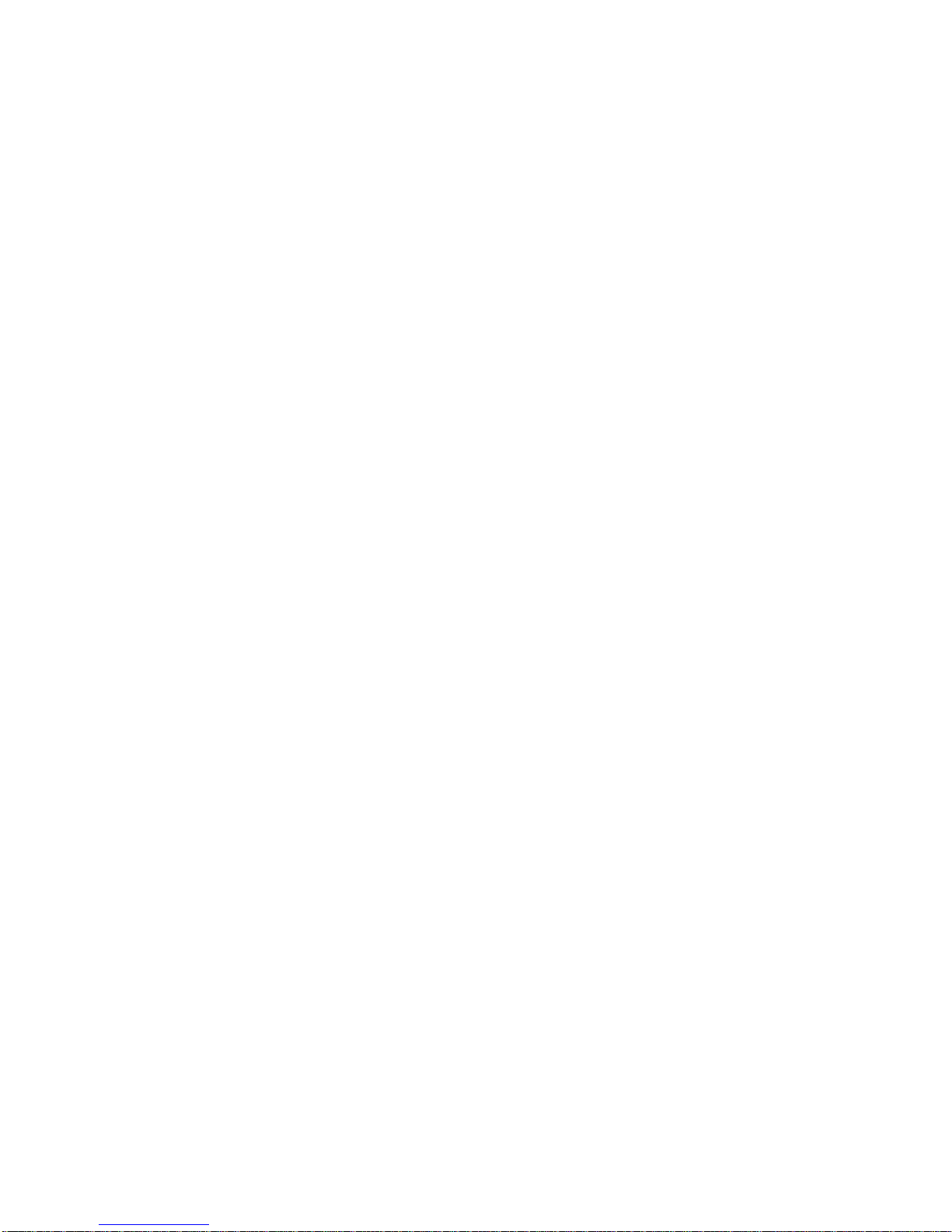
Basic Operation
19
A
When
a
menu
screen
appears
on
the
TV
screen.
In
case
of
interactive
DVDs
with
control,
a
menu
screen
appears
on
the
TV
screen.
Press
DEF
G
and
press
ENTER,
or
press
the
numeric
button(s),
to
select
the
desired
item.
Play
of
the
selected
item
now
begins.
?
For
further
information,
also
refer
to
the
jacket
or
case
of
the
disc
you
are
playing.
After
operation
When
the
unit
is
not
in
use,
remove
the
disc
and
press
POWER
to
turn
off
the
DVD
player.
?When"
"
appears
on
the
TV
screen
whileabutton
is
pressed,
it
means
that
this
function
is
not
available
on
the
disc
you
are
playing.
?
Depending
on
the
DVD
disc,
some
operations
may
be
differentorrestricted.
Refer
to
the
jacket
or
case
of
the
disc
you
are
playing.
Playing
a
Disc
Example
of
interactive
DVD
On-Screen
Menu
12
34
OR
DVD
VCD CD
Video
CD
This
contains
recordingsofpictures
and
sound
whose
quality
is
on
a
par
with
thatofvideo
tape.
This
player
also
supports
Video
CDs
with
playback
control
(Version
2.0).
What
is
playback
control
(PBC)?
IfaVideoCDhas
"playback
control"
writtenonits
disc
or
jacket,
it
means
that
particular
scenes
or
information
can
be
selected
for
viewing
interactive-
ly
with
theTVmonitor
using
the
menu
screen.

20
A
Resume
Play
When
play
is
stopped,
the
unit
records
the
point
where
STOP
was
pressed
(RESUME
function).
Press
PLAY
and
play
will
resume
from
this
point.
?
This
operation
works
only
with
discs
for
which
the
elapsed
playing
time
appears
in
the
display
window
during
stop.
?
Resume
function
willbecleared
when
the
STOP
is
pressed
in
the
STOP
mode.
?
The
Resume
function
may
not
be
available
on
some
DVD
discsorVideo
CDs
(version
2.0).
A
Last
Condition
Memory
This
player
memorizes
the
user
settings
for
the
last
disc
that
you
have
viewed.
Settings
remain
in
memory
even
if
you
remove
the
disc
from
the
player
or
switch
off
the
player.
If
you
loadadisc
that
has
its
settings
memorized,
the
latest
stop
posi-
tion
is
automatically
recalled.
?
Settings
are
stored
in
memory
for
use
any
time.
?
This
player
does
not
memorize
settings
of
a
disc
if
you
switch
off
the
player
before
commencing
to
play
it.
A
Stopping
Play
Press
STOP
during
playback.
A
Screen
Saver
The
screen
saver
is
useful
to
prevent
your
display
from
becoming
damaged.
The
screen
saver
picture
appears
when
you
leave
the
DVD
player
in
stop
mode
for
about
5
minutes.
Automatic
power
off
function
After
the
Screen
Saver
has
been
engaged
for
about 5
minutes,
the
DVD
player
will
automatically
turn
itself
off.
Playing
a
Disc
Screen
Saver
DVD
VCD
CD
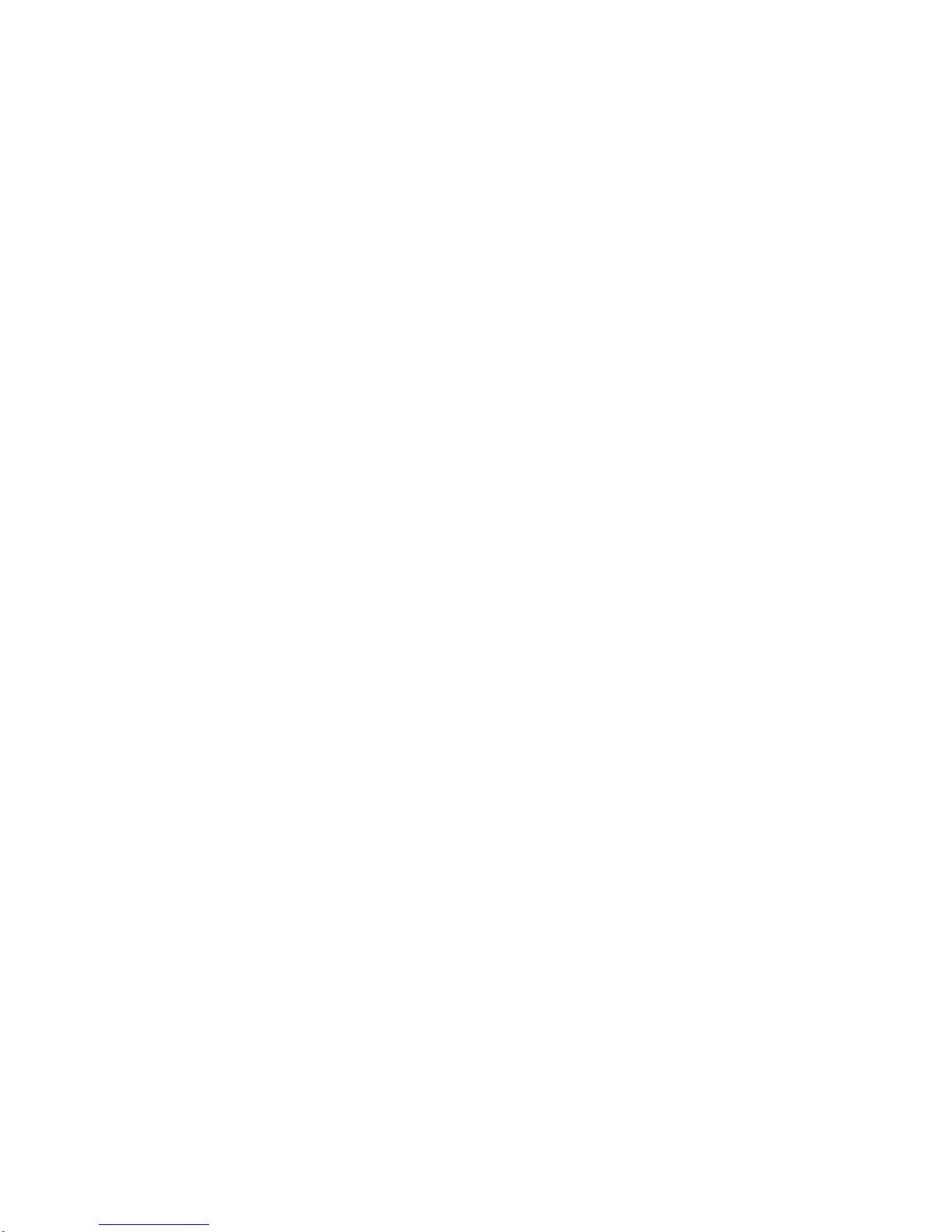
21
Basic Operation
A
Still
picture
Press
PAUSE
during
playback.
?
DVD/Video
CD
The
player
will
be
placed
in
the
still
picture
mode.
?CD
The
player
will
be
placed
in
the
pause
mode.
A
Frame
Advance
(DVD
and
Video
CD
only)
Press
PAUSE
during
still
playback.
(Each
time
you
press
PAUSE,
the
picture
advances
one
frame)
To
resume
normal
playback,
press
PLAY.
A
Skipping
Chapters
and
Tracks
Forward
or
Back
Skipping
forward
Press
SKIP
during
playback.
A
chapter
(DVD)
or
a
track
(CD/Video
CD)
is
skipped
each
time
the
button
is
pressed.
Skipping
back
Press
SKIP
during
playback.
?
When
the
button
is
pressed
once
midway
through
a
chapter/track,
the
player
returns
to
the
start
of
that
chapter/track.
When
it
is
pressed
again,
a
chapter/track
is
skipped
each
time
the
button
is
pressed.
For
your
reference:
?
When
SKIP
is
pressed
during
menu
play
of
video
CDs
equipped
with
PBC
(Version
2.0),
a
menu
screen
may
sometimes
be
recalled.
Playing
a
Disc
DVD
VCD CD
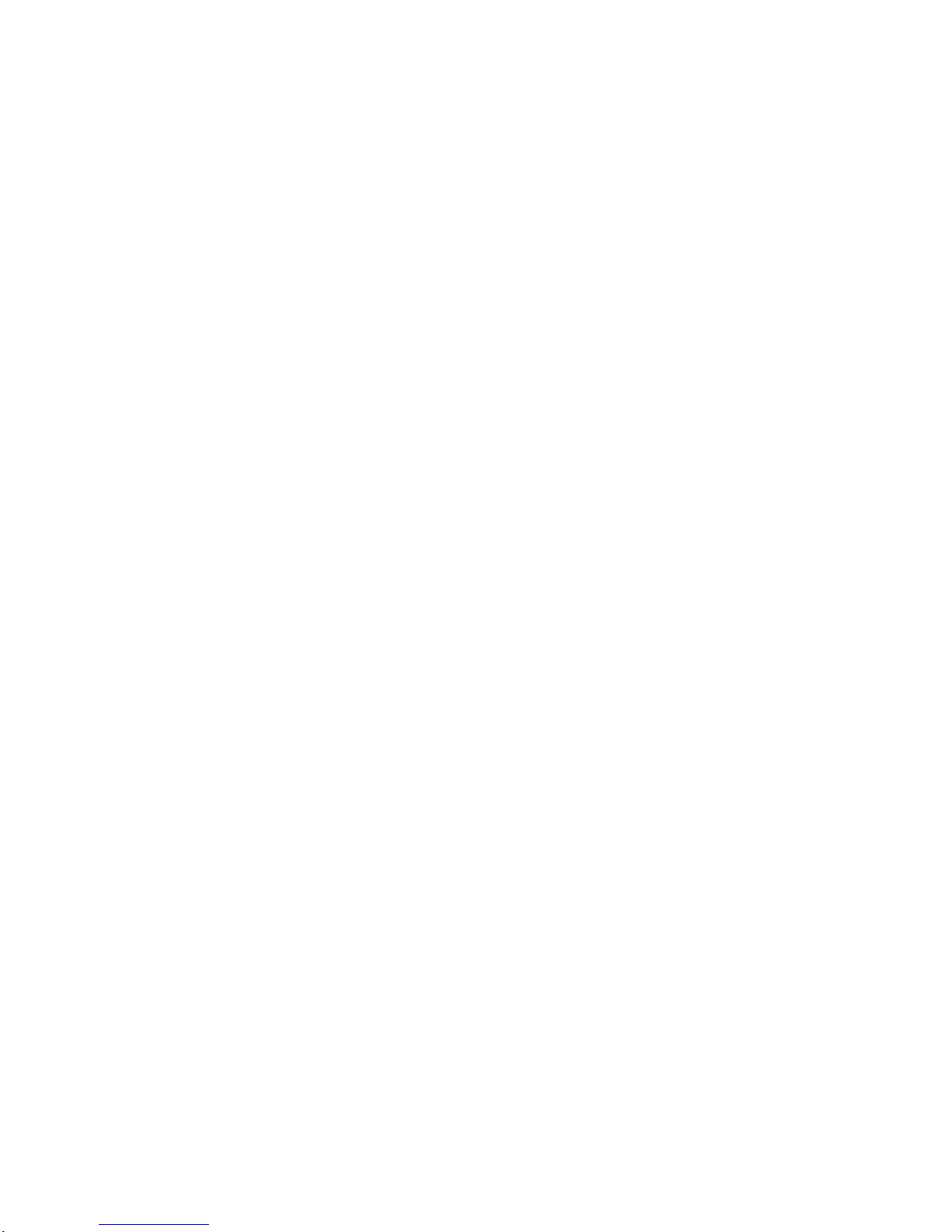
22
A
To
ScanatFast
ForwardorFast
Reverse
Playback
Press
and
hold
SKIP/SEARCH
or
button
for
about
two
seconds
during
playback.
?
The
speed
of
advance
(reverse)
is
relatively
slow
at
first.
When
the
button
is
pressed
again,
the
speed
becomes
faster.
(Each
time
the
button
is
pressed,
the
speed
increases
up
to
4
steps
(DVD)
or
3
steps
(Video
CD).)
?
The
speed
will
be
retained
even
after
the
button
is
released.
To
return
to
normal
playback,
press
PLAY.
?
The
DVD
player
does
not
play
back
sound
during
the
high
speed
reverse
and
forward
playback
of
DVD
video
discs.
However,
the
DVD
player
plays
back
sound
during
fast
forward
or
fast
reverse
playback
of
audio
CDs.
A
Playing
in
Slow-Motion
(DVD
and
Video
CD
only)
Press
SLOW
F
VorV
G
during
playback.
The
playback
speed
becomes
1/16
of
the
normal
speed.
?
The
speed
of
slow-motionisslowatfirst.
When
the
button
is
pressed
again,
the
speed
becomes
faster.
(Each
time
the
button
is
pressed,
the
speed
increase
up
to
4
steps.)
?
The
speed
will
be
retained
even
after
the
button
is
released.
To
return
to
normal
playback,
press
PLAY.
?
The
soundismuted
during
slow-motion
playback.
?
Subtitles
do
not
appear
on
the
screen
during
slow
motion
playback.
?
The
reverse
slow
does
not
work
with
Video
CD.
Playing
a
Disc
DVD
VCD
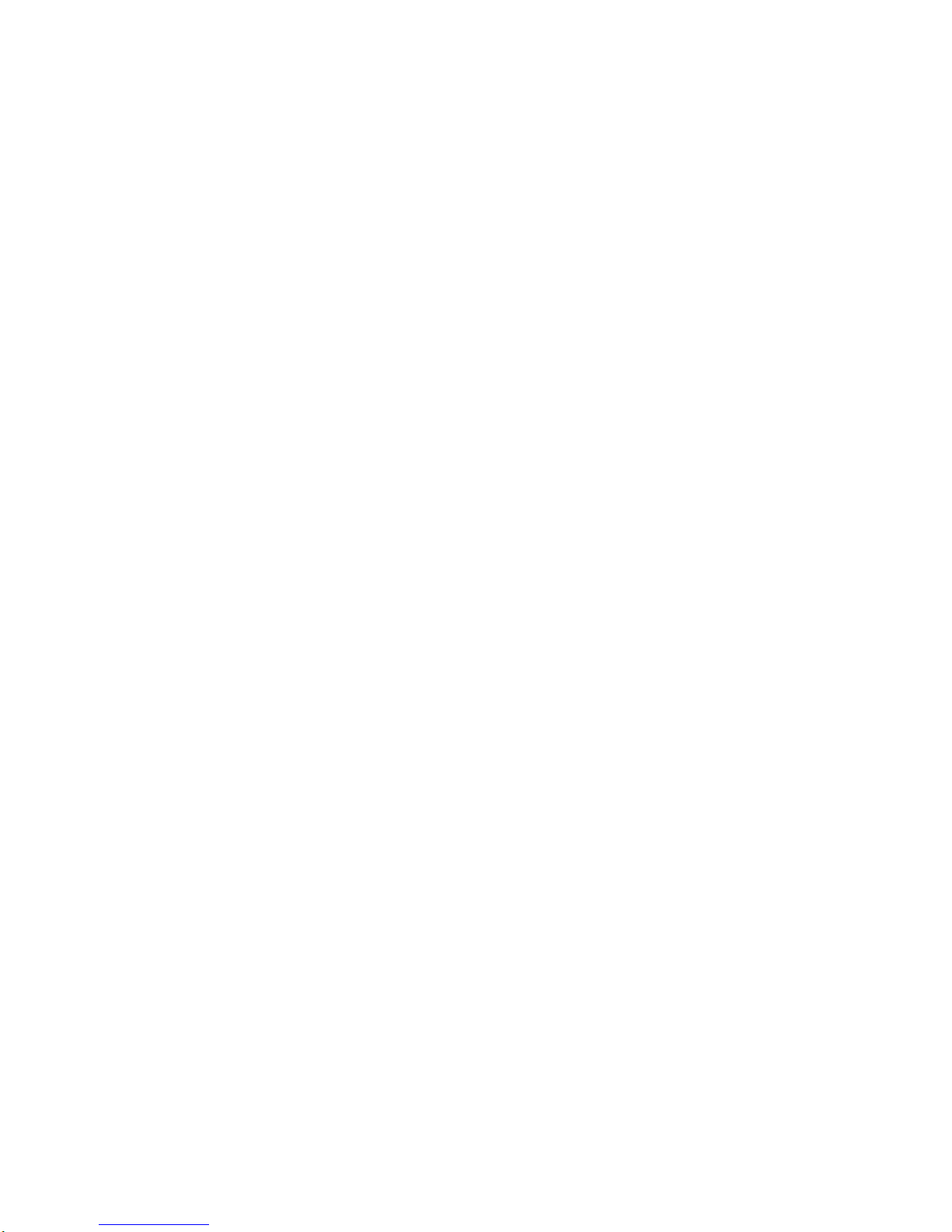
23
This
unit features
GUI
Menu
Icons
showing
disc
information
(title/chapter/track
number,
elapsed
playing
time,
audio/subtitle
language,
angle,
and
sound)
and
play-
er
information
(repeat
play,
play
mode,
marker,
etc.).
Some
icons
only
show
the
indicated
information.
Other
icons
allow
the
settings
to
be
changed.
*
GUI:
Graphic
User
Interface
Common
procedures
1.
Press
DISPLAY
during
playback.
Title
function
can
be
accessed
from
the
stop
mode.
2.
Press
D/E
to
select
the
desired
item.
The
current
selected
item
is
indicated
by
a
yellow
frameonits
GUI
menu
icons.
3.
Press
F/G
to
select
the
desired
setting.
?
When
numbers
are
displayed
(e.g.
title
number),
the
numeric
buttons
can
also
be
used
for
setting
instead
of
F/G.
?
For
some
functions,
the
setting
will
be
registered
imme-
diately;
for
others,
ENTER
must
be
pressed.
To
clear
the
GUI
Menu
Icons,
press
DISPLAY
again.
Examples
of
GUI
Menu
Icons.
(The
screens
may
differ
depending
on
the
disc
contents.)
General
information
about
GUI
Menu
Icons
PLAY
POWER
STOP
SKIP/SEARCH
MARKER
SEARCH
123
456
789
0
RETURN
PROG
TITLE
MENU
CLEAR
AUDIO
SUBTITLE
REPEAT
A-B
ZOOM
SLOW
PAUSE
ENTER
SETUP
DISPLAY
1
2,3
DVD
VCD
1/3
1
/12
0:20:09
1
ENG
D
5.1
CH
OFF
1/1
NORM.
ABC
1/4
0:20:09
STER.
NORM.
(DVD
GUI)
(VideoCDGUI)
PBC
0:20:09
STER.
NORM.
(VideoCD(Version
2.0))
Operation Using GUI Menu Icons
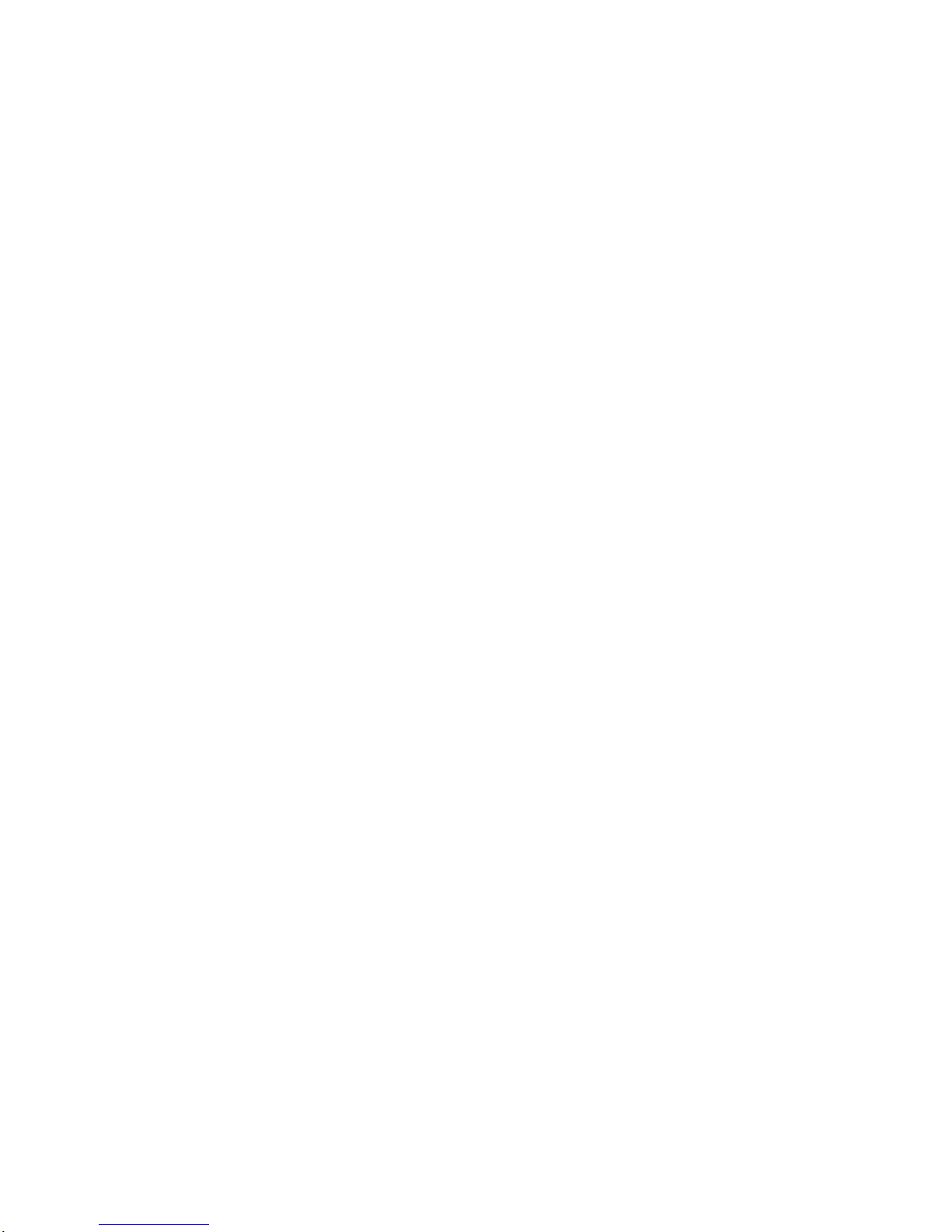
24
Detailed
Description
of
each
GUI
Menu
Icon
You
can
view
information
about
a
disc
and
its
operational
status
on
the
TV
screen.
Shows
the
current
title
number
and
total
number
of
titles,
and
skips
to
the
desired
title
number.
Shows
the
current
chapter
number
and
total
number
of
chapters,
and
skips
to
the
desired
chapter
number.
Shows
the
elapsed
playing
time,
and
searches
the
point
by
the
elapsed
time
directly.
Shows
the
current
audio
soundtrack
language,
encoding
method,
and
channel
number,
and
changes
the
setting.
Shows
the
current
subtitles
language,
and
changes
the
setting.
Shows
the
current
angle
number
and
total
number
of
angles,
and
changes
the
angle
number.
Shows
the
current
sound
mode,
and
changes
the
setting.
1/3
1
/12
0:20:09
1
ENG
D
5.1
CH
OFF
1/1
NORM.
ABC
FUNCTION
(Press
D/E
to
select
desired
item)
F/G,
or
Numeric
ENTER
F/G,
or
Numeric
ENTER
SKIP
Numeric
ENTER
F/G,
AUDIO
F/G,
SUBTITLE
F/G,
ANGLE
F/G
Press
DISPLAY
during
playback.
[TV
screen]
DVD
GUI
SELECTION
METHOD
DVD

Operation Using GUI Menu Icons
25
Detailed
Description
of
each
GUI
Menu
Icon
(Cont'd)
VCD
F/G,
or
Numeric
ENTER
SKIP
F/G,
AUDIO
F/G
Shows
the
current
track
number,
total
numberoftracks
and
PBC
On
mode,
and
skip
to
the
desired
track
number.
Shows
the
elapsed
playing
time
(Display
only)
Shows
the
audio
channel,
and
changes
the
audio
channel.
Shows
the
current
sound
mode,
and
changes
the
setting.
1/4
0:20:09
STER.
NORM.
FUNCTION
(Press
D/E
to
select
desired
item)
SELECTION
METHOD
?
Some
DVD
discs
may
not
provide
all
of
the
above
GUI
menu
icons.
Press
DISPLAY
during
playback.
[TV
screen]
Video
CD
GUI
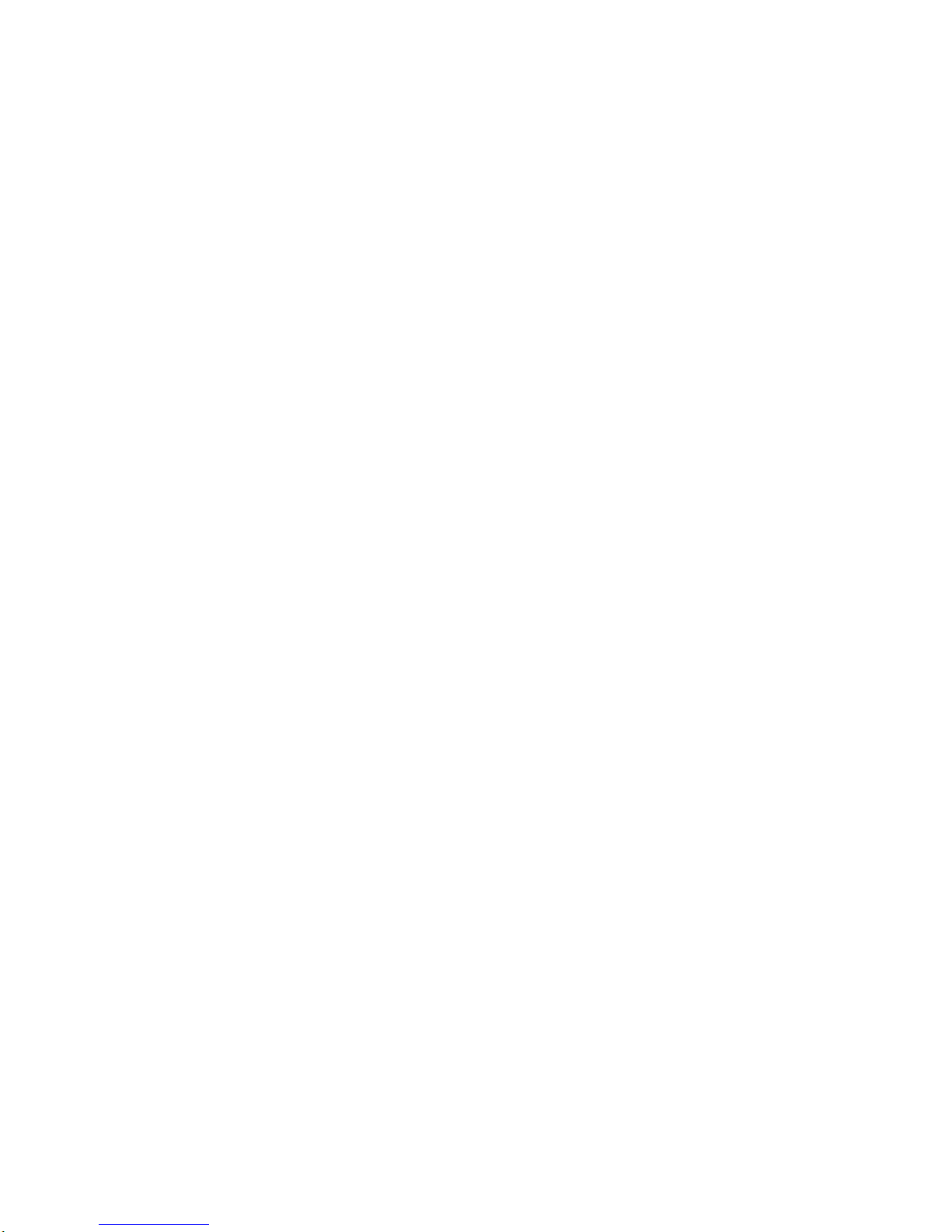
Using
a
Title
Menu
Some
movie
discs
may
contain
two
or
more
titles.
If
the
disc
has
a
title
menu
recorded
on
it,
the
TITLE
button
can
be used
to
select
the
movie
title.
(The
details
of
operation
differ
depending
on
the
disc
used.)
?
Selecting
a
title
may
not
be
possible
on
certain
DVD
discs.
1.
Press
TITLE.
A
list
of
the
titles
on
the
disc
is
displayed.
Press
TITLE
again
to
resume
play
from
the
scene
when
TITLE
was
first
pressed.
?
Resume
play
may
not
be
possible
on
certain
discs.
2.
Press
DEF
G
and
press
ENTER
or
PLAY,
or
press
the
numeric
button(s),
to
select
desired
title.
The
selected
title
now
starts
playing.
Using
a
DVD
Menu
Some
DVDs
have
unique
menu
structures
called
DVD
menus.
For
example,
DVDs
programmed
with
complex
contents
provide
guide
menus,
and
those
recorded with
various
languages
provide
menus
for
audio
and
subtitle
language.
Although
the
DVD
menu's
contents
and
opera-
tion
differ
from
disc
to
disc,
the
following
explains
the
basic
operation
when
this
feature
is
used.
1.
Press
MENU
during
play.
The
DVD
menu
availableonthe
disc
is
now
displayed.
Pressing
MENU
again
resumes
play
from
the
scene
when
MENU
was
first
pressed.
?
Resume
play
may
not
be
possible
on
certain
discs.
2.
Press
DEF
G
and
press
ENTER,
or
press
the
numeric
button(s),
to
select
desired
item.
The
selected
item
is
now
executed.
26
Using
a
Title/DVD
Menu
12
34
DVD
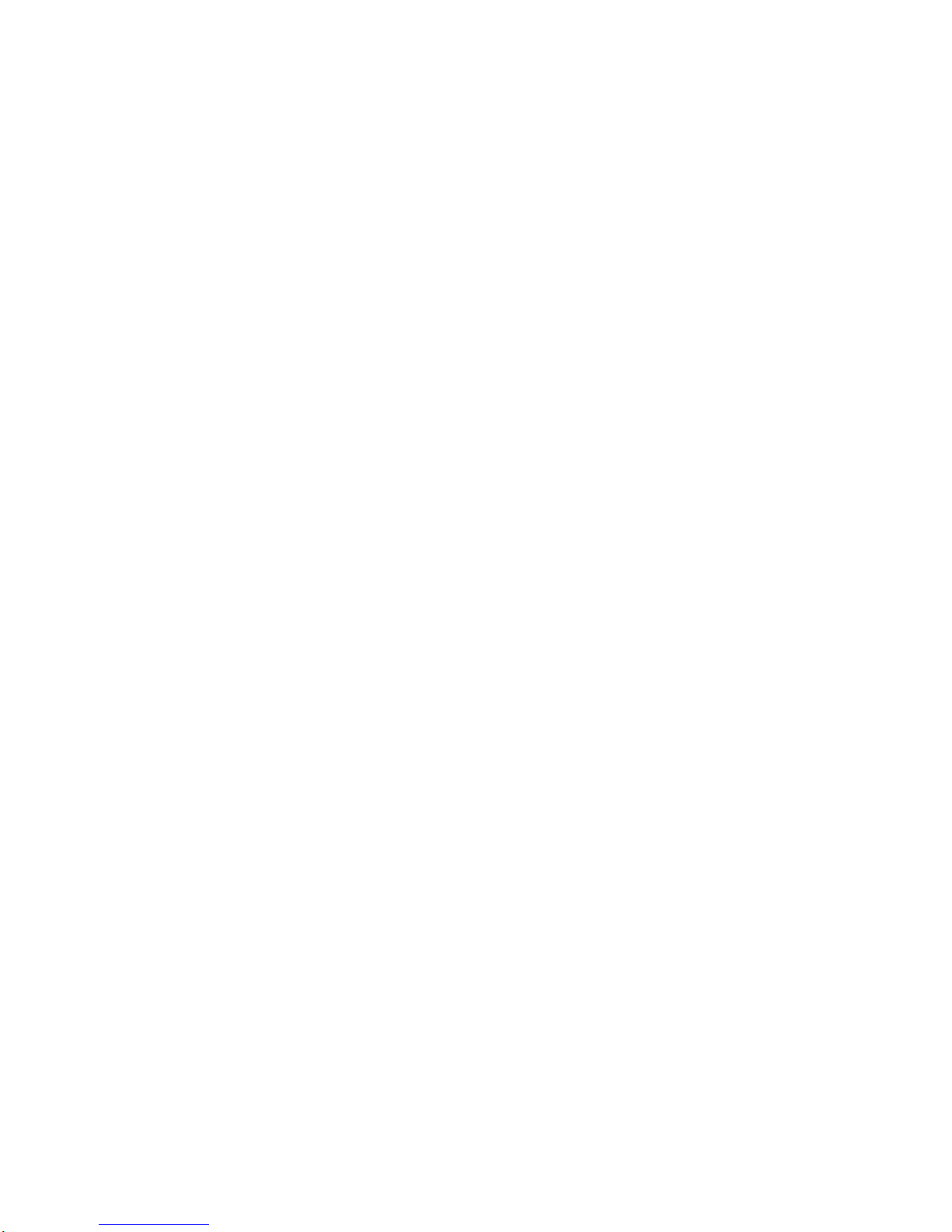
It
is
possibletochange
the
subtitle
language
to
a
different
language
from
the
one
selectedatthe
initial
settings.
(See
page
44
for
further
info.)
This
operation
works
only
with
discsonwhich
multiple
subtitle
languages
are
recorded.
?
In
some
cases,
the
subtitle
language
is
not
changed
to
the
selected
one
immediately.
?
Whenadisc
supporting
the
closed
caption
is
played,
the
subtitle
and
the
closed
caption
may
overlap
each
other
on
the
TV
screen.
In
this
case,
turn
the
subtitle
off.
?
When
the
desired
language
is
not
selected
even
after
pressing
the
button
several
times,
it
means
that
the
language
is
not
availableonthe
disc.
?
When
the
power
is
turned
on
or
the
disc
is
removed,
subtitles
appear
in
the
language
selectedatthe
initial
settings.
If this
language
is
not
recordedonthe
disc,
the
disc's
priority
language
appears.
1.
Press
SUBTITLE
during
playback.
Whennosubtitles
are
recorded,
"OFF"
will
be
dis-
played
insteadofthe
language
number.
2.
Press
SUBTITLE
repeatedly
until
the
desired
lan-
guage
is
selected.
Number
of
the
subtitle
language
being
played
back
is
shown.
To
eliminate
the
On
Screen
Subtitles.
Press
SUBTITLE
repeatedly
to
select
OFF
at
step
2.
27
Advanced Operations
Changing
Subtitle
Language
DVD
PLAY
POWER
STOP
SKIP/SEARCH
AUDIO
SUBTITLE
A-B
ZOOM
SLOW
PAUSE
OFF
ABC
1
ENG
ABC
1,2

It
is
possibletochange
the
audio
soundtrack
language
(or
encoding
method,
channel
number)
to
a
different
language
from
the
one
selectedatthe
initial
settings
in
case
of
DVD
disc.
(See
page
44
for
further
info.)
This
operation
works
only
with
discsonwhich
multiple
audio
soundtrack
languages
are
recorded.
And
it
is
possibletochange
the
audio
channel
in
case
of
Video
CD.
?
When
the
desired
language
is
not
selected
even
after
pressing
the
button
several
times,
it
means
that
the
language
is
not
availableonthe
disc.
?
When
the
power
is
turned
on
or
the
disc
is
removed,
the
language
heardisthe
one
selectedatthe
initial
settings.
If
this
language
is
not
recordedonthe
disc,
only
the
available
language
on
the
disc
will
be
heard.
?
Some
discs
may
not
respond
to
Audio
feature.
?
DVD
1.
Press
AUDIO
during
play.
Number
of
the
audio
soundtrack
language
being
played
back.
2.
Press
AUDIO
repeatedly
until
the
desired
language
(or
encoding
method,
channel
number)
is
selected.
?
Video
CD
1.
Press
AUDIO
during
play.
2.
Press
AUDIO
repeatedly
until
the
desired
sound
is
selected.
28
Changing
Audio
Soundtrack
Language
1
ENG
D
5.1
CH
2
FRE
D
5.1
CH
STER.
LEFT
PLAY
POWER
STOP
SKIP/SEARCH
AUDIO
SUBTITLE
A-B
ZOOM
SLOW
PAUSE
1,2
DVD
VCD

29
Advanced Operations
Some
DVDs
may
contain
scenes
which
have
been
shot
simultaneously
from
a
numberofdifferent
angles.
For
these
discs,
the
same
scene
can
be
viewed
from
each
of
these
different
angles
using
the
ANGLE
button.
(The
recorded
angles
differ
depending
on
the
disc
used.)
1.
Press
ANGLE
during
playback.
Number
of
angle
being
played
back.
2.
Press
ANGLE
repeatedly
until
the
desired
angle
is
selected.
For
your
reference
?
The
ANGLE
indicator
will
blinkonthe
TV
screen
at
scenes
recordedatdifferent
angles
to
indicate
that
angle
switchingispossible.
?
The
angle
number
can
be
programmed
beforehand;
the
angle
will
be
switchedtothe
selected
number
when
the
ANGLE
indicator
blinks.
?
This
function
only
works
for
discs
having
scenes
record-
edatdifferent
angles.
Viewing
from
another
Angle
DVD
1/2
2/2
1/3
2/3 3/3
1,2
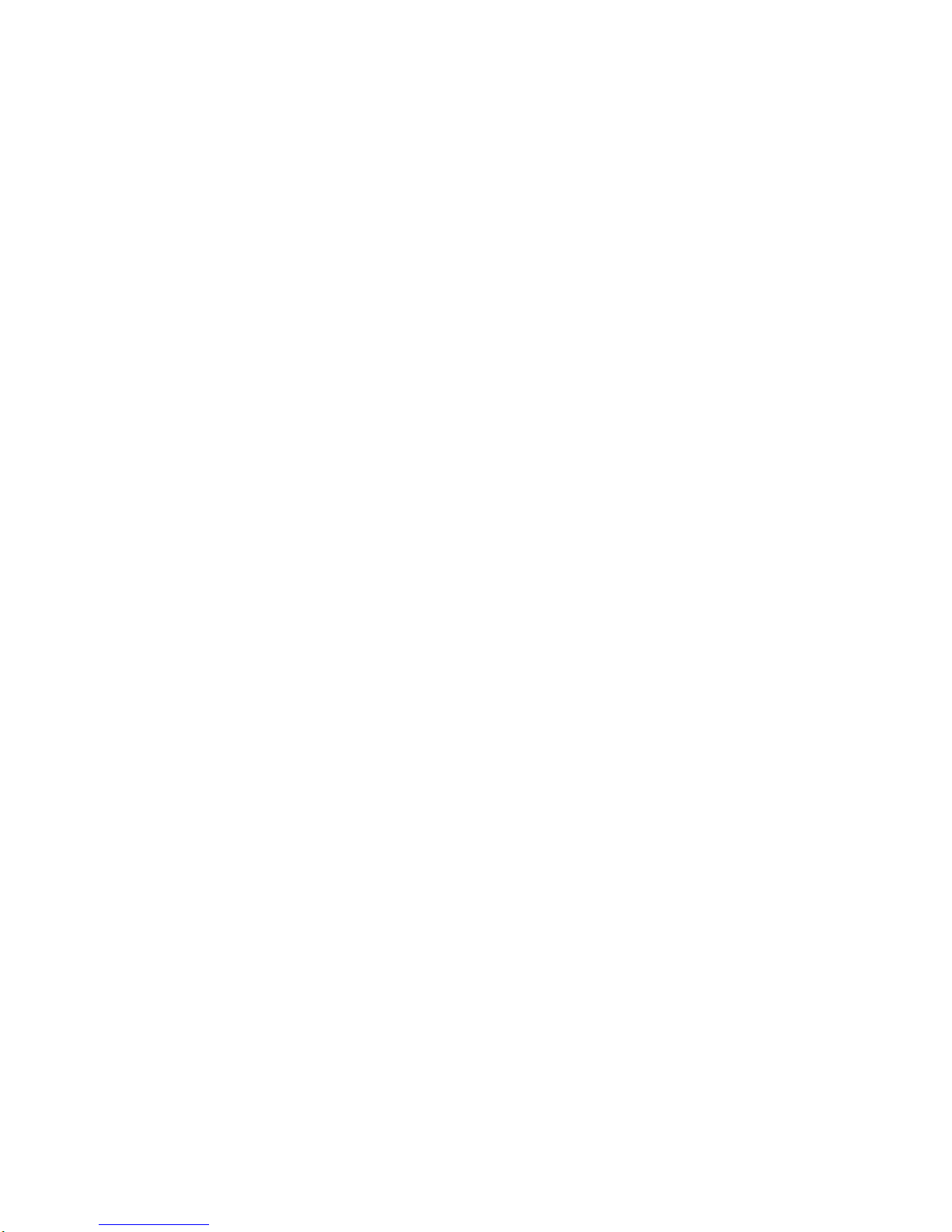
This
unit
can
produce
a
3D
Surround
effect,
using
3D
Surround
Sound
technology,
which
simulates
multi-chan-
nel
audio
playback
from
two
conventional
stereo
speakers
insteadofthe
five
or
more
speakers
normally
required
to
listen
to
multi-channel
audio
from
a
home
theater.
This
feature
works
with
DVD
discs
encoded
with
Dolby
Pro
Logic
and
Dolby
Digital
audio
tracks.
1.
Press
DISPLAY
during
playback.
2.
Press
D/E
to
select
SOUND
item.
3.
Press
F/G
repeatedly
until
the
desired
sound
is
selected.
Each
time
this
button
is
pressed,
the
TV
screen
display
changes.
?
This3DSurround
effect
may
not
be
available
on
some
DVD
discs,
suchasthose
recorded
with
a
mono
audio
soundtrack.
?
Turn
off
theTVsurround
sound
and
other
surround
effects
when
using
this3Dsurround
effect.
?
For
best3DSurround
effect
using
only
two
speakers,
it
is
recommended
that
the
two
speakersbepositioned
approximately
2
m
to
2.5
m
apart,
and
that
the
listening
position
be
2
m
to
2.5
m
away
from
the
speakers.
30
Producting
a
3D
Surround
Effect
DVD
VCD
NORM.
3D
SUR
PLAY
POWER
STOP
SKIP/SEARCH
MARKER
SEARCH
RETURN
TITLE
MENU
AUDIO
SUBTITLE
REPEAT
A-B
ZOOM
SLOW
PAUSE
ENTER
SETUP
DISPLAY
1
2,3
