LG DV8900E4CA User Manual

DV8600/8800/8900E4CA_HA5ILLR_ENG
DVD
OWNER'S
PLAYER
MANUAL
MODEL
:
DV8600C/ DV8800C/
DV8900C
Before
please
connecting,
read
this
instruction
operating
booklet
or
adjusting
carefully
this
product,
and
completely.

CAUTION
This
product
is
manufactured
to
comply
Warning:
shock,
of
this
do
product.
To
not
reduce
remove
There
the
the
are
risk
cover
no
of
user-
electric
or
back
Notes
It
broadcast
is
forbidden
on
with
of
93/68/EEC
EEC
the
radio
DIRECTIVE
Copyrights:
by
law
via
cable,
and
to
copy,
play
interference
89/336/EEC,
73/23/EEC.
broadcast,
in
public,
or
requirements
show,
rent
copyrighted
serviceable
to
qualified
Warning:
electric
product
shock,
to
parts
service
To
reduce
do
dripping
inside.
personnel.
the
not
or
expose
splashing
Refer
risk
servicing
of
this
fire
water,
or
material
copy
protection
Copy
When
protection
without
recording
discs
picture
incorporates
protected
by
permission.
function
signals
and
playing
noise
will
copyright
method
claims
This
developed
are
recorded
the
pictures
appear.
This
protection
of
certain
product
features
by
Macrovision.
on
some
of
product
technology
U.S.
discs.
these
that
is
patents
the
rain,
filled
or
with
product.
moisture.
water
Do
such
not
as
place
vases,
objects
on
the
and
Macrovision
of this
other
intellectual
copyright
authorized
by
intended
unless
otherwise
for
Corporation.
property
Corporation
protection
Macrovision
home
Reverse
and
authorized
other
engineering
and
Corporation,
rights
owned
other
rights
technology
limited
viewing
Macrovision
by
or
by
owners.
must
and
be
is
uses
disassembly
Use
only
is
Warning:
This
employs
a
adjustments,
procedures
laser
or
other
digital
system.
the
than
performance
video
Use
those
disc
of
player
controls,
of
specified
prohibited.
SERIAL
You
This
others.
and
can
number
retain
NUMBER:
find
You
this
the
is
unique
should
guide
serial
record
as a
number
to
this
requested
permanent
on
unit
the
and
back
not
information
record
of
available
of
the
your
unit.
to
here
herein
may
exposure.
Warning:
laser
Visible
beam,
laser
result
To
do
radiation
in
prevent
not
open
hazardous
direct
the
when
radiation
exposure
enclosure.
open.
to
purchase.
Model
Serial
No.
No.
______________________________
______________________________
Warning:
laser
Caution:
beam.
Never
Do
not
stare
install
directly
this
product
into
the
in
a
Date
of
Purchase_________________________
confined
similar
space
unit.
such
as
a
book
case
or
2
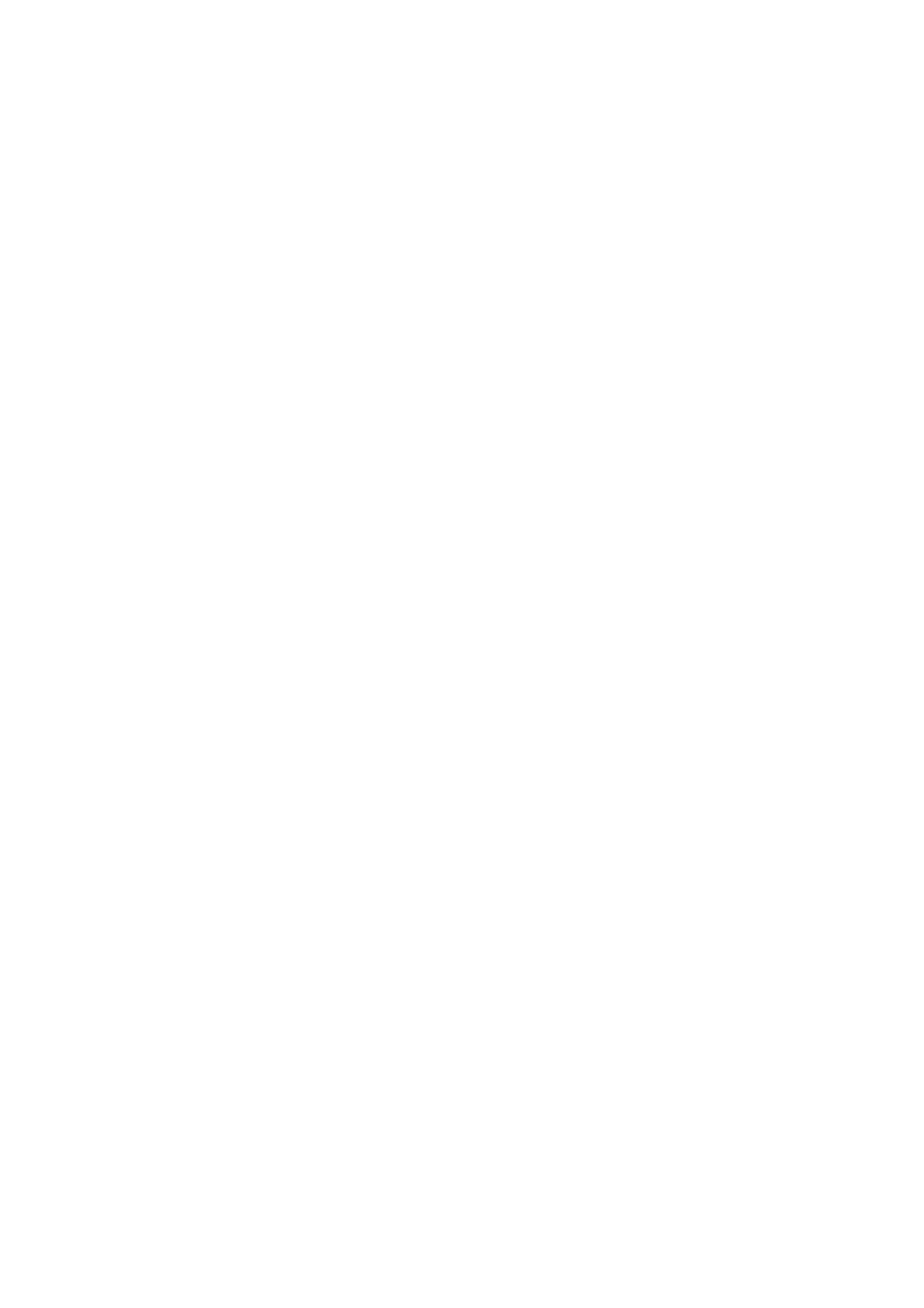
Contents
Search............................15
Introduction......................4
SymbolusedinthisManual..............4
AbouttheSymbolDisplay............4
ChangingtheAudioChannel
. . . . . . . . .
Still
SlowMotion........................16
Random...........................16
Picture
and
Frame-by-Frame
Playback
RepeatA-B........................16
Repeat............................16
3DSurround.......................16
. .
.15
.16
NotesonDiscs........................4
HandlingDiscs......................4
StoringDiscs........................4
CleaningDiscs......................4
TypesofPlayableDiscs.................5
Regionalcode........................5
Disc-relatedterms.....................6
TimeSearch........................16
Zoom...........................17
MarkerSearch...................17
SpecialDVDFeatures.................17
the
contents
of
DVD
discs:
Checking
TitleMenu........................17
DiscMenu........................17
Menus
.17
FrontPanel...........................7
DisplayWindow........................7
RemoteControl........................8
RemoteControlOperation..............8
Remote
Control
Installation
. . . . . .
Battery
InstallationandSetup..............9
.8
CameraAngle.....................17
ChangingtheAudioLanguage
Subtitles.........................17
Playing
Audio
Pause...........................19
MovingtoanotherTrack.............19
CD
an
Audio
and
MP3
CD
/
or
WMA
MP3/WMA
Disc
. . . . . . . . .
Disc
Features
. .
.
.17
.18
.19
SettingupthePlayer...................9
DVDPlayerConnections................9
Video
AudioConnectiontoYourTV.
Audio
Connection
and
Audio
Connections
to
Optional
to
Your
. . . . . . . . . .
Equipment
On-ScreenDisplay....................11
Status/Restrictions
. . . . . . . . . .
Playback
TV
. .
.
.9
.9
.10
.11
RepeatTrack/All/Off................19
Search...........................19
Random..........................19
RepeatA-B.......................19
3DSurround.......................19
ProgrammedPlayback................20
RepeatProgrammedTracks
. . . . . . . . . .
a
Erasing
Track
from
Program
List
. . . . .
.20
.20
InitialSettings........................12
GeneralOperation...................12
LANGUAGE.......................12
?MenuLanguage...................12
?DiscAudio/Subtitle/Menu
DISPLAY..........................12
. . . . . . . . .
?TVAspect.......................12
.12
Erasing
the
Complete
Program
List
ViewingaJPEGDisc..................21
SlideShow........................21
StillPicture.........................21
MovingtoanotherFile................21
Zoom.............................21
. . . . .
.20
?DisplayMode.....................12
AUDIO...........................13
. . . . . . . . .
?DolbyDigital/DTS/MPEG.
?SampleFreq.(Frequency).
. . . . . . . . . .
?
Dynamic
?Vocal...........................13
OTHERS..........................13
Range
Control
(DRC)
. . . . . .
.13
.13
.13
Torotatepicture.....................21
To
listen
to
music
watching
picture
PlayingaDVDVRformatDisc
MaintenanceandService...............22
AdditionalFeatures...................23
LastSceneMemory..................23
ScreenSaver.......................23
. . . . . .
. . . . . . . . . .
.21
.22
?PBC............................13
?AutoPlay........................13
?
B.L.E.
...........................13
LOCK(ParentalControl)..............14
?Rating..........................14
?Password(SecurityCode).
. . . . . . . . . .
?CountryCode.....................14
.14
SystemSelect........................23
other
TVs
with
the
Controlling
Reference.......................24
LanguageCodes.......................24
CountryCodes........................24
remote
control
. .
.23
Operation.......................15
PlayingaDVDorVideoCD.............15
PlaybackSetup...................15
GeneralFeatures.....................15
MovingtoanotherTITLE..............15
Troubleshooting.......................25
Specifications.........................25
Moving
to
another
CHAPTER/TRACK
. . .
.15
3

Introduction
To
owner's
reference.
This
and
ensure
manual
maintenance
proper
manual
use
carefully
provides
of
your
of
this
product,
and
information
DVD
retain
please
for
on
the
player.
future
operation
Should
read
the
this
unit
About
"
"
may
the
operation
this
DVD
owner's
video
appear
and
manual
disc.
Symbol
on
indicates
is
your
that
not
Display
TV
the
available
display
function
on
during
in
explained
that
specific
require
Symbol
service,
Used
The
lightning
presence
contact
in
of
dangerous
an
this
flash
authorized
Manual
symbol
voltage
service
alerts
you
within
location.
to
the
the
Notes
Handling
Do
disc
not
touch
by
the
surface.
on
the
Discs
Discs
the
edges
Never
playback
so
stick
that
paper
side
of
the
do
fingerprints
or
tape
disc.
not
on
the
Hold
get
disc.
the
on
product
enclosure
electric
The
presence
maintenance
exclamation
shock.
of
that
may
alerts
point
constitute
you
important operating
/
instructions.
servicing
to
and
the
a
risk
of
Storing
Discs
Note:
Indicates
Indicates
unit
itself
special
hazards
or
notes
other
and
likely
to
material
operating
cause
damage.
features.
harm
to
the
After
playing,
the
leave
Cleaning
disc
it
to
in
direct
a
Discs
Fingerprints
picture
quality
store
sunlight
parked
and
and
dust
the
car
on
sound
disc
or
in
sources
exposed
the
distortion.
disc
its
case.
to
can
Do
of
direct
Before
heat
cause
not
and
expose
never
sunlight.
poor
playing,
Tip:
Indicates
A
is
symbol.
section
applicable only
tips
whose
and
hints
title
to
the
has
for
one
disc
making
of
the
represented
the
task
following
by
easier.
symbols
the
clean
the
the
center
disc
out.
with
a
clean
cloth.
Wipe
the
disc
from
DVD
VCD
CD
MP3
WMA
DVD
Video
Audio
MP3
WMA
and
CDs
CDs
Discs
Discs
finalized
DVD±R/RW
Do
not
thinner,
spray
intended
use
solvents
strong
commercially
for
older
such
available
vinyl
as
alcohol,
cleaners,
records.
or
benzine,
anti-static
JPEG
JPEG
Discs
4
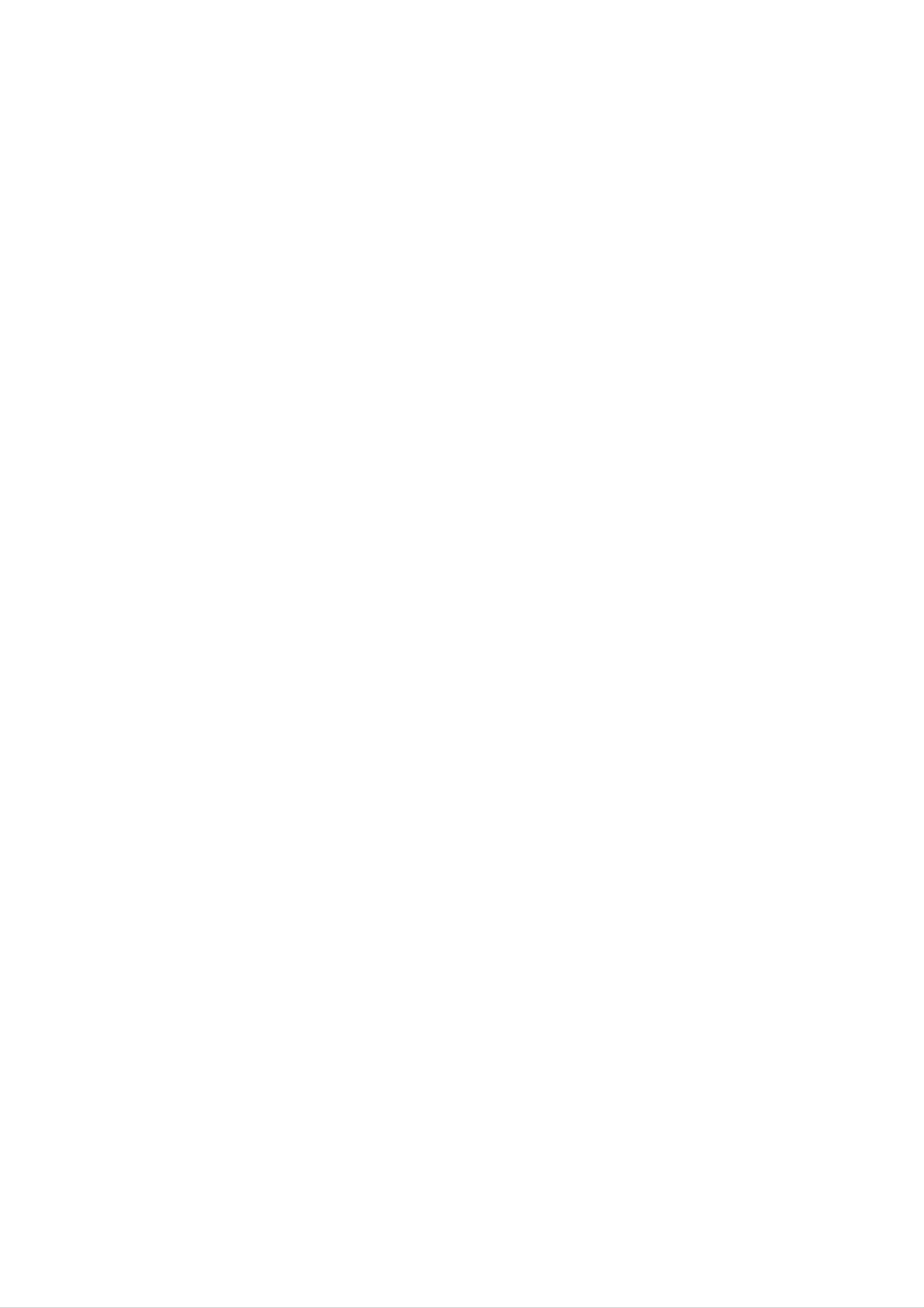
Types
of
Playable
Discs
Regional
code
DVD
(8cm/12cmdisc)
Video
CD
(VCD)
(8cm/12cmdisc)
Audio
CD
This
manufactured
encoded
DVD
play only
Notes
?
Most
on
DVD
player
for
DVD
DVD
software.
discs
Regional
discs
is
designed
playback
This
labeled
Codes
have
a
and
of
region
unit
"2"
globe
can
or
with
"2"
"ALL".
one
or
2
more
In
DVD
CD-R
and/or
addition,
-RW,
/
CD-RW
JPEG
this
DVD
unit
+RW,
that
files.
(8cm/12cmdisc)
plays
Kodak
contains
DVD
-R,
Picture
audio
DVD
+R,
CDs,
titles,
SVCD,
MP3,
and
WMA,
numbers
in
it
visible
on
the
cover.
This
clearly
number
code
or
must
the
match
disc
your
cannot
DVD
player's
regional
play.
?
If
you
from
Code"
try
your
appears
to
play
player,
on
a
the
DVD
the
with
message
TV
screen.
a
different
"Check
region
code
Regional
Notes:
?
Depending
equipment
This
indicates
capable
recorded
on
or
the
the
a
of
playing
with
conditions
CD-R/RW
Video
product
DVD-RW
Recording
of
the
DVD
(or
feature
discs
recording
-R,
that
format.
DVD
is
+R,
DVD
DVD
(or
cannot
-RW,
-R,
be
DVD
DVD
+RW)
+R,
on
disc
DVD
the
itself,
-RW,
unit.
some
DVD
CD-R/RW
discs
+RW)
played
?
Do
labeled
not
attach
side
or
any
the
seal
recorded
or
label
to
either
of
a
side
(the
disc.
side)
?
Do
not
use
irregularly
shaped
CDs
(e.g.,
heart-
shaped
malfunctions.
Notes
Some
may
or
on
DVDs
playback
be
intentionally
octagonal)
and
Video
operations
programmed
since
of
they
CDs
DVDs
may
by
result
and
software
Video
in
CDs
manufacturers.
to
according
manufacturer,
not
Manufactured
Laboratories.
be
available
This
disc
therefore
content
or
under
"Dolby",
unit
other
plays
designed
some
functions
license
"Pro
DVDs
and
by
playback
may
from
Dolby
Logic",
Video
the
features
be
and
software
added.
CDs
may
the
double-D
Laboratories.
DTS
and
Digital
Theater
DTS
symbol
Digital
are
trademarks
Out
Systems,
are
Inc.
of
Dolby
trademarks
of
5
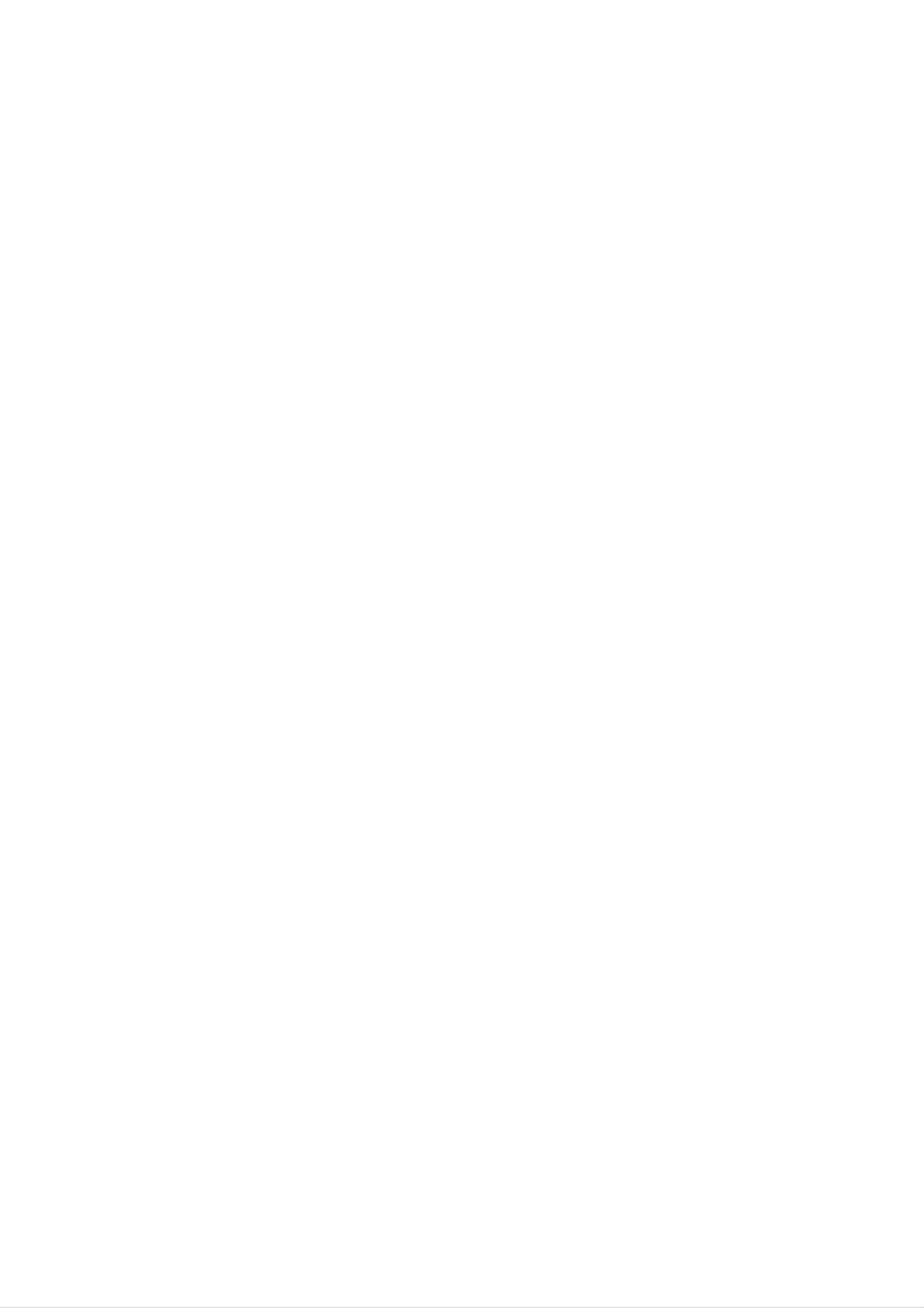
Disc-related
terms
PBC:
Playback
Control
(Video
CD
only)
DVD±R/DVD±RW
DVD
recordable
information
once.
re-writable
-R
DVD
and
DVD
DVD
to
+RW
be
media,
+R
drives
recorded
and
DVD
meaning
are
and
two
onto
-RW
different
discs.
the
the
DVD
are
This
DVD
two
standards
format
disc
standards
content
allows
only
can
for
for
be
Playback
version
with
typical
the
computer-like
pictures
included
PBC
(Version
control
2.0
disc
system
of
high
in
the
is
formats.
via
resolution
disc.
1.1)
available
menus,
operate
for
PBC
search
allows
operations.
can
Video
CDs
in
the
Video
be
not
CD
you
functions,
Moreover,
if
played
equipped
same
way
(VCD)
to
interact
still
they
as
or
are
with
audio
other
erased
4.38
much.
discs.
VCD
and
re-recorded.
Gigabytes
There
(Video
are
CD)
and
no
Single-sided
double-sided
dual
layer
discs
single
discs
hold
sided
can
twice
recordable
hold
as
CDs.
Title
A
title
(DVD
is
generally
example
the
documentary
be
title
2,
and
only)
main
describing
cast
a
distinct
feature
how
interviews
section
could
the
be
film
could
of
title
be
a
was
DVD
1,
title
a
made
3.
disc.
could
Each
For
A
minutes
VCD
holds
(700
along
MPEG
MPEG
with
is
quality
an
compression.
to
74
minutes
up
MB
disc)
stereo
international
MPEG-1
of
is
MPEG-1
sound.
standard
used
(650
in
encoding
MB
disc)
full-motion
for
video
video
or
video
and
80
audio
for
title
is
assigned
locate
it
Chapter
A
chapter
film
or
one
assigned
easily.
(DVD
is
a
a
interview
only)
segment
chapter
a
reference
of
in
a
number,
number
a
series.
title
enabling
such
Each
enabling
as a
scene
chapter
you
to
you
is
locate
to
in
a
the
VCD
and
coding
audio.
MP3
MP3
audio
is
such
a
popular
files
provides
as
PCM,
compression
that
yields
for
multichannel
Dolby
very
high
Digital,
surround
format
near-CD
DTS
used
quality.
and
sound
MPEG
for
digital
chapter
a
not
video
may
Scene
On
moving
sections
you
want.
be
recorded.
(VCD)
CD
pictures
called
Depending
with
and
"scenes".
PBC
still
on
(playback
pictures
Each
scene
the
are
disc,
chapters
control)
divided
is
displayed
functions,
into
in
WMA
Windows
developed
JPEG
Joint
Pictures
media
by
audio
Microsoft
Expert
file.
A
Corp.
Group.
type
JPEG
of
coding
is
a
compressed
/
decoding
the
menu
enabling
composed
Track
A
the
distinct
picture
screen
to
you
of
element
or
one
locate
sound
and
or
of
assigned
the
several
audiovisual
track
scene
tracks.
for
a
a
scene
number,
want.
you
information,
specific
language
A
scene
such
is
as
file
on
format
the
number
that
allows
of
colors.
you
to
save
images
with
no
limit
(DVD),
Each
to
track
of
locate
of
audio.
or
track
the
video
a
musical
is
assigned
track
(with
piece
a
want.
you
track
multiple
on
a
video
number,
DVD
angles)
discs
and
or
audio
enabling
allow
several
CD.
you
one
tracks
6
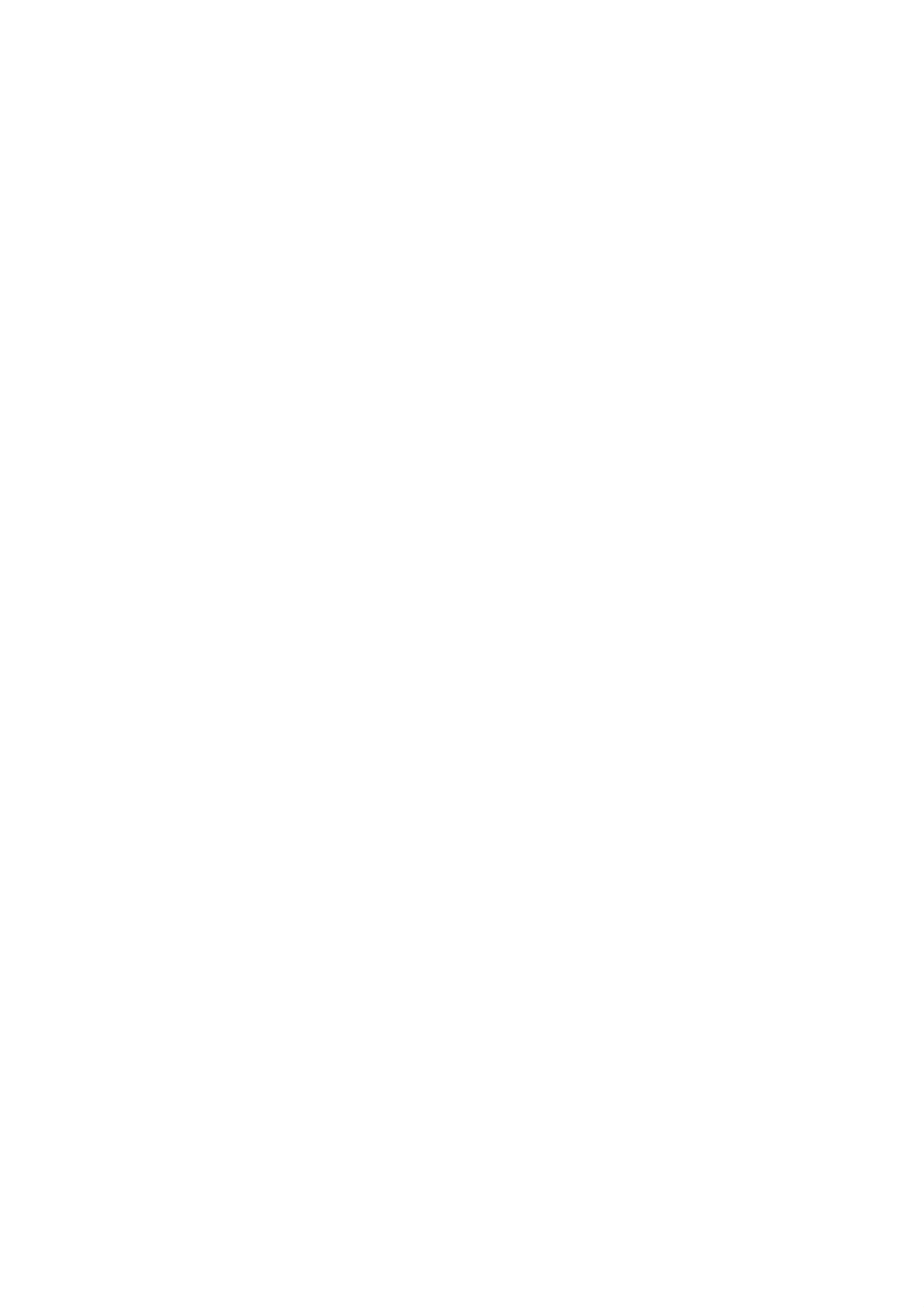
Front
Panel
12
3 4 5 6
7
891
0
1.
2.
3.
POWER
Switches
PLAY(N)
Starts
playback.
PAUSE(X)
Pause
playback
the
player
temporarily/press
ON
and
OFF.
repeatedly
12
3 4 5 6
7
891
0
4.
5.
for
frame-by-frame
STOP(x)
Stops
Reverse
Go
to
playback.
Scan/Skip
previous
beginning.
Press
playback.
(
chapter
and
hold
m
/
track
/
.
for
or
two
)
to
the
seconds
6.
7.
for
Forward
Go
Press
forward
Disc
fast
to
reverse
the
and
search.
Tray
search.
Skip/Scan
next
chapter
hold
for
two
(
>
/
track.
seconds
/
M
)
for
fast
12
3 4 5 6
7
891
0
8.
9.
10.
Insert
a
disc
here.
OPEN/CLOSE(Z)
Opens
Display
Shows
Remote
or
the
closes
window
current
Sensor
the
status
disc
tray.
of
the
player.
Point
the
DVD
Player
remote
control
here.
Display
Indicates
function
Window
CD
Audio
current
(Play,
DVD
player
Pause)
inserted
CD
inserted
Indicates
repeat
mode
VCD
SVCD
Video
Super
CD
Video
CHP/TRK
current
inserted
CD
chapter
inserted
Indicates
or
Indicates
DTS
of
Indicates
and
the
total
time/elapsed
encoding
Dolby
current
playing
time
digital
disc.
S
VCD CHP
CD TRK
track
number
AD
ALL
B
7
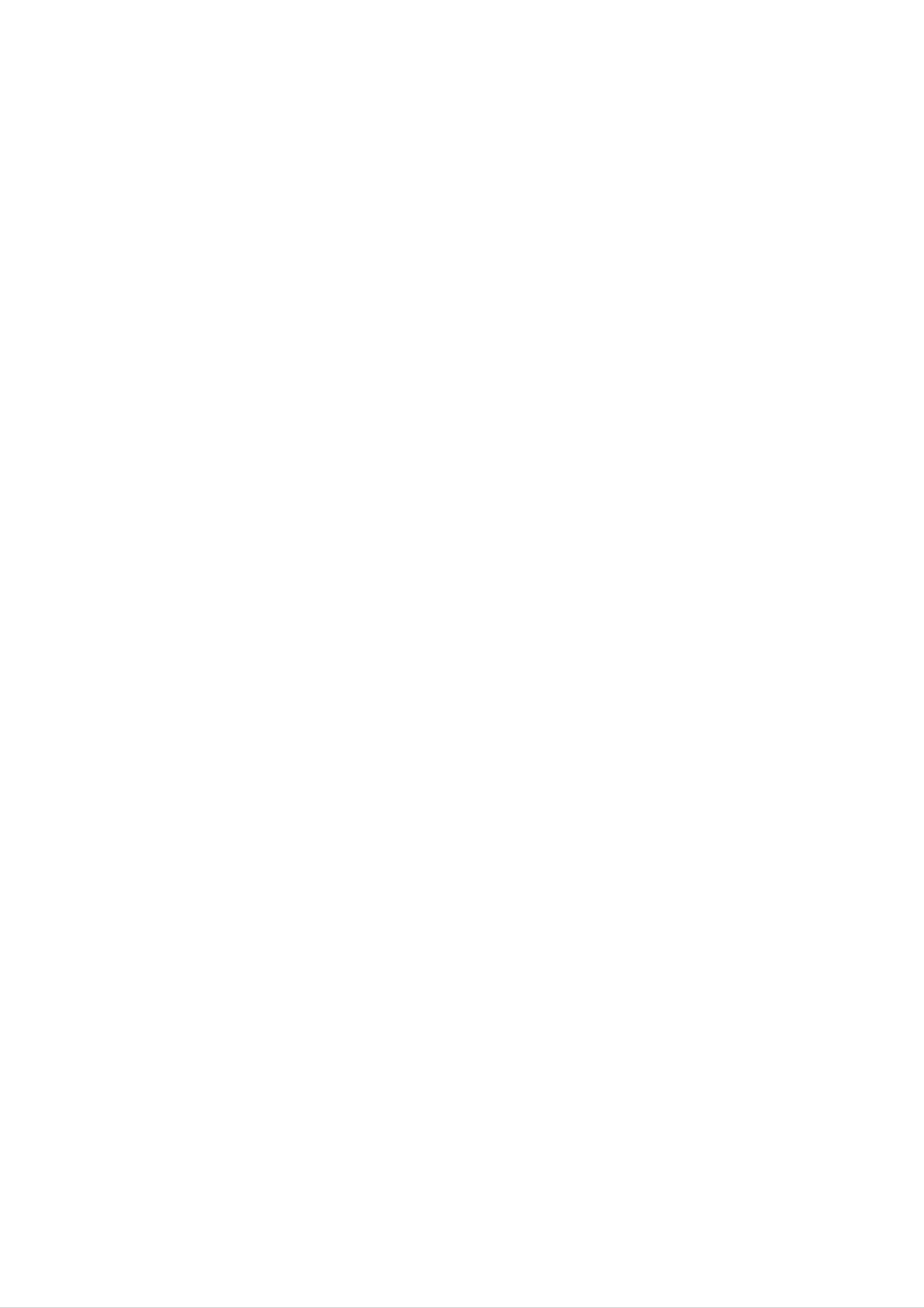
Remote
Control
Switches
Selects
DVD
Selects
an
audio
Player
a
subtitle
language
ON
POWER
and
OFF.
SUBTITLE
language.
AUDIO
(DVD).
OPEN
Opens
ANGLE
Selects
available
SETUP
/
CLOSE
and
a
closes
DVD
camera
the
disc
tray.
if
angle
DVD
Accesses
menu
on
a
DVD
bBvV(left/right/up/down)
Selects
Confirms
an
item
menu
in
the
ENTER
selection.
MENU
disc.
menu.
Accesses
or
removes
menu.
setup
TITLE
Displays
title
?
menu,
if
available.
RETURN
Removes
?
the
the
setup
video
menu,
CD
with
PBC.
displays
Pauses
Accesses
PAUSE/STEP
playback
repeatedly
DISPLAY
On-Screen
temporarily/
for
frame-by-frame
playback.
display.
;
(
press
?
)
?SCAN(m/M)
Search
backward
?PLAY(H)
Starts
playback.
PROGRAM
Places
a
track
on
or
forward.
the
program
list.
Go
to
to
beginning
track
next
or
SKIP(./>)?
chapter
of
go
to
previous
or
current
track.
STOP(x)?
Returns
chapter
chapter
track.
or
or
CLEAR
Removes
program
MARKER
?
RANDOM
Plays
a
list
SEARCH
tracks
track
or
in
a
random
number
mark
menu.
on
on
the
order.
the
Selects
numbered
Repeat
Stops
0-9
number
items
chapter,
playback.
buttons
in
REPEAT
track,
a
menu.
title
A-B
?
all.
?
?
ZOOM
Enlarges
TV
?
TV
Turns
?
TV
Control
POWER:
the
PR/CH
video
Buttons
TV
v/V:
on
image.
or
off.
Marks
Displays
any
MARKER
Repeat
point
MARKER
during
SEARCH
SEARCH
sequence.
playback.
menu.
Selects
?
?
TV
VOL
TV's
v/V:
TV's
channel.
volume.
Adjusts
?
?AV
Selects
the
TV's
source.
Remote
Point
press
Control
the
the
Do
mix
remote
buttons.
not
different
standard,
mix
Operation
control
old
and
types
alkaline,
at
the
new
of
etc.
remote
batteries
batteries
sensor
such
and
as
and
never
Remote
AAA
AAA
Control
Detach
remote
(size
Battery
the
control,
AAA)
installation
battery
and
with
cover
insert
and
on
two
the
aligned
rear
of
batteries
correctly.
the
8

Installation
and
Setup
Setting
The
may
position
or
turn
picture
be
distorted
the
off
up
and
the
the
sound
during
player
unit
Player
of
playback.
away
after
removing
a
from
nearby
the
the
TV,
If
TV,
VCR,
this
VCR,
disc.
or
occurs,
or
radio
radio,
Video
Make
TV
be
and
distorted
Video:
player
sure
and
not
to
Audio
the
to
DVD
a
the
by
Connect
the
VCR,
copy
video
Connections
player
otherwise
protection
the
VIDEO
in
jack
is
connected
the
system.
OUT
on
the
to
DVD
jack
TV
Your
directly
image
on
the
the
using
TV
to
could
DVD
the
DVD
Player
Depending
various
to
devices
information.
the
ways
manuals
as
Connections
on
your
can
you
of
your
necessary
TV
and
connect
TV,
for
additional
other
the
stereo
equipment
Please
player.
or
system
connection
there
other
are
refer
video
SCART
jack
jacks
Audio
cable
(V).
connection:
on
on
the
the
DVD
TV
Connection
Player
using
to
Connect
to
the
the
scart
Your
the
TO
TV
scart
corresponding
cable
(T).
TV:
in
Installation and Setup
Rear
of
TV
AUDIO
R
INPUT
Connect
DVD
Player
TV
(A)
SCART
VIDEO
INPUT
INPUT
DVD
Player's
(record
L
the
using
deck)
left
to
the
AUDIO
of
and
the
your
audio
audio
right
left
cables.
OUT
audio
AUDIO
and
jack
system.
Do
to
OUT
right
not
the
jacks
IN
jacks
connect
phono
of
in
the
on
the
the
jack
A
V
T
Rear
of
DVD
player
9

Audio
Connection
to
Optional
Equipment
Amplifier
equipped
with
2-channel
analog
stereo
Connect
for
Rear
audio
of
the
DVD
output.
DVD
player
player
to
your
optional
equipment
or
Dolby
and
right
audio
or
stereo
left
Amplifier
(PCM)
or
Pro
Logic
AUDIO
and
right
system,
equipped
audio
OUT
IN
using
/
video
ll
/
Pro
jacks
jacks
the
with
Logic:
on
on
audio
2-channel
receiver
the
your
cables
equipped
Connect
DVD
player
amplifier,
(A).
digital
with
the
left
to
the
receiver,
stereo
a
multi-channel
or
Connect
DTS):
AUDIO
in
jack
(coaxial
Digital
OUT
on
your
X)
Multi-channel
jacks
audio
decoder
one
(Dolby
of
(COAXIAL
amplifier.
Use
cable.
sound
the
DVD
X)
an
DigitalTM,
Player's
to
optional
the
corresponding
digital
MPEG
DIGITAL
2,
X
A
A
digital
sound
/
video
formats
2,
and
Dolby
the
multi-channel
For
quality.
receiver
supported
Digital
on
logos
this
that
and
the
connection
you
supports
by
your
DTS.
front
need
DVD
Check
of
the
one
provides
a
multi-channel
or
more
player
the
receiver.
receiver
such
the
of
best
the
as
manual
MPEG
audio
audio
COAXIAL
DIGITAL
Amplifier
INPUT
(Receiver)
AUDIO
INPUT
Notes:
?
If
the
match
produces
all.
?
Six
audio
the
Channel
format
of
capabilities
a
strong,
distorted
Surround
Digital
the
of
digital
your
receiver,
sound
Sound
output
or
via
does
the
no
a
not
receiver
sound
digital
at
connection
equipped
?
To
on-screen
see
the
can
only
with
a
Digital
audio
display,
be
format
press
obtained
Multi-channel
of
AUDIO.
the
current
if
your
decoder.
receiver
DVD
in
is
the
10

On-Screen
Display
Example:
On-Screen
Display
during
You
screen.
To
1.
2.
use
The
can
Press
Press
display
Some
the
selected
on-screen
DISPLAY
v
/
items
V
to
the
item
general
can
display:
during
select
is
playback
be
changed
playback.
an
item.
highlighted.
status
using
on
the
the
menu.
TV
playing
Items
Title
Chapter
Number
DVD
Number
Video
1/3
1/12
Selection
b
b
/
B,
ENTER
/
B,
ENTER
Method
Numbers
Numbers
3.
Press
use
inputting
press
Notes:
?
Some
shown
b
the
ENTER
discs
below.
/
B
number
the
may
to
change
title
to
buttons
number).
execute
not
provide
the
if
setting.
You
appropriate
For
the
some
setting.
all
of
the
can
also
(e.g.
functions,
features
Time
Audio
and
search
Digital
Output
Subtitle
Angle
language
Audio
mode
language
ABC
0:20:09
1
ENG
1/3
Numbers,
b/Bor
AUDIO
b/Bor
SUBTITLE
b/Bor
ANGLE
ENTER
?
If
on-screen
no
button
Playback
Title
A-B
is
for
pressed
display
Status/Restrictions
disappears.
title
Repeat
Repeat
sequence
10
seconds,
the
Sound
Example:
playing
VCD
On-Screen
3D
SUR
Display
b/B
during
Installation and Setup
#1:1/9
123456789
Enter
Resume
Action
a
Marker
Marker
from
play
prohibited
Search
this
or
not
menu
point
available
Items
Track
(or
Time
Audio
PBC
Number
mode)
search
Channel
1/3
0:20:09
Selection
b
/
B,
ENTER
Numbers
ENTER
b/Bor
AUDIO
Method
Numbers
Sound
3D
SUR
b/B
11

Initial
LANGUAGE
Settings
LANGUAGE
By
using
adjustments
the
can
Setup
also
menu,
menu
set
Setup
To
display
Setup
to
a
language
among
item,
and
items
see
exit
menu,
such
other
pages
the
you
as
for
things.
Menu:
the
12
can
make
picture
subtitles
For
to
14.
various
and
and
details
sound.
the
on
You
each
Menu
Disc
Disc
Disc
Language
Audio
Subtitle
Menu
English
Original
Off
Original
Press
SETUP
To
go
Press
To
go
Press
SETUP
will
to
B
the
on
back
b
on
to
take
next
the
to
the
display
you
remote
the
remote
the
back
level:
control.
previous
control.
to
menu.
initial
level:
A
screen.
second
press
of
Menu
Language
Select
a
display.
language
for
the
Setup
Move
menu
Select
and
on-screen
General
1.
2.
Press
Use
B
to
v
move
Operation
SETUP.
V
/
to
to
The
select
the
Setup
the
second
menu
desired
level.
appears.
option
The
screen
then
press
shows
Disc
Select
(disc
Audio
the
audio),
Original:
disc
was
/
Subtitle
language
subtitles,
Refers
recorded.
to
you
the
/
Menu
prefer
and
the
original
DVD
for
disc
the
menu.
language
audio
in
track
which
the
3.
4.
the
current
alternate
Use
v
B
press
Use
ENTER
v
/
/
setting
setting(s).
V
to
V
to
to
move
to
select
select
confirm
to
for
the
the
the
your
the
selected
second
third
desired
selection.
desired
level.
setting
item,
Some
as
option
then
items
well
then
press
as
Other:
buttons
number
digit
reference
code,
press
DISPLAY
To
then
select
another
ENTER
according
chapter.
CLEAR.
If
to
you
language,
enter
to
the
enter
press
the
corresponding
language
the
wrong
number
code
language
list
4-
in
the
5.
require
Press
menu.
SETUP,
additional
steps.
RETURN,
or
PLAY
to
exit
the
Setup
DISPLAY
TV
Aspect
Display
Mode
16:9
Widescreen
TV
4:3:
16:9:
Aspect
Select
Select
DVD
when
when
a
standard
a
16:9
4:3
wide
TV
TV
Move
is
is
Select
connected.
connected.
Display
Display
mode
Letterbox:
upper
is
and
Mode
Mode
set
DVD
setting
to
"4:3".
Displays
lower
portions
works
a
wide
of
only
when
picture
the
screen.
with
the
bands
TV
Aspect
on
the
Panscan:
the
fit.
entire
Automatically
screen
and
cuts
displays
off
the
the
wide
portions
picture
that
do
on
not
12
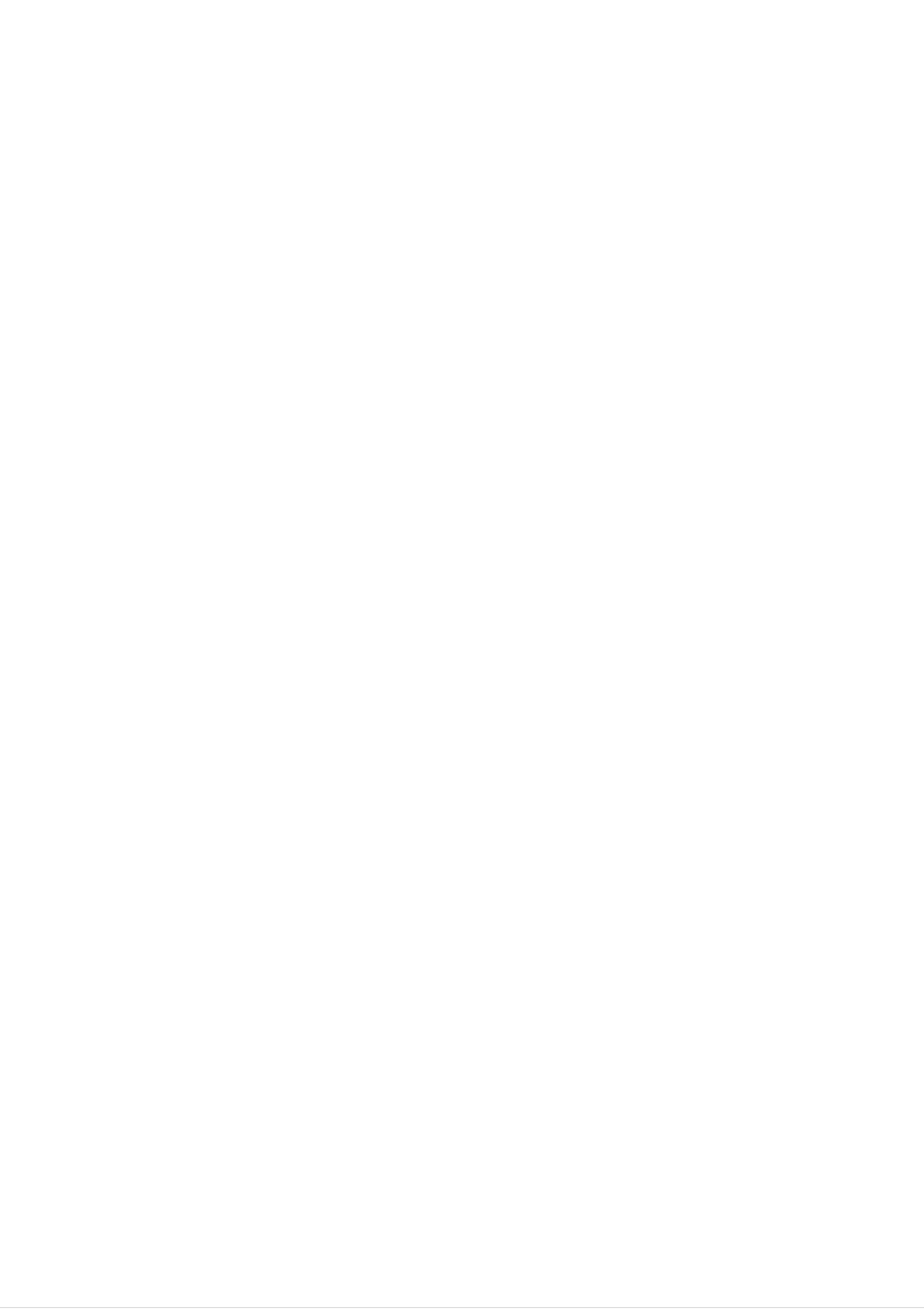
AUDIO
Vocal
DVD
Each
Set
of
audio
DVD
the
disc
player's
system
has
AUDIO
you
AUDIO
Dolby
DTS
MPEG
a
variety
use.
Digital
of
options
audio
output
according
Bitstream
Bitstream
PCM
to
options.
the
type
Set
to
On
playing.
normal
stereo
OTHERS
The
PBC,
The
only
karaoke
Auto
when
sound.
Play
a
and
multi-channel
channels
B.L.E.
karaoke
on
the
disc
settings
can
mix
be
DVD
into
is
Dolby
Digital
/
Sample
DRC
Vocal
DTS
Freq.
/
MPEG
48
On
On
DVD
kHz
Move
Select
changed.
OTHERS
PBC
Auto
B.L.E.
Play
On
Off
On
Bitstream:
DVD
Player's
other
equipment
MPEG
PCM
decoder.
(for
connected
DVDs
encoded
Select
DIGITAL
Dolby
to
a
"Bitstream"
OUT
with
a
Dolby
Digital
two-channel
in
Dolby
if
jack
Digital,
/
MPEG):
digital
Digital
you
or
to
an
Select
stereo
MPEG
connect
amplifier
DTS
the
or
or
when
amplifier.
will
be
PBC
Set
VCD
Playback
On:
Video
Control
CDs
(PBC)
with
PBC
to
On
are
Move
or
Off.
played
Select
according
to
Installation and Setup
automatically
audio.
Off
not
Sample
(for
DTS):
output
Freq.
downmixed
If
you
the
through
(Frequency)
select
DIGITAL
to
DVD
two-channel
"Off",
the
OUT
PCM
DTS
jack.
signal
is
Auto
You
the
Off:
way
Play
can
PBC.
Video
as
set
Audio
DVD
up
CDs
the
CDs.
DVD
with
PBC
are
Player
so
played
a
DVD
the
disc
same
If
your
receiver
handling
choice
96
kHz
is
signals
them.
If
your
receiver
96
kHz
made,
or
amplifier
signals,
this
to
or
48
unit
kHz
amplifier
is
NOT
capable
select
48
kHz.
automatically
so
your
is
system
capable
When
converts
can
of
handling
of
this
any
decode
96
automatically
inserted.
If
Auto
mode
Play
search
then
for
title
back
play
On:
Auto
Play
starts
is
that
the
function
playing
set
has
title
to
the
automatically.
is
whenever
On,
longest
active.
this
the
DVD
DVD
player
playback
is
time
will
and
kHz
signals,
this
any
Check
its
unit
further
capabilities.
Dynamic
With
the
passes
the
DVD
select
each
96
processing.
documentation
Range
format,
Control
kHz.
type
you
When
of
signal
for
your
(DRC)
can
hear
this
choice
through
amplifier
DVD
a
program's
is
without
to
made,
verify
Off:
Note:
The
B.L.E.
Auto
Auto
(Black
Play
Play
function
function
Level
is
may
not
active.
not
Expansion)
work
DVD
for
some
DVDs.
VCD
soundtrack
in
presentation
technology.
dynamic
between
This
without
allows
range
the
you
losing
the
most
possible,
However,
of
loudest
to
the
listen
clarity
accurate
thanks
you
audio
may
to
output
sounds and
of
to
sound. Set
a
movie
and
digital
wish
to
(the
the
at
DRC
realistic
audio
compress
difference
quietest
a
lower
to
On
the
ones).
volume
for
this
To
select
the
preference
On:
Expanded
Off:
Note:
Standard
and
black
monitor's
grey
grey
level
scale.
scale.
of
playback
ability.
IRE
(0
IRE
(7.5
cut
cut
pictures.
off)
off)
Set
your
effect.
The
B.L.E. function
works
NTSC
system
only.
13

LOCK
(Parental
Control)
4.
Press
ENTER
to
confirm
your
rating
selection,
then
LOCK
Rating
Password
Country
Code
Unlock
New
DE
press
Password
You
1.
can
Select
SETUP
(Security
enter
Password
or
to
exit
Code)
change
on
the
password.
the
menu.
LOCK
menu
then
press
B.
Rating
Some
DVD
movies
contain
scenes
that
Move
may
Select
not
be
suitable
2.
3.
4.
Follow
"New"
Enter
Input
Press
step
is
the
it
again
SETUP
2
as
shown
highlighted.
new
4-digit
to
verify.
to
exit
left
code,
the
menu.
(Rating).
then
press
"Change"
or
ENTER.
for
children
control
parental
complete
and
country.
alternative.
The
scenes
Some
parental
to
disc
are
view.
information
or
discs
control
to
rated
Many
certain
from
offer
feature
of
that
scenes
1
more
these
applies
to
allows
8,
suitable
discs
on
the
contain
to
the
disc.
depending
scenes
you
to
block
on
Movies
the
as
an
If
you
If
you
the
1.
2.
forget
your
forget
following
Press
SETUP
the
Input
Security
your
steps:
6-digit
security
to
display
number
Code
code
the
"210499"
you
Setup
can
menu.
and
clear
the
it
using
security
access
to
preventing
material
1.
Select
you
"Rating"
B.
2.
press
To
access
scenes
your
believe
the
below
children
is
on
the
Rating,
the
rating
from
being
unsuitable.
LOCK
Password
menu
you
able
and
input,
to
then
view
Country
thereby
Code
code
3.
Enter
Country
Enter
were
the
used
is
a
cleared.
new
Code
code
to
code
of
rate
DVD
the
the
as
described
country/area
DVD
video
above.
whose
disc,
standards
based
on
the
features,
you
code
Input
created.
you
a
4-digit
and
again
mistake
you
are
press
before
must
input
If
you
have
prompted
code
ENTER
and
pressing
the
not
to
do
press
to
verify.
ENTER,
4-digit
entered
security
yet
so.
ENTER.
If
press
you
code
a
security
Enter
make
CLEAR.
it
a
list
1.
2.
3.
in
Select
the
press
Follow
Select
reference
"Country
B.
step
the
2
first
chapter.
Code"
as
character
shown
on
left
the
(Rating).
using
LOCK
v
/
V
menu
buttons.
then
3.
Select
a
Rating
restrictions
restrictive.
Unlock
If
you
select
rating
1-8:
Rating
and
unlock,
from
rating
1
to
8
using
one
(1)
eight
parental
has
(8)
control
the
the
is
the
v
most
least
is
/
V
not
buttons.
active
4.
5.
Shift
second
Press
selection.
the
ENTER
cursor
character
using
using
to
confirm
B
button
v
/
V
your
and
buttons.
select
country
the
code
and
Notes:
If
you
the
scenes
available
same
set
the
are
on
disc
a
rating
rating
not
played
the
plays
for
or
disc.
lower
in
the
unless
The
full.
player,
are
played.
an
alternative
all
disc
Higher
alternate
must
scenes
scene
have
with
rated
is
the
same
rating
found,
playback
password
the
disc.
or
or
a
lower
stops.
change
the
one.
You
rating
If
must
no
level
suitable
enter
in
the
order
alternative
4-digit
to
play
is
14
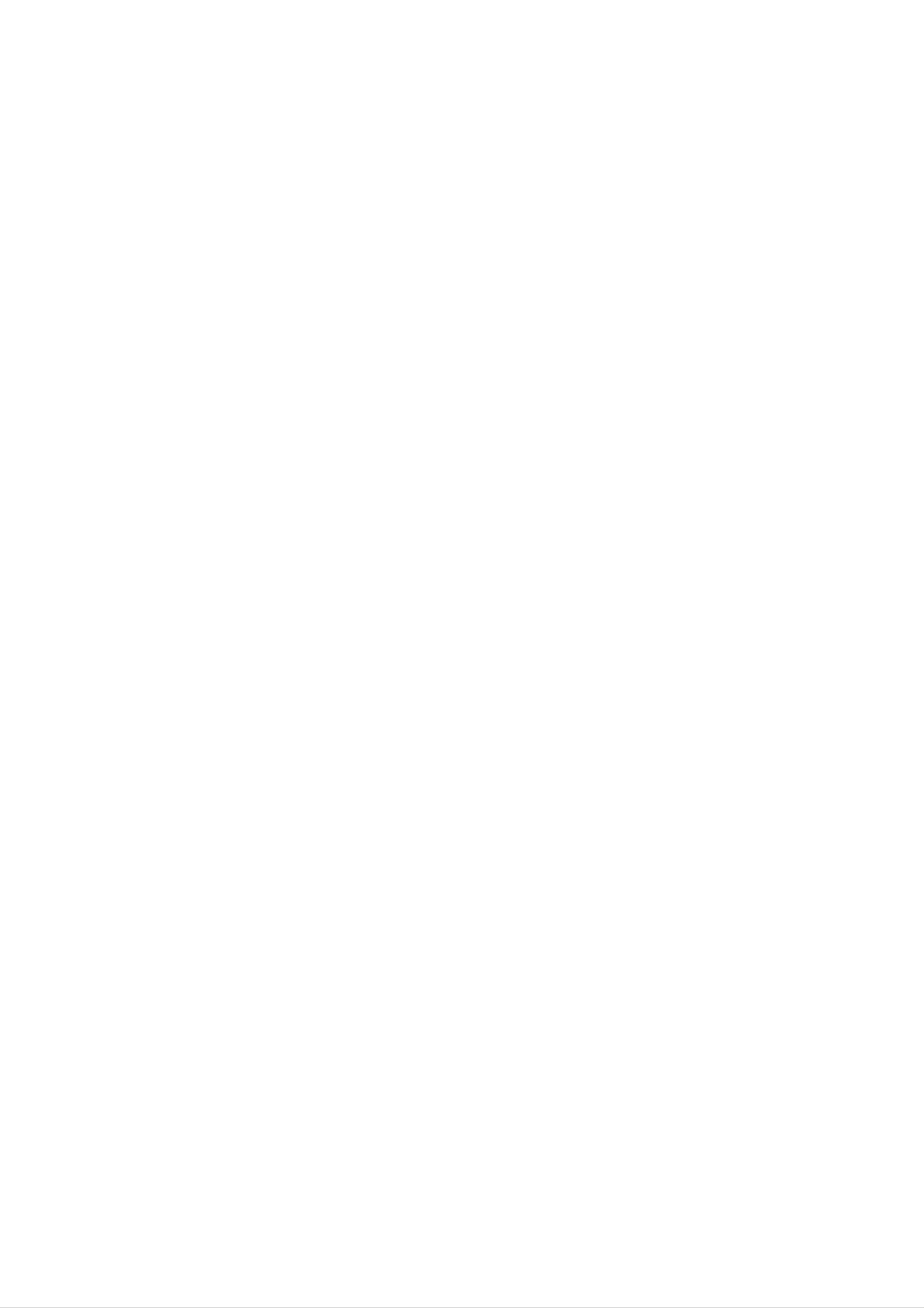
Operation
Playing
Playback
1.
Turn
connected
Setup
on
a
the
to
DVD
TV
the
and
DVD
or
select
player.
Video
the
video
CD
input
source
General
Note:
Unless
the
available
remote
Features
stated
control.
on
otherwise,
Some
the
Setup
all
menu.
operations
features
may
described
also
be
use
2.
3.
4.
Turn
the
on
input
Press
load
OPEN/CLOSE
your
playback
Press
OPEN/CLOSE
the
source
chosen
side
audio
down.
system
connected
to
disc
in
to
(if
to
open
the
close
applicable)
the
DVD
player.
the
tray,
the
disc
with
tray.
tray
the
Playback
and
select
and
Moving
When
another
a
stopped
B
to
move
to
disc
title.
then
another
to
has
Press
the
more
appropriate
another
TITLE
than
DISPLAY
title.
one
while
number
title,
you
playback
(0-9)
can
or
is
move
use
b
to
/
starts
press
In
instead:
Use
some
the
automatically.
PLAY.
cases,
b
B
v
the
V
disc
buttons
If
playback
menu
to
select
does
might
the
not
start,
appear
title/chapter
You
can
playback
Moving
When
a
play
is
stopped.
to
title
another
any
on
a
title
CHAPTER/TRACK
disc
by
has
inputting
more
than
its
number
one
while
chapter
or
a
you
Press
screen.
Use
want
menu
want
TITLE
the
to
screen.
to
number
view
view,
or
and
DVD
Menu
then
MENU
buttons
press
settings
press
to
RETURN
ENTER
to
select
and
return
the
to
to
to
track
return
start.
the
operating
menu
you
to
the
disc
another
?
has
Press
select
beginning
?
Press
more
than
one
chapter/track
SKIP
the
next
.
or
chapter/track
of
SKIP
the
.
current
twice
as
track,
follows:
>
chapter/track.
briefly
you
can
briefly
or
to
during
to
move
return
step
to
playback
to
back
the
to
to
the
procedures
the
Off
Notes:
?
If
parental
the
each
(See
rating
may
menu
"PBC"
control
screen.
on
settings
differ.
page
is
set
must
you
Follow
You
13).
and
the
also
the
disc
input
instructions
set
may
is
the
not
password.
on
PBC
within
to
previous
?
To
go
press
directly
DISPLAY
chapter/track
numberoruseb/B.
chapter/track.
to
icon.
any
and
chapter
press
Then,
during
v
/
input
V
the
to
DVD
playback,
select
the
chapter/track
(See
"Lock
?
DVDs
not
may
discs
play
your
player.
(two).
Menu"
have
that
The
on
page
a
region
have
region
code.
a
region
code
14.)
Your
for this
code
player
different
player
does
is
2
from
Search
1.
2.
Press
Press
required
DVD;
Video
SCAN
SCAN
X2,
CD;
(m
(m
speed.
X4,
X2,
X16
X4
or
or
or
or
M)
M)
X100
X8
during
playback.
repeatedly
to
select
the
3.
To
exit
Changing
Press
different
AUDIO
SEARCH
the
audio
mode,
Audio
Channel
repeatedly
channel
(Stereo,
press
during
PLAY.
playback
Left,
or
Right).
to
hear
a
15
