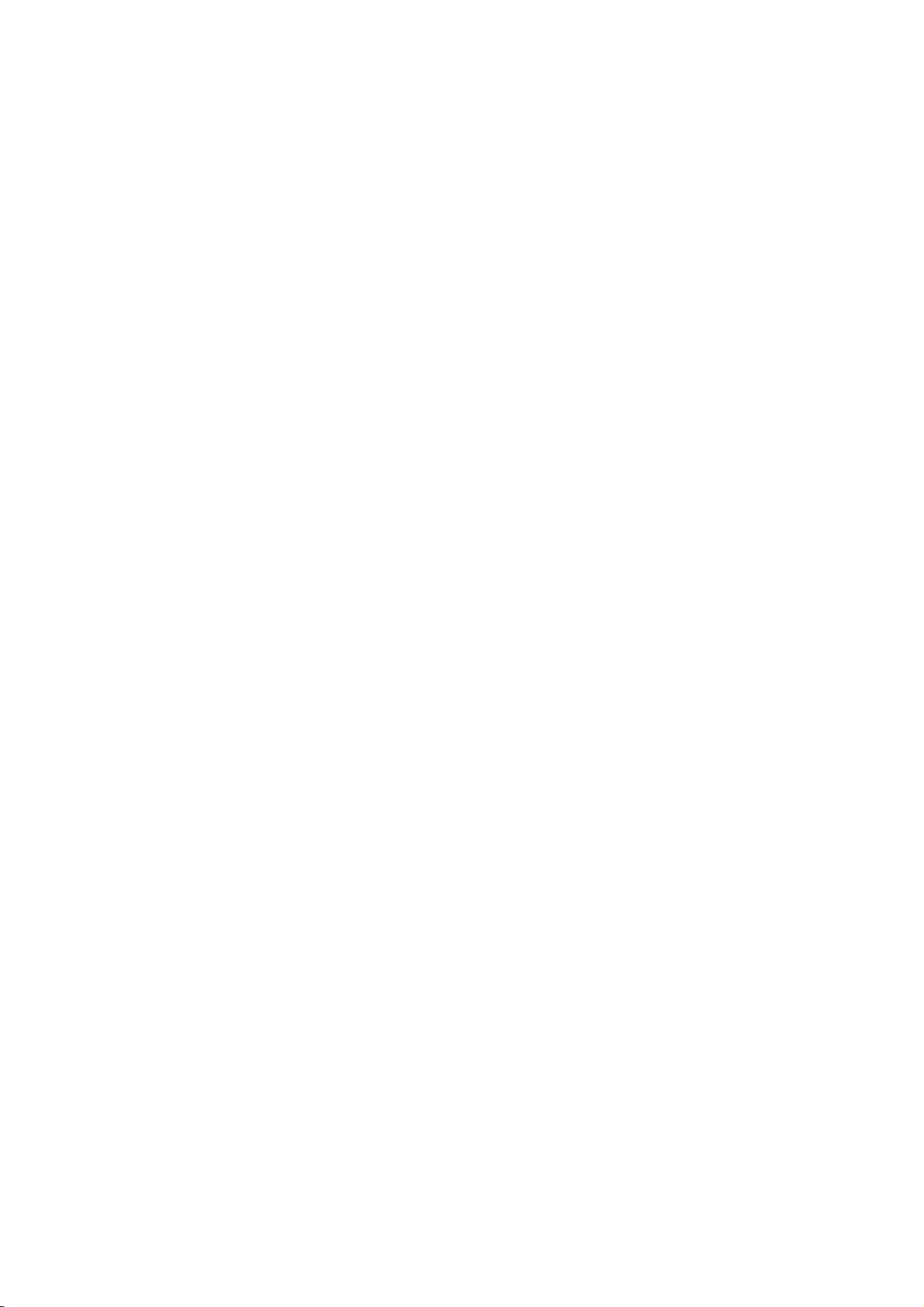
DV8700/8900E1CA_HA7BLL_ENG
DVD
OWNER'S
MODEL
Before
connecting,
read
please
this
PLAYER
MANUAL
:
DV8700C/DV8900C
operatingoradjusting
instruction
booklet
this
carefully
product,
and
completely.
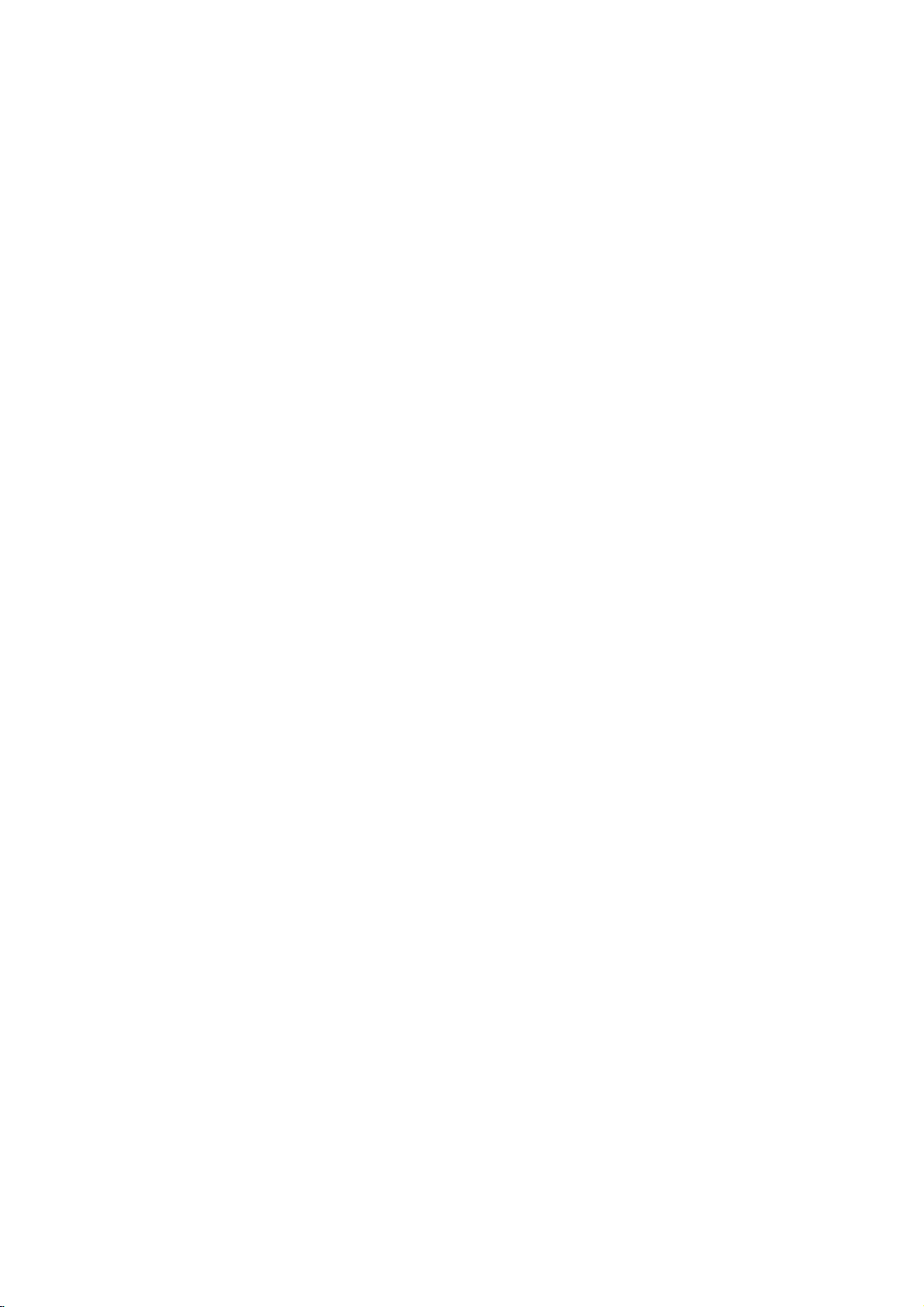
CAUTION
This
with
the
of
EEC
93/68/EEC
product
radio
DIRECTIVE
is
and
manufactured
interference
89/336/EEC,
73/23/EEC.
to
comply
requirements
Warning:
shock,
of
this
serviceable
to
qualified
Warning:
electric
do
not
product.
parts
service
To
shock,
reduce
reduce
remove
There
do
the
the
are
inside.
personnel.
the
not
expose
riskofelectric
cover
no
user-
Refer
riskoffire
To
producttodrippingorsplashing
or
rain,
filled
moisture.
with
water
such
Do
not
place
as
vases,
product.
Warning:
employs
adjustments,
procedures
herein
exposure.
a
may
This
laser
or
other
resultinhazardous
digital
system.
the
performance
than
video
those
Use
disc
of
specified
or
back
servicing
or
this
water,
objects
on
the
player
controls,
of
radiation
SERIAL
You
can
This
number
others.
You
and
retain
purchase.
Model
No.
Serial
No.
Date
of
NUMBER:
find
the
serial
should
this
______________________________
______________________________
is
guide
unique
record
number
to
as a
on
this
unit
requested
permanent
the
and
information
record
Purchase_________________________
backofthe
not
available
of
unit.
to
here
your
To
laser
space
unit.
do
Never
Do
prevent
radiation
not
Warning:
laser
beam,
Visible
Warning:
laser
beam.
Caution:
confined
similar
2
not
such
open
stare
install
direct
the
when
directly
this
as a
exposure
enclosure.
open.
product
book
into
case
the
to
in
a
or
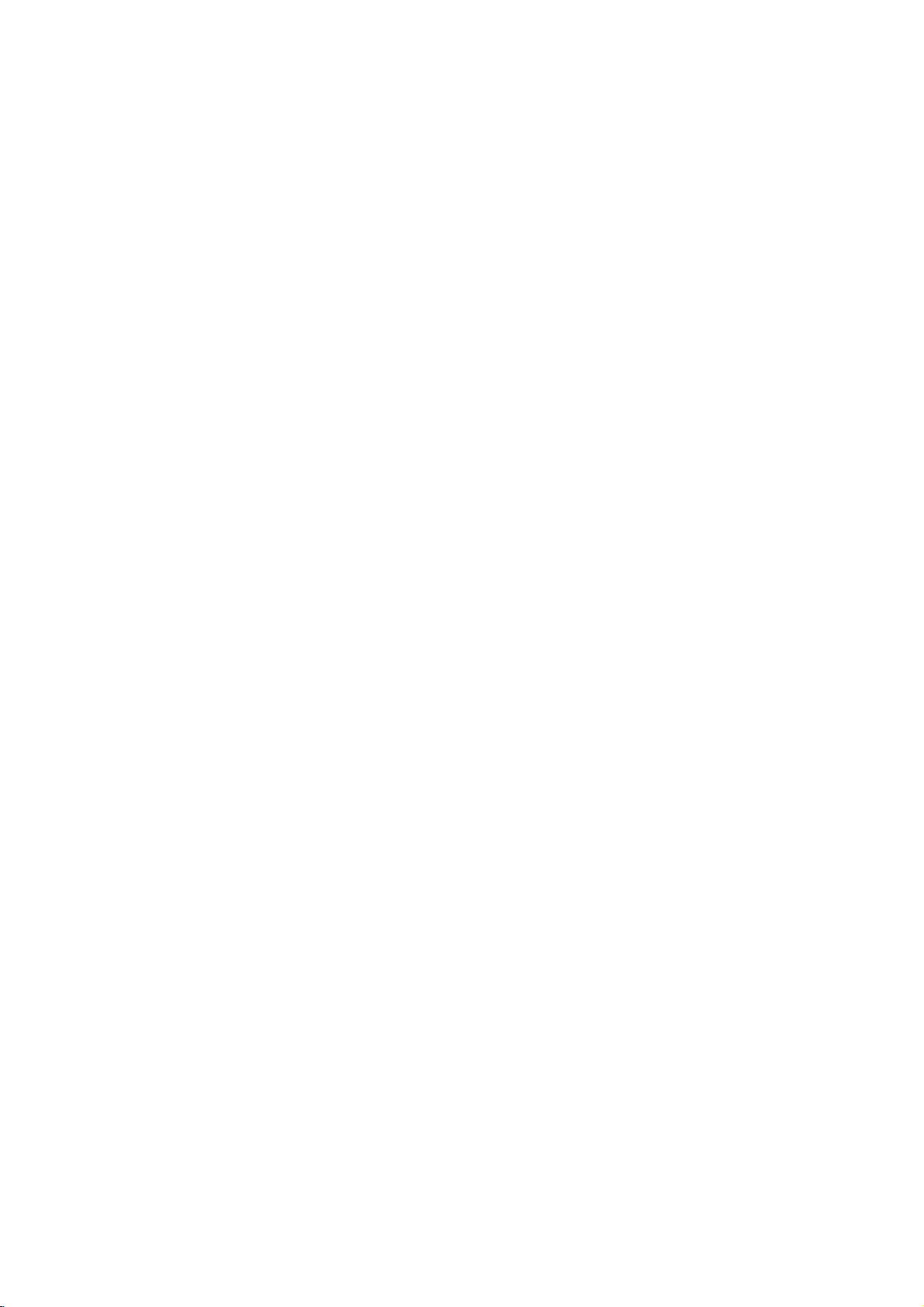
Contents
Introduction......................4
SymbolusedinthisManual..............4
AbouttheSymbolDisplay............4
NotesonDiscs........................4
HandlingDiscs......................4
StoringDiscs.......................4
CleaningDiscs......................4
TypesofPlayableDiscs.................5
Regionalcode........................5
Disc-relatedterms.....................6
FrontPanel...........................7
DisplayWindow........................7
RemoteControl........................8
RemoteControlOperation..............8
Remote
Control
Battery
Installation
. . . . . .
InstallationandSetup..............9
SettingupthePlayer...................9
DVDPlayerConnections................9
Video
and
Audio
AudioConnectiontoYourTV.
Audio
Connection
Connections
to
Optional
to
Your
. . . . . . . . . .
Equipment
On-ScreenDisplay....................11
Playback
Status/Restrictions
. . . . . . . . . .
InitialSettings........................12
GeneralOperation...................12
LANGUAGE.......................12
?MenuLanguage...................12
?DiscAudio/Subtitle/Menu
DISPLAY..........................12
. . . . . . . . .
?TVAspect.......................12
?DisplayMode.....................12
AUDIO...........................13
?DolbyDigital/DTS/MPEG.
?SampleFreq.(Frequency).
?
Dynamic
?Vocal...........................13
OTHERS..........................13
?PBC............................13
?AutoPlay........................13
?
B.L.E.
...........................13
Range
Control
. . . . . . . . . .
(DRC)
. . . . . . . . .
. . . . . .
LOCK(ParentalControl)..............14
?Rating..........................14
?Password(SecurityCode).
. . . . . . . . . .
?CountryCode.....................14
Operation.......................15
Search............................15
ChangingtheAudioChannel
Still
Picture
and
SlowMotion........................16
Random...........................16
Frame-by-Frame
. . . . . . . . .
Playback
.15
. .
.16
RepeatA-B........................16
Repeat............................16
3DSurround.......................16
TimeSearch.......................16
Zoom...........................17
MarkerSearch...................17
SpecialDVDFeatures.................17
the
Checking
TitleMenu........................17
DiscMenu........................17
contents
of
DVD
discs:
Menus
.17
CameraAngle.....................17
Disc
. . . . . . . . .
Disc
Features
ChangingtheAudioLanguage
Subtitles.........................17
an
Audio
CD
or
.8
Playing
Audio
CD
and
MP3/WMA
Pause...........................19
MP3/WMA
.17
. .
.18
. .
.19
MovingtoanotherTrack.............19
RepeatTrack/All/Off.................19
Search...........................19
TV
. .
.9
.9
.
.10
.11
Random..........................19
RepeatA-B.......................19
3DSurround.......................19
ProgrammedPlayback................20
RepeatProgrammedTracks
a
Track
Erasing
Erasing
the
from
Complete
Program
Program
. . . . . . . . . .
List
List
. . . . . .
. . . . .
.20
.20
.20
ViewingaJPEGDisc..................21
SlideShow........................21
.12
StillPicture.........................21
MovingtoanotherFile................21
Zoom.............................21
Torotatepicture.....................21
To
.13
.13
.13
listentomusic
watching
PlayingaDVDVRformatDisc
MaintenanceandService...............22
AdditionalFeatures...................23
LastSceneMemory..................23
ScreenSaver.......................23
picture
. . . . . .
. . . . . . . . . .
.21
.22
SystemSelect........................23
other
TVs
with
the
remote
control
. .
Controlling
.23
Reference.......................24
.14
LanguageCodes.......................24
CountryCodes........................24
Troubleshooting.......................25
Specifications.........................25
PlayingaDVDorVideoCD.............15
PlaybackSetup...................15
GeneralFeatures.....................15
MovingtoanotherTITLE..............15
to
Moving
another
CHAPTER/TRACK
. . .
.15
3
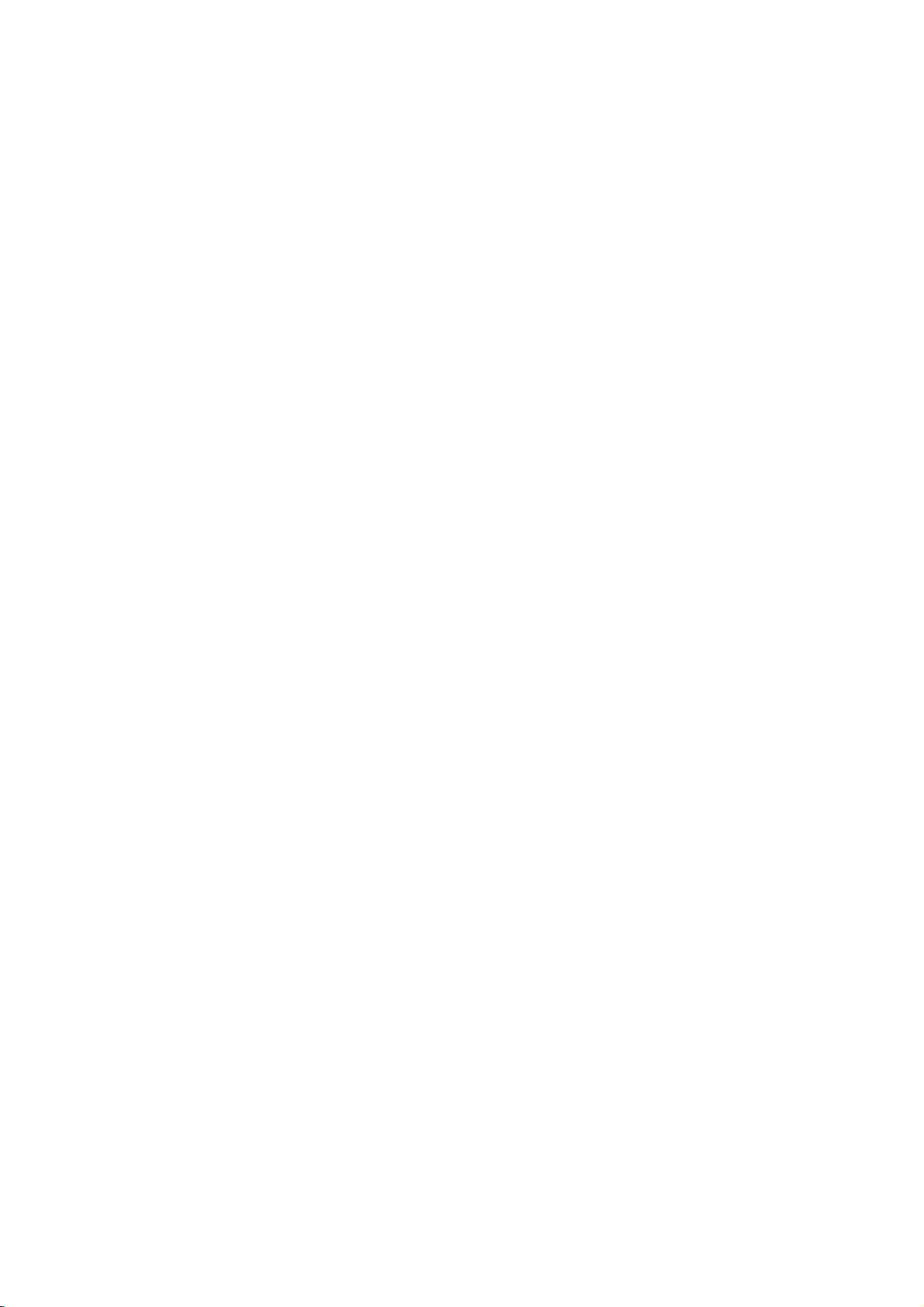
Introduction
To
ensure
owner's
reference.
This
manual
and
maintenance
require
location.
Symbol
Note:
Indicates
Tip:
Indicates
proper
manual
provides
service,
Used
The
lightning
presence
product
electric
The
exclamation
presence
maintenance
Indicates
unit
itselforother
special
and
tips
use
carefully
of
your
contact
in
this
flash
of
dangerous
enclosure
shock.
of
important
/
hazards
notes
hints
of
this
product,
and
information
DVD
an
authorized
Manual
symbol
that
point
servicing
likely
material
and
operating
for
making
retain
for
on
the
player.
please
alerts
voltage
constitutearisk
may
alerts
you
operating
instructions.
to
cause
damage.
the
future
operation
Should
service
you
within
to
the
and
harmtothe
features.
task
read
the
to
the
easier.
the
this
unit
of
About
"
and
owner's
video
Notes
the
"
may
indicates
manual
disc.
on
Handling
Do
not
touch
discbythe
the
surface.
Storing
After
the
leaveitin
Discs
playing,
disctodirect
Cleaning
Fingerprints
picture
quality
clean
the
disc
the
center
appear
Discs
edges
Never
a
parked
Discs
out.
that
Discs
the
store
and
Symbol
on
your
the
function
is
not
available
playback
so
that
stick
the
discinits
sunlight
car
dustonthe
and
sound
withaclean
Display
TV
display
explained
on
sideofthe
fingerprints
or
paper
or
sources
exposed
disc
distortion.
cloth.
tape
case.
to
can
Wipe
that
of
direct
Before
during
in
specific
disc.
do
not
on
the
Do
heat
sunlight.
cause
the
operation
this
DVD
Hold
the
get
disc.
not
expose
and
poor
playing,
disc
from
on
never
4
A
section
is
applicable
symbol.
DVD
VCD
CD
MP3
WMA
JPEG
whose
DVD
Video
Audio
MP3
WMA
JPEG
only
and
Discs
title
CDs
CDs
Discs
Discs
has
to
the
finalized
one
disc
represented
DVD±R/RW
of
the
following
by
symbols
the
Do
not
thinner,
spray
use
strong
commercially
intended
for
solvents
available
older
vinyl
such
records.
as
alcohol,
cleaners,
benzine,
or
anti-static
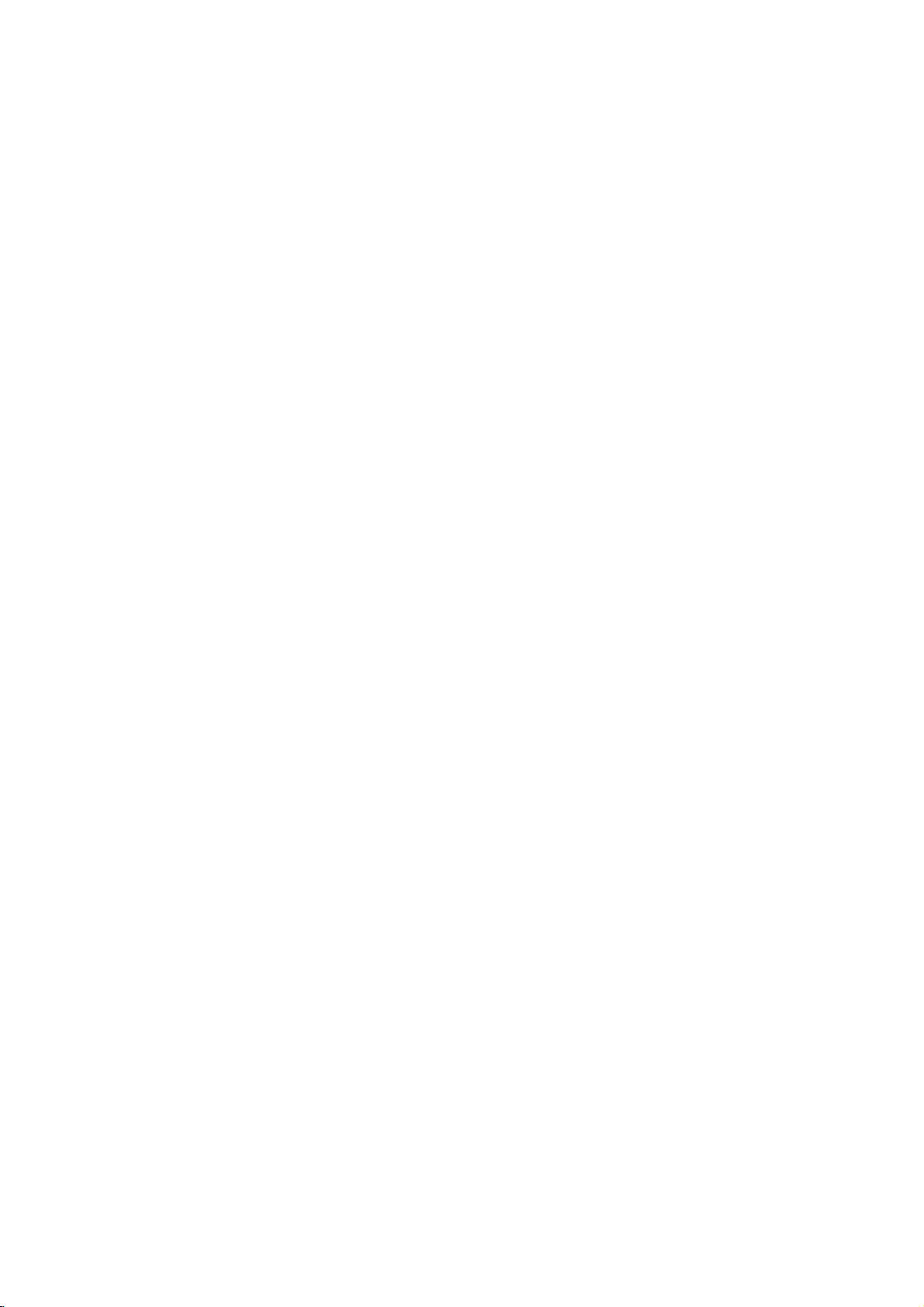
TypesofPlayable
In
addition,
DVD
CD-R/CD-RW
and/or
-RW,
JPEG
DVD
This
this
unit
+RW,
that
files.
indicates
capableofplaying
with
Video
Notes:
?
Depending
equipment
DVD
(or
cannot
?
Do
labeled
?
Do
DVD
not
not
-RW,
-R,
be
played
attach
sideorthe
use
on
the
or
the
DVD
DVD
any
irregularly
shapedoroctagonal)
malfunctions.
Notes
on
DVDs
and
Some
playback
be
may
manufacturers.
intentionally
according
manufacturer,
not
be
availableorother
to
disc
operations
This
therefore
Discs
DVD
(8cm/12cmdisc)
Video
CD
(8cm/12cmdisc)
Audio
CD
(8cm/12cmdisc)
DVD
a
product
disc
DVD
unit.
shaped
since
of
-R,
Picture
audio
DVD-RW
format.
of
(or
itself,
-RW,
side)
CDs
they
CDs
DVDs
plays
Kodak
contains
Recording
conditions
CD-R/RW
+RW)
+R,
on
the
sealorlabeltoeither
recorded
Video
programmed
unit
content
plays
designed
some
functions
DVDs
playback
(VCD)
DVD
CDs,
titles,
feature
the
recording
DVD
some
DVD
ofadisc.
(e.g.,
may
and
software
by
and
by
may
+R,
MP3,
discs
-R,
CD-R/RW
+RW)
result
Video
Video
the
features
be
SVCD,
that
recorded
DVD
discs
side
heart-
in
CDs
software
added.
WMA,
is
+R,
(the
CDs
may
and
Regional
This
manufactured
encoded
only
Notes
?
Most
numbers
number
codeorthe
?
If
from
Code"
Notes
Itisforbidden
broadcast
material
copy
Copy
When
discs
code
DVD
playerisdesigned
DVD
DVD
discs
on
Regional
DVD
must
you
try
your
appears
on
Copyrights:
via
without
protection
protection
recording
picture
incorporates
protected
and
Macrovision
of
this
authorized
intended
unless
other
copyright
for
otherwise
by
intellectual
Corporation.
prohibited.
for
playbackofregion
software.
labeled
Codes
discs
have
in
it
clearly
match
disc
cannot
to
a
DVD
play
the
player,
on
the
law
by
cable,
playinpublic,
permission.
function
signals
and
noise
playing
will
copyright
method
Corporation
protection
Macrovision
by
home
and
authorized
Reverse
and
"2"
This
unit
can
"2"or"ALL".
a
globe
visibleonthe
DVD
your
play
with
one
cover.
player's
or
more
This
regional
play.
withadifferent
"Check
screen.
broadcast,
This
product
to
message
TV
copy,
developed
are
recorded
the
pictures
and
This
technology
rights
other
appear.
protection
claimsofcertain
property
technology
Corporation,
other
limited
Macrovision
by
or
rent
Macrovision.
by
on
product
U.S.
owned
rights
must
viewing
region
Regional
show,
copyrighted
features
some
of
these
patents
by
owners.
be
and
is
uses
engineeringordisassembly
that
2
code
the
discs.
is
Use
only
is
Manufactured under
Laboratories.
double-D
Laboratories.
DTS
and
Digital
symbol
DTS
Theater
"Dolby",
Digital
Systems,
are
license
"Pro
trademarks
Out
are
Inc.
from
Logic",
trademarks
Dolby
and
of
the
Dolby
of
5
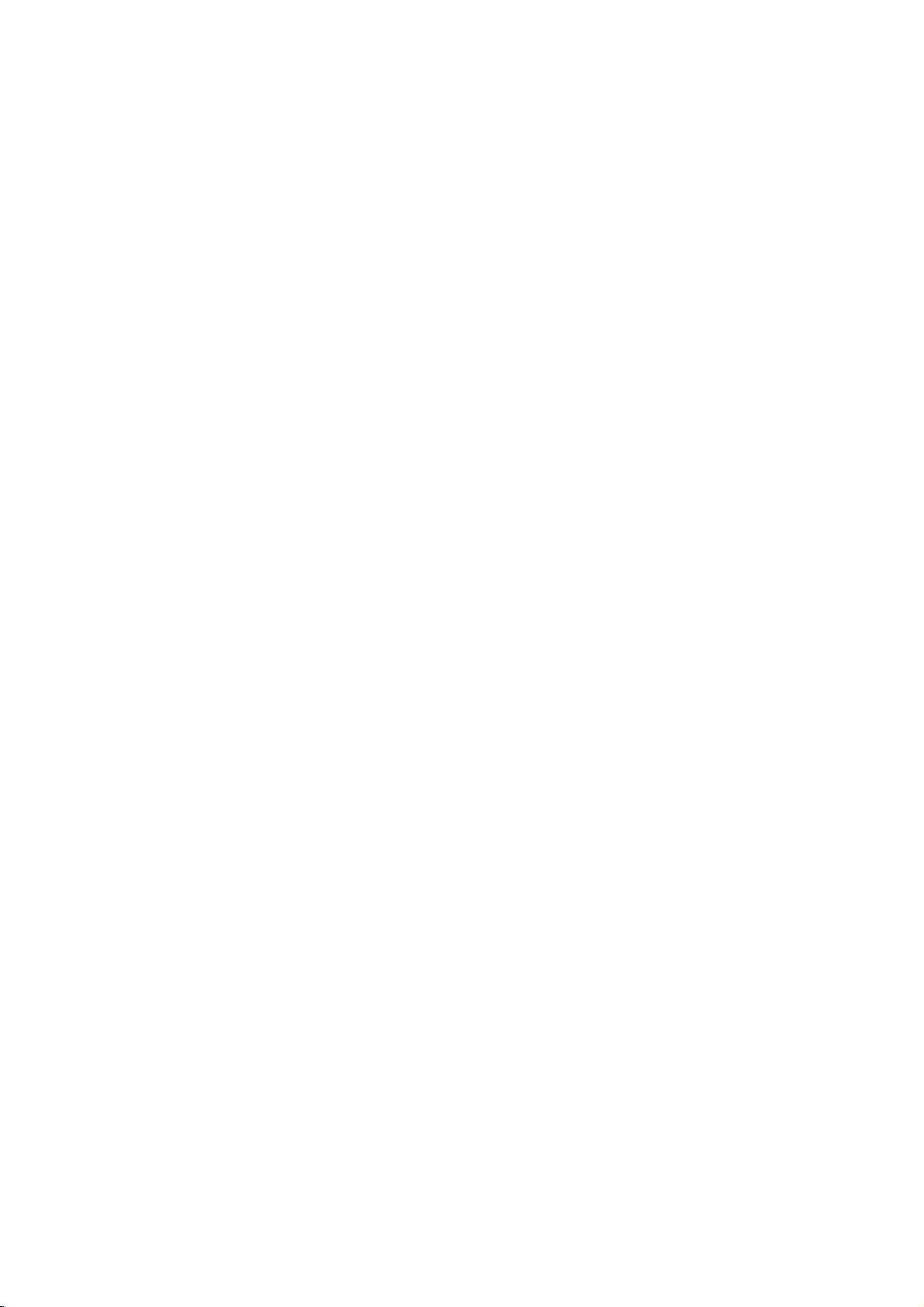
Disc-related
DVD±R/DVD±RW
DVD
-R
and
recordable
information
once.
DVD
re-writable
erased
and
4.38
Gigabytes
much. There
discs.
VCD
(Video
A
VCD
holds
minutes
along
MPEG
MPEG
(700MBdisc)
with
isaninternational
compression.
VCD
and
provides
such
coding
audio.
MP3
MP3
is
a
audio
WMA
Windows
popular
files
media
developed
JPEG
Joint
Pictures
file
format
on
the
number
terms
DVD
DVD
drives
to
be
+RW
media,
re-recorded.
and
are
CD)
to
up
quality
MPEG-1
as
PCM,
that
yields
audio
Microsoft
by
Expert
that
allows
of
+R
are
two
and
recorded
and
DVD -RW
meaning
Single-sided
double-sided
no
dual
layer
74
minutes
of
stereo
sound.
standard
is
used
for
multichannel
Dolby
compression
very
file.
Corp.
Group.
you
colors.
different
discs.
onto
the
MPEG-1
Digital,
high
A
type
JPEG
to
save
standards
This
format
the
DVD
are
two
standards
DVD
content
discs
discs
hold
sided
single
MB
(650
full-motion
for
video
in
encoding
surround
DTS
format
used
near-CD
of
coding/decoding
is
a
compressed
images
allows
disc
only
can
can
hold
twice
recordable
or
and
and
video
sound
for
80
video
MPEG
digital
disc)
quality.
withnolimit
for
for
be
as
audio
for
PBC:
Playback
Playback
version
with
typical
2.0
the
system
computer-like
picturesofhigh
includedinthe
PBC
(Version
CDs.
Title
(DVD
A
title
is
generally
example
documentary
be
title2,and
title
is
assigned
locate
it
easily.
Chapter
A
chapter
film
or
one
Control
controlisavailable
disc
formats.
via
resolution
disc.
1.1)
only)
the
main
describing
cast
a
(DVD
only)
is
a
segment
interview
assignedachapter
chapter
may
Scene
Onavideo
moving
sections
the
menu
enabling
composed
Track
A
distinct
the
picture
(DVD),
Each
to
locate
trackofvideo
of
audio.
you
not
(VCD)
pictures
or
track
be
called
screen
you
of
element
or
a
is
the
want.
recorded.
CD
with
and
"scenes".
to
locate
one
sound
musical
assigned
track
(with
menus,
operations.
Video
operate
a
distinct
feature
interviews
reference
ofatitle
inaseries.
number,
Depending
PBC
still
and
assigned
the
or
several
of
audiovisual
track
piece
a
want.
you
multiple
(VideoCDonly)
for
Video
CD
PBC
allows
search
you
functions,
Moreover,
can
be
playedifthey
CDs
not
the
same
be
the
film
could
number
such
Each
enabling
on
the
are
scene
a
scene
you
tracks.
equipped
ofaDVD
title
was
be
enabling
as a
chapter
you
disc,
control)
divided
is
want.
in
section
could
how
(playback
pictures
Each
scene
information,
for
a
specific
on
a
video
or
track
number,
DVD
discs
angles)
and
(VCD)
to
interact
or
still
with
as
way
title3.Each
audio
disc.
a
1,
made
you
scene
is
to
locate
chapters
functions,
into
displayed
number,
A
scene
such
language
audio
CD.
enabling
allow
one
several
other
are
could
to
in
in
you
tracks
For
a
the
is
as
6
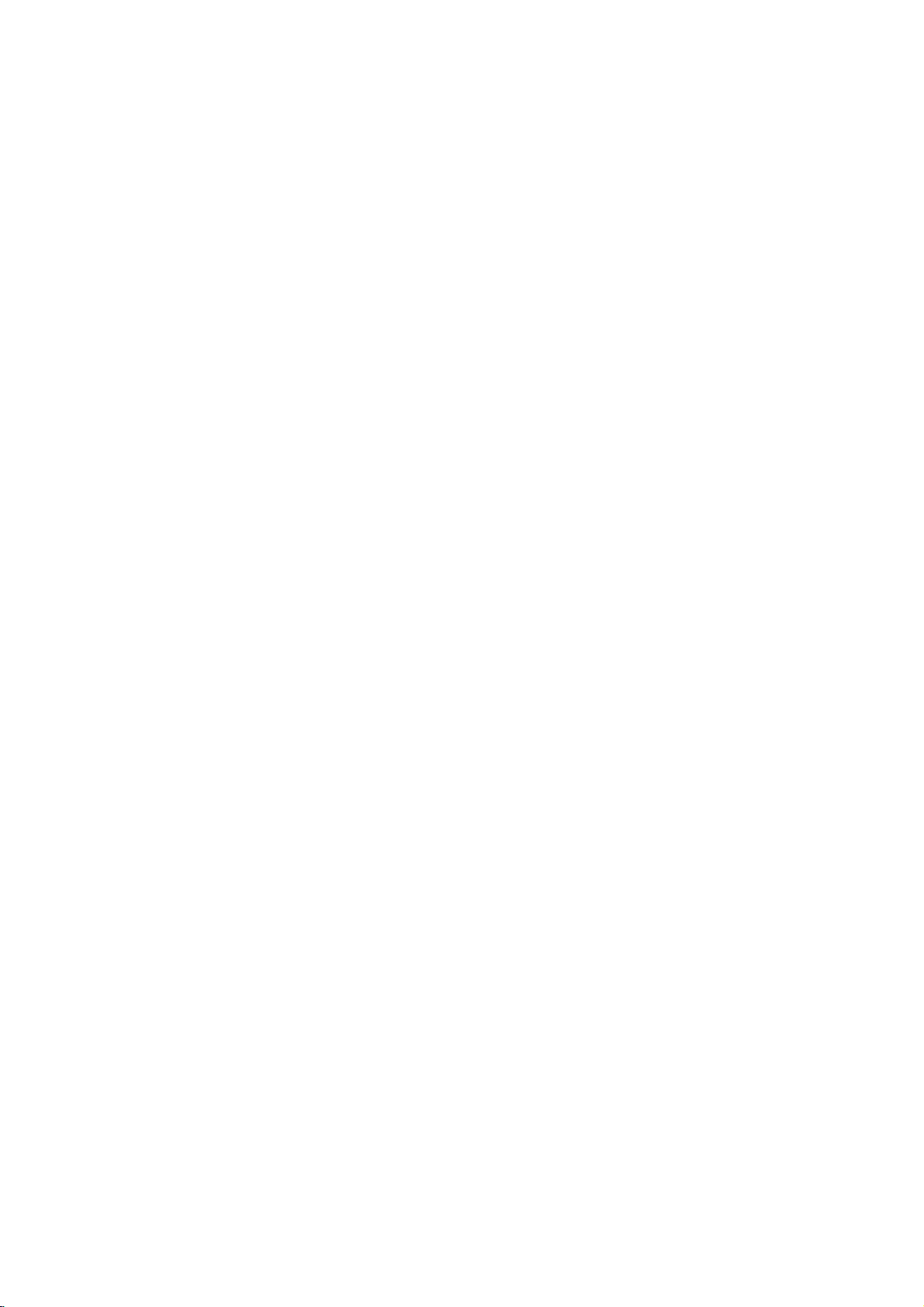
Front
12
12
Panel
345 6
345 6
1.
POWER
Switches
7
891
0
2.
3.
4.
PLAY(N)
Starts
PAUSE(X)
Pause
for
STOP(x)
Stops
5.
Reverse
Go
7
891
0
beginning.
fast
6.
Forward
Gotothe
Press
forward
7.
Disc
Insertadisc
8.
OPEN/CLOSE(Z)
Opens
9.
Display
Shows
10.
Remote
Point
the
player
playback.
playback
frame-by-frame
playback.
Scan/Skip
to
previous
reverse
chapter
Press
search.
Skip/Scan
next
hold
search.
chapter
for
and
Tray
here.
or
closes
window
the
current
Sensor
the
DVD
Player
ON
and
OFF.
temporarily/press
playback.
m
/
.
(
/
track
or
to
and
hold
for
two
>
/
/
seconds
remote
track.
tray.
of
M
the
control
for
player.
the
(
two
disc
status
repeatedly
)
the
seconds
)
fast
here.
for
Display
Window
Indicates
function
CD
VCD
SVCD
S
VCD CHP
current
(Play,
DVD
Audio
Video
Super
CD TRK
player
Pause)
inserted
CD
CD
Video
CHP/TRK
current
track
inserted
inserted
CD
chapter
number
inserted
Indicates
Indicates
Indicates
DTS
and
of
Indicates
or
time/elapsed
the
total
encoding
Dolby
current
playing
time
AD
repeat
digital
disc.
B
mode
ALL
7
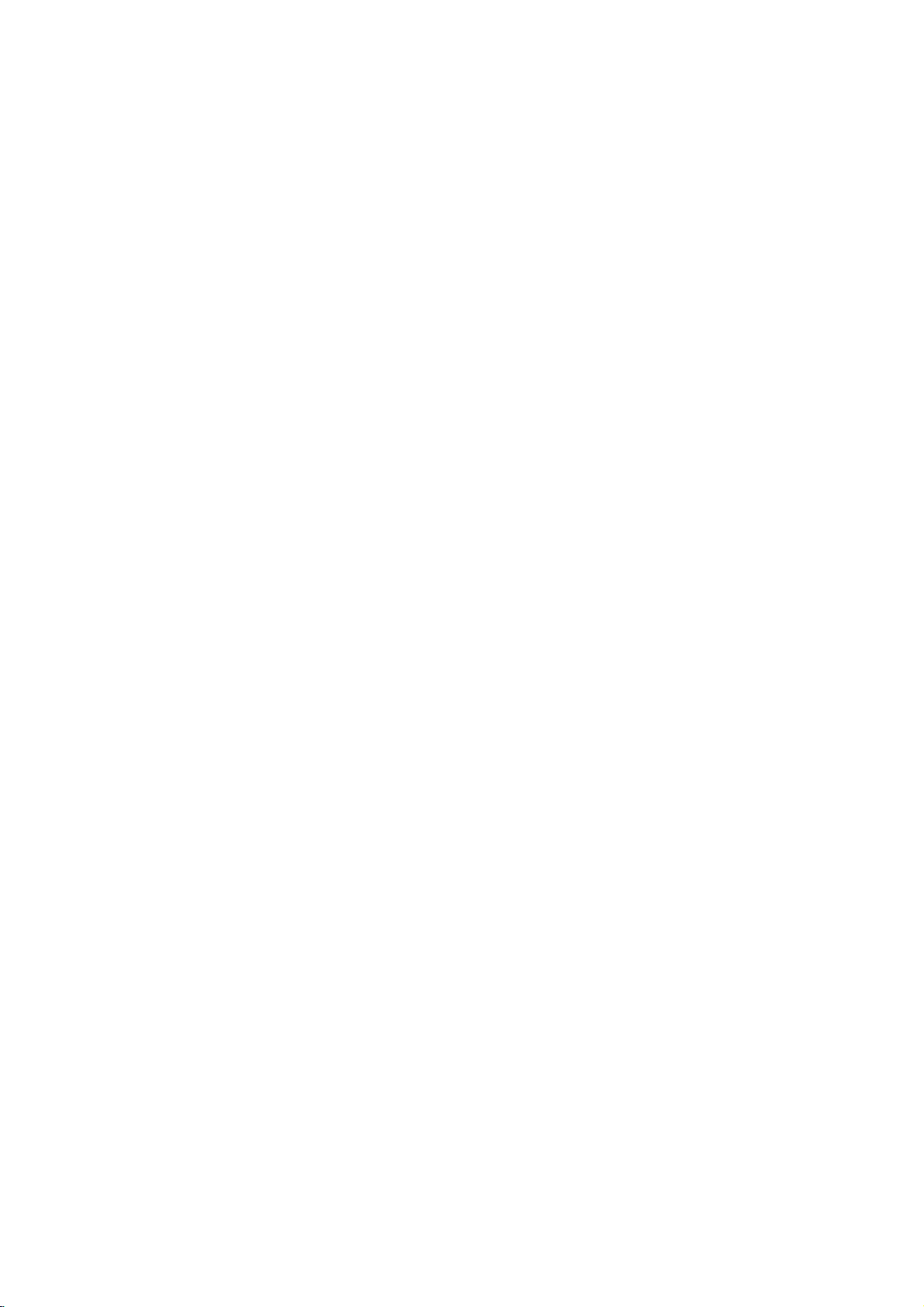
and
DVD
closes
Player
0-9
a
track
list
number
items
or
Opens
Switches
Selects
Removes
numbered
program
MARKER
SCAN(m/M)
Search
backward
PAUSE/STEP(X)
Pauses
playback
repeatedly
Accesses
temporarily/
for
menu
bBvV(left/right/up/down)
Selects
Accesses
Selects
SelectsaDVD
Accesses
an
iteminthe
Confirms
On-Screen
an
audio
language
Selectsasubtitle
or
removes
OPEN/CLOSE
the
disc
POWER
ON
and
OFF.
buttons
in
a
menu.
CLEAR
number
SEARCH
on
a
mark
on
menu.
or
forward.
press
frame-by-frame
playback.
PLAY(N)
Starts
playback.
DVD
MENU
on
a
DVD
disc.
menu.
ENTER
menu
selection.
DISPLAY
display.
AUDIO
(DVD).
SUBTITLE
language.
ANGLE
camera
setup
angle
available
SETUP
menu.
tray.
the
the
TV
Control
TV
POWER:
Turns
TV
PR/CH
Selects
TV
VOL
Adjusts
the
TV
TV's
+/--:
TV's
Remote
Buttons
on
+/--:
channel.
volume.
or
Control
off.
AV:
Selects
the
TV's
source.
SKIP(./>)
Go
to
next
Returns
chapter
previous
chapter
to
beginning
or
track
chapter
or
track.
of
current
or
to
go
or
track.
STOP(x)
Stops
playback.
TITLE
Displays
title
menu,
if
available.
RETURN
?
?
displays
?
MARKER
Marks
Removes
any
the
the
point
setup
video
menu,
CD
during
with
PBC.
playback.
?
SEARCH
Displays
?
?
?
if
?
menu.
?
PROGRAM
Placesatrackonthe
list.
?
ZOOM
Enlarges
?
REPEAT
Repeat
?
A-B
Repeat
?
RANDOM
Plays
*
?
MARKER
video
chapter,
sequence.
tracksinrandom
This
button
image.
track,
is
not
SEARCH
program
title
order.
available.
all.
Remote
Point
press
8
Control
the
remote
the
buttons.
Do
not
mix
standard,
mix
different
Operation
controlatthe
old
and
new
of
types
alkaline,
etc.
remote
batteries
batteries
sensor
such
and
Remote
and
never
as
Control
AAA
AAA
Detach
remote
(size
Battery
the
control,
AAA)
installation
battery
and
with
cover
insert
and
on
the
two
aligned
rear
batteries
correctly.
of
the
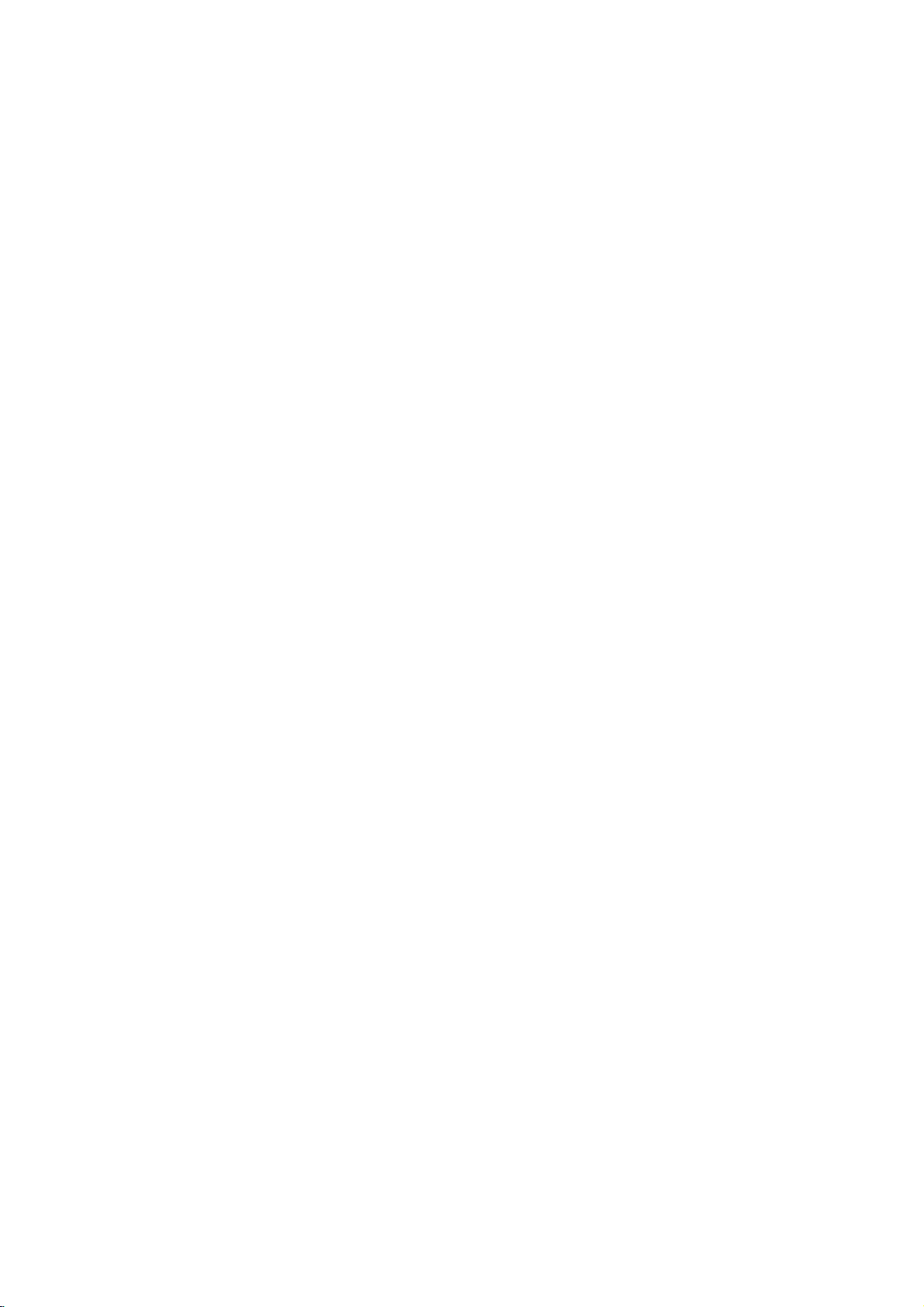
Installation
and
Setup
Setting
The
picture
be
may
position
turn
off
DVD
Player
Depending
various
to
the
manuals
devices
information.
RearofTV
up
and
distorted
the
player
the
unit
on
ways
as
necessary
the
Player
sound
during
away
after
Connections
TV
your
can
you
of
your
AUDIO
INPUT
A
of
a
playback.
from
removing
and
connect
TV,
for
additional
VIDEO
INPUT
V
nearby
the
other
stereo
TV,
If
TV,
the
disc.
equipment
the
player.
system
this
connection
T
or
VCR,
radio
occurs,
VCR,orradio,
there
Please
refer
or
other
SCART
INPUT
Video
Make
TV
or
be
are
Audio
Connect
DVD
TV
DVD
(record
and
sure
and
not
distorted
Video:
Connect
to
player
video cable
SCART
on
jack
on
jacks
Connection
the
Player
(A)
using
Player's
deck)
Audio
the
DVD
to
a
VCR,
the
by
the
video
(V).
connection:
the
DVD
the
TV
left
and
to
the
the
audio
AUDIO
of
your
Connections
player
otherwise
copy
the
VIDEO
in
Player
using
right
audio
cables.
OUT
audio
is
connected
protection
OUT
on
jack
Connect
to
the
the
scart
to
Your
AUDIO
left
and
Do
to
jack
system.
to
directly
the
DVD
image
system.
on
jack
the
TV
using
theTOTV
corresponding
cable
(T).
TV:
OUT
jacks
rightINjacks
not
connect
the
phonoinjack
Your
the
scart
of
the
on
the
to
the
TV
the
could
DVD
in
the
Rear
of
DVD
player
9

Audio
Connect
for
audio
Rear
of
Amplifier
Connection
the
DVD
output.
DVD
player
X
COAXIAL
DIGITAL
INPUT
(Receiver)
player
A
to
Optional
to
your
AUDIO
INPUT
optional
Equipment
equipment
Amplifier
or
Dolby
and
right
audio
left
or
stereo
Amplifier
or
(PCM)
multi-channel
or
DTS):
AUDIO
in
jack
OUT
on
(coaxial
Multi-channel
Digital
A
digital
sound
quality.
/
video
receiver
audio
formats
MPEG
2,
manual
and
Notes:
?
If
the
audio
match
produces
all.
?
Six
Channel
connection
equipped
?
To
see
on-screen
equipped
Pro
Logic
AUDIO
and
rightINjacks
system,
equipped
audio/video
decoder
Connect
jacks
your
amplifier.
audio
X)
multi-channel
For
that
supported
Dolby
Digital
the
logos
formatofthe
the
capabilities
a
strong,
Digital
can
with
a
the
audio
display,
with
ll/Pro
OUT
jacks
the
using
with
receiver
(Dolby
one
of
the
(COAXIAL
Use
cable.
sound
connection
this
you
supports
by
and
on
the
of
distorted
Surround
be
only
Digital
formatofthe
press
2-channel
Logic:
on
on
audio
2-channel
the
your
cables
analog
Connect
DVD
player
amplifier,
digital
equipped
DigitalTM,
DVD
Player's
to
the
X)
an
corresponding
optional
provides
needamulti-channel
one
or
more
DVD
your
DTS.
frontofthe
digital
your
obtained
Multi-channel
AUDIO.
Check
output
receiver,
sound
Sound
if
current
player
or
via
your
decoder.
the
no
DVD
stereo
the
receiver,
(A).
stereo
with
MPEG
DIGITAL
digital
the
of
the
such
receiver
receiver.
does
the
receiver
sound
a
digital
receiver
in
not
left
to
best
audio
the
the
a
2,
as
at
is
10
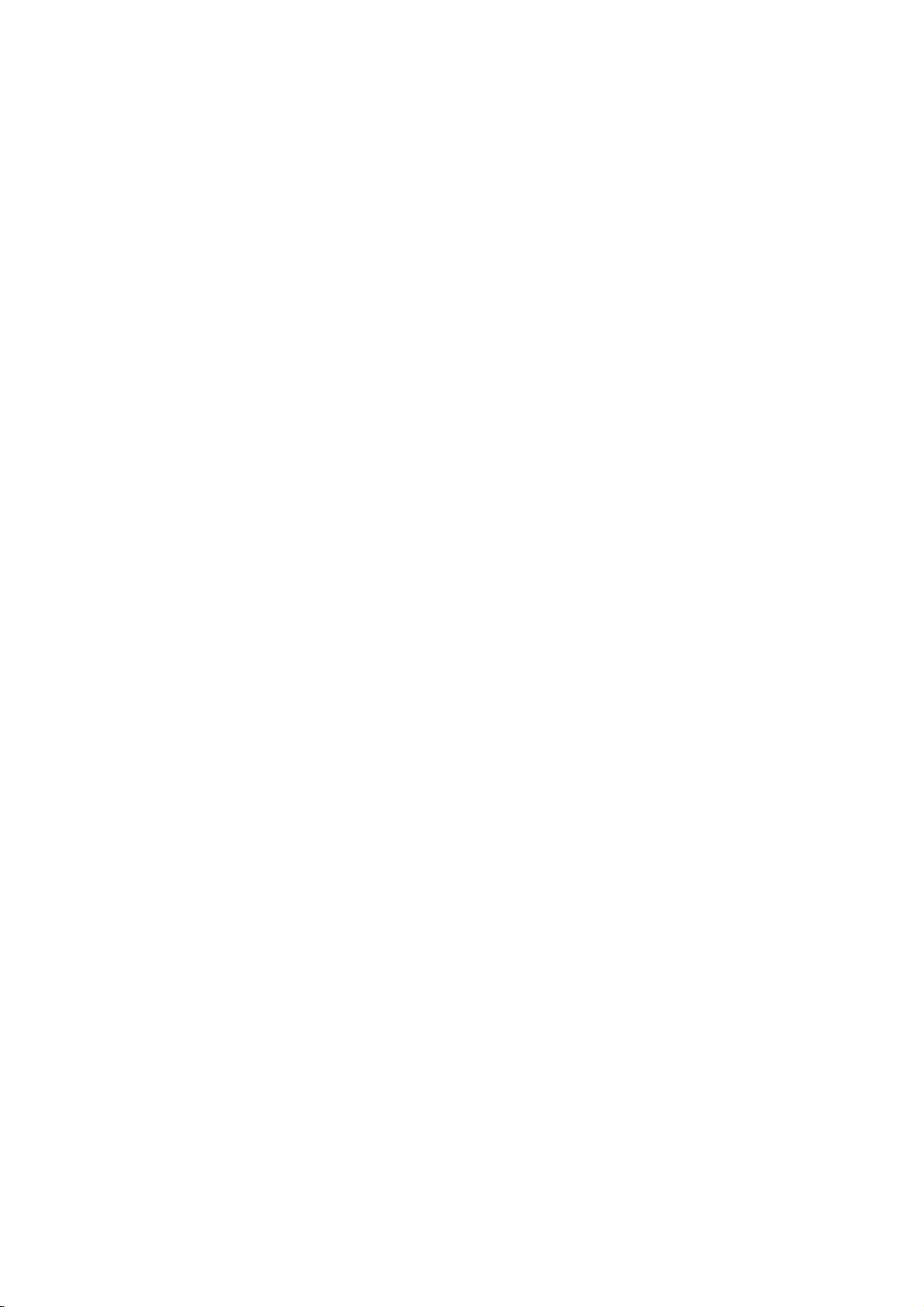
On-Screen
You
can
screen.
To
use
the
1.
Press
2.
Pressv/
The
3.
Pressb/
use
inputting
press
Notes:
?
Some
shown
?
Ifnobutton
on-screen
display
Some
on-screen
DISPLAY
selected
the
number
ENTER
discs
below.
Display
the
items
V
to
item
B
to
the
title
may
is
pressed
display
to
general
can
be
playback
changed
display:
during
playback.
selectanitem.
is
highlighted.
buttons
number).
execute
not
provide
for
the
if
the
10
setting.
appropriate
For
change
disappears.
some
setting.
allofthe
seconds,
status
using
You
(e.g.
functions,
features
the
Number
Number
search
language
Digital
mode
language
On-Screen
DVD
Audio
Video
Display
1/3
1/12
0:20:09
ABC
1
ENG
1/3
3D
SUR
during
Selection
b
/B,Numbers
b
/B,Numbers
Numbers,
Method
ENTER
ENTER
ENTER
b/Bor
AUDIO
b/Bor
SUBTITLE
b/Bor
ANGLE
b/B
Example:
on
the
the
menu.
can
also
playing
TV
Items
Title
Chapter
Time
Audio
and
Output
Subtitle
Angle
Sound
Playback
A-B
#1:1/9
123456789
Status/Restrictions
Title
Repeat
Repeat
EnteraMarker
Resume
Action
prohibited
title
sequence
Marker
play
from
Search
this
or
not
menu
point
available
Example:
playing
Items
Track
Number
PBC
(or
Time
search
Audio
Channel
Sound
VCD
mode)
On-Screen
Display
1/3
0:20:09
3D
SUR
during
Selection
b
/B,Numbers
Installation and Setup
Method
ENTER
Numbers
ENTER
b/Bor
AUDIO
b/B
11
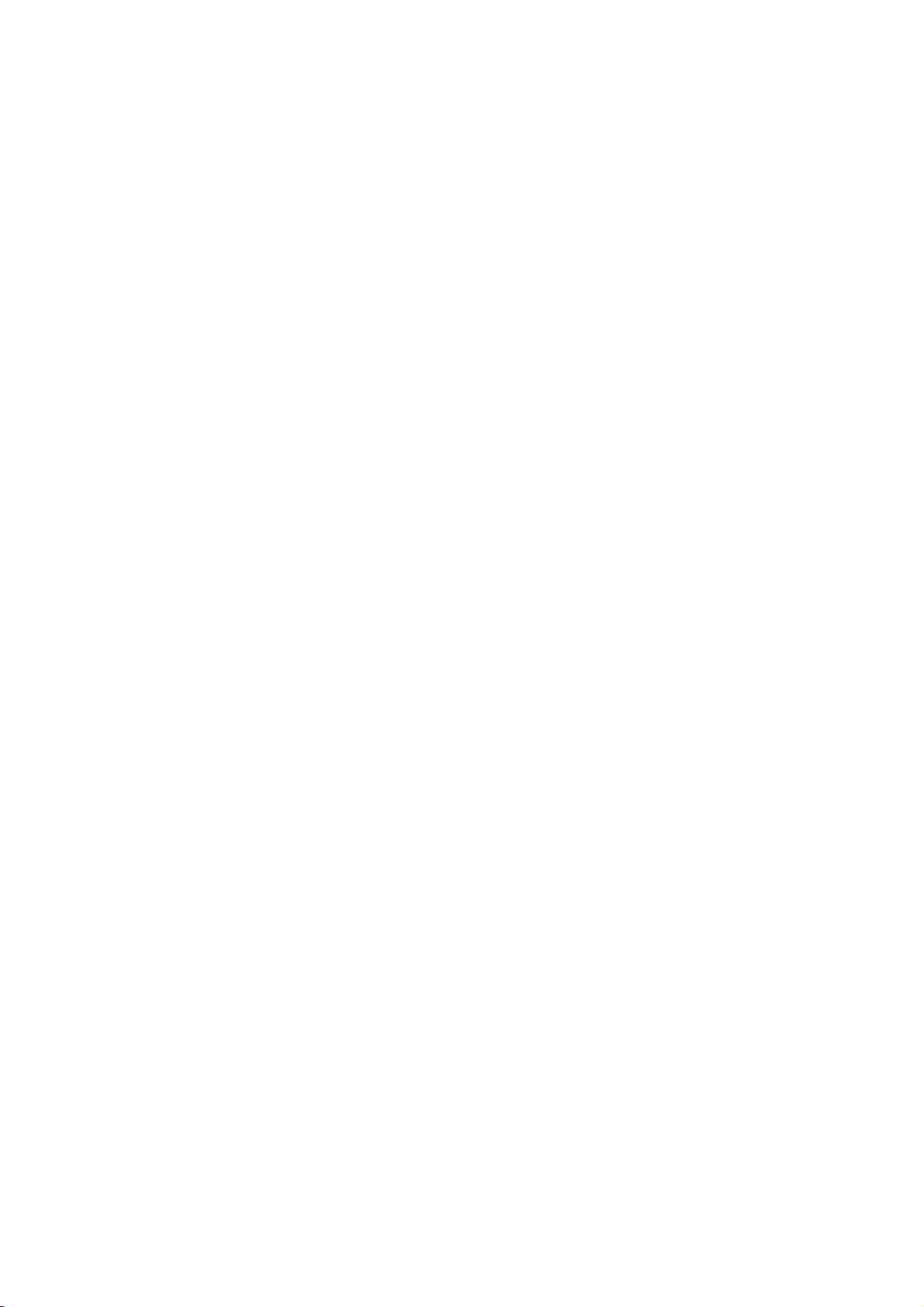
Initial
using
also
menu,
menu
the
set
By
adjustments
can
Setup
Setup
Settings
menu,
Setup
to
items
such
a
language
other
among
see
item,
for
pages
can
you
as
picture
the
things.
12to14.
make
subtitles
For
various
and
sound.
and
the
detailsoneach
You
LANGUAGE
LANGUAGE
Menu
Disc
Disc
Disc
Language
Audio
Subtitle
Menu
English
Original
Off
Original
To
display
Press
SETUP
To
go
Press
To
go
Press
General
1.
Press
2.
Usev/
B
the
alternate
3.
Usev/
press
4.
Usev/
ENTER
require
5.
Press
menu.
SETUP
will
to
the
Bonthe
back
b
on
SETUP.
to
move
current
B
SETUP,
and
exit
the
to
display
take
you
next
level:
remote
to
the
previous
the
remote
Operation
The
V
to
select
to
the
setting
setting(s).
V
to
select
to
move
to
V
to
select
to
confirm
additional
RETURN,
Menu:
the
menu.
backtoinitial
control.
level:
control.
menu
Setup
the
desired
second
for
the
the
your
the
the
level.
selected
second
third
level.
desired
selection.
steps.
or
PLAY
A
second
screen.
appears.
option
The
screen
item,
desired
setting
Some
to
exit
then
as
option
then
items
the
press
press
shows
well
press
then
Setup
of
as
Menu
Language
Select
a
language
display.
Disc
Audio/Subtitle/Menu
Select
the
language
audio),
Referstothe
recorded.
To
select
then
chapter.
press
subtitles,
ENTER
according
CLEAR.
(disc
Original:
disc
was
Other:
buttons
number
digit
reference
code,
DISPLAY
for
another
If
DISPLAY
TV
Aspect
Display
the
you
and
original
to
enter
to
you
Mode
Setup
for
prefer
the
disc
language
language,
the
the
language
enter
the
Move
Select
menu
and
DVD
the
audio
menu.
in
number
press
corresponding
code
wrong
language
16:9
Widescreen
on-screen
track
which
listinthe
the
4-
Move
Select
TV
Aspect
4:3:
Select
16:9:
Display
Display
mode
Letterbox:
upper
Panscan:
the
entire
Select
DVD
whenastandard
when
Mode
Mode
is
set
to
Displays
and
lower
Automatically
screen
a
DVD
setting
"4:3".
portions
and
16:9
works
a
cuts
wide
4:3
wide
only
picture
of
the
displays
off
the
TVisconnected.
TVisconnected.
when
the
TV
with
bands
screen.
the
wide
picture
portions
that
Aspect
on
the
on
do
not
fit.
12
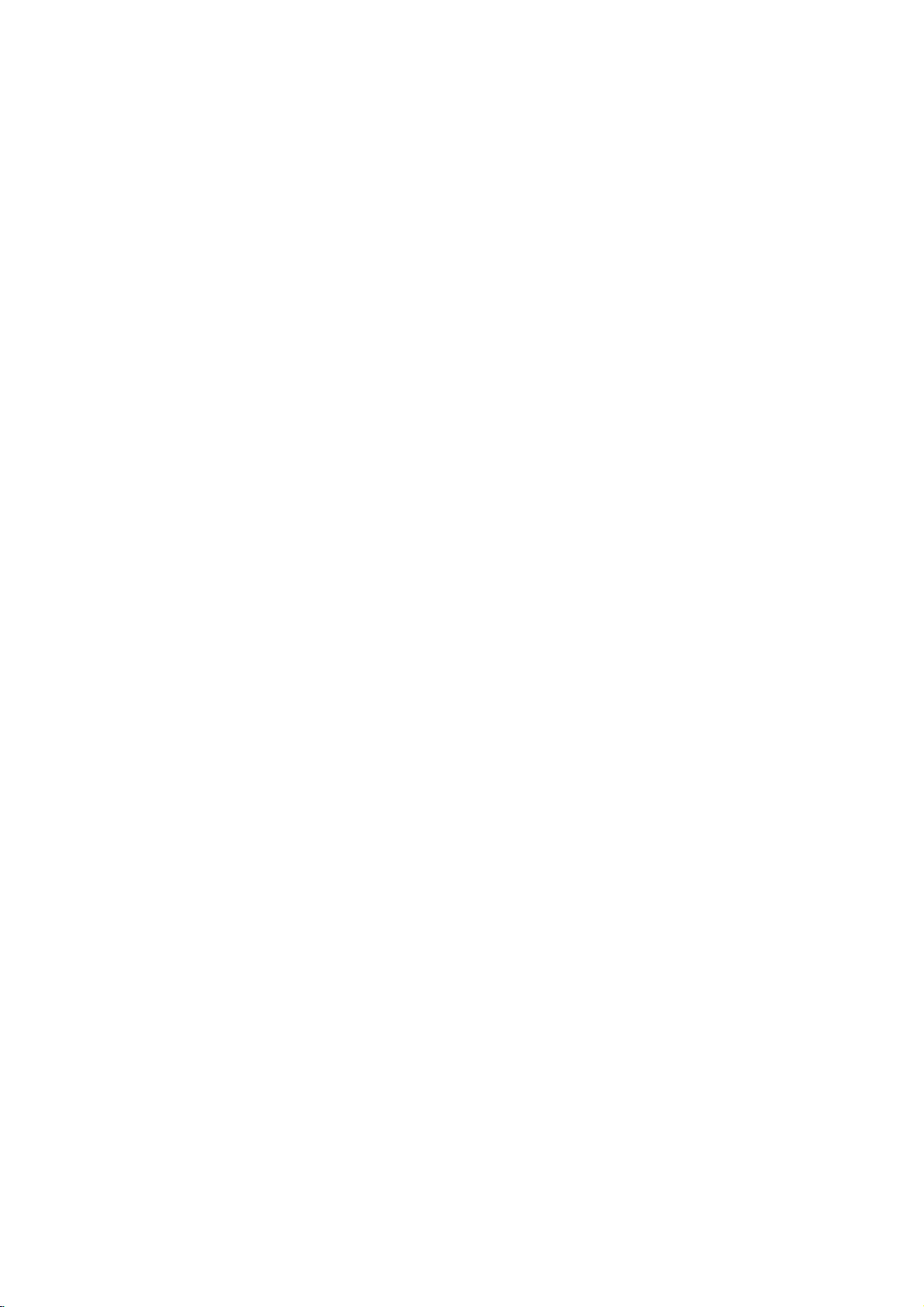
AUDIO
Each
DVD
disc
Set
the
audio
Digital
Bitstream:
DVD
other
MPEG
PCM
connected
DVDs
player's
system
Player's
equipment
decoder.
(for
encoded
of
Dolby
automatically
audio.
Off
(for
not
output
Sample
If
handling
choice
kHz
them.
If
kHz
this
any
Check
your
signals
your
signals,
unit
further
Freq.
receiver
96
is
made,
receiver
passes
processing.
the
documentation
capabilities.
Dynamic
With
soundtrack
the
Range
DVD
in
presentation
technology.
dynamic
between
This
without
effect.
allows
range
the
you
losing
has
a
AUDIO
use.
you
AUDIO
Dolby
Digital
DTS
MPEG
Sample
Freq.
DRC
Vocal
/
DTS/MPEG
Select
DIGITAL
with
Dolby
Digital/MPEG):
to
a
two-channel
in
Dolby
downmixed
If
DTS):
you
through
(Frequency)
or
amplifier
kHz
signals,
this
unit
to
48
kHz
or
amplifieriscapableofhandling
select
96
each
type
Control
format,
the
you
most
possible,
However,
loudest
of
the
to
listen
clarity
you
audio
sounds and
of
of
variety
options
"Bitstream"
OUT
a
Dolby
Digital
to
select
the
DIGITAL
DVD
is
NOT
select48kHz.
automatically
so
your
system
kHz.
When
of
signal
for
your
(DRC)
can
hear
accurate
thanks
to
wish
may
output
to
a
movie
sound. Set
audio
according
Bitstream
Bitstream
PCM
48
kHz
On
On
Move
DVD
if
jack
Digital,
digital
two-channel
"Off",the
this
and
digital
the
output
options.
to
the
type
Select
connect
you
to
an
Select
stereo
or
MPEG
OUT
capable
When
converts
can
choice
through
jack.
amplifier
DTS
or
when
amplifier.
will
PCM
DTS
signal
of
this
decode
is
without
the
be
any
96
made,
amplifiertoverify
DVD
a
program's
realistic
audio
to
compress
(the
quietest
at
a
DRC
difference
lower
to
On
the
ones).
volume
for
this
or
is
96
its
Vocal
SettoOn
playing.
normal
DVD
only
The
stereo
OTHERS
The
PBC,
Auto
changed.
VCD
PBC
Set
Playback
On:
Video
the
PBC.
Off:
Video
as
can
Audio
Play
set
way
Auto
You
automatically
inserted.
If
Auto
Play
search
for
title
then
On:
Off:
Note:
The
B.L.E.
To
preference
On:
Off:
Note:
The
play
Auto
Auto
Auto
(Black
select
Expanded
Standard
B.L.E.
back
Play
Play
Play
the
and
function
whenamulti-channel
karaoke
DVD
up
mode
black
channels
sound.
and
Play
OTHERS
Control
CDs
CDs
CDs.
the
starts
that
the
functionisactive.
function
function
Level
monitor's
grey
grey
B.L.E.
PBC
Auto
Play
B.L.E.
(PBC)
with
with
DVD
Player
playing
is
set
to
has
the
title
automatically.
is
may
Expansion)
level
of
scale.(0IRE
scale.
works
PBC
PBC
not
ability.
on
to
OnorOff.
are
are
whenever
this
On,
longest
active.
not
playback
IRE
(7.5
NTSC
karaoke
the
settings
On
Off
On
Move
played
played
so a
DVD
DVD
playback
work
for
DVD
pictures.
cut
off)
cut
system
disc
can
Select
according
the
the
player
some
off)
only.
mix
disc
DVD
VCD
DVD
be
same
time
Set
into
is
will
DVDs.
and
your
is
to
Installation and Setup
13
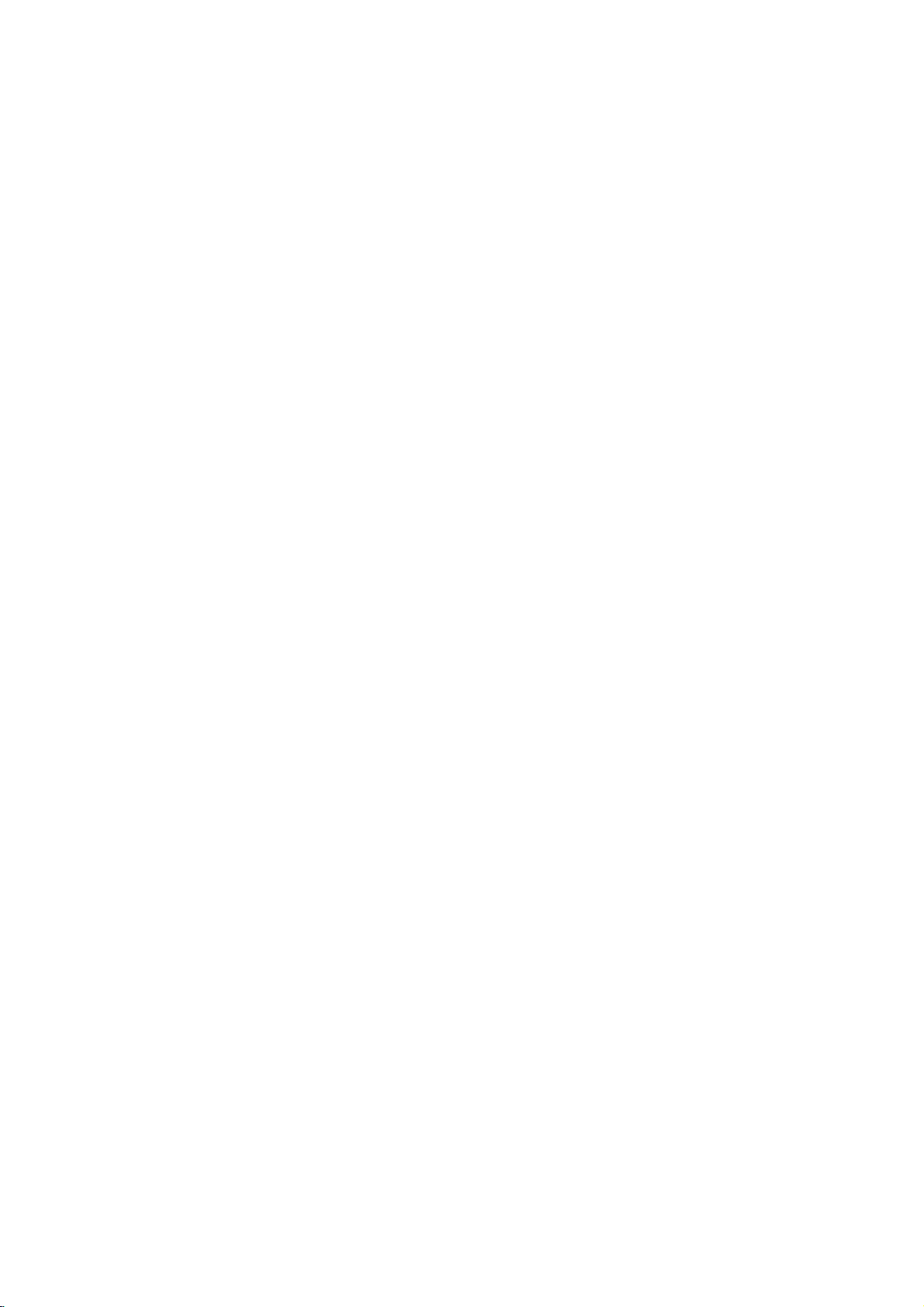
LOCK
(Parental
Rating
Some
movies
for
childrentoview.
parental
complete
and
country.
alternative.
The
access
control
disc
scenes
Some
parental
to
preventing
material
1.
2.
Select
press
To
you
"Rating"
B.
access
features,
created.
you
code
you
Inputa4-digit
and
again
mistake
3.
Select
a
Rating
restrictions
restrictive.
Unlock
If
select
you
and
the
Control)
LOCK
Rating
Password
Code
Country
DVD
contain
or
are
control
scenes
your
believeisunsuitable.
the
you
are
press
before
rating
1-8:
disc
Many
information
to
certain
rated
discs
below
children
on
Rating,
must
If
you
prompted
code
ENTER
pressing
from
Rating
and
rating
unlock,
plays
scenes
from
offer
feature
the
input
have
and
1to8
one
parental
in
of
that
scenes
1
more
the
from
LOCK
Password
the
not
to
press
to
ENTER,
(1)
eight
full.
Unlock
New
DE
Move
that
may
these
discs
applies
on
to
8,
depending
suitable
allows
you
rating
you
being
menu
and
4-digit
entered
yet
do
so.
ENTER.
verify.
thev/Vbuttons.
using
has
the
is
(8)
control
Select
not
be
contain
to
the
the
disc.
scenes
to
block
input,
abletoview
then
Country
security
a
Enter
If
make
you
CLEAR.
press
most
the
least
is
not
suitable
Movies
on
the
as
an
thereby
Code
code
security
it
a
active
4.
Press
press
Password
You
1.
Select
2.
Follow
"New"
3.
Enter
ENTER
SETUP
can
enter
Password
step
is
the
to
to
(Security
or
change
2
as
highlighted.
new
4-digit
Inputitagaintoverify.
4.
Press
If
you
forget
If
you
forget
the
following
1.
Press
2.
Input
codeiscleared.
3.
Enter
Country
Enter
the
were
used
listinthe
1.
Select
press
2.
Follow
3.
Select
4.
Shift
second
5.
Press
selection.
SETUP
SETUP
the
a
Code
codeofthe
reference
B.
the
your
your
steps:
6-digit
new
code
to
rate
"Country
2
step
the
first
cursor
character
ENTER
to
Security
security
to
DVD
the
as
to
confirm
exit
the
Code)
password.
on
the
shown
code,
exit
the
display
number
as
described
country/area
DVD
chapter.
Code"
shown
character
B
using
using
confirm
your
menu.
LOCK
left
(Rating).
then
menu.
Code
code
the
"210499"
video
on
the
left
using
button
v
/Vbuttons.
your
rating
menu
press
can
you
menu.
Setup
and
above.
whose
based
disc,
LOCK
(Rating).
v
/Vbuttons.
and
country
selection,
then
press
"Change"
ENTER.
clear
it
the
security
standards
on
menu
then
select
the
code
then
B.
or
using
the
Notes:
If
set
you
the
same
scenes
available
same
rating
found,
playback
passwordorchange
the
disc.
14
a
rating
are
on
rating
not
played
the
or
a
for
or
lower
disc.
lower
stops.
the
unless
The
one.Ifno
You
the
rating
player,
are
played.
an
alternative
must
all
disc
scenes
Higher
alternate
must
suitable
enter
the
levelinorder
with
rated
scene
have
the
alternative
4-digit
to
play
is
is
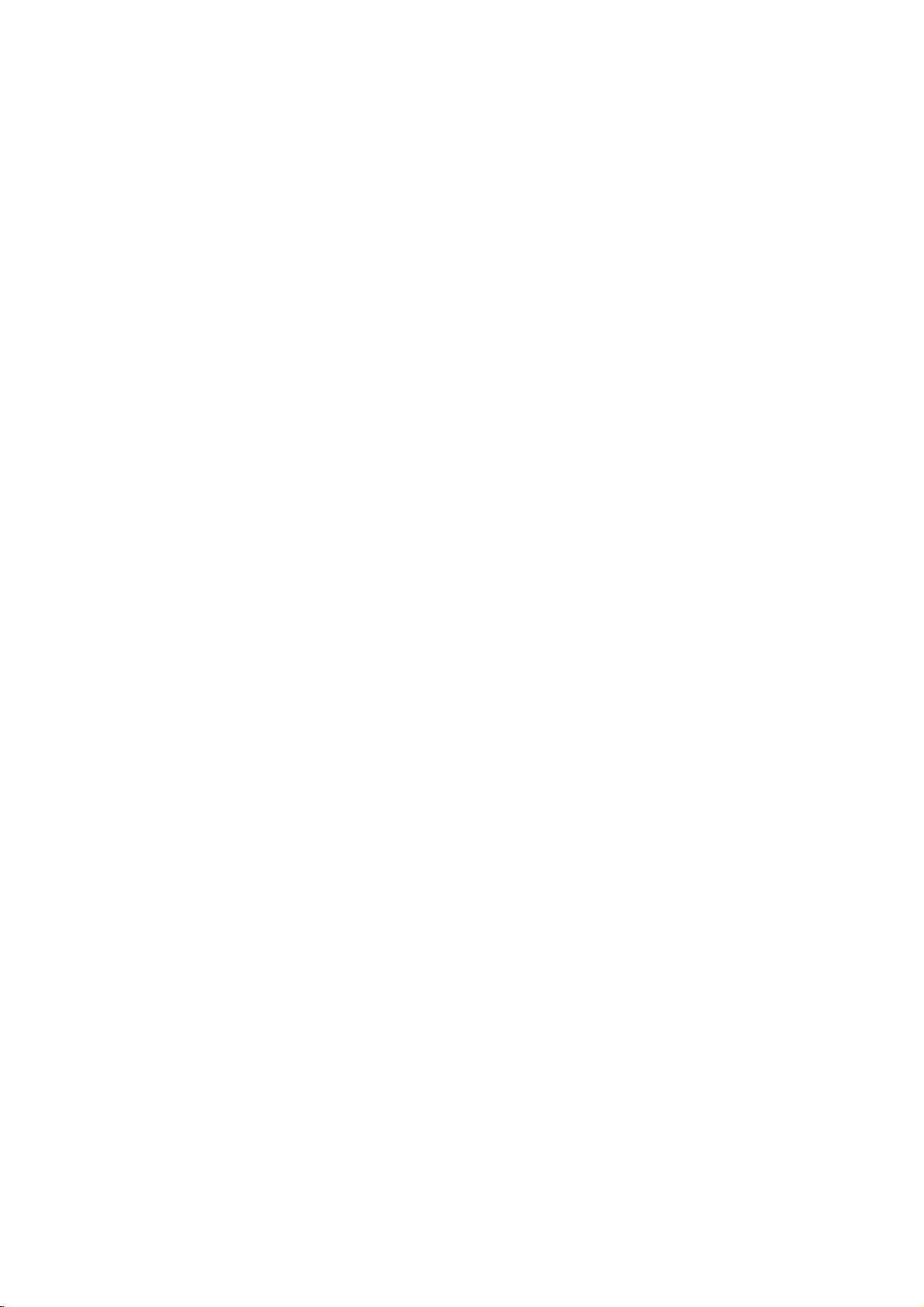
Operation
Playing
Playback
1.
Turnonthe
connected
2.
Turnonthe
the
input
3.
Press
load
your
side
down.
4.
Press
starts
press
In
some
instead:
Use
thebB
want
you
Press
screen.
Use
the
want
to
menu
procedures
the
each
Off
(See
Notes:
?
If
parental
the
rating
"Lock
(See
?
DVDs
may
discs
play
your
player.
(two).
DVD
a
or
Video
Setup
TV
and
select
the
to
the
DVD
player.
audio
source
OPEN/CLOSE
chosen
OPEN/CLOSE
system
connected
discinthe
to
to
(if
applicable)
to
open
tray,
close
automatically.Ifplayback
PLAY.
the
disc
cases,
to
TITLE
number
view
screen.
menu
"PBC"
control
settings
Menu"
have
that
V
v
view,
or
DVD
buttonstoselect
and
Menu
differ.
may
screen.
on
is
a
have
The
region
menu
buttonstoselect
then
press
MENU
to
RETURN
press
settings
Follow
You
also
page
13).
set
and
the
must
you
on
region
a
page
region
code
input
14.)
code.
code
for this
video
the
the
the
might
ENTER
return
and
the
disc
Your
CD
input
DVD
disc
with
tray.
does
not
appear
the
to
the
to
return
operating
instructions
set
may
is
the
password.
player
different
player
source
and
select
player.
and
tray
the
playback
Playback
start,
title/chapter
start.
to
the
menu
track
you
to
the
on
PBC
to
not
within
does
not
from
is
2
General
Features
Note:
Unless
stated
on
to
disc
title.
then
to
play
otherwise,
control.
the
another
has
Press
the
another
any
Setup
more
appropriate
title
the
remote
available
Moving
When
another
stopped
B
to
move
You
can
a
playbackisstopped.
to
Moving
When
disc
another
?
Press
select
beginning
?
Press
previous
?
To
press
chapter/track
numberoruseb/B.
Search
1.
Press
2.
Press
required
DVD;
Video
3.
To
another
a
title
has
more
chapter/track
SKIP
the
SKIP
chapter/track.
go
directly
DISPLAY
SCAN
SCAN
speed.
X2, X4,
CD;
exit
SEARCH
on
a
than
.
next
of
.
X2,
disc
the
to
icon.
(m
(m
X16orX100
all
title.
by
has
as
or
menu.
than
track,
>
operations
features
one
while
number
inputting
more
follows:
briefly
Some
TITLE
DISPLAY
CHAPTER/TRACK
one
chapter/track
current
any
and
X4orX8
twice
Then,
or
or
mode,
chapter
press
M)
M)
chapter/track.
briefly
input
press
may
title,
you
playback
(0-9)
its
number
than
one
can
you
during
or
to
return
to
step
during
V
v
/
to
the
chapter/track
during
playback.
repeatedly
PLAY.
described
also
be
can
is
or
while
chapter
move
to
playback
to
backtothe
DVD
playback,
select
to
select
the
move
use
the
use
b
or
the
to
/
a
to
Changing
Press
different
AUDIO
the
audio
Audio
Channel
repeatedly
channel
during
(Stereo,
playback
or
Left,
to
hear
Right).
a
15
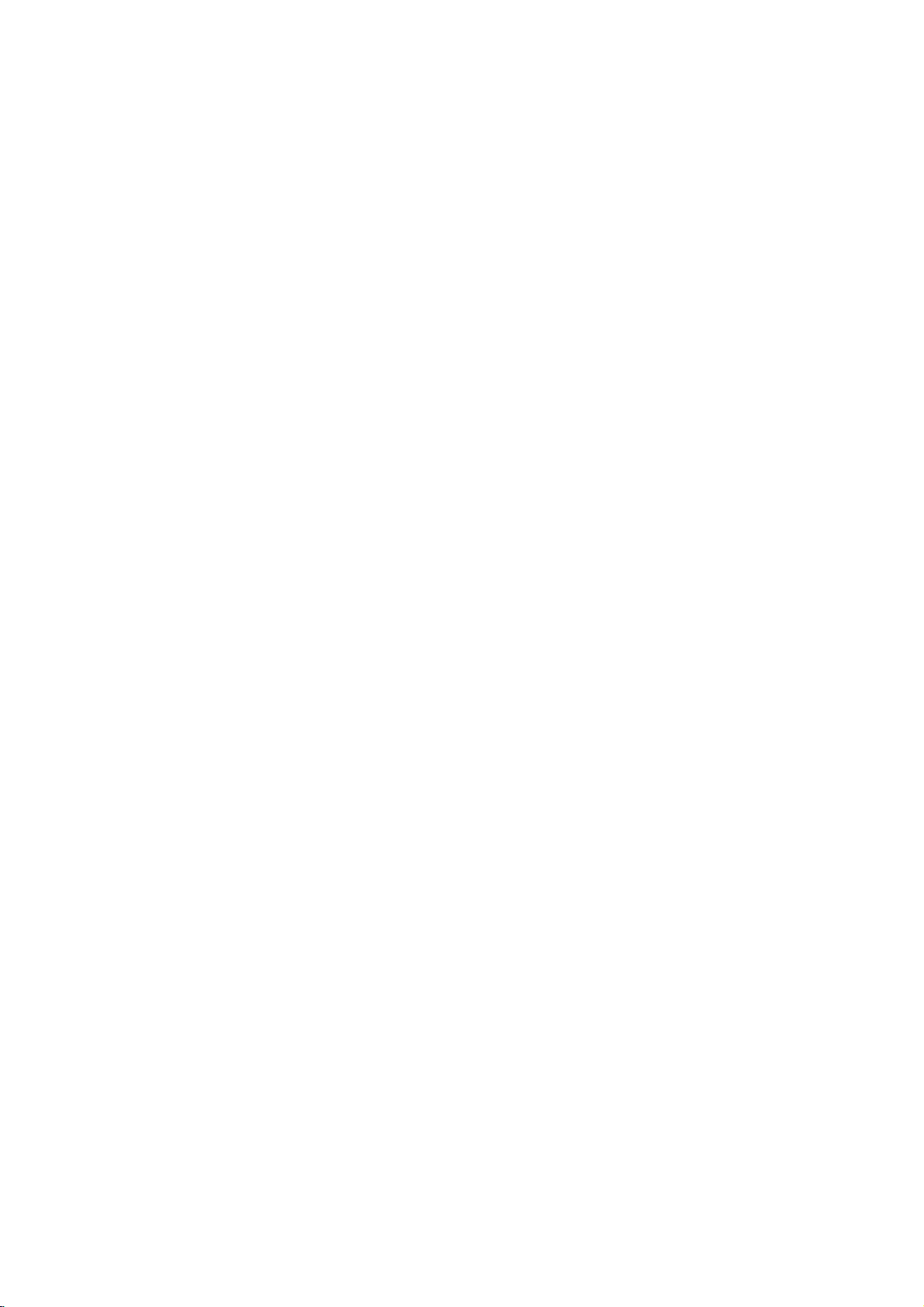
Still
Picture
1.
Press
playback.
pressing
2.
To
exit
Slow
Motion
1.
Press
The
2.
Use
speed:
(backward),
(forward).
WithaVideo
1/16,T1/8,
3.
To
exit
Note:
Slow
motion
Video
CDs.
and
Frame-by-Frame
PAUSE/STEP
Advance
PAUSE/STEP
still
motion
PAUSE/STEP
DVD
player
the
SCAN
(m
t
1/16,t1/8,t1/4,
or
T
CD,
T
Slow
Motion
playback
Playback
on
the
remote
the
picture
frame-by-frame by
repeatedly.
press
during
into
go
to
PLAY.
playback.
PAUSE
select
will
mode,
(X)
now
or
M)
1/16,T1/8,T1/4,
the
Slow
mode,
reverse
speed
1/2
(forward).
press
is
not
1/4orT
in
control
the
or
t
changes:
PLAY
possible
during
mode.
required
1/2
or
T
(N).
T
with
1/2
Repeat
You
can
Press
repeat
DVD
?
Chapter:
?
Title:
?
Off:does
Video
?
Track
?
All
?
Off:does
Notes:
?
OnaVideo
on
the
"PBC"
?
If
you
Chapter
cancels.
3D
Surround
playatitle/chapter/all/track
REPEAT
mode.
Video
:
setup
on
press
repeats
repeats
CDs
:
repeats
repeats
CD
page
SKIP
(Track)
during
Discs
the
not
play
-
Repeat
all
not
play
with
menu
13).
playback,
playback
-
Repeat
the
current
repeatedly.
the
current
the
tracks
repeatedly.
PBC,
to
use
(>)
to
Chapter/Title/Off
current
title.
Track/All/Off
track
on
must
you
the
repeat
once
during
the
repeat
on
a
disc.
selectadesired
chapter.
a
disc.
set
PBC
function
Repeat
playback
to
(See
Off
Random
1.
Press
automatically
RANDOM
2.
Press
Tip:
By
pressing
unit
selects
playback.
Note:
OnaVideo
the
setup
on
page
Repeat
To
repeat
1.
Press
appears
2.
Press
"A-B"
repeat
3.
Press
RANDOM
RANDOM
menu
13).
A-B
a
A-B
A-B
A-B
appears
SKIP
another
CD
sequence.
at
briefly
again
appears
sequence
again
begins
>
with
to
your
during
on
again
during
title
PBC,
use
the
chosen
on
the
at
your
briefly
begins.
to
cancel.
playback.
random
the
to
normal.
(track)
You
repeat
starting
TV
screen.
chosen
on
the
playback
menu
random
and
must
TV
The
screen.
resumes
set
function
point.
end
screen
unit
and
playback,
random
PBC
to
(See
"
A
point.
and
the
Off
"PBC"
"
-
the
To
produce
channel
the
five+
audio
1.
Press
2.
Use
The
3.
UseborBtotoselect"3DSUR".
To
Time
on
To
start
1.
Press
box
2.
Pressv/
-"
3.
Input
seconds
numbers,
you
4.
Press
selected
a
audio
speakers
fromahome
DISPLAY
V
v
or
sound
turn
off
Search
playing
DISPLAY
shows
appears.
the
required
from
press
entered.
ENTER
time.
3D
surround
from
two
stereo
normally
theater
during
to
select
the
will
option
the3DSurround
at
chosen
any
during
the
elapsed
V
to
select
start
left
to
right.
CLEAR
Then
input
to
confirm.
effect
speakers
required
system).
playback.
sound
be
highlighted.
effect,
time
playback.
playing
the
time
time
If
you
to
remove
the
correct
Playback
that
clock
in
simulates
for
option.
select
on
the
The
time.
hours,
enter
the
numbers.
starts
multi-
(instead
multi-channel
"Normal".
disc:
time
search
icon
and
minutes,
the
wrong
numbers
from
of
"-:--:-
and
the
16
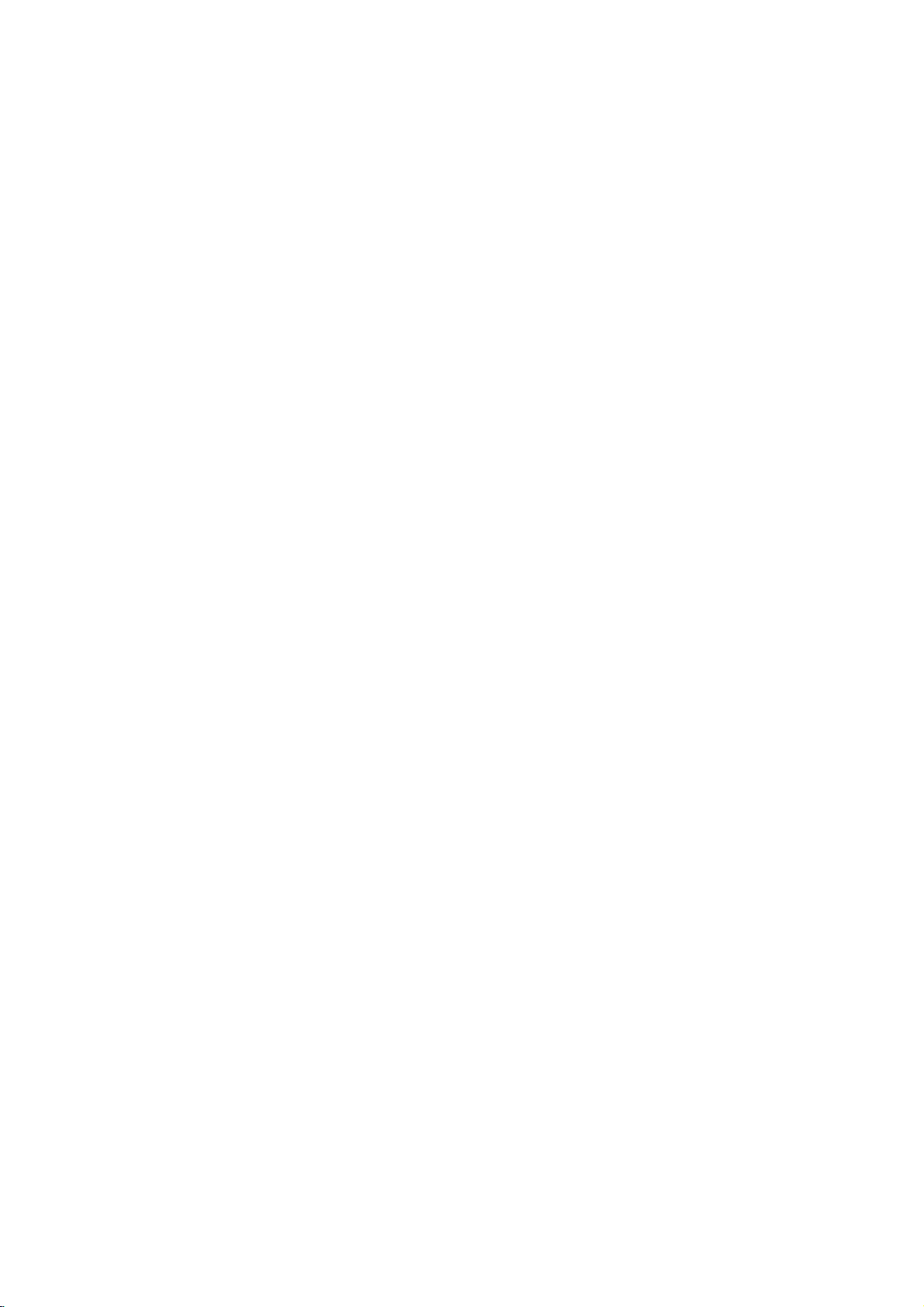
Zoom
Use
1.
2.
3.
4.
Note:
Zoom
zoom
Press
activate
appears
Each
screen
→
normal
Use
zoomed
To
resume
CLEAR
may
to
ZOOM
press
in
the
enlarge
during
the
Zoom
briefly
of
the
sequence:
size
bBvVbuttons
picture.
normal
button
not
work
the
video
playback
function.
in
the
right
the
ZOOM
playback,
repeatedly.
on
some
image.
or
The
square
bottomofthe
button
size
400%
to
move
press
DVDs.
still
playback
changes
→
through
ZOOM
frame
picture.
the
1600%
or
the
to
TV
size
Special
Checking
DVDs
special
MENU.
B
v
ENTER.
Title
1.
2.
DVD
the
offer
may
features.
Input
V
buttons
Menu
Press TITLE.Ifthe
menu
appears
menu
may
The
menu
spoken
language
chapters
3.
Press
TITLE
Features
contents
menus
To
use
the
corresponding
to
highlight
on
appear.
offers
for
the
title.
to
exit.
of
that
the
current
the
features
and
DVD
allow
disc
your
screen.
such
subtitle
discs:
you
menu,
number
selection.
title
has
Otherwise,
as
options,
to
a
camera
Menus
access
press
or
menu,
use
Then
and
DVD
the
press
the
the
disc
angles,
b
Marker
To
enter
You
can
points.
desired
the
TV
markers.
To
Recall
1.
During
search
2.
Within
number
3.
Press
marked
number
4.
You
on
Search
To
point
screen
can
the
a
start
enter
or
10
ENTER
marker
Marker
playback
a
marker,
on
the
briefly.
ClearaMarked
disc
playback,
menu
appears
seconds,
that
you
and
scene.
Or,
is
erased
play
any
search
from
disc.
Repeat
press
want
playback
Press
from
marker
to
up
MARKER
press
The
Marker
to
enter
Scene
SEARCH.
press
on
the
screen.
b
/
Btoselectamarker
to
recallorclear.
starts
CLEAR
the
list.
by
inputting
menu.
nine
memorized
icon
up
from
and
at
appears
to
The
the
its
the
nine
the
marker
number
marker
on
Disc
Menu
Press
DVD
MENU
and
Press
DVD
MENU
again
Camera
If
camera
angle
during
the
the
disc
during
playback
number
Angle
contains
angles,
playback.
of
scenes
can
you
to
selectadesired
the
current
display.
Tip:
The
during
indication
Changing
Press
different
With
bothamain
switch
both
angle
scenes
AUDIO
DVD-RW
between
indicator
that
the
audio
will
recorded
angle
Audio
repeatedly
language
discs
and
a
Bilingual
Main
switchingispossible.
Language
recorded
(L),
(Main+Bilingual)bypressing
the
disc
to
exit.
recorded
change
Press
ANGLE
angle
blinkonthe
at
different
during
or
audio
inVRmode
audio
Bilingual
menu
at
to
a
different
repeatedly
angle.
appears
display
angles
playback
track.
channel,
(R),
AUDIO.
is
displayed.
different
Note
on
the
window
as
an
to
hear
that
you
or
a
mix
camera
that
a
have
can
of
Subtitles
Press
the
different
SUBTITLE
subtitle
repeatedly
languages.
during
playback
to
see
17
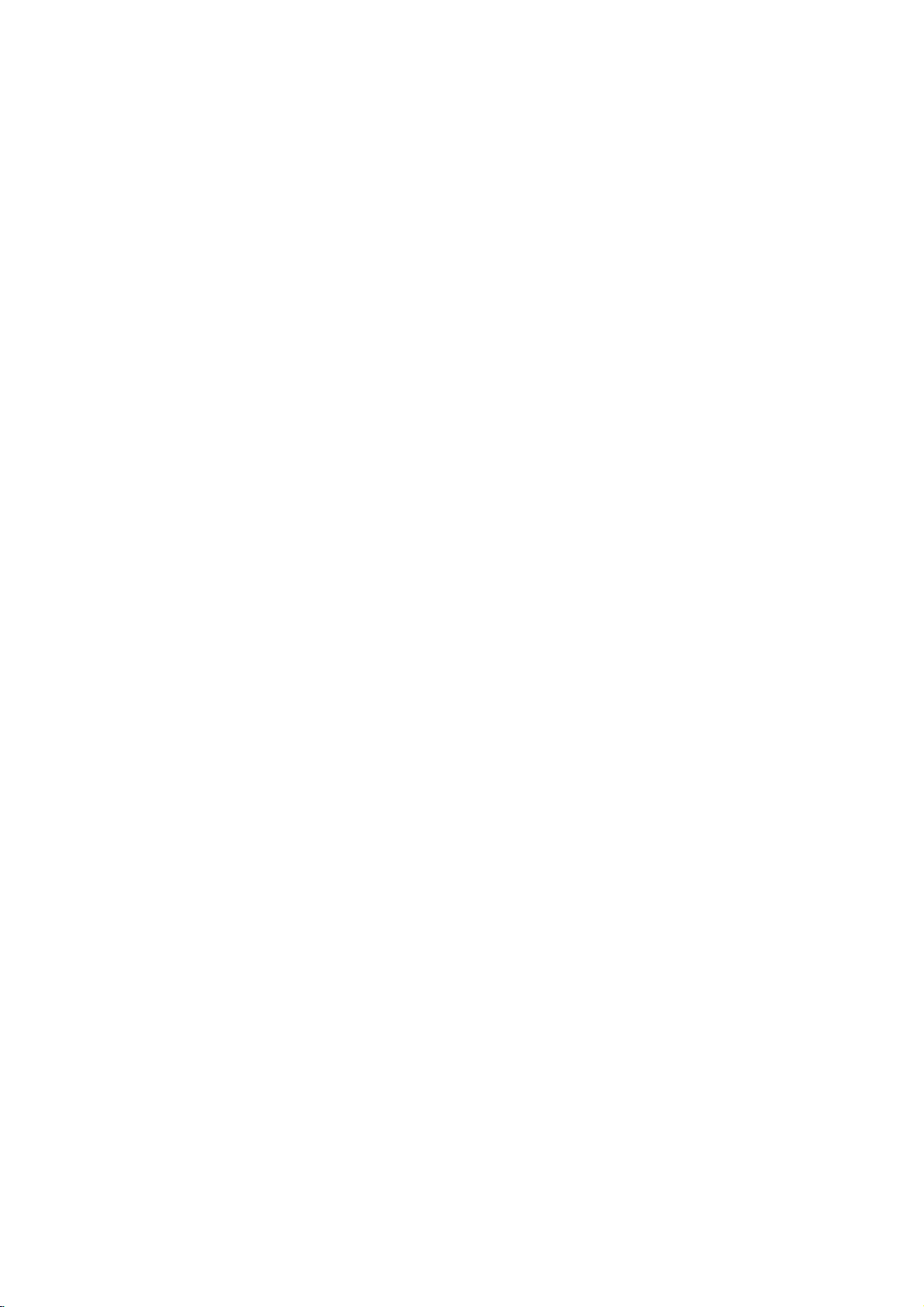
Playing
The
DVD
recordings
Audio
CD
Once
you
TV
screen.
PLAY
or
ENTER
MP3/WMA
1.
Pressv/
to
see
2.
Pressv/
ENTER.
Note:
Displays
path
an
Audio
can
player
on
CD-ROM,
insertanaudio
Pressv/
and
AUDIO
CD
0:00:00
List
Track1
Track2
Track3
Track4
Track5
Track6
Track7
Track8
V
to
select
the
folder
contents.
V
to
selectatrack
Playback
MUSIC
0:00:00
List
1-Music1
2-Music2
3-Music3
4-Music4
5-Music5
6-Music6
7-Music7
of
track
CD
MP3/WMA
play
CD-R,
CD
V
to
selectatrack
playback
1/12
a
starts.
1/104
from
or
or
a
menu
starts.
folder,
the
disconthe
MP3/WMA
formatted
CD-RW
appears
Program
and
press
then
press
Program
then
discs.
press
ENTER
PLAY
TV
Disc
on
screen.
the
or
MP3/WMA
limited
?
Sampling
within
?
Bit
40
?
The
a
file
?
CD-R
?
If
you
cannot
as
22
rate:
-
192kbps
player
extension
physical
record
disc
follows:
frequency:
-
48kHz
within
cannot
MP3/WMA
create
32
(WMA)
format
a
impossibletoplayback
recommend
creates
?
File
names
and
must
?
They
?*:"<>letc.
?
The
total
less
than
This
DVD
meet
certain
optimal
automatically
different
many
(including
these
require
above)
Customers
required
and
music
no
right
should
owner.
that
an
ISO
should
incorporate
should
not
number
999.
player
requires
technical
playback
set
quality.
to
types
CD-R
containing
certain
to
ensure
compatible
should
in
order
from
the
to
grant
alwaysbesought
compatibility
within
8-48
(WMA)
-
320kbps
read
an
MP3/WMA
other
than
".mp3"
should
files
file
system
MP3/WMA
use
you
9660
file
Easy-CD
system.
haveamaximum
an
contain
of
.mp3
special
filesonthe
discs
standards
Pre-recorded
these
standards.
of
recordable
MP3
pre-existing
playback.
note
that
to
download
Internet.
such
permission.
from
with
this
kHz
(MP3),
/
".wma".
be
ISO
using
(eg.
Direct-CD)
Creator,
or
.wma
letters
disc
and
recordings
in
ordertoachieve
There
disc
or
WMA
conditions
permission
MP3/WMA
Our
company
Permission
the
copyright
player
(MP3),
file
that
9660
software
it
files.
We
of8letters
extension.
such
should
DVDs
are
are
formats
files)
(see
is
files
that
is
which
as
be
to
and
has
is
has
/
Tip:
?
If
areina
you
wanttoreturn
highlight
?
PressandholdV/vtogotothenext/previous
page.
?
OnaCD
MP3/WMA
or
JPEG
18
with
word
and
file
to
and
MP3/WMA
on
listonthe
the
Folder
press
JPEG.
top
Press
of
ENTER.
and
the
MP3/WMA
list,
JPEG
TITLE
menu
use
thev/
is
menu
and
V
to
can
you
and
switch
MP3/WMA
highlighted.
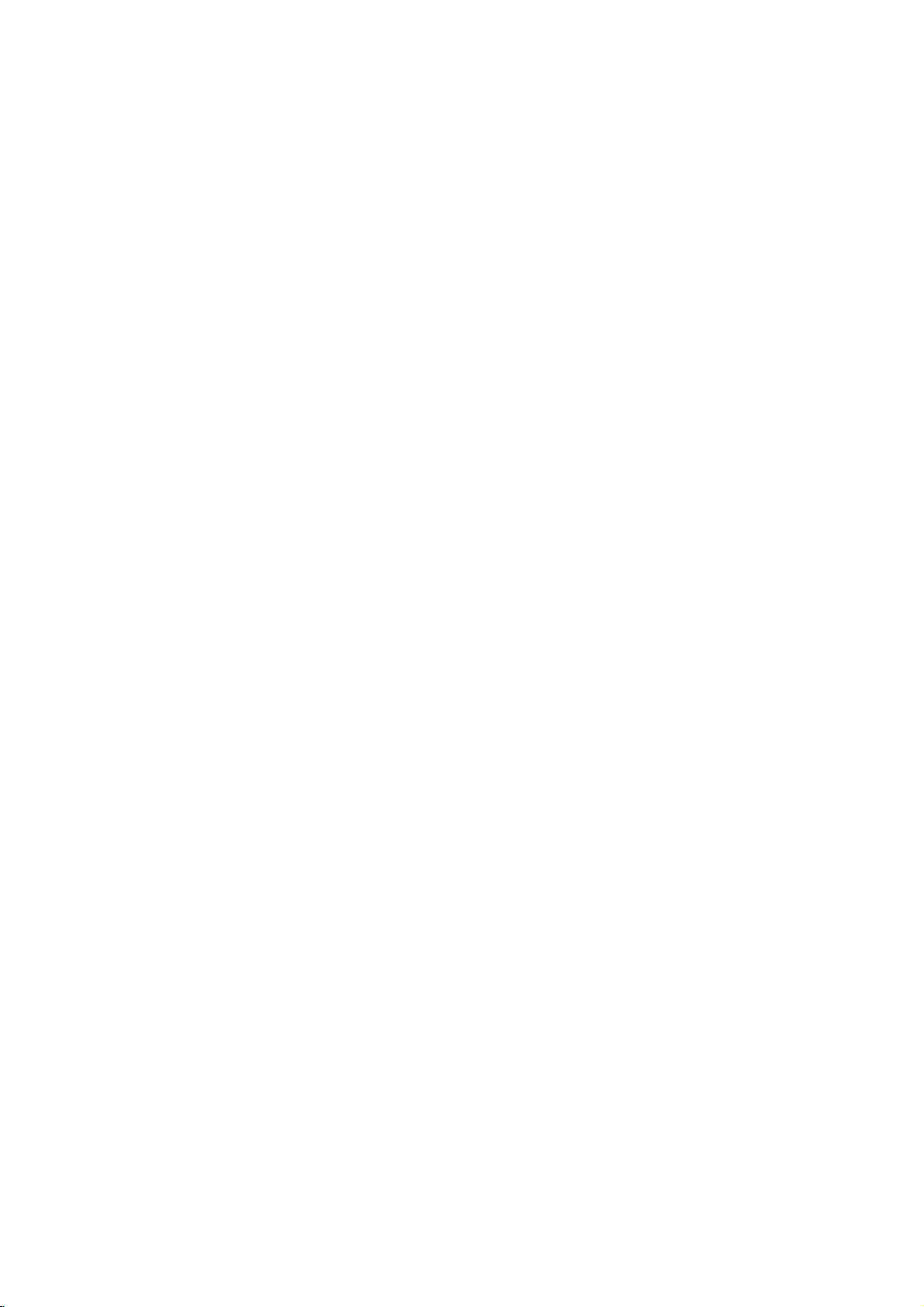
Audio
Features
Pause
1.
Press
2.
To
return
press
Moving
1.
Press
togoto
of
the
2.
Press
previous
3.
You
can
can
Press
icon
Press
?
Track:
?
All:
?
Off(No
you
press
Press
Press
required
To
Track/All/Off
exit
Repeat
You
1.
2.
Note:
If
playback,
Search
1.
2.
3.
CD
PAUSE/STEP
to
PAUSE/STEP
to
another
SKIP
the
current
SKIP
track.
play
play
REPEAT
appears.
REPEAT
repeats
repeats
display):
SKIP
the
SCAN
SCAN
speed:
SEARCH
and
playback,
(.
next
track.
.
any
a
track/all
all
(>)
repeat
(m
(m
MP3
during
press
again.
Track
or
>)
track
or
to
twice
briefly
track
by
on
a
disc.
when
playing
to
selectadesired
the
current
the
tracks
does
not
once
playback
or
M)
or
M)
mode,
X8
press
X2, X4,
WMA
/
playback.
PLAY,
briefly
during
return
to
go
inputting
a
disc.
track
on
a
disc.
play
repeatedly.
during
Repeat
cancels.
during
playback.
repeatedly
backward
PLAY.
Disc
ENTER
playback
to
the
beginning
backtothe
its
number.
The
repeat
repeat
to
select
or
forward.
or
mode.
Track
the
Random
1.
Press
Playback
appears
2.
To
return
repeatedly
menu
Tip:
By
pressing
unit
selects
playback.
Repeat
1.
To
repeat
A-B
and
2.
Press
Repeat
screen,
repeatedly.
3.
To
exit
press
the
3D
Surround
To
produce
channel
the
five+
audio
fromahome
1.
Press
"3D
2.
To
return
repeatedly
menu
RANDOM
screen.
A-B
at
your
"A"
appear
A-B
icon
and
the
A-B
menu
a
audio
speakers
AUDIO
SUR"
screen.
begins
on
the
to
until
SKIP
another
a
sequence
chosen
again
sequence
again.
screen.
3D
from
appears
to
until
normal
>
and
the
surround
during
normal
menu
RANDOM
track
on
sequence
two
normally
theater
"3D
during
playback.
immediately
screen.
playback,
disappears
during
and
during
starting
the
menu
at
chosen
your
"A-B"
appear
and
return
The
Repeat
effect
stereo
required
system).
playback.
on
the
menu
playback,
SUR"
disappears
Random
and
RANDOM
RANDOM
press
random
resumes
disc
point.
screen.
end
on
from
playback,
random
playback
The
Repeat
point.
the
menu
beginstoplay
to
normal
icon
disappears
that
simulates
speakers
press
for
screen.
AUDIO
(instead
multi-channel
from
the
the
press
icon
The
play,
from
multi-
of
the
19
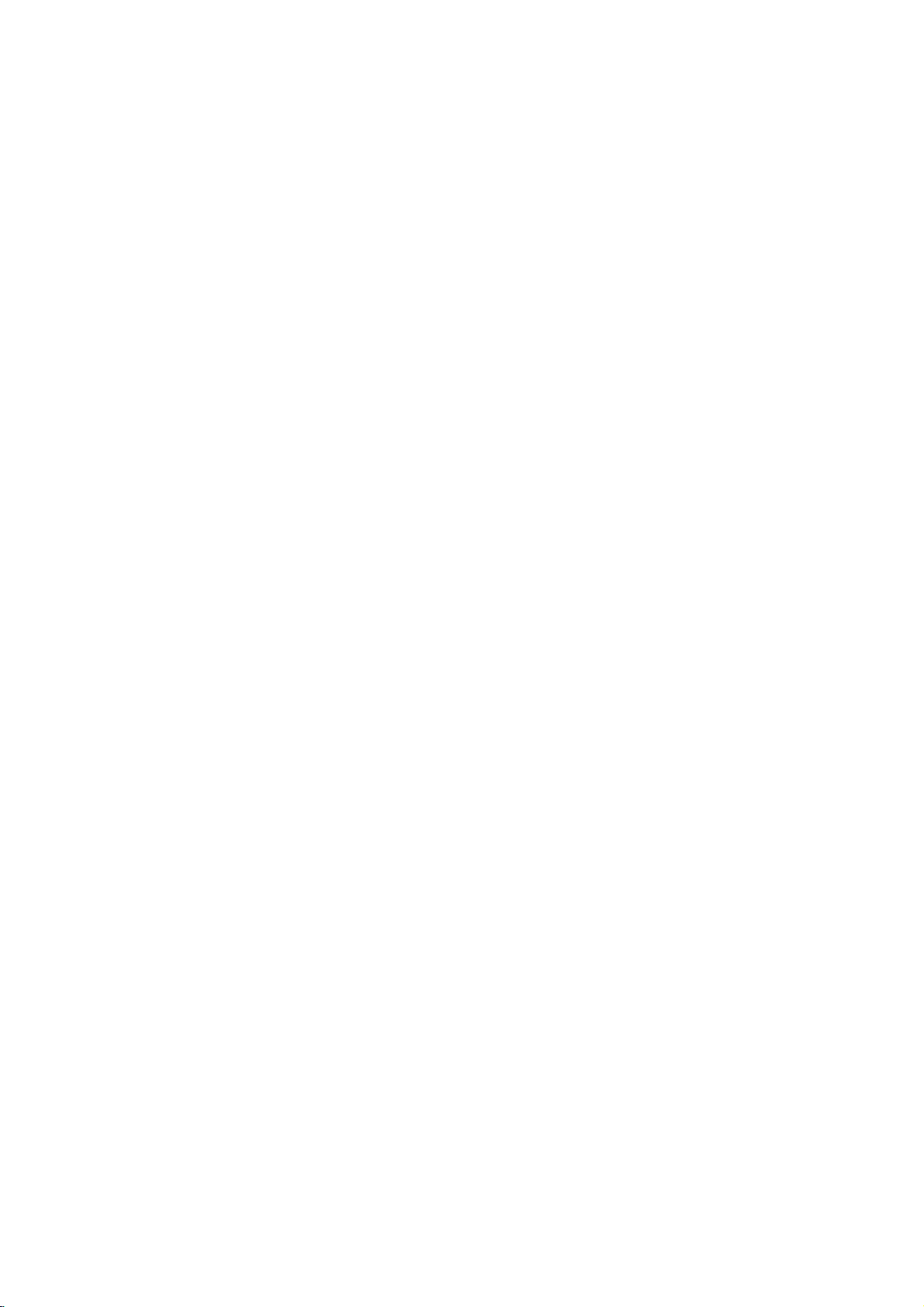
Programmed
The
program
favorite
program
tracks
1.
Insertadisc.
Audio
Audio
AUDIO
0:00:00
List
Track1
Track2
Track3
Track4
Track5
Track6
Track7
Track8
Audio
Video
stopped.
RETURN
Note:
OnaVideo
the
setup
"PBC"
function
tracks
can
contain
(MP3/WMA).
CD
CDorMP3/WMA
CD
1/12
CD
CD:
The
to
CD
menu
on
page
from
and
Press
Track8
Track3
Track12
Track7
Track6
Track9
Track10
Track1
Menu
program
exit
with
to
13).
VIDEO
Track1
Track2
Track3
Track4
MP3/WMA
Program
use
0:11:07
List
Playback
enables
discinthe
any
99
tracks
PROGRAM
menu
the
menu.
PBC,
you
the
programmed
CD
1/4
menu
you
(Audio
Discs:
appears
MUSIC
0:00:00
List
1-Music1
2-Music2
3-Music3
4-Music4
5-Music5
6-Music6
7-Music7
MP3/WMA
while
appears.
must
Program
Track2
Track3
Track4
Track1
to
store
player
CD)
1/104
set
your
memory.
or
999
as
Program
Music8
Music16
Music5
Music9
Music1
Music7
Music6
Music3
Menu
playback
Press
PBC
to
playback
below.
is
Off
A
on
(See
5.
Press
the
"PROG."
stops
have
Repeat
You
can
1.
Press
icon
2.
Press
?
Track:
?
All:
?
Off(No
Note:
If
you
press
playback,
Erasing
1.
Use
erase
2.
Press
ENTER
list.
Erasing
"
Select
Program
Note:
The
programs
removed.
PLAY
or
orderinwhich
appears
after
allofthe
once.
played
Programmed
ENTER
to
you
programmed
on
the
display
tracksonthe
Tracks
start.
playatitle/chapter/all/track
REPEAT
appears.
REPEAT
repeats
repeats
the
a
Track
vVbBto
from
CLEAR.
to
Repeat
the
",
for
when
to
the
all
the
display):
SKIP
(>)
repeat
from
the
Program
Or,
place
to
erase
Complete
then
press
the
disciserased.
are
also
playing
selectadesired
current
tracks
does
playback
once
not
track
on
play
during
cancels.
Program
select
the
track
list.
"
select
the
selected
additional
Program
ENTER.
cleared
a
disc.
programmed
List
"
icon
trackonthe
tracks
List
The
when
Playback
the
tracks
window.
Playback
Program
on a
disc.
The
repeat
repeat
list.
repeatedly.
then
you
on
Track
Press
the
Repeat
that
complete
the
disc
begins
list
mode.
wish
Program
list.
is
in
and
to
Video
CD
Menu
2.
Selectatrackonthe
3.
Press
PROGRAM.
ENTER
list.
You
"
4.
Select
Program
next
20
to
place
Repeattoplace
can
add
icon
then
the
track
list.
previous
all
Press
"
/
List.
select
Or,
the
selected
additional
tracksinthe
ENTER.
press
wanttostart
you
and
holdv/
page.
"
"
icon
trackonthe
tracks
disc.
Select
playing
V
to
on
move
then
Program
the
on
list.
the
to
the
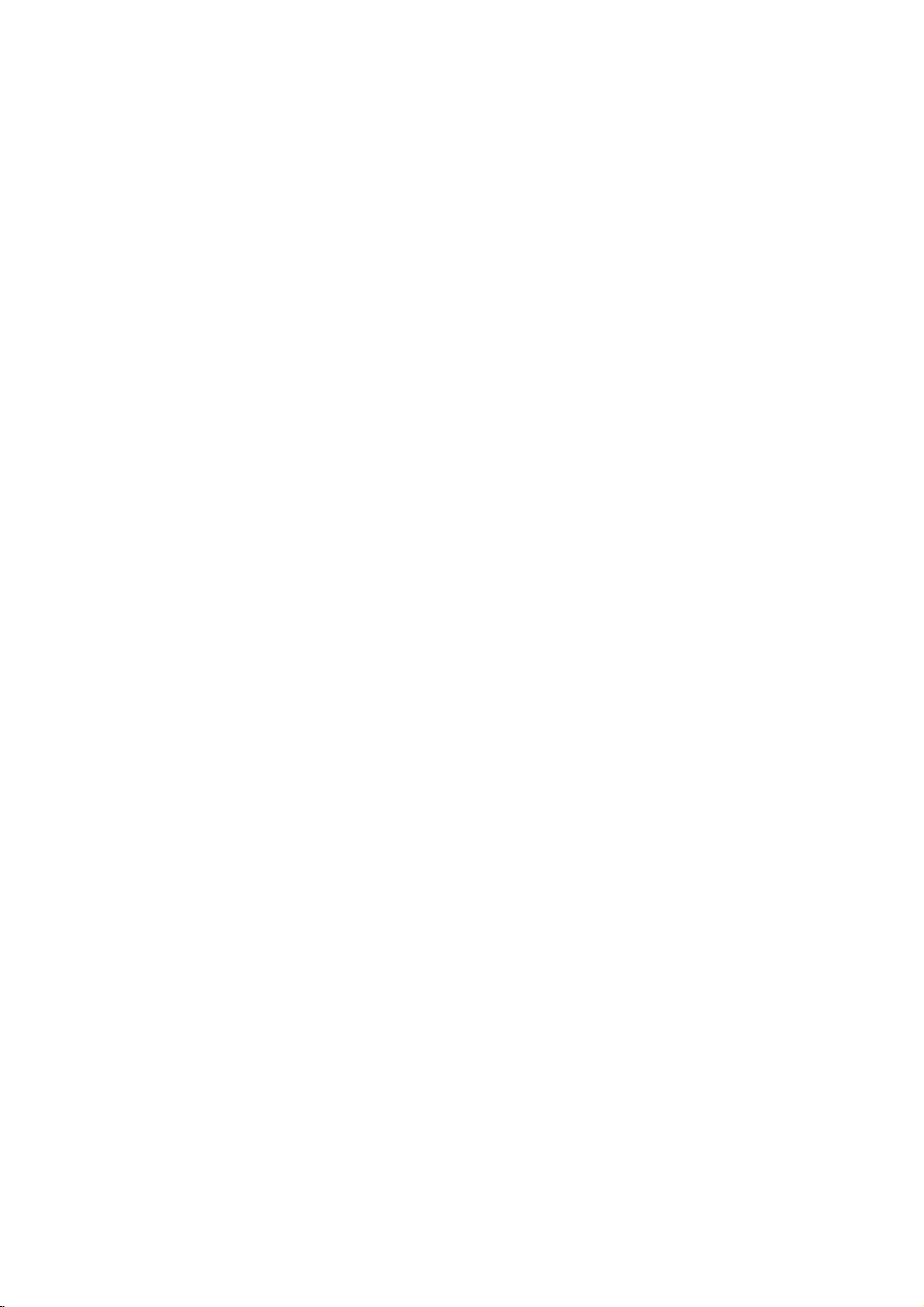
17T_ENG
Viewing
this
Using
CDs
and
discs
1.
Insertadisc
appears
2.
Pressv/
A
listoffilesinthe
file
list
use
list,
highlight
3.
If
you
V
v
/
to
Slide
Show
option
While
to
the
JPEG
DVD
Player
with
JPEG
and
on
the
TV
PHOTO
List
JPEG
Folder
JPEG
Folder
JPEG
Folder
JPEG
Folder
JPEG
Folder
JPEG
Folder
JPEG
Folder
JPEG
Folder
V
to
select
and
wanttoreturn
thev/Vbuttons
and
want
to
view
highlight
starts
is
not
Off.
a
viewing
previous
file,
menu
you
close
screen.
1
2
3
4
5
6
7
8
a
folder
press
a
particular
a
file
from
you
(PHOTO
Disc
can
view
files.
the
tray.
Preview
II
and
folder,
appears.Ifyou
to
the
on
the
ENTER.
file,
and
press
the
selected
can
press
menu).
a
Tip:
?
PressandholdV/vtogotothenext/previous
page.
?
There
are
four
Slide
Speed
>>
(Normal),>(Slow)
Use
vVbBto
Btoselect
ENTER.
?
Onadisc
MP3/WMA
or
JPEG
word
?
Press
RETURN,
Slide
Show
Use
vVbBto
ENTER.
press
Still
Picture
1.
Press
PAUSE/STEP
The
player
2.
To
return
PA
USE/STEP
the
with
and
JPEG
JPEG
will
to
highlight
option
MP3/WMA
JPEG.
on
top
information
highlight
now
the
slide
again.
and
you
Press
of
the
the
during
go
show,
II
the
want
and
into
options
(Off).
Speed.
to
JPEG
TITLE
menu
of
fileishidden.
(Slide
slide
PAUSE
press
Kodak
The
PHOTO
press
previous
remote
press
ENTER
file
STOP
:
Then,
use
then
you
and
MP3/WMA
is
highlighted.
Show)
show.
mode.
PLAY
PICTURE
ENTER.
areina
Folder
to
or
if
Speed
to
>>>
use
press
can
or
press
menu
PLAY.
move
(Fast),
b
switch
then
Moving
Press
while
previous
Zoom
Use
(see17page)
To
Pressb/
picture
To
You
recorded
1.
2.
3.
4.
Tip:
When
you
picture.
/
to
SKIP
viewingapicture
file.
JPEG
zoom
to
rotate
picture
B
clockwise
listentoMP3
can
display
on
Insert
the
the
player.
Press
TITLE
Pressv/
Use
Btoselect
Playback
STOP
is
MP3
can
listen
JPEG
disc
limited
?
?
?
?
?
?
as
Depending
it
could
files,
to
read
screen
files
may
the
JPEG
2048
pixels
The
total
should
be
Some
discs
different
Ensure
extensions
If
the
files
rename
File
names
abletobe
the
files
Windows
the
display
that
another
(.
File
or
>)
enlarge
during
the
showingapicture
or
counter
music
files
while
the
same
disc
containing
to
display
V
to
select
starts.
The
pressed.
and
picture
MP3
only
compatibility
follows:
the
upon
take
a
disc's
contents.
after
be
too
large
filestoless
and
burn
number
less
may
of
than
be
recording
all
the
when
copying
have
them
".jpe"or".jpeg"
as
".jpg"
without
readbythis
are
shown
Explorer.
JPEG
or
cursor
to
advance
photo
image.
clockwise.
watching
listering
disc.
the
PHOTO
a
photo
icon
then
playback
are
includedinthe
music
during
with
size
and
time
long
If
several
---
than
minutes,
reduce
5M
another
files
and
999.
incompatible
formatorthe
selected
".jpg"
as
file.
extension
DVD
JPEG
files
into
player.
(vorV)
to
the
next
to
rotate
picture
to
MP3
music
two
menu.
types
of
file.
ENTER.
press
will
continue
same
watching
this
player
number
for
you
the
don't
the
pixels
of
DVD
see
some
resolution
as
disc.
foldersonthe
due
to
condition
have
the
the
CD
layout.
extensions,
will
not
Even
files
image
once
or
the
JPEG
file in
until
is
JPEG
player
an
of
2760
disc
a
of
".jpg"
please
be
though
in
files
disc,
Operation
on-
the
of
x
disc.
21
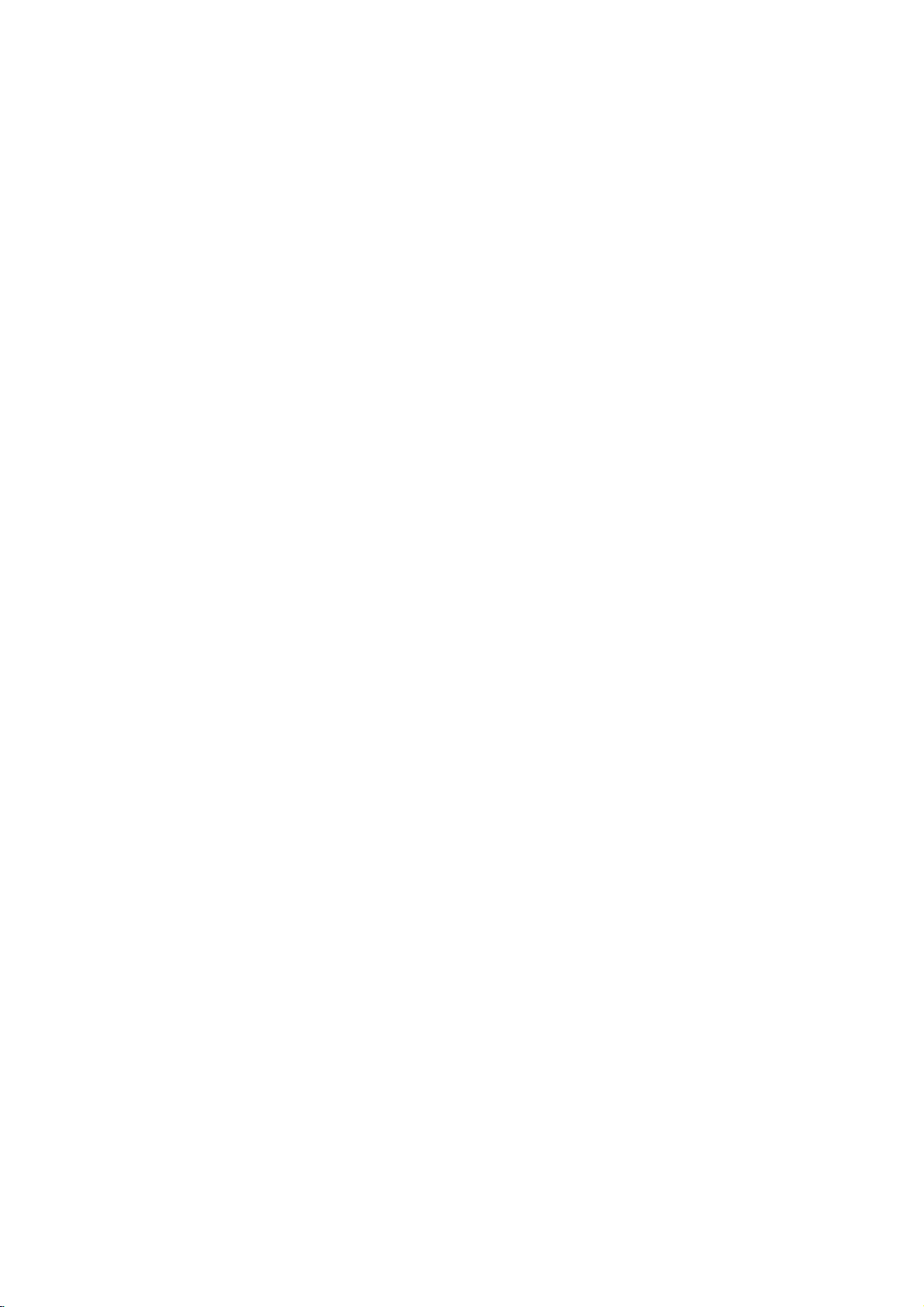
DVD
unit
Video
will
will
appears
and
a
play
format
play
Recording
and
V
to
playback
Playing
This
unit
the
DVD-Video
a
DVD-recorder.
?
This
the
1.
Insertadisc
menu
2.
Pressv/
ENTER
Note:
?
Unfinalized
this
player.
?
Some
DVD
kindsofdiscs
What
CPRM
system)
broadcast
Protection
This
can
you
cannot
you
CPRM
discs
can
onlybeplayedonplayers
compatible
DVD-VR
RECORDER.
is
'CPRM'?
is
a
only
programs.
for
is
play
record
recordings
formatted
DVD-R/RW
and
copy
allowing
Recordable
CPRM
then
with
VR
DVD-R/RW
that
have
DVD-RW
(VR)
close
the
on
the
TV
selectatrack
starts.
discs
disc
are
made
Player
display
protection
the
CPRM
compatible,
copy-once
make
a
copy
can
only
in
VR
mode,
CPRM.
format
discs
been
discs
format.
tray.
screen.
then
cannot
does
the
"CHECK
system
with
not
recorded
finalized
recorded
The
press
be
CPRM
support
(with
Disc
TITLE
PLAY
played
DISC".
scramble
recordingof'copy
stands
for
Content
Media.
which
means
broadcast
be
and
of
made
that
programs,
those
on
CPRM
are
recordings.
DVD-RW
recordings
specifically
using
using
using
LIST
data
these
once'
that
in
or
by
but
Maintenance
Refertothe
shipping
save
factory.
Do
not
spray
Do
not
with
the
leave
the
not
use
DVD
pick-up
the
1,000
details,
center.
a
the
If
re-pack
the
use
near
leave
marks
the
are
withamild
strong
as
player
picture
on
and
please
contacting
Handling
When
Please
materials.
protection,
at
the
Keeping
?
?
Cleaning
To
clean
surfaces
moistened
Do
or
thinner,
unit.
Maintaining
The
optical
worn,
Depending
inspection
every
For
service
information
service
Unit
the
the
original
need
you
exterior
volatile
the
rubber
unit
for
on
unit
player,
extremely
these
the
Unit
is
lens
quality
the
maintenance
hours
and
in
technician.
unit
shipping
to
ship
the
unitasit
surfaces
liquids
unit.
or
a
long
the
surface.
use
a
dirty,
detergent
solvents
might
a
high-tech,
and
disc
could
operating
of
use.
contact
Service
this
chapter
carton
the
unit,
was
clean
such
plastic
of
period
soft,
dry
use
a
solution.
such
as
damage
precision
drive
be
environment,
are
recommended
nearest
your
before
and
for
originally
as
insecticide
products
time.
cloth.Ifthe
soft
cloth
alcohol,
the
surfaceofthe
are
parts
diminished.
authorized
packing
maximum
packed
in
contact
since
they
lightly
benzine,
device.Ifthe
or
dirty
regular
after
22
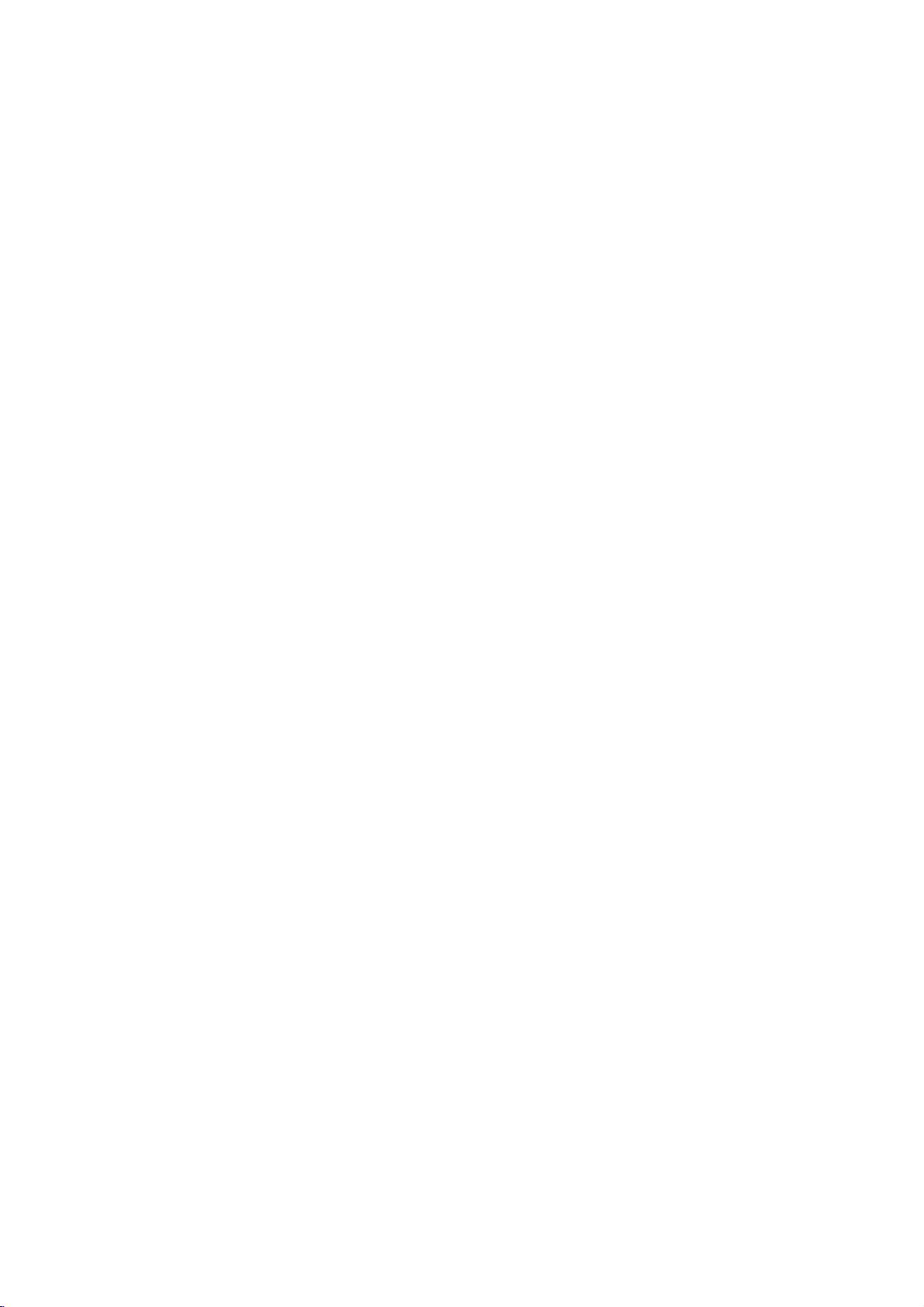
Additional
Last
Scene
This
player
thatisviewed.
even
if
you
off
the
player.
memorized,
Note:
This
player
switch
you
the
Screen
The
playerinStop
Screen
Player
System
You
TV
press
than5seconds
NTSC,
off
disc.
Saver
screen
Saver
automatically
Select
must
select
system.
and
hold
or
AUTO).
Features
Memory
memorizes
The
remove
If
you
the
scene
does
not
the
player
saver
appears
mode
is
displayed
the
IfNODISC
PAUSE
to
last
last
scene
the
disc
loadadisc
is
automatically
memorize
before
for
about
for
turns
itself
appropriate
appears
on
the
be
abletoselect
scene
remains
from
when
five
five
from
the
player
that
has
the
scene
commencing
leave
you
minutes.Ifthe
minutes,
off.
system
in
the
front
panel
a
system
the
last
in
memory
or
the
recalled.
ofadisc
the
the
mode
display
for
switch
scene
to
DVD
DVD
for
window,
more
(PAL,
disc
play
your
if
Controlling
You
can
control
switch
power
control.
You
can
control
switchofnon-LG
power
listedinthe
manufacturer
1.
While
number
for
your
2.
Release
Code
numbers
If
more
than
them
one
with
your
Manufacturer
LG/GoldStar
Zenith
Samsung
Sony
Hitachi
Note:
?
Depending
function
manufacturer
?
If
enter
you
previously
?
When
you
code
number
default
again.
other
TVs
the
sound
of
your
the
sound
table
below,
code.
holding
at
TV.
down
buttonstoselect
TV
TV
one
a
(see
POWER
of
code
time
the
controllable
until
Code
6,7
8,9
4
on
your
on
the
TV,
code.
a
new
entered
replace
have
you
setting.
Set
with
the
level,
LG
TV
with
level,
TVs
as
set
the
TV
POWER
the
table
below).
button.
number
1
(Default),
you
is
find
Number
1,3,4
some
TV,
even
after
code
number,
willbeerased.
the
batteriesofthe
set
the
may
appropriate
remote
input
the
input
well.
control
source,
supplied
source,
If
your
appropriate
button,
manufacturer
TVs
listed,
try
the
one
2
or
all
buttons
the
the
code
entering
remote,
be
reset
code
TV
press
entering
that
correct
number
to
number
and
remote
and
is
code
works
may
the
the
not
the
23
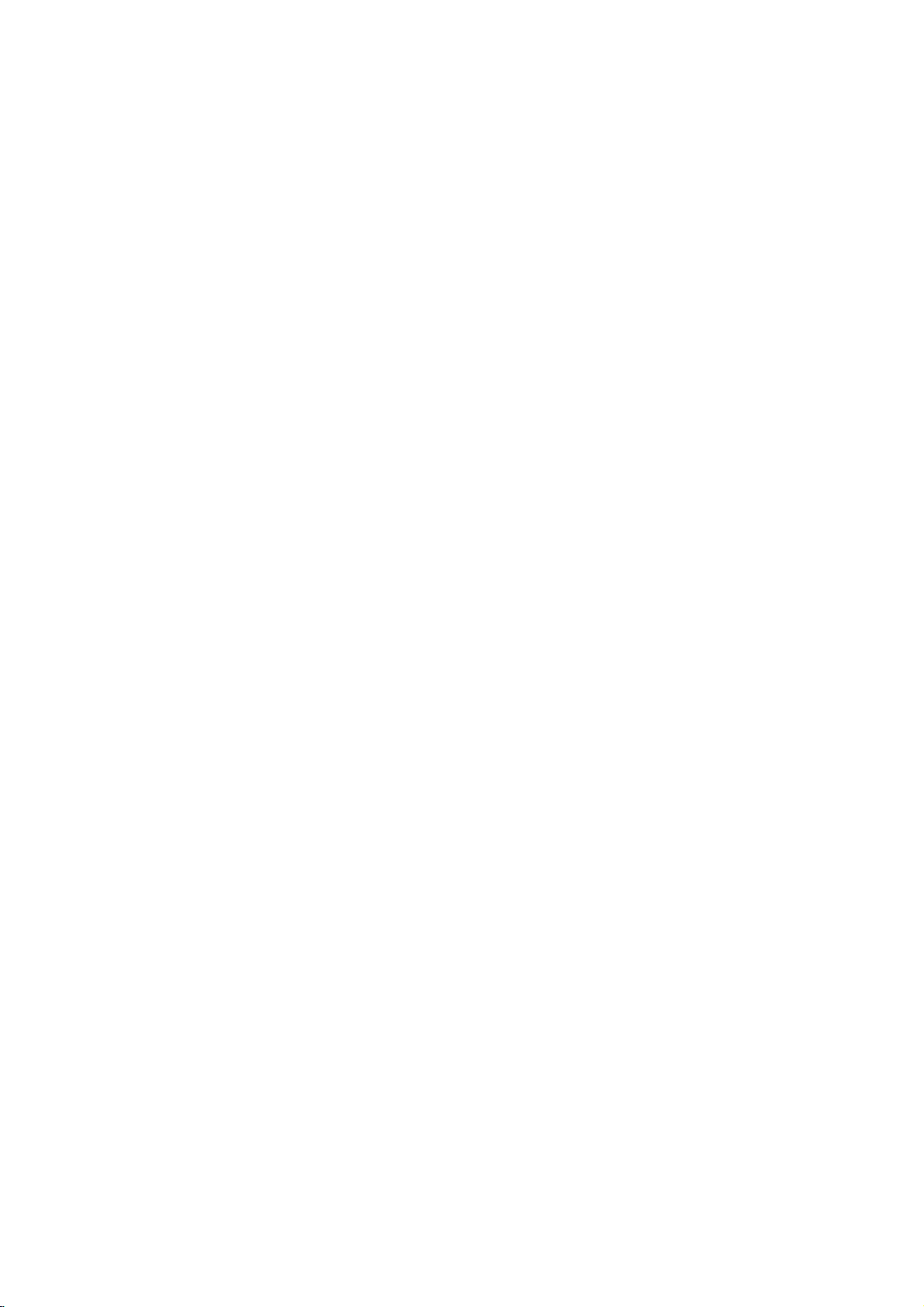
Reference
Language
Use
this
Disc
Audio,
Language
Abkhazian
Afar
Afrikaans
Albanian
Ameharic
Arabic
Armenian
Assamese
Aymara
Azerbaijani
Bashkir
Basque
Bengali;
Bhutani
Bihari
Breton
Bulgarian
Burmese
Byelorussian
Cambodian
Catalan
Chinese
Corsican
Croatian
Czech
Danish
Dutch
English
Esperanto
Estonian
Faroese
list
Disc
Bangla
Codes
to
input
Subtitle,
Code
6566
6565
6570
8381
6577
6582
7289
6583
6588
6590
6665
6985
6678
6890
6672
6682
6671
7789
6669
7577
6765
9072
6779
7282
6783
6865
7876
6978
6979
6984
7079
your
desired
Disc
language
Menu.
Language
Fiji
Finnish
French
Frisian
Galician
Georgian
German
Greek
Greenlandic
Guarani
Gujarati
Hausa
Hebrew
Hindi
Hungarian
Icelandic
Indonesian
Interlingua
Irish
Italian
Japanese
Javanese
Kannada
Kashmiri
Kazakh
Kirghiz
Korean
Kurdish
Laothian
Latin
Latvian,
Lettish
for
the
following
Code
7074
7073
7082
7089
7176
7565
6869
6976
7576
7178
7185
7265
7387
7273
7285
7383
7378
7365
7165
7384
7465
7487
7578
7583
7575
7589
7579
7585
7679
7665
7686
initial
settings:
Language
Lingala
Lithuanian
Macedonian
Malagasy
Malay
Malayalam
Maltese
Maori
Marathi
Moldavian
Mongolian
Nauru
Nepali
Norwegian
Oriya
Panjabi
Pushto
Pashto,
Persian
Polish
Portuguese
Quechua
Rhaeto-Romance
Rumanian
Russian
Samoan
Sanskrit
Scots
Gaelic
Serbian
Serbo-Croatian
Shona
Sindhi
Code
7678
7684
7775
7771
7783
7776
7784
7773
7782
7779
7778
7865
7869
7879
7982
8065
8083
7065
8076
8084
8185
8277
8279
8285
8377
8365
7168
8382
8372
8378
8368
Language
Singhalese
Slovak
Slovenian
Somali
Spanish
Sudanese
Swahili
Swedish
Tagalog
Tajik
Tamil
Tatar
Telugu
Thai
Tibetan
Tigrinya
Tonga
Turkish
Turkmen
Twi
Ukrainian
Urdu
Uzbek
Vietnamese
Volapuk
Welsh
Wolof
Xhosa
Yiddish
Yoruba
Zulu
Code
8373
8375
8376
8379
6983
8385
8387
8386
8476
8471
8465
8484
8469
8472
6679
8473
8479
8482
8475
8487
8575
8582
8590
8673
8679
6789
8779
8872
7473
8979
9085
24
Country
Choose
Country
Afghanistan
Argentina
Australia
Austria
Belgium
Bhutan
Bolivia
Brazil
Cambodia
Canada
Chile
China
Colombia
Congo
Costa
Rica
Croatia
Czech
Republic
Denmark
Ecuador
Egypt
El
Salvador
a
country
Codes
code
Code
from
this
list.
AF
AR
AU
AT
BE
BT
BO
BR
KH
CA
CL
CN
CO
CG
CR
HR
CZ
DK
EC
EG
SV
Ethiopia
Fiji
Finland
France
Germany
Great
Britain
Greece
Greenland
Islands
Hong
Kong
Hungary
India
Indonesia
Israel
Italy
Jamaica
Japan
Ke
nya
Kuwait
Libya
Luxembourg
Country
Code
GR
HM
KW
ET
FJ
FI
FR
DE
GB
Malaysia
Maldives
Mexico
Monaco
Mongolia
Morocco
Nepal
Country
GL
HK
HU
IN
ID
IL
IT
JM
JP
KE
Netherlands
Netherlands
New
Zealand
Nigeria
Norway
Oman
Pakistan
Panama
Paraguay
Philippines
Poland
Portugal
LY
LU
Romania
Russian
Federation
Antilles
Code
OM
MY
MV
MX
MC
MN
MA
NP
NL
AN
NZ
NG
NO
PK
PA
PY
PH
PL
PT
RO
RU
Saudi
Arabia
Senegal
Singapore
Slovak
Slovenia
South
Africa
South
Korea
Spain
Sri
Lanka
Sweden
Switzerland
Taiwan
Thailand
Turkey
Uganda
Ukraine
United
Uruguay
Uzbekistan
Vietnam
Zimbabwe
Republic
States
Country
Code
SA
SN
SG
SK
SI
ZA
KR
ES
LK
SE
CH
TW
TH
TR
UG
UA
US
UY
UZ
VN
ZW
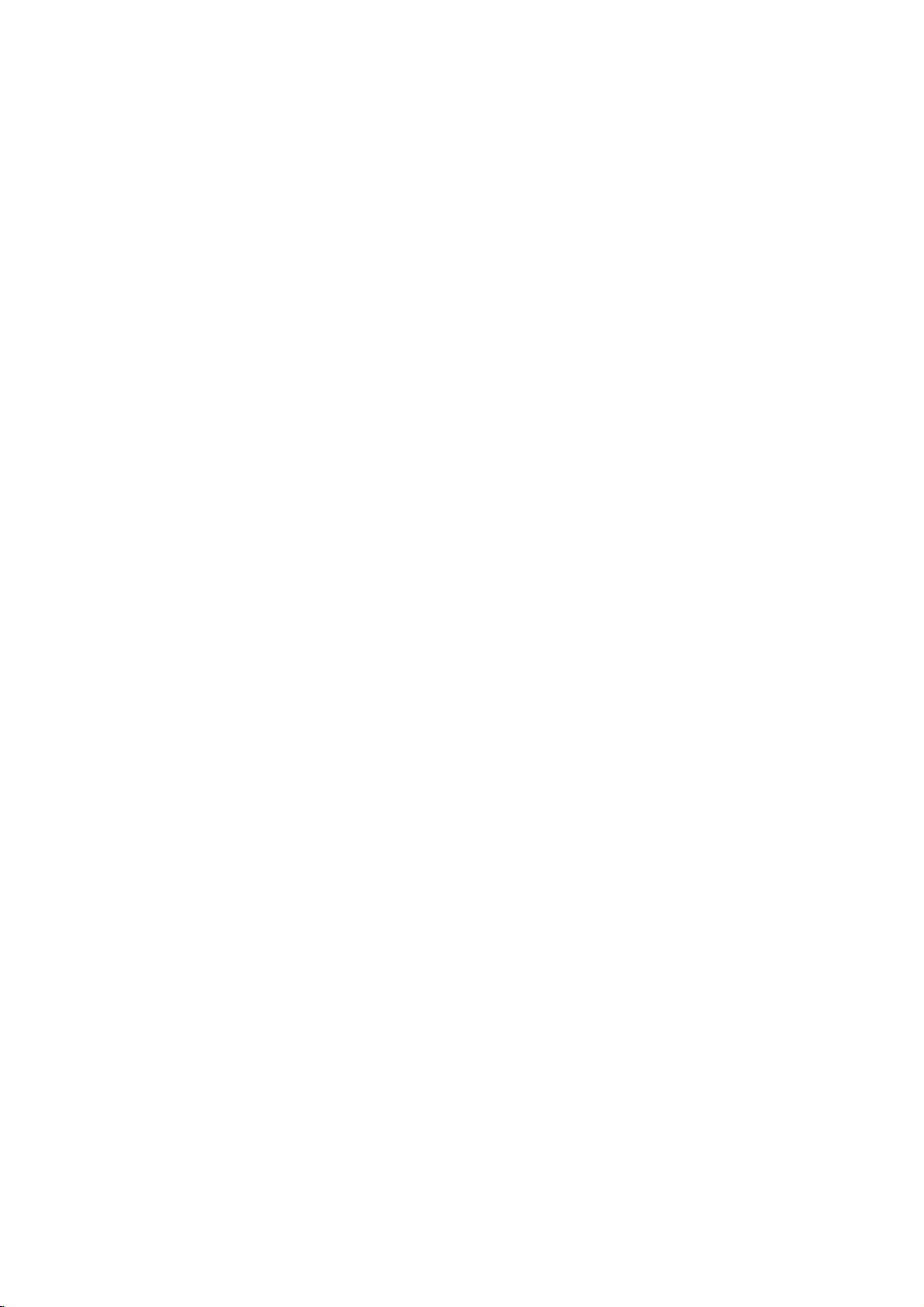
Troubleshooting
No
The
the
not
No
No
The
not
The
does
Symptom
power.
power
DVD
player
work.
picture.
sound.
DVD
start
playback.
remote
not
work
is
on,
player
control
but
does
does
properly.
?
The
power
?
No
discisinserted.
?
The
TV
signal
?
The
video
securely.
?
The
equipment
audio
signal
?
The
power
with
the
?
The
AUDIO
wrong
?
An
unplayable
?
The
?
The
the
remote
?
The
DVD
Possible
cordisdisconnected.
is
not set
output.
cable
cable
is
output.
of
the
audio
options
position.
level
rating
remote
control
sensor on
remote
control
player.
Cause
to
receive
is
not
connected
connected
not
set
to
receive
equipment
cableisturned
are
set
discisinserted.
is
set.
is
not
pointed
the
DVD
is
too
far
DVD
with
connected
off.
to
the
from
the
DVD
at
player.
the
?
the
Plug
securely.
?
Insertadisc.
audio
window
?
Select
mode
?
Connect
?
Select
audio
sound
?
Turn
on
the
audio
?
Set
the
correct
player
?
Insert
color
type,
?
Cancel
the
rating
?
Point
the
sensor
?
Operate
the
DVD
Correction
cord
(Check
so
DVD
into
that
cable
input
you
player.
power
CD
indicatorinthe
is
lit.)
the
appropriate
on
the TV.
the
video
the
correct
receiver
from
the
the
equipment
cable.
Audio
Digital
position,
Output
then
againbypressing
a
playable
the
of
the
system,
rating
level.
remote
the
remote
disc.
and
function
controlatthe
DVD
player.
control
player.
the
the
display
video
securely.
mode
can
connected
turn
POWER.
(Check
regional
wall
outlet
DVD
or
input
of
the
listentothe
with
to
the
on
the
DVD
the
disc
code.)
or
change
remote
closer
to
Specifications
General
Power
requirements:
Power
consumption:
Dimensions
(Approx.):
430x39x242mm(WxHxD)withoutfoot
Weight
(Approx.):
Operating temperature:
5°Cto35°C(41°Fto95°F)
Operating
humidity:
Outputs
VIDEO
OUT:
1
75
Vp-p
AUDIO
2.0Vrms(1KHz,0dB),600Ω,RCAjack(L,R)x1/
SCART
Note:
Design
Ω,
sync
OUT:
(TO
TV)
and
specifications
AC
12W
2.2
kg
5
%
negative,
110-240
to
V,50/60
90
%
RCA
jack
are
subjecttochange
x
DIGITAL
Hz
0.5V(p-p),75Ω,RCAjackx1
OUT
(COAXIAL):
System
Laser:
Semiconductor
Signal
Frequency
system:
response:
laser,
PAL/NTSC
wavelength
DVD(PCM96kHz):8Hzto44kHz
DVD(PCM48kHz):8Hzto22kHz
CD:8Hzto20kHz
Signal-to-noise
More
1/
SCART
(TO
TV)
Harmonic
Dynamic
More
than
than90dB
Accessories
Video
cable
Batteries
notice.
prior
100
distortion:
range:
(1),
(2)
ratio:
dB
(ANALOG
(DVD/CD)
Audio
Less
cable
than
(1),
OUT
650
connectors
0.008%
Remote
nm
control
only)
(1),
25
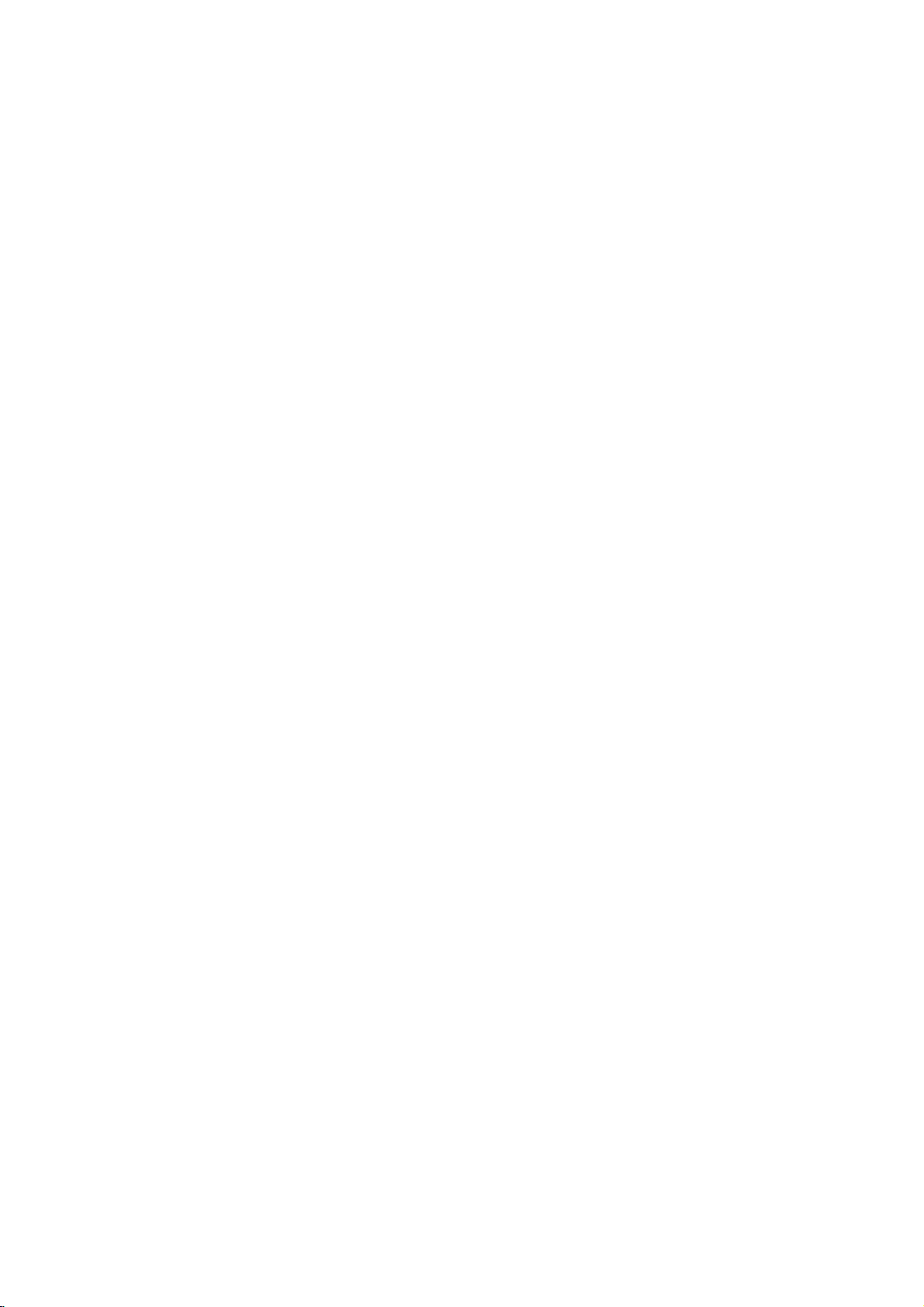
DV8700/8900E1CA_HA7BLL_DEU
DVD
PLAYER
Gebrauchsanleitung
durch.
:
DV8700C/DV8900C
bitte
Anleitung
oder
der
vor dem
Einstellung
Anschluss,
des
Produkts
MODELL
Lesen
Sie
Inbetriebnahme
vollstandig
diese
der
sorgfaltig
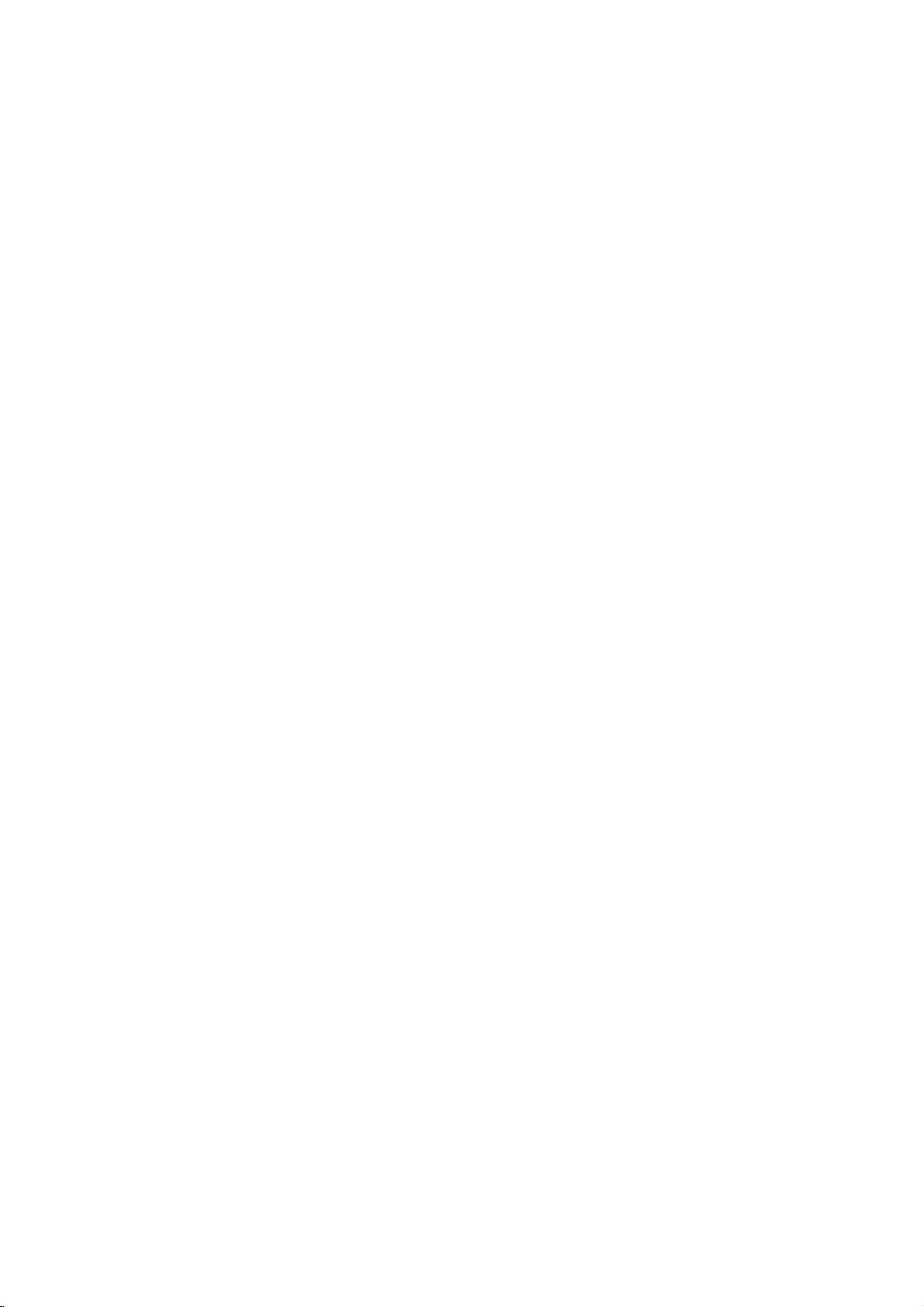
GEFAHR
Dieses
mit
EU-Richtlinien
und
Gerat
den
Funkentstoranforderungen
73/23/EWG
wurde
in
89/336/EWG,
hergestellt.
Ubereinstimmung
der
93/68/EWG
Um
die
Warnung:
Gefahr
Schlageszuverringern,
des
Abdeckung
Ruckseite
Bauteile
reparieren
stets
von
Warnung:
eines
Stromschlages
Sie
dieses
oder
Spritzwasser,
oder
Regen
keine
mit
auf
Vasen,
Warnung:
verwendet
Player
Verwendung
Einstellungen
des
Gerats
Gerats
nicht.Esbefinden
im
Fachleuten
Gerat,
kann.
Um
Brandgefahr
Gerat
die
Lassen
ausfuhren.
zu
vor
herabtropfendem
und
Feuchtigkeit
Wasser
das
Dieser
der
in
gefullten
Gerats.
Digital
ein
Bedienelemente,
oder
Abweichung
ein
Leistungsmerkmale
Bedienungsanleitung
dass
Sie
gefahrlicher
ausgesetzt
werden.
eines
elektrischen
entfernen
oder
Anwender
Sie
Sie
dessen
sich
keine
Reparaturen
oder
die
vermeiden,
setzen
Sieesnie
aus.
Stellen
Gegenstande,
Video-Disc-
Laser-System.
von
der
kann dazu
Strahlung
die
Gefahr
schutzen
Wasser
Sie
Eine
fuhren,
etwa
SERIENNUMMER:
Die
Seriennummer
Gerats.
Diese
Nummer
und
ist
sonst
betreffenden
Bedienungsanleitung
aufbewahren.
Modellnr.
Seriennr.
______________________________
______________________________
finden
ausschließlich
gilt
niemandem
Informationen
als
Sie
auf
bekannt.
hier
dauerhaft
Kaufdatum_________________________
der
fur
Sie
notieren
gultigen
Ruckseite
dieses
sollten
und
des
Gerat
die
Ihre
Kaufbeleg
Sie
das
dem
Am
sichtbar.
Sie
niemals
Sie
Raum,
einem
Gehause
Laser-Strahl
offenen
das
Gerat
z.B.
ahnlichen
Gerat
direkt
nicht
einem
in
Ort.
Warnung:
nicht,
nicht
ist
Laser-Strahlung
Warnung:
den
Achtung:
in
einem
Bucherregal,
2
Offnen
damit
direkt
Schauen
Laserstrahl.
Installieren
geschlossenen
Sie
sich
aussetzen.
oder
an
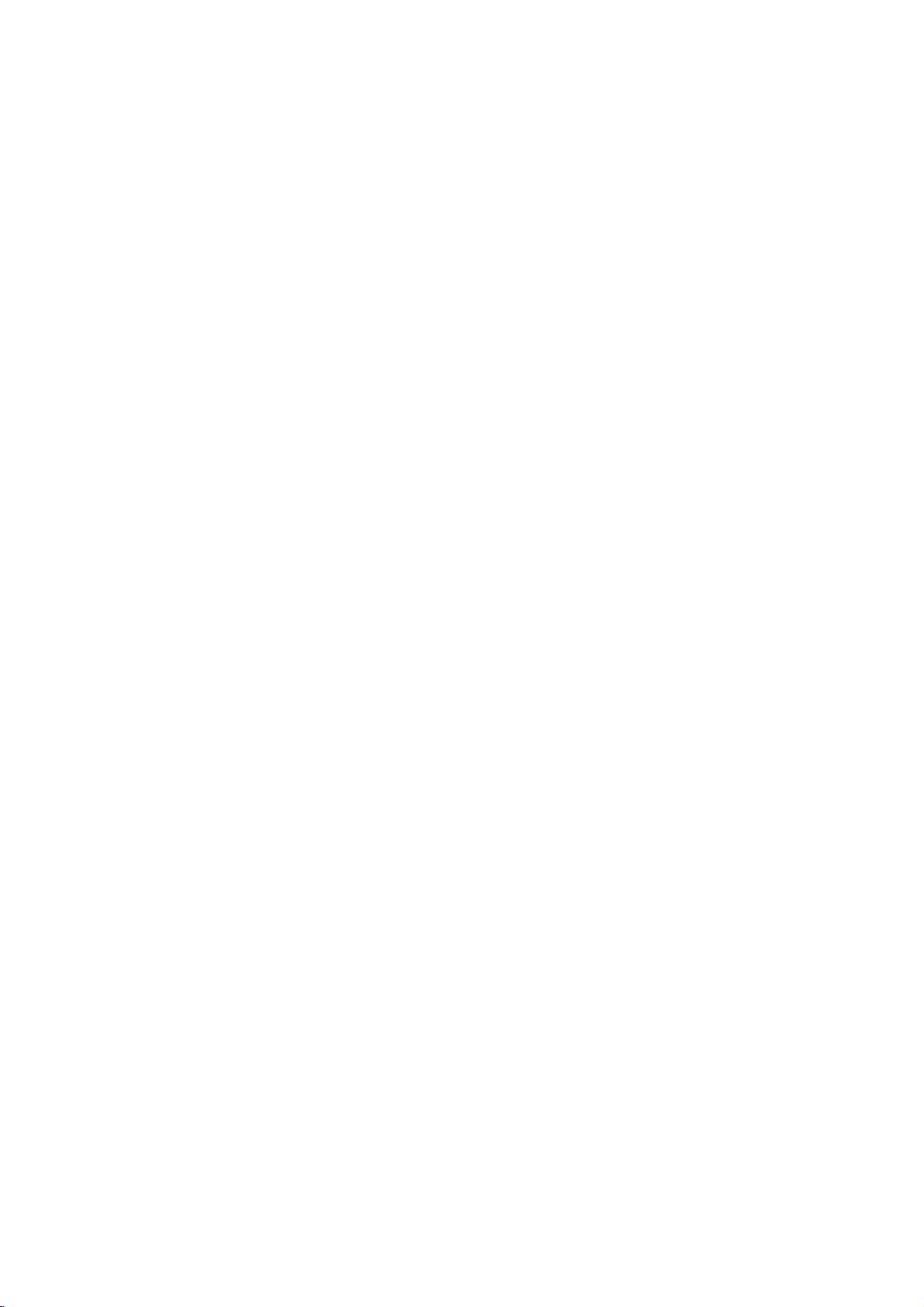
Inhalt
Einfuhrung.......................4
Hinweis
Info
HinweisezuDiscs.....................4
UnterstutzteDisc-Formate...............5
Regionalcode.........................5
Fachbegriffe
VorderesBedienfeld....................7
Display-Fenster........................7
Fernbedienung.........................8
Installation
EinrichtendesPlayers..................9
DVD-Player-Anschlusse.................9
Audioanschluss
Bildschirmmenu......................11
Grundeinstellungen...................12
Betrieb.........................15
Wiedergabe
AllgemeineFunktionen................15
zu
den
uber
das
verwendeten
Symbol
auf
Symbolen
dem
Bildschirm
UmgangmitDiscs....................4
AufbewahrenvonDiscs................4
ReinigenvonDiscs...................4
aus
der Welt der Discs
Fernbedienung-Betrieb................8
der
Einlegen
Video-
Batterienindie
und
und
Audioanschlusse
Einrichtung
Fernbedienung
. . . . . . . .
zu
Ihrem
Fernsehgerat........................9
Audioanschluss
Vorubergehend
zu
Ihrem
zu
optionalen
eingeblendete
Fernsehgerat
Geraten
Symbole
AllgemeinerBetrieb..................12
SPRACHE........................12
?Menusprache.....................12
?DiscAudio/Untertitel/Menu
ANZEIGE..........................12
?Bildformat........................12
. . . . . . . . .
?Anzeigemodus....................12
AUDIO...........................13
?DolbyDigital/DTS/MPEG.
?
Sampling
?
Dynamic
Frequenz
Range
(Frequenzwandlung)
Control
. . . . . . . . .
(DRC)
?Vocal...........................13
ANDERE..........................13
?PBC............................13
?Autom.Wiedergabe.................13
?
B.L.E.
LOCK
(KINDERSICHERUNG)
(Black
Level
Expansion).
........13
. . . . . . . .
?Einstufung.......................14
einer
. . . . . . . . . .
Video-CD
?Kennwort(Sicherheitscode)
?Landercode.......................14
einer
DVD
oder
Wiedergabe-Setup.................15
Einen
anderen
TITEL
ansteuern
. . . . . . .
. . . .
. . . . . .
. . .
. . . . . .
. . .
. .
. .
.
.10
.11
.12
.13
.13
.13
.14
.14
.15
.15
Ein
anderes
KAPITEL/einen
Suchen...........................15
Tonspurwechsel....................15
Standbild
und
Bild-fur-Bild-Wiedergabe
Zeitlupe...........................16
.4
.4
Zufallig............................16
A-B-Passagewiederholen.............16
Wiederholen........................16
3D-Surround.......................16
Zeitsuche..........................16
Zoom...........................17
Markierungssuche.................17
BesondereDVD-Funktionen
des
.6
Abfragen
Titelmenu.........................17
Inhalts
Disc-Menu........................17
Kamerawinkel.....................17
Tonspurwechseln...................17
8
.9
Untertitel.........................17
von
Wiedergabe
Audio-CDs
Leistungsmerkmale
WMA-Discs..........................19
Pause...........................19
Einen
anderen
Wiederholung
Suchen..........................19
.9
RANDOM(Zufallige).................19
A-B-Passagewiederholen............19
3D-Raumklang......................19
ProgrammierteWiedergabe.............20
Programmierte
Track
aus
der
Gesamte
Programmliste
AnzeigeneinerJPEG-Disc..............21
Diashow..........................21
Standbild..........................21
Zu
einer
anderen
Zoom.............................21
Bilddrehen.........................21
Musik
wahrend
WiedergabevonDVDVR-Discs
WartungundService..................22
WeitereFunktionen....................23
SpeicherfurletzteSzene..............23
Bildschirmschoner...................23
Systemauswahl.......................23
Andere
TV-Gerate
23
Referenzinformationen.............24
Sprachencodes........................24
Landercodes..........................24
Storungsbehebung.....................25
Specifications.........................25
anderen
einer
oder
von
Audio-CDs
TRACK
ansteuern
Track/Alle/Aus
Tracks
wiederholen
Programmliste
loschen
Datei
wechseln
der
Bildanzeige
uber
die
Fernbedienung
TRACK
. . . . . . . . . . .
DVD:
Menus
MP3/WMA-Discs
. . . . . . . . .
loschen
spielen
. . . . . . . . .
ansteuern
. . . . .
. . .
und
MP3
. . . . . .
. . . . . .
. . .
. . . . . . .
. . . . . .
bedienen
.15
.16
.17
.17
.18
/
.19
.19
.20
.20
.20
.21
. .
.21
.22
3
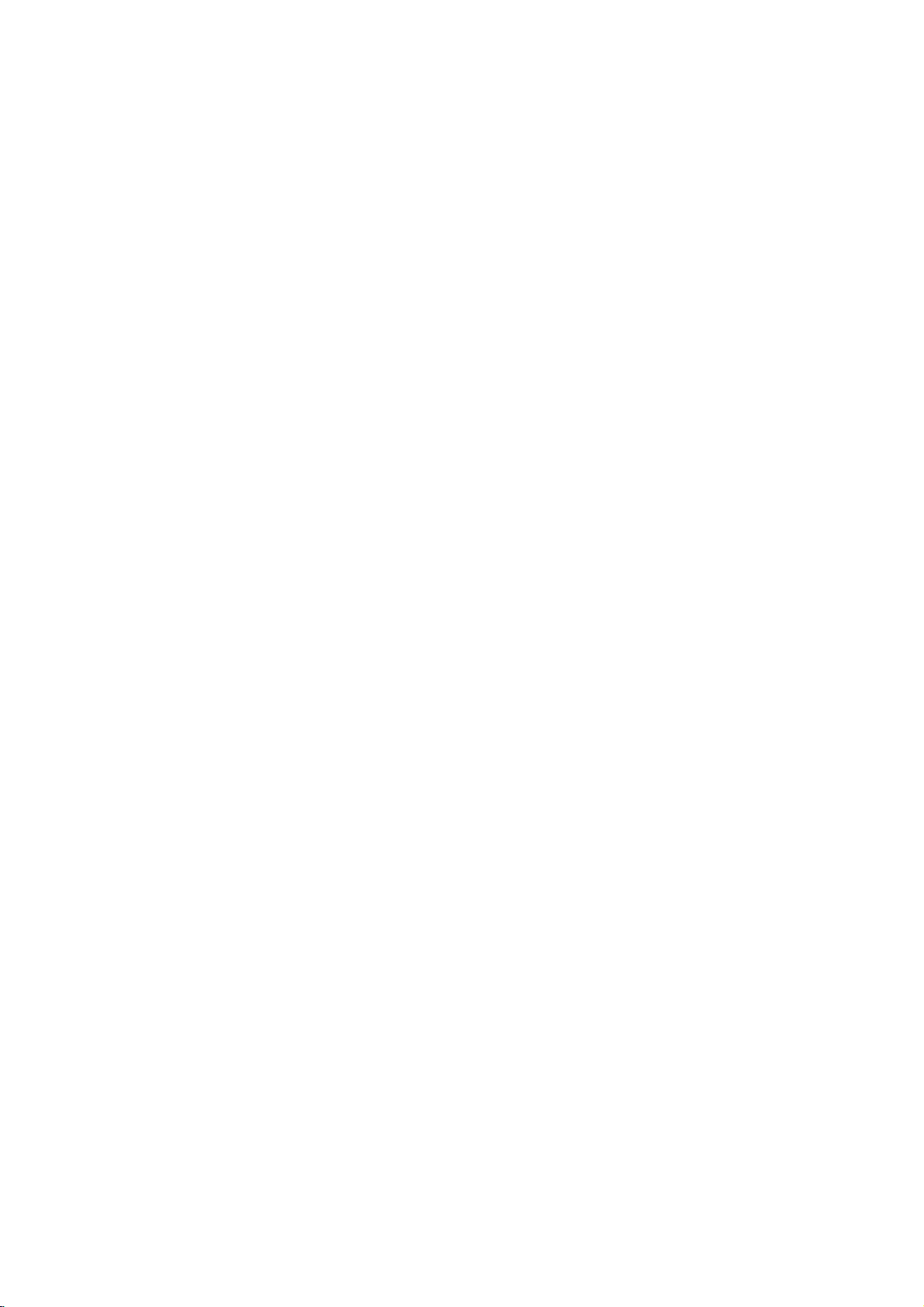
Einfuhrung
Um
die
zu
ordnungsgemaße
gewahrleisten,
einen
durch
Handbuch
und
Gerat
autorisierten
sorgfaltig
Referenzzwecken
Dieses
Betrieb
dieses
an
lesen
und
auf.
die
Wartung
repariert
bewahren
enthalt
Verwendung
Sie
Informationen
Ihres
werden
Fachhandler.
dieses
Handbuch
Sie
es zu
DVD-Players.
muss,
dieses
wenden
uber
den
Wenn
Gerats
Sie
sich
Info
uber
das
Bildschirm
"
"
kann
wahrend
Ihres
Fernsehgerats
zeigt
dann
an,
dass
Gebrauchsanleitung
spezifischen
DVD-Video-Disc
Symbol
des
angezeigt
dieinder
erlauterte
Betriebs
vorliegenden
nicht
auf
auf
werden.
Funktion
verfugbar
dem
dem
Das
auf
Bildschirm
Symbol
dieser
ist.
Hinweis
Der
Benutzer
Gerategehause,
elektrischen
Das
wichtige
Serviceanleitungen
Es
selbst
konnten.
Hinweis:
Weist
auf
besondere
hin.
Tipp:
Weist
auf
dieses
Enthalt
Symbole,
dargestellte
Tipps
Gerats
ein
ist
zu
den
Blitz
mit
vor
Ausrufezeichen
Betriebs-
informiert
oder
und
vereinfachen.
Titel
eines
dies
nur
Disc
anwendbar.
verwendeten
der
Pfeilspitze
gefahrlicher
die die
Schlags
weist
und
hin.
uber
Gefahren,
anderes
Tricks
Hinweise
hin,
Abschnitts
auf
die
Material
warnt
Spannung
Gefahr
in
sich
birgt.
den
Wartungs-/
und
Betriebsmerkmale
die die
eines
durch
das
Symbolen
den
im
eines
Benutzer
die
das
Gerat
beschadigen
Bedienung
der
folgenden
Symbol
auf
Hinweise
Umgang
Beruhren
Fassen
Oberflache
auf
keiner
Klebeband
Aufbewahren
Legen
zugehorige
Sie
Sie
mit
Sie
die
mit
der
an.
die
Hulle.
zu
Discs
die
Discanden
den
beiden
von
Disc
Sonneneinstrahlung
lassen
Sie
sie nieineinem
direkter
Reinigen
Fingerabdrucke
Bild-
Disc
Wischen
Sonneneinstrahlung
von
Discs
und
und
Tonqualitat
vor
der
Wiedergabe
Sie
die
Discs
bespielte
Seite
Fingern
Seiten
Discs
nach
der
Setzen
Sie
oder
Warmequellen
Staub
auf
beeintrachtigen.
mit
Disc
von
der
der
Kanten
zu
beruhren.
der
Disc
Wiedergabe
die
Disc
geparkten
ausgesetzt
der
Disc
einem
Mitte
Disc
um
an,
Papier
keiner
Auto,
konnen
Reinigen
sauberen
zum
nicht.
nicht
die
Bringen
oder
wiederindie
direkten
und
aus,
das
ist.
die
Sie
Tuch.
Rand
ab.
Sie
die
DVD
DVD
und
finalisierte
VCD
Video-CDs
CD
Audio-CDs
MP3
MP3-Discs
WMA
JPEG
4
WMA-Discs
JPEG-Discs
DVD
±R/RW
Verwenden
Alkohol,
oder
fur
Sie
keine
Benzine,
Verdunner,
Vinyl-Platten
starken
gedachte
Losungsmittel
handelsubliche
Antistatik-Sprays.
wie
Reiniger
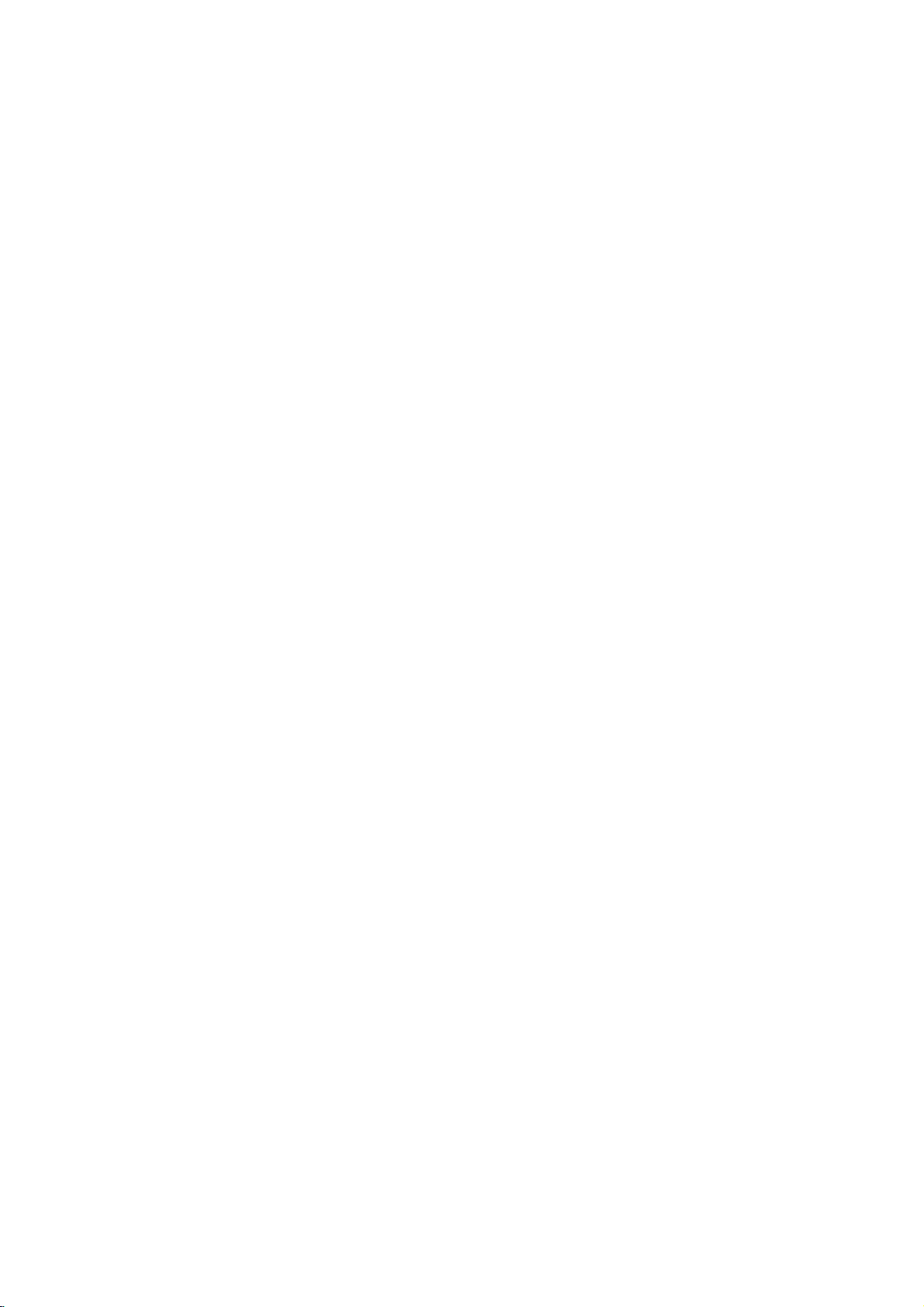
Unterstutzte
Zusatzlich
DVD
-RW,
CD-R/CD-RW
JPEG-Dateien
Disc-Formate
kann das
DVD
+RW,
mit
abspielen.
Dies
ist
Produktfunktion,
Format
abspielen
Hinweise:
?
Je
nach
dem
konnen
DVD
Gerat
Sie auf
an.
Aufnahmegerat
DVD
-R,
einige
-RW,
wiedergegeben
keiner
noch
Sie
keine
(oder
selbst
DVD
diesem
?
Bringen
beschrifteten
Aufkleber
?
Verwenden
DVD
+R,
(z.B.herzformig
Fehlfunktionen
Hinweise
Einige
Wiedergabefunktionen
CDs
konnen
programmiert
Video-CDs
Softwareherstellern
zu
DVDs
absichtlich
worden
so
wiedergibt,
nicht
Wiedergabefunktionen
Funktionen
stehen
DVD
cm
/
(8
Video
CD
cm
/
(8
Audio
CD
cm
/
(8
Gerat
eine
Kodak
Picture-CD,
Audiotiteln,
ein
Hinweis
aufgezeichnete
kann.
+R,
CD-R/RW-
DVD
der
MP3-,
auf
die
im
oder
DVD
-RW,
+RW)-Discs
der
beiden
bespielten)
ungewohnlich
oder
achteckig).
auszuschließen.
und
Video-CDs
von
von
Softwareherstellern
sein.Dadieses
wie
es
vorgegeben
eventuell
zur
Verfugung.
12
cm-Disc)
(VCD)
12
cm-Disc)
12
cm-Disc)
DVD
werden.
DVD
-R,
SVCD
WMA-
eine
Video-Recording-
DVD-RW-Discs
der
CD-R/RW
DVD
+RW)-Disc
DVD
(oder
nicht
Seiten
(weder
einer
Disc
geformten
Andernfalls
DVDs
und
Gerat
von
den
stehen
ist,
nicht
bzw.
einige
zusatzliche
+R,
und
und/oder
-R,
mit
sind
Video-
DVDs
CDs
Regionalcode
Dieser
Region
wiedergeben.
DVD-Discs
"ALLE"
Hinweise
?
Bei
einer
Hulle.
Ihres
Disc
?
Wenn
Regionalcode
mochten,
auf
Hinweise
Es
ist
geschutztes
auszustrahlen,
offentlich
Gerat
Kopierschutzfunktion
sind
Bilder
der
aufzeichnen
auftreten.
Urheberrechtsschutz,
bestimmter
Schutz
Corporation
sind.
Technologie
genehmigt
sonstigen
und
spezielle
vorliegt.
verboten.
Dieses
dem
kann
DVD-Software
Gerat
Etikett
DVD-Player
"2"
codierte
mit
wiedergeben.
zu
Regionalcodes
den
meisten
oder
Diese
DVD-Players
wiedergeben
Sie
dem
Bildschirm
zum
gesetzlich
mehreren
Nummer
eine
mit
wird
die
Copyright:
Material
zu
DVDs
ubereinstimmen,
konnen.
DVD
mit
Ihrem
Meldung
des
verboten,
ohne
zeigen,
wiederzugeben
ist
mit
der
von
Macrovision
ausgestattet.
Kopierschutzsignale
dieser
Discs
auf
und
wiedergeben,
Dieses
geistigen
Die
Verwendung
US-Patente
und
muss
werden
Gerat
die
Eigentums
anderer
dieser
von
und
eingeschrankten
Genehmigung
Nachbau
und
Auseinandernehmen
nur
fur
die
kann
nur
"2"
oder
finden
Sie
Nummern
muss
mit
einem
Player
"Check
gut
dem
anderen
wiedergeben
Fernsehgerats
urheberrechtlich
Genehmigung
uber
Kabel
oder
zu
verleihen.
entwickelten
Auf
aufgezeichnet.
einem
Videorecorder
konnen
verwendet
durch
und
Technologien
Verfahrensanspruche
sonstige
der
Macrovision
Rechteeigentumer
Urheberrechtsschutz-
der
Macrovision
nur
fur
gilt
den
Gebrauch,
der
Macrovision
einen
Globus
sichtbar
Regionalcode
damit
Sie
Regional
angezeigt.
zu
zu
senden,
Dieses
einigen
Wenn
Bildstorungen
Rechte
geschutzt
Corporation
privaten
sofern
Corporation
sind
2
mit
auf
der
die
Code"
kopieren,
Discs
Sie
die
zum
zum
oder
keine
Hergestellt
Laboratories.
unter
Doppel-D-Symbol
Laboratories.
DTS
und
DTS
Theater
Systems,
der
"Dolby",
sind
Digital
Inc.
Lizenz
"Pro
Marken
Out
sind
von
Dolby
Logic",
von
Marken
und
Dolby
von
das
Digital
5
