LG DTG-577M Owner's Manual

HT2030
HT
2030
HT2030
User's
Guide

Safety
Precautions
DO NOT
NO
REFER
This
equilateral
the
within
sufficient
shock
The
is
intendedtoalert
important
instructionsinthe
product.
WARNING:
TRIC
RAIN
CAUTION:
WIDE
ATTENTION:
INTRODUIRE
DANS
POUSSER
WARNING:
such
NOTE
call
the
the National
for
proper
ground
building,
CAUTION:
This
To
ensure
manual
require
location.
Use
other
ation
To
prevent
the
enclosure.
STARE
TO
SHOCK,
OR
MOISTURE.
TO PREVENT
BLADE
LA
BORNE
JUSQU'AU
Do
as
a
bookcase
TO
CABLE/TV
cable
TV
Electric
grounding
shallbeconnectedtothe
as
closetothe
DVD+VCR
proper
carefully
maintenance,
of
controls,
than
those
exposure.
direct
INTO
RISK
CAUTION:
OF
REMOVE
USER-SERVICEABLE
SERVICING
lightning
presence
the
product's
magnitude
to
persons.
exclamation
operating
REDUCE
DO
NOT
OF
PLUG
POUR
LA
LAME
CORRESPONDANTE
not
install
or
INSTALLER:
system
Code
and,
employs
use
and
retain
contact
adjustments,
specified
exposure
Visible
laser
BEAM.
CAUTION
OF
ELECTRIC
DO
TO
ELECTRIC
PERSONNEL.
flash
triangle
of
uninsulated
THE
EXPOSE
ELECTRIC
TO
EVITER
LA
FOND.
this
similar
installer's
(U.S.A.).
in
particular,
point
a
Laser
of
this
for
herein
to
radiation
NOT
point
literature
SHOCK
OPEN
REDUCE
TO
with
is
the
THE
SHOCK
COVER
(OR
PARTS
QUALIFIED
arrowhead
intendedtoalert
enclosure
dangerous
to
constitutearisk
within
an
user
to
and
maintenance
accompanying
RISK
OF
THIS
RISK
BACK).
that
equilateral
the
FIRE
APPARATUS
SHOCK,
WIDE
LES
PLUS
equipment
unit.
This
attentiontoArticle
The
SLOT,
CHOC
LARGE
reminder
code
FULLY
ELECTRIQUES,
DE
DE
inaconfined
provides
specifies
grounding
of
the
cable
system
entry
System.
product,
please
future
reference.
an
or
laser
authorized
the
may
beam,
service
performanceofprocedures
resultinhazardous
do
when
open.
INSIDE.
SERVICE
symbol
may
presence
OR
MATCH
LA
LA
is
that
as
practical.
read
Should
not
try
DO
within
the
user
to
voltage
be
of
of electric
triangle
of
(servicing)
the
ELEC-
TO
INSERT.
FICHE
PRISE
ET
space
provided
820-40
of
guidelines
the
cable
of
the
this
owner's
the
radi-
to
open
NOT
to
CAUTION:
(drippingorsplashing)
as
FCC
frequency
equipment
cations
user
unauthorized
REGULATORY
This
an
limits
FCC
protection
operated
uses,
installed
may
However,
in
a
interferencetoradioortelevision
determined
encouraged
of
the
Itisforbidden
via
permission.
This
Macrovision.
discs.
ture
This
is
protected
intellectual
and
nology
intended
otherwise
engineeringordisassemblyisprohibited.
unit
SERIAL
this
others.
retain
Model
Serial
The
apparatus
should
energy.
cause
may
expressly
lose
the
be
This
vases,
WARNING:
are
could
change
INFORMATION:
has
product
foraClass
Rules.
and
and
cause
particular
following
Reorientorrelocate
Increase
receiver.
Connect
from
Consult
for
help.
NOTES
cable,
product
When
noise
product
other
must
NUMBER:
unit.
This
Enter
this
No.
No.
been
B
These
against
inaresidential
can
radiate
usedinaccordance
harmful
there
is
installation.Ifthis
by
turning
to
try
measures:
the
separation
the
product
thattowhich
the
dealer
ON
law
by
playinpublic,
features
Copy
recording
will
appear.
incorporates
method
by
property
owners.
rights
be
authorized
for
home
authorized
number
your
as
guide
___________________________________
___________________________________
and
placed
equipment
Changes
harmful
approved
authority
or
tested
digital
limits
harmful
radio
interferencetoradio
no
guarantee
the
to
correct
the
or
COPYRIGHTS:
to
copy,
the
protection
and
claimsofcertain
rights
and
other
by
The
is
model
a
permanent
should not
no
on
or
to
modificationismade.
device,
are
designedtoprovide
interference
installation.
frequency
product
the
the
receiving
between
intoanoutlet
receiverisconnected.
an
experienced
or
rent
copy
playing
copyright
owned
Useofthis
by
limited
Macrovision
serial
unique
number
objects
the
apparatus.
may
modifications
interference
in
the
operate
FCC
and
found
pursuant
This
with
that
interference
product
reception,
off
interference
broadcast,
copyrighted
protection
are
signals
these
protection
Macrovision
by
copyright
Macrovision
viewing
Corporation.
number
to
this
and
record
be
exposed
filled
generate
instruction
this
Part
to
when
energy
the
communications.
does
and
antenna.
the
on a
show,
recorded
discs
U.S.
is
foundonthe
unit
serial
of
to
with
liquids,
or
to
this
unless
manual.
equipment
15
comply
to
Part15of
reasonable
the
product
product
generates,
and,
instruction
will
cause
which
the
user
on,
oneormore
by
and
product
circuit
radio/TV
broadcast
material
function
developed
on a
technology
patents
Corporation
protection
Corporation,
uses
only
and
not
number
your
purchase.
water
use
radio
the
modifi-
if
with
if
not
manual,
not
harmful
can
be
is
different
technician
without
on
some
VCR,
and
unless
Reverse
back
available
here
such
the
the
and
The
an
is
occur
by
pic-
that
other
tech-
is
of
to
and
ⓒ
Copyright
2
2002,
SONICblue,
Inc.

IMPORTANT
CAUTION:
This
product
shock
or
fire
dures
for
installation,
DO
NOT
REMOVE
SERVICING
1.
Read
these
instructions
ating
operated.
2.
Keep
use
ence.
these
instructions
PLEASE
AND
has
hazard.
TO
READ
THOSE
been
designed
The
safeguards
use,
THE
CABINET
QUALIFIED
instructions.-All
should
instructions.-The
should
AND
MARKED
and
SERVICE
be
be
OBSERVE
ON
and
manufactured
incorporated
servicing.
COVER,
these
read
before
safety,
retained
SAFETY
ALL
THE
PRODUCT.
This
product
OR
PERSONNEL
and
safety
the
product
operating
for
future
YOU
WARNINGS
to
assure
in
this
does
MAY
ONLY.
oper-
is
and
refer-
RETAIN
personal
product
not
BE
10.
11.
INSTRUCTIONS
AND
INSTRUCTIONS
THIS
BOOKLET
safety.
will
protect
contain
EXPOSED
Protect
pinched
receptacles,
product.
use
Only
the
manufacturer.
Improper
youifyou
any
parts
TO
DANGEROUS
the
power
particularly
and
attachments/accessories
that
the
FOR
cord
IN
FUTURE
use
observe
can
point
THIS
be
from
at
OWNER'S
REFERENCE.
can
resultinelectric
the
following
repaired
VOLTAGE.
being
plugs,
where
it
MANUAL.
the
by
REFER
walked
convenience
exits
from
specified
proce-
user.
on
or
INTRODUCTION
the
by
3.
Heed
in
4.
Follow
instructions
5.
Do
near a
in
areas
6.
Clean
the
ers.
7.
Do
accordance
Slots
tilation
and
should
bed,
should
bookcase
or
to.
all
the
operating
not
bath
a
wet
located
only
wall
not
and
and
to
sofa,
not
the
manufacturer's
warnings.
all
instructions.
should
use
this
tub,
basement;
with
outlet
before
block
with
openings
to
ensure
protect
never
be
rug
be
placed
or
rack
instructions
be
product
wash
or
near
water.
dry
any
the
in
it
from
blocked
or
other
unless
-
All
warnings
-
followed.
near
bowl,
near a
--
cloth.
cleaning.
ventilation
manufacturer's
the
cabinet
reliable
over-
by
similar
inabuilt-in
proper
instructions
on
should
All
operating
water.
kitchen
swimming
Unplug
Do
not
openings.
are
operation
heating.
placing
surface.
installation
ventilation
have
the
product
be adhered
--
For
sink,
laundry
pool;
this
product
use
liquid
instructions.
provided
of
the
The
the
product
This
been
and
example:
and
Install
for
product
openings
product
such
is
provided
adhered
and
to.
use
tub,
other
from
clean-
ven-
on
as a
12.
Use
table
apparatus.
moving
injury
in
13.
-
a
Unplug
when
14.
Refer
Servicingisrequired
damaged
or
objects
has
operate
with
only
specified
from
unused
all
the
by
When
a
the
cart/product
tip-over.
this
product
for
servicingtoqualified
in
any
way,
plugisdamaged,
have
fallen
been
exposed
normally,
cart,
the
manufacturer,
cart
during
long
periods
when
such
liquid
into
to
rain
or
has
stand,
is
used,
combination
the
been
tripod,
use
lightning
of
service
the
product
as
power-supply
has
been
product,
or
moisture,
dropped.
caution
time.
bracket,
or
sold
to
storms
personnel.
has
spilled
the
product
does
or
with
when
avoid
or
been
cord
or
not
8.
Do
not
ators,
(including
9.
Do
not
grounding-type
blades
type
plug
prong.
vided
for
fit
into
replacement
install
heat
registers,
amplifiers)
defeat the
with
one
has
The
wide
your
your
of
near
any
heat
stoves,
that
produce
safety
purpose
plug.Apolarized
wider
than
the
two
blade
safety.
outlet,
the
obsolete
blades
or
If
the
consult
andathird
the
provided
sources
or
other.
third
an
outlet.
other
heat.
of
the
prong
electrician
such
apparatus
polarized
plug
A
grounding
grounding
plug
as
has
are
does
radi-
or
two
pro-
not
for
3
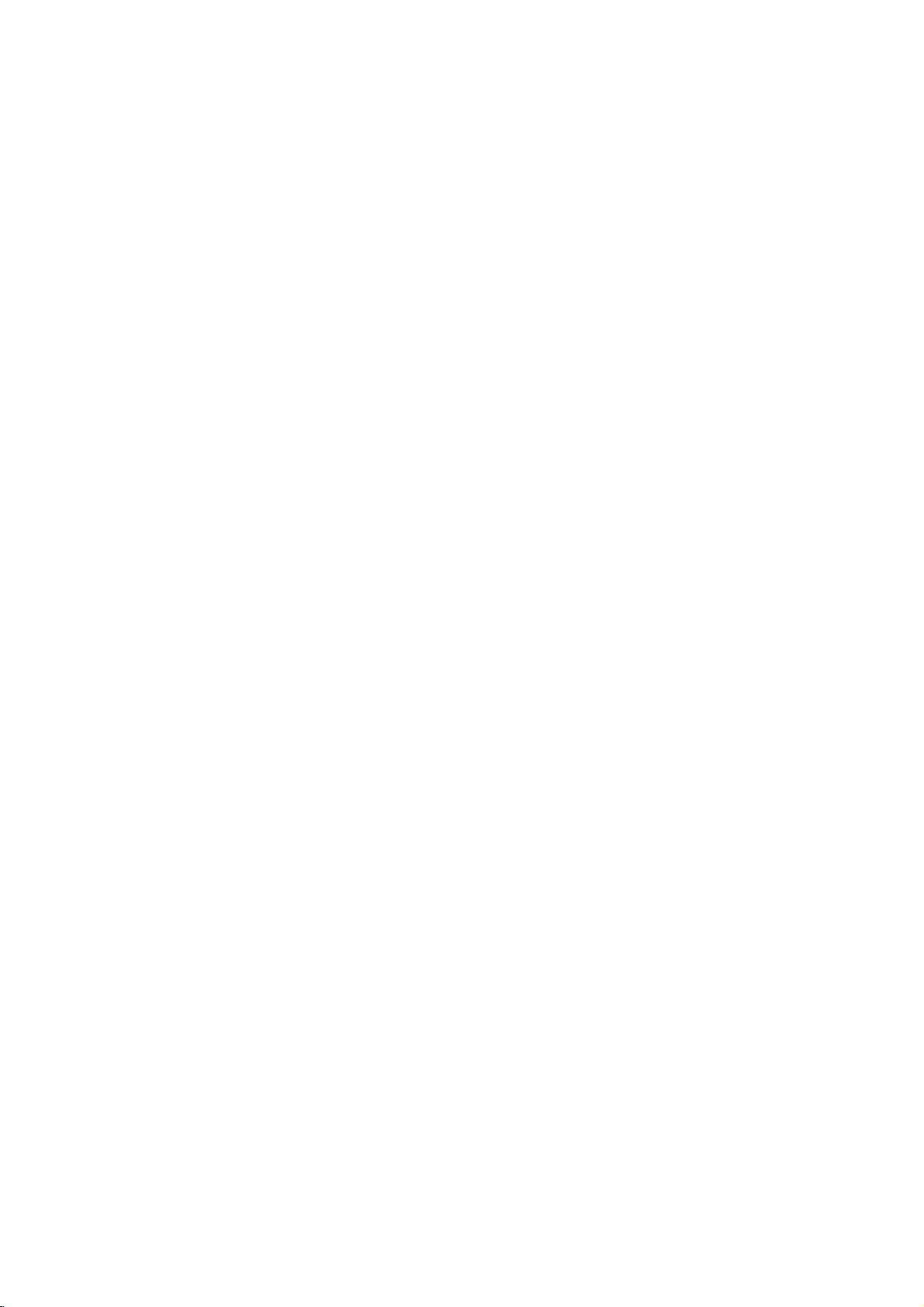
Table
of
Contents
Introduction
GettingStarted...........................5-6
PlayableDiscs...........................5
Precautions.............................6
NotesonDiscs..........................6
AboutSymbols..........................6
FrontPanel...............................7
FrontPanelDisplay........................8
RemoteControl............................9
RearPanel...............................10
System
Connections...........................11-14
Connecting
BasicTVConnections....................12
Setup
Antenna/Cable
TVtoDVD+VCR
OptionalTVConnections..................12
Connections
. . . . . . . . . . . .
. . . . . . . . .
. . . . . . . . . . . .
SpeakerSystemConnections.
SpeakerPositioning......................13
RadioAntennaConnections................14
Other
Audio/Video
(A/V)
DigitalDeviceConnections.................14
SettingtheInput/OutputSource.
AmplifierSetup.........................16-18
MiniGlossaryforSoundMode.
SoundMode...........................17
SoundLevel............................17
TestTone..............................17
. . . . . . . . . . . .
SettingDelays..........................18
VCRSetup............................19-21
On-ScreenDisplay.......................19
On-ScreenMenuSystem..................19
TheVCRSetupMenu....................20
ChannelSelection.......................20
SettingtheClock........................21
DVDSetup............................22-24
GeneralExplanation......................22
On-ScreenDisplay.......................22
InitialSettings........................23-24
InitialSettingsOverview................23
Language..........................23
Picture.............................23
ParentalControl......................24
. . .
.13
.15
.16
DVDOperation..........................31-33
PlayingaDVD..........................31
GeneralFeatures........................31
MovingtoanotherTITLE...............31
MovingtoanotherCHAPTER.
SlowMotion.........................31
Still
Picture
and
Search.............................32
Random............................32
Frame-by-Frame
Repeat.............................32
RepeatA-B.........................32
TimeSearch........................32
Zoom..............................33
11
MarkerSearch.......................33
SpecialDVDFeatures....................33
CheckingDVDcontents................33
TitleMenu..........................33
DiscMenu..........................33
CameraAngle.......................33
14
ChangingtheAudioLanguage.
Subtitle............................33
AudioCDandMP3Operation................34
PlayingAudioCDandMP3Discs.
Pause.............................34
MovingtoanotherTrack................34
RepeatTrack/All/Off..................34
Search.............................34
Random...........................34
RepeatA-B.........................34
ChangingtheAudioChannel.
ProgrammedPlayback.....................35
Programmed
andMP3Discs.........................35
Playback
with
RepeatProgrammedTracks.
ErasingaTrackfromProgramList.
ErasingtheCompleteProgramList.
AdditionalDVDInformation.................36
ScreenSaver...........................36
VideoModeSetting......................36
NotesonMP3Discs.....................36
RadioOperation..........................37
PresettingRadioStations..................37
ListeningtotheRadio....................37
Audio
. . . . . . . . . . .
. . . . . . . . . .
Playback.
. . . . . . . . .
. . . . . . . . . .
. . . . . . . . . .
CD
. . . . . .
. . . . .
.31
.
.33
.34
.34
.35
.35
.35
32
Operation
VCROperation.........................25-30
NormalPlayback........................25
SpecialPlaybackEffects..................25
Search.............................25
Still
Picture
SlowMotion.........................25
CommercialSkip.....................25
NormalRecording.......................26
TimerRecording......................26-27
One-TouchRecording....................28
DubbingandEditing......................28
CopyingfromDVDtoVCR.................28
VHS
Hi-Fi
TapeCounterMemoryFeature.
AdditionalVCRInformation................30
4
Stereo
and
Frame-by-Frame
System/MTS
Playback.
Broadcast
. . . . . . . . . . . .
.
. . . . . 29
.30
Reference
Troubleshooting........................38-40
LanguageCodeList.......................41
CountryCodeList.........................42
Specifications..........................43-44
25
Warranty.........................RearCover
About
the
symbols
Indicates
itselforother
Indicates
Indicates
hazards
special
tips
material
operating
and
hints
for
likely
damage.
to
for
instructions
cause
harm
featuresofthe
making
the
task
to
the
unit.
easier.
unit

Getting
Started
not
not
audio
or
cannot
unit
MP3
attach
use
Discs
this
unit
titlesorMP3
on
the
CD-R/RW
be
cannot
or
Audio
any
irregularly
the
played
play
Playable
In
addition,
contains
otes
--
Depending
ment
discs
--
This
than
--
Do
--
Do
shapedoroctagonal).
otes
on
DVDs
Some
DVD
features
be
added.
made
unit.
Regional
DVD+VCR
region
indicates
This
try
may
playback
disc
instructions
for
code
unit
to
play
Code"
not
manufacturer.
not
may
business
Codes
is
designed
on
the
which
can
play
any
will
appear
have
a
fixedbythe
back
may
Refertothe
DVDs
on
this
About
This
for
playbackofRegion
The
discs
discs.
If
you
Regional
discs
playbackisprohibited
DVD
cm/12
cm/12
a
files.
this
that
and
DVD+VCR
DVD
on
code
cm
CD
cm
CD-R
of
the
itself,
unit.
contain
CDs
may
As
a
with
manufactured
DVD
of
some
discs
the
the
TV
label
limits.
disc)
disc)
or
recording
some
(e.g.,
be
result,
the
may
message
screen.
(8
Audio
(8
can
play
conditions
disc
on
discs
CD.
sealorlabeltoeither
shaped
operations
be
availableorother
supplied
purposes
1
encoded
labels
of
type
only
other
discs,
region
area
by
CD-RW
that
equip-
CD-R/RW
data
other
side
ofadisc.
heart-
intentionally
some
functions
DVD.
Some
not
be
played
software.
DVD
can
labeled
even
play
1
"Check
Some
though
those
play-
1
or
ALL.
DVD
their
Disc-Related
Title
(DVD
The
main
Each
title is
to
locate
you
Chapter
Sections
than
titles.Atitle is
ters.
Each
enable
you
on
the
disc,
Track
(Audio
Sections
is
assigned
track
you
Remote
AAA
AAA
Caution
Do
not
mix
of
types
batteries
Remote
Point
the
the
buttons.
Distance:
remote
Angle:
remote
IMPORTANT
DEPLETED
RECYCLED
IN
COMPLIANCE
FOR
DETAILED
LOCAL
Terms
only)
film,
(DVD
of
a
assigned
it
accompanying
a
easily.
only)
or
picture
composed
title
a
reference
musical
features
piece
of
one
chapterisassignedachapter
to
locate
the
chapters
CD
ofamusical
a
track
want.
Control
Detach
remote
ies
with
may
only)
piece
number,
Battery
the
control,
the
chapter
battery
not
be
on
an
enabling
Installation
cover
and
and
you
labeled.
audio
insert
rectly.
old
and
new
batteries.
ft
(7
m)
each
directionofthe
ALL
WASTE
alkaline,
Range
remote
from
BATTERIES
OFINA
APPLICABLE
CONTACT
AUTHORITY.
Control
remote
sensor
About
sensor
COUNTY
(standard,
controlatthe
About
30°
NOTE:
OR
DISCHARGED
OR
DISPOSED
INFORMATION,
Operating
23
in
WITH
SOLID
or
number
that
or
several
want.
CD.
you
on
two
symbols
Never
etc.).
sensor
the
frontofthe
SAFE
music
enabling
are
number
Depending
Each
to
locate
the
rear
AAA
aligned
mix
and
frontofthe
MUST
MANNER
LAWS.
YOUR
album.
smaller
chap-
to
track
the
of
the
batter-
cor-
different
press
BE
INTRODUCTION
5

Getting
Started
(Continued)
Precautions
the
Handling
When
shipping
The
original
come
in
unitasit
When
setting
The
picture
be
unit
after
keep
not
the
distorted
away
use
with
marks
may
the
unit
To
Do
near
contact
leave
Cleaning
To
clean
Use
a
soft,
use
a
soft
solution.
benzine,orthinner,
of
the
unit.
To
obtainaclear
The
DVD+VCR
optical
pick-up
the
worn,
Regular
after
every
ating
environment).
nearest
dealer.
Notes
Handling
Do
not
touch
Hold
the
on
the
get
Do
not
stick
Unit
the
shipping
For
handy.
was
originally
up
and
sound
from
removing
the
surface
volatile
unit.
Do
the
unit
on
the
the
Unit
the
cabinet
cloth.Ifthe
dry
cloth
lightly
Do
not
use
is
lens
picture
inspection
1,000
on
Discs
Discs
the
discbythe
surface.
paper
during
not
quality
playback
unit
carton
maximum
packaged
the
unit
of
the
TV,
the
disc.
clean
liquids,
leave
for
surface.
moistened
strong
as
these
picture
a
high-tech,
and
and
hours
For
details,
edges
or
tape
and
protection,
a
nearby
playback.
VCR,
such
rubber
a
long
period
surfaces
solvents
might
precision
disc
drive
will
be
maintenance
of
use
(depending
sideofthe
so
that
on
the
packing
at
the
TV,
In
this
or
radio,
as
insecticide
or
plastic
of
are
withamild
such
damage
parts
poor.
are
please
disc.
fingerprints
disc.
materials
re-pack
factory.
or
VCR,
case,
or
turn
spray,
products
time.
They
extremely
detergent
as
alcohol,
the
device.Ifthe
are
dirty
recommended
on
the
contact
your
will
the
radio
position
off
the
in
will
dirty,
surface
or
oper-
not
playing,
not
direct
Discs
expose
Do
sunlight,
increase
Storing
After
Do
sources.
to
perature
Cleaning
Fingerprints
ture
quality
the
disc
withaclean
ter
outward.
Yes
Do
not
use
thinner,
spray
About
About
The
operation.
cific
About
The
indicate
intended
"
disc.
following
DVD
CD
MP3
commercially
Symbols
the
"
symbol
If
the
which
DVD
Audio
MP3
store
not
Discs
and
and
strong
so,
Disc
symbols
disc
CDs.
Discs.
the
the
disctodirect
leave
as
there
inside
dustonthe
sound
cloth.
solvents
for
older
Symbol
may
the
function
Symbols
appear
types
discinits
the
disc
may
the
distortion.
Wipe
such
available
vinyl
appear
each
case.
sunlight
in
a
parked
beaconsiderable
car.
disc
can
cause
Before
the
disc
No
as
alcohol,
cleaners,
records.
on
the
TV
is
not
available
throughout
feature
applies
or
other
car
poor
playing,
from
benzine,
or
anti-static
screen
on
this
manual
to.
heat
exposed
tem-
pic-
clean
the
cen-
during
that
to
spe-
6

Front
Panel
POWER
Switches
the
DVD+VCR
LINE2
Connects
external
another
Disc
Insertadisc
ON
(AUDIO/VIDEO)
to
the
audio/video
source
VCR,
Tray
TUNING
Scans
tions
(audio
etc.).
(DVD
here.
for
in
your
COPY/MEMORY
Copies
the
VCR
VCR
saves
tions
and
system,
deck)
(v/V)
available
DVD
tape
deck.
radio
to
OFF.
area.
the
deck
in
memory.
output
TV/monitor,
radio
DVD
to
the
Also
sta-
of
an
sta-
in
a
Cassette
Insertavideo
temporarily.
back
Plays
REC/OTR
Records
activates
Compartment
(VCR
cassette
Ejects
Adjusts
Pauses
frame-by-frame
PLAY
tapes
(z)
normally
One-Touch
Recording.
deck)
here.
the
overall
tape
PAUSE
in
the
speaker
VOLUME
(X)
playbackorrecording
Press
repeatedly
for
playback.
STOP
(x)
Stops
playback.
(N)
or
discs.
or
VCR
volume.
EJECT
deck.
INTRODUCTION
Scans
orized
up
channels
Point
VCR:
Sets
the
operating
mode
to
CH/PRESET
or
down
through
or
radio
the
DVD+VCR
DVD:
Skipstobeginning
Rewinds
VCR:
RADIO
radio.
(v/V)
mem-
presets.
Remote
remote
the
tape
Fast-forwards
DVD:
Sensor
control
of
during
Skips
the
here.
current
stop
to
tape
mode,
next
Front
Shows
status
DVD+VCR.
EJECT
Opens
the
disc
between
chapter/track
Press
and
or
searches
chapter/track.
during
stop
or
tray.
and
mode,
Panel
the
of
closes
Toggles
or
hold
Press
current
the
the
the
to
previous
for
backward
or
Display
DVD/VCR
control
DVD
VCR
fast
and
hold
searches
deck
deck.
REW
chapter/track.
reverse
in
play
for
fast
forward
search.
mode.
forward
(m)
in
FF
play
(M)
search.
mode.
7

Front
Panel
RAND
Display
Indicates
Indicates
RANDOM
current
Indicates
repeat
ANGLE
playback
mode.
featureisactive.
is
active.
Indicates
SP
EP
a
cassette
Indicates
VCR
recording
playback
is in
the
deck.
and
speed.
PROG.
Indicates
Indicates
Programmed
encoding
HI-FI
COPY
Indicates
OPT
Indicates
Indicates
playback
formatofthe
Indicates
DVD+VCR
set
to
DIGITAL
sound
mode
PROLOGIC
DVD
to
the
is
II.
is
current
tape
VCR
AUDIO
active.
unit
source
disc.
is
playing
recorded
copy
progress.
is
IN.
back
a
in
Hi-Fi.
is
in
REC
TIMER
Indicates
Indicates
VCR
unitistimer
deck
is
recording
recording.
or
a
timer
recordingisprogrammed.
VCR
DVD,
STEREO
SAP
IndicatesaSAP
MP3
CD,
Indicates
chapter/track
rent
Indicates
Indicates
deck
a
the
clock,
status
stereo
(Second
type
total
number,
(Playback,
broadcast
Audio
of
disc
Indicates
channels
playing
time,
channel,
Pause,
is
being
Program)
thatisinserted
are
elapsed
radio
etc).
received.
broadcast
DVD+VCR
selected
time,
frequency,
is
functions
with
remaining
level,
being
the
received.
DVD+VCR.
time,
volume,
are
available
title
channel
and
number,
or cur-
8

Remote
Control
-
-
Ejects
Sets
the
output
RADIO)
Sets
the
Sets
Sends
Turns
off
AUDIO
tors,
Selects
Opens
Places
Displays
Selects the
Cycles
through
temporarily.
Records
Repeats
Repeats
Automatically
and
the
closes
tape
Opens
AUX/DVD/VCR/RADIO
source
to
viewonthe
sound
levelofeach
the
sound
delay
a
test
numbered
bookmarks
tone
from
OUT
or
exits
MARKER
VCR
the3main
timeofeach
and
deck's
LINE
DVD,
Adjusts
Exits
PAUSE/STEP
Pauses
playbackorrecording
Press
repeatedly
normally
Touch
sequence
Also,
between
selects
chapter,
tracksinrandom
Plays
searches
onds
to
EJECT
the
in
the
(AUX,
TEST
to
each
fine
speaker
RF
0-9
options
PROGRAM
the
Program
during
SEARCH
source
1,
output
Tuner
VOLUME
speaker
the
Stops
by-frame
Starts
REC/OTR
or
activates
Recording
A-B,
recording
track,
RANDOM,
ahead
commercials.
skip
disc
VCR
DVD,
TV
LEVEL
speaker.
DELAY
speaker.
speaker
tune
connec-
OUT
buttons
in
MARKER
playback.
SEARCH
INPUT
or
LINE
OUTPUT
and
volume.
RETURN
setup
STOP
playback.
for
playback.
PLAY
playback.
SP/EP
two
REPEAT
titleorall.
(Z)
tray.
deck.
VCR
screen.
TONE
levels.
MUTE
jacks.
menus.
menu.
menu.
(Tuner,
views:
VCR.
(+/--)
menu.
(x)
(X)
frame-
(N)
(z)
One-
(OTR).
points.
speed.
SKIP
order.
30
sec-
or
to
2).
This
of
DVD
VCR,
When
the
ote
remote
controls
decks.
first
using
DVD
control
for
When
press
the
button.
both
the
DVD,
uses
the
using
VCR
VCR
first
one
the
button.
press
and
set
POWER
Switches
SOUND
Selects
PRO
Selects
sound
LOGIC
PROLOGIC
DVD+VCR
EFFECT
mode.
II
BYPASS
Sets
PROLOGIC
CLEAR
Removes
Program
MARKER
a
menu
SEARCH
track
or
AUDIO
Selectsanaudio
audio
channel
(CD).
ZOOM
the
Enlarges
DVD
ANGLE
Selectsanalternate
if
available.
SUBTITLE
Selectsasubtitle
TITLE
the
Displays
available.
DISPLAY,
Brings
switches
and
time
SETUP,
Opens
VCR
b
B
-
Selects
-
CH/TRK
mode.
DISC
Accesses
disc's
CLK/CTR
the
on-screen
up
among
remaining.
MENU
or
exits
menu.
v
the
V
(left/right/up/down)
options
(+/--):
Also
manually
MENU
DVD
disc
TV/VCR
Views
channels
tuner
or
the
TV
by
SELECT/ENTER
-
Acknowledges
-
Displays
PREV
DVD:
ter/track
Press
VCR:
mode,
mode.
NEXT
DVD:
and
Fast-forwards
mode,
mode.
functionsonthe
(.)
Skipstobeginning
or
to
previous
and
hold
Skips
hold
Rewinds
or
(>)
or
searches
to
for
fast
searches
the
next
the
ON
and
II
sound
II
mode
to
number
on
a
markonthe
menu.
language
video
DVD
(DVD)
image.
camera
language.
Title
menu,
DVD
in
clock,
the
display.
tape
setup
menu
channelsinVCR
the
Selects
adjusts
menus.
selectedbythe
tuner.
menu
selections.
TV
of
chapter/track.
for
fast
reverse
tape
during
backward
chapter/track.
forward
search.
tape
during
forward
OFF.
mode.
Off.
the
or
angle
if
Also
counter
menu
system.
tracking.
VCR
screen.
current
search.
stop
in
play
Press
VCR:
stop
in
play
INTRODUCTION
an
and
chap-
9

Rear
source
Connect
(audio
Panel
system,
to
the
VCR
IN
audio/video
TV/monitor,
LINE
1
(AUDIO/VIDEO)
ofanexternal
output
another
VCR,
etc.).
DVD/VCR
Connect
OUT
to
a
(AUDIO/VIDEO
TV
with
video
(Left/Right))
and
audio
inputs.
Connect
Connect
the
Connect
to
a
TV
VHF/UHF/CATV
AC
Power
Plug
to
a
TV
RF
OUT
withanRF
intoastandard
withanS-Video
(DVD/VCR OUT)
antenna
this
Cord
coaxial
ANT.IN
terminal.
wall
to
outlet.
Input.
input.
S-VIDEO
FOR
DVD
OUT
VIEWING
COMPONENT/PROGRESSIVE
(YPbPr)
Connect
VIEWING
(DVD
(DVD
to
ONLY.
OUT)
ONLY.
a
TV
OUT)
withYPb
Pr
SCAN
inputs.
FOR
VIDEO
OUT
DVD
Dust
Protection
Remove
DIGITAL
optical
digital
so
that
the
and
the
connector
protection
when
not
against
dust
Select
either
Cap
the
dust
AUDIO
protection
IN
cable
configurations
match.
and
cap
the
using
intrusion.
S-VIDEO
OUT,
jack
(not
always
connector
Connect
digital
depending
cap
and
connect
supplied)
of
both
Keep
reattach
to
OUT
from
securely
the
the
dust
the
protect
DIGITAL
to
the
device
or
on
the
cable
digital
(see
COMPONENT/PROGRESSIVE
how
you
the
cap
audio
"Dust
connected
AUDIO
output
Protection
the
Connect
Connect
Connect
Do
panel.
damage
IN
(OPTICAL)
ofanexternal
Cap"
VIDEO
DVD+VCR
the
FM
not touch
Electrostatic
OUTPUT
FM
the
the
to
below).
SCAN
to
Antenna
antenna
AM
AM
antenna
six
supplied
the
the
unit.
Switch
VIDEO
your
to
Antenna
inner
discharge
TV.
Connectors
this
terminal.
Connectors
to
this
speakers
pins
terminal.
SPEAKER
of
the
may
to
these
jacks
cause
Connectors
terminals.
on
permanent
the
rear
10

Connections
ips
Depending
ment,
Choose
Please
System
connections
Caution
Make
and
Do
jack
system.
Do
image
on
there
are
from
refertothe
or
other
for
sure
the
that
your
not
connect
to
the
phonoinjack
not
connect
couldbedistortedbythe
Connecting
DVD+VCR
Disconnect
1
over
marked
antenna
it
to
the
the
cable
cable.
an
and
does
jack.
2
If
your
connect
not
The
slips
Identify
round
antenna
jack
ip
supplied)
Adapter
the
capabilities
a
the
your
DVD+VCR
TVistunedtothe
the
variety
connections
manuals
devices
specific
DVD+VCR's
of
ways
as
is
(record
DVD+VCR
your
Antenna/Cable
the
antenna
of
cable
type
as
illustrated,
This
cable
ANT.IN
lead wire
Antenna
slip
not
the
screw
on
isaflat
Adapter
Adapter
of
your
to
described
of
your
necessary
equipment.
connected
correct
DVD/VCR
deck)
via
copy
from
the
from
it
is
will
connect
DVD+VCR.
your
type
(300-ohm
on
to
TV
and
connect
on
TV,
VCR,
to
make
directly
video
of
your
VCR.
your
protection
rear
antenna.
your
a
75
antenna
onto
the
the
DVD+VCR,
other
the
pages
Stereo
input
AUDIO
of
ohm
directly
ANT.IN
DVD+VCR.
the best
to
your
audio
The
system.
TV
your
coaxial
cable,
to
75-ohm,
equip-
11-14.
TV,
channel.
OUT
DVD
to
TV.
Ifitis
to
jack.
it
the
just
a
Without
If
cable
your
or
descrambler
ittothe
coaxial
cable
and
the75ohm
nection,
band
channels.
With
Cable
If
a
converter
the
notes
mits
bothTVand
To
vieworrecord
1
Tune
the
2
Set
the
the
cable
number
3
Select
box.
otes
With
this
while
If
you
to
sary
Cable
wireisconnected
ANT.IN
to
can
you
Box
box
and
illustration
TVtothe
DVD+VCR
converter
(0-9)
the
channel
connection,
viewing
are
using
run
Auto
Box
box,
jack
connect
antenna
receive
is
DVD+VCR
buttons
another.
a
unscrew
on
the
DVD+VCR.
between
input
all
midband,
required
below.
CATV
channels:
DVD+VCR
channel
box
by
on
your
wishtoviewonthe
you
CANNOT
you
cable
box
Channel
Search
Typical
to
TV
your
the
wire
from
the
DVD+VCR's
on
jack
your
super
with
your
The
cable
operation.
output
selectortothe
pressing
Back
DVD+VCR
to
tune
the
record
channels,
as
Panel
Cable
without
your
Use
the
TV.
cable
hookup
channel
CH/TRK
(e.g.,
indicated
of
Box
TV
supplied
With
band,
system,
output
cable
one
a
and
shown
(CH
CH3).
program
it
is
on
Wall
converter
and
RF.OUT
this
refer
3
channel
(+/-)
converter
not
page
Cable
attach
round
con-
hyper-
to
per-
or
4).
or
neces-
20.
TV
Jack
jack
SYSTEM SETUP
of
Flat
Wire
(300
ohm)
300/75
ohm
Adaptor
(Not
supplied)
RearofDVD+VCR
Antenna Antenna
OR OR
Cable
Wall
Jack
TV
Rear
of
DVD+VCR
11

Connections
(Continued)
Basic
Use
one
the
capabilities
RF
coaxial
Connect
antenna
Coaxial
ote
If
use
you
DVD+VCR's
How
to
While
the
CH/PRESET
seconds
CH
04.
"RF
display.
Audio/Video
Connect
1
DVD+VCR
supplied
Connect
2
jacks
jacks
cables.
ote
If
use
you
to
VIDEO.
RearofTV
ANTENNA
INPUT
TV
the
in
Cable
this
set
DVD+VCR
to
on
on
this
Connections
of
the
following
of
connection
RF.OUT
on
jack
(R).
connection,
RF
output
the
DVD+VCR's
(v/V)
change
03"or"RF
connection
the
DVD/VCR
to
the
video
the
Left
the
DVD+VCR
TV
your
connection,
AUDIO
INPUT
R
L
your
your
on
the
cable
jack
is
the
04"
video
and
(A)
TV
channel
turned
RF
VIDEO
INPUT
L
connections,
TV.
on
the
using
tune
the
(CH
RF
output
off,
front
panel
output
will
appear
VIDEO
in
jack
(V).
DVD/VCR
Right
to
the
the
using
set
your
COMPONENT/PROGRESSIVE
SCAN
Pr
DVD+VCR
the
supplied
TVtothe
3
press
for
channel
OUT
on
audio
supplied
TV's
VIDEO
OUT
Pb
depending
or
4).
channel
and
about
to
on
the
jack
TV
your
AUDIO
left/right
source
Y
to
hold
CH
front
on
audio
the
75-ohm
five
03
the
using
selector
S-VIDEO
INPUT
on
or
panel
OUT
in
the
TV
Optional
otes
The
S-VIDEO
SCAN
VIDEO
The
only!
RF.OUT
When
SCAN
switchtoCOMPONENT/PROGRESSIVE.
the
switchtoS-VIDEO.
S-Video
1
2
Component
1
2
Progressive
If
television,
DVD+VCR's
possible
If
mat,
Progressive
tuner
(R)
using
VIDEO
S-VIDEO
connection
Connect
to
the
S-Video
S-Video
Connect
DVD+VCR
using
Connect
VIDEO
cable
the
the
OUT
spondinginjacks
cables
(C).
Connect
the
DVD+VCR
TV
(A)
using
television
your
video
TV
your
the
picture
Connections
OUT
and
OUT
connections
and
VCR
or
DVD/VCR
the
COMPONENT/PROGRESSIVE
OUT
jacks,
OUT
jack,
the
S-VIDEO
in
jack
(S).
Left
and
to
the
audio
supplied
Video
the
the
Scan
you
does
audio
(Color
COMPONENT/PROGRESSIVE
on
jacks
on
Left
and
to
the
the
supplied
(ColorStream
is
a
take
may
progressive
resolution.
not
accept
will
appear
Scan
on
COMPONENT/PROGRESSIVE
are
for
DVD
OUTPUT
the
using
OUT
connection
to
optional
OUT
connection
playback
through
OUTPUT
When
DVD+VCR
the
jacks
on
your
the
jacks
will
still
be
(A,V)jack.
the
VIDEO
the
VIDEO
jack
TV
your
AUDIO
output
OUT
set
set
OUT
on
Right
left/rightinjacks
cables
(A).
Stream)
the
DVD+VCR
TV
your
Right
audio
using
AUDIO
left/rightinjacks
audio
cables.
pro)
on
high-definitionor"digital
of
advantage
scan
the
DVD+VCR.
output
the
scrambled
the
for
Progressive
if
the
you
highest
Scan
the
using
supplied
on
the
TV
SCAN
corre-
Y/Pb/Pr
of
on
the
ready"
for-
try
R
Rear
12
of
A
DVD+VCR
V C
Connect
1
VIDEO
S
spondinginjacks
cables
Connect
2
the
TV
otes
--
Set
menu
23).
--
Progressive
connections
the
OUT
(C).
the
DVD+VCR
(A)
using
"Progressive
when
using
scan
(yellow
COMPONENT/PROGRESSIVE
on
the
jacks
on
Left
and
to
the
the
supplied
Scan"to"On"
the
does
VIDEO
DVD+VCR
TV
your
AUDIO
Right
audio
audio
progressive
not
work
OUT
to
the
using
optional
OUT
jacks
left/rightinjacks
cables.
on
the
DVD
setup
signal
(see
with
the
analog
jack).
SCAN
corre-
Y/Pb/Pr
of
on
page
video
your

Connections
(Continued)
Speaker
Connect
cables
of
sound,
speaker
the
by
the
cables.
fine
settings
otes
Be
sure
ate
terminals:
reversed,
If
use
you
ings,
adjust
volume
Do
not
speakers.
Front
(Right)
Rear
DVD+VCR
System
speakers
matching
To
tune
to
match
3to3
the
sound
front
the
output
disassemble
speaker
of
using
the
obtain
your
system
(levels,
the
willbedistorted
speakers
volume
to
the
the
Center
Connections
the
colorsofthe
the
delays,
speaker
and
speakers.
supplied
best
possible
by
etc.).
cablestothe
#to#.
with
low
carefully
front
covers
speaker
terminals
adjusting
If
the
and
maximum
to
avoid
of
Front
speaker
surround
the
various
appropri-
cables
lack
excessive
the
supplied
speaker
(Left)
to
those
bass.
input
Speaker
Follow
these
speakers
speakers
?
Front
The
front
tances
speakers
to
are
rat-
the
?
Center
Ideally
same
distance
?
Rear
Place
behind
not
position
tening
also
effectivetodirect
wall
or
If
the
set
wall,
feet
above
?
Subwoofer
This
can
Positioning
guidelinestoposition
front
(two
and
speakers
speakers
from
should
listening
speaker
the
height
from
speakers
the
the
position.
ceiling
listening
the
be
speakers,
subwoofer).
your
primary
be
position.
center
speaker
as
the
your
rear
surround
primary
the
rear
Place
to
further
area
rear
speakers
the
listener's
placed
should
front
primary
listening
is
in
the
center
speaker,
be
placedatequal
listening
position.
placed45degrees
should
be
speakers
andatthe
listening
area.
too
at
or
speakers
to
For
far
above
the
room
speakers
speakers
them
the
rear
disperse
inasmall
opposite
ears.
front
any
position.
six
apart
placed
area.
the
best
behind
ear
sound.
against
each
supplied
two
dis-
The
relative
at
same
left
and
results,
the
level.Itis
towards
a
other
the
2-3
rear
SYSTEM SETUP
right
do
lis-
a
rear
Rear
(Right
IMPORTANT
To
reduce
er
wires,
the
boxasshown
speaker
surround)
NOTE
interferenceinthe
install
please
here.
Subwoofer
the
ferrite
system
core
Rear
(Left
from
as
speaker
surround)
the
speak-
provided
Subwoofer
Front
Speaker
(Left)
Rear
Speaker
(Left)
Speaker
in
Center
Speaker
Positioning
Front
Speaker
(Right)
Rear
Speaker
(Right)
Example
13

Connections
(Continued)
Radio
Connect
the
radio.
1
connectors.
2
connectors.
otes
To
away
Be
After
zontal
FM
the
Connect
Connector
prevent
from
sure
connecting
as
wire
Antenna
supplied
the
AM
the
noise
the
DVD+VCR
to
fully
possible.
AM
loop
antenna
FM/AM
loop
FM
pickup,
extend
the
antenna
(supplied)
Connections
antennas
antenna
wire
antenna
keep
and
the
FM
FM
wire
antenna,
(supplied)
to
the
other
wire
for
the
AM
to
the
AM
loop
components.
antenna.
keep
listening
antenna
FM
antenna
antenna
itashori-
the
device
optical
AUX
audio
the
sound
Optical
Game
Device
DIGITAL
to
the
(DVD
audio
the
source
on
the
formatofthe
capabilities
will
at
all.
input
unit's
sampling
Device
Digital
to
Connect
DVD+VCR
digital
optional
To
select
press
otes
If
the
match
DVD+VCR
no
The
external
Connections
AUDIO
digital
Player,
cable.
connected
remote
produce
functionisavailable
OR
audio
Game
control.
digital
of
your
a
strong,
frequency
IN
out
(OPTICAL)
(optical)
device,
to
DIGITAL
output
DVD+VCR,
distorted
is
HDTV
jack
jack
etc.),
AUDIO
does
the
only
32-48kHz.
Receiver
not
sound
when
on
on
using
the
your
an
IN,
or
the
Rear
of
DVD+VCR
Other
Audio/Video
Connections
Connect
DVD+VCR
accessory
cables.
the
to
component(s),
Jack
VCR
the
panel
IN
audio/video
of
(VCR,
LINE1
using
Accessory
Camcorder,
AUDIO
OUTPUT
R
L
VIDEO
OUTPUT
or
out
OR
(A/V)
LINE2
jacks
optional
Component
etc.)
jacks
on
audio/video
on
your
the
Rear
of
DVD+VCR
Rear
14
of
DVD+VCR
Front
of
DVD+VCR

Setting
AUX
INPUT
OUTPUT
the
Input/Output
DVD
VCR
Source
RADIO
Follow
various
?
DVD
To
view
Press
panel
and
screen.
?
VCR
To
view
Press
panel
and
screen.
?
RADIO
To
listentoAM/FM
Press
and
the
?
AUX
To
listen
DIGITAL
from LINE
Press
AUDIO
on
the
external
(OPTICAL)
source
rear
To
listen
AUDIO
Press
ANALOG
tor
will
come
AUDIO
will
VIDEO
?
INPUT
To
view
LINE
First,
press
LINE2
?
OUTPUT
To
quickly
Cycles
and
DVD:
Tuner:
VCR:
these
DVD+VCR
DVD
until
output
VCR
until
output
RADIO
FM
front
AUX
IN
front
connected
panel).
IN
AUX
turn
from
IN
come
IN
inputs:
press
INPUT
(for
through
VCR.
guidelines
output
on
the
the
DVD
from
output
on
the
the
VCR
from
on
radio.
The
panel
display.
to
an
audio
AUDIO
1:
on
the
will
appear
panel
source
jack
to
an
audio
of
jack
on
the
AUDIO
offonthe
an
external
jacks
from
an
of
jack
a
source
VCR
to
front
select
the3main
To
view
playback,
To
view
To
view
playback,
programs
input
from
remote
indicator
the
DVD
from
remote
indicator
the
VCR
radio
the
selected
IN
(OPTICAL)
remote
display.
connected
and
video
to
the
LINE1
remote
IN
will
of
LINE1
external
LINE
connected
to
select
select
panel).
DVD,
the
current
DVD
TV
programs
the
current
VCR
through
to
select
and
output
the
DVD
or
DVD/VCR
on
deckisviewed
the
VCR
or
DVD/VCR
on
deckisviewed
broadcasts:
remote
to
frequency
source
control
and
the
Audio
to
will
VIDEO
source
with
controlasecond
appear
front
panel
source
(for
source
1
rear
(for
the
LINE1
VCR
output
DVD
menu,
VCR
programming,
the
and
sources:
deck:
the
deck:
the
toggle
connected
jack
once.
OPT
will
the
DIGITAL
come
IN
connected
video
and
display.
connected
rear
connected
panel).
to
the
VCR
rear
(for
or
Tuner:
views:
deck
setup
through
deck
VCR
panel)
switch
among
on
the
front
panel
on
the
on
the
front
panel
on
the
between
appears
to
the
with
video
DIGITAL
indicator
come
fromanexternal
jack
the
deck,
from
AUDIO
of
LINE
to
from LINE
time.
OPT
Audio
to
the
and
front
or
and
panel)
will
the
indica-
to
then
or
DVD,
status
(disc
menu,
etc.).
the
TV
tuner.
status
(tape
viewing
tuner,
etc.).
front
lights
TV
front
lights
TV
AM
on
an
1
will
video
the
rear
Tuner
TV
the
SYSTEM SETUP
light
IN
(for
1:
15

Amplifier
Setup
Mini
Glossary
Allows
you
DVDs
and
identicaltothe
(i.e.,
The
term
The
Dolby
sources.
gram
accuracy,
When
playing
concert
When
concert
This
Dolby
hall.
playing
hall.
mode
Pro
advanced,
adding
any
PROLOGIC
The
Pro
the
source
When
this
mode
is
MOVIE
The
Movie
is
enhanced
MUSIC
The
Music
Music
mode
VIRTUAL
The
Virtual
there
might
Movie
mode
opedbyDolby
reserved
MATRIX
The
Matrix
be
may
systems,
from
a
logic
SURROUND
Outputs
the
completely
speakers
for
to
CDs,
enjoy
bearing
5.1
original
DTS
isatrademark
surround
Digital
If
you
and
play
improved
recordings
recordings
provides
Logic
a
II
II
creates
high-purity
new
sounds
Emulation
Emulation
Logic
content
mode
is
optional.
mode:
mode
is
sound
mode:
mode
is
includes
mode:
mode
is
be
some
may
give
Laboratories.
to
describe
mode:
mode
is
usedtoenhance
where
the
decoder.
OFF
(2CH
sound
from
the
bypass
and
subwoofer.
Sound
(or
6)
the
DTS
masters)
format
DVDs
dynamic
of
liveorclassical
of
liveorclassical
three
dimensional
five
matrix
surround
or
tonal
mode:
mode
is
not
of
itiscalled
used,
for
use
field
directionality
for
use
controls
usually
virtualizers
the
best
the
speaker
the
same
mono
fluctuations
The
ultimate
STEREO)
the
front
sound
You
Mode
discrete
of
full-bandwidth
optimum
with
with
used
The
channels
trademark.
and
DTS
Technology,
lets
you
with
the
range.
decoder
colorations.
offers
Pro
stereo
stereo
any
that
allow
when
for
which
surround
Pro
virtualization
as
the
Music
quality,
Logic
signalsbymaking
from
poor
"cure"
left
and
field
processing.
can
select
results
enjoy
""
music,
music,
effect
users
Logic,
television
that
approaches
the
Pro
effect.
for
right
SURROUND
of
high
DTS
Digital
in
exceptional
LLC.
to
up
mark,
you
this
this
mode
similartothat
channels
output
that
extracts
Pro
Logic
the
same
or
if
there
as
before.
shows
music
recordings,
sound
to
IIisconnected
Logic
this
mode
Virtual
II
mode
process
mode
except
them
FM
stereo
FM
poor
speakers
This
allows
quality
digital
Surround
clarity
Manufactured
5.1
channels
can
enjoy
mode
providesafeeling
providesafeeling
ofamovie
from
the
II
robust
be
does
should
spatial
offers
the
surround
isadesiretohear
There
and
all
the
quality
and
tailoredtoindividual
not
be
itself.
that
seem
produce
is
designed
called
the
"larger."
mode
reception
stereo
reception
and
subwoofer.
to
you
by
pressing
play
OFF
audio
from
delivers
to
up
throughout
under
license
of
even
two-channel
digital
better
theater.
surround
similar
properties
following
five
processingasoriginal
the
isno"Pro
programs
of
provides
to
directional
can
discrete
a
virtual
the
to
only
The
otherwise
may
Standard
source
any
BY
Logic
encoded
5.1-channel
a
wide
process
intended
be
"Pro
enhancement
Matrix
be
PASS
DTS
program
6
channels
a
true
from
sound
sound
quality,
similar
to
to
actually
sources.
of
the
modes:
program
I"
mode.
in
and
listening
for
result.
used
with
II"sothe
Logic
mode
cause
disturbing
simply
two
channel
using
on
of
360
degree
DTS
Technology,
from
greater
actually
being
Thisisdone
original
more
"asitusedtobe."
The
Surround.
Dolby
sound.
sound
deep
tastes.
speaker
For
the
virtual
logic
may
to
force
(stereo)
the
only
the
remote
sources,
transparent
sound
Dolby
spatial
being
in
a
using
recording
Pro
Logic,
Pro
Logic
space.
use.
those
virtualizers,
process
Virtual
name
is
turned
also
find
surround
the
audio
sources
front
left
control.
such
as
audio
field.
LLC.
Digital
inasmall
large
an
without
in
case
emulation
The
result
The
However,
can
off.
use
in
signals
to
mono.
and
right
pro-
devel-
be
It
auto
16

Amplifier
Setup
(Continued)
Sound
You
can
of
the
pre-programmed
program
Each
time
the
sound
PROLOGIC
ote
For
DVDs,
PCM
indicatorisshown
Each
time
II
Logic
PROLOGIC
ip
You
can
mode
by
When
You
can
PRO
LOGIC,
during
playback.
Although
explains
Each
time
DVD
is
changed
When
a
indicator
Each
time
II
Logic
PROLOGIC
ip
You
can
pressing
appears).
Mode
surround
enjoy
want
you
you
mode
→
HALL
you
you
press
sound
mode
→
MOVIE
select
quickly
pressing
DVD
is
the
change
etc)bypressing
DVD
contents
the
basic
you
press
→→and
DVD
lights:
you
press
sound
mode
→
MOVIE
set
PRO
theBYPASS
sound
simplybyselecting
sound
fields
to
listen
to.
the
changed
→
1
only
the
is
changed
→
MUSIC
SURROUND
BY PASS
HALL
on
PRO
SOUND
select
the
in
→
2
front
LOGIC
in
→
button.
press
is
can
the
inserted:
sound
mode
ofaDVD
the
AUDIO
differ
from
disc
when
AUDIO
PRO
MUSIC
(the
this
button,
order:
and
LOGIC
in
→
PROLOGIC
operation
the
in
the
following
is
inserted
the
is
changed
→
LOGICIImodetoOff
button
according
EFFECT
the
following
THEATER
sound
modes
panel
II
button,
the
following
VIRTUAL
OFF
(2CH
(Dolby
buttononthe
to
disc,
featureisused.
the
the
PROLOGIC
II
button,
the
following
VIRTUAL
(2CH
button,
display.
the Pro
→
MATRIX
STEREO)
Digital,
the
sound
the Pro
→
MATRIX
STEREO)
II
indicator
one
to
the
order:
when
order:
DTS,
remote
following
mode
order:
by
dis-
ote
the
When
the
output
Sound
You
1
2
you
can
Press
The
Press
Press
lowing
FL
SR
SW
?
play
signals
Level
set
the
LEVEL.
level
indicator
b/B
the
order:
(Front
Left)
(Surround
(Subwoofer)
In
2-channel
sound
tracks
willbeconverted
sound
appears
to
select
b/B
buttonstoselect
↔
C
Right)
↔
stereo
witha96kHz
level
for
the
(Center)
↔
SL
FL
(Front
mode,
to
48kHz.
each
channel
on
the
front
desired
each
↔
FR
(Surround
Left)
can
you
sampling
independently.
panel
speaker.
speaker
(Front
Right)
↔
Left)
select
only
frequency,
display.
in
the
fol-
↔
the
SYSTEM SETUP
SW
(Subwoofer).
Press
v/V
3
4
selected
Repeat
the
other
When
to
channel
steps
channels.
settings
the
adjust
(-6dB-+6dB).
2-3
and
are
complete,
sound
adjust
levelofthe
the
sound
press
LEVEL.
level
for
5
Test
Tone
This
function
the
speakers
1
Select
TONE
?
of
II
Press
2
adjust
?
?
When
allows
relativetothe
test
tone
button.
A
speaker
FL
SR
SW
The
the
If
test
hissing
(Front
(Surround
(Subwoofer)
LEVEL
sound
sound
primary
you
adjust
tone
noise
in
the
following
Left)
Right)
then
levels
levels
listening position.
sound
will
be
settingiscomplete,
you
mode
is
→
→
should
paused
to
output
C
(Center)
→
FL
press
for
levels
the
adjust
listening
by
pressing
for2seconds
order:
→
SL
(Surround
(Front
Left)
the
each
be balanced
during
in
the
active
press
sound
position.
FR
(Front
Left)
v/V
buttons
speaker.
while
test
tone
speaker
TEST
the
from
balance
TEST
each
Right)
→
seated
mode,
channel.
TONE.
of
→
to
in
the
3
For
?
?
The
for
The
the
-
-
-
reference:
your
DVD+VCR
each
encoding
packaging.
Dolby
Dolby
the
DTS
Digital
source
Digital
Surround
logo.
memorizes
individually.
format
Surround
discs
of
are
encoded
discs
labeled
discs
the
is
programs
are
last
usually
with
marked
the
are
mode
settings
printed
labeled
with
on
logo.
with
DTS.
17

Amplifier
Setup
(Continued)
Setting
In
Dolby
assumed
the
five
speakers
delays
Delays
Digital
that
speakersisequal.
are
so
that
simultaneously
In
Dolby
delay
Dolby
delay
PROLOGIC:
MOVIE:
MUSIC:
MATRIX:
surround
delay
II
delay
center
the
minimum.
Digital
delay
Pro
delay
10-25msec
0-15msec
0-15msec
time
mode
time
from
Center
Surround
In
Center
Surround
VIRTUAL:
If
the
the
Logic
The
If
the
speakers
to
and
the
distance
closer
sound
at
your
mode
time
:
time:
Logic
time
:
time:
10-25msec
cannot
delay
will
be
.
is
approximately
and
rear
the
listener,
Pro
Dolby
from
If
from
your
the
these
than
primary
0ms
(0-5ms)
5ms
(0-15ms)
II
mode
cannot
be
time
set
be
is
set
automatically
speakers
the
Logic
the
center
front
speakers,
speakers
listening
set
in
Dolby
1
msec
are
delay
II
mode,
listenertoeach
and
rear
you
willbeheard
position.
Digital
set
in
Dolby
foot.
per
further
than
time
should
it
is
mode,
Pro
the
Center
If
the
distance
is
the
of
can
set
Center
ting
according
For
example,
the
listener
listener
same
Delay
is
delay
or
is10feet
8
feet,
time
from
greater
Time
to
the
if
the
the
setting
your
than
to
0ms.
calculation
distance
and
center
(Dolby
center
your
Otherwise,
from
from
delay
speaker
front
below.
the
the
center
time
Digital
to
the
speakers,
change
front
speakers
speaker
is
2msec.
mode
only)
listener
set
the
set-
to
the
to
the
10feet-8feet=2feet,or2msec
Setting
Digital
Press
1
The
front
You
the
Dolby
Press
the
and
DELAY.
current
panel
can
v/V
Dolby
surround
display.
select
Digital
to
delay
center
mode
change
time
Pro
delay
delay
the
only.
in
the
Logic
time
time
delay
II
appears
by
pressing
time.
Dolby
mode
on
the
b/B
in
2
If
settingiscomplete,
press
DELAY.
3
front
be
set
You
mode
otes
can
when
adjust
its
the
delay
center
time
delay
appears.
time
only
in
the
Dolby
Digital
L
SL
Surround
If
the
the
same
Surround
setting
For
example,
the
listener
listener
distance
or
Delay
according
is
5
delay
from
greater
Time
to
if
the
is10feet
the
feet,
time
your
than
to
the
distance
and
rear
10feet-5feet=5feet,or5msec
C
setting
rear
speakers
front
your
0ms.
Otherwise,
calculation
from
from
delay
SR
the
the
time
R
SW
to
speakers,
change
below.
front
rear
speakers
would be
the
listener
set
speakers
5
the
msec.
to
the
the
Center
This
tioned
speakers
combination
vocal
tation,
"0"
"7"
speakers,
DIMENSE
This
is
sound
be
the
to
either
recommended
sound.
ward,
the
PANORAMA
This
the
effect
for
elements
tuatedbythe
Width
control
allows
between
over
of
imaging
andisrecommended
all
all
center
center
places
places
just
(MUSIC
control
useful
speakers
surrounds.
control
surround
field
too
Steps
and
with
allows
either
to
help
with
much
1,
steps
extends
speakers
side-wall
recordings
in
the
Panorama
(MUSIC
center-channel
the
center
a
range
all
three
and
most
as
in
conventional
mode
the
towards
achieve
certain
or
too
setting,
and
2,
-1,
-2,
(MUSIC
which
mix,
mode
speaker
of
eight
front
seamless
sound
sound
of
user
the
the
recordings
little
which
3
gradually
and
mode
the
front
for
an
imaging.
have
strong
as
these
process.
of
steps.
Dolby
sounds
and
Pro
the
Step
speakerstogive
soundstage
for
most
in
the
equally
Dolby
to
desired
spatial
has
-3
of
stereo
exciting
It
recordings.
center
in
the
stereo.
Pro
gradually
frontorthe
balance
that
effect.
no
effectonthe
move
move
the
Pro
Dolby
image
"wraparound"
is
particularly
left-
or
are
detected
LogicIIonly)
LogicIIonly)
to
be
posi-
left/right
"3"
uses
the
best
presen-
Step
speaker.
Step
left/right
the
adjust
rear.
This
from
all
contain
may
"0"isthe
Step
the
sound
sound
towards
LogicIIonly)
to
include
effective
right-channel
and
accen-
a
can
for-
18

VCR
Setup
On-Screen
Some
of
these
VCR
is
operated.
TAPE
SPEED
Shows
the
FUNCTION
Indicates
HI-FI
Indicates
stereo
CHANNEL
Indicates
STEREO/SAP
Shows
DATE
Shows
CLOCK/COUNTER/REMAIN
Shows
remaining
Each
TV
One
STOP
SP
JUL
After3seconds
screen
05,FRI
DISPLAY
press
press
the
when
sound.
the
the
type
DISPLAY
the
the
timeonthe
of
in
2:15PM
PLAY
SP
JUL
current
DISPLAY
function
DISPLAY
selected
current
current
the
the
CH4
Display
functions
HI-FI
5,FRI
DISPLAY
tape
the
unit
DISPLAY
of
audio
date
time,
SELECT/ENTER
following
STOP
SP
will
be
STEREO
2:15PM
speed.
in
progress.
is
playing
channel
(or
(MONO
receivedbythe
signal
(month/date/day
the
tape
tape.
order:
Two
presses
M
0:35:40
After3seconds
(OSD)
displayed
CH4
back
tape
LINE1/LINE2).
is
not
displayed)
of
the
DISPLAY
counter
position
button
Three
CH4
STOP
SP
After3seconds
every
recorded
VCR
week).
changes
time
tuner.
and
presses
REM
the
On-Screen
Convenient
timer
recordings
lowing
pages
Menu
Your
Selection
VCR
allows
on-screen
describe
and
remote
Menu
other
menus
the
setup
on-screen
control
System
allow
you
preferences.
adjustment
menu
to
set
the
The
system.
of
clock,
fol-
several
features.
Press
MENU
to
display
the
MAIN
menu.
1
Select
the
2
and
then
press
ote
Menus
remain
on-screen
in
Hi-Fi
the
MAIN
MENU
desired
CH4
1:56
TO
SELECT
EXIT
SET
TIMER
CHANNEL
VCR
PRESS
CLOCK
RECORD
SETUP
SELECT/ENTER.
for3minutes.
SETUP
ENTER
menu
with
SET
TIMER
CHANNEL
the
MONTH:JANUARY
DAY
YEAR
TIME:12:00AM
AUTO
PBSCH.:
SELECT
TO
EXIT
CLOCK
PROGRAM
MONTH
DAY
START
STOP
CHANNEL
SPEED
REPEAT
SELECT
TO
EXIT
RECORD
AUTO
CHANNEL
CHANNEL
ADD/DEL
INPUT
SELECT:
v/V
SOURCE:
CH:
SETUP
CLOCK
PRESS
PRESS
buttons
:
:
2002
(page
:
:
:
:
:
:
:
SEARCH
1TUE
1
SET:
2
ON
TV
ADJUST
ADJUST
(page
(page
SYSTEM SETUP
21)
26)
20)
Press
SELECT/ENTER
otes
Function
The
CLOCK/COUNTER/REMAIN
you
press
The
tape
appear
only
tape
length
2:15
PM
All
displays
SELECT/ENTER.
counter
when
indicator
Press
SELECT/ENTER
indicators
remain
and
the
a
cassette
appears
M
are
turned
on
screen
remaining
is
inserted.
after
0:35:40
for3seconds.
display
tape
any
off.
will
length
Also,
tape
Press
SELECT/ENTER
continue
indicator
the
remaining
operation.
REM
1:56
until
VCR
SCREEN
LANGUAGE:
AUDIO
BROADCAST
AUDIO
SELECT
TO
MODE:
OUTPUT:
EXIT
SETUP
DISPLAY:
TYPE:
PRESS
ADJUST
(page
ON
20)
19

VCR
The
VCR
Press
1
Press
2
then
The
VCR
SELECT
TO
Press
3
VCR
the
desired
SCREEN
The
DVD+VCR
Press
b/Btoswitch
OFF.
LANGUAGE
The
DVD+VCR
Spanish,
AUDIO
The
High-quality
mono
systems.
right)
sound.
be
BROADCAST
Multi-channel
Second
BROADCAST
received.
DVD+VCR
mode
mal
DVD+VCR
only
weak
to
AUDIO
Used
in
AUDIO
This
tion,
be
played
sound
or
Press
b/Btoswitch
ISH
and
MODE
DVD+VCR
system.
The
channels,
The
played
Press
b/Btoswitch
NORMAL
Audio
When
(StereoorSAP)
operation,
will
recordaMONO
STEREO
MONO
Press
b/Btoswitch
and
SAP,
OUTPUT
during
HI-FI
position]
OUT
display
so
that
heard
through
and
willbeheard
Press
b/Btoswitch
and
LEFT,
Setup
Setup
MENU
v/V
to
SELECT/ENTER.
press
SETUP
SET
CLOCK
TIMER
RECORD
CHANNEL
VCR
SETUP
EXIT
PRESS
v/Vtochoose
SETUP
setting.
DISPLAY
on-screen
on-screen
French.
FRENCH.
has
VHS
Hi-Fi
The
same
VHS
Hi-Fi
and
normal
on
will
may
track
a
DVD+VCR
.
TYPE
Television
Program
TYPE
only
automatically
the
display
then
recordaSTEREO
program
and/or
give
MONO.
playback
for
terminals(Lch
setting
when
a
the
the
audio
RIGHT.
(Continued)
Menu
to
display
display
SETUP
ENTER
menu.
SCREEN
LANGUAGE
two
separate
system;
system
the
NORMAL
AUDIO
(STEREO/SAP/MONO)
Sound
(SAP)
when
one
of
regardless
SAP
clearer
BROADCAST
(STEREO/LEFT/RIGHT)
[when
selecting
should
stereo
left
output
from
AUDIO
the
the
menu
will
the
Then
menus
and2)Standard
is
can
DISPLAY
can
audio
generally
displays
audio
plays
is
always
that
does
MODE
(MTS)
audio
both
MTS
these
MTS
select
the
of
shouldbein
if
the
program
broadcasts,
sound.
AUDIO
the
audio
and
R
normally
is
tape
and
right
is
set
both
left
OUTPUT
MAIN
VCR
appear.
SCREEN
LANGUAGE:
AUDIO
BROADCAST
AUDIO
SELECT
TO
desired
press
be
be
among
on
system
played
not
between
carries
signals.
stereo
signals
corresponding
the
selected
the
program
TYPE
MODE
ch),
be
played,
channels.
to
stereo,
and
right
menu.
SETUP
MODE:
OUTPUT:
EXIT
turned
DISPLAY:
b/B
between
TYPE:
PRESS
option
to
on
menu,
ADJUST
choose
or
ON
ON
on
off.
and
displayedinEnglish,
systems:
NORMAL
on
(left
monaural
cassette
Hi-Fi.
HI-FI
and
and/or
need
signals
received,
receiving
position.
position.
available,
the
STEREO,
signals
stereo
sound
a
mono
same
STEREO,
SPAN-
both
and
the
For
For
display
from
tape
mono
ENGLISH,
playback
recorded
separate
plays
so
the
have
VHS
stereo
You
only
and
SAP
is
STEREO
when
is
notinstereo.
changing
among
(HI-FI/NORMAL)
output
and
RF.OUT.
left in
the
the
stereo
If
the
channels.
among
the
1)
can
to
set
are
nor-
The
and
the
posi-
is
will
is
Channel
The
DVD+VCR
synthesized
channels.
nels
14-69
Before
AUTO
Connect
cable
Press
you
TV
CHANNEL
1
Press
2
then
The
CHANNEL
SELECT
TO
Press
3
then
Press
and
LINE2.
Press
4
option,
The
tuner
available
the
tuner's
After
5
make
priately
v/Vtochoose
b/B
to
Remember,
reception,
connection.
Press
6
Use
CH/TRK
7
front
channels
TO
ADD
This
feature
memory
1
2
3
manually.
Press
CHANNEL
channel
Press
Repeat
Press
Selection
is
equipped
tuner
These
the
system,
press
EXIT
press
b/B
v/Vtochoose
AUTO
sure
paneltocycle
OR
V
SELECT/ENTER
MENU
capableofreceiving
include
and
CATV
begin:
DVD+VCR
as
shown
PROGRAMMING
MENU
to
display
v/Vtoselect
SELECT/ENTER.
SETUP
SET
CLOCK
TIMER
RECORD
CHANNEL
SETUP
VCR
SETUP
ENTER
PRESS
V
to
choose
b/B
to
repeatedly
then
press
will
automatically
channels
memory.
CHANNEL
the
CHANNEL
in
the
CHANNEL
CHANNEL
select
TVorCATV.
TVisfor
and
CATV
MENU
to
return
(+/-)
in
memory.
ERASE
allows
you
to
choose
SETUP
to
add
or
erase.
1
steps
and
to
return
with
VHF
channels
to
the
desired
on
the
the
menu
the
INPUT
select
to
switch
the
AUTO
b/Btofind
in
the
SEARCH
the
over-the-air
is
for
to
or
CH/PRESET
the
CHANNELS
to
add
the
ADD/DEL
menu.
to
2
to
add
to
the
a
frequency
up
channels
1-125.
page
CHANNEL
MAIN
AUTO
CHANNEL
ADD/DEL
INPUT
11.
will
type
CHANNEL
SELECT:
2-13,
of
menu.
appear.
SOURCE:
CH:
SETUP
SELECT
TUNER.
TUNER,
among
CHANNEL
channels.
cycle
and
through
place
is
complete,
area
SOURCE
SETUP
menu.
SOURCE,
cableorwireless
the
TV
screen.
(v/V)
DVD+VCR
or
Press
add
or
TV
erase
or
erase
FROM
CH
b/B
erase
screen.
through
channels
option
to
to
181
UHF
antenna
SEARCH
option,
SEARCH
all
them
is
set
then
antenna
on
MEMORY
select
the
channels.
chan-
menu,
LINE1
appro-
Press
press
cable
the
the
from
on
a
channel.
or
in
the
20

VCR
Setup
(Continued)
Setting
The
DVD+VCR
date:
Auto
Set
enables
DVD+VCR
Things
The
clock
PM
correctly.
The
initial
Auto
The
ON
(Extended
using
Auto
when
Clock
Auto
Clock Set
setting,
the
Coordinated
Clock
the
Press
1
Press
2
then
menu
SELECT
TO
Press
3
option.
Press
The
Auto
the
ON
carrying
updates
Press
4
Press
Press
5
the
gives
Clock
SetorManual
the
DVD+VCR
is
turned
to
uses
the
clock
setting
Set
feature
the
DVD+VCR
Data
Services)
Set
enables
DVD+VCR
MENU
to
v/Vtochoose
SELECT/ENTER.
press
will
appear.
SET
CLOCK
TIMER
RECORD
CHANNEL
VCR
SETUP
EXIT
PRESS
V
to
choose
b/Btochoose
Clock Set
the
setting,
XDS
(Extended
the
clock
V
to
choose
b/Btochoose
MENU
when
Clock
you
off.
know
12-hour
Universal
is
display
SETUP
ENTER
feature
DVD+VCR
using
two
to
system.
is
JANUARY
is
set
looks
information.
the
DVD+VCR
turned
the
the
AUTO
ON.
Data
the
the
your
finished.
to
ways
Clock
set
the
before
Be
toONat
forachannel
XDS
Time.
off.
the
MAIN
SET
The
SELECT
TO
CLOCK
is
set
toONat
looks
Services)
Coordinated
PBS
CH.
local
set
the
Set.
Auto
clock
when
starting
sure
to
1,
2002,
the
factory.
carrying
updates
to
set
menu.
CLOCK
SET
MONTH:JANUARY
DAY
:
1TUE
YEAR
:
2002
TIME:12:00AM
AUTO
CLOCK
SET:
PBSCH.:
2
EXIT
PRESS
the
forachannel
information.
Universal
option.
PBS
time
Clock
set
12:00
the
the
menu,
CLOCK
ON
TV
ADJUST
SET
factory.
channel.
and
the
AM
AM.
In
XDS
clock
clock
Time.
the
XDS
and
Manual
Example:
1
2
Press
Press
then
menu
Press
Clock
July
MENU
v/Vtochoose
press
will
appear.
SET
TIMER
CHANNEL
VCR
SELECT
TO
EXIT
PRESS
b/B
Set
2002-2:15
5,
to
display
SELECT/ENTER.
CLOCK
RECORD
SETUP
SETUP
ENTER
to
set
the
the
the
month.
AM
SET
MAIN
CLOCK
The
MONTH:JANUARY
DAY
YEAR
TIME:12:00AM
AUTO
PBSCH.:
SELECT
TO
EXIT
SET
menu.
CLOCK
PRESS
menu,
CLOCK
:
1TUE
:
2002
SET:
ON
2
TV
ADJUST
SYSTEM SETUP
3
V
Press
4
Use
The
Press
5
Use
Press
6
Use
Press
7
ote
In
order
must
be
Ifitis
entered
In
set
b/B
day
V
b/B
V
b/B
MENU
to
set
set
to
again
to
to
of
the
to
to
to
to
the
to
"ON",
when
choose
set
week
choose
set
choose
set
"OFF".
when
clock
an
the
will
the
year.
the
time.
manually,
incorrect
the
DVD+VCR
the
DAY
day.
display
the
YEAR
the
TIME
finished.
option.
automatically.
option.
option.
"AUTO
date
and/or
is
turned
CLOCK
time
off.
will
SET"
be
If
Auto
station
you
ote
Clock Set
does
must
sets
the
not
send
set
the
clock
incorrect
the
time,
manually.
time
or
sends
(e.g.,
the
if
wrong
local
your
date/time),
TV
21

DVD
Before
unittoDVD
Setup
Caution:
attempting
General
This
section
features
and
operations
back.
When
TV
screen,
the
DVD+VCR
by
On-Screen
General
TV
On-screen
DVD
screen
Press
1
Press
2
The
selected
DVD
mode.
Explanation
basic
gives
preferences.
or
allow
only
this
occurs,
indicating
that
or
is
not
Display
playback
by
pressing
DISPLAY
3
or
status
the
display
during
4
to
select
item
will
setup,
instructions
Some
limited
operation
the
symbol
the
operation
available
can
DISPLAY
operation
playback.
an
item.
be
highlighted.
press
DVDs
be
DVD
for
setting
require
during
appears
is
not
on
the
displayed
button.
to
set
up
special
on
permitted
disc.
on
the
DVD
play-
the
your
Press
3
The
numeric
tions,
Temporary
TITLE
CHAPT
AB
OFF
Action
otes
Some
on-screen
Ifnobutton
display
1or2
number
press
buttons
entries
SELECT/ENTER
Feedback
Repeat
Repeat
Repeat
Repeat
Resume
Title
Chapter
A-B
Off
prohibited
discs
may
display
is
pressed
disappears.
to
play
not
change
can
(e.g.,
Icons
from
provide
example
for
title
this
or
not
the
setting
also
be used
numbers).
to
point
available
allofthe
shown
10
seconds,
execute
below.
ofanitem.
for
setting
For
some
the
setting.
features
the
on-screen
on
func-
the
DVD
Items
Title
Number
Chapter
Time
Audio
and
Digital
Output
Subtitle
Angle
Number
Search
Language
mode
Language
Audio
0:16:57
1
5.1
1/12
OFF
Function
Shows
the
1/3
titles,
Shows
chapters,
Shows
allows
ENG
CH
Shows
D
encoding
changes
Shows
changes
1/1
Shows
angles,
and
the
the
direct
the
the
the
skips
and
method,
the
the
and
current
current
elapsed
current
current
current
(Press
to
skips
time
searches.
setting.
setting.
changes
3/4toselect
title
number
the
desired
chapter
to
the
desired
playing
audio
soundtrack
and
channel
subtitles
number
angle
the
angle
and
title
number
chapter
time,
number,
language,
number.
the
total
number.
and
and
and
desired
number
total
number.
language,
and
and
total
number
item)
number
Selection
of
Numbers,
of
Numbers,SELECT/ENTER
Numbers,SELECT/ENTER
of
Method
1/
2,or
SELECT/ENTER
1/
2,or
1/2
1/2
1/2
22

DVD
Setup
(Continued)
Initial
Follow
these
ences
for
Initial
1
2
3
4
5
Settings
Press
The
Setup
Press
The
screen
selected
While
3/4
to
Press
Some
Press
Setup
Language
Disc
Language
Set
guages.
Original
Other:To
enter
guage
code,
desired
your
:
the
corresponding
code
press
Settings
guidelines
DVD
operation.
SETUP.
menu
3/4toselect
will
as
item,
the
desired
select
the
SELECT/ENTER
items
require
SETUP,
menu.
Selects
select
list
CLEAR.
Disc
the
another
on
page
Disc
Disc
Disc
Rating
Country
Aspect
Menu
Progressive
RETURN,
Audio
Subtitle
Menu
Language
to
set
your
Overview
appears.
the
desired
show
the
current
wellasalternate
item
is
desired
to
confirm
additional
or
DVD
Menu,
Audio,
disc's
default
language,
number
4-digit
41.
If
enter
you
Code
Ratio
Scan
personal
selected,
setting.
steps.
PLAY
and
language.
use
the
according
the
Original
English
French
German
Spanish
Italian
Chinese
Polish
Hungarian
Russian
Other------------
prefer-
item.
for
setting
setting(s).
press
selection.
your
to
(N)
Subtitle
number
to
wrong
the
2,
exit
lan-
keys
the
lan-
language
then
the
to
Picture
TV
Aspect
4:3
Letterbox:
nected.
below
4:3
nected.
16:9
nected.
Displays
the
Panscan:
Crops
Wide:
picture.
Progressive
Progressive
tures
with less
If
are
you
SCAN
DVD+VCR
Progressive
If
you
SCAN
itor
set
using
VIDEO
are
using
VIDEO
that
is
compatible
Progressive
DVD
Select
movies
Select
movies
Select
Disc
Disc
Disc
Rating
Country
Aspect
Menu
Progressive
Scan
Scan
flickering.
the
OUT
to
a
standard
Scan
the
OUT
ScantoOn.
Disc
Disc
Disc
Rating
Country
Aspect
Menu
Progressive
whenastandard
with
masking
whenastandard
to
fill
Code
a
16:9
Scan
DVD
provides
but
your
4:3
4:3
16:9
are
when
Audio
Subtitle
Menu
Ratio
Language
Video
COMPONENT/PROGRESSIVE
jacks,
(analog)
to
Off.
COMPONENT/PROGRESSIVE
for
with
Scan
connection
a
progressive
Off
On
jacks
Audio
Subtitle
Menu
Ratio
Language
Code
TV
screen.
widescreen
Letterbox
Pan/Scan
Wide
the
highest
connecting
television,
4:3
bars
4:3
to
scan
TV
above
TV
is
TV
quality
the
set
aTVor
signal,
is
con-
and
con-
is
con-
SYSTEM SETUP
pic-
mon-
Menu
Select
you
Language
a
see
when
language
you
Disc
Disc
Disc
Rating
Country
Aspect
Menu
Progressive
for
press
Audio
Subtitle
Menu
Language
Ratio
the
Code
Scan
Setup
SETUP.
menu.
English
Spanish
French
Thisisthe
menu
otes
--
Progressive
PUT
switchonthe
NENT/PROGRESSIVE
Caution
If
Progressive
visible
on
If
set
you
reset
the
playing.
seconds
restored
again
Next,
be
Scan
Scan
a
progressive
Progressive
unit.
Press
press
before
releasing
to
the
standard
visible
on
only
rear
is
set
scan
Scan
STOP
STOP
setting,
a
conventional
works
panel
SCAN.
to
(x)
(x)
it.
On,
to
The
when
the
is
set
to
an
image
compatible
On
in
error,
to
stop
and
again
video
and
a
analog
VIDEO
COMPO-
will
only
TVormonitor.
you
disc
any
holditfor
will
output
will
picture
TVormonitor.
must
OUT-
that
be
be
is
five
once
23

DVD
Setup
(Continued)
Parental
Rating
Movies
children.
information
certain
1
to
8,
able
for
Control
DVD
on
DVDs
Therefore,
that
scenes
and
on
alternatively,
selection
applies
country-dependent.
you
or
1
to
to
Select
3
While
prevent
have
and4buttons.
discs
certain
Disc
Disc
Disc
Rating
Country
Aspect
Menu
Progressive
"Rating"
"Rating"
2
When
3
Enter
to
press
again
When
Enter
to
then
If
press
again.
Select
4
tons.
Eight
If
The
Some
If
the
scenes
scene
have
alternative
enter
in
Press
5
selection,
create
confirm
you
you
you
same
order
have
you
a
4-digit
a
personal
SELECT/ENTER.
and
press
have
you
a
4-digit
the
SELECT/ENTER.
press
makeamistake
CLEAR
a
rating
One
(1)
has
(8)
select
will
disc
discs
contain
set
a
rating
rating
will
not
is
availableonthe
the
same
is
the
4-digit
to
play
SELECT/ENTER
then
may
discs
the
on
some
The
from
discs
Audio
Subtitle
Menu
Code
Ratio
Language
on
is
not
password
contain
disc.
may
to
the
These
more
discs.
Parental
being
played
Scan
the
Setup
selected,
entered
using
scenes
complete
suitable
4-digit
Enter
SELECT/ENTER
before
the
1to8
the
least
most
Parental
full.
scenes
the
lower
played
or
playback
entered
using
4-digit
4-digit
playback
player,
will
unless
disc.
a
already
password
personal
and
enter
from
has
the
Unlock,
play
or
be
rating
found,
in
for
passwordorchange
the
disc.
to
SETUP
press
contain
scenes
Ratings
Control
played
with
alternative
8
7
6
5
4
3
2
1
Unlock
Change
menu
press
a
the
security
the
the
security
pressing
security
using
playback
Control
not
suitable
be
The
lower
will
confirm
to
not
suitable
Parental
disc
are
scenes
are
feature
by
your
using
2.
password
number
password,
4-digit
to
verify.
a
password:
number
SELECT/ENTER,
the
restrictions.
is
all
disc
played.
an
alternative
alternative
one.Ifno
You
stop.
the
your
exit
the
for
Control
or
to
rated
are
avail-
allows
children
scenes.
the
yet:
buttons
then
password
buttons
password,
password
3/4
but-
restrictions.
not
active.
for
children.
scenes
Higher
must
suitable
must
rating
rating
menu.
from
with
rated
level
Country
Enter
the
used
to
rate
"Country
Select
1
the
3/4
While
2
Follow
3
Select
4
Shift
5
the
second
Press
6
code
menu.
ote
Confirmation
the
code
below
).
Changing
1
Follow
2
Enter
the
3
Select
SELECT/ENTER.
4
Enter
the
SELECT/ENTER.
5
Enter
exactly
fybypressing
6
Press
SETUP
If
you
forget
To
clear
the
below:
1
Press
SETUP
2
Use
the
"210499".
The
4-digit
3
Enter
a
Code
code
of
the
Code
List"
Disc
Disc
Disc
Rating
Country
Aspect
Menu
Progressive
"Country
buttons.
"Country
step
the
first
the
cursor
SELECT/ENTER
selection,
of
the
is
changed
the
1-2
Steps
old
code,
Change
new
the
your
current
number
password
new
code
DVD
a
country/area
DVD
video
on
page
Audio
Subtitle
Menu
Code
Ratio
Language
Scan
Code"
Code"
3
under
character
using
character
then
4-digit
(see
4-digit
as
shown
then
using
4-digit
same
SELECT/ENTER.
to
exit
the
4-digit
password,
to
display
buttons
is
cleared.
as
shown
disc,
42.
Code
US
on
the
is
selected,
"Rating"
using
1/2
using
to
confirm
press
password
"Changing
code
under
press
the
3/4
then
code,
codeasecond
menu.
code
follow
the
Setup
to
enter
under
whose
referring
Set
Setup
at
left.
the
buttons
3/4
buttons.
SETUP
is
necessary
the
"Rating"
SELECT/ENTER.
buttons
press
the
menu.
the
6-digit
"Rating"
standards
to
the
menu
press
3/4
buttons.
and
select
your
country
to
exit
4-digit
at
then
press
time
and
procedure
number
at
left.
were
using
2.
the
when
code"
left.
veri-
24

VCR
Operation
Normal
Before
Turnonthe TV.
Tune
set
the
Ifadirect
DVD+VCR
Press
"Setting
Insert
1
The
power
Press
2
PLAY
Press
3
STOP
Tracking
Auto
Tracking
The
automatic
remove
worksinthe
When
When
When
Playback
you
begin:
the
TVtothe
TV's
source
AUDIO/VIDEO
and
VCR
to
the
Input/Output
a
prerecorded
on
automatically.
Make
sure
is
display
If
a
tape
will
start
PLAY
appears
It
is
not
necessary
back.Itwill
During
playback,
mode
automatically.
STOP
appears
If
the
tape
pressed,
and
eject.
Control
snow
following
a
tape
the
tape
streaks
your
set
indicator
that
not
withoutarecord
playback
(N)
be
(x)
reaches
the
tracking
or
streaks.
is
played
speed
or
snow
tape.
Manual
If
either
CH/PRESET
the
noise
screen
In
CH/TRK
case
Tracking
appears
(v/V)
is
reduced.
of
vertical
on
(+/--)
Trackingisautomatically
or
ejected
onds.
the
power
DVD+VCR
selectortoVIDEO.
connectionismade
set
the
TV,
the
Output
Source"
video
will
light
the
TIMER
lit.
If it
is,
press
automatically.
once.
on
the
TV
to
select
set
automatically
the
TV/VCR
to
stop
on
the
TV
the
the
on
on
cases:
(SP,
cord
function
The
back
LP,
appear
screen
the
the
adjust
reset
is
end
will
for
remote
front
unplugged
DVD+VCR
jitter,
channel
output
TV's
source
SourcetoVCR
on
page
cassette.
and
the
indicatoronthe
POWER
tab
safety
screen.
the
tape
by
selector
playback.
screen.
before
automatically
adjusts
AUTO
TRACKING
the
first
EP)
changes.
because
during
control
panel
these
controls
to
normal
(CH
between
selectortoVIDEO.
as
shown
15.
DVD+VCR
front
once.
is
inserted,
for
speed
the
DVD+VCR.
switchestoVCR
STOP
(x)
stop,
the
picture
time.
of
scratches
playback,
or
until
the
very
when
the
for
more
than
3
or4)or
the
in
will
panel
the
unit
play-
is
rewind
to
function
on
the
press
noise
on
carefully.
is
tape
3
sec-
Search
This
function
backward
1
Press
PREV
Visual
search
If
the
minutes,
to
protect
2
To
return
Still
Picture
1
Press
PAUSE/STEP
The
player
Ifastill
CH/TRK
If
the
the
utes,
protect
2
Press
PAUSE/STEP
video
picture
3
To
return
Slow
1
Motion
Whileinstill
The
tape
slower
than
During
Controltominimize
If
slow
the
DVD+VCR
mode.
2
To
return
Commercial
This
feature
program
1
2
Press
The
tape
seconds
The
skipping
repeatedly.
Subsequent
second
When
return
segments
SKIP
the
to
allows
foradesired
(.)
backward
DVD+VCR
the
DVD+VCR
the
tape
to
normal
and
willgointo
vibrates
picture
on
(+/--)
DVD+VCR
DVD+VCR
the
tape
one
to
normal
mode,
will
be
the
slow
playback,
motion
mode
will
to
normal
Skip
allows
during
will
fast
of
recording.
time
presses
increments
search
normal
to
you
visually
section.
tape
or
NEXT
(>)
or
forward
is
left in
search
will
and
automatically
video
playback,
heads.
press
Frame-by-Frame
(X)
during
still
mode.
vertically,
the
remote
control.
is
left in
still
mode
will
automatically
and
video
heads.
(X)
repeatedly
frame
at
a
time.
playback,
press
played
normal
use
noise
continues
automatically
playback,
to
you
in30second
playback
forward
can
be
will
to
up
is
complete,
playback
NEXT
back
speed.
CH/TRK
bands.
skip
picture
extended
advance
2
minutes.
mode
press
at
for
press
commercials
mode.
search
forward
during
for
PLAY
playback.
more
enter
(N).
willbeactivated.
mode
Playback
playback.
stabilize
a
changetoplayback
increments.
the
it
by
pressing
for
more
than5min-
enter
stop
to
advance
PLAY
(N).
(>).
1/19
speed
on
than
PLAY
pressing
search
DVD+VCR
the
30
(N).
or
through
time
(+/--)
more
search
by
the
automatically.
or
than
mode,
play
mode
the
times
Remote
seconds,
short
30
SKIP
in
will
3
OPERATION
to
30-
Special
otes
on
Horizontal
is
normal.
The
audio
so
there
the
During
needed
mode.
Slight
Playback
Special
lines
(noise
is
automatically
isnosound
high-speed
to
stabilize
interference
Playback
bars)
during
picture
tape
speed
may
will
muted
search.
search
be observed
Effects
Effects
appear
during
modes,
when
on
the
TV
effect
special
a
short
re-entering
during
screen.
this
modes,
period
the
period.
This
is
PLAY
25

VCR
Operation
(Continued)
Normal
Before
Power
Tune
the
set
the
Ifadirect
DVD+VCR
VIDEO.
Insertavideo
1
tab
Select
2
(+/--)
If
audio/video
LINE2
Set
3
pressing
The
Set
4
29).
Press
5
Recording
the
If
cassette
Press
6
If
the
the
To
pause
1
Press
recording.
The
REC
2
When
PAUSE/STEP
After5minutes
automatically
To
record
another
ing
1
Press
The
VCR
2
Using
be
viewed.
ips
For
best
changes
during
recording,
mode.
pause
DVD+VCR,
recording.
Recording
you
begin:
on
the
TVtothe
TV's
source
AUDIO/VIDEO
and
intact.
the
or
the
are
you
(front
the
desired
SP/EP.
DVD+VCR
the
MTS
REC/OTR
front
panel
a
cassette
will
STOP
reaches
tape
DVD+VCR
the
PAUSE/STEP
indicator
want
you
TV/VCR
indicator
TV's
your
results,
during
recording.
Next,
and
DVD+VCR
the
desired
number
recording
and
DVD+VCR
selectortoVIDEO.
connection
set
TV,
cassette
channel
fromanexternal
input
jacks,
jacks)bypressing
recording
is
not
mode
as
(z)
will
start.
(The
display.)
withnorecord
be
ejected
to
(x)
stop
the
end
will
automatically
recording
(X)
will
flashonthe
to
continue
or
(X)
press
in
pause
to
protect
TV
one
always
first
select
then
to
select
disappears.
remote
use
For
press
the
press
program
PAUSE/STEP
PAUSE/STEP
TV.
the
keys
select
output
TV's
with
(0-9).
is
source
the
by
LINE1
INPUT.
channel
made
using
speed
to
REC
safety
recordinLP
(See
indicator
tab
designed
desired
once.
automatically.
recording.
before
STOP
rewind
stop,
to
pause
the
front
recording,
REC/OTR
the
mode,
the
tape
and
tape
the
while
TV
mode
during
control,
PAUSE/STEP
example,tochange
desired
select
channel
(X)
(X)
(X)
(CH
between
selector
record
CH/TRK
source
(rear
jacks)
(SPorEP)
pages
will
is
loaded,
is
(x)
and
tape
panel
display.
press
(z).
will
be
video
recording.
the
channel
when
channels
to
put
on
the
again
3
or4)or
to
safety
via
the
or
mode.
20,
light
the
pressed,
eject.
during
stopped
heads.
watch-
making
the
to
resume
the
by
unit
Timer
The
programs
channel
for
each
If
PLEASE
then
the
Make
tabisin
Before
Power
Be
Make
SETUP
1
on
DVD+VCR
to
recording.
Things
you
try
the
time
sure
you
on
sure
theTVis
sure
menu
Press
Use
v/Vtochoose
within
and
place
Recording
can
be
programmed
a
period
be
to
SET
SET
a
begin:
the
the
MENU
recorded
set
THE
CLOCK
date
tape
DVD+VCR
CHANNEL
is
to
know
a
timer
CLOCK
before
isinthe
or
the
tape
set
to
set
appropriately
to
display
and
menu
the
of
1
year.
the
before
recording
appears
appears
proceeding.
DVD+VCR
will
be
and
the
DVD+VCR
SOURCE
the
the
TIMER
to
record
Simply
starting
and
starting
before
setting
for
a
moment
on
the
and
the
automatically
TV.
output
in
the
CHANNEL
(TVorCATV).
MAIN
menu.
RECORD
enter
ending
TV
record
channel
to
up
the
the
clock,
and
screen.
ejected.
(3or4).
menu.
8
time
Set
safety
2
Press
SELECT/ENTER
3
RECORD
The
If
NUMBER
moment
screen.
Use
menu.
TIMER
all
TO
RECORD
programs
OF
and
SET
CLOCK
TIMER
CHANNEL
VCR
SETUP
SELECT
EXIT
PRESS
b/Btochoose
have
EVENTS
then
RECORD
SETUP
ENTER
4
V
Use
to
choose
5
Use
b/B
to
set
the
V
Use
to
choose
6
Use
b/B
to
set
choose
to
set
choose
to
set
choose
to
set
LINE2).
If
you
you
box
the
the
the
the
must
on
to
V
Use
to
7
Use
b/B
V
Use
to
8
Use
b/B
V
Use
to
in
9
Use
b/B
LINE1
or
Cable
Users:
box
converter,
match
the
cable
channels
Change
DVD+VCR.
already
PROGRAM
the
the
desired
the
desired
the
desired
the
desired
the
desired
have
output
the
menu
SCHEDULED
MONTH
DAY
START
STOP
CHANNEL
CABLE
set
cable
togoto
the
channel
will
appear.
been
entered,
1
will
SELECT
TO
EXIT
PROGRAM
option.
month.
option.
day.
option.
start
option.
stop
channel
TV
and
channelinthis
(usually
box
insteadofwith
the
will
appear
PROGRAM
MONTH
DAY
START
STOP
CHANNEL
SPEED
REPEAT
PRESS
time.
time.
option.
are
TIMER
MAX
appear
on
the
1
:
:
:
:
:
:
:
ADJUST
No.
(1-8).
(Channel,
using
step
CH
3
or
the
for
a
TV
a
cable
to
4).
26

10
11
If
and
12
VCR
the
Operation
Use
Use
speed
AUTO
switches
essary,
be
the
Use
Use
(ONCE,
ONCE:
WEEKLY:
certain
DAILY:
Monday
ip
input
correct
Press
If
the
SCHEDULED
the
program
If
you
performed
Additional
steps
Cable
er
box,
the
converter
converter
your
V
to
choose
b/B
to
choose
(AUTO,
mode
the
to
complete
some
picture
speed
change.
V
to
choose
b/B
to
choose
WEEKLY,
For
recordingasingle
For
day.
For
recording
through
data
is
it
using
MENU
program
TV
screen.
it
with
enter
on
programs
1-12.
Users:
can
you
box
determines
DVD+VCR.
the
SP
or
determines
recording
and
the
or
recording
Friday.
PROGRAM
MONTH:JULY
DAY
START
STOP
CHANNEL
SPEED:SP
REPEAT:ONCE
SELECT
TO
EXIT
wrong,
b/B.
to
store
start
IN
THE
Returntothe
the
a
date,
past
that
date
If
your
program
output
(Continued)
SPEED
the
EP).
speed
recording
sound
REPEAT
the
DAILY).
an
an
event
1
:
:
:
:
4
PRESS
use
the
time
PAST
correct
the
may
cable
multiple
channel. Thisisbecause
what
option.
desired
how
much
from
the
distortionatthe
desired
event.
event
once
at
the
6SAT
6:00PM
7:30PM
TV
ADJUST
v
to
select
program
is
the
past,
message
incorrect
time.
the
timer
following
be
entered
hookup
recordings
channel
recording
SP
program.
option.
repeat
same
recording
is
viaaTV
you
tape
a
EVENT
year.
by
to
will
program
view
is
left
EP,
There
point
setting
week
on
time
the
data
in
memory.
appear
will
repeating
convert-
only
through
the
the
TIMER
and
Timer
whenever
MAIN
the
you
the
program,
menu.
RECORD
TIMER
PROGRAM
MONTH:JULY
DAY
START
STOP
CHANNEL
SPEED
REPEAT:ONCE
TO
ERASE
TO
EXIT
want
Program
the
DVD+VCR
menu.
RECORD
1
:
6SAT
:
6:00PM
:
7:30PM
:
4
:
SP
PRESS
PRESS
to
check
press
TV
OPERATION
or
Checking
Programming
is
and
if
nec-
will
of
a
1
2
3
turned
Press
Use
Press
menu
Use
erase.
(Erasing)
can
on.
MENU
to
v/Vtochoose
SELECT/ENTER
will
appear.
SET
CLOCK
TIMER
RECORD
CHANNEL
VCR
SETUP
SELECT
TO
EXIT
PRESS
b/Btoselect
If
want
you
be
checked
display
the
SETUP
ENTER
a
to
program
erase
CLEAR.
4
Press
MENU
to
return
to
the
TV
screen.
Program
on
The
and
be
on
the
The
first
same
Priority
of
part
thing
program
will
happen
If
the
times
overlap
the
left),
not
number
number
to
recording
of
preset
on
example
program
be
recorded
1
2
will
program
the
and
is
finished.
not
start
programs
same
number
number
diagram
until
be
recorded.
and end
day
(see
2
will
program
3.
If
you
DVD+VCR
MAKE
RECORD
The
If
the
outlet,
memory
clock
Reset
ip
are
SURE
DVD+VCR
ote
power
the
and
the
finished
to
record the
YOU
SAFETY
is
failsorthe
correct
for
approximately
program
clock
according
programming
programs
HAVE
INSERTED
TAB
INTACT
now
set
DVD+VCR
clock
time
3
timer
must
to
to
record
and
seconds.
the
and
you
INTO
is
timer
be
reset
instructions
wanttoset
you
have
A
TAPE
THE
the
preset
unplugged
settings
After
when
entered:
WITH
DVD+VCR.
are
3
seconds,
power
on
the
THE
programs.
from
kept
is
page
the
in
the
restored.
21.
AC
27
