
DS8500E2CA_HA8PLL_ENG
DVD
OWNER'S
MODEL
Before
connecting,
read
please
this
PLAYER
MANUAL
:
DS8500C
operatingoradjusting
instruction
booklet
this
carefully
product,
and
completely.
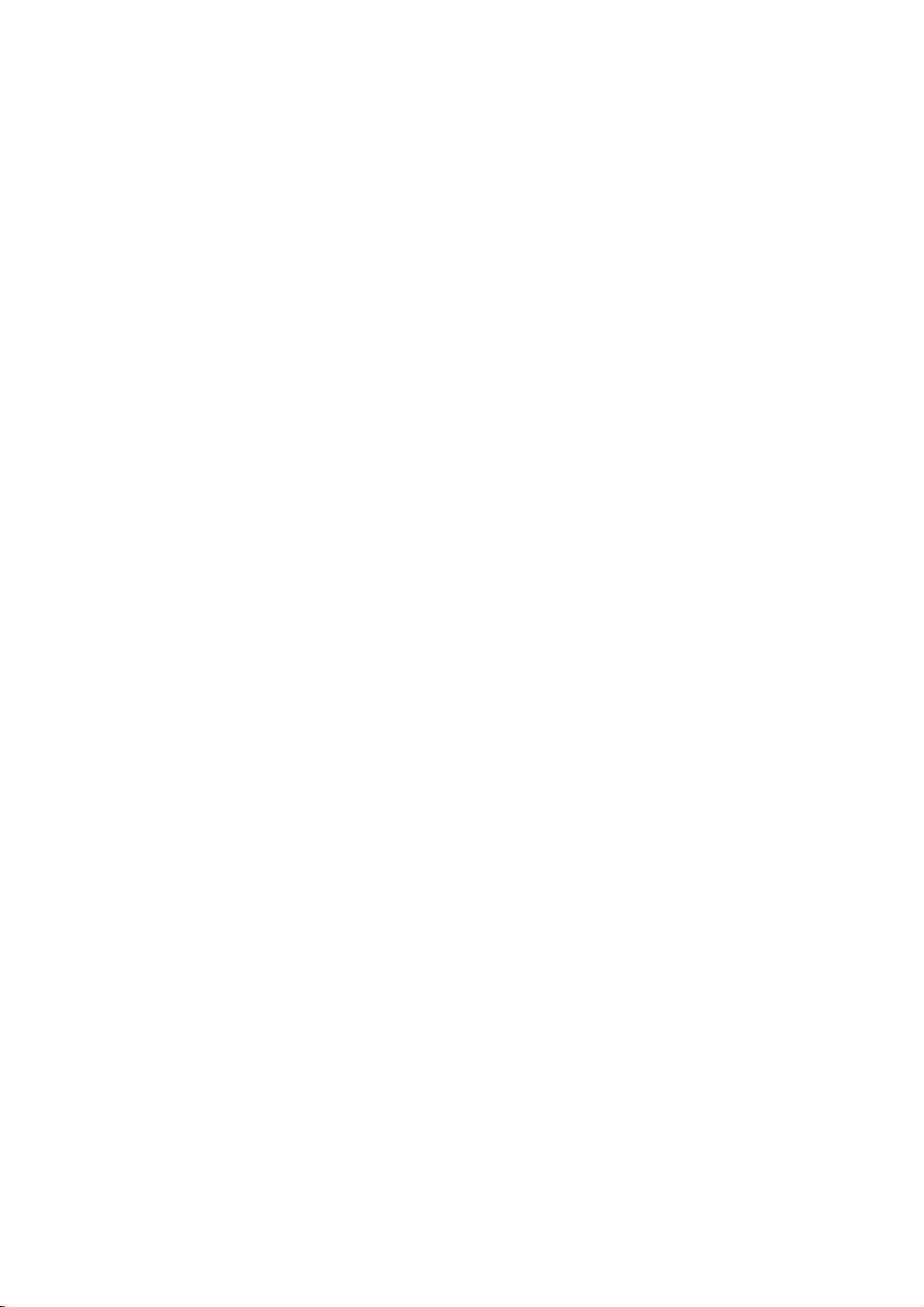
CAUTION
To
Warning:
shock,
of
this
serviceable
to
qualified
Warning:
electric
do
not
product.
parts
service
To
shock,
reduce
reduce
producttodrippingorsplashing
or
rain,
filled
moisture.
with
water
product.
remove
There
do
such
the
the
are
inside.
personnel.
the
not
expose
Do
not
as
riskofelectric
cover
no
user-
Refer
riskoffire
place
vases,
or
back
servicing
or
this
water,
objects
on
the
This
with
of
93/68/EEC
Notes
on
Copyrights:
Itisforbidden
broadcast
material
copy
Copy
When
discs
via
without
protection
protection
recording
picture
incorporates
protected
and
Macrovision
of this
authorized
intended
unless
other
copyright
for
otherwise
by
intellectual
Corporation.
prohibited.
product
the
EEC
DIRECTIVE
law
by
cable,
permission.
function
signals
and
noise
copyright
method
Corporation
protection
Macrovision
by
home
and
authorized
Reverse
is
manufactured
radio
interference
requirements
89/336/EEC,
and
73/23/EEC.
to
playinpublic,
playing
will
claimsofcertain
property
broadcast,
copy,
This
developed
are
recorded
the
appear.
This
protection
rights
and
other
technology
Corporation,
other
limited
by
or
rent
product
Macrovision.
by
on
pictures
product
technology
U.S.
owned
rights
viewing
Macrovision
show,
some
of
must
and
engineeringordisassembly
to
comply
copyrighted
features
these
that
the
discs.
is
patents
by
owners.
be
is
uses
Use
only
is
Warning:
employs
adjustments,
procedures
herein
exposure.
a
may
Warning:
laser
beam,
Visible
laser
Warning:
laser
beam.
Caution:
confined
similar
space
unit.
This
laser
or
other
resultinhazardous
To
prevent
do
radiation
Never
Do
not
digital
system.
the
performance
than
not
open
stare
install
such
video
direct
when
as a
disc
Use
those
exposure
the
enclosure.
open.
directly
this
product
book
player
of
controls,
of
specified
radiation
into
the
case
SERIAL
You
This
others.
and
can
number
You
retain
NUMBER:
find
should
this
the
is
serial
unique
guide
record
as a
number
to
this
requested
permanent
unit
on
the
backofthe
and
information
record
not
available
of
your
unit.
to
here
purchase.
Model
No.
to
Serial
Date
in
a
or
______________________________
No.
______________________________
of
Purchase_________________________
2
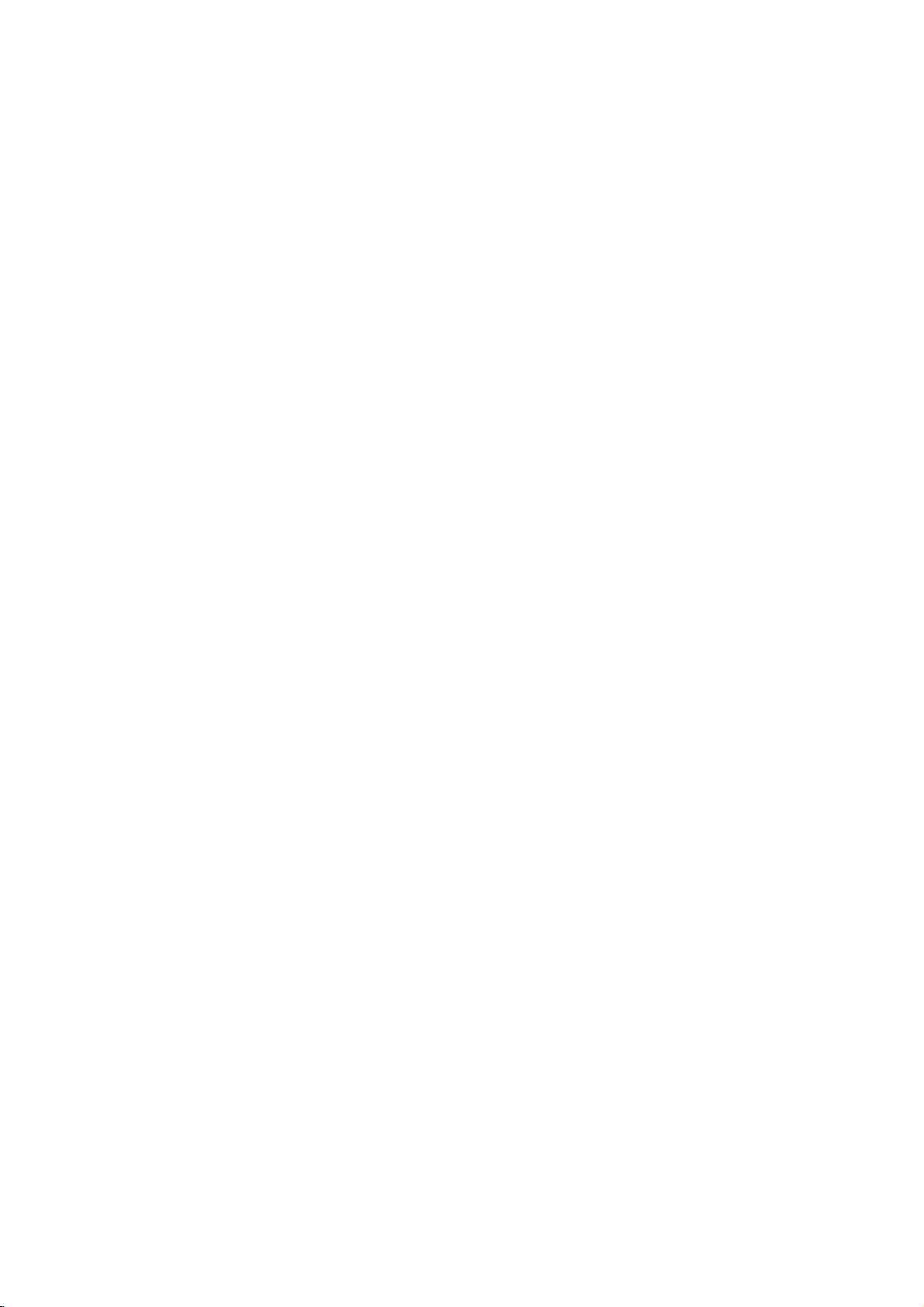
Contents
Introduction......................4
SymbolusedinthisManual..............4
AbouttheSymbolDisplay............4
NotesonDiscs........................4
HandlingDiscs......................4
StoringDiscs.......................4
CleaningDiscs......................4
TypesofPlayableDiscs.................5
Regionalcode........................5
Disc-relatedterms.....................6
FrontPanel...........................7
DisplayWindow........................7
RemoteControl........................8
RemoteControlOperation..............8
Remote
Control
Battery
Installation
. . . . . .
InstallationandSetup..............9
SettingupthePlayer...................9
DVDPlayerConnections................9
Video
and
Audio
AudioConnectiontoYourTV.
Audio
Connection
Connections
to
Optional
to
Your
. . . . . . . . . .
Equipment
On-ScreenDisplay....................11
Playback
Status/Restrictions
. . . . . . . . . .
InitialSettings........................12
GeneralOperation...................12
LANGUAGE.......................12
?MenuLanguage...................12
?DiscAudio/Subtitle/Menu
DISPLAY..........................12
. . . . . . . . .
?TVAspect.......................12
?DisplayMode.....................12
AUDIO...........................13
?DolbyDigital/DTS/MPEG.
?SampleFreq.(Frequency).
?
Dynamic
?Vocal...........................13
OTHERS..........................13
?PBC............................13
?AutoPlay........................13
?
B.L.E.
...........................13
Range
Control
. . . . . . . . . .
(DRC)
. . . . . . . . .
. . . . . .
LOCK(ParentalControl)..............14
?Rating..........................14
?Password(SecurityCode).
. . . . . . . . . .
?CountryCode.....................14
Operation.......................15
Search............................15
ChangingtheAudioChannel
Still
Picture
and
SlowMotion........................16
Random...........................16
Frame-by-Frame
. . . . . . . . .
Playback
.15
. .
.16
RepeatA-B........................16
Repeat............................16
3DSurround.......................16
TimeSearch.......................16
Zoom...........................17
MarkerSearch...................17
SpecialDVDFeatures.................17
the
Checking
TitleMenu........................17
DiscMenu........................17
contents
of
DVD
discs:
Menus
.17
CameraAngle.....................17
Disc
. . . . . . . . .
Disc
Features
ChangingtheAudioLanguage
Subtitles.........................17
an
Audio
CD
or
.8
Playing
Audio
CD
and
MP3/WMA
Pause...........................19
MP3/WMA
.17
. .
.18
. .
.19
MovingtoanotherTrack.............19
RepeatTrack/All/Off.................19
Search...........................19
TV
. .
.9
.9
.
.10
.11
Random..........................19
RepeatA-B.......................19
3DSurround.......................19
ProgrammedPlayback................20
RepeatProgrammedTracks
a
Track
Erasing
Erasing
the
from
Complete
Program
Program
. . . . . . . . . .
List
List
. . . . . .
. . . . .
.20
.20
.20
ViewingaJPEGDisc..................21
SlideShow........................21
.12
StillPicture.........................21
MovingtoanotherFile................21
Zoom.............................21
Torotatepicture.....................21
To
.13
.13
.13
listentomusic
watching
PlayingaDVDVRformatDisc
MaintenanceandService...............22
AdditionalFeatures...................23
LastSceneMemory..................23
ScreenSaver.......................23
picture
. . . . . .
. . . . . . . . . .
.21
.22
SystemSelect........................23
other
TVs
with
the
remote
control
. .
Controlling
.23
Reference.......................24
.14
LanguageCodes.......................24
CountryCodes........................24
Troubleshooting.......................25
Specifications.........................25
PlayingaDVDorVideoCD.............15
PlaybackSetup...................15
GeneralFeatures.....................15
MovingtoanotherTITLE..............15
to
Moving
another
CHAPTER/TRACK
. . .
.15
3
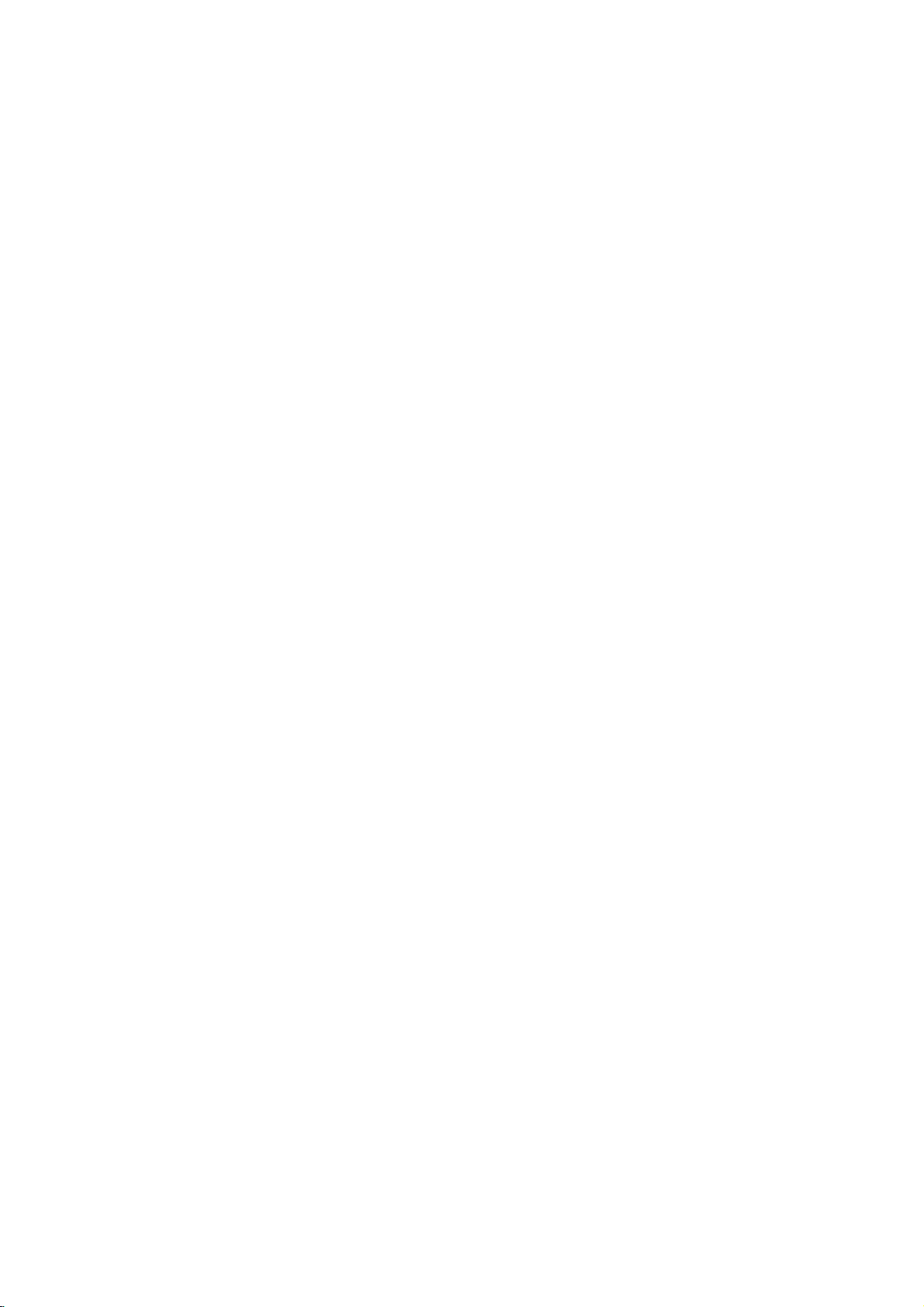
Introduction
To
ensure
owner's
reference.
This
manual
and
maintenance
require
location.
Symbol
Note:
Indicates
Tip:
Indicates
proper
manual
provides
service,
Used
The
lightning
presence
product
electric
The
exclamation
presence
maintenance
Indicates
unit
itselforother
special
and
tips
use
carefully
of
your
contact
in
this
flash
of
dangerous
enclosure
shock.
of
important
/
hazards
notes
hints
of
this
product,
and
information
DVD
an
authorized
Manual
symbol
that
point
servicing
likely
material
and
operating
for
making
retain
for
on
the
player.
please
alerts
voltage
constitutearisk
may
alerts
you
operating
instructions.
to
cause
damage.
the
future
operation
Should
service
you
within
to
the
and
harmtothe
features.
task
read
the
to
the
easier.
the
this
unit
of
About
"
and
owner's
video
Notes
the
"
may
indicates
manual
disc.
on
Handling
Do
not
touch
discbythe
the
surface.
Storing
After
the
leaveitin
Cleaning
Discs
playing,
disctodirect
a
Discs
Fingerprints
picture
quality
clean
the
disc
the
center
appear
that
Discs
Discs
the
edges
Never
store
parked
and
out.
Symbol
on
your
the
function
is
not
available
playback
so
that
stick
the
sunlight
car
dustonthe
and
sound
withaclean
Display
TV
display
explained
sideofthe
fingerprints
or
paper
discinits
or
sources
exposed
disc
distortion.
cloth.
on
to
that
tape
case.
can
Wipe
during
disc.
do
of
direct
cause
Before
in
specific
Hold
not
on
the
Do
not
heat
sunlight.
the
disc
operation
this
DVD
the
on
get
disc.
expose
and
never
poor
playing,
from
4
A
section
is
applicable
symbol.
DVD
VCD
CD
MP3
WMA
JPEG
whose
DVD
Video
Audio
MP3
WMA
JPEG
only
and
Discs
title
CDs
CDs
Discs
Discs
has
to
the
finalized
one
disc
represented
DVD±R/RW
of
the
following
by
symbols
the
Do
not
thinner,
spray
use
strong
commercially
intended
for
solvents
available
older
vinyl
such
records.
as
alcohol,
cleaners,
benzine,
or
anti-static
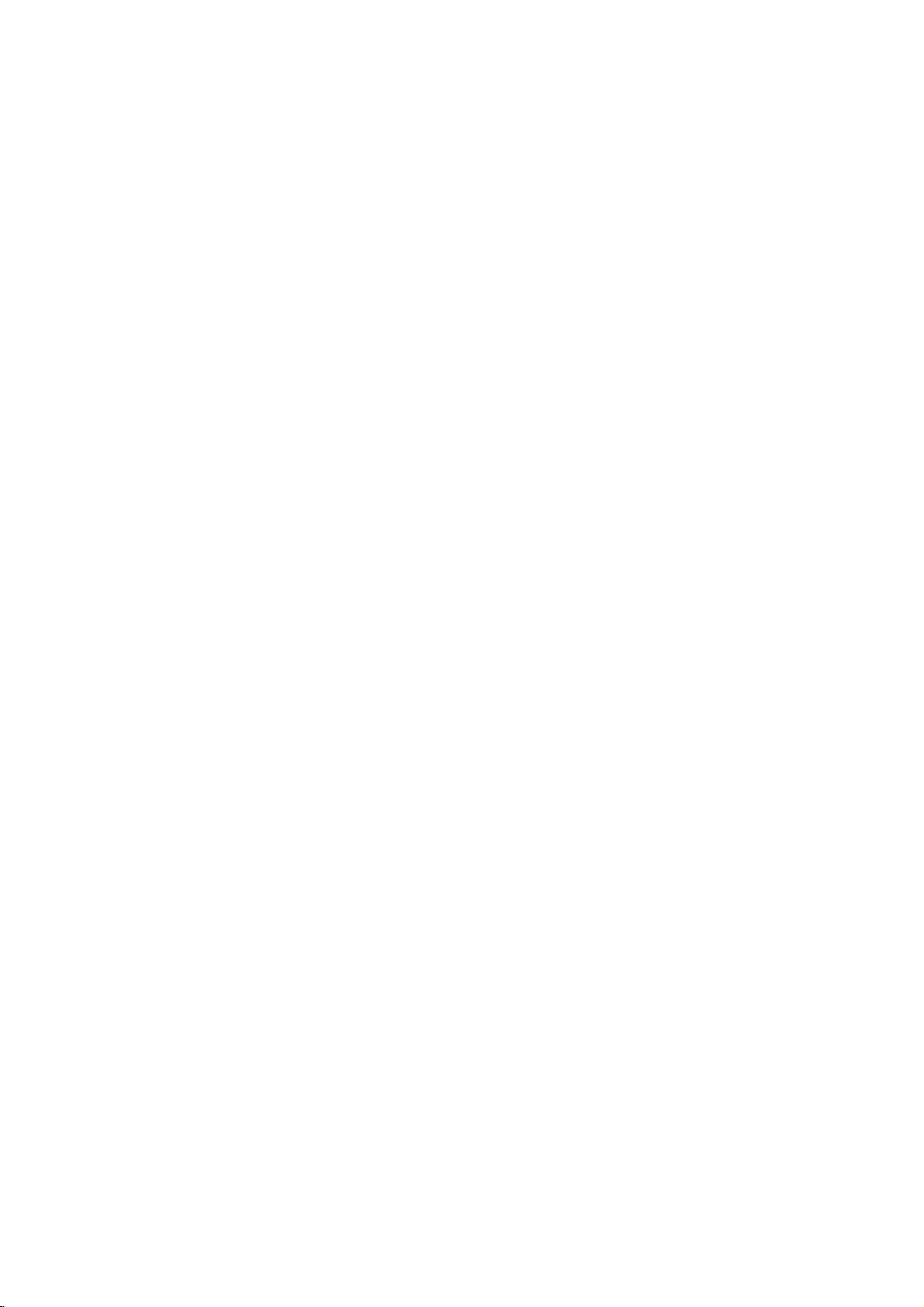
TypesofPlayable
In
addition,
DVD
CD-R/CD-RW
and/or
-RW,
JPEG
DVD
This
this
unit
+RW,
that
files.
indicates
capableofplaying
with
Video
Notes:
?
Depending
equipment
DVD
(or
cannot
?
Do
labeled
?
Do
DVD
not
not
-RW,
-R,
be
played
attach
sideorthe
use
on
the
or
the
DVD
DVD
any
irregularly
shapedoroctagonal)
malfunctions.
Discs
DVD
(8cm/12cmdisc)
Video
CD
(8cm/12cmdisc)
Audio
CD
(8cm/12cmdisc)
DVD
a
product
disc
DVD
unit.
shaped
since
-R,
Picture
audio
DVD-RW
format.
of
the
DVD
(or
itself,
-RW,
side)
CDs
they
plays
Kodak
contains
Recording
conditions
CD-R/RW
+RW)
+R,
on
the
sealorlabeltoeither
recorded
(VCD)
DVD
+R,
CDs,
titles,
feature
discs
recording
-R,
some
DVD
+RW)
ofadisc.
(e.g.,
result
may
SVCD,
MP3,
that
DVD
CD-R/RW
side
heart-
and
WMA,
is
recorded
+R,
discs
(the
in
Regional
This
DVD
manufactured
encoded
DVD
only
Notes
on
?
Most
numbers
number
codeorthe
?
If
you
from
your
Code"
code
playerisdesigned
for
DVD
discs
DVD
try
appears
playbackofregion
software.
labeled
Regional
discs
have
in
it
clearly
must
match
disc
cannot
to
a
play
player,
on
Codes
DVD
the
the
and
This
unit
can
"2"or"ALL".
a
visibleonthe
your
globe
DVD
with
player's
play.
withadifferent
message
TV
"Check
screen.
"2"
play
one
cover.
or
more
This
regional
region
Regional
2
code
Notes
on
DVDs
and
Some
playback
be
may
manufacturers.
intentionally
according
manufacturer,
not
be
availableorother
Manufactured under
Laboratories.
double-D
Laboratories.
DTS
and
Theater
Digital
to
disc
symbol
DTS
operations
This
therefore
"Dolby",
Digital
Systems,
Video
programmed
unit
content
are
CDs
of
plays
designed
some
functions
license
"Pro
trademarks
Out
are
Inc.
DVDs
by
DVDs
by
playback
may
from
Logic",
trademarks
and
software
and
the
features
be
Dolby
and
of
Dolby
Video
Video
software
added.
CDs
CDs
may
the
of
5
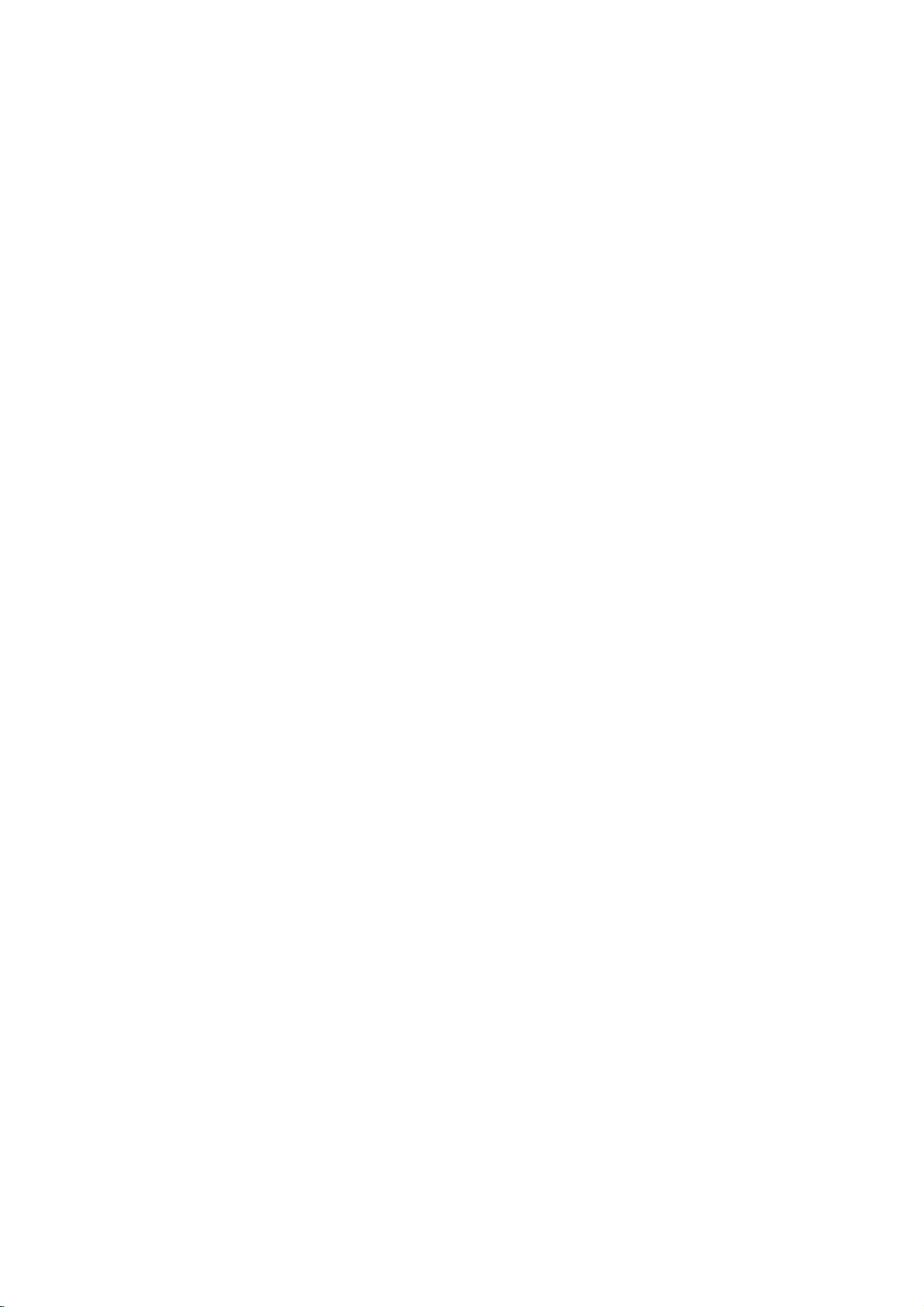
Disc-related
DVD±R/DVD±RW
DVD
-R
and
recordable
information
once.
DVD
re-writable
erased
and
4.38
Gigabytes
much. There
discs.
VCD
(Video
A
VCD
holds
minutes
along
MPEG
MPEG
(700MBdisc)
with
isaninternational
compression.
VCD
and
provides
such
coding
audio.
MP3
MP3
is
a
audio
WMA
Windows
popular
files
media
developed
JPEG
Joint
Pictures
file
format
on
the
number
terms
DVD
DVD
drives
to
be
+RW
media,
re-recorded.
and
are
CD)
to
up
quality
MPEG-1
as
PCM,
that
yields
audio
Microsoft
by
Expert
that
allows
of
+R
are
two
and
recorded
and
DVD -RW
meaning
Single-sided
double-sided
no
dual
layer
74
minutes
of
stereo
sound.
standard
is
used
for
multichannel
Dolby
compression
very
file.
Corp.
Group.
you
colors.
different
discs.
onto
the
MPEG-1
Digital,
high
A
type
JPEG
to
save
standards
This
format
the
DVD
are
two
standards
DVD
content
discs
discs
hold
sided
single
MB
(650
full-motion
for
video
in
encoding
surround
DTS
format
used
near-CD
of
coding/decoding
is
a
compressed
images
allows
disc
only
can
can
hold
twice
recordable
or
and
and
video
sound
for
80
video
MPEG
digital
disc)
quality.
withnolimit
for
for
be
as
audio
for
PBC:
Playback
Playback
version
with
typical
2.0
the
system
computer-like
picturesofhigh
includedinthe
PBC
(Version
CDs.
Title
(DVD
A
title
is
generally
example
documentary
be
title2,and
title
is
assigned
locate
it
easily.
Chapter
A
chapter
film
or
one
Control
controlisavailable
disc
formats.
via
resolution
disc.
1.1)
only)
the
main
describing
cast
a
(DVD
only)
is
a
segment
interview
assignedachapter
chapter
not
may
Scene
Onavideo
moving
sections
the
menu
enabling
composed
Track
A
distinct
the
picture
(DVD),
Each
to
locate
trackofvideo
of
audio.
you
be
(VCD)
pictures
called
you
element
or
track
the
want.
recorded.
CD
screen
of
or
a
musical
is
track
with
and
"scenes".
to
locate
one
sound
assigned
(with
menus,
operations.
Video
operate
a
distinct
feature
interviews
reference
ofatitle
inaseries.
number,
Depending
PBC
still
and
assigned
the
or
several
of
audiovisual
track
piece
a
want.
you
multiple
(Video
for
PBC
allows
search
can
be
CDs
in
the
section
could
how
the
could
number
enabling
on
(playback
pictures
Each
scene
scene
tracks.
for
a
specific
on
a
track
number,
DVD
angles)
CD
only)
Video
CD
you
functions,
Moreover,
playedifthey
not
equipped
same
way
ofaDVD
be
title
1,
film
was
be
title3.Each
enabling
such
as a
Each
chapter
you
the
disc,
control)
are
divided
is
scene
you
displayed
want.
a
information,
language
video
or
enabling
discs
allow
and
(VCD)
to
interact
still
as
a
made
scene
to
locate
chapters
functions,
into
number,
A
audio
several
or
with
audio
disc.
you
is
scene
such
CD.
one
other
are
could
to
in
you
tracks
For
a
the
in
is
as
6
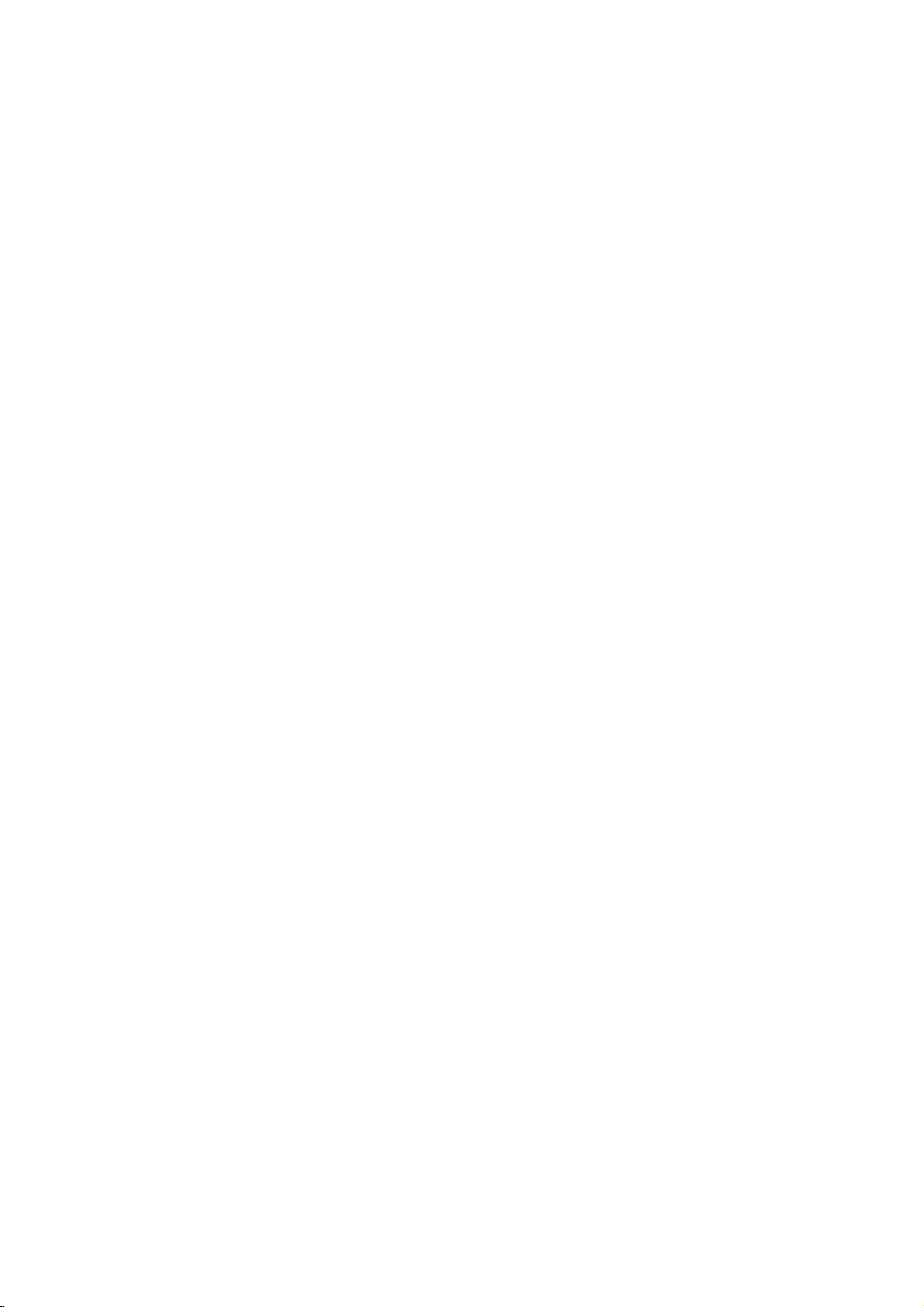
Front
Panel
POWER
Switches
the
player
ON
and
OFF.
Display
Window
Opens
Disc
Tray
Insertadisc
OPEN/CLOSE(Z)
or
closes
the
Shows
here.
Point
disc
the
tray.
the
Display
current
DVD
status
Player
window
of
player.
remote
STOP
the
Remote
control
(x)
Starts
Sensor
Stops
PLAY(N)
playback.
here.
playback.
Indicates
function
CD
VCD
SVCD
S
VCD CHP
current
(Play,
DVD
Audio
Video
Super
CD TRK
player
Pause)
inserted
CD
CD
Video
CHP/TRK
current
track
inserted
inserted
CD
chapter
number
inserted
Indicates
Indicates
Indicates
DTS
of
Indicates
or
time/elapsed
and
the
total
encoding
Dolby
current
playing
time
AD
ALL
repeat
digital
disc.
B
mode
7
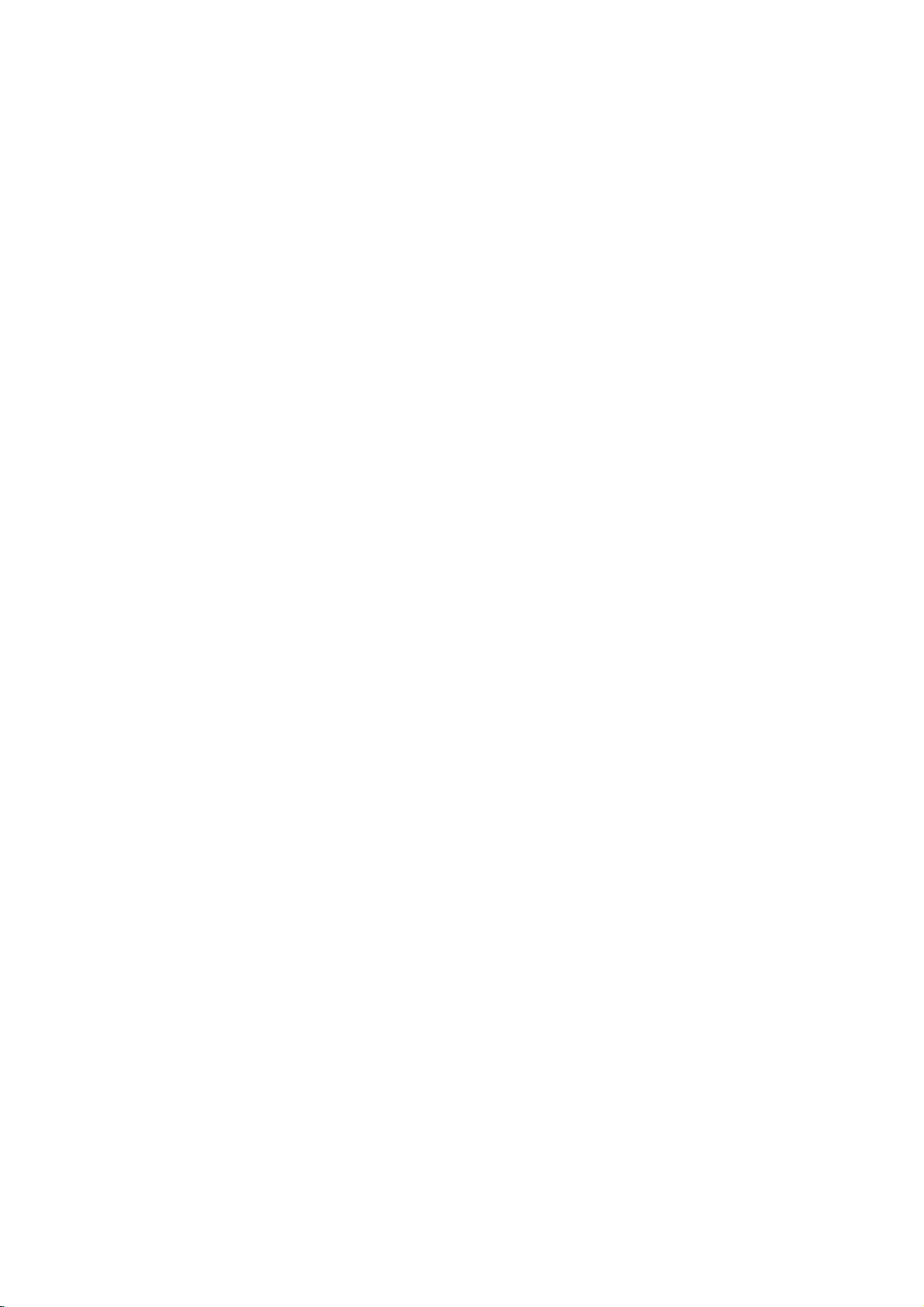
and
DVD
closes
Player
0-9
a
track
list
number
items
or
Opens
Switches
Selects
Removes
numbered
program
MARKER
SCAN(m/M)
Search
backward
PAUSE/STEP(X)
Pauses
playback
repeatedly
Accesses
temporarily/
for
menu
bBvV(left/right/up/down)
Selects
Accesses
Selects
SelectsaDVD
Accesses
an
iteminthe
Confirms
On-Screen
an
audio
language
Selectsasubtitle
or
removes
OPEN/CLOSE
the
disc
POWER
ON
and
OFF.
buttons
in
a
menu.
CLEAR
number
SEARCH
on
a
mark
on
menu.
or
forward.
press
frame-by-frame
playback.
PLAY(N)
Starts
playback.
DVD
MENU
on
a
DVD
disc.
menu.
ENTER
menu
selection.
DISPLAY
display.
AUDIO
(DVD).
SUBTITLE
language.
ANGLE
camera
setup
angle
available
SETUP
menu.
tray.
the
the
TV
Control
TV
POWER:
TurnstheTVon
TV
PR/CH
Selects
TV
VOL
Adjusts
TV's
+/--:
TV's
Remote
Buttons
+/--:
channel.
volume.
or
Control
off.
AV:
Selects
the
TV's
source.
SKIP(./>)
Go
to
Returns
chapter
previous
next
to
or
chapter
chapter
beginning
track
or
track.
of
current
or
to
go
or
track.
STOP(x)
Stops
playback.
TITLE
Displays
title
menu,
if
available.
RETURN
?
?
displays
?
MARKER
Marks
Removes
any
the
the
point
setup
video
menu,
CD
during
with
PBC.
playback.
?
SEARCH
Displays
?
?
?
if
?
menu.
?
PROGRAM
Placesatrackonthe
list.
?
ZOOM
Enlarges
?
REPEAT
Repeat
?
A-B
Repeat
?
RANDOM
Plays
*
?
MARKER
video
chapter,
sequence.
tracksinrandom
This
button
image.
track,
is
not
SEARCH
program
title
order.
available.
all.
Remote
Point
press
8
Control
the
remote
the
buttons.
Do
not
mix
standard,
mix
different
Operation
controlatthe
old
and
new
of
types
alkaline,
etc.
remote
batteries
batteries
sensor
such
and
Remote
and
never
as
Control
AAA
AAA
Detach
remote
(size
Battery
the
control,
AAA)
installation
battery
and
with
cover
insert
and
on
the
two
aligned
rear
batteries
correctly.
of
the
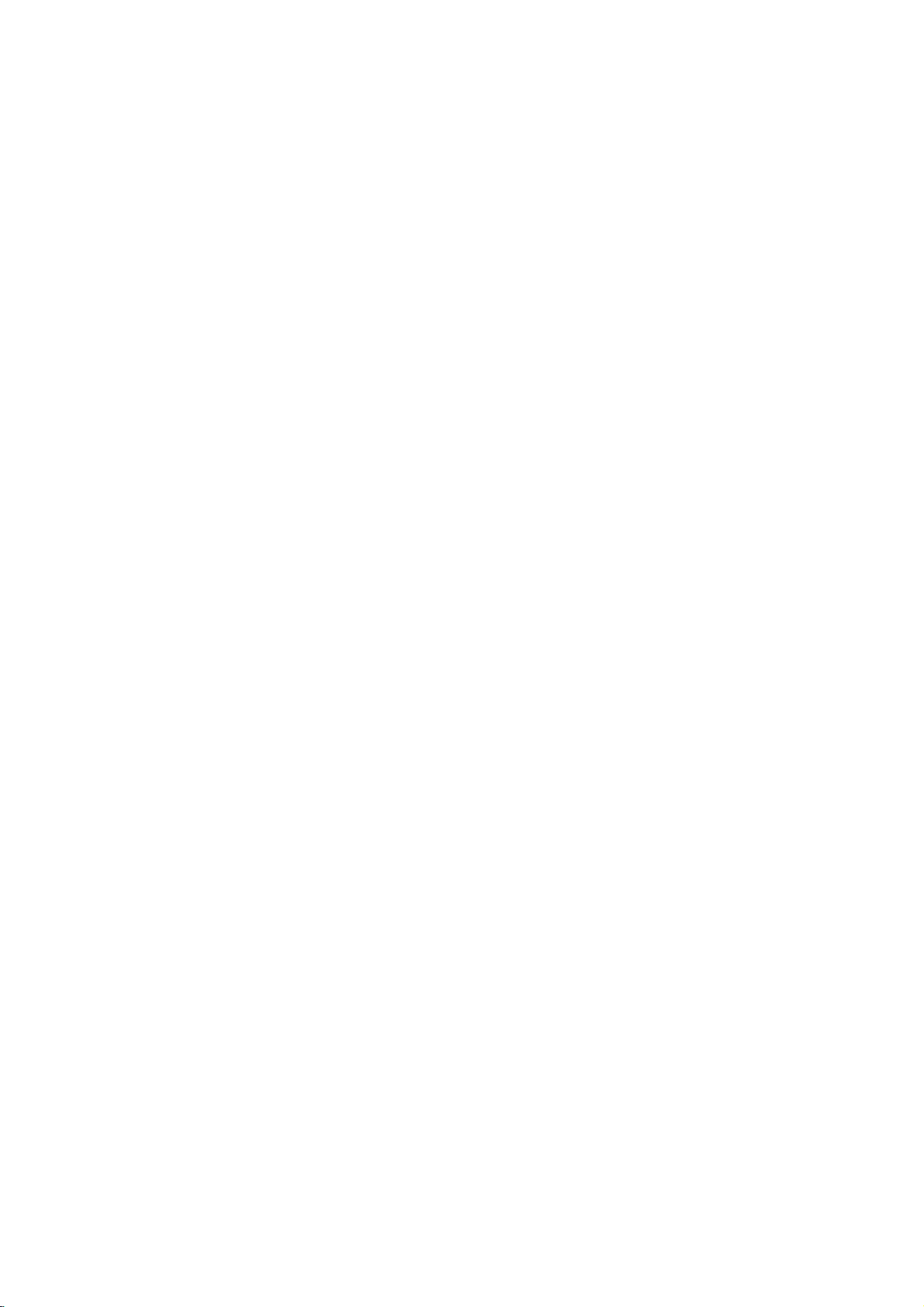
Installation
and
Setup
Setting
The
picture
be
may
position
turn
off
DVD
Player
Depending
various
to
the
manuals
devices
information.
RearofTV
up
and
distorted
the
player
the
unit
on
ways
as
necessary
the
Player
sound
during
away
after
Connections
TV
your
can
you
of
your
of
a
playback.
from
removing
and
other
connect
stereo
TV,
for
additional
AUDIO
INPUT
AV
nearby
the
the
the
VIDEO
INPUT
TV,
VCR,
If
this
occurs,
TV,
VCR,orradio,
disc.
equipment
Please
player.
system
or
connection
T
SCART
or
there
other
INPUT
radio
refer
Video
Make
TV
or
be
are
Audio
Connect
DVD
TV
DVD
(record
and
sure
and
not
distorted
Video:
Connect
to
player
video cable
SCART
on
jack
on
jacks
Connection
the
Player
(A)
using
Player's
deck)
Audio
the
DVD
to
a
VCR,
the
by
the
video
(V).
connection:
the
DVD
the
TV
left
and
to
the
the
audio
AUDIO
of
your
Connections
player
otherwise
copy
the
VIDEO
in
Player
using
right
audio
cables.
OUT
audio
is
connected
the
protection
OUT
on
jack
Connect
to
the
the
scart
to
Your
AUDIO
left
and
Do
to
jack
system.
to
directly
DVD
image
system.
on
jack
the
TV
using
theTOTV
corresponding
cable
(T).
TV:
OUT
jacks
rightINjacks
not
connect
the
phonoinjack
Your
the
scart
of
the
on
the
the
TV
to
could
DVD
in
the
the
RearofDVD
player
9
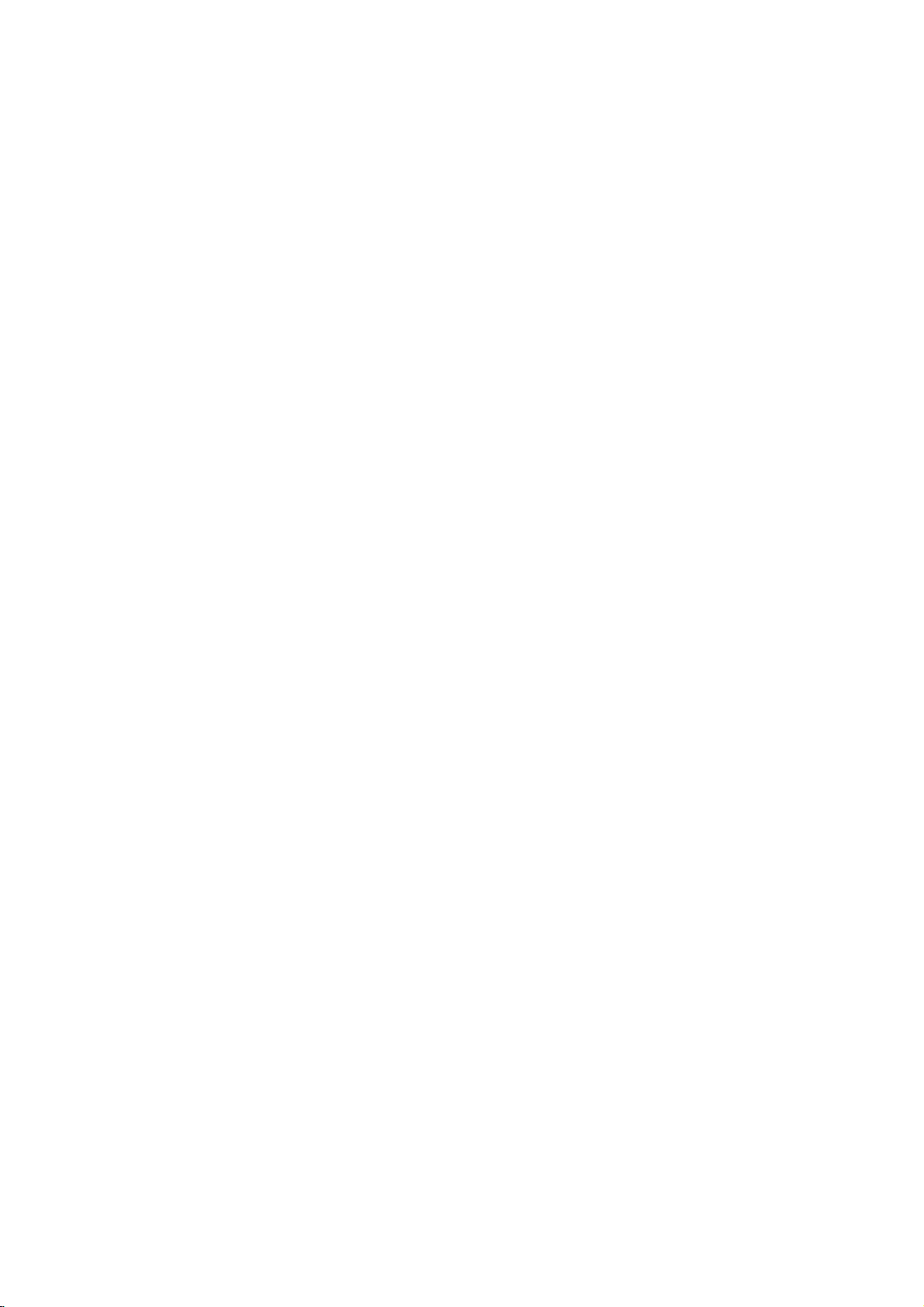
Audio
Connect
for
audio
RearofDVD
Amplifier
Connection
the
DVD
output.
player
(Receiver)
player
X
COAXIAL
DIGITAL
to
to
INPUT
Optional
your
optional
Equipment
equipment
A
AUDIO
INPUT
Amplifier
or
Dolby
and
right
audio
left
or
stereo
Amplifier
or
(PCM)
multi-channel
or
DTS):
AUDIO
in
jack
OUT
on
(coaxial
digital
video
If
the
match
Multi-channel
quality.
receiver
formats
2,
and
audio
Digital
A
sound
/
audio
MPEG
manual
Notes:
?
produces
all.
?
Six
Channel
connection
equipped
?T
o
see
on-screen
equipped
Pro
Logic
AUDIO
and
rightINjacks
system,
equipped
audio/video
decoder
Connect
jacks
your
amplifier.
audio
X)
multi-channel
For
that
supported
Dolby
Digital
the
logos
formatofthe
the
capabilities
a
strong,
Digital
can
with
a
the
audio
display,
with
ll/Pro
OUT
jacks
the
using
with
receiver
(Dolby
one
of
the
(COAXIAL
Use
cable.
sound
connection
this
you
supports
by
and
on
of
distorted
Surround
be
only
Digital
formatofthe
press
2-channel
Logic:
on
on
audio
2-channel
the
your
cables
analog
Connect
DVD
amplifier,
digital
equipped
DigitalTM,
DVD
Player's
to
the
X)
an
corresponding
optional
provides
needamulti-channel
one
or
more
DVD
your
DTS.
the
frontofthe
digital
your
obtained
Multi-channel
AUDIO.
Check
output
receiver,
sound
Sound
if
current
player
the
or
via
your
decoder.
the
player
(A).
stereo
with
MPEG
DIGITAL
digital
the
of
such
receiver
receiver.
does
the
no
sound
a
digital
receiver
DVD
stereo
left
to
the
receiver,
a
2,
best
audio
the
as
not
receiver
at
is
in
the
10
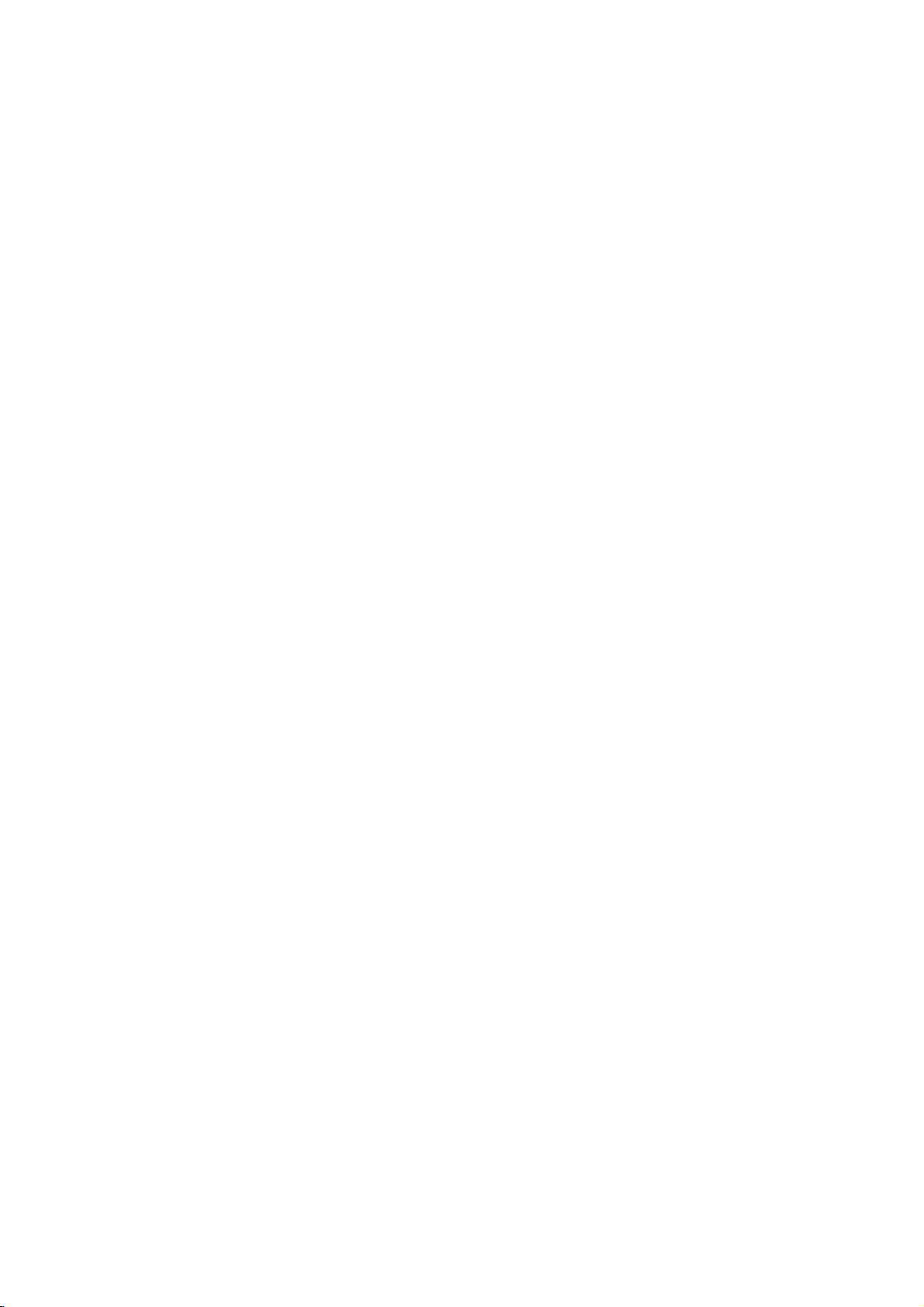
On-Screen
You
can
screen.
To
use
the
1.
Press
2.
Pressv/
The
3.
Pressb/
use
inputting
press
Notes:
?
Some
shown
?
Ifnobutton
on-screen
display
Some
on-screen
DISPLAY
selected
the
number
ENTER
discs
below.
Display
the
items
V
to
item
B
to
the
title
may
is
pressed
display
to
general
can
be
playback
changed
display:
during
playback.
selectanitem.
is
highlighted.
buttons
number).
execute
not
provide
for
the
if
the
10
setting.
appropriate
For
change
disappears.
some
setting.
allofthe
seconds,
status
using
You
(e.g.
functions,
features
the
Number
Number
search
language
Digital
mode
language
On-Screen
DVD
Audio
Video
Display
1/3
1/12
0:20:09
ABC
1
ENG
1/3
3D
SUR
during
Selection
b
/B,Numbers
b
/B,Numbers
Numbers,
SUBTITLE
Method
ENTER
ENTER
ENTER
b/Bor
AUDIO
b/Bor
b/Bor
ANGLE
b/B
Example:
on
the
the
menu.
can
also
playing
TV
Items
Title
Chapter
Time
Audio
and
Output
Subtitle
Angle
Sound
Playback
A-B
#1:1/9
123456789
Status/Restrictions
Title
Repeat
Repeat
EnteraMarker
Resume
Action
prohibited
title
sequence
Marker
play
from
Search
this
or
not
menu
point
available
Example:
playing
Items
Tr
ack
Number
PBC
(or
Time
search
Audio
Channel
Sound
VCD
mode)
On-Screen
Display
1/3
0:20:09
3D
SUR
during
Selection
b
/B,Numbers
Installation and Setup
Method
ENTER
Numbers
ENTER
b/Bor
AUDIO
b/B
11
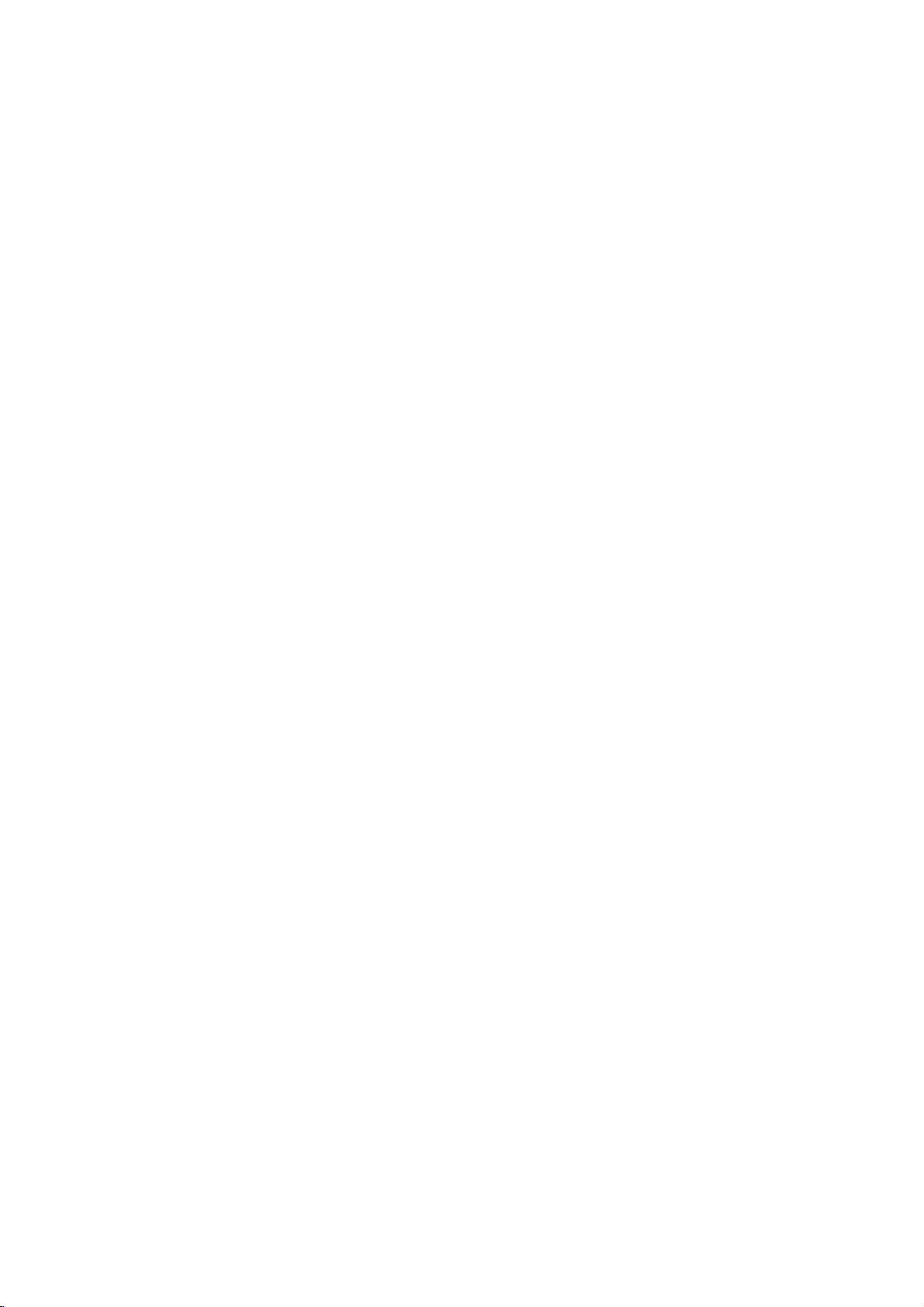
Initial
using
also
menu,
menu
the
set
By
adjustments
can
Setup
Setup
Settings
menu,
Setup
to
items
such
a
language
other
among
see
item,
for
pages
can
you
as
picture
the
things.
12to14.
make
subtitles
For
various
and
sound.
and
the
detailsoneach
You
LANGUAGE
LANGUAGE
Menu
Disc
Disc
Disc
Language
Audio
Subtitle
Menu
English
Original
Off
Original
To
display
Press
SETUP
To
go
Press
To
go
Press
General
1.
Press
2.
Usev/
B
the
alternate
3.
Usev/
press
4.
Usev/
ENTER
require
5.
Press
menu.
SETUP
will
to
the
Bonthe
back
b
on
SETUP.
to
move
current
B
SETUP,
and
exit
the
to
display
take
you
next
level:
remote
to
the
previous
the
remote
Operation
The
V
to
select
to
the
setting
setting(s).
V
to
select
to
move
to
V
to
select
to
confirm
additional
RETURN,
Menu:
the
menu.
backtoinitial
control.
level:
control.
menu
Setup
the
desired
second
for
the
your
the
the
the
level.
selected
second
third
level.
desired
selection.
steps.
or
PLAY
A
second
screen.
appears.
option
The
screen
item,
desired
setting
Some
to
exit
then
as
option
then
items
the
press
press
shows
well
press
then
Setup
of
as
Menu
Language
Select
a
language
display.
Disc
Audio/Subtitle/Menu
Select
the
language
audio),
Referstothe
recorded.
select
then
chapter.
press
subtitles,
ENTER
according
CLEAR.
(disc
Original:
disc
was
Other:To
buttons
number
digit
reference
code,
DISPLAY
for
another
If
DISPLAY
TV
Aspect
Display
the
you
and
original
to
enter
to
you
Mode
Setup
for
prefer
the
disc
language
language,
the
the
language
enter
the
Move
Select
menu
and
DVD
the
audio
menu.
in
number
press
corresponding
code
wrong
language
16:9
Widescreen
on-screen
track
which
listinthe
the
4-
Move
Select
TV
Aspect
4:3:
Select
16:9:
Select
Display
Display
mode
Letterbox:
upper
Panscan:
the
entire
DVD
whenastandard
when
Mode
Mode
set
setting
to
is
Displays
and
lower
Automatically
screen
a
DVD
"4:3".
portions
and
16:9
works
a
wide
cuts
4:3
wide
only
picture
of
the
displays
off
the
TVisconnected.
TVisconnected.
when
the
TV
with
bands
screen.
the
wide
picture
portions
that
Aspect
on
the
on
do
not
fit.
12
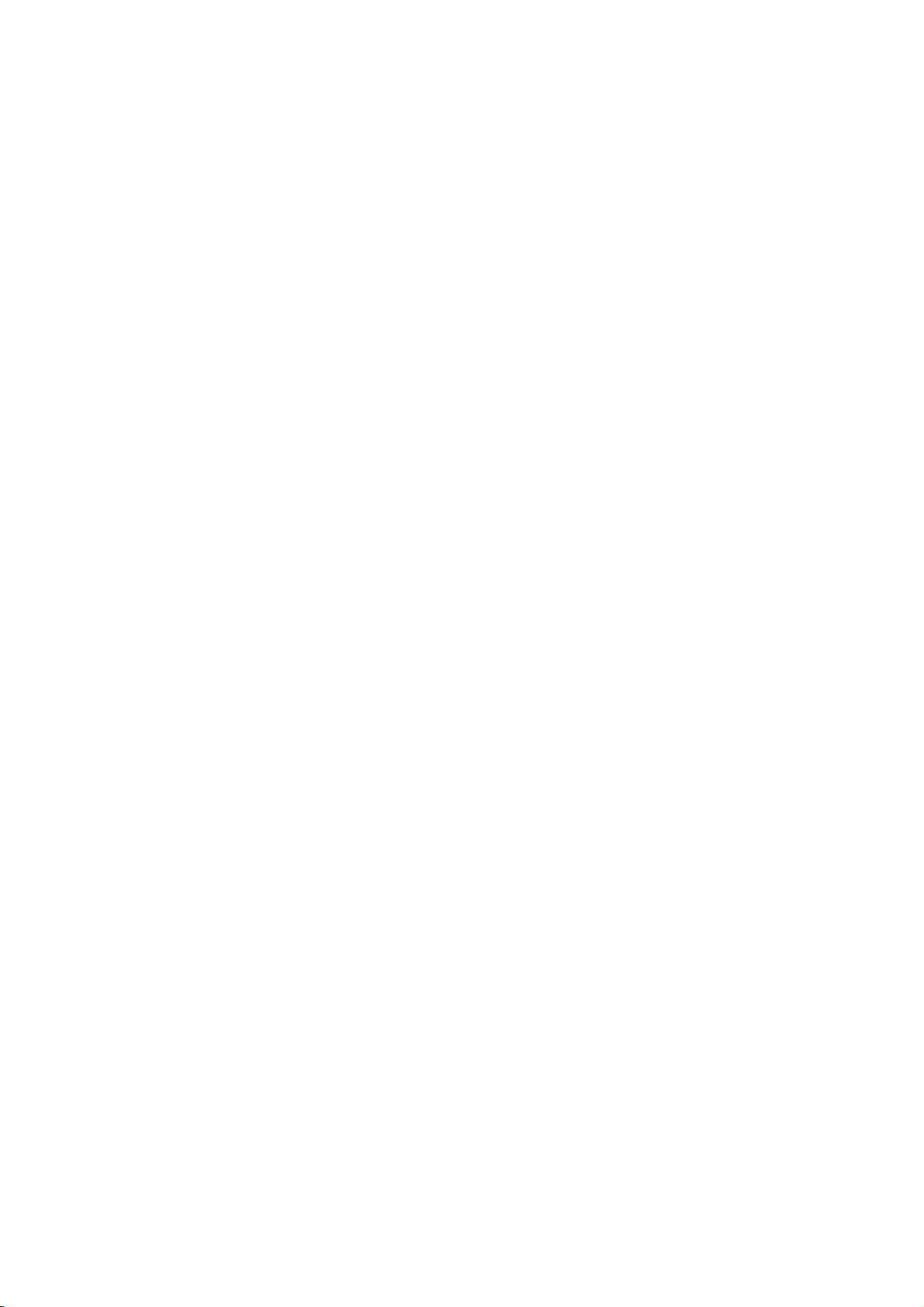
AUDIO
Each
DVD
disc
Set
the
audio
Digital
Bitstream:
DVD
other
MPEG
PCM
connected
DVDs
player's
system
Player's
equipment
decoder.
(for
encoded
of
Dolby
automatically
audio.
Off
(for
not
output
Sample
If
handling
choice
kHz
them.
If
kHz
this
any
Check
your
signals
your
signals,
unit
further
Freq.
receiver
96
is
made,
receiver
passes
processing.
the
documentation
capabilities.
Dynamic
With
soundtrack
the
Range
DVD
in
presentation
technology.
dynamic
between
This
without
effect.
allows
range
the
you
losing
has
a
AUDIO
use.
you
AUDIO
Dolby
Digital
DTS
MPEG
Sample
Freq.
DRC
Vocal
/
DTS/MPEG
Select
DIGITAL
with
Dolby
Digital/MPEG):
to
a
two-channel
in
Dolby
downmixed
If
DTS):
you
through
(Frequency)
or
amplifier
kHz
signals,
this
unit
to
48
kHz
or
amplifieriscapableofhandling
select
96
each
type
Control
format,
the
you
most
possible,
However,
loudest
of
the
to
listen
clarity
you
audio
sounds and
of
of
variety
options
"Bitstream"
OUT
a
Dolby
Digital
to
select
the
DIGITAL
DVD
is
NOT
select48kHz.
automatically
so
your
system
kHz.
When
of
signal
for
your
(DRC)
can
hear
accurate
thanks
to
wish
may
output
to
a
movie
sound. Set
audio
according
Bitstream
Bitstream
PCM
48
kHz
On
On
Move
DVD
if
jack
Digital,
digital
two-channel
"Off",the
this
and
digital
the
output
options.
to
the
type
Select
connect
you
to
an
Select
stereo
or
MPEG
OUT
capable
When
converts
can
choice
through
jack.
amplifier
DTS
or
when
amplifier.
will
PCM
DTS
signal
of
this
decode
is
without
the
be
any
96
made,
amplifiertoverify
DVD
a
program's
realistic
audio
to
compress
(the
quietest
at
a
DRC
difference
lower
to
On
the
ones).
volume
for
this
or
is
96
its
Vocal
SettoOn
playing.
normal
DVD
only
The
stereo
OTHERS
The
PBC,
Auto
changed.
VCD
PBC
Set
Playback
On:
Video
the
PBC.
Off:
Video
as
can
Audio
Play
set
way
Auto
You
automatically
inserted.
If
Auto
Play
search
for
title
then
On:
Off:
Note:
The
B.L.E.
To
preference
On:
Off:
Note:
The
play
Auto
Auto
Auto
(Black
select
Expanded
Standard
B.L.E.
back
Play
Play
Play
the
and
function
whenamulti-channel
karaoke
DVD
up
mode
black
channels
sound.
and
Play
OTHERS
Control
CDs
CDs
CDs.
the
starts
that
the
functionisactive.
function
function
Level
monitor's
grey
grey
B.L.E.
PBC
Auto
Play
B.L.E.
(PBC)
with
with
DVD
Player
playing
is
set
to
has
the
title
automatically.
is
may
Expansion)
level
of
scale.(0IRE
scale.
works
PBC
PBC
not
ability.
(7.5
NTSC
on
settings
On
Off
On
to
OnorOff.
are
are
so a
whenever
this
On,
longest
active.
not
work
playback
IRE
system
karaoke
the
disc
Move
played
played
DVD
the
DVD
playback
for
DVD
pictures.
cut
off)
cut
mix
can
Select
according
the
disc
DVD
player
some
VCD
off)
only.
be
same
time
Set
DVD
into
is
will
DVDs.
and
your
is
to
Installation and Setup
13
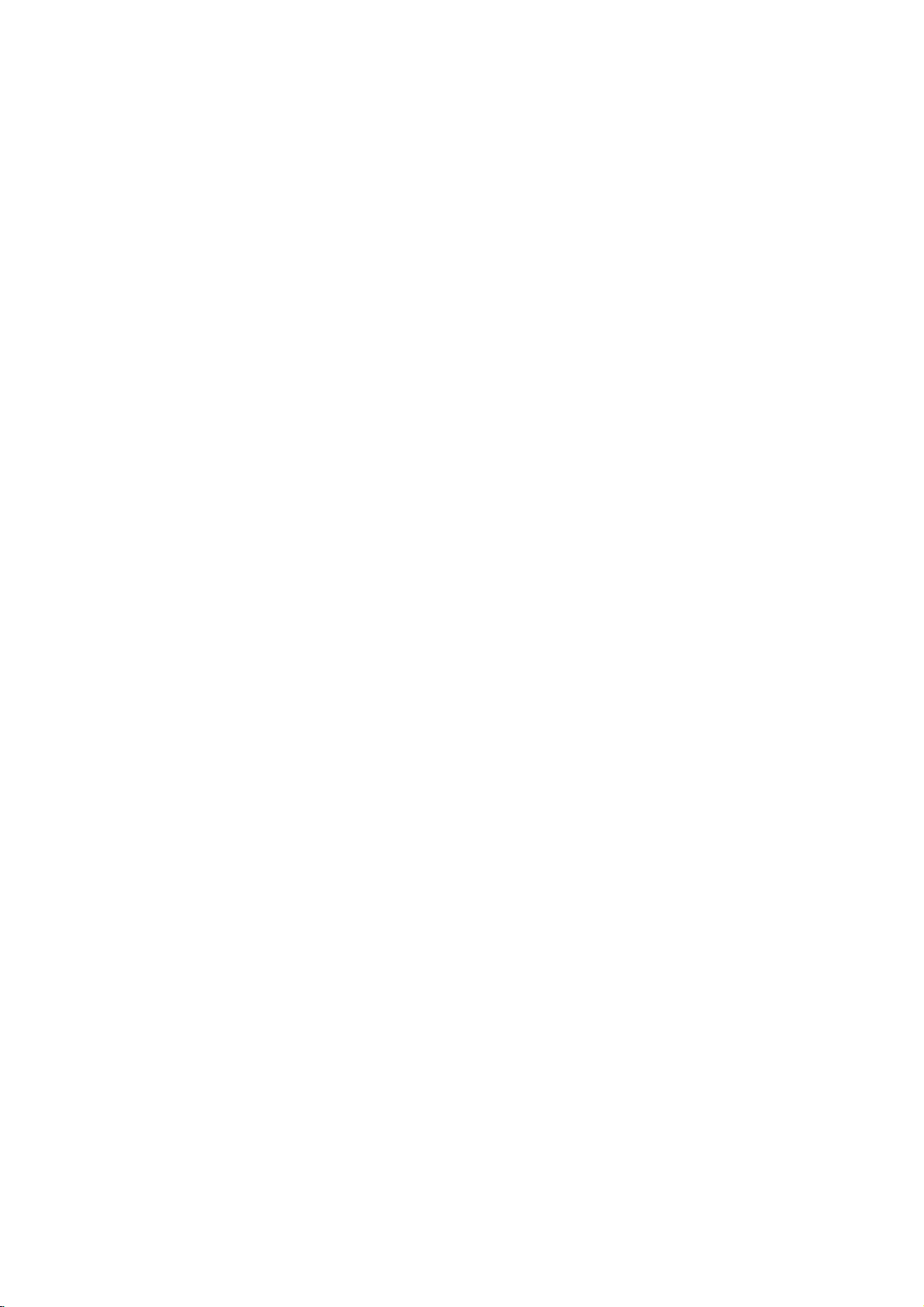
LOCK
(Parental
Rating
Some
movies
for
childrentoview.
parental
complete
and
country.
alternative.
The
access
control
disc
scenes
Some
parental
to
preventing
material
1.
2.
Select
press
To
you
"Rating"
B.
access
features,
created.
you
code
you
Inputa4-digit
and
again
mistake
3.
Select
a
Rating
restrictions
restrictive.
Unlock
If
select
you
and
the
Control)
LOCK
Rating
Password
Code
Country
DVD
contain
or
are
control
scenes
your
believeisunsuitable.
the
you
are
press
before
rating
1-8:
disc
Many
information
to
certain
rated
discs
below
children
on
Rating,
must
If
you
prompted
code
ENTER
pressing
from
Rating
and
rating
unlock,
plays
scenes
from
offer
feature
the
input
have
and
1to8
one
parental
in
of
that
scenes
1
more
the
from
LOCK
Password
the
not
to
press
to
ENTER,
(1)
eight
full.
Unlock
New
SE
Move
that
may
these
discs
applies
on
to
8,
depending
suitable
allows
you
rating
you
being
menu
and
4-digit
entered
yet
do
so.
ENTER.
verify.
thev/Vbuttons.
using
has
the
is
(8)
control
Select
not
be
contain
to
the
the
disc.
scenes
to
block
input,
abletoview
then
Country
security
a
Enter
If
make
you
CLEAR.
press
most
the
least
is
not
suitable
Movies
on
the
as
an
thereby
Code
code
security
it
a
active
4.
Press
press
Password
You
can
1.
Select
2.
Follow
"New"
3.
Enter
ENTER
SETUP
enter
Password
step
is
the
to
to
(Security
or
change
2
as
highlighted.
new
4-digit
Inputitagaintoverify.
4.
Press
If
you
forget
If
you
forget
the
following
1.
Press
2.
Input
codeiscleared.
3.
Enter
Country
Enter
the
were
used
listinthe
1.
Select
press
2.
Follow
3.
Select
4.
Shift
the
second
5.
Press
selection.
SETUP
the
a
Code
codeofthe
reference
B.
your
your
steps:
SETUP
6-digit
new
code
to
rate
"Country
2
step
the
first
cursor
character
ENTER
to
Security
security
to
DVD
the
as
character
to
confirm
exit
the
Code)
password.
on
the
LOCK
shown
left
code,
exit
the
Code
code
display
number
as
described
country/area
DVD
video
chapter.
Code"
on
shown
B
using
using
confirm
v
your
rating
menu.
menu
(Rating).
then
menu.
you
the
Setup
"210499"
above.
disc,
the
LOCK
left
(Rating).
using
button
/Vbuttons.
your
country
selection,
then
"Change"
press
can
clear
menu.
and
whose
based
menu
v
/Vbuttons.
and
select
press
ENTER.
it
the
security
standards
on
then
the
code
then
B.
or
using
the
Notes:
If
set
you
the
same
scenes
available
same
rating
found,
playback
passwordorchange
the
disc.
14
a
rating
are
on
rating
not
played
the
or
a
for
or
lower
disc.
lower
stops.
the
unless
The
one.Ifno
You
the
rating
player,
are
played.
an
alternative
must
all
disc
scenes
Higher
alternate
must
suitable
enter
the
levelinorder
with
rated
scene
have
the
alternative
4-digit
to
play
is
is
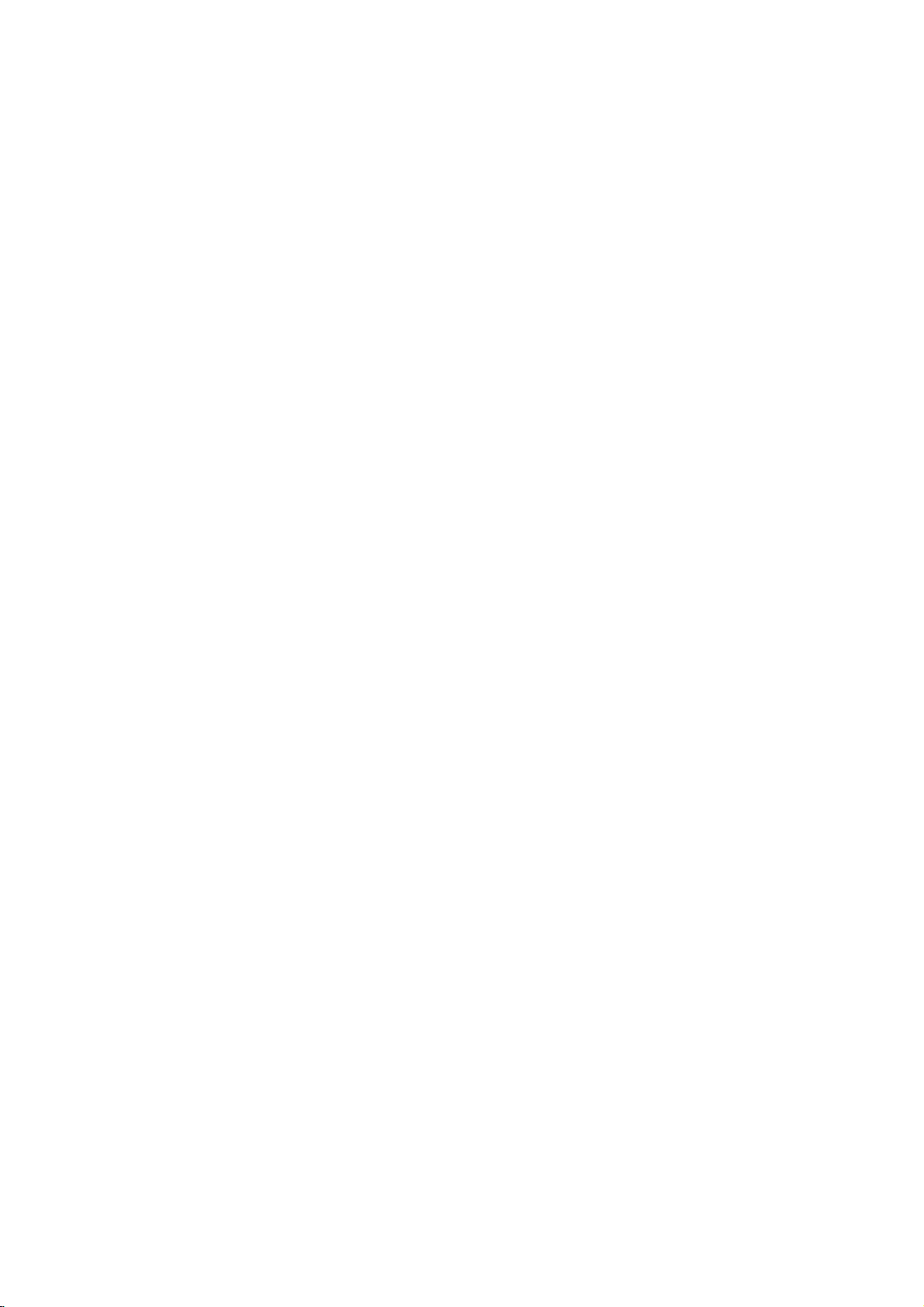
Operation
Playing
Playback
1.
Turnonthe
connected
2.
Turnonthe
the
input
3.
Press
load
your
side
down.
4.
Press
starts
press
In
some
instead:
Use
the
want
you
Press
screen.
Use
the
want
to
menu
procedures
the
each
Off
(See
Notes:
?
If
parental
the
rating
"Lock
(See
?D
VDs
may
discs
play
your
player.
(two).
DVD
a
or
Video
Setup
TV
and
select
the
to
the
DVD
player.
audio
source
OPEN/CLOSE
chosen
OPEN/CLOSE
system
connected
discinthe
to
to
(if
applicable)
to
open
tray,
close
automatically.Ifplayback
PLAY.
the
disc
then
MENU
press
settings
page
set
you
on
page
region
a
region
must
code
menu
press
RETURN
Follow
You
13).
and
code.
to
to
also
the
input
14.)
code
for
cases,
bBvVbuttons
to
TITLE
number
view
screen.
menu
"PBC"
control
settings
Menu"
have
that
The
view,
or
DVD
buttonstoselect
and
Menu
differ.
may
screen.
on
is
a
have
region
video
the
the
the
might
select
ENTER
return
and
the
disc
Your
this
CD
input
DVD
disc
with
tray.
does
not
appear
the
to
the
to
return
operating
instructions
set
may
is
the
password.
player
different
player
source
and
select
player.
and
tray
the
playback
Playback
start,
title/chapter
start.
to
the
menu
track
you
to
the
on
PBC
to
not
within
does
not
from
is
2
General
Features
Note:
Unless
stated
on
to
disc
title.
then
to
play
otherwise,
control.
the
another
has
Press
the
another
any
Setup
more
appropriate
title
the
remote
available
Moving
When
another
stopped
B
to
move
You
can
a
playbackisstopped.
to
Moving
When
disc
another
?
Press
select
beginning
?
Press
previous
?T
press
chapter/track
numberoruseb/B.
Search
1.
Press
2.
Press
required
DVD;
Video
3.
To
another
a
title
has
more
chapter/track
SKIP
the
SKIP
o
go
directly
DISPLAY
SCAN
SCAN
speed.
X2, X4,
CD;
exit
SEARCH
on
a
disc
than
.
next
of
the
.
chapter/track.
to
icon.
(m
(m
X16orX100
X2,
all
menu.
title.
by
has
as
or
than
track,
>
operations
features
one
while
number
inputting
more
follows:
briefly
Some
TITLE
DISPLAY
CHAPTER/TRACK
one
chapter/track
current
any
and
X4orX8
twice
Then,
or
or
mode,
chapter
press
M)
M)
chapter/track.
briefly
input
press
may
title,
you
playback
(0-9)
its
number
than
one
can
you
during
or
to
return
to
step
during
V
v
/
to
the
chapter/track
during
playback.
repeatedly
PLAY.
described
also
be
can
is
or
while
chapter
move
to
playback
to
backtothe
DVD
playback,
select
the
to
select
move
use
the
use
b
or
the
to
/
a
to
Changing
Press
different
AUDIO
the
audio
Audio
Channel
repeatedly
channel
during
(Stereo,
playback
or
Left,
to
hear
Right).
a
15
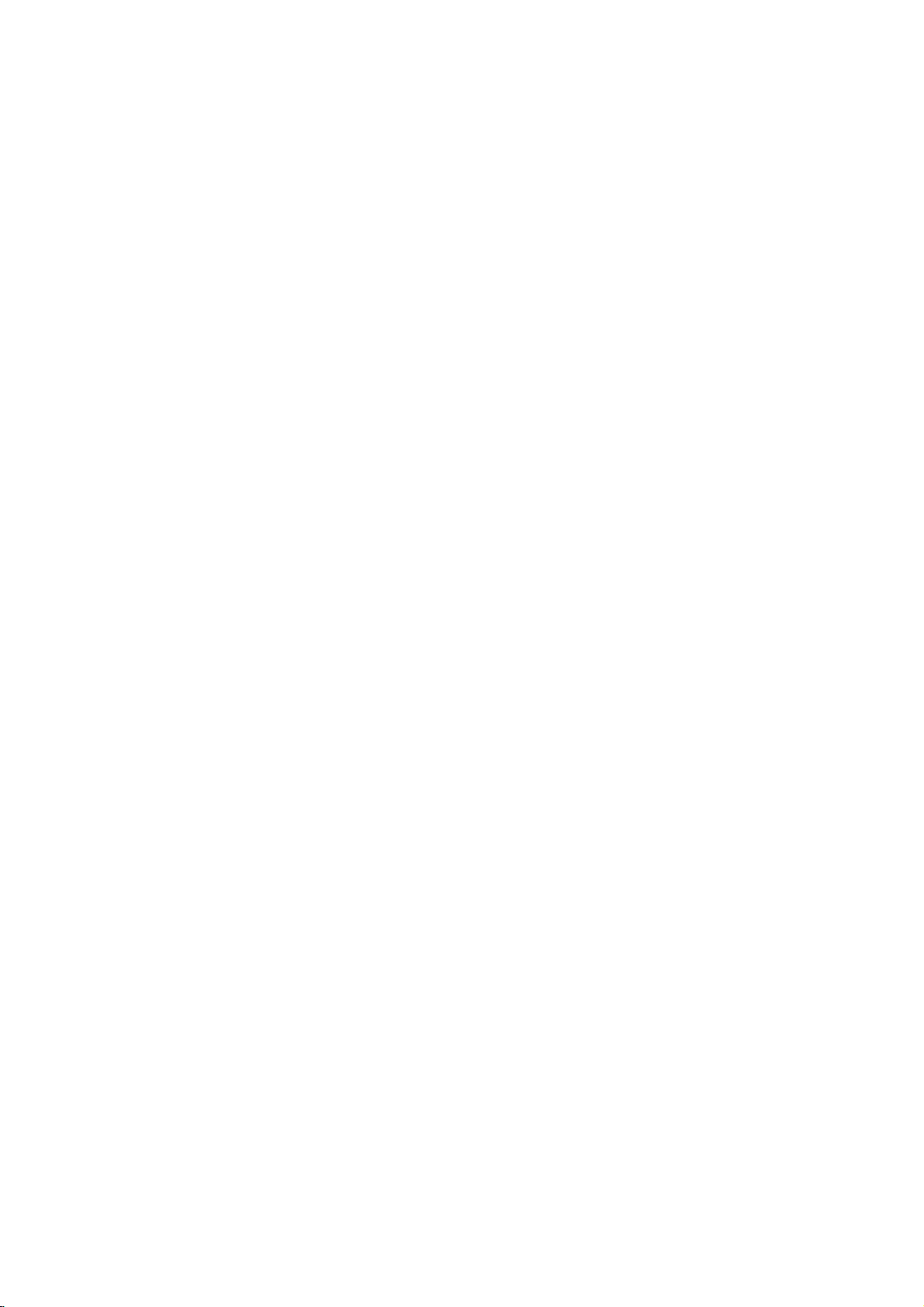
Still
Picture
1.
Press
playback.
pressing
2.
To
exit
Slow
Motion
1.
Press
The
2.
Use
speed:
(backward),
(forward).
WithaVideo
1/16,T1/8,
3.
To
exit
Note:
Slow
motion
Video
CDs.
and
Frame-by-Frame
PAUSE/STEP
Advance
PAUSE/STEP
still
motion
PAUSE/STEP
DVD
player
the
SCAN
(m
t
1/16,t1/8,t1/4,
or
T
CD,
T
Slow
Motion
playback
Playback
on
the
remote
the
picture
frame-by-frame by
repeatedly.
press
during
into
go
to
PLAY.
playback.
PAUSE
select
will
mode,
(X)
now
or
M)
1/16,T1/8,T1/4,
the
Slow
mode,
reverse
speed
1/2
(forward).
press
is
not
1/4orT
in
control
the
or
t
changes:
PLAY
possible
during
mode.
required
1/2
or
T
(N).
T
with
1/2
Repeat
You
can
Press
repeat
DVD
?
Chapter:
?
Title:
?
Off:does
Video
?
Track
?
All
?
Off:does
Notes:
?
OnaVideo
on
the
"PBC"
?
If
you
Chapter
cancels.
3D
Surround
playatitle/chapter/all/track
REPEAT
mode.
Video
:
setup
on
press
repeats
repeats
CDs
:
repeats
repeats
CD
page
(Track)
during
Discs
not
-
Repeat
all
not
with
menu
13).
SKIP
playback,
the
play
play
-
current
the
the
to
(>)
playback
Repeat
the
repeatedly.
current
tracks
repeatedly.
PBC,
use
to
Chapter/Title/Off
current
title.
Track/All/Off
track
on
must
you
the
repeat
once
during
the
repeat
on
a
disc.
selectadesired
chapter.
a
disc.
set
PBC
function
Repeat
playback
to
(See
Off
Random
1.
Press
automatically
RANDOM
2.
Press
Tip:
By
pressing
unit
selects
playback.
Note:
OnaVideo
the
setup
"PBC"
on
Repeat
To
repeat
1.
Press
appears
2.
Press
"A-B"
repeat
3.
Press
RANDOM
RANDOM
menu
page
A-B
a
A-B
A-B
A-B
appears
SKIP
another
CD
sequence.
at
briefly
again
appears
sequence
again
begins
with
to
13).
your
during
again
>
title
PBC,
use
chosen
on
the
at
briefly
begins.
to
random
on
the
to
during
(track)
You
the
random
TV
your
on
cancel.
playback.
playback
TV
screen.
normal.
random
and
must
starting
screen.
chosen
the
TV
The
playback,
resumes
set
function
point.
end
screen
unit
and
PBC
(See
point.
random
to
"
A
and
-
Off
the
"
the
To
produce
channel
the
five+
audio
1.
Press
2.
Use
The
3.
UseborBtotoselect"3DSUR".
To
Time
on
To
start
1.
Press
box
2.
Pressv/
-"
3.
Input
seconds
numbers,
you
4.
Press
selected
a
audio
speakers
fromahome
DISPLAY
V
v
or
sound
turn
off
Search
playing
DISPLAY
shows
appears.
the
required
from
press
entered.
ENTER
time.
3D
from
to
option
the
at
the
V
to
Then
surround
two
normally
theater
during
select
3D
any
during
elapsed
select
left
to
CLEAR
to
confirm.
stereo
the
will
be
Surround
chosen
the
start
right.
input
effect
that
speakers
required
system).
playback.
sound
option.
highlighted.
effect,
time
playback.
to
the
time
If
in
you
remove
correct
time.
clock
hours,
playing
time
Playback
simulates
for
select
on
the
The
enter
the
numbers.
starts
multi-
(instead
multi-channel
"Normal".
disc:
time
search
icon
and
minutes,
the
wrong
numbers
from
of
"-:--:-
and
the
16

Zoom
Use
1.
2.
3.
4.
Note:
Zoom
zoom
Press
activate
appears
Each
screen
→
normal
Use
zoomed
To
resume
CLEAR
may
to
ZOOM
press
in
the
enlarge
during
the
Zoom
briefly
of
the
sequence:
size
bBvVbuttons
picture.
normal
button
not
work
the
video
playback
function.
in
the
right
the
ZOOM
playback,
repeatedly.
on
some
image.
or
The
square
bottomofthe
button
size
400%
to
move
press
DVDs.
still
playback
changes
→
through
ZOOM
frame
picture.
the
1600%
or
the
to
TV
size
Special
Checking
DVDs
special
MENU.
B
v
ENTER.
Title
1.
2.
DVD
the
offer
may
features.
Input
V
buttons
Menu
Press TITLE.Ifthe
menu
appears
menu
may
The
menu
spoken
language
chapters
3.
Press
TITLE
Features
contents
menus
To
use
the
corresponding
to
highlight
on
appear.
offers
for
the
title.
to
exit.
of
that
the
current
the
features
and
DVD
allow
disc
your
screen.
such
subtitle
discs:
you
menu,
number
selection.
title
has
Otherwise,
as
options,
to
a
camera
Menus
access
press
or
menu,
use
Then
and
DVD
the
press
the
the
disc
angles,
b
Marker
To
enter
You
can
points.
desired
the
TV
markers.
To
Recall
1.
During
search
2.
Within
number
3.
Press
marked
number
4.
You
on
Search
To
point
screen
can
the
a
start
enter
or
10
ENTER
marker
Marker
playback
a
marker,
on
the
briefly.
ClearaMarked
disc
playback,
menu
appears
seconds,
that
you
and
scene.
Or,
is
erased
play
any
search
from
disc.
Repeat
press
want
playback
Press
from
marker
to
up
MARKER
press
The
Marker
to
enter
Scene
SEARCH.
press
on
the
screen.
b
/
Btoselectamarker
to
recallorclear.
starts
CLEAR
the
list.
by
inputting
menu.
nine
memorized
icon
up
from
and
at
appears
to
The
the
its
the
nine
the
marker
number
marker
on
Disc
Menu
Press
DVD
MENU
and
Press
DVD
MENU
again
Camera
If
camera
angle
during
the
the
disc
during
playback
number
Angle
contains
angles,
playback.
of
scenes
can
you
to
selectadesired
the
current
display.
Tip:
The
scenes
angle
Changing
Press
different
With
bothamain
switch
both
indicator
angle
recordedatdifferent
will
switchingispossible.
the
Audio
Language
AUDIO
DVD-RW
audio
between
repeatedly
language
discs
and
a
Bilingual
Main
recorded
(L),
(Main+Bilingual)bypressing
the
disc
to
exit.
recorded
change
Press
ANGLE
angle
blinkonthe
angles
during
or
audio
inVRmode
audio
Bilingual
menu
at
to
a
different
repeatedly
angle.
appears
TV
screen
as
an
playback
track.
channel,
(R),
AUDIO.
is
displayed.
different
Note
on
the
indication
to
hear
that
you
or
a
mix
camera
that
during
that
a
have
can
of
Subtitles
Press
the
different
SUBTITLE
subtitle
repeatedly
languages.
during
playback
to
see
17

Playing
The
DVD
recordings
Audio
CD
Once
you
TV
screen.
PLAY
or
ENTER
MP3/WMA
1.
Pressv/
to
see
2.
Pressv/
ENTER.
Note:
Displays
path
an
Audio
can
player
on
CD-ROM,
insertanaudio
Pressv/
and
AUDIO
CD
0:00:00
List
Track1
Track2
Track3
Track4
Track5
Track6
Track7
Track8
V
to
select
the
folder
contents.
V
to
selectatrack
Playback
MUSIC
0:00:00
List
1-Music1
2-Music2
3-Music3
4-Music4
5-Music5
6-Music6
7-Music7
of
track
CD
MP3/WMA
play
CD-R,
CD
V
to
selectatrack
playback
1/12
a
starts.
1/104
from
or
or
a
menu
starts.
folder,
the
disconthe
MP3/WMA
formatted
CD-RW
appears
Program
and
press
then
press
Program
then
discs.
press
ENTER
PLAY
TV
Disc
on
screen.
the
or
MP3/WMA
limited
?
Sampling
within
?
Bit
40
?
The
a
file
?
CD-R
?
If
you
cannot
as
22
rate:
-
192kbps
player
extension
physical
record
disc
follows:
frequency:
-
48kHz
within
cannot
create
compatibility
32
(WMA)
other
format
MP3/WMA
a
impossibletoplayback
recommend
creates
?
File
names
and
must
?
They
?*:"<>letc.
?
The
total
less
than
This
DVD
meet
certain
optimal
automatically
different
many
(including
these
require
above)
Customers
required
and
music
no
right
should
owner.
that
an
ISO
9660
should
incorporate
should
not
number
999.
player
requires
technical
playback
set
quality.
to
types
CD-R
containing
certain
to
ensure
compatible
should
in
order
from
the
to
grant
alwaysbesought
within
(WMA)
-
320kbps
read
an
than
should
file
system
MP3/WMA
use
you
file
haveamaximum
an
contain
of
filesonthe
discs
standards
Pre-recorded
these
standards.
of
recordable
pre-existing
note
that
to
download
Internet.
such
permission.
8-48
(MP3),
MP3/WMA
".mp3"
be
files
(eg.
Easy-CD
system.
.mp3
special
and
MP3
playback.
permission
Our
from
with
this
kHz
(MP3),
file
/
".wma".
ISO
9660
software
using
Direct-CD)
files.
Creator,
of8letters
or
.wma
letters
such
disc
should
recordings
in
ordertoachieve
DVDs
There
disc
formats
or
WMA
conditions
MP3/WMA
company
Permission
the
copyright
player
that
it
is
We
which
extension.
as
be
to
are
are
and
files)
(see
is
files
has
is
has
that
/
Tip:
?
If
areina
you
wanttoreturn
highlight
?
PressandholdV/vtogotothenext/previous
page.
?
OnaCD
MP3/WMA
PHOTO
18
with
word
and
file
to
and
MP3/WMA
on
listonthe
the
Folder
press
JPEG.
top
Press
of
ENTER.
and
the
MP3/WMA
list,
JPEG
TITLE
menu
use
thev/
and
is
highlighted.
you
menu
V
can
MUSIC
and
to
switch
or

Audio
Features
Pause
1.
Press
2.
To
return
press
Moving
1.
Press
togoto
of
the
2.
Press
previous
3.
You
can
can
Press
icon
Press
?
Track:
?
All:
?
Off(No
you
press
Press
Press
required
To
Track/All/Off
exit
Repeat
You
1.
2.
Note:
If
playback,
Search
1.
2.
3.
CD
PAUSE/STEP
to
PAUSE/STEP
to
another
SKIP
the
current
SKIP
track.
play
play
REPEAT
appears.
REPEAT
repeats
repeats
display):
SKIP
the
SCAN
SCAN
speed:
SEARCH
and
playback,
(.
next
track.
.
any
a
track/all
all
(>)
repeat
(m
(m
MP3
during
press
again.
Track
or
>)
track
or
to
twice
briefly
track
by
on
a
disc.
when
playing
to
selectadesired
the
current
the
tracks
does
not
once
playback
or
M)
or
M)
mode,
X8
press
X2, X4,
WMA
/
playback.
PLAY,
briefly
during
return
to
go
inputting
a
disc.
track
on
a
disc.
play
repeatedly.
during
Repeat
cancels.
during
playback.
repeatedly
backward
PLAY.
Disc
ENTER
playback
to
the
beginning
backtothe
its
number.
The
repeat
repeat
to
select
or
forward.
or
mode.
Track
the
Random
1.
Press
Playback
appears
2.
To
return
repeatedly
menu
Tip:
By
pressing
unit
selects
playback.
Repeat
1.
To
repeat
A-B
and
2.
Press
Repeat
screen,
repeatedly.
3.
To
exit
press
the
3D
Surround
To
produce
channel
the
five+
audio
fromahome
1.
Press
"3D
2.
To
return
repeatedly
menu
RANDOM
screen.
A-B
at
your
"A"
appear
A-B
icon
and
the
A-B
menu
a
audio
speakers
AUDIO
SUR"
screen.
begins
on
the
to
until
SKIP
another
a
sequence
chosen
again
sequence
again.
screen.
3D
from
appears
to
until
normal
>
and
the
surround
during
normal
menu
RANDOM
track
on
sequence
two
normally
theater
"3D
during
playback.
immediately
screen.
playback,
disappears
during
and
during
starting
the
menu
at
chosen
your
"A-B"
appear
and
return
The
Repeat
effect
stereo
required
system).
playback.
on
the
menu
playback,
SUR"
disappears
Random
and
RANDOM
RANDOM
press
random
resumes
disc
point.
screen.
on
playback,
random
playback
The
end
point.
the
menu
from
beginstoplay
to
normal
icon
disappears
that
simulates
speakers
press
for
screen.
AUDIO
(instead
multi-channel
from
Repeat
The
play,
the
the
the
press
icon
from
multi-
of
19

Programmed
The
program
favorite
program
tracks
1.
Insertadisc.
Audio
AUDIO
AUDIO
0:00:00
List
Track1
Track2
Track3
Track4
Track5
Track6
Track7
Track8
Audio
Video
stopped.
RETURN
Note:
OnaVideo
the
setup
"PBC"
function
tracks
can
contain
(MP3/WMA).
CD
CD
CD
1/12
CD
CD:
The
to
CD
menu
on
page
from
and
or
Press
Track8
Track3
Track12
Track7
Track6
Track9
Track10
Track1
Menu
program
exit
with
to
13).
VIDEO
Track1
Track2
Track3
Track4
MP3/WMA
MUSIC
Program
use
0:11:07
List
Playback
enables
discinthe
any
99
tracks
menu
PROGRAM
menu
the
menu.
PBC,
you
the
programmed
CD
1/4
you
(Audio
Discs:
appears
MUSIC
0:00:00
List
1-Music1
2-Music2
3-Music3
4-Music4
5-Music5
6-Music6
7-Music7
MP3/WMA
while
appears.
must
Program
Track2
Track3
Track4
Track1
to
store
player
CD)
1/104
set
your
memory.
or
999
as
below.
Program
Music8
Music16
Music5
Music9
Music1
Music7
Music6
Music3
Menu
playback
Press
PBC
to
playback
Off
is
(See
A
on
5.
Press
the
orderinwhich
"PROG."
stops
have
Repeat
You
can
1.
Press
icon
2.
Press
?
Track:
?
All:
?
Off(No
Note:
If
you
press
playback,
Erasing
1.
Use
erase
2.
Press
ENTER
list.
Erasing
"
Select
Program
Note:
The
programs
removed.
PLAY
or
appears
after
allofthe
once.
played
Programmed
ENTER
you
on
Tracks
the
tracks
to
start.
programmed
display
on
the
playatitle/chapter/all/track
REPEAT
appears.
REPEAT
repeats
repeats
the
a
Track
vVbBto
from
CLEAR.
to
Repeat
the
",
for
when
to
the
all
the
display):
SKIP
(>)
repeat
from
the
Program
Or,
place
to
erase
Complete
then
press
the
disciserased.
are
also
playing
selectadesired
current
tracks
does
playback
once
not
track
on
play
during
cancels.
Program
select
the
track
list.
"
select
the
selected
additional
Program
ENTER.
cleared
a
disc.
programmed
repeatedly.
List
"
icon
trackonthe
tracksonthe
List
The
when
Playback
the
window.
Program
on a
disc.
The
repeat
Repeat
that
you
then
complete
the
disc
begins
tracks
Playback
list
repeat
mode.
list.
Track
wish
Press
Program
list.
is
in
and
to
Video
CD
Menu
2.
Selectatrackonthe
3.
Press
PROGRAM.
ENTER
list.
You
""
4.
Select
Program
next
20
to
place
Repeattoplace
can
add
all
icon
then
the
track
list.
Press
/
previous
List.
select
Or,
the
selected
additional
tracksinthe
ENTER.
press
wanttostart
you
and
holdv/
page.
"
"
icon
trackonthe
tracks
disc.
Select
playing
V
to
on
move
then
Program
the
on
list.
the
to
the

Viewing
this
Using
CDs
and
discs
1.
Insertadisc
appears
DVD
on
a
Player
with
the
JPEG
and
TV
PHOTO
List
JPEG
JPEG
JPEG
JPEG
JPEG
JPEG
JPEG
JPEG
JPEG
Folder
Folder
Folder
Folder
Folder
Folder
Folder
Folder
you
close
screen.
1
2
3
4
5
6
7
8
Disc
can
files.
the
II
view
tray.
Preview
The
Kodak
PHOTO
PICTURE
menu
Moving
Press
while
previous
Zoom
Use
to
SKIP
viewingapicture
file.
JPEG
zoom
to
(see17page)
To
rotate
picture
Pressb/
picture
B
clockwise
another
(.
enlarge
during
JPEG
File
or
>)
the
to
or
advance
photo
cursor
image.
showingapicture
or
counter
clockwise.
(vorV)
to
the
to
next
rotate
once
or
the
2.
Pressv/
A
listoffilesinthe
file
list,
highlight
3.
If
you
v
/
Slide
option
While
to
V
list
and
use
thev/Vbuttons
want
V
to
highlight
Show
is
not
viewing
the
previous
to
select
a
folder
wanttoreturn
and
press
to
view
a
particular
a
file
starts
from
Off.
a
file,
you
menu
(PHOTO
and
folder,
appears.Ifyou
to
the
on
the
ENTER.
file,
and
press
the
selected
can
press
menu).
Tip:
?
PressandholdV/vtogotothenext/previous
page.
?
There
are
four
Slide
Speed
>>
(Normal),>(Slow)
Use
vVbBto
Btoselect
ENTER.
?
Onadisc
MP3/WMA
PHOTO
?
Press
Slide
Use
press
Still
1.
2.
Show
vVbBto
Picture
Press
The
To
PA
word
RETURN,
ENTER.
PAUSE/STEP
player
return
USE/STEP
the
with
and
JPEG
JPEG
will
to
highlight
option
MP3/WMA
JPEG.
on
top
information
highlight
now
the
slide
again.
and
you
Press
of
the
during
go
show,
the
and
the
into
options
II
(Off).
Speed.
want
TITLE
menu
of
slide
PAUSE
press
JPEG
to
fileishidden.
(Slide
press
previous
remote
press
ENTER
file
if
STOP
>>>
:
Then,
use
then
can
you
and
MUSIC
is
highlighted.
Show)
show.
mode.
PLAY
or
ENTER.
areina
Folder
to
or
PLAY.
Speed
to
move
(Fast),
use
press
switch
then
press
MP3
ENTER.
JPEG
music
of
file
until
files
in
To
listentoMP3
You
can
recorded
1.
Insert
the
2.
Press
3.
Pressv/
4.
Use
Playback
STOP
display
on
the
the
disc
player.
TITLE
V
Btoselect
starts.
is
pressed.
music
files
while
same
containing
to
display
to
select
The
watching
listering
disc.
PHOTO
a
photo
icon
playback
the
then
picture
to
two
menu.
file.
press
will
types
continue
Tip:
When
MP3
and
can
you
listen
only
picture.
JPEG
disc
read
JPEG
files
as
it
could
may
pixels
total
discs
files
names
display
be
compatibility
follows:
upon
take
the
disc's
be
too
filestoless
and
number
less
may
recording
that
all
when
have
them
without
readbythis
are
shown
Explorer.
b
limited
/
?
Depending
files,
to
or
screen
files
the
2048
?
The
should
?
Some
different
?
Ensure
extensions
?
If
the
rename
?
File
abletobe
the
Windows
are
picture
MP3
music
the
size
a
long
contents.
after
several
---
large
than
burn
another
of
files
than
999.
be
incompatible
formatorthe
the
selected
copying
".jpe"or".jpeg"
as
".jpg"
file.
".jpg"
DVD
as
JPEG
includedinthe
during
watching
with
this
player
and
number
time
for
the
If
don't
you
minutes,
reduce
and
the
5M
pixels
disc.
foldersonthe
condition
files
have
into
the
due
CD
extensions,
extension
player.
will
Even
image
same
is
of
JPEG
DVD
see
some
resolution
as
2760
to
a
the
layout.
not
though
files
in
disc,
player
an
of
the
disc
of
disc.
".jpg"
please
be
Operation
on-
of
x
21

DVD
unit
Video
will
will
appears
and
a
play
format
play
Recording
and
V
to
playback
Playing
This
unit
the
DVD-Video
a
DVD-recorder.
?
This
the
1.
Insertadisc
menu
2.
Pressv/
ENTER
Note:
?
Unfinalized
this
player.
?
Some
DVD
kindsofdiscs
What
CPRM
system)
broadcast
Protection
This
can
you
cannot
you
CPRM
discs
can
onlybeplayedonplayers
compatible
DVD-VR
RECORDER.
is
'CPRM'?
is
a
only
programs.
for
is
play
record
recordings
formatted
DVD-R/RW
and
copy
allowing
Recordable
CPRM
then
with
VR
DVD-R/RW
that
have
DVD-RW
(VR)
close
the
on
the
TV
selectatrack
starts.
discs
disc
are
made
Player
display
protection
the
CPRM
compatible,
copy-once
make
a
copy
can
only
in
VR
mode,
CPRM.
format
discs
been
discs
format.
tray.
screen.
then
cannot
does
the
"CHECK
system
with
not
recorded
finalized
recorded
The
press
be
CPRM
support
(with
Disc
TITLE
PLAY
played
DISC".
scramble
recordingof'copy
stands
for
Content
Media.
which
means
broadcast
be
and
of
made
that
programs,
those
on
CPRM
are
recordings.
DVD-RW
recordings
specifically
using
using
using
LIST
data
these
once'
that
in
or
by
but
Maintenance
Refertothe
shipping
save
factory.
Do
not
spray
Do
not
with
the
leave
the
not
use
DVD
pick-up
the
1,000
details,
center.
a
the
If
re-pack
the
use
near
leave
marks
the
are
withamild
strong
as
player
picture
on
and
please
contacting
Handling
When
Please
materials.
protection,
at
the
Keeping
?
?
Cleaning
To
clean
surfaces
moistened
Do
or
thinner,
unit.
Maintaining
The
optical
worn,
Depending
inspection
every
For
service
information
service
Unit
the
the
original
need
you
exterior
volatile
the
rubber
unit
for
on
unit
player,
extremely
solvents
these
the
Unit
is
lens
quality
the
operating
maintenance
hours
and
in
technician.
unit
shipping
to
ship
the
unitasit
surfaces
liquids
unit.
or
a
long
the
surface.
use
a
dirty,
detergent
might
a
high-tech,
and
disc
could
of
use.
contact
Service
this
chapter
carton
the
unit,
was
clean
such
plastic
of
period
soft,
dry
use
a
solution.
such
as
damage
precision
drive
be
environment,
are
recommended
nearest
your
before
and
for
originally
as
insecticide
products
time.
cloth.Ifthe
soft
cloth
alcohol,
the
surfaceofthe
are
parts
diminished.
authorized
packing
maximum
packed
in
contact
since
they
lightly
benzine,
device.Ifthe
or
dirty
regular
after
22
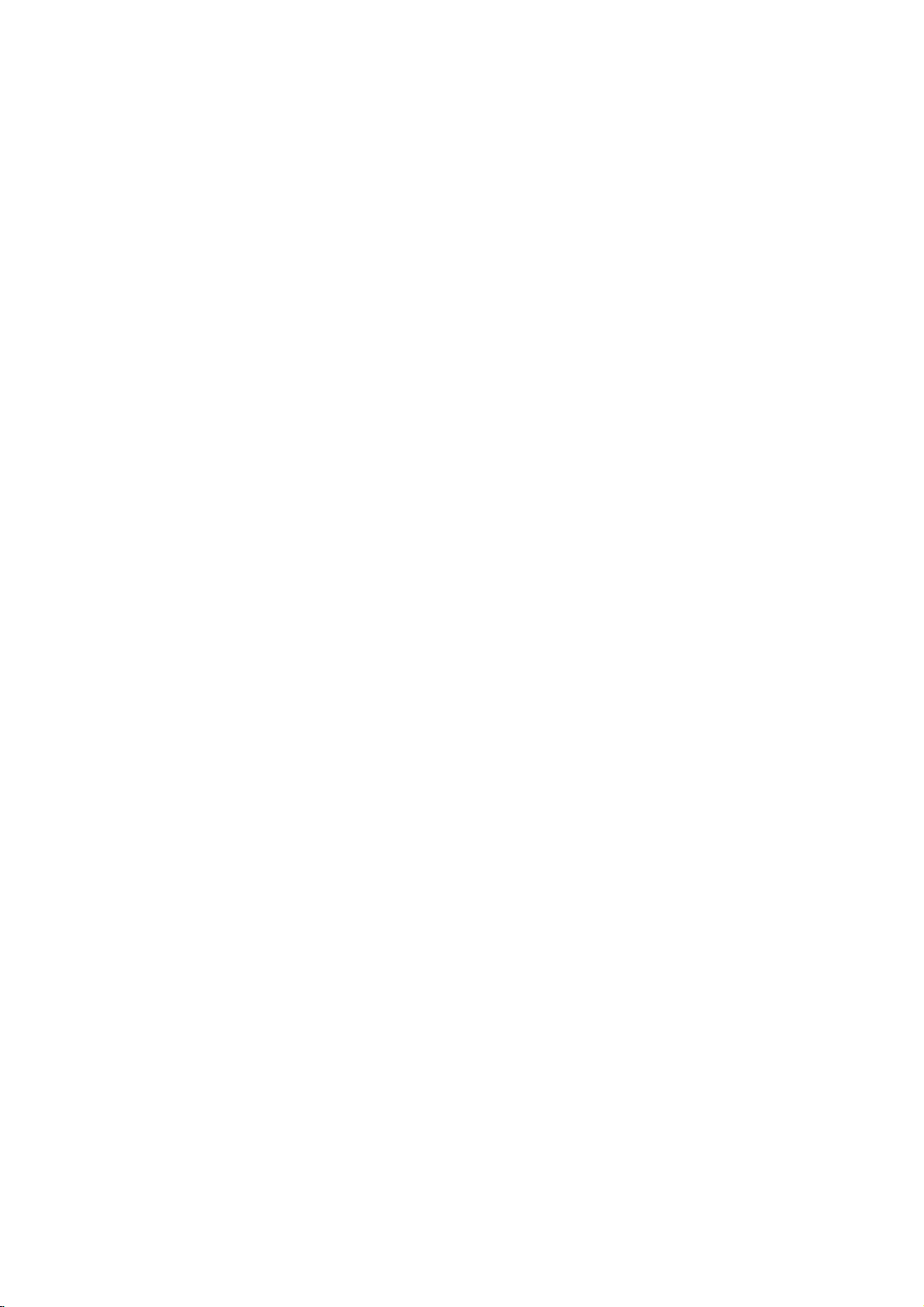
Additional
Last
Scene
This
player
thatisviewed.
even
if
you
off
the
player.
memorized,
Note:
This
player
switch
you
the
Screen
The
playerinStop
Screen
Player
System
You
TV
press
to
be
off
disc.
Saver
screen
Saver
automatically
Select
must
select
system.
and
hold
abletoselect
Features
Memory
memorizes
The
remove
If
you
the
scene
does
not
the
player
saver
appears
mode
is
displayed
the
IfNODISC
PAUSE/STEP
last
scene
last
scene
the
disc
from
loadadisc
is
automatically
memorize
before
when
for
about
for
turns
itself
appropriate
appears
a
system
from
remains
the
that
the
scene
commencing
you
five
minutes.Ifthe
five
minutes,
off.
system
in
the
for
more
NTSC,
(PAL,
the
last
in
memory
or
player
has
the
scene
recalled.
ofadisc
leave
the
the
mode
display
than5seconds
or
disc
switch
to
play
DVD
DVD
for
window,
AUTO).
your
if
Controlling
You
can
control
switch
power
control.
You
can
control
switchofnon-LG
power
listedinthe
manufacturer
1.
While
number
for
your
2.
Release
Code
numbers
If
more
than
them
one
with
your
Manufacturer
LG/GoldStar
Zenith
Samsung
Sony
Hitachi
other
TVs
the
sound
of
your
the
sound
table
below,
code.
holding
at
TV.
down
buttonstoselect
TV
TV
a
one
(see
POWER
of
code
time
the
controllable
until
Code
6,7
8,9
4
with
level,
LG
TV
level,
TVs
set
TV
POWER
table
button.
number
you
Number
1
(Default),
1,3,4
the
remote
input
with
the
input
as
well.
the
appropriate
the
manufacturer
below).
TVs
is
listed,
find
the
2
control
source,
supplied
source,
If
your
button,
try
one
that
and
remote
and
TV
is
press
code
entering
works
the
Note:
?
Depending
function
manufacturer
?
If
you
previously
?
When
code
default
again.
on
enter
you
number
setting.
on
your
the
TV,
code.
a
new
entered
replace
you
Set
some
TV,
even
after
code
number,
willbeerased.
the
batteriesofthe
have
set
the
may
appropriate
or
all
buttons
entering
the
be
reset
code
the
code
remote,
may
correct
number
to
number
not
the
the
23

Reference
Language
Use
this
Disc
Audio,
Language
Abkhazian
Afar
Afrikaans
Albanian
Ameharic
Arabic
Armenian
Assamese
Aymara
Azerbaijani
Bashkir
Basque
Bengali;
Bhutani
Bihari
Breton
Bulgarian
Burmese
Byelorussian
Cambodian
Catalan
Chinese
Corsican
Croatian
Czech
Danish
Dutch
English
Esperanto
Estonian
Faroese
list
Disc
Bangla
Codes
to
input
Subtitle,
Code
6566
6565
6570
8381
6577
6582
7289
6583
6588
6590
6665
6985
6678
6890
6672
6682
6671
7789
6669
7577
6765
9072
6779
7282
6783
6865
7876
6978
6979
6984
7079
your
desired
Disc
language
Menu.
Language
Fiji
Finnish
French
Frisian
Galician
Georgian
German
Greek
Greenlandic
Guarani
Gujarati
Hausa
Hebrew
Hindi
Hungarian
Icelandic
Indonesian
Interlingua
Irish
Italian
Japanese
Javanese
Kannada
Kashmiri
Kazakh
Kirghiz
Korean
Kurdish
Laothian
Latin
Latvian,
Lettish
for
the
following
Code
7074
7073
7082
7089
7176
7565
6869
6976
7576
7178
7185
7265
7387
7273
7285
7383
7378
7365
7165
7384
7465
7487
7578
7583
7575
7589
7579
7585
7679
7665
7686
initial
settings:
Language
Lingala
Lithuanian
Macedonian
Malagasy
Malay
Malayalam
Maltese
Maori
Marathi
Moldavian
Mongolian
Nauru
Nepali
Norwegian
Oriya
Panjabi
Pushto
Pashto,
Persian
Polish
Po
r
tuguese
Quechua
Rhaeto-Romance
Rumanian
Russian
Samoan
Sanskrit
Scots
Gaelic
Serbian
Serbo-Croatian
Shona
Sindhi
Code
7678
7684
7775
7771
7783
7776
7784
7773
7782
7779
7778
7865
7869
7879
7982
8065
8083
7065
8076
8084
8185
8277
8279
8285
8377
8365
7168
8382
8372
8378
8368
Language
Singhalese
Slovak
Slovenian
Somali
Spanish
Sudanese
Swahili
Swedish
Tagalog
Tajik
Tamil
Tatar
Telugu
Thai
Tibetan
Tigrinya
Tonga
Turkish
Tu
rkmen
Twi
Ukrainian
Urdu
Uzbek
Vietnamese
Volapuk
Welsh
Wolof
Xhosa
Yiddish
Yoruba
Zulu
Code
8373
8375
8376
8379
6983
8385
8387
8386
8476
8471
8465
8484
8469
8472
6679
8473
8479
8482
8475
8487
8575
8582
8590
8673
8679
6789
8779
8872
7473
8979
9085
24
Country
Choose
Country
Afghanistan
Argentina
Australia
Austria
Belgium
Bhutan
Bolivia
Brazil
Cambodia
Canada
Chile
China
Colombia
Congo
Costa
Rica
Croatia
Czech
Republic
Denmark
Ecuador
Egypt
El
Salvador
a
country
Codes
code
Code
from
this
list.
AF
AR
AU
AT
BE
BT
BO
BR
KH
CA
CL
CN
CO
CG
CR
HR
CZ
DK
EC
EG
SV
Ethiopia
Fiji
Finland
France
Germany
Great
Britain
Greece
Greenland
Islands
Hong
Kong
Hungary
India
Indonesia
Israel
Italy
Jamaica
Japan
Ke
nya
Kuwait
Libya
Luxembourg
Country
Code
GR
HM
KW
ET
FJ
FI
FR
DE
GB
Malaysia
Maldives
Mexico
Monaco
Mongolia
Morocco
Nepal
Country
GL
HK
HU
IN
ID
IL
IT
JM
JP
KE
LY
LU
Netherlands
Netherlands
New
Zealand
Nigeria
Norway
Oman
Pakistan
Panama
Paraguay
Philippines
Poland
Po
r
tugal
Romania
Russian
Federation
Antilles
Code
OM
MY
MV
MX
MC
MN
MA
NP
NL
AN
NZ
NG
NO
PK
PA
PY
PH
PL
PT
RO
RU
Saudi
Arabia
Senegal
Singapore
Slovak
Slovenia
South
Africa
South
Korea
Spain
Sri
Lanka
Sweden
Switzerland
Taiwan
Thailand
Turkey
Uganda
Ukraine
United
Uruguay
Uzbekistan
Vietnam
Zimbabwe
Republic
States
Country
Code
SA
SN
SG
SK
SI
ZA
KR
ES
LK
SE
CH
TW
TH
TR
UG
UA
US
UY
UZ
VN
ZW

Tr
oubleshooting
No
The
the
not
No
No
The
not
The
does
Symptom
power.
power
DVD
player
work.
picture.
sound.
DVD
start
playback.
remote
not
work
is
on,
player
control
but
does
does
properly.
?
The
power
?
No
discisinserted.
?
The
TV
signal
?
The
video
securely.
?
The
equipment
audio
signal
?
The
power
with
the
?
The
AUDIO
wrong
?
An
unplayable
?
The
?
The
the
remote
?
The
DVD
Possible
cordisdisconnected.
is
not set
output.
cable
cable
is
output.
of
the
audio
options
position.
level
rating
remote
control
sensor on
remote
control
player.
Cause
to
receive
is
not
connected
connected
not
set
to
receive
equipment
cableisturned
are
set
discisinserted.
is
set.
is
not
pointed
the
DVD
is
too
far
DVD
with
connected
off.
to
the
from
the
DVD
at
player.
the
?
the
Plug
securely.
?
Insertadisc.
audio
window
?
Select
mode
?
Connect
?
Select
audio
sound
?T
urn
on
the
audio
?
Set
the
correct
player
?
Insert
color
type,
?
Cancel
the
rating
?P
oint
the
sensor
?
Operate
the
DVD
Correction
cord
(Check
so
you
DVD
into
that
cable
input
player.
power
CD
indicatorinthe
is
lit.)
the
appropriate
on
the TV.
the
video
the
correct
receiver
from
the
the
equipment
cable.
Audio
Digital
position,
Output
then
againbypressing
a
playable
the
remote
of
the
system,
rating
level.
the
remote
disc.
and
function
controlatthe
DVD
player.
control
player.
the
the
display
video
securely.
mode
can
connected
turn
POWER.
(Check
regional
wall
outlet
DVD
or
input
of
the
listentothe
with
to
the
on
the
DVD
the
disc
code.)
or
change
remote
closer
to
Specifications
General
Power
requirements:
Power
consumption:
Dimensions
(Approx.):
360x39x242mm(WxHxD)withoutfoot
Weight
(Approx.):
Operating temperature:
5°Cto35°C(41°Fto95°F)
Operating
humidity:
Outputs
VIDEO
OUT:
1
75
Vp-p
AUDIO
2.0Vrms(1KHz,0dB),600Ω,RCAjack(L,R)x1/
SCART
Note:
Design
Ω,
sync
OUT:
(TO
TV)
and
specifications
AC
12W
1.95
kg
5
%
negative,
110-240
to
V,50/60
90
%
RCA
jack
are
subjecttochange
x
DIGITAL
Hz
0.5V(p-p),75Ω,RCAjackx1
OUT
(COAXIAL):
System
Laser:
Semiconductor
Signal
Frequency
system:
response:
laser,
PAL/NTSC
wavelength
DVD(PCM96kHz):8Hzto44kHz
DVD(PCM48kHz):8Hzto22kHz
CD:8Hzto20kHz
Signal-to-noise
More
1/
SCART
(TO
TV)
Harmonic
Dynamic
More
than
than90dB
Accessories
Video
cable
Batteries
notice.
prior
100
distortion:
range:
(1),
(2)
ratio:
dB
(ANALOG
(DVD/CD)
Audio
Less
cable
OUT
than
(1),
650
connectors
0.008%
Remote
nm
P/NO:
control
3834RD0018Y
only)
(1),
25

DS8500E2CA_HA8PLL_POL
ODTWARZACZ
INSTRUKCJA
MODEL
Przed
uwa?nie
podł?czeniem,
:
DS8500C
przeczyta?
u?yciem
cał?
lub
broszur?
OBSŁUGI
regulacj?
z
instrukcjami.
produktu
DVD
prosimy

UWAGA
Ostrze?enie:
pora?enia
obudowy
?rodku
przeznaczonych
Naprawy
pracownikom
Ostrze?enie:
po?aru
elektrycznym
na
działanie
deszczu
wody,
produkcie
takich
wod?,
Ostrze?enie:
odtwarzacz
w
układ
sterowniczychiregulacyjnych
post?powanie
mo?e
spowodowa?
działanie
promieniowania.
Ostrze?enie:
bezpo?redniej
promienia
obudowy.
laserowe
Ostrze?enie:
bezpo?rednio
Aby
pr?dem
ani
tylnej
nie
ma
?adnych
do
powierzaj
serwisu
Aby
lub
pora?enia
nie
kapi?cej
i
wilgoci.
przedmiotow
jaknaprzykład
Niniejszy
wideo
płyt
laserowy.
inne
niebezpiecznego
Aby
ekspozycji
laserowego,
Widzialne
otwarciu.
po
Nigdy
w
wi?zk?
zmniejszy?
elektrycznym
pokrywy
produktu.
cz??ci
samodzielnej
tylko
wykwalifikowanym
zmniejszy?
pr?dem
nara?aj
tego
lub
chlapi?cej
Nie
wypełnionych
cyfrowy
wyposa?ony
U?ycie
urz?dze?
ni?
okre?lone
nara?enia
ryzyko
unikn??
na
nie
otwieraj
promieniowanie
nie
patrz
laserow?.
ryzyko
nie
otwieraj
naprawy.
ryzyko
produktu
ustawiaj
wazony.
oraz
poni?ej,
działanie
W
na
jest
na
Niniejszy
produkt
wyprodukowane
dotycz?cymi
według
93/68/EEC
Uwagi
dotycz?ce
Kopiowanie,
po?rednictwem
wypo?yczanie
autorskim
Produkt
kopiowaniem,
Sygnały
na
niektorych
odtwarzania
obrazu.
chroni?c?
chronion?
Zjednoczonych
własno?ci
nadawanie,
kabla,
materiałow
bez
zezwolenia
ten
posiada
opracowan?
chroni?ce
płytach.
takich
Produkt
przed
przez
ten
kopiowaniem,
niektore
Ameryki
intelektualnych
Corporationiinnych
technologii
autoryzowane
przeznaczone
ograniczonego
autoryzowane
In?ynieria
NUMER
Numer
jest
jednoznacznie
wyst?puje
informacje
nabycia.
Model
Seria
Data
chroni?cej
przez
do
u?ytku
przez
wsteczna
SERYJNY:
znale??
seryjny
na
innych.
i
zachowa?
nr
______________________________
nr
_______________________________
zakupu____________________________
DYREKTYWY
i
73/23/EEC.
praw
publiczne
funkcj?
przed
Podczas
płyt
wykorzystuje
wła?cicieli
przed
Macrovision
domowego
chyba,
Macrovision
i
demonta?
mo?na
przypisany
Nale?y
t?
instrukcj?
zakłoce?
autorskich:
pokazy,
chronionych
jest
przez
kopiowaniem
pojawi?
prawa
Połnocnej,
nale??ce
z
do
zapisa?
został
zgodniezwymaganiami
radiowych
EEC
89/336/EEC,
nadawanie
odtwarzanie
prawnie
chroni?c?
Macrovision.
nagrywania
si?
technologi?
ktora
jest
patentowe
oraz
do
tych
kopiowaniem
zakłocenia
prawem
zakazane.
przed
s?
metod?
inne
Macrovision
praw.
za
nagrane
lub
w
Stanach
U?ycie
musi
lub
prawa
zosta?
Corporationijest
lub
innego
?e
inne
u?ycie
zostanie
Corporation.
jest
zabroniony.
dowod
Numer
i
nie
??dane
tyłu
urz?dzenia.
tego
tutaj
jako
urz?dzenia
wszelkie
trwały
tej
ten
Uwaga:
instaluj
niniejszego
Nie
produktuwmiejscachoograniczonej
przestrzeni,
2
takich
jak
połki
lub
regały.
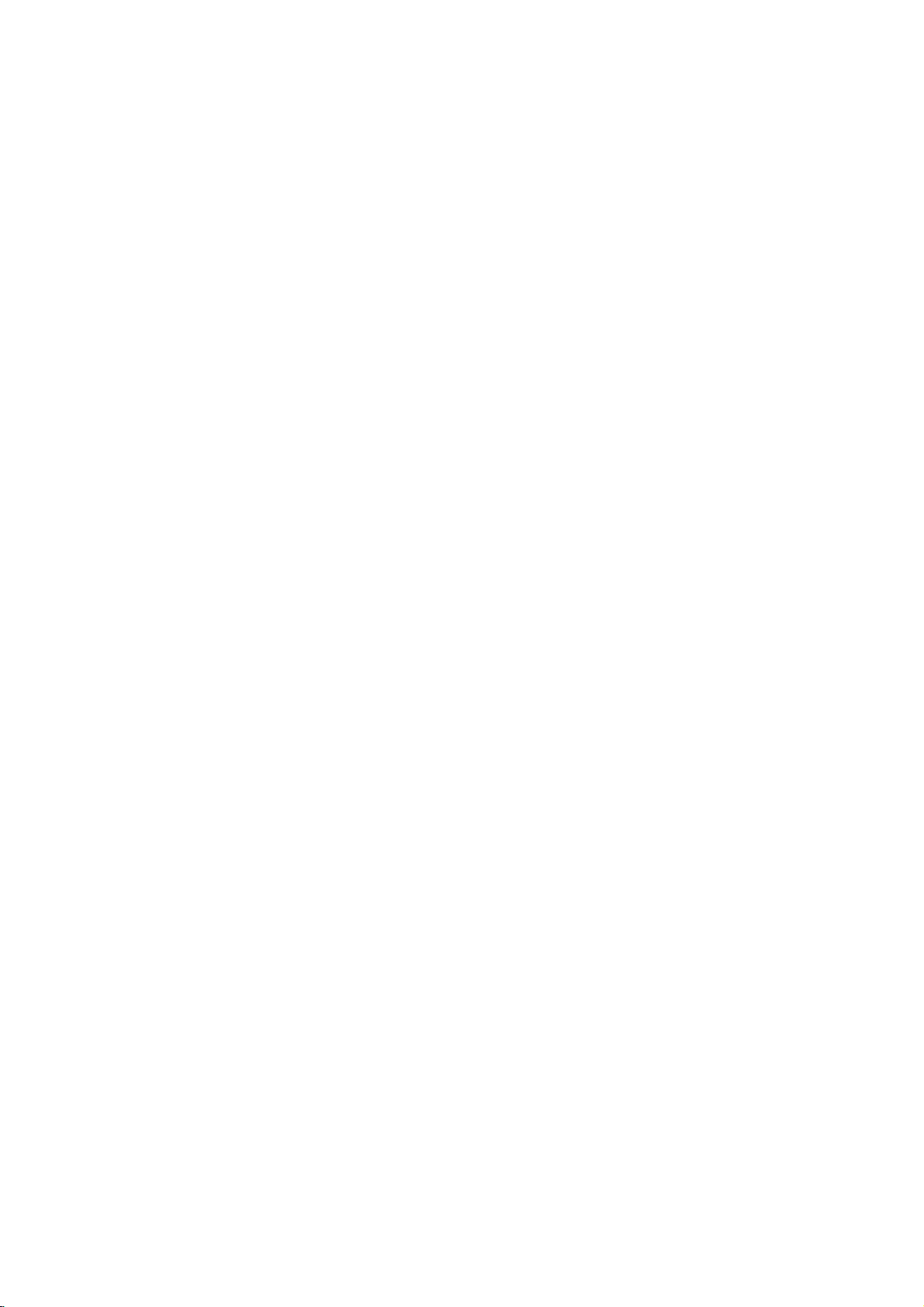
Spis
tre?ci
Wst?p...........................4
Symboleu?ytewniniejszejinstrukcji
Owy?wietlaniusymbolu...................4
Uwagidotycz?cepłyt.......................4
Przenoszeniepłyt........................4
Przechowywaniepłyt.....................4
Czyszczeniepłyt.........................4
Typyodtwarzanychpłyt.....................5
Kodyregionalne............................5
Terminologia...............................6
Panelprzedni..............................7
Okienkowy?wietlacza.......................7
Pilotzdalnegosterowania....................8
Obsługa
Instalacja
pilota
baterii
zdalnego
pilota
sterowania
zdalnego
Instalacjaiprzygotowanie
Przygotowanieodtwarzacza..................9
Podł?czenieodtwarzaczaDVD...............9
Podł?czenie
Podł?czenie
Podł?czenie
Wy?wietlaczekranowy.....................11
Opcjepowtarzania,ograniczenia
Ustawieniapocz?tkowe.....................12
Czynno?ciogolne.......................12
J?ZYK................................12
?Menu(OSD)..........................12
?DyskAudio/Napisy/Menu...............12
POKAZ................................12
?Formatwy?wietlania.....................12
?Trybwy?wietlania.......................12
AUDIO................................13
?DolbyDigital/DTS/MPEG...............13
?
Sample
?
Sterowanie
?Wokal................................13
INNE..................................13
?PBC.................................13
?Autostart.............................13
?
B.L.E.
NasyceniaCzerni).......................13
BLOKADA(Nadzorrodzicielski).
?Kategoria.............................14
?Hasło...............................14
?KodKraju.............................14
wideoiaudio
audio
audio
do
wyposa?enia
..........................13
Freq.
zakresem
Level
(Black
do
Twojego
dynamiki
Expansion
do
. . . . . . . . . .
sterowania
. . . . . . . . .
Twojego
telewizora
dodatkowego
. . . . . . . . . . . .
(DRC)
--
Poziom
. . . . . . . . . . .
telewizora
Obsługa.......................15
Odtwarzanie
Ustawianieodtwarzania....................15
Funkcjeogolne............................15
PrzechodzeniedoinnegoTYTUŁU
Przechodzenie
ROZDZIAŁU/?CIE?KI.....................15
Przeszukiwanie.........................15
płyty
do
DVD
lub
innego
płyty
CD
wideo
. . . . . . . . . .
. . . . . . . . .
. . . .
. . . . .
. . . . . .
. . .
Zmianakanałuaudio....................15
Obraz
nieruchomy
i
odtwarzanie
Odtwarzaniewzwolnionymtempie
.4
Odtwarzanielosowe......................16
PowtarzanieA-B.........................16
Powtarzanie............................16
Efektd?wi?ku3D.........................16
Wyszukiwaniewedługczasu..............16
Powi?kszenie(ZOOM).....................17
Przeszukiwanie
według
FunkcjespecjalneDVD.....................17
Sprawdzanie
zawarto?ci
Menutytułow............................17
Menupłyty..............................17
K?tustawieniakamery......................17
.8
.8
.9
Zmianaj?zyka?cie?kid?wi?kowej
Napisy.................................17
Odtwarzanie
płyty
CD
audio
CechypłytCDaudioiMP3/WMA
Pauza................................19
Przechodzeniedoinnegoutworu
.
.10
Powtarzanie
.9
.9
Przeszukiwanie.........................19
Kolejno??losowa........................19
PowtarzanieA-B.........................19
?cie?ka/wszystkie/wył?czone
Efektd?wi?ku3D.........................19
.11
Odtwarzaniezaprogramowane...............20
Powtarzanie
Wymazywanie
Wymazywanie
zaprogramowanych
nagraniazzaprogramowanej
całej
zaprogramowanej
OdtwarzaniepłytJPEG.....................21
Pokaz(Pokazslajdow)....................21
Obraznieruchomy.......................21
Przechodzeniedoinnegopliku..............21
Powi?kszenie(Zoom).....................21
Obracanieobrazu........................21
.13
Słuchanie
Odtwarzanie
DVDVR..................................22
muzyki
płyt
DVD
podczas
nagranych
Utrzymanieikonserwacja....................22
Funkcjedodatkowe.........................23
Pami??ostatniejsceny....................23
Wygaszaczekranu.......................23
Wyborsystemu..........................23
telewizorow
innych
.14
Obsługa
pilotazdalnegosterowania.................23
Informacjedodatkowe.............24
Kodyj?zykow...............................24
Kodykraju................................24
Usuwanieusterek...........................25
.15
.15
Danetechniczne...........................25
klatkapoklatce
znacznikow
DVD:
płyt
lub
płyty
ogl?dania
typow
. . . . . . . . . .
. . . . . . . .
Menu
płyty
. . . . . . . . . . . .
MP3/WMA
. . . . . . . . . .
. . . . . . . . . . .
. . . .
nagra?
. . . . .
listy
listy
. . . . .
zdj??
w
formacie
za
pomoc?
. .
.16
.16
.17
.
.17
.17
.18
.19
.19
.19
.20
.
.20
. .
.20
.21
3

Wst?p
Aby
zapewni?
produktu
instrukcje
odwołania
Niniejsza
obsłudze
W
naprawy
stacj?
Symbole
prosimy
i
zachowa?
si?
instrukcja
i
konserwacji
przypadku,
nale?y
serwisow?.
Symbol
obecno?ci?
obudowy
pora?enie
Wykrzyknik
wa?nych
konserwacji/serwisu.
Oznacza
urz?dzenia
wła?ciwe
uwa?nie
je
do
nich.
obsługi
ktora?
gdyby
skontaktowa?
u?yte
w
niniejszej
błyskawicy
wysokiego
produktu,
pr?dem
powiadamia
instrukcji
niebezpiecze?stwo
lub
innych
u?ytkowanie
przeczyta?
w
celu
po?niejszego
dostarcza
z
cz??ci
si?
odtwarzacza
z
Twojego
ostrzega
napi?cia
ktore
mo?e
elektrycznym.
Ci?
dotycz?cych
przedmiotow.
niniejszego
poni?sze
informacji
wymagała
autoryzowan?
instrukcji
przed
Ci?
wewn?trz
spowodowa?
o
obecno?ci
obsługi
uszkodzenia
DVD.
O
wy?wietlaniu
Podczas
mo?e
wymienionawinstrukcji
o
danej
Uwagi
Przenoszenie
Nie
Trzymaj
odciskow
przyklejaj
i
Przechowywanie
Po
wystawiaj
lub
samochodzie
obsługi
pojawi?
DVD
płycie
dotycz?ce
dotykaj
odtworzeniu
?rodeł
strony
płyt?zakraw?dzie
palcownajej
kawałkow
płyt
ciepłainigdy
symbolu
urz?dzenia
symbol
si?
wideo.
płyt
płyty
powierzchni.
papieru
płyt
przechowujwjej
płyt?
na
bezpo?rednie
zaparkowanym
na
ekranie
"
"
Oznacza
obsługi
nie
płyt
zawieraj?cej
tak,
aby
lub
ta?my
nie
zostawiaj
na
sło?cu.
telewizora
on,
jest
dost?pna
nagranie.
nie
pozostawi?
Nigdy
pudełku.
działanie
?e
nie
na
płycie.
płyt
funkcja
na
Nie
sło?ca
w
Uwaga:
Oznacza
specjalne
obsługi.
Wskazowka:
Oznacza
wykonywanie
Fragment,
symboli,
odnosi
symbolu.
DVD
Płyty
DVD±R/RW
VCD
Płyty
CD
Płyty
MP3
Płyty
WMA
JPEG
Płyty
Płyty
wskazowki
poszczegolnych
ktorego
tytuł
si?
DVD
CD
wideo
CD
audio
MP3
WMA
JPEG
uwagiifunkcje
i
porady
ułatwiaj?ce
zada?.
posiada
tylkodopłyt
oraz
zako?czone
dotycz?ce
jedenzponi?szych
oznaczonych
na
płyty
Czyszczenie
Odciski
palcow
spowodowa?
u?ywaj
Przed
Wycieraj
silnych
benzyna,
ani
d?wi?ku.
szmatk?.
Nie
alkohol,
czysto?ci
przeznaczonych
płyt
i
kurz
znajduj?cy
jako??
słab?
odtwarzaniem
płyt?
rozpuszczalnikow
rozcie?czalnik,
te?
płynow
do
starszych
na
si?
obrazuizakłocenia
wyczy??
od
?rodka
na
takich
dost?pne
antystatycznych
płyt
winylowych.
płycie
płyt?
mi?kk?
zewn?trz.
jak
?rodki
mog?
4
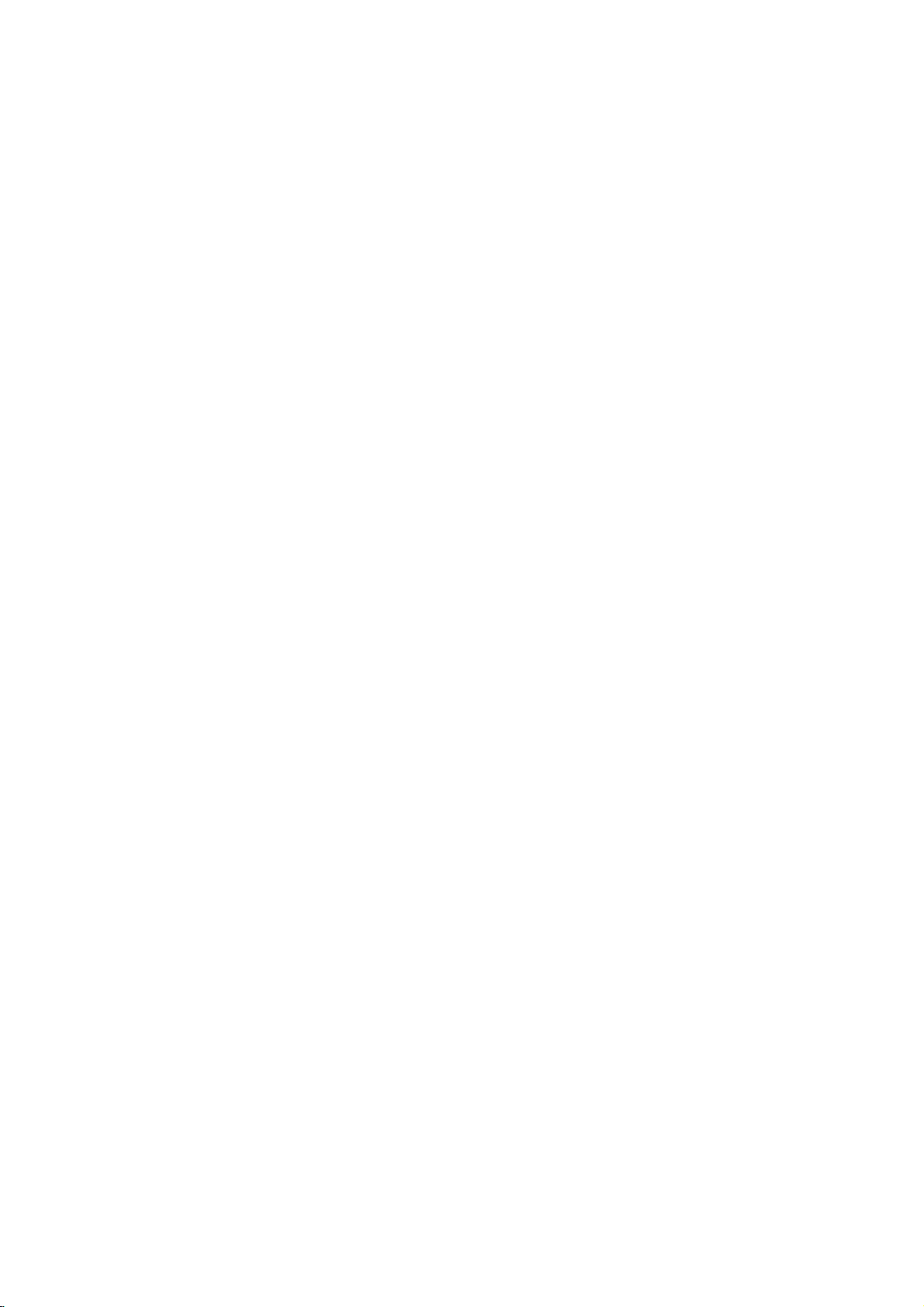
Typy
odtwarzanych
Dodatkowo,
DVD
-R,
Picture,
MP3,
WMA,
Uwagi:
?W
zale?no?ci
lub
samych
DVD
-RW,
DVD
-R,
zosta?
?
Nie
przymocowuj
do
?adnej
płyty.
?
Nie
u?ywaj
(na
przykład
poniewa?
DVD
SVCD,
Znak
jest
nagranych
DVD
odtworzone
niniejsze
DVD
+R,
CD-R/CD-RW
i/lub
pliki
ten
w
funkcj?
od
płyt
DVD
+RW),
DVD
+R,
z
(tej
etykiet?
CD
płyt
w
kształcie
mo?e
to
płyt
DVD
(płyta8cm/12cm)
Wideo
(płyta8cm/12cm)
Audio
(płyta8cm/12cm)
urz?dzenie
DVD
-RW,
JPEG.
wskazuje,
w
mo?liwo?ci
CD-R/RW
?adnych
?e
odtwarzania
formacie
niektore
DVD
-RW,
przez
niniejsze
naklejek
lub
o
nieregularnych
serca
spowodowa?
CD
(VCD)
CD
odtwarza
+RW,
płyty
z
nagraniami
urz?dzenie
DVD-RW
płyt
Video
Recording.
nagraniowych
DVD
płyty
+RW)
-R,
CD-R/RW
mog?
(lub
urz?dzenie.
z
lub
nagraniem)
lub
o?miok?ta)
wadliwe
płyty
CD
Kodak
audio,
wyposa?one
sprz?tu
DVD
+R,
nie
znaczkow
ze
stron
kształtach
działanie.
(lub
Kody
Niniejszy
regionalne
odtwarzacz
płyt
DVD
zaprojektowanyiwyprodukowany
odtwarzania
według
mo?e
oznaczeniem
Uwagi
?W
i?kszo??
okładce
(lub
z
kodem
W
przeciwnym
odtworzona.
?
Je?li
innym
odtwarzacza,
"Sprawd?
oprogramowania
kodu
odtwarza?
regionu
"2"
dotycz?ce
płyt
globuszwyra?nie
wi?cej)
numerem.
regionalnym
b?dziesz
kodzie
regionalnym
na
Kod
"2".
tylko
płyty
lub
"ALL".
kodow
DVD
wypadku
probował
ekranie
Regionu".
Urz?dzenie
DVD
regionalnych
ma
umieszczony
Numer
Twojego
płyta
odtworzy?
telewizora
został
do
płyt
z
widocznym
ten
odtwarzacza
nie
ni?
kod
DVD
to
musi
zostanie
Twojego
pojawi
na
jednym
si?
płyt?
2
zgadza?
DVD.
DVD
napis
si?
o
Uwagi
dotycz?ce
Niektore
mog?
by?
funkcje
celowo
producentow
odtwarza
płyty
zawarto?ci?
oprogramowania.
odtwarzania
dodane.
Wyprodukowano
Symbole
znakami
Laboratories.
DTSiDTS
"Dolby",
towarowymi
płyt
odtwarzania
zaprogramowane
oprogramowania.
DVDiCD
zaprojektowan?
Z
nie
mog?
na
Digital
nale??cymidoDigital
DVDiCD
płyt
wideo
powodu
by?
przez
dost?pne,
tego
licencji
"Pro
Logic",
nale??cymi
Outs?znakami
Theater
wideo
DVDiCD
przez
Niniejsze
zgodnie
producenta
niektore
a
Laboratories.
Dolby
i
podwojne
do
towarowymi
Systems,
wideo
urz?dzenie
z
ich
funkcje
inne
mog?
Dolby
Inc.
by?
D
s?
5

Terminologia
DVD±R/DVD±RW
DVD
-RiDVD
i
płyt
nap?dow
Format
informacjinapłycie
dwoma
informacji.
mo?e
by?
jednostronne
dwustronne
dwuwarstwowych,
VCD
(płytyCDwideo)
VCD
Płyty
650
MB)
MPEG-1
razem
z
MPEG
MPEG
jest
kompresji
kodowania
kodowanie
otaczania
audio.
MP3
MP3
jest
kompresji
wysok?,
WMA
Plik
Windows
dekodowania
JPEG
Joint
Pictures
skompresowanym
zapisanie
+R
DVD
ten
umo?liwia
standardami
Oznacza
wymazana
mog?
dwa
razy
przechowa?
mog?
lub80minut
full-motion
wysokiej
jako?ci
mi?dzynarodowym
wideoiaudio.
filmow
wielokanałowego
PCM,
jak
popularnym
cyfrowych
płytom
blisk?
media
rozwini?ty
Expert
formatem
obrazow
s?
dwoma
z
tylko
DVD.
ro?nymi
mo?liwo?ci?
jednokrotne
DVD
umo?liwiaj?cymi
?e
zawarto??
to,
i
powtornie
przechowa?
wi?cej.
Nie
jednostronnych
700
(płyta
d?wi?kiem
standardem
MPEG-1
dla
VCDiumo?liwia
płyt
d?wi?ku
Dolby
Digital,
formatem
audio,
plikow
CD,
jako??
audio
Typ
Microsoft
przez
JPEG
Group.
pliku,
bez
limitu
ilo?ci
standardami
nagrywania.
+RWiDVD
powtorny
zapisana.
4.38
gigabajtow,
ma
płyt.
do
74
MB)
stereo.
u?ywa
DTSiMPEG
u?ywanym
daj?cym
d?wi?ku.
kodowania
jest
ktory
kolorow.
nagranie
płyty
minut
filmu
do
si?
z
efektem
do
/
Corp.
umo?liwia
-RW
zapis
DVD
Płyty
(płyta
typu
do
bardzo
PBC:
Sterowanie
wideo)
w
wersja
systemem
inne
s?
obrazy
odczytywane
CD
działaj?
a
Tytuł
Tytuł
przykład,
dokument
tytułem
tytułow
Sterowanie
przypadku
2.0.
PBC
przez
operacje
nieruchome
wideo
nie
w
taki
(tylko
jestzreguły
film
opisuj?cy
a
2,
jest
umo?liwiaj?cego
Rozdział
Rozdział
filmu
ma
(tylko
jest
lub
jeden
przypisany
poszukiwanego
rozdziały
Scena
Na
(VCD)
płycie
mog?
CD
odtwarzania)
podzielonewsekcje
scen
wy?wietlonych
numer
sceny,
poszukiwanej
?cie?ek.
odtwarzaniem
odtwarzaniem
w
formacie
płyt
umo?liwia
menu,
typowe
dla
du?ej
je?li
znajduj?
wyposa?one
sam
sposob
płyty
DVD)
odr?bn?
głowny
powstanie
wywiady
przypisany
Ci
łatwe
płyty
segmentem
wywiad
numer
umo?liwiaj?cy
rozdziału.
nie
by?
wideo
z
ruchome
nazywane
w
umo?liwiaj?cy
Scena
sceny.
Ci
funkcje
komputerow
rozdzielczo?ci
si?
w
mogłyby
z
aktorami
do
numeru
odnalezienie
DVD)
tytułu,
z
serii.
W
zapisane.
funkcj?
obrazy
ekranie
Ci
składa
(tylko
jest
CD
dost?pne
wideo
komunikacj?
przeszukiwania
.
one
na
PBC
(wersja
płyty
CD
płyty
jak
cz??ci?
by?
filmu
mogłby
tytułem3.Ka?dy
referencyjnego
takim
z
Ka?dy
Ci
zale?no?ci
PBC
(sterowanie
i
nieruchome
"scenami".
menu
ma
znalezienie
si?
płyty
(VCD),
z
Co
wi?cej,
mog?
dysku.
1.1)
audio.
DVD.
tytułem
go.
scena
jak
rozdziałow
znalezienie
od
obrazy
Ka?da
przypisany
z
kilku
CD
tylko
oraz
by?
Płyty
Na
1,
by?
z
z
płyty,
s?
ze
?cie?ka
Wyro?niaj?cy
jak
obraz
taki,
si?
lub
element
?cie?ka
charakterystycznego
Ci
muzyczny
?cie?ka
znalezienie
dopuszczaj?
ustawienia
na
płycie
ma
przypisany
poszukiwanej
jedn?
kamery)
j?zyka
CD
wideo
numer
?cie?k?
i
kilka
informacji
audiowizualnej
d?wi?kowa
lub
(DVD),
lub
utwor
audio.
umo?liwiaj?cy
?cie?ki.
wideo(zwielorakimi
?cie?ek
Płyty
audio.
Ka?da
Ci
DVD
k?tami
6
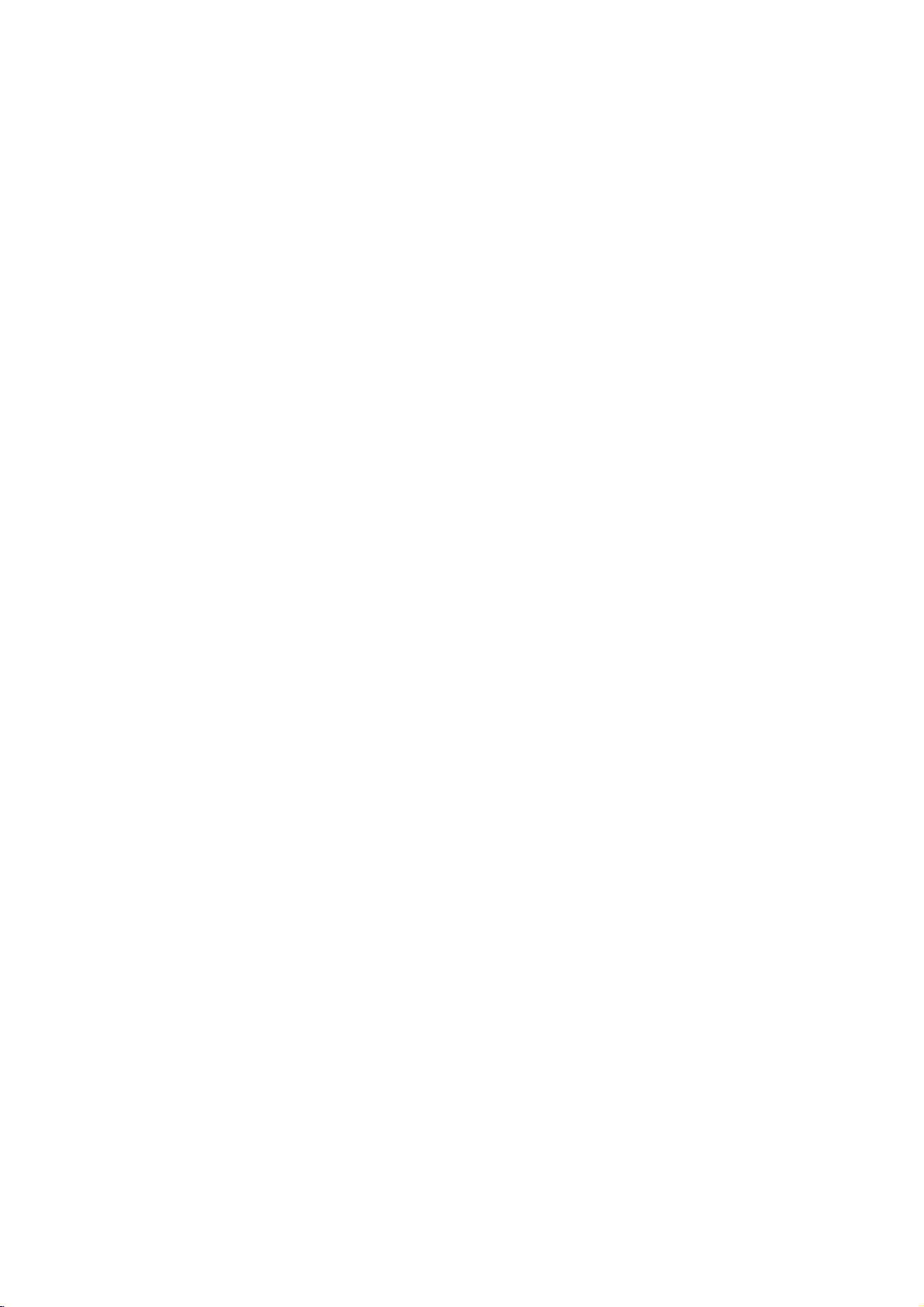
Panel
przedni
POWER
(ZASILANIE)
Wł?czaiwył?cza
Otwiera
lub
Szufladka
Tutaj
odtwarzacz.
OTWORZ/ZAMKNIJ
zamyka
na
wło?
płyt?
płyt?.
(Z)
szufladk?napłyt?.
Okienko
Wskazuje
Wskazuj
STOP
PLAY
wy?wietlacza
aktualny
odtwarzacza.
Czujnik
w
to
miejsce
sterowania
(x)
(ODTWARZANIE)
Rozpoczyna
stan
zdalnego
pilotem
odtwarzacza
Zatrzymuje
(N)
odtwarzanie.
sterowania
zdalnego
DVD.
odtwarzanie.
Okienko
wy?wietlacza
Wskazuje
funkcj?
(Odtwarzanie,
aktualnie
odtwarzacza
Płyta
CD
Płyta
VCD
Płyta
SVCD
Płyta
S
VCD CHP
CD TRK
Pauza)
DVD
CD
CD
wykonywan?
jest
audio
jest
wideo
CD
wideo
CHP/TRK
aktualny
rozdziału
wło?ona
wło?ona
jest
super
numer
lub
wło?ona
jest
Wskazuje
?cie?ki
wło?ona
Wskazuje
kodowania
Digital
Wskazuje
czas
odtwarzania/czas
od
pocz?tku
odtwarzania
Wskazuje
DTS
bie??cej
całkowity
tryb
powtarzania
system
i
Dolby
płyty.
AD
ALL
B
7

Otwiera
Wł?czaiwył?cza
Przyciski
Wybor
ponumerowanych
Usuwa
zaprogramowanej
znacznik
z
lub
zamyka
numeryczne
CLEAR
menu
według
OPEN/CLOSE
numer
szufladk?.
POWER
odtwarzacz.
0-9
z
pozycji
menu.
(WYCZY??)
?cie?ki
lub
listy
przeszukiwania
znacznikow.
Pilot
zdalnego
Przyciski
TV
POWER:
Do
wł?czaniaiwył?czania
odbiornika TV.
TV
PR/CH
Do
wybierania
TV
VOL
z
Do
odbiornika TV.
AV:
Do
odbiornika TV.
+/--:
regulacji
wybierania
obsługi
+/--:
kanału
gło?no?ci
?rodła
sterowania
odbiornika
TV.
sygnału
TV
Przeszukiwanie
PAUSE/STEP
odtwarzanie
aby
PLAY
Udost?pnia
lewo/w
(w
DISPLAY
Udost?pnia
Wybor
Wybor
Udost?pnia
SCAN(m/M)
(PAUZA/KROK)
Tymczasowo
/
naciskaj
odtwarza?
(ODTWARZANIE)
Rozpoczyna
prawo/w
Wybor
Potwierdza
(WY?WIETLACZ)
wy?wietlanie
?cie?ki
j?zyka
SUBTITLE
Wybor
ustawienia
k?ta
DVD,
SETUP
do
tyłu
do
przodu.
wstrzymuje
wielokrotnie,
klatkapoklatce.
(N)
odtwarzanie.
DVD
MENU
menu
płyty
bBvV?
DVD.
gor?/w
z
wybor
menu.
ENTER
menu.
pozycji
funkcji
ekranie.
AUDIO
d?wi?kowej
(DVD).
(NAPISY)
napisow.
j?zyka
ANGLE
(K?T)
kamery
je?li
dost?pne.
(USTAWIENIA)
lub
usuwa
menu
ustawie?.
lub
(X)
doł)
na
dla
SKIP(./>)
Przej?ciedokolejnego
rozdziału
pocz?tku
lub
poprzedniego
STOP(x)
Zatrzymuje
TITLE
Je?li
tytułow.
RETURN
Schowanie
wy?wietlenie
funkcj?
?
MARKER
Zaznacza
?
podczas
?
SEARCH
(PRZESZUKIWANIE)
Wy?wietla
PRZESZUKIWANIA
?cie?ki
(TYTUŁ)
dost?pne,
PBC.
odtwarzania.
lub
?cie?ki.Powrot
bie??cego
lub
przej?cie
rozdziału/
odtwarzanie.
wy?wietla
menu
menu
(ZNACZNIK)
dowolne
menu
rozdziału
do
ustawie?,
video
miejsce
WEDŁUG
?cie?ki.
menu
CD
do
z
ZNACZNIKOW.
?
?
?
?
?
PROGRAM
Wej?cieiwyj?cie
programu.
?
ZOOM
Powi?kszanie
?
Powtarzanie
tytułu,
?
A-B
Powtarzanie
?
Odtwarza
REPEAT
RANDOM
(POWI?KSZENIE)
obrazow
(POWTARZANIE)
rozdziału,
wszystkiego.
sekwencji.
(LOSOWY)
utwory
z
trybu
wideo.
w
kolejno?ci
edycji
?cie?ki,
losowej.
*
?
Ten
przycisk
nie
jest
dost?pny.
8
Obsługa
Nakieruj
naciskaj
pilota
zdalnego
pilot
zdalnego
przyciski.
Nie
mieszaj
baterii
starych
ro?nych
standardowych,
sterowania
sterowania
baterii
takich
typow,
alkaicznych,
na
z
nowymi
jak
czujnik
itp.
oraz
i
Instalacja
baterii
Zdejmij
tyłu
AAA
AAA
dwie
znakami
pilota
pokryw?
pilota
baterie
zdalnego
baterii
zdalnego
(rozmiar
i
.
sterowania
znajduj?c?
sterowania
AAA)
zgodnie
si?
i
z
wło?
ze

Instalacjaiprzygotowanie
Przygotowanie
Obraz
i
d?wi?k
magnetowidu
podczas
umie??
lub
radia,
lub
odtwarzania.
odtwarzacz
lub
wył?cz
Podł?czenie
W
zale?no?ci
wiele
jest
odtwarzacz.
informacji
instrukcji
innych
telewizora
Tył
od
sposobow
W
o
podł?czeniu,
obsługi
urz?dze?.
odtwarzacza
znajduj?cego
radia
dalej
mo?e
Je?li
od
si?
wyst?pi
telewizora,
urz?dzeniepowyj?ciu
odtwarzacza
Twojego
razie
telewizora
na
jakie
potrzeby
prosimy
telewizora,
VIDEO
AUDIO
INPUT
INPUT
w
pobli?u
by?
zniekształcony
to
DVD
i
mo?esz
innego
uzyskania
odwoła?
systemu
telewizora,
zjawisko,
magnetowidu
płyty.
sprz?tu,
podł?czy?
dodatkowych
si?
stereo
lub
SCART
INPUT
Podł?czenie
Upewnij
podł?czony
przeciwnym
przez
system
Wideo:
odtwarzaczu
w
telewizorze
SCART:
odtwarzaczu
SCART
do
Podł?czenie
Poł?cz
odtwarzaczu
wej?cia
podł?czaj
DVD
z
funkcj?
wideoiaudio
?e
odtwarzacz
si?,
do
telewizora,
razie
chroni?cy
Poł?cz
Poł?cz
w
telewizorze
audio
lewe
i
prawe
DVD
w
telewizorze
gniazda
gniazdem
nagrywania)
obraz
gniazdo
DVD
u?ywaj?c
gniazdo
DVD
z
do
gniazdo
z
lewym
wyj?cia
wej?cia
w
do
Twojego
DVD
jest
a
nie
do
DVD
mo?e
przed
kopiowaniem.
wyj?ciowe
z
gniazdem
kabla
TO
wej?ciowym
wideo
TV
koresponduj?cym
u?ywaj?c
Twojego
telewizora
wyj?cia
i
prawym
u?ywaj?c
Twoim
kabla
audiowodtwarzaczu
fono
(dek
systemie
telewizora
bezpo?rednio
magnetowidu.
by?
zakłocony
wideo
(V).
SCART
w
gniazdem
kabla
SCART
AUDIO
gniazdem
audio
(A).
kasetowy
audio.
W
w
wideo
(T).
w
Nie
z
AV
Tył
odtwarzacza
T
DVD
9

Podł?czenie
dodatkowego
Podł?cz
celu
odtwarzacz
uzyskania
odtwarzacza
Tył
audio
DVD
do
do
nagło?nienia.
DVD
X
wyposa?enia
dodatkowego
A
sprz?tu
Wzmacniacz
analogowy
Pro
Poł?cz
w
odtwarzaczu
wej?cia
stereo,
Wzmacniacz
cyfrowy
/
wideo
(Dolby
z
gniazd
(COAXIAL
koresponduj?cym
U?yj
(coaxial
Cyfrowy
Cyfrowe
najwy?sz?
potrzebował
wideo,
audio
takich
instrukcj?
znajduj?ce
wyposa?ony
system
Logic:
lewe
i
prawe
DVD
we
wzmacniaczu,
u?ywaj?c
wyposa?ony
system
wyposa?ony
DigitalTM,
wyj?ciowych
w
X)
dodatkowego
X).
d?wi?k
poł?czenie
jako??
wielokanałowego
ktory
obsługuje
obsługiwanych
MPEG
jak
obsługi
na
si?
w
stereo
gniazdo
z
lewym
kabla
audio
stereo
w
MPEG
audio
odtwarzaczu
gniazdem
kabla
wielokanałowy.
wielokanałowe
d?wi?ku.
jeden
przez
2,
Dolby
odbiornikaioznaczenia
jego
przodzie.
dwukanałowy,
lub
Dolby
wyj?cia
i
prawym
odbiorniku
(A).
w
dwukanałowy
lub
(PCM)
wielokanałowy
lub
2,
DTS):
formatu
DVD
Twojego
audio
formatu
B?dziesz
odbiornika
lub
Twoj
Digital
gniazdem
lub
odbiornik
cyfrowego
z
wzmacniacza.
zapewnia
do
wi?cej
odtwarzacz
i
DTS.
Pro
Logic
AUDIO
systemie
dekoder
Poł?cz
cyfrowego
tego
audio
formatow
Sprawd?
graficzne
w
audio
jedno
DVD,
ll
/
/
Wzmacniacz
COAXIAL
DIGITAL
INPUT
(Odbiornik)
Uwagi:
AUDIO
INPUT
?
Je?li
format
zgodny
b?dzie
lub nie
?
Sze?ciokanałowy
otaczania
cyfrowe
w
?
Aby
z
wydawał
wyda
tylko
cyfrowy,
wy?wietli?
bie??cego
audio
mo?liwo?ciami
wyj?cia
mocny,
?adnego
cyfrowy
mo?e
by?
uzyskany
je?li
Twoj
wielokanałowy
na
DVD
ekranie
,
naci?nij
cyfrowego
odbiornika,
zniekształcony
d?wi?ku.
d?wi?k
przez
odbiornik
dekoder.
telewizora
przycisk
nie
odbiornik
z
efektem
poł?czenie
jest
wyposa?ony
format
AUDIO.
jest
d?wi?k
audio
10

Wy?wietlacz
Mo?esz
ekranie
u?ywaj?c
1.
2.
3.
Uwagi:
?
?
Opcje
wy?wietli?
telewizora.
menu.
Naci?nij
odtwarzania.
Naci?nij
pozycja
DISPLAY
v
zostanie
Naci?nijb
rownie?
one
numer
zrealizowa?
u?y?
przypisane
tytułu).Wniektorych funkcjach,
(WPROWAD?).
Niektore
funkcji
Je?li
?aden
123456789
płyty
opisanych
w
ci?gu
przycisk
powtarzania,
Title
Powtorz
A-B
Powtarzaj
#1:1/9
Wstaw
Wznow
Operacja
ekranowy
ogolny
Aby
V
/
aby
/
B
aby
przyciskow
pewne
mog?
10
wy?wietlacz
znacznik
Menu
znacznikow
odtwarzanie
niedozwolona
stan
Niektore
u?y?
wy?wietlacza
pozycje
(WY?WIETLACZ)
wybra?
pod?wietlona.
zmieni?
(na
poni?ej.
sekund
ograniczenia
tytuł
sekwencj?
dan?
ustawienia.
numerycznych
przykład
ustawienia
nie
zawiera?
nie
przeszukiwania
z
odtwarzania
mo?na
pozycj?.
wprowadzaj?c
naci?nij
wszystkich
zostanie
ekranowy
tego
miejsca
lub
niedost?pna.
na
zmieni?
ekranowego:
podczas
Wybrana
Mo?esz
je?li
s?
aby
ENTER
naci?ni?ty
zniknie.
według
Przykład:
odtwarzania
Pozycje
Numer
tytułu
Numer
rozdziału
Przeszukiwanie
tryb
czasu
?cie?ki
wyj?cia
cyfrowym
napisow
według
J?zyk
i
formacie
J?zyk
K?t
D?wi?k
Przykład:
odtwarzania
Pozycje
Numer
?cie?ki
(lub
tryb
PBC)
Czas
Kanał
audio
D?wi?k
Wy?wietlacz
płyty
d?wi?kowej
audio
w
Wy?wietlacz
płyty
ekranowy
DVD
1/3
1/12
0:20:09
ABC
1
ENG
1/3
3D
SUR
ekranowy
VCD
Sposob
b
/
B,
b
/
B,
numeryczne,
SUBTITLE
podczas
wyboru
numeryczne
ENTER
numeryczne
ENTER
b/Blub
AUDIO
b/Blub
b/Blub
ANGLE
b/B
podczas
ENTER
Instalacja i przygotowanie
3D
0:20:09
Sposob
1/3
SUR
b
/
B,
numeryczne
ENTER
numeryczne
ENTER
b/Blub
AUDIO
b/B
wyboru
11

Ustawienia
celu
menu
pozycje
rownie?
uzyskania
od12do
U?ywaj?c
ustawi?
mo?esz
W
dotycz?cych
strony
pocz?tkowe
ustawie?
takie
wybra?
ka?dejzpozycji
14.
mo?esz
obraz
jak
j?zyk
szczegołowych
w
i
d?wi?k.
napisow
menu
wieloraki
Mi?dzy
i
menu
informacji
ustawie?
sposob
innymi
ustawie?.
zobacz
J?ZYK
Menu
Audio
Dysk
Dysk
Napisy
Menu
Dysk
Polski
.
Aby
wy?wietli?iopu?ci?
Naci?nij
menu.
SETUP
Powtorne
(USTAWIENIA)
pocz?tkowego.
Aby
przej??
Naci?nij
Aby
cofn??
Naci?nij
do
B
na
si?dopoprzedniego
b
na
Czynno?ci
1.
Naci?nij
ustawie?.
2.
U?ywaj?c
a
poziomu.
ustawienie
3.
U?ywaj?c
opcj?,anast?pnie
trzeciego
4.
U?ywaj?c
ustawienie,
(WPROWAD?),
pozycje
5.
Naci?nij
(POWROT),
wyj??
SETUP
nast?pnie
wymagaj?
SETUP
z
menu
Na
poziomu.
(USTAWIENIA)
naci?ni?cie
spowoduje
kolejnego
pilocie
zdalnego
pilocie
zdalnego
ogolne
(USTAWIENIA).
przyciskow
naci?nij
ekranie
oraz
ustawienie(-a)
przyciskow
przyciskow
a
nast?pnie
aby
(USTAWIENIA),
lub
PLAY
ustawie?.
Menu:
przycisku
powrot
poziomu:
v
/
Vwybierz
B,
aby
pokazane
v
/
Vwybierz
naci?nij
B,
V
v
/
naci?nij
potwierdzi?
dodatkowych
(ODTWARZANIE),
aby
wy?wietli?
SETUP
do
ekranu
sterowania.
poziomu:
sterowania.
Pojawi
??dan?
przej??
zostanie
alternatywne.
drug?
aby
przej??
wybierz
ENTER
wybor.
krokow.
RETURN
si?
do
drugiego
bie??ce
??dane
Niektore
menu
opcj?,
??dan?
do
aby
Menu
(OSD)
Wybierz
j?zyk
ekranowego.
Audio
j?zyk,
audio),
nagrana
Aby
wybra?
ktorych
przycisk
/
a
czterocyfrowy
Dysk
Wybierz
(dysk
Oryginał:Odnosi
została
Inny:
numeryczne,
wprowadzi?
j?zykow,
odno?nikami.
naci?nij
POKAZ
Format
4:3:
standardowy
16:9:
wy?wietlania
Wybierz
Wybierz
gdy
telewizor
gdy
szerokoekranowy
dla
menu
Napisy
ktory
preferujesz
napisy
si?
płyta.
inny
nast?pnie
lista
Je?li
wprowadzisz
CLEAR
do
urz?dzenia
do
telewizor
ustawie?
/
Menu
i
menu
do
oryginalnego
naci?nij
j?zyk
ENTER
numer
znajduje
(WYCZY??).
DVD
4:3.
urz?dzenia
16:9.
i
wy?wietlacza
DVD
dla
?cie?ek
płyt.
(WPROWAD?),
zgodnie
w
rozdziale
si?
zły
podł?czony
podł?czony
Wybierz
audio
j?zyka,
przyciski
z
kodami
kod
j?zyka
Wybierz
jest
jest
w
z
jakim
aby
Tryb
wy?wietlania
Ustawienie
gdy
wspołczynnik
na
tryb
Letterbox
"4:3".
trybu
:
Wy?wietla
gornejidolnej
Panscan
całym
:
Automatycznie
ekranie
DVD
wy?wietlania
kształtu
ekranu.
cz??ci
ucinaj?c
telewizora
szeroki
wy?wietla
cz??ci,
działa
obraz
ktore
tylko
jest
z
paskami
szeroki
si?
wtedy,
ustawiony
obraz
nie
w
na
mieszcz?.
12

AUDIO
Ka?da
opcji
zgodnie
płyta
wyj?cia
z
typem
DVD
audio.
umo?liwia
Ustaw
systemu
opcje
audio
wyboru
jaki
ro?norodnych
AUDIO
u?ywasz.
Wybierz
odtwarzacza
Wokal
Ustaw
wielokanałowe
płycie
DVD
na
przekształcane
INNE
Ustawienia
zmieniane.
Wł?czony
DVD
Autostart
PBC,
tylko
karaoke.
s?
wtedy,
w
normalny
oraz
gdy
Kanały
B.L.E.
odtwarzane
karaoke
d?wi?k
mog?
jest
na
stereo.
by?
/
Dolby
Digital
Bitstream:
DTS/MPEG
Wybierz
podł?czyłe?
odtwarzacza
z
(dla
dekoderem
Dolby
podł?czenia
sprz?tu
PCM
przypadku
dwukanałowego
DVD
Płyty
MPEG
zakodowane
b?d?
dwukanałowego
Wył.
(dla
DTS):
wyj?cie
DTS.
Sample
Je?li
mo?liwo?ci
kHz
niniejsze
ka?dy
system
Je?li
obsługi
96
kHz.
urz?dzenie
bez
dodatkowego
dokumentacje
zweryfikowa?
Sterowanie
Dzi?ki
mo?esz
najbardziej
Jednak?e,
dynamiki
cyfrowe
Freq.
odbiornik
Twoj
wybierz
obsługi
48
-
urz?dzenie
mogł
odbiornik
96
go
sygnał
Twoj
sygnałow
Po
dokonaniu
b?dzie
swojego
jego
zakresem
cyfrowej
technologii
usłysze?
dokładnejirealistycznej
mo?esz
wyj?cia
najgło?niejszymi
Ci
to
na
ogl?danie
nic
na
trac?c
Wł?czony
przejrzysto?ci
dla
uzyskania
"Bitstream"
cyfrowe gniazdo
DVD
do
wzmacniacza
Dolby
Digital/MPEG):
urz?dzenia
cyfrowego
w
automatycznie
audio
PCM.
Je?li
wybierzesz
nie
b?dzie
DVD
lub
wzmacniacz
sygnałow
kHz.
Po
dokonaniu
automatycznie
kHz
w
odkodowa?.
sygnał
lub
wzmacniacz
o
cz?stotliwo?ci
takiego
przekazywa?
przetwarzania
wzmacniacza,
mo?liwo?ci.
dynamiki
audio,
?cie?k?
audio
i
d?wi?kow?
sobie
?yczy?
(ro?nica
najcichszymi
filmu
przy
ni?szej
d?wi?ku.
tego
DVD
je?li
wyj?cia
lub
DTS
Digital,
Wybierz
do
wzmacniacza
Dolby
Digital
przystosowywane
"Wył.",
wysyłany
NIE
ma
o
cz?stotliwo?ci
takiego
przekształci
48
kHz
tak,
ma
mo?liwo?ci
96
kHz
wyboru,
ka?dy
go.
niniejsze
typ
Sprawd?
aby
(DRC)
w
DVD
formacie
programu
postaci.
skompresowa?
pomi?dzy
d?wi?kami).
gło?no?ci
Ustaw
efektu
innego
lub
MPEG.
w
stereo.
lub
przez
sygnał
96
wyboru,
aby
-
wybierz
sygnału
DVD
w
zakres
Pozwoli
nie
DRC
do
Twoj
na
VCD
PBC
Ustaw
sterowanie
wł?czonej
Wł.:
zgodnie
Wył.:
ten
sam
Autostart
Mo?esz
płyty
Je?li
tak
DVD
tryb
wł?czony,
Płyty
Płyty
automatycznie
automatycznego
lub.
CD
z
PBC.
CD
sposob
DVD
ustawi?
niniejszy
odtwarzaniem
odtwarzacz
tytułuonajdłu?szym
nast?pnie
Wł.:
odtwarza
Funkcja
automatycznego
aktywna.
Wył.:
Funkcja
automatycznego
aktywna.
Uwaga:
Funkcja
przy
B.L.E.
Nasycenia
Ta
czerni
swoimi
monitora.
Wł.:
Wył.:
automatycznego
niektorych
(Black
funkcja
odtwarzanego
upodobaniami
Poszerzona
Standardowa
płytach
Level
Czerni)
słu?ydowybierania
skala
Uwaga:
B.L.E.
Funkcja
działa
wideozPBC
wideozPBC
co
płyty
CD
DVD,
rozpoczyna
odtwarzania
odtwarzacz
czasie
odtwarzania,
go.
odtwarzania
DVD.
Expansion
obrazu.
skala
VCDDVD
Ustaw
i
mo?liwo?ciami
szaro?ci.
szaro?ci.
tylkowsystemie
Wybierz
(PBC)wpozycji
odtwarzane
s?
odtwarzane
s?
audio.
?epowło?eniu
odtwarzanie
si?
jest
DVD
wyszukuje
a
odtwarzania
odtwarzania
--
Poziom
poziomu
mo?e
jest
nie
nasycenia
zgodnie
odbiornika
(odcinanie0IRE)
(odcinanie
NTSC.
nie
działa?
ze
7,5
w
jej.
jest
TV
IRE)
Instalacja i przygotowanie
/
13

BLOKADA
Kategoria
Niektore
ogl?dania
dotycz?ce
całej
Filmy
zale?no?ci
filmy
przez
nadzoru
płyty
oceniane
od
alternatywne,
Funkcja
zablokowanie
nadzoru
wprowadzona
Twoich
Twoim
1.
dzieci
zdaniem
Wybierz
opcj?
nast?pnie
2.
Aby
uzyska?
Kod
Kraju
bezpiecze?stwa,
nie
wprowadziłe?
powiniene?
Wpisz
czterocyfrowy
(WPROWAD?).
ENTER
si?
(WPROWAD?)
pomylisz,
(WPROWAD?)
3.
Wybierz
v/V.
Kategoria
restrykcyjn?,
Odblokuj
Je?li
rodzicielskiego
zostanie
ocen?
wybierzesz
(Nadzor
BLOKADA
Kategoria
Kod
DVD
zawieraj?
dzieci.
lub
rodzicielskiego,
do
pewnych
w
s?
kraju.
bardziej
rodzicielskiego
dost?pu
przez
przed
s?
"Kategoria"
naci?nij
dost?p
musisz
to
niezwłocznie
Wprowad?
przed
naci?nij
od1do
1-8:
Ocena
a
osiem
przestanie
odtworzona
rodzicielski)
Kraju
nie
sceny
Wiele
płyt
scen na
skali
ocen
Niektore
odpowiednie
do
Ciebie,
ogl?daniem
nie
przycisk
wpisa?
ktory
kodu
naci?ni?ciem
odblokowanie,
płyty
scen
o
dzi?ki
wła?ciwe.
na
B.
do
funkcji
czterocyfrowy
utworzyłe?.
bezpiecze?stwa
kod
i
naci?nij
go
dla
zweryfikowania.
CLEAR
8
u?ywaj?c
jeden
(8)
najmniej.
by?
w
cało?ci.
Odblokuj
Nowy
Wybierz
nadaj?ce
zawiera
informacje
odnosz?ce
tej
od1do
płycie.
w
8,
oferuj?
dla
dzieci
pozwala
ocenie
czemu
na
ni?szej
chroni
materiałow,
menu
BLOKADA,
Kategoria,
kod
Je?li
uczyni?.
ENTER
ponownie
przycisku
(WYCZY??).
przyciskow
(1)
jest
najbardziej
funkcja
aktywnaipłyta
do
si?
si?
sceny.
ni?
ktore
Hasło
jeszcze
i
naci?nij
Je?li
ENTER
nadzoru
4.
Naci?nij
wybor
(SETUP),
Hasło
Mo?esz
1.
Wybierz
nast?pnie
2.
Wykonaj
ENTER
a
oceny,
aby
wprowadzi?
opcj?
naci?nij
krok
(WPROWAD?),
nast?pnie
z
lub
menu.
zmieni?
B.
jak
wyj??
"Hasło"
drugi,
naci?nij
na
menu
wskazano
Hasło.
BLOKADA,
aby
potwierdzi?
USTAWIENIA
z
lewej
a
strony
(Kategoria).
Zostanie
3.
Wprowad?
naci?nij
do
ta
a
ponownie,
4.
Naci?nij
menu.
Je?li
Je?li
mo?esz
krokami:
1.
Naci?nij
menu
2.
Wprowad?
bezpiecze?stwa
3.
i
Wprowad?
Kod
Posługuj?c
wprowad?
u?yte
1.
Wybierz
nast?pnie
2.
Wykonaj
pod?wietlona
ENTER
SETUP
zapomnisz
zapomnisz
skasowa?
go
SETUP
ustawie?.
Kraju
si?
kod
ocenie
przy
"Kod
nowy
czterocyfrowy
(WPROWAD?).
aby
zweryfikowa?.
(USTAWIENIA),
swojego
swojego
post?puj?c
(USTAWIENIA),
sze?ciocyfrowy
zostanie
kod
nowy
DVD
z
rozdziału
list?
kraju/obszaru,
płyty
Kraju"
drugi,
B.
jak
naci?nij
krok
DVD.
z
opcja
kodu
bezpiecze?stwa
kodu
bezpiecze?stwa
numer
skasowany.
jak
opisano
ktorego
menu
wskazano
"Zmiana"
kod,
lub
a
nast?pnie
Wprowad?
aby
opu?ci?
"Nowy".
go
zgodniezponi?szymi
aby
wy?wietli?
"210499".
Kod
powy?ej.
z
odno?nikami
BLOKADA,
z
standardy
lewej
były
a
strony
(Kategoria).
3.
Wybierz
4.
Przesu?
drugi
5.
Naci?nij
potwierdzi?
pierwszy
kursor
znak
przycisk
u?ywaj?c
u?ywaj?c
swoj
wybor
znak
przyciskow
ENTER
u?ywaj?c
przycisku
v
(WPROWAD?),
kodu
kraju.
przyciskow
B
i
wybierz
/
V.
aby
v
/
V.
Uwaga:
Je?li
sceny
odtworzone.
odtworzone
alternatywna.
lub
scena
Musisz
poziom
14
ustawisz
z
t?
sam?
ni?sz?.
alternatywna
wprowadzi?
oceny,
Sceny
chyba,
Scena
Je?li
dan?
nie
aby
ocen?
ocen?
wy?ej
?e
zostanie
odtwarzanie
odtworzy?
w
odtwarzaczu,
lub
ni?sz?
ocenione
na
płycie
taka
musi
mie?
znaleziona
czterocyfrowe
płyt?.
zostan?
nie
jest
tak?
zostanie
hasło
wszystkie
zostan?
dost?pna
sam?
odpowiednia
zatrzymane.
lub
scena
ocen?
zmieni?

Obsługa
Odtwarzanie
płyty
Ustawienie
1.
2.
3.
4.
CD
odtwarzania
telewizor
Wł?cz
do
ktorego
Wł?cz
?rodło
odtwarzacz
Naci?nij
otworzy?
stron?
Naci?nij
zamkn??
Odtwarzanie
odtwarzanie
(ODTWARZANIE).
W
niektorych
U?ywaj?c
tytuł/rozdział,
naci?nij
Naci?nij
powroci?
U?ywaj?c
?cie?k?,
przycisk
ekranu
post?powania
instrukcjaminaka?dym
rownie?
"PBC"
podł?czony
system
wej?cia,
DVD.
OPEN/CLOSE
szufladk?
z
nagraniem
OPEN/CLOSE
szufladk?.
si?
przyciskow
ENTER
TITLE
do
ekranu
przyciskow
ktor?
RETURN
menu.
ustawi?
na
stronie
płyty
wideo
i
wybierz
audio
do
ktorego
i
zwrocon?
rozpocznie
nie
rozpocznie
przypadkach
chcesz
ktory
(WPROWAD?),
(TYTUŁ)
menu.
chcesz
(POWROT),
menu
Opcje
mog?
si?
PBC
13).
jest
(je?li
DVD
?rodło
odtwarzacz
został
lub
wej?cia
u?yty)iwybierz
podł?czony
(OTWORZ/ZAMKNIJ),
wło?y?
wybran?
do
dołu.
(OTWORZ/ZAMKNIJ),
automatycznie.
si?
naci?nij
pojawi
si?
bBvVwybierz
ogl?da?,anast?pnie
aby
lub
DVD
numerycznych
zobaczy?,
i
procedury
ro?ni?.
z
ekranow
w
pozycji
rozpocz??.
MENU,
wybierz
po
czym
aby
powroci?
Post?puj
menu.
Wył?czony
wideo,
DVD.
jest
płyt?,
PLAY
menu
aby
naci?nij
zgodnie
Mo?esz
aby
aby
Je?li
płyty.
do
z
(Zob.
Funkcje
ogolne
Uwaga:
Je?li
nie
okre?lono
czynno?ci
sterowania.
dost?pne
Przechodzenie
Je?li
przej??
na
wymagaj?
Niektore
w
menu
płycie
do
innego
(WY?WIETLACZ),
a
nast?pnie
przyciskow
Mo?esz
jego
Przechodzenie
Je?li
rozdziału
mo?esz
nast?puj?cy
?
Naci?nij
odtwarzania,
rozdział/?cie?k?
bie??cego
?
Naci?nij
odpowiedni
b
/
odtworzy?
numeru,
gdy
tytułnapłycie
lub
gdy
przej??
sposob:
SKIP
szybko
(PRZEJD?)
rozdziału/?cie?ki.
?
Aby
bezpo?rednio
rozdziałow
naci?nij
v
Nast?pnie
u?yjb/B.
DISPLAY
/
V,
aby
wybra?
wprowad?
inaczej,
u?ycia
wszystkie
pilota
funkcje
ustawie?.
do
jest
B
aby
odtwarzanie
do
płyta
do
innego
wi?cej
tytułu.
gdy
dowolny
innego
TYTUŁU
ni?
Naci?nij
odtwarzanie
numer
przej??
ROZDZIAŁU/?CIE?KI
składa
innego
si?zwi?cej
ma
wi?cej
rozdziału/?cie?ki
tytuł
(PRZEJD?)
aby
wybra?
lub
rozdziału/?cie?ki.
dwukrotnie
.,
aby
aby
wroci?
nast?pny
powroci?
przej??
podczas
odtwarzania
(WY?WIETLACZ),
rozdziału/?cie?ki.
ikon?
numer
zdalnego
by?
mog?
jeden
tytuł
DISPLAY
jest
lub
(0-9)
do
innego
przez
jest
zatrzymane.
ni?
jedn?
.
lub
do
przycisk
do
poprzedniego
do
dowolnego
rozdziału/?cie?ki
opisane
rownie?
mo?esz
zatrzymane,
u?yj
tytułu.
wprowadzenie
ni?
jednego
?cie?k?,
w
>
podczas
pocz?tku
SKIP
z
DVD
płyty
a
nast?pnie
lub
Uwagi:
?
Je?li
mie?ci
hasło.
?
Płyty
odtwarzacz
regionalny
niniejszego
ustawiony
w
si?
(Zob.
DVD
mog?
nie
ni?
odtwarzacz
jest
ustawieniach
"BLOKADA"
posiada?
odtworzy
odtwarzacz.
nadzor
rodzicielski
oceny,
na
stronie
kod
ktore
płyt,
Kod
wynosi2(dwa).
i
musisz
14.)
regionalny.
maj?
regionalny
płyta
wpisa?
Twoj
inny
nie
kod
Przeszukiwanie
1.
Podczas
lub
(m
2.
Naciskaj
wybra?
DVD:
X2,
Video
3.
Aby
wyj??
(ODTWARZANIE).
Zmiana
Wielokrotnie
kanału
odtwarzania,
(Stereo,
Lewy
odtwarzania
M).
przycisk
??dan?
X4,
CD:
z
naci?nij
X2,
trybu
audio
aby
lub
pr?dko??.
X16
X4
usłysze?
Prawy).
naci?nij
SCAN
(m
lub
X100
lub
X8
przeszukiwania
przycisk
AUDIO
ro?ne
przycisk
lub
M),
naci?nij
podczas
kanały
SCAN
aby
PLAY
audio
15

16
Obraz
nieruchomy
1.
Podczas
(PAUZA/KROK)
Przesuwaj
wielokrotnie
2.
Aby
wyj??
PLAY
Odtwarzanie
1.
Podczas
PAUSE/STEP
Odtwarzacz
(PAUZA).
2.
Za
pomoc?
??dan?
(do
tyłu)
przodu).
W
przypadku
w
zwolnionym
sekwencji:
przodu).
3.
Aby
opu?ci?
naci?nij
Uwaga:
Odtwarzanie
mo?liwe
Odtwarzanie
1.
Podczas
Odtwarzacz
w
kolejno?ci
pojawi
2.
Aby
powroci?donormalnego
naci?nij
Wskazowka:
Po
naci?ni?ciu
odtwarzania
wylosuje
kolejno?ci
Uwagi:
Aby
u?y?
odtwarzania
funkcj?
(Zob.
Powtarzanie
Powtarzanie
1.
2.
3.
PBC
"PBC"
Naci?nij
startowym.
telewizora.
Naci?nij
punkcie
ekranie
sekwencji.
Naci?nij
i
odtwarzania
na
obraz
PAUSE/STEP
z
trybu
(ODTWARZANIE).
w
zwolnionym
odtwarzania
(X).
DVD
przycisku
pr?dko??:
albo
T1/16,
płyt
tempie
T1/16,
odtwarzania
tryb
w
zwolnionym
losowe
PLAY
przycisk
w
przypadku
odtwarzania
automatycznie
losowej,
komunikat
si?
ponownie
SKIP
w
kolejno?ci
inny
tytuł
(?cie?k?)
losowej.
funkcji
powtarzaniawprzypadku
CD
płyt
w
pozycji
na
stronie
A-B
sekwencji.
A-B
w
wybranym
"
"
-
A
ponownie
ko?cowym.
telewizora
ponownie
odtwarzanie
naci?nij
pilocie
klatkapoklatce
PAUSE/STEP
zdalnego
(PAUZA/KROK).
obrazu
nieruchomego
tempie
naci?nij
przycisk
przejdziewtryb
SCAN
t1/16,
Video
zmienia
T1/8,
(m
t1/8,
T1/4
T1/8,
CD
pr?dko??
si?wnast?puj?cej
T1/4
w
(ODTWARZANIE)
tempiedotyłu
Video
rozpocznie
na
ekranie
CD.
przycisk
płyt
naci?nij
a
Przypadkowy.
trybu
przycisk
(PRZEJD?)
wideo
RANDOM.
losowej,
i
wznowi
z
PBC,
>
Wył?czony
13).
przez
si?
w
wybranym
aby
na
pojawi
anulowa?.
pojawi
A-B
"A-B"
i
rozpocznie
A-B
klatka
po
sterowania.
naciskaj?c
PAUSE
lub
M)
t1/4
lub
odtwarzania
lubT1/2
zwolnionym
RANDOM.
odtwarzanie
telewizora
odtwarzania,
podczas
urz?dzenie
odtwarzanie
musisz
w
menu
Ciebie
krotko
na
przez
na
si?
powtarzanie
si?
klatce
naci?nij
wybierz
lub
t1/2
T1/2
(do
tempie,
(N).
nie
jest
ustawi?
ustawie?
punkcie
ekranie
Ciebie
krotko
(do
w
na
Powtarzanie
Mo?esz
odtworzy?zpłyty
?cie?k?.
Naci?nij
aby
Uwagi:
?
?
Efekt
Słu?ydogenerowania
3D,
dwoch
gło?nikow
REPEAT
wybra?
wideo
Płyty
?
Rozdział:
?
Tytuł:
?
nie
Wył.:
CD
wideo-Powtarzanie
Płyty
?
?cie?ka:
?
Cały:
Wył.:
u?y?
naci?niesz
powtarza
nie
PBC
?
Aby
odtwarzania
funkcj?
ustawie?
Je?li
podczas
(?cie?ki),
anulowane.
d?wi?ku
ktory
symuluje
gło?nikow
wymaganych
(POWTORZ)
??dany
powtarza
odtwarzania
tryb
DVD-Powtarzanie
powtarza
odtwarza
powtarza
wszystkie
odtwarza
funkcji
powtarzaniawprzypadku
CD
płyt
w
pozycji
"PBC"
(Zob.
SKIP
odtwarzanie
3D
d?wi?k
stereo
powtarzania.
bie??cy
bie??cy
wielokrotnie.
bie??c?
wielokrotnie.
wideo
Wył?czony
na
(
z
z
trojwymiarowego
wielokanałowy
(zamiast
przy
wielokanałowymwsystemach
1.
Podczas
odtwarzania
naci?nij
(WY?WIETLANIE).
2.
Za
pomoc?
d?wi?ku.
3.
Za
pomoc?
SUR".
3D,
wybierz
Wyszukiwanie
do
Słu?y
wybranego
wskazanie
1.
Podczas
(WY?WIETLANIE).
czasu
2.
Naci?nij
na
ekranie
3.
Wprowad?
sekundach,
złe
dane,
usun??,anast?pnie
4.
Naci?nij
ustawienia.
wskazanego
przyciskow
Opcja
d?wi?ku
przyciskow
Aby
wył?czy?
"Standard"
opcj?
według
rozpocz?cia
odtwarzania
miejscanapłycie
czasu):
odtwarzania
pokazuje
przycisk
pojawi
??dany
od
naci?nij
Ramka
odtworzony
v
/
si?
czas
lewejdoprawej.
przycisk
wprowad?
przycisk
ENTER,
Odtwarzanie
momentu
efekt
czasu
naci?nij
V,
"-:--:--".
/rozdział
tytuł
podczas
/wszystko/
odtwarzania,
Rozdział/Tytuł/Wył?czone
rozdział.
tytuł.
?cie?ka/Wszystkie/Wył?czonee
?cie?k?.
?cie?ki
z
stronie
PRZEJD?)
powtarzaniem
powtarzaniem
d?wi?ku
kina
v
lub
zostanie
b
lub
d?wi?ku
(okre?lanego
przeszukiwania
czas
aby
wybra?
w
godzinach,
CLEAR
aby
rozpocznie
czasowego.
na
płycie.
musisz
PBC,
w
menu
13).
>
jeden
rozdziału
zostanie
efektu
za
pomoc?
pi?ciuiwi?cej
domowego).
wybierz
DISPLAY
opcj?
przycisk
V
pod?wietlona.
B
wybierz
opcj?
otaczaj?cego
od
dowolnego
przycisk
DISPLAY
nagrania.
ikon?
minutach
Je?li
wprowadziłe?
(USU?),
nowe
dane.
potwierdzi?
si?
od
ustawi?
d?wi?ku
poprzez
według
zegara,
aby
raz
"3D
i
je
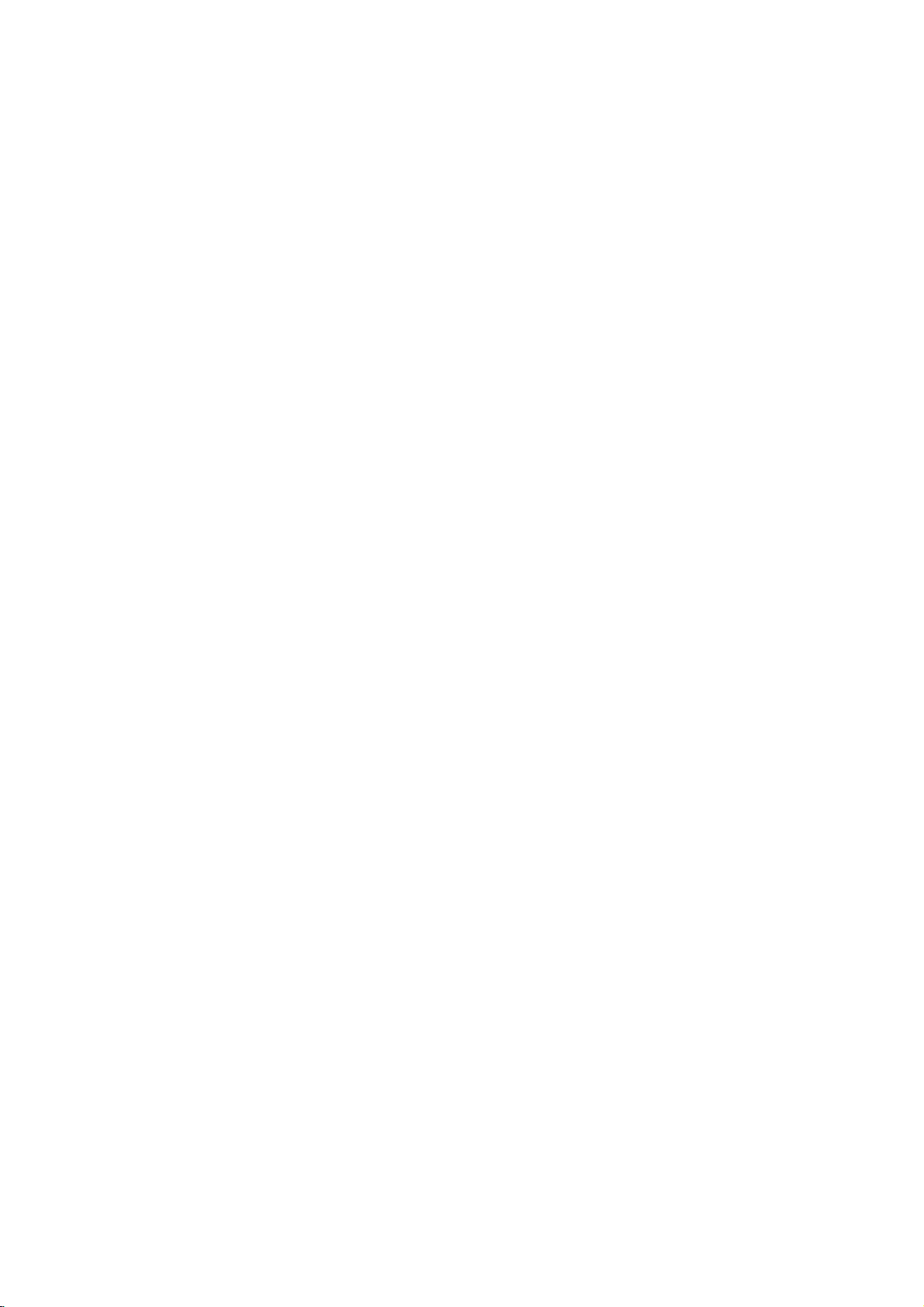
Powi?kszenie
Funkcja
Zoom
powi?kszanie
powi?kszonych
1.
2.
3.
Naci?nij
odtwarzania
funkcj?
si?
Ka?de
telewizora
rozmiaru
U?yj
ZOOM
Powi?kszania.
na
krotko
naci?ni?cie
przyciskow
powi?kszony
4.
Aby
powroci?donormalnego
naciskaj
przyciski
Uwaga:
Funkcja
płytami
Przeszukiwanie
Wstawianie
Mo?esz
dziewi?ciu
znacznik
powi?kszania
DVD.
rozpocz??
wprowadzonych
naci?nij
po??danym
si?
na
aby
pojawi
czynno??,
Przywoływanie
1.
Podczas
(PRZESZUKIWANIE).
znacznikow
przeci?gu
wybra?
2.
według
W
aby
przywoła?
3.
Naci?nij
ENTER
rozpocznie
4.
CLEAR
znacznika
Mo?esz
(WYCZY??),
odtworzy?
dowolnego
w
menu
(ZOOM)
[Powi?kszenie]
obrazow
obszarow
podczas
obrazu
w
prawym
i
przesuwanie
na
ekranie.
odtwarzania
nieruchomego,
Kwadratowa
dolnym
przycisku
w
nast?puj?cej
→1600%
bBvV,
obraz.
według
znacznika
odtwarzanie
ZOOM
rozmiaru
mo?e
znacznikow
kolejno?ci:
aby
lub
nie
miejsc.
MARKER
(ZNACZNIK)
miejscunapłycie.
krotkonaekranie
wprowadzi?
lub
odtwarzania
do
czyszczenie
płyty
Menu
pojawi
10
numer
lub
wyczy?ci?.
sekund
naci?nij
znacznika,
(WPROWAD?).
od
zaznaczonej
si?
aby
z
listy.
scen?
znacznika,
przeszukiwania
wymaza?
rozpoczynaj?c?
wprowadzaj?c
według
pozwala
na
wybranych
aby
ramka
obrazu.
rogu
ZOOM
zmienia
→
rozmiar
przesuwa?
odtwarzania,
trybu
CLEAR
od
Ikona
telewizora.
działa?
maksymalnie
wstawi?
Aby
znacznika
(USU?).
z
dziewi?ciu
znacznikow
naci?nij
SEARCH
przeszukiwania
na
ekranie.
si?
przycisk
chcesz
ktory
Odtwarzanie
sceny.
numer
znacznikow.
lub
podczas
wywoła?
pojawi
400%
normalny.
niektorymi
w
Powtorz
znacznikow.
b
/
Lub
naci?nij
si?
numer
jego
ekran
scen
B
od
t?
,
Funkcje
specjalne
Sprawdzanie
DVD
funkcje.
MENU.
mog?
zawiera?
Aby
U?yj
numerycznych
pod?wietli?
ENTER
Menu
1.
Naci?nij
wybran?
(WPROWAD?).
tytułow
posiada
W
przeciwnym
płyty.
2.
Menu
to
kamery,
rownie?
3.
Naci?nij
Menu
płyty
Naci?nij
Naci?nij
K?t
Je?li
k?tami
podczas
naci?nij
odtwarzania.
ustawienia
DVD
ponownie
ustawienia
płyta
mo?esz
odtwarzania
wielokrotnie
zawiera
pojawia
Wskazowka:
Wska?nik
scen
mo?liwo?ci
Zmiana
Naci?nij
aby
W
ktore
kanał
kanałem
Prawy)
k?ta
nagranych
j?zyka
wielokrotnie
usłysze?
przypadku
posiadaj?
audio,
Głownym
lub
Dwuj?zyczny),
DVD
zawarto?ci
menu
menu
u?y?
odpowiadaj?cych
lub
przyciskow
pozycj?.
TITLE
(TYTUŁ).
menu
swoje
pojawi
wypadku
oferuje
funkcje,
opcje
j?zyka
rozdziały
TITLE
MENU,
tytułu.
(TYTUŁ),
aby
DVD
MENU,
kamery
sceny
zmieni?
k?t
płyty.
ANGLE
Zwro?
uwag?,
na
si?
na
pod
ekranie
ro?nymi
miga
przeł?czenia
?cie?ki
ro?ne
płyt
mo?esz
d?wi?kowej
AUDIO
j?zyki
DVD-RW
zarowno
przeł?cza?
(L--Lewy),
kombinacj?
obydwu
naciskaj?c
DVD:
płyt
udost?pniaj?ce
płyty
naci?nij
Menu
specjalne
przycisk
przyciskow
bBvV,
Nast?pnie
Je?li
si?
mo?e
takie
bie??cy
ono
pojawi?
jak
k?t
aby
naci?nij
tytuł
na
ekranie.
si?
ustawienia
mowionegoinapisow,
aby
wyj??.
wy?wietli?
nagrane
ustawienia
Aby
(K?T)
?e
numer
menu
aby
wyj??.
pod
ro?nymi
kamerynainny,
wybra?
??dany
podczas
bie??cego
wy?wietlaczu.
telewizora
k?tami,
podczas
informuj?c
k?ta.
podczas
?cie?ki
odtwarzania,
d?wi?kowej.
nagranychwtrybie
Głowny,
i
jak
Dwuj?zyczny
pomi?dzy
Dwuj?zycznym
+
przycisk
(Głowny
AUDIO.
Płyty
DVD
menu
jak
płyty.
k?t
k?ta
o
VR,
(R
--
Napisy
Naci?nij
wielokrotnie
odtwarzania,
aby
SUBTITLE
zobaczy?
(NAPISY)
napisywro?nych
podczas
j?zykach.
17

Odtwarzanie
MP3/WMA
Odtwarzacz
formacie
CD-R
Audio
Po
wło?eniu
pojawi
utwor,
(ODTWARZANIE)
rozpocz??
MP3/WMA
1.
Naci?nij
ENTER
zawarto??.
2.
Naci?nij
PLAY
(WPROWAD?).
Uwaga:
Wy?wietla
ekranie
Wskazowki:
?
Je?li
powroci?dolisty
aby
(WPROWAD?).
?
Naci?nij
nast?pnej/poprzedniej
?
Na
MP3/WMA
pomi?dzy
(TYTUŁ)
lub
DVD
MP3/WMA
lub
CD-RW.
CD
płyty
menu.
si?
a
nast?pnie
odtwarzanie.
v
/
(WPROWAD?),
v
/
(ODTWARZANIE)
?cie?k?
telewizora.
z
listy
plikow
pod?wietli?
i
przytrzymaj
płytach
PHOTO
CD
jakipliki
menu
a
zostanie
na
Naci?nij
AUDIO
0:00:00
V
V
MUSIC
0:00:00
Lista
odtworzy?
nagrane
CD
audio
naci?nij
ENTER
1/12
wybra?
CD
v
/
przycisk
płyty
mo?e
lub
CD
aby
aby
aby
wybra?
lub
Rozpocznie
1/104
dost?pu
danego
w
menu
MP3/WMA
katalogow,
i
naci?nij
V
/
v
strony.
zawieraj?cych
JPEG
MP3/WMA
pod?wietlone
menu.
gorze
audio
nagrania
na
płytach
na
ekranie
V
aby
wybra? dany
PLAY
(WPROWAD?),
Program
zobaczy?
utwor
ENTER
odtwarzanie.
si?
Program
utworu
przyciskow
ENTER
przej??
zarowno
JPEG.
a
chcesz
przeł?cza?
Naci?nij
słowo
katalog,
dany
u?yj
aby
mo?esz
i
lub
płyty
w
CD-ROM,
telewizora
aby
nast?pnie
jego
a
nast?pnie
z
płyty
V
do
pliki
TITLE
MUSIC
Kompatybilno??
odtwarzaczem
MP3/WMA
płyt
jest
ograniczonawnast?puj?cy
z
niniejszym
sposob:
?
Cz?stotliwo??
kHz
(MP3),
?
Szybko??
kbps
?
?
?
(MP3),
Odtwarzacz
innym
Format
z
ISO
Je?li
nagrywasz
rozszerzeniu
9660
oprogramowania,
systemu
plikow
oprogramowania
system
?
Nazwy
liter
i
musz?
.wma.
?
Nie
powinny
takichjak/?*:"<>litp.
?
Całkowita
mniejsza
Aby
osi?gn??
niniejszy
spełniaj?cych
Wcze?niej
ustawione
ro?nych
(wliczaj?c
wymagaj?
(zobacz
odtwarzanie.
Klienci
pobra?
wymagane
na
/
v
Nasza
takiego
zwroci?
si?
probkowania:
oraz
w
zakresie
transmisji
40-192
nie
fizyczny
bitow:wzakresach
mo?e
ni?
płyt
pliki
ktore
plikow
(np.
nie
jest
Direct-CD),
mo?liwe.
Easy-CD
ISO
plikow
plikow
liczba
ni?
9660.
musz?
zawiera?
one
zawiera?
plikownadysku
999.
optymaln?
odtwarzacz
pewne
nagrane
według
typow
CD-R
one
powy?ej),
powinni
pliki
jest
firma
tych
formatow
zawieraj?ce
pewnych
aby
zwroci?
MP3/WMA
odpowiednie
nie
posiada
płyty
pozwolenia.Opozwolenie
do
wła?ciciela
w
zakresach
22-48
kbps
(WMA)
czyta?
plikow
/
".mp3"
CD-R
MP3/WMA
nie
".wma".
powinien
mo?e
odtworzenie
Zalecamy
Creator,
składa?
rozszerzenie
DVD
standardy
si?
znakow
jako??
wymaga
DVD
standardow.
odtwarzania
techniczne.
s?
płytdonagrywania
pliki
warunkow
zapewni?
uwag?
i
muzyk?
kompatybilne
pozwolenie.
prawa
praw
8-48
kHz
(WMA)
32-320
MP3/WMA
by?
zgodny
u?ywaj?c
utworzy?
u?ycie
ktore
tworzy
z
maksimum
lub
.mp3
specjalnych
powinna
i
płyt
nagra?
automatycznie
Jest
wiele
MP3
lub
WMA)
pocz?tkowych
na
do
i?
fakt,
z
internetu
udzielania
takie
autorskich.
nale?y
o
tych
8
by?
i
aby
si?
18
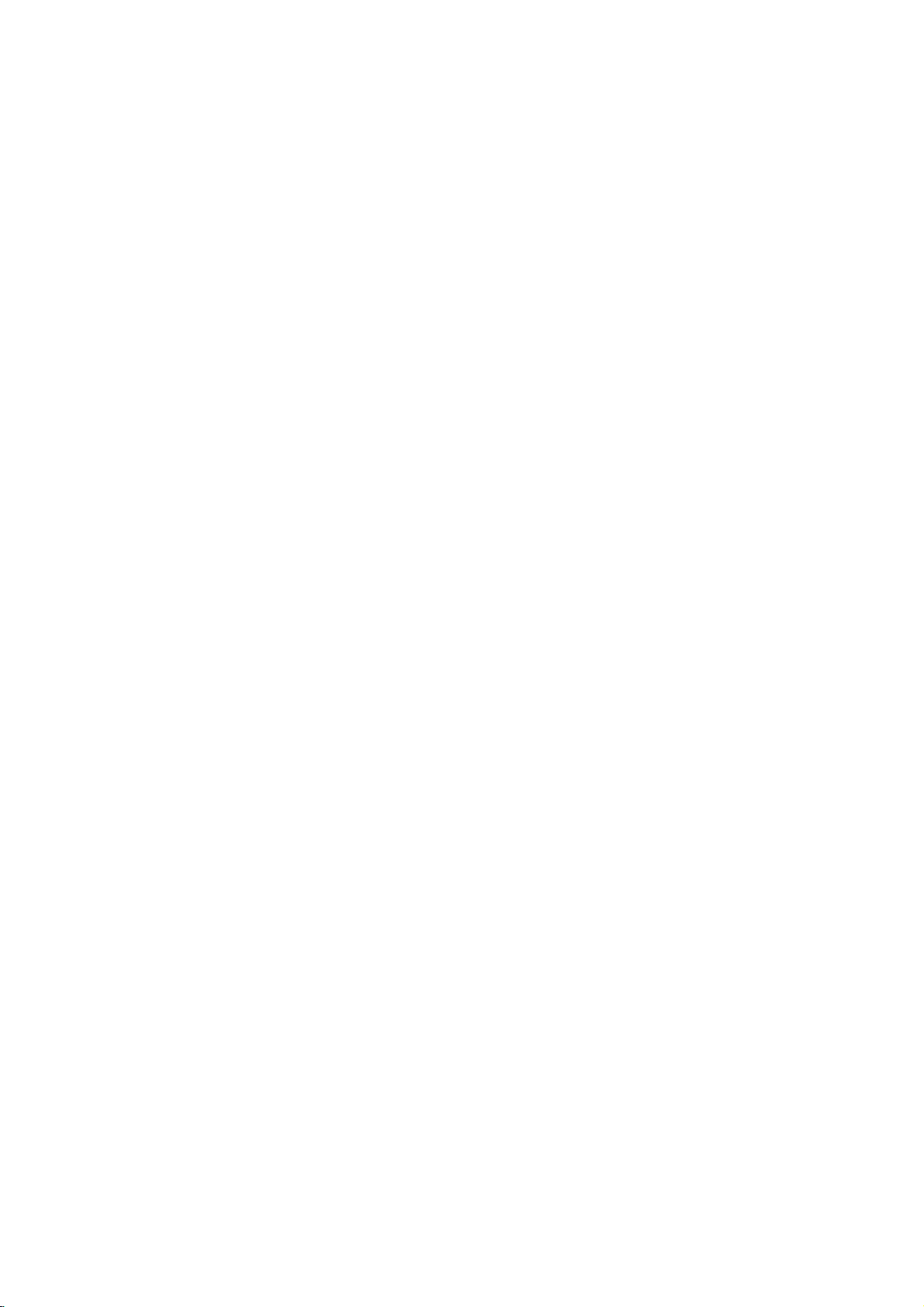
Cechy
WMA
Pauza
1.
Naci?nij
odtwarzania.
2.
Aby
powroci?
(ODTWARZANIE),
ponownie
Przechodzenie
1.
Naci?nij
(.
do
nast?pnej
bie??cej.
2.
Dwukrotnie
(PRZEJD?)
?cie?ki.
3.
Mo?esz
numer.
jego
Powtarzanie
Mo?esz
1.
2.
Uwaga:
Je?li
jeden
utworu,
anulowane.
Przeszukiwanie
1.
2.
3.
odtworzy?zpłyty
Podczas
(POWTORZ).
Naci?nij
tryb
powtarzania.
?
?cie?ka:
?
Cały:
?
Wył.
naci?niesz
raz
odtwarzanie
Podczas
lub
(m
Naciskaj
wybra?
X2, X4,
Aby
wyj??
(ODTWARZANIE).
CD
płyt
PAUSE/STEP
PAUSE/STEP
na
krotko
lub
>)
na
odtworzy?
do
do
?cie?ki
krotko
.,
audio
(PAUZA/KROK)
odtwarzania
ENTER
innego
przycisk
podczas
aby
dowolny
(WPROWAD?)
(PAUZA/KROK).
utworu
SKIP
odtwarzania,
lub
aby
powroci?
naci?nij
powroci?dopoprzedniej
utwor
?cie?ka/wszystkie/wył?czone
?cie?k?/wszystko.
odtwarzania
REPEAT
powtarza
powtarza
:
nie
podczas
odtwarzania
Pojawi
odtwarza
przycisk
płyty
si?
(POWTORZ),
bie??c?
wszystkie
wielokrotnie.
SKIP
odtwarzania
z
powtarzaniem
naci?nij
naci?nij
ikona
?cie?k?.
(PRZEJD?)
z
M).
w
z
tył
trybu
SCAN
(m
pr?dko??.:
lub
w
przod.
przeszukiwania
przycisk
??dan?
X8
i
MP3
naci?nij
PLAY
(PRZEJD?)
aby
do
przycisk
?cie?ki
powtarzaniem
przycisk
lub
SKIP
wprowadzaj?c
REPEAT
powtarzania.
aby
wybra?
na
zostanie
M),
naci?nij
/
podczas
lub
przej??
pocz?tku
??dany
płycie.
(>)
SCAN
aby
PLAY
Kolejno??
1
Podczas
Odtwarzanie
ekranie
2
Aby
naciskaj
Przypadkowy
losowa
odtwarzania
losowe
menu
pojawi
powroci?donormalnego
przycisk
nie
Wskazowka:
Po
naci?ni?ciu
odtwarzania
wylosuje
kolejno?ci
Powtarzanie
1.
Aby
A-B
przez
i
"A"
2
Naci?nij
punkcie
pojawi?
wielokrotne
3
Aby
SKIP
w
inn?
?cie?k?
losowej.
A-B
powtorzy?
podczas
siebie
pojawi?
ponownie
ko?cowym.
na
si?
opu?ci?
kolejno?ci
odtwarzania
miejscu
si?
odtwarzanie
tryb
powroci?donormalnego
ponownie
menu.
Efekt
d?wi?ku
Niniejsze
3D,
imituj?cy
dwoch
lub
wi?cej
A-B.
3D
urz?dzenie
wielokanałowo
tradycyjnych
normalnie
wielokanałowego
domowego.
1.
2.
Podczas
ekranie
Aby
naciskaj
SUR"
odtwarzania
menu
pojawi
powroci?donormalnego
przycisk
nie
znikniezekranu
naci?nij
rozpocznie
si?
RANDOM,
znikniezekranu
(PRZEJD?)
losowej,
i
wznowi
fragment
startowym.
na
ekranie
A-B
w
Ikona
ekranie
d?wi?ku
menu
powtarzania
Ikona
powtarzania
mo?e
gło?nikow
wymaganych
naci?nij
si?
AUDIO,
wytworzy?
z
przycisk
si?
komunikat
odtwarzania,
dopoki
>
urz?dzenie
odtwarzanie
utworu
utworu,
menu.
wybranym
powtarzania
i
rozpocznie
wybranego
fragmentu
odtwarzania
odtwarzany
stereo,
do
zestawu
przycisk
komunikat
trybu
dopoki
menu.
RANDOM.
od
razu,
Przypadkowy
komunikat
menu.
podczas
naci?nij
w
wybranym
Ikona
powtarzania
przez
i
fragmentu.
naci?nij
inaekranie
efekt
d?wi?k,
zamiast
odsłuchiwania
kina
AUDIO.
"3D
odtwarzania,
komunikat
a
w
przycisk
siebie
"A-B"
si?
i
d?wi?ku
pi?ciu
SUR".
"3D
na
.
z
Na
19
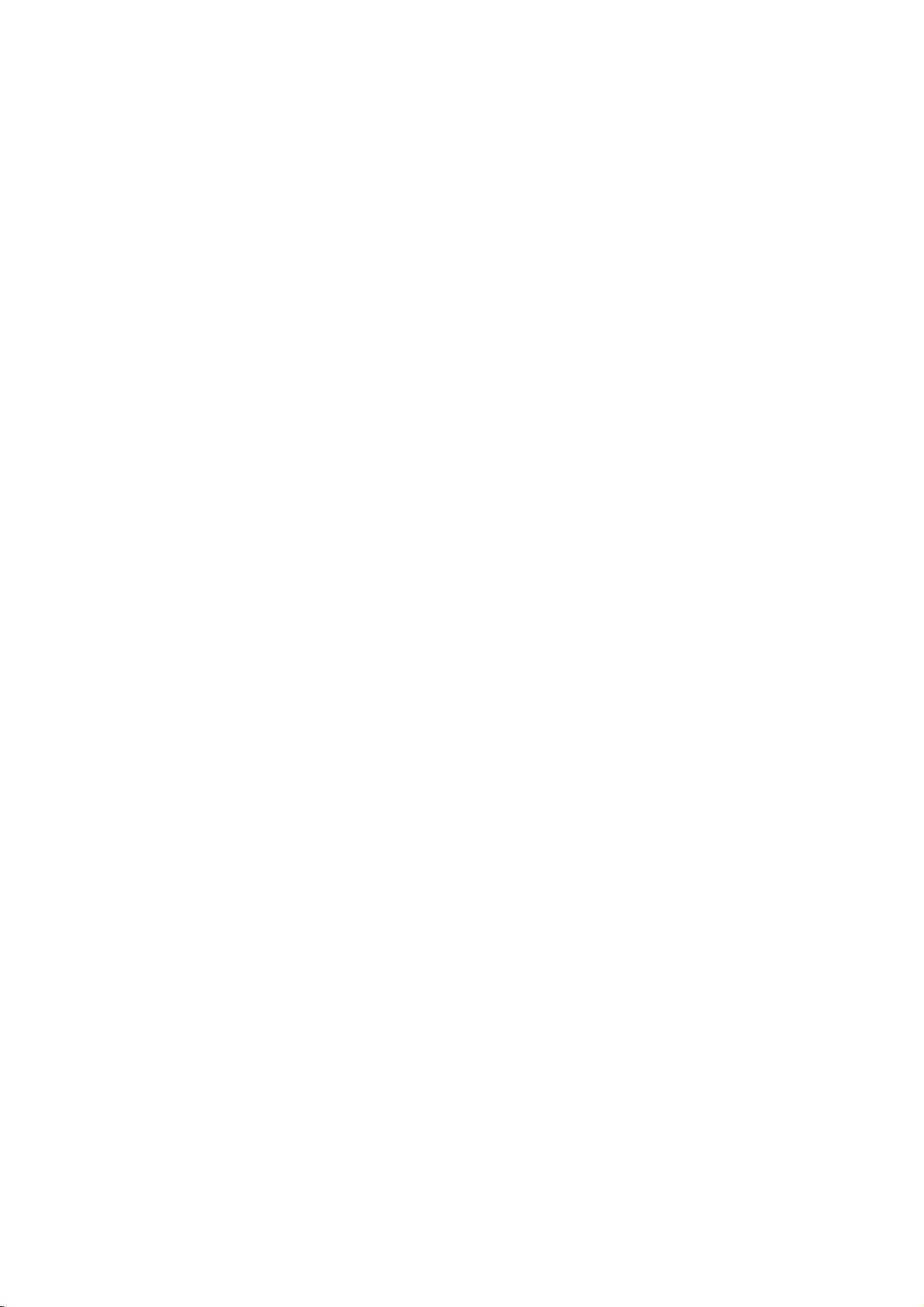
Odtwarzanie
Funkcja
ulubionych
odtwarzacza.
(płytaCDaudio)
1.
Uwaga:
W
musisz
menu
zaprogramowanego
programowania
nagra?
Program
Wło?
płyt?.
CD
Płyty
Pojawi
AUDIO
CD
0:00:00
Menu
Płyty
gdy
audio
menu
si?
1/12
Audio
CD
wideo:
odtwarzanie
programowania.
aby
opu?ci?
przypadku
odtwarzania
ustawi?
ustawie?,
zaprogramowane
umo?liwia
z
dowolnej
mo?e
lub
999
nagra?
i
płyty
AUDIO
Program
CD
Naci?nij
jest
zatrzymane.
Naci?nij
menu.
aby
VIDEO
0:11:07
u?y?
(Zob.
CD
PBC
funkcji
"PBC"
1/4
funkcj?
zwiera?
MP3/WMA:
CD
RETURN
płyt
w
Ci
w
płyty
(MP3/WMA).
lub
MUSIC
MUSIC
0:00:00
1/104
Lista
Menu
przycisk
CD
wideozPBC
pozycji
odtwarzania
na
stronie
Program
przechowywanie
pami?ci
99
nagra?
jak
poni?ej.
Program
MP3/WMA
PROGRAM,
si?
menu
Pojawi
(POWROT),
Wył?czony
13).
w
5.
Naci?nij
ENTER
Odtwarzanie
jakiej
zaprogramowałe?
wy?wietlacza
Odtwarzanie
nagrania
Powtarzanie
Mo?esz
1.
odtworzy?zpłyty
Podczas
(POWTORZ).
2.
Naci?nij
tryb
powtarzania.
?
?cie?ka:
?
Cały:
zaprogramowanej
?
Wył.
Uwaga:
Je?li
naci?niesz
raz
jeden
utworu,
anulowane.
odtwarzanie
Wymazywanie
1.
U?ywaj?c
ktore
chcesz
2.
Naci?nij
" "
ikon?
(WPROWAD?),
zaprogramowanej
wymaza?
przycisk
(WPROWAD?),
PLAY
rozpocznie
(ODTWARZANIE)
aby
si?
nagrania,
pojawi
zostanie
zostan?
si?
zatrzymane
odtworzone
napis
zaprogramowanych
tytuł/rozdział/wszystko/?cie?k?.
odtwarzania
Pojawi
REPEAT
powtarza
powtarza
płyty
ikona
si?
(POWTORZ),
bie??c?
wszystkie
listy.
:
nie
odtwarza
przycisk
podczas
wielokrotnie.
SKIP
odtwarzania
z
powtarzaniem
nagraniazzaprogramowanej
przyciskow
vVbBwybierz
wymaza?zlisty
przycisk
CLEAR
a
,
nast?pnie
aby
usun??
listy.
inne
nagraniazlisty.
(WYCZY??)
naci?nij
Powtorz
rozpocz??.
w
takiej
a
"PROG.".
gdy
jeden
nagra?
naci?nij
powtarzania.
aby
wybra?
?cie?k?.
?cie?ki
z
(PRZEJD?)
z
powtarzaniem
zostanie
odtwarzania.
ENTER
wybrane
czynno??,
t?
lub
kolejno?ci
w
okienku
wszystkie
raz.
REPEAT
??dany
(>)
listy
nagranie,
lub
wybierz
nagranie
w
z
aby
2.
Wybierz
3.
Naci?nij
"
a
",
umie?ci?
aby
zaprogramowanej
umie?ci?
Mo?esz
Wybierz
Menu
CD
nagraniezlisty.
przycisk
nast?pnie
dodatkowe
doda?
ikon?
PROGRAM
naci?nij
wybrane
li?cie.
wszystkie
"
"
nagranie
nagrania
i
naci?nij
wideo
lub
wybierz
ENTER
Powtorz
(WPROWAD?),
na
czynno??,
t?
na
li?cie.
nagraniazpłyty.
ENTER
ikon?
aby
Wymazywanie
Wybierz
opcj?
(WPROWAD?).
wymazany.
Uwaga:
Programy
płyty.
"
zostaj?
całej
zaprogramowanej
a
",
nast?pnie
Cały
program
rownie?
skasowane
naci?nij
dla
płyty
po
listy
ENTER
zostanie
wyj?ciu
(WPROWAD?).
4.
Z
zaprogramowanej
chcesz
aby
20
odtworzy?.
przej??
do
listy
Naci?nij
nast?pnej
wybierz
i
przytrzymaj
/
poprzedniej
nagranie,
ktore
v
/
strony.
V,

Odtwarzanie
U?ywaj?c
CDzobrazami
1.
2.
3.
Wskazowki:
?
?
?
W
przeł?cza?
Naci?nij
zostanie
?
Naci?nij
o
Pokaz
U?ywaj?c
Slajdow
Obraz
1.
2.
odtwarzacza
Kodak
Wło?
pojawi
Naci?nij
ENTER
znajduj?cych
i
zamknij
płyt?
na
ekranie
si?
PHOTO
V
v
/
aby
(WPROWAD?).
si?
powroci?dolisty
na
pilocie
zdalnego
po
czym
naci?nij
Je?li
chcesz
v
/
V,
ENTER
slajdow
opcja
Podczas
RETURN
poprzedniego
Naci?nij
zobaczy?
aby
go
(WPROWAD?),
rozpocznie
Szybko??
ogl?dania
(POWROT),
menu
i
przytrzymaj
nast?pnej/poprzedniej
Dost?pne
:
(Wył?czony).
szybko??.
wybra?
ENTER
przypadku
cztery
s?
>>>(Szybki),
U?ywaj?c
Nast?pnie
opcj?,
ktor?
(WPROWAD?)
płytzplikami
pomi?dzy
przycisk
komunikat
przycisk
zostanie
pliku
(Pokaz
slajdow)
przyciskow
a
,
nast?pnie
nieruchomy
Naci?nij
pokazu
Aby
PAUSE/STEP
slajdow.
powroci?dopokazu
(ODTWARZANIE)
(PAUZA/KROK).
JPEG
płyt
DVD
PICTURE
szufladk?.
telewizora.
a
wybra?
w
katalogu.
katalogow
sterowania,
mo?esz
II
Pojawi
ENTER
konkretny
przegl?da?
i
płytyzplikami
Menu
katalog
si?
Abyzlisty
u?yj
przyciskow
aby
(WPROWAD?).
plik
pod?wietli?inaci?nij
abygoodtworzy?.
od
wybranego
si?
pliku
aby
(PHOTO
V
mo?esz
/
v
nie
jest
cofn??
,
aby
nacisn??
si?
menu).
(Speed)
strony.
opcje
szybko?ci
>>(Normalny),
>(Powolny),
vVbBpod?wietl
u?yj
przyciskow
chcesz
TITLE,
MUSIC
RETURN
formatami
a
u
zastosowa?
MP3/WMA
MP3/WMA
menu
gory
lub
PHOTO.
(POWROT),
ukryta.
JPEG
vVbBpod?wietl
naci?nij
JPEG
ENTER
(PAUZA/KROK)
Odtwarzacz
lub
przejdziewtryb
slajdow
ponownie
naci?nij
PAUSE/STEP
płyty
PHOTO
i
naci?nij
lista
plikow
plikow
v
pod?wietli?
naci?nij
przycisk
Pokaz
pliku
je?li
wył?czona.
do
pokazu
do
slajdow
przyj??
dan?
b/B
aby
i
naci?nij
i
JPEG
mo?esz
i
JPEG.
pod?wietlony
informacja
Pokaz
opcj?
(WPROWAD?).
podczas
PAUSE.
PLAY
JPEG.
/
II
V
Przechodzenie
Naci?nij
kursora
przej??
przycisk
lub
(v
do
nast?pnego
Powi?kszenie
Za
pomoc?
(patrz
Obracanie
Podczas
obroci?
ruchem
Słuchanie
Podczas
funkcji
strona
obrazu
ogl?dania
obraz
wskazowek
MP3
ogl?dania
muzycznych
1.
Wło?
do
rodzaje
2.
Naci?nij
menu
3.
Naci?nij
4.
Za
naci?nij
odtwarzanie.
do
plikow.
przycisk
zdj??
przycisk
pomoc?
przycisk
naci?ni?cia
Wskazowka:
na
Gdy
zdj?cia,
tylko
danej
to
plikow
podczas
MP3.
Kompatybilno??
odtwarzaczem
sposob:
?Wzale?no?ci
upłyn??
du?o
przeczyta
nie
rozpocznie
oznacza?,
zmniejsz
rozdzielczo??
megapikseli
?
Całkowita
powinna
?
Niektore
powodu
?
Upewnij
rozszerzenie
płyt?
?
Je?li
prosimy
?
Plikizrozszerzeniami
mogły
DVD
by?
płyty
innego
si?,
CD.
pliki
zmieni?
by?
pomimo,
poka?ejejako
do
SKIP
V)
podczas
(ZOOM)
Zoom
innego
pliku
(.
ogl?dania
lub
poprzedniego
JPEG
mo?esz
17)
--
odpowiednio
zegara
muzyki
zdj??
MP3,
nagranychnatej
odtwarzacza
--
albowkierunku
podczas
mo?esz
płyt?
TITLE
naci?nij
zdj??
(PHOTO).
v
/
V,
aby
przyciskuBwybierz
ENTER.
Odtwarzanie
przycisku
płycie
zapisane
ogl?dania
JPEG
płyt
jest
ograniczonawnast?puj?cy
od
czasu,
zawarto??
si?
?e
niektore
rozmiaru
wy?wietlanie
i
zanim
płyty.
plikis?zbyt
plikow
x
(2760
liczba
posiadaj?
2048
plikowikatalogownadysku
mniejsza
mog?
?e
".jpg"
ni?
nie
formatu
wszystkie
przed
rozszerzenia
by?
nagrywania
jenapliki
innymi
odczytane
?e
program
pliki
przez
JPEG.
JPEG
lub
>)
lub
obrazu,
powi?kszy?
przycisk
w
kierunku
ogl?dania
rownie?
samej
zawieraj?c?
(TYTUŁ),
wybra?
aby
plik
ikon?
Rozpocznie
kontynuowane
b?dzie
STOP.
zarowno
s?
mo?na
zdj??
z
niniejszym
ilo?ci
plikow
odtwarzacz
Je?li
kilku
po
na
ekranie,
du?e--wowczas
JPEG
do
pikseli)iwypal
999.
kompatybilne
lub
wybrane
pliki
skopiowaniem
".jpe"
".jpg".
ni?
".jpg"
niniejszy
windows
explorer
przycisk
aby
pliku.
zdj?cie
b
/
B,
aby
zgodnym
przeciwnym.
zdj??
słucha?
płycie.
dwa
wy?wietli?
ze
zdj?ciem.
i
si?
pliki
słucha?
JPEG,
DVD
minutach
mo?e
ni?
mniej
now?
z
stanu
posiadaj?
ich
lub
".jpeg"
nie
b?d?
odtwarzacz
z
JPEG
plikow
MP3
mo?e
to
5
płyt?.
płyty.
na
a?
i
Obsługa
21

Odtwarzanie
nagranych
To
urz?dzenie
nagrane
zako?czone
?T
1.
w
trybie
przy
o
urz?dzenie
nagrane
Wło?
telewizora
w
płyt?
TYTUŁOW).
mo?e
DVD-Video,
u?yciu
mo?e
trybie
i
zamknij
pojawi
płyt
w
formacie
odtwarza?
Video
si?
DVD
płyty
ktore
nagrywarki
odtwarza?
Recording
szufladk?.
menu
TITLE
DVD
DVD
zostały
DVD.
płyty
(VR).
Na
ekranie
LIST
--
DVD-RW
(WYKAZ
VR
R/RW
Utrzymanie
Zapoznaj
rozdziale
serwisowym.
Obchodzenie
Podczas
Prosimy
materiałow
przetransportowa?
ochrony
zapakowane
z
informacjami
si?
skontaktowaniem
przed
transportu
o
zachowanie
opakunkowych.
zapakuj
w
fabryce.
i
konserwacja
zawartymi
si?
si?zurz?dzeniem
urz?dzenia
oryginalnego
Je?li
potrzebujesz
dla
było
maksymalnej
oryginalnie
urz?dzenie,
tak,
je
jak
w
tym
z
technikiem
pudełka
i
2.
Naci?nij
naci?nij
ENTER.
Uwaga:
?
Płyty
nie
DVD-R/RW,
mog?
przycisk
przycisk
Rozpocznie
by?
v
PLAY
ktore
odtwarzane
urz?dzenia.
?
Niektore
wprowadzone
nie
obsługuje
komunikat
Co
to
jest
CPRM
to
kopiowaniem
pozwalaj?cy
telewizyjnych
kopiowania.
Zawarto?ci
nagranie
?e
mo?esz
to,
jednokrotnego
wykona?
by?
mog?
DVD-VR
płyty
przez
tego
"CHECK
'CPRM'?
system
(generuj?cy
na
nagrywanie
przeznaczonych
Skrot
dla
Urz?dze?
dokonane
jest
nagra?
kopiowania,
kopii
tego
dokonywane
zabezpieczenia
CPRM
sformatowanychwtrybie
odtwarzane
specjalnie
CPRM.
tylko
dostosowane
na
/
V,
aby
wybra?
(ODTWARZANIE)
odtwarzanie.
si?
nie
zostały
za
pomoc?
zawieraj?
nagrywark?
typu
DISC"
i
płyt
"(SPRAWD?
zakłocenia),
programow
oznacza
Nagrywaj?cych".
w
systemie
program
ale nie
nagrania.
Nagrania
tylkonapłytach
VR
i
odtwarzaczach,
do
pracy
?cie?k?
zako?czone,
tego
dane
DVD.
Odtwarzacz
wy?wietla
przed
do
jednokrotnego
"Ochrona
CPRM
przeznaczony
mo?esz
by?
mog?
ktore
w
systemie
lub
CPRM,
DYSK)".
Je?li
oznacza
ju?
CPRM
DVD-RW,
s?
Utrzymywanie
powierzchni
zewn?trznych
w
czysto?ci
?
Nie
u?ywaj
lotnych
owadobojcze,wpobli?u
?
Nie
pozostawiaj
i
produktow
czas,
poniewa?
gumowych
w
kontakcie
pozostawiaj?
cieczy,
urz?dzenia.
z
takich
jak
lub
plastikowych
urz?dzeniem
one
?lady
?rodki
na
na
dłu?szy
powierzchni.
Czyszczenie
Do
czyszczenia
szmatki.
u?yj
Je?li
mi?kkiej
łagodnego
Nie
u?ywaj
alkohol,
uszkodzi?
benzyna
Konserwacja
Odtwarzacz
urz?dzeniem.
elementy
zmniejszy?
W
zale?no?ci
celu
zaleca
1,000
uzyskania
do
u?ywane
ka?de
W
skontaktowa?
urz?dzenia
odtwarzacza
powierzchnie
szmatki
detergentu.
mocnych
lub
powierzchni?
urz?dzenia
DVD
jest
Je?li
si?
od
godzin
si?
jako??
?rodowiska
si?
płyty
regularne
u?ytkowania.
szczegołowych
z
najbli?szym
nap?du
u?ywaj
bardzo
s?
lekko
zwil?onej
rozpuszczalnikow
rozcie?czalnik,
urz?dzenia.
nowoczesnym
soczewka
b?d?
obrazu.
głowicy
brudne
w
jakim
kontrole
sprzedawc?.
mi?kkiej
zabrudzone
w
roztworze
takich
gdy?
mog?
i
precyzyjnym
optycznej
lub
zu?yte
urz?dzenie
i
konserwacj?
informacji
i
suchej
jak
one
i
mo?e
jest
prosimy
co
22

Funkcje
Pami??
Niniejszy
ostatnio
pami?ci
wył?czysz
zapami?tana,
przywołana.
Uwaga:
Niniejszy
je?li
tej
Wygaszacz
Wygaszacz
odtwarzacz
minut.
wygaszacza
wył?czy.
Wybor
Musisz
telewizora.
napis
przez
(PAUSE/KROK)
sterowania.
(PAL,
ostatniej
odtwarzacz
ogl?danej
nawet
odtwarzacz
wył?czysz
płyty.
Po
pi?ciu
systemu
wybra?
NO
DISC
ponad
NTSC,
dodatkowe
sceny
je?li
Je?li
go.
scena
go
ekranu
ekranu
DVD
w
minutach
ekranu
odpowiedni
Je?li
w
(BRAK
5
sekund
znajduj?cy
Pozwoli
lub
AUTO).
zapami?tuje
Scena
płyty.
usuniesz
wło?ysz
ta
zostanie
nie
zapami?ta
przed
rozpocz?ciem
pojawi
si?,
trybie
zatrzymania
od
odtwarzacz
okienku
DYSKU)
przycisk
Ci
to
na
ostatni?
ta
pozostaje
z
odtwarzacza
płyt?
ktorej
płyt?,
automatycznie
sceny
gdy
pozostawisz
wł?czenia
DVD
sam
tryb
systemu
wy?wietlacza
naci?nij
PAUSE/STEP
na
Pilot
si?
wybor
systemu
scen?
scena
z
płyty
odtwarzania
na
około
si?
si?
dla
Twojego
znajduje
i
przytrzymaj
zdalnego
Obsługa
pilota
Za
z
w
lub
jest
mo?esz
oraz
Za
mo?esz
gło?no?ci
innej
tabeli
1.
2.
pi??
Wykaz
mo?na
sterowania
Je?li
probuj
tego,
si?
Producent
LG/GoldStar
Zenith
Samsung
Sony
Hitachi
telewizorow
zdalnego
kontrolowa?
?rodło
rownie?
oraz
ni?
LG.
poni?ej,
dostarczonego
sygnału
dostarczonego
Je?li
ustaw
pomoc?
pomoc?
Przytrzymuj?c
głownego
(TV
numerycznych
telewizora
Zwolnij
(patrz
przycisk
POWER).
kodow
obsługiwa?
na
wykazie
wprowadza?
umo?liwia
ktory
innych
sterowania
zasilanie,
Twojego
kontrolowa?
?rodło
sygnału
telewizor
Twoj
odpowiedni
wci?ni?ty
POWER),
wybierz
tabela
wył?cznika
producentow
za
pomoc?
znajduje
je
po
obsług?
Numer
1
(Domy?lny),
1,3,4
6,7
8,9
4
pilota
pilota
zasilanie,
przycisk
za
kod
poni?ej).
telewizorow,
si?
wi?cej
kolei,
Twojego
kodu
producenta
dopoki
typow
zdalnego
poziom
telewizora
zdalnego
poziom
telewizora
wymieniony
kod
producenta.
wył?cznika
pomoc?
głownego
pilota
ni?
2
za
pomoc?
sterowania
gło?no?ci
LG.
sterowania
firmy
jest
przyciskow
Twojego
(TV
ktore
zdalnego
kod,
jeden
nie
znajdziesz
telewizora.
w
Uwaga:
?Wzale?no?ci
lub
wszystkie
mog?
wła?ciwego
?
Po
wprowadzeniu
poprzednio
?
Po
wymianie
numer
domy?lne.
kodu.
nie
kodu
od
funkcje
działa?
kodu
zostanie
baterii
mo?e
Wprowad?
typu
Twojego
pilota
nawet
producenta.
nowego
skasowany.
pilota
zosta?
ponownie
telewizora,
zdalnego
po
wprowadzeniu
kodu,
zdalnego
zmieniony
sterowania
kod
wprowadzony
sterowania
na
ustawienie
wła?ciwy
niektore
numer
23

Informacje
Kody
j?zykow
Przy
Dysk
pomocy
Audio,
tej
listy
Napisy,
wprowad?
Menu.
dodatkowe
Ciebie
po??dany
przez
j?zyk
obsługi
dla
nast?puj?cych
ustawie?
pocz?tkowych:
J?zyk
abchaski
afarski
afrikaans
alba?ski
amharski
arabski
arme?ski
assamski
ajmara
azerbajd?a?skii
baszkirski
baskijski
bengalski
bhuta?ski
biharski
breto?ski
bułgarski
burma?ski
białoruski
kambod?a?ski
katalo?ski
chi?ski
korsyka?ski
chorwacki
czeski
du?ski
niderlandzki
angielski
esperanto
esto?ski
farerski
(z
Wysp
Kod
6566
6565
6570
8381
6577
6582
7289
6583
6588
6590
6665
6985
6678
6890
6672
6682
6671
7789
6669
7577
6765
9072
6779
7282
6783
6865
7876
6978
6979
6984
Owczych)7079
J?zyk
Fid?i
fi?ski
francuski
fryzyjski
galicyjski
gruzi?ski
niemiecki
grecki
grenlandzki
guarani
gud?arati
hausa
hebrajski
hindi
w?gierski
islandzki
indonezyjski
interlingua
irlandzki
włoski
japo?ski
jawajski
kanadyjski
kaszmirski
kazachski
kirgiski
korea?ski
kurdyjski
laota?ski
łacina
łotewski
Kod
7074
7073
7082
7089
7176
7565
6869
6976
7576
7178
7185
7265
7387
7273
7285
7383
7378
7365
7165
7384
7465
7487
7578
7583
7575
7589
7579
7585
7679
7665
7686
J?zyk
lingala
litewski
macedo?ski
malgaski
malajski
malayalam
malta?ski
maoryski
marathi
mołdawski
mongolski
nauru
nepalski
norweski
oriya
pend?abski
pasztu
perski
polski
portugalski
keczua
retoroma?ski
rumu?ski
rosyjski
samoa?ski
sanskryt
szkocko-galijski
serbski
serbo-chorwacki
szona
sindhi
Kod
7678
7684
7775
7771
7783
7776
7784
7773
7782
7779
7778
7865
7869
7879
7982
8065
8083
7065
8076
8084
8185
8277
8279
8285
8377
8365
7168
8382
8372
8378
8368
J?zyk
syngalezyjski
słowacki
słowe?ski
somalijski
hiszpa?ski
suda?ski
suahili
szwedzki
tagalog
tad?ycki
tamilski
tatrski
telugu
tajski
tybeta?ski
tigrinia
tonga
turecki
turkme?ski
twi
ukrai?ski
urdu
uzbecki
wietnamski
volapuk
walijski
wolof
xhosa
jidisz
juruba
zuluski
Kod
8373
8375
8376
8379
6983
8385
8387
8386
8476
8471
8465
8484
8469
8472
6679
8473
8479
8482
8475
8487
8575
8582
8590
8673
8679
6789
8779
8872
7473
8979
9085
24
Kody
U?yj
tej listy
Kraj
Afganistan
Argentyna
Australia
Austria
Belgia
Bhutan
Boliwia
Brazylia
Kambod?a
Kanada
Chile
Chiny
Kolumbia
Kongo
Kostaryka
Chorwacja
Republika
Czeska
Dania
Ekwador
Egipt
Salwador
kraju
aby
wprowadzi?
Kod
AF
AR
AU
AT
BE
BT
BO
BR
KH
CA
CL
CN
CO
CG
CR
HR
CZ
DK
EC
EG
SV
kod
Twojego
Kraj
Etiopia
Fid?i
Finlandia
Francja
Niemcy
Wielka
Grecja
Grenlandia
Herald
W-y
McDonald
Hongkong
W?gry
Indie
Indonezja
Izrael
Włochy
Jamajka
Japonia
Kenia
Kuwejt
Libia
Luksemburg
Brytania
i
kraju.
Kod
ET
FJ
FI
FR
DE
GB
GR
GL
HM
HK
HU
IN
ID
IL
IT
JM
JP
KE
KW
LY
LU
Kraj
Malezja
Malediwy
Meksyk
Monako
Mongolia
Maroko
Nepal
Holandia
Antyle
Holenderskie
Nowa
Zelandia
Nigeria
Norwegia
Oman
Pakistan
Panama
Paragwaj
Filipiny
Polska
Portugalia
Rumunia
Federacja
Rosyjska
Kod
MY
MV
MX
MC
MN
MA
NP
NL
AN
NZ
NG
NO
OM
PK
PA
PY
PH
PL
PT
RO
RU
Kraj
Arabia
Saudyjska
Senegal
Singapur
Słowacja
Słowenia
Republika
Afryki
Korea
Południowa
Hiszpania
Sri
Lanka
Szwecja
SSzwajcaria
Tawan
Tajlandia
Turcja
Uganda
Ukraina
Stany
Zjednoczone
Urugwaj
Uzbekistan
Wietnam
Zimbabwe
Południowej
(USA)
Kod
SA
SN
SG
SK
SI
ZA
KR
ES
LK
SE
CH
TW
TH
TR
UG
UA
US
UY
UZ
VN
ZW

Usuwanie
usterek
Objawy
Brak
zasilania
Zasilanie
ale
działa.
Brak
Brak
Odtwarzacz
rozpoczyna
odtwarzania.
Pilot
sterowania
odtwarzacz
obrazu.
d?wi?ku.
zdalnego
jest
prawidłowo.
wł?czone
DVD
DVD
nie
nie
działa
?
Przewod
podł?czony.
?
nie
?T
Płyta
elewizor
nie
ustawiony
odtwarzacza
?
Kabel
wideo
podł?czony.
?
Sprz?t
jest
prawidłowo
odebra?
?
Zasilanie
kabla
audio
?
?
Opcje
Wło?ona
AUDIO
odczytu.
?
Ustawiony
?
Pilot
zdalnego
nakierowanynaczujnik
DVD.
?
Pilot
zdalnego
za
daleko
Mo?liwe
zasilaj?cy
wło?ona.
jest
nie
jest
odebra?
aby
DVD.
nie
poł?czony
sygnał
sprz?tu
jest
s?
nie
płyta
jest
poziom
sterowania
sterowania
od
odtwarzacza
przyczyny
nie
jest
prawidłowo
sygnał
dobrze
jest
kablem
audio
ustawiony,
z
odtwarzacza
podł?czonego
wył?czone.
?le
ustawione.
nadaje
oceny.
nie
w
odtwarzaczu
znajduje
si?
DVD.
aby
do
jest
z
nie
DVD.
do
si?
Korygowanie
?W
etknij
mocno
zasilaj?cego
?
Wło?
wska?nik
płyt?.
DVD
(Upewnij
wy?wietlacza.)
?Wybierz
wideowtelewizorze.
?W
?Wybierz
odbiornika
usłysze?
?
Wł?cz
audio.
?
Ustaw
Cyfrowego
wła?ciwej
odtwarzacz
POWER
?
Wło?
odczytu.
kolorowikod
?Wył?cz
etknij
płyt?,
prawidłowy
mocno
prawidłowy
audio
d?wi?ki
sprz?t
Wyj?cie
(Digital
pozycji,
DVD
(ZASILANIE).
(Sprawd?
funkcj?
poziom.
?
Skieruj
czujnik
?
U?ywaj
pobli?u
pilota
odtwarzacza
pilota
odtwarzacza
wtyczk?
do
gniazdka
lub
audio
kabel
tak,
z
odtwarzacza
podł?czony
Audio
Audio
a
naciskaj?c
ktora
nadaje
typ
regionalny.)
oceny
zdalnego
DVD.
zdalnego
DVD.
przewodu
w
?e
si?,
CDwokienku
tryb
wej?cia
wideo.
tryb
wej?cia
aby?
do
formatu
Output)
nast?pnie
si?
płyty,
lub
zmie?
sterowania
sterowania
?cianie.
pali
si?
mogł
DVD.
kabli
we
wł?cz
przycisk
do
system
jej
na
w
Dane
techniczne
Informacje
Wymagane
Pobor
Wymiary
360x39x242
Waga
Temperatura
ogolne
zasilanie:
12W
mocy:
(przybli?one):
mm
(przybli?ona):
u?ytkowania:
Pr?d
(SZER
1.95
przemienny
x
WYS
kg
x
GŁ?B)
110-240
5°Cdo35°C(41°Fdo95°F)
Wilgotno??
u?ytkowania:
%
%
5
do
90
Wyj?cia
WYJ?CIE
1,0
SCART
WYJ?CIE
2,0Vrms(1kHz,0dB),600Ω,gniazdoRCA(L,R)x1/
SCART
WYJ?CIE
0,5
V
V
(p-p),
(TO
(TO
(p-p),
WIDEO:
75
TV)
AUDIO:
TV)
DIGITAL
75
Ω,
Ω,
synchronizacja
(koncentryczne):
gniazdo
RCA
ujemna,
x
1
Uwaga:
i
dane
Konstrukcja
techniczne
mog?
bez
gniazdo
ulec
V,50/60
podstawy
RCA
zmianom
Hz
x
1
/
bez
System
Laser
:
Laser
połprzewodnikowy,
System
Odpowied?
sygnał:
PAL/NTSC
cz?stotliwo?ciowa:
DVD(PCM96kHz):8Hzdo44kHz
DVD(PCM48kHz):8Hzdo22kHz
CD:8Hzdo20kHz
Wspołczynnik
Powy?ej
100
dB
sygnału
(Tylko
ANALOGOWYCH)
Zniekształcenie
Zakres
dynamiki:
Powy?ej
90
dB
harmoniczne:
(DVD/CD)
Wyposa?enie
Kabel
Pilot
wideo
zdalnego
Kabel
(1),
sterowania
uprzedzenia.
długo??
do
szum:
poł?czenia
audio
(1),
Baterie
(1),
fali
WYJ??
Poni?ej
(2)
650
0,008%
nm
25
