LG DR175 User Manual
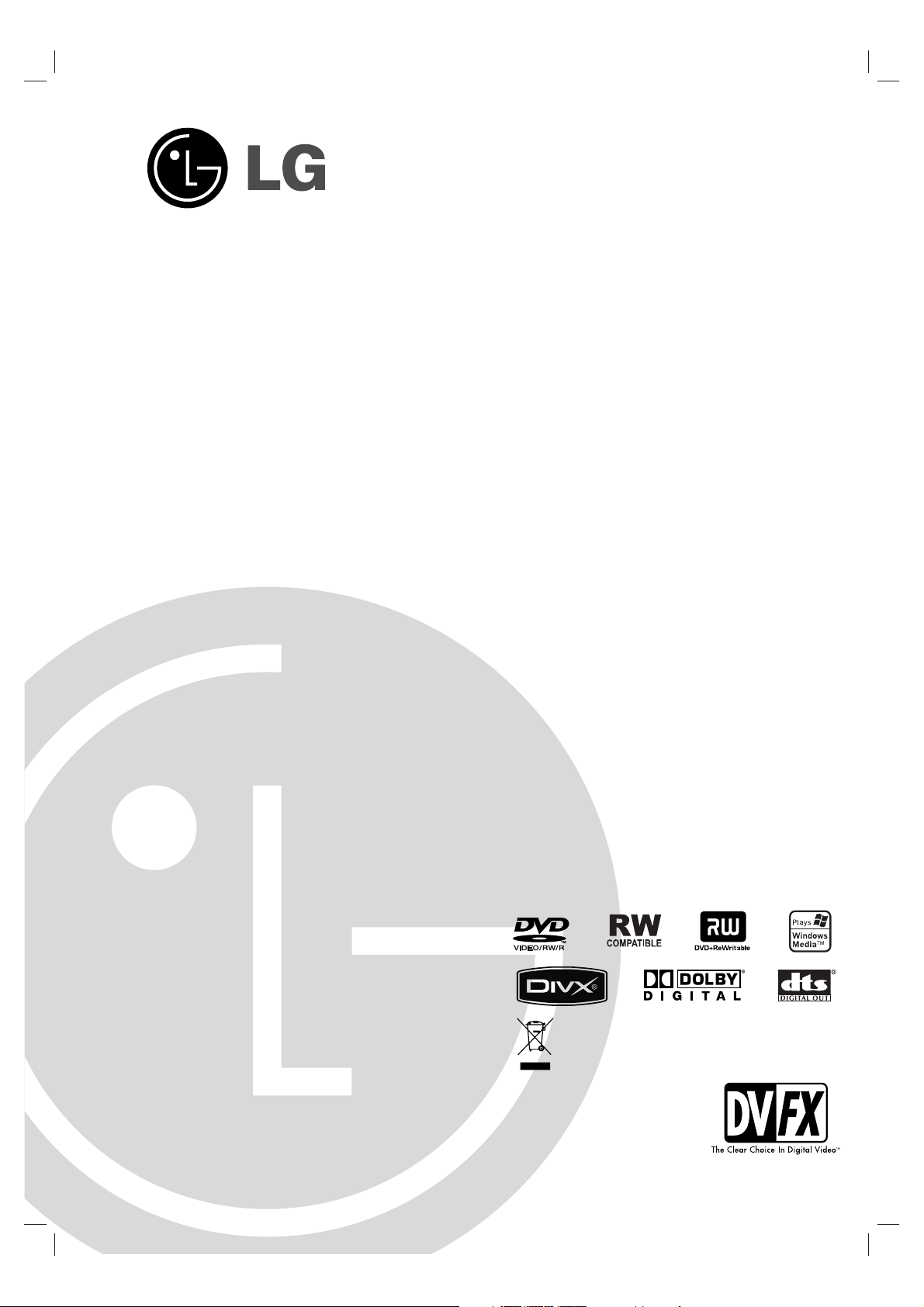
DVD RECORDER
OWNER’S MANUAL
MODEL: DR175
Before connecting, operating or adjusting this product,
please read this instruction booklet carefully and completely.
DR175P1_HA6PLL_ENG
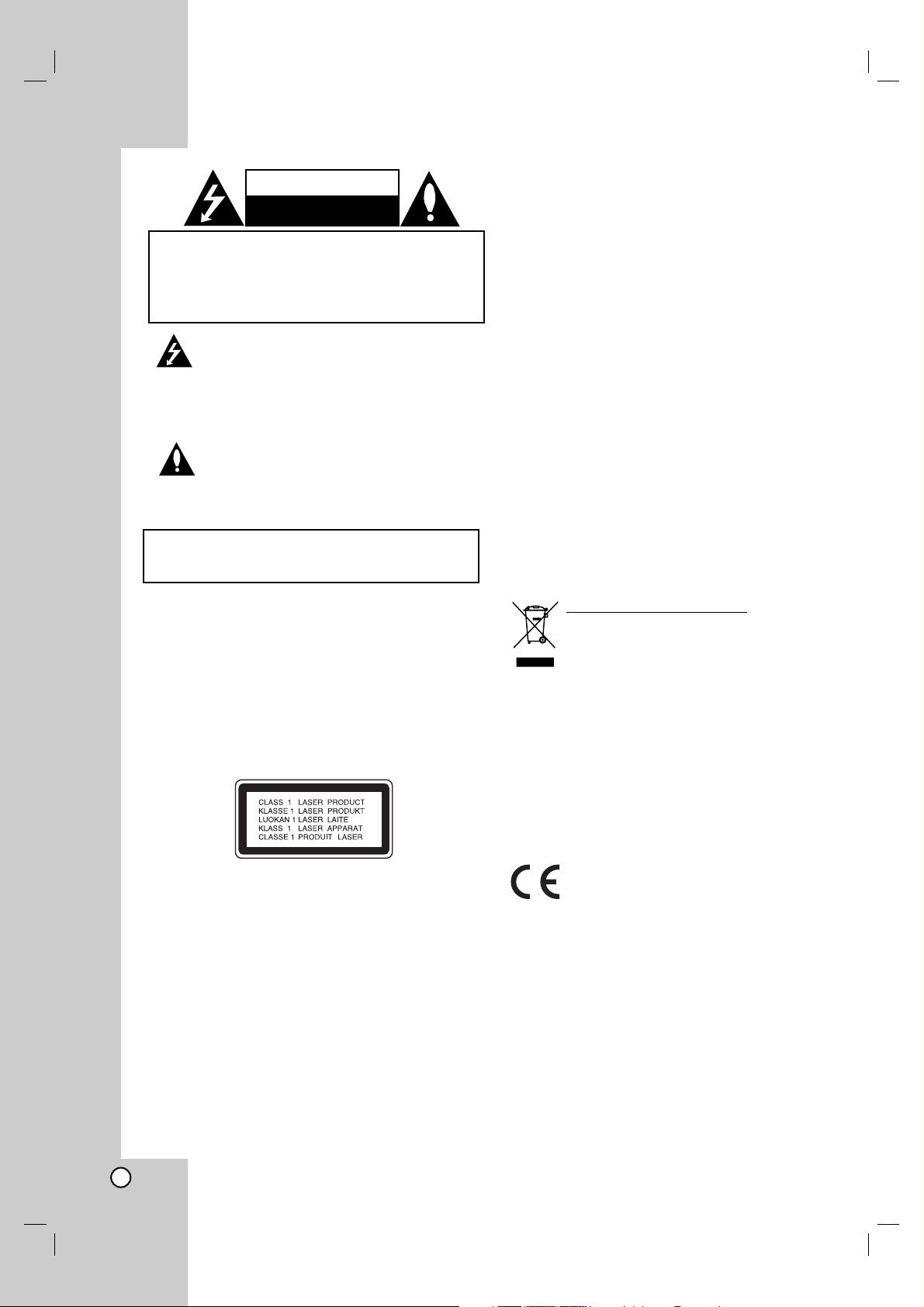
2
This lightning flash with arrowhead symbol within
an equilateral triangle is intended to alert the user
to the presence of uninsulated dangerous voltage
within the product’s enclosure that may be of
sufficient magnitude to constitute a risk of electric
shock to persons.
The exclamation point within an equilateral
triangle is intended to alert the user to the
presence of important operating and maintenance
(servicing) instructions in the literature
accompanying the product.
CAUTION:
Do not block any ventilation openings. Install in accordance
with the manufacturer's instructions.
Slots and openings in the cabinet are provided for ventilation
and to ensure reliable operation of the product and to protect
it from over heating.
The openings should be never be blocked by placing the
product on a bed, sofa, rug or other similar surface.This
product should not be placed in a built-in installation such as
a bookcase or rack unless proper ventilation is provided or
the manufacturer's instruction have been adhered to.
CAUTION:
CLASS 2M VISIBLE AND INVISIBLE LASER RADIATION
WHEN OPEN AND INTERLOCKS DEFEATED DO NOT
STARE INTO THE BEAM OR VIEW DIRECTLY WITH
OPTICAL INSTRUMENTS.
CAUTION:
This product employs a Laser System.
To ensure proper use of this product, please read this
owner’s manual carefully and retain it for future reference.
Should the unit require maintenance, contact an authorized
service center.
Performing controls, adjustments, or carrying out procedures
other than those specified herein may result in hazardous
radiation exposure.
To prevent direct exposure to laser beam, do not try to open
the enclosure. Visible laser radiation when open. DO NOT
STARE INTO BEAM.
CAUTION: The apparatus should not be exposed to water
(dripping or splashing) and no objects filled with liquids, such
as vases, should be placed on the apparatus.
CAUTION concerning the Power Cord
Most appliances recommend they be placed upon a
dedicated circuit;
That is, a single outlet circuit which powers only that
appliance and has no additional outlets or branch circuits.
Check the specification page of this owner's manual to be
certain.
Do not overload wall outlets. Overloaded wall outlets, loose
or damaged wall outlets, extension cords, frayed power
cords, or damaged or cracked wire insulation are dangerous.
Any of these conditions could result in electric shock or fire.
Periodically examine the cord of your appliance, and if its
appearance indicates damage or deterioration, unplug it,
discontinue use of the appliance, and have the cord replaced
with an exact replacement part by an authorized servicer.
Protect the power cord from physical or mechanical abuse,
such as being twisted, kinked, pinched, closed in a door, or
walked upon. Pay particular attention to plugs, wall outlets,
and the point where the cord exits the appliance.
To disconnect power from the mains, pull out the mains cord
plug. When installing the product, ensure that the plug is
easily accessible.
Disposal of your old appliance
1. When this crossed-out wheeled bin symbol is
attached to a product it means the product is
covered by the European Directive 2002/96/EC.
2. All electrical and electronic products should be
disposed of separately from the municipal
waste stream via designated collection facilities
appointed by the government or the local
authorities.
3. The correct disposal of your old appliance will
help prevent potential negative consequences
for the environment and human health.
4. For more detailed information about disposal of
your old appliance, please contact your city
office, waste disposal service or the shop
where you purchased the product.
This product is manufactured to comply with
the radio interference requirements of EEC
DIRECTIVE 89/336/EEC, 93/68/EEC and
73/23/EEC.
CAUTION
RISK OF ELECTRIC SHOCK
DO NOT OPEN
WARNING: TO PREVENT FIRE OR ELECTRIC SHOCK
HAZARD, DO NOT EXPOSE THIS PRODUCT TO RAIN
OR MOISTURE.
CAUTION: TO REDUCE THE RISK
OF ELECTRIC SHOCK
DO NOT REMOVE COVER (OR BACK)
NO USER-SERVICEABLE PARTS INSIDE
REFER SERVICING TO QUALIFIED SERVICE
PERSONNEL
.
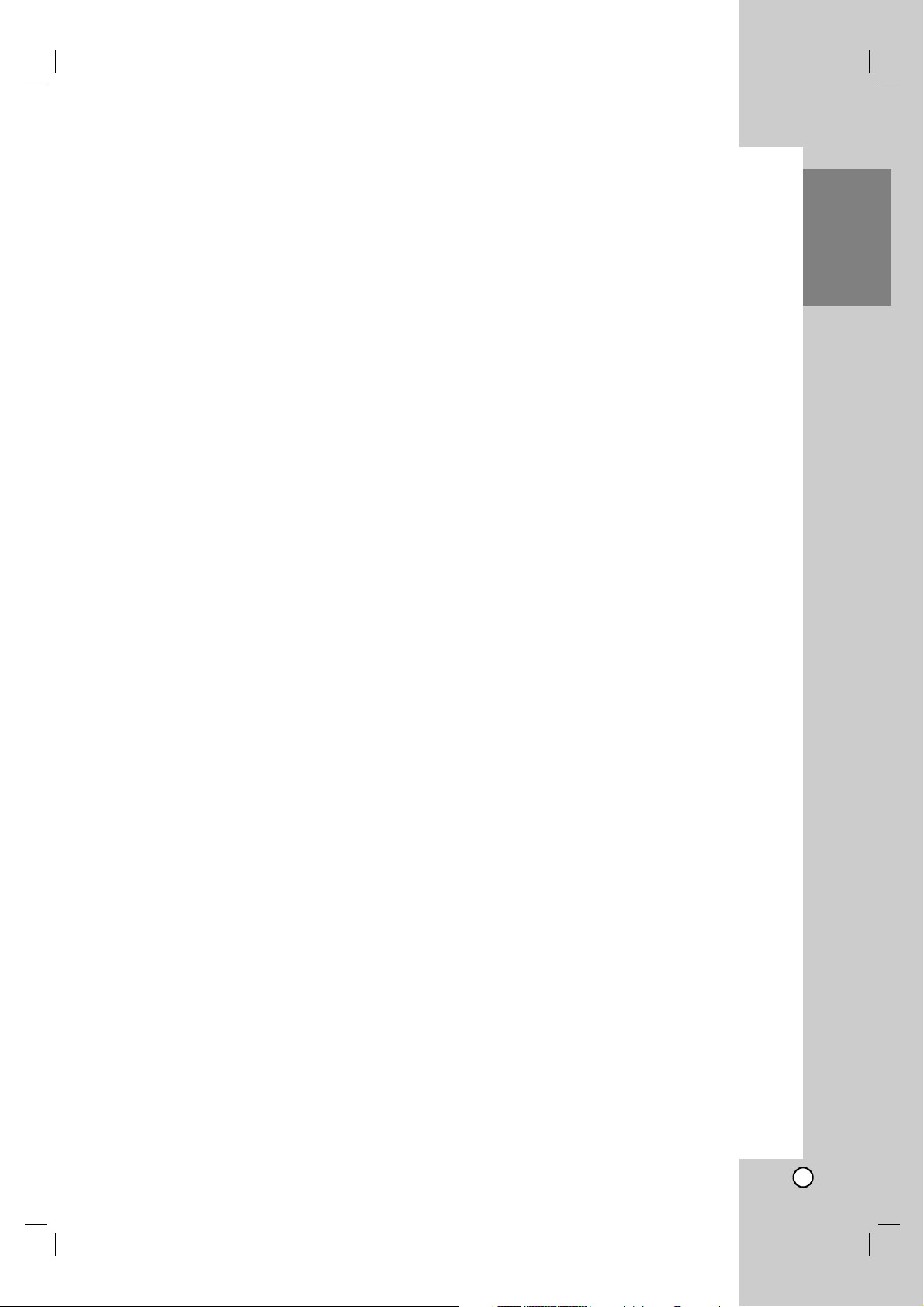
3
Introduction
Contents
Introduction . . . . . . . . . . . . . . . . . . . . . . . . . . . . .4-8
Symbol Used in this Manual . . . . . . . . . . . . . . . .4
Notes on Discs . . . . . . . . . . . . . . . . . . . . . . . . . .4
Recordable and Playable Discs . . . . . . . . . . . . .5
Playable Discs . . . . . . . . . . . . . . . . . . . . . . . . . .6
Regional Code . . . . . . . . . . . . . . . . . . . . . . . . . .6
Front Panel . . . . . . . . . . . . . . . . . . . . . . . . . . . . .7
Remote Control . . . . . . . . . . . . . . . . . . . . . . . . .8
Remote Control Operation . . . . . . . . . . . . . . . . .8
Hookup and Settings . . . . . . . . . . . . . . . . . . . .9-22
Rear Panel . . . . . . . . . . . . . . . . . . . . . . . . . . . . .9
Connecting to the Aerial . . . . . . . . . . . . . . . . . . .9
Connections to Your TV . . . . . . . . . . . . . . . . . .10
Connecting to an Amplifier . . . . . . . . . . . . . . . .11
Accessory Audio/Video (A/V) Connections . .12-13
Auto Set Up . . . . . . . . . . . . . . . . . . . . . . . . . . .14
Using the Home Menu . . . . . . . . . . . . . . . . . . .14
Initial Settings . . . . . . . . . . . . . . . . . . . . . . . . . .15
General Operation . . . . . . . . . . . . . . . . . . . .15
General Settings . . . . . . . . . . . . . . . . . . . . .15-17
Auto Programming . . . . . . . . . . . . . . . . . . .15
Program Edit . . . . . . . . . . . . . . . . . . . . . . . .16
Auto Clock Set / Manual Clock Set . . . . . . .16
TV Aspect . . . . . . . . . . . . . . . . . . . . . . . . . .17
AV2 Connection . . . . . . . . . . . . . . . . . . . . .17
Progressive Scan / Power Save Mode . . . . .17
Factory Set . . . . . . . . . . . . . . . . . . . . . . . . .17
Language Settings . . . . . . . . . . . . . . . . . . . . . .17
Audio Settings . . . . . . . . . . . . . . . . . . . . . . . . .18
Dolby Digital / DTS / MPEG . . . . . . . . . . . .18
Sampling Frequency . . . . . . . . . . . . . . . . . .18
DRC (Dynamic Range Control) . . . . . . . . . .18
Vocal . . . . . . . . . . . . . . . . . . . . . . . . . . . . . .18
Lock (Parental Control) Settings . . . . . . . . . .18-19
Rating . . . . . . . . . . . . . . . . . . . . . . . . . . . . .18
Set Password / Area Code . . . . . . . . . . . . .19
Recording Settings . . . . . . . . . . . . . . . . . . . . . .19
Disc Record Mode . . . . . . . . . . . . . . . . . . . .19
DV Recording Audio . . . . . . . . . . . . . . . . . .19
AV2 Recording / Auto Chapter . . . . . . . . . . .19
Disc Settings . . . . . . . . . . . . . . . . . . . . . . . .20-21
Initialize / Finalize . . . . . . . . . . . . . . . . . . . .20
Disc Label / Disc Protect . . . . . . . . . . . . . . .21
PBC / Auto Play . . . . . . . . . . . . . . . . . . . . .21
DivX Registration Code . . . . . . . . . . . . . . .21
General Explanation of On-Screen Display . . . .22
Playback . . . . . . . . . . . . . . . . . . . . . . . . . . . . .23-30
General Playback Features . . . . . . . . . . . . .23-26
Playing a DivX Movie File . . . . . . . . . . . . . . . . .27
Playing an Audio CD or MP3/WMA file . . . . . . .28
Viewing a JPEG File . . . . . . . . . . . . . . . . . .29-30
Recording . . . . . . . . . . . . . . . . . . . . . . . . . . . .31-36
About DVD recording . . . . . . . . . . . . . . . . . .31-32
Basic Recording from a TV . . . . . . . . . . . . . . . .33
Instant Timer Recording . . . . . . . . . . . . . . . . . .33
Timer Recording . . . . . . . . . . . . . . . . . . . . . . . .34
Checking Timer Recording Details . . . . . . . . . .35
Recording from an External Input . . . . . . . . . . .35
Recording from DV Input . . . . . . . . . . . . . . . . .36
Editing . . . . . . . . . . . . . . . . . . . . . . . . . . . . . . .37-43
Title List and Chapter List Menu Overview . . . .37
VR Mode: Original and Playlist Editing . . . . . . .38
Adding Chapter Markers . . . . . . . . . . . . . . . . .38
Changing Title Thumbnails . . . . . . . . . . . . . . . .38
Making a New Playlist . . . . . . . . . . . . . . . . . . . .39
Adding Additional Title/Chapters to the Playlist .39
Deleting an Original or Playlist Title/Chapter . . .40
Deleting a Part . . . . . . . . . . . . . . . . . . . . . . . . .40
Naming a Title . . . . . . . . . . . . . . . . . . . . . . . . .41
Time Search . . . . . . . . . . . . . . . . . . . . . . . . . .41
Divide One Titles Into Two . . . . . . . . . . . . . . . .42
Combining Two Chapters Into One . . . . . . . . . .42
Moving a Playlist Chapter . . . . . . . . . . . . . . . . .43
Hide a Chapter/Title . . . . . . . . . . . . . . . . . . . . .43
Protect a Title . . . . . . . . . . . . . . . . . . . . . . . . . .43
Reference . . . . . . . . . . . . . . . . . . . . . . . . . . . .44-49
Additional Information . . . . . . . . . . . . . . . . . . . .44
Overwriting Recording . . . . . . . . . . . . . . . . .44
Viewing Title List menu displayed on other
DVD Recorders or Players . . . . . . . . . . . . .44
Playing Your Recordings on Other DVD
Players (Finalizing a Disc) . . . . . . . . . . . . . .44
Language Codes . . . . . . . . . . . . . . . . . . . . . . .45
Area Codes . . . . . . . . . . . . . . . . . . . . . . . . . . .45
Controlling Your TV with the Supplied
Remote Control . . . . . . . . . . . . . . . . . . . . . . . .46
Troubleshooting . . . . . . . . . . . . . . . . . . . . . .47-48
Specifications . . . . . . . . . . . . . . . . . . . . . . . . . .49
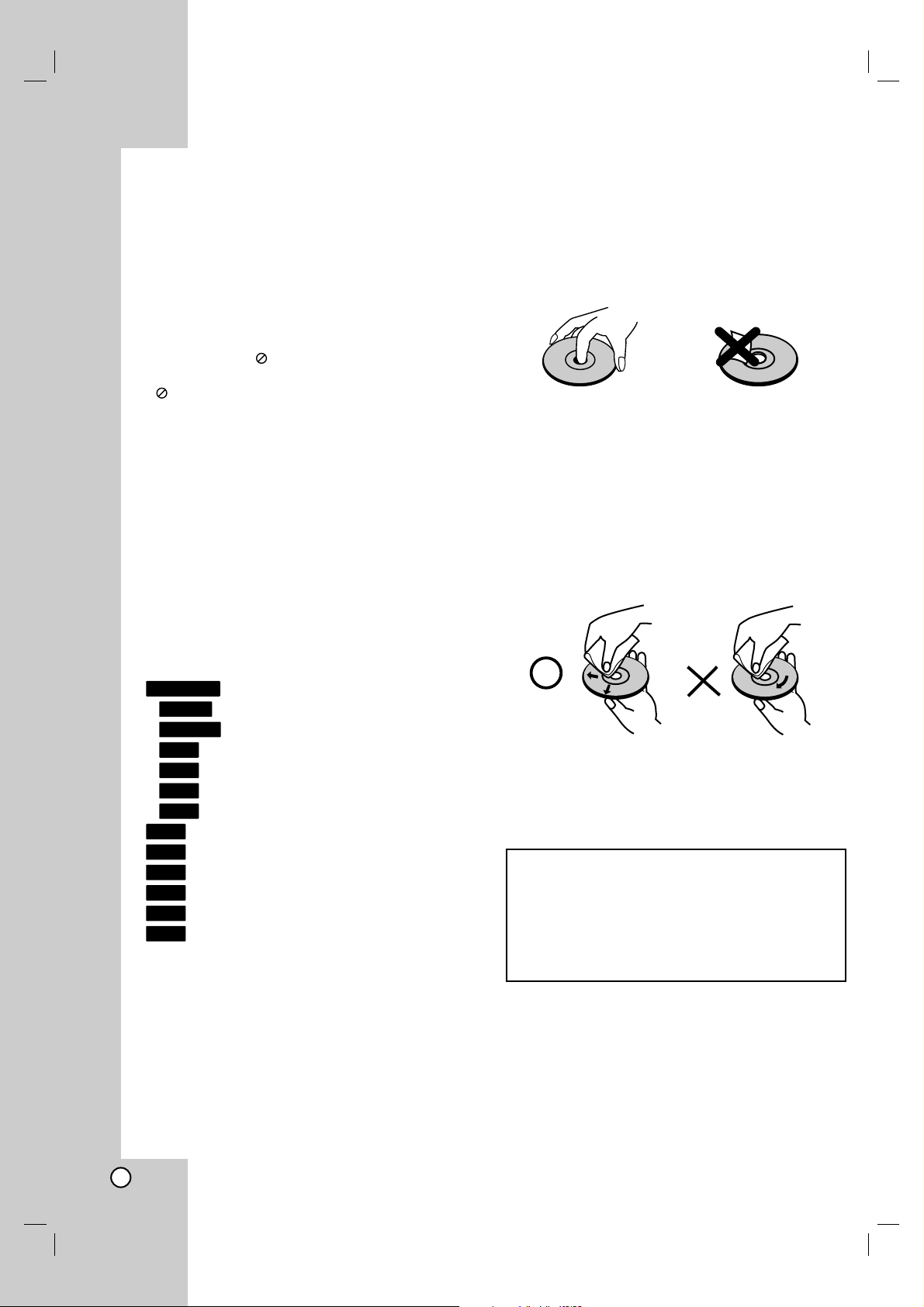
4
Introduction
To ensure proper use of this product, please read this
owner’s manual carefully and retain for future
reference.
This manual provides information on the operation
and maintenance of your recorder. Should the unit
require service, contact an authorized service location.
About the Symbol Display
“ ” may appear on your TV display during
operation and indicates that the function explained in
this owner’s manual is not available on that specific
media.
Symbol Used in this Manual
Note:
Indicates special notes and operating features.
Tip:
Indicates tips and hints for making the task easier.
A section whose title has one of the following symbols
are applicable only to the disc represented by the
symbol.
All DVD discs listed below.
DVD-RW with VR recording mode
DVD-RW with Video recording mode
DVD+RW disc
DVD-R disc
DVD+R disc
DVD-Video disc
Video CDs
Audio CDs
DivX files
MP3 files
WMA files
JPEG files
Notes on Discs
Handling Discs
Do not touch the playback side of the disc. Hold the
disc by the edges so that fingerprints do not get on
the surface. Never stick paper or tape on the disc.
Storing Discs
After playing, store the disc in its case. Do not expose
the disc to direct sunlight or sources of heat and never
leave it in a parked car exposed to direct sunlight.
Cleaning Discs
Fingerprints and dust on the disc can cause poor
picture quality and sound distortion. Before playing,
clean the disc with a clean cloth. Wipe the disc from
the center out.
Do not use strong solvents such as alcohol, benzine,
thinner, commercially available cleaners, or anti-static
spray intended for older vinyl records.
JPEG
WMA
MP3
DivX
ACD
VCD
DVD
+R
-R
+RW
-RW
Video
-RW
VR
DVD ALL
Moisture Condensation
Never operate this product immediately after
moving it from a cold location to a warm location.
Leave it for two or three hours without operating it.
If you use this product in such a situation, it may
damage discs and internal parts.
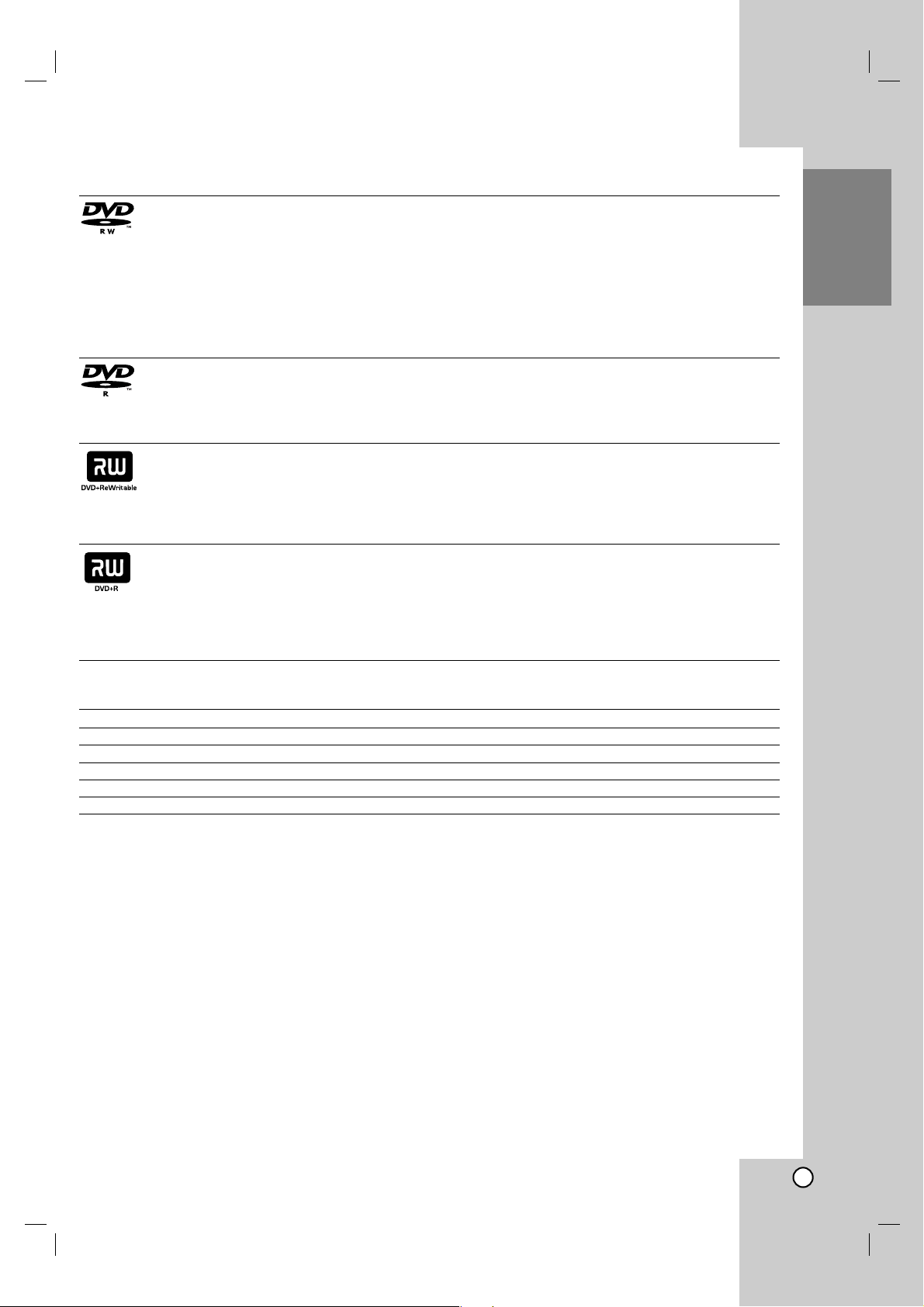
5
Introduction
Recordable and Playable Discs
DVD-RW (Digital Video Disc - ReWritable):
DVD-RW discs can be formatted for VR mode recording or Video mode recording.
These Discs can be recorded on repeatedly. Recordings can be erased, then you can record again
on the same Disc.
[VR mode]
Recordings can be extensively edited
Playable only on VR mode compatible players (after finalization)
[Video mode]
Playable on regular DVD players (after finalization)
Limited editing features
DVD-R (Digital Video Disc - Recordable)
These Discs can be recorded only once. After you finalize a DVD-R, you cannot record on it or edit it.
DVD-R discs can be only formatted to Video mode.
Playable on regular DVD players (after finalization)
Limited editing features
DVD+RW (Digital Video Disc + ReWritable)
These Discs can be recorded on repeatedly. Recordings can be erased, then you can record again
on the same Disc.
Playable on DVD+RW compatible players (automatically finalization)
The edited contents are playable on DVD+RW compatible players only after finalization
Recordings can be edited the title/chapter
DVD+R (Digital Video Disc + Recordable)
These Discs can be recorded only once. After you finalize a DVD+R, you cannot record on it or edit
it any more.
Playable on DVD+R compatible players (after finalization)
Any edited contents are not be compatible on DVD+R compatible players. (Hide, chapter combine,
added chapter mark, etc.)
Limited title/chapter editing features.
Recommended recordable DVD discs
DVD-R DVD+R DVD-RW DVD+RW
Mitsubishi (8x, 16x) Mitsubishi (8x, 16x) Mitsubishi (4x) Mitsubishi (4x)
That’s (8x, 16x) Ricoh (8x, 16x) Verbatim (4x) SONY (4x)
Verbatim (8x) Verbatim (8x) JVC (4x) Imation (4x)
--Victor (4x) Maxell (4x)
--Maxell (4x) Ricoh (4x)
Note: If a DVD-RW/DVD+RW discs is recorded using a personal computer or other DVD recorder, you cannot
format the disc using this recorder. So if you want to use the disc on this recorder, you must format the disc
using the original recorder.

6
Playable Discs
DVD (8 cm / 12 cm disc)
Discs such as movies that can be purchased or rented
Video CD (VCD) (8 cm / 12 cm disc)
VIDEO CDs or CD-Rs/CD-RWs in VIDEO CD/Super VIDEO CD format
Audio CD (8 cm / 12 cm disc)
Music CDs or CD-Rs/CD-RWs in music CD format that can be purchased
CD-R/CD-RW (8 cm / 12 cm disc)
CD-R/CD-RW discs that contain audio titles, DivX, MP3, WMA, or JPEG files.
Notes:
Depending on the conditions of the recording equipment or the CD-R/RW (or DVD±R/RW) disc itself, some
CD-R/RW (or DVD±R/RW) discs cannot be played on the unit.
Do not attach any seal or label to either side (the labeled side or the recorded side) of a disc.
Do not use irregularly shaped CDs (e.g., heart-shaped or octagonal). Doing so may result in malfunctions.
Depending on the recording software & the finalization, some recorded discs (CD-R/RW or DVD±R/RW) may
not be playable.
DVD-R/RW, DVD+R/RW and CD-R/RW discs recorded using a personal computer or a DVD or CD Recorder
may not play if the disc is damaged or dirty, or if there is dirt or condensation on the Recorder’s lens.
If you record a disc using a personal computer, even if it is recorded in a compatible format, there are cases
in which it may not play because of the settings of the application software used to create the disc. (Check
with the software publisher for more detailed information.)
This recorder requires discs and recordings to meet certain technical standards in order to achieve optimal
playback quality. Pre-recorded DVDs are automatically set to these standards. There are many different types
of recordable disc formats (including CD-R containing MP3 or WMA files) and these require certain preexisting conditions (see above) to ensure compatible playback.
Customers should note that permission is required in order to download MP3 / WMA files and music from the
Internet. Our company has no right to grant such permission. Permission should always be sought from the
copyright owner.
Regional Code
This unit has a regional code printed on the rear of the unit. This unit can play only DVD discs labeled same as
the rear of the unit or “ALL”.
Notes on Regional Codes
Most DVD discs have a globe with one or more numbers in it clearly visible on the cover. This number must
match your unit’s regional code or the disc cannot play.
If you try to play a DVD with a different regional code from the unit, the message “Incorrect region code. Can’t
play back” appears on the TV screen.
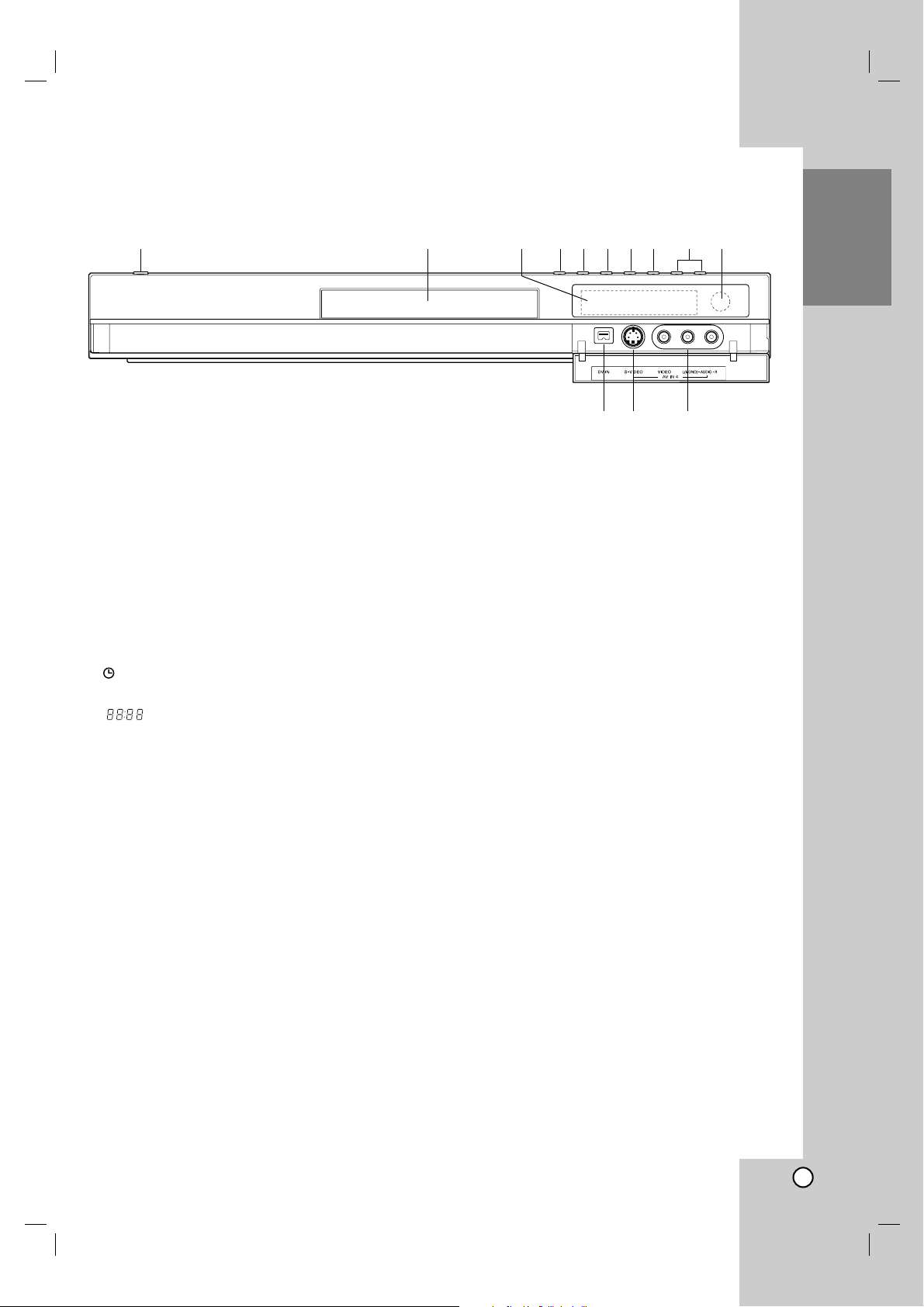
7
Introduction
a POWER button
Switches the recorder ON or OFF.
b Disc Tray
Insert a disc here.
c Display window
Shows the current status of the recorder.
REC: The recorder is recording.
TV: Indicates when the recorder is in TV tuner
mode.
: Indicates when the recorder is in timer
recording or a timer recording is programmed.
: Shows the current status of the recorder
(clock, program number, etc).
d Z (OPEN/CLOSE)
Opens or closes the disc tray.
e PROGRESSIVE SCAN
Switches the progressive mode ON or OFF.
f N / X (PLAY / PAUSE)
Starts playback.
Pause playback or recording temporarily,
press again to exit pause mode.
g x (STOP)
Stops playback or recording.
h z (REC)
Starts recording. Press repeatedly to set the
recording time.
i PROG. (V/v)
Scans up or down through memorized channels.
j Remote Sensor
Point the recorder remote control here.
k DV IN
Connect the DV output of a digital camcorder.
l AV IN 4 (S-VIDEO IN)
Connect the S-Video output of an external source
(TV/ Monitor, VCR, Camcorder, etc.).
m AV IN 4 (VIDEO IN/AUDIO IN (Left/Right))
Connect the audio/video output of an external
source (Audio system, TV/ Monitor, VCR,
Camcorder, etc.).
Front Panel
abcdefghij
kl m
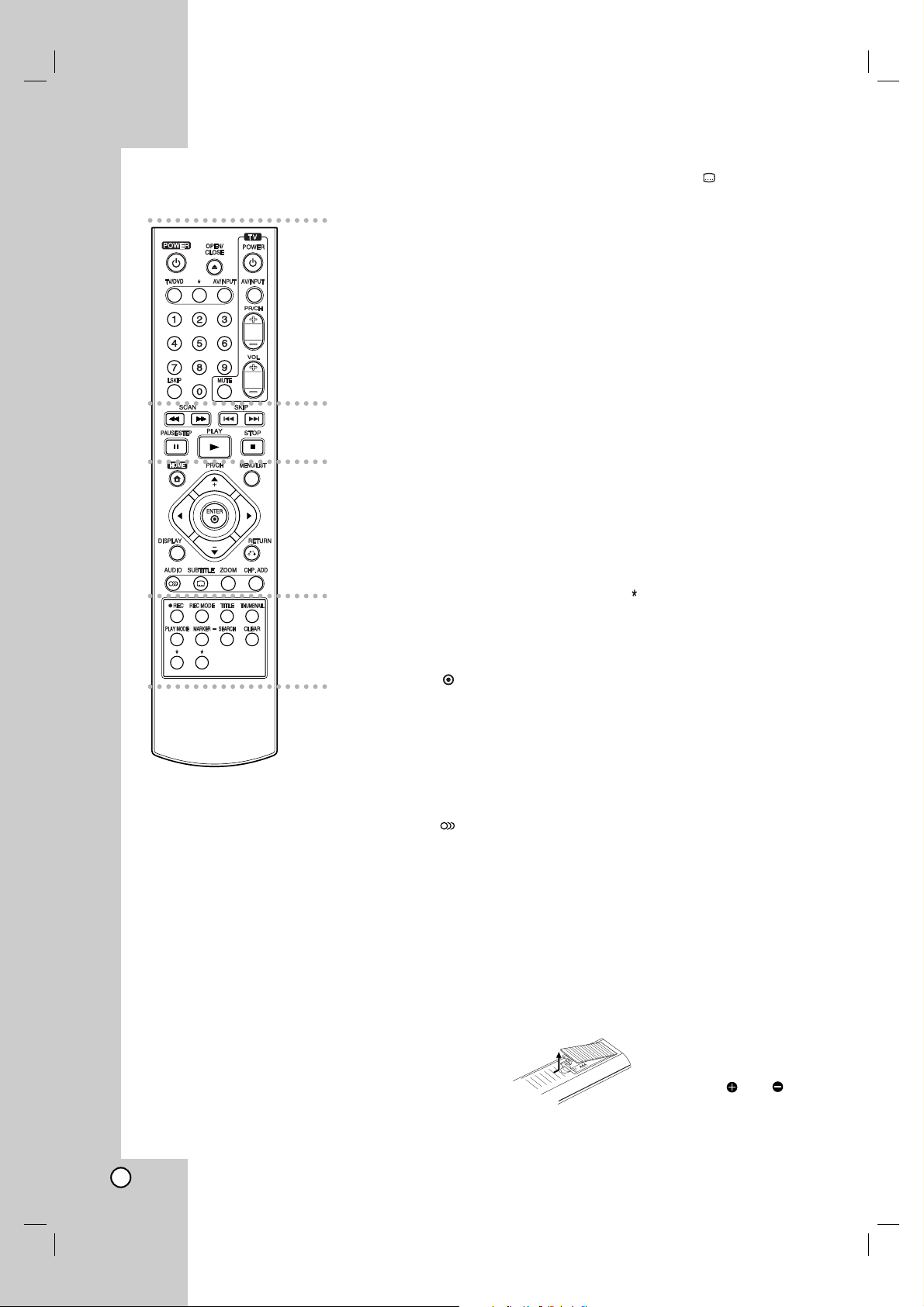
8
a
POWER: Switches the recorder
ON or OFF.
OPEN/CLOSE (Z): Opens and
closes the disc tray.
TV/DVD: To view channels
selected by the recorder tuner or
by the TV tuner.
AV/INPUT: Changes the input to
use for recording (Tuner, AV1-4,
or DV IN).
0-9 numerical buttons: Selects
numbered options in a menu.
I.SKIP (INSTANT SKIP): Skips 30
seconds forward during playback.
TV Control Buttons: See page
46.
b
SCAN (m / M): Search
backward or forward.
SKIP (. / >): Go to next or
previous chapter or track.
PAUSE/STEP (X) : Pause
playback or recording temporarily.
PLAY (N): Starts playback.
STOP (x): Stops playback or
recording.
c
HOME: Accesses or removes the
HOME menu.
MENU/LIST: Accesses menu on a
DVD disc. Switches between Title
List-Original and Title List-Playlist
menu.
b / B / v / V (left/right/up/down):
Selects an option in the menu.
ENTER ( )
Acknowledges menu selection.
PR/CH (+/-): Scans up or down
through memorized channels.
DISPLAY: Accesses On-Screen
Display.
RETURN (O)
Removes the menu.
AUDIO ( ): Selects an audio
language or audio channel.
SUBTITLE ( ): Selects a subtitle
language.
ZOOM: Enlarges DVD video
image.
CHP. ADD: Inserts a chapter
marker when playing/recording.
d
REC (z): Starts recording.
REC MODE: Selects the recording
mode.
TITLE: Displays the disc’s Title
menu, if available.
THUMBNAIL: Selects a thumbnail
picture.
PLAY MODE: Selects a play
mode.
MARKER: Marks any point during
playback.
SEARCH: Displays Marker Search
menu.
CLEAR: Removes a mark on the
Marker Search menu.
button(s) is not available.
Remote Control
a
b
c
d
Remote Control Operation
Point the Remote Control at the remote sensor and
press the buttons.
Caution
Do not mix old and new batteries. Never mix different
types of batteries (standard, alkaline, etc.).
Remote Control Battery Installation
Remove the battery cover on the
rear of the Remote Control, and
insert two R03 (size AAA)
batteries with and matched
correctly.
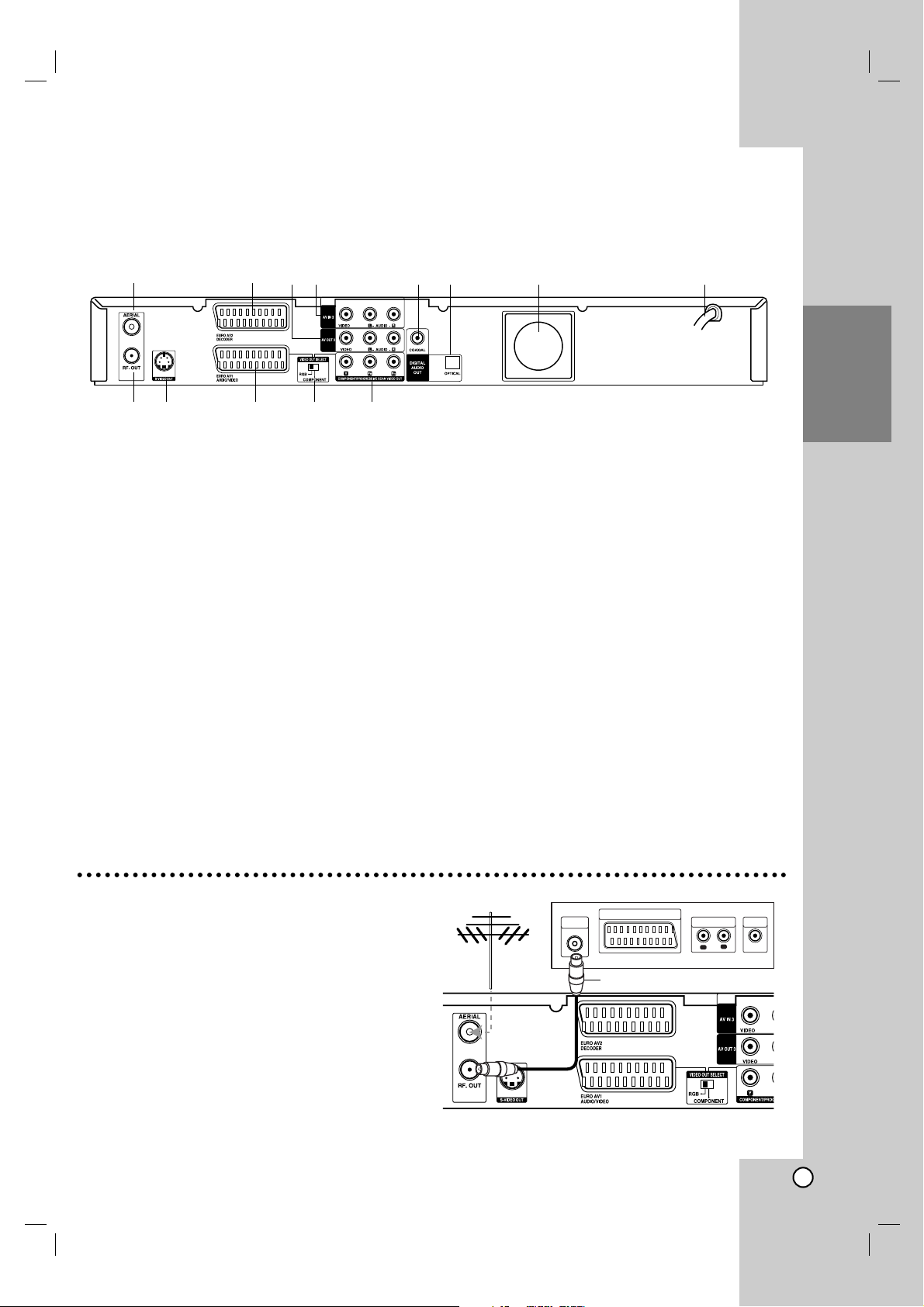
9
Hookup and
Settings
Connecting to the Aerial
Remove the aerial cable plug from your TV set and
insert it into the aerial socket at the back of the
recorder. Plug one end of the aerial cable into the TV
socket on the recorder and the other end into the
aerial input socket on your TV set.
RF coaxial connection
Connect the RF. OUT jack on the recorder to the
aerial input jack on the TV using the 75-ohm Coaxial
Cable supplied (R). The RF. OUT jack passes the
signal through from the AERIAL jack.
a AERIAL
Connect the aerial to this terminal.
b EURO AV 2 DECODER
Connect the audio/video output of an external
source (Pay-TV decoder, Set Top Box, VCR, etc.).
c AV OUT 3 (VIDEO / AUDIO OUT (Left/Right))
Connect to a TV with video/audio inputs.
d AV IN 3 (VIDEO IN/AUDIO IN (Left/Right))
Connect the audio/video output of an external
source (Audio system, TV/ Monitor, VCR,
Camcorder, etc.).
e COAXIAL (Digital audio out jack)
Connect to digital (coaxial) audio equipment.
f OPTICAL (Digital audio out jack)
Connect to digital (optical) audio equipment.
g Cooling fan
h AC Power Cord
Plug into the power source.
i RF. OUT
Passes the signal from the AERIAL to your
TV/monitor
j S-VIDEO OUT
Connect to a S-Video Input on TV.
k EURO AV 1 AUDIO/VIDEO
Connect to a TV with SCART jack.
l VIDEO OUT SELECT Switch
Select either COMPONENT or RGB signal of
EURO AV1 AUDIO/VIDEO terminal depending on
how you connect the recorder to the TV.
m COMPONENT/PROGRESSIVE SCAN VIDEO
OUT (Y Pb Pr)
Connect to a TV with Y Pb Pr inputs.
abcdefg h
ij k l m
Rear Panel
Hookup and Settings
Aerial
ANTENNA
INPUT
SCART INPUT
R
Rear of the recorder
Rear of TV
AUDIO INPUT
VIDEO
INPUT
R
L
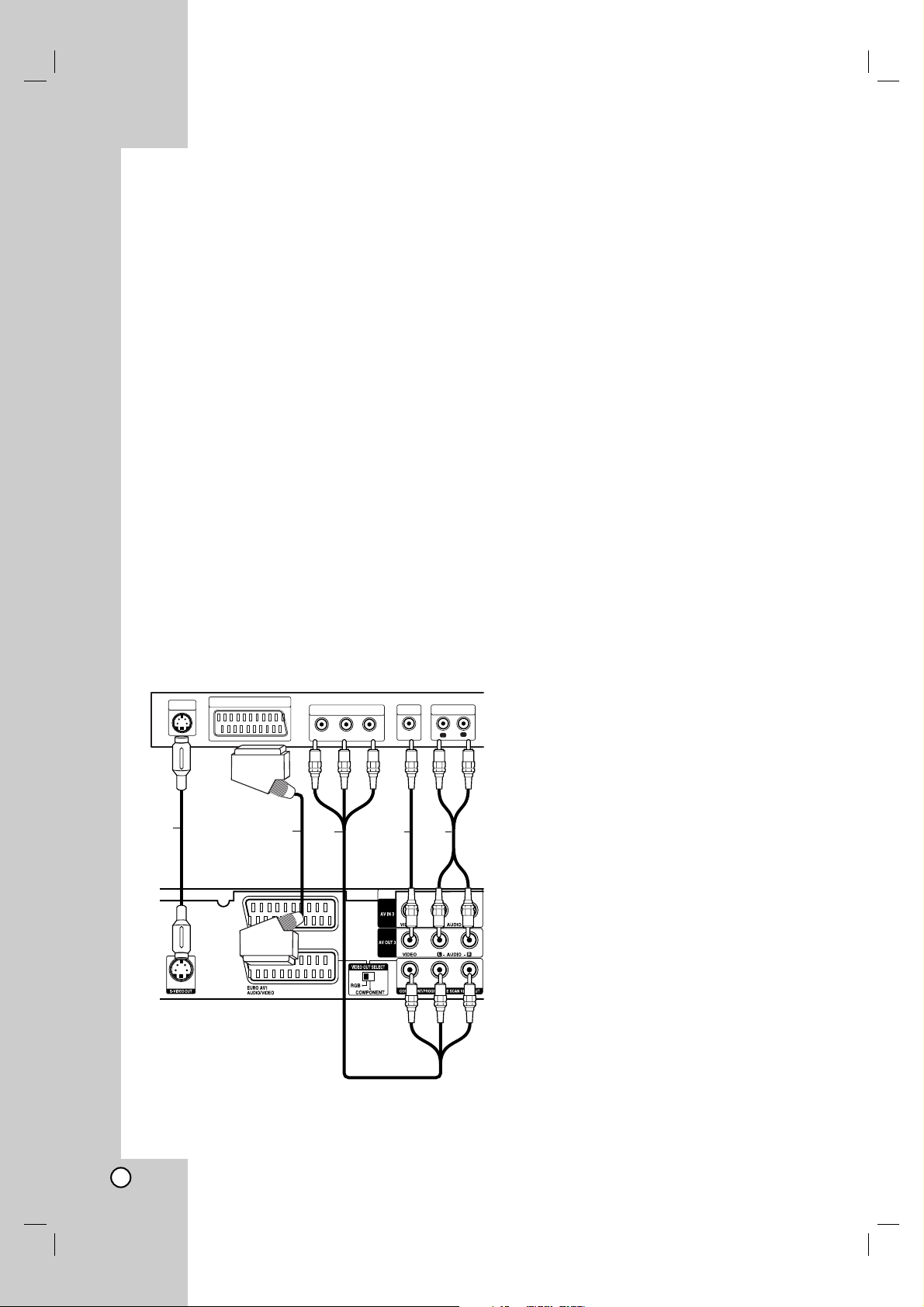
10
Connections to Your TV
Make one of the following connections, depending
on the capabilities of your existing equipment.
When using the COMPONENT/PROGRESSIVE
SCAN VIDEO OUT jacks, set the VIDEO OUT
SELECT switch to COMPONENT. When using the
SCART jack, set the VIDEO OUT SELECT switch
to RGB.
Tips
Depending on your TV and other equipment you
wish to connect, there are various ways you could
connect the recorder. Use only one of the
connections described below.
Please refer to the manuals of your TV, VCR,
Stereo System or other devices as necessary to
make the best connections.
Caution
– Make sure the recorder is connected directly to the
TV. Tune the TV to the correct video input channel.
– Do not connect the recorder’s AUDIO OUT jack to
the phono in jack (record deck) of your audio
system.
– Do not connect your recorder via your VCR. The
DVD image could be distorted by the copy
protection system.
SCART connection
Connect the EURO AV1 AUDIO/VIDEO scart jack on
the recorder to the corresponding in jacks on the TV
using the scart cable (T).
Video connection
Connect the VIDEO OUT jack on the recorder to the
video in jack on the TV using the video cable (V).
Audio (Left/Right) Connection
Connect the left and right AUDIO OUT jacks of the
recorder to the audio left and right IN jacks on the TV
using the audio cables (A). Do not connect the
recorder’s AUDIO OUT jack to the phono in jack
(record deck) of your audio system.
S-Video connection
Connect the S-VIDEO OUT jack on the recorder to the
S-Video in jack on the TV using the S-Video cable (S).
Component Video connection
Connect the COMPONENT/PROGRESSIVE SCAN
VIDEO OUT jacks on the recorder to the
corresponding input jacks on the TV using an Y Pb Pr
cable (C).
If your television is a high-definition or “digital ready”
television, you may take advantage of the recorder’s
progressive scan output for the highest video
resolution possible. If your TV does not accept the
Progressive Scan format, the picture will appear
scrambled if you try Progressive Scan on the recorder.
Set the Progressive to [ON] on the setup menu for
progressive signal, see page 17.
Note:
Progressive scan does not work with the analog video
connections (yellow VIDEO OUT jack) or S-VIDEO
connection.
Caution
Once the setting for Progressive Scan output is
entered, an image will only be visible on a
Progressive Scan compatible TV or monitor. If you set
Progressive Scan to [ON] in error, you must reset the
recorder. First, remove the disc in the recorder. Next,
press STOP (x) and hold it for five seconds before
releasing it. The video output will be restored to the
standard setting, and a picture will once again be
visible on a conventional analog TV or monitor.
Rear of TV
S-VIDEO
INPUT
SCART INPUT
COMPONENT VIDEO INPUT
Y
Pb
VIDEO
AUDIO INPUT
INPUT
Pr
L
R
S
Rear of the recorder
T
C
AV
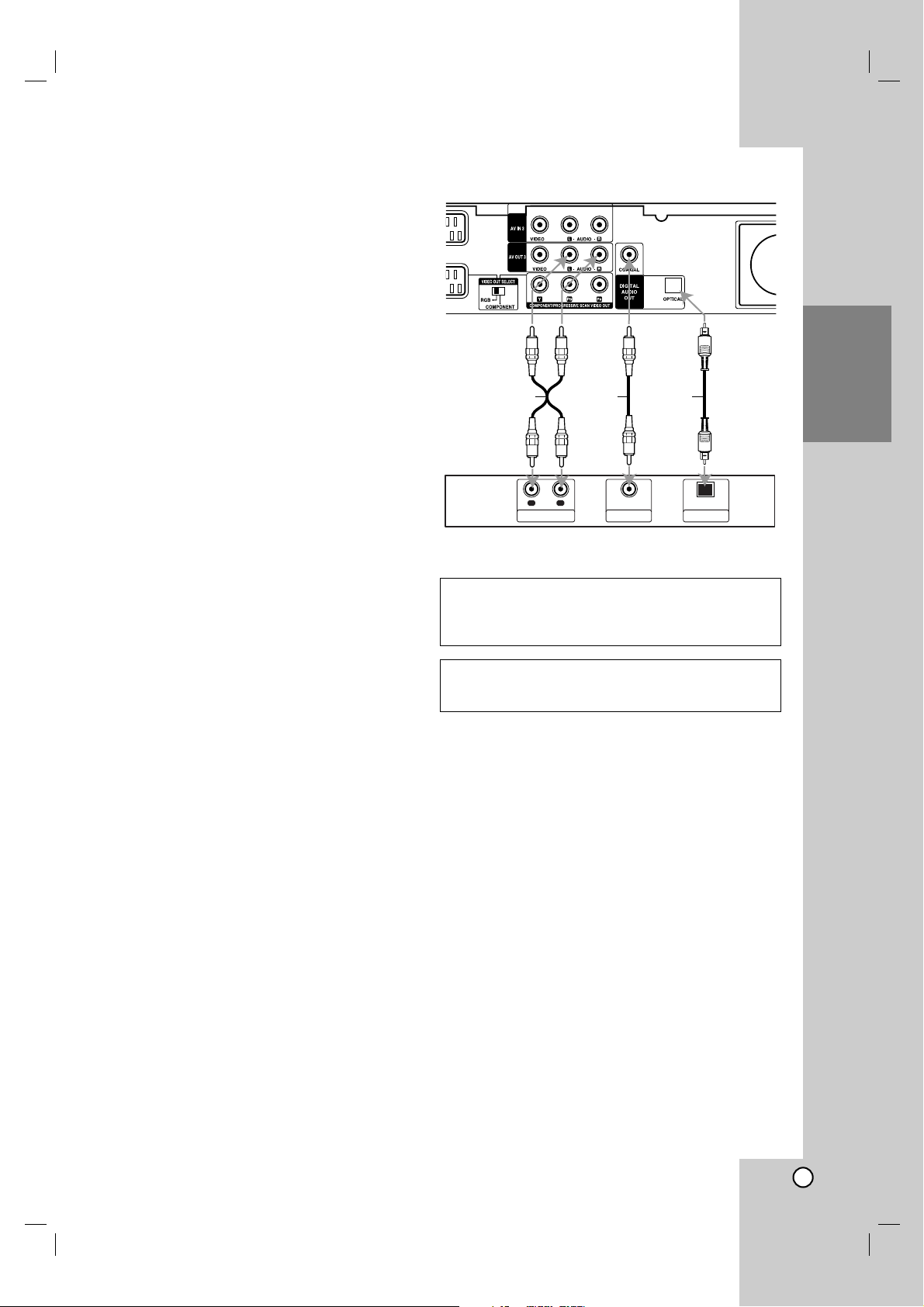
11
Hookup and
Settings
Connecting to an Amplifier
Connecting to an amplifier equipped with two
channel analog stereo or Dolby Pro Logic ll/
Pro Logic
Connect the Left and Right AUDIO OUT jacks on the
recorder to the audio left and right in jacks on your
amplifier, receiver, or stereo system, using the audio
cables (A).
Connecting to an amplifier equipped with two
channel digital stereo (PCM) or to an Audio/
Video receiver equipped with a multi-channel
decoder (Dolby Digital™, MPEG 2, or DTS)
1. Connect one of the recorder’s DIGITAL AUDIO
OUT jacks (OPTICAL O or COAXIAL X) to the
corresponding in jack on your amplifier. Use an
optional digital (optical O or coaxial X) audio cable.
2. You will need to activate the recorder’s digital
output. (See “Audio Settings” on page 18).
Digital Multi-channel sound
A digital multi-channel connection provides the best
sound quality. For this you need a multi-channel
Audio/Video receiver that supports one or more of the
audio formats supported by your recorder (MPEG 2,
Dolby Digital and DTS). Check the receiver manual
and the logos on the front of the receiver.
Caution:
Due to the DTS Licensing agreement, the digital
output will be in DTS digital out when DTS audio
stream is selected.
Notes:
–
If the audio format of the digital output does not match
the capabilities of your receiver, the receiver will
produce a strong, distorted sound or no sound at all.
– Six Channel Digital Surround Sound via digital
connection can only be obtained if your receiver is
equipped with a Digital Multi-channel decoder.
–To see the audio format of the current DVD in the
on-screen display, press AUDIO.
– This recorder does not perform internal (2 channel)
decoding of a DTS sound track. To enjoy DTS
multi channel surround, you must connect this
recorder to a DTS compatible receiver via one of
this recorder’s digital audio outputs.
Manufactured under license from Dolby
Laboratories. “Dolby”, “Pro Logic”, and the doubleD symbol are trademarks of Dolby Laboratories.
“DTS” and “DTS Digital Out” are trademarks of
Digital Theater Systems, Inc.
Rear of the recorder
A X O
R
L
AUDIO INPUT DIGITAL INPUT
COAXIAL
OPTICAL
DIGITAL INPUT
Amplifier (Receiver)
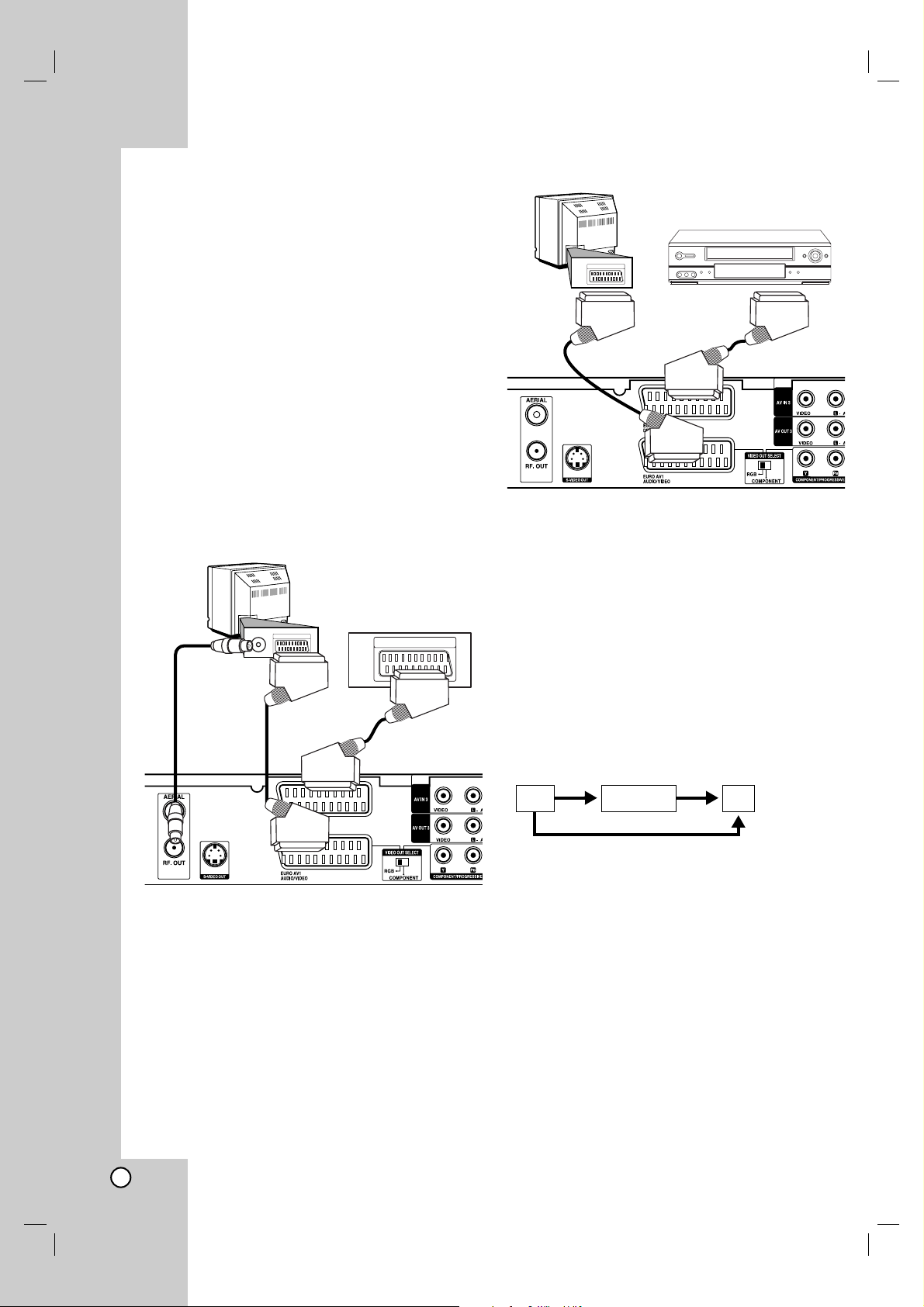
12
Accessory Audio/Video (A/V)
Connections
Connecting a PAY-TV/Canal Plus Decoder
You can watch or record PAY-TV/Canal Plus
programmes if you connect a decoder (not supplied)
to the recorder. Disconnect the recorder’s mains lead
from the mains when connecting the decoder.
To watch or record PAY-TV/Canal Plus programmes,
set [AV2 Connection] option to [Decoder] (see page
17) and set the program’s [Decoder On/Off] option to
[On] on the Setup menu (page 16).
Tip:
You do not need to turn on the recorder to view the
signals from the connected tuner on your TV.
Note:
If you disconnect the recorder’s mains lead, you will
not be able to view the signals from the connected
decoder.
Connecting to the EURO AV2 DECODER
jack
Connect a VCR or similar recording device to the
EURO AV2 DECODER jack of this recorder.
To watch or record the source from EURO AV2
DECODER jack, set [AV2 Connection] option to [Other
Device] (see page 17) and set [AV2 Record] option to
[Auto], [CVBS] or [RGB] as required (see page 19).
Tip:
You do not need to turn on the recorder to view the
signals from the connected tuner on your TV.
Notes:
Pictures containing copy protection signals that
prohibit any copying cannot be recorded.
If you pass the recorder signals via the VCR, you
may not receive a clear image on your TV screen.
Be sure to connect your VCR to the recorder and
your TV in the order shown below. To watch video
tapes, watch the tapes through a second line input
on your TV.
When you record to a VCR from this recorder, do
not switch the input source to TV by pressing the
TV/DVD button on the remote.
If you are using a B Sky B tuner, be sure to connect
the tuner’s VCR SCART jack to the EURO AV2
DECODER jack.
If you disconnect the recorder’s mains lead, you will
not be able to view the signals from the connected
VCR or tuner.
TV
VCR RECORDER
Line input 1
Line input 2
TV
VCR, Cable Box, or
Satellite Tuner, etc.
Rear of the recorder
TV
PAY-TV/Canal Plus
Decorder
SCART AV
Rear of the recorder
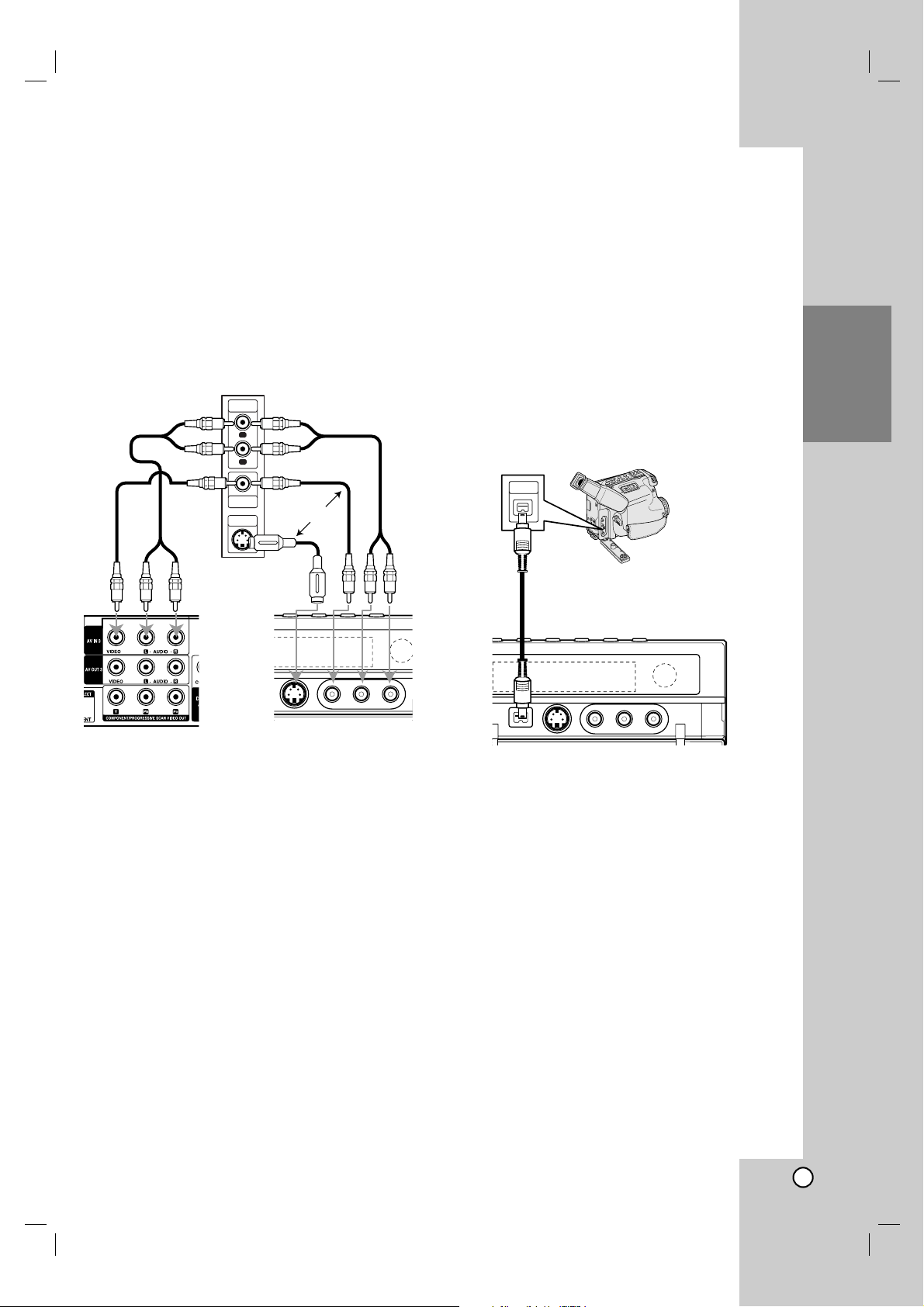
13
Hookup and
Settings
Connecting to the AV IN 3 or AV IN 4
Jacks
Connect the input jacks (AV IN 3, A IN 4) on the
recorder to the audio/video out jacks on your
accessory component, using audio/video cables.
Note:
If you use the S-VIDEO IN jack on the front panel, the
VIDEO IN jack on the front panel is not available.
Connecting a Digital Camcorder
Using the front panel DV IN jack, it is possible to
connect a DV digital camcorder and digitally transfer
DV tapes to DVD.
Use a DV cable (not supplied) to connect the DV
in/out jack of your DV camcorder to the front panel DV
IN jack of this recorder.
Note:
This jack is for connection to DV digital camcorder
only. It is not compatible with digital satellite tuners or
D-VHS video decks.
Jack panel of Accessory Component
(VCR, Camcorder, etc.)
AUDIO
OUTPUT
R
L
VIDEO
OUTPUT
S-VIDEO
OUTPUT
OR
DV Digital Camcorder
DV
IN/OUT
Rear of
the recorder
Front of
the recorder
Front of the recorder
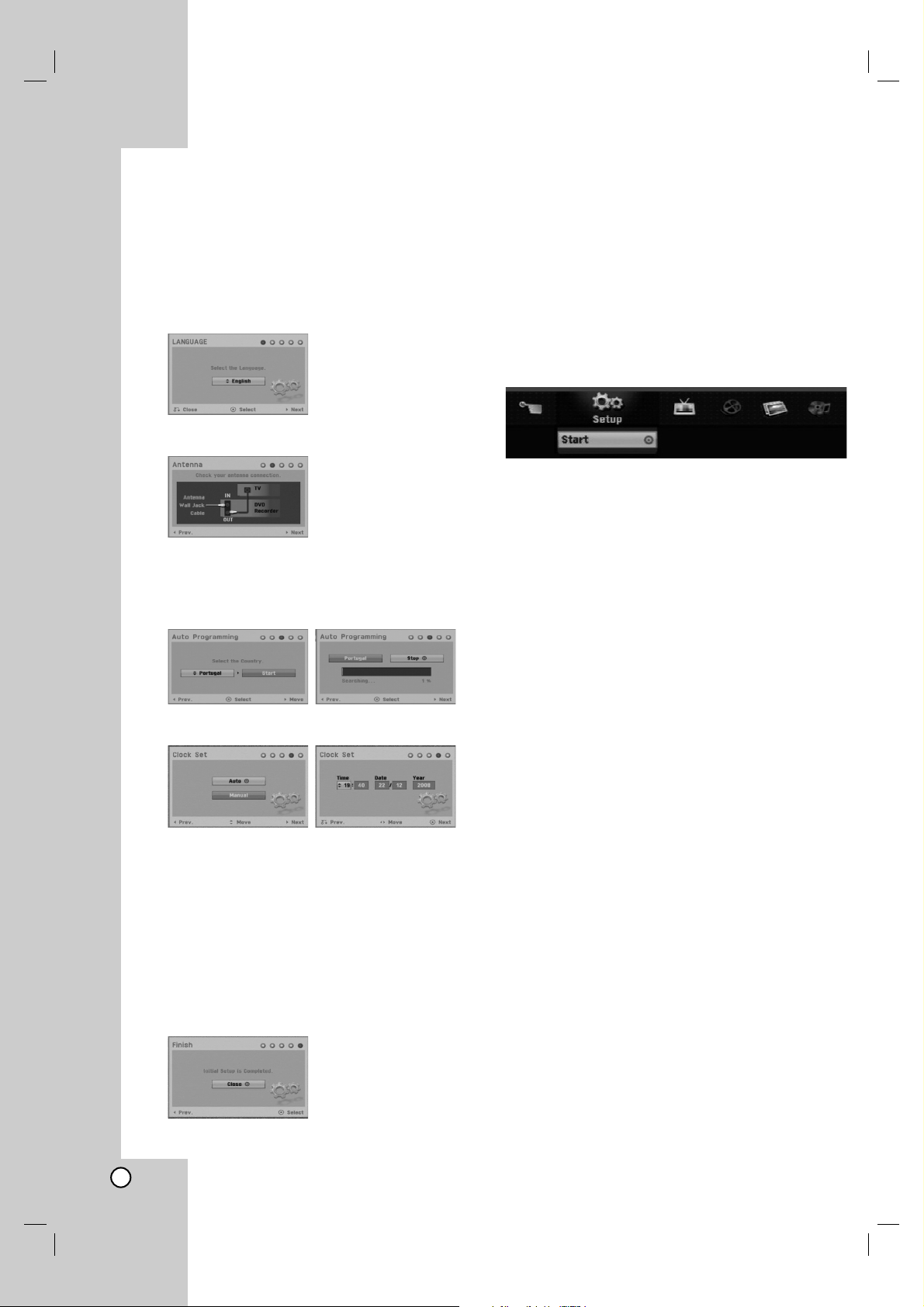
14
Auto Set Up
After the POWER is pressed for the first time to turn
on the unit or resetting the unit, the Initial Setup
Wizard function sets the language, clock and tuner
channels automatically.
1. Select a language for the Setup menu and on-
screen display. Use v / V to select a language
then press ENTER.
2. Please check your antenna connections.
Press ENTER to move next step.
3. Use v / V to select a country and press B button
then press ENTER while [Start] option is selected.
The tuner will automatically cycle through all
available channels in the area and place them in
the tuner’s memory.
4. Use v / V to select the Clock Set option then
press ENTER.
[
Auto]: When Channel auto search is completed
the actual Time and Date are also set
automatically. (See “Auto Clock Set” on page 16.)
[
Manual]:
Enter the necessary information for
date and time.
b / B (left/right): Moves the cursor to the
previous or next column.
v / V (up/down): Changes the setting at the
current cursor position.
Press ENTER to confirm your setting.
5. Press ENTER while [Close] is highlighted to finish
setup.
Using the Home Menu
From the Home Menu screen you can access all the
Media for playback and recording of the recorder.
1. Press HOME to display the Home Menu screen.
The unit will be in TV viewing mode always when
the Home menu appears.
2. Use b / B buttons to select a main option you
want. Sub options appears.
3. Use v / V and ENTER buttons to select the sub
option you want.
4. To exit the HOME menu, press HOME.
Setup
Start: Displays Setup menu.
TV
Auto Ch. Scan: See page 15.
PR Edit: See page 16.
Timer Record: See page 34.
Movie
DISC:
- Displays Title List menu for recordable disc (page
37)
- Displays Movie List menu for DivX disc. (page 27)
-Plays back Video CD or DVD-Video disc (page
23-26).
Photo (See page 29-30)
DISC: Displays Photo List menu for disc.
Music (See page 28)
DISC: Displays Music List menu for disc.
Easy Menu
Disc Manager: Displays the Disc Settings menu.
(See page 20-21)
Rec. Mode: Displays the menu to select the record
mode. (See page 19)
DV Input: Set the recorder to the DV input mode.
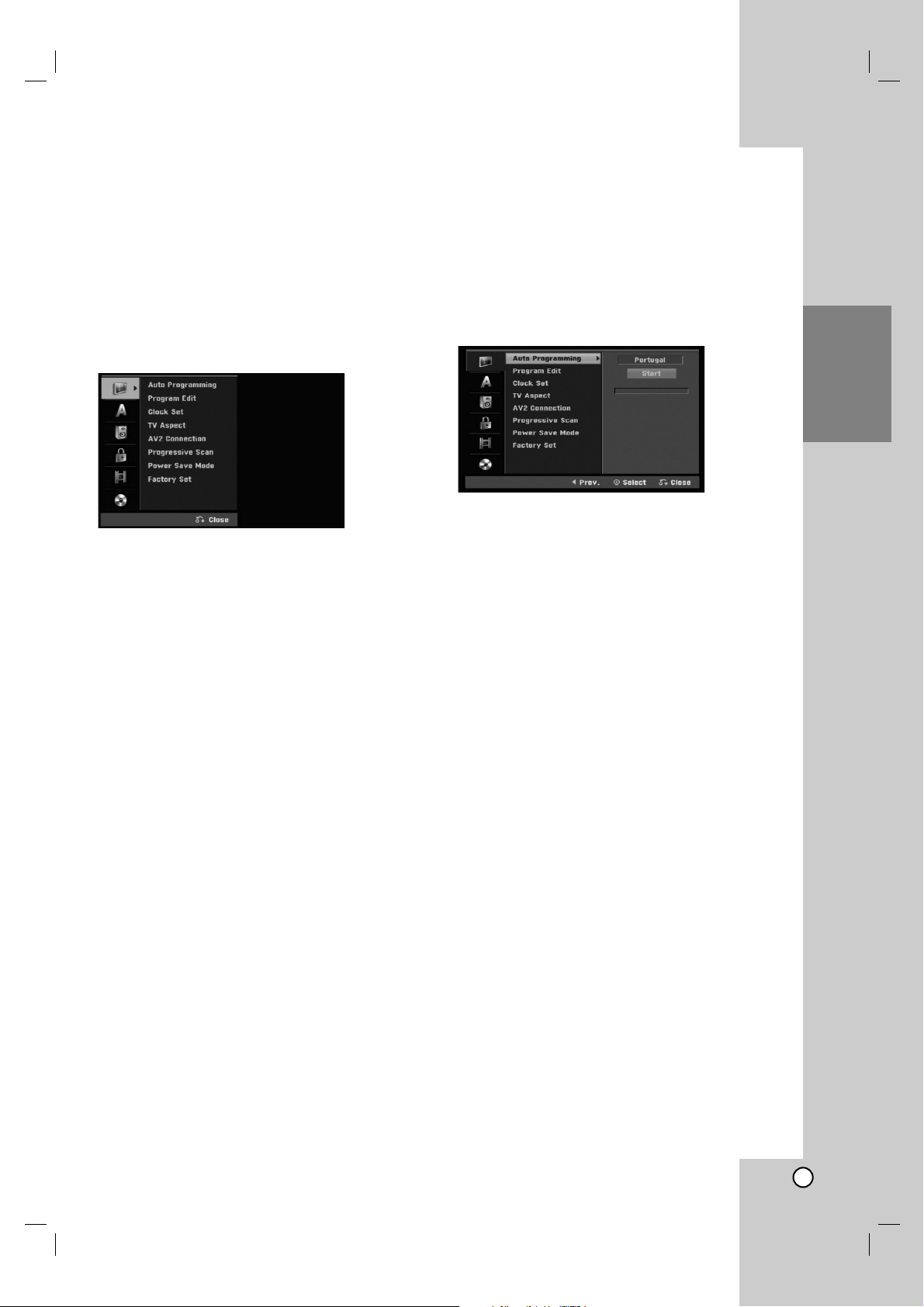
15
Hookup and
Settings
Initial Settings
In this menu system, there are several ways to
customize the settings provided. Most menus consist
of three levels to set up the options, but some require
greater depth for the variety of settings.
General Operation
1. Press HOME and select [Setup] option.
2. Select [Start] option then press ENTER.
The Setup menu appears.
3. Use v / V to select the desired option.
4. While the desired item is selected, press B to
move to the second level.
5. Use v / V to select the second desired option.
6. Press B to move to the third level.
7. Use v / V to select the desired setting then press
ENTER to confirm your selection.
Some items require additional steps.
8. Press RETURN (O) repeatedly to exit the Setup
menu.
Note:
Press b to go back to the previous level.
General Settings
Auto Programming
This recorder is equipped with a frequency
synthesized tuner capable of receiving up to 88 TV
channels.
Preparation:
Connect the recorder to the desired type of aerial,
as shown in Connecting to the Aerial on page 9.
1. Select the [Auto Programming] option.
2. Press B to move to the third level.
[Country] option is highlighted.
3. Use v / V to select a country then press B.
[Start] icon is highlighted.
If your country is not listed, select [Others]
4. Press ENTER to begin the channel search.
The tuner will automatically cycle through all
available channels in the area and place them in
the tuner’s memory.
