LG DP9911BPM Owner’s Manual

Portable DVD Player
Before connecting, operating or adjusting this product,
please read this instruction booklet carefully and
completely.
Owner’s Manual
Model: DP9911P
P/NO : 3834RD0085K
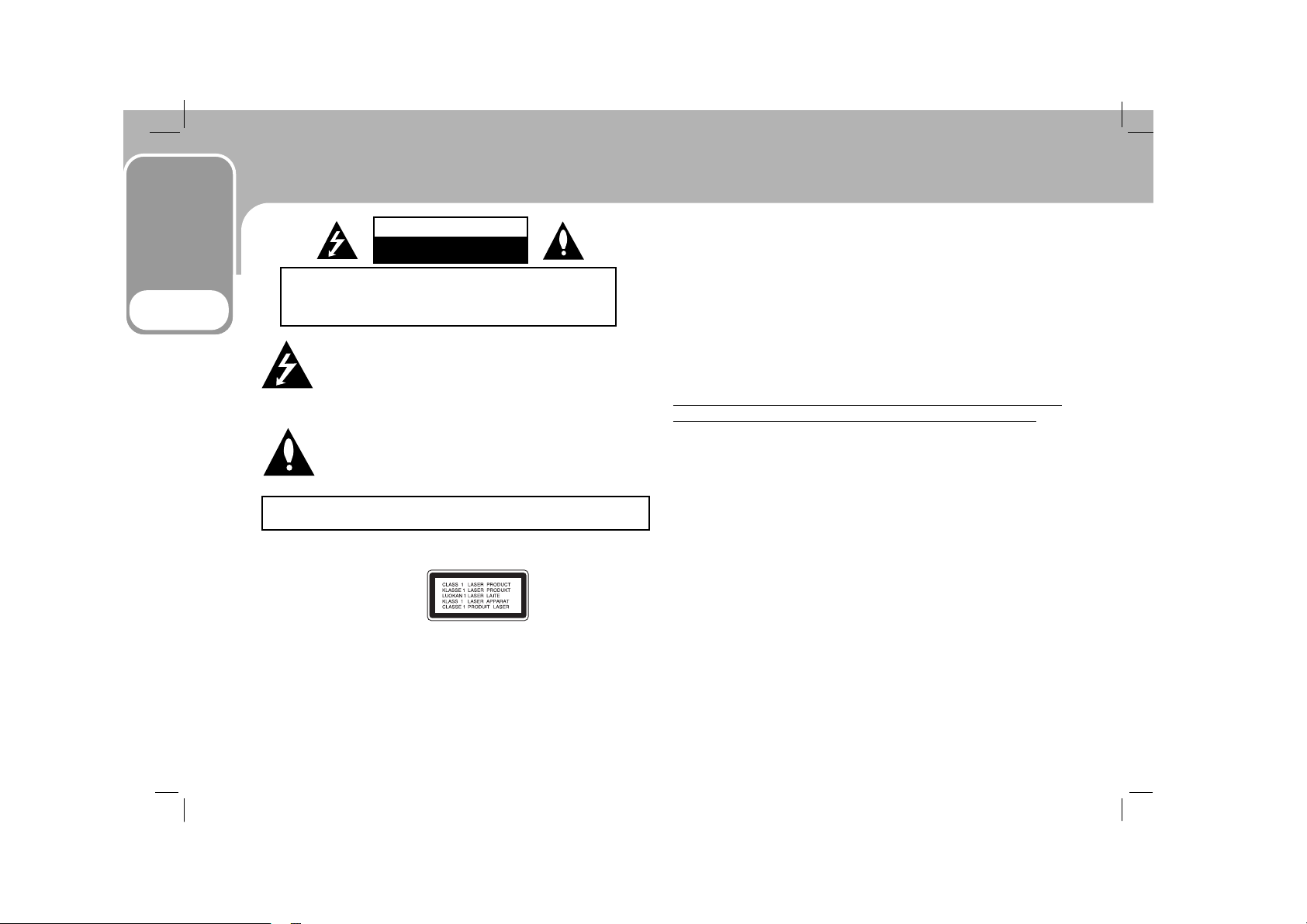
Safety Precautions
This lightning flash with arrowhead symbol within an
equilateral triangle is intended to alert the user to the
presence of uninsulated dangerous voltage within the
product’s enclosure that may be of sufficient magnitude to
constitute a risk of electric shock to persons.
The exclamation point within an equilateral triangle is
intended to alert the user to the presence of important
operating and maintenance (servicing) instructions in the
literature accompanying the product.
WARNING: Do not install this equipment in a confined space such as
a bookcase or similar unit.
CAUTION: This product employs a Laser System.
To ensure proper use of this product, please read this owner’s manual
carefully and retain it for future reference. Should the unit require
maintenance, contact an authorized service center.
Performing controls, adjustments, or carrying out procedures other
than those specified herein may result in hazardous radiation
exposure.
To prevent direct exposure to laser beam, do not try to open the
enclosure. Visible laser radiation when open. DO NOT STARE INTO
BEAM.
CAUTION: The apparatus should not be exposed to water
(dripping or splashing) and no objects filled with liquids, such as
vases, should be placed on the apparatus.
CAUTION: VISIBLE AND INVISIBLE LASER RADIATION WHEN OPEN
AND INTERLOCKS DEFEATED.
NOTES ON COPYRIGHTS:
I
t is forbidden by law to copy, broadcast, show, broadcast via cable,
play in public, or rent copyrighted material without permission.
This product features the copy protection function developed by
Macrovision. Copy protection signals are recorded on some discs.
When recording and playing the pictures of these discs on a VCR,
picture noise will appear.
This product incorporates copyright protection technology that is
protected by method claims of certain U.S. patents and other intellectual property rights owned by Macrovision Corporation and other
rights owners. Use of this copyright protection technology must be
authorized by Macrovision Corporation, and is intended for home and
other limited viewing uses only unless otherwise authorized by
Macrovision Corporation. Reverse engineering or disassembly is
prohibited.
Introduction
2
CAUTION : TO REDUCE THE RISK OF ELECTRIC SHOCK
DO NOT REMOVE COVER (OR BACK)
NO USER-SERVICEABLE PARTS INSIDE
REFER SERVICING TO QUALIFIED SERVICE PERSONNEL.
CAUTION
RISK OF ELECTRIC SHOCK
DO NOT OPEN
WARNING: TO PREVENT FIRE OR ELECTRIC SHOCK HAZARD, DO NOT EXPOSE
THIS PRODUCT TO RAIN OR MOISTURE.

Introduction
3
Safety Precautions (Continued)
CAUTION concerning the Power Cord
Most appliances recommend they be placed upon a dedicated
circuit;
That is, a single outlet circuit which powers only that appliance and
has no additional outlets or branch circuits. Check the specification
page of this owner's manual to be certain.
Do not overload wall outlets. Overloaded wall outlets, loose or damaged wall outlets, extension cords, frayed power cords, or damaged
or cracked wire insulation are dangerous. Any of these conditions
could result in electric shock or fire. Periodically examine the cord of
your appliance, and if its appearance indicates damage or deterioration, unplug it,
discontinue use of the appliance, and have the cord replaced with an
exact replacement part by an authorized servicer.
Protect the power cord from physical or mechanical abuse, such as
being twisted, kinked, pinched, closed in a door, or walked upon. Pay
particular attention to plugs, wall outlets, and the point where the
cord exits the appliance.
CAUTION: The apparatus should not be exposed to water
(dripping or splashing) and no objects filled with liquids, such as
vases, should be placed on the apparatus.
SERIAL NUMBER: The serial number is found on the back of this
unit. This number is for this unit only. You should record the serial
number in the space provided and retain this guide as a permanent
record of your purchase.
Model No.
Serial No.
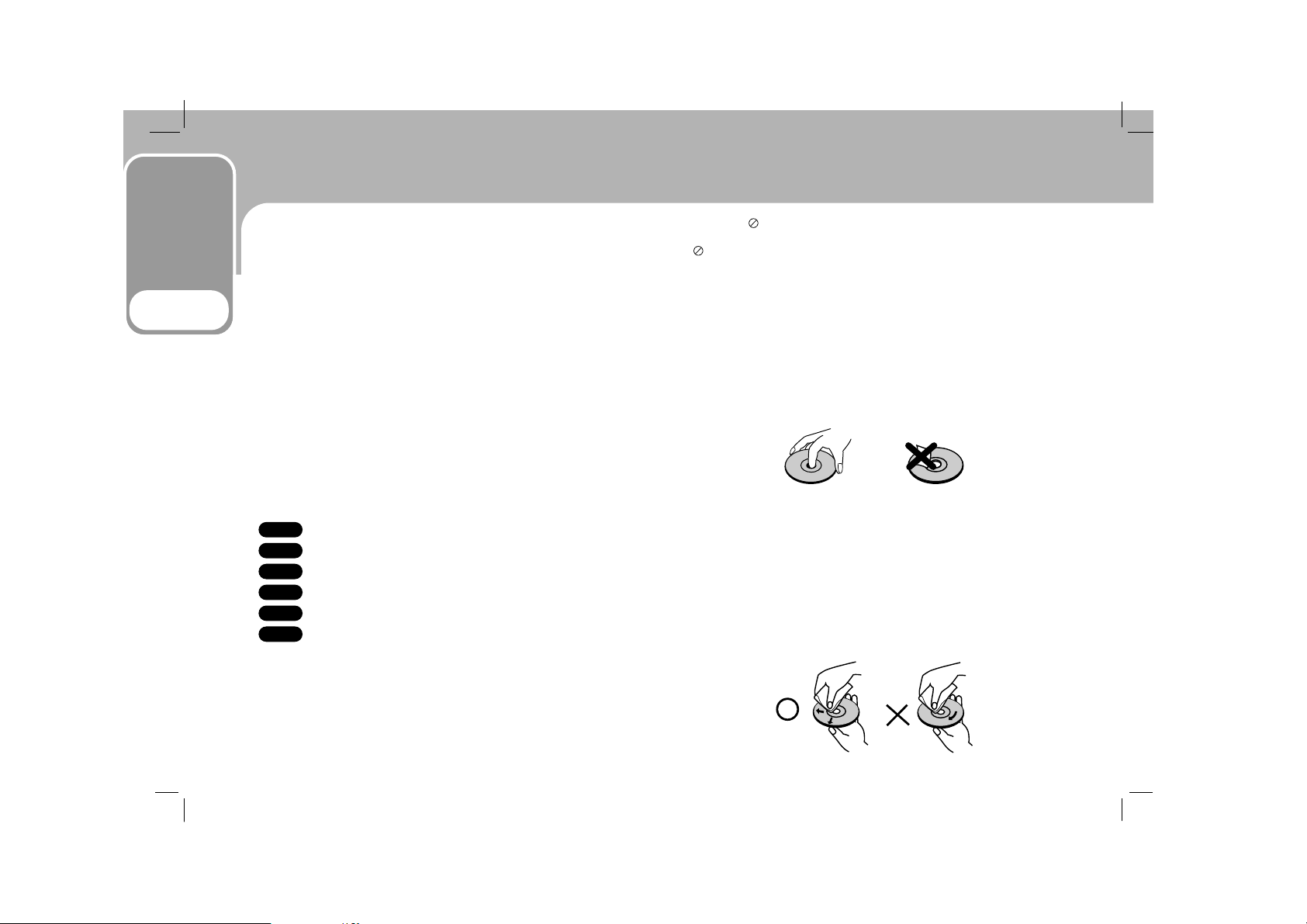
Before Use
Introduction
4
To ensure proper use of this product, please read this owner’s
manual carefully and retain for future reference.
This manual provides information on the operation and maintenance of your DVD player. Should the unit require service,
contact an authorized service location.
Symbol Used in this Manual
NOTE
Indicates special notes and operating features.
TIP
Indicates tips and hints for making the task easier.
A section whose title has one of the following symbols is
applicable only to the disc represented by the symbol.
DVD discs
Video CDs
Audio CDs
MP3 discs
WMA discs
JPEG discs
About the Symbol Display
“ ” may appear on your LCD display during operation and
indicates that the function explained in this owner’s manual is
not available on that specific DVD video disc.
Notes on Discs
Handling Discs
Do not touch the playback side of the disc. Hold the disc by
the edges so that fingerprints do not get on the surface.
Never stick paper or tape on the disc.
Storing Discs
After playing, store the disc in its case. Do not expose the
disc to direct sunlight or sources of heat and never leave it in
a parked car exposed to direct sunlight.
Cleaning Discs
Fingerprints and dust on the disc can cause poor picture quality and sound distortion. Before playing, clean the disc with a
clean cloth. Wipe the disc from the center out.
JPEG
WMA
MP3
CD
VCD
DVD
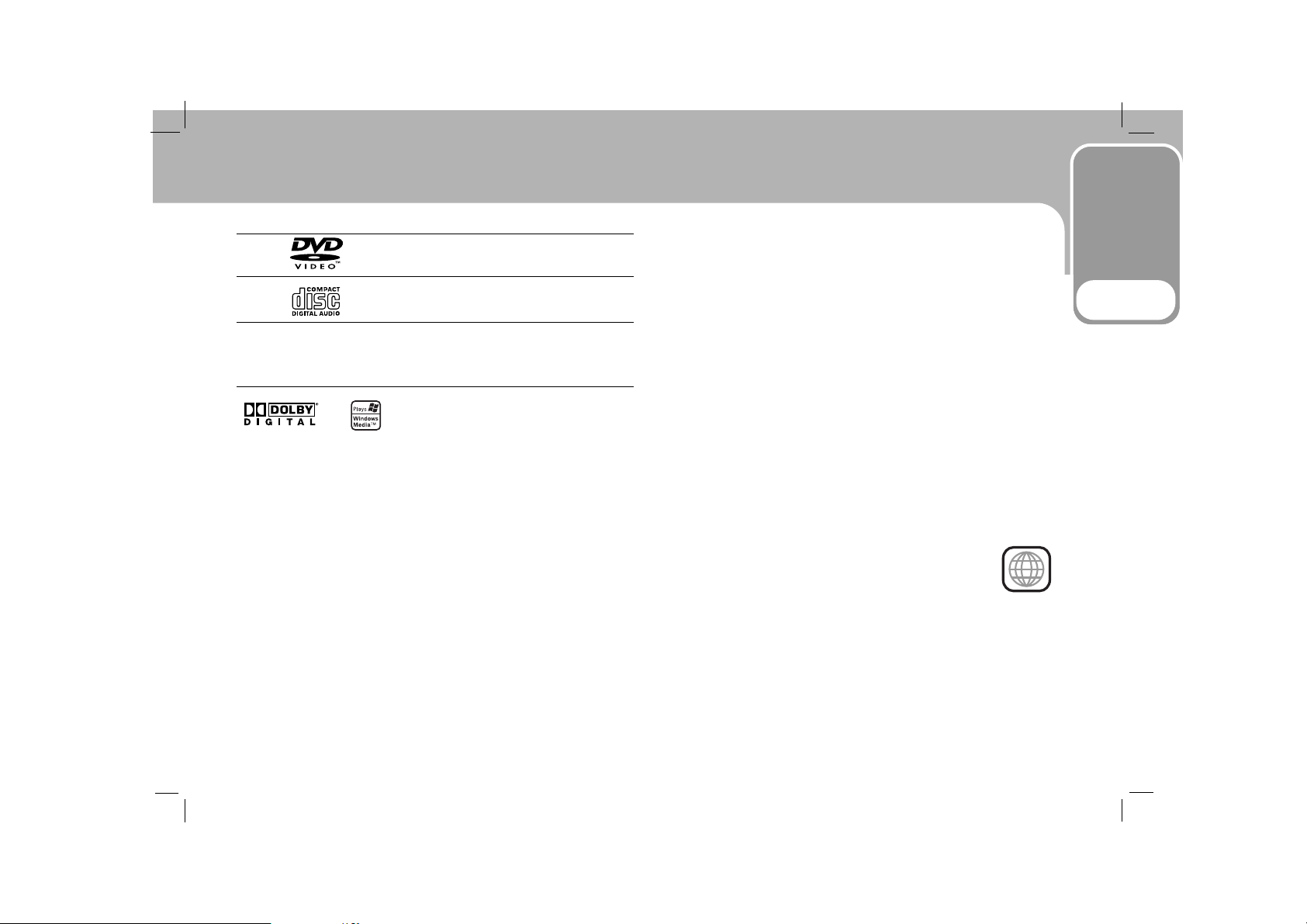
Introduction
5
Before Use
Types of Playable Discs
DVD
(8 cm / 12 cm disc)
Audio CD
(8 cm / 12 cm disc)
In addition, this unit plays DVD±R, DVD±RW, VCD, SVCD, and
CD-R or CD-RW that contains audio titles, MP3, WMA or JPEG
files.
Manufactured under license from Dolby Laboratories.
“Dolby”, “Pro Logic”, and the double-D symbol are trademarks of Dolby Laboratories.
NOTES
•
Depending on the conditions of the recording equipment or
the CD-R/RW (or DVD±R/±RW) disc itself, some CD-R/RW (or
DVD±R/±RW) discs cannot be played on the unit.
• Do not attach any seal or label to either side (the labeled
side or the recorded side) of a disc.
•
Do not use irregularly shaped CDs (e.g., heart-shaped
or octagonal). It may result in malfunctions.
Notes on DVDs and Video CDs
Some playback operations of DVDs and Video CDs may be
intentionally programmed by software manufacturers. This
unit plays DVDs and Video CDs according to disc content
designed by the software manufacturer, therefore some playback features may not be available or other functions may
be added.
Regional code
This DVD player is designed and manufactured for
playback of region “2” encoded DVD software. This
unit can play only DVD discs labeled “2” or “ALL”.
Notes on Regional Codes
•
Most DVD discs have a globe with one or more numbers in it
clearly visible on the cover. This number must match your
DVD player’s regional code or the disc cannot play.
• If you try to play a DVD with a different region code from
your player, the message “Check Regional Code” appears on
the screen.
2

Ta ble of Contents
Introduction
6
Introduction
Safety Precautions . . . . . . . . . . . . . . . . . . . . . . . . . .2-3
Before Use . . . . . . . . . . . . . . . . . . . . . . . . . . . . . . .6-5
Symbol used in this Manual . . . . . . . . . . . . . . . . . . .4
About the Symbol Display . . . . . . . . . . . . . . . . .4
Notes on Discs . . . . . . . . . . . . . . . . . . . . . . . . . . . .4
Types of Playable Discs . . . . . . . . . . . . . . . . . . . . . .5
Table of Contents . . . . . . . . . . . . . . . . . . . . . . . . . . . .6
Identification of Controls . . . . . . . . . . . . . . . . . . . .7-10
Main Unit . . . . . . . . . . . . . . . . . . . . . . . . . . . . .7-8
Remote Control . . . . . . . . . . . . . . . . . . . . . . . . .9-10
Before Use
Power Connection . . . . . . . . . . . . . . . . . . . . . . . . .11-14
AC Adapter . . . . . . . . . . . . . . . . . . . . . . . . . . . . . .11
Automotive Adapter . . . . . . . . . . . . . . . . . . . . . . . .12
Battery Pack . . . . . . . . . . . . . . . . . . . . . . . . . . .13-14
Audio/video Connection . . . . . . . . . . . . . . . . . . . . .15-16
Initial Settings . . . . . . . . . . . . . . . . . . . . . . . . . .17-22
General Operation . . . . . . . . . . . . . . . . . . . . . . . . .17
LANGUAGE . . . . . . . . . . . . . . . . . . . . . . . . . . . . . .17
DISPLAY . . . . . . . . . . . . . . . . . . . . . . . . . . . . . . .18
AUDIO . . . . . . . . . . . . . . . . . . . . . . . . . . . . . . . .19
LOCK (Parental Control) . . . . . . . . . . . . . . . . . . .20-21
OTHERS . . . . . . . . . . . . . . . . . . . . . . . . . . . . . . . .22
Operation
General Feature . . . . . . . . . . . . . . . . . . . . . . . . . . .23-25
On-Screen Display . . . . . . . . . . . . . . . . . . . . . . . . .23
• Moving to another CHAPTER/TRACK . . . . . . . . . .23
• Slow Motion . . . . . . . . . . . . . . . . . . . . . . . . . .23
• Title Menu . . . . . . . . . . . . . . . . . . . . . . . . . . .23
• Disc Menu . . . . . . . . . . . . . . . . . . . . . . . . . . .23
• Changing the Audio Language . . . . . . . . . . . . . .23
• Search . . . . . . . . . . . . . . . . . . . . . . . . . . . . . .24
• Still Picture and Frame-by-Frame Playback . . . . .24
• Marker Search . . . . . . . . . . . . . . . . . . . . . . . .24
• Repeat . . . . . . . . . . . . . . . . . . . . . . . . . . . . .24
• Repeat A-B . . . . . . . . . . . . . . . . . . . . . . . . . .25
• Zoom . . . . . . . . . . . . . . . . . . . . . . . . . . . . . .25
• Camera Angle . . . . . . . . . . . . . . . . . . . . . . . .25
• Subtitles . . . . . . . . . . . . . . . . . . . . . . . . . . . .25
• Changing the Audio channel . . . . . . . . . . . . . .25
• Last Scene Memory . . . . . . . . . . . . . . . . . . . . .25
• Screen Saver . . . . . . . . . . . . . . . . . . . . . . . . .25
Playing an Audio CD and MP3/WMA Disc . . . . . . . .26-27
Audio CD and MP3/WMA Disc Features . . . . . . . . . .27
• Pause . . . . . . . . . . . . . . . . . . . . . . . . . . . . . .27
• Moving to another Track . . . . . . . . . . . . . . . . .27
• Repeat Track/ All/ Normal . . . . . . . . . . . . . . . .27
• Repeat A-B . . . . . . . . . . . . . . . . . . . . . . . . . .27
• Search . . . . . . . . . . . . . . . . . . . . . . . . . . . . .27
Viewing a JPEG disc . . . . . . . . . . . . . . . . . . . . . . . . .28
Using this DVD Player you can view discs
with JPEG files. . . . . . . . . . . . . . . . . . . . . . . . . . .28
• Moving to another File . . . . . . . . . . . . . . . . . .28
• To rotate picture . . . . . . . . . . . . . . . . . . . . . .28
• Still Picture . . . . . . . . . . . . . . . . . . . . . . . . . .28
• Zoom . . . . . . . . . . . . . . . . . . . . . . . . . . . . . .28
JPEG compatibility with this player is
limited as follows . . . . . . . . . . . . . . . . . . . . . . . .28
Programmed Playback . . . . . . . . . . . . . . . . . . . . . . . .29
• Erasing a Track from program list . . . . . . . . . . .29
Reference
Maintenance and Service . . . . . . . . . . . . . . . . . . . . . .30
Language Code List . . . . . . . . . . . . . . . . . . . . . . . . . .31
Area Code List . . . . . . . . . . . . . . . . . . . . . . . . . . . . .32
Troubleshooting . . . . . . . . . . . . . . . . . . . . . . . . . . . .33
Specifications . . . . . . . . . . . . . . . . . . . . . . . . . . . . .34

Introduction
7
Identification of Controls
1. LCD screen
2. Speaker
3. • MODE button: Selects the mode of LCD adjustment
Brightness
→ Color → OFF
• - and + buttons : Adjusts the selected mode.
4. • ANGLE : Selects a DVD camera angle if available
• SETUP : Accesses or removes setup menu.
• TITLE : Displays title menu, if available.
• MENU : Accesses menu on a DVD disc.
5. • bBvV(left/right/up/down)
Selects an item in the menu.
• ENTER
Confirms menu selection.
6. • PLAY ( NN): Starts playback.
• PAUSE ( X ): Pauses playback temporarily/ press
repeatedly for frame-by-frame playback.
• STOP ( x ) : Stops playback.
7. Disc Lid
8. OPEN button
Push this button to open the Disc lid.
NOTE
Place a disc with the playback side down on the spindle, and
push gently on the center of the disc so it goes into position.
1
2
3
4
8
5
6
7
Main Unit
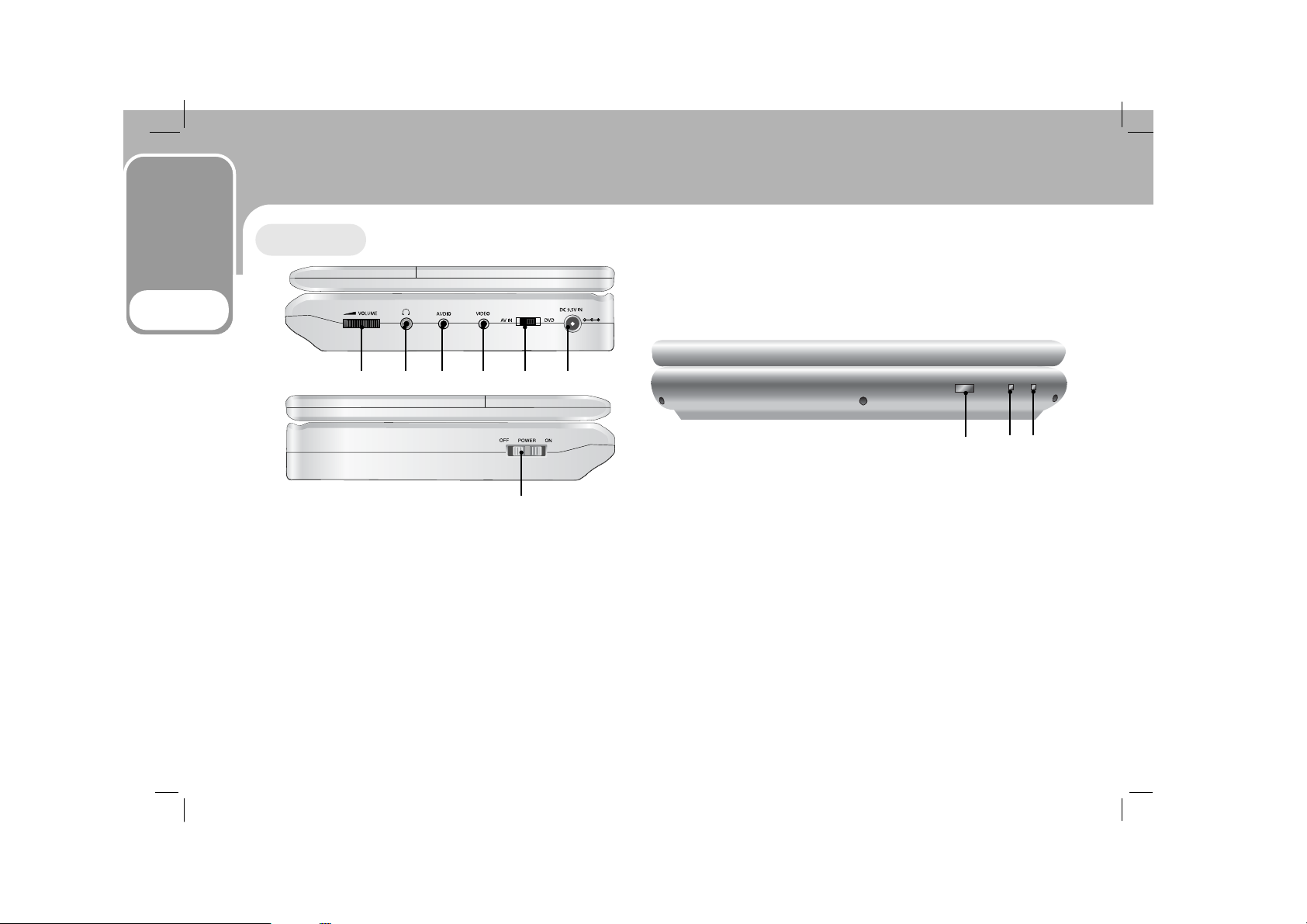
Identification of Controls (Continued)
Introduction
8
1. Volume Control
2. Earphone jack
3. AUDIO In/Out jack (OPTICAL OUT)
4. VIDEO In/Out jack
5. AV IN/DVD : Switch to AV IN to input the external AV
sources; switch to DVD to play the disc.
NOTE
If the VIDEO IN signal is not connected in AV IN mode, this
unit will automatically power off in 10 minutes to prevent
battery discharge.
6. DC 9.5V IN
Connect the AC adapter.
7. Power ON/OFF : Switches the power on or off.
- If the POWER switch on the main unit is off, the remote
control is not available.
8. Remote sensor
Receive the signal from the remote control for operation.
9. Battery charge indicator
Light turns red when the battery is in charging; turns
green when the battery is fully charged.
10.Main unit Power indicator
Light turns green when the unit is under operation.
1 2
3 4 5 6
7
8
9
10
Main Unit
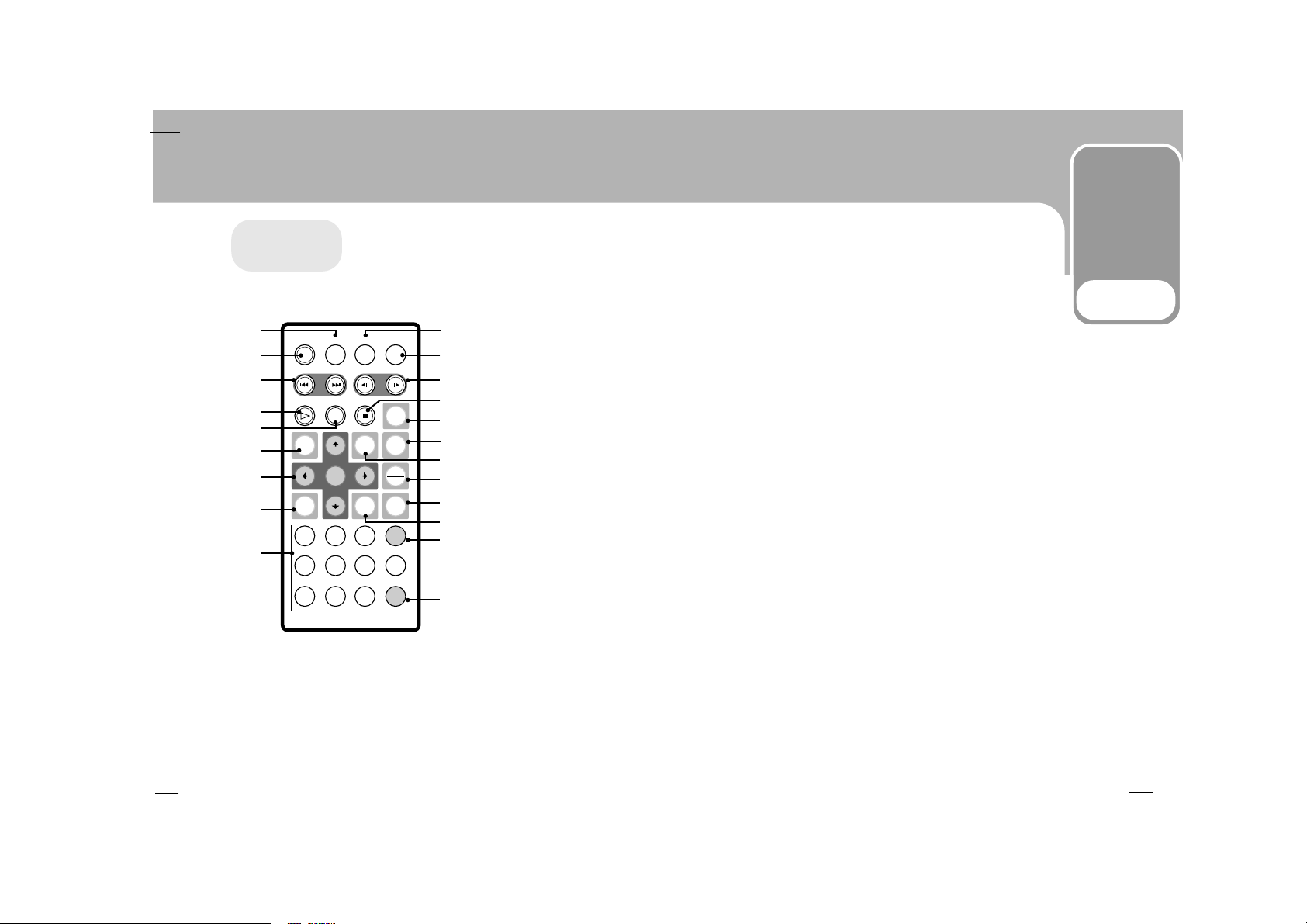
Introduction
9
Identification of Controls (Continued)
1. AUDIO
Selects an audio language (DVD).
2. POWER
Switches DVD Player ON and OFF.
3. • Reverse SKIP/SEARCH (
SS
)
Search backward*/ go to beginning
of current chapter or track or go to
previous chapter or track.
• Forward SKIP/SEARCH (
TT
)
Search forward*/ go to next chapter
or track.
* Press and hold button for about
two seconds.
4. PLAY
Starts playback.
5. PAUSE
Pauses playback temporarily/ press
repeatedly for frame-by-frame playback.
6. MENU
Accesses menu on a DVD disc.
7. •
bBvV(left/right/up/down)
Selects an item in the menu.
• ENTER
Confirms menu selection.
8. SETUP
Accesses or removes setup menu.
9. 0-9 number buttons
Selects numbered items in a menu.
10.SUBTITLE
Selects a subtitle language.
11.A-B
Repeat sequence.
12.SLOW (
,, / ..
)
Reverse/ Forward slow playback.
13.STOP ( x )
Stops playback.
14.ZOOM
Enlarges video image.
15.TITLE
Displays title menu, if available.
16.DISPLAY
Accesses On-Screen display.
17.• MARKER
Marks any point during playback.
• SEARCH
Displays MARKER SEARCH menu.
18.REPEAT
Repeat chapter, track, title all.
19.RETURN
Removes the setup menu, displays the
video CD with PBC.
20.PROG.
Places a track on the program list.
21.CLEAR
Removes a track number on the
program list or a mark on the
MARKER SEARCH menu.
1
2
3
4
5
6
7
8
9
10
11
12
14
13
15
16
17
18
19
20
21
Remote
Control
POWER
SKIP/SEARCH
PLAY
MENU
SETUP
1
4
7
AUDIO
PAUSE
ENTER
2
5
8
SUBTITLE
STOP
DISPLAY
RETURN
3
6
9
SLOW
A-B
ZOOM
TITLE
MARKER
SEARCH
REPEAT
PROG
0
CLEAR
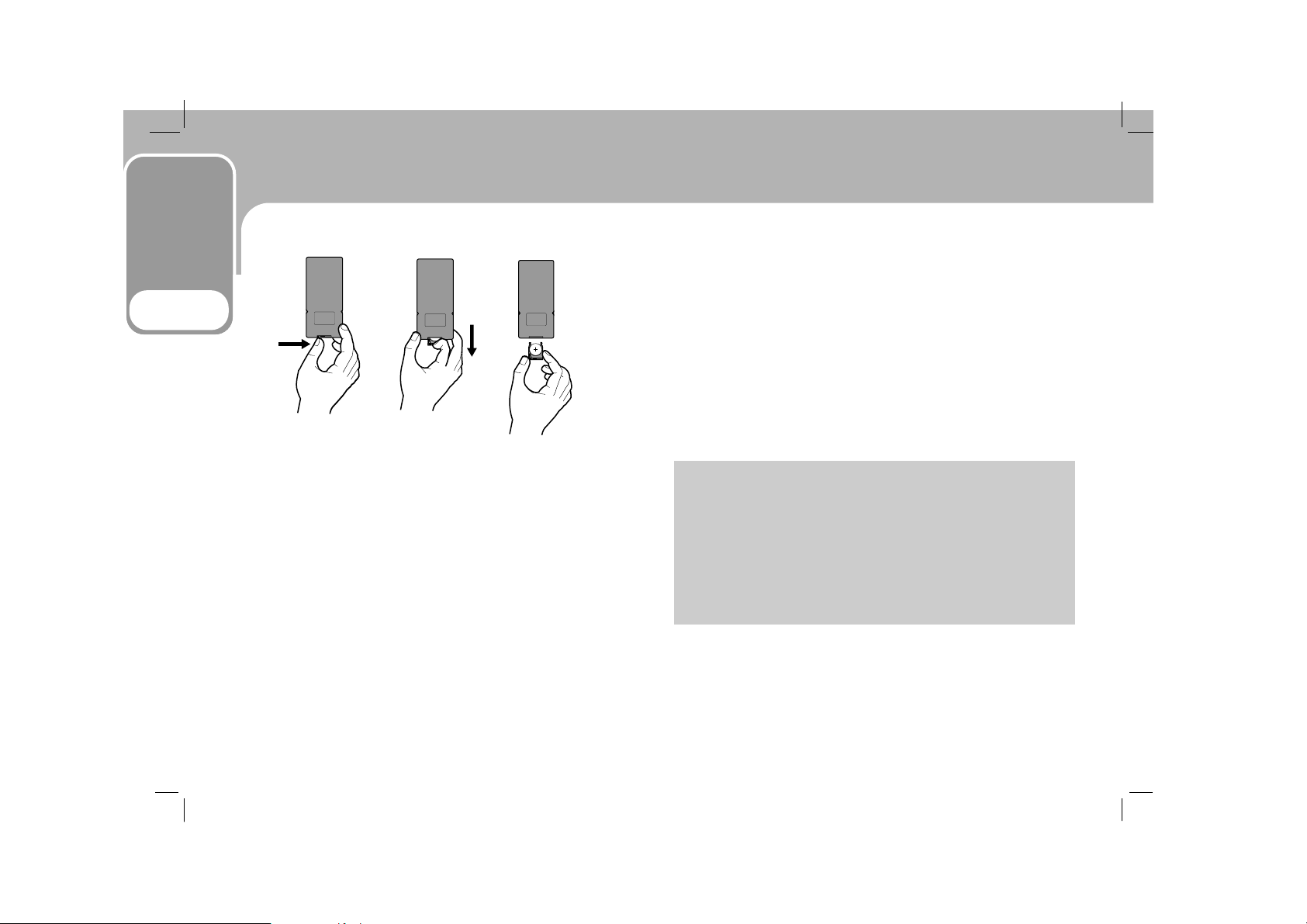
Identification of Controls (Continued)
Introduction
10
Insert the battery (Lithium battery)
NOTES
• Do not expose the remote control sensor to bright light.
• Do not place obstacles between the remote control sensor
and the remote control.
VV
Replacing the button-type battery
The battery normally lasts for about a year. Replace the battery if the remote control fails to operate the unit when used
within the operation range.
Button-type battery (Lithium battery)
1. Pinch the battery holder clip together then pull the tab to
remove the battery holder.
2. Insert the battery with the + facing in the same direction
as the + on the battery holder.
3. Replace the battery holder with battery into the remote
control unit making sure that it is fully inserted.
• Replace remote control unit battery with 3V micro lithium
cells such as CR. 2025 or its equivalent.
• Dispose of battery safety in accordance with local laws. Do
not dispose of in fire.
Warning : The battery used in this device may present a fire
or chemical burn hazard if mistreated. Do not recharge, disassemble, incinerate, or heat above 100 °C (212 °F).
Replace the battery with Matsushita Elec. Ind. Co., Ltd.
(Panasonic), part no. CR. 2025 only.
Use of another battery may present a risk of fire or explosion. Dispose of used batteries. Keep batteries away from
children. Do not disassemble or dispose of in fire.

Before Use
11
Power Connection
Caution
• Do not connect the power plug to a power outlet other
than that indicated on the label, as this can result in a
risk of fire or electric shock.
• Do not connect or disconnect the power plug with wet
hands. Doing so may cause electric shock.
• Do not use an AC adapter other than one specified, as it
can cause a fire or damage to the player.
AC adapter
• This AC adapter operates on 100-240V~ 1.5A 50-60Hz.
• MODEL NO. : DP-AC90
• Manufactured by WANLIDA Digital Technology Co., Ltd.
• Contact an electrical parts distributor for assistance in
selecting a suitable AC plug adapter or AC cord set.
Follow steps 1 to 3 to connect.
When disconnecting, reverse the order.
AC
Adapter
