LG DP842H Owner’s Manual

OWNER’S MANUAL
DVD Player
Please read this manual carefully before operating
your set and retain it for future reference.
DP820H/DP822H
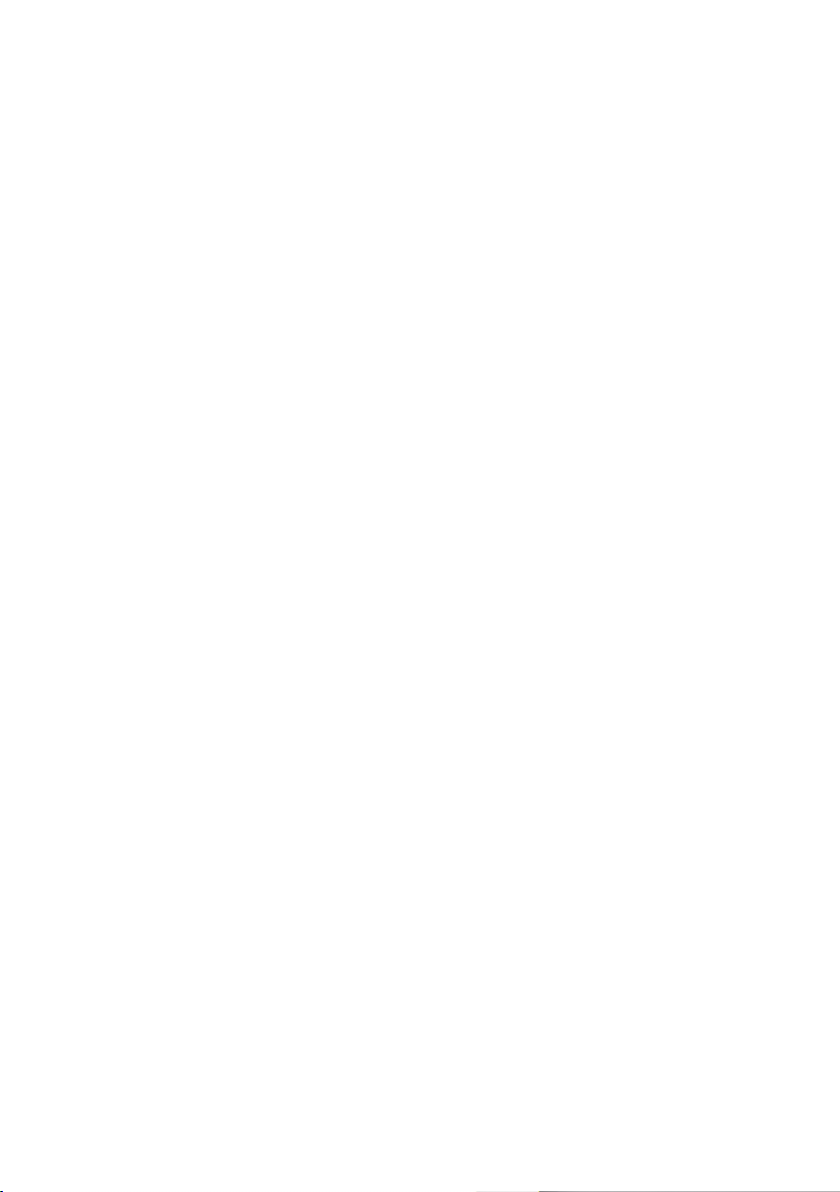
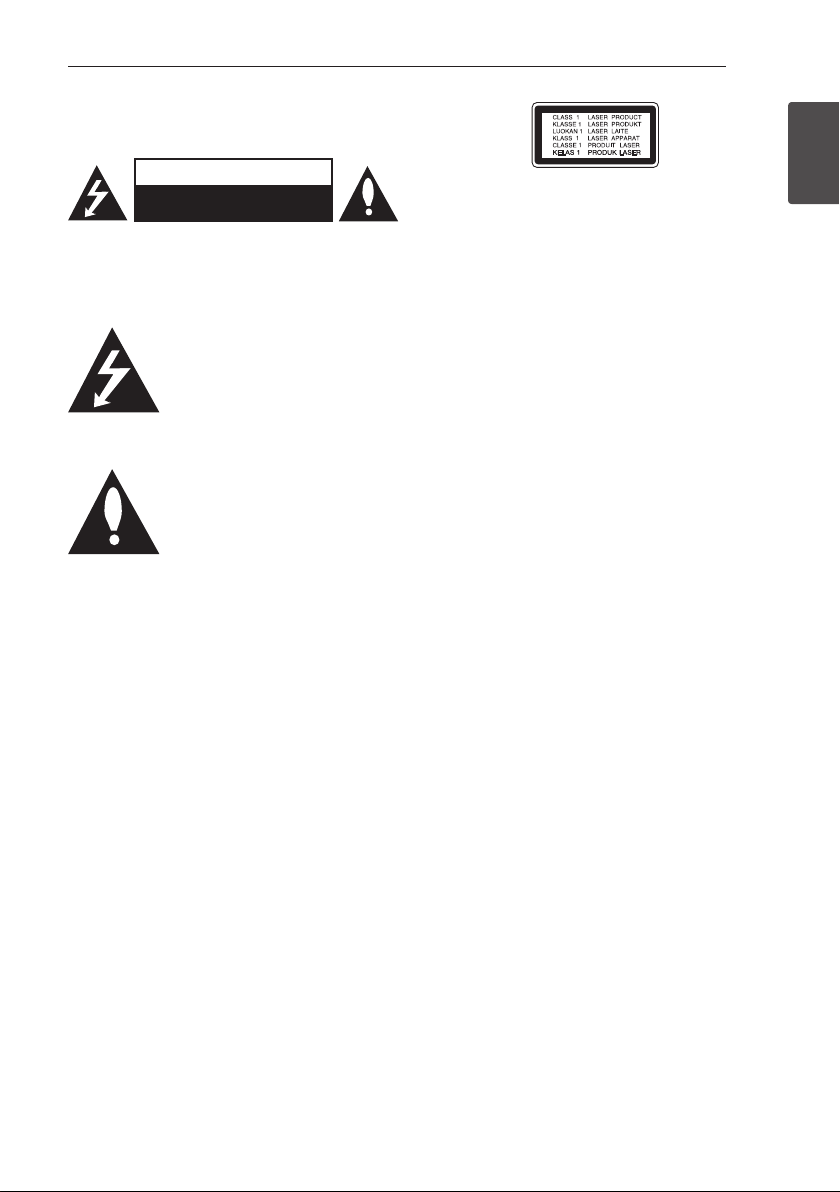
Safety Information
Getting Started 3
CAUTION
RISK OF ELECTRIC SHOCK
DO NOT OPEN
CAUTION: TO REDUCE THE RISK OF ELECTRIC
SHOCK DO NOT REMOVE COVER (OR BACK) NO
USER-SERVICEABLE PARTS INSIDE REFER SERVICING
TO QUALIFIED SERVICE PERSONNEL.
This lightning ash with arrowhead
symbol within an equilateral triangle
is intended to alert the user to the
presence of uninsulated dangerous
enclosure that may be of sucient magnitude to
constitute a risk of electric shock to persons.
instructions in the literature accompanying the
product.
WARNING: TO PREVENT FIRE OR ELECTRIC SHOCK
HAZARD, DO NOT EXPOSE THIS PRODUCT TO RAIN
OR MOISTURE.
WARNING: Do not install this equipment in a
conned space such as a book case or similar unit.
CAUTION: Do not block any ventilation openings.
Install in accordance with the manufacturer’s
instructions.
Slots and openings in the cabinet are provided for
ventilation and to ensure reliable operation of the
product and to protect it from over heating. The
openings shall be never be blocked by placing
the product on a bed, sofa, rug or other similar
surface. This product shall not be placed in a builtin installation such as a bookcase or rack unless
proper ventilation is provided or the manufacturer’s
instruction has been adhered to.
voltage within the product’s
The exclamation point within an
equilateral triangle is intended
to alert the user to the presence
of important operating and
maintenance (servicing)
CAUTION: This product employs a Laser System.
To ensure proper use of this product, please read
this owner’s manual carefully and retain it for future
reference. Shall the unit require maintenance,
contact an authorized service center.
Use of controls, adjustments or the performance of
procedures other than those specied herein may
result in hazardous radiation exposure.
To prevent direct exposure to laser beam, do not
try to open the enclosure.
CAUTION concerning the Power Cord
Most appliances recommend they be placed upon
a dedicated circuit;
That is, a single outlet circuit which powers only
that appliance and has no additional outlets or
branch circuits. Check the specication page of this
owner’s manual to be certain. Do not overload wall
outlets. Overloaded wall outlets, loose or damaged
wall outlets, extension cords, frayed power cords, or
damaged or cracked wire insulation are dangerous.
Any of these conditions could result in electric
shock or re. Periodically examine the cord of your
appliance, and if its appearance indicates damage
or deterioration, unplug it, discontinue use of the
appliance, and have the cord replaced with an
exact replacement part by an authorized service
center. Protect the power cord from physical or
mechanical abuse, such as being twisted, kinked,
pinched, closed in a door, or walked upon. Pay
particular attention to plugs, wall outlets, and
the point where the cord exits the appliance. To
disconnect power from the mains, pull out the
mains cord plug. When installing the product,
ensure that the plug is easily accessible.
1
Getting Started
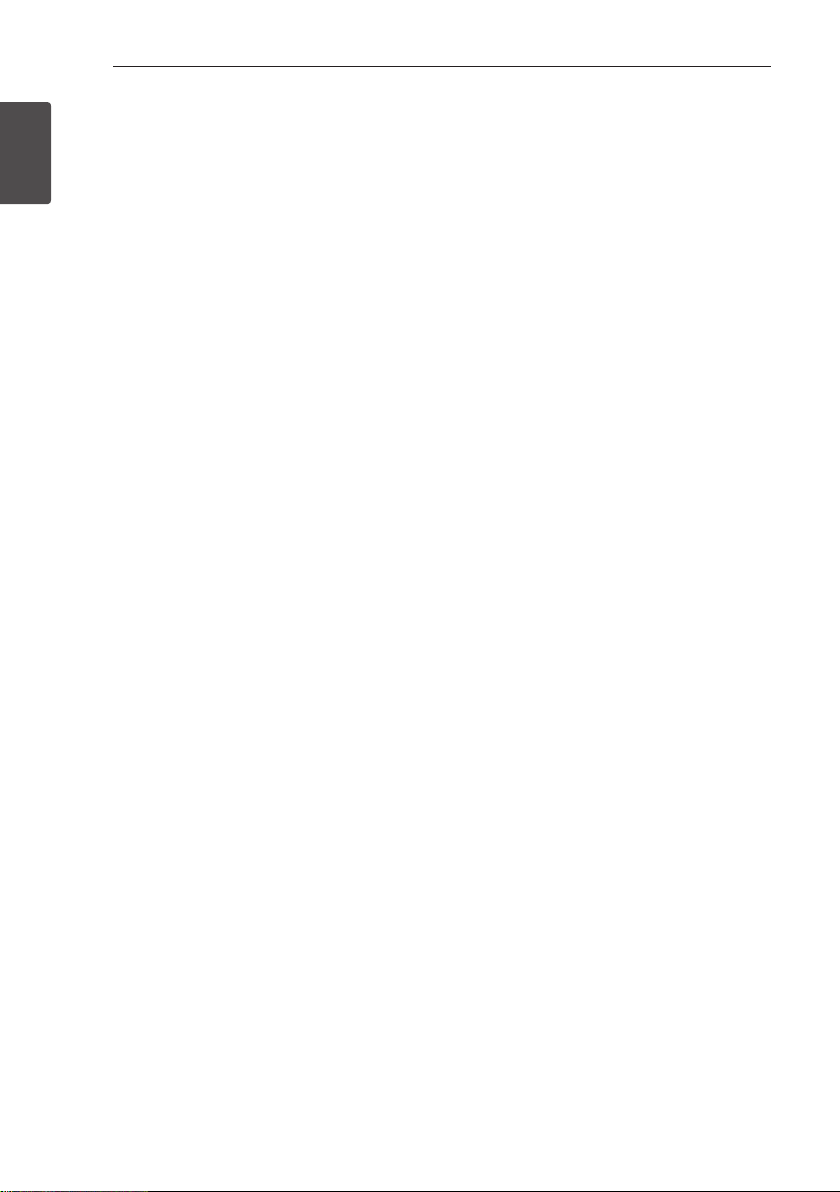
Getting Started4
This device is equipped with a portable battery or
accumulator.
Safety way to remove the battery or the
battery from the equipment: Remove the
1
old battery or battery pack, follow the steps
Getting Started
in reverse order than the assembly. To prevent
contamination of the environment and bring on
possible threat to human and animal health, the
old battery or the battery put it in the appropriate
container at designated collection points. Do
not dispose of batteries or battery together with
other waste. It is recommended that you use
local, free reimbursement systems batteries and
accumulators. The battery shall not be exposed to
excessive heat such as sunshine, re or the like.
CAUTION: The apparatus should not be exposed to
water (dripping or splashing) and no objects lled
with liquids, such as vases, should be placed on the
apparatus.
Notes on Copyrights
yThis product incorporates copyright protection
technology that is protected by U.S. patents
and other intellectual property rights. Use of
this copyright protection technology must be
authorized by Rovi Corporation, and is intended
for home and other limited viewing uses only
unless otherwise authorized by Rovi Corporation.
Reverse engineering or disassembly is prohibited.
yUnder the U.S. Copyright laws and Copyright
laws of other countries, unauthorized recording,
use, display, distribution, or revision of television
programs, videotapes, DVDs, CDs and other
materials may subject you to civil and/or criminal
liability.
Caution of Unit treatment
yShipping the unit
Save the original packing materials and re-pack
the unit with them to maximize protection.
yCleaning the unit
Clean the unit using a soft and dry cloth with
a mild detergent solution, not strong solvents
occurred the damage of surface.
yMaintaining performance of the unit
Maintain the cleaing status of optical pick-up
lens and disc drive parts. If they are dirty or worn,
the displayed quality could be diminished. For
details, please contact your nearest authorized
service center.
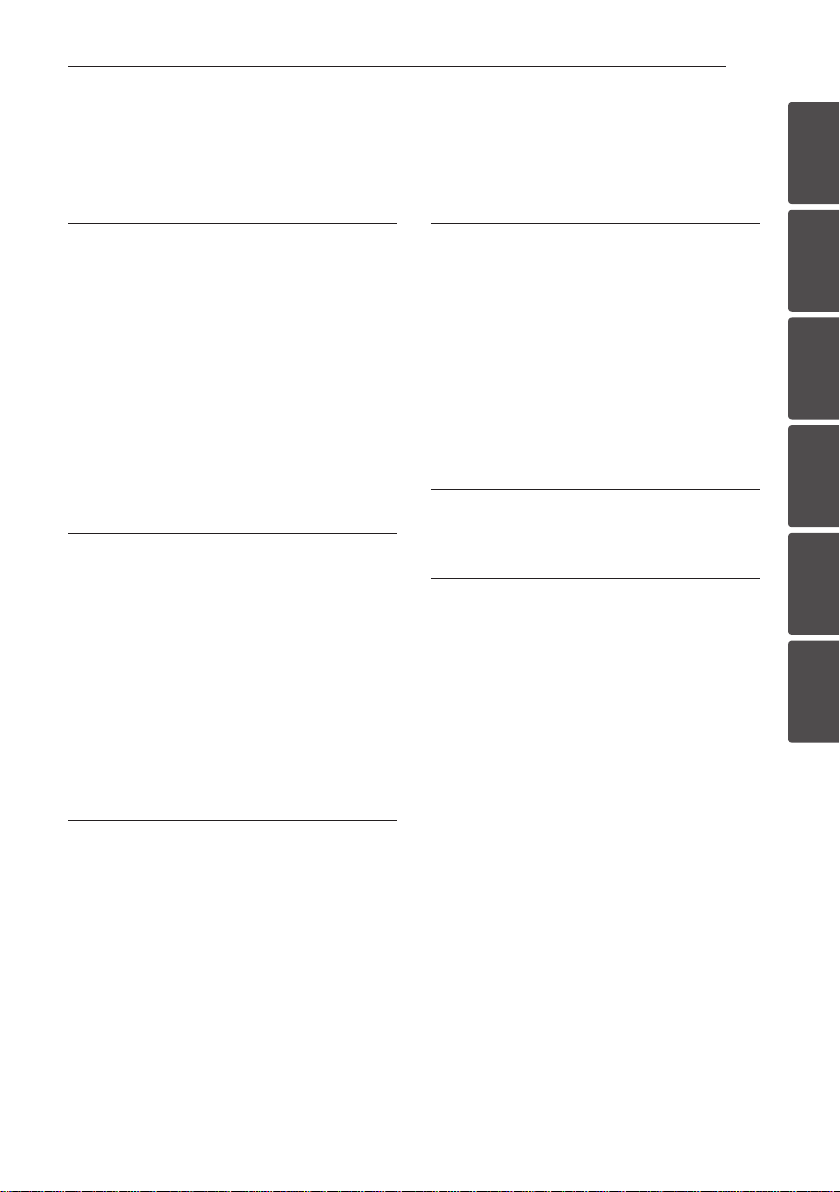
Table of Contents
Table of Contents 5
1 Getting Started
3 Safety Information
6 Introduction
6 – About the “7” Symbol Display
6 – Symbols Used in this Manual
6 – Supplied Accessories
6 – Playable Discs
6 – Regional Code
7 – File compatibility
8 Remote control
9 Front panel
9 Rear panel
2 Connecting
10 Connecting to your TV
10 – Connecting Video / Audio cable
10 – Connecting Component Video cable
11 – Connecting HDMI cable
11 – Resolution Setting
12 Connecting to an Amplifier
12 – Connecting Audio cable
12 – Connecting COAXIAL or
OPTICAL (digital audio) cable
12 – Connecting HDMI cable
4 Operating
15 General Playback
15 – Playing a Disc
15 – Playing a file
15 – On-Screen Display
16 – General operation
16 Advanced Playback
16 – Movie
17 – Music
18 – Photo
5 Troubleshooting
19 Troubleshooting
6 Appendix
20 Area Code List
21 Language Code List
22 Specifications
22 Trademarks and Licenses
1
2
3
4
5
6
3 System Setting
13 Settings
13 – Adjust the Setup Settings
13 – [LANGUAGE] Menu
13 – [DISPLAY] Menu
14 – [AUDIO] Menu
14 – [LOCK] Menu
14 – [OTHERS] Menu
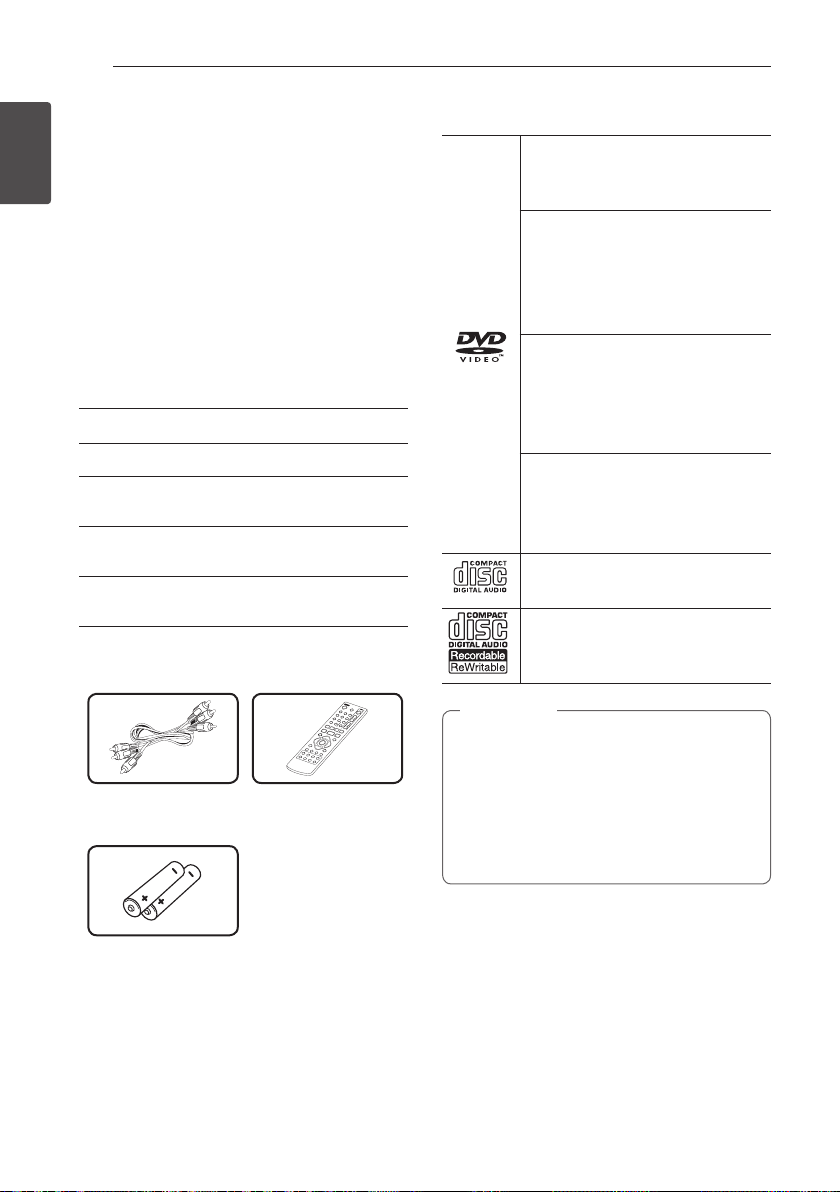
Getting Started6
Introduction
About the “7” Symbol Display
1
Getting Started
“7” may appear on your TV display during
operation and indicates that the function explained
in this owner’s manual is not available on that
specic media.
Symbols Used in this Manual
A section whose title has one of the following
symbols are applicable only to the disc or le
represented by the symbol.
r
t
y
u
i
Supplied Accessories
DVD-Video, DVD±R/RW
Audio CDs
Video les contained in the
USB/Disc (USB: DP822H only)
Audio les contained in the
USB/Disc (USB: DP822H only)
Photo les contained in the
USB/Disc (USB: DP822H only)
Playable Discs
DVD-VIDEO (8 cm / 12 cm disc)
Discs such as movies that can be
purchased or rented.
DVD±R (8 cm / 12 cm disc)
-Video mode and nalized only
-Supports the dual layer disc also
-DVD±R discs that contain Video,
Audio or Photo les.
DVD-RW (8 cm / 12 cm disc)
-VR mode, Video mode and
nalized only
-DVD-RW discs that contain Video,
Audio or Photo les.
DVD+RW (8 cm / 12 cm disc)
-Video mode and nalized only
-DVD+RW discs that contain Video,
Audio or Photo les.
Audio CD (8 cm / 12 cm disc)
CD-R/RW (8 cm / 12 cm disc)
-CD-R/RW discs that contain audio
titles, Video, Audio or Photo les.
RCA Video/Audio
cable (1)
Battery (2)
Remote control (1)
Note
,
You have to set the disc format option
to [Mastered] in order to make the discs
compatible with the players when formatting
rewritable discs. When setting the option
to Live System, you cannot use it on player.
(Mastered/Live File System: Disc format system
for windows Vista)
Regional Code
This unit has a regional code printed on the rear of
the unit. This unit can play only DVD discs labeled
same as the rear of the unit or “ALL”.
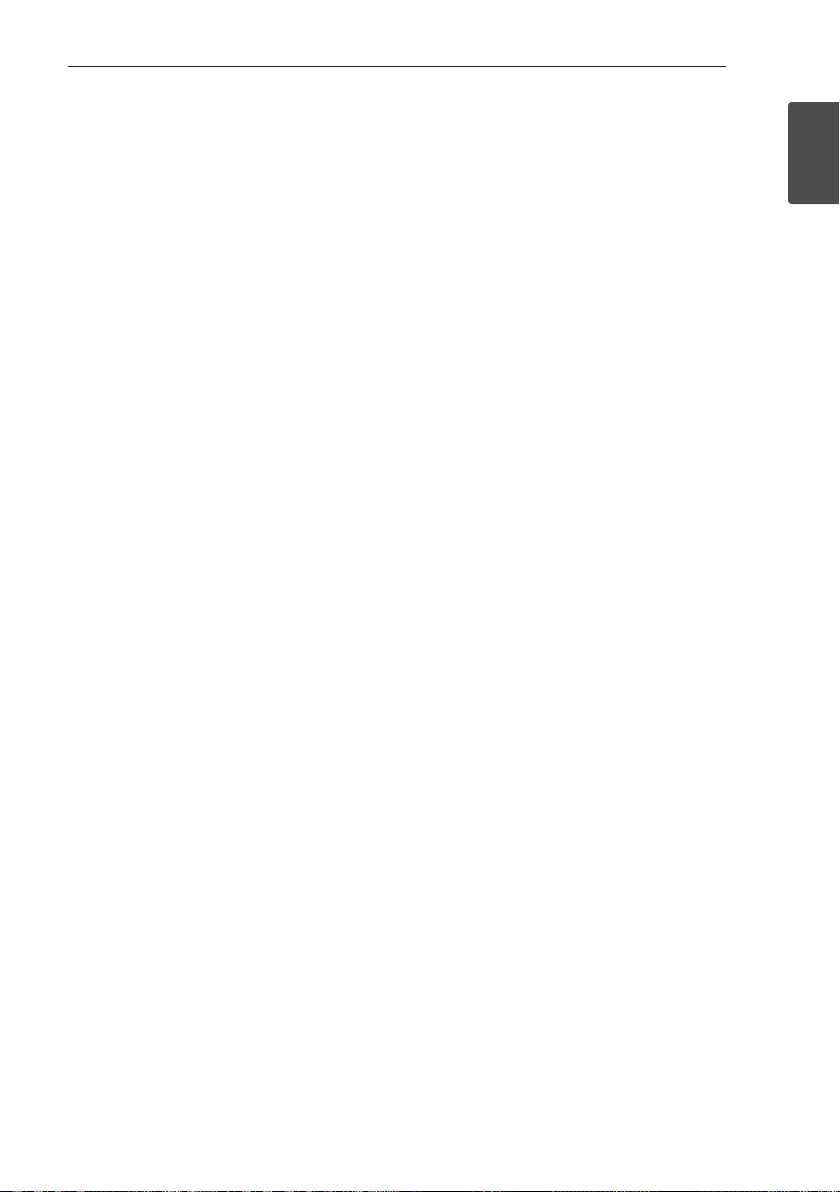
Getting Started 7
File compatibility
Overall
Available File extensions: “.avi”, “.mpg”, ”.mpeg”,
“.mp3”, “.wma”, “.jpg”, “.jpeg”
yThe le name is limited to 35 characters.
yDepending on the size and number of the les,
it may take several minutes to read the contents
on the media.
Maximum Files/Folder: Less than 600 (total
number of les and folders)
CD-R/RW, DVD±R/RW Format: ISO 9660
Video Files
Available resolution size: 720 x 576 (W x H) pixels
Playable subtitle: SubRip (.srt/.txt), SAMI (.smi),
SubStation Alpha (.ssa/.txt), MicroDVD (.sub/
.txt), SubViewer 2.0 (.sub/.txt), TMPlayer (.txt), DVD
Subtitle System (.txt)
Playable Codec format: “Xvid”, “MPEG-1”, “MPEG-2”
Playable Audio format: “Dolby Digital”, ”DTS”
“PCM”, “MP3”, “WMA”
Sampling frequency: within 8 to 48 kHz (MP3),
within 32 to 48 kHz (WMA)
Bit rate (MP3/WMA): within 8 to 320 kbps (MP3),
within 32 to 192 kbps (WMA)
Audio Files
Sampling frequency: within 8 to 48KHz (MP3),
within 32 to 48KHz (WMA)
Bit rate: within 8 to 320 kbps (MP3), within 32 to
192kbps (WMA)
Photo Files
Photo size: Less than 2M recommended.
yProgressive and lossless compression photo
image les are not supported.
Notes of USB Device
(DP822H only)
yThis unit supports USB device with FAT16 or
FAT32 format.
yDo not extract the USB device during operation
(play, etc.).
yA USB device which requires additional program
installation when you have connected it to a
computer, is not supported.
yUSB device: USB device that supports USB1.1
and USB2.0.
yMovie, music and photo les can be played. For
details of operations on each le, refer to relevant
pages.
yRegular back up is recommended to prevent
data loss.
yIf you use a USB extension cable, USB HUB or
USB Multi-reader, the USB device may not be
recognized.
ySome USB device may not work with this unit.
yDigital camera and mobile phone are not
supported.
yUSB Port of the unit cannot be connected to PC.
The unit cannot be used as a storage device.
1
Getting Started
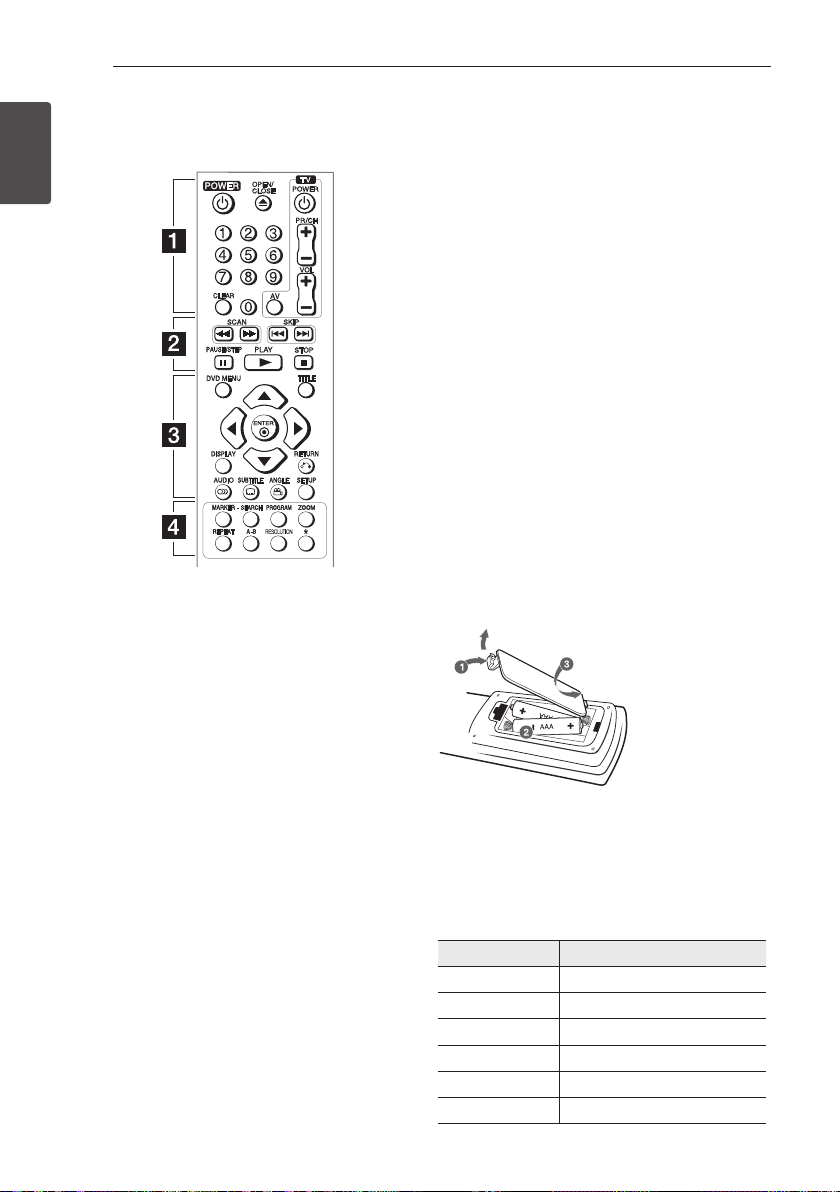
Getting Started8
(R03)
(R03)
Remote control
1
Getting Started
• • • • • • • • • • a • • • • • • • • • •
POWER (1): Switches the unit ON or OFF.
OPEN/CLOSE (B): Opens and closes the disc tray.
Numerical buttons: Selects numbered items in a
menu.
CLEAR: Removes a track number on the Program
List or the Marker Search menu.
TV Control Buttons: Control the sound volume,
channel, sources, and power On/O on TV.
• • • • • • • • • • b • • • • • • • • • •
SCAN (
c/v
SKIP (
C/V
chapter / track / le.
PAUSE/STEP (M): Pauses playback.
PLAY (z): Starts playback.
STOP (Z): Stops playback.
• • • • • • • • • • c • • • • • • • • • •
DVD MENU: Accesses or exits the DVD menu.
TITLE: Accesses the disc’s title menu, if available.
w/s/a/d
ENTER (b): Conrms menu selection.
DISPLAY: Accesses or exits On-Screen Display.
RETURN (x): Moves backward or exit the menu.
AUDIO ([): Selects an audio language or audio
): Searches backward or forward.
): Goes to the next or previous
: Navigates the menus.
channel.
SUBTITLE (]): Selects a subtitle language.
ANGLE (}): Selects a DVD camera angle, if
available.
SETUP: Accesses or exits the setup menu.
• • • • • • • • • • d • • • • • • • • • •
MARKER: Marks any point during playback.
SEARCH: Displays MARKER SEARCH menu.
PROGRAM: Enters the program edit mode.
ZOOM: Enlarges video image.
REPEAT: Repeats a chapter, track, title or all.
A-B: Repeats a section.
RESOLUTION: Sets the output resolution for HDMI
OUTPUT and COMPONENT/PROGRESSIVE SCAN
OUTPUT jack.
: This button is not available.
?
Battery Installation
Remove the battery cover on the rear of the Remote
Control, and insert R03 (size AAA) battery with 4
and 5 matched correctly.
Code number to control TVs
While holding down TV POWER button, press the
number buttons to select the Maker code for your TV
(see the table below). Release TV POWER button.
Maker Code Number
LG 1(Default), 2
Zenith 1, 3, 4
GoldStar 1, 2
Samsung 6, 7
Sony 8, 9
Hitachi 4
