Page 1
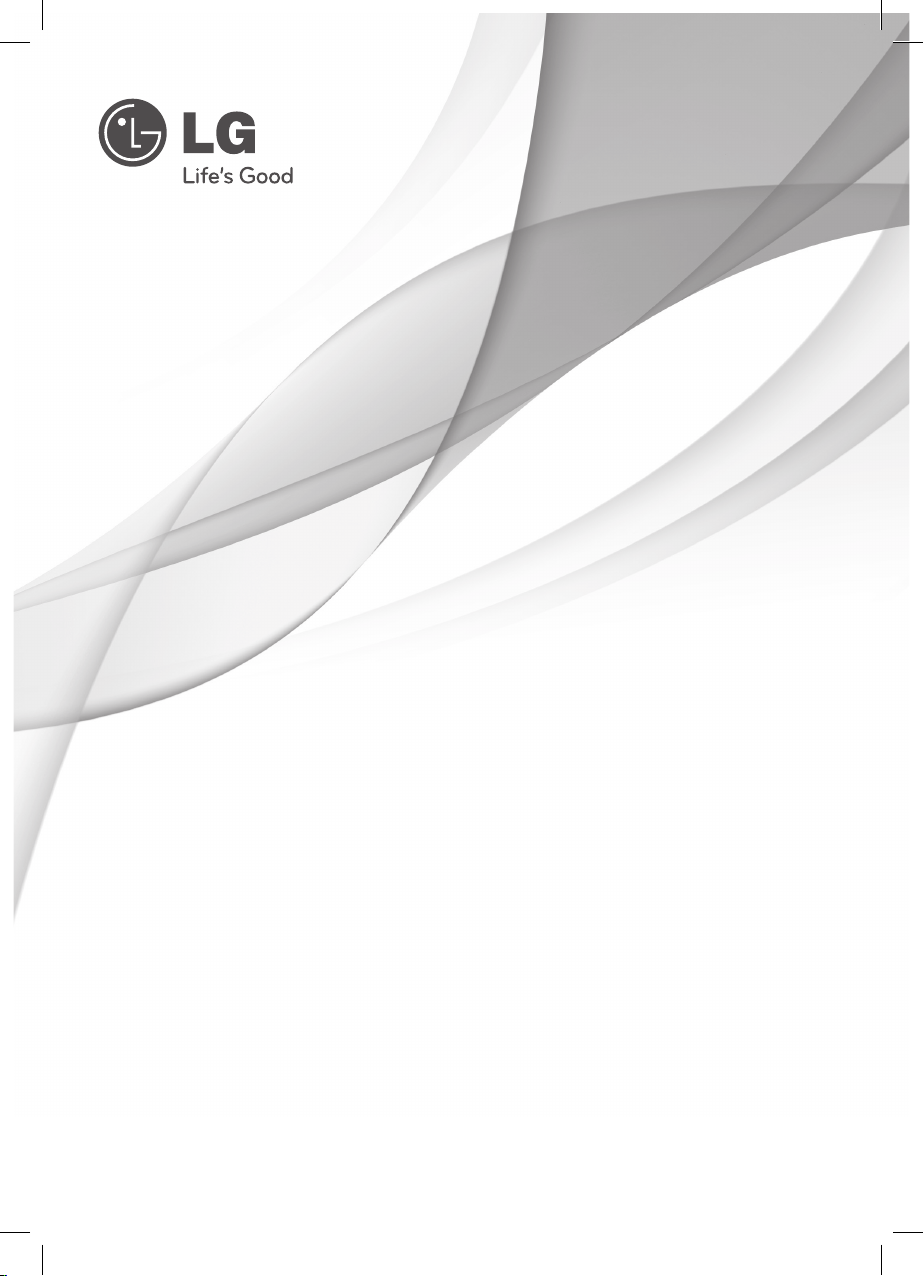
Please read this manual carefully before operating
your set and retain it for future reference.
Please read this manual carefully before operating
your set and retain it for future reference.
Enjoy DVDs or free local TV anytime, anywhere*
* TV reception of Mobile DTV broadcasts where
available using ATSC-M/H technology
OWNER’S MANUAL
Portable DVD Player
with Mobile DTV
MODEL
DP570MH
P/NO : MFL38574970
www.lg.com
DP571M-N_Event_OM_Eng.indd 1 5/18/10 9:25:49 AM
Page 2
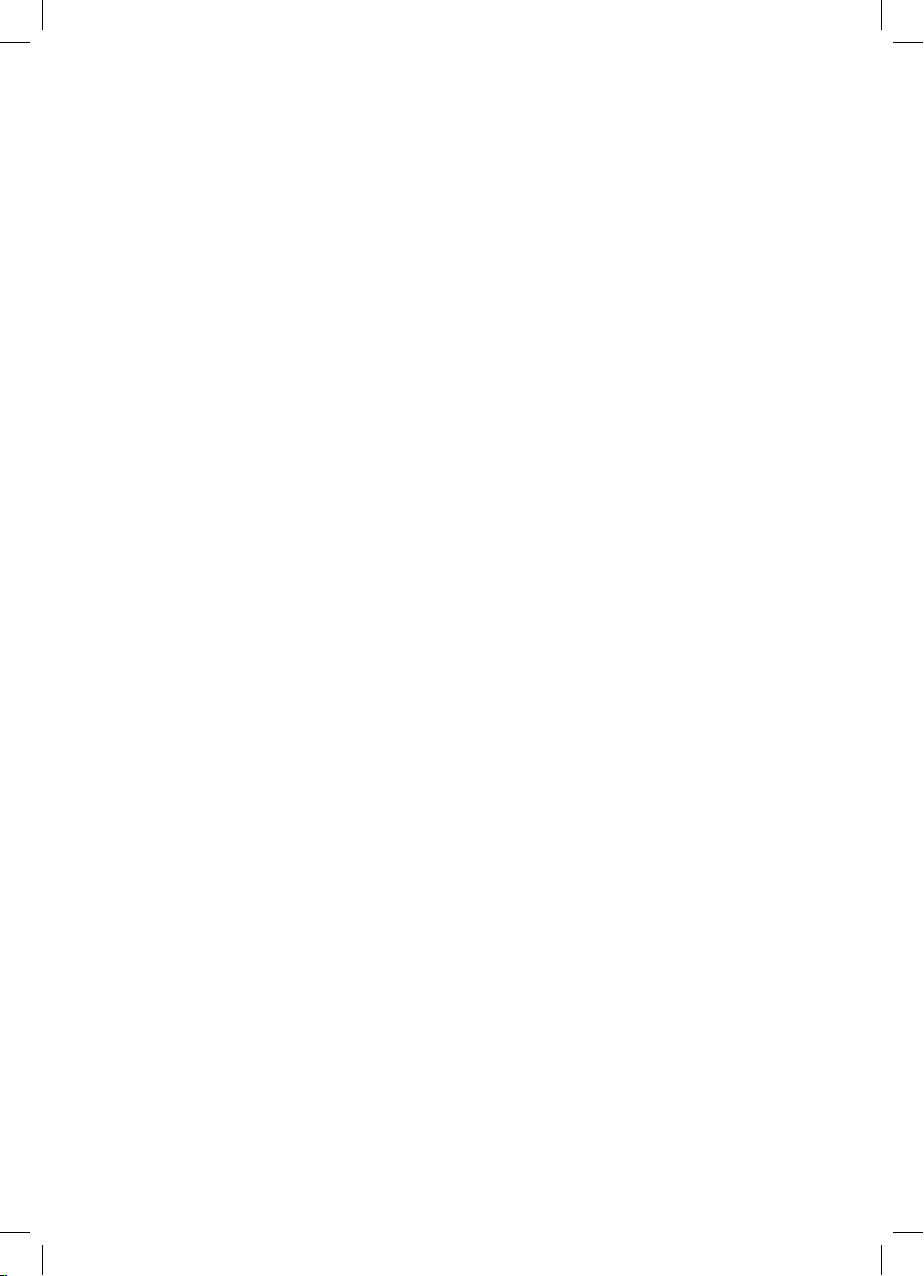
DP571M-N_Event_OM_Eng.indd 2 5/18/10 9:25:49 AM
Page 3
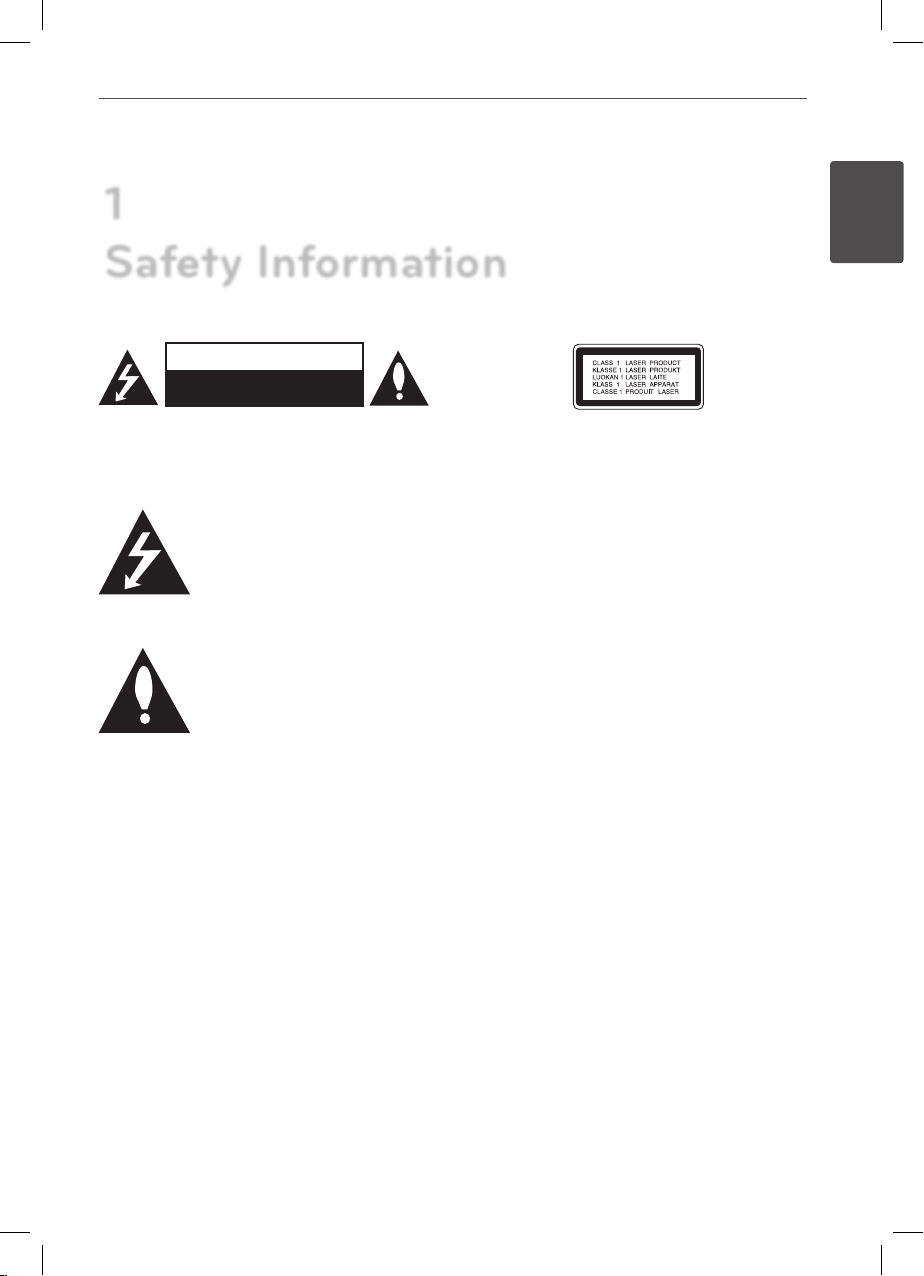
3
Safety Information
Safety Information
1
CAUTION
RISK OF ELECTRIC SHOCK
DO NOT OPEN
CAUTION: TO REDUCE THE RISK OF ELECTRIC SHOCK
DO NOT REMOVE COVER (OR BACK) NO USER-
SERVICEABLE PARTS INSIDE REFER SERVICING TO
QUALIFIED SERVICE PERSONNEL.
This lightning ash with arrowhead
symbol within an equilateral triangle
is intended to alert the user to the
presence of uninsulated dangerous
voltage within the product’s
enclosure that may be of sucient magnitude to
constitute a risk of electric shock to persons.
The exclamation point within an
equilateral triangle is intended
to alert the user to the presence
of important operating and
maintenance (servicing) instructions
in the literature accompanying the product.
Cautions and Warnings
WARNING: TO PREVENT FIRE OR ELECTRIC SHOCK
HAZARD, DO NOT EXPOSE THIS PRODUC T TO RAIN
OR MOISTURE.
WARNING: Do not install this equipment in a
conned space such as a book case or similar unit.
CAUTION: Do not block any ventilation openings.
Install in accordance with the manufacturer’s
instructions.
Slots and openings in the cabinet are provided for
ventilation and to ensure reliable operation of the
product and to protect it from over heating. The
openings shall be never be blocked by placing
the product on a bed, sofa, rug or other similar
surface. This product shall not be placed in a builtin installation such as a bookcase or rack unless
proper ventilation is provided or the manufacturer’s
instruction has been adhered to.
CAUTION: This product employs a Laser System.
To ensure proper use of this product, please read
this owner’s manual carefully and retain it for future
reference. Shall the unit require maintenance,
contact an authorized service center.
Use of controls, adjustments or the performance of
procedures other than those specied herein may
result in hazardous radiation exposure.
To prevent direct exposure to laser beam, do not try
to open the enclosure. Visible laser radiation when
open. DO NOT STARE INTO BEAM.
CAUTION concerning the Power Cord
Most appliances recommend they be placed upon a
dedicated circuit;
That is, a single outlet circuit which powers only
that appliance and has no additional outlets or
branch circuits. Check the specication page of this
owner’s manual to be certain. Do not overload wall
outlets. Overloaded wall outlets, loose or damaged
wall outlets, extension cords, frayed power cords, or
damaged or cracked wire insulation are dangerous.
Any of these conditions could result in electric
shock or re. Periodically examine the cord of your
appliance, and if its appearance indicates damage
or deterioration, unplug it, discontinue use of the
appliance, and have the cord replaced with an exact
replacement part by an authorized service center.
Protect the power cord from physical or mechanical
abuse, such as being twisted, kinked, pinched, closed
in a door, or walked upon. Pay particular attention
to plugs, wall outlets, and the point where the cord
exits the appliance. To disconnect power from the
mains, pull out the mains cord plug. When installing
the product, ensure that the plug is easily accessible.
1
Safety Information
DP571M-N_Event_OM_Eng.indd 3 5/18/10 9:25:50 AM
Page 4
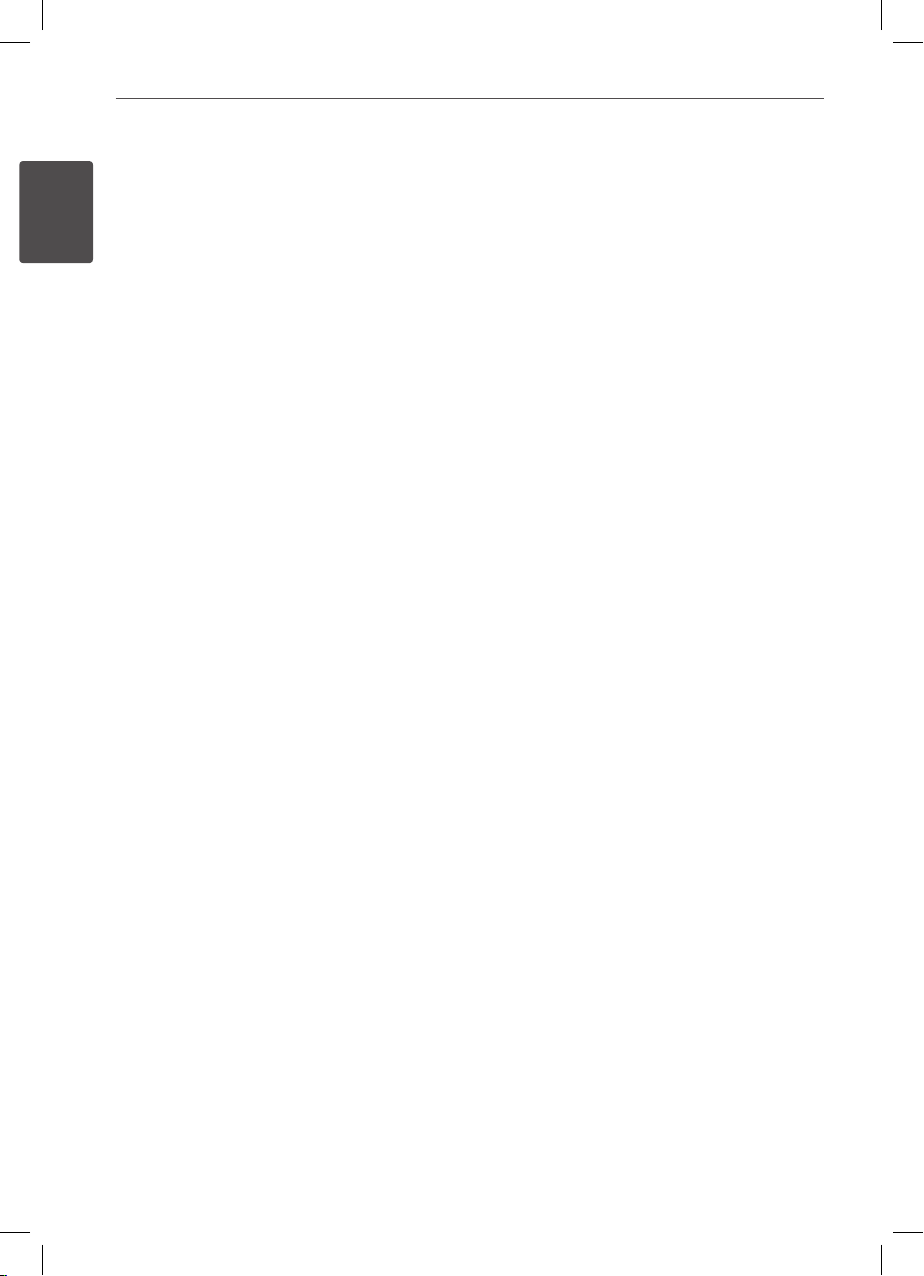
4 Safety Information
Safety Information
2
This device is equipped with a portable battery or
accumulator.
Safety way to remove the battery or the battery
from the equipment: Remove the old battery
or battery pack, follow the steps in reverse order
than the assembly. To prevent contamination of
the environment and bring on possible threat
to human and animal health, the old battery or
the battery put it in the appropriate container at
designated collection points. Do not dispose of
batteries or battery together with other waste.
It is recommended that you use local, free
reimbursement systems batteries and accumulators.
The battery shall not be exposed to excessive heat
such as sunshine, re or the lile.
CAUTION: The apparatus shall not be exposed to
water (dripping or splashing) and no objects lled
with liquids, such as vases, shall be placed on the
apparatus.
CAUTION:
The ventilation shall not be impeded by covering
the ventilation openings with items, such as
newspapers, table-cloth, curtains etc.
No naked ame sources, such as lighted candles,
shall be placed on the apparatus.
Used batteries shall be disposed of safely and
not incinerated. Attention shall be shown to the
environment aspects of battery disposal.
The excessive sound pressure from earphones and
headphones can cause hearing loss.
The battery shall not be exposed to excessive heat
such as sunshine, re or the like.
Do not remove the battery incorporated with
product for your safety.
If you need to replace the battery, take it to the
nearest authorized LG Electronics service point or
dealer for assistance
•
•
•
•
•
•
REGULATORY INFORMATION: FCC Part 15
This equipment has been tested and found to
comply with the limits for a Class B digital device,
pursuant to Part 15 of the FCC Rules. These limits are
designed to provide reasonable protection against
harmful interference when the product is operated
in a residential installation. This product generates,
uses, and can radiate radio frequency energy and,
if not installed and used in accordance with the
instruction manual, may cause harmful interference
to radio communications. However, there is no
guarantee that interference will not occur in a
particular installation.
If this product does cause harmful interference
to radio or television reception, which can be
determined by turning the product o and on, the
user is encouraged to try to correct the interference
by one or more of the following measures:
Reorient or relocate the receiving antenna.
Increase the separation between the product and
receiver.
Connect the product into an outlet on a circuit
dierent from that to which the receiver is
connected.
Consult the dealer or an experienced radio/TV
technician for help.
CAUTION: Any changes or modications not
expressly approved by the party responsible for
compliance could void the user’s authority to
operate this equipment.
Warning for replaceable lithium battery
Danger of explosion if battery incorrectly replaced.
Replace only with the same type battery.
Additional warning marking close to the battery if
intended to be replaced by users.
•
•
•
•
•
•
•
DP571M-N_Event_OM_Eng.indd 4 5/18/10 9:25:51 AM
Page 5

5Safety Information
Safety Information
1
CAUTION:
DO NOT AT TEMPT TO MODIFY THIS PRODUCT IN
ANY WAY WITHOUT WRITTEN AUTHORIZATION FROM
LG ELECTRONICS CORPORATION.
UNAUTHORIZED MODIFICATION COULD VOID THE
USER’S AUTHORITY TO OPERATE THIS PRODUCT.
THIS EQUIPMENT IS INTENDED TO RECEIVE AND
DECODE SIGNALS TRANSMITTED ACCORDING
TO ATSC DIGITAL TELEVISION STANDARD A/153,
SPECIFICATION AND IS INTENDED TO BE USED WITH
AN APPROPRIATE ANTENNA AND DISPLAY DEVICE
THAT YOU MUST PROVIDE.
FCC COMPLIANCE:
The responsible party for this product’s compliance
is:
Marketed and Distributed by LG Electronics U.S.A.,
Inc., 1000 Sylvan Avenue, Englewood Clis, NJ.
Phone: 1-201-816-2000.
Notes on Copyrights
Many DVD discs are encoded with copy
protection. Because of this, you should only
connect your player directly to your TV, not to a
VCR. Connecting to a VCR results in a distorted
picture from copy-protected discs.
This product incorporates copyright protection
technology that is protected by U.S. patents
and other intellectual property rights. Use of
this copyright protection technology must be
authorized by Rovi Corporation, and is intended
for home and other limited viewing uses only
unless otherwise authorized by Rovi Corporation.
Reverse engineering or disassembly is prohibited.
Under the U.S. Copyright laws and Copyright
laws of other countries, unauthorized recording,
use, display, distribution, or revision of television
programs, videotapes, DVDs, CDs and other
materials may subject you to civil and/or criminal
liability.
Manufactured under license from Dolby Laboratories.
Dolby and the double-D symbol are trademarks of
Dolby Laboratories.
“DVD Logo” is a trademark of DVD Format/Logo
Licensing Corporation.
•
•
•
IMPORTANT SAFETY
INSTRUCTIONS
1. Read these instructions.
2. Keep these instructions.
3. Heed all warnings.
4. Follow all instructions.
5. Do not use this apparatus near water.
6. Clean only with dry cloth.
7. Do not block any ventilation openings. Install in
accordance with the manufacturer’s instructions.
8. Do not install near any heat sources such as
radiators, heat registers, stoves, or other apparatus
(including ampliers) that produce heat.
9. Do not defeat the safety purpose of the polarized
or grounding-type plug. A polarized plug has
two blades with one wider than the other. A
grounding type plug has two blades and a third
grounding prong. The wide blade or the third
prong are provided for your safety. If the provided
plug does not t into your outlet, consult an
electrician for replacement of the obsolete outlet.
10. Protect the power cord from being walked on
or pinched particularly at plugs, convenience
receptacles, and the point where they exit from
the apparatus.
11. Only use attachments/accessories specied by
the manufacturer.
12. Use only with the cart, stand, tripod, bracket,
or table specied by the
manufacturer, or sold with the
apparatus. When a cart is used,
use caution when moving the
cart/apparatus combination to
avoid injury from tip-over.
13. Unplug this apparatus during lightning storms or
when unused for long periods of time.
14. Refer all servicing to qualied service personnel.
Servicing is required when the apparatus has
been damaged in any way, such as power-supply
cord or plug is damaged, liquid has been spilled
or objects have fallen into the apparatus, the
apparatus has been exposed to rain or moisture,
does not operate normally, or has been dropped.
DP571M-N_Event_OM_Eng.indd 5 5/18/10 9:25:51 AM
Page 6
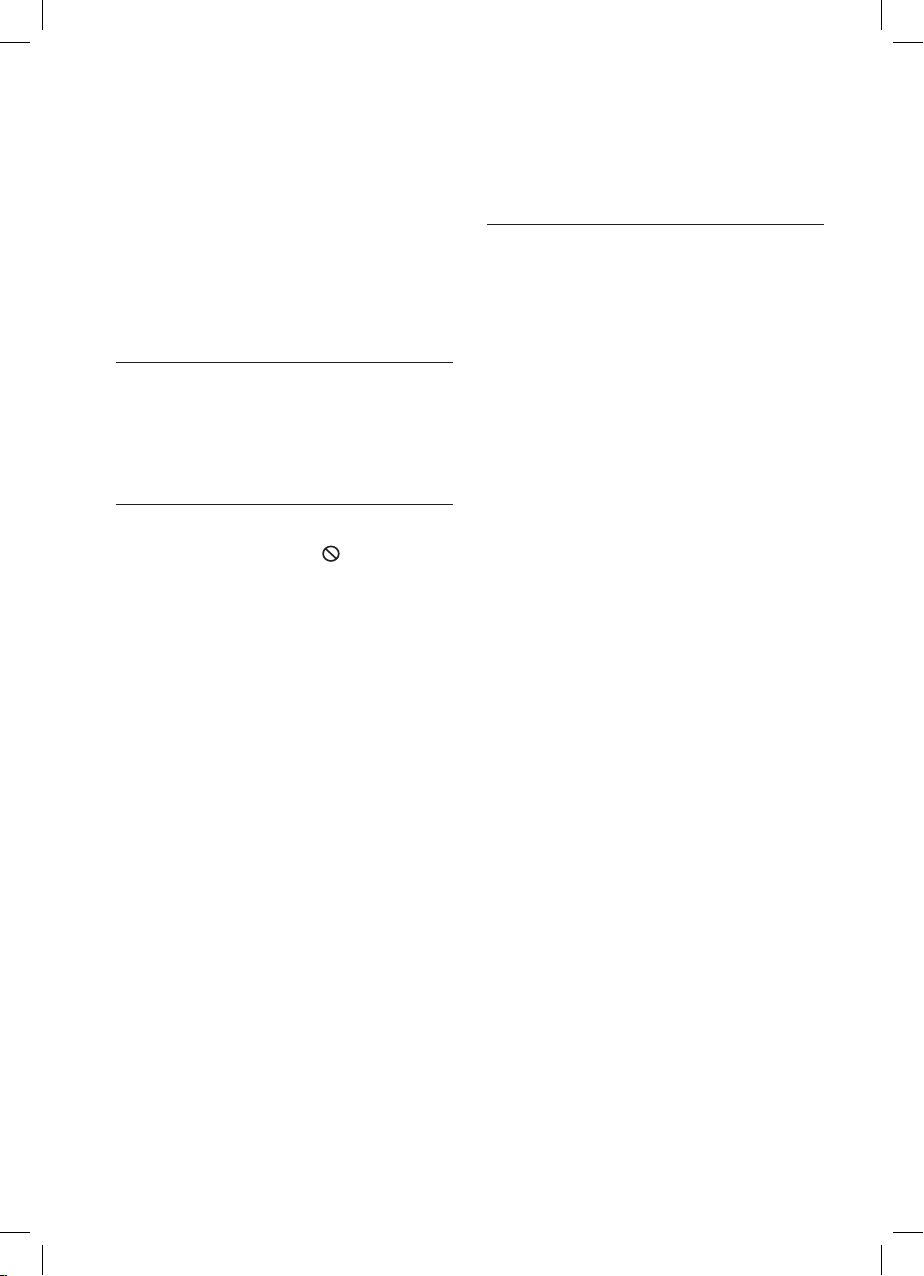
6
Contents
1
Safety Information
3 Cautions and Warnings
2
Preparation
8 Introduction
8 About the “
” Symbol
Display
8 Symbols Used in this
Manual
8 Supplied Accessorie
s
9 Playable Disc
s
9 Regional Cod
e
10 File compatibilit
y
11 Main Uni
t
12 Remote contro
l
3
Installation
14 Power connections
14 Connecting the AC Adapte
r
14 Connecting the Automotive
adapter
15 TV Connectio
n
16 Battery Pac
k
16 Attaching the Battery Pac
k
17 Unfolding the LCD pane
l
17 Extending the Antenn
a
18 USB Flash Drive connectio
n
18 Playback content in the
USB Flash Drive
19 Settings for DVD Playe
r
19 Adjust the Setup Setting
s
19 [LANGUAGE] Menu
20 [DISPLAY] Men
u
20 [AUDIO] Menu
20 [LOCK] Men
u
21 [OTHERS] Men
u
21 Settings for TV Viewin
g
21 When you select the TV
mode for the first time.
21 Adjust the Setup Setting
s
22 Auto Scan
22 Closed Caption
22 TV Rating - Set Rating
On/Off
23 TV Rating - US Ratin
g
24 TV Rating - Downloadable
Rating
24 TV Rating - Canadian
Rating
25 Passwor
d
DP571M-N_Event_OM_Eng.indd 6 5/18/10 9:25:52 AM
Page 7
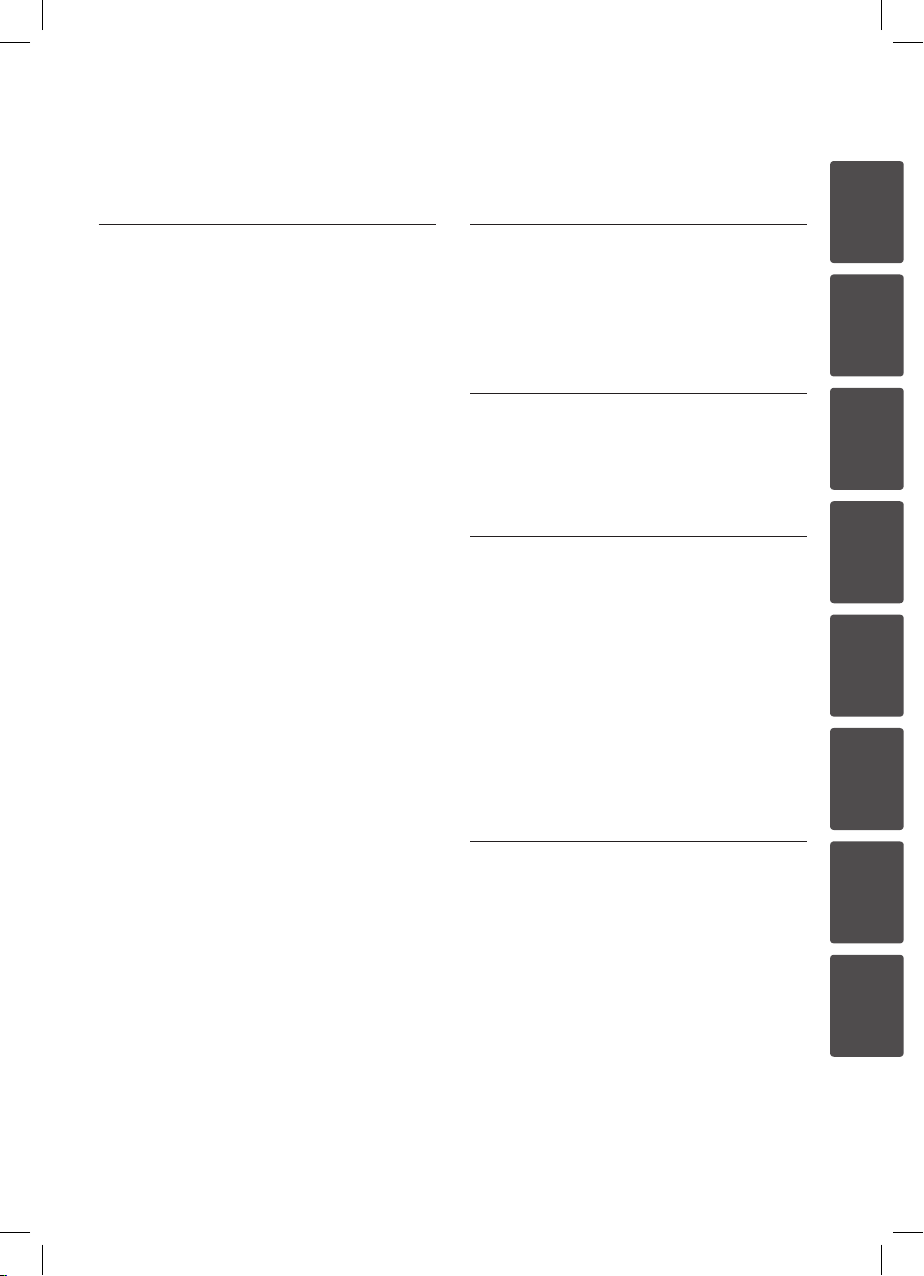
7
1
2
3
4
5
6
7
8
4
Operation
26 General Playback
26 Playing Disc
s
27 Using the disc menu
27 Resume playback
27 Advanced Playbac
k
27 Repeat Playbac
k
27 Repeating a specific
portion
28 Hearing a different audio
28 Selecting a subtitle
language
28 Enlarging the playback
image
28 Marker Searc
h
29 Watching from a different
angle
29 Playing from selected time
29 Last Scene Memor
y
29 Screen Save
r
29 Playing a DVD-VR dis
c
30 On-Screen displa
y
30 Displaying content
information on-screen
31 Playing a video fil
e
31 Changing subtitle code
page
32 Viewing a phot
o
33 Listening to musi
c
34 Viewing the TV Progra
m
5
Maintenance
36 Notes on Discs
36 Handling the Uni
t
6
Troubleshooting
37 Troubleshooting
7
Appendix
38 Area Code List
39 Language code Lis
t
40 Specification
s
40 Genera
l
40 Connector
s
40 Liquid Crystal Displa
y
40 Syste
m
8
Warranty
41 Limited Warranty
DP571M-N_Event_OM_Eng.indd 7 5/18/10 9:25:52 AM
Page 8
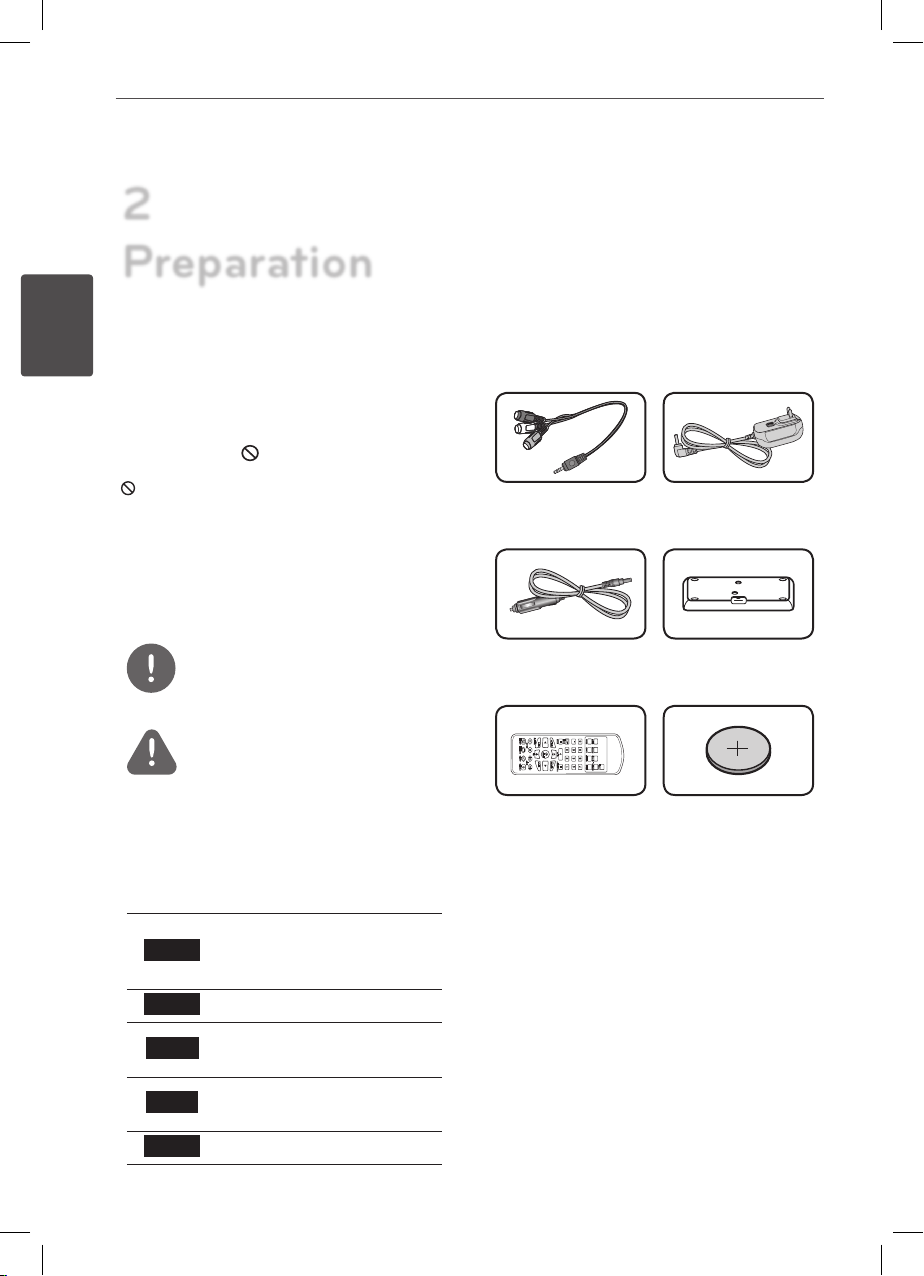
8 Preparation
Preparation
2
2
Preparation
Introduction
About the “ ” Symbol Display
“ ” may appear on your TV display during
operation and indicates that the function
explained in this owner’s manual is not
available on that specic media.
Symbols Used in this Manual
NOTE
Indicates special notes and operating features.
CAUTION
Indicates cautions for preventing possible
damages from abuse.
A section whose title has one of the following
symbols are applicable only to the disc
represented by the symbol.
DVD
DVD-Video, DVD±R/RW in
Video mode or VR mode and
nalized
ACD
Audio CDs
MOVIE
Video les contained in the
USB/Disc
MUSIC
Audio les contained in the
USB/Disc
PHOTO
Photo les
Supplied Accessories
RCA Video/Audio
adapter (1)
AC Adapter
(MPA-630A) (1)
Automotive Adapter
(1)
Battery Pack (1)
Remote Control (1) Battery for Remote
Control (Lithium
Battery)
DP571M-N_Event_OM_Eng.indd 8 5/18/10 9:25:56 AM
Page 9
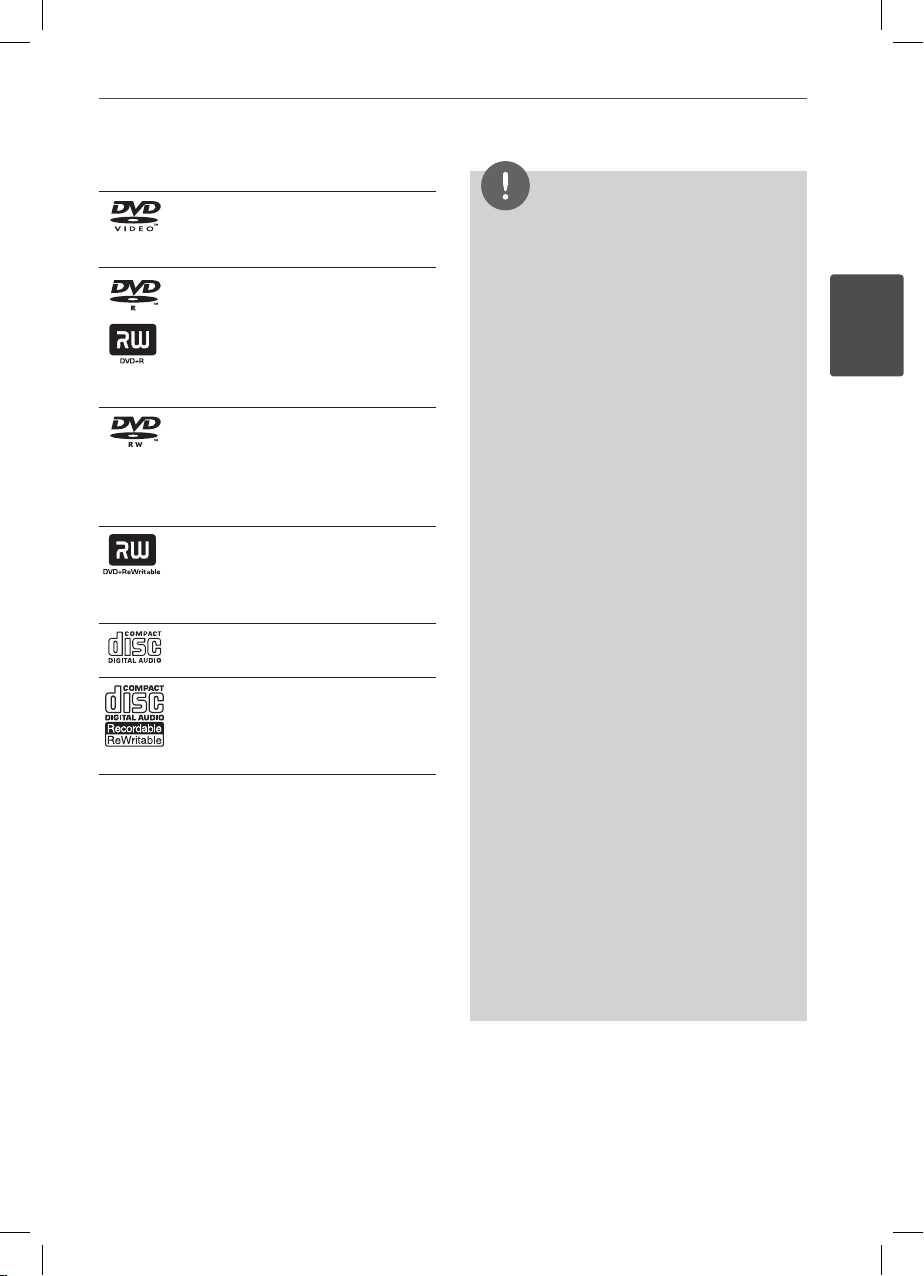
9Preparation
Preparation
2
Playable Discs
DVD-VIDEO (8 cm / 12 cm disc)
Discs such as movies that can be
purchased or rented.
DVD±R (8 cm / 12 cm disc)
Video mode and nalized only
Supports the dual layer disc
also
DVD±R discs that contain
Video, Music or Photo les.
-
-
-
DVD-RW (8 cm / 12 cm disc)
VR mode, Video mode and
nalized only
DVD-RW discs that contain
Video, Music or Photo les.
-
-
DVD+RW (8 cm / 12 cm disc)
Video mode and nalized only
DVD+RW discs that contain
Video, Music or Photo les.
-
-
Audio CD (8 cm / 12 cm disc)
CD-R/RW (8 cm / 12 cm disc)
CD-R/RW discs that contain
audio titles, Video, Music or
Photo les.
-
Regional Code
This unit has a regional code printed on the
unit. This unit can play only DVD discs labeled
same as the unit or “ALL”.
Most DVD discs have a globe with one or
more numbers in it clearly visible on the
cover. This number must match your unit’s
regional code or the disc cannot play.
If you try to play a DVD with a dierent
regional code from your player, the
message “Check Regional Code” appears on
the TV screen.
•
•
NOTE
Depending on the conditions of the recording
equipment or the CD-R/RW (or DVD-R/RW)
disc itself, some CD-R/RW (or DVD±R/RW ) discs
cannot be played on the unit.
Depending on the recording software & the
nalization, some recorded discs (CD-R/RW,
DVD±R/RW) may not be playable.
DVD±R/RW and CD-R/RW discs recorded using
a personal computer or a DVD or CD Recorder
may not play if the disc is damaged or dirty, or if
there is dirt or condensation on the player’s lens.
If you record a disc using a personal computer,
even if it is recorded in a compatible format,
there are cases in which it may not play because
of the settings of the application software used
to create the disc. (Check with the software
publisher for more detailed information.)
This player requires discs and recordings to meet
certain technical standards in order to achieve
optimal playback quality.
Pre-recorded DVDs are automatically set to
these standards. There are many dierent
types of recordable disc formats (including
CD-R containing MP3 or WMA les) and these
require certain pre-existing conditions to ensure
compatible playback.
Customers should note that permission is
required in order to download MP3 / WMA les
and music from the Internet. Our company has
no right to grant such permission. Permission
should always be sought from the copyright
owner.
You have to set the disc format option to
[Mastered] in order to make the discs compatible
with the LG players when formatting rewritable
discs. When setting the option to Live System,
you cannot use it on LG player. (Mastered/Live
File System : Disc format system for windows
Vista)
•
•
•
•
•
•
•
•
DP571M-N_Event_OM_Eng.indd 9 5/18/10 9:25:59 AM
Page 10
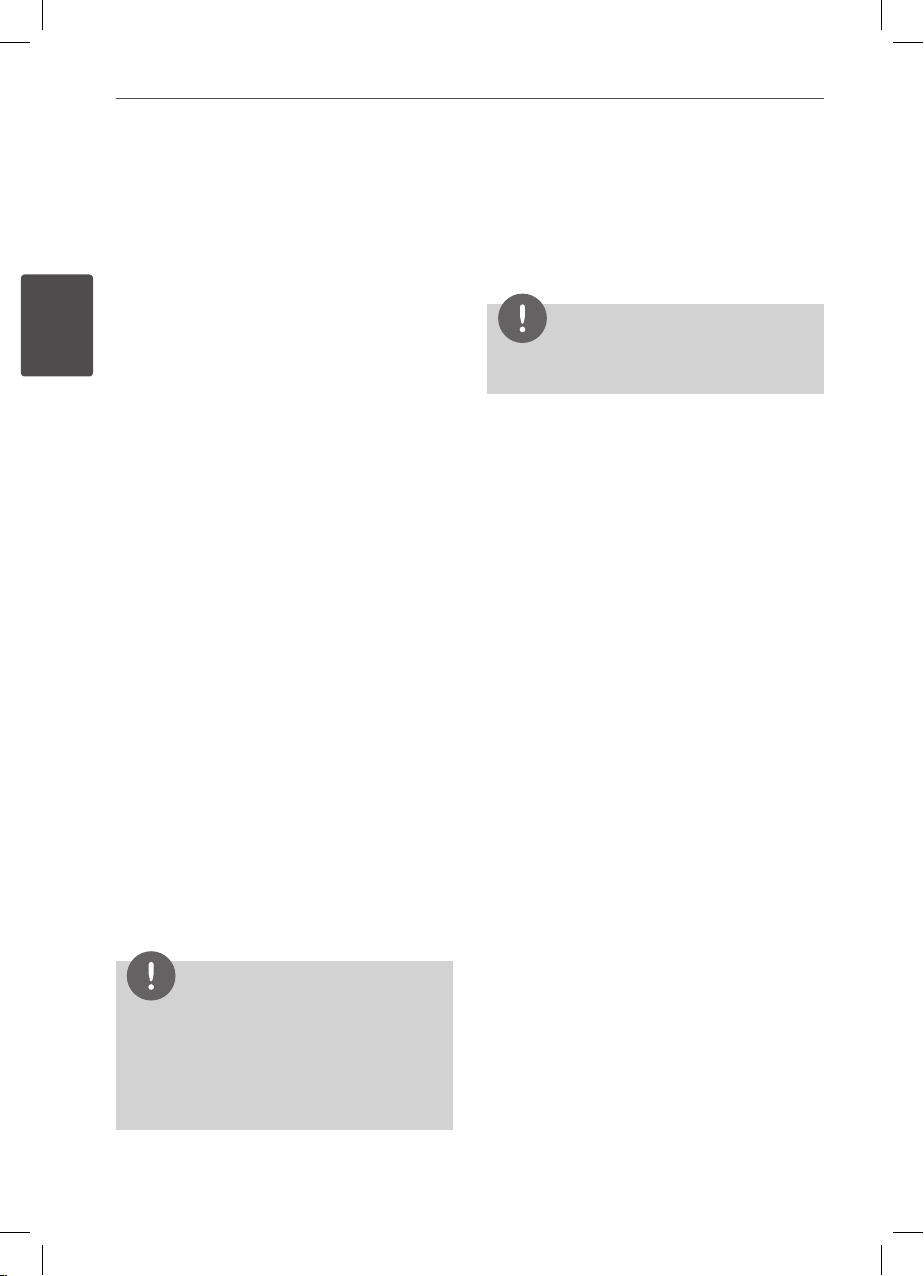
10 Preparation
Preparation
2
File compatibility
Overall
Available File extensions: “.jpg”, “.avi”, “.mpg”,
“.mpeg”, “.mp3”, “.wma”
The le name is limited to 20 characters.
Depending on the size and number of the
les, it may take several minutes to read the
contents on the media.
Maximum Files/Media (Disc or USB Flash
Driver): Less than 600 (total number of les
and folders)
CD-R/RW, DVD±R/RW Format: ISO 9660
Video Files
Available resolution size: 720 x 576 (W x H)
pixels
Playable subtitle: SubRip (.srt / .txt),
SAMI (.smi), SubStation Alpha (.ssa/.txt),
MicroDVD (.sub/.txt), VobSub (.sub),
SubViewer 2.0 (.sub/.txt), TMPlayer (.txt),
DVD Subtitle System (.txt)
Playable Codec format: “H.264/MPEG-4 AVC”
This unit does not support the DivX le.
Playable Audio format: “Dolby Digital”, “PCM”,
“MP3”, “WMA”
Not all the WMA Audio format is compatible
with this unit.
Sampling frequency: within 8 to 48 kHz
(MP3), within 32 to 48 kHz (WMA)
Bit rate: within 8 to 320 kbps (MP3),
within 32 to 192 kbps (WMA), less than 4 Mbps
(Video le)
NOTE
This player does not support the le that are
recorded with GMC*1 or Qpel*2.
Those are video encoding techniques in MPEG4
standard.
*1
GMC - Global Motion Compensation
*2
Qpel - Quarter pixel
•
•
•
•
Audio Files
Sampling frequency: within 8 to 48 kHz
(MP3), within 32 to 48 kHz (WMA)
Bit rate: within 8 to 320 kbps (MP3),
within 32 to 192 kbps (WMA)
NOTE
The total playback time indicated on the screen
may not correct for VBR les.
Photo Files
Recommended size:
Less than 2MB recommended
Progressive and lossless compression photo
image les are not supported.
•
DP571M-N_Event_OM_Eng.indd 10 5/18/10 9:25:59 AM
Page 11
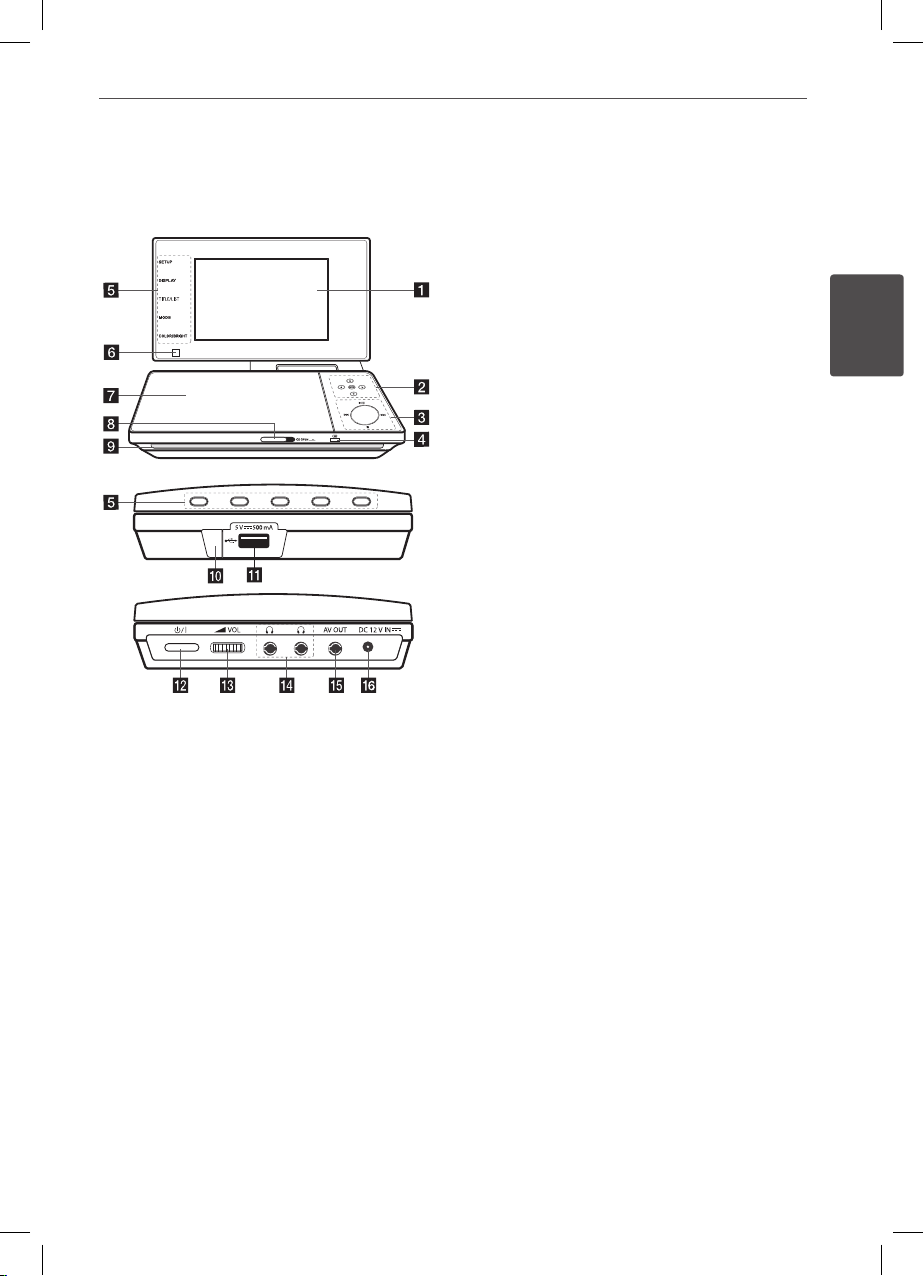
11Preparation
Preparation
2
Main Unit
a
LCD screen
b
Menu control buttons
• left/right/up/down: Use to select an
item in the menu.
• ENTER: Press to conrm menu selection.
c
Playback control buttons
• N (Play) / X (Pause): Press to
start playback and pause playback
temporarily, press again to exit pause
mode.
• x (Stop): Press to stop playback.
•
.
(Skip): Press to search backward*
or return to the beginning of current
chapters/ tracks/ les or go to the
previous chapters/ tracks/ les.
•
>
(Skip): Press to search forward* or
go to next chapters/ tracks/ les.
* Press and hold button for about two
seconds.
d
Battery charge and power indicator
• The indicator turns red in charging and
it will be turned into green when the
charging is complete. (Refer to page 16
for details.)
• The indicator turns green for a moment
when the unit is turned on.
e
Function buttons
• COLOR/BRIGHT: Press to displaythe
Brightness or Color menu for LCD
display. To adjust the color or brightness
of the LCD display, press COLOR/BRIGHT
repeatedly on the main unit to display
the Brightness or Color menu then use
b/B
to adjust the value. Press ENTER to
conrm the adjustment.
• MODE: Selects a operation mode
among [DISC], [USB] and [TV ].
•
TITLE/LIST: Displays the DVD title menu,
if available. Accesses the Channel List
menu.
• DISPLAY: Accesses On-Screen Display.
•
SETUP:
Accesses or exits the setup menu.
f
Remote sensor: Point the remote control
here. To control the unit using the remote
control, do not fold the LCD panel down.
g
Disc lid
h
CD OPEN: Use the slide open key to open
the disc lid.
i
Speakers
j
Built-in Antenna
k
USB Port: Connect a USB Flash Drive.
l
1/I (Power):
Switches the player ON or OFF.
m
w VOL (Volume): Adjusts the volume
level of the built-in speaker and earphones.
n
i (Earphones): Connect earphones here.
o
AV OUT: Connect to a T V with video and
audio input.
p
DC 12V IN: Connect the AC adapter or
automotive adapter.
DP571M-N_Event_OM_Eng.indd 11 5/18/10 9:26:01 AM
Page 12
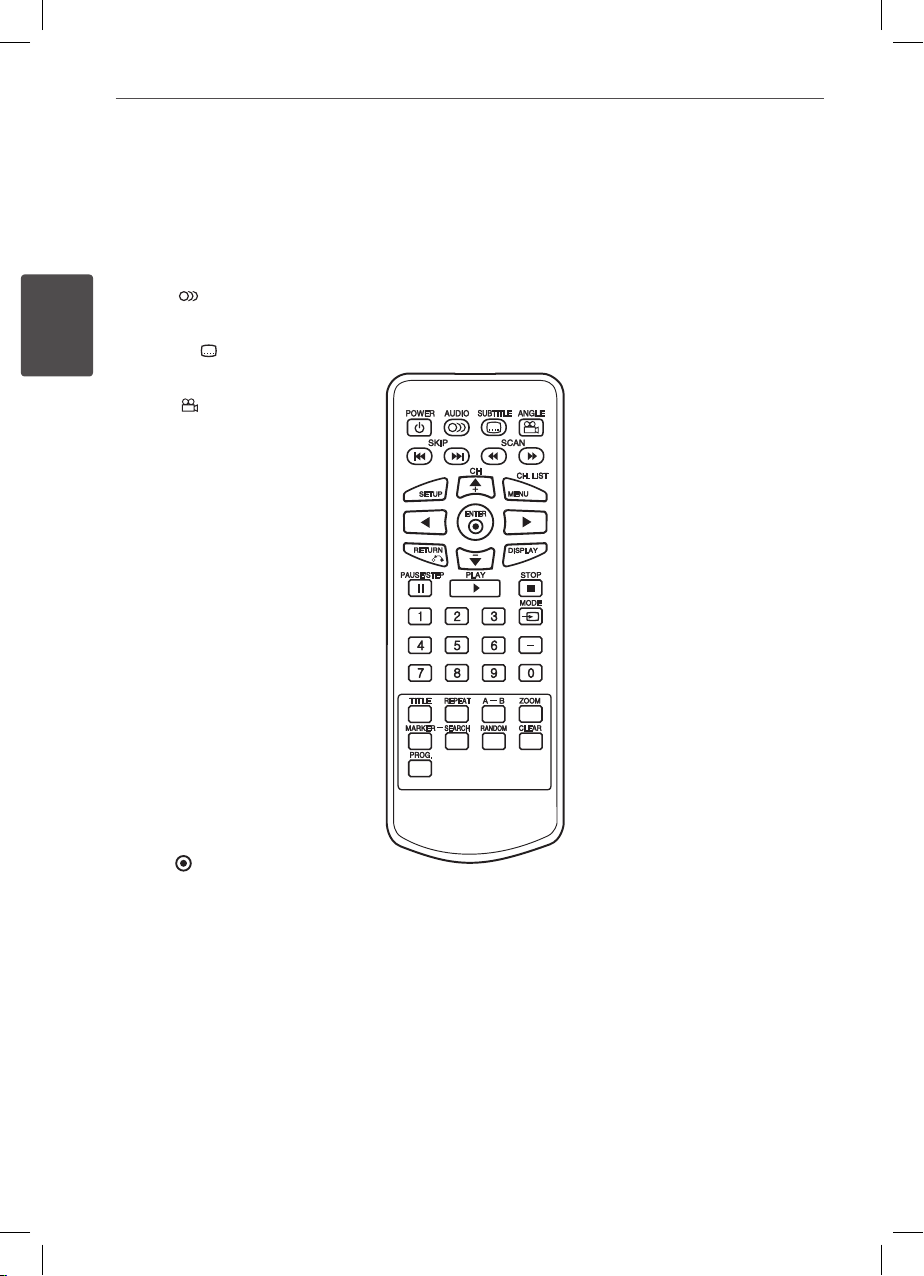
12 Preparation
Preparation
2
Remote control
POWER (1): Switches the
player ON or OFF.
AUDIO ( ): Selects an audio
language or audio channel.
SUBTITLE ( ): Selects a
subtitle language.
ANGLE ( ): Selects a DVD
camera angle, if available.
SKIP (./>): Goes to the
next or previous chapter /
track / le.
SCAN (m/M): Searches
backward or forward.
SETUP: Accesses or exits the
setup menu.
MENU: Accesses menu on a
disc.
CH. LIST: Accesses the
Channel List menu.
Direction buttons: Selects an
option in the menu.
CH +/-: Selects channels in
memory.
ENTER ( ): Acknowledges
menu selection.
RETURN (O): Exits the menu.
DISPLAY: Displays or exits On-
Screen Display.
PAUSE/STEP (X): Pauses
playback temporarily/press
repeatedly for frame-by-frame
playback.
PLAY (N): Starts playback.
STOP (x): Stops playback.
MODE: Selects a operation
mode among [DISC], [USB]
and [TV].
0-9 numerical buttons:
Selects numbered options in a
menu or chooses channels.
- (Dash): Enters a dash for sub
channel numbers such as 2-1,
2-2, 47-3 etc.
TITLE: Displays the DVD title
menu, if available.
REPEAT: Repeats a desired
sequence.
A-B: Repeats a section.
ZOOM: Enlarges a video
image.
MARKER: Marks any point
during playback.
SEARCH: Displays or exits the
search menu.
RANDOM: Plays tracks in
random order.
CLEAR: Removes a mark on
the search menu or a number
when setting the password.
PROG.: Enters the program
edit mode.
DP571M-N_Event_OM_Eng.indd 12 5/18/10 9:26:02 AM
Page 13
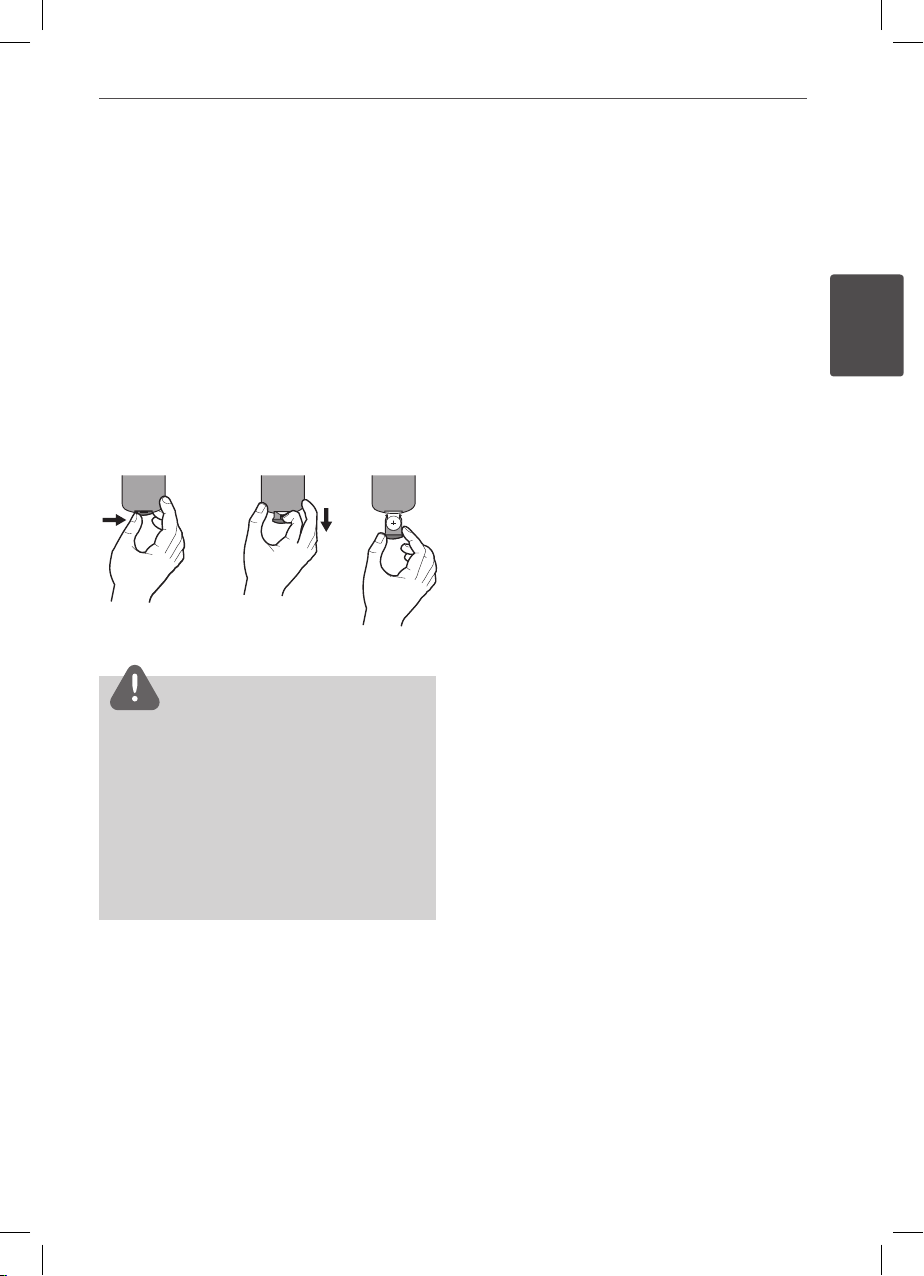
13Preparation
Preparation
2
Put the Battery into the Remote
Control
Pinch the battery holder clip together then pull
the tab to remove the battery holder. Insert the
battery with the + facing in the same direction
as the + on the battery holder. Replace the
battery holder with battery into the Remote
Control unit making sure that it is fully inserted.
Replace Remote Control unit battery with
3 V micro lithium cells such as CR. 2025 or its
equivalent.
Dispose of battery safety in accordance with
local laws. Do not dispose of in re.
Warning
The battery used in this device may present a re
or chemical burn hazard if mistreated. Do not
recharge, disassemble, incinerate, or heat above
100 °C (212 °F).
Replace the battery with Matsushita Elec. Ind. Co.,
Ltd. (Panasonic), part no. CR. 2025 only.
Use of another battery may present a risk of re or
explosion. Dispose of used batteries. Keep batteries
away from children. Do not disassemble or dispose
of in re.
•
•
DP571M-N_Event_OM_Eng.indd 13 5/18/10 9:26:03 AM
Page 14

14 Installation
Installation
3
Power connections
Connecting the AC Adapter
Connect the supplied AC adapter from the unit
to a power socket.
Connecting the AC Adapter
Power cord
release knob
Right side of the unit
Plug into the “DC
12V IN” jack.
Plug into
a power
source.
AC adapter
This AC adapter operates on 100-120 V~ 1A
50/60 Hz.
Contact an electrical parts distributor for
assistance in selecting a suitable AC plug
adapter or AC cord set.
Manufactured by WANLIDA GROUP CO., LTD
•
•
•
Connecting the Automotive
adapter
This unit and its automotive adapter are
designed for use in vehicles that have 8.5-15
volt, negative ground electrical systems. This is
standard for most vehicles. If your vehicle has
a dierent type of electrical system, the DC
power system cannot be used.
Connecting the Automotive adapter
Right side of the unit
Plug into the “DC
12V IN” jack.
Plug into
the car’s
cigarette
lighter
socket.
Automotive adapter
This automotive adapter operates on
DC 8.5 - 15 V.
Contact an electrical parts distributor for
assistance in selecting a suitable automotive
adapter.
•
•
3
Installation
DP571M-N_Event_OM_Eng.indd 14 5/18/10 9:26:04 AM
Page 15

15Installation
Installation
3
CAUTION
To prevent electrical shock and possible damage
to your unit or vehicle, always unplug the
automotive adapter from the cigarette lighter
socket before you remove the plug from your
unit.
A 3 amp. 250 V fuse for protection is installed in
the automotive adapter.
While the engine is being started, disconnect
the automotive adapter from the car’s cigarette
lighter socket.
Do not operate your unit when the car battery is
discharged. Peak current from the car generator
may cause the DC fuse to blow.
If the vehicle’s supply voltage drops below
approximately 10 volts, your unit may not work
properly.
Do not leave your unit in a place where the
temperature exceeds 40 °C (104 °F), or the pickup device may be damaged.
Examples include:
- Inside a car with the windows closed and in
direct sunshine.
- Near a heating appliance.
•
•
•
•
•
•
TV Connection
Connect the AV OUT jack on the unit to the
corresponding input jacks on your TV using
the supplied AV cable as shown below.
TV Connection
Plug into the
“AV OUT” jack.
Audio/Video
cable
(not supplied)
Right side of the unit
NOTE
The signal does not come out from AV OUT jack
when the unit is set to [TV] mode.
DP571M-N_Event_OM_Eng.indd 15 5/18/10 9:26:05 AM
Page 16

16 Installation
Installation
3
Battery Pack
Attaching the Battery Pack
The following picture shows how to attach or
dettach the battery pack. You can attach or
dettach the battery pack as the following
Attaching the Battery Pack
Dettaching the Battery Pack
Rechargeable Battery
Its rechargeable battery provides you with
the freedom to pass it around and play the
les without the power cord.
The rechargeable battery will start charging
only when the unit is turned o and the AC
adapter is connected to a power outlet.
Operating time on the battery:
approximately 3 hours 30 minutes
The maximum playing time on the battery:
approximately 4 hours 30 minutes
Charging time on the battery:
approximately 3 hours
The operating time on battery may
vary depending on the battery status,
operational status and environment
conditions.
The battery indicator will turn red while
charging. Once the charging is complete,
the indicator will be changed to green.
When the remaining time of the battery
power is under a few seconds, “ Check
Battery” will appear on the screen.
CAUTION
The battery used in this device may present a
risk of re or chemical burn if mistreated. Do
not disassemble, heat above 60 °C (212 °F), or
incinerate. Replace battery with Yoku Energy
(Zhangzhou) Co. Ltd, part no. DPB575 only. Use
of another battery may present a risk of re or
explosion.
Dispose of used battery promptly. Keep away from
children. Do not disassemble and do not dispose
of in re.
•
•
•
•
•
•
•
•
DP571M-N_Event_OM_Eng.indd 16 5/18/10 9:26:07 AM
Page 17

17Installation
Installation
3
Unfolding the LCD
panel
To unfold the LCD panel, place the unit on a
stable and even surface such as on a table.
When nished using the unit, return the
LCD panel to its original position.
Do not leave the LCD panel in the face-up
position, or sudden shocks may damage it.
Unfolding the LCD panel
•
•
Extending the
Antenna
To view the TV program, please extend the
built-in antenna on the unit to its full length.
When nished using the unit, return the
antenna to its original position.
Extending the Antenna
Antenna
•
DP571M-N_Event_OM_Eng.indd 17 5/18/10 9:26:08 AM
Page 18

18 Installation
Installation
3
USB Flash Drive
connection
This player can play video, music and photo
les contained in the USB Flash Drive.
Playback content in the USB
Flash Drive
1. Connect a USB Flash Drive to the USB port
until it ts into place.
USB Flash Drive connection
2. Press MODE.
3.
Select [USB] option using b/B, and press
ENTER ( ).
4. Select [MOVIE], [PHOTO] or [MUSIC] by
pressing TITLE if you need.
5.
Select a le using v/V/b/B, and press
PLAY or ENTER ( ) to play the le.
6. When nished using the USB Flash Drive,
withdraw the USB Flash Drive carefully.
NOTE
This player supports USB ash drive FAT16 and
FAT32 when accessing les (music, photo, video).
Do not extract the USB Flash Drive during
operation (play, etc.).
A USB Flash Drive which requires additional
program installation when you have connected
it to a computer, is not supported.
USB Flash Drive: USB Flash Drive that supports
USB1.1 and USB2.0.
Video, music and photo les can be played.
For details of operations on each le, refer to
relevant pages.
Regular back up is recommended to prevent
data loss.
If you use a USB extension cable, USB HUB or
USB Multi-reader, the USB Flash Drive may not
be recognized.
Some USB Flash Drive may not work with this
unit.
Digital camera and mobile phone are not
supported.
USB Port of the unit cannot be connected to PC.
The unit cannot be used as a storage device.
•
•
•
•
•
•
•
•
•
•
DP571M-N_Event_OM_Eng.indd 18 5/18/10 9:26:09 AM
Page 19

19Installation
Installation
3
Settings for DVD
Player
You can change the settings for the DVD player
in the [Setup] menu.
Adjust the Setup Settings
1. Press MODE.
2.
Select [DISC] option using b/B, and press
ENTER ( ).
3.
Press SETUP. The [Setup] menu appears.
4. Use v/V to select the rst setup option,
and press B to move to the second level.
5. Use v/V to select a second setup option,
and press B to move to the third level.
6. Use v/V to select a desired setting, and
press ENTER ( ) to conrm your selection.
[LANGUAGE] Menu
Menu Language
Select a language for the [Setup] menu and
on-screen display.
Disc Audio/Disc Subtitle/Disc Menu
Select the language you prefer for the audio
track (disc audio), subtitles, and the disc menu.
[Original]
Refers to the original language in which the
disc was recorded.
[Other]
To select another language. Use number
buttons then press ENTER ( ) to enter the
corresponding 4-digit number according to
the language code list on page 39.
If you make a mistake while entering
number, press CLEAR then correct it.
[O] (Disc Subtitle only)
Turn o Subtitle.
NOTE
Depending on the disc, your language setting may
not work.
DP571M-N_Event_OM_Eng.indd 19 5/18/10 9:26:09 AM
Page 20

20 Installation
Installation
3
[DISPLAY] Menu
TV Aspect Ratio
Select which screen aspect to use based on
the shape of your TV screen.
[4:3]
Select when a standard 4:3 TV is connected.
[16:9]
Select when a 16:9 wide TV is connected.
Display Mode
If [TV Aspect Ratio] option is set to [4:3],
you will need to dene how you would like
widescreen programs and lms to be displayed
on your TV screen.
[Letter Box]
Displays theatrical images with masking
bars above and below the picture.
[Pan Scan]
Displays pictures cropped to ll your TV
screen. Both sides of the picture are cut o .
[AUDIO] Menu
DRC (Dynamic Range Control)
When a content encoded in Dolby Digital
is playing back, you may wish to compress
the dynamic range of the audio output (the
dierence between the loudest sounds and
the quietest ones). This allows you to listen to a
movie at a lower volume without losing clarity
of sound. Set [DRC] to [On] for this eect.
Vocal
Set to [On] only when a multi-channel karaoke
DVD is playing. The karaoke channels on the
disc mix into normal stereo sound.
[LOCK] Menu
The [LOCK] settings aect only DVD playback.
You must set the [Area Code] option to use the
lock options. Select [Area Code] option then
press B. Enter a 4-digit password then press
ENTER ( ). Enter it again then press
ENTER ( ) to verify. If you make a mistake
while entering number, press CLEAR then
correct it.
Rating
Blocks playback of rated DVD based on their
content. (Not all discs are rated.)
[Rating 1-8]
Rating one (1) has the most restrictions and
rating eight (8) is the least restrictive.
[Unlock]
If you select [Unlock], parental control is not
active and the disc plays in full.
Password
You can create or change the password.
[New]
Enter a 4-digit password twice, and press
ENTER ( ) to create a new password.
[Change]
Enter the current password and press ENTER
( ). Enter a 4-digit password twice, and
press ENTER ( ) to create a new password.
If you forget your password
If you forget your password, you can clear it
using the following steps:
1.
Press SETUP to display [Setup] menu.
2.
Use Number buttons to enter “210499”. The
password is cleared.
DP571M-N_Event_OM_Eng.indd 20 5/18/10 9:26:10 AM
Page 21

21Installation
Installation
3
NOTE
If you make a mistake before pressing ENTER ( ),
press CLEAR. Then input the correct password.
Area Code
Enter the code of the area whose standards
were used to rate the DVD video disc, based
on the list on page 38.
[OTHERS] Menu
B.L.E. (Black Level Expansion)
To select the black level of playback pictures,
set your preference and monitor’s ability.
Settings for TV
Viewing
You can change the settings for TV viewing in
the [Setup] menu.
When you select the TV mode
for the first time.
The [Auto Scan] menu will appear when you
select the TV mode for the rst time. Select
[OK] then press ENTER ( ) to scan and set the
available channels.
Adjust the Setup Settings
1. Press MODE.
2.
Select [TV] option using b/B, and press
ENTER ( ).
3. Press SETUP. The [Setup] menu appears.
DP571M-N_Event_OM_Eng.indd 21 5/18/10 9:26:11 AM
Page 22

22 Installation
Installation
3
4. Use v/V to select a rst setup option, and
press B to move to the second level.
5. Use v/V to select a desired setting, and
press ENTER ( ) to conrm your selection.
Auto Scan
Automatically nds all digital channels
available through the built-in antenna and
stores all the active channels found.
1.
Extend the antenna on the unit to its full
length.
2.
Select [Auto Scan] option then press B.
3. Press ENTER ( ) while [Start] is highlighted
to start auto tuning.
Closed Caption
Allows you to select an option for displaying
Caption Data from the unit. Set [Closed
Caption] to [On] for displaying Caption Data.
TV Rating - Set Rating On/Off
Allows you to set up specic channels and
ratings through blocking schemes.
Also allows you to activate or disable all of the
rating schemes previously set up. A password
is required to gain access to the TV Rating
menus.
If the [Set Rating O ] is selected, the Channel
and Program Ratings are not functional.
1. Select [TV Rating] option then press B.
2.
Press ENTER ( ) while [Set Rating O ] is
highlighted. It is changed to [Set Rating
On].
DP571M-N_Event_OM_Eng.indd 22 5/18/10 9:26:11 AM
Page 23

23Installation
Installation
3
TV Rating - US Rating
Blocks TV programs that you or your family
may not wish to watch, based on the rating
scheme set.
1. Select [TV Rating] option then press B.
2. Select [US Rating] option then press B.
3. Enter the 4-digit password.
The menu for Movie rating selection will
appear.
4. Use v/V to select a Movie rating.
Movie
Rating
Description
G
General Audiences
All ages admitted.
PG
Parental Guidance Suggested.
Some material may not be suitable
for children.
PG-13
Parents Strongly Cautioned
Some material may not be
appropriate for children under 13.
R
Restricted Under 17 requires
accompanying parent or adult guardian.
NC-17 No one 17 and under admitted.
X No one 17 and under admitted.
5. Press B.
The menu for General rating selection will
appear.
6. Use v/V to select an option then press B.
7. Use v/V to select a rating then press b.
8. Repeat steps 6-7 to set another ratings.
General
Rating
Description
TV-Y All Children.
TV-Y7
Directed toward children age 7 and
older.
TV-G General Audience.
TV-PG Parental Guidance Suggested.
TV-14 Parents Strongly Cautioned.
TV-MA Mature Audience Only.
9. Press SETUP or RETURN (O) to exit the
menu.
DP571M-N_Event_OM_Eng.indd 23 5/18/10 9:26:12 AM
Page 24

24 Installation
Installation
3
TV Rating - Downloadable
Rating
The rating information can be updated if the
TV station sends the downloadable rating
information.
1. Select [TV Rating] option then press B.
2. Select [Downloadable Rating] option then
press B.
3. Select a rating title or TV rating then press
B
.
4. Select a rating then press ENTER ( ).
NOTE
If information is not downloaded from the TV
station, the Downloadable Rating option is not
available.
Rating information is automatically downloaded
while watching DTV channels. It may take
several seconds.
The Downloadable Rating option is available
for use after rating information is downloaded
from the TV station. However, depending on the
information from the TV station, it may not be
available for use.
Rating levels dier depending on the
broadcasting station.
The default option name and Downloadable
Rating changes depending on the downloaded
information.
The on-screen display for Downloadable Rating
options will appear with a language that TV
station sends.
The rating titles (For example: Humor, etc) and
TV ratings (For example: MH, H, VH, etc) may
dier depending on the TV station.
•
•
•
•
•
•
•
TV Rating - Canadian Rating
Blocks Canadian TV program that you or your
family may not wish to watch, based on the
Canadian English/French Language Rating
system.
1. Select [TV Rating] option then press B.
2. Select [Canadian Rating] option then press
B
.
3. Enter a 4-digit password.
The menu for English rating selection will
appear.
4. Use
v/V
to select a English rating.
English
Rating
Description
E
Exempt - Exempt programming
includes: news, sports, etc.
C
Program intended for children
under age 8.
C8+
Program generally considered
acceptable for children 8 years and
over to watch on their own.
G General audience.
PG Parental guidance.
14+
Program contains themes or content
which may not be suitable for
viewers under the age of 14.
18+ Adult program.
DP571M-N_Event_OM_Eng.indd 24 5/18/10 9:26:12 AM
Page 25

25Installation
Installation
3
5. Press B.
The menu for French rating selection will
appear.
6. Use v/V to select a French rating.
French
Rating
Description
E
Exempt - Exempt programming
includes: news, sports, etc.
G
General - Program intended for
audience of all ages.
8 ans+
Not recommended for young
children.
13 ans+
Program may not be suitable for
children under the age of 13.
16 ans+
Program is not suitable for children
under the age of 16.
18 ans+ Program restricted to adults.
7. Press SETUP or RETURN (O) to exit the
menu.
Password
You can create or change the password.
[New]
Enter a 4-digit password twice, and press
ENTER ( ) to create a new password.
[Change]
Enter the current password and press ENTER
( ). Enter a 4-digit password twice, and
press ENTER ( ) to create a new password.
If you forget your password
If you forget your password, you can clear it
using the following steps:
1.
Press SETUP to display [Setup] menu.
2.
Use Number buttons to enter “210499”. The
password is cleared.
DP571M-N_Event_OM_Eng.indd 25 5/18/10 9:26:13 AM
Page 26

26 Operation
Operation
4
General Playback
Playing Discs
1. Open the disc lid, and place a disc on the
disc tray.
2.
Close the disc lid.
3.
Press MODE.
5. Select [DISC] option using b/B, and press
ENTER ( ).
For the most Audio CD and DVD-ROM discs,
playback starts automatically.
6.
Select a le using v/V/b/B, and press
PLAY (N) or ENTER ( ) to play the le.
NOTE
Playback functions described in this manual are
not always available in every les and media. Some
functions can be restricted depending on many
factors.
To stop playback
Press STOP (x) while playback.
To pause playback
Press PAUSE/STEP (X) while playback.
Press PLAY (N) to resume playback.
To play frame-by-frame
DVD MOVIE
Press PAUSE/STEP (X) while movie playback.
Press PAUSE/STEP (X) repeatedly to play
Frame-by-Frame playback.
To scan forward or backward
DVD MOVIE ACD MUSIC
Press SCAN (m or M) to play fast forward
or fast reverse during playback.
You can change the various playback speeds
by pressing SCAN (m or M) repeatedly.
To slow down the playing speed
DVD (MOVIE
forward only)
While the playback is paused, press SCAN (m
or M) repeatedly to play various speeds of
slow motion.
To skip to the next/previous
chapter/track/file
During playback, press SKIP (. or >) to
go to the next chapter/track/le or to return to
the beginning of the current chapter/track/le.
Press SKIP (.) twice briey to step back to
the previous chapter/track/le.
4
Operation
DP571M-N_Event_OM_Eng.indd 26 5/18/10 9:26:14 AM
Page 27

27Operation
Operation
4
Using the disc menu
DVD
To display the disc menu
The menu screen may be displayed rst after
loading a disc which contains a menu. If you
want to display the disc menu while playback,
press MENU.
Use v/V/b/B buttons to navigate through
menu items.
To display the Title menu
Some DVD discs contain Title menu that
appears while playback.
Press TITLE while playback, and use
v/V/b/B
buttons to navigate through menu items.
Resume playback
DVD MOVIE ACD MUSIC
The unit records the point where you pressed
the STOP (x) depending on the disc.
If “
Xx
(Resume Stop)” appears on the screen
briey, press PLAY (N) to resume playback
(from the scene point).
If you press STOP (x) twice or unload the disc,
“x (Complete Stop)” appears on the screen.
The unit will clear the stopped point.
NOTE
The resume point may be cleared when a button is
pressed (for example; POWER (1) etc).
Advanced Playback
Repeat Playback
Press REPEAT repeatedly to select an item to be
repeated. The current title, chapter or track will
be played back repeatedly. To return to normal
playback, press REPEAT repeatedly to select
[O ].
NOTE
If you press > once during Repeat Chapter/
Track/ File playback, the repeat playback cancels.
This function may not work on some disc or title.
•
•
Repeating a specific portion
DVD MOVIE ACD
This player can repeat a portion you have
selected.
1.
While playback, press A-B to select [A-] at
the beginning of the portion you wish to
repeat.
2.
Press A-B at the end of the portion.
Your selected portion will be repeated
continually.
3.
To return to normal playback, press A-B to
select [O ].
NOTE
You cannot select a portion less than 3 seconds.
This function may not work on some disc or title.
•
•
DP571M-N_Event_OM_Eng.indd 27 5/18/10 9:26:14 AM
Page 28

28 Operation
Operation
4
Hearing a different audio
DVD MOVIE
During playback, press press AUDIO ( )
repeatedly to select desired audio language,
audio track or audio channel.
NOTE
Some discs allow you to change audio selections
only via the disc menu. In this case, press TITLE
or MENU button and choose the appropriate
audio from the selections on the disc menu.
Immediately after you have switched sound,
there may be a temporary discrepancy between
the display and actual sound.
•
•
Selecting a subtitle language
DVD MOVIE
During playback, press SUBTITLE ( )
repeatedly to select desired subtitle language.
NOTE
Some discs allow you to change subtitle selections
only via the disc menu. If this is the case, press
TITLE or MENU button and choose the appropriate
subtitle from the selections on the disc menu.
Enlarging the playback image
DVD MOVIE
1. During playback or pause mode, press
ZOOM repeatedly to select zoom mode.
(100 % p 200 % p 300 % p 400 % p 100 %)
2.
You can move through the zoomed picture
using v/V/b/B buttons.
3.
To return to the normal picture size, press
CLEAR button.
Marker Search
DVD MOVIE
You can start playback from up to nine
memorized points.
To enter a marker
1. While playback, press MARKER at the
desired point. The Marker icon appears on
the TV screen briey.
2.
Repeat step 1 to add up to nine markers.
To recall a marked scene
1. Press SEARCH and the search menu appears
on the screen.
2.
Press a number button to select a marker
number that you want to recall. Playback
starts from the marked scene.
To delete a Marker
1. Press SEARCH and the search menu appears
on the screen.
2.
Use b/B to select a marked scene that you
want to delete.
3. Press CLEAR and the marked scene is erased
from the search menu.
NOTE
This function may not work depending on discs.
All marked points are cleared if the title is in
complete stop (x) mode, the title is changed or
if you unload the disc.
If the total length of the title is less than 10
seconds, this function is not available.
•
•
•
DP571M-N_Event_OM_Eng.indd 28 5/18/10 9:26:15 AM
Page 29

29Operation
Operation
4
Watching from a different
angle
DVD
If the disc contains scenes recorded at dierent
camera angles, you can change to a dierent
camera angle.
If the angle indicator appears on the screen for
a moment during playback, you can select a
dierent camera angle by pressing
ANGLE ( ) repeatedly.
Playing from selected time
DVD MOVIE
1. Press DISPLAY during playback. The time
search box shows the elapsed playing time.
2.
Select the [Time] option and then input
the required start time in hours, minutes,
and seconds from left to right.
For example, to nd a scene at 2 hours, 10
minutes, and 20 seconds, enter “21020”.
3.
Press ENTER ( ) to start playback from
selected time.
NOTE
This function may not work on some disc or titles.
Last Scene Memory
DVD ACD
This unit memorizes the last scene from the
last disc that is viewed. The last scene remains
in memory even if you remove the disc from
the unit or switch o the unit. If you load a disc
that has the scene memorized, the scene is
automatically recalled.
NOTE
Last Scene Memory function for a previous disc
is erased once a dierent disc is played.
This function may not work depending on the
disc.
This unit does not memorize settings of a disc if
you switch o the unit before commencing to
play it.
•
•
•
Screen Saver
The screen saver appears when you leave the
unit in Stop mode for about ve minutes. If the
Screen Saver is displayed for ve minutes, the
unit automatically turns itself o.
Playing a DVD-VR disc
This unit will play DVD-RW disc that is recorded
using the Video Recording (VR) format. When
you insert a disc DVD-VR disc, the menu will
appear on the screen. Use
v/V
to select a
title then press PLAY (N). To display DVD-VR
menu, press MENU or TITLE.
NOTE
Unnalized DVD-VR format discs may not be
played in this player.
Some DVD-VR discs are made with CPRM data
by DVD RECORDER. This unit cannot support
these kinds of discs.
What is CPRM?
CPRM is a copy protection system (with
scramble system) only allowing the recording of
‘copy once’ broadcast programs. CPRM stands
for Content Protection for Recordable Media.
•
•
DP571M-N_Event_OM_Eng.indd 29 5/18/10 9:26:15 AM
Page 30

30 Operation
Operation
4
On-Screen display
You can display and adjust various information
and settings about the content.
Displaying content information
on-screen
DVD MOVIE
1. While playback, press DISPLAY to show
various playback information.
a
f
e
d
c
b
a
Title – current title number/total number
of titles
b
Chapter – current chapter number/total
number of chapters
c
Time – elapsed playing time/total
playback time
d
Audio – selected audio language or
channel
e
Subtitle – selected subtitle.
f
Angle – selected angle/total number of
angles
2.
Select an option using v/V.
3.
Use b/B to adjust the selected option
value.
4.
Press DISPLAY to exit the On-Screen display.
NOTE
If no button is pressed for a few seconds, the onscreen display disappears.
A title number cannot be selected on some
discs.
Available items may dier depending on discs
or titles.
•
•
•
DP571M-N_Event_OM_Eng.indd 30 5/18/10 9:26:15 AM
Page 31

31Operation
Operation
4
Playing a video file
You can play video les contained in a disc/
USB Flash Drive.
1.
Insert a disc or connect USB Flash Drive.
2.
Press MODE.
3.
Select [DISC] or [USB] option using b/B,
and press ENTER ( ).
4. Select [MOVIE] by pressing TITLE repeatedly
if you need.
5.
Select a le using v/V, and press PLAY (N)
or ENTER ( ) to play the le.
NOTE
The le compatibility are described on page 10.
You can use various playback functions. Refer to
pages 26-29.
•
•
Changing subtitle code page
MOVIE
If the subtitle is not displayed properly, you
can change the subtitle code page to view the
subtitle le properly.
1.
Press and hold SUBTITLE ( ) for 3 seconds
during playback.
2.
Use b/B to select another language code
until the subtitle is displayed properly and
then press ENTER ( ).
DP571M-N_Event_OM_Eng.indd 31 5/18/10 9:26:16 AM
Page 32

32 Operation
Operation
4
Viewing a photo
You can view photo les using this player.
1.
Insert a disc or connect USB Flash Drive.
2.
Press MODE.
3.
Select the [DISC] or [USB] option using
b/B
, and press ENTER ( ).
4. Select [PHOTO] by pressing TITLE repeatedly
if you need.
5.
Select a le using v/V, and press
ENTER ( ).
Displays the selected le in full screen:
NOTE
The le compatibility are described on page 10.•
To play a slide show
Use v/V/b/B to highlight “ “ icon then
press ENTER ( ) to start slide show.
You can change the slide show speed using
b/B
when “ “ icon is highlighted.
To stop a slide show
Press STOP (x) while slide show.
To pause a slide show
Press PAUSE/STEP (X) while slide show.
Press PLAY (N) to re-start the slide show.
To skip to the next/previous photo
While viewing a photo in full screen, press SKIP
(. or >) to go to the previous or next
photo.
Rotate a photo
Use v/V to rotate the photo in full screen
counter clockwise or clockwise while viewing
a photo in full screen.
Watching a enlarged photo image
While viewing a photo in full screen, press
ZOOM repeatedly to select zoom mode. You
can move through the zoomed photo using
v/V/b/B
buttons. Press CLEAR to exit.
Listening to music during slide show
You can listen to music during slide show, if the
media contain music and photo les together.
Use v/V/b/B to highlight “ “ icon then
press ENTER ( ) to start slide show.
DP571M-N_Event_OM_Eng.indd 32 5/18/10 9:26:17 AM
Page 33

33Operation
Operation
4
Listening to music
The player can play Audio CDs and audio les.
1.
Insert a disc or connect USB Flash Drive.
2.
Press MODE.
3.
Select the [DISC] or [USB] option using
b/B
, and press ENTER ( ).
4. Select a music le or audio track using
v/V
, and press ENTER ( ) to play the
music.
NOTE
The le compatibility are described on page 10.
You can use various playback functions. Refer to
pages 26-29.
•
•
Playing in random order
During playback or in stop mode, press
RANDOM for playback in random order. Press
RANDOM again to return to normal playback.
Displaying file information (ID3 TAG)
While playing a MP3 le containing le
information, you can display the information
by pressing DISPLAY repeatedly.
NOTE
This function is available only when playing the
MP3 le recorded on the disc
Creating your own program
You can play the musics in the order you want
by arranging the order of the musics.
1. To add a music(s) on the [Program] list,
press PROG. to enter the program edit
mode ( E mark appears on the menu).
2. Select a desired music on the [List] then
press ENTER ( ) to add the music to the
[Program] list.
3. Select a music from the [Program] list then
press ENTER ( ) to start programmed
playback.
To clear a music from the [Program] list,
select the music you want to clear then
press CLEAR in program edit mode.
To clear all music from the [Program] list,
select [Clear All] then press ENTER ( ) in
program edit mode.
NOTE
The program is cleared when the disc is removed
or the unit is turned o.
•
•
DP571M-N_Event_OM_Eng.indd 33 5/18/10 9:26:18 AM
Page 34

34 Operation
Operation
4
Viewing the TV
Program
You can view the TV program through the
built-in Mobile Digital Television tuner.
1.
Extend the built-in antenna on the unit to
its full length.
2.
Press MODE.
3.
Select the [TV] option using b/B, and press
ENTER ( ).
4. Select a channel using CH +/-.
Channel Selection
You can select channels as described below.
Use Number (0-9) and – (dash) buttons to
select a channel directly.
Use CH +/- on the Remote Control or
v/V
on the main unit to select a channel
through the channels in memory.
•
•
Channel List
You can select channels using the Channel List
menu.
1.
Press CH. LIST to display [TV-Channel List] or
[Radio-Channel List] menu.
2. Use CH. LIST to toggle display between
[TV-Channel List] or [Radio-Channel List]
menu.
3.
Use v/V to select a channel then press
ENTER ( ).
NOTE
You can set a preset channel to be skipped
channel, use v/ V/b/B to highlight [ ] icon
then press ENTER ( ) to display [ ] icon. The
skipped channel cannot be selected using CH (+/-)
buttons.
DP571M-N_Event_OM_Eng.indd 34 5/18/10 9:26:19 AM
Page 35

35Operation
Operation
4
Program Information Display
The Information Display appears if you press
the DISPLAY button on the remote control
while viewing a program.
The Program Information shows items listed
below.
Channel Number
Station Name
Program Title
Closed Caption Icon ( )
Indicates that the current program contains
Caption Data Service.
Multilingual Icon ( )
Indicates that multiple audio tracks are
available. You can select an alternate audio
language track with AUDIO ( ) button.
TV Rating
Indicates the TV rating value of program.
Signal strength
You can view the signal strength bar to
help you adjust the antenna to the correct
direction for your location.
NOTE
Program Informations are displayed only if they are
provided by broadcaster.
•
•
•
•
•
•
•
DP571M-N_Event_OM_Eng.indd 35 5/18/10 9:26:19 AM
Page 36

36 Maintenance
Maintenance
5
Notes on Discs
Handling Discs
Do not touch the playback side of the disc.
Hold the disc by the edges so that ngerprints
do not get on the surface. Never stick paper or
tape on the disc.
Storing Discs
After playing, store the disc in its case. Do not
expose the disc to direct sunlight or sources of
heat and never leave it in a parked car exposed
to direct sunlight.
Cleaning Discs
Fingerprints and dust on the disc can cause
poor picture quality and sound distortion.
Before playing, clean the disc with a clean
cloth. Wipe the disc from the center to out.
Do not use strong solvents such as alcohol,
benzine, thinner, commercially available
cleaners, or anti-static spray intended for older
vinyl records.
Handling the Unit
When shipping the unit
Please save the original shipping carton and
packing materials. If you need to ship the unit,
for maximum protection, re-pack the unit as it
was originally packed at the factory.
Keeping the exterior surfaces clean
Do not use volatile liquids such as
insecticide spray near the unit.
Wiping with strong pressure may damage
the surface.
Do not leave rubber or plastic products in
contact with the unit for a long period of
time.
Cleaning the unit
To clean the player, use a soft, dry cloth. If
the surfaces are extremely dirty, use a soft
cloth lightly moistened with a mild detergent
solution. Do not use strong solvents such as
alcohol, benzine, or thinner, as these might
damage the surface of the unit.
Maintaining the Unit
The unit is a high-tech, precision device. If
the optical pick-up lens and disc drive parts
are dirty or worn, the picture quality could be
diminished. For details, please contact your
nearest authorized service center.
•
•
•
5
Maintenance
DP571M-N_Event_OM_Eng.indd 36 5/18/10 9:26:20 AM
Page 37

37Troubleshooting
Troubleshooting
6
6
Troubleshooting
Troubleshooting
Symtom Cause & Solution
The Power does not
turned on.
Plug the power cord into the wall outlet securely.
The battery is discharged. Recharge the battery.
•
•
The unit does not start
playback.
Insert a playable disc. (Check the disc type, color system, and
regional code.)
Place the disc with the playback side down.
Place the disc on the disc tray correctly inside the guide.
Clean the disc.
Cancel the Rating function or change the rating level.
•
•
•
•
•
There is no picture. Select the appropriate video input mode on the TV so the
picture from the unit appears on the TV screen.
Connect the video connection securely.
•
•
There is no sound or the
sound is distorted.
Connect the audio connection securely.
The unit is in scan, slow motion, or pause mode.
The sound volume is low.
•
•
•
The angle cannot be
changed.
Multi-angles are not recorded on the DVD Video being
played.
•
Cannot play video, photo
or audio les.
The les are not recorded in a format that the unit can play.
The unit does not support the codec of the video le.
•
•
Cannot view the TV
Program.
The antenna signal strength may be low. Check the signal
strength and adjust the antenna location and direction.
•
The remote control does
not work properly.
The remote control is not pointed at the remote sensor of
the unit.
The remote control is too far from the unit.
There is an obstacle in the path of the remote control and
the unit.
The batteries in the remote control are exhausted.
•
•
•
•
DP571M-N_Event_OM_Eng.indd 37 5/18/10 9:26:20 AM
Page 38

38 Appendix
Appendix
7
7
Appendix
Area Code List
Choose an area code from this list.
Area Code Area Code Area Code Area Code
Afghanistan AF
Argentina AR
Australia AU
Austria AT
Belgium BE
Bhutan BT
Bolivia BO
Brazil BR
Cambodia KH
Canada CA
Chile CL
China CN
Colombia CO
Congo CG
Costa Rica CR
Croatia HR
Czech Republic CZ
Denmark DK
Ecuador EC
Egypt EG
El Salvador SV
Ethiopia ET
Fiji FJ
Finland FI
France FR
Germany DE
Great Britain GB
Greece GR
Greenland GL
Hong Kong HK
Hungary HU
India IN
Indonesia ID
Israel IL
Italy IT
Jamaica JM
Japan JP
Kenya KE
Kuwait KW
Libya LY
Luxembourg LU
Malaysia MY
Maldives MV
Mexico MX
Monaco MC
Mongolia MN
Morocco MA
Nepal NP
Netherlands NL
Netherlands
Antilles AN
New Zealand NZ
Nigeria NG
Norway NO
Oman OM
Pakistan PK
Panama PA
Paraguay PY
Philippines PH
Poland PL
Portugal PT
Romania RO
Russian
Federation RU
Saudi Arabia SA
Senegal SN
Singapore SG
Slovak Republic SK
Slovenia SI
South Africa ZA
South Korea KR
Spain ES
Sri Lanka LK
Sweden SE
Switzerland CH
Taiwan TW
Thailand TH
Turkey TR
Uganda UG
Ukraine UA
United States US
Uruguay UY
Uzbekistan UZ
Vietnam VN
Zimbabwe ZW
DP571M-N_Event_OM_Eng.indd 38 5/18/10 9:26:21 AM
Page 39

39Appendix
Appendix
7
Language code List
Use this list to input your desired language for the following initial settings: [Disc Audio],
[Disc Subtitle] and [Disc Menu].
Language Code Language Code Language Code Language Code
Afar 6565
Afrikaans 6570
Albanian 8381
Ameharic 6577
Arabic 6582
Armenian 7289
Assamese 6583
Aymara 6588
Azerbaijani 6590
Bashkir 6665
Basque 6985
Bengali; Bangla 6678
Bhutani 6890
Bihari 6672
Breton 6682
Bulgarian 6671
Burmese 7789
Byelorussian 6669
Chinese 9072
Croatian 7282
Czech 6783
Danish 6865
Dutch 7876
English 6978
Esperanto 6979
Estonian 6984
Faroese 7079
Fiji 7074
Finnish 7073
French 7082
Frisian 7089
Galician 7176
Georgian 7565
German 6869
Greek 6976
Greenlandic 7576
Guarani 7178
Gujarati 7185
Hausa 7265
Hebrew 7387
Hindi 7273
Hungarian 7285
Icelandic 7383
Indonesian 7378
Interlingua 7365
Irish 7165
Italian 7384
Japanese 7465
Kannada 7578
Kashmiri 7583
Kazakh 7575
Kirghiz 7589
Korean 7579
Kurdish 7585
Laothian 7679
Latin 7665
Latvian, Lettish 7686
Lingala 7678
Lithuanian 7684
Macedonian 7775
Malagasy 7771
Malay 7783
Malayalam 7776
Maori 7773
Marathi 7782
Moldavian 7779
Mongolian 7778
Nauru 7865
Nepali 7869
Norwegian 7879
Oriya 7982
Panjabi 8065
Pashto, Pushto 8083
Persian 7065
Polish 8076
Portuguese 8084
Quechua 8185
Rhaeto-Romance
8277
Rumanian 8279
Russian 8285
Samoan 8377
Sanskrit 8365
Scots Gaelic 7168
Serbian 8382
Serbo-Croatian 8372
Shona 8378
Sindhi 8368
Singhalese 8373
Slovak 8375
Slovenian 8376
Spanish 6983
Sudanese 8385
Swahili 8387
Swedish 8386
Tagalog 8476
Language Code
Tajik 8471
Tamil 8465
Telugu 8469
Thai 8472
Tonga 8479
Turkish 8482
Turkmen 8475
Twi 8487
Ukrainian 8575
Urdu 8582
Uzbek 8590
Vietnamese 8673
Volapük 8679
Welsh 6789
Wolof 8779
Xhosa 8872
Yiddish 7473
Yoruba 8979
Zulu 9085
DP571M-N_Event_OM_Eng.indd 39 5/18/10 9:26:21 AM
Page 40

40 Appendix
Appendix
7
General
Power requirements:
DC 12 V 2 A
Dimensions (W x H x D):
Approx. 237 mm x 54 mm x 149 mm
(9.3 x 2.1 x 5.9 inches) with battery pack
Net Weight (Approx.):
Approx. 1.2 kg (2.7 lbs) with battery pack
Operating temperature:
0 °C to 40 °C (32 °F to 104 °F)
Operating humidity:
5 % to 90 %
Connectors
Audio/Video Output:
ø3.5 mm mini jack x 1
Video: 1.0 V (p-p), 75 Ω, sync negative
Audio: 2.0 Vrms (1 kHz, 0 dB)
USB Port:
4 pin (USB 2.0 / 1.1 standard)
Earphone terminal
ø3.5 mm stereo mini jack x 2
Liquid Crystal Display
Panel size
17.8 cm (diagonal)
Projection system
R.G.B. stripe
Driving system
TFT active matrix
Resolution
480 x 234 (WQVGA)
System
Laser:
Semiconductor laser
TV system:
Tuner Type: ATSC-M/H
Frequency Range: VHF L (57 to 85 MHz),
VHF H (177 to 213 MHz),
UHF (473 to 803 MHz)
Signal system:
Standard NTSC color TV system
Bus Power Supply (USB):
DC 5 V 500 mA
Design and specications are subject to
change without notice.
•
Specifications
DP571M-N_Event_OM_Eng.indd 40 5/18/10 9:26:22 AM
Page 41

41Warranty
Warranty
8
LG Electronics, Inc. Limited Warranty - USA
This LG Electronics product, will be repaired or replaced, at LG’s option, if it proves to be defective in material
or workmanship, under normal use, during the warranty period (“Warranty Period”) listed below, eective
from the date (“Date of Purchase”) of original consumer purchase of the product. This warranty is good only
to the original purchaser of the product and eective only when used in the United States, excluding U.S.
Territories.
WARRANTY PERIOD:
LABOR: 90 days from the Date of
Purchase.
PARTS: One Year from the Date of
Purchase.
Parts replaced are warranted for the
remaining portion of the original
warranty period
•
HOW SERVICE IS HANDLED:
Call 1-800-243-0000 for instructions on getting the defective
unit repaired or replaced.
Please retain dated sales receipt and your box to return the
unit to LG for repair or replacement.
Shipping both ways will be paid by LG during the Warranty
Period. After the Warranty Period, you pay inbound shipping
charges and LG pays return shipping charges.
Visit our web site at: http://us.lgservice.com
THIS WARRANTY IS IN LIEU OF ANY OTHER WARRANTIES, EXPRESS OR IMPLIED, INCLUDING WITHOUT
LIMITATION, ANY WARRANTY OF MERCHANTABILITY OR FITNESS FOR A PARTICULAR PURPOSE. TO
THE EXTENT ANY IMPLIED WARRANTY IS REQUIRED BY LAW, IT IS LIMITED IN DURATION TO THE
EXPRESS WARRANTY PERIOD ABOVE. LG ELECTRONICS WILL NOT BE LIABLE FOR ANY INCIDENTAL,
CONSEQUENTIAL, INDIRECT, SPECIAL OR PUNITIVE DAMAGES OF ANY NATURE, EVEN IF ADVISED
OF THE POSSIBILITY OF SUCH DAMAGES, INCLUDING WITHOUT LIMITATION, LOST REVENUES OR
PROFITS, LOST OR CORRUPTED PROGRAMMING OR DATA, OR ANY OTHER DAMAGE WHETHER BASED
IN CONTRACT, TORT OR OTHERWISE. Some states do not allow the exclusion or limitation of incidental
or consequential damages or limitation on how long an implied warranty lasts, so the above exclusion or
limitation may not apply to you. This warranty gives you specic legal rights and you may also have other
rights that may vary from state to state.
THIS LIMITED WARRANTY DOES NOT APPLY TO:
Damages or operating problems that result from shipping, installation, adjustment of user controls,
calibration, maintenance or failure to maintain, or separate system components; and
Damages or operating problems that result from normal wear and tear, misuse, abuse, operation outside
environmental specications or contrary to the requirements or precautions in the Operating Guide,
accident, lightning strikes or other natural causes, unauthorized modication or alteration, incorrect
electrical current or voltage, reception problem caused by inadequate home antenna or faulty antenna
connections, computer software, institutional or commercial use, or other causes not arising out of defect
in material or workmanship.
Therefore, the cost of repair or replacement of such defective product shall be borne by the consumer.
CUSTOMER INTER-ACTIVE CENTER NUMBERS:
•
•
For nearest Authorized Service Center,
Where to buy, Product Assistance, or
Customer Assistance
Call 1-800-243-0000 (24 hours a day, 365 days per year) and
select appropriate options from the menu.
Or visit our web site at http://us.lgservice.com
LG ELECTRONICS U.S.A., INC.
1000 SYLVAN AVENUE
ENGLEWOOD CLIFFS, NJ
DP571M-N_Event_OM_Eng.indd 41 5/18/10 9:26:22 AM
Page 42

Printed in China
LG Customer Information Center
1-800-243-0000
USA, Consumer
1-888-865-3026
USA, Commercial
Register your product Online!
www.lg.com
DP571M-N_Event_OM_Eng.indd 42 5/18/10 9:26:24 AM
