LG DM5360 Owner’s Manual
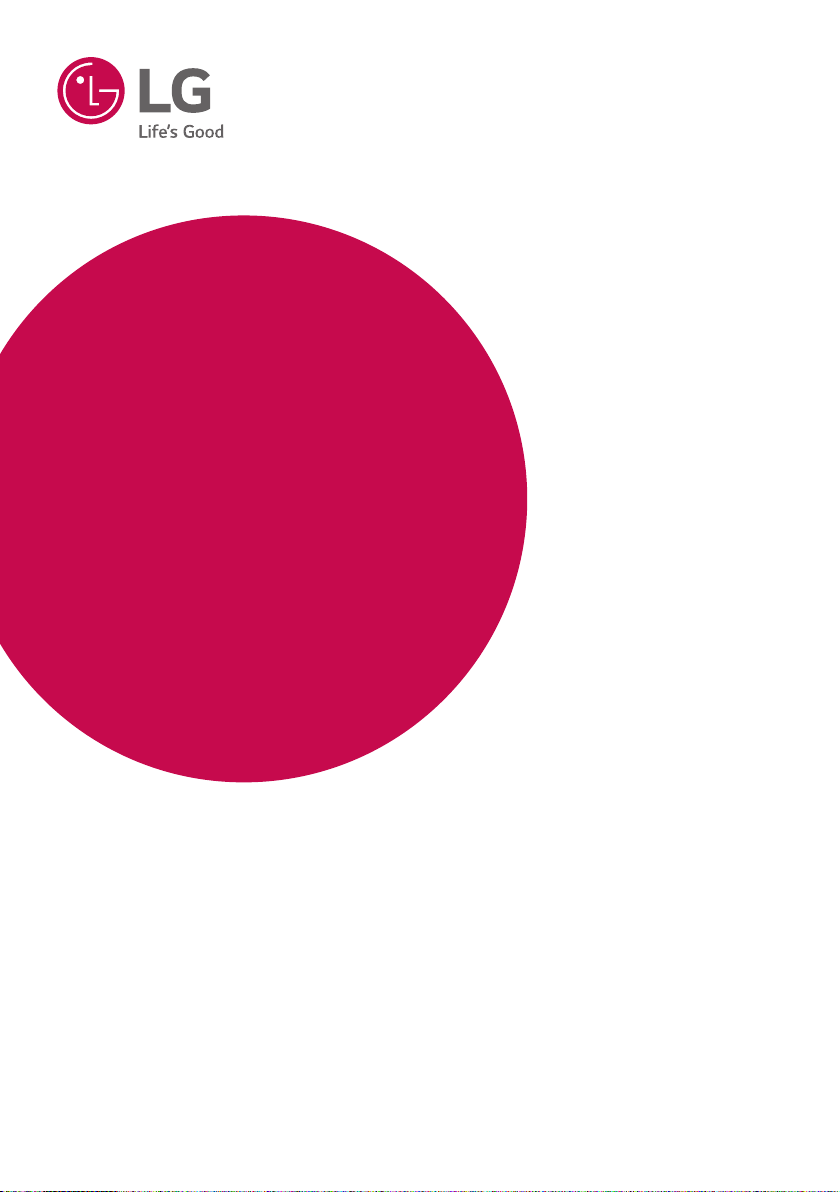
OWNER’S MANUAL
DVD MINI HI-FI
SYSTEM
Please read this manual carefully before operating your set
and retain it for future reference.
MODEL
DM5360 (DM5360, DMS5360F)
*MFL69597709*
www.lg.com
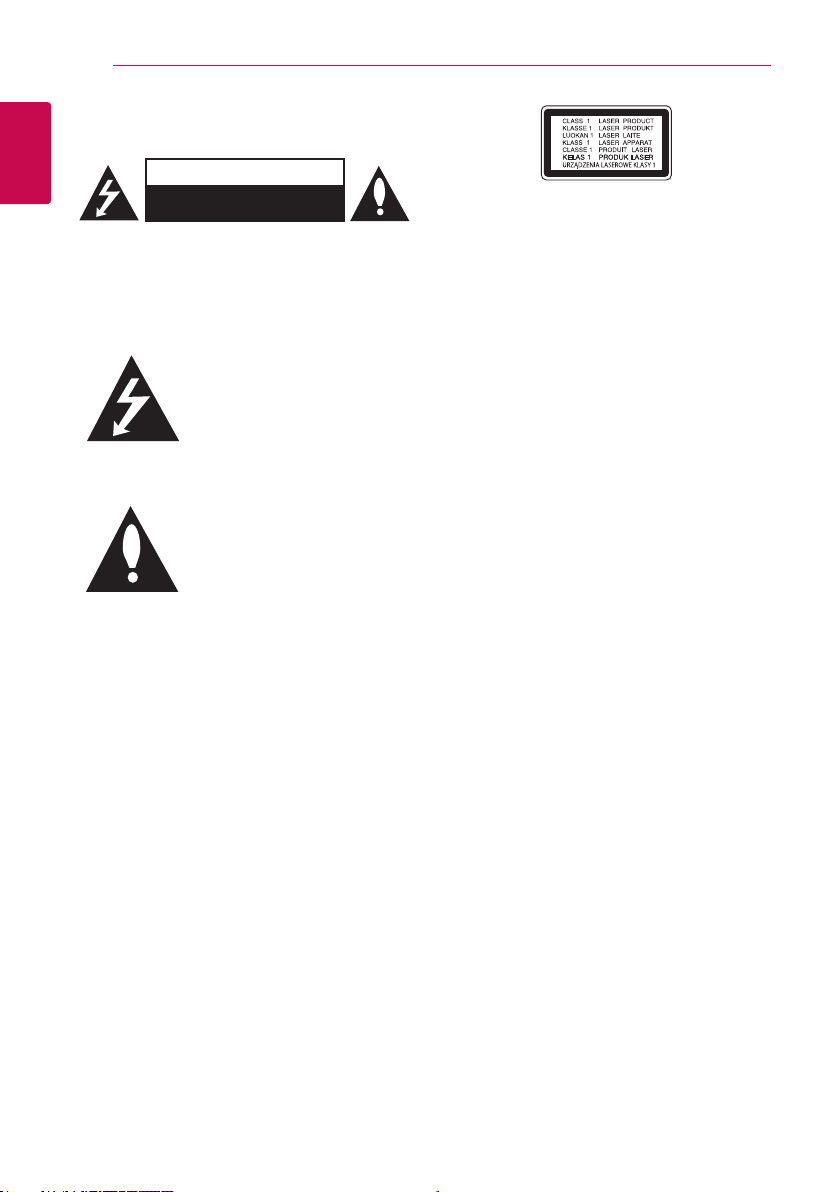
Getting Started2
Safety Information
1
Getting Started
CAUTION: TO REDUCE THE RISK OF ELECTRIC
SHOCK DO NOT REMOVE COVER (OR BACK)
NO USER-SERVICEABLE PARTS INSIDE REFER
SERVICING TO QUALIFIED SERVICE PERSONNEL.
WARNING: TO PREVENT FIRE OR ELECTRIC SHOCK
HAZARD, DO NOT EXPOSE THIS PRODUCT TO RAIN
OR MOISTURE.
CAUTION: The apparatus should not be exposed to
water (dripping or splashing) and no objects lled
with liquids, such as vases, should be placed on the
apparatus.
WARNING: Do not install this equipment in a
conned space such as a book case or similar unit.
CAUTION: Do not use high voltage products around
this product. (ex. Electrical swatter) This product may
malfunction due to electrical shock.
CAUTION: Do not block any ventilation openings.
Install in accordance with the manufacturer’s
instructions.
Slots and openings in the cabinet are provided
for ventilation and to ensure reliable operation of
the product and to protect it from over heating.
The openings shall be never be blocked by placing
the product on a bed, sofa, rug or other similar
surface. This product shall not be placed in a builtin installation such as a bookcase or rack unless
proper ventilation is provided or the manufacturer’s
instruction has been adhered to.
CAUTION
RISK OF ELECTRIC SHOCK
DO NOT OPEN
This lightning ash with arrowhead
symbol within an equilateral triangle
is intended to alert the user to the
presence of uninsulated dangerous
voltage within the product’s
enclosure that may be of sufcient
magnitude to constitute a risk of
electric shock to persons.
The exclamation point within an
equilateral triangle is intended
to alert the user to the presence
of important operating and
maintenance (servicing)
instructions in the literature
accompanying the product.
CAUTION: This product employs a Laser System.
To ensure proper use of this product, please read
this owner’s manual carefully and retain it for future
reference. Shall the unit require maintenance, contact
an authorized service center.
Use of controls, adjustments or the performance of
procedures other than those specied herein may
result in hazardous radiation exposure.
To prevent direct exposure to laser beam, do not try
to open the enclosure.
CAUTION concerning the Power Cord
Most appliances recommend they be placed upon a
dedicated circuit;
That is, a single outlet circuit which powers only
that appliance and has no additional outlets or
branch circuits. Check the specication page of this
owner’s manual to be certain. Do not overload wall
outlets. Overloaded wall outlets, loose or damaged
wall outlets, extension cords, frayed power cords, or
damaged or cracked wire insulation are dangerous.
Any of these conditions could result in electric
shock or re. Periodically examine the cord of your
appliance, and if its appearance indicates damage
or deterioration, unplug it, discontinue use of the
appliance, and have the cord replaced with an exact
replacement part by an authorized service center.
Protect the power cord from physical or mechanical
abuse, such as being twisted, kinked, pinched, closed
in a door, or walked upon. Pay particular attention to
plugs, wall outlets, and the point where the cord exits
the appliance. The Power Plug is the disconnecting
device. In case of an emergency, the Power Plug must
remain readily accessible.
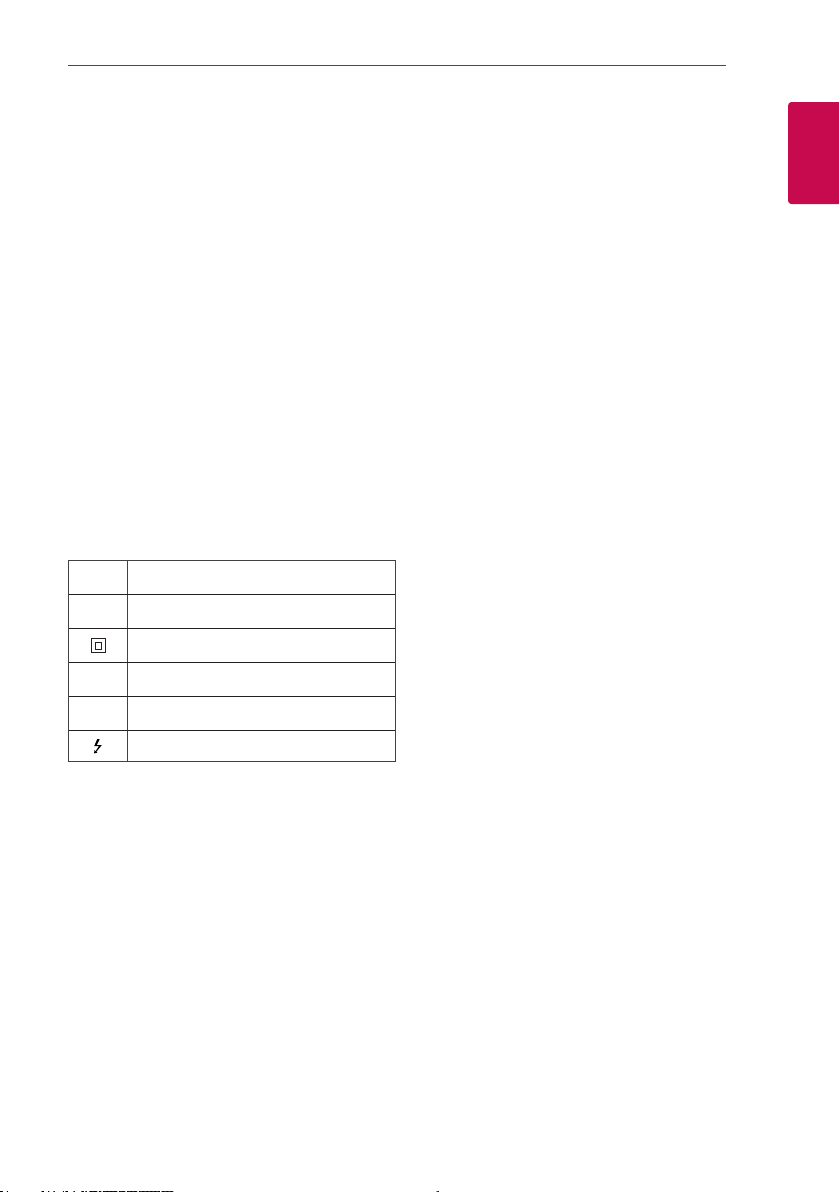
Getting Started 3
This device is equipped with a portable battery or
accumulator.
Safety way to remove the battery or the battery
from the equipment: Remove the old battery or
battery pack, follow the steps in reverse order than
the assembly. To prevent contamination of the
environment and bring on possible threat to human
and animal health, the old battery or the battery
put it in the appropriate container at designated
collection points. Do not dispose of batteries or
battery together with other waste. It is recommended
that you use local, free reimbursement systems
batteries and accumulators. The battery shall not be
exposed to excessive heat such as sunshine, re or
the like.
NOTICE: For safety marking information including
product identification and supply ratings, please refer
to the main label on the bottom or the other surface
of the product.
CAUTION: No naked flame sources, such as lighted
candles, should be placed on the apparatus.
Symbols
~ Refers to alternating current(AC).
Refers to direct current(DC).
0
Refers to class II equipment.
Refers to stand-by.
1
Refers to “ON” (power).
!
Refers to dangerous voltage.
POWER: This unit operates on a mains supply of
200 - 240 V ~, 50 / 60 Hz.
Wiring: This unit is supplied with a BS 1363
approved main plug. When replacing the fuse, always
use of the same rating approved to BS 1362. Never
use this plug with the fuse cover omitted. To obtain
a replacement fuse cover contact your dealer. If the
type of plug supplied is not suitable for the mains
sockets in your home, then the plug should be
removed and a suitable type tted. Please refer to
the wiring instructions below:
Warning: A mains plug removed from the mains lead
of this unit must be destroyed. A mains plug with
bared wires is hazardous if inserted in a mains socket.
Do not connect either wire to the earth pin, marked
with the letter E or with the earth symbol 6 or
coloured green or green and yellow. If any other plug
is tted, use same rating of fuse in the plug.
Important: The wires in this mains lead are coloured
in accordance with the following codes:
- BLUE: NEUTRAL, BROWN: LIVE - As the colours
of the wires in the mains lead of this unit may not
correspond with the coloured marking identifying
the terminals in your plug, proceed as follows: The
wire which is coloured blue must be connected to
the terminal which is marked with the letter N or
coloured black. The wire which is coloured brown
must be connected to the terminal which is marked
with the letter L or coloured red.
1
Getting Started
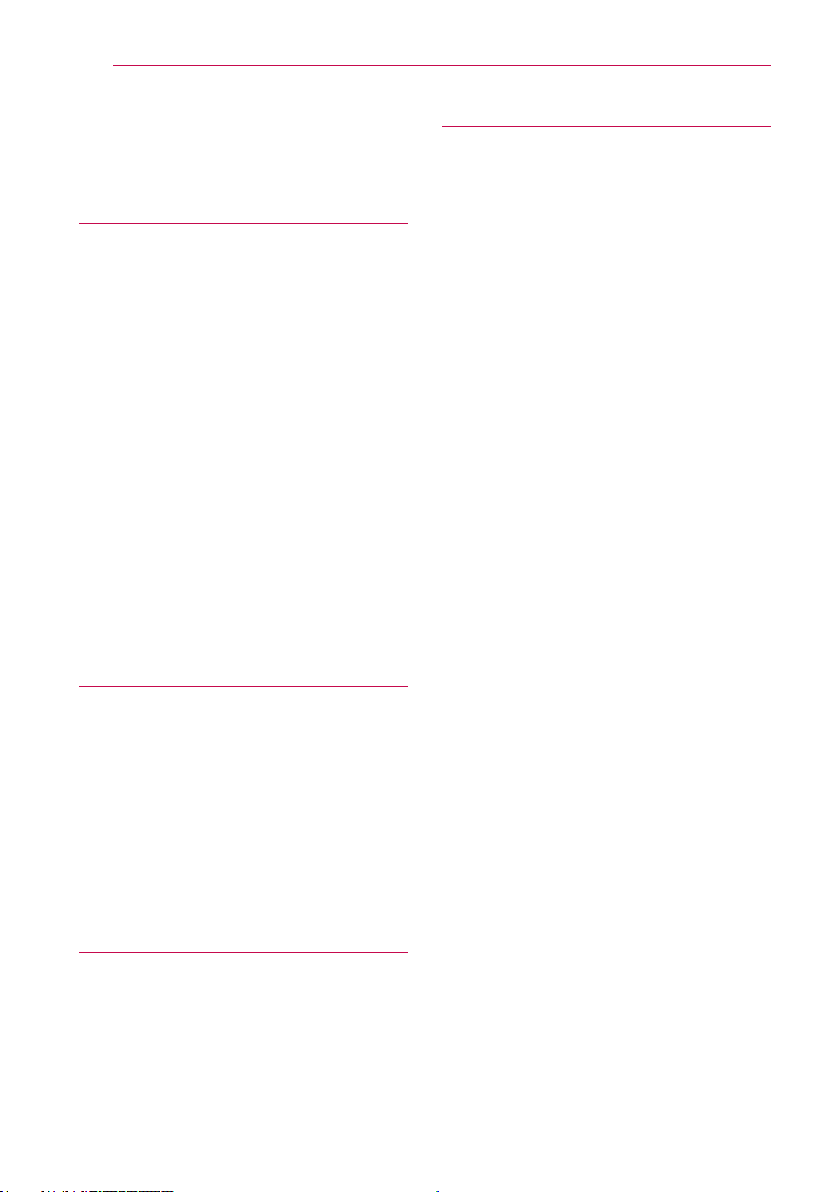
Table of Contents4
Table of Contents
1 Getting Started
2 Safety Information
6 Unique Features
6 – Full HD up-scaling
6 – BLUETOOTH®
6 – USB Direct Recording
7 Introduction
7 – Playable Discs
7 – About the “7” Symbol Display
7 – Symbols Used in this Manual
7 – Regional Codes
8 Playable file Requirement
8 – Music file requirement
8 – Photo file requirement
8 – Video file requirement
9 Remote control
9 – Replacement of battery
10 Front panel
11 Rear panel
2 Connecting
12 Attaching the speakers to the unit
12 Connections to your TV
13 – HDMI Connection
14 – Video Connection
14 – Resolution Setting
14 Video Output Resolution
15 Optional Equipment Connection
15 – AUX (L/R) INPUT Connection
15 – USB Connection
3 System Setting
16 Adjust the setup settings
16 – OSD Initial language settings - Optional
16 – To display and exit the Setup menu
17 – Language
17 – Display
18 – Audio
19 – Lock (Parental Control)
4 Operating
20 Using the Home Menu
22 Using a BLUETOOTH® wireless technology
22 – Listening to music of a BLUETOOTH device
24 Radio Operations
24 – Listening to the radio
24 – Improving poor FM reception
24 – Deleting all the saved stations
24 – Deleting a saved station
25 Advanced Operations
25 – Displaying Disc Information on-screen
25 – To display the DVD Menu
25 – To display the DVD title
25 – 1.5 times speed playback
25 – Screen Saver
25 – Starting play from selected time
25 – Resume playback
26 – Changing subtitle code page
26 – Marked Playback
27 – Viewing a PHOTO file
28 Sound adjustment
28 – Setting the surround mode
29 – Recording to USB
30 Other Operations
30 – Sleep Timer Setting
30 – Dimmer
30 – Turn off the sound temporarily
30 – Last Scene Memory
30 – Power Resume - Optional
30 – System Select - Optional
31 – VOCAL FADER
31 – Using Microphone
32 Setting the Clock
32 – Using your player as an alarm clock
33 Auto power down
33 – AUTO POWER On
33 – Auto function change
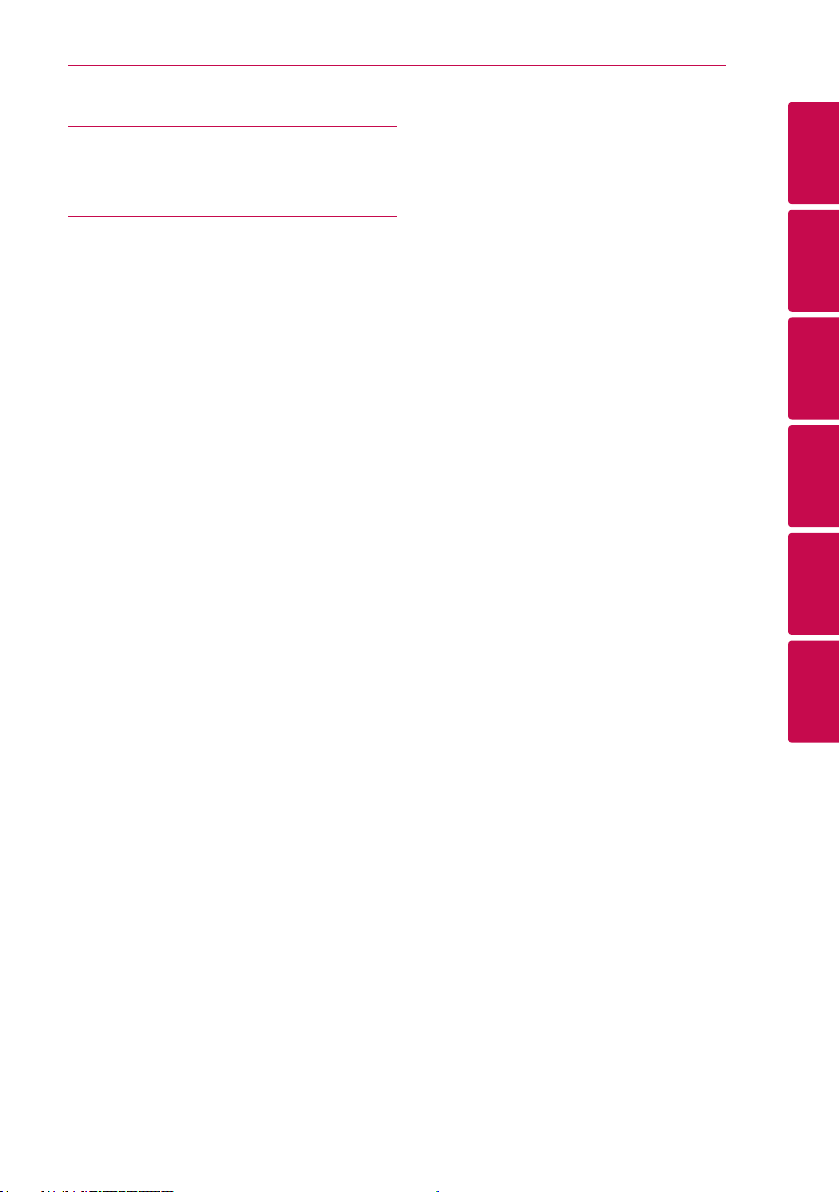
5 Troubleshooting
34 Troubleshooting
Table of Contents 5
6 Appendix
36 Maintenance
36 – Handling the Unit
36 – Notes on Discs
37 Area Code List
38 Language code List
39 Trademarks and Licenses
40 Specifications
1
2
3
4
5
6
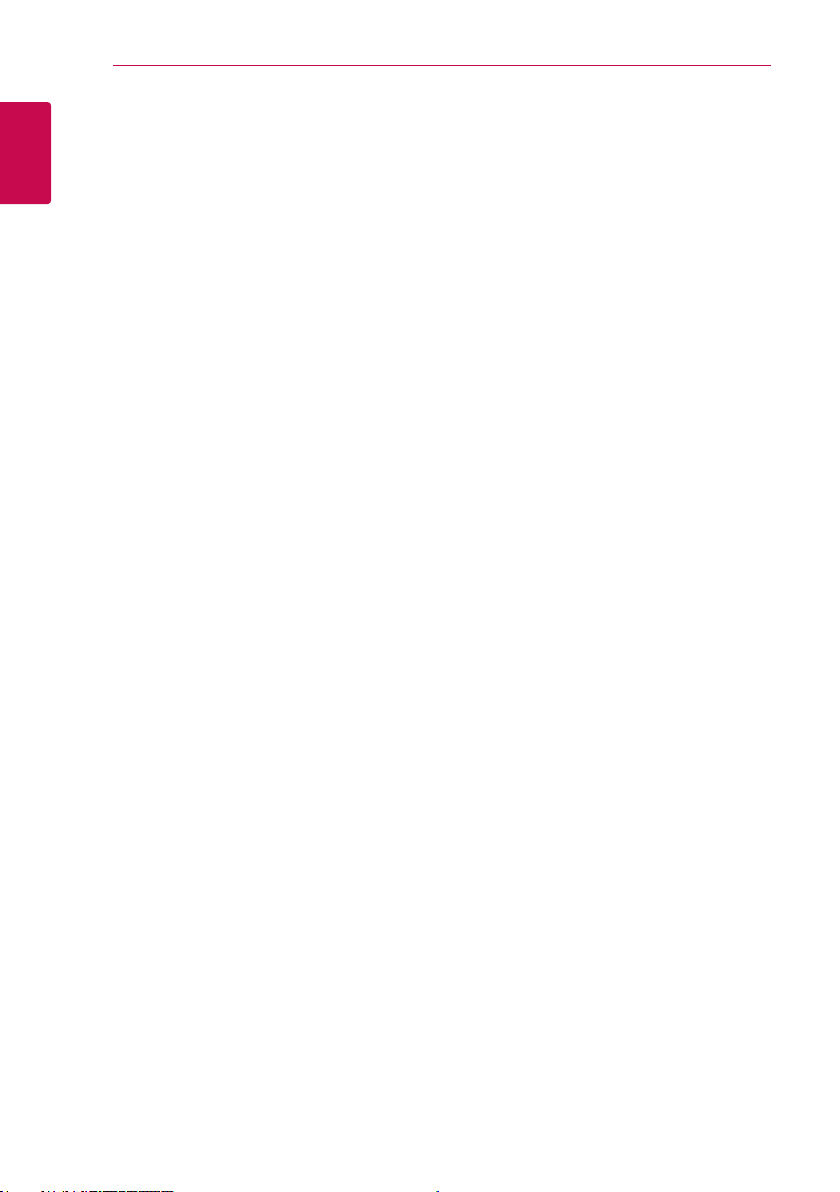
Getting Started6
Unique Features
Full HD up-scaling
1
Getting Started
Views Full HD picture quality with simple setup.
BLUETOOTH®
Listens to music stored on your Bluetooth device.
USB Direct Recording
Records music from CD to your USB device.
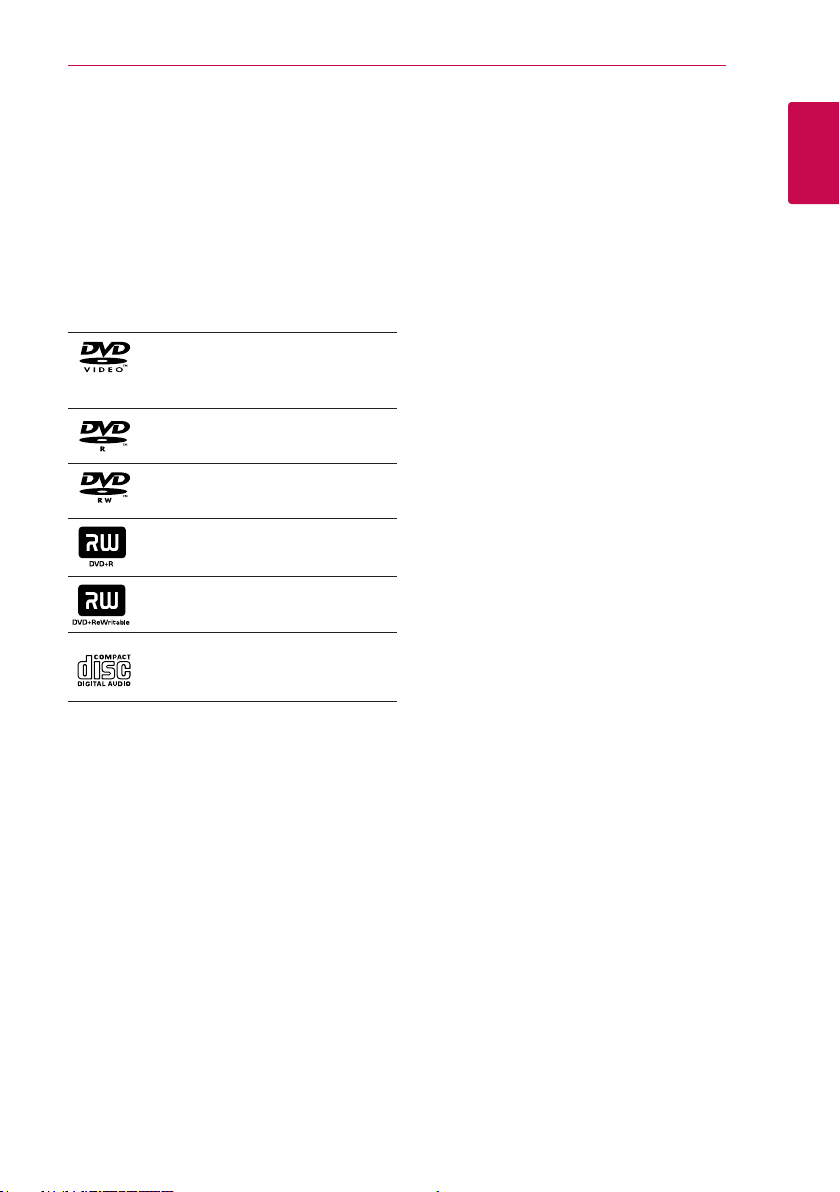
Getting Started 7
Introduction
Playable Discs
This unit plays DVD±R/RW and CD-R/RW that
contains audio titles, MP3, WMA and/or JPEG les.
Some DVD±RW/DVD±R or CD-RW/CD-R cannot be
played on this unit due to the recording quality or
physical condition of the disc, or the characteristics of
the recording device and authoring software.
DVD-VIDEO (8 cm/12 cm disc)
Discs such as movies that can be
purchased or rented.
DVD±R (8 cm/12 cm disc)
Video mode and nalized only.
DVD-RW (8 cm/12 cm disc)
Video mode and nalized only.
DVD+R: Video mode only
Supports the double layer disc also.
DVD+RW (8 cm/12 cm disc)
Video mode and nalized only.
Audio CD: Music CDs or CD-R/CDRW in music CD format that can be
purchased.
About the “7” Symbol Display
“7” may appear on your TV display during operation
and indicates that the function explained in this
owner’s manual is not available on that specic
media.
Symbols Used in this Manual
r
t
y
u
i
Note
,
Indicates special notes and operating features.
Tip
,
Indicates tip and hints for making the task easier.
Caution
>
Indicates cautions for preventing possible damages
from abuse.
DVD-Video, DVD±R/RW in Video
mode or VR mode and nalized
Audio CDs
Video les contained in the USB/
Disc
Audio les contained in the USB/
Disc
Photo les contained in the USB/
Disc
Regional Codes
This unit has a regional code printed on the unit. This
unit can play only DVD discs labeled same as the unit
or “ALL”.
yMost DVD discs have a globe with one or more
numbers in it clearly visible on the cover. This
number must match your unit’s regional code or
the disc cannot play.
yIf you try to play a DVD with a different regional
code from your unit, the message “Check Regional
Code” appears on the TV screen.
1
Getting Started
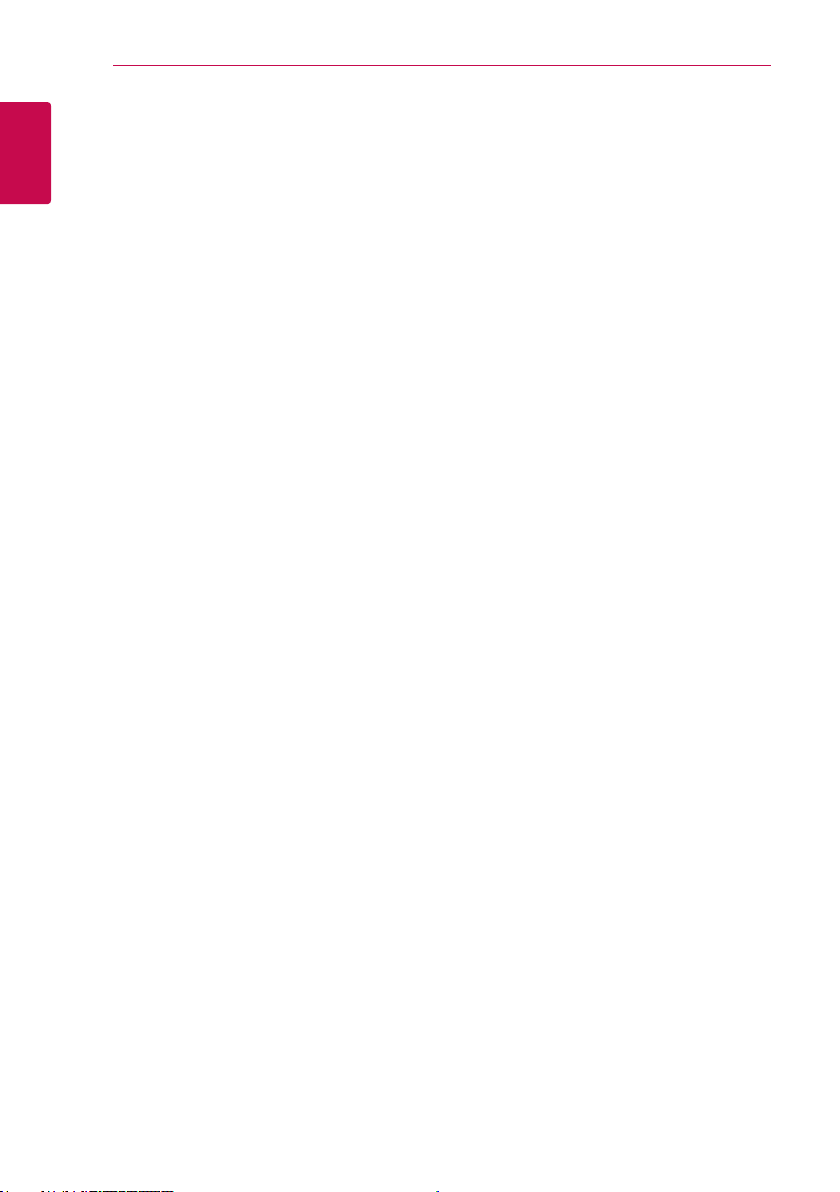
Getting Started8
Playable file Requirement
1
Getting Started
Music file requirement
MP3/ WMA le compatibility with this unit is limited
as follows :
ySampling frequency : within 32 to 48 kHz (MP3),
within 32 to 48 kHz (WMA)
yBit rate : within 32 to 320 kbps (MP3),
40 to 192 kbps (WMA)
ySupport Version : v2, v7, v8, v9
yMaximum les : Under 999
yFile extensions : “.mp3”/ “.wma”
yCD-ROM le format : ISO9660/ JOLIET
yWe recommend that you use Easy-CD Creator,
which creates an ISO9660 le system.
yYou have to set the disc format option to
[Mastered] in order to make the discs compatible
with the LG players when formatting rewritable
discs. When setting the option to Live File System,
you cannot use it on LG players.(Mastered/ Live
File System : Disc format system for Windows
Vista)
The DTS is not supported. In case of DTS audio
format, audio is not output.
Photo file requirement
Photo le compatibility with this unit is limited as
follows :
yMax pixel in width : 2760 x 2048 pixel
yMaximum les : Under 999
ySome discs may not operate due to a different
recording format or the condition of disc.
yFile extensions: “.jpg”
yCD-ROM le format : ISO9660/ JOLIET
Video file requirement
Video le compatibility with this unit is limited as
follows :
yAvailable resolution: within 720 x 576 (W x H)
pixels.
yThe le name of the Video subtitle should be
entered within 45 characters.
yIf there is impossible code to express in the Video
le, it may be displayed as “ _ “ mark on the display.
yFrame rate : less than 30 fps.
yIf the video and audio structure of recorded les is
not interleaved, either video or audio is outputted.
yPlayable Video le : “.avi”, “.mpg”, “.mpeg”
yPlayable Subtitle format : SubRip (*.srt/ *.txt),
SAMI (*.smi), SubStation Alpha (*.ssa/ *.txt),
MicroDVD (*.sub/ *.txt), SubViewer 2.0 (*.sub/
*.txt), Vobsub (*.sub)
yPlayable Codec format :
“Xvid”, “MPEG-1”, “MPEG-2”
yPlayable Audio format : “AC3”, “PCM”, “MP3”,
“WMA”
ySampling frequency : within 32 to 48 kHz (MP3),
within 32 to 48 kHz (WMA)
yBit rate : within 32 to 320 kbps (MP3), 40 to 192
kbps (WMA)
yFor Discs formatted in Live le system, you can not
it on this unit.
yIf the name of movie le is different from that of
the subtitle le, during playback of a Video le,
subtitle may not be display.
yIf you play a Xvid le differ from Xvid spec, it may
not operate normally.
yIf you play GMC video le which is more than
1-warp point, video playback screen will not
smooth.
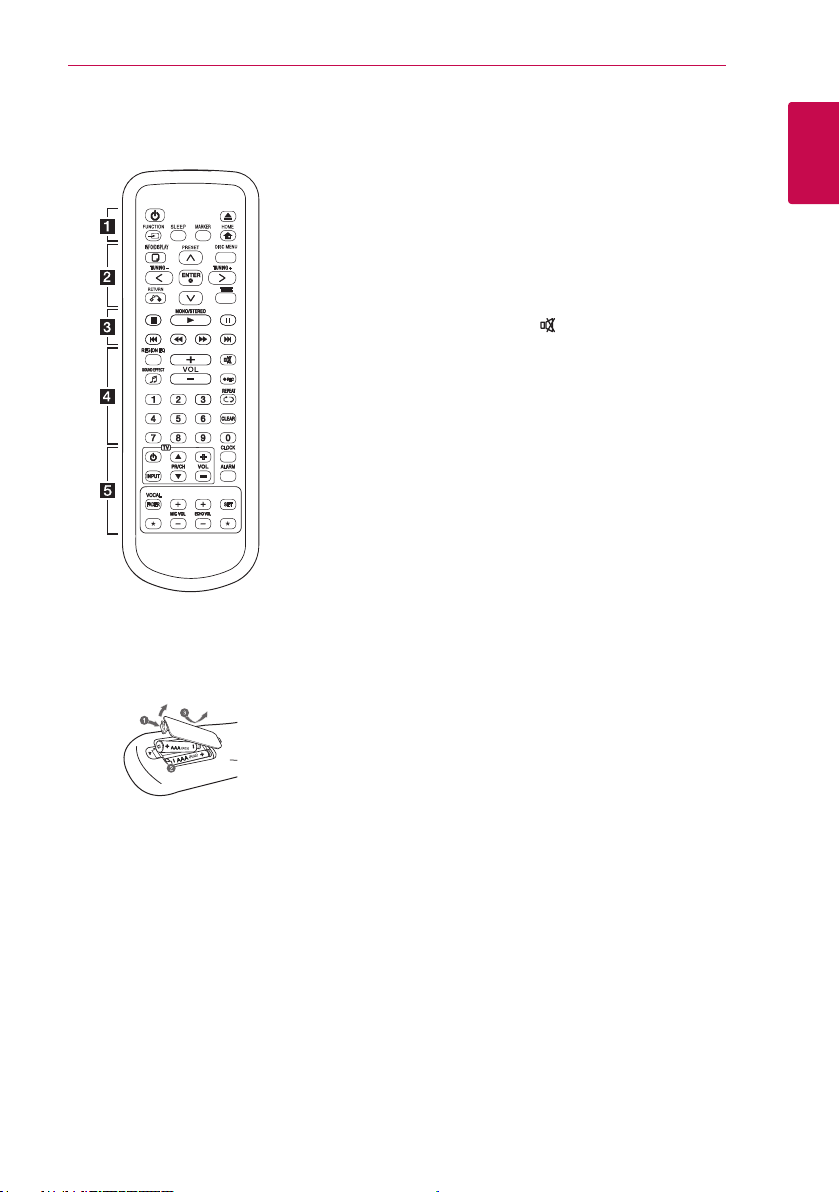
Remote control
Getting Started 9
Replacement of battery
Remove the battery cover on the
rear of the remote control, and
insert the battery with 4 and 5
matched correctly.
• • • • • • • • •a • • • • • • •
(Standby/On) : Switches the
1
unit ON or OFF.
(Open/Close) : Opens and closes
B
the disc tray.
FUNCTION : Selects the
P
function and input source.
SLEEP : Sets the System to turn
off automatically at a specied
time.
(Dimmer : The display window will
be darken by half.)
MARKER : Marks play list.
HOME : Displays the [Home
n
Menu].
• • • • • • • • •b • • • • • • •
INFO/DISPLAY : Accesses On-
m
Screen Display.
DISC MENU : Accesses the menu
on a DVD disc.
W/S/A/D
Right) : Used to navigate on-screen
displays.
PRESET (
programme of Radio.
TUNING +/- : Tunes in the desired
radio station.
ENTER : Acknowledges menu
b
selection.
Presetting the radio stations.
RETURN : Moves backwards
x
in the menu or exits the setup
menu.
TITLE : If the current DVD title has
a menu, the title menu appears
on the screen. Otherwise, the disc
menu may not appear.
• • • • • • • • •c • • • • • • •
(Stop) : Stops playback.
Z
(Play) MONO/STEREO :
d
- Starts playback.
- Selects Mono/Stereo.
(Pause) : Pauses playback.
M
C/V
next or previous chapter/track/le.
c/v
backward or forward.
(Up/Down/Left/
) : Selects
W/S
(Skip) : Goes to the
(Scan) : Searches
• • • • • • • • •d • • • • • • •
REGION EQ : Chooses sound
impressions.
SOUND EFFECT : Selects a
9
sound effect mode.
VOL -/+ (Volume) : Adjusts speaker
volume.
(Mute) : Mutes the sound.
REC : USB Direct Recording.
X
0-9 numerical buttons : Selects
numbered options in a menu.
REPEAT : Selects a play
h
mode. (Repeat/Random)
CLEAR : Removes a number when
setting the password.
• • • • • • • • •e • • • • • • •
TV Control buttons : Controls the
TV. (LG TV only)
- You can control the sound
level, input source, and power
switching of LG TVs as well.
Hold 1 (TV) and press PR/CH
(
) button repeatedly until
w/s
the TV turns on or off.
CLOCK : Sets a clock and checks a
time.
ALARM : With the ALARM
function you can turn CD, USB play
and Tuner reception on at a desired
time.
VOCAL FADER : You can enjoy the
function as karaoke, by reducing
singer vocal of music in the various
source.
MIC VOL -/+ (Microphone Volume)
: Adjusts microphone volume.
ECHO VOL -/+ (Volume) : Adjusts
echo volume.
SET : Conrms the setting.
: This button is not available.
?
1
Getting Started
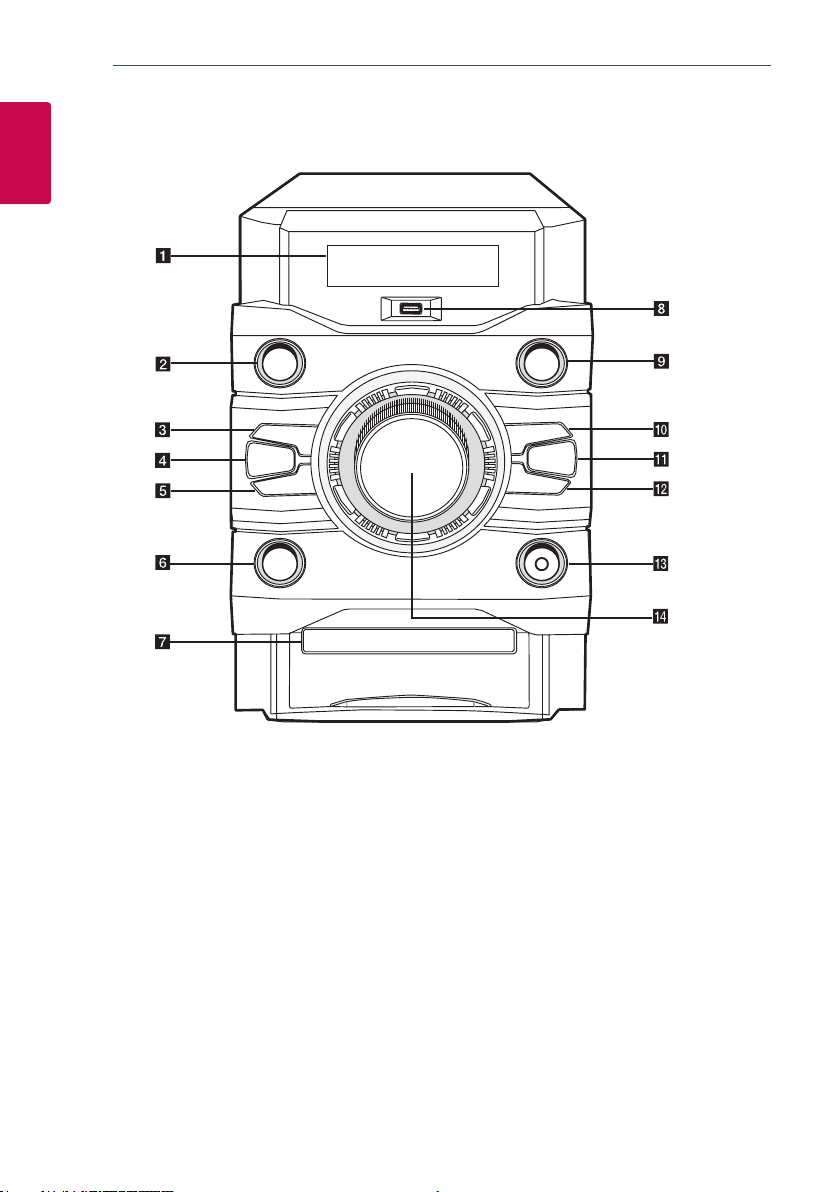
Front panel
1
Getting Started
Getting Started10
a Display window
b 1/!(Standby/On)
Turn the power on or off.
c U (Skip/Search) :
- Skips to the next track/le/chapter.
- Tune in the desired radio station.
d B. BLAST (Bass Blast)
Press to select BASS effect directly.
e Y (Skip/Search) :
- Skips to the previous track/le/chapter.
- Tune in the desired radio station.
f MIC VOLUME (Microphone Volume)
Adjust Mic volume.
g Disc tray
h USB Port
You can play sound les by connecting the USB
device.
i FUNCTION
Select the function and input source.
j z (Play/Pause)
- Start or pause playback.
- Select Stereo/Mono.
k REGION EQ
Choose region equalizer.
l R (Open/Close)
Open and close the disc tray.
m MIC (Microphone) jack
Connect a microphone.
n MASTER VOLUME
Adjust speaker volume.
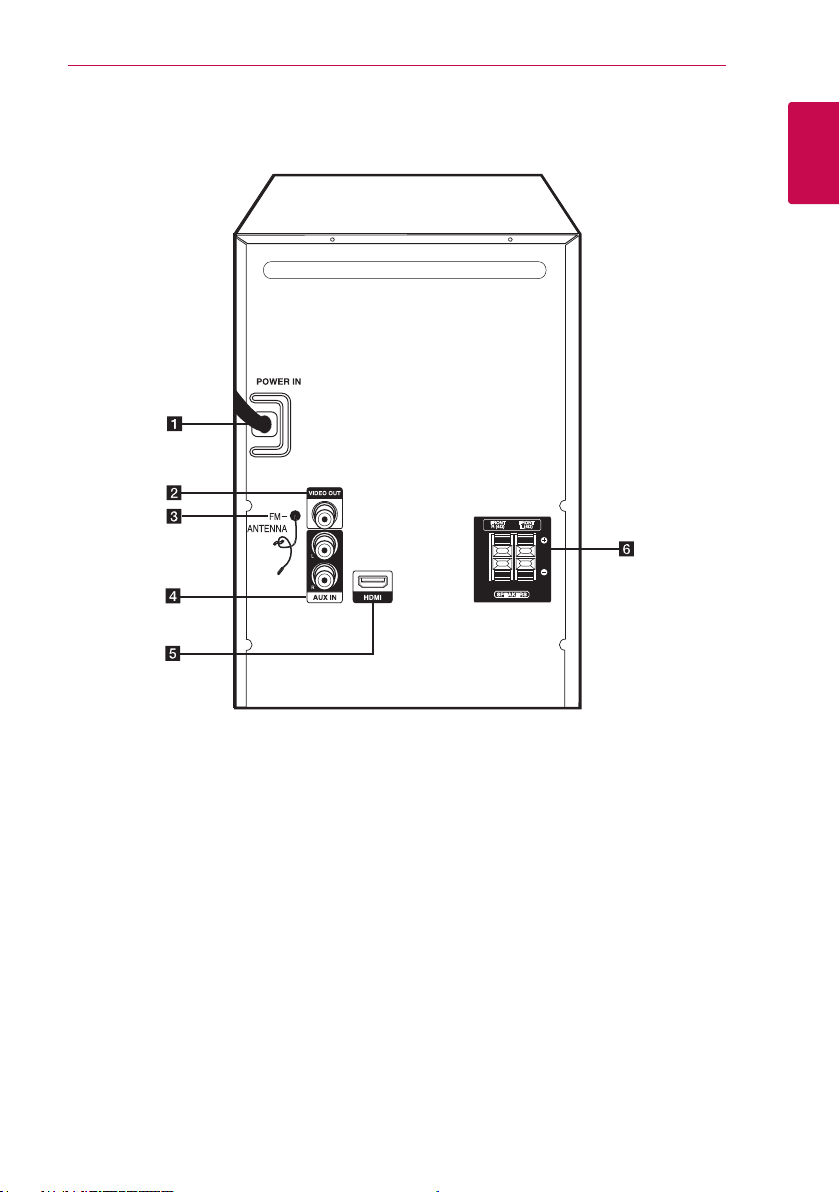
Rear panel
Getting Started 11
1
Getting Started
a POWER IN
b VIDEO OUT
Connects to a TV with video inputs.
c FM ANTENNA
Connects the FM wired antenna
d AUX IN (L/R)
Connects to an external source with 2 channel
audio outputs.
e HDMI
Connects to TV with HDMI inputs.
(Interface for digital audio and video)
f SPEAKERS terminal
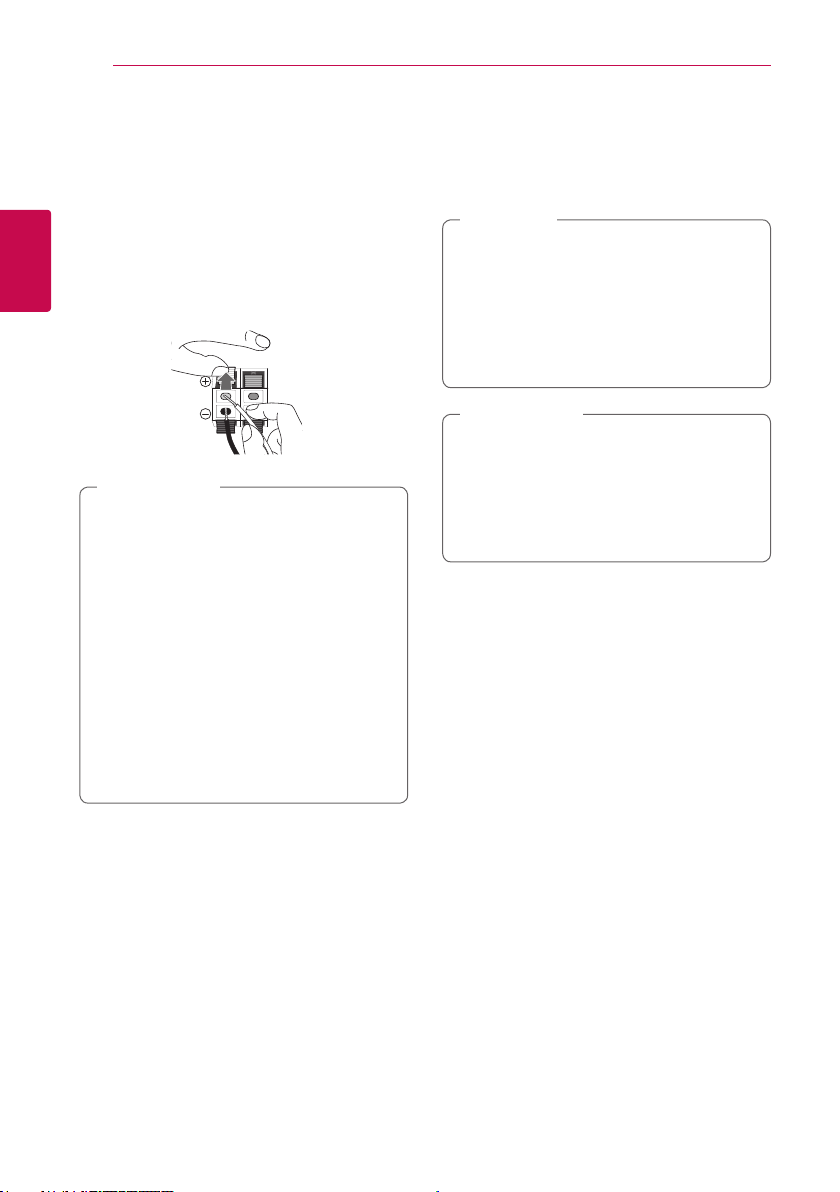
Connecting12
Attaching the speakers to the unit
To connect the cable to the unit, press each plastic
nger pad to open the connection terminals on the
unit. Insert the wire and release the nger pad.
Connect the black of each wire to the terminals
marked - (minus) and the other end to the terminals
2
marked + (plus).
Connecting
Caution
>
yBe careful to make sure children do not put
their hands or any objects into the *speaker
duct.
*Speaker duct : A hole for plentiful bass
sound on speaker cabinet(enclosure).
yThe speakers contain magnet parts, so color
irregularity may occur on the TV screen or PC
monitor screen. Please use the speakers far
away from either TV screen or PC monitor.
yUse the speaker supplied with this unit
only. Using any other speaker may cause
malfunction.
yDo not press the diaphragm or the dust cap
of the speaker.
Connections to your TV
Make one of the following connections, depending on
the capabilities of your existing equipment.
Note
,
yDepending on your TV and other equipment
you wish to connect, there are various ways
you could connect the player. Use only one of
the connections described in this manual.
yPlease refer to the manuals of your TV, Stereo
System or other devices as necessary to
make the best connections.
Caution
>
yMake sure the unit is connected directly to
the TV. Tune the TV to the correct video input
channel.
yDo not connect your player via your VCR.
The image could be distorted by the copy
protection system.
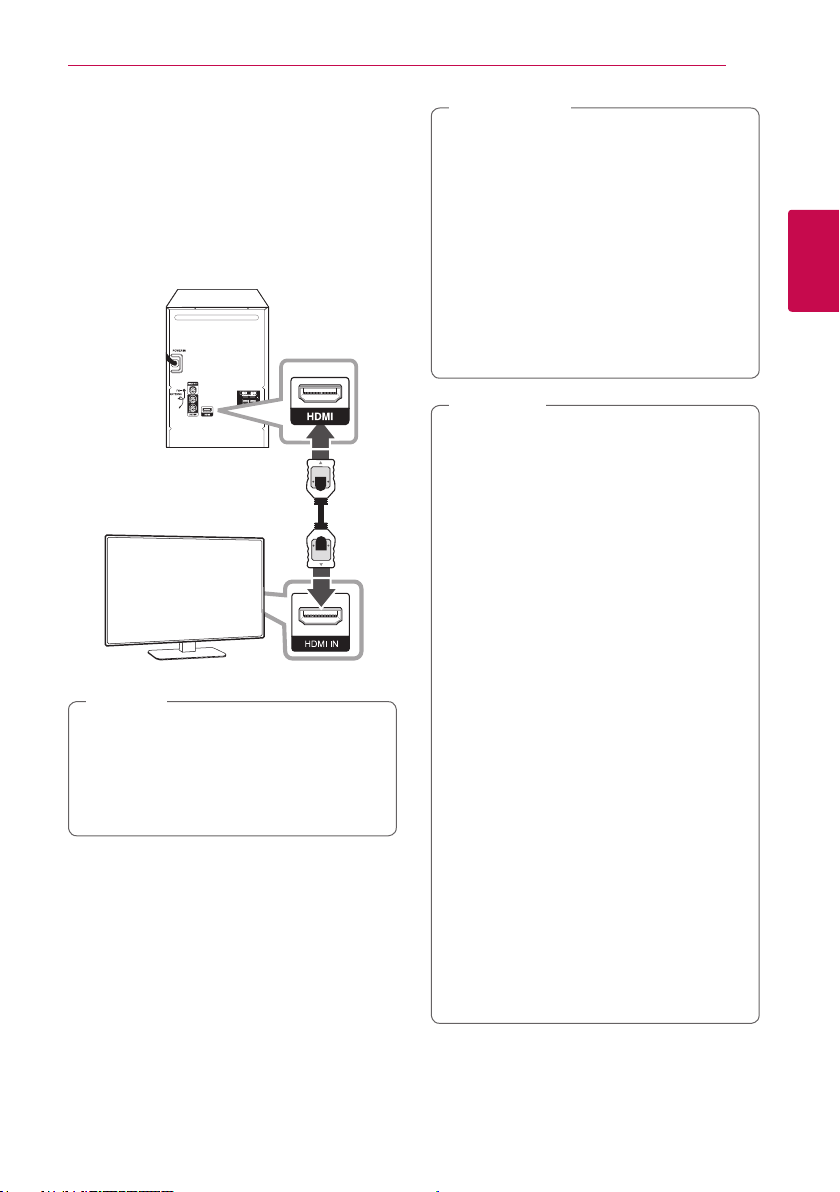
HDMI Connection
If you have a HDMI TV or monitor, you can connect it
to this unit using a HDMI cable (Type A, High Speed
HDMI™ Cable).
Connect the HDMI jack on the unit to the HDMI IN
jack on a HDMI compatible TV or monitor.
Set the TV’s source to HDMI (refer to TV’s Owner’s
manual).
Unit
TV
Tip
,
yYou can fully enjoy digital audio and video
signals together with this HDMI connection.
yWhen you use HDMI connection, you can
change the resolution for the HDMI output.
(Refer to 14.)
Connecting 13
Caution
>
yChanging the resolution when the connection
has already been established may result in
malfunctions. To solve the problem, turn off
the unit and then turn it on again.
yWhen the HDMI connection with HDCP is
not veried, TV screen is changed to black or
green screen or the snow noise may occur
on the screen. In this case, check the HDMI
connection, or disconnect the HDMI cable.
yMake sure the unit is connected directly to
the TV. Tune the TV to the correct video input
channel.
Note
,
yIf a connected HDMI device does not accept
the audio output of the unit, the HDMI
device’s audio sound may be distorted or may
not output.
yWhen you connect a HDMI or DVI compatible
device make sure of the following:
- Try switching off the HDMI/DVI device and
this unit. Next, switch on the HDMI/DVI
device and leave it for around 30 seconds,
then switch on this unit.
- The connected device’s video input is set
correctly for this unit.
- The connected device is compatible with
720 x 480i (or 576i), 720 x 480p (or 576p),
1280 x 720p, 1920 x 1080i or 1920 x
1080p video input.
yNot all HDCP-compatible HDMI or DVI devices
will work with this unit.
- The picture will not be displayed properly
with non-HDCP device.
- This unit does not playback and TV screen
is changed to black or green screen or the
snow noise may occur on the screen.
yIf there is noise or lines on the screen, please
check the HDMI cable and use a higher
version cable than High Speed HDMI™ Cable.
yIf you use Bluetooth Function of the unit, the
audio is not output to HDMI.
2
Connecting
