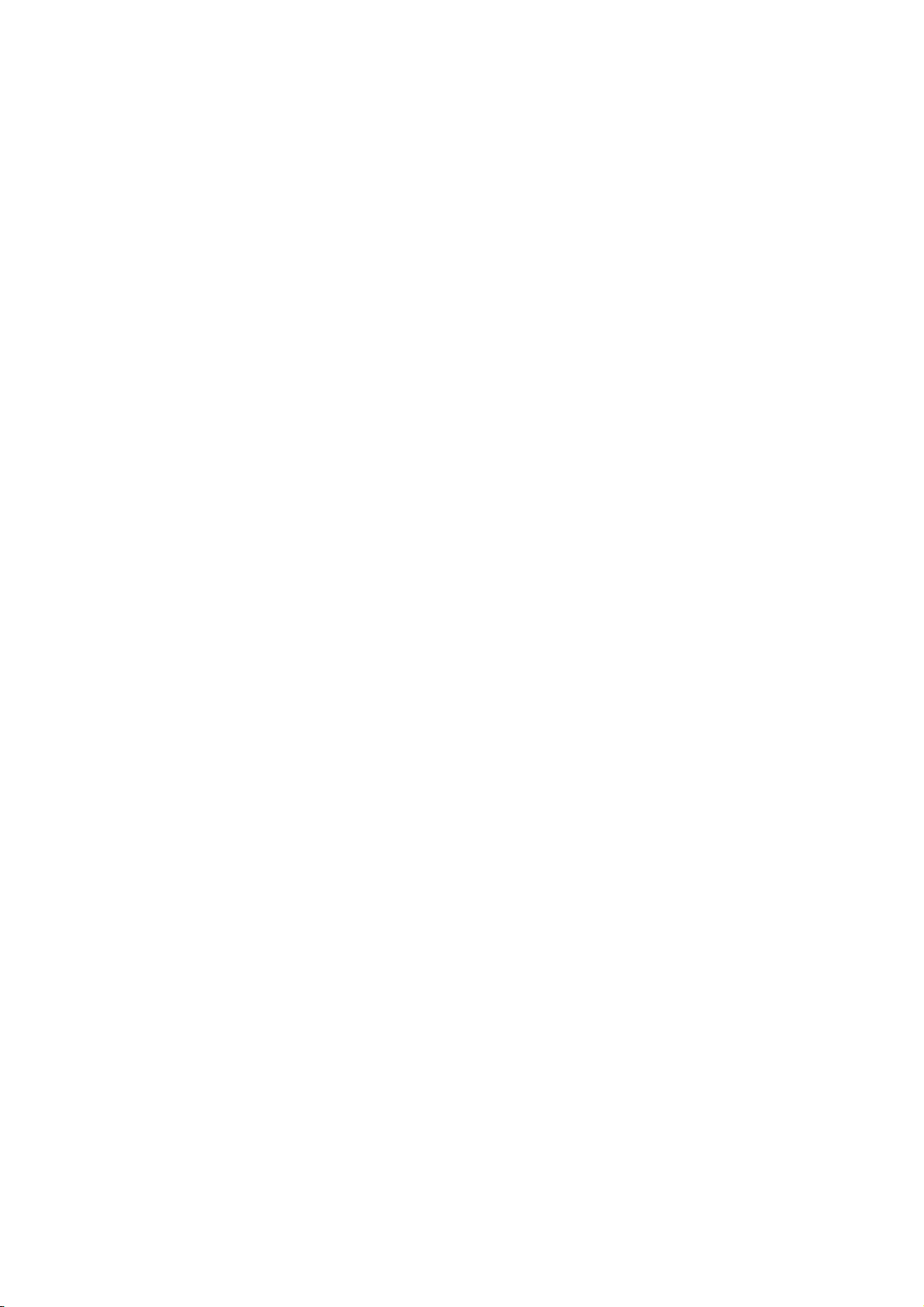
USER GUIDE
(LG-DM515)
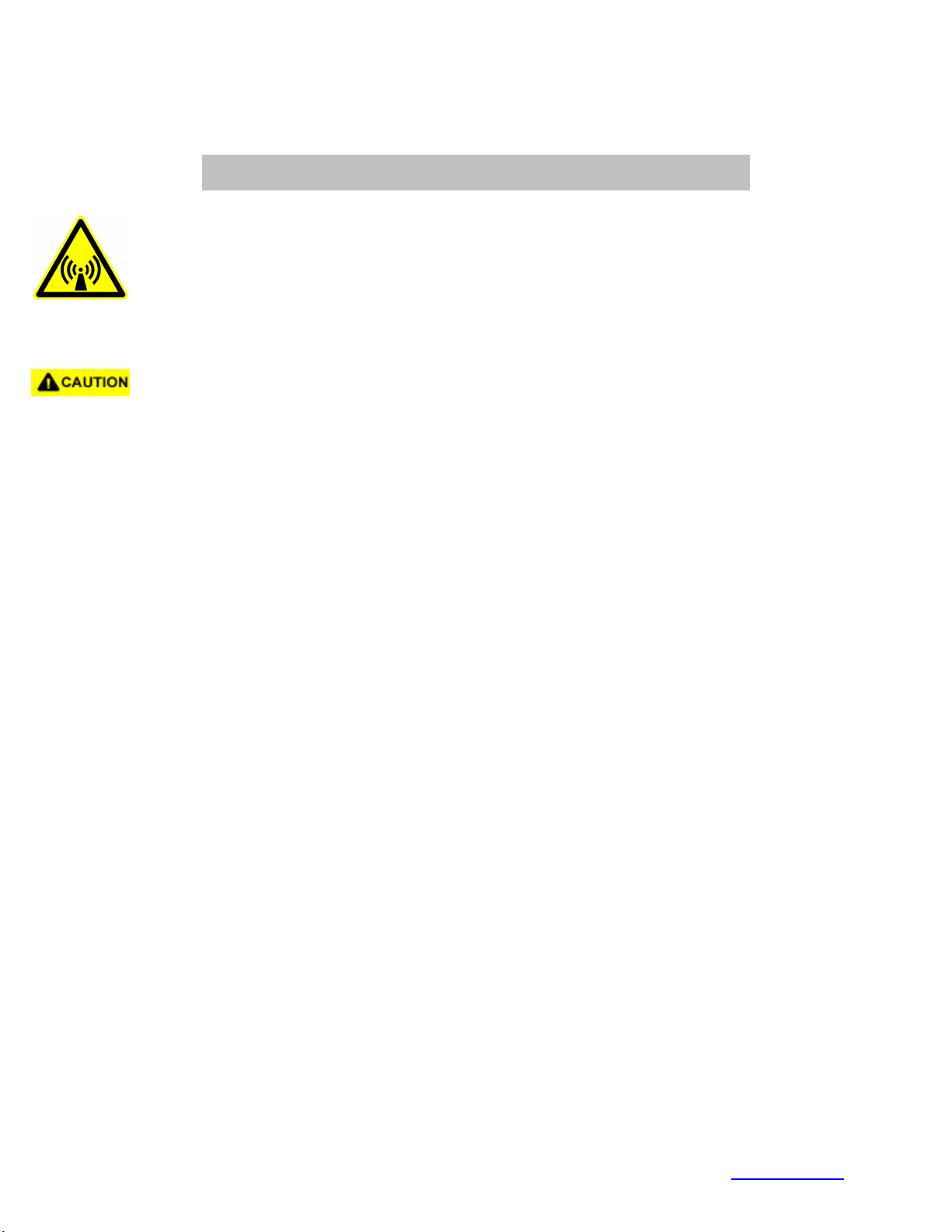
FCC RF EXPOSURE INFORMATION
In August 1996 the Federal Communications Commission (FCC) of the United States
with its action in Report and Order FCC 96-326 adopted an updated safety standard
for human exposure to radio frequency electromagnetic energy emitted by FCC
regulated transmitters. Those guidelines are consistent with the safety standard
previously set by both U.S. and international standards bodies. The design of this
phone complies with the FCC guidelines and these international standards.
Use only the supplied or an approved antenna. Unauthorized antennas,
modifications, or attachments could impair call quality, damage the phone, or result in
violation of FCC regulations.
Do not use the phone with a damaged antenna. If a damaged antenna comes into
contact with the skin, a minor burn may result. Please contact your local dealer for
replacement antenna.
WARNING! Read this information before using your phone
Body-worn Operation
This device was tested for typical body-worn operations with the back of the
phone kept 2.0 cm. from the body. To maintain compliance with FCC RF
exposure compliance requirements, use only belt-clips, holsters or similar
accessories that maintain a 2.0 cm. separation distance between the user’s
body and the back of the phone, including the antenna, whether extended or
retracted. The use of third-party belt-clips, holsters and similar accessories
should not contain metallic components in its assembly. The use of
accessories that do not satisfy these requirements may not comply with FCC
RF exposure compliance requirements, and should be avoided.
For more information about RF exposure, please visit the FCC website at www.fcc.gov
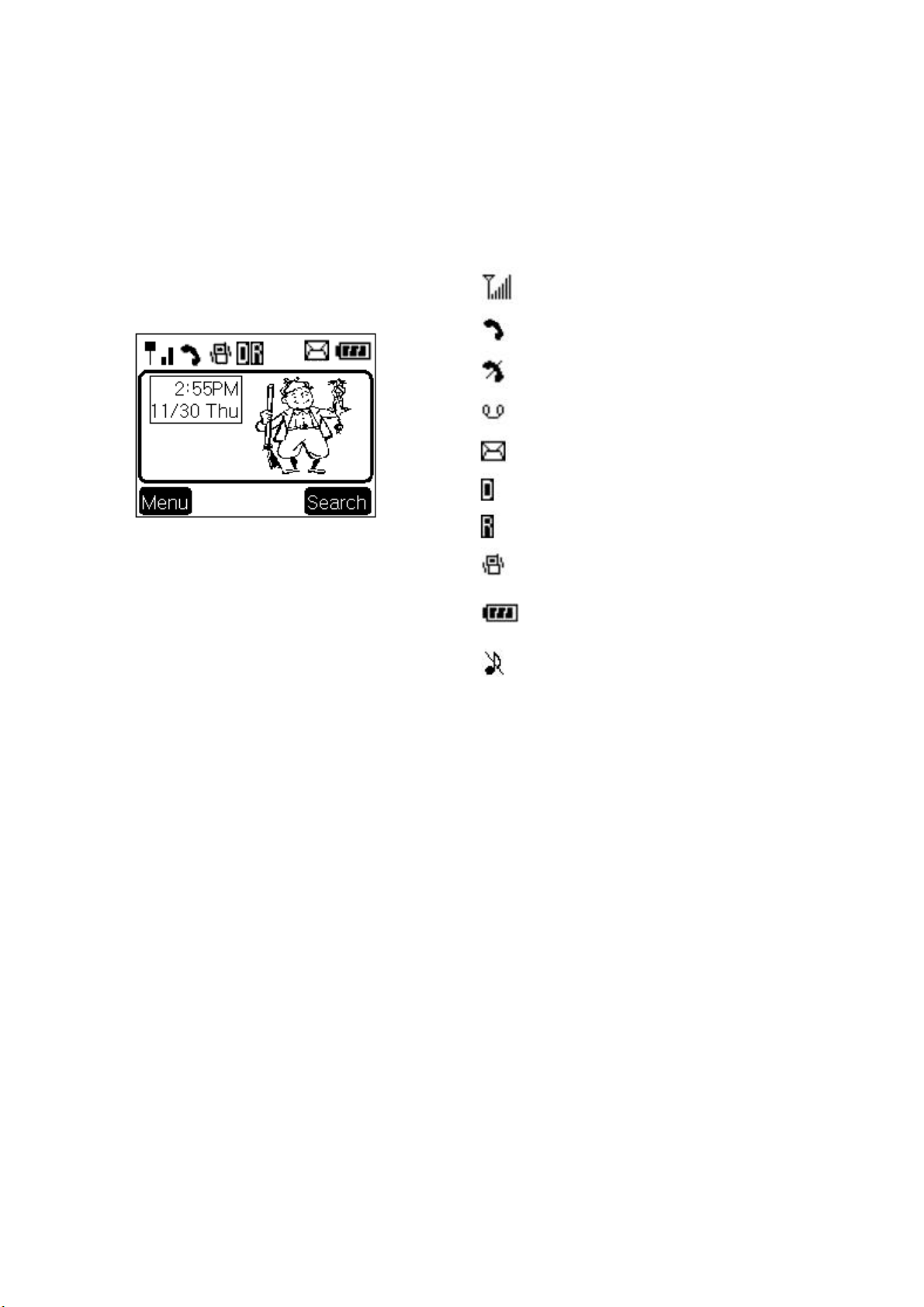
CHAPTER 1. THE NAME AND FUNCTIONS
Hold Icon
Signal strength(RSSI)
In use
No service
Short message(voice)
Short message(text)
Digital service is avaible
Roaming
Vibrator enabled
Battery level
Silent call alert
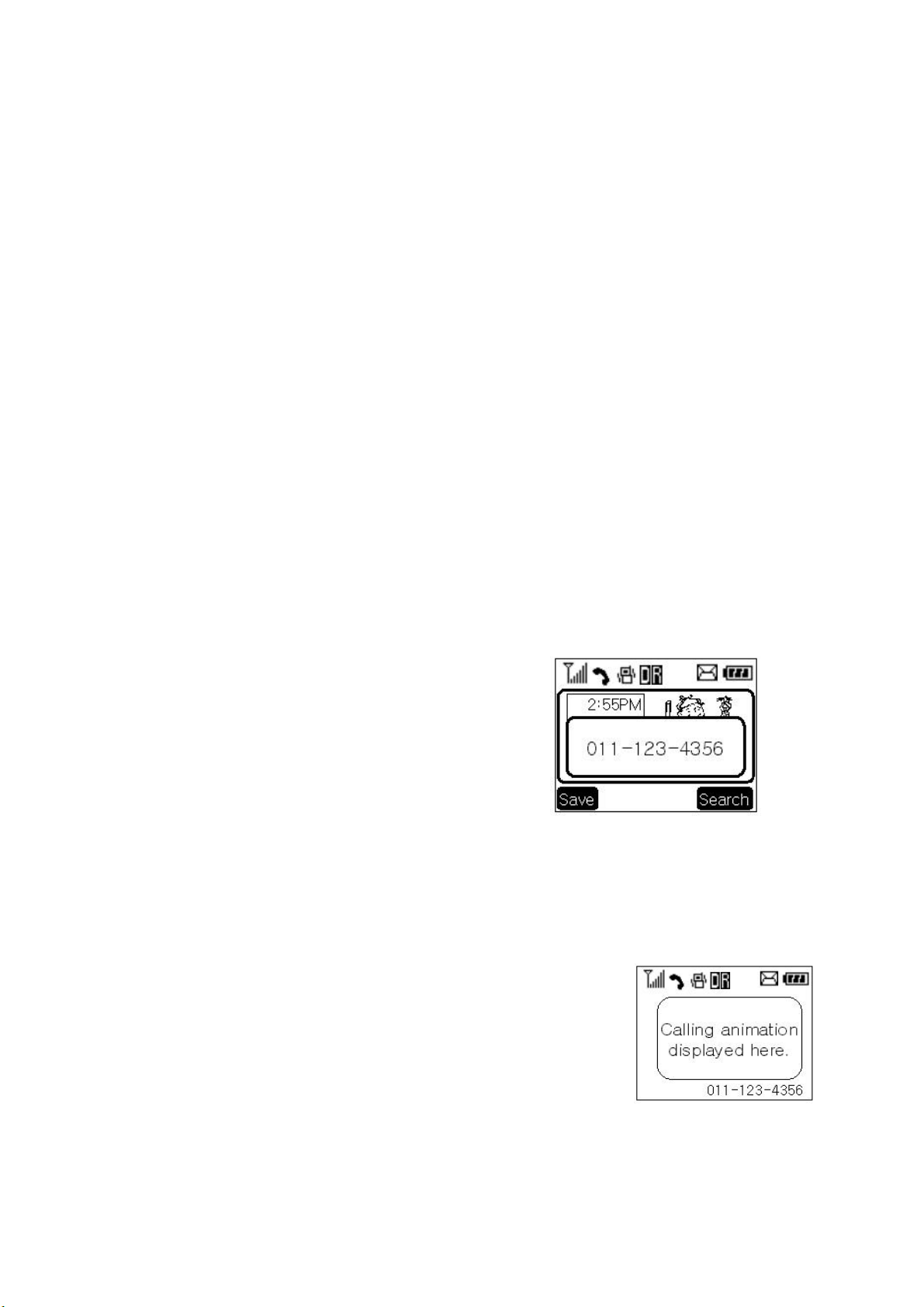
CHAPTER 2. BASIC FUNCTIONS
Turning the Phone On and Off
<Turning the Terminal On>
1. Connect the terminal to the charged battery or the external power supply.
2. Press the [END/PWR] key for about 1.5 seconds until a red right appears on the upper side
of the terminal.
< Turning the Terminal Off >
1. Press the [END/PWR] key until the end message appears on the LCD, and then stop pressing
the key.
2. If an antenna is stretched, push it in for safety.
Making a Call
<Method1> Entering the Entire Phone Number
1. If the terminal is turned off, turn it on.
2. Enter the phone number.
(Enter the area code, if necessary.)
3. Press the [SEND] key.
- If the terminal is locked on, enter the password to unlock the terminal. Then, attempt the
call again.
- If the call is not connected, “Call Failed” signal will be indicated on the LCD.
4. Press the [END] key.
<Method2> Using Phone Book Entry
1. Enter the phone entry number, and press the [SEND] key or press
the related phone entry number for some time. Then, the call will be
attempted.
e.g.) Press the [2] key for some time, then call will be connected to the phone number stored
in the Entry #2.
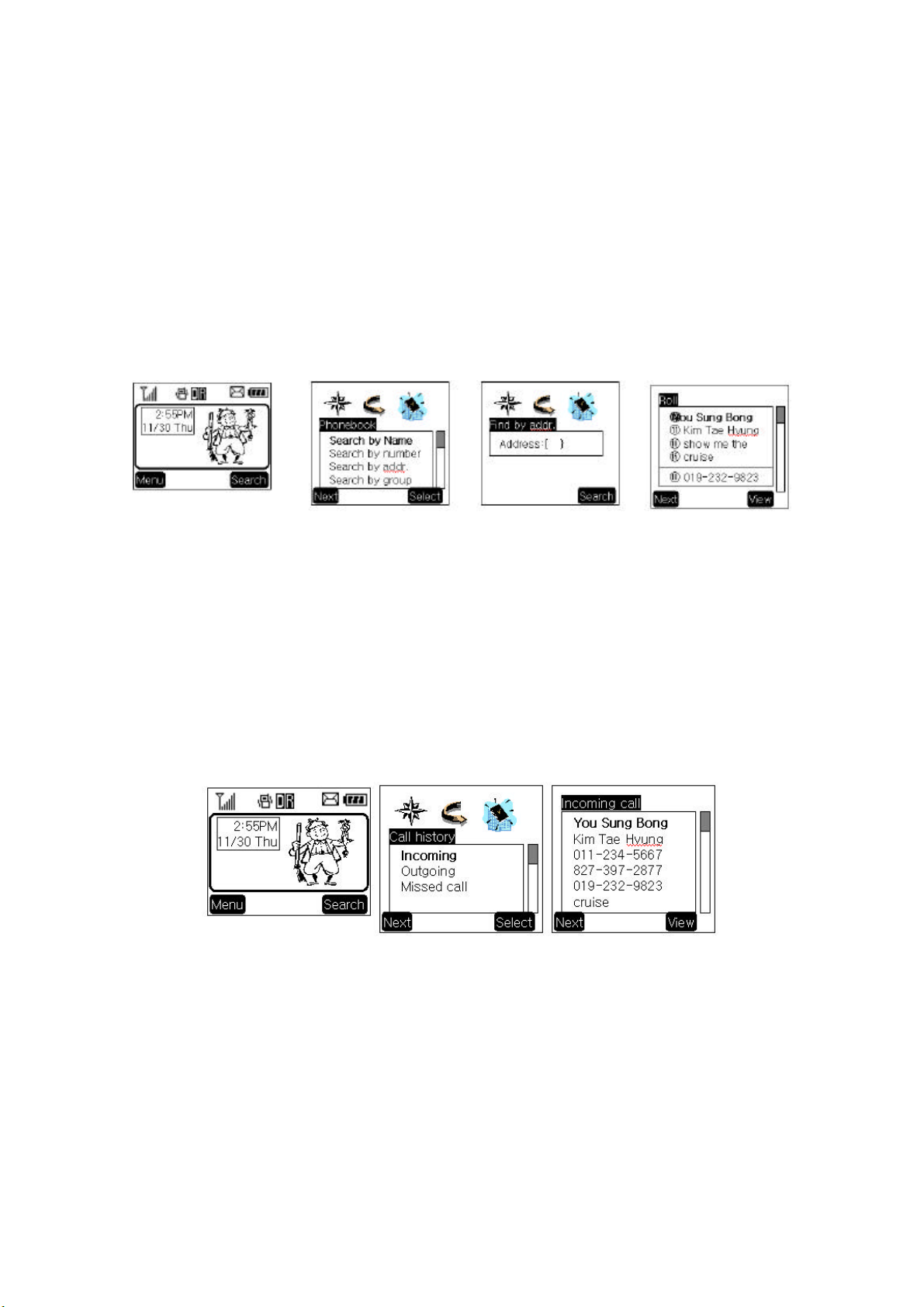
2. If you are not sure of the phone entry number, select the Soft Key(Search) with the Right soft
key. Press Right navigate key, till “Phonebook” folder.
3. Select search phonebook criteria(Find by name, number, address or group).
4. Search the Phone Book address number or name requested in the Phone Book to attempt a
call to the phone number stored in it.
<Method3> Using the Recent Call History
1. Select the Soft Key(Search) with the Right Button..
2. If the screen changes, place the cursor on the Call History. Then, press the Soft Key(Select)
with the Right Button.
3. If the “Outgoing”, “Incoming”, and “Missed” are indicated on the screen, select the menu
requested. Ten phone numbers of the recent calls are stored in each menu. Place the cursor on
the menu requested, and press the Soft Key(Select) with the right Mouse Button.
4. The phone number list appears on the screen. Then, search and place the cursor on the phone
number or name requested, and press the [SEND] key.
Correcting Dialing Mistakes
1. Press the CLR Key.
2. Press the CLR Key for one second, then all the number or character requested will be erased.
Receiving Calls
1. Press any key except for the [END/PWR] key to receive a call.
ΗPress the END Key once to stop the bell or vibration.
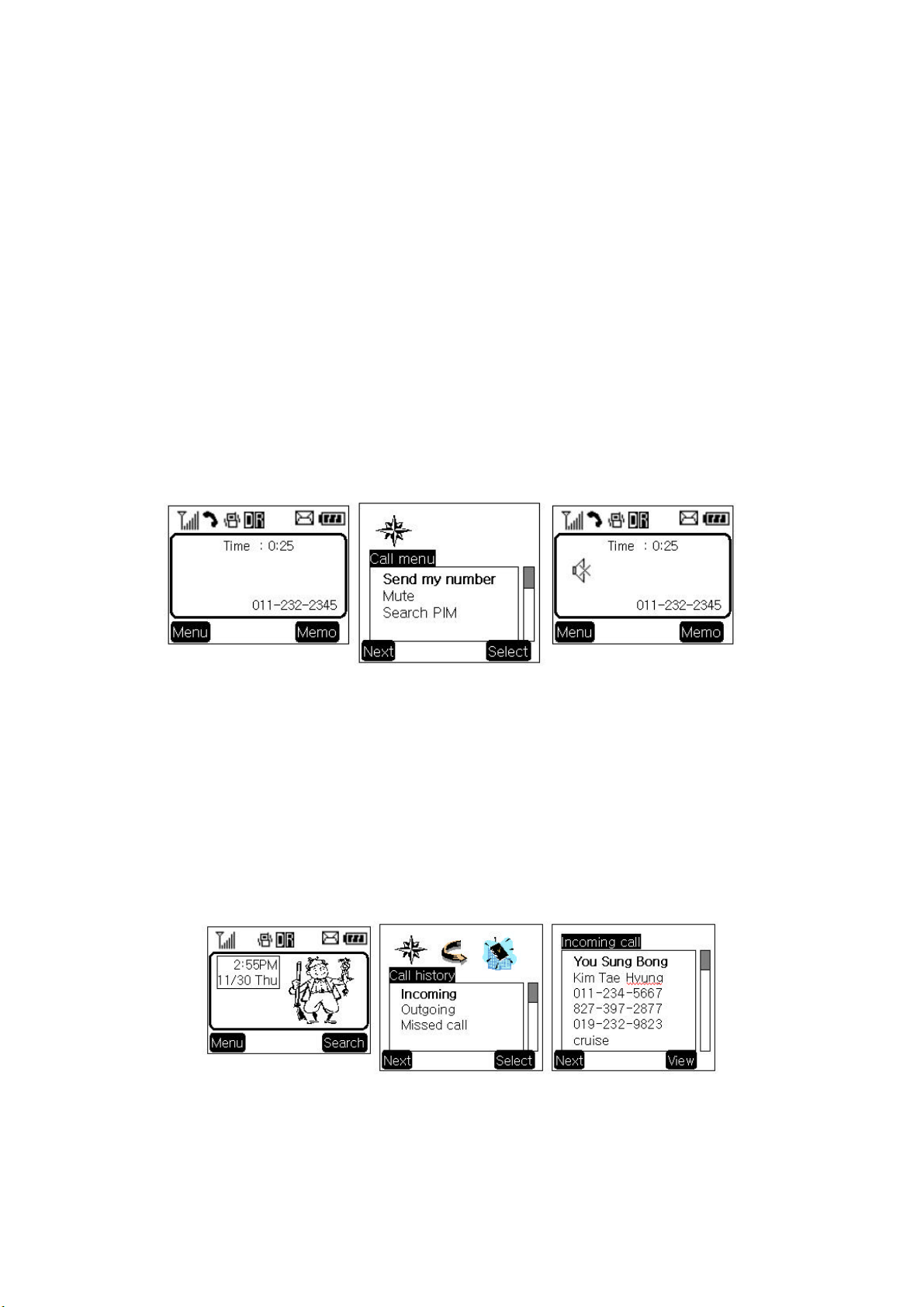
ΗΗ Press the END Key twice to end the incoming call
2. If a popup menu appears on the screen,
press the Soft Key(Select) with the Right
.
on
3. Select “Mute” menu again to clear the
function. The popup menu will appear.
2. When the call completes, press the [END/PWR] key.
3. Or close the folder.
Mute
1. Press the Soft Key(MENU) with the Left Mouse Button during the call.
place the cursor on the Mute menu and
Mouse Button to select the Mute state
(The message”Mute” will be indicated
the screen.)
Select the Unmute menu. (The message “Mute”
will be disappear on the screen
Redialing Last Outgoing Number
<Method 1>
1. Just press [SEND] key two times to redial the last outgoing number. Then, the call will be
attempted.
<Method 2> using the Call History
1. Press the Soft Key(Search) with the Right Button.
2. Place the cursor on the Call history menu on the screen, and press the Soft Key(Select) with
the Right Mouse Button.
3. Then, three menus will appear.
-
“Outgoing”: Ten last outgoing calls are stored in this menu.
-
“Incoming”: Ten last incoming calls are stored in this menu
-
“Missed”: Ten last missed calls are stored in this menu
.
.
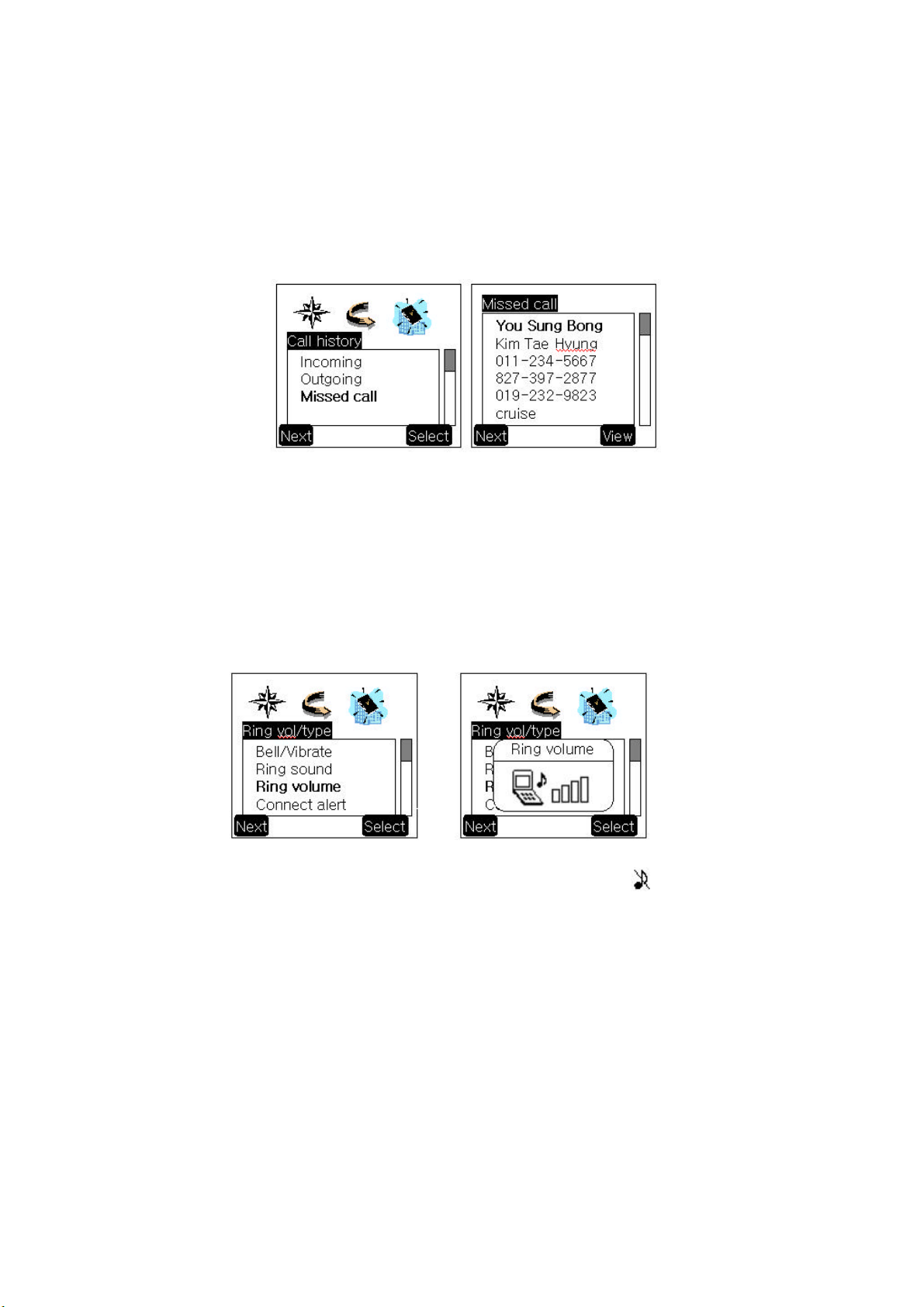
4. Place the cursor on the menu requested, and press the Soft Key(Select) with the Right
Mouse Button.
e.g.) Place the cursor on the “Outgoing” menu and press the Soft Key (Select) with the
Right Mouse Button.
5. The phone number list will appear. Place the cursor on the phone number or name requested,
and press the [SEND] key. Then, the call will be attempted.
Adjusting the Volume
It is possible to adjust the speaker volume, ring volume, and the Ring Type with the volume
buttons on the upper left side of the terminal.
- It is possible to adjust the speaker volume during the call.
- It is possible to adjust the key tone volume in a idle state.
- It is possible to adjust the ring volume during the ringing time.
- It is possible to adjust the ring volume from the Sound item on the Menu screen also.
( F [MENU] [Ring vol/type][Ring volume] or [MENU]-3)
If you turn the ring volume down to the minimum, silent annunciator ( ) will be indicated on
the LCD and no ringing sound will be sent out.
- Adjust the Ring Type on the Sound item on the Menu screen.
(F [MENU] [Ring vol/type][Bell/Vibrate] or [MENU]-1)

CHAPTER 3. PHONE BOOK FEATURES
Two types of Phone Books
This service enables easier use of the outgoing or incoming phone numbers because it is
possible to store up to 200 phone numbers in the memory. It is possible to store the phone
numbers either in the Personal Phone Book memory or in the Recent Call History List
Personal Phone Book Memory
It is possible to store up to 4 phone numbers of 32 digits including name up to 12 characters in
each entry of the Phone Book.
<Storing the Phone Number in the Personal Phone Book >
1. Enter the number to be stored. (Up to 32 characters)
2. Press the Soft Key(Save) with the Left Mouse
3. Select a type.
4. Enter the name up to 16 characters. (Verify the number of characters and press the [save]
key.) If you do not want to enter the name, press the [save] key without entering characters.
5. Designate the Entry number. Then, an empty Entry number will be designated automatically.
If you do not want this Entry number, designate another Entry number. If an existing phone
number occupies the memory of the designated Entry number, a message will appear to
verify if you want to overlap the existing one with a new one. If you select the [ok] key, the
existing phone number will be erased in the entry, and a new one will be stored. If you want
to maintain the existing phone number, designate another entry number.
6. Messages will appear to set the Secret function in turn. If you set the Secret function to the
memory address, you will be unable to see the phone number.
