LG DM2740DAB Owner’s Manual
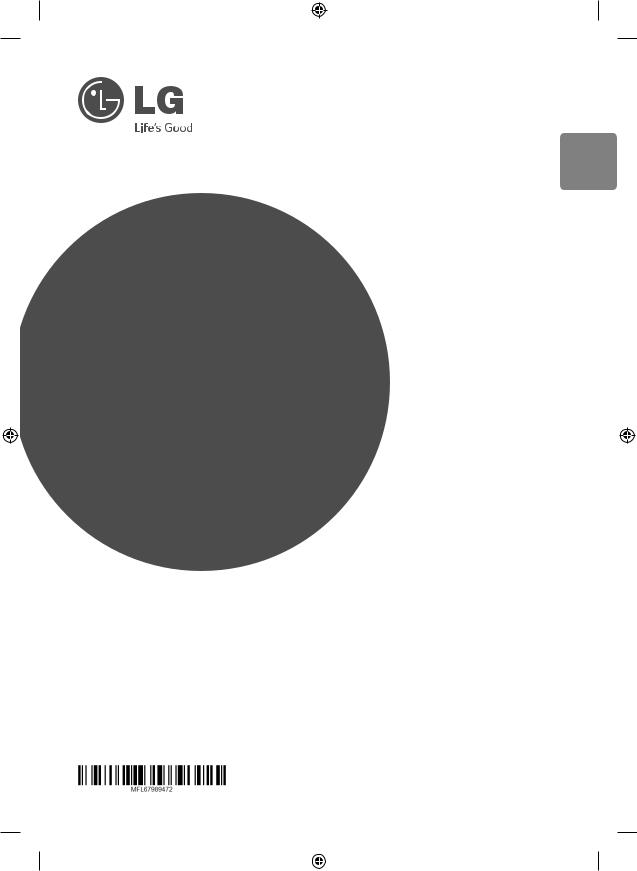
<![endif]>ENGLISH
OWNER’S MANUAL
DVD Micro
Hi-Fi System
Please read this manual carefully before operating your set and retain it for future reference.
DM2740DAB (DM2740DAB, CMS2730F)
www.lg.com
DM2740-CB_DAUSLLK_ENG.indd 1 |
|
|
2014-04-14 4:43:53 |
|
|
||
|
|
|
|

1 GettingStarted
2 Getting Started
Safety Information
CAUTION
RISK OF ELECTRIC SHOCK
DO NOT OPEN
CAUTION: TO REDUCE THE RISK OF ELECTRIC SHOCK DO NOT REMOVE COVER (OR BACK) NO USER-SERVICEABLE PARTS INSIDE REFER SERVICING TO QUALIFIED SERVICE PERSONNEL.
This lightning flash with arrowhead symbol within an equilateral triangle is intended to alert the user to the presence of
uninsulated dangerous voltage within the product’s enclosure that
may be of sufficient magnitude to constitute a risk of electric shock to persons.
The exclamation point within an equilateral triangle is intended to alert the user to the presence of important operating and maintenance (servicing) instructions in the literature accompanying the product.
WARNING: TO PREVENT FIRE OR ELECTRIC SHOCK HAZARD, DO NOT EXPOSE THIS PRODUCT TO RAIN OR MOISTURE.
WARNING: Do not install this equipment in a confined space such as a book case or similar unit.
CAUTION: Do not block any ventilation openings. Install in accordance with the manufacturer’s instructions.
Slots and openings in the cabinet are provided for ventilation and to ensure reliable operation of the product and to protect it from over heating. The openings shall be never be blocked by placing the product on a bed, sofa, rug or other similar surface. This product shall not be placed in a builtin installation such as a bookcase or rack unless
proper ventilation is provided or the manufacturer’s instruction has been adhered to.
CAUTION: This product employs a Laser System. To ensure proper use of this product, please read this owner’s manual carefully and retain it for future reference. Shall the unit require maintenance, contact an authorized service center.
Use of controls, adjustments or the performance of procedures other than those specified herein may result in hazardous radiation exposure.
To prevent direct exposure to laser beam, do not try to open the enclosure.
CAUTION concerning the Power Cord
Most appliances recommend they be placed upon a dedicated circuit;
That is, a single outlet circuit which powers only that appliance and has no additional outlets or branch circuits. Check the specification page of this owner’s manual to be certain. Do not overload wall outlets. Overloaded wall outlets, loose or damaged wall outlets, extension cords, frayed power cords, or damaged or cracked wire insulation are dangerous. Any of these conditions could result in electric shock or fire. Periodically examine the cord of your appliance, and if its appearance indicates damage or deterioration, unplug it, discontinue use of the appliance, and have the cord replaced with an exact replacement part by an authorized service center. Protect the power cord from physical or mechanical abuse, such as being twisted, kinked, pinched, closed in a door, or walked upon. Pay particular attention to plugs, wall outlets, and
the point where the cord exits the appliance. To disconnect power from the mains, pull out the mains cord plug. When installing the product, ensure that the plug is easily accessible.
DM2740-CB_DAUSLLK_ENG.indd 2 |
|
|
2014-04-14 4:43:55 |
|
|
||
|
|
|
|
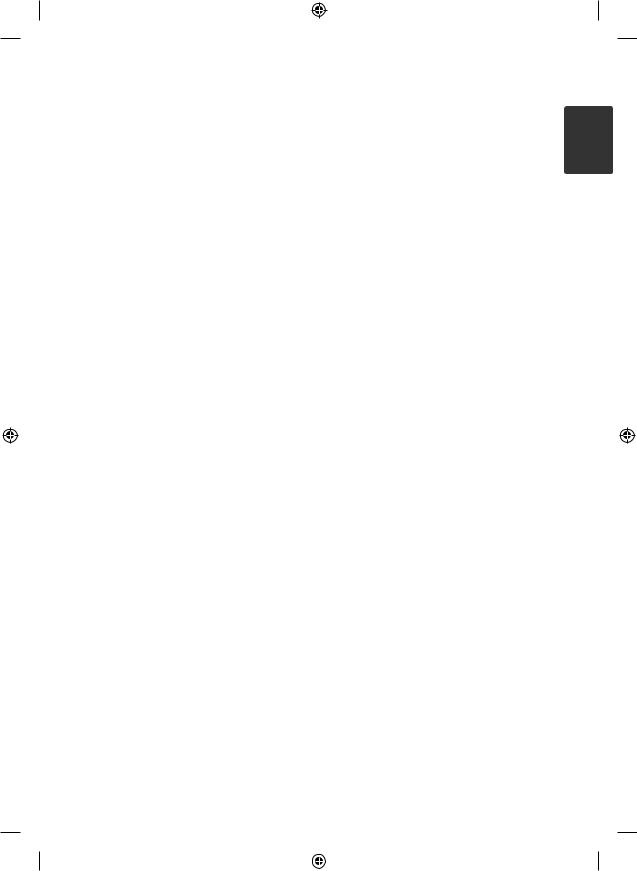
Getting Started |
3 |
|
|
This device is equipped with a portable battery or |
|
|
yy The appliance is not intended for use by young |
||
accumulator. |
||
children or infirm persons without supervision. |
||
Safety way to remove the battery or the |
||
yy Young Children should be supervised to ensure |
||
battery from the equipment: Remove the |
||
that they do not play with appliance. |
||
old battery or battery pack, follow the steps |
||
yy If the appliance is supplied from a cord extension |
||
in reverse order than the assembly. To prevent |
||
set or an electrical portable outlet device, the |
||
contamination of the environment and bring on |
||
cord extension set on electrical portable outlet |
||
possible threat to human and animal health, the |
||
device must be positioned so that it is not |
||
old battery or the battery put it in the appropriate |
||
subject to splashing or ingress of moisture. |
||
container at designated collection points. Do |
||
not dispose of batteries or battery together with |
|
|
other waste. It is recommended that you use |
RF Radiation Exposure Statement |
|
local, free reimbursement systems batteries and |
||
This equipment should be installed and operated |
||
accumulators. The battery shall not be exposed to |
||
excessive heat such as sunshine, fire or the like. |
with minimum distance of 20 cm from your body. |
|
CAUTION: The apparatus shall not be exposed to |
|
|
water (dripping or splashing) and no objects filled |
|
|
with liquids, such as vases, shall be placed on the |
|
|
apparatus. |
|
Notes on Copyrights
yy This product incorporates copyright protection technology that is protected by U.S. patents and other intellectual property rights. Use of this copyright protection technology must be
authorized by Rovi, and is intended for home and other limited viewing uses only unless otherwise authorized by Rovi. Reverse engineering or disassembly is prohibited.
yy Under the U.S. Copyright laws and Copyright laws of other countries, unauthorized recording, use, display, distribution, or revision of television programs, video tapes, BD-ROM discs, DVDs, CDs and other materials may subject you to civil and/ or criminal liability.
1 GettingStarted
DM2740-CB_DAUSLLK_ENG.indd 3 |
|
|
2014-04-14 4:43:55 |
|
|
||
|
|
|
|
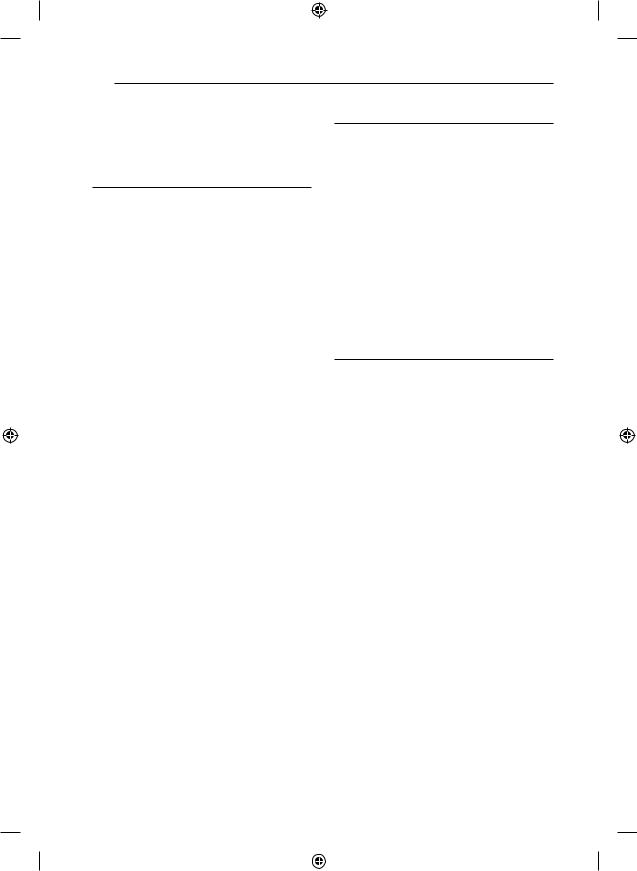
4 Table of Contents
Table of Contents
1Getting Started
2Safety Information
6 Unique Features
6Accessories
7Introduction
7 – Playable Discs
7– About the “7” Symbol Display
7– Symbols Used in this Manual
7– Regional Codes
8Playable file Requirement
9Remote control
10Front panel
12 Rear panel
2 Connecting
13Attaching the speakers to the unit
13Connections to Your TV
14– HDMI Out Connection
15– Video Connection
15– Resolution Setting
16Optional Equipment Connection
16 – AUDIO (PORT. IN) In Connection
16 – Listening to music from your portable player or external device
16– OPTICAL In connection
16– Speaker ez setup
17Antenna Connection
18– USB Connection
3 System Setting
19 Adjust the setup settings
19 – OSD Initial language settings - Optional
19– To display and exit the Setup menu
20– Language
20– Display
21– Audio
21– Lock (Parental Control)
22– Others
DM2740-CB_DAUSLLK_ENG.indd 4 |
|
|
2014-04-14 4:43:56 |
|
|
||
|
|
|
|
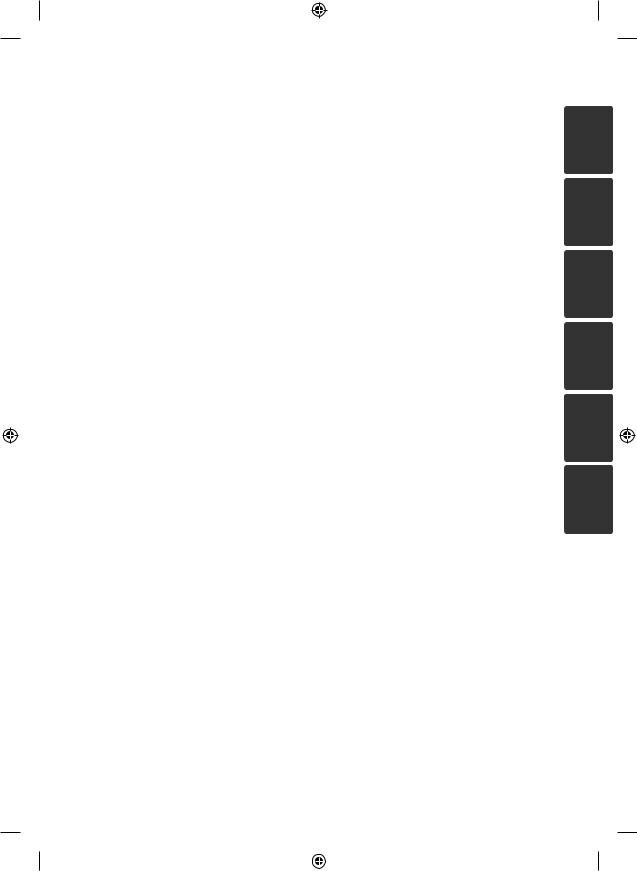
|
|
|
|
Table of Contents 5 |
||
|
|
|
|
|
|
|
4 |
Operating |
|
5 |
Troubleshooting |
||
23 |
Using the Home Menu |
36 |
Troubleshooting |
|||
23 |
Basic Operations |
|
|
|
|
|
24 |
Other Operations |
6 |
Appendix |
|||
24 |
– Displaying Disc Information on-screen |
|||||
|
|
|
|
|||
|
|
|
|
|||
24 |
– To display the DVD Menu |
37 |
Area Code List |
|||
24 |
– To display the DVD title |
38 |
Language code List |
|||
24 |
– 1.5 times speed playback |
39 |
Trademarks and Licenses |
|||
25 |
– Starting play from selected time |
40 |
Specifications |
|||
25 |
– Resume playback |
42 |
Maintenance |
|||
25 |
– Changing subtitle code page |
42 |
– Handling the Unit |
|||
25 |
– Last Scene Memory |
42 |
– Notes on Discs |
|||
25 |
– Screen Saver |
|
|
|
|
|
25– Power Resume - Optional
26– Marked Playback
26– Viewing a PHOTO file
27– System Select - Optional
28Setting the Clock
28– Using your player as an alarm clock
28– Sleep Timer Setting
29– Dimmer
29– Turn off the sound temporarily
29– DEMO
29– Auto Power Down
30Radio Operations
30 – Listening to the radio
30– Presetting the Radio Stations
30– Deleting all the saved stations
30– Deleting a saved station
30– Improving poor FM reception
30– Listening to the DAB
30– Aligning the service names
31– DAB scan
31 – Deleting all of the saved DAB scan stations
31 Sound adjustment
31 – Setting the surround mode
31– Adjust the speaker level settings
32Advanced Operations
32– Recording to USB
33Using a Bluetooth® wireless technology
33– Listening to music of a Bluetooth device
1
2
3
4
5
6
DM2740-CB_DAUSLLK_ENG.indd 5 |
|
|
2014-04-14 4:43:56 |
|
|
||
|
|
|
|
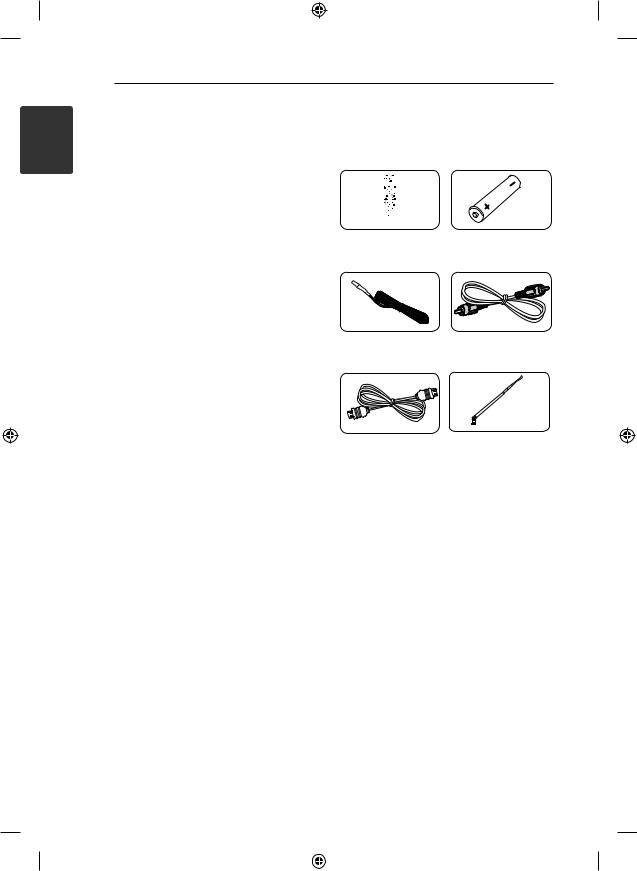
1 GettingStarted
6 Getting Started
Unique Features
Portable In
Listens to music from your portable device. (MP3, Notebook, etc)
USB Direct Recording
Records music from CD to your USB device.
Accessories
Please check and identify the supplied accessories.
Remote control (1) |
Battery (1) |
Full HD up-scaling
Views Full HD picture quality with simple setup.
Bluetooth
Listens to music stored on your bluetooth device.
FM antenna (1) |
Video cable (1) |
NFC Tag
You can easily connect to Bluetooth devices through NFC Tag.
HDMI cable (1) |
DAB antenna (1) |
DM2740-CB_DAUSLLK_ENG.indd 6 |
|
|
2014-04-14 4:43:59 |
|
|
||
|
|
|
|
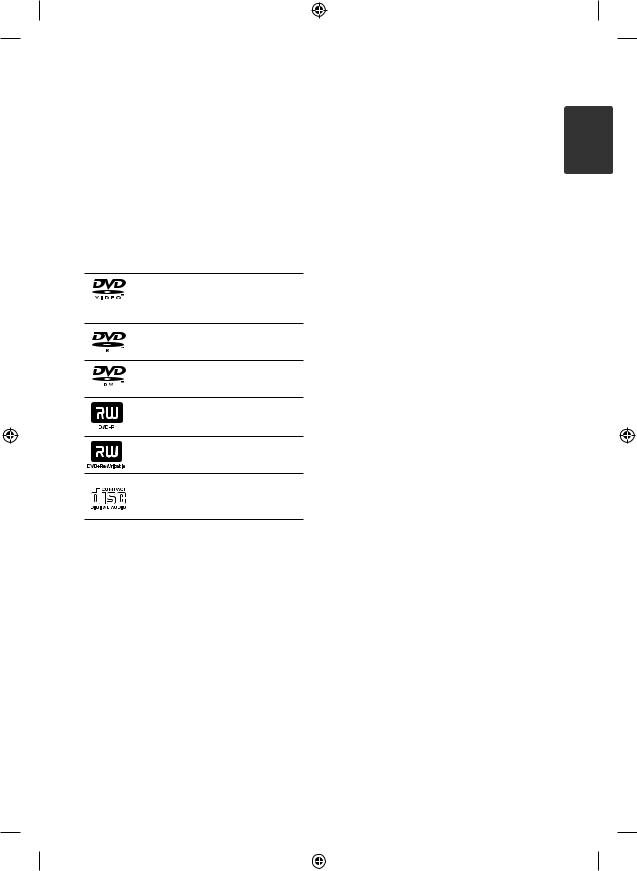
Getting Started |
7 |
|
|
Introduction
Playable Discs
This unit plays DVD±R/RW and CD-R/RW that contains audio titles, DivX, MP3, WMA and/or JPEG files. Some DVD±RW/DVD±R or CD-RW/ CD-R cannot be played on this unit due to the recording quality or physical condition of the disc, or the characteristics of the recording device and authoring software.
DVD-VIDEO (8 cm / 12 cm disc)
Discs such as movies that can be purchased or rented.
DVD±R (8 cm / 12 cm disc)
Video mode and finalized only.
DVD-RW (8 cm / 12 cm disc)
Video mode and finalized only.
DVD+R: Video mode only
Supports the double layer disc also.
DVD+RW (8 cm / 12 cm disc)
Video mode and finalized only.
Audio CD: Music CDs or CD-R/CD- RW in music CD format that can be purchased.
About the “7” Symbol Display
“7” may appear on your TV display during operation and indicates that the function explained in this owner’s manual is not available on that specific media.
Symbols Used in this Manual
r DVD-Video, DVD±R/RW in Video
mode or VR mode and finalized
t Audio CDs
y Video files contained in the USB/Disc
u Audio files contained in the USB/Disc
i Photo files
,,Note
Indicates special notes and operating features.
,,Tip
Indicates tip and hints for making the task easier.
>>Caution
Indicates cautions for preventing possible damages from abuse.
Regional Codes
This unit has a regional code printed on the rear of the unit. This unit can play only DVD discs labeled same as the rear of the unit or “ALL”.
yy Most DVD discs have a globe with one or more numbers in it clearly visible on the cover. This number must match your unit’s regional code or the disc cannot play.
yy If you try to play a DVD with a different regional code from your unit, the message “Check Regional Code” appears on the TV screen.
1 GettingStarted
DM2740-CB_DAUSLLK_ENG.indd 7 |
|
|
2014-04-14 4:44:02 |
|
|
||
|
|
|
|
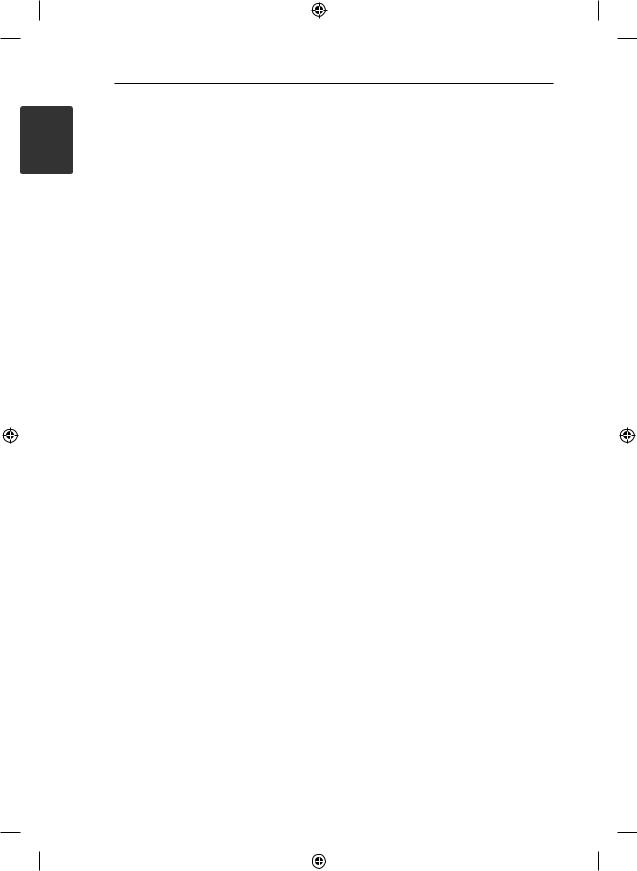
1 GettingStarted
8 Getting Started
Playable file
Requirement
Music file requirement
MP3/ WMA file compatibility with this unit is limited as follows :
yy Sampling frequency : within 32 to 48 kHz (MP3), within 32 to 48 kHz (WMA)
yy Bit rate : within 32 to 320 kbps (MP3), 40 to 192 kbps (WMA)
yy Support Version : v2, v7, v8, v9 yy Maximum files : Under 999
yy File extensions : “.mp3”/ “.wma”
yy CD-ROM file format : ISO9660/ JOLIET
yy We recommend that you use Easy-CD Creator, which creates an ISO 9660 file system.
yy You have to set the disc format option to [Mastered] in order to make the discs compatible with the LG players when formatting rewritable discs. When setting the option to Live File System, you cannot use it on LG players. (Mastered/ Live File System : Disc format system for Windows Vista)
DTS is not supported, (In the case of playing DTS audio format, there will be no audio output.)
DivX file requirement
DivX file compatibility with this unit is limited as follows:
yy Available resolution: up to 720 x 576 (W x H) pixels.
yy The file name of the DivX subtitle should be entered within 45 characters.
yy If there is impossible code to express in the DivX file, it may be displayed as “ _ “ mark on the display.
yy Frame rate : less than 30 fps.
yy If the video and audio structure of recorded files is not interleaved, either video or audio is outputted.
yy Playable DivX file : “.avi”, “.mpg”, “.mpeg”, “.divx”
yy Playable Subtitle format : SubRip (*.srt/ *.txt), SAMI (*.smi), SubStation Alpha (*.ssa/ *.txt), MicroDVD (*.sub/ *.txt), SubViewer 2.0 (*.sub/ *.txt), Vobsub (*.sub)
yy Playable Codec format : “DIVX3.11”, “DIVX4”, “DIVX5”, “DIVX6”.
yy Playable Audio format : “AC3”, “PCM”, “MP3”, “WMA”.
yy Sampling frequency : within 32 to 48 kHz (MP3), within 32 to 48 kHz (WMA)
yy Bit rate : within 32 to 320 kbps (MP3), 40 to 192 kbps (WMA)
yy For Discs formatted in Live file system, you can not it on this unit.
Photo file requirement
Photo file compatibility with this unit is limited as follows :
yy Max pixel in width : 2 760 x 2 048 pixel yy Maximum files : Under 999
yy Some discs may not operate due to a different recording format or the condition of disc.
yy File extensions: “.jpg”
yy CD-ROM file format : ISO9660/ JOLIET
yy If the name of movie file is different from that of the subtitle file, during playback of a DivX file, subtitle may not be display.
yy If you play a DivX file differ from DivXspec, it may not operate normally.
DM2740-CB_DAUSLLK_ENG.indd 8 |
|
|
2014-04-14 4:44:03 |
|
|
||
|
|
|
|
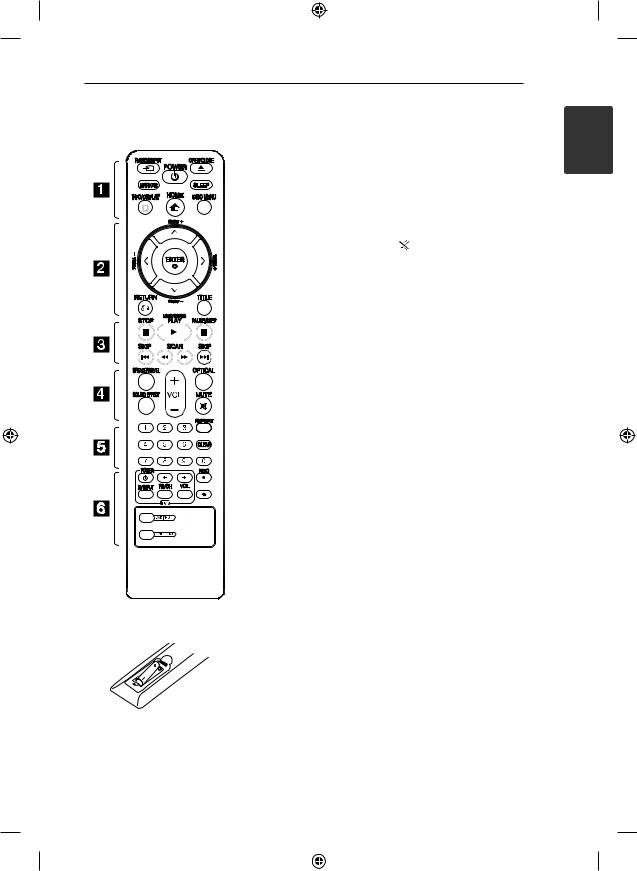
|
|
Getting Started |
9 |
|||
Remote control |
• • • • • • A• • • • |
• • • • • • |
D• |
• |
• |
• |
|
PRADIO&INPUT: Changes |
SPEAKER LEVEL: Sets the sound |
||||
|
input sources. |
level of desired speaker. |
|
|
||
|
MARKER: Marks play list. |
SOUND EFFECT: Selects a sound |
||||
|
1POWER: Switches the unit ON |
effect mode. |
|
|
|
|
|
VOL +/- (Volume): Adjusts |
|
||||
|
or OFF. |
|
||||
|
BOPEN/CLOSE: Ejects or insert |
speaker volume. |
|
|
|
|
|
OPTICAL: Changes input source |
|||||
|
the disc from slot loader. |
|||||
|
SLEEP: Sets the System to turn off |
to optical directly. |
|
|
|
|
|
MUTE: Mutes the sound. |
|
||||
|
automatically at a specified time. |
|
||||
|
(Dimmer : The display window will |
• • • • • • |
E• |
• |
• |
• |
|
be darken by half.) |
0-9 numerical buttons: Selects |
||||
|
mINFO/DISPLAY: Accesses On- |
|||||
|
numbered options in a menu. |
|||||
|
Screen Display. |
|||||
|
CLEAR: Removes a number when |
|||||
|
nHOME: Displays the [Home |
|||||
|
setting the password. |
|
|
|
||
|
Menu]. |
|
|
|
||
|
REPEAT: Selects a play mode. |
|||||
|
DISC MENU: Accesses the menu |
|||||
|
(Repeat/ Random) |
|
|
|
||
|
on a DVD disc. |
|
|
|
||
|
|
|
|
|
|
|
Battery Installation
Remove the battery cover on the rear of the Remote Control, and insert one (size AAA) battery with 4and 5matched correctly.
• • • • • • B• • • |
• |
W/S/A/D(up/ down/ left/ right): Used to navigate on-screen displays.
PRESET +/-: Selects programme of Radio.
TUNING -/+: Tunes in the desired radio station.
bENTER: Acknowledges menu selection.
Presetting the radio stations.
x RETURN: Moves backwards in the menu or exits the setup menu.
TITLE: If the current DVD title has a menu, the title menu appears on the screen. Otherwise, the disc menu may not appear.
• • • • • • C• • • |
• |
C/VSKIP: Goes to the next or previous chapter / track / file.
c/vSCAN: Searches backward or forward.
ZSTOP: Stops playback.
dPLAY, MONO/STEREO: Starts playback. Selects Mono/ Stereo.
MPAUSE/STEP: Pauses playback.
• • • • • • F• • • |
• |
TV Control buttons: Controls the TV. (LG TV only)
-- You can control the sound lev el, input source, and power switching of LG TVs as well. Hold POWER (TV) and press PR/ CH (+/-) button repeatedly until the TV turns on or off.
XREC: USB Direct Recording. ?: This button is not available.
DAB INFO:
-- DAB radio type.
-- Changes the display information of DAB channel.
SORT/SCAN:
-- Searches radio stations by radio type.
-- Aligning the service names DAB band scanning.
1 GettingStarted
DM2740-CB_DAUSLLK_ENG.indd 9 |
|
|
2014-04-14 4:44:05 |
|
|
||
|
|
|
|
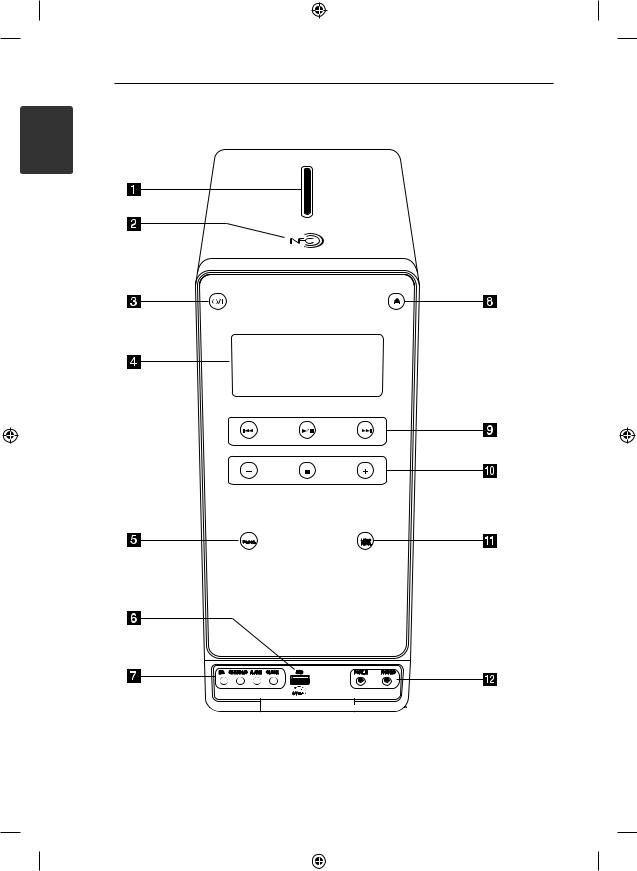
10 Getting Started
Front panel
1 GettingStarted
DM2740-CB_DAUSLLK_ENG.indd 10 |
|
|
2014-04-14 4:44:05 |
|
|
||
|
|
|
|
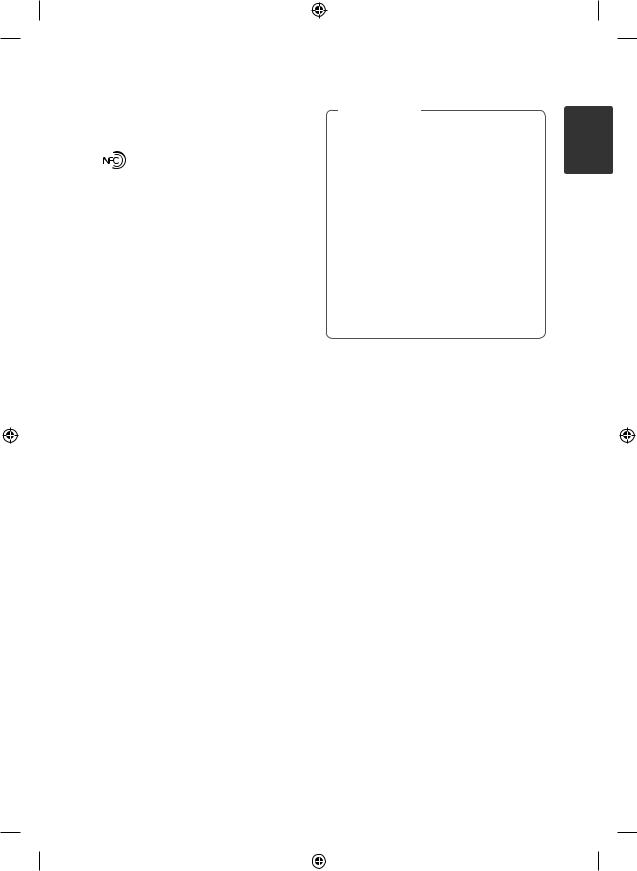
|
|
|
Getting Started 11 |
|
|
|
|
|
|
A Disc Slot |
|
>>Caution |
|
|
Insert a disc in the disc slot with the label side |
|
Precautions in using |
the touch buttons |
|
left. |
yy Use the touch buttons with clean and dry |
|||
B |
|
hands. |
||
|
- In a humid environment, wipe out any |
|||
You can easily connect to Bluetooth devices |
|
|||
|
moisture on the touch buttons before |
|||
through NFC Tag. |
|
using. |
||
C 1/!(POWER) |
yy Do not press the touch buttons hard to |
|||
Switches the unit ON or OFF. |
|
make it work. |
||
D Display window |
|
- If you apply too much strength, it can |
||
|
damage the sensor of the touch buttons. |
|||
Shows the current status of the unit. |
|
|||
|
|
|
|
|
EFUNC. (FUNCTION)
Changes the input source or function.
FUSB Port
Connects an USB device.
GEQ
Chooses sound impressions.
SET/DEMO
Confirms the setting. Show DEMO.
ALARM
With the ALARM function you can turn DVD/ CD, USB play and TUNER reception on at a desired time.
CLOCK
For setting the clock and checking the time.
HB(OPEN/CLOSE)
Ejects or insert the disc from slot loader.
IC/V (Skip/Search):
Goes to next or previous file/track.
Searches backward or forward (Press and hold) Tunes in the desired radio station.
d/M(PLAY / PAUSE) Starts playback.
Pauses playback temporarily, press again to exit pause mode.
Selects stereo/mono in FM mode.
Jo/ p(VOLUME)
Adjusts speaker volume.
Z(STOP)
Stops playback.
yy Touch the button that you want to work in order to operate the function correctly.
yy Be careful not to have any conductive material such as metallic object on the touch buttons. It can cause malfunctions.
KUSB REC.
Recoding to USB.
LPORT. IN
Connects to a portable player with audio outputs.
PHONES
Headphone jack
1 GettingStarted
DM2740-CB_DAUSLLK_ENG.indd 11 |
|
|
2014-04-14 4:44:06 |
|
|
||
|
|
|
|
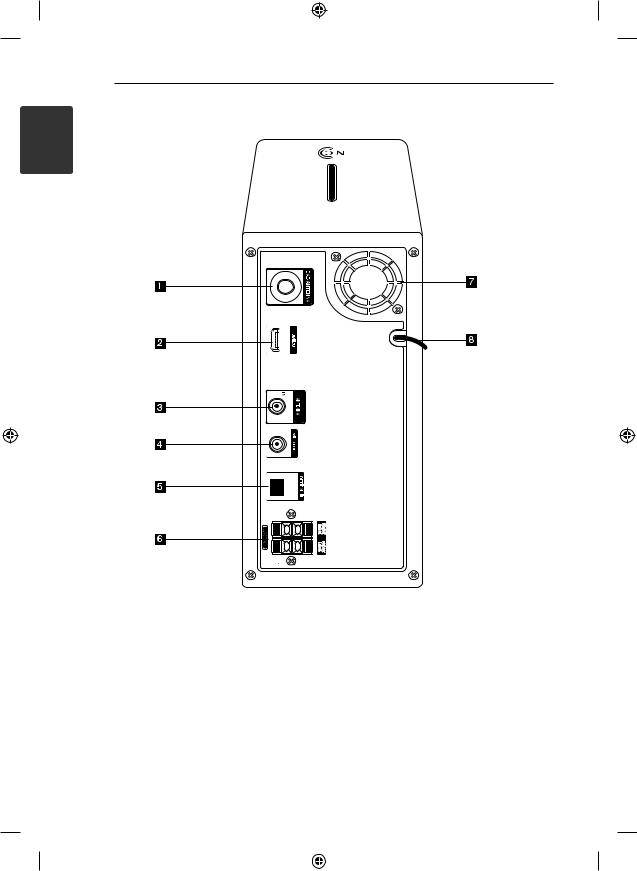
12 Getting Started
Rear panel
1 GettingStarted
ADAB ANTENNA
Connects the DAB antenna.
BHDMI OUT
Connects to TV with HDMI inputs. (Interface for digital audio and video)
CANTENNA (FM)
Connects the FM wired antenna
DVIDEO OUT
Connects to a TV with video inputs.
EOPTICAL IN
Connects to optical audio equipment.
FSPEAKERS terminal
GCooling Fan
HPower cord
DM2740-CB_DAUSLLK_ENG.indd 12 |
|
|
2014-04-14 4:44:06 |
|
|
||
|
|
|
|
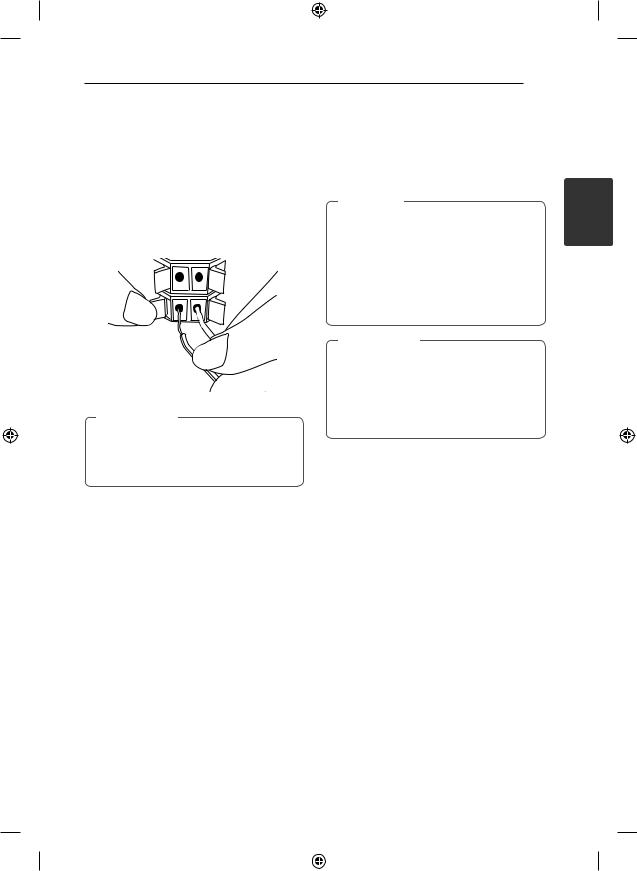
Connecting 13
Attaching the speakers to the unit
To connect the cable to the unit, press each plastic finger pad to open the connection terminals on the unit. Insert the wire and release the finger pad.
Connect the black stripe of each wire to the terminals marked - (minus) and the other end to the terminals marked + (plus).
>>Caution
The speakers contain magnet parts, so color irregularity may occur on the TV screen or PC monitor screen. Please use the speakers far away from either TV screen or PC monitor.
Connections to Your TV
Make one of the following connections, depending
on the capabilities of your existing equipment.
,,Note
yy Depending on your TV and other equipment you wish to connect, there are various ways you could connect the player. Use only one of the connections described in this manual.
yy Please refer to the manuals of your TV, Stereo System or other devices as necessary to make the best connections.
>>Caution
yy Make sure the unit is connected directly to the TV. Tune the TV to the correct video input channel
yy Do not connect your player via your VCR. The image could be distorted by the copy protection system.
2
<![if ! IE]><![endif]>Connecting
DM2740-CB_DAUSLLK_ENG.indd 13 |
|
|
2014-04-14 4:44:07 |
|
|
||
|
|
|
|
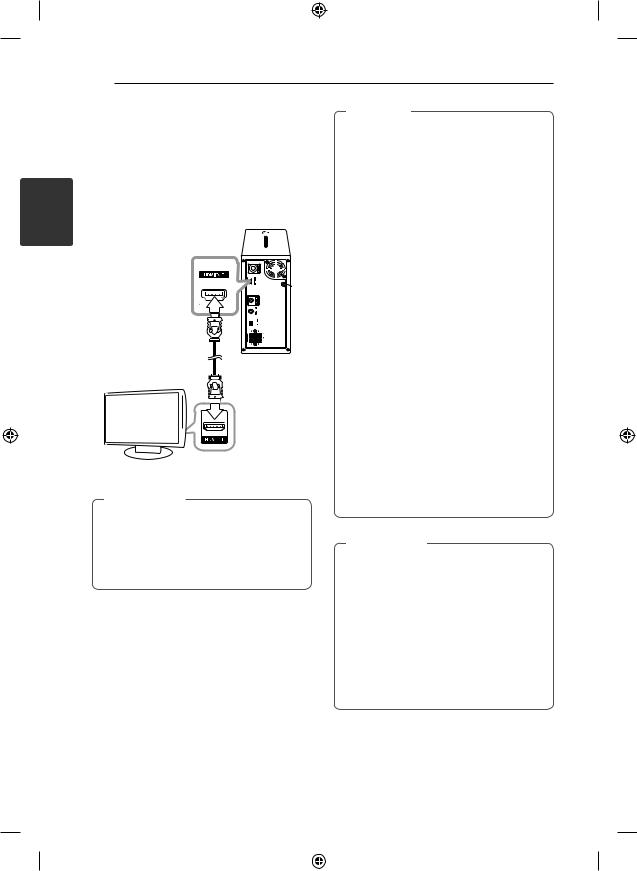
2
<![if ! IE]><![endif]>Connecting
14 Connecting
HDMI Out Connection
If you have a HDMI TV or monitor, you can connect it to this unit using a HDMI cable (Type A, High Speed HDMI™ cable).
Connect the HDMI OUT jack on the unit to the HDMI IN jack on a HDMI compatible TV or monitor. Set the TV’s source to HDMI (refer to TV’s Owner’s manual).
Unit
TV
,,Tip
yy You can fully enjoy digital audio and video signals together with this HDMI connection.
yy When you use HDMI connection, you can change the resolution for the HDMI output. (Refer to “Resolution” on page 15.)
,,Note
yy If a connected HDMI device does not accept the audio output of the unit, the HDMI device’s audio sound may be distorted or may not output.
yy When you connect a HDMI or DVI compatible device make sure of the following:
- Try switching off the HDMI/DVI device and this unit. Next, switch on the HDMI/DVI device and leave it for around 30 seconds, then switch on this unit.
-The connected device’s video input is set correctly for this unit.
-The connected device is compatible with 720 x 480i (or 576i), 720 x 480p (or 576p), 1280 x 720p, 1920 x 1080i or 1920 x 1080p video input.
yy Not all HDCP-compatible HDMI or DVI devices will work with this unit.
-The picture will not be displayed properly with non-HDCP device.
-This unit does not playback and TV screen is changed to black or green screen or the snow noise may occur on the screen.
yy If there is noise or lines on the screen, please check the HDMI cable and usea higher version cable than High Speed HDMI™ cable.
>>Caution
yy Changing the resolution when the connection has already been established may result in malfunctions. To solve the problem, turn off the unit and then turn it on again.
yy When the HDMI connection with HDCP is not verified, TV screen is changed to black or green screen or the snow noise may occur on the screen. In this case, check the HDMI connection, or disconnect the HDMI cable.
DM2740-CB_DAUSLLK_ENG.indd 14 |
|
|
2014-04-14 4:44:08 |
|
|
||
|
|
|
|
