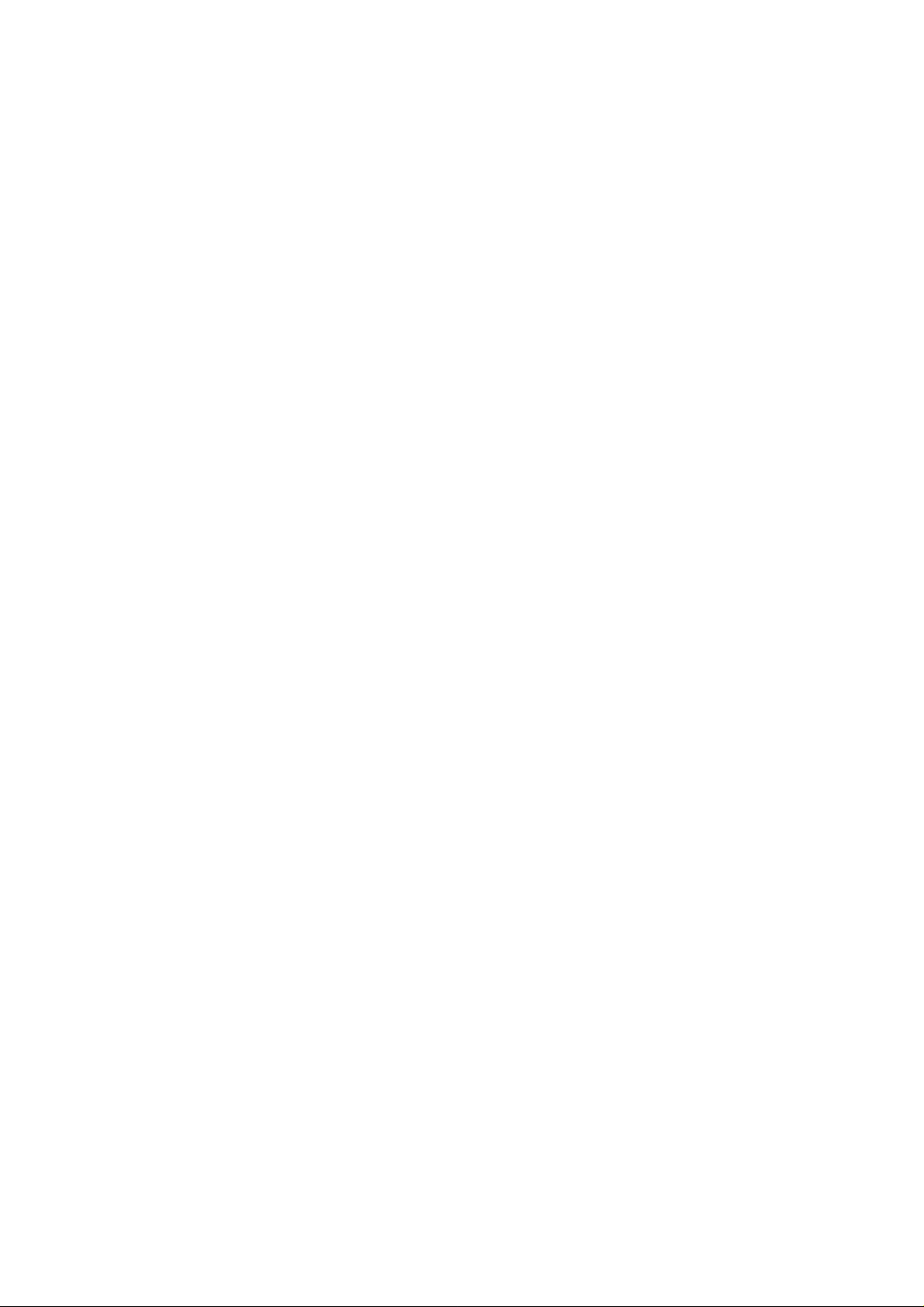
LG-DM120
USER GUIDE
(LG-DM120)
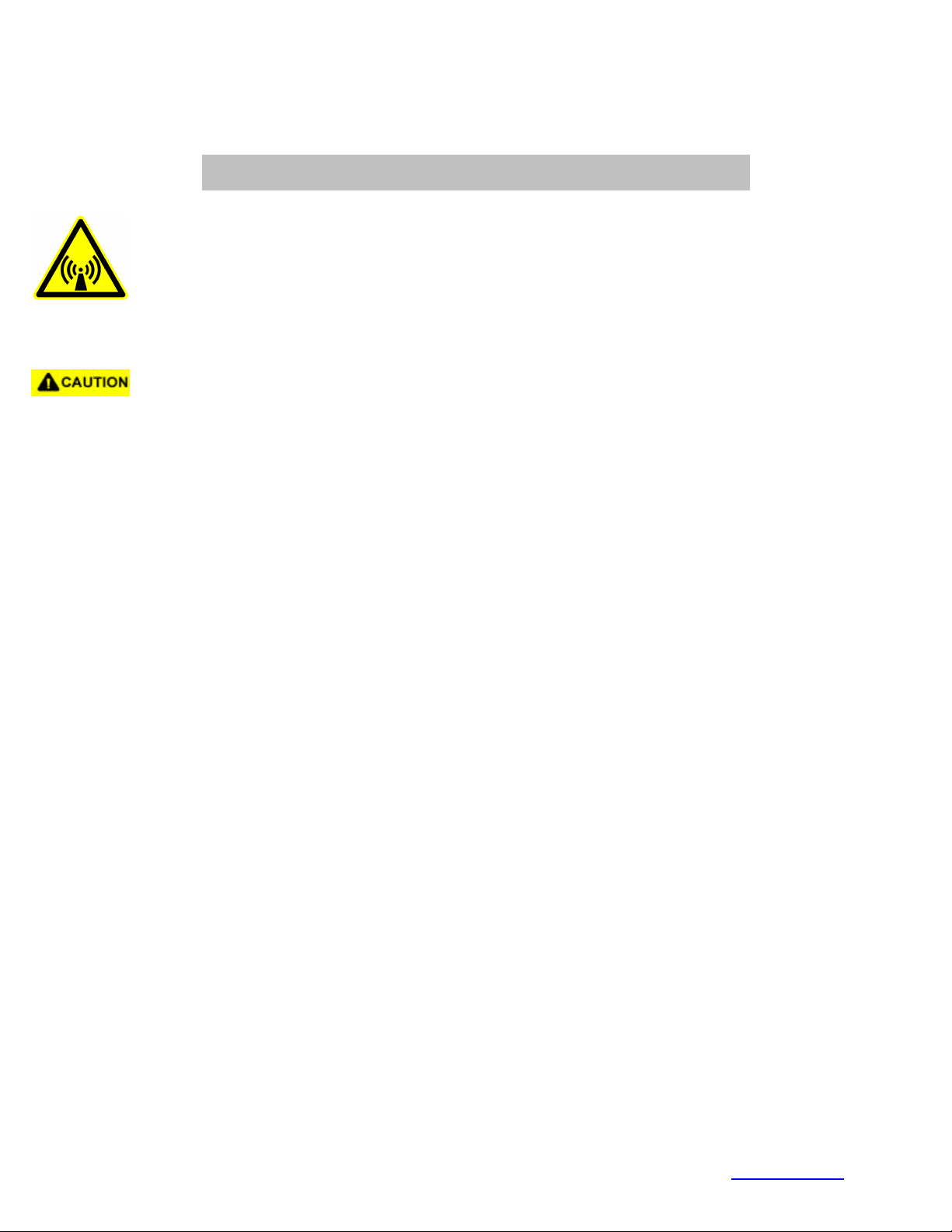
FCC RF EXPOSURE INFORMATION
In August 1996 the Federal Communications Commission (FCC) of the United States
with its action in Report and Order FCC 96-326 adopted an updated safety standard
for human exposure to radio frequency electromagnetic energy emitted by FCC
regulated transmitters. Those guidelines are consistent with the safety standard
previously set by both U.S. and international standards bodies. The design of this
phone complies with the FCC guidelines and these international standards.
Use only the supplied or an approved antenna. Unauthorized antennas,
modifications, or attachments could impair call quality, damage the phone, or result in
violation of FCC regulations.
Do not use the phone with a damaged antenna. If a damaged antenna comes into
contact with the skin, a minor burn may result. Please contact your local dealer for
replacement antenna.
WARNING! Read this information before using your phone
Body-worn Operation
This device was tested for typical body-worn operations with the back of the
phone kept 2.0 cm. from the body. To maintain compliance with FCC RF
exposure compliance requirements, use only belt-clips, holsters or similar
accessories that maintain a 2.0 cm. separation distance between the user’s
body and the back of the phone, including the antenna, whether extended or
retracted. The use of third-party belt-clips, holsters and similar accessories
should not contain metallic components in its assembly. The use of
accessories that do not satisfy these requirements may not comply with FCC
RF exposure compliance requirements, and should be avoided.
For more information about RF exposure, please visit the FCC website at www.fcc.gov
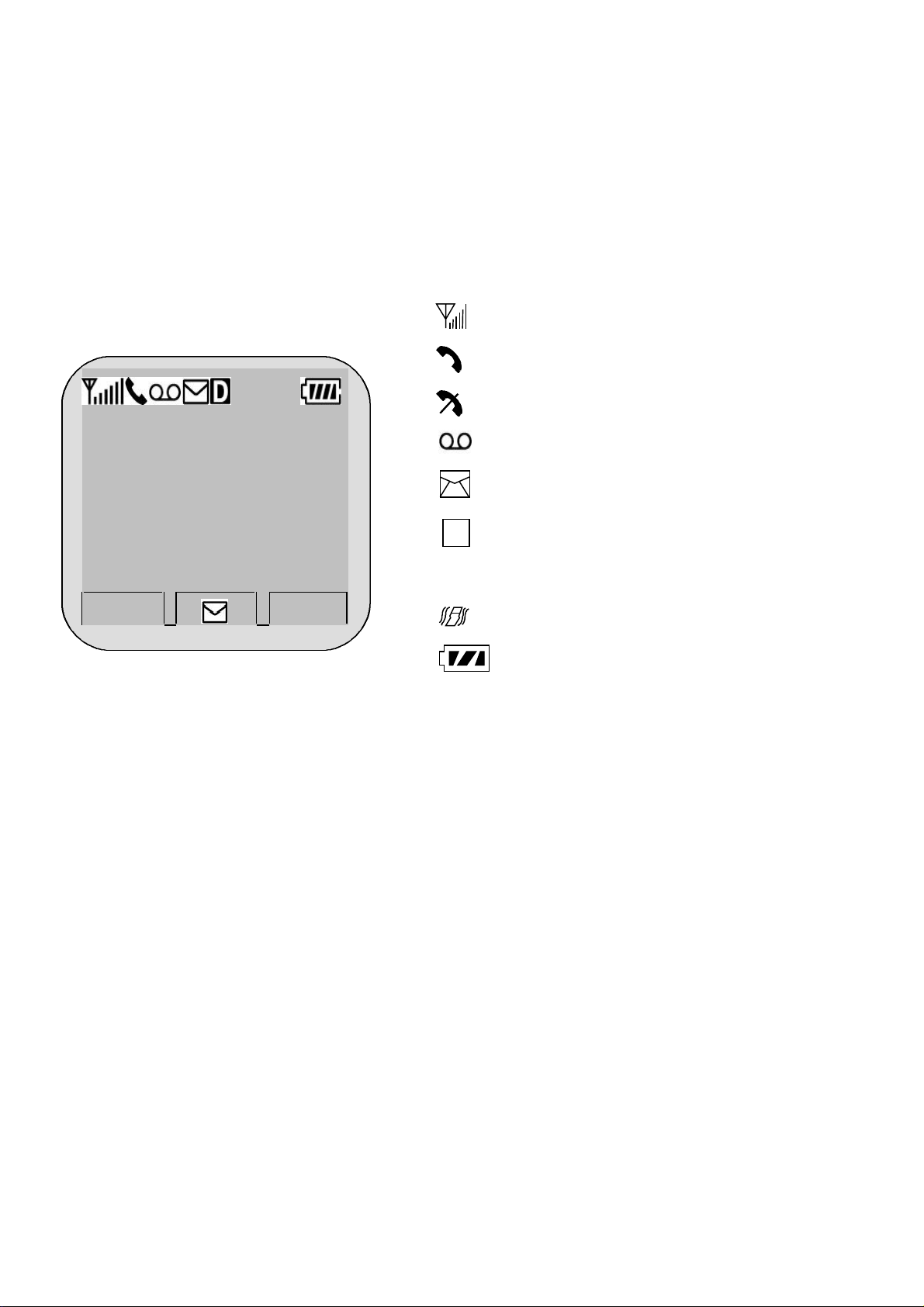
LG-DM120
CHAPTER 1. THE NAME AND FUNCTIONS
Hold Icon
Signal Strength (RSSI)
Rm
LG CION BANNER
Sep/09
[Fri]
12:30pm
MENU BOOK
D
R
In Use
No Service
Short Message (Voice)
Short Message (Text)
Digital Service is available
Roaming
Vibrator Enabled
Battery Level
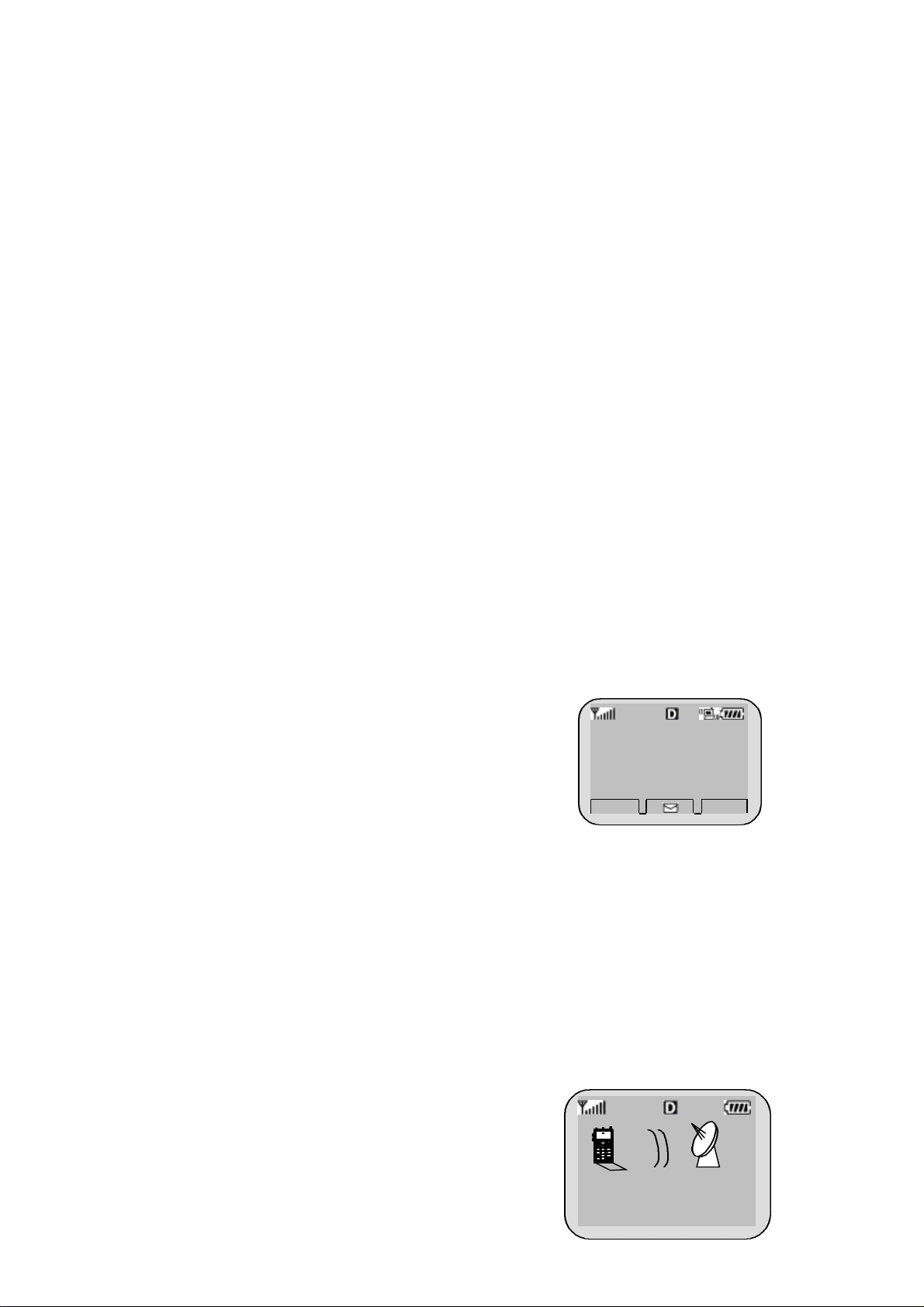
LG-DM120
CHAPTER 2. BASIC FUNCTIONS
Turning the Phone On and Off
<Turning the Terminal On>
1. Connect the terminal to the charged battery or the external power supply.
2. Press the [END/PWR] key for about 1.5 seconds until a red right appears on the upper side
of the terminal.
< Turning the Terminal Off >
1. Press the [END/PWR] key until the end message appears on the LCD, and then stop pressing
the key.
2. If an antenna is stretched, push it in for safety.
Making a Call
<Method1> Entering the Entire Phone Number
1. If the terminal is turned off, turn it on.
2. Enter the phone number.
(Enter the area code, if necessary.)
3. Press the [OK] key.
- If the terminal is locked on, enter the password to unlock the terminal. Then, attempt the
call again.
- If the call is not connected, “Call Failed” signal will be indicated on the LCD.
4. Press the [END] key.
123-456-7890
OPT CLR
<Method2> Using Phone Book Entry
1. Enter the phone entry number, and press the [OK] key or
2. press the related phone entry number for some time. Then, the call will be attempted.
e.g.) Press the [2] key for some time, then call will be
connected to the phone number stored in the Entry #2.
123-456-7890
Calling . . .
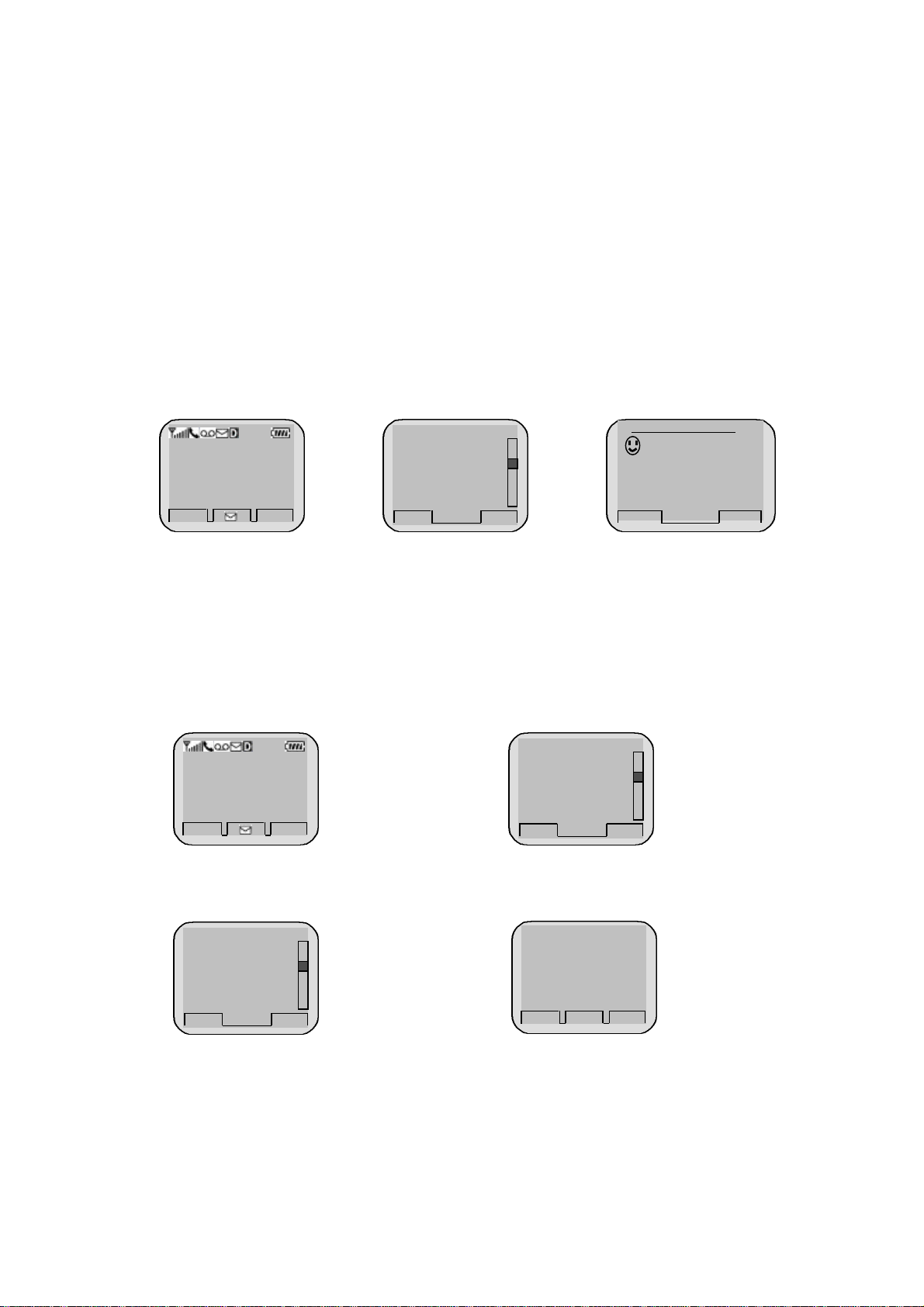
LG-DM120
3. If you are not sure of the phone entry number, select the Soft Key(BOOK) with the Right
Mouse Button.
4. Place the cursor on the Phone Book, and press the Soft Key(SEL) with the Left Mouse
Button.
5. Search the Phone Book Entry number or name requested in the Phone Book to attempt a call
to the phone number stored in it.
LG CION
BANNER
Sep/09
MENU BOOK
Rm
12:30p
1.Call History
2.Phone Book
3.Own Number
m
SEL
¡ã
BACK
¡å
<Method3> Using the Recent Call History
1. Select the Soft Key(BOOK) with the Right Mouse Button..
2. If the screen changes, place the cursor on the Call History. Then, press the Soft Key(SEL)
with the Left Mouse Button.
3. If the “Outgoing”, “Incoming”, and “Missed” are indicated on the screen, select the menu
requested. Ten phone numbers of the recent calls are stored in each menu. Place the cursor on
the menu requested, and press the Soft Key(SEL) with the Left Mouse Button.
LG CION
BANNER
Sep/09
MENU BOOK
Rm
12:30p
1.Call History
2.Phone Book
3.Own Number
m
SEL BACK
4. The phone number list appears on the screen. Then, search and place the cursor on the phone
number or name requested, and press the [OK] key.
01 : 1111111
02 : 2222222
03 : 3333333
04 : 4444444
VIEW
¡ã
¡å
BACK
Call to
TIME
SAVE BACK
PHONEBOOK SRCH
¢Î
019-111-1111
Enter Number!
EDIT
¡ã
¡å
1111111
¡ã
¡å
[???]
FIND
Correcting Dialing Mistakes
1. Press the Soft Key(CLR) with the Right Mouse Button of the screen to erase the number or
character of the last entry.
2. Press the Soft Key(CLR) with the Right Mouse Button for one second, then all the number or
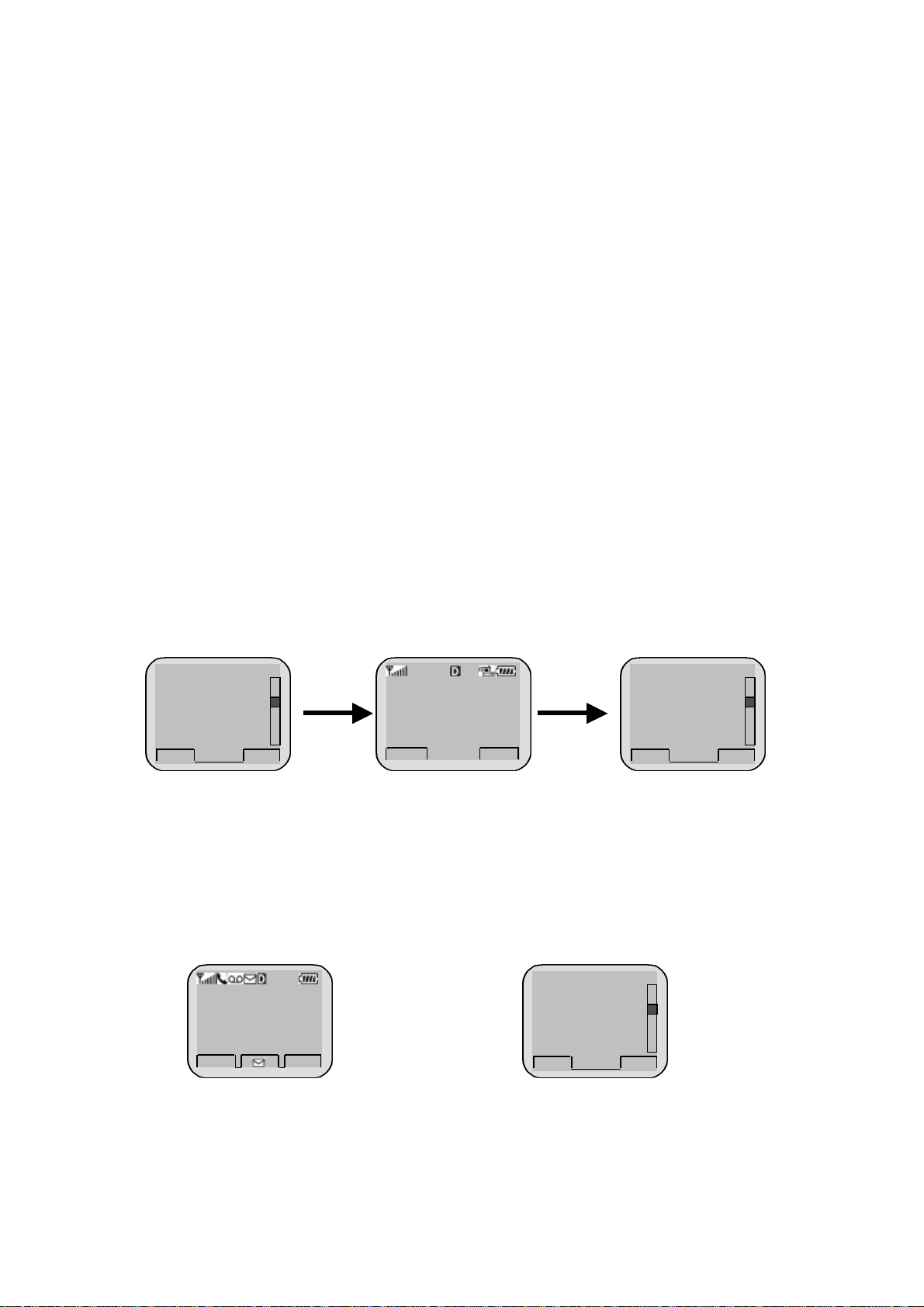
LG-DM120
character requested will be erased.
Receiving Calls
1. Press any key except for the [END/PWR] key to receive a call.
Η Press the END Key to end the incoming call
2. When the call completes, press the [END/PWR] key.
3. Or close the flip.
Mute
1. Press the Soft Key(MENU) with the Left Mouse Button during the call.
2. If a popup menu appears on the screen,
place the cursor on the Mute menu and
press the Soft Key(SEL) with the Left
Mouse Button to select the Mute state.
(The message”Mute” will be indicated on
the screen.)
3. Press the Soft Key(MUNU) with the Left
Mouse Button to clear the function. The
popup menu will appear. Select the Unmute
menu. (The message “Mute” will be disappear on
the screen
SEL
1.Send Msg
2.Ear Volume
3.Mute
4.Memo
¡ã
¡å
BACK
MUTE : 1 :20
MENU BOOK
1.Send Msg
2.Ear Volume
3.Mute
4.Memo
SEL
¡ã
¡å
BACK
Redialing Last Outgoing Number
<Method 1>
1. Just press [SEND] key to redial the last outgoing number. Then, the call will be attempted.
<Method 2> using the Call History
1. Press the Soft Key(BOOK) with the Right Mouse Button.
2. Place the cursor on the Call history menu on the screen, and press the Soft Key(SEL) with
the Left Mouse Button.
LG CION
BANNER
Sep/09
MENU BOOK
3. Then, three menus will appear.
-
“Outgoing”: Ten last outgoing calls are stored in this menu.
-
“Incoming”: Ten last incoming calls are stored in this menu
Rm
12:30p
1.Call History
2.Phone Book
3.Own Number
m
SEL
¡ã
BACK
¡å
.

LG-DM120
-
“Missed”: Ten last missed calls are stored in this menu
.
4. Place the cursor on the menu requested, and press the Soft Key(SEL) with the Left Mouse
Button.
e.g.) Place the cursor on the “Outgoing” menu and press the Soft
Key (SEL) with the Left Mouse Button.
5. The phone number list will appear. Place the cursor on the phone number or name requested,
and press the [] key. Then, the call will be attempted.
1.Outgoing
2.Incoming
3.Missed
SEL
¡ã
¡å
BACK
01 : 1111111
02 : 2222222
03 : 3333333
04 : 4444444
VIEW
¡ã
¡å
BACK
Adjusting the Volume
It is possible to adjust the speaker volume, ring volume, and the Ring Type with the volume
buttons on the upper left side of the terminal.
- It is possible to adjust the speaker volume during the call.
- It is possible to adjust the key tone volume in a idle state.
- It is possible to adjust the ring volume during the ringing time.
- It is possible to adjust the ring volume from the Sound item on the Menu screen also.
( F [MENU] [Sound][RingVolume] or [MENU]-1-3)
1.Sound
2.Display
3.System
4.Call info
SEL BACK
¡ã
¡å
1.Ring Sound
2.Ring Type
3.Ring Volume
4.Key Beep
SEL BACK
¡ã
¡å
If you turn the ring volume down to the minimum, the message “-Ringer Off-“ will be indicated
on the LCD and no ringing sound will be sent out.
Key Volume
--------------
-
--------------
¡ã
OK BACK
¡å
- Adjust the Ring Type on the Sound item on the Menu screen.
(F [MENU] [Sound][Ring Type] or [MENU]-1-2)

LG-DM120
CHAPTER 3. MENU FEATURE
Main Menu
It is possible to verify or change various functions or setup the terminal status on the main menu.
Rm
LG CION
BANNER
Sep/09
MENU BOOK
12:30p
m
General Guidelines to MENU Access and Settings
1. Press the Soft Key(MENU) on the left and the menu items will appear.
2. Use the upside and downside keys (é ê) to move to the menu items not indicated on the
screen.
3. Place the cursor on the menu item requested with the direction keys to select a menu item,
and press the Soft Key(SEL) on the left. And then, press the number corresponding to the
menu item to be selected.
4. Use the upside and downside keys (é ê) to change the setup values in the menu items.
5. Press the Soft Key(SEL) on the left to store the setup values changed in the menu item, or
press the Soft Key(BACK) on the right to leave the setup values not stored.
6. Press the Soft Key(BACK) on the right to move up to the upper level during the value setup
1. Sound
2. Display
3. System
4. Call Info
¡ã
SEL
BACK
¡å
in the menu items.
Menu Item Descriptions
Menu 1. <Sound>
1. Ring Sound ( F [MENU]-1-1 )
Select one of 3 bell Sound and 22 melodies with the direction keys.
Ring Sound
¢º
Sound 1
¡ã
¡å
OK BACK

LG-DM120
2. Ring Type ( F [MENU]-1-2 )
Set one of three Ring Types (Ring, Vibrator, Ring+Vibrate and Lamp) with the direction keys.
Ring Type
Ring
¢º
Vibrate
VIB+Ring
Lamp
OK BACK
¡ã
¡å
3.
Ringer Volume ( F [MENU]-1-3 )
Ring Volume
---------------
---------------
OK
¡ã
¡å
BACK
Set of the ring volume in five levels (Most High - High - Medium –
Low - Off ) with the direction keys. The ring
volume is also adjustable with the side keys while the bell is ringing
or in a call waiting state.
4. Key Beep (F [MENU]-1-4)
Key Beep
¢º
Normal
Long
¡ã
BACK
OK
¡å
Set the tone length in two levels (Normal, Long) with the direction
keys.
5. Key Volume (F [MENU]-1-5)
KeyBeep Volume
---------------
¡ã
BACK
OK
¡å
Adjust the beep in five levels (Most High, High, Medium, Low, Off) with the direction keys.
6.Ear Volume (F [MENU]-1-6)
Earpiece Volume
---------------
---------------
¡ã
OK
¡å
BACK
Adjust the earpiece volume in four levels (Most High, High, Medium,
Low) with the direction keys. It is also adjustable with the side keys
in a busy line state.

LG-DM120
7. Alerts Sound ( F [MENU]-1-7 )
1. Fade
2. Minute
An alert signal is activated according to each situation by five
submenus under the Alert menus.
3. Service
4. Call Connect
SEL
¡ã
¡å
BACK
- Fade: It is activated if the call is disconnected in a busy line state. (On / Off)
- Minute : This signal is activated when 1minute elapses from the call connection. (On /
Off)
- Service : This signal notifies whether a call is available or not between the service and the
no service areas. (On / Off)
- Call Connection : It is activated to notify that the call is connected. (On / Off)
- Roam Ringer : This signal notifies that the roam is activated
Menu 2. <Display>
1. Backlight ( F [MENU]-2-1 )
Backlight
10 sec.
30 sec.
Flip Open
Always On
Always Off
OK
¡ã
¡å
BACK
It is possible to adjust the keypad and the backlight time in 5 levels
with the direction keys.
(Always Off, 10 Sec, 30 Sec, Always On, On when flip open)
2. Banner ( F [MENU]-2-2 )
Banner
LG CYON BANNER
It is possible to store the characters to appear on the standby state
of the terminal. Select either “Keep” or “Change” with the
direction keys.
OPT
BACK
3. Auto Hyphen (F [MENU]-2-3 )
Auto Hyphen
¡ã
¡å
OK
On
Off
BACK
It is possible to set the function to enter the Hyphen to the input
number automatically to an “On” or “Off” state. .

LG-DM120
4. Languages ( F [MENU]-2-4 ) < TBD>
It is possible to set the language to be used in the terminal among
Language
English
Protogunes
OK
¡ã
¡å
BACK
Menu 3. <System>
1. Set NAM( F [MENU]-3-1 )
four languages with the direction keys
(Select one of three languages of English, Spanish, and
Portuguese)
SELECT NAM
NAM # 1
NAM # 2
Select one NAM in the two NAM (Number Assignment Module)
services. Select either “No. 1” or “No. 2” with the direction key.
Both “No.1” and “No. 2” have different NAM parameters,
respectively. Therefore, if you select the NAM identified with the
OK
¡ã
¡å
BACK
subscribed number, the service is not available.
2.Auto NAM ( F [MENU]-3-2 )
Auto NAM
On
Off
This service enables setting of the NAM to the identified
subscribed number for one or more than one NAMs. Use the
direction keys to set the service to either “On” or “Off” state.
¡ã
OK
¡å
BACK
3.Force Call ( F [MENU]-3-3 )
Force Mode
Analog Only
This service set the prefer mode (Analog only, CDMA only,
Standard, Temp Analog)
¡ã
OK
¡å
BACK
4.Systemp Select ( F [MENU]-3-4 )
System Select
Automatic-A
Automatic-B
Home only
OK
¡ã
¡å
BACK
This service set the prefer mode (Analog only, CDMA only, Standard,
Temp Analog)

LG-DM120
Menu 4. <Call Info>
1. Last Call ( F [MENU]-4-1 )
Last Calls
02-850-3021
Data:8/11,2000
Time: 00:01:05
This service shows the last call time.
¡ã
OK
¡å
BACK
2. Home Calls (F [MENU]-4-2 )
Home Calls
Total: 2 Calls
Time: 00:08:00
ZERO
OK
BACK
Home Calls
2 Calls
OK
Zero
00:08:00
ZERO
OK
BACK
- Total call time at the Home system (not roaming) from initial setup to the present.
3. Roam Calls ( F [MENU]-4-3 )
Roam Calls
Total: 2 Calls
Time: 00:08:00
Shows the call time at the roaming system from initial setup to the
present
ZERO
OK
BACK
4. All Calls ( F [MENU]-4-4 )
All Calls
Total: 2 Calls
Time: 00:08:00
It shows the total call time to the present either at the Home system or
the roaming system or both.
Menu 5. <Features>
ZERO
OK
BACK
1. Data/Fax ( F [MENU]-5-1 )
1. Data/Fax
2. Auto Retry
3. One-Touch
4. Voice priv.
¡ã
SEL
¡å
BACK
Auto Receive
Off
Data In
Fax In
OK BACK

LG-DM120
Data/Fax menu is selecting the (Off), (Data In), or (Fax In).
2. Auto Answer ( F [MENU]-5-2 )
Auto Answer
Off
After 1 ring
After 3 rings
OK BACK
¡ã
¡å
Auto answer service is one of the most useful functions while
driving a vehicle, and it enables automatic answering to the
incoming call after the bell rings for designated times.
(Off, 1 ring after, 3 ring after, 5 ring after)
3. Auto Retry ( F [MENU]-5-3 )
Auto Retry
Off
10sec.
30sec.
60sec.
OK
¡ã
¡å
BACK
If the called user is in a busy line state, this service automatically
attempts a call to that number in a certain interval. It is possible to
set the interval in four selections. (Off, every 10sec, every 30sec,
every 60sec)
4. One Touch ( F [MENU]-5-4 )
One Touch Dial
Enable
Disable
¡ã
¡å
OK
BACK
5. DM Mode Set ( F [MENU]-5-5 ) < TBD >
DM Mode Set
DM Mode
Data Mode
¡ã
OK BACK
¡å
- Selecting the phone mode (DM mode or Data Mode)
Menu 6. Utility
- Country
- Calculator

LG-DM120
Menu 7. <Security>
Select the Soft Key(MENU) on the left in an initial call waiting state,
and select [6. Security]. Then a message will appear on the LCD to
request the Lock Code. If you fail to enter the correct Lock Code of
four characters, the process will not proceed to the following low level
menu. And if the Lock Code is not correct, the process will return to
ENTER
LOCK CODE
____
QUIT
the Main Menu.
1. Lock Mode ( F [MENU]-7-1 )
Set the terminal lock function to either “On Power Up”, “Never”, or “Always” with the
direction key.
2. Restrict ( F [MENU]-7-2 )
This service enables restriction on the call service. Select either “Yesf” or “No” with the
direction key. The call service will be restricted only to the emergency phone numbers.
However, call termination is available.
3. Clear Callinfo (F [MENU]-7-3 )
This service enables clearing of all the call information in the Memory. Select either “Yes” or
“Back” with the direction key. Select “Yes”, then a message will appear on the LCD to
CLR
confirm the command before the service clears the information. Select “Yes” to clear the
information requested.
4. Emergency # ( F [MENU]-7-4 )
This service enables entering of the emergency phone numbers up to three.
It has two items of “Edit”, and “Next” as the Submenu. Select “Edit” to view the
emergency phone numbers. If the memory address is empty, the message “Empty” will be
indicated. Select “Add”, enter the phone number requested and then select the Soft
Key(SAVE) on the left, to add the emergency phone numbers. Enter the memory address
when a message appears to request the memory address on the following image, and then
press the Soft Key(SAVE) on the left to store it. Select “Erase All” to erase all the emergency
phone numbers. Then, a message will appear to confirm the command. Select the Soft
Key(YES) on the left to erase all the emergency phone numbers.
5. New Code ( F [MENU]-7-5 )
This service enables replacing of the present terminal Lock Code in four digits with a new
Lock Code. A message will appear to confirm the command to change the lock code.

LG-DM120
CHAPTER 4. Message
Massage Service
This service supports reception of the text message, alerting, origination of the text message,
and the voice mailbox. It is possible to access the above functions with the text
message key Call back
service is also available with the call key ([OK] key) , if the calling number is indicated on the
message received.
It is possible to store up to 25 messages (received message : 20 , originated message : 5) and to
receive up to 120 characters per message. It is recommended to check the number of character
receivable because the capacity depends on the system service provider.
<Initial Message Service Image >
- Move the cursor with the upside and downside keys,
1. Received Msg
2. Send Msg
3. Setting
¡ã
SEL
¡å
BACK
- Received Msg : Menu to check incoming text
- Send Msg : Menu to send the text message
- Setting : Menu to select the alerting tone to report arrival of a message
1. Received Msg
1.1 Text
1.1.1 New Meswsage
Menu to check the received message.
Rm
MESSAGE!
9/18 3:25pm
0113456789
VIEW BACK
9/18 3:25pm
Message from
Smith Kim
0113456789
Hello this is Ki
m from IBM.
and press Softkey(SEL) for the menu requested. Press
Softkey(BACK) to return to the initial image on the terminal.
- ( ): The number in the parenthesis indicates the
number of messages.
<Type of Menu>
<When a message has been received. >
Select the VIEW, and the sub menu related to the message will appear.
For erasing or saving, select th softkey OPT
OPT BACK

LG-DM120
<When the Erase item is selected on the sub menu >
Hello this is Ki
m from IBM. Plea
se call me ASAP.
I wiil be staying
OK
at Hotel Clinton.
Erase
Waiting...
OPT
1.1.2 Old Text (*)
1.Received Msg
2.Send Msg
3.Setting
BACK
- [Next]: It indicates that there is another message received.
(If no more new message has been received, the old text list
will be indicated.)
- [Erase]: It erases the message.
- [Call back]: It calls back to the calling number.
1.Text(1/0)
2.Voice(0)
3.Erase All
9/18 3:25pm
Message from
Smith Kim
0113456789
Hello this is Ki
m from IBM.
¡ã
SEL
¡å
BACK
SEL
¡ã
¡å
BACK
OPT BACK
-
- It indicates the checked but not erased messages in the form of the list.
- It indicates the checked and stored message in the form of the list. Move the location of > with
the upside or downside key to select the message.
¢º
01:*Hellp this
02:Let’s go for
View
Erase
¡ã
OPT
¡å
BACK
1.2 Voice (*)
- It indicates the number of the voice messages in the voice mailbox.
Rm
Voice Mail
9/18 3:25pm
3 new message
OPT BACK
- Press the voice mailbox identification number or the [Call] menu
key. Then, the voice mailbox will connect.
- Select the [Erase] menu item. Then, the messages will be erased, as
many as indicated on the LCD, without need to verify the number of
messages
9/18 3:25pm
VOICE MAIL
Smith Kim
0112345678
Erase
3 New Messages
Call Back
OPT BACK
¡ã
¡å

LG-DM120
1.3 Erase All
- This service enables erasing of all the messages stored by the message
service.
Erase Message
Erase
All Message?
Selecting OK
OK BACK
2. Send message
- Menu to originate SMS
2.1 New MSG
- Menu to originate new SMS
Erasing Data
Please Wait.
Rm
LG CION BANNER
Sep/09
1.Received Msg
2.Send Msg
3.Setting
[Fri]
12:30p
MENU
¢º
Call Back#
567-890
OK
¡ã
¡å
- After input message, select OK and Send message
BOOK
BACK
m
SEL
1.New Msg
2.Old Msg
3.Erase
SEL
¡ã
¡å
¡ã
¡å
BACK
BACK
Receiver Phone #
123-456
OK
¡ã
¡å
BACK
Write MSG [80]
¢¸
English
SEL
¡ã
¡å
¢º
CLR

LG-DM120
2.2 Old Message
- Menu to originate the message from the messages stored by the message service
Rm
LG CION BANNER
Sep/09
[Fri]
1.Received Msg
2.Send Msg
3.Setting
Receiver Phone #
123-456
12:30p
MENU
¢º
Call Back#
567-890
OK
¡ã
¡å
BOOK
BACK
m
SEL
1.New Msg
2.Old Msg
3.Erase
SEL
¡ã
¡å
¡ã
¡å
BACK
BACK
OK
¢º
1:Yes
2:No
3:Call me
4:Need directi
5:Where are yo
6:Will I call
SEL BACK
- After selecting message number, select OK and SEND message
2.3 Erase
- This service enables erasing of all the originated messages stored by the
message service.
¡ã
¡å
¡ã
¡å
BACK
Rm
LG CION BANNER
Sep/09
1.Received Msg
2.Send Msg
3.Setting
[Fri]
12:30p
MENU
¢º
Call Back#
567-890
OK
¡ã
¡å
BOOK
BACK
m
SEL
1.New Msg
2.Old Msg
3.Erase
SEL
- After selecting want to erase, and select OK.
¡ã
¡å
¡ã
¡å
BACK
BACK
Receiver Phone #
123-456
¡ã
¡å
¡ã
¡å
BACK
OK
¢º
1:Yes
2:No
3:Call me
4:Need directi
5:Where are yo
6:Will I call
SEL BACK

LG-DM120
3. Setting
- It is possible for the user to set the alarm to report arrival of a message.
- Alert: Select one of 2 alerts, 4 alerts, mute and vibrator services.
Rm
LG CION BANNER
Sep/09
1.Received Msg
2.Send Msg
3.Setting
[Fri]
12:30p
MENU
Alert
2 Rings
4 Rings
Vibrator
¡ã
OK BACK
¡å
- After selecting Alert, select OK
m
BOOK
SEL
¡ã
¡å
BACK
1.Alert
SEL
¡ã
¡å
BACK
