LG DK8721PCK Manual book [id]
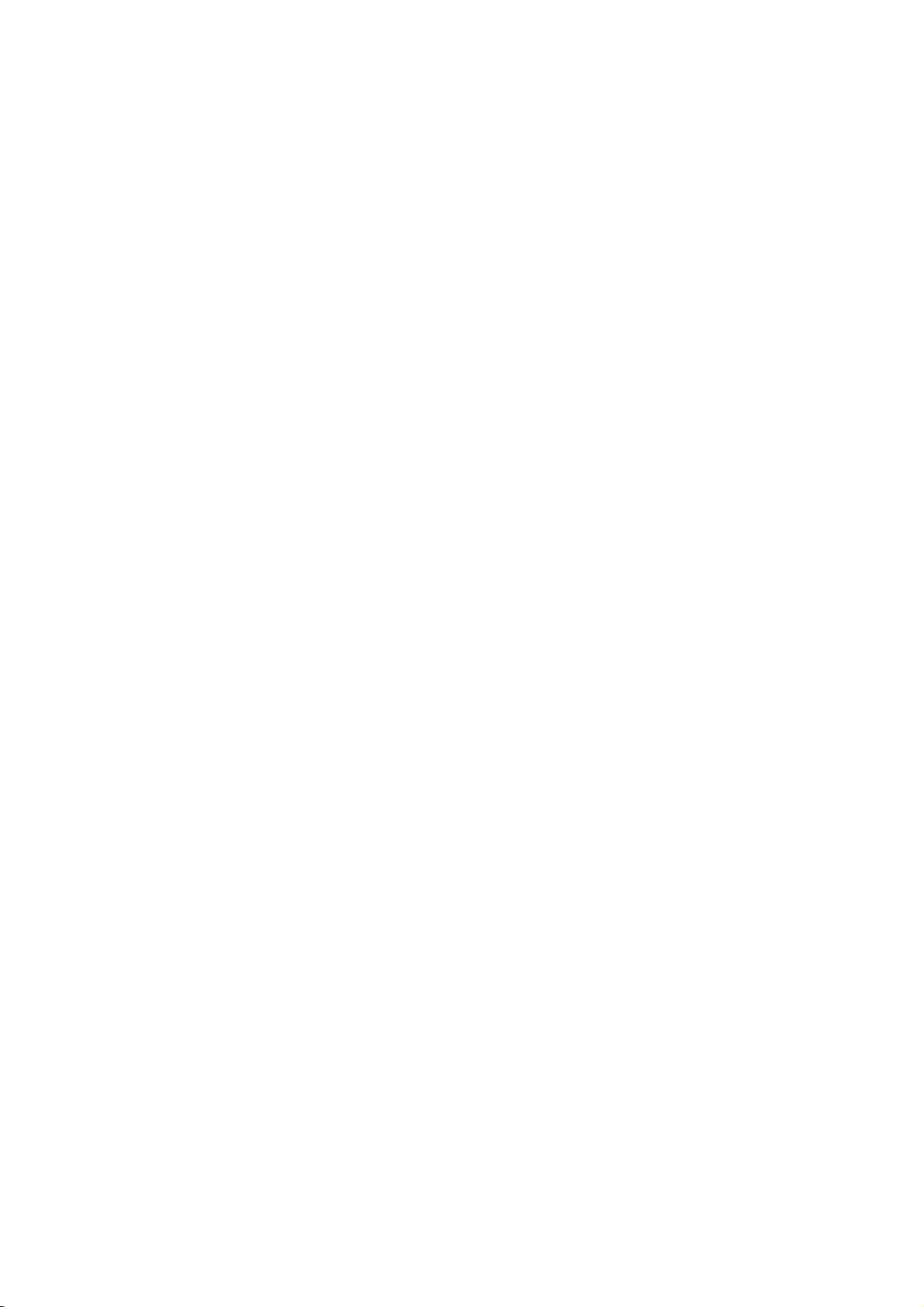
DK8621PCK/DK8721PCK_NA3ILL_ENG
DVD
OWNER'S
MODEL
Before
please
connecting,
read
this
PLAYER
MANUAL
:
DK8621P/DK8721P
operatingoradjusting
instruction
booklet
this
carefully
product,
and
completely.
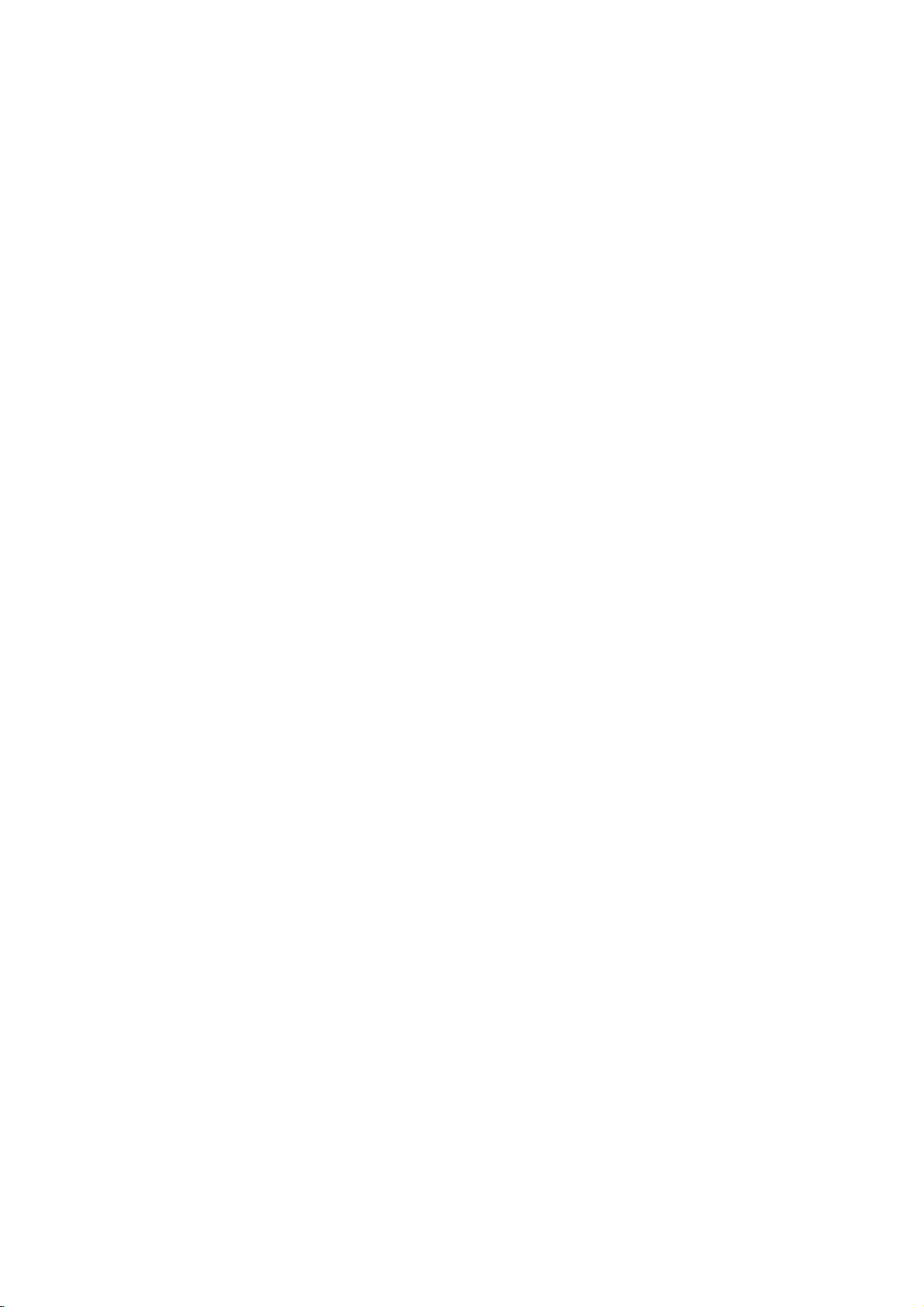
Safety
Precautions
RISK
CAUTION:
DO
NOT
NO
USER-SERVICEABLE
REFER
SERVICING
This
lightning
equilateral
the
presence
within
the
sufficient
shock
to
persons.
The
exclamation
is
intendedtoalert
important
instructionsinthe
product.
WARNING:
TRIC
OR
WARNING:
such
CAUTION:
This
To
ensure
manual
require
(see
Use
of
other
ation
To
prevent
the
enclosure.
STARE
CAUTION:
(drippingorsplashing)
as
vases,
SHOCK,
MOISTURE.
as
a
book
Video
Digital
proper
carefully
maintenance,
service
controls,
than
those
exposure.
direct
INTO
The
should
TO
REDUCE
DO
NOT
Do
not
install
case
Disc
use
and
procedure).
adjustments,
specified
exposure
Visible
BEAM.
apparatus
be
CAUTION
OF
ELECTRIC
DO
TO
OF
ELECTRIC
REMOVE
PERSONNEL.
flash
triangle
of
uninsulated
product's
magnitude
operating
THE
EXPOSE
this
or
similar
Player
of
this
retain
for
contact
herein
to
laser
radiation
should
and
no
on
placed
NOT
point
literature
product,
SHOCK
OPEN
REDUCE
TO
with
is
enclosure
the
THE
SHOCK
COVER
(OR BACK)
PARTS
QUALIFIED
arrowhead
intendedtoalert
dangerous
to
and
that
constitutearisk
within
an
to
the
maintenance
equilateral
user
accompanying
RISK
OF
FIRE
THIS
PRODUCT
equipment
unit.
employs
future
an
authorized
or
the
laser
objects
the
inaconfined
a
Laser
please
reference
service
performanceofprocedures
resultinhazardous
may
do
beam,
when
open.
not
be
exposed
filled
with
apparatus.
RISK
INSIDE
SERVICE
symbol
the
may
presence
(servicing)
OR
System.
read
should
not
try
DO
liquids,
within
user
voltage
be
of
of electric
triangle
of
the
ELEC-
TO
space
this
owner's
the
location
to
open
NOT
to
water
RAIN
such
to
unit
radi-
an
NOTES
Itisforbidden
via
cable,
permission.
This
product
Macrovision.
discs.
When
on
a
VCR,
This
product
is
protected
intellectual
and
other
must
nology
intended
otherwise
for
engineering
CONSUMERS
TION
TELEVISION
THIS
PRODUCT
DISPLAYED
PROGRESSIVE
MENDED
THE
'STANDARD
QUESTIONS
WITH
THIS
CONTACT
SERIAL
this
others.
retain
Model
Serial
unit.
NUMBER:
This
You
this
No.
No.
ON
COPYRIGHTS:
law
to
by
playinpublic,
features
Copy
protection
recording
noise
picture
incorporates
method
by
property
rights
authorized
THAT
OUR
should
guide
___________________________________
___________________________________
rights
owners.
be
authorized
home
and
or
disassemblyisprohibited.
SHOULD
SETS
AND
IN
THE
PICTURE.
SCAN
THE
DEFINITION'
REGARDING
MODEL
number
CUSTOMER
The
record
as
a
525p
broadcast,
copy,
or
rent
the
copy
signals
and
playing
will
appear.
copyright
claimsofcertain
owned
Useofthis
Macrovision
by
other
limited
Macrovision
by
NOTE
ARE
MAY
CAUSE
PICTURE
USER
SWITCH THE
OUR
AND
SERVICE
serial
is
unique
requested
permanent
broadcast
show,
copyrighted
protection
the
by
THAT
FULLY
IN
CASE
PROBLEMS,
OUTPUT.
TV
625p
numberisfoundonthe
to
this unit
record
material
function
are
recorded
pictures
protection
U.S.
Macrovision
copyright
Corporation,
uses
viewing
Corporation.
NOT
ALL
COMPATIBLE
ARTIFACTS
OF
CONNECTION
IF
THERE
SET
COMPATIBILITY
DVD
PLAYER,
CENTER.
and
information
of
your
developed
on
of
these
technology
patents
Corporation
protection
only
Reverse
HIGH
TO
525
OR
ITISRECOM-
not
here
purchase.
without
some
and
unless
DEFINI-
WITH
BE
625
ARE
PLEASE
back
available
and
discs
tech-
and
by
that
other
is
TO
of
to
2
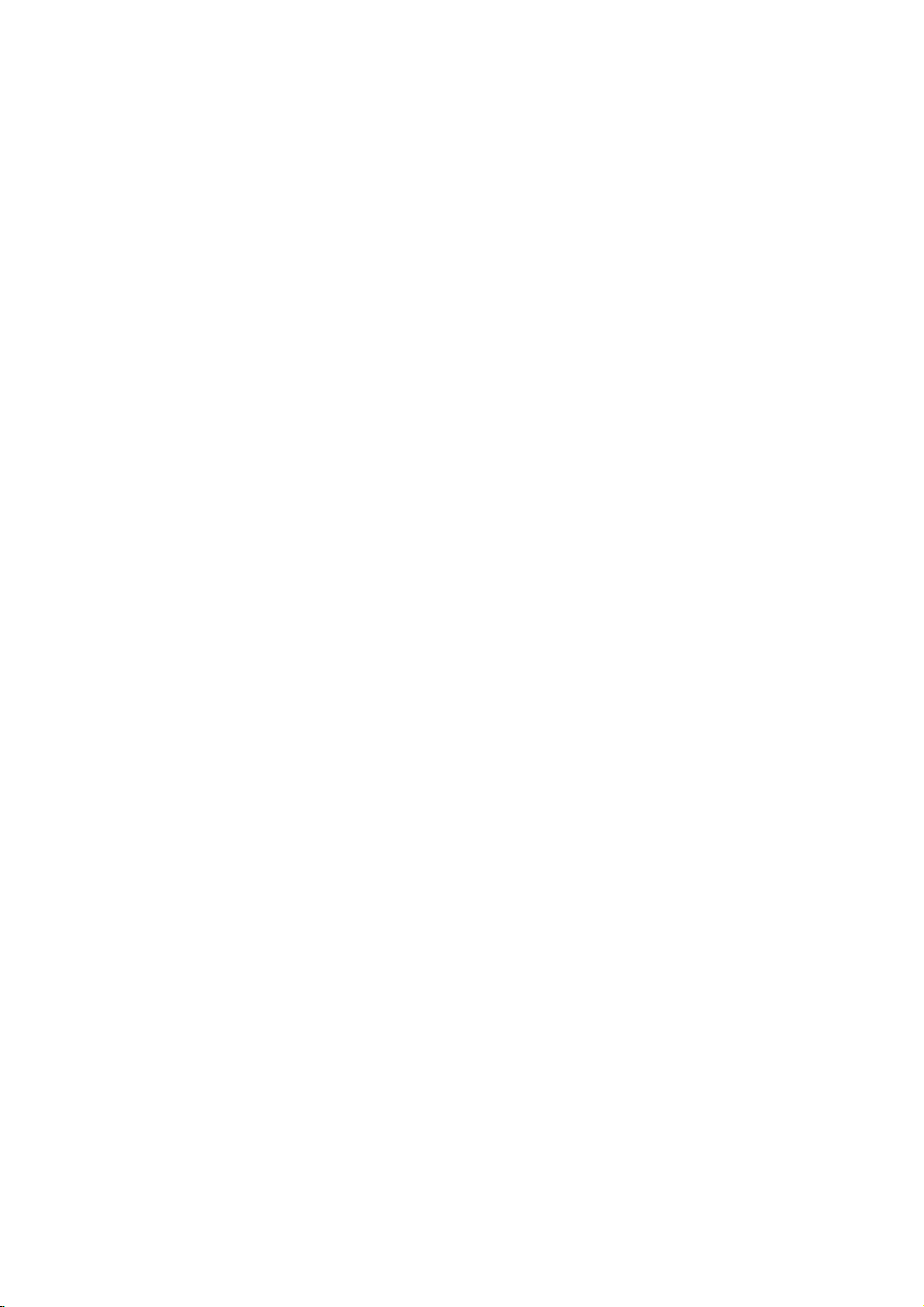
Ta
ble
of
Contents
Introduction
SafetyPrecautions.........................2
TableofContents..........................3
BeforeUse..............................4-5
PlayableDiscs...........................4
Precautions.............................5
NotesonDiscs..........................5
AboutSymbols..........................5
FrontPanelandDisplayWindow.
RemoteControl............................7
RearPanel................................8
. . . . . . . . . . . .
Preparation
Connections............................9-10
ConnectingtoaTV.......................9
ConnectingtoOptionalEquipment.
. . . . . . . . .
BeforeOperation.......................11-14
GeneralExplanation......................11
On-ScreenDisplay.......................11
InitialSettings........................12-14
Initial
Settings
General
Operation
. . . . . . . . .
Language..........................12
Picture.............................12
Sound.............................13
Others.............................13
ParentalControl......................14
Operation
OperationwithDVDandVideoCD.
PlayingaDVDandVideoCD...............15
GeneralFeatures........................15
MovingtoanotherTITLE...............15
to
Moving
Search.............................15
Still
SlowMotion.........................16
Random...........................16
another
Picture
CHAPTER/TRACK
and
Frame-by-Frame
Repeat............................16
RepeatA-B.........................16
TimeSearch........................16
3DSurround........................16
Zoom..............................17
MarkerSearch.......................17
SpecialDVDFeatures....................17
TitleMenu..........................17
DiscMenu..........................17
CameraAngle.......................17
ChangingtheAudioLanguage.
ChangingtheAudioChannel.
Subtitles...........................17
. . . . . . . .
Playback
. . . . . . . . .
. . . . . . . . . .
.15-17
. . . . .
.10
.
.17
.17
Audio
CD
Operation
Playing
with
an
Audio
and
CD
and
MP3/WMA
NotesonMP3/WMARecordings.
Pause.............................19
MovingtoanotherTrack................19
RepeatTrack/All/Off..................19
Search.............................19
Random...........................19
.6
RepeatA-B.........................19
3DSurround........................19
ChangingtheAudioChannel.
OperationwithJPEGDisc...................20
ViewingaJPEGdisc.....................20
MovingtoanotherFile.................20
StillPicture.........................20
Toflipthepicture.....................20
Torotatepicture......................20
NotesonJPEGRecordings.
ProgrammedPlayback.....................21
Programmed
MP3/WMADisc.........................21
12
ProgrammedPlaybackwithVideoCD
Playback
with
RepeatProgrammedTracks.
ErasingaTrackfromProgramList.
ErasingtheCompleteProgramList.
AdditionalInformation...................22-23
LastConditionMemory...................22
ScreenSaver...........................22
VideoModeSetting......................22
other
TVs
with
Controlling
the
SystemSelect..........................22
UsingtheKaraokeFunction................23
15
Reference
Troubleshooting..........................24
16
LanguageCodeList.......................25
CountryCodeList.........................26
Specifications............................27
About
the
Indicates
itselforother
Indicates
Indicates
special
tips
symbols
hazards
material
operating
and
likely
hints
for
to
damage.
for
MP3/WMA
Audio
Disc
. . . . . . . . . .
. . . . . . . . . .
. . . . . . . . . . .
CD
and
. . . . . . . . . . .
remote
control
instructions
cause
harm
featuresofthis
making
the
Disc
.
. . . . .
. . . . . . .
. . . . . .
. . . . .
to
unit.
task
.18-19
.18
.19
.20
.21
.21
.21
.21
. . .
the
easier.
18
INTRODUCTION
22
unit
3
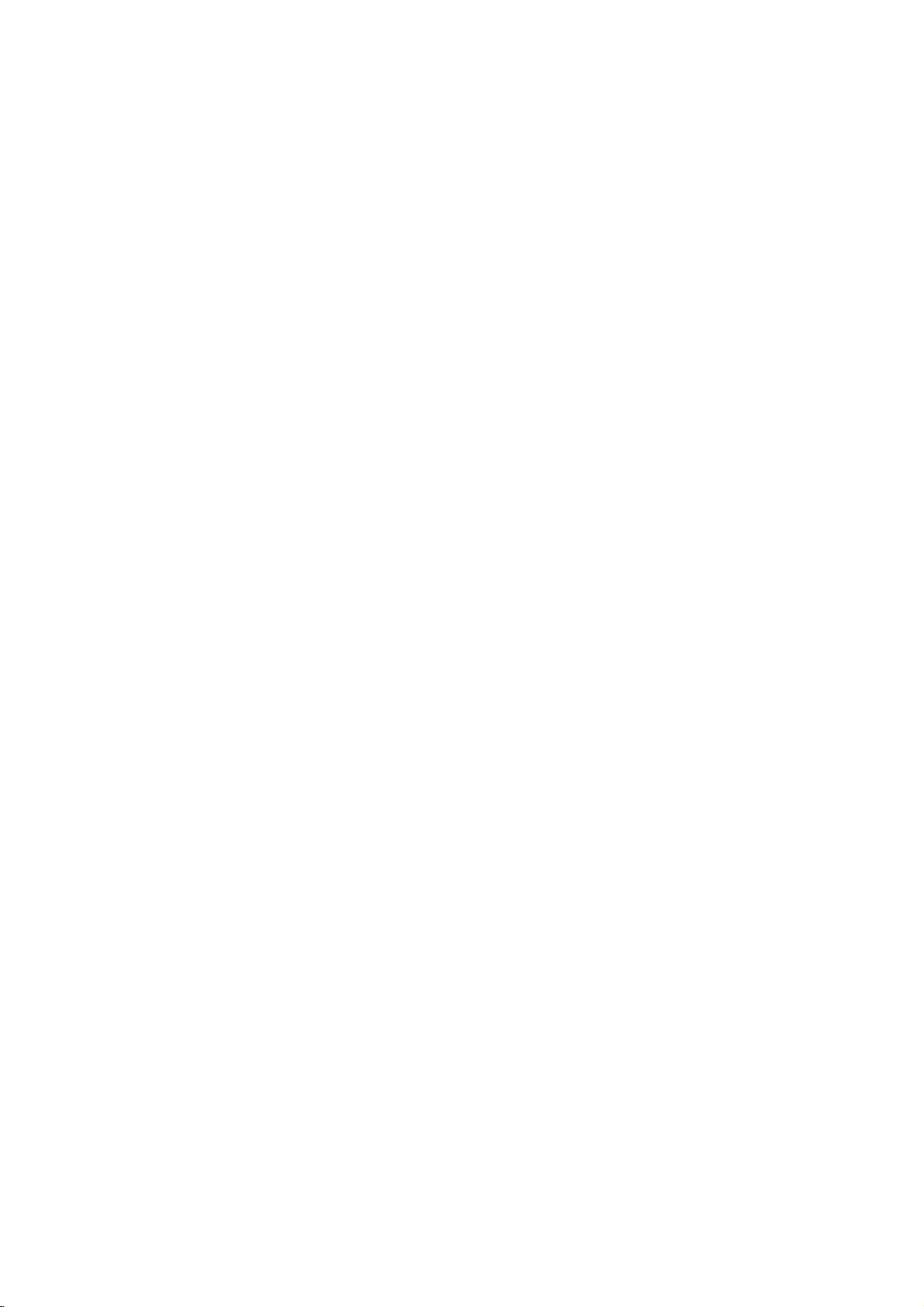
Before
Use
this
CD,
MP3,
Discs
unit
SVCD,
can
WMA
Playable
In
addition,
PICTURE
audio
titles,
Notes
--
Depending
ment or
some
played
--
Do
not
labeled
--
Do
not
or
octagonal).
Notes
Some
be
intentionally
unit
plays
tent
designed
back
featuresofthe
functions
Refer
alsotothe
and
Video
es
may
Regional
This
DVD
for
playbackofregion
The
region
discs
indicates
This
unit
you
try
Regional
discs
may
on
the
the
CD-R/RW
CD-R/RW
on
the
unit.
attach
any
sideorthe
use
irregularly
It
on
DVDs
playback
not
operations
fixedbysoftware
DVDs
and
by
be
may
CDs.
Some
be
played
code
of
the
added.
instructions
playerisdesigned
code
on
which
can
play
not
only
any
will
have
to
play
Code"
(or
may
the
the
other
appear
a
playbackisprohibited
DVD
(8cm/12cmdisc)
Video
CD
(VCD)
(8cm/12cmdisc)
Audio
CD
(8cm/12cmdisc)
a
DVD±R,
play
and
CD-R
or
JPEG
conditions
(or
DVD±R/±RW)
DVD±R/±RW)
sealorlabeltoeither
recorded
shaped
resultinmalfunctions.
and
Video
of
DVDs
Video
CDs
software
unit
may
not
manufacturer,
supplied
DVDs
made
on
the
unit.
DVD
player
and
"3"
encoded
labels
of
of
type
player
DVD
discs
the
discs,
on
the
code
region
area
by
limits.
DVD±RW,
or
CD-RW
files.
of
the
recording
discs
ofadisc.
side)
CDs
(e.g.,
CDs
and
manufacturers.
according
be
availableorother
with
for
business
and
manufactured
DVD
some
DVD
can
labeled
message
TV
screen.
label
that
disc
cannot
side
heart-shaped
Video
to
disc
some
the
DVDs
software.
those
play
"3"or"ALL".
"Check
Some
even
though
Kodak
contains
equip-
itself,
be
(the
CDs
As
con-
DVDs
purpos-
discs.
may
this
play-
3
If
DVD
their
Disc-related
Title
(DVD
The
main
or
additional
Each
title
to
locate
you
Chapter
Sections
than
ters.
enabling
on
Track
Sections
or
enabling
Scene
Onavideo
moving
tions
menu
you
A
Types
There
Video
PBC
with
typical
of
the
Video
(DVD
titles.Atitle
Each
you
the
disc,
(Video
an
audio
you
pictures
called
screen
to
locate
scene
is
of
are
CDs
(Playback
the
system
computer-like
resolution
high
disc.
CDs
Operated
allow
playback
are
they
not
terms
only)
film
feature
is
assigned
it
content
content,
easily.
or
accompanying
or
a
title
reference
music
only)
of
a
picture
is
or
a
composed
musical
piece
of
one
chapterisassignedachapter
to
locate
the
chapters
of
a
picture
CD.
to
CD
"Scenes".
and
the
composed
video
two
equipped
not
in
the
equipped
CD
and
Each
locate
with
and
assigned
scene
CDs
types
control)
via
can
equipped
same
of
video
chapter
not
may
audio
or
a
musical
track
the
track
PBC
(Playback
still
pictures
Each
you
of
one
of
video
with
functions
menus,
operations.
be
playedifthey
with
way
pictures
with
be
CD
is
assigned
scene
a
scene
want.
or
CDs:
PBC
search
as
audio
PBC.
you
recorded.
only)
piece
you
are
is
several
(Version
allow
Moreover,
PBC
as
feature
album.
number
that
or
several
number,
want.
on
a
track
want.
control)
divided
displayed
number,
tracks.
you
functions,
are
(Version
these
CDs,
well
as
content
enabling
are
smaller
chap-
Depending
a
video
number,
functions,
into
in
enabling
2.0)
to
interact
or
other
still
pictures
included
1.1)
discs
sound,
CD
sec-
the
in
but
4
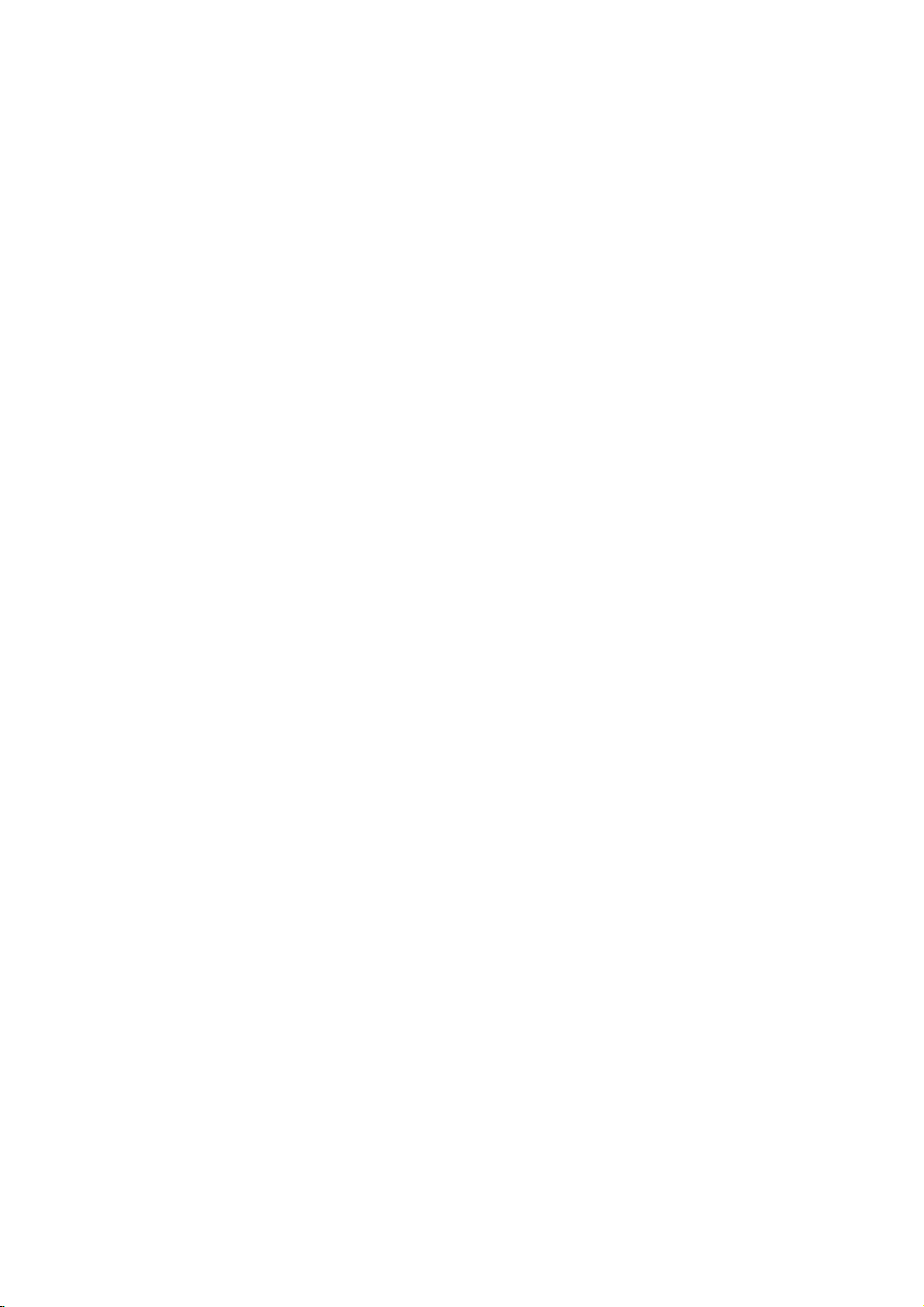
Before
Use
(Continued)
Precautions
the
Handling
When
shipping
The
original
come
in
unitasit
When
setting
The
picture
be
unit
after
keep
not
the
distorted
away
use
with
marks
may
the
unit
To
Do
near
contact
leave
Cleaning
To
clean
Use
a
soft,
use
a
soft
solution.
benzine,orthinner,
of
the
unit.
To
obtain
The
DVD
optical
pick-up
the
worn,
Regular
after
every
operating
For
details,
Notes
Handling
Do
not
touch
Hold
the
on
the
get
Do
not
stick
unit
the
shipping
For
handy.
was
originally
up
and
sound
from
removing
the
exterior
volatile
unit.
Do
the
unit
on
the
the
unit
the
cabinet
cloth.Ifthe
dry
cloth
lightly
Do
not
use
a
clear
is
player
lens
picture
inspection
1,000
environment.)
please
on
Discs
discs
the
discbythe
surface.
paper
unit
carton
maximum
packed
the
unit
of
during
the
TV,
the
disc.
surfaces
liquids,
not
leave
for
surface.
moistened
strong
as
these
picture
a
high-tech,
and
quality
and
hours
contact
playback
edges
or
tape
and
packing
protection,
at
a
nearby
playback.
VCR,orradio,
clean
such
as
rubber
a
long
period
surfaces
withamild
solvents
might
precision
disc
drive
will
be
maintenance
of
poor.
use.
(This
nearest
your
sideofthe
so
that
on
the
disc.
materials
re-pack
the
factory.
TV,
VCR,
In
this
case,
or
insecticide
or
plastic
of
time.
are
extremely
such
as
damage
device.Ifthe
are
parts
are
recommended
depends
dealer.
disc.
fingerprints
the
or
radio
position
turn
off
spray,
products
They
dirty,
detergent
alcohol,
the
surface
or
dirty
on
the
will
not
the
will
in
playing,
not
expose
or
as
discs
leaveitin
there
inside
Storing
After
Do
heat,
light,
increase
Cleaning
Fingerprints
ture
quality
the
disc
withaclean
ter
out.
Do
not
use
thinner,
spray
About
About
"
This
manual
About
A
applicable
section
DVD
VCD2.0
VCD1.1
CD
MP3
WMA
JPEG
commercially
intended
Symbols
the
"
may
icon
means
is
the
whose
DVD
Video
function.
Video
function.
Audio
MP3
WMA
JPEG
discs
and
and
strong
appear
not
disc
only
store
the
the
disctodirect
a
parked
beaconsiderable
may
the
car.
dustonthe
sound
solvents
for
older
symbol
on
the
available
symbols
title
to
the
CDs
with
CDs
without
CDs.
disc.
disc.
disc.
discinits
distortion.
cloth.
available
vinyl
display
the
TV
function
on
has
one
disc
the
case.
sunlight
car
exposed
disc
can
Before
the
Wipe
such
as
alcohol,
cleaners,
records.
screen
explained
that
specific
for
instructions
of
the
represented
PBC
(playback
the
PBC
or
sources
to
direct
temperature
cause
playing,
disc
from
benzine,
or
anti-static
during
operation.
in
this
DVD
following
the
by
control)
(playback
poor
the
owner's
video
symbol
symbol.
control)
sun-
pic-
clean
cen-
disc.
of
INTRODUCTION
is
5
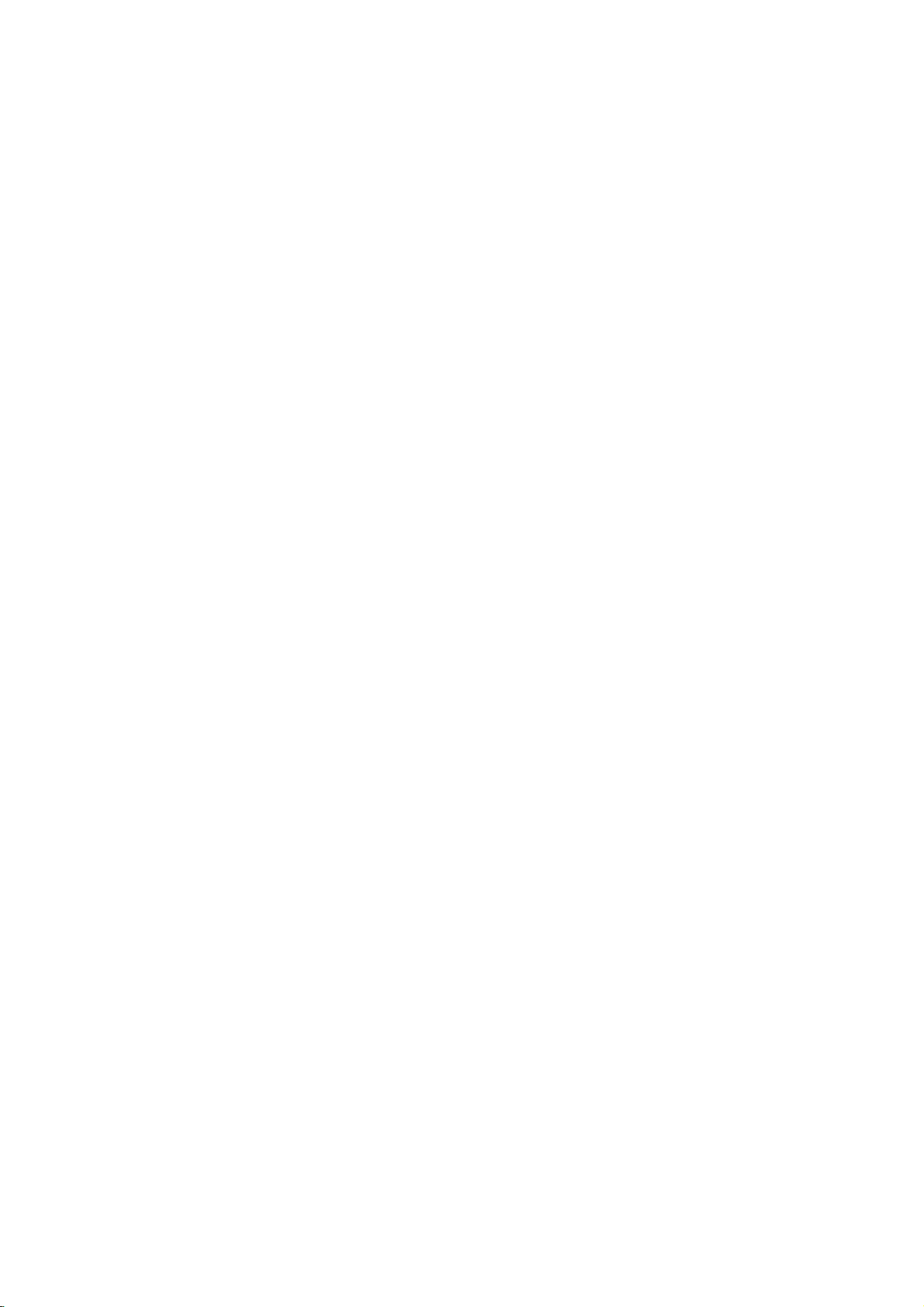
Front
DK8621P
12
DK8721P
123
Panel
3 4 5
11
4
11
and
6 7
12
56
12
Display
7
Window
891
891
1.
POWER
0
2.
3.
4.
Switches
PLAY(2)
Starts
PAUSE(;)
Pause
for
STOP(9)
Stops
5.
0
Reverse
Go
beginning.
fast
6.
Forward
Gotothe
Press
forward
7.
Disc
Insertadisc
8.
OPEN/CLOSE(Z)
Opens
9.
Display
Shows
10.
Remote
Point
11.
Microphone
Connect
both
12.
Microphone
Adjusts
the
player
playback.
playback
frame-by-frame
playback.
Scan/Skip
to
previous
reverse
chapter
Press
search.
Skip/Scan
next
hold
search.
chapter
for
and
Tray
here.
or
closes
window
the
current
Sensor
the
DVD
Player
jacks
a
microphone
sockets.
volume
microphone
ON
and
OFF.
temporarily/press
playback.
m
/
.
(
/
track
or
to
and
hold
for
two
>
/
/
track.
seconds
tray.
of
remote
to
MIC1
controls
M
the
control
MIC2)
for
player.
or
the
(
two
disc
status
(MIC1,
volume.
repeatedly
)
the
seconds
)
fast
here.
MIC2
for
or
to
Display
6
Window
Indicates
function
DVD
CD
VCD
SVCD
MP3
S
VCD CHP
current
(Play,
DVD
Audio
Video
Super
MP3
DVD
MP3
CD TRK
player
Pause)
inserted
CD
CD
Video
or
WMA
CHP/TRK
current
track
inserted
inserted
CD
disc
chapter
number
inserted
inserted
Indicates
is
Microphone
Indicates
Indicates
DTS
and
Dolby
of
the
current
Indicates
or
time/elapsed
total
playing
time
connected
repeat
encoding
digital
disc.
AD
B
mode
ALL
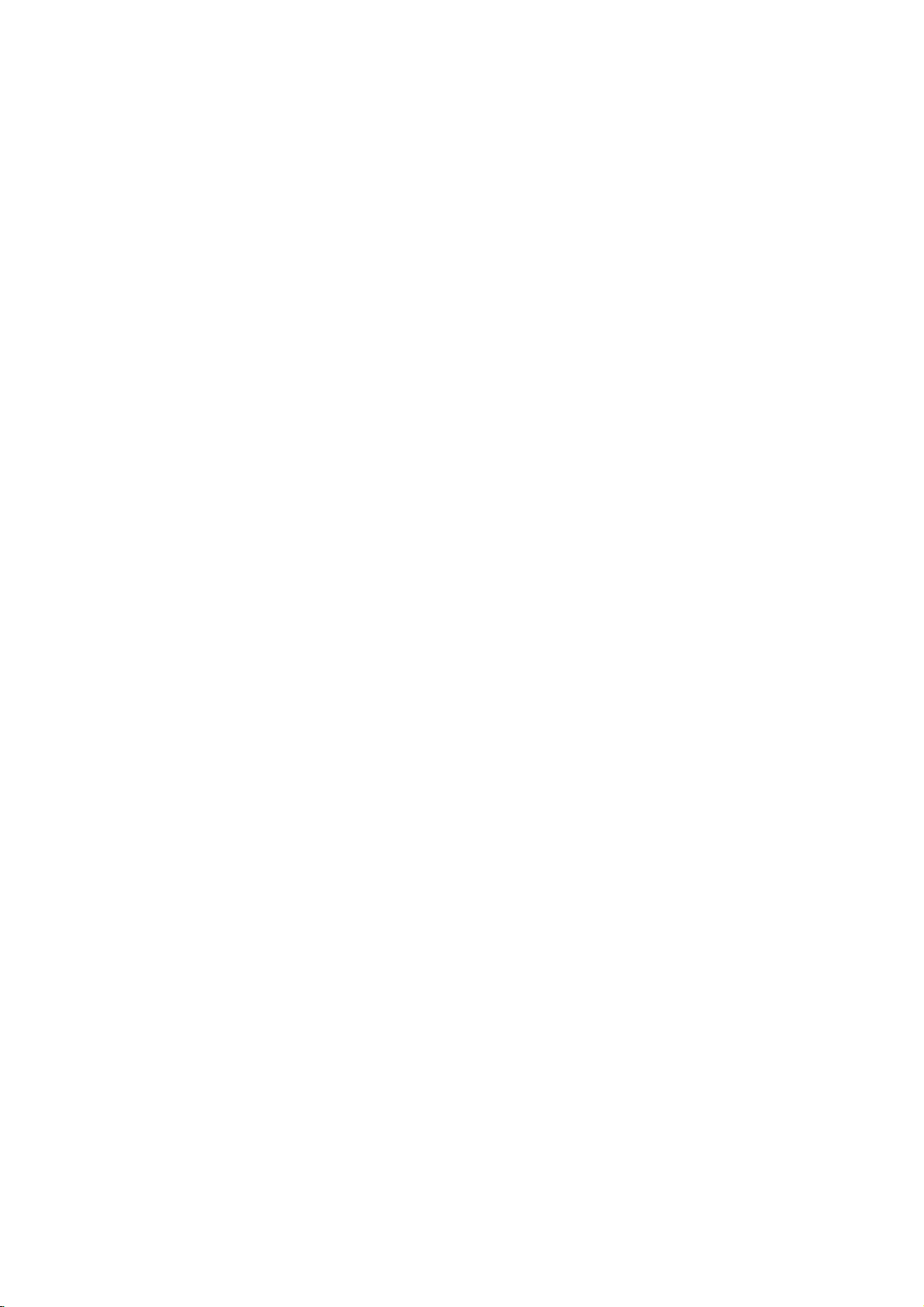
Remote
Control
and
DVD
MARKER
Search
closes
Player
0-9
a
track
list
SCAN(m/M)
backward
Opens
Switches
Selects
Removes
numbered
program
PAUSE/STEP(X)
Pauses
Selects
playback
repeatedly
Accesses
bBvV(left/right/up/down)
-
Selects
Confirms
Accesses
an
Selectsasubtitle
SelectsaDVD
Accesses
audio
an
or
menu
removes
temporarily/
for
an
On-Screen
language
audio
OPEN
/
CLOSE
the
disc
POWER
ON
and
number
items
or
SEARCH
number
a
mark
in
or
buttons
a
CLEAR
forward.
frame-by-frame
playback.
PLAY(N)
Starts
playback.
DVD
on
a
DVD
iteminthe
ENTER
menu
selection.
DISPLAY
display.
AUDIO
(DVD)
channel
SUBTITLE
language.
ANGLE
camera
angle
available
SETUP
setup
OFF.
menu.
on
on
menu.
press
MENU
menu.
(CD).
menu.
tray.
the
the
disc.
TV
Control
TV
POWER:
TurnstheTVon
TV
PR/CH
Selects
TV
VOL
Adjusts
AV:
Selects
SKIP(./>)
Go
to
Returns
chapter
ous
chapter
TV's
+/--:
TV's
the
next
to
or
Buttons
or
+/--:
channel.
volume.
TV's
source.
chapter
beginning
track
or
or
track.
off.
or
go
track.
of
to
INTRODUCTION
current
previ-
STOP(x)
Stops
playback.
TITLE
Displays
RETURN
?
?
?
or
?
?
if
?
Removes
plays
?
MARKER
Marks
back.
?
SEARCH
Displays
menu.
?
PROGRAM
Placesatrackonthe
list.
?
ZOOM
Enlarges
?
REPEAT
Repeat
?
A-B
Repeat
?
RANDOM
Plays
?
KARAOKE
Accesses
menu.
title
the
the
video
any
point
MARKER
video
chapter,
sequence.
tracksinrandom
or
removes
menu,
setup
CD
image.
if
menu,
with
during
SEARCH
track,
KARAOKE
available.
dis-
PBC.
play-
program
all.
title,
order.
7
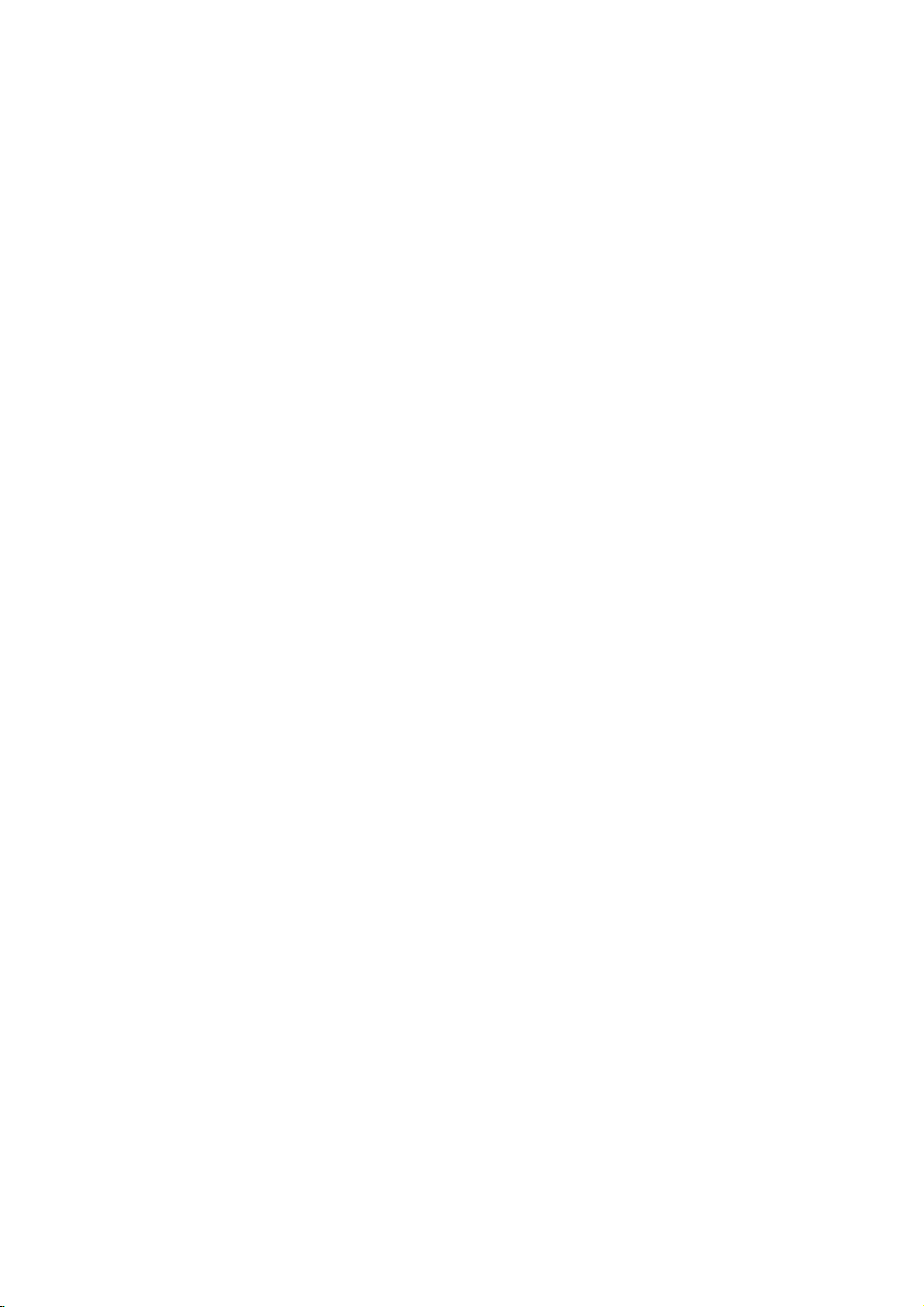
Rear
Panel
COAXIAL
Connect
S-VIDEO
Connect
(Digital
to
digital
AUDIO
Connect
stereo
COMPONENT
Connect
OUT
to
OUT
system.
VIDEO
Connect
a
TV
audio
(coaxial)
(Left
to
an
OUT
to
to
a
TV
with
out
jack)
audio
/
Right)
amplifier,
a
TV
with
VIDEO
withYPb
S-Video
equipment.
video
Pr
or
inputs.
inputs.
receiver,
OUT/PROGRESSIVE
inputs.
SCAN
(YPbPr)
Remote
Point
press
Remote
AAA
the
AAA
OPTICAL
Connect
the
Control
remote
buttons.
Ccontrol
Detach
the
remote
batteries
aligned
DIGITAL
to
digital
OUT
(optical)
Operation
controlatthe
Battery
the
battery
control,
(size
AAA)
correctly.
(Digital
audio
Do
not
rear
permanent
remote
installation
cover
on
and
insert
with
audio
equipment.
touch
panel.
sensor
the
rear
two
and
out
jack)
inner
the
Electrostatic
damage
and
of
to
pins
discharge
the
unit.
AC
Power
Cord
into
on
cause
the
the
Plug
of
the
jacks
may
power
source.
8
Do
not
mix
different
standard,
mix
old
alkaline,
and
types
new
of
batteries
etc.
batteries
such
and
never
as
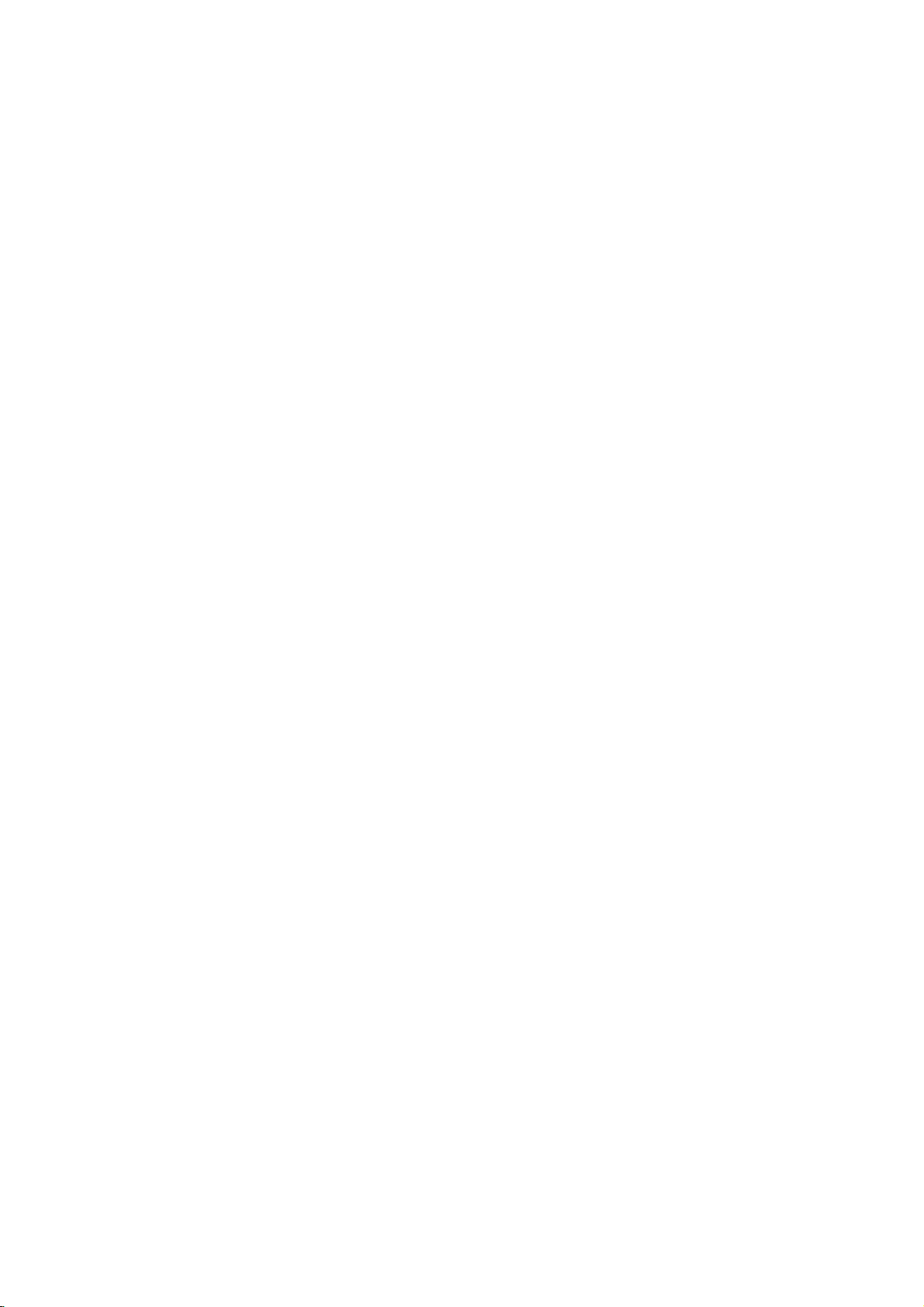
Connections
Tips
Depending
to
connect,
the
described
Please
System
best
For
AUDIO
amplifier,
See
Caution
--
Make
TV.
--
Do
the
--
Do
DVD
Tune
not
phonoinjack
not
on
there
Use
player.
below.
refertothe
or
other
connections.
better
sound
OUT
receiver,
"ConnectingtoOptional
sure
the
the
connect
connect
could
image
system.
Connecting
Make
one
of
the
the
capabilities
Video
2
1
connection
Connect
the
video
Connect
the
TV
(A)
DVD
the
in
the
Player
using
TV
your
are
only
manuals
devices
reproduction,
to
jacks
stereo
DVD
Player
TVtothe
the
DVD
(record
your
be
to
following
of
your
VIDEO
on
jack
Left
and
to
the
audio
and
various
one
of
as
the
audio
or
correct
Player's
deck)
DVD
Player
distorted
TV
a
connections,
existing
OUT
the
TV
Right
the
audio
cables.
other
equipment
ways
connections
of
your
necessary
connect
in
jacks
audio/video
you
TV,
the
Equipment"
is
connected
video
input
AUDIO
of
your
via
the
by
equipment.
on
using
AUDIO
the
the
jack
left/rightinjacks
could
VCR,
to
make
the
of
your
equipment.
on
directly
channel.
OUT
audio
VCR.
your
copy
protection
depending
DVD
video cable
OUT
jacks
wish
you
connect
Stereo
the
player's
page
to
the
jack
system.
The
on
Player
(V).
of
on
10.
to
to
the
Progressive
If
television
your
television,
Player's
resolution
If
TV
your
the
mat,
Progressive
Connect
1
PROGRESSIVE
the
correspondinginjacks
YPbPr
Connect
2
the
DVD
TV
(A)
Notes
--
Set
the
Progressive
progressive
--
Set
the
from
disc"
STOP
--
Progressive
connections
connection.
Progressive
the
is
displayed
and
Scan
(ColorStreamPro)
is
you
may
progressive
possible.
does
not
will
picture
Scan
the
COMPONENT
cable
(C).
the
Left
to
Player
the
using
signal,
unit
and
close
on
holditfor
scan
does
(yellow
connection
a
high-definitionor"digital
take
scan
accept
appear
on
the
SCAN
and
the
audio
to
"On"onthe
see
to
"Off"
the
five
VIDEO
advantage
output
the
scrambled
DVD
jacks
Right
audio
cables.
page
by removing
the
disc
display
seconds
not
work
OUT
of
the
for
the
Progressive
if
Player.
VIDEO
on
AUDIO
OUT/
on
the
DVD
the
TV
using
OUT
left/rightinjacks
setup
12.
See
tray.
window.
before
with
the
or
jack)
ready"
DVD
highest
Scan
you
try
Player
the
jacks
on
menu
for
disc
any
that
"no
Then
press
relesasing
analog
S-VIDEO
video
for-
to
PREPARATION
of
the
it.
video
S-Video
Connect
1
to
the
cable
Connect
2
the
DVD
TV
(A)
Component
Connect
1
PROGRESSIVE
the
correspondinginjacks
Pr
cable
Connect
2
the
DVD
TV
(A)
connection
the
S-VIDEO
S-Video
(S).
the
Left
Player
using
Video
the
COMPONENT
(C).
the
Left
Player
using
the
the
in
jack
and
to
audio
SCAN
and
to
audio
OUT
on
Right
the
audio
(Color
Right
the
audio
jack
the
TV
AUDIO
left/rightinjacks
cables.
Stream)
VIDEO
on
jacks
on
the
AUDIO
left/rightinjacks
cables.
on
using
OUT
OUT/
the
TV
OUT
the
DVD
the
S-Video
jacks
connection
DVD
Player
using
jacks
Player
on
an
on
of
the
to
Y
Pb
of
the
Note
If
theTVhas
with
the
do
not
S-video
connect
an
S-video
cable.
the
When
yellow
input,
video
connect
using
cable.
an
the
S-video
DVD
player
cable,
9
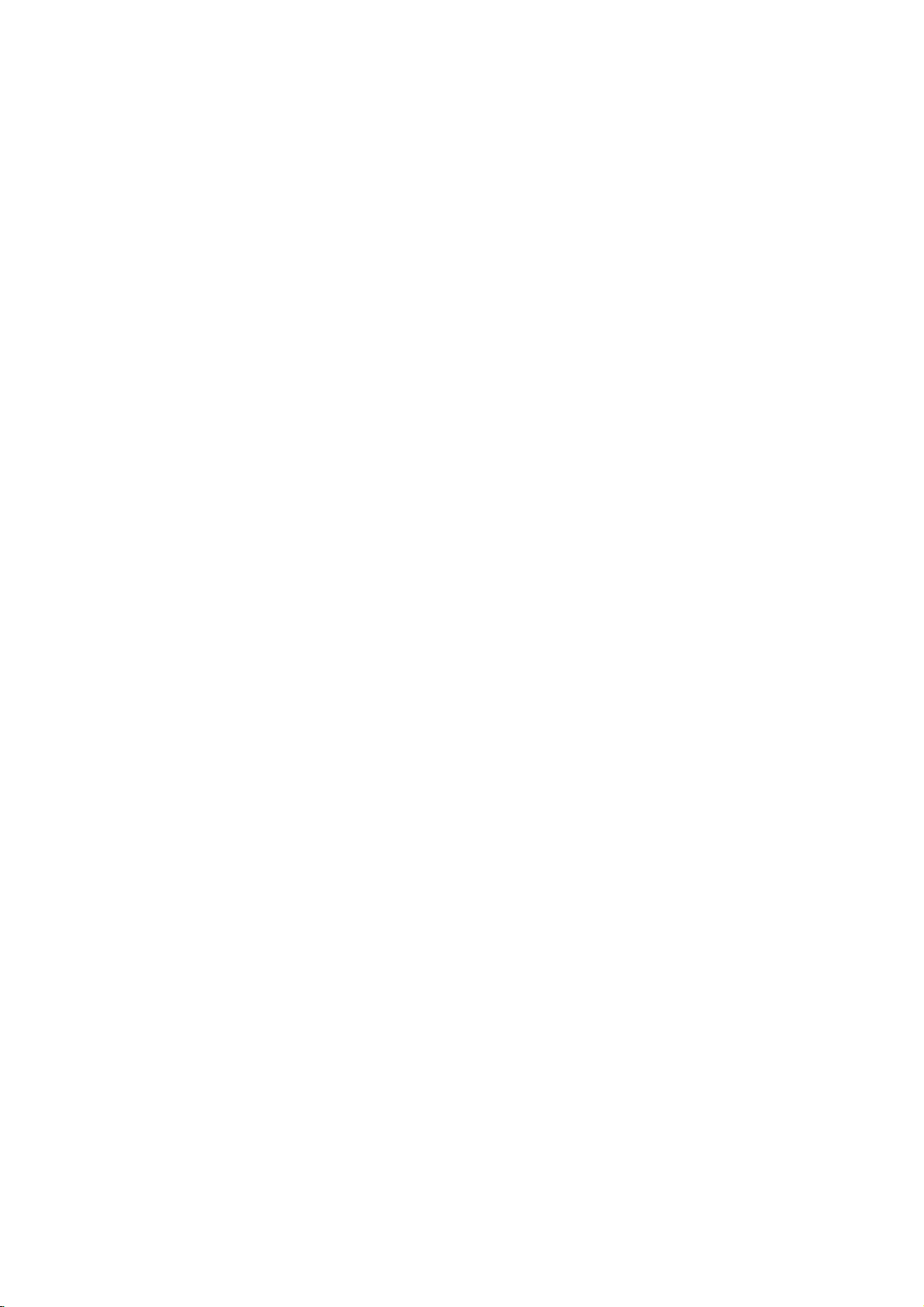
Connections
(Continued)
Connecting
analog
the
Left
to
receiver,
(A).
to
digital
receiver
(Dolby
one
jacks
(optical
will
needtoactivate
"Digital
Multi-channel
multi-channel
For
receiver
supported
and
on
the
to
the
Connecting
channel
Pro
Logic
Connect
DVD
Player
amplifier,
cables
Connecting
channel
Video
decoder
Connect
1
OUT
respondinginjack
al
digital
You
2
(See
Digital
A
digital
sound
quality.
Audio/Video
audio
formats
Dolby
Digital
the
logos
to
Optional
an
amplifier
stereo
and
audio
or
an
stereo
or
AUDIO
Right
left
stereo
amplifier
(PCM)
equipped
DigitalTM,
of
the
DVD
(OPTICAL
Audio
this
DTS).
frontofthe
OorCOAXIAL
on
your
OorcoaxialX)audio
Output"
connection
needamulti-channel
you
that
supports
by
Check
Equipment
Pro
using
or
DIGITAL
or
Player
with
Logic
jacks
the
with
Audio/
DTS)
to
X)
Use
cable.
digital
13).
the
more
(MPEG
manual
an
equipped
Dolby
OUT
and
rightinjacks
system,
equipped
ortoan
withamulti-channel
MPEG
the
your
receiver.
Player's
amplifier.
player's
on
page
sound
provides
one
DVD
the
receiver
2,
on
on
your
audio
two
AUDIO
the
option-
output.
best
of
two
the
ll/
cor-
the
and
Notes
--
If
the
audio
the
produce
--
Six
nection
equipped
--To
screen
formatofthe
capabilities
a
strong,
Channel
can
only
with
see
the
audio
display,
of
your
distorted
Digital
be
a
Digital
formatofthe
press
digital
receiver,
Surround
obtained
Multi-channel
AUDIO.
sound
if
output
the
or
Sound
your
current
does
receiver
no
soundatall.
via
digital
receiver
decoder.
DVD
not
will
in
match
is
the
con-
on-
2,
Caution:
Duetothe
willbein
selected.
RearofDVD
O
OPTICAL
Amplifier
DTS
DTS
digital
X
COAXIAL
DIGITAL
INPUT
(Receiver)
Licensing
player
out
agreement,
when
A
AUDIO
R
DTS
the
digital
stream
output
is
audio
L
INPUT
10
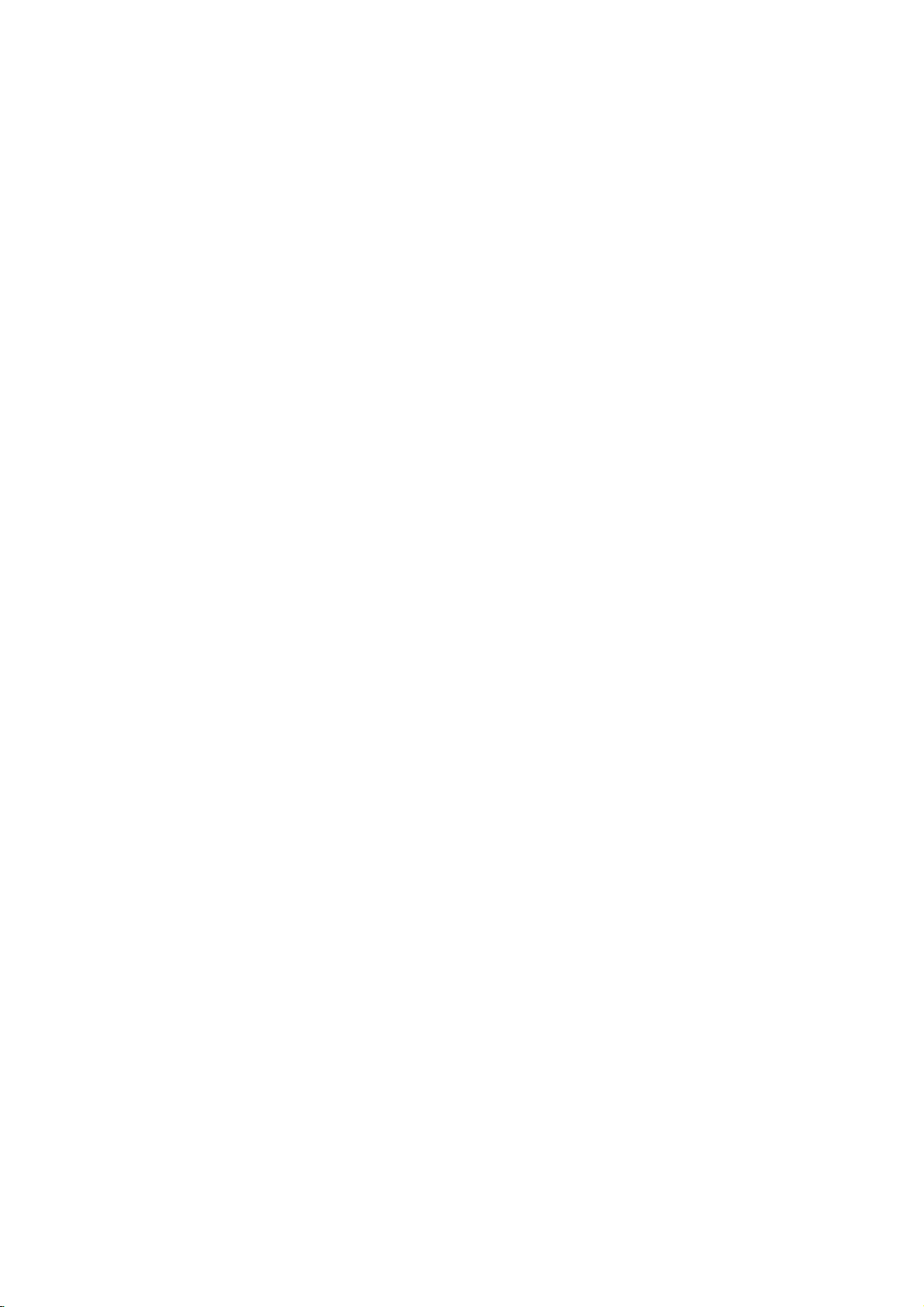
Before
Operation
General
This
manual
DVD
Player.
allow
only
occurs,
cating
Player
the
that
or
is
On-Screen
General
screen.
On-screen
playback
Some
Press
1
Press
2
The
selected
Press
3
The
number
numbers
press
DVD
Explanation
basic
gives
Some
DVDs
limited
operation
symbol
the
operation
not
appears
available
Display
status
items
can
display
DISPLAY
3/4
1/2
ENTER
to
to
buttons
(e.g.,
during
select
item
change
title
to
execute
will
instructions
require
during
is
not
on
the
can
be
be
changed
operation
playback.
an
item.
be
highlighted.
the
setting
can
be
number).
the
for
specific
playback.
on
the
TV
permitted
disc.
displayed
on
of
alsobeused
For
some
setting.
operating
operation
When
screen,
the
by
on
the
the
menu.
an
item.
for
functions,
the
or
this
indi-
DVD
TV
setting
Temporary
TITLE
CHAPT
TRACK
ALL
AB
OFF
Action
Notes
Some
on-screen
Ifnobutton
display
Feedback
Repeat
Repeat
Repeat
Repeat
Repeat
Repeat
Resume
Title
Chapter
Track
All
A-B
Off
prohibited
discs
may
display
is
pressed
disappears.
Tracks
play
not
(non-PBC
from
provide
example
Field
(non-PBC
this
or
not
shown
for
10
Icons
Video
Video
point
available
allofthe
below.
seconds,
CDs
features
CDs
the
only)
on-screen
only)
on
PREPARATION
the
Items
Title
Number
Chapter
Time
Audio
and
Digital
Output
Subtitle
Angle
Sound
VCD2.0
Items
Tr
ack
Time
Audio
Number
search
language
mode
language
VCD1.1
Number
Channel
Audio
Function
Shows
the
1/3
1
/12
0:20:09
1
ENG
5.1
CH
ABC
OFF
1/1
NORM.
titles,
Shows
chapters,
Shows
searches
Shows
D
encoding
changes
Shows
changes
Shows
angles,
Shows
changes
and
the
the
the
the
the
the
the
and
the
the
current
skips
current
and
elapsed
the
current
method,
current
current
current
Function
Shows
the
1/4
0:20:09
STER.
and
Shows
Shows
changes
PBC
the
the
current
On
elapsed
audio
the
(Press
to
skips
point
setting.
setting.
changes
setting.
(Press
mode,
channel,
audio
3/4toselect
number
title
the
desired
chapter
to
the
desired
playing
the
by
elapsed
audio
soundtrack
and
channel
subtitles
number
angle
the
angle
sound
mode,
3/4toselect
track
number,
and
skip
playing
channel.
title
number
time,
language,
number.
to
the
time
and
desired
and
total
number.
and
chapter
and
time
number,
and
and
desired
total
desired
(Display
item)
number
total
number.
directly.
language,
and
and
total
item)
number
track
only)
number
number
of
number.
of
tracks
Selection
Numbers
of
Numbers
Numbers
1/2,or
1/2,or
Method
ENTER
ENTER
ENTER
1/2,or
AUDIO
1/2,or
SUBTITLE
of
1/2,or
Selection
1/2,or
Numbers
ANGLE
1/2
Method
ENTER
--
1/2,or
AUDIO
Sound
NORM.
Shows
changes
the
the
current
setting.
sound
mode,
and
1/2
11
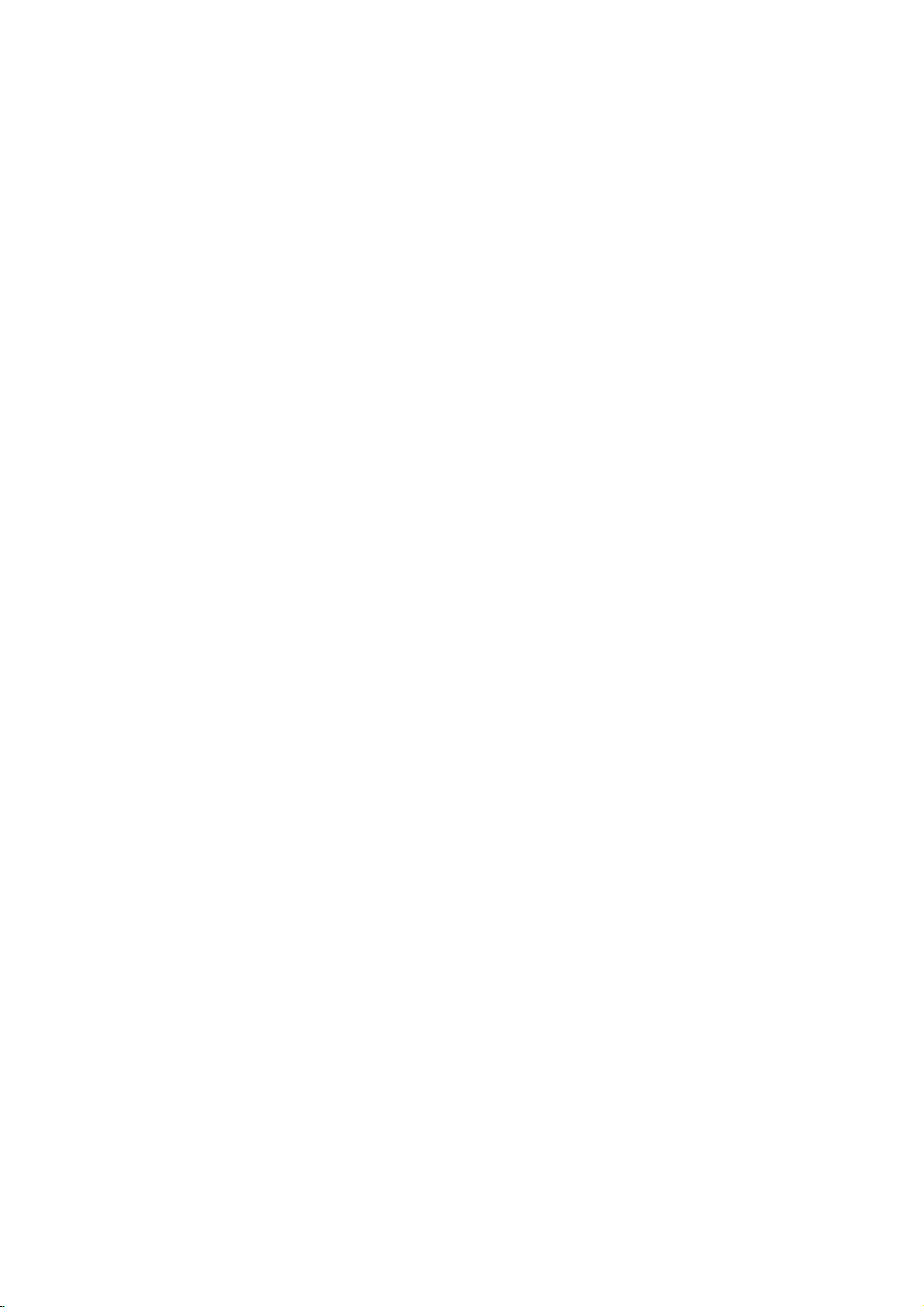
Before
Operation
(Continued)
Initial
You
can
set
er.
Initial
Settings
Press
1
The
setup
Press
2
The
screen
selected
While
3
3/4
to
Press
4
Some
Press
5
setup
Language
Disc
Language
Select
a
the
press
see
12
language
:
The
:To
corresponding
code
Language
a
language
when
Subtitle.
Original
Other
enter
guage
code,
Menu
Select
you
Settings
own
your
SETUP.
menu
Disc
Audio
Disc
Subtitle
Disc
Menu
Rating
Code
Country
TV
Aspect
Menu
Language
Progressive
Audio
Digital
Others
3/4
to
select
will
show
as
item,
desired
the
select
the
ENTER
items
select
SETUP,
menu.
original
list
on
CLEAR.
Disc
Disc
Disc
Rating
Country
TV
Menu
Progressive
Digital
Others
you
Disc
Disc
Disc
Rating
Country
TV
Menu
Progressive
DiilAdiO
to
require
for
another
page
Audio
Subtitle
Menu
Code
Aspect
Language
Audio
for
press
Audio
Subtitle
Menu
Aspect
Language
RETURN,
DVD
language
Code
Personal
General
Preferences
Operation
appears.
Original
Chinese
English
French
German
Spanish
Italian
the
the
Korean
Polish
Other------------
desired
current
Scan
Output
wellasalternate
is
item
desired
confirm
selected,
setting.
your
additional
or
PLAY
the
disc's
Menu,
set
for
number
If
you
setup
press
enter
Original
Chinese
English
French
German
Spanish
Italian
Korean
Polish
Other------------
menu.
language,
4-digit
25.
Scan
Output
the
SETUP.
Chinese
English
Scan
item.
setting
setting(s).
selection.
steps.
to
Audio,
the
discisselected.
number
according
the
wrong
Thisisthe
press
exit
on
the
for
the
2,
the
and
buttons
to
the
language
play-
then
lan-
menu
Picture
TV
Aspect
4:3
Letterbox:
nected.
above
and
4:3
Panscan:
connected.
Scan
styleisplayed
picture
16:9
Wide:
Progressive
Progressive
tures
with
If
are
you
PROGRESSIVE
DVD
Player
Progressive
If
are
you
connection
progressive
to
Caution
Once
the
an
image
compatible
On
in
error,
Remove
1)
See
tray.
window.
Press
2)
releasing
standard
visible
Displays
below
The
are
cut
Select
Disc
Disc
Disc
Rating
Country
TV
Menu
Progressive
Digital
Others
Scan
less
using
to
Scan
using
to
aTVor
scan
Disc
Disc
Disc
Rating
Country
TV
Menu
Progressive
Digital
Others
setting
will
only
TVormonitor.
you
any
that
STOP
it.
setting
on
a
DVD
Select
whenastandard
theatrical
the
picture.
Select
whenaconventional
video
material
backinthat
off).
when
Audio
Subtitle
Menu
Code
Aspect
Language
Scan
Audio
Output
Scan
Video
flickering.
the
COMPONENT
SCAN
a
standard
to
Off.
the
Component
monitor
signal,
Audio
Subtitle
Menu
Code
Aspect
Language
Scan
Audio
Output
for
progressive
be
visible
must
reset
disc
from
"no
disc"
and
holditfor
The
video
and
conventional
images
a
16:9
DVD
provides
jacks,
(analog)
set
Progressive
on
If
you
the
the
is
displayed
output
a
picture
analog
4:3
TV
with
masking
TV
formatted
style
wide
4:3
4:3
16:9
but
Video
that
in
(Both
TVisconnected.
Letterbox
Panscan
Wide
the
highest
VIDEO
are
connecting
television,
jacks
is
compatible
the
sidesofthe
quality
OUT/
set
for
Scan
Off
On
scan
a
progressive
set
Progressive
output
is
unit.
unit
and
close
the
on
the
display
five
seconds
before
willberestoredtothe
will
once
again
TVormonitor.
is
con-
bars
set
is
Pan
the
with
to
On.
entered,
scan
Scan
disc
be
&
pic-
a
to
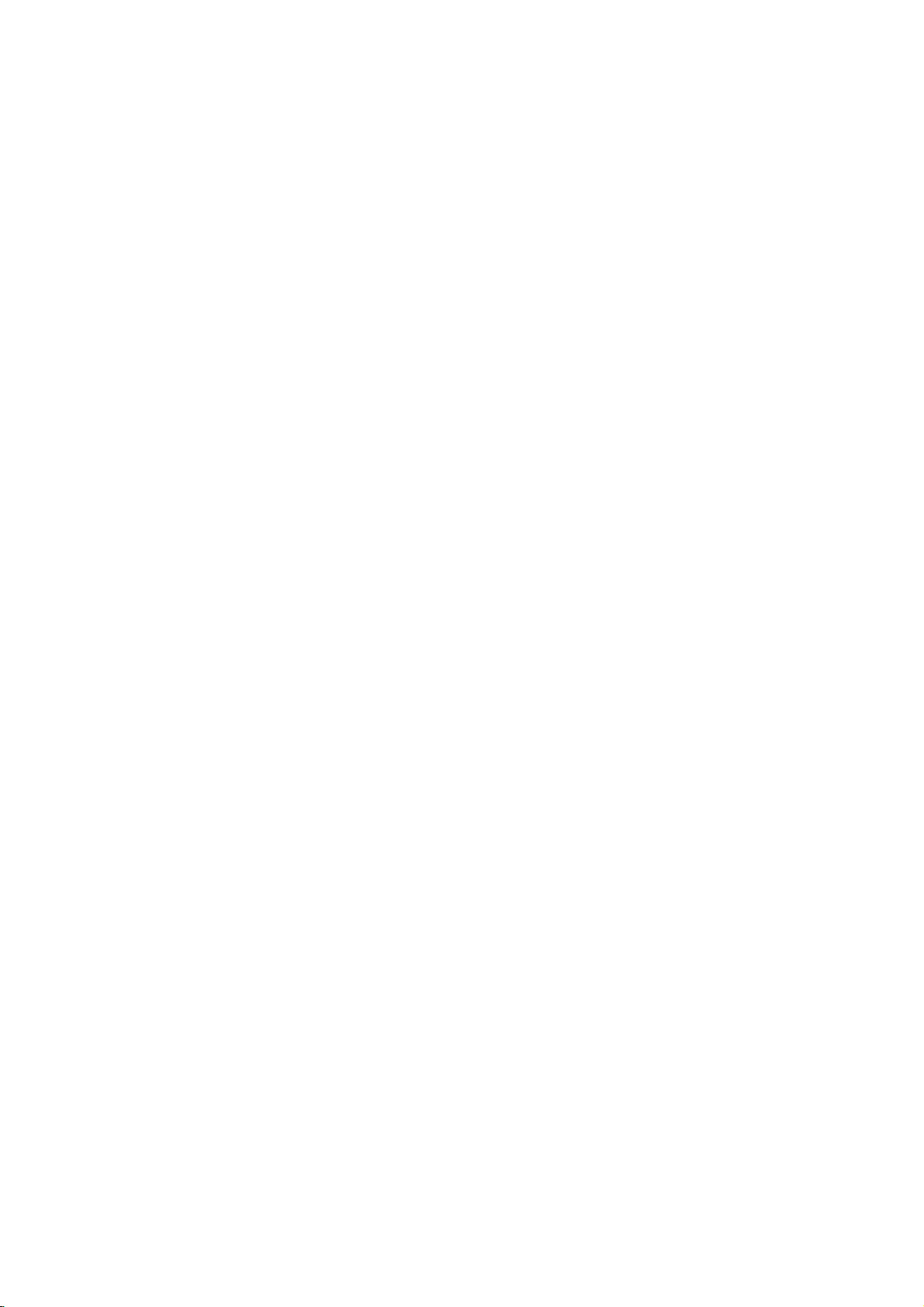
Before
Operation
(Continued)
Sound
the
of
you
Dolby
DVD
Audio
DVD
player's
audio
DIGITAL/PCM:
connected
Digital
with
equipment
or
Select
amplifier.
2ch
Digital
Each
Set
type
DOLBY
if
a
ment
Stream/PCM:
the
other
decoder
PCM:
stereo
PCM
recorded
recording
Sample
To
change
desired
If
96KHz
made,
nalsto48KHz
If
96KHz
made,
without
your
your
Digital
receiver
signals,
this
receiver
signals,
this
any
Output
disc
has
Digital
system
the
decoder
a
Dolby
Select
Player's
withaDTS
MPEG
when
The
format
when
on
the
Dolby
system.
Disc
Audio
Disc
Subtitle
Disc
Menu
Rating
Country
TV
Aspect
Menu
Progressive
Digital
Others
Frequency
the
Sample
Audio
or
select
unit
will
so
or
select
unit
will
further
a
you
DVD
Digital
"Stream/PCM"
DIGITAL
decoder.
connected
DVD
Code
Language
Scan
Audio
Output
amplifier
automatically
your
of
variety
Audio
Select
audio
Output
use.
"DOLBY
Player's
(oranamplifier
decoder).
OUT
jack
decoder,
to
a
player
outputs
play
a
MPEG1,
DOLBY
DIGITAL
Stream/PCM
PCM
Sample
48
KHz
96KHz
you
Digital,
Output
Frequency
as
indicated
is
NOT
48KHz.
system
When
convert
can
output
options.
according
DIGITAL/PCM"
DIGITAL
2-channel
DVD
/PCM
setting,
if
to
Freq.
or
you
an
Dolby
sounds
video
or
as
OUT
other
connected
amplifier
Digital
digital
disc
MPEG2
first
above.
capableofhandling
this
choice
96KHz
any
decode
them.
amplifieriscapableofhandling
96KHz.
pass
each
When
type
this
of
choice
signal
through
processing.
to
jack
equip-
in
select
is
is
the
or
the
to
the
sig-
Others
The
be
changed.
Press
ENTER.
between
Dynamic
With
trackinthe
possible,
you
audio
and
at
a
DRC
PBC
Set
On:
Off:
Auto
You
cally
If
Auto
searchatitle
play
On:
Off:
PBC
DRC,
3/4toselect
the
DVD
thanks
wish
may
output
the
quietest
lower
volume
to
On
Playback
Video
CDs
Video
CDs
CDs.
Play
can
set
starts
Play
back
the
Auto
Play
Auto
Play
Range
and
Auto
the
The
On
and
Disc
Disc
Disc
Rating
Country
TV
Menu
Progressive
Digital
Others
setting
Off.
Audio
Subtitle
Menu
Code
Aspect
Language
Audio
of
Scan
Output
Control
format,
most
(the
for
Control
DVD
up
playing
mode
that
title
functionisactivated.
function
you
accurate
to
digital
to
compress
difference
ones).
without
this
effect.
(PBC)
with
PBC
PBC
DVD
whenever
is
set
are
are
with
the
playback
automatically.
is
not
Then,
Player
to
Play
desired
the
selected
(DRC)
can
and
audio
the
between
you
losing
to
played
played
the
On,
time
activated.
settings
item
item
DRC
PBC
Auto
Play
hear
a
program's
realistic
technology.
dynamic
the
may
clarity
OnorOff.
according
the
same
so a
DVD
DVD
is
this
DVD
is
long
can
and
press
is
changed
On
On
Off
sound-
presentation
However,
of
range
loudest
listen
of
inserted.
player
most
the
sounds
to
a
sound. Set
to
the
PBC.
as
Audio
way
disc
automati-
will
and
PREPARATION
movie
then
The
Note
Auto
Play
function
may
not
work
for
some
DVDs.
13
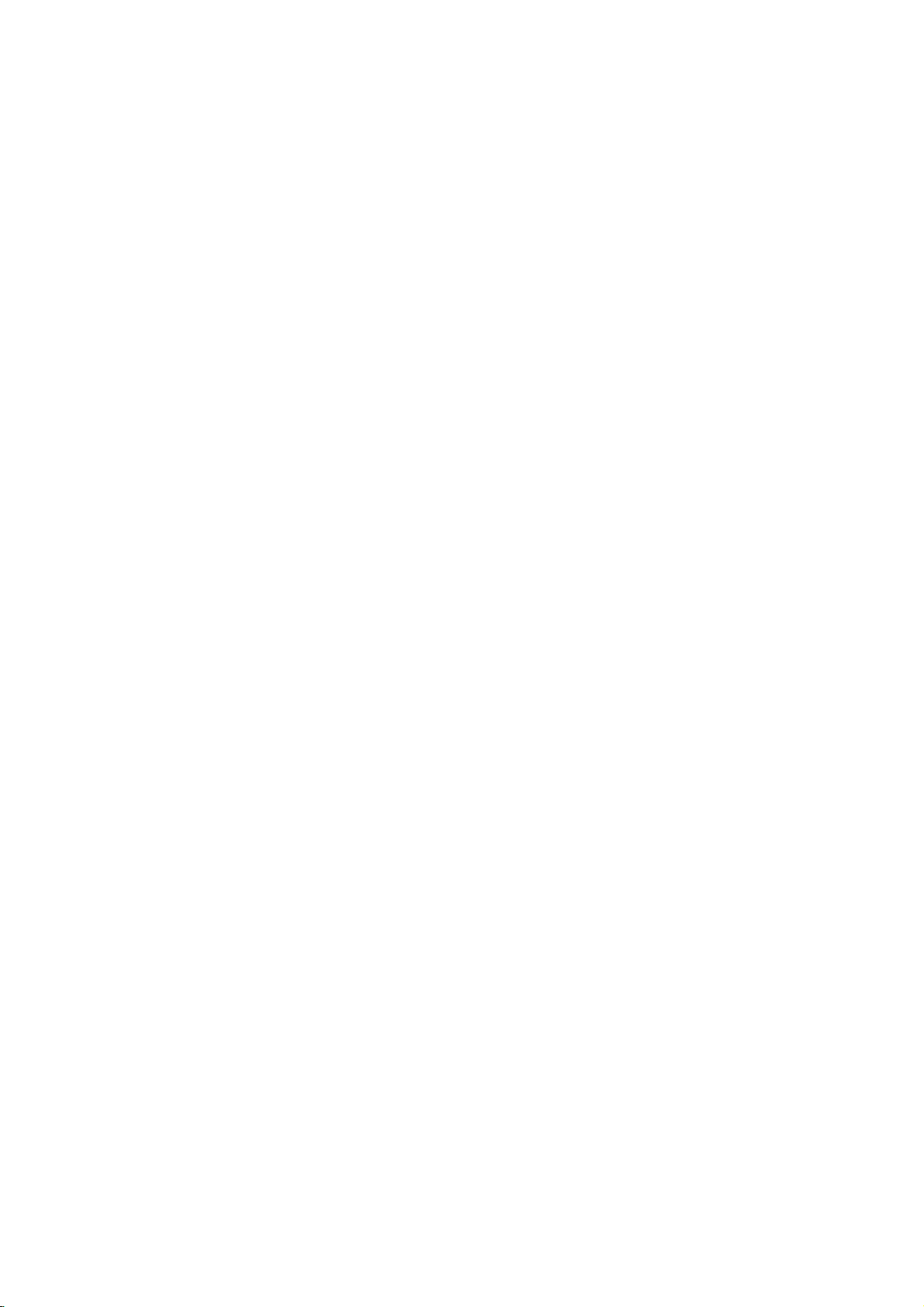
Before
Operation
(Continued)
Parental
Rating
Movies
children.
information
certain
1
to
8,
able
for
Control
DVD
on
DVDs
Therefore,
that
scenes
and
on
alternatively,
selection
applies
country-dependent.
you
or
1
to
to
Select
While
prevent
have
3/4
certain
"Rating"
buttons.
"Rating"
discs
Disc
Audio
Disc
Subtitle
Disc
Rating
Country
TV
Aspect
Menu
Progressive
Digital
Others
2
When
3
Enter
tonstocreate
then
again
When
Enter
tons
word,
If
you
CLEAR
Select
4
tons.
Eight
Unlock:
active.
Ratings
suitable
er,
be
unless
The
lower
back
or
Press
5
then
all
played.
change
have
you
a
4-digit
ENTER.
press
and
press
have
you
a
4-digit
to
confirm
then
press
makeamistake
and
enter
a
rating
One
(1)
has
(8)
If
you
The
disc
1
to
for
children.
disc
scenes
Higher
an
alternative
alternative
one.Ifno
will
stop.
the
ENTER
SETUP
press
may
discs
the
on
some
The
from
discs
Menu
Code
Language
Audio
on
is
password
a
personal
ENTER
password
the
4-digit
from
has
the
select
will
8:
Some
must
suitable
You
rating
to
contain
may
to
the
disc.
more
discs.
Parental
being
played
Scan
Output
the
selected,
not
entered
Enter
already
personal
ENTER.
before
security
1to8
the
most
Unlock,
play
If
you
with
rated
scene
have
must
levelinorder
confirm
to
scenes
contain
complete
These
suitable
played
with
8
7
6
5
4
3
2
1
Unlock
Change
Setup
using
4-digit
the
to
verify.
entered
using
pressing
least
playback
in
full.
discs
set
the
same
scenes
is
the
alternative
enter
your
exit
the
not
Parental
scenes
scenes
Ratings
Control
alternative
menu
press
a
password
the
security
4-digit
a
the
4-digit
ENTER,
password
using
playback
restrictions.
Parental
contain
a
rating
rating
will
available
same
the
4-digit
to
rating
menu.
suitable
disc
or
are
are
feature
by
your
using
2.
numbered
password
password;
numbered
security
again.
3/4
the
restrictions.
Control
scenes
for
or
not
be
on
rating
is
found,
password
play
selection,
for
Control
to
rated
from
are
avail-
allows
children
scenes.
the
yet.
but-
password.
but-
pass-
press
but-
is
not
the
play-
lower
will
played
the
disc.
or
a
play-
the
disc.
not
Country
Enter
the
used
to
rate
(See
"Country
Select
1
the
setup
While
2
Follow
3
Select
4
Shift
5
second
Press
6
selection,
Note
Confirmation
the
code
below.).
Changing
1
Follow
2
Enter
the
3
Select
ENTER.
4
Enter
the
5
Enter
fybypressing
6
Press
If
you
forget
If
you
forget
follow
word,
1
Press
2
Use
the
"210499".
The
4-digit
display
3
Enter
a
Code
code
the
Disc
Disc
Disc
Rating
Country
TV
Menu
Progressive
Digital
Others
Country
Country
step
the
cursor
the
character
ENTER
of
is
changed
the
Steps
old
Change
new
exactly
SETUP
your
the
SETUP
Number
password
for
a
moment.
new
DVD
of
a
country/area
DVD
Code
Audio
Subtitle
Menu
Code
Aspect
Language
Audio
menu.
Code
3
of
first
character
to
then
press
the
4-digit
4-digit
1-2
as
code,
using
4-digit
the
same
ENTER.
to
exit
your
password,
procedure
to
display
buttons
code
as
video
disc,
List",
page
Scan
Output
Code
using
is
"Rating"
2
using
using
confirm
SETUP
password
(see
"Changing
code
shown
then
press
3/4
code,
codeasecond
the
menu.
4-digit
to
below.
the
to
is
cleared."PCLr"
shown
whose
referring
26.).
Code
Set
US
the
selected,
on
left.
using
button
3/4
buttons.
your
country
to
is
the
above
to
ENTER.
buttons
then
then
press
code
clear
the
setup
enter
the
abovetothe
standards
3/4
press
the
and
exit
necessary
4-digit
the
current
menu.
6-digit
appears
to
the
buttons
3/4
select
the
left
press
ENTER.
time
left
were
list
on
2.
buttons.
the
code
menu.
when
code"
(Rating).
and
veri-
pass-
number
on
the
(Rating).
14
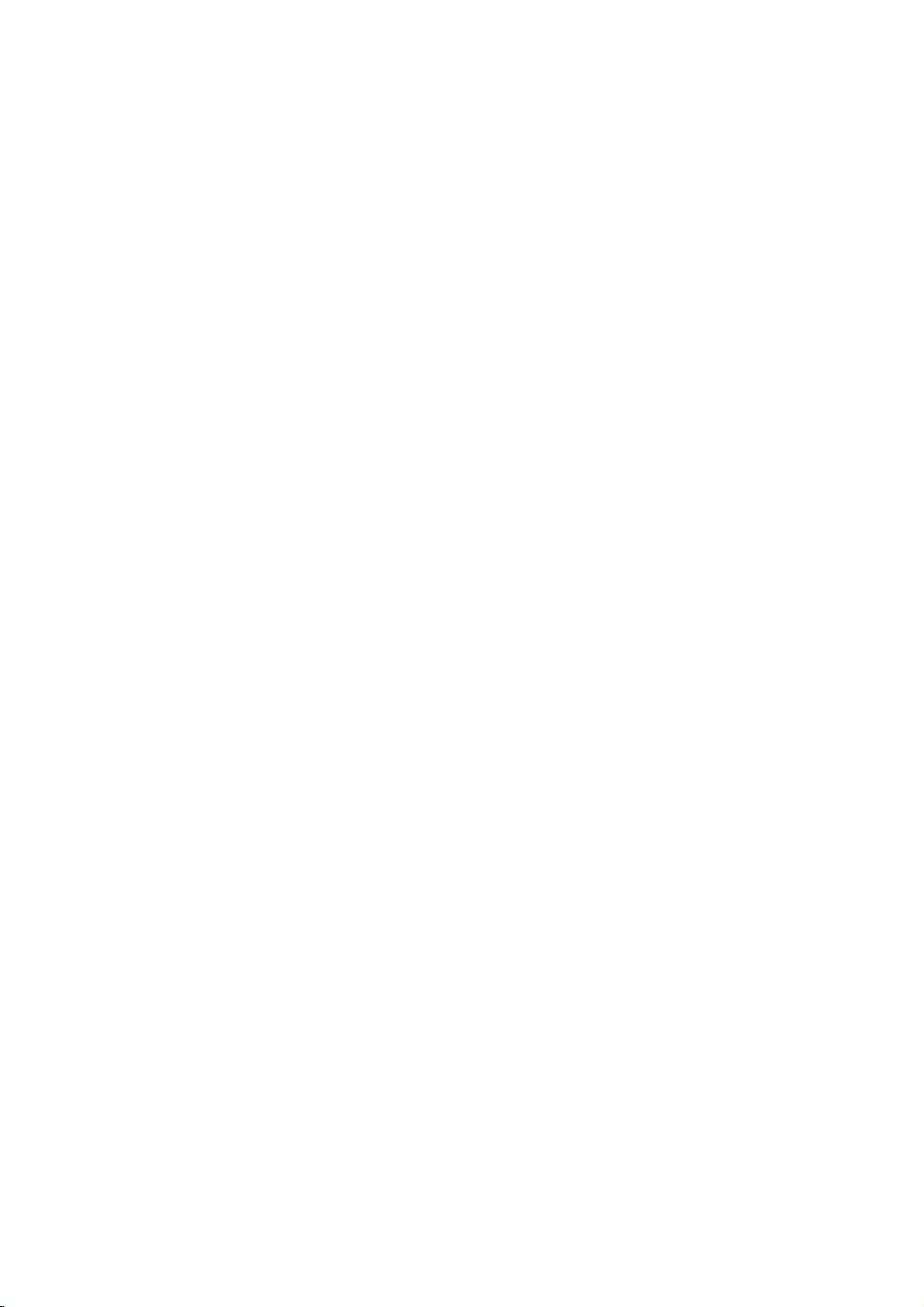
Operation
Playing
and
DVD
Video
and
Video
CD
CD
General
Features
with
DVD
a
Playback
Tu
rn
on
nectedtothe
Audio
the
input
Press
1
Load
2
playback
Press
3
READING
starts
press
In
some
instead.
If
a
The
menu
DVD
or
Video
DVD
Use
the
want
to
VCD2.0
Use
to
view.
Press
Menu
using
Follow
You
13.
Notes
If
Parental
Rating
be
"Parental
Your
different
player
view,
TITLE
the
also
entered
player
Press
screen.
--
--DVDs
theTVand
system:
source
OPEN/CLOSE
your
side
OPEN/CLOSE
Setup
DVD
Turn
chosen
appears
select
player.
on
connected
down.
on
DVD
the
to
disc
to
the
automatically.Ifplayback
PLAY.
the
cases,
menu
screen
1
234
then
or
number
RETURN
setting
the
menu
the
instructions
may
Control
settings
and/or
Control",
have
may
from
is
3
(three).
screen
CD
DVD
and
set
will
your
disc
is
displayed
be
may
which
buttonstoselect
press
buttons
to
may
(not
a
not
displayed
offer
ENTER
MENU
to
return
to
the
exact
differ
on
PBC
to
Off
is
set
and
authorized),
the
disc
on
page
code.
region
discs
play
The
player.
to
the
VCD2.0
the
video
audio
system
to
the
the
open
in
the
close
the
TV
screen,
does
menu
might
a
menu.
the
to
start
return
select
the
the
menu
operating
depending
each
under
the
disc
the
must
be
14).
that
region
VCD1.1
source
input
and
DVD
player.
disc
tray.
with the
tray,
tray.
and
not
start,
appear
first
after
title/chapter
playback.
to
the
menu
track
you
screen.
procedures
on
the
menu
screen.
See
setup.
is
not
within
code
4-digit
authorized
have
a
region
code
for
con-
select
playback
loading
you
want
for
disc.
page
the
must
(see
code
this
Unless
the
available
Moving
When
another
Moving
DVD
When
disc
chapter/track
a
playback
to
chapter/track.
To
press
chapter/track
For
(0-9)in
Search
1
The
2
WithaVideo
mX4,
3
Toexit
Note
stated
remote
on
a
disc
titleasfollows:
Press
DISPLAY,
bered
button
VCD1.1
a
title
has
more
Press
SKIP
the
beginning
Press
.
go
directly
DISPLAY.
number
using
Note
two-digit
rapid
Press
SCAN
player
Press
SCAN
required
(backward)
(forward).
mX8,
(forward).
SEARCH
otherwise,
control.
the
to
another
has
to
another
on
than
as
.
to
select
twice
icon.
numbers,
succession.
DVD
m
will
now
m
speed:
or
CD,
Some
Setup
more
then
to
(0-9)
1
/12
a
disc
one
follows:
or
>
the
of
the
briefly
to
any
Then,
Then,
the
numbered
VCD2.0
or
go
or
mX2,
MX2,
the
(backward)
mode,
all
operations
features
menu.
TITLE
than
one
the
press
selectatitle
CHAPTER/TRACK
1/3
has
more
track,
you
briefly
next
chapter/track
current
to
step
chapter
press
M
into
M
press
enter
VCD1.1
during
SEARCH
repeatedly
mX4,
MX4,
Search
press
during
3/4toselect
buttons
the
or
described
also
may
DVD
you
can
title,
appropriate
number.
than
one
chapter
can
move
during
chapter/track.
backtothe
DVD
the
chapter/track
(0-9).
numbered
playback.
mode.
to
select
mX16,
MX16,
speed
MX2,
PLAY.
MX100
changes:
MX4,
use
be
1/3
move
num-
to
another
or
to
return
previous
playback,
the
buttons
the
mX100
mX2,
MX8,
to
OPERATION
or
a
15
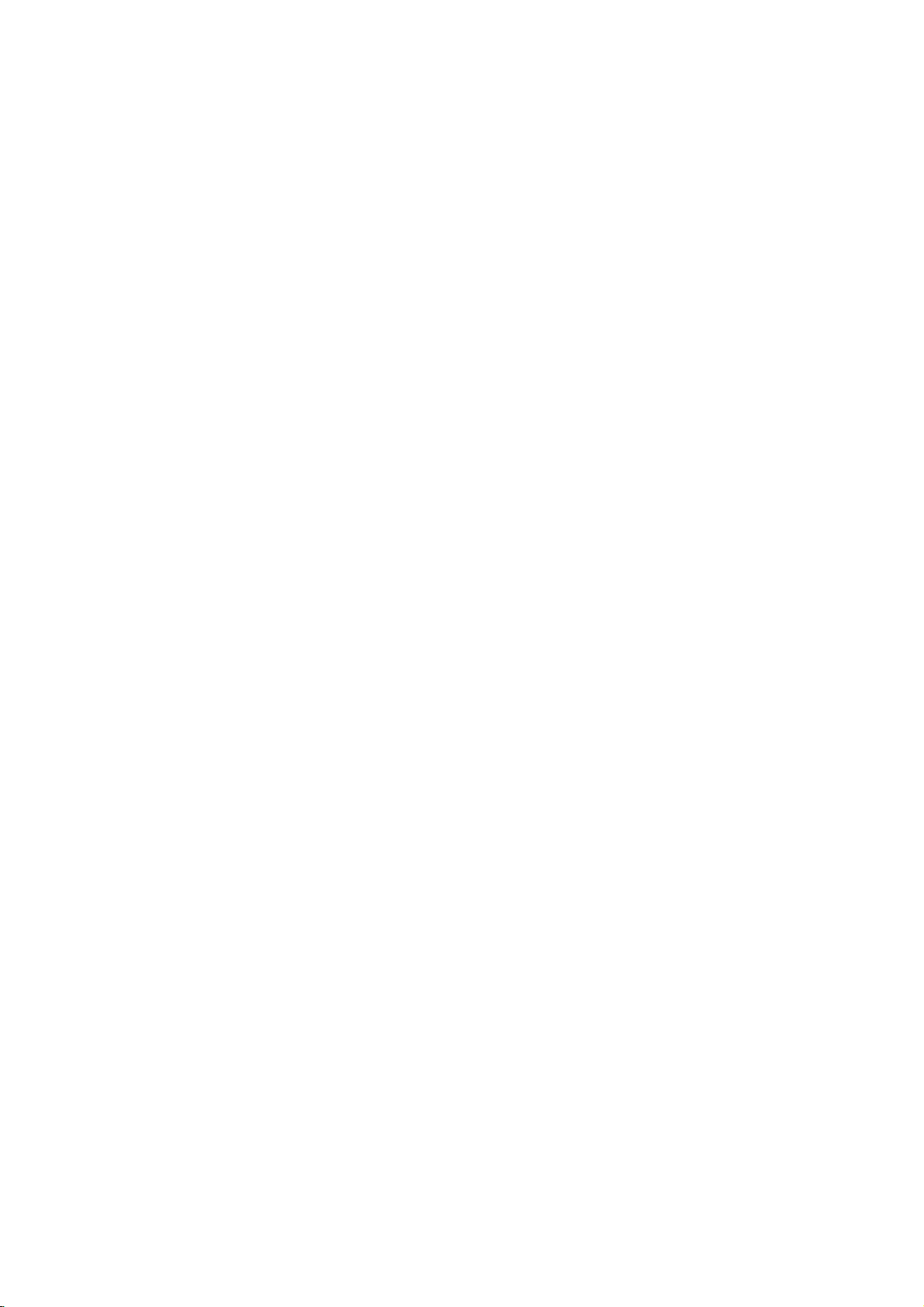
Operation
General
Still
Picture
VCD2.0
DVD
1
Press
PAUSE/STEP
The
player
2
You
can
advance
PAUSE/STEP
ing
Slow
1
2
3
4.
Motion
Press
PAUSE/STEP
The
recorder
Press
SCAN
The
DVD
Use
the
SCAN
exit
t
or
Slow
speed:
ward),
WithaVideo
1/4orT
To
T
with
Features
and
VCD1.1
will
now
the
repeatedly
will
now
(m
will
player
(m
1/16,t1/8,t1/4,
1/16,T1/8,T1/4,
CD,
1/2
(forward).
Motion
DVD
and
(continued)
Frame-by-Frame
during
playback.
into
picture
(X)
go
M)
enter
or
M)
Slow
mode,
PAUSE
frame-by-frame
on
the
VCD2.0
during
playback.
into
PAUSE
PAUSE
during
SLOW
mode.
to
select
or
speed
PLAY
press
go
DVD
or
the
mode.
remote
VCD1.1
or
changes:
Note
Slow
Video
Random
1
Press
The
2
To
The
Tips
By
pressing
unit
selects
motion
CDs.
"RANDOM"
return
"NORMAL"
RANDOM
playback
Karaoke
to
normal
SKIP
another
during
appears
appears
>
title
in
reverse
DVD
playback
on
playback,
on
during
(track)
VCD2.0
the
press
the
Random
and
is
not
or
TV
TV
screen.
resumes
playback.
Note
This
video
function
CD
without
only
works
PBC.
with
DVD
Karaoke
OnaVideoCDwithPBC,youmustsetPBCtoOffon
the
page
Repeat
CHAPT
DVD
1
To
REPEAT.
The
2
To
second
The
3
Toexit
The
setup
13.
Video
repeat
Repeat
repeat
Repeat
Repeat
menu
DVD
TITLE
Discs
the
Chapter
the
time.
Title
Repeat
Off
to
use
VCD2.0
TRACK
-
Repeat
currently
icon
title
currently
icon
appears
mode,
icon
appears
the
Random
VCD1.1
ALL
Chapter/Title/Off
playing
appears
chapter,
on
playing,
on
the
REPEAT
press
on
the
TV
OFF
the
TV
Video
playback
mode.
mode.
the
required
t
1/2
T
1/2
(N).
possible
VCD1.1
in
stop
screen.
RANDOM
playback,
function.
press
TV
screen.
press
screen.
a
third
screen.
by
press-
control.
(back-
(forward).
T
1/8,
with
mode.
again.
the
Random
discs
See
REPEAT
time.
and
CD
Video
1
To
The
2
To
second
The
3
Toexit
The
Note
OnaVideo
setup
Repeat
A*
To
repeat
1
Press
"
T
a
A
2
Press
"A
B"
sequence
3
To
Time
The
Time
chosen
any
1
Press
play
The
current
2
Within
Search
The
3
Within
the
onds
If
you
numbers
4
Within
time.
Playback
an
invalid
3D
Surround
NORM.
This
unit
simulates
conventional
more
channel
1
Press
2
Use
The
3Use1or2totoselect"3DSUR".
To
turn
CDs
repeat
Repeat
repeat
time.
Repeat
Repeat
Repeat
menu
a
A-B
"
*
appears
A-B
appears
cancel
Search
Search
DISPLAY
appears
Time
disc.
10
iconinthe
"-:--:--"
10
required
from
enter
you
10
starts
time,
can
multi-channel
speakers
audio
DISPLAY
3
or
sound
off
-
Repeat
the
track
Track
icon
the
disc
All
icon
appears
mode,
Off
icon
CD
with
to
A-B
PBC,
use
the
DVD
AB
sequence
at
your
briefly
at
again
briefly
("AsB"
begins
the
sequence,
function
timeonthe
during
on
Search
the
box
seconds,
appears
in
seconds,
start
time.
left
to
right
the
wrong
entered.
seconds,
from
the
playback
3D
SUR
produce
stereo
speakers,
normally
fromahome
during
4
to
select
will
option
the3DSurround
Track/All/Off
currently
appears
currently
press
appears
you
Repeat
VCD2.0
OFF
inatitle:
chosen
on
the
TV
chosen
your
on
the
TV
appears
press
DVD
allows
disc.
playback.
screen.
shows
the
press
on-screen
the
Time
use
the
Enter
in
the
numbers,
Then
enter
press
selected
will
continue
DVD
a
3D
Surround
audio
required
playback.
the
sound
be
highlighted.
effect,
playing,
on
the
TV
playing,
on
the
TV
screen.
REPEAT
on
the
TV
screen.
must
set
function.
VCD1.1
starting
screen.
screen,
0:20:09
the
A-B.
you
point.
end
and
display
to
The
elapsed
3/4toselect
display.
Search
box.
number
hours,
box.
CLEAR
press
the
correct
ENTER
VCD2.0
to
timeonthe
from
VCD1.1
effect,
playback
insteadofthe
to
listentomulti-
theater
system.
option.
select
press
screen.
press
a
third
PBC
to
See
page
point.
the
-:--:--
start
on-screen
playing
the
buttons
minutes,
to
numbers.
confirm
disc.
the
current
from
"NORM".
REPEAT.
REPEAT
time.
Offonthe
13.
repeat
window).
playing
timeofthe
Time
to
enter
and
remove
the
If
you
point.
which
two
five
or
a
at
dis-
sec-
the
start
enter
16
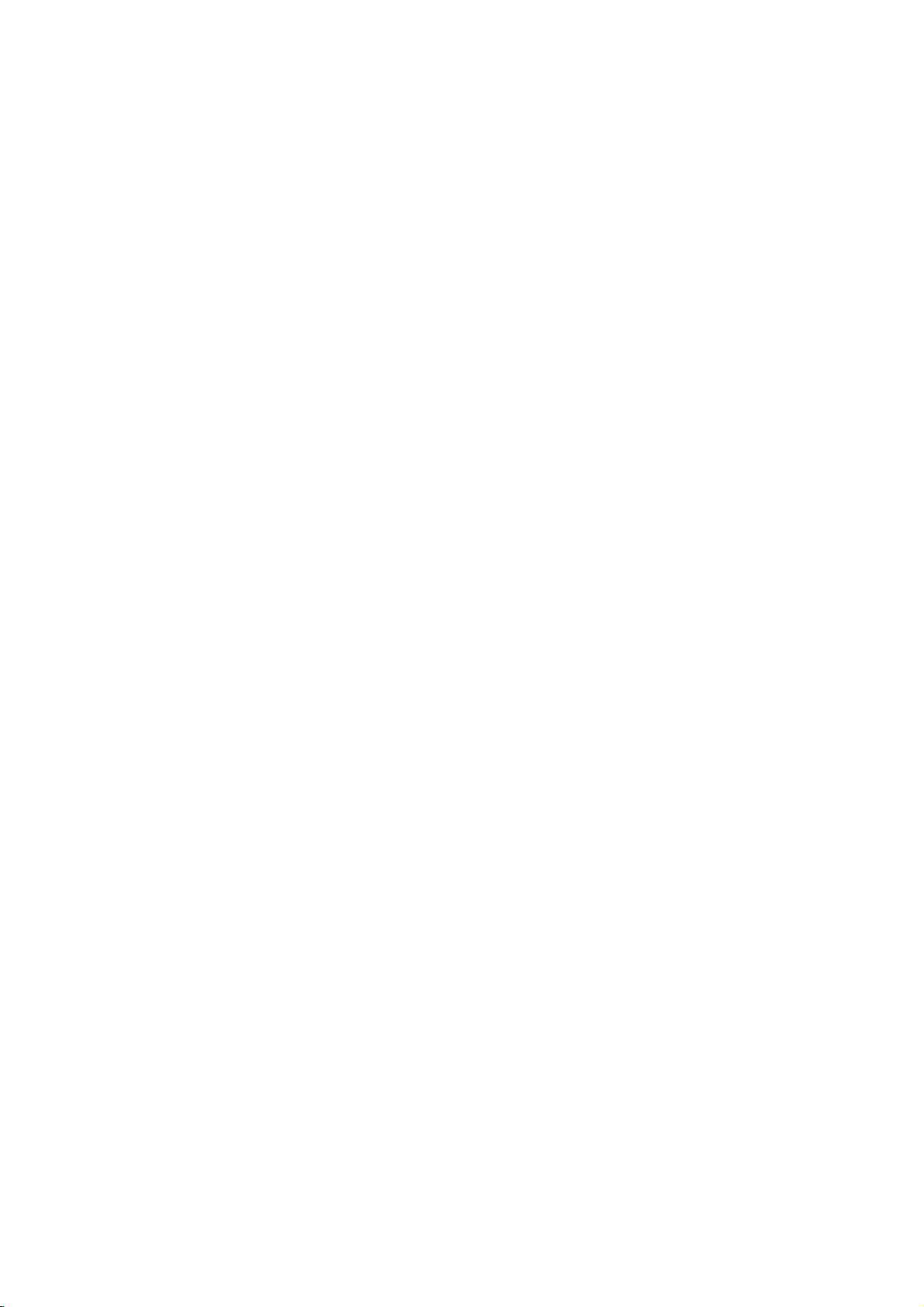
Operation
with
DVD
and
Video
CD
General
Zoom
The
Zoom
and
image
1
Press
ZOOM
activate
If
you
press
increases
2
Use
the
picture.
3
Press
CLEAR
the
paused
Note
The
zoom
Marker
1/9
You
can
start
nine
points
To
enter
1
During
playback
memorize.
The
Marker
2
Repeat
disc.
To
RecallaMarked
1
During
The
MARKER
2
Within
number
3
Press
ENTER.
Playback
4
To
remove
SEARCH.
To
clearaMarked
1
During
The
MARKER
2
Press
to
erase.
3
Press
The
Marker
4
Repeat
numbers.
5
To
remove
SEARCH.
Features
VCD2.0
DVD
function
to
move
during
the
Zoom
ZOOM
to
six
up
1
234
buttons
to
image.
function
Search
MARKER
playback
can
be
a
disc
disc
10
1/2toselect
CLEAR.
mark,
reaches
icon
step
seconds,
that
will
the
disc
number
steps
follow
playback,
will
1
to
playback,
SEARCH
you
start
MARKER
playback,
SEARCH
2
the
MARKER
allows
through
playback
function.
repeatedly,
steps.
resume
not
may
DVD
SEARCH
fromamemorized
memorized.
these
press
the
spot
appear
enter
up
Scene
press
menu
press
want
to
from
the
Scene
press
menu
the
will
be erased
and
3
to
(continued)
VCD1.1
to
you
enlarge
the
enlarged
or
the
to
move
normal
work
for
VCD2.0
steps.
MARKER
that
you
on
the
TV
to
nine
SEARCH.
will
appear
1/2toselectaMarker
recall.
Marked
scene.
SEARCH
SEARCH.
will
appear
Marker
from
erase
SEARCH
the
image.
still
playback
magnification
through
playback
some
VCD1.1
point.
when
want
screen
Marker
on
the
menu,
on
number
additional
the
menu,
that
list.
video
level
the
zoomed
or
return
DVDs.
to
briefly.
points
screen.
press
the
screen.
you
Marker
press
to
Up
on
to
want
to
a
Special
Checking
discs:
DVDs
features.
Then,
option.
selection,
Title
1
2
3
Disc
1
2
Camera
If
the
angles,
during
Changing
Press
different
Changing
Press
ferent
Subtitles
Press
different
If
Menus
may
To
press
Or,
Menu
Press TITLE.
If
the
current
screen.
Otherwise,
The
menu
and
subtitle
To
remove
Menu
Press
DVD
The
disc
To
remove
disc
you
playback.
Press
ANGLE
desired
The number
AUDIO
audio
AUDIO
audio
SUBTITLE
subtitle
Note
appears,
DVD
the
offer
use
the
use
then
title
can
options,
the
MENU.
menu
the
Angle
contains
can
angle.
of
the
repeatedly
the
repeatedly
channel
Features
contents
menus
the
disc
appropriate
1
234
the
ENTER.
press
DVD
has
a
the
list
camera
title
menu,
DVD
is
displayed.
disc
menu,
scenes
change
repeatedly
the
current
Audio
language
Audio
(STER.,
DVD
repeatedly
languages.
the
feature
disc
and
DVD
that
menu,
to
or
ABC
menu,
buttons
chapters
recorded
a
angle
during
during
1
ENG
is
of
allow
you
press
number
to
the
menu
menu
may
angles,
for
TITLE
press
DVD
press
1/1
different
during
playback
appears
Language
playback
audio
track.
Channel
playback
LEFT
or
during
playback
not
available
DVD
DVD
Video
to
access
DVD
buttontoselect
highlight
will
appear.
spoken
the
special
MENU.
your
appear
language
title.
again.
MENU
again.
at
different
camera
on
angle
to
the
display.
DVD
to
hear
VCD2.0
to
hearadif-
camera
select
RIGHT).
to
see
on
the
disc.
on
a
VCD1.1
an
OPERATION
the
a
1
ENG
D
5.1
CH
the
17
