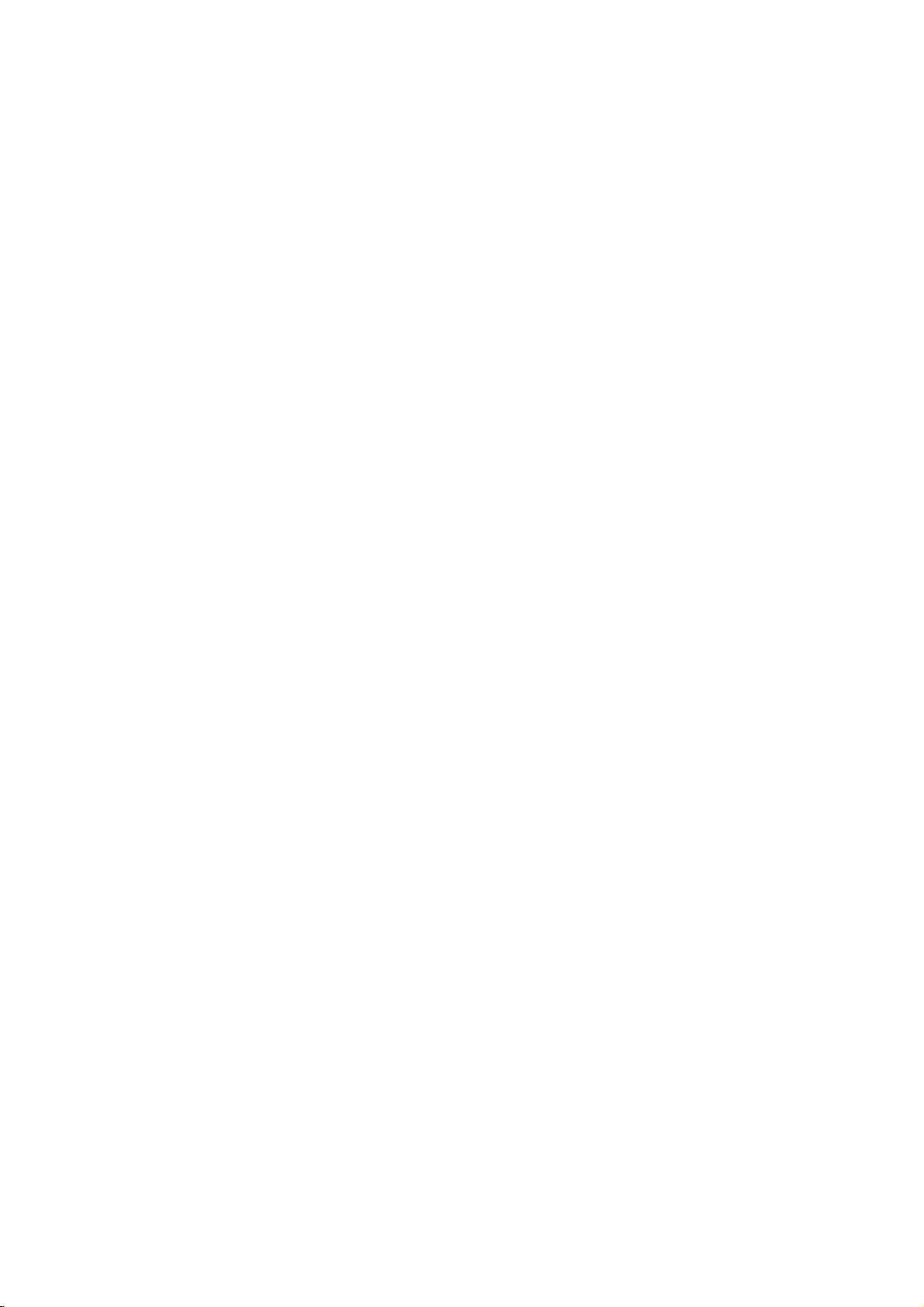
DVD
PLAYER/
Hi-Fi
KARAOKE
VIDEO
PLAYER
OWNER'S
MODEL
:
STEREO
CASSETTE
MANUAL
DCK593W
PAL
Before
please
completely.
connecting,
read
this
operatingoradjusting
instruction
booklet
this
carefully
product,
and
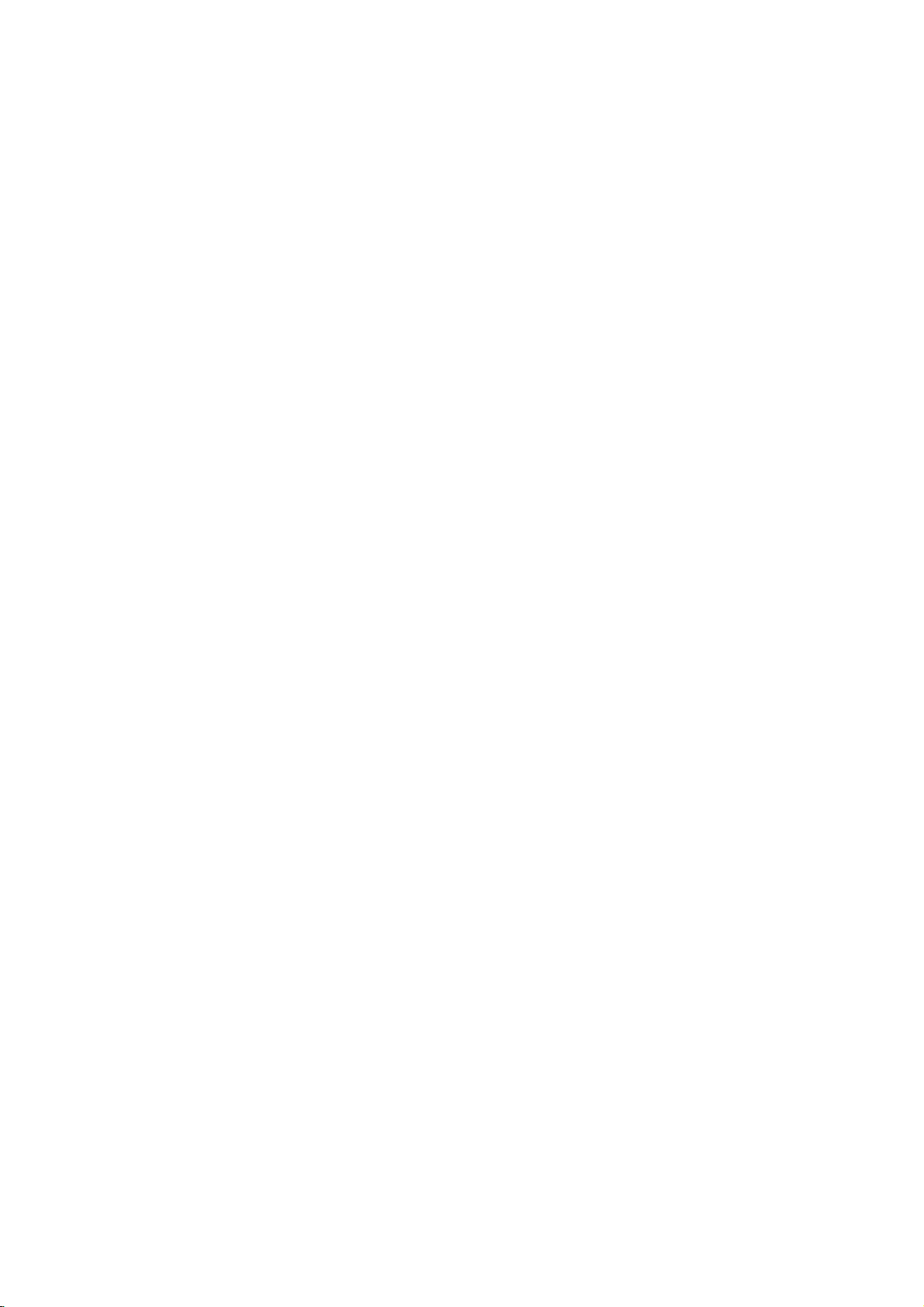
Safety
Precautions
WARNING:
DO
NOT
NO
USER-SERVICEABLE
REFER
SERVICING
This
lightning
equilateral
the
presence
within
the
sufficient
shock
to
The
exclamation
is
intendedtoalert
important operating
instructionsinthe
product.
WARNING:
TRIC
RAIN
CAUTION:
This
To
ensure
manual
require
see
service
Use
of
other
radiation
To
prevent
the enclosure.
STARE
CAUTION:
SHOCK,
OR
MOISTURE.
Digital
proper
carefully
maintenance,
controls,
than
those
exposure.
direct
INTO
The
TO
REDUCE
DO
Video
Disc
use
and
procedure.
adjustments
specified
exposure
Visible
BEAM.
apparatus
drippingorsplashing
such
as
vases,
shall
WARNING
RISK
OF
OF
ELECTRIC
REMOVE
triangle
product's
magnitude
persons.
NOT
Player
of
this
retain
contact
laser
and
be
placed
ELECTRIC
DO
NOT
TO
REDUCE
TO
PERSONNEL.
with
flash
is
of
uninsulated
mark
the
literature
THE
EXPOSE
employs
product,
for
an
or
herein
to
laser
radiation
shall
that
no
enclosure
and
future
SHOCK
OPEN
THE
(OR
PARTS
dangerous
that
an
to
the
RISK
BACK)
INSIDE
SERVICE
symbol
the
voltage
be
may
equilateral
presence
(servicing)
SHOCK
COVER
QUALIFIED
arrowhead
intendedtoalert
to
constituteariskofelectric
within
user
maintenance
accompanying
RISK
authorized
the
may
not
objects
on
FIRE
OF
THIS
CLASS1LASER
KLASSE1LASER
LUOKAN
KLASS1LASER
CLASSE
a
please
reference,
PRODUCT
1
LASER
1
PRODUIT
Laser
read
service
OR
ELEC-
PRODUCT
PRODUKT
LAITE
APPARAT
System.
this
should
location-
performanceofprocedures
resultinhazardous
do
beam,
when
be
the
not
open.
exposed
filled
apparatus.
with
to
try
DO
water,
liquids,
within
user
of
triangle
of
the
TO
LASER
owner's
the
to
open
NOT
on
It
via
Notes
is
forbidden
cable,
copyrights:
law
to
by
playinpublic,
copy,
or
broadcast,
rent
copyright
show,
material
broadcast
without
permission.
This
Macrovision.
by
discs.
This
is
protected
intellectual
and
an
to
other
nology
intended
otherwise
product
product
must
for
features
Copy
incorporates
method
by
property
owners.
rights
be
authorized
home
authorized
the
copy
protection
copyright
claimsofcertain
owned
rights
Useofthis
by
and
other
Macrovision
by
protection
signals
by
Macrovision
limited
function
are
recorded
protection
U.S.
Macrovision
copyright
Corporation,
uses
viewing
Corporation.
developed
technology
patents
Corporation
protection
only
Reverse
on
and
unless
some
tech-
and
that
other
is
engineeringordisassemblyisprohibited.
SERIAL
this
others.
retain
Model
Serial
unit.
Features:
?
Complete
NUMBER:
This
number
You
should
this
guide
No.
___________________________________
No.
___________________________________
versatilitytoplay
as
The
is
record
a
permanent
serial
numberisfoundonthe
to
requested
record
DVD,
this
information
VCDs,
unique
unit
back
and
not
available
your
audio
here
purchase.
CDsorVHS
of
of
to
and
Tapes.
unit
?
Watch
?
Remote
?
Records
with
?
Hi-Fi
DVD
a
while
controls
DVD
from
Macrovision).
Stereo
VCP.
recording
both
to
DVD
VHS
TV
a
and
VCP
(unless
showtothe
decks.
DVD
is
copy
VCP.
protected
2
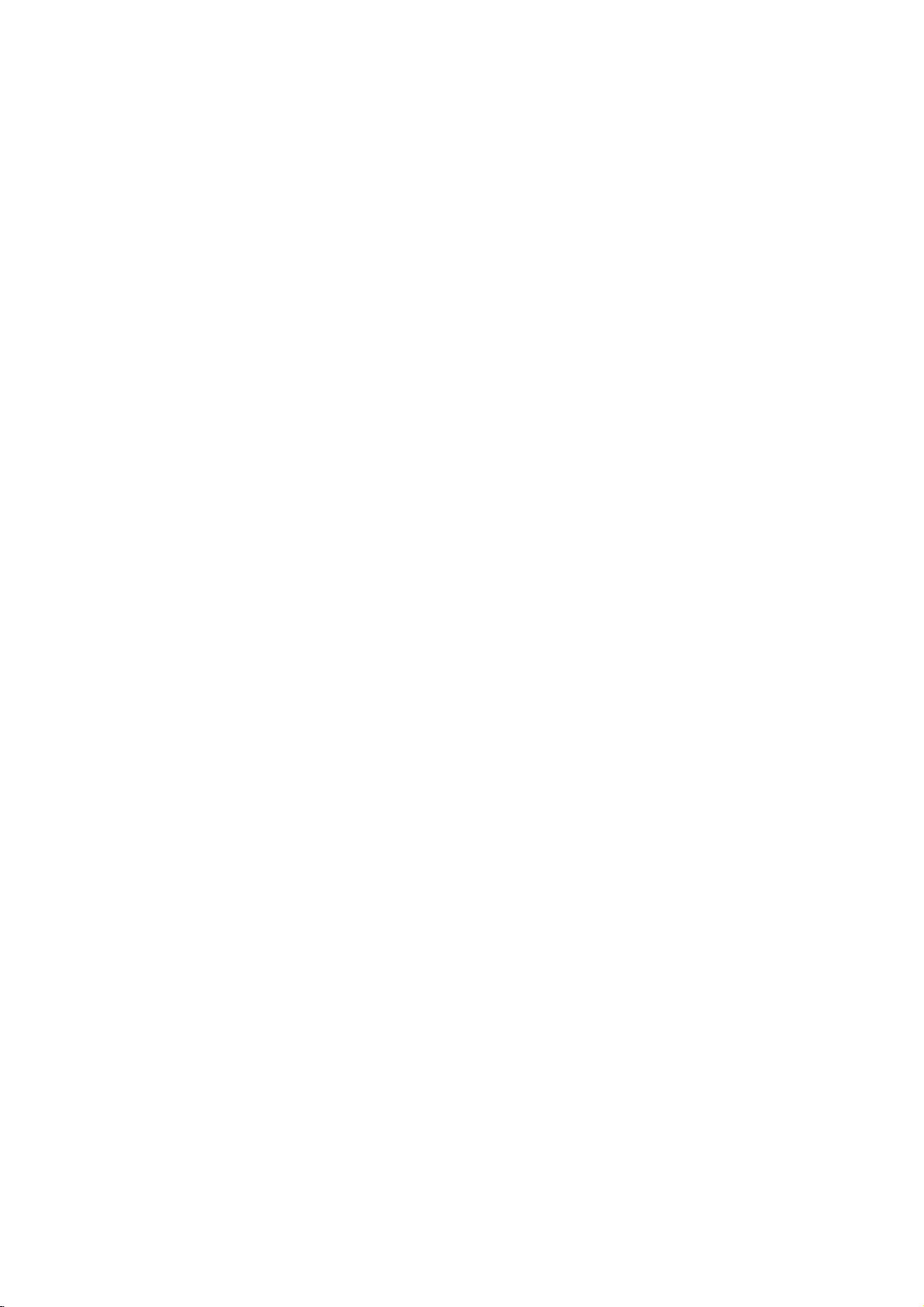
Contents
Introduction
SafetyPrecautions.........................2
TableofContents..........................3
BeforeUse..............................4-5
PlayableDiscs...........................4
Precautions.............................5
NotesonDiscs..........................5
AboutSymbols..........................5
FrontPanelandDisplayWindow.
RemoteControl............................7
RearPanel................................8
Preparation
Connections............................9-10
ConnectingtoaTV.......................9
ConnectingtoOptionalEquipment.
Important
notes
on
controlling
. . . . . . . . . . . .
. . . . . . . . .
this
unit
BeforeOperation-VCPpart.................11
Howtousingthemainmenu...............11
BeforeOperation-DVDpart.
. . . . . . . . . . . .
GeneralExplanation......................12
On-ScreenDisplay.......................12
InitialSettings........................13-15
Initial
Language..........................?13
Picture.............................13
Sound.............................13
ParentalControl...................14-15
Settings
Others
General
(DRC/PBC/Pseudo
Operation.
. . . . . . . .
PAL/Vocal)
Operation
OperationwithTape.......................16
Playingatape..........................16
CM(CommercialMessage)Skip.
OPR(OptimumPictureResponse).
Operation
with
Playingadisc..........................17
GeneralFeatures........................17
MovingtoanotherTITLE...............17
Moving
SlowMotion.........................17
Still
Picture
Search.............................18
DVD,
to
another
and
Video
CD,
CHAPTER/TRACK
Frame-by-Frame
Repeat............................18
RepeatA-B.........................18
TimeSearch........................18
Zoom..............................18
3DSurround........................19
MarkerSearch.......................19
Randomplay........................19
SpecialDVDFeatures....................19
TitleMenu..........................19
DiscMenu..........................19
CameraAngle.......................20
ChangingtheAudioLanguage.
Subtitles...........................20
and
. . . . . . . . .
. . . . . . .
Audio
Playback
. . . . . . . . .
CD.17-20
. . . . .
.12-15
. . . . .
. . . . .
. . . .
.10
.16
.16
.20
CD
Programmed
Programmed
Playback
Playback
with
with
RepeatProgrammedTracks
ErasingaTrackfromProgrammenu.
Erasing
OperationwithMP3Disc.................21-22
NotesonMP3Discs.....................21
the
Complete
Program
PlayinganMP3disc.....................21
.6
ProgrammedPlaybackwithMP3disc
Programmed
To
playaprogrammed
Playback
with
MP3
ErasingaTrackfromProgramlist.
ErasingtheCompleteProgramList.
AdditionalOperation-VCPpart.
OnScreenDisplay.......................23
TapeCounterMemoryStop................23
10
VideoDoctor(Self-Diagnosis).
AdditionalOperation-DVDpart.
LastConditionMemory...................24
ScreenSaver...........................24
Special
Operation-Karaoke
function.
Beforeyoustartkaraoke.....................25
Karaokesing-along.........................25
Gradingyoursinging........................25
13
SpecialRecording.........................26
CopyingfromDVDtoVCP.................26
Recordingfromanothervideoplayer
14
Reference
Troubleshooting..........................27
LanguageCodeList.......................28
Specification.............................29
About
17
18
the
symbols
Indicates
itselforother
Indicates
Indicates
hazards
special
tips
material
operating
and
hints
for
likely
damage.
to
for
and
Video
CD
and
Video
. . . . . . . . . . .
menu
. . . . . . .
MP3
disc
file
repeatedly
. . . . . .
. . . . . . . . . . . .
. . . . . . . . . . . .
. . . . . . . . . . . .
. . . . . . . . . .
. . . . . . . .
instructions
cause
harm
featuresofthis
the
making
task
CD.
CD
. . . .
. . . . .
. . . . .
. . . . .
to
unit.
. .
. .
.20
.20
.22
. .
.22
.22
.23
.23
.24
.26
the
easier.
20
20
20
22
22
INTRODUCTION
25
unit
3
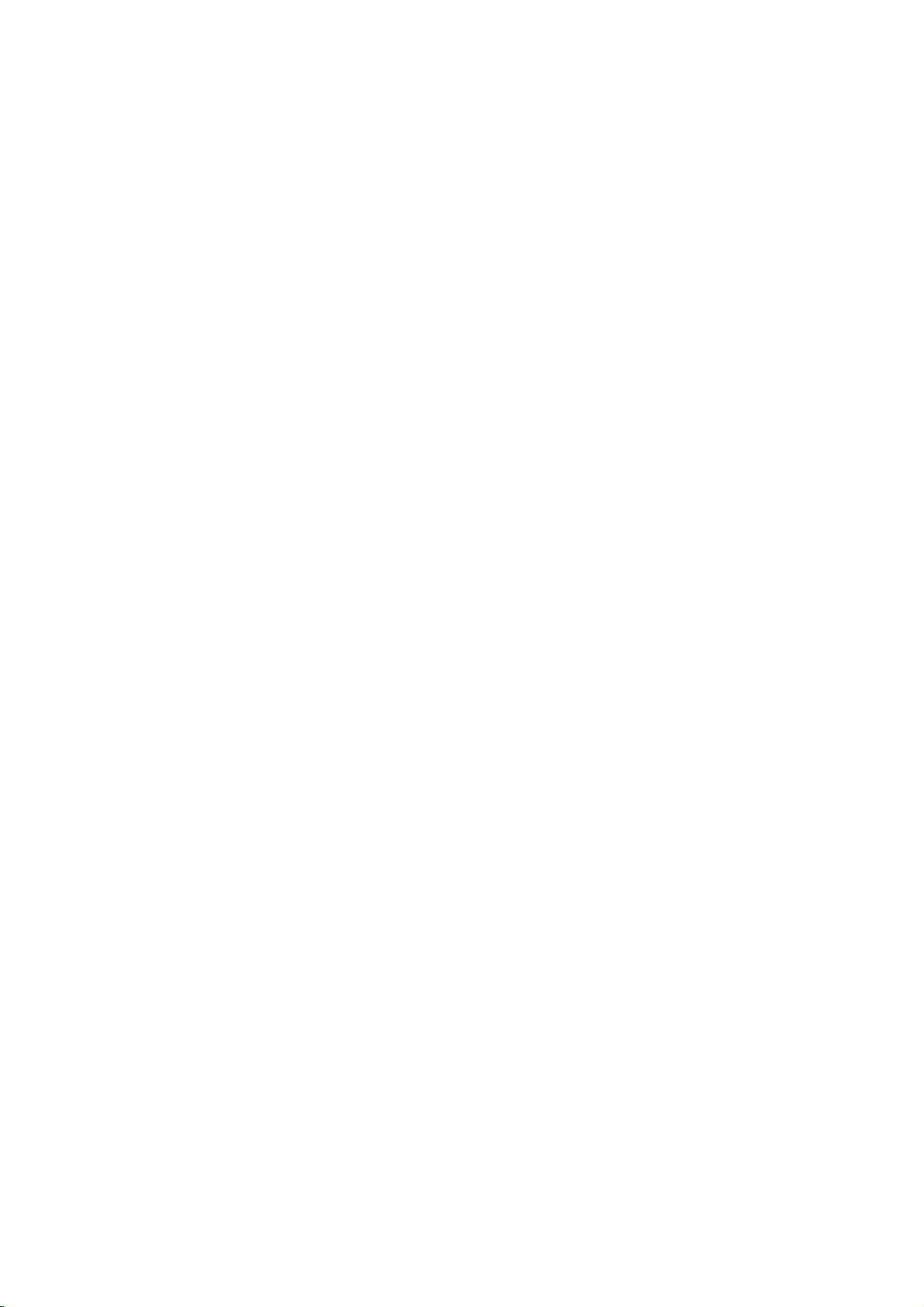
Before
Use
Playable
In
addition,
contains
Notes
--
Depending
ment
discs
--
The
no
data,
other
--
Do
labeled
--
Do
or
octagonal).
Notes
Some
be
may
As
this
disc
content
some
or
able,
Refer
Video
not
may
Regional
DVD
This
for
playbackofregion
ware.
indicates
unit
can
to
try
Code"
not
may
Discs
this
unit
audio
titlesorMP3
on
or
the
CD-R/RW
cannot
unit
than
not
not
playback
be
cannot
or
contain
MP3
attach
any
sideorthe
use
irregular
on
DVDs
operations
intentionally
unit
plays
designed
other
be
code
Some
played
featuresofthe
functions
of
playback
alsotothe
CDs.
playerisdesigned
The
region
which
type
play
only
have
any
appear
other
a
region
play
will
can
the
played
play
and
It
may
DVDs
instructions
DVDs
on
the
code
DVD
discs,
on
playbackisprohibited
DVD
(8cm/12cmdisc)
Video
CD
(VCD)
(8cm/12cmdisc)
Audio
CD
(8cm/12cmdisc)
a
CD-R
play
files
conditionsofthe
disc
itself,
on
the
the
CD-R/RW
different
CD-DA
sealorlabeltoeither
recorded
shaped
resultinmalfunctions.
and
Video
of
DVDs
fixedbysoftware
and
Video
the
software
by
be
may
applied
made
the
unit.
DVD
player
and
"3"
encoded
on
the
labels
of
the
by
player
discs
the
TV
code
area
can
labeled
screen.
label
limits.
or
and
SVCD
recording
some
unit.
discs
kindsofformatted
data.
ofadisc.
side)
CDs
(e.g.,
CDs
and
manufacturers.
CDs
manufacturer,
unit
may
added.
with
for
business
and
manufactured
DVD
of
some
those
play
"3"
message
Some
even
CD-RW
also.
CD-R/RW
that
side
heart-shaped
Video
according
not
be
the
DVDs
purposes
DVDs
soft-
DVD
discs.
"ALL".
or
"Check
DVD
their
though
that
equip-
contain
data
(the
CDs
to
avail-
and
3
discs
This
If
you
Regional
discs
Disc-related
Title
(DVD
The
main
or
additional
is
assigned
it
locate
Chapter
Sections
than
titles.
A
title
is
only)
film
content
feature
a
title
easily.
(DVD
of
a
picture
composed
terms
only)
or
content,
reference
or
of
one
accompanying
a
musical
or
chapterisassignedachapter
locate
the
chapters
Track
(Video
Sections
or
an
audio
enabling
Scene
On
a
video
moving
tions
called
menu
screen
to
you
A
scene
Types
There
are
Video
PBC
(Playback
with
the
typical
of
high
the
disc.
Video
Operated
allow
playback
are
they
chapter
be
may
CD
of
a
picture
CD.
to
you
CD
pictures
"Scenes".
and
locate
the
is
composed
of
video
two
types
CDs
equipped
system
computer-like
resolution
CDs
not
in
the
of
not
equipped
you
recorded.
and
or
Each
locate
with
PBC
and
still
assigned
scene
CDs
of
control)
via
menus,
operations.
can
equipped
same
video
want.
audio
a
musical
track
the
track
(Playback
pictures
Each
you
of
one
video
with
functions
be
playedifthey
with
as
way
pictures
with
PBC.
or
music
number
several
number,
Depending
CD
only)
is
assigned
you
are
scene
a
scene
want.
or
several
CDs:
PBC
(Version
allow
search
Moreover,
PBC
audio
as
feature
album.
enabling
that
piece
chapters.
enable
on
piece
a
want.
control)
divided
is
displayed
number,
tracks.
you
functions,
are
(Version
CDs,
well
as
on
the
a
track
functions,
2.0)
to
still
included
these
sound,
content
Each
to
you
are
smaller
Each
you
disc,
video
number,
into
sec-
in
the
enabling
interact
or
other
pictures
1.1)
discs
title
to
no
CD
in
but
4
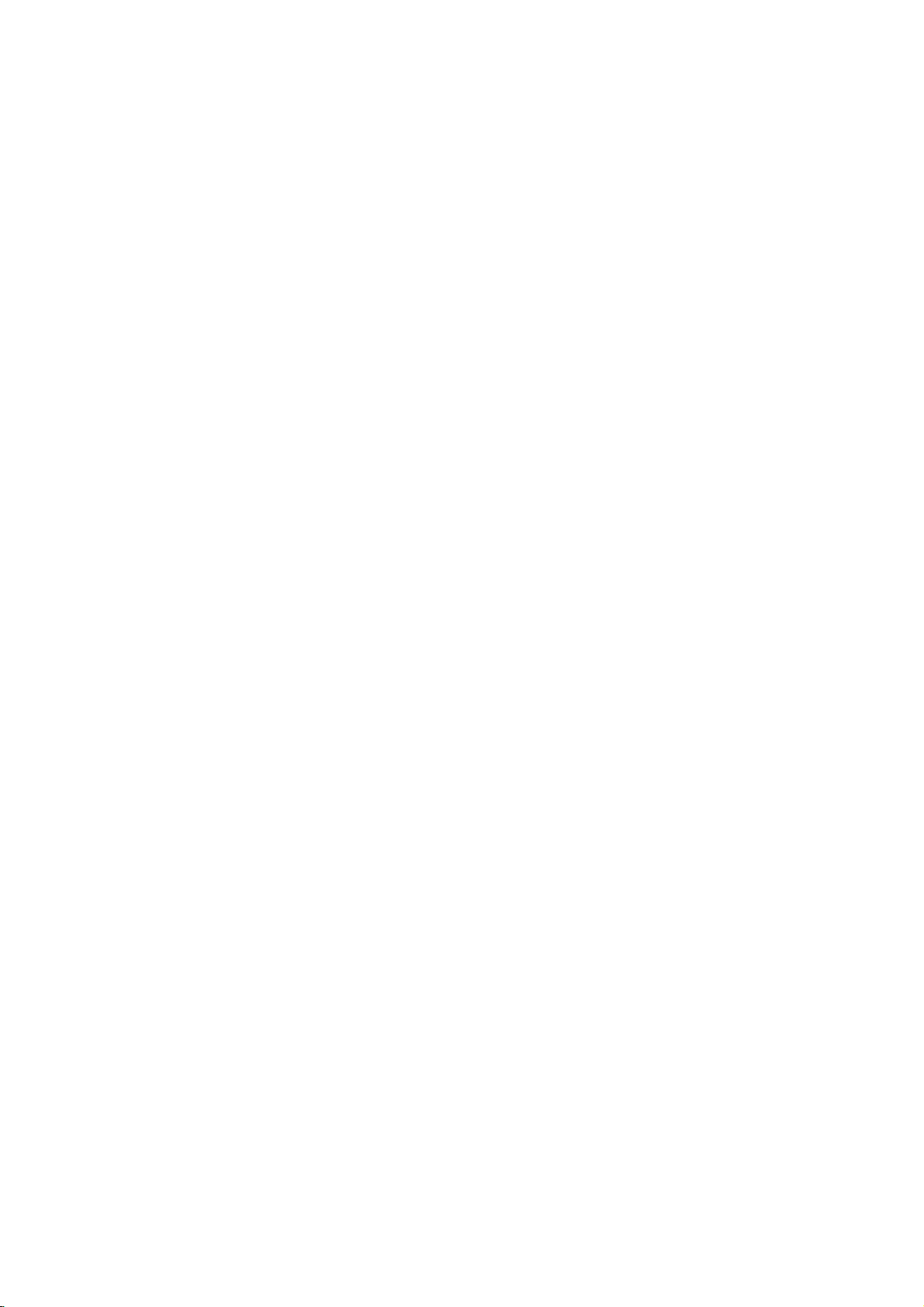
Before
Use
(Cont'd)
Precautions
the
Handling
When
shipping
The
original
in
come
unit
asitwas
When
setting
The
picture
distorted
from
away
removing
To
keep
Do
not
use
near
the
contact
leave
with
marks
Cleaning
To
clean
Use
a
soft,
use
a
soft
solution.
benzine,orthinner,
of
the
unit.
To
obtainaclear
DVD
The
optical
pick-up
worn
down,
Regular
after
every
operating
For
details,
Notes
Handling
Do
not
touch
Hold
the
on
the
get
Do
not
stick
unit
the
shipping
For
handy.
originally
the
and
sound
during
playback.
TV
the
the
disc.
the
surface
volatile
unit.
Do
the
unit
on
the
the
unit
the
cabinet
cloth.Ifthe
dry
cloth
lightly
Do
not
use
is
player
lens
the
picture
inspection
1,000
environment.)
please
on
Discs
discs
the
discbythe
playback
surface.
paper
unit
carton
maximum
unit
or
radio,
clean
liquids,
not
leave
for
surface.
moistened
strong
as
picture
a
high-tech,
and
and
hours
contact
edges
or
tape
and
packed
of
a
nearby
In
this
or
such
rubber
a
long
surfaces
solvents,
these
might
disc
drive
quality
maintenance
of
use.
your
sideofthe
so
on
packing
protection,
at
the
factory.
TV
case,
turn
off
the
as
insecticide
of
plastic
of
period
are
with
a
such
damage
precision
parts
will
be
poor.
are
(This
depends
nearest
disc.
that
fingerprints
the
disc.
materials
re-pack
or
radio
position
unit
after
products
time.
They
extremely
mild
detergent
as
alcohol,
the
device.Ifthe
are
dirty
recommended
dealer.
may
the
spray,
surface
or
on
will
the
be
unit
will
dirty,
the
not
in
playing,
not
expose
or
as
discs
leave
there
inside
Storing
After
Do
heat,
light,
increase
Cleaning
Fingerprints
ture
quality
disc
out.
not
"
icon
section
DVD
CD
MP3
with
use
commercially
intended
Symbols
the
may
means
is
the
whose
DVD
Video
function.
Video
function.
Audio
MP3
the
ter
Do
thinner,
spray
About
About
"
This
manual
About
A
applicable
VCD2.0
VCD1.1
discs
and
and
strong
appear
not
disc
only
store
the
the
disctodirect
it
in
a
parked
beaconsiderable
may
the
car.
dustonthe
sound
a
clean
solvents
for
older
symbol
on
the
available
symbols
title
to
the
with
CDs
CDs
without
CDs.
disc.
discinits
distortion.
cloth.
available
vinyl
display
TV
the
function
on
has
one
disc
the
case.
sunlight
car
exposed
disc
can
Before
the
Wipe
such
as
alcohol,
cleaners,
records.
screen
explained
that
specific
for
instructions
of
the
represented
PBC
(playback
the
PBC
or
sources
to
direct
temperature
cause
playing,
disc
from
or
anti-static
during
operation.
in
this
DVD
following
the
by
(playback
sun-
poor
pic-
clean
the
benzine,
owner's
video
symbol
symbol.
control)
control)
of
cen-
INTRODUCTION
disc.
is
5
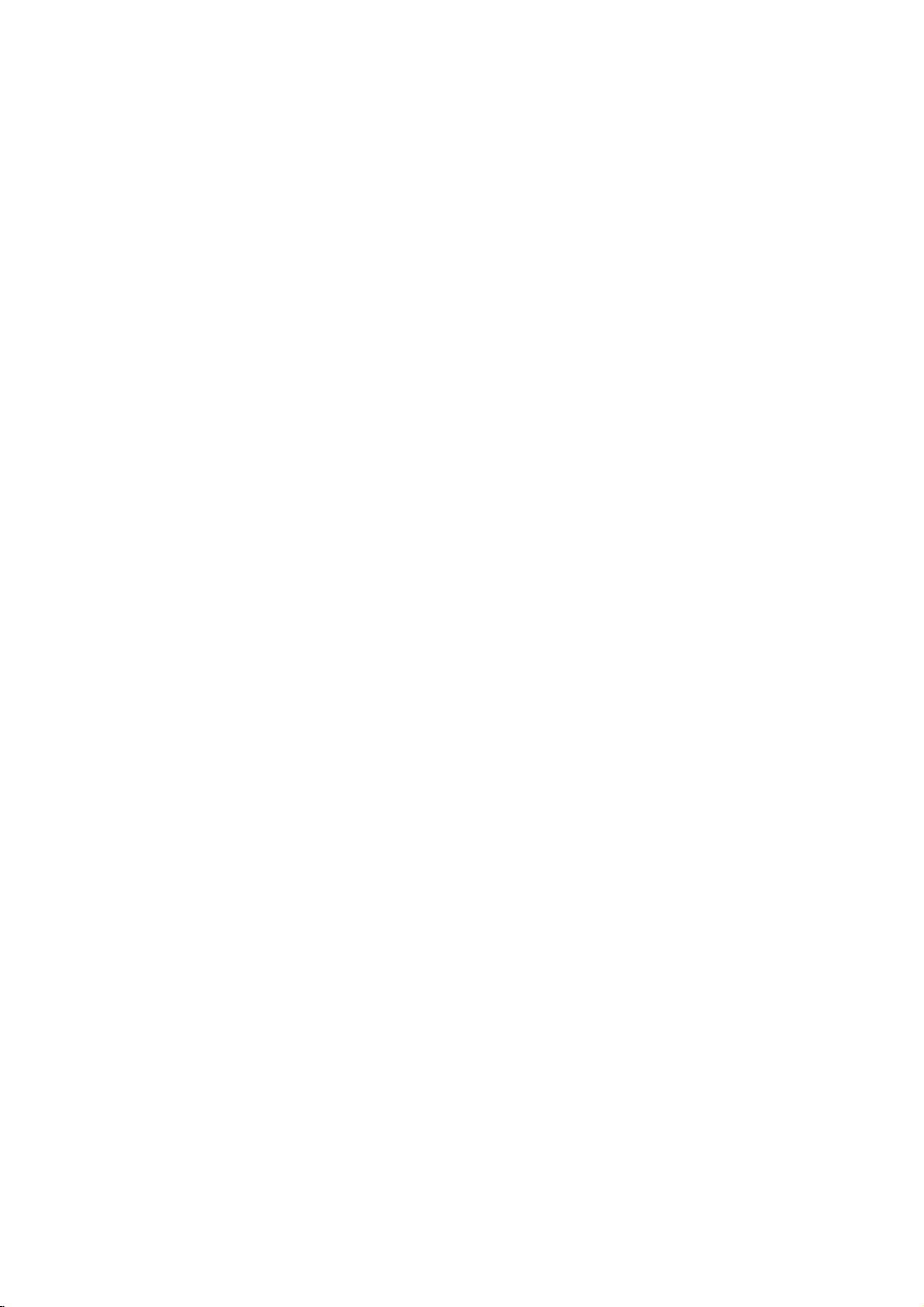
Front
Switches
Panel
Opens
POWER
the
ONorOFF.
and
DVD
or
Insertadisc
unit
to
Display
OPEN/CLOSE
closes
the
Disc
Tray
here.
disc
Window
Press
(
)
tray.
and
Reverse
Forward
hold
Go
Press
Pause
for
Skip/Scan,
to
beginning
and
Tape
playback
Skip/Scan,
two
seconds
of
or
to
PREVIOUS
hold
for
two
Compartment
temporarily
for
Fast-Forward
Go
to
forafast
Winds
Rewind
current
chapter/track.
seconds
reverse
Rewinds
PAUSE(
/
press
frame-by-frame
Stops
(
NEXT
chapter/track.
forward
the
Starts
forwards.
tape
PLAY
playback.
(
chapter/track
forafast
search
the
tape.
repeatedly
STOP(A)
playback.
search.
(
G)
)
Tape
Eject
/
playback.
)
)
Indicates
CD
VCD
PROG.
Audio
DVD
Video
MIC
TITLE
DVD
1-MIC-2
IN
1/2
DVD
Programmed
MP3
Karaoke
repeat
CD
inserted
inserted
CD
inserted
DVD/VHS
Indicator
to
VHS
Indicates
MP3
ANGLE
indicator
mode
POWER
DVD/VHS
Selector
Copy
current
playback
disc
active
DVD
DVD/VHS
VHS
Button
inserted
title
active
COPY
number
Display
Shows
status
the
of
OPEN/
CLOSE
window
the
current
unit.
CHP/TRK
Indicates
REC
MIC/
ECHO/
TRK.
MIC
VOL
ECHO
VOL
TRACKING
Remote
Point
VCP
Sensor
the
remote
current
chapter
recordingisengaged
Indicates
DVD
VCP
(3/4)
total
Record
(3/4)
(3/4)
control
or
playing
to
VHS
The
tape
here.
track
number
time/elapsed
copy
Hi-Fi
is
playing
Cassette-In
The
Speed
or
is
track
LP
VCP
in
of
is
EJECT
progress
a
VHS
indicator
Record
set
time
to
SP
AB
MP3
ALL
VCD
DVD
PROG.
TITLE
CHP/TRK
REC
CDREC
HI-FI
SP
LP
6
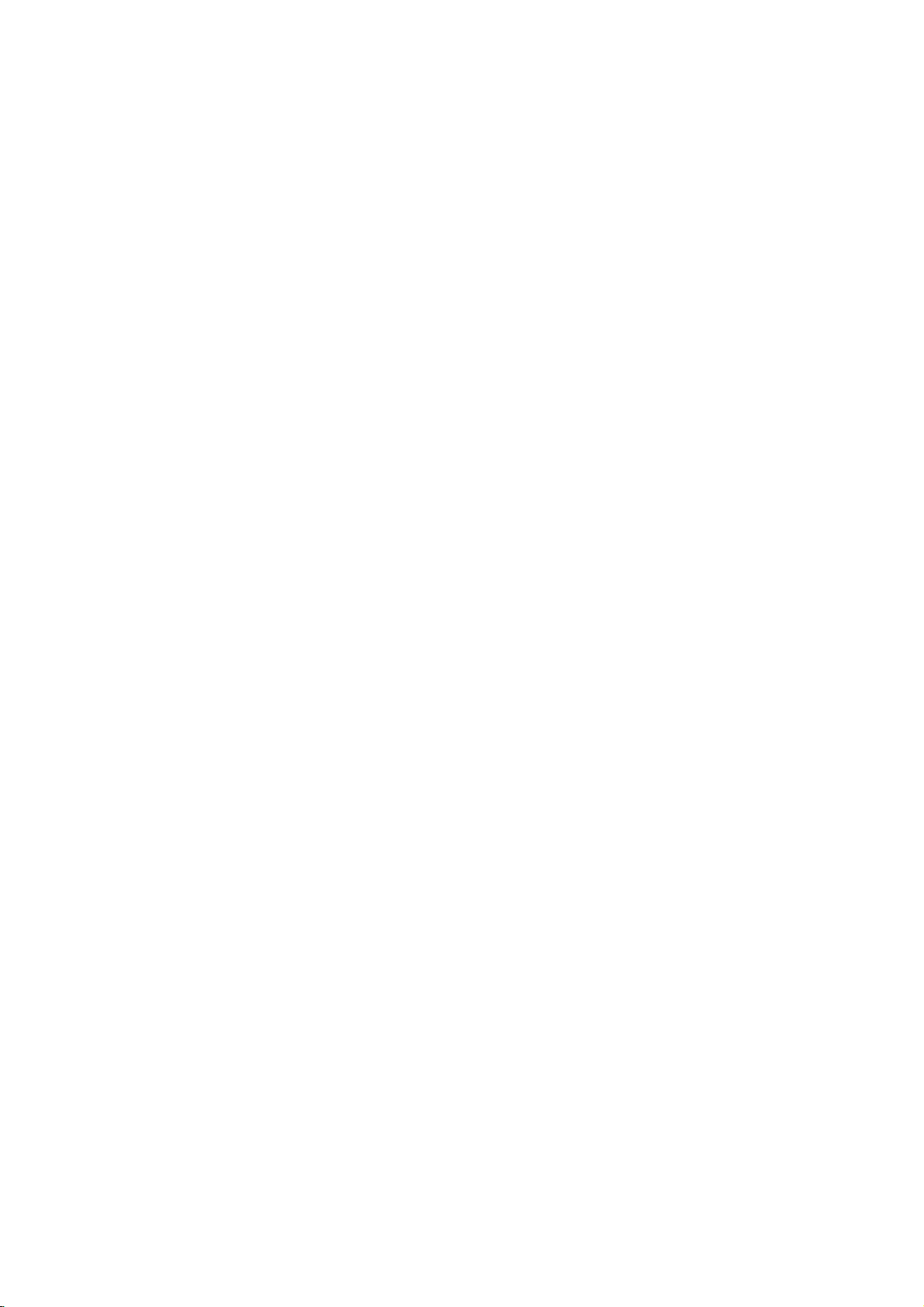
Remote
Control
DVD/VHS
Selects
operational
Switch
Access
the
mode
this
unit
On-Screen
Shows
FGDE(left/right/up/down)
-
Select
an
or
title
iteminthe
the
remove
menu
Karaoke
-
Access
Display
Perform
the
PAUSE/STEP
Pause
playback
repeatedly
temporarily
for
Stops
0-9
numerical
Select
Select
Mark
Display
To
-
Displays
numbered
an
audio
Select
any
MARKER
select
-
Remove
Switch
*
an
audio
point
the
the
menu
Feature
items
language
a
subtitle
during
SEARCH
MIC/ECHO
the
Karaoke
is
select
button
of
remote
control.
POWER
ON
or
OFF.
DISPLAY
COUNT
Display.
the
you
counter.
menu
Search.
SETUP/
menu.
setup
TITLE
of
the
disc
available.
(
/
press
frame-by-frame
playback.
STOP(A)?
playback.
buttons
in
a
menu.
AUDIO
(DVD)
channel
(CD).
SUBTITLE
language.
MARKER
playback.
SEARCH
menu.
MIC/ECHO
mode
RETURN
menu.
setup
ofavideo
KARAOKE
on
not
with
PBC.
and
available.
CD
off.
OPEN/CLOSE
EJECT
-
-
DISC
Access
SELECT/ENTER/OK
Acknowledge
REC
Record
?
-
-
?
Starts
?
-
-
PROGRAM
Access
CLEAR
-
Clear
program
-
?
-
?
-
-
?
ANGLE
DVD
CM
SELECT
OK
ENTER
PLAY
SKIP
OPEN/CLOSE
EJECT
VHS
DISC
STOP
FORWARD
PROGRAM
CLEAR
MARKER-SEARCH
RETURN
ZOOM
ANGLE
MENU
REC
A-B
LP
POWER
DISPLAY
COUNT
i
?
if
?
)
?
or
?
?
?
?
?
SETUP
BACKWARD
KARAOKE
REPEAT
/
TITLE
AUDIO
i
PAUSE/STEP
SUBTITLE
MIC/ECHO
RANDOM
Select
or
Open
Tape
close
Eject.
MENU
menu
your
Forward
SKIP/SCAN
Fast-Forward
Search
chapter
Winds
Press
two
PLAY
forward /
or
the
and
seconds.
(G)
playback.
Reverse
Rewind
Search
ning
go
Rewinds
Press
two
MARKER
Reset
REPEAT
Repeat
RANDOM/CM
Play
CM
SKIP/SCAN
backward
of
current
to
previous
the
and
seconds.
or
remove
a
track
menu
SEARCH
tape
chapter,
tracksinrandom
SKIP
DVD
camera
the the
DVD
of
a
menu
selection..
sources
input
track.
forwards.
tape
hold button
chapter
chapter
tape.
hold
button
program
number
or
a
counter
track,
SKIP
angle
go
/
to
go
mark
menu.
disc.
(
to
(
for
on
zero.
disc
into
next
for
to
begin-
or
or
about
menu.
the
on
title,
order.
if
tray.
tape.
)/
about
)/
track
track.
the
all.
INTRODUCTION
or
available
?
A-B/LP
-
Repeat
-
Select
tape.
?
ZOOM
Enlarge
sequence.
the
video
recording
image.
speed
of
the
Remote
Point
the
Distance:
remote
Angle:
remote
the
buttons.
Control
remote
About
sensor
About
sensor
Operation
controlatthe
ft
23
(7
in
30
each
Range
remote
from
m)
directionofthe
the
sensor
and
frontofthe
frontofthe
press
Remote
Do
types
AAA AAA
Caution
not
of
control
mix
old
batteries
battery
Detach
the
remote
(size
AAA)
aligned
and
new
(standard,
installation
the
battery
control,
batteries
correctly.
batteries.
alkaline,
cover
and
with
Never
etc.).
on
insert
mix
the
two
and
rear
R03
different
7
of
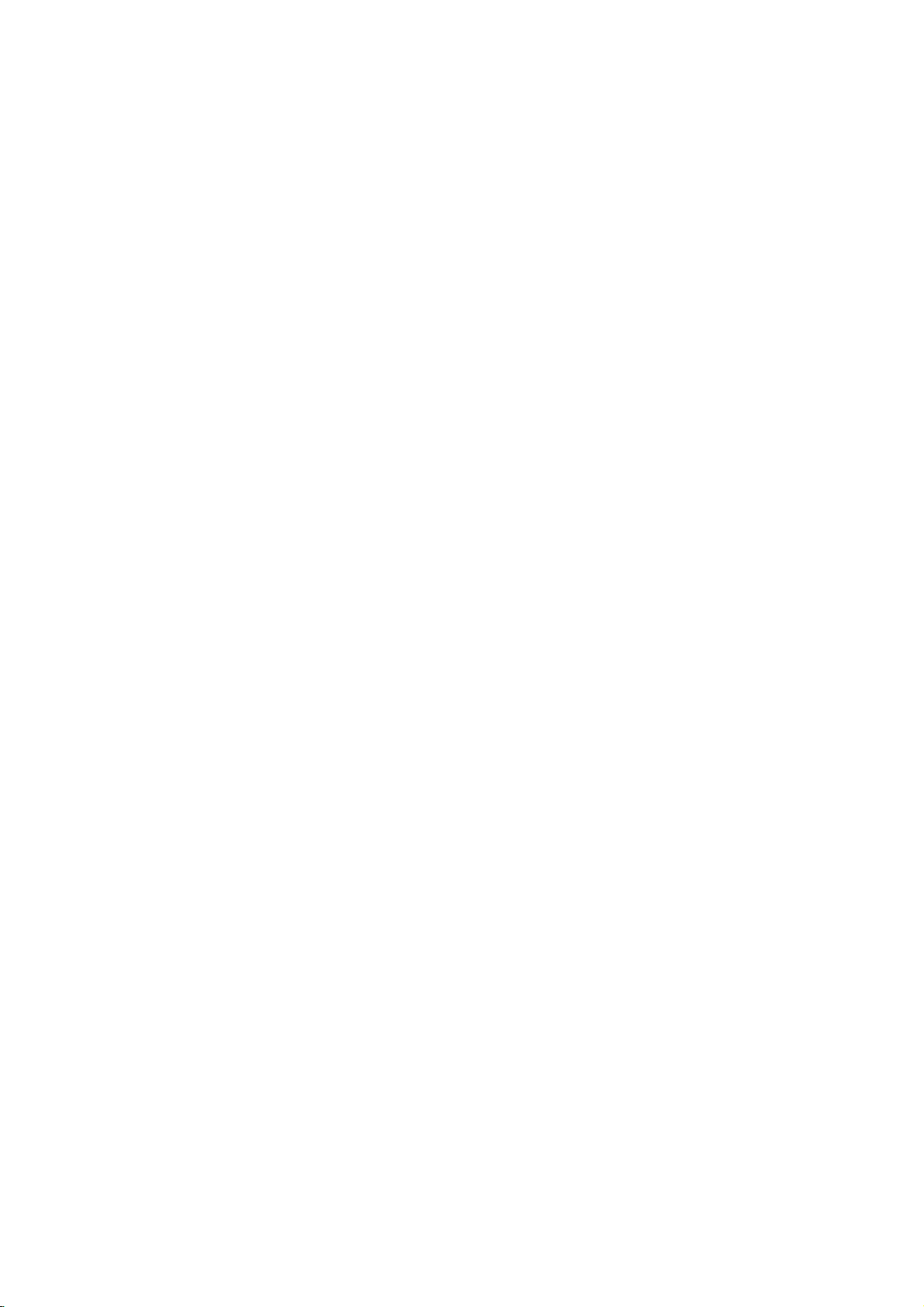
Rear
Panel
AC
Power
Connect
source.
Connect
to
AUDIO
to
Receive
Cord
a
power
OUT
an
amplifier,
AUDIO
the
Receive
Connect
L/R
audio
external
the
Connect
(Both
receiver
IN
signals
source
VIDEO
video
external
COAXIAL
to
L/R
to
digital
DVD
or
(VHS
from
to
IN
signals
source
an
amplifier,
(Digital
(coaxial)
VHS
and
stereo
IN
)
an
VCP.
(VHS
from
to
VCP.
system.
VHS
IN
R
AUDIO
L
VIDEO
IN
)
an
audio
audio
out)
DVD/VHS
OUT
AUDIO
receiver
out
equipment.
OUT
or
stereo
jack)
COAXIAL
(Left/Right)
system.
DVD
EXCLUSIVE
OUT
DIGITAL
AUDIO
OUT
COMPONENT
VIDEO
AUDIO
OUT
OUT
R
Pr
L
Pb
Y
VIDEO
OUT
Do
not
panel.
damage
8
touch
the
Electrostatic
to
the
unit.
inner
discharge
VIDEO
pins
Connect
of
the
may
OUT
(Both
jacks
cause
to
a
on
DVD
TV
with
rear
the
permanent
and
video
COMPONENT
Connect
VHS
out)
inputs.
to
Connect
VIDEO
TV
a
OUT
YPbPr
with
(YPbPr)
inputs.
VIDEO
video
inputs.
OUT
with
TV
to
a
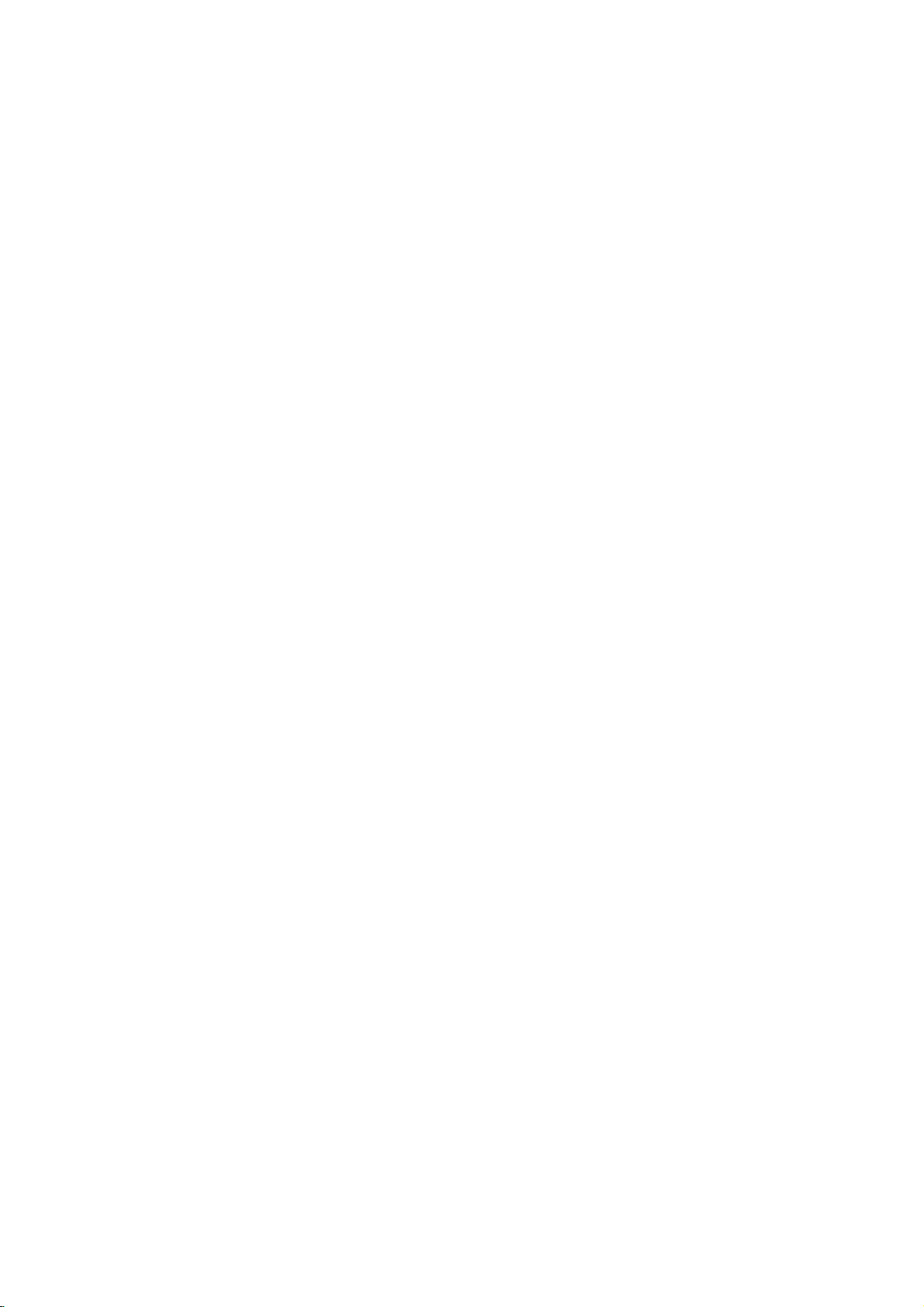
Connections
Tips
Depending
to
connect,
the
unit.
below.
Please
System
best connections.
For
AUDIO
amplifier,
See
Caution
--
Make
Set
the
--
Do
not
phonoinjack
on
there
Use
refertothe
or
other
better
sound
OUT
receiver,
"Connecting
sure
this
TV
to
connect
Connecting
Make
one
of
the
capabilities
When
using
set
TV's
INPUT
TV
your
are
various
one
only
of
manuals
devices
reproduction,
to
jacks
the
(record
the
the
the
stereo
to
optional
unitisconnected
correct
this
unit's
deck)
to
a
following
of
your
COMPONENT
to
COMPONENT
and
other
ways
the
connections
of
as
necessary
audio
or
audio/video
equipment"
video
AUDIO
of
TV
connections,
existing
equipment
you
TV,
your
connect
in
jacks
directly
input
OUT
audio
your
equipment.
VIDEO
VIDEO.
could
Stereo
to
this unit's
of
equipment.
on
to
channel.
jack
depending
OUT
you
connect
described
make
your
page
the
to
the
system.
jacks,
TV.
the
wish
10.
DVD
exclusive
You
Connect
1
EXCLUSIVE
using
Connect
2
this
rightinjacks
can
unit's
the
only
the
the
watch
video
DVD
out
VIDEO
OUT
Left
on
connection
the
OUT
to
the
cable
and
EXCLUSIVE
TV
the
DVD
playback.
jack
video
supplied.
AUDIO
Right
OUT
using
on
in
the
this
unit's
on
jack
OUT
to
the
supplied
the
jacks
audio
audio
DVD
TV
of
left/
cables.
PREPARATION
Rear
of
this
unit
DVD/VHS
VHS
IN
OUT
R
on
AUDIO
L
VIDEO
(DVD
exclusive
out
connection)
DVD
EXCLUSIVE
OUT
AUDIO
DIGITAL
AUDIO
OUT
COAXIAL
COMPONENT
VIDEO
OUT
OUT
R
Pr
L
Pb
Y
VIDEO
OUT
Basic
connection
Connect
1
DVD/VHS
the
video
Connect
2
this
unit's
on
jacks
Component
(for
DVD)
Connect
1
the
unittothe
usinganoptional
Connect
2
the
unittothe
the
using
(AV)
the
VIDEO
OUT
cable
the
Left
DVD/VHS
TV
the
Video
the
COMPONENT
the
Left
supplied
OUT
to
the
video
supplied.
and
Right
OUT
the
using
(Color
correspondinginjacks
YPbPr
and
Right
audio
left/rightinjacks
audio
jack
in
AUDIO
to
the
supplied
Stream
VIDEO
cable.
AUDIO
cables.
on
jack
this
OUT
audio
audio
)
OUT
unit's
on
the
jacks
left/right
cables.
connection
OUT
jacks
on
the
jacks
on
the
TV
using
of
in
AUDIO
COMPONENT
VIDEO
INPUT
Pb
Pr
Rear
on
TV
of
Y
TV
INPUT
R
L
VIDEO
INPUT
AERIAL
of
TV
DVD/VHS
Rear
VHS
IN
OUT
R
AUDIO
L
VIDEO
of
this unit
(Basic
connection)
DVD
EXCLUSIVE
OUT
AUDIO
DIGITAL
AUDIO
OUT
COAXIAL
COMPONENT
VIDEO
OUT
OUT
R
Pr
L
Pb
Y
VIDEO
OUT
9

Connections
(Cont'd)
/
Important
notes
on
controlling
this
unit
Connecting
Connecting
channel
Connect
unittothe
receiver
cables.
Connecting
channel
Video
decoder
Connect
1
(COAXIAL)
amplifier.
You
2
(See
Digital
A
digital
sound
quality.
Audio/Video
audio
formats
and
Digital
on
logos
Warning:
Duetothe
willbein
selected.
to
analog
the
Left
audio
or
stereo
to
digital
receiver
(Dolby
this
Use
will
needtoactivate
"Digital
Multi-channel
multi-channel
For
receiver
supported
DTS).
the
frontofthe
DTS
DTS
digital
to
Optional
an
amplifier
stereo
and
left
system,
an
stereo
equipped
or
AUDIO
Right
and
rightinjacks
using
amplifier
(PCM)
withamulti-channel
DigitalTM,
unit's
DIGITAL
to
the
correspondinginjack
an
optional
this
Audio
Output"
sound
connection
this
Check
Licensing
needamulti-channel
you
that
supports
by
your
the
receiver
receiver.
agreement,
out
when
equipped
Dolby
the
equipped
ortoan
MPEG
AUDIO
coaxial
unit's
on
page
provides
one
unit
DTS
Equipment
with
Surround
OUT
on
supplied
2
or
audio
(MPEG
manual
the
audio
jacks
your
with
Audio/
DTS)
OUT
on
cable.
digital
13).
the
or
more
digital
stream
on
amplifier,
audio
jack
output.
2,
and
two
your
best
of
Dolby
output
two
this
the
the
is
Notes
--
If
the
audio
the
capabilities
see
a
the
Display,
produce
--To
Screen
Important
unit
This
unit
uses
and
VCP.
The
successfully
POWER
1
Press
the
front
panel
DVD
2
3
4
Button
DVD
Press
want
to
DVD
The
display
VHS
Button
Press
the
want
you
The
VHS
display
DVD/VCP
Press
the
paneltotoggle
VCP.
formatofthe
of
your
distorted
strong,
audio
formatofthe
press
notes
one
set
following
controlling
Button
POWER
to
turn
button
control
the
indicator
to
show
that
VHS
button
to
control
indicator
to
show
that
Toggle
DVD/VHS
control
digital
output
receiver,
the
sound
current
AUDIO.
on
controlling
of
controls
buttons
each
buttononthe
on
on
DVD.
will
the
will
this
the
the
the
light
on
VCP.
light
are
part.
unit.
remote
on
DVD
the
on
VCP
SELECT
between
does
receiver
or
no
soundatall.
DVD
to
operate
helpful
remote
control
the
front
is
selected.
remote
control
the
front
is
selected.
buttononthe
DVD
the
not
will
in
both
in
control
when
panel
panel
and
match
the
this
DVD
when
front
the
On-
or
you
Rear
R
AUDIO
L
VIDEO
2
channel
Both
DVD
VCR
out
Amplifier
10
and
of
VHS
IN
analog
this unit
DVD/VHS
OUT
stereo
L
AUDIO
INPUT
(Receiver)
DVD
OUT
OUT
connection.
Digital
connection
DIGITAL
EXCLUSIVE
COAXIAL
DIGITAL
AUDIO
COAXIAL
or
Surround
Dolby
DVD
exclusive
out
R
multi-channel
INPUT
COMPONENT
VIDEO
AUDIO
OUT
OUT
R
Pr
L
Pb
Y
VIDEO
OUT

Before
Operation
-
VCP
part
How
This
VCP
menus
The
menus
Control
Switch
1
the
Pressibutton.
2
The
O
F.
O
OPR
O
DR
O
KARAOKE
O
SCORE
O
SYSTEM
to
using
can
easilybeprogrammed
displayed
are
Handset.
on
your
POWER
main
menu
OSD
ON/OFF
-
To
(seep16).
-
To
check
(seep23).
-
the
on
screen.
controlled
TV
set
and
button.
will
appear
VCR
DR
OPR
-
To
tional
OFF
improve
To
you
-
The
*
system
the
a
problem
-
To
switch
Karaoke
(seep25).
display
Karaoke
Select
the
playback
system
below.
(Refer
information.)
Please
performing
if
main
switch
menu
from
the
video
playerbypressing
on
the
the
mode
of
(seep23).
playback
with
your
on
or
off
Search.
the
score
your
(seep25).
colour
and
note
you
system
recording.
is
changed
to
the
that
you
the
recordingtochange
record
by
Remote
TV
screen.
display
your
picture
VCP
Karaoke
song
used
as
for
right
can
NTSC
using
of
opera-
VCP
&
when
for
shown
more
do
after
signal.
To
set
the
appear
to
in.
tape
colour
conform
(Normally
was
in
system
during
to
Set
system
PAL
NTSC3.58
NTSC-PB
NTSC4.43
NTSC-PB
MESECAM
playback,
the
system
set
the
colour
to
switch
set
colour
that
the
to
AUTO.)
If
your
MULTI-SYSTEM
PAL
TV
MULTI-SYSTEM
PAL
TV
tape
TV
system
was
is
PREPARATION
TV
TV
the
If
streaks
manually
recorded
If
your
recorded
PAL
NTSC3.58
NTSC4.43
MESECAM
ON
or
a
Source
PAL/
MESECAM
NTSC
Press1and
3
then
press
Press
4
Press
1
"i"
Mode
Recording
Playback
Recording
Playback
2
OK
2
and
to
remove
to
to
to
AUTO
AUTO
NTSC3.58
NTSC-PB
select
change
select
the
System
→
→
PAL
→
→
PAL
→
NTSC4.43
→
NTSC3.58
the
optiontochange,
the
setting
the
sub
menu.
menu
screen.
Change
MESECAM
MESECAM
and
*
→
NTSC4.43
11

Before
Operation
-
DVD
part
General
This
manual
this
unit.
Some
limited
only
occurs,
the
indicating
or
is
not
available
On-Screen
The
general
TV
screen.
On-screen
Press
1
Press
2
The
selected
Press
3
The
number
numbers
press
Explanation
the basic
gives
DVDs
require
operation
during
symbol
that
the
operation
on
the
Display
playback
Some
DISPLAY
3
or
1or2
(e.g.,
SELECT/ENTER
status
items
display
during
4
to
select
item
to
change
buttons
title
instructions
appears
is
disc.
can
be
operation
an
will
be
can
number).
to
specific
operation
playback.
TV
on
the
not
permitted
can
be
displayed
changed
playback.
item.
highlighted.
the
setting
be
alsobeused
For
some
execute
for
When
screen,
on
of
the
operating
or
this
this
by
on
the
the
menu.
an
item.
for
setting
functions,
setting.
allow
unit
Temporary
TITLE
Repeat
CHAPT
Repeat
TRACK
Repeat
ALL
Repeat
AB
Repeat
OFF
Repeat
Resume
Action
Notes
Some
Screen
If
no
button
Display
Feedback
Title
Chapter
Track
All
A-B
Off
play
prohibited
discs
may
Display.
is
pressed
disappears.
(non-PBC
Tracks
from
not
Field
(non-PBC
this
or
not
provide
for
10
Icons
Video
point
available
allofthe
seconds,
CDs
Video
the
only)
CDs
below
On-Screen
only)
On-
DVD
Items
Title
Number
Chapter
Time
Audio
and
Digital
Output
Subtitle
Angle
Sound
VCD2.0
Items
Track
Time
Audio
Sound
Number
search
language
mode
language
VCD1.1
Number
Channel
Audio
Function
Shows
the
1
1
0:16:57
1
ENG
6CH
OFF
1
NORM.
CD
and
Shows
and
Shows
search
Shows
D
encoding
and
Shows
and
Shows
and
Shows
and
to
skip
the
to
skip
the
the
the
changes
the
changes
the
changes
the
changes
current
the desired
current
the desired
elapsed
point
current
method,
current
current
current
Function
Shows
the
skip
the
the
search
the
change
current
to
the
elapsed
audio
the desired
current
the
0:16:57
STER.
NORM.
1
and
Shows
Shows
and
Shows
and
(Press
by
the
setting.
the
setting.
the
angle
the
setting.
(Press
desired
setting.
3/4
title
chapter
playing
the
audio
channel
subtitles
angle
sound
3/4
track
track
playing
channel
sound
to
number
title
number.
chapter
elapsed
soundtrack
number
number.
mode
to
number,
number.
audio
mode,
select
number
number.
time,
time
number
language
select
time
channel.
desired
and
directly.
language,
desired
(Display
item)
item)
only)
Selection
1/2,
Method
or
Numeric,SELECT/ENTER
1/2,or
Numeric,
Numeric,
SELECT/ENTER
SELECT/ENTER
1/2,
AUDIO
1/2,
SUBTITLE
1/2,
ANGLE
1/2
Selection
Numeric,
1/2,or
SELECT/ENTER
FORWARD
Method
1/2,
AUDIO
1/2
12

Before
Operation
(Cont'd)
-
DVD
part
Initial
You
can
set
Initial
Settings
Press
1
The
setup
Press
2
The
screen
selected
While
3
3/4
Press
4
selection.
Some
Press
5
setup
Language
Disc
Language
Select
a
Subtitle.
Original
Other:To
enter
guage
code,
:
the
corresponding
code
press
Settings
own
your
SETUP.
menu
Disc
Disc
Disc
Rating
Password
TV
Menu
Digital
Others
3/4
to
select
will
as
item,
the
desired
to
select
the
SELECT/ENTER
items
require
SETUP,
menu.
original
another
on
page
Disc
Disc
Disc
Rating
Password
TV
Menu
Digital
Others
for
language
The
select
list
CLEAR.
Personal
General
appears.
Audio
Subtitle
Menu
Aspect
Language
Audio
Output
the
desired
show
the
current
wellasalternate
item
is
desired
to
additional
RETURN
DVD
the
language
4-digit
28.
Audio
Subtitle
Menu
Aspect
Language
Audio
disc's
set
language,
number
If
you
Output
or
Preferences
Operation
Original
English
French
German
Spanish
Italian
Chinese
Polish
Hungarian
Russian
Other------------
setting
selected,
setting.
confirm
steps.
PLAY
Menu,
for
the
number
press
according
enter
the
Original
English
French
German
Spanish
Italian
Chinese
Polish
Hungarian
Russian
Other------------
on
this
item.
for
the
setting(s).
2,
press
your
to
exit
the
Audio
and
discisselected.
buttons
to
the
wrong
language
lan-
unit.
then
to
Picture
TV
Aspect
4:3
Letterbox:
nected.
above
and
4:3
Panscan:
nected.
Either
sidesofthe
16:9
Wide:
Sound
Digital
DVD
Each
Set
this
of
audio
DOLBY
if
connected
you
Dolby
Digital
with
ment
Stream/PCM:
this unit's
equipment
or
MPEG
PCM:
Select
stereo
amplifier.
2ch
format
on
the
Dolby
system.
DVD
Select
Displays
below
Select
Displays
Select
Audio
disc
unit's
Digital
system
DIGITAL/PCM:
decoder
a
Dolby
Select
DIGITAL
with
decoder.
when
when
Digital,
whenastandard
theatrical
the
picture.
whenastandard
pictures
picture
when
Disc
Audio
Disc
Subtitle
Disc
Menu
Rating
Password
TV
Aspect
Menu
Language
Audio
Digital
Others
Output
has
a
variety
Audio
use.
you
this
unit's
(oranamplifier
Digital
"Stream/PCM"
OUT
a
DTS
decoder,
connected
This
unit
you
play
MPEG1
Disc
Audio
Disc
Subtitle
Disc
Menu
Rating
Password
TV
Aspect
Menu
Language
Audio
Digital
Others
images
cropped
are
cut
a
16:9
4:3
4:3
16:9
Output
of
Output
Select
DIGITAL
decoder).
to
jack
to
outputs
DVD
a
or
DOLBY
DIGITAL
Stream/PCM
PCM
Output
with
to
off.
wide
Letterbox
Panscan
Wide
audio
according
"DOLBY
an
amplifier
Dolby
2
a
sounds
video
MPEG2
/PCM
4:3
masking
4:3
fill
your
TV
is
output
DIGITAL/PCM"
OUT
or
other
if
you
Digital
channel
disc
recording
TV
TV
is
TV
connected.
options.
to
jack
connected
or
decoder
digital
in
the
recorded
is
con-
bars
con-
screen.
the
to
a
equip-
other
PCM
PREPARATION
type
Menu
Select
you
Language
a
see
when
language
you
for
press
Disc
Disc
Disc
Rating
Password
TV
Menu
Digital
Others
Audio
Aspect
Subtitle
Menu
Language
Audio
the
setup
SETUP.
Output
Chinese
English
menu.
Thisisthe
menu
13

Before
Operation
(Cont'd)
-
DVD
part
Others
The
DRC,
Press
SELECT/ENTER.
changed
Dynamic
With
the
trackinthe
possible,
you
may
audio
output
and
the
at
DRC
PBC
Set
On:
Off:
Vocal
Set
DVD
mix
quietest
a
lower
to
On
Playback
Video
Video
CDs.
Vocal
is
playing.
intoanormal
PBC,
3/4
Range
DVD
thanks
wish
volume
CDs
CDs
to
to
between
format,
most
to
(the
for this
Control
with
with
On
The
and
Vocal
The
Audio
Subtitle
Menu
Language
Audio
On
the
setting
and
Output
settings
desired
select
Disc
Disc
Disc
Rating
Password
TV
Aspect
Menu
Digital
Others
Control
can
you
accurate
to
compress
difference
ones).
without
PBC
PBC
only
stereo
and
audio
digital
the
between
Then,
losing
effect.
to
(PBC)
are
played according
are
played
whenamulti-channel
karaoke
sound.
can
item
of
the selected
Off.
DRC
Off
PBC
On
Vocal
On
(DRC)
hear
a
realistic
technology.
dynamic
you
may
clarity
OnorOff.
the
channels
be
changed.
and
program's
presentation
However,
range
the
loudest
listen
of
sound.
to
same
way
karaoke
on
the
press
to
the
as
disc
of
a
item
sound-
the
sounds
movie
Set
PBC.
Audio
will
is
Parental
Rating
Movies
children.
information
certain
1
from
to
available
country
to
you
prevent
or
to
have
Select
1
setup
While
2
Select
3
One
Eight
Unlock:
not
Ratings
suitable
all
played.
unless
The
lower
will
change
Press
4
selection,
Control
DVD
on
DVDs
Therefore,
that
scenes
and
8,
for
selection
dependent.
discs
certain
"Rating"
menu.
"Rating"
a
rating
has
(1)
has
(8)
If
you
active.
1
to
for
disc
scenes
Higher
an
alternative
alternative
one.Ifno
You
stop.
the
SELECT/ENTER
contain
may
discs
may
the
to
disc.
applies
on
alternatively,
on
some
The
Parental
from
Audio
Subtitle
Menu
Aspect
Language
Audio
being
played
Output
discs
Disc
Disc
Disc
Rating
Password
TV
Menu
Digital
Others
using
is
selected,
from
1to8
the
least
the
most
select
The
8:
children.
must
rating
then
Unlock,
will
disc
Some
If
with
the
rated
scenes
scene
have
must
suitable
enter
levelinorder
press
scenes
contain
the
complete
These
more
discs.
played
with
8
7
6
5
4
3
2
1
Unlock
3/4
the
using
playback
playback
play
discs
set
you
same
is
the
alternative
the
to
confirm
SETUP
scenes
suitable
Control
alternative
buttons
press
restrictions.
Parental
in
full.
contain
a
rating
rating
will
not
available
same
4-digit
to
to
not
suitable
Parental
disc
or
are
rated
scenes
Ratings
feature
by
your
on
2.
3/4
the
restrictions.
Control
scenes
for
the
or
lower
be
played
on
rating
is
found,
password
the
play
your
exit
rating
the
for
Control
to
are
are
allows
children
scenes.
the
buttons.
is
not
player,
will
the
disc.
or
a
playback
or
disc.
menu.
be
Note
When
Enter
to
then
confirm
you
4-digit
press
have
already
password
the
personal
SELECT/ENTER.
entered
using
4-digit
the
numerical
security
a
password;
password,
buttons
14

Before
Operation
(Cont'd)
-
DVD
part
Setting
If
you
change
enter
a
with
4-digit
higher
Select
1
the
setup
Inputa4-digit
2
SELECT/ENTER.
Example
Do
not
Input
3
SELECT/ENTER
Setting
The
rating
than
the
correct
your
the
"password"
ratings.
"Password"
:
1234
forget
the
4-digit
is
finished.
is
setting
password
password
rating
menu,
Disc
Audio
Disc
Subtitle
Disc
Menu
Rating
Password
TV
Aspect
Menu
Language
Audio
Digital
Others
password
your
password
to
locked.
cannot
is
entered.
(DVD
level
to
to
prevent
using
then
press
Output
password.
verify.
discs
Any
be
played
NEW
------------
the
and
only)
"7"
2.
again
whose
DVD
or
lower,
playback
3/4
buttons
press
and
ratingishigher
back
unless
you
press
To
clear
your
If
4-digit
you
forget
must
of
discs
on
the
password,
At
the
1
Press
2
Enter
SELECT/ENTER.
The
3
Enter
Refer
follow
SETUP
4
6-digit
4-digit
a
new
to
"Setting
your
to
select
password
password,
the
procedure
screen
"Password"
number
is
password
your
password"
password
"210499"
cleared.
to
clear
below.
item.
and
sectiononthe
the
then
current
press
PREPARATION
left.
To
change/clear
At
the
1
"Password"
Input
2
To
change
3
select
SELECT/ENTER.
To
change
steps
SETUP
your
the
on
and
password
Disc
Disc
Disc
Rating
Password
TV
Menu
Others
or
"Change"
the
page
memorized
screen,
press
Audio
Subtitle
Menu
Aspect
Language
Audio
Digital
clear
rating
14-15
password
4
press
2.
and
press
Change
Clear
Output
your
password,
or
"Clear"
level/password,
again.
to
select
SELECT/ENTER.
press
and
press
follow
the
3/4
to
15

Operation
Playing
will
You
when
Your
tapes
Getting
When
automatic
possible
recording
remote
any
0
back
1
2
3
4
your
VCP
(on
a
distortions
on
the
on
Make
VCP
Turn
Press
Insert
The
facing
Press
If
you
record
cassette
AUTO
Your
give
Press
Press
tape
If
you
slowed
playback.
Tapes
minutes
damaging
Still
pressing
Press
Picture
During
BACKWARD
the
are
Logic
During
FORWARD
played
only
may
PAL
a
better
cassette
tracking
picture
is
control
remote
again.
sure
as
on
POWER
the
video
up
PLAY
loadavideo
protection
TRACKING
VCP
the
PAUSE/STEP
PAUSE/STEP
frame
hold
can
picture
PLAY
playing
tape
on
the
search:
fast
back
a
VCP
tape
be
with
abletoload
is
also
tape
and
plugged
playback
TV).
picture
is
inserted
function
works
automatically.
poor,
repeatedly
to
manually
have
been
controltoswitch
that
you
described
TV.
your
to
video
cassette
cassette
and
the
to
start
tab
will
start
will
automatically
best
picture
frame.
by
down
down
your
3
search:
(7
FORWARD,
at
about
be
paused
VCP
the
tape
quality
4.
or
to
continue
back
to
this
times
tape.
forwardingorrewinding
BACKWARD
or
7
at
times
adjust
removed.
have
earlierinthis
turn
on
should
arrow
facing
playing
cassette
removed,
automatically.
quality.
to
still
repeatedly
1/19
for
will
stop
or
your
can
be
playing
press
will
enable
normal
playback)
normal
eject
into
the
recordings
and
playback
to
If
the
press
the
automatic
correctly
book.
VCP.
your
into
your
have
the
away
your
which
playback
adjust
a
picture.
to
the
times
to
5
up
the
tapetoprevent
.
VCP
improved
your
either
you
the
playback
video
mains.
get
quality
3
or
tracking
Press
connected
VCP.
window
from
tape.
has
the
advance
picture
the
normal
minutes.
slightly
tape.
FORWARD
to
see
press
picture
cassettes
from
started,
the
best
of
4
on
numbered
tracking
side
you.
had
its
of
the
tracking
the
will
After
by
rapidly
where
and
will
be
speed.
NTSC
the
the
until
your
be
or
wind
you
hold
STOP
the
Press
5
Press
If
playback
CM
(Commercial
This
feature
a
skip
normal
While
control
the
endofthe
commercial
playback.
tape
to
to
EJECT.
automatically,
Message)
enables
break
is
playing
commercial
skip
end
tape
you
press
playback.
is
reached,
rewind,
Skip:
during
in
a
few
CM
another
(or
your
stop,
playback
seconds,
SKIP
on
VCP
eject
of
then
the
programme
the
a
tape
remote
will
resume
stop
tape.
to
material).
CM
SKIP
Repeatedly
1
Press
2
Press
3
Press
4
Press
5
Press
6
Press
OPR
This
30
60
90
120
150
180
(Optimum
feature
press
seconds
seconds
seconds
seconds
seconds
seconds
Picture
automatically
qualitybyadjusting
your
to
Response)
improves
VCP
to
skip:
playback
the
conditionofthe
picture
tape.
i.
Press
1
1or2
Press
to
select
OPR.
2
OK.
Press
3
to
OSD
f
ON
OFF
1or2
Press
4
5
SHARP.
Please
playing
Press
OK.
note
a
tape.
repeatedly
you
OFF
SYS-
SOFT
may
TEM
SHARP
to
only
select:
set
OPR
OK
OPR
i
OFF,
when
SOFT
or
OPR
5
i
Press
to
remove
the
menus.
6
16

Operation
Playing
a
with
disc
DVD,
Video
CD,
and
Audio
General
CD
Features
you
system,
the
input
OPEN/CLOSE
to
to
want
Getting
TurnontheTVand
connected
When
the
audio
select
Press
1
Load
2
3
The
DVD
DVD
Use
want
back.
Press
screen.
VCD2.0
Use
to
Press
Menu
using
Follow
You
14.
--
If
Rating
be
"Parental
--
DVDs
--Your
different
is
your
facing
When
the
side
Press
Playback
start,
press
In
some
instead.
When
menu
or
Video
1/2/3/4
the
to
view,
TITLE
the
view.
RETURN
setting
the
the
also
Notes
Parental
settings
entered
may
player
3
(three).
up.
a
double-sided
you
OPEN/CLOSE
cases,
the
screen
then
or
number
menu
instructionsonthe
may
Control
and/or
Control",
have
from
DVD
play
select
the
this
unit.
to
source
chosen
want
starts
PLAY.
menu
may
CD
which
buttonstoselect
press
DISC
buttonstoselect
to
and
may
set
(not
a
will
not
your
the
enjoy
turn
on
the
connected
to
open
discinthe
DVD
to
playisfacing
to
close
automatically.Ifplayback
the
disc
menu
screen
be
displayed
contains
SELECT/ENTER
MENU
to
return
to
the
the
exact
operating
differ
depending
PBC
to
Off
is
set
and
authorized),
the
disc
must
on
page
14).
code.
region
discs
play
unit.
The
VCD2.0
video
sound
audio
is
inserted,
might
is
a
the
return
menu
each
under
the
the
be
that
region
VCD1.1
input
of
discsorfrom
system
to
this
unit.
the
disc
with the
tray,
make
up.
the
tray.
appear
displayed
first
after
menu.
title/chapter
to
to
the
the
track
screen.
procedures
on
the
menu
setup.
disc
is
not
4-digit
authorized
have
a
code
for
source
and
tray.
does
loading
start
menu
you
disc.
screen.
See
within
code
region
this
label
sure
you
play-
want
page
must
(see
unit
not
for
the
code
Unless
remote
using
Moving
When
another
Moving
DVD
When
disc
chapter/track
a
Press
during
return
Press
chapter/track.
To
press
(chapter)
enter
buttons
For
succession.
Slow
1
Press
pause.
This
2
Use
select
F
G
With
G
3
To
Note
stated,
control
the
1
a
disc
titleasfollows:
Press
DISPLAY
the
press
a
title
number.
VCD1.1
a
title
has
more
BACKWARD
playback
to
go
directly
DISPLAY.
the
Note
two-digit
Motion
BACKWARD
unit
the
the
1/2
(backward),
1/2
(forward).
a
Video
1/8,
exit
slow
all
operations
use.
menu.
setup
to
another
has
more
when
appropriate
to
another
CD
on
a
disc
than
as
follows:
to
the
beginning
twice
to
any
Then,
foraVideo
(or
chapter/track
(0-9).
numbers,
will
enter
SLOW
BACKWARD
required
CD,
G
1/4
(Forward
motion
described
Some
operations
TITLE
than
one
playbackisstopped,
numerical
CHAPTER/TRACK
1
has
more
one
track,
you
or
FORWARD
select
the
next
of
the
current
to
briefly
DVD
speed:
the
chapter
press
number
press
mode.
G
or
Slow
mode,
step
during
3/4
selectTfor
CD,
the
VCD2.0
or
FORWARD
or
F
1/16,F1/8,
1/16,G1/8,
Motion
only)
press
are
can
DVD
title,
you
button
than
one
can
move
chapter/track
chapter/track.
backtothe
DVD
to
select
the
using
buttons
VCD1.1
FORWARD
changes:
PLAY.
based
be
can
(0-9)
1
chapter
playback,
track).
numerical
in
rapid
G
carried
move
then
to
to
another
briefly
previous
C
during
F
1/4
1/4
or
G
on
out
to
select
or
a
or
to
Then,
to
or
1/16,
OPERATION
Slow
Video
Note
motion
CD.
playback
in
reverse
is
not
applicable
for
17

Operation
with
DVD,
Video
CD,
and
Audio
CD
General
Still
Picture
DVD
1
Press
This
2
You
can
PAUSE/STEP
Search
1
Press
for
about
The
player
2
Press
repeatedly
mX4,
MX4,
With
mX4,
(forward).
With
(Forward
3
To
exit
Repeat
CHAPT
DVD
Video
1
To
repeat
REPEAT.
The
Repeat
2
To
repeat
second
The
Repeat
3
To
exit
The
Repeat
Video
CDs
1
To
repeat
The
Repeat
2
To
repeat
second
The
Repeat
3
To
exit
The
Repeat
Note
On
a
Video
the
setup
14.
VCD2.0
PAUSE/STEP
will
unit
advance
and
two
will
and
mX16,
MX16,
a
Video
mX8
a
Audio
only)
SEARCH
TITLE
Discs
the
the
time.
Repeat
-
the
the
time.
Repeat
CD
menu
Features
and
VCD1.1
now
the
repeatedly
DVD
hold
BACKWARD
seconds
now
hold
BACKWARD
to
select
mX100
MX100
CD,
(backward)
CD,
mode,
DVD
-
currently
Chapter
title
Title
icon
mode,
Off
icon
Repeat
track
Track
icon
disc
All
icon
mode,
Off
icon
with
to
use
(cont'd)
Frame-by-frame
during
playback.
into
go
picture
VCD2.0
during
into
SEARCH
go
the
required
the
Search
the
Search
press
VCD2.0
TRACK
Repeat
playing
icon
appears
currently
appears
press
appears
Track/All/Off
currently
appears
currently
appears
press
appears
PBC,
you
the
Repeat
PAUSE
on
on
mode.
framebyframe
the
remote
VCD1.1
or
playback.
mode.
speed:
(backward)
(forward).
speed
or
MX2,
speed
PLAY.
VCD1.1
ALL
Chapter/Title/Off
chapter,
on
the
playing,
TV
on
the
REPEAT
TV
on
the
playing,
on
the
playing,
TV
the
REPEAT
TV
on
the
must
function.
CD
FORWARD
or
FORWARD
changes:
MX4,
changes
CD
OFF
TV
press
screen.
a
screen.
press
TV
press
screen.
a
screen.
set
playback
by
control.
mX2,
or
MX2,
press
screen.
REPEAT
third
time.
REPEAT.
screen.
REPEAT
third
time.
PBC
to
See
pressing
mX2,
MX8
:
MX2
a
Off
on
page
a
Repeat
A*
To
repeat
1
Press
A-
appears
2
Press
A-B
appears
sequence
play).
3
To
cancel
Time
0:16:57
The
Time
chosen
any
1
Press
play
The
Time
current
2
Within
Search
"-:--:--"
The
3
Within
the
required
onds
If
you
numbers
4
Within
the
start
Playback
enter
point.
Zoom
The
Zoom
image
1
Press
vate
If
you
increases
2
Use
zoomed
3
Press
the
paused
Note
The
scenes.
A-B
a
A-B
A-B
Search
Search
DISPLAY
appears
disc.
10
iconinthe
10
from
enter
you
10
time.
starts
an
invalid
DVD
and
ZOOM
the
Zoom
press
1/2/3/4
the
picture.
CLEAR
zoom
AB
sequence
at
your
on
briefly
again
briefly
begins(a-b
the
sequence,
-:--:--
function
timeonthe
during
on
Search
box
seconds,
appears
seconds,
start
left
to
the
wrong
entered.
seconds,
from
time,
function
to
move
during
function.
ZOOM
to
two
up
to
image.
function
DVD
OFF
in
a
chosen
TV
the
at
your
on
the
repeat
DVD
disc.
playback.
the
screen.
shows
press
on-screen
in
the
use
time.
in
right
numbers,
Then
press
the
selected
playback
allows
through
playback
repeatedly,
times.
buttons
resume
may
VCD2.0
title:
starting
screen.
chosen
TV
screen,
appears
press
allows
the
3/4
Time
Search
the
numerical
Enter
the
box.
press
enter
SELECT/ENTER
will
to
you
the
the
to
move
normal
not
work
VCD1.1
point.
end
and
on
the
A-B.
to
you
The
elapsed
to
select
display.
box.
minutes
hours,
CLEAR
the
correct
timeonthe
continue
enlarge
enlarged
or
still
magnification
through
playback
on
multi-angle
CD
point.
the
repeat
player's
start
playing
on-screen
playing
the
buttons
to
numbers.
disc.
from
the
video
image.
playback
the
or
dis-
dis-
timeofthe
Time
to
enter
and
sec-
remove
to
confirm
If
you
the
current
to
acti-
level
return
at
the
to
18

Operation
General
3D
Surround
unit
speakers
audio
DISPLAY
3/4
1/2
turn
to
1/5
can
start
points
a
Marker
3D
can
multi-channel
off
select
Search
can
mark,
disc
reaches
step
NORM.
This
simulates
conventional
more
channel
1
Press
2
Press
3
Press
selected.
4
To
again
Marker
You
five
To
enter
1
During
playback
memorize.
The
2
Repeat
disc.
with
Features
SUR
produce
stereo
speakers,
normally
fromahome
during
to
select
repeatedly
the
3D
Surround
"NORM".
Maker
Picture
1
Maker
Picture
4
playback
be
memorized.
follow
playback,
the
will
icon
appear
1
to
enter
DVD,
(cont'd)
DVD
VCD2.0
a
3D
Surround
audio
playback
insteadofthe
required
theater
playback.
NORM.
until
the desired
effect,
DVD
Maker
Picture
2
Maker
Picture
5
fromamemorized
these
steps.
MARKER
press
that
spot
on
the
to
five
up
Video
VCD1.1
effect,
from
to
listentomulti-
system.
sound
press
Maker
Picture
3
Present
Picture
when
want
you
TV
screen
Marker
CD
which
two
five
SOUND
point.
to
briefly.
points
CD,
or
is
Up
on
and
Audio
Random
Note
This
audio
movies.
You
can
(Random
DVD
The
DVD
random.
Random
1
Press
The
If
you
DVD
begin
2To
Random
The
order.
1
Press
The
screen.
If
you
playback,
track
2To
during
to
Notes
Random
discs
If
you
playback,
a
randomly
function
CD
playback
video
play
RANDOM
DVD
press
player
random
resume
play
player
RANDOM
random
press
and
resume
or
press
CD
play
only
discs.
Random
playback)
player
automatically
karaoke
(DVD)
player
RANDOM
will
playback
normal
(VCD/CD)
plays
playback
the
DVD
the
begins
normal
random
playback
VCDs
the
DVD
the
and
starts
DVD
with
works
does
or
disc
during
only
tracksinrandom
stop.
random
during
select
titles,
starts
randomly
immediately.
playback,
the
tracksonthe
during
screen
stop.
RANDOM
player
random
immediately
playback.
playback,
playback.
not
may
(Version2.0).
FORWARD
player
goes
playback.
VCD1.1
karaoke
not
selects
and
normal
appears
button
be
CD
DVD
work
the
plays
playback.
another
press
discinrandom
during
press
possible
button
to
another
and
with
DVD
order.
titles
them
back
playback,
title
and
RANDOM.
on
the
normal
selects
RANDOM
on
certain
during
track
with
in
a
the
TV
another
random
OPERATION
To
Recall
1
During
MARKER
The
2
3
4
1/2/3/4
Press
recallorclear.
PLAY
Press
Or
press
resumes
Play
marker,
To
remove
or
SELECT/ENTER.
or
clearaMarked
disc
playback,
SEARCH
or
CLEAR
from
or
the
selected
the
press
menu
to
selectaMarker
SELECT/ENTER
to
clearamarker.
the
point
markeriscleared.
MARKER
Scene
SEARCH.
will
appear
that
to
corresponding
SEARCH
on
the
screen.
want
you
recallamarker.
to
the
selected
menu,
press
to
PLAY
Special
Checking
discs:
DVDs
special
MENU.
selectanitem.
your
Title
1
Press
2
The
and
3
To
Disc
1
Press
The
2
To
may
features.
Then,
selection,
Menu
If
the
current
screen.
menu
subtitle
remove
Menu
disc
remove
Menus
contain
TITLE.
Otherwise,
DISC
menu
DVD
the
To
press
Or,
then
DVD
title
can
list
options,
the
title
DVD
MENU.
is
the
disc
Features
contents
menus
use
the
the
appropriate
use
the
press
has
a
menu,
the
disc
camera
and
menu,
displayed.
menu,
of
that
allow
disc
menu,
1/2/3/4
SELECT/ENTER.
the
menu
menu
may
angles,
chapters
TITLE
press
DISC
press
DVD
DVD
to
you
press
numerical
buttons
will
appear.
spoken
for
the
again.
MENU
Video
access
DISC
to
appear
language
title.
button
to
highlight
on
the
again.
19

Operation
Camera
If
the
camera
can
then
Press
desired
The number
disc
angles,
Angle
contains
change
ANGLE
angle.
with
the
the
repeatedly
of
the
DVD
sequences
angle
camera
current
DVD,
recorded
icon
blinksonthe
angle
during
angle
1
appears
Video
from
if
wish.
you
playback
on
CD,
different
display.
to
select
the
display.
You
and
a
Audio
Subtitles
Press
SUBTITLE
different
Note
If
appears,
CD
subtitle
DVD
repeatedly
languages.
the
feature
1
ENG
during
is
not
availableonthe
playback
to
see
the
disc.
Changing
1
ENG
D
6CH
Press
AUDIO
different
audio
Programmed
Press
mode.
The
allows
discinthe
can
PROGRAM
Program
Program
Program
particular
Program
1
the
Audio
repeatedly
language
to
you
player
contain
menu
Language
during
or
audio
Playback
store
your
memory.
20
tracks.
during
will
appear.
playback
track.
favorite
playback
Step
Total
with
Time
Clear
to
tracks
or
1
00:00
All
hear
in
DVD
CD,
for
the
a
a
stop
and
Video
Repeat
To
The
To
a
second
The
To
exit
The
Erasing
1
Press
mode.
The
2
Use
from
3
Press
The
4
Press
Programmed
the
repeat
Repeat
repeat
time.
Repeat
Repeat
Repeat
a
Track
PROGRAM
Program
3/4/1/2
the
Program
CLEAR.
will
track
PLAY
CD
track
Track
all
tracks
All
icon
Off
icon
menu
to
be
erased
or
SELECT/ENTER.
icon
appears
mode,
from
during
will
select
menu.
CD
Tracks
currently
appears
of
program
press
appears
Program
appear.
the
from
VCD1.1
playing,
on
menu,
on
the
REPEAT
on
the
playback
track
that
the
Program
the
REPEAT.
press
TV
screen.
REPEAT
press
TV
screen.
a
third
menu.
the
wish
time.
stop
to
erase
TV
screen.
menu
in
or
you
Note
Press
2
3
4
the
20
PLAY
or
3/4/1/2
Press
button(s),
Repeat
step
Program
PLAY
Press
Playback
tracks.
Playback
menu
have
PROGRAM
to
menu.
begins
stops
played
and
select
2
to
place
or
SELECT/ENTER
in
the
after
once.
to
exit
press
the
desired
additional
orderinwhich
allofthe
the
Program
the
numeric
track
tracks
to
you
tracksonthe
number.
start.
programmed
Program
menu.
on
the
Erasing
1
Press
mode.
The
Program
2
3/4/1/2
Use
SELECT/ENTER.
The
complete
The
programs
3
Press
the
PROGRAM
PLAY
Complete
during
will
menu
to
select
Program
are
also
or
SELECT/ENTER.
appear.
"Clear
for
the
cleared
Program
playback
All",
disc
when
will
menu
or
then
be
the
in
the
stop
press
erased.
discisremoved.
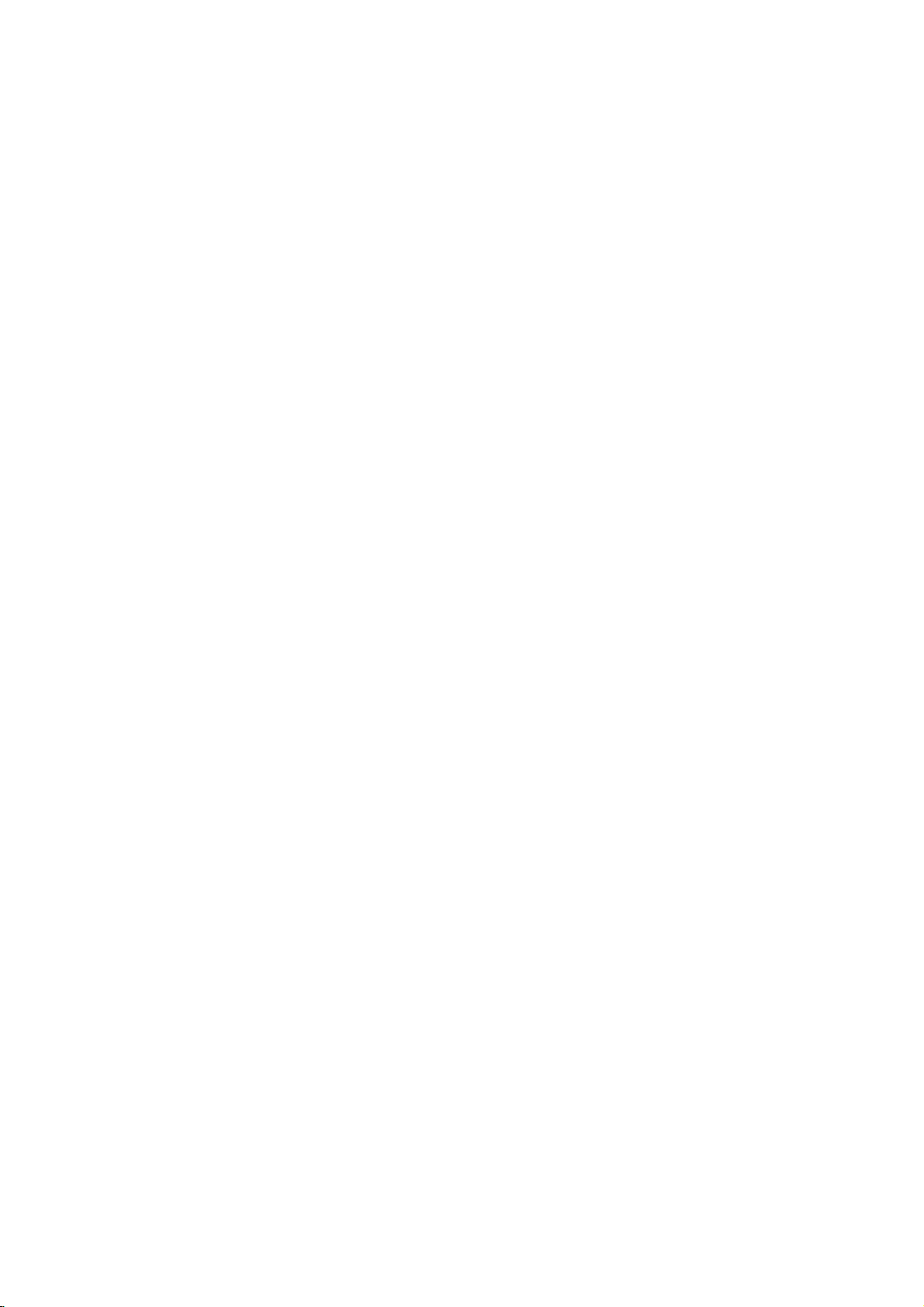
Operation
with
MP3
Disc
Notes
About
on
MP3
An
MP3
MPEG1,
files
that
The
player
extension
The
player
file
extension
MP3
disc
as
follows:
1.
Sampling
2.
Bit
rate
3.
CD-R
If
you
cannot
CD"
etc.,
therefore
physical
record
4.
Creator",
A
5.
single
track.Ifthere
not
playback
format
files,
one.
6.
We
do
use
finished
7.
File
names
and
must
"********.MP3".
e.g.
8.
Do
not
etc.
]:;\/.,"
9.
Total
number
200.
10.
This
certain
playback
set
of
MP3
still
recordable
The
are
Customers
in
Internet.
mission.
copyright
74
Use
minute
DVD
player
technical
quality.
to
these
recordable
files).
maturing,
technical
meant
ordertodownload
Our
Permission
owner.
MP3
Discs
fileisaudio
the
audio
have
can
other
can
the
not
than
not
data
layer-3
".mp3"
readanMP3
".mp3".
readafake
".mp3".
compatible
Frequency/only
/
within
create
it
recommend
which
session
not
recommend
incorporate
use
minute
CD-R
standards.
disc
Given
Toshiba
discs
criteria
as a
should
company
-
32
320kbps
format
MP3
files
FILE
a
is
impossibletoplayback
creates
disc
isnoMP3
MP3
files.
all
the
datainthe
CD-R
discs
should
be
of
filesonthe
letters
special
CD-R
(700M)
requires
standards
Pre-recorded
There
formats
the
fact
cannot
will
produce
set
guide
only.
also
note
MP3
has
should
compressedbyusing
this
at
MP3
44.1kHz
be
the
for
use
MP3
wish
disc
CD-RW
scheme.
"MP3
file
that
file
player
"ISO
software
example
"Easy-CD
file
filesinthe
1st
to
or
MP3
useanew
file-coding
file
extension
with
should
using
SYSTEM,
that
you
an
ISO9660
requires
fileinthe
If
you
using
only.
named
".mp3"
discs
software
such
disc
(650M),
using
extension
as
"_?!><+*}{`[@
should
8
lettersorless
Do
discs/recordings
in
ordertoachieve
DVDs
are
are
(including
that
technology
guarantee
optimal
in
out
this
that
files
and music
no
right
different
many
CD-R
that
playback
instruction
permissionisrequired
to
grant
alwaysbesought
We
call
files".
hasafile
that
has
a
is
limited
9660"
which
"Direct-
files.
We
system.
first
it
to
not
can-
MP3
Please
be
less
than
use
80
meet
track,
playback
discs.
optimal
automatically
types
containing
in
this
area
all
genre
quality.
booklet
from
the
such
per-
from
the
is
of
Playing
This
unit
can
CD-R
or
CD-RW
Before
playing
Recordings
Load
1
The
MP3
Press
2
where
located
Press
3
fileofthe
If
you
the
RETURN
Press
4
playback
For
your
?
Press
the
?
Press
tory
move
?
Press
playback.
To
an
play
If
you
current
If
you
directory
If
you
will
play
MP3
an
MP3
MP3
play
discs.
MP3
on
the
left.
an
MP3
menu
MP3
ABCD
MP3-1
MP3-2
MP3-3
MP3-4
MP3-5
MP3-6
MP3-7
MP3-8
MP3-9
3/4
buttons
MP3
files
and
then
3/4
button
selected
wanttoreturn
button.
SELECT/ENTER
ofafile.
reference
FORWARD
next
file
or
TITLE
to
during
playback
to
the
next
MENU
to
MP3
file
REPEAT
press
MP3
file
REPEAT
press
will
play
REPEAT
press
be
cancelled.
MP3-1
..
TRACK_1
TRACK_2
TRACK_3
TRACK_4
TRACK_5
TRACK_6
TRACK_7
TRACK_8
disc
format
recordings,
disc.
is
displayed.
Program
to
select
that
you
press
to
select
directory
to
the
or
previous
move
to
and
within
page
move
to
repeatedly
button
will
play
repeatedly.
button
repeatedly.
button
Prog
recordings
read
the
Clear
All
the
want
to
SELECT/ENTER.
the
desired
on
previous
PLAY
or
BACKWARD
file
during
1st
page
TITLE
press
5
seconds.
the
Root
Directory
once
during
twice
during
three
times,
MP3
MP3-1
..
TRACK_1
TRACK_2
TRACK_3
TRACK_4
TRACK_5
TRACK_6
TRACK_7
TRACK_8
on
CD-ROM,
notes
of
directory
are
play
disc.
your
menu,
press
to
start
to
playback.
of
current
again
play,
play,
the
Progra
MP3
OPERATION
MP3
play
direc-
to
during
the
the
repeat
C
REPEAT
symbol
21

Programmed
Playback
with
MP3
disc
MP3
Program
particular
Program
Follow
1
Select
2
Press
3
the
program
?
Repeat
?
Up
Press
4
and
play.
If
you
allows
you
discinthe
can
contain
steps
an
MP3
PROGRAM
steps
to
60
files
MP3
MP3-1
..
TRACK_1
TRACK_2
TRACK_3
TRACK_4
TRACK_5
TRACK_6
TRACK_7
TRACK_8
2
button
SELECT/ENTER
press
wanttoenter
to
player
1to2
file
list.
2
can
60
and
-
store
to
button
3
be
the
your
memory.
tracks.
on
previous
program
to
select
programmed.
Program
select
main
favorite
to
TRACK_2
TRACK_7
TRACK_6
TRACK_9
the
or
menu,
with
add
another
Clear
desired
PLAY
page.
an
All
press
tracks
3/4.
MP3
track.
button
MP3
1
for
file
button.
file
to
a
to
To
playaprogrammed
If
you
press
current
If
MP3
If
play
you
press
filesonthe
you
press
will
MP3
be
Program
TRACK_2
TRACK_7
TRACK_6
TRACK_9
Clear
a
3/4
the
track
3/4
2
to
to
Program
CLEAR.
will
the
2
to
to
Track
move
move
Erasing
1
Press
2
Use
from
3
Press
The
Erasing
1
Press
2
Use
REPEAT
will
file
REPEAT
program
REPEAT
cancelled.
All
REPEAT
from
to
select
the
list.
be
erased
Complete
to
select
"Clear
button
play
button
button
the
track
from
the
MP3
once
repeatedly.
twice
will
list
three
Program
TRACK_2
TRACK_7
TRACK_6
TRACK_9
symbol
Program
Program
that
the
Program
Program
Program
then
All",
file
repeatedly
during
during
play
times,
Clear
list
list.
wish
you
List
list.
press
play,
play,
repeatedly.
the
All
to
erase
list.
the
the
repeat
all
SELECT/ENTER.
The
The
complete
programs
Program
are
also
for
the
cleared
disc
when
will
be
the
erased.
discisremoved.
22

Additional
On
Screen
You
may
your
Press
The
loaded.
system,
VCP
these
the
easily
tape.
tape
colour
of
place
onto
1
on
On
DISPLAY
counter
Operation
Display
the
Screen
output
TV
to
will
the
screen.
Displays
display.
display
audio
operating
channel
If
also
appear
-
VCP
mode,
tape
and
a
recordingistaking
will
not
if
tape
be
there
counter
recorded
is
part
speed.
a
tape
Video
This
your
screen.
Press
1
Press
Press
feature
VCP.
Doctor
informs
These
i.
1or2
OK.
(Self-Diagnosis)
that
there
is
error
to
you
messages
select
DR.
will
a
appear
problem
with
TV
on
the
OPERATION
After3seconds
2
Displays
the
screen.
Press
TV
the
Tape
The
dowifthere
indicates
Counter
Digital
tape.
Press
1
Press
Press
The
tape
hours,
Press
2
Press
The
tape
the
counter
DISPLAY
screen.
Tape
the
COUNT.
CLEAR
PLAY
minutes
STOP
REW.
will
is
a
relative
counter
will
clear
Counter
tape
the
majority
leaving
again
Memory
loaded.
only
to
remove
is
displayed
The
of
the
the
Stop
Digital
On
tape
all
on
positionsofrecordings
to
set
the
counter
or
start
recording.
will
display
and
seconds.
when
playbackorrecordingiscomplete.
rewind
and
returns
automatically
to
0:00:00.
the
to
0:00:00.
actual
Screen
counter
displays
the
display
Counter
Tape
on
play
stop
the
time
when
from
on
win-
from
the
VCR
DR
i
OK
in
tab
place.
TV
screen.
OK
HEAD
STATUS
TAPE
STATUS
1or2
Press
2
HEAD
OOK
O
PLEASE
Clean
TAPE
O
RECORDABLE
O
NOT
Insert
Press
3
in
Press
STATUS
CLEAN:
your
STATUS
RECORDABLE:
a
tape
OK.
i
to
remove
to
video
with
check
heads.
its
menus
a
problem.
protection
4
23

Additional
Last
Condition
DVD
This
unit
memorizes
have
you
you
you
stop
watched.
remove
loadadisc
the
disc
that
positionisautomatically
Operation-DVD
Memory
the
last
Settings
from
this
has
its
condition
remain
unitorswitch
settings
recalled.
for
in
memory
memorized,
the
off
part
last
even
this
the
disc
unit.
latest
Screen
The
unit
if
If
screen
in
stop
Saver
saver
mode
picture
for
about
appears
five
when
minutes.
you
leave
this
Load
1
It
will
?
If
playback
automatically.
Press
2
SELECT/ENTER.
The
Notes
Settings
You
can
memorize
you
memorized
recently
to
callupthese
will
get
Switching
some
This
remove
unit
OFF
TV
screen.
the
appear
the
screen
1/2
memorized
are
store
memorized
the
discs.
unit
the
DVD
will
to
stored
settings
latest
of
the
does
disc
when
that
was
on
the
is
left
start
Resume
last
1.No
select
settings
in
settings
settings
are
settings.
previously
settings
audio
not
store
from
DVD
or
memorized.
TV
screen as
for
more
from
the
beginning
from
disc
position?
2.Yes
"YES"
and
are
automatically
memory
for
to
up
for
more
erasedinorder
Subsequently,
memorized
that
have
mode
etc.,
settings
this
unitorswitch
title
menu
than
for
1
than
in
below.
10
press
use
DVD
1
DVD
taken
is
automatic
memory,
is
displayed
seconds,
of
the
recalled.
time.
any
in
memory.
previously
from
the
if
you
settings,
their
if
power
title
last
you
place.
on
you
to
this
on
If
try
the
24

Special
Operation
-
Karaoke
function
Before
You
can
sing
audio
VCD,
use
an
you
1TurnonyourTVandsetittotheAV.
2
extra
When
usinganamplifier,
select
this
Connect
connect
duets,
Karaoke
Singing
1
2
along
Insertakaraoke
The
player
if
insert
you
PLAY.
Press
If
want
you
the
Karaoke
?
Karaoke
microphone
Karaoke
F
Press
F
Press
Now
you
start
you
with
along
Karaoke
CD,
microphone.
player
position.
a
microphone
another
sing-along
karaoke
with
video
turns
on
with
a
tape
to
back
play
search.
will
search
has
been
search
orGon
or
G
againtoplay
can
enjoy
the
playing
karaoke
a
karaoke
DVD).
to
microphone
tape.
and
starts
its
a
be
operated
plugged
remote
You
turn
on
the
MIC
video
safety
specific
control.
a
desired
karaoke.
source
can
the
1
tapes
playing
tab
song,
only
in.
(video
tape,
duets
sing
2
and
jack.
amplifier
jack.Tosing
to
MIC
automatically
removed.
perform
when
a
song.
if
3
Singing
along
with
karaoke
VIDEO
CD
or
DVD
Grading
As
an
extra
singing.
When
you
TV
the
screen.
Notes
?
If
the
sound
amplifier,
operation.
?
If
streaks
colour
system
"To
(see
?
If
feedback
volume,
speakers.
your
challenge,
have
finished
is
reproduced
turn
down
appear
that
set
the
occurs,
or
move
the
during
the
colour
turn
the
singing
this
player
singing,
through
volume
playback,
was
tape
system"
down
the
microphone
can
grade
score
your
a
of
amplifier
select
recorded
on
page
microphone
away
stereo
from
your
appears
the
in
11).
before
or
the
on
OPERATION
TV
Press
1
disc
tray.
Press
2
The
disc
Now
3
To
adjust
Press
the
Press
the
1/2.
Press
Press
level
control
the
the
get
the
the
slightly
Setting
provides
To
effectinthe
To
a
OPEN/CLOSE,
PLAY.
tray
can
you
the
microphone
MIC/ECHO
3/4
for
microphone
the
best
the
MIC/ECHO
3/4.
same
best
higher
closes
enjoy
the
microphone
echo
This
controls
way.
effect,
and
playing
volume
to
select
microphone
volume
effect
to
select
both
the
adjust
than
the
and
place
starts.
karaoke.
the
MIC
connected
to
the
volume.
the
ECHO
microphones'
microphone
music
the
control
centre
volume.
disconthe
mode.
to
MIC
position
control
echo
volume
mode.
to
25

Special
Recording
Copying
This
unit
allows
VHS
tape
Note
If
DVD
the
protected,
Insert
1
Insert
and
close
Insert
2
Insertablank
Copy
3
Press
The
into
go
If
the
press
the
Stop
4
When
buttononthe
STOP
You
the
record
from
youtocopy
with
a
press
are
you
you
may
Disc
the
disc
you
the
disc
VHS
Tape
VHS
DVD
the
the
COPY
DVD
will
Record
DVD
disc
the
Play
Copy
DVD
the
remote
buttontoend
must
stop
DVD
movie
over
and
DVD
of
the
attempting
not
wish
tray.
video
VHS
to
button
into
go
mode.
menu
button
Process
is
finished
control
the
the
Copy
ends,
over
To
VHS
the
contents
COPY
button.
to
able
copy
tape
copyiscopy
to
copy
in
the
into
the
be
to
Tape
on
the
unit
front
mode
Play
appears,
and
you
manuallytobegin
playing,
copy.
process
or
the
and
unit
press
then
manually
may
again.
of
the
may
a
DVD
VCP
panel.
the
the
press
replay
DVD
to
disc.
deck
deck.
VCP
need
copying.
VHS
the
when
and
will
to
Recording
a
player
With
external
player
In
used
The
be
1
2
3
4
this
Note
the
for
other
referred
VCP
(VHS
VCP.
Insert
tape
To
PLAY
When
on
video
source,
or
a
camcorder.
following
recording
appliance
to
A
should
IN)/VIDEO
the
into
VCP
start
recording,
on
VCP
you
both
video
from
player
you
such
as
description,
will
and
will
VCP
want
A.
be
connected
(VHS
B.
press
A.
to
finish
players.
as
recorded
another
can
copying
this
be
be
used
IN)
into
tape
the
copying,
make
from
video
referred
for
to
on
the
VCP
REC
video
recordings
another
player
to
as
playback
the
AUDIO
rear
A
andablank
on
VCP
press
will
VCP
panel
the
video
and
L/R
B
from
be
of
and
STOP
an
one
B.
will
your
26

Troubleshooting
Check
the
following
guide
for
the
possible
cause
of
a
problem
before
contacting
service.
DVD
or
work
properly.
No
power.
The
power
DVD
the
not
work.
No
picture.
No
sound.
The
picture
DVD
The
not
start
The
remote
does
Video
inserted.
Hi-Fi
No
Symptom
VCP
player
playback.
not
work
tape
sound
do
is
on,
is
player
control
cannot
not
but
does
poor.
does
properly.
be
DVD
or
VHS
properly.
The
power
No
discisinserted.
TV
The
is
not set
output.
The
equipment
audio
cable
signal
output.
The
audio
securely.
The
power
with
the
audio
The
Digital
wrong
position.
The
disc
is
An
unplayable
The
disc
is
The
disc
is
The
disc
is
The
Rating
There
isanobstacleinthe
remote
The
exhausted.
Audio
control
batteriesinthe
Is
the
cassette
mode
Cause
button
is
not
cordisdisconnected.
to
receive
connected
is
not
set
to
receive
cables
are
not
connected
of
the
equipment
cableisturned
Audio
Output
is
dirty.
discisinserted.
placed upside
not
placed
down.
within
dirty.
level
is
set.
and
this
unit.
remote
compartment
is
not
set
properly.
switched
DVD
with
connected
off.
set
to
the
path
control
empty?
signal
the
DVD
the
guide.
of
the
Correction
Refer
Plug
to
the
page
power
10.
cord
into
the
wall
outlet
securely.
Insertadisc.
audio
CD
window
Select
on
player
Select
audio
sound
Connect
the
is
the
TV
appears
the
receiver
from
the
(Check
indicatorinthe
that
lit.)
appropriate
so
the
picture
on
the
correct
the
audio
input
so
you
DVD
player.
cable
the
display
video
from
TV
screen.
mode
can
listentothe
into
DVD
input
the
of
the
or,
mode
DVD
the
jacks
REFERENCE
securely.
to
the
the
the
correctly
or
change
with
DVD
disc
code.)
side
ones.
pressing
Turnonthe
the
audio
Set
the
correct
player
Clean
Insert
type,
Place
down.
Place
inside
Clean
Cancel
the
rating
Remove
are
Replace
Eject
Select
"AUDIO"
equipment
cable.
Audio
Digital
position,
againbypressing
the
disc.
a
playable
color
system
disc
disconthe
guide.
disc.
the
Rating
level.
the
obstacle.
the
batteries
tape
on
the
with
in.
the
the
the
the
the
"STEREO"
then
disc.
and
the
function
by
remote
connected
Output
turn
on
POWER.
(Check
Regional
playback
disc
tray
with
new
repeatedly
control.
Video
Dirt
accumulating
up.
High
might.
Head
quality
Clean
Cleaning
on
video
the
video
the
cassette
heads
head
after
tapes
with
a
long
period
will
not
a
commercially
of
time
normally
available
can
deposit
video
cause
dirt
onto
heads
the
playback
the
video
cleaning
picture
head,
tape.
but
to
become
old
blurredorbroken
or
damaged
tapes
27

Language
Enter
the
(See
page
Code
appropriate
13).
code
List
number
for
the
initial
settings
"Disc
Audio",
"Disc
Subtitle"
and/or
"Disc
Menu"
Code
6565
6566
6570
6577
6582
6583
6588
6590
6665
6669
6671
6672
6678
6679
6682
6765
6779
6783
6789
6865
6869
6890
6976
6978
6979
6983
6984
6985
7065
7073
7074
Language
Afar
Abkhazian
Afrikaans
Ameharic
Arabic
Assamese
Aymara
Azerbaijani
Bashkir
Byelorussian
Bulgarian
Bihari
Bengali;
Tibetan
Breton
Catalan
Corsican
Czech
Welsh
Danish
German
Bhutani
Greek
Bangla
English
Esperanto
Spanish
Estonian
Basque
Persian
Finnish
Fiji
Code
7079
7082
7089
7165
7168
7176
7178
7185
7265
7273
7282
7285
7289
7365
7378
7383
7384
7387
7465
7473
7487
7565
7575
7576
7577
7578
7579
7583
7585
7589
7665
Language
Faroese
French
Frisian
Irish
Scots
Gaelic
Galician
Guarani
Gujarati
Hausa
Hindi
Croatian
Hungarian
Armenian
Interlingua
Indonesian
Icelandic
Italian
Hebrew
Japanese
Yiddish
Javanese
Georgian
Kazakh
Greenlandic
Cambodian
Kannada
Korean
Kashmiri
Kurdish
Kirghiz
Latin
Code
7678
7679
7684
7686
7771
7773
7775
7776
7778
7779
7782
7783
7784
7789
7865
7869
7876
7879
7982
8065
8076
8083
8084
8185
8277
8279
8285
8365
8368
8372
8373
Language
Lingala
Laothian
Lithuanian
Latvian,
Lettish
Malagasy
Maori
Macedonian
Malayalam
Mongolian
Moldavian
Marathi
Malay
Maltese
Burmese
Nauru
Nepali
Dutch
Norwegian
Oriya
Panjabi
Polish
Pushto
Pashto,
Portuguese
Quechua
Rhaeto-Romance
Rumanian
Russian
Sanskrit
Sindhi
Serbo-Croatian
Singhalese
Code
8375
8376
8377
8378
8379
8381
8382
8385
8386
8387
8465
8469
8471
8472
8473
8475
8476
8479
8482
8484
8487
8575
8582
8590
8673
8679
8779
8872
8979
9072
9085
Language
Slovak
Slovenian
Samoan
Shona
Somali
Albanian
Serbian
Sudanese
Swedish
Swahili
Tamil
Telugu
Tajik
Thai
Tigrinya
Turkmen
Tagalog
Tonga
Turkish
Tatar
Twi
Ukrainian
Urdu
Uzbek
Vietnamese
Volap k
Wolof
Xhosa
Yoruba
Chinese
Zulu
28

Specification
General
Power
requirements
Power
consumption
Dimensions
Mass
Operating
Operating
(approx.)
(approx.)
temperature
humidity
AC
110-240V,50/60
20W
430X97.5X360
5.4
kg
5˚Cto35˚C
5%to90%
(41˚Fto95˚F)
mm
Hz
(w/h/d)
System
Laser
Video
Head
system
Signal
system
Frequency
Signal-to-noise
Harmonic
Dynamic
Wow
Inputs
Audio
Video
Outputs
VIDEO
COMPONENT
Audio
Audio
and
OUT
output
output
response
distortion
range
flutter
(digital
(analog
ratio
VIDEO
OUT
audio)
audio)
Semiconductor
Double
PAL/NTSC
azimuth
laser,
4
heads,
wavelength
DVD(PCM96kHz):2Hzto44kHz
DVD(PCM48kHz):2Hzto22kHz
CD:2Hzto20kHz
More
than
100dB
(ANALOG
Less
than
0.008%
More
than95dB
More
than95dB
Less
than detected
-6.0dBm,
1.0
Vp-p,
1
75
Vp-p
V
1.0
(Y)
(Pb)/(Pr)
more
75
(p-p),
0.7
ohms,
ohms,
V
(DVD)
(CD)
than
sync
75
Ω,
(p-p),
value
47
unbalanced
negative
negative
75
0.5V(p-p),75Ω,RCAjackx1
2.0
Vrms
(1
KHz,
0
dB),
nm
650
helical
scanning.
OUT
connectors
(±0.001%WPEAK)
kohms
RCA
sync.,
Ω,
330
RCA
Ω,
jack
RCA
x
jack
REFERENCE
only)
x
1
jack
2
(L,
R)
Design
Manufactured
Confidential
"DTS"
and
and
specifications
under
unpublished
"DTS
Digital
license
Out"
works.
are
are
subjecttochange
from
Dolby
Copyright
trademarks
Laboratories.
1992-1997
of
Digital
"Dolby"
Dolby
Theater
without
Laboratories.
Systems,
and
notice.
the
Inc.
double-D
All
symbol
rights
are
reserved.
trademarks
of
Dolby
Laboratories.
29

P/NO
:
3834RP0074N
