LG DC595WQ Owner’s Manual
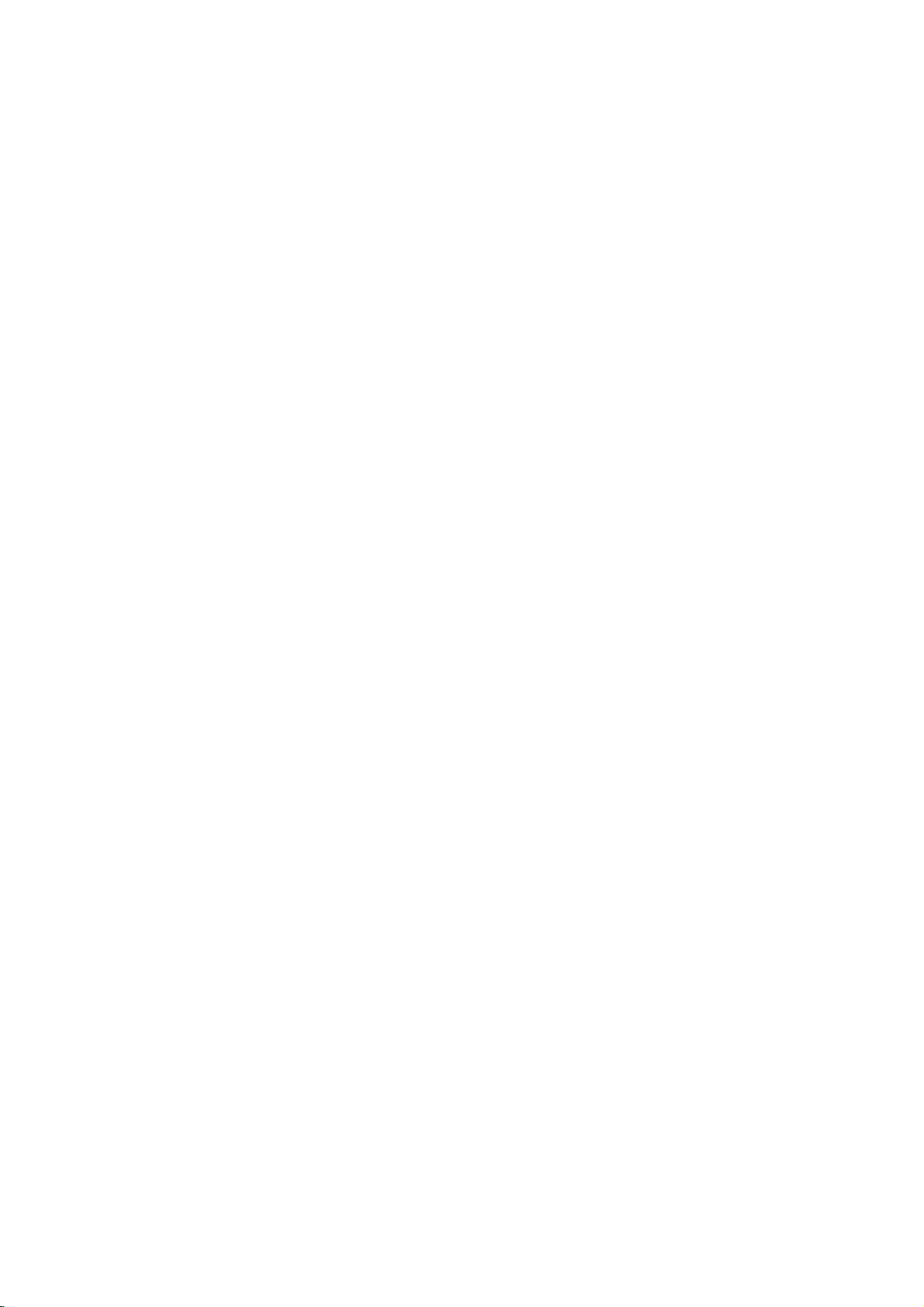
DVD
PLAYER/
VIDEO
RECORDER
OWNER'S
MODEL
Before
please
completely.
connecting,
read
:
this
DC-2002W
instruction
CASSETTE
MANUAL
PAL
operatingoradjusting
booklet
carefully
this
product,
and
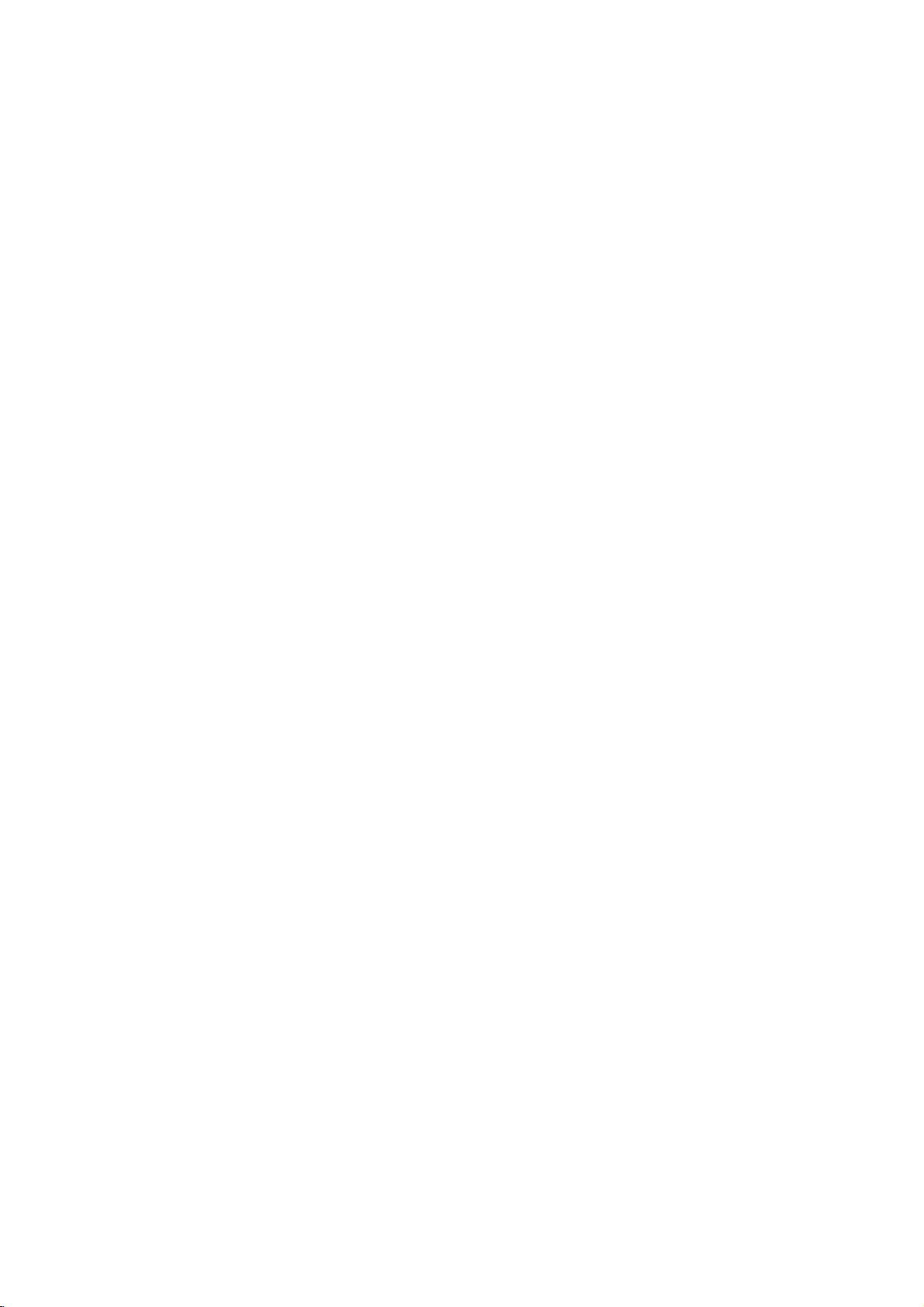
Safety
Precautions/Important
notes
on
controlling
this
unit
WARNING:
DO
NOT
NO
USER-SERVICEABLE
REFER
SERVICING
This
lightning
an
equilateral
to
the
presence
within
the
sufficient
shock
to
The
exclamation
is
intendedtoalert
important
instructionsinthe
product.
WARNING:
TRIC
RAIN
CAUTION:
This
Digital
To
ensure
manual
require
see
service
Use
of
other
radiation
To
prevent
the
enclosure.
STARE
CAUTION:
SHOCK,
OR
MOISTURE.
Video
proper
carefully
maintenance,
procedure.
controls,
than
those
exposure.
direct
INTO
The
TO
REDUCE
DO
Disc
use
and
adjustments
specified
exposure
Visible
BEAM.
apparatus
drippingorsplashing
such
as
vases,
shall
WARNING
RISK
OF
OF
REMOVE
product's
magnitude
persons.
operating
NOT
Player
of
this
retain
contact
laser
and
be
placed
ELECTRIC
DO
NOT
TO
ELECTRIC
TO
PERSONNEL.
flash
triangle
of
uninsulated
mark
literature
THE
EXPOSE
employs
product,
for
an
or
herein
to
laser
radiation
shall
that
no
SHOCK
OPEN
REDUCE
with
THE
SHOCK
COVER
(OR
PARTS
QUALIFIED
arrowhead
is
intendedtoalert
RISK
BACK)
INSIDE
SERVICE
symbol
dangerous
enclosure
to
the
and
that
an
equilateral
to
the
may
presence
(servicing)
constituteariskofelectric
within
user
maintenance
accompanying
RISK
future
authorized
the
may
not
objects
on
FIRE
OF
THIS
CLASS1LASER
KLASSE1LASER
LUOKAN
KLASS1LASER
CLASSE
a
please
reference,
PRODUCT
1
1
Laser
read
service
OR
LASER
PRODUIT
System.
should
performanceofprocedures
resultinhazardous
do
beam,
when
be
the
not
open.
exposed
filled
apparatus.
try
DO
to
with
the
voltage
be
of
the
ELEC-
TO
PRODUCT
PRODUKT
LAITE
APPARAT
LASER
this
owner's
location-
to
NOT
water,
liquids,
within
user
triangle
of
unit
the
open
Notes
on
It
via
is
forbidden
cable,
copyrights:
law
to
by
playinpublic,
copy,
or
broadcast,
rent
copyright
permission.
This
Macrovision.
by
discs.
This
is
protected
intellectual
and
other
nology
intended
otherwise
product
product
must
for
features
Copy
incorporates
method
by
property
owners.
rights
be
authorized
home
authorized
the
copy
protection
copyright
claimsofcertain
owned
rights
Useofthis
by
and
other
Macrovision
by
protection
signals
by
Macrovision
limited
protection
Macrovision
copyright
viewing
Corporation.
engineeringordisassemblyisprohibited.
SERIAL
this
others.
retain
Model
Serial
unit.
this
Features:
?
Complete
NUMBER:
This
number
You
should
guide
No.
___________________________________
No.
___________________________________
versatilitytoplay
as
The
is
record
a
permanent
serial
numberisfoundonthe
unit
to
requested
record
DVD,
this
information
VCDs,
unique
Tapes.
?
Watch
?
Remote
?
Records
with
?
Hi-Fi
Important
DVD
a
while
controls
DVD
from
Macrovision).
Stereo
VCR.
notes
recording
both
to
DVD
VHS
TV
a
showtothe
and
VCR
DVD
(unless
on
controlling
unit
This
unit
uses
one
set
of
and
VCR.
The
successfully
POWER
1
Press
front
panel
DVD
Press
want
The
Button
to
DVD
2
display
VHS
Button
3
Press
want
you
The
VHS
display
DVD/VCR
4
Press
paneltotoggle
VCR.
OUTPUT
5
Select
TV
screen.
following
controlling
Button
the
POWER
to
turn
DVD
buttononthe
control
indicator
to
show
the
VHS
to
control
indicator
to
show
Toggle
the
DVD/VHS
SELECT
one
of
your
controls
buttons
each
buttononthe
on
this
DVD.
the
will
that
the
buttononthe
the
will
that
the
SELECT
control
Button
output
part.
unit.
remote
light
DVD
VCR.
light
VCR
between
sources
to
are
on
is
remote
on
is
broadcast
show,
material
function
are
without
developed
recorded
technology
U.S.
patents
Corporation
protection
Corporation,
uses
only
Reverse
and
not
available
your
purchase.
audio
is
copy
operate
helpful
remote
control
front
selected.
control
front
selected.
DVD
the
to
viewonthe
here
CDs
VCR.
protected
both
in
panel
panel
of
decks.
the
the
buttononthe
on
and
unless
back
and
or
this
control
when
front
and
some
tech-
and
DVD
when
the
that
other
is
of
to
VHS
or
you
2
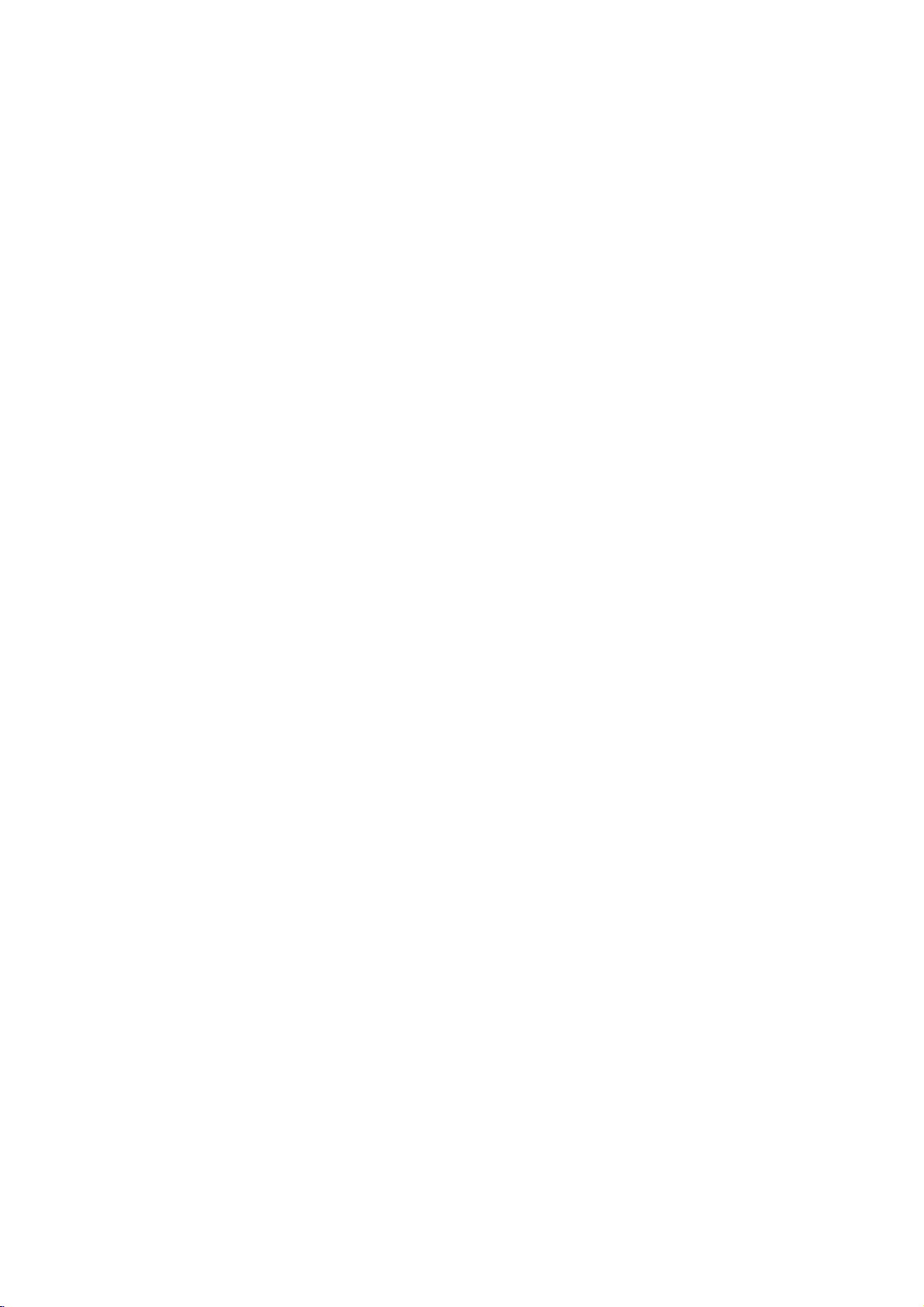
Contents
Introduction
SafetyPrecautions.........................2
Important
TableofContents..........................3
BeforeUse..............................4-5
PlayableDiscs...........................4
Precautions.............................5
NotesonDiscs..........................5
notes
on
controlling
this
unit
AboutSymbols..........................5
FrontPanelandDisplayWindow.
RemoteControl............................7
RearPanel................................8
Preparation
Connections............................9-10
ConnectingtoaTV.......................9
ConnectingtoOptionalEquipment.
BeforeOperation-VCRpart.
UsingyourVCRveryfirsttime.
TuninginavideochannelonyourTV.
. . . . . . . . . . . .
. . . . . . . . .
. . . . . . . . . . . .
. . . . . . . . . . . .
. . . . . . .
SettingtheclockManually.................12
Tosetthecoloursystem..................12
Howtousingthemainmenu...............13
TuninginTVstationsAutomatically
TuninginTVstationsManually.
ChangingtheotherofTVstations.
DeletingTVstations......................15
BeforeOperation-DVDpart.
. . . . . . . . .
. . . . . . . . . . . .
. . . . . . . . .
. . . . . . . . . . . .
GeneralExplanation......................16
On-ScreenDisplay.......................16
InitialSettings........................17-19
Initial
Language..........................17
Picture.............................17
Sound.............................18
Others(DRC/Vocal/PBC)...............18
ParentalControl......................19
Settings
General
Operation.
. . . . . . . .
Operation
OperationwithTape.....................20-22
Playingatape..........................20
CM(CommercialMessage)Skip.
OPR(OptimumPictureResponse).
InstantTimerRecording(ITR).
Timer
recording
using
On
Screen
OperationwithDVDandVideoCD.
PlayingaDVDandVideoCD...............23
GeneralFeatures........................23
MovingtoanotherTITLE...............23
Moving
SlowMotion.........................23
Still
Search.............................24
Random...........................24
to
Picture
another
and
CHAPTER/TRACK
Frame-by-Frame
Repeat............................24
RepeatA-B.........................24
TimeSearch........................24
3DSurround........................24
Zoom..............................25
MarkerSearch.......................25
SpecialDVDFeatures....................25
TitleMenu..........................25
DiscMenu..........................25
CameraAngle.......................25
ChangingtheAudioLanguage.
Subtitles...........................25
. . . . . . . . .
. . . . . . .
. . . . . . . . . . . .
Display.
. . . . . . . .
Playback
. . . . . . . . .
. . . . . .
.11-15
.16-19
. . . . .
.23-25
. . . . .
. . . .
.10
.11
.11
.13
.14
.15
.20
.20
.21
.25
Operation
PlayinganAudioCDandMP3Discs.
2
withAudioCDandMP3Discs.
Pause.............................26
MovingtoanotherTrack...............26
RepeatTrack/All/Off...................26
Search.............................26
Random...........................26
RepeatA-B.........................26
.6
3DSurround........................26
ChangingtheAudioChannel.
ProgrammedPlayback.....................27
Programmed
andMP3Discs............................27
Playback
with
Audio
ProgrammedPlaybackwithVideoCD.
RepeatProgrammedTracks
ErasingaTrackfromProgramlist.
Erasing
the
Complete
Program
AdditionalOperation-VCRpart.
OnScreenDisplay.......................28
TapeCounterMemoryStop................28
ChildLock.............................28
VideoDoctor(Self-Diagnosis).
ez(easy)repeat.........................28
Hi-FiStereoSoundSystem................29
WideScreenCompatibility16:9.
AdditionalOperation-DVDpart.
LastConditionMemory...................30
ScreenSaver...........................30
VideoModeSetting......................30
NotesonMP3Discs.....................30
SpecialRecording.........................31
17
CopyingfromDVDtoVCR.................31
Recording
from
another
video
Reference
Troubleshooting..........................32
SpeakerSettings..........................33
LanguageCodeList.......................34
CountryCodelist.........................35
Specification.............................36
About
22
23
24
the
symbols
Indicates
itselforother
Indicates
Indicates
hazards
special
tips
material
operating
and
likely
hints
for
to
damage.
for
. . . . . . . . . .
. . . . . . . . . .
CD
. . . . . . . . .
. . . . . . . . . . .
. . . . . .
. . . . . . .
list.
. . . . . . . . .
. . . . . . . . . . . .
. . . . . . . . . . .
. . . . . . . . . . . .
recorder
. . . . . . .
instructions
cause
harm
featuresofthis
the
making
task
. . . . .
.28-29
to
unit.
.26
.26
.26
.27
.27
.27
.28
.29
.30
the
easier.
INTRODUCTION
27
31
unit
3
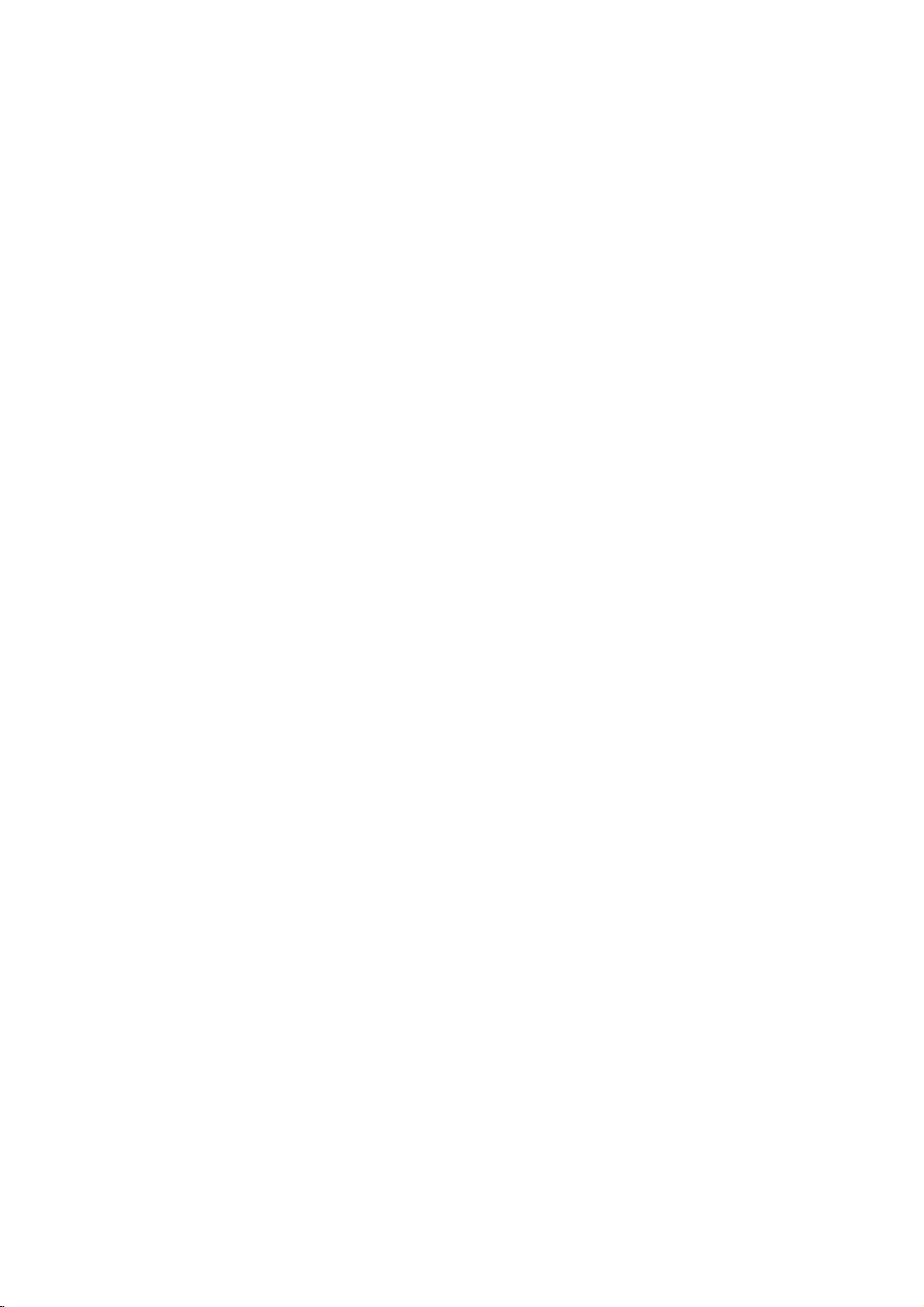
Before
Use
Playable
In
addition,
contains
Notes
--
Depending
ment
discs
--
The
no
data,
other
--
Do
labeled
--
Do
or
octagonal).
Notes
Some
be
may
As
this
disc
content
some
or
able,
Refer
Video
not
may
Regional
DVD
This
for
playbackofregion
ware.
indicates
unit
can
to
try
play
Code"
not
may
Discs
this
unit
audio
titlesorMP3
on
or
the
CD-R/RW
cannot
be
unit
cannot
or
contain
than
MP3
not
attach
any
sideorthe
not
use
irregular
on
DVDs
playback
operations
intentionally
unit
plays
designed
be
Some
played
code
featuresofthe
functions
of
playback
other
alsotothe
CDs.
playerisdesigned
The
region
which
type
play
only
other
any
will
appear
have
a
region
the
played
play
and
It
may
DVDs
instructions
DVDs
on
the
code
DVD
on
playbackisprohibited
DVD
(8cm/12cmdisc)
Video
CD
(VCD)
(8cm/12cmdisc)
Audio
CD
(8cm/12cmdisc)
can
conditions
different
sealorlabeltoeither
recorded
and
fixedbysoftware
of
discs,
the
a
CD-R
play
files.
of
the
disc
on
the
CD-R/RW
CD-DA
shaped
resultinmalfunctions.
Video
of
and
the
by
may
made
the
unit.
DVD
"2"
encoded
on
the
player
discs
the
TV
code
area
by
some
itself,
the
unit.
kindsofformatted
data.
ofadisc.
side)
CDs
(e.g.,
CDs
DVDs
and
Video
CDs
software
unit
may
be
added.
for
manufactured
labels
can
play
message
even
limits.
with
business
and
DVD
of
"2"or"ALL".
Some
applied
player
and
labeled
screen.
label
or
recording
discs
manufacturers.
CD-RW
that
equip-
CD-R/RW
that
contain
data
side
(the
heart-shaped
Video
CDs
according
manufacturer,
not
be
avail-
the
DVDs
purposes
DVDs
soft-
DVD
some
those
discs.
"Check
though
DVD
Regional
discs
their
to
discs
This
If
you
Disc-related
Title
(DVD
The
main
or
additional
is
assigned
it
locate
Chapter
Sections
than
titles.
A
title
is
chapterisassignedachapter
locate
the
chapters
Track
(Video
Sections
or
an
audio
enabling
only)
film
content
feature
a
title
easily.
(DVD
of
a
picture
composed
chapter
be
may
CD
of
a
picture
CD.
to
you
terms
only)
recorded.
Each
locate
or
content,
reference
or
of
one
want.
you
and
audio
or
track
the
accompanying
or
music
number
a
musical
or
several
number,
Depending
CD
a
musical
is
assigned
track
you
enabling
piece
only)
piece
want.
feature
album.
that
chapters.
enable
on
the
on
a
a
track
Each
you
are
you
video
content
title
to
smaller
Each
to
disc,
CD
number,
no
Scene
On
a
video
moving
tions
menu
you
A
Types
There
Video
PBC
with
and
typical
of
the
2
Video
Operated
allow
they
pictures
called
screen
to
locate
scene
of
are
CDs
(Playback
the
computer-like
resolution
high
disc.
CDs
playback
are
CD
"Scenes".
is
composed
video
two
equipped
system
not
in
not
with
and
and
assigned
the
scene
CDs
types
control)
via
can
equipped
the
same
of
video
equipped
PBC
(Playback
still
pictures
Each
you
of
one
of
video
with
functions
menus,
operations.
be
playedifthey
with
as
way
pictures
with
PBC.
scene
a
scene
want.
or
CDs:
PBC
search
audio
control)
are
is
displayed
number,
several
(Version
allow
functions,
Moreover,
PBC
CDs,
as
well
divided
tracks.
2.0)
you
are
included
(Version
these
as
sound,
functions,
into
sec-
in
the
enabling
to
interact
or
other
still
pictures
1.1)
discs
but
in
4
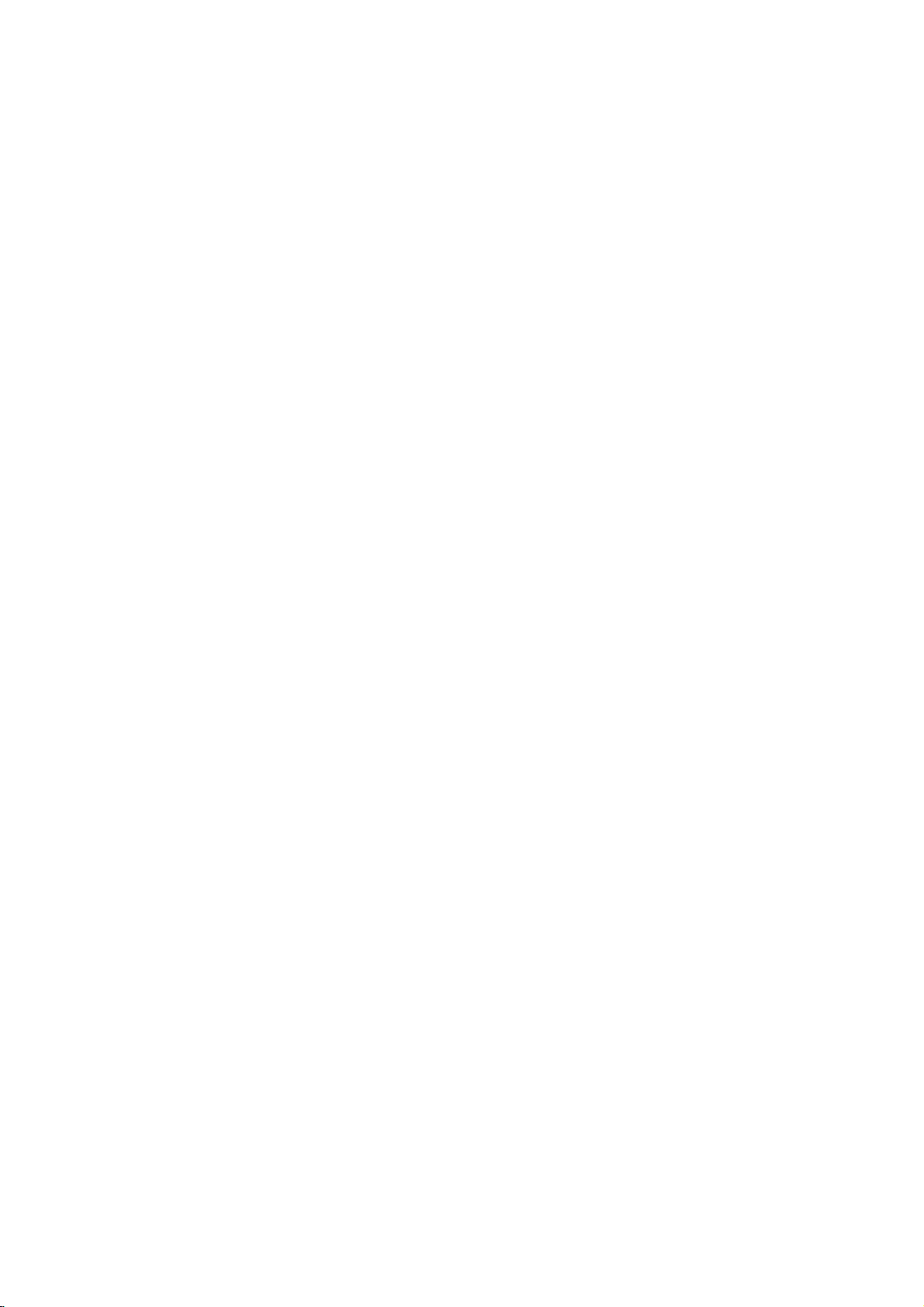
Before
Use
(Cont'd)
Precautions
unit
shipping
original
in
handy.
asitwas
setting
picture
during
from
the
the
use
the
unit.
with
marks
the
a
soft,
a
soft
Do
unit.
DVD
pick-up
down,
inspection
every
details,
on
touch
the
discbythe
the
stick
the
shipping
For
originally
the
and
sound
playback.
TV
the
disc.
surface
volatile
Do
the
unit
on
the
unit
the
cabinet
cloth.Ifthe
dry
cloth
lightly
not
use
player
lens
the
picture
1,000
environment.)
please
Discs
discs
the
surface.
paper
Handling
When
The
come
unit
When
The
distorted
away
removing
To
keep
Do
not
near
contact
leave
Cleaning
To
clean
Use
use
solution.
benzine,orthinner,
of
the
To
obtainaclear
The
optical
worn
Regular
after
operating
For
Notes
Handling
Do
not
Hold
on
get
Do
not
unit
the
carton
maximum
unit
or
radio,
clean
liquids,
not
leave
for
surface.
moistened
strong
as
picture
is
a
high-tech,
and
and
hours
contact
playback
edges
or
tape
and
packed
of
a
nearby
In
this
or
such
rubber
a
long
surfaces
solvents,
these
might
disc
drive
quality
maintenance
of
use.
your
sideofthe
so
on
packing
protection,
at
the
factory.
TV
case,
turn
off
the
as
insecticide
of
plastic
of
period
are
with
a
such
damage
precision
parts
will
be
poor.
are
(This
depends
nearest
disc.
that
fingerprints
the
disc.
materials
re-pack
or
radio
position
unit
after
products
time.
They
extremely
mild
detergent
as
alcohol,
the
device.Ifthe
are
dirty
recommended
dealer.
may
the
spray,
surface
on
will
the
unit
will
dirty,
or
the
not
not
quality
disc
out.
not
"
icon
CD
playing,
or
as
intended
may
discs
store
leave
there
inside
it
may
the
in
the
expose
discs
and
dustonthe
and
sound
with
a
clean
use
strong
commercially
for
Symbols
the
is
the
appear
means
not
disc
whose
only
DVD
Video
function.
Video
function.
Audio
MP3
disc.
symbol
the
available
title
to
CDs
CDs
CDs.
the
discinits
disctodirect
a
beaconsiderable
car.
solvents
older
parked
distortion.
cloth.
available
vinyl
car
disc
Wipe
such
records.
display
TV
on
the
screen
function
symbols
has
the
with
without
on
that
one
disc
represented
the
explained
for
of
PBC
the
case.
sunlight
exposed
temperature
can
cause
Before
the
disc
as
alcohol,
cleaners,
during
specific
instructions
the
following
(playback
PBC
(playback
or
sources
to
direct
playing,
from
benzine,
or
anti-static
operation.
in
this
DVD
the
by
control)
poor
the
owner's
video
symbol
symbol.
control)
sun-
pic-
clean
cen-
disc.
of
INTRODUCTION
is
Storing
After
Do
heat,
light,
increase
Cleaning
be
Fingerprints
ture
the
ter
in
Do
thinner,
spray
About
About
"
This
manual
About
Asection
applicable
DVD
VCD2.0
VCD1.1
MP3
5
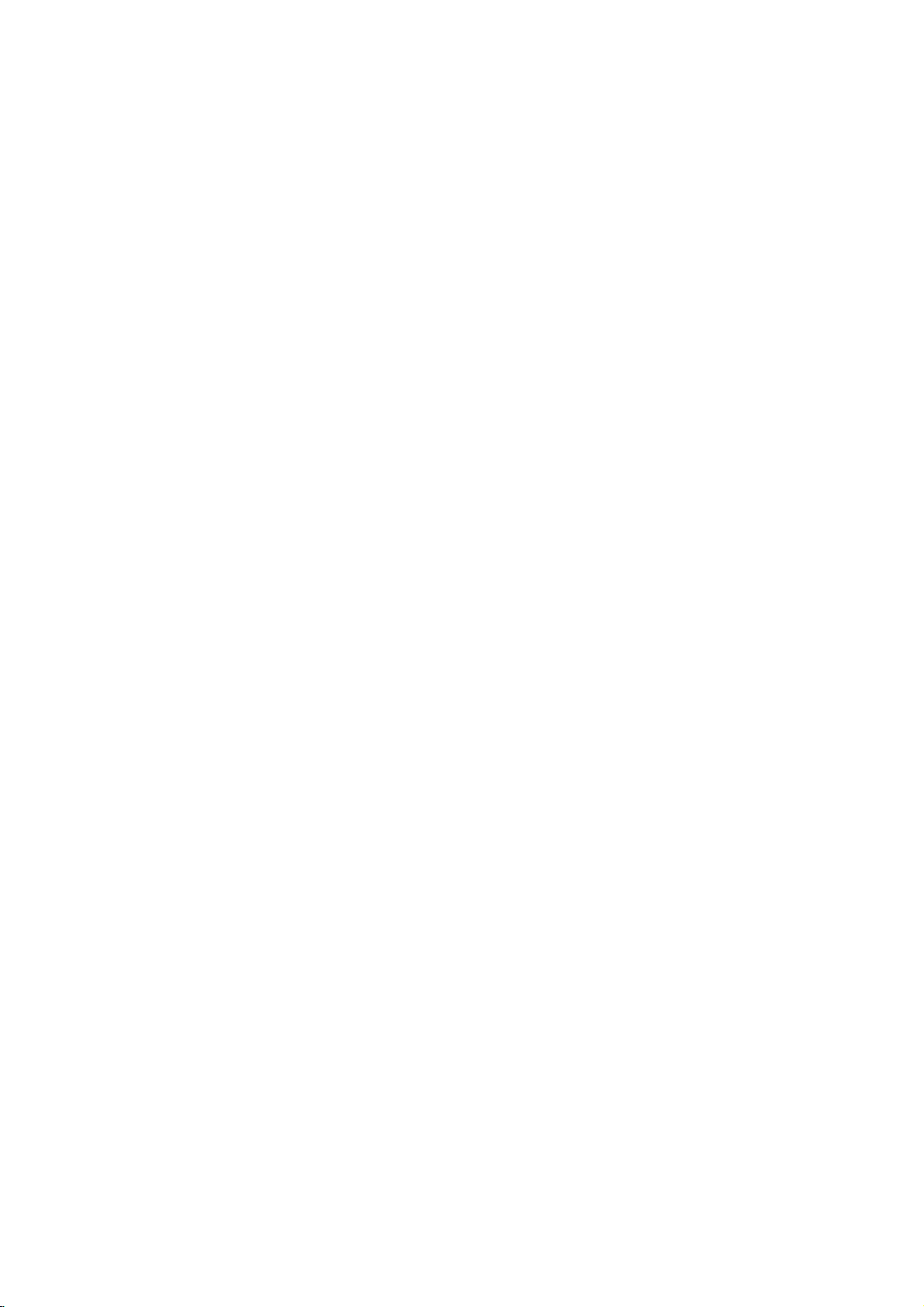
Front
Switches
Panel
Opens
POWER
the
ONorOFF.
and
DVD
or
Insertadisc
unit
to
Display
OPEN/CLOSE
closes
the
Disc
Tray
here.
disc
Window
Press
(
)
tray.
Forward
and
Reverse
Press
hold
Go
Pause
for
Skip/Scan,
to
beginning
and
Tape
playback
Skip/Scan,
two
seconds
of
or
to
PREVIOUS
hold
for
two
Compartment
temporarily
for
Fast-Forward
Go
to
forafast
Winds
Rewind
current
seconds
reverse
Rewinds
PAUSE(
/
press
frame-by-frame
Stops
(
NEXT
chapter/track.
forward
the
Starts
forwards.
tape
PLAY
playback.
(
chapter/track
chapter/track.
forafast
search
the
tape.
repeatedly
STOP(A)
playback.
search.
(
G)
)
Ta
pe
Eject
/
playback.
)
)
Video
IN
Audio
PROG.
Indicates
CD
AudioCDinserted
DVD
VCD
VideoCDinserted
The
show
broadcast
IN
(L/R)
DVD
VIDEO2L-AUDIO
Jack
Jacks
DVD
TITLE
Programmed
MP3 MP3
Bilingual
repeat
inserted
current
or
video
in
stereo
2-R
DVD/VHS
Indicator
to
VHS
Indicates
Channel
ANGLE
mode
TV
is
POWER
DVD/VHS
Selector
playback
programme
disc
mode
Copy
current
inserted
active
Button
title
active
COPY
number
Display
Shows
status
the
of
OPEN/
CLOSE
window
the
current
unit.
CHP/TRK
VCR's
Indicates
internal
A
timer
REC/ITR
PROG.
VCR
Remote
Point
current
tuner
the
Channel
Sensor
remote
chapter
is
Programme
control
engaged
recordingisprogrammed
VCR
recordingisengaged
Indicates
Child
total
Lock
DVD
playing
is
to
The
tape
Record
or
track
engaged
VHS
Hi-Fi
is
Cassette-In
Selectors
here.
number
in
or
progress
time/elapsed
in
is
copy
track
of
playing
The
VCR
is
Speed
LP
or
EJECT
time
progress
a
VHS
indicator
Record
set
to
SP
AB
MP3
ALL
VCD
BIL
DVD
ST
PR
PROG.
TITLE
CHP/TRK
VCR
TIMER
REC
CDREC
HI-FI
SP
LP
6
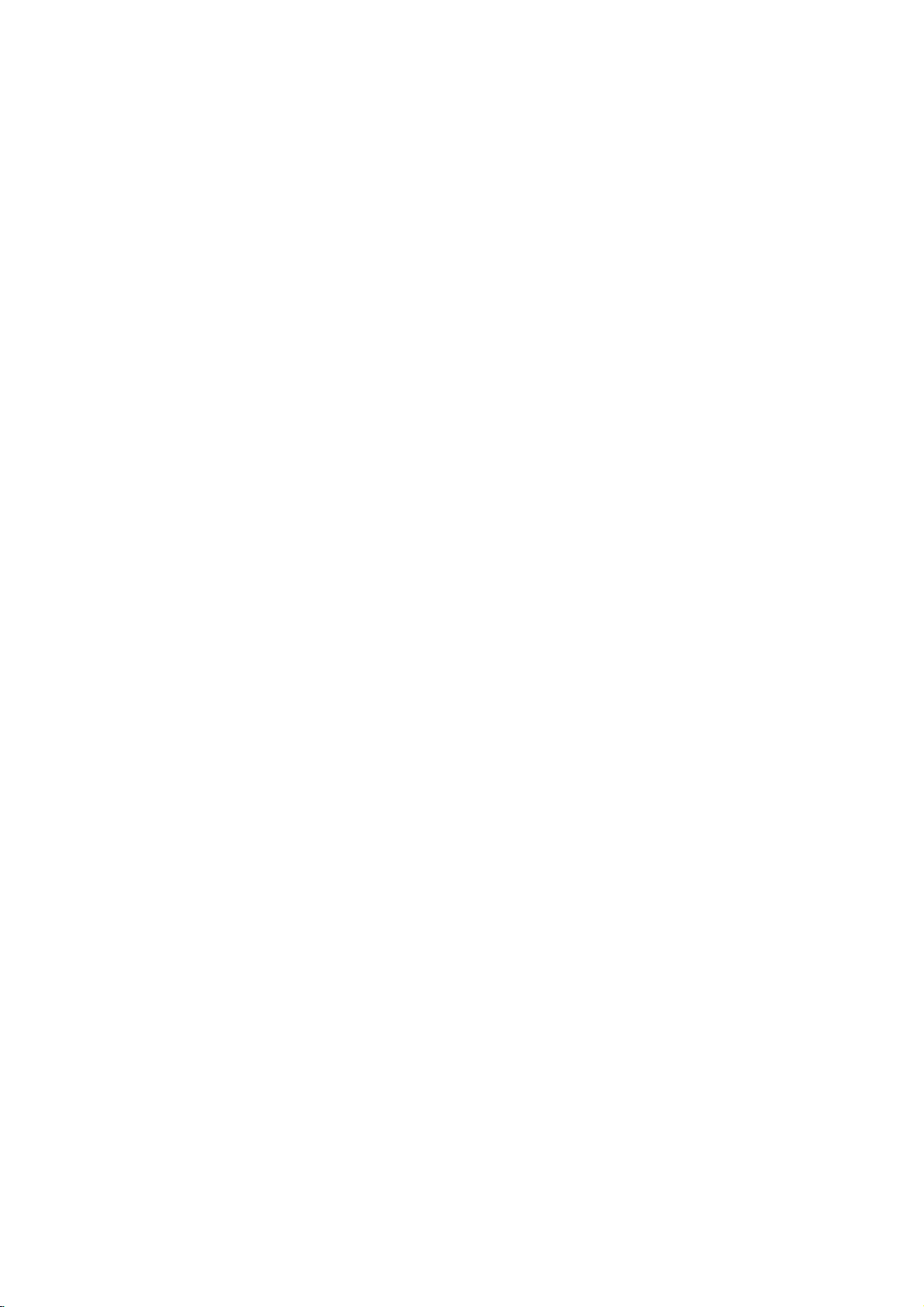
Remote
Control
DVD/VHS
Selects
Switch
Shows
-
operational
Switch
this
between
Access
you
FGDE(left/right/up/down)
-
Select
Access
Display
the
the
Select
channel
the
the
or
title
your
VCR's
On-Screen
current
an
programme
remove
menu
iteminthe
PAUSE/STEP
Pause
Select
Select
Display
Select
-
Displays
Switch
playback
repeatedly
numbered
an
Select
Mark
MARKER
DVD
-
audio
any
Remove
the
0-9
an
point
camera
the
Child
temporarily
for
numerical
items
language
audio
a
subtitle
during
the
menu
select
button
mode
of
remote
control.
POWER
unit
ON
or
OFF.
TV/VCR
TV's
tuner
internal
tuner.
DISPLAY
CLK/CNT
Display.
time
or
counter.
menu
of
VCR.
SETUP/
menu.
setup
TITLE
of
the
disc
available.
(
/
press
frame-by-frame
playback.
STOP(A)?
Stops
playback.
buttons
in
a
menu.
AUDIO
(DVD)
channel
(CD).
SUBTITLE
language.
MARKER
playback.
SEARCH
SEARCH
angle
ofavideo
CHILD
Lock
ANGLE
if
RETURN
setup
with
on
menu.
available
menu.
PBC.
LOCK
and
and
CD
off.
OPEN/CLOSE
EJECT
-
or
close
the
the
output
screen.
DVD
selection.
for
recording
sources
/
go
forwards.
/
go
or
or
program
on
a
mark
menu.
to
track,
disc
sources
disc.
into
(
to
next
for
about
(
to
beginning
track
track.
for
about
the
on
zero.
title,
speed
order.
menu.
tray.
tape.
)/
)/
or
the
all.
of
INTRODUCTION
go
the
Open
-
Tape
OUTPUT
POWER
TV/VCR
DISPLAY
CLK/CNT
SETUP
i
/
TITLE
i
?
PAUSE/STEP
BACKWARD
if
?
)
OPEN/CLOSE
EJECT
SELECT
ENTER
OUTPUT
VHS
SELECT
DISC
MENU
OK
AV
REC/ITR
STOP
PLAY
FORWARD
PROGRAM
CLEAR
DVD
Select
to
DISC
Access
SELECT/ENTER/OK
Acknowledge
AV
Select
into
REC/ITR
Record
?
*
?
Starts
AUDIO
SUBTITLE
MARKER-SEARCH
C.LOCK
ANGLE
RETURN
ZOOM
REPEAT
?
or
?
?
?
?
?
RANDOM
CM
SKIP
ez
REPEAT
A-B
LP
?
*
PROGRAM
Access
CLEAR
-
-
?
?
?
?
Enlarge
Eject.
SELECT
one
view
of
on
the
MENU
menu
input
tape.
your
Forward
Fast-Forward
-
Search
chapter
-
Winds
Press
two
PLAY
SKIP/SCAN
forward*
or
the
and
seconds.
(G)
playback.
Reverse
Rewind
-
Search
of
to
-
Rewinds
Press
two
Clear
program
MARKER
Reset
REPEAT/ez
-
Repeat
-
ez
A-B/LP
-
Repeat
-
Select
SKIP/SCAN
backward*
current
previous
and
seconds.
or
remove
a
track
menu
SEARCH
tape
chapter,
REPEAT
sequence.
the
tape.
RANDOM/CM
-
tracksinrandom
Play
-
CM
SKIP
ZOOM
video
your
TV
of
a
menu
source
input
track.
tape
hold button
chapter
chapter
the
tape.
hold button
number
or
counter
REPEAT
recording
SKIP
image.
Remote
Point
the
Distance:
remote
Angle:
remote
the
buttons.
Control
remote
About
sensor
About
sensor
Operation
controlatthe
ft
23
(7
in
30°
each
Range
remote
from
m)
directionofthe
the
sensor
frontofthe
frontofthe
and
press
Remote
Do
types
AAA AAA
Caution
not
of
control
mix
old
batteries
battery
Detach
the
remote
(size
AAA)
aligned
and
new
(standard,
installation
the
battery
control,
batteries
correctly.
batteries.
alkaline,
cover
and
with
Never
etc.).
on
insert
mix
the
two
and
rear
R03
different
7
of
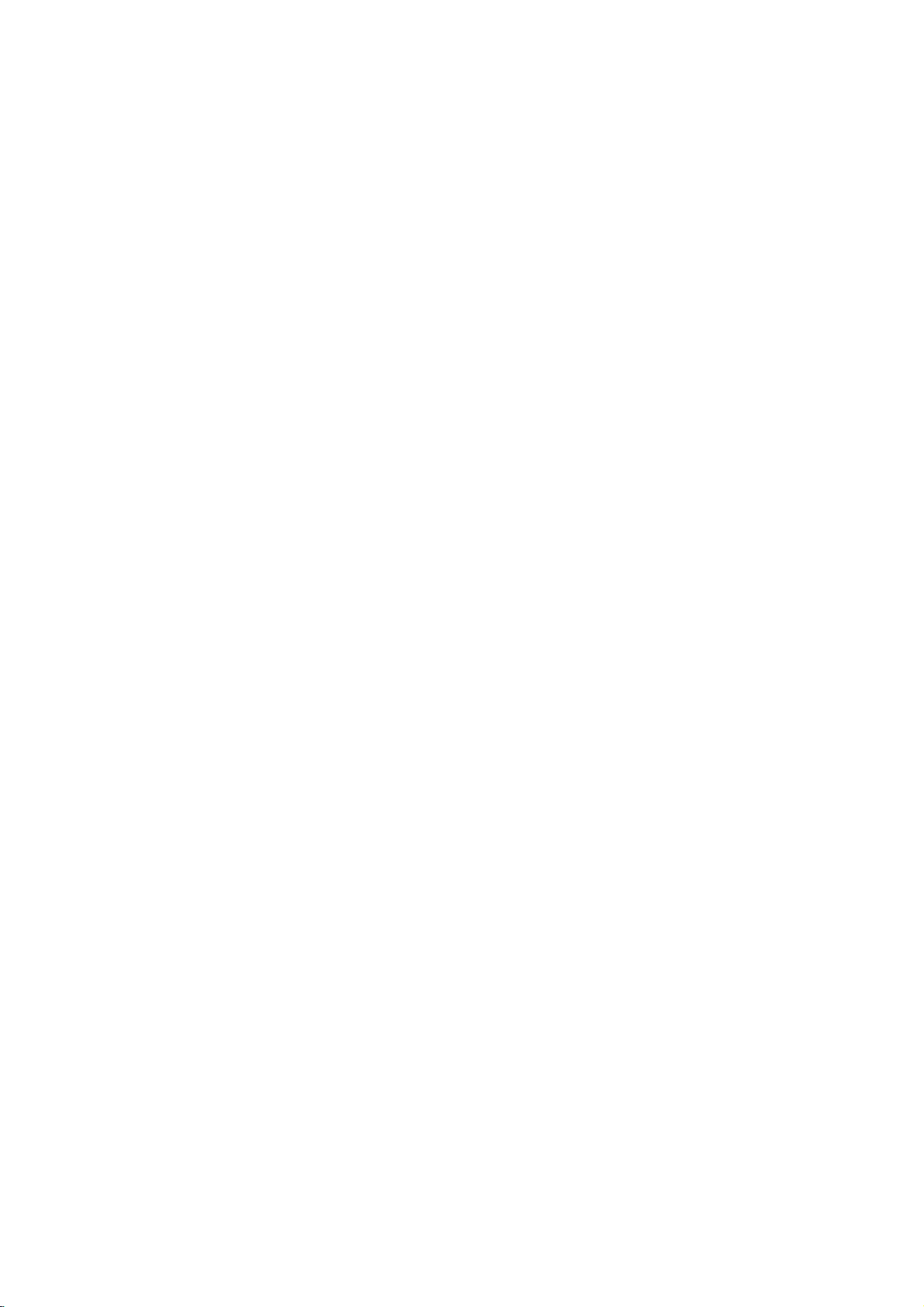
Rear
Panel
AC
Power
Connect
source.
Connect
Connect
COAXIAL
to
to
COMPONENT
digital
an
amplifier,
Connect
(Digital
(coaxial)
to
a
audio
audio
AUDIO
receiver
VIDEO
TV
OUT
or
OUT
with
YPbPr
out
jack)
equipment.
(Left/Right)
stereo
system.
(YPbPr)
inputs.
AERIAL
Connect
the
aerial
EURO
AUDIO/
VIDEO
using
AV1
this
jack.
VHS
IN+OUT/DVD
OUT
AERIAL
RF.OUT
DVD/VHS
OUT
DVD
EXCLUSIVE
OUT
AUDIO
DIGITAL
AUDIO
OUT
COAXIAL
COMPONENT
5.1CH
AUDIO
OUT
VIDEO
OUT
OUT
R
L
FRONT
CENTER
R
Pr
L
Pb
REAR
Y
WOOFER
VIDEO
OUT
Cord
to
a
power
Do
not
panel.
damage
EURO
Connect
touch
the
Electrostatic
to
the
AV1
unit.
AUDIO/VIDEO
to
inner
discharge
your
pins
IN+OUT/DVD
(VHS
TV
set
or
another
video
OUT)
recorder.
RF.OUT
the
your
--
rear
rear
TV
using
5.1
Connect
--
--
front
(surround)
Connect
CHANNEL
to
center
--
this
jack.
a
5.1
speaker
subwoofer
speakers
speakers
channel
to
AUDIO
connections
connections
TV
a
OUT
receiver
connection
connection
VIDEO
with
video
OUT
inputs.
Connect
of
the
jacks
cause
may
to
on
permanent
8
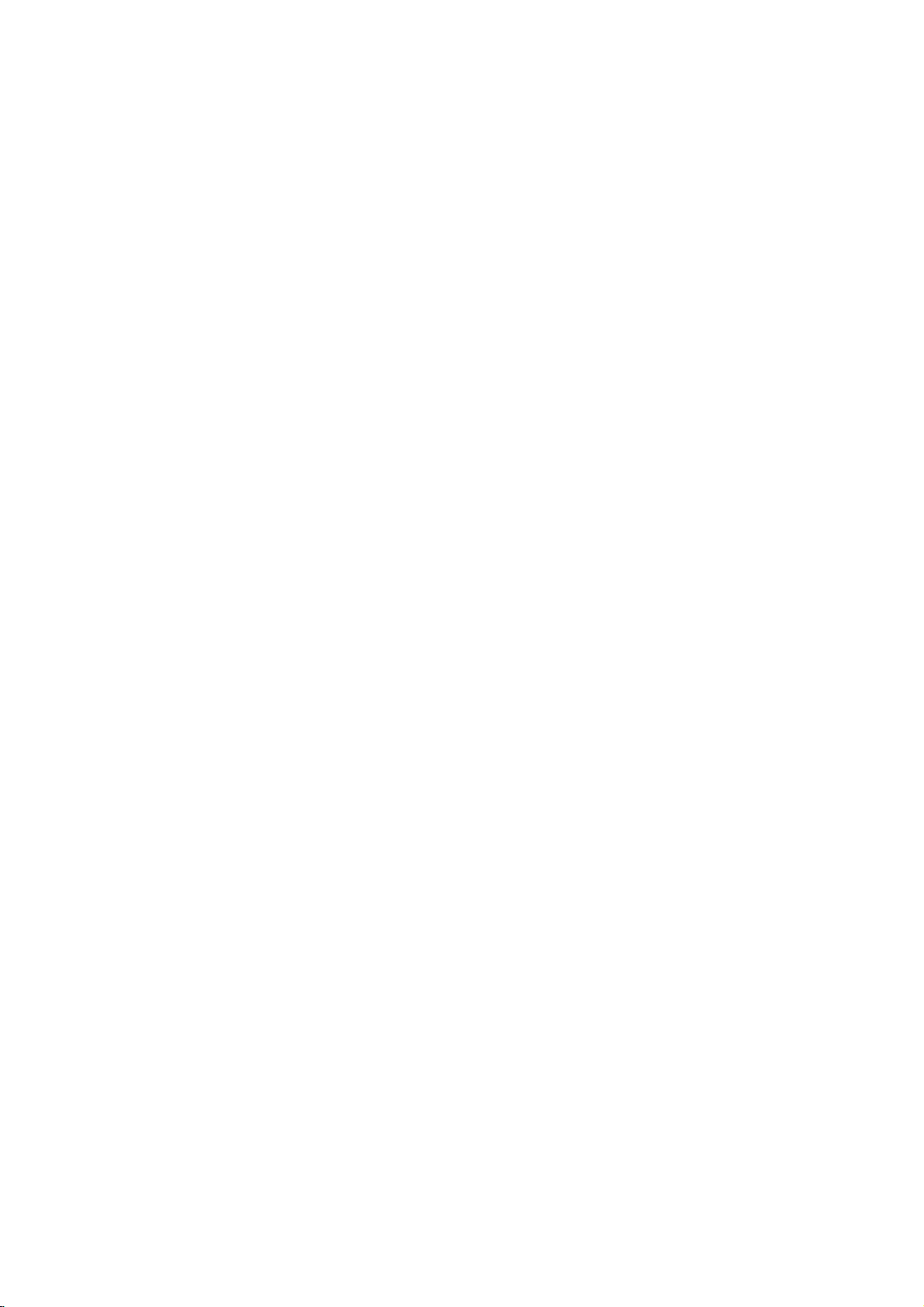
Connections
Tips
Depending
to
connect,
the
Please
System
best
For
AUDIO
amplifier,
See
Caution
--
Make
Set
the
--
Do
not
phonoinjack
on
unit.
refertothe
or
other
connections.
better
sound
OUT
receiver,
"Connecting
sure
this
TV
to
connect
Connecting
Make
one
of
the
capabilities
When
using
set
TV's
INPUT
Basic
connection
1
Connect
panel
using
of
a
the
this
SCART
TV
your
there
are
manuals
devices
reproduction,
to
jacks
stereo
to
optional
unitisconnected
the
correct
this
unit's
(record
to
the
following
of
your
the
COMPONENT
to
COMPONENT
(AV)
EURO
unittothe
to
RCA
and
various
as
the
audio
video
AUDIO
deck)
TV
a
existing
AV1
RCA
other
equipment
ways
of
your
necessary
connect
in
or
jacks
audio/video
equipment"
directly
input
OUT
of
your
connections,
equipment.
VIDEO
VIDEO.
AUDIO/VIDEO
input
lead.
you
TV,
channel.
jack
audio
socket
you
could
Stereo
to
make
this
unit's
of
your
equipment.
on
page
to
the
to
system.
depending
OUT
jacks,
on
the
on
connect
the
TV.
the
the
wish
10.
rear
TV
DVD
exclusive
You
Connect
1
EXCLUSIVE
using
Connect
2
this
rightinjacks
can
unit's
the
only
the
the
video
DVD
out
watch
VIDEO
OUT
Left
on
connection
the
OUT
to
the
cable.
and
EXCLUSIVE
TV
the
DVD
video
Right
using
playback.
on
jack
AUDIO
OUT
the
unit's
on
the
the
jacks
audio
cables.
DVD
TV
of
left/
this
in
jack
OUT
to
audio
PREPARATION
Rear
of
this unit
VHS
IN+OUT/DVD
on
EURO
AV1
AUDIO/
VIDEO
OUT
(DVD
exclusive
AERIAL
RF.OUT
DVD/VHS
OUT
out
connection)
DIGITAL
AUDIO
OUT
COAXIAL
DVD
EXCLUSIVE
OUT
AUDIO
COMPONENT
5.1CH
AUDIO
OUT
VIDEO
OUT
R
FRONT
RONT
CENTER
OUT
R
Pr
L
L
Pb
REAR
Y
WOOFER
REAR
VIDEO
OUT
Basic
connection
Connect
1
outdoor
of
this
unit.
Connect
2
RF.OUT
television's
Component
(for
DVD)
Connect
1
the
unittothe
usinganoptional
Connect
2
the
unittothe
the
using
(RF)
RF
the
antenna
the
jack
the
the
antenna
AERIAL
to
the
(Color
RF
rear
Input.
supplied
on
Antenna
Video
COMPONENT
correspondinginjacks
YPbPr
Left
and
Right
audio
audio
left/rightinjacks
cables.
cable
jack
antenna
panel
Stream
VIDEO
cable.
AUDIO
from
on
of
your
the
cable
this
connection
)
OUT
on
OUT
on
unit
indoor/
rear
from
to
jacks
the
jacks
the
panel
the
your
on
TV
of
TV
Rear
EURO
AV1
AUDIO/
VIDEO
COMPONENT
Pr
RearofTV
VHS
IN+OUT/DVD
of
this
OUT
unit
VIDEO
Pb Y
(Basic
INPUT
AUDIO
AUDIO
L
OUT(L)
AERIAL
RF.OUT
DVD/VHS
OUT
connection)
INPUT
VIDEO
INPUT
R
AUDIO
OUT(R)
DVD
DIGITAL
5.1CH
AUDIO
AUDIO
OUT
R
COAXIAL
L
FRONT
CENTER WOOFER
AERIAL
VIDEO
OUT
EXCLUSIVE
OUT
AUDIO
COMPONENT
OUT
VIDEO
OUT
OUT
R
Pr
L
Pb
REAR
Y
VIDEO
OUT
9
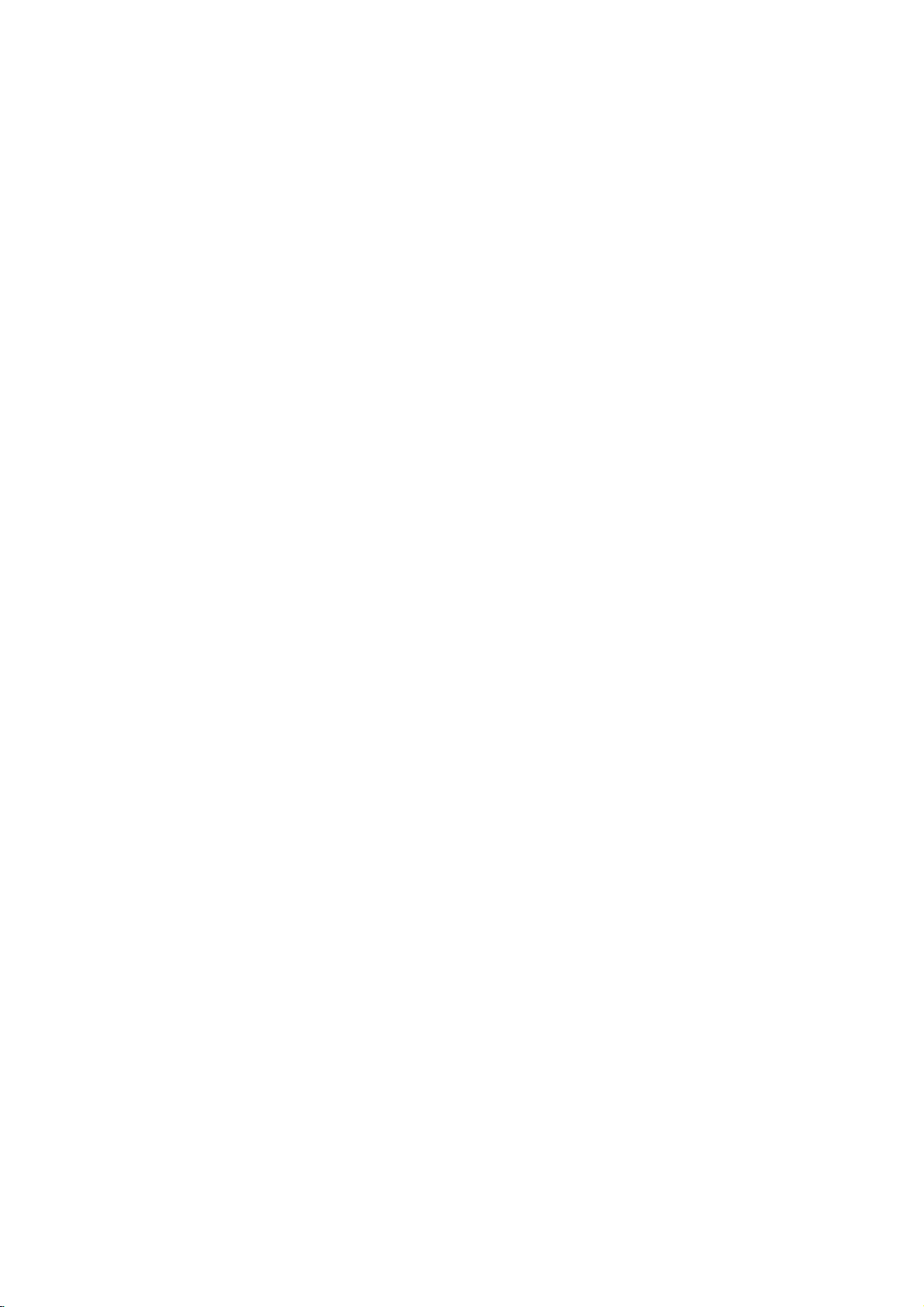
Connections
Connecting
Connecting
channel
Connect
unittothe
receiver
Connecting
channel
Video
decoder
Connect
1
(COAXIAL)
amplifier.
You
2
(See
Digital
A
digital
sound
quality.
Audio/Video
audio
formats
and
Digital
on
logos
Warning:
Duetothe
willbein
selected.
Rear
of
EURO
AV1
AUDIO/
VIDEO
2
channel
to
analog
the
Left
audio
or
stereo
to
digital
receiver
(Dolby
this
Use
will
needtoactivate
"Digital
Multi-channel
multi-channel
For
receiver
supported
DTS).
the
frontofthe
DTS
DTS
digital
this
unit
VHS
IN+OUT/DVD
OUT
analog
to
an
amplifier
stereo
and
left
and
system,
an
amplifier
stereo
equipped
DigitalTM,
unit's
to
the
an
Audio
this
Check
Licensing
out
stereo
or
(Cont'd)
Optional
or
AUDIO
Right
rightinjacks
using
(PCM)
with
MPEG
DIGITAL
correspondinginjack
optional
this
Output"
sound
connection
needamulti-channel
you
that
supports
by
your
the
receiver
receiver.
agreement,
when
AERIAL
RF.OUT
DVD/VHS
OUT
Surround
Dolby
Equipment
equipped
Dolby
OUT
the
audio
equipped
ortoan
a
multi-channel
2
AUDIO
coaxial
unit's
on
page
provides
one
unit
DTS
audio
DIGITAL
AUDIO
OUT
COAXIAL
connection.
Surround
on
or
audio
digital
or
(MPEG
manual
the
DVD
5.1CH
FRONT
CENTER
jacks
your
cables.
with
Audio/
DTS)
OUT
18).
more
digital
stream
EXCLUSIVE
AUDIO
OUT
R
L
REAR
WOOFER
with
on
amplifier,
two
jack
on
your
cable.
output.
the best
of
2,
Dolby
and
OUT
COMPONENT
VIDEO
OUT
P
Pb
Y
two
this
the
the
output
is
AUDIO
OUT
R
L
VIDEO
OUT
Notes
--
If
the
audio
the
capabilities
produce
--
Six
nection
a
Channel
can
equipped
--To
see
the
Screen
Analog
with
This
enables
Surround
connection
6
Channel
DVD
playback
Display,
Player
without
Connect
1
Center
spondinginjacks
Connect
2
to
the
correspondinginjacks
Connect
3
the
correspondinginjacks
Make
Output
See
Rear
EURO
AV1
AUDIO/
VIDEO
the
page
of
VHS
4
formatofthe
of
receiver,
your
distorted
strong,
only
with
audio
Digital
be
a
Digital
formatofthe
press
Surround
obtained
AUDIO.
to
a
connectors
containsamulti-channel
of
DVDs
the
need
the
CENTER
and
Left
Left
the
on
and
and
speaker
the
the
appropriate
and
Speaker
18.
this
unit
IN+OUT/DVD
OUT
AERIAL
RF.OUT
DVD/VHS
OUT
digital
output
the
sound
Sound
if
your
Multi-channel
current
multi-channel
(Dolby
recorded
for
an
optional
and
WOOFER
Subwoofer
receiver.
your
FRONT
Right
Right
Sound
Settings
on
REAR
on
your
settings
in
does
receiver
or
no
via
receiver
Digital,
in
Multi-channel
your
speaker
receiver.
the
DIGITAL
5.1CH
AUDIO
OUT
COAXIAL
FRONT
CEERWO
not
match
will
soundatall.
con-
digital
is
decoder.
DVD
in
the
A/V
receiver
DTS)
decoder.
decoder.
for
jacks
to
the
corre-
speaker
setup
DVD
AUDIO
receiver.
for
Analog
menu.
EXCLUSIVE
OUT
COMPONENT
OUT
VIDEO
R
L
REAR
ER
jacks
jacks
OUT
Pr
Pb
Y
On-
This
the
to
AUDIO
OUT
R
L
VIDEO
OU
10
Amplifier
L
AUDIO
INPUT
(Receiver)
DVD
exclusive
out
R
Digital
connection
COAXIAL
DIGITAL
multi-channel
INPUT
Amplifier
(Receiver)
Center
FrontRRear
FrontLRear
ANALOG
AUDIO
Subwoofer
5.1CH
INPUT
R
L
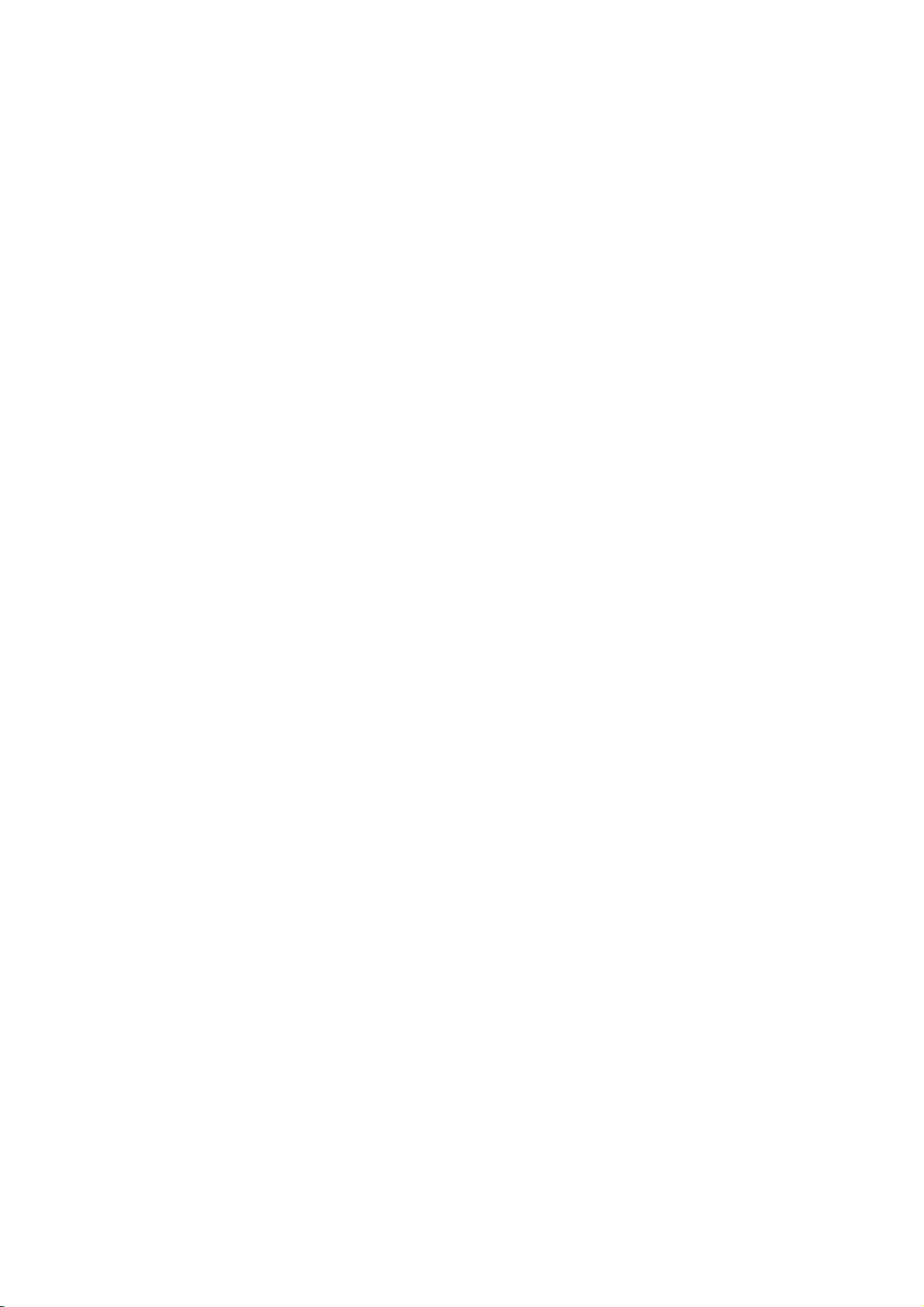
Before
Operation
-
VCR
part
Using
Following
when
you
for
the
very
To
make
4
3
to
as
Tuning
Notes
The
output
(VCR)
is
already
picture
transmitter
will
show
frequency
Your
recorder
have
and
tune
tapes.
cables
dedicated
called
Make
1
VCR
Press
Turn
Insert
2
and
Select
watch
Don't
this
stages
your
Tune
3
and
If
you
will
not
channel.
optimum
your
VCR
picture
have
just
first
time.
TV
tuning
shown
in
a
"ACMS"
Pr-12
ACMS
video
frequency
is
set
at
used
is
distorted,
channel
how
you
of
your
TV
receives
(VCR)
to
selectachannel
it
in
so
If
have
you
then
your
video
AV.
sure
that
as
described
POWER
on
press
worryifyou
stage!
TV
this
the
TV.
your
a
pre-recorded
PLAY
TV
a
channel
video's.
If
you
~
3
instead
4,
until
you
channel
soundisclear.
have
used
have
to
AV
The
video
very
will
display
connected
stations,
ACMS
UHF
channel
another
by
you
of
to
VCR.
signals
like
another
that
used
TV
should
channel
have
you
earlierinthis
to
turn
on
the
number
don't
switch
of
see
until
a
AUDIO
tune
your
channel
playback
on
please
(see
channel
of
this
TV
can
your
change
from
number
you
may
AUDIO
built
correctly
on
your
video
tape
remote
have
your
seeing
a
bright
the
video
and
TV,
is
already
on
your
first
time
TV
the
your
video
follow
screen
recorder
stages
p.13).
OKi
on
your
video
recorder
If
36.
channel
the
Stages
output
video
on
your
and
VIDEO
have
it,
usually
installed
your
you
on
and
playback
screen.
cables
select
pre-tuned
or
You
video
VCR
wish
continue
station,
change
VCR.
the
the
TV
station.
watch
already
into
book.
VCR.
into
control.
on
which
a
video-tapetoplay
VCR
video
blue
pictureissharp
VIDEO
simply
TV.
if
5~8
TV
a
your
the
the
you
for
TV
36
to
tune
AV
at
Store
4
You
you
Only
5
clear
Select
watch
Make
POWER
be
Press
6
more
RF36
The
screen.
Press
7
You
and
You
ence
SCART
Select
8
watch
Press
you
Tune
appears.
Store
Notes
Make
VCR
channel
dedicated
unable
this
channel
will
need
do
not
know
out
carry
video
TV
a
video's.
sure
that
on
displayed).
PROG.
than4seconds.
will
appear
following
PROG.
select
may
68.
can
also
when
your
to
RCA
TV
a
video's.
POWER
have
finished.
this
channel
this
channel
sure
that
and
successfully
on
your
video
to
view
your
5
as
number
VCR
control
the
will
RF
CHANNEL
to
select
channel
"OFF"
is
connected
number
the
that
your
correctly
tuned
you
on
TV.
this.
~
8
described
on
in
is
the
front
display
be
displayed
36
i
number
if
there
on
front
a
bright
TV.
in
do
not
your
video
on
to
lookattheTVinstruction
howtodo
stages
playback
channel
your
the
remote
3
or4on
in
picture
PSET
R
3
4
or
any
setitto
TV
lead.
channel
on
so
on
have
you
TV.
If
channel
and
record
if
you
which
standby
(only
window.
another
to
which
of
your
blue
a
dedicated
tune
TV
tapes!
cannot
in
stages
you
pressing
the
of
your
on
video
between
is
any
the
VCR
you
VCR
screen
installed
in
you
book
wish
clock
VCR
the
channel.
interfer-
wish
when
your
a
will
obtain
1
will
for
TV
22
with
video
be
if
~
4.
to
PREPARATION
a
to
11
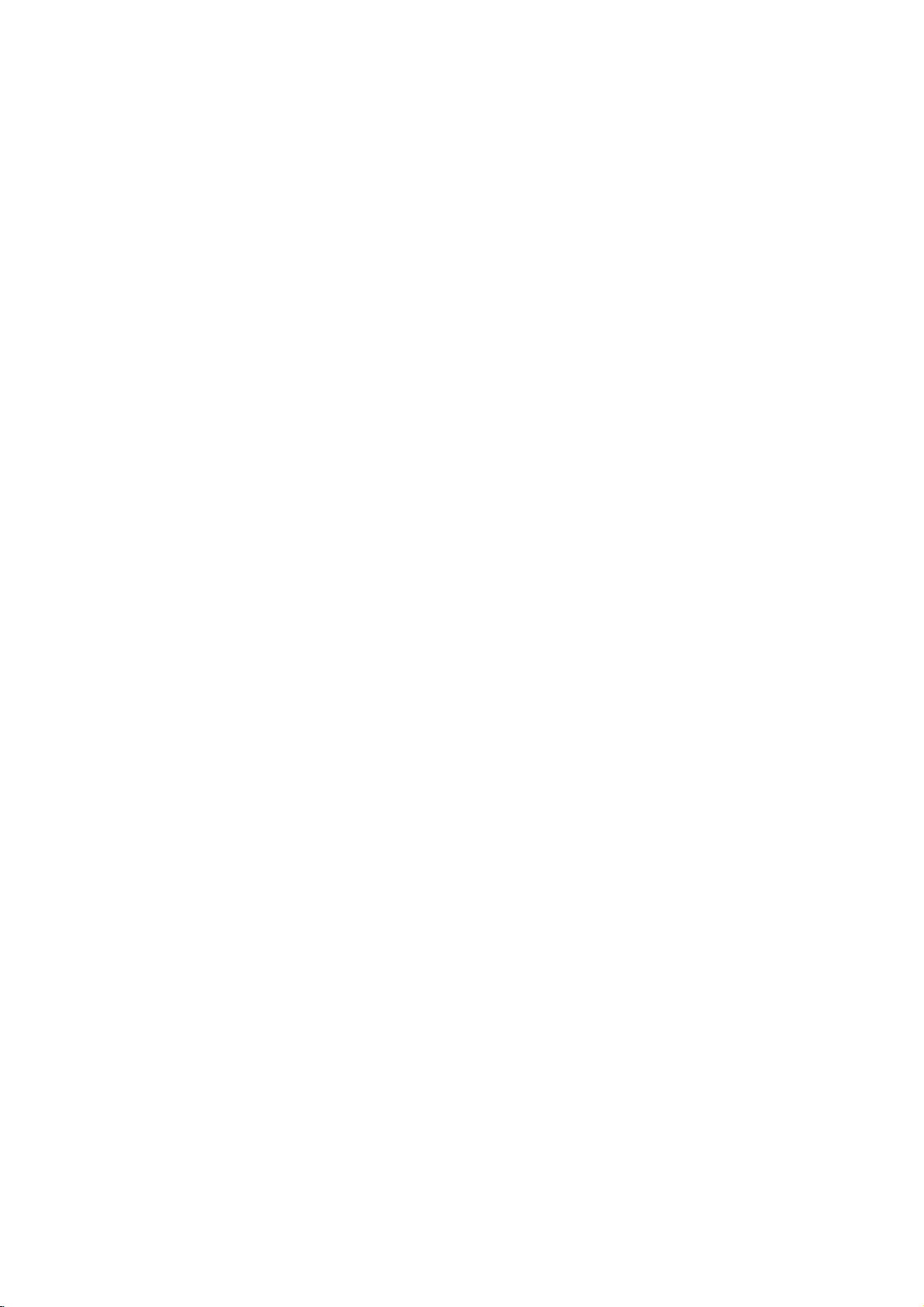
Before
Setting
The
clock
Press
Press
Press
Use
to
alter
YEAR.
Please
1pm
The
you
for
the
will
day
enter
settings
1
2
Operation
the
clock
in
i.
1or2
OK.
the
note
your
your
numbered
HOURS,
your
be
displayed
of
the
the
VCR.
to
12
TIME
DATE
year.
HHMMDDMMYY
week
VCR
select
-- --
Manually
controls
TIME
--
:.
buttons
MINUTES,
VCR
uses
as
will
-
--
.
13:00.
appear
VCR
time
DATE.
--
---
i
on
the
DAY,
24
a
hour
automatically
part
and
remote
MONTH
date
clock.
control
and
e.g.
when
To
2
3
4
5
1
set
Press
The
Press
Press
system
Press
Press
used.
the
i.
main
1or2
3
1or2
3
or
used.
or
colour
menu
to
4
to
REC
OSD
f
ON
OFF
to
4
to
will
select
select
AUTO
PAL
MESECAM
16:9
OPR
4:3
select
select
system
appear
the
according
SYS-
TEM
the
according
on
SYSTEM
AB
C
OSD
RF
VCR
Dr.
the
SYS-
TEM
AUDIO.
TV
screen.
and
to
the
i
to
the
press
COLOUR
RF
OK.
AUDIO
4
3
If
you
correct
Press
HHMMDDMMYY
:.
8
12
TIME
DATE
makeamistake
details.
i.
0010102TUE
press
.
1or2
i
and
enter
the
i
Press
to
remove
RF
I/I
REC
RF
B/G
OS
RF
D/K
f
ON
16:9
OPR
OFF
4:3
the
SYS-
E
menus
VCR
AB
C
OSD
TEM
Dr.
SYS-
TEM
i
the
TV
screen.
from
6
12
