LG DBRH197S User manual
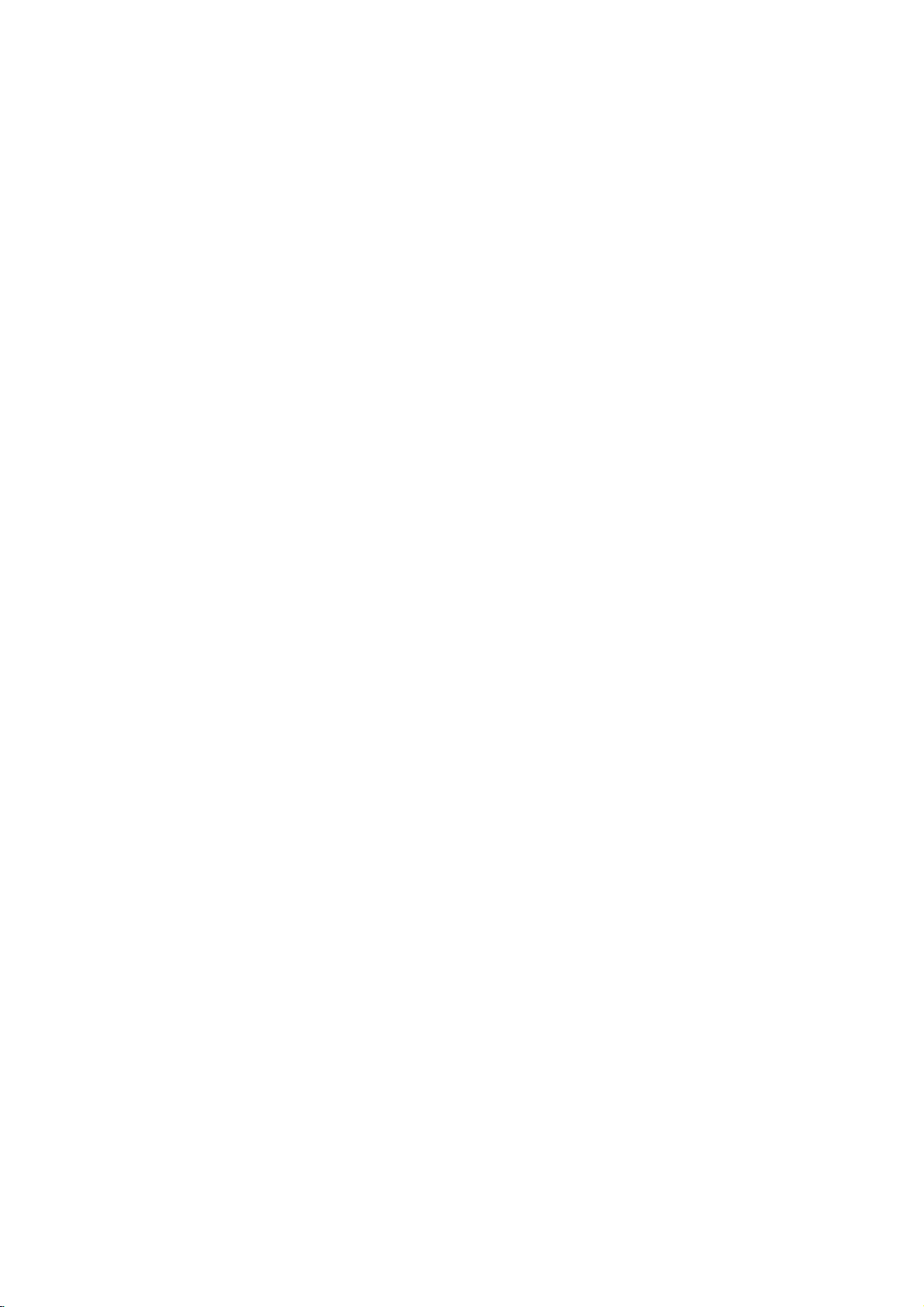
DBRH197S_AA3FLL_ENG
DVB-T
RECORDER
OWNER'S
MODEL:
Before
please
connecting,
read
DBRH197
this
instruction
HDD/DVD
MANUAL
operatingoradjusting
booklet
carefully
this
and
product,
completely.
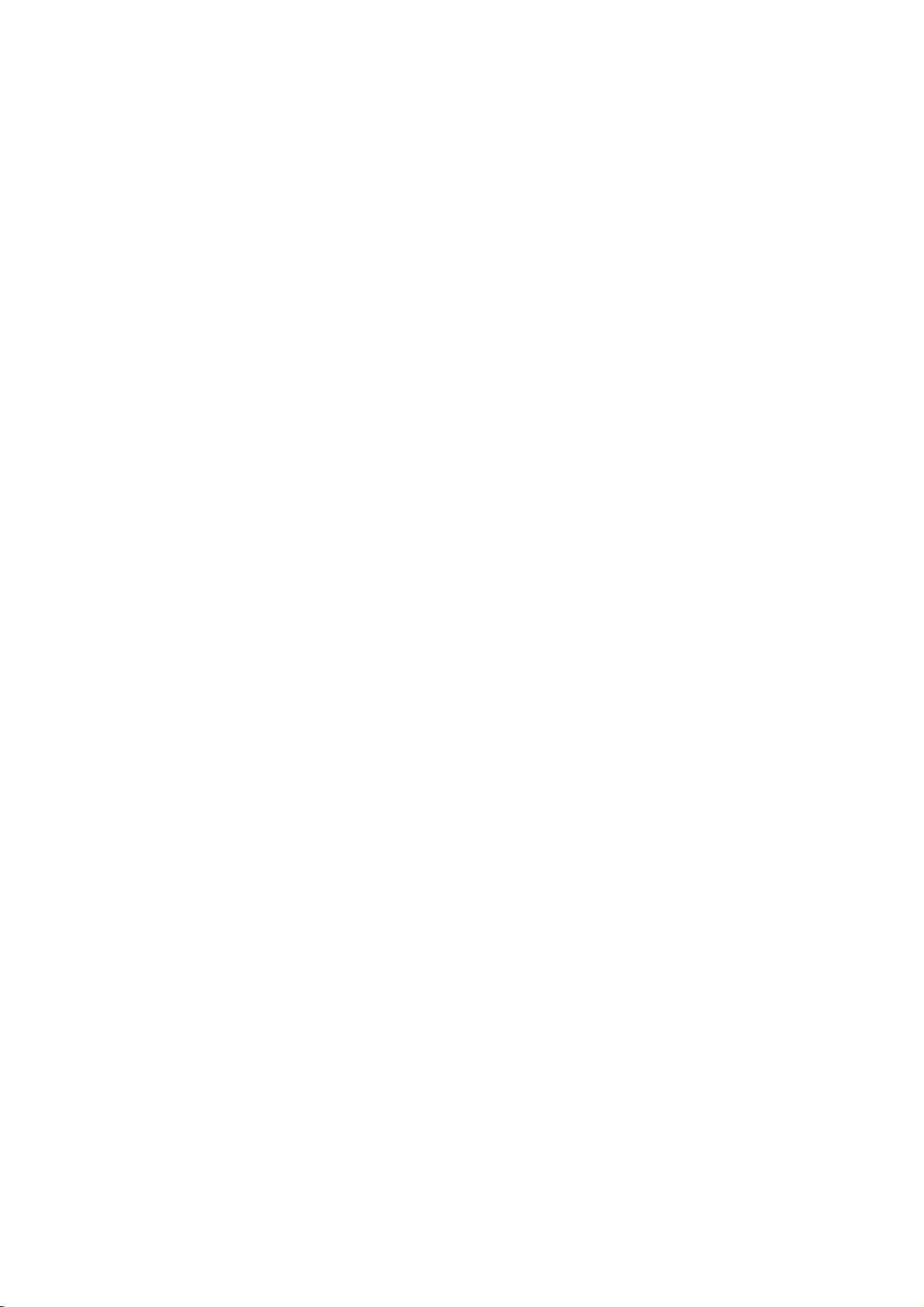
REFER
WARNING:
HAZARD,
OR
MOISTURE.
CAUTION:
Do
not
block
with
the
Slots
and
and
to
ensure
it
from
over
The
openings
on a
product
should not
product
a
bookcase
the
manufacturer's
CAUTION:
CLASS
2M
WHEN
OPEN
STARE
INTO
OPTICAL
CAUTION:
This
product
To
ensure
owner's
Should
the
service
center.
Performing
other
than
radiation
To
prevent
the
enclosure.
STARE
INTO
CAUTION:
DO
NOT
NO
USER-SERVICEABLE
SERVICING
This
lightning
an
equilateral
to
the
presence
within
the
sufficient
shock
to
The
exclamation
triangle
presence
(servicing)
accompanying
TO
DO
NOT
ventilation
any
manufacturer's
openings
reliable
heating.
should
bed,
or
rack
VISIBLE
AND
THE BEAM
INSTRUMENTS.
employs
proper
manual
carefully
unit
require
controls,
those
specified
exposure.
direct
exposure
Visible
BEAM.
CAUTION
TO
OF
persons.
is
PREVENT
in
sofa,
be
unless
instruction
INTERLOCKS
use
REDUCE
ELECTRIC
REMOVE
PERSONNEL
flash
triangle
product's
magnitude
intendedtoalert
of
important operating
instructionsinthe
the
EXPOSE
instructions.
the
cabinet
operation
be
never
rug
placed
AND
INVISIBLE
a
Laser
of
this
and
SHOCK
COVER
TO
QUALIFIED
with
arrowhead
is
intendedtoalert
of
uninsulated
enclosure
to
constituteariskofelectric
within
point
product.
FIRE
OR
THIS
openings.
are
of
the
be
blocked
or
other
similar
inabuilt-in
ventilation
proper
have been
DEFEATED
OR
VIEW
System.
product,
retainitfor
maintenance,
adjustments,orcarrying
herein
may
to
laser
radiation
beam,
when
laser
THE
RISK
(OR
BACK)
PARTS
INSIDE
SERVICE
.
symbol
dangerous
that
may
an
equilateral
the
user
to
the
and
maintenance
literature
ELECTRIC
PRODUCT
Installinaccordance
provided
product
LASER
DIRECTLY
please
contact
resultinhazardous
for
and
by
placing
surface.This
installation
is
provided
adhered
RADIATION
DO
read
future
reference.
an
out
do
not
open.
TO
WITH
authorized
procedures
try
DO
within
the
voltage
be
of
SHOCK
RAIN
ventilation
to
protect
the
such
to.
NOT
this
to
open
NOT
user
CAUTION:
(drippingorsplashing)
as
vases,
CAUTION
Most
dedicated
That
appliance
Check
certain.
Do
or
damaged
cords,
Any
Periodically
appearance
discontinue
with
Protect
such
walked
and
To
disconnect
plug.
easily
as
or
appliances
a
is,
the
not
overload
or
damaged
of
these
an
exact
the
as
being
upon.
the
point
When
accessible.
The
apparatus
should
be
concerning
recommend
should not
and
placed
the
circuit;
outlet
single
and
specification
wall
conditions
examine
indicates
use
replacement
power
Pay
where
installing
Disposal
1.
When
attached
covered
2.
All
disposedofseparately
waste
appointed by
authorities.
3.
The
help
for
4.
For
your
office,
where
This
the
DIRECTIVE
73/23/EEC.
circuit
hasnoadditional
page
wall
outlets.
extension
outlets,
or
cracked
could
the
cord
damage
of
the
appliance,
part
cord
from
twisted,
kinked,
particular
the
cord
from
the
of
this
to
by
stream
correct
prevent
environment
old
appliance,
waste
you
interference
the
product,
your
crossed-out
a
product
the
and
the
disposal
potential
detailed
disposal
purchased
is
power
electrical
the
more
product
radio
89/336/EEC,
no
objects
on
the
apparatus.
Power
Cord
theybeplaced
which
powers
outletsorbranch
of
this
owner's
Overloaded
cords,
wire
insulation
resultinelectric
of
your
or
deterioration,
and
an
by
physical
pinched,
attention
exits
the
mains,
ensure
old
appliance
wheeled
it
means
European
electronic
via
from
designated
government
of
your
negative
and
information
please
serviceorthe
the
manufactured
requirements
93/68/EEC
be
exposed
filled
with
only
manual
wall
frayed
appliance,
have
the
authorized
or
mechanical
closed
to
plugs,
appliance.
out
pull
that
the
Directive
products
the
collection
or
old
consequences
human
about
contact
product.
to
to
water
liquids,
a
upon
that
circuits.
to
loose
outlets,
power
are
dangerous.
shockorfire.
andifits
it,
unplug
cord
replaced
servicer.
abuse,
in
a
door,
wall
outlets,
the
mains
the
bin
municipal
the
plug
symbol
product
2002/96/EC.
should
facilities
local
is
appliance
health.
disposal
your
city
shop
and
with
of
EEC
comply
such
be
or
cord
is
is
be
will
of
2
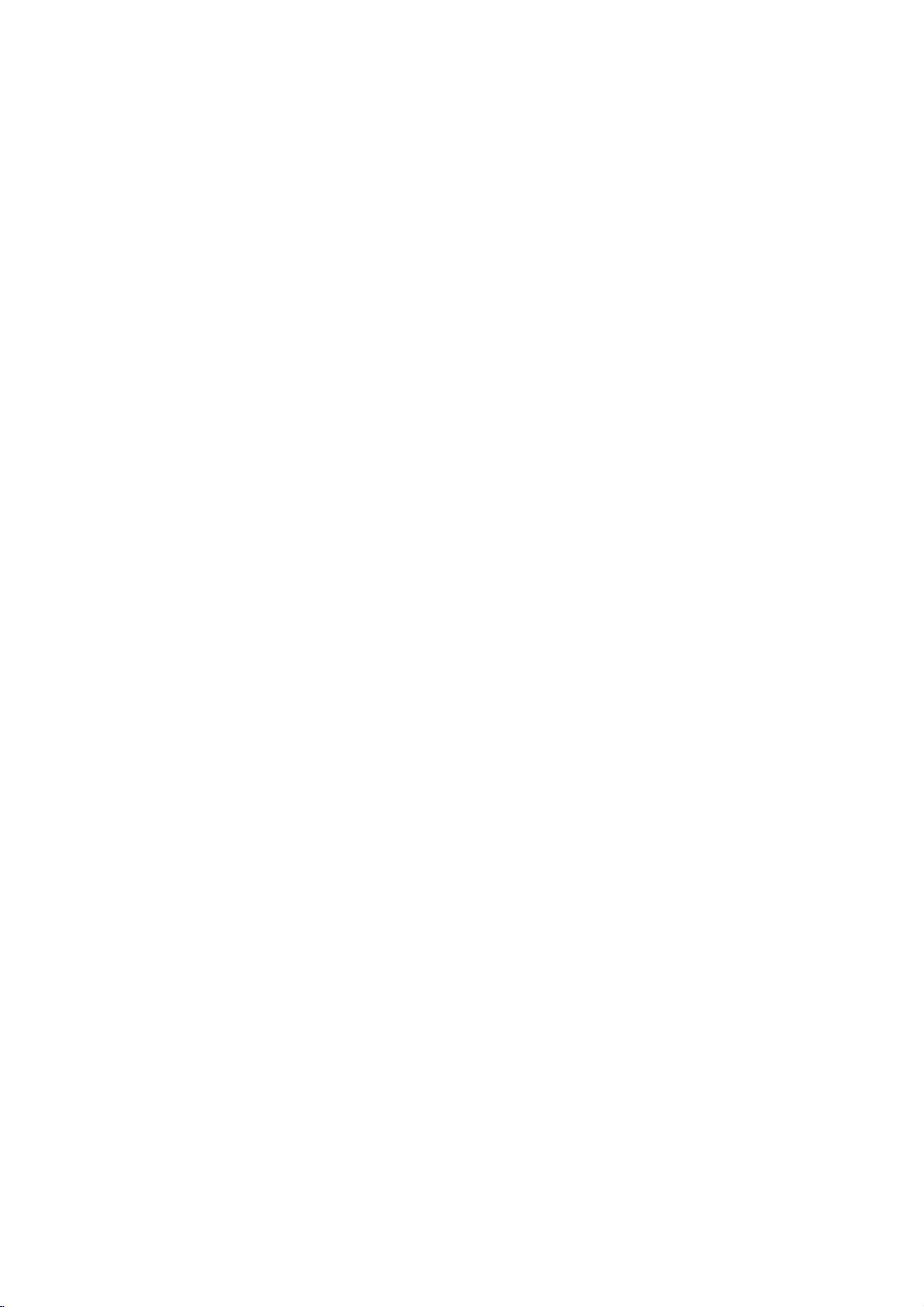
Contents
Introduction.............................4-9
SymbolUsedinthisManual................4
NotesonDiscs..........................4
Connections
feed
Recording
while
on-screen
. . . . . . . . . . . .
feature
. . . . . . . . . . .
. . . . . . . . . .
5V
Subtitle
. . . . . . . . . .
. . . . . . . .
. . . . . . . . . . .
. . . . . . . . .
TV
viewing
only)
RecordableandPlayableDiscs
PlayableDiscs..........................6
RegionalCode..........................6
Availabilityofcopyingormoving
Abouttheinternalharddiskdrive
RemoteControlOperation.................7
FrontPanel.............................8
RemoteControl.........................9
HookupandSettings...................10-24
RearPanel/ConnectingtotheAerial
ConnectionstoYourTV..................11
HDMIconnection.......................12
ConnectingtoanAmplifier................13
Accessory
Audio/Video
(A/V)
UsingtheHomeMenu...................16
InitialSettings..........................16
GeneralOperation....................16
GeneralSettings.....................17-19
AutoProgramming...................17
ManualChannelAdd..................17
ProgramEdit........................18
AutoClockSet/ManualClockSet
TVAspect/AV2Connection.
Power
Save
Mode/Antenna
Initialization.........................19
LanguageSettings......................20
DisplayMenu.......................20
DiscMenu/Audio/Subtitle...............20
DTV
Audio/DTV
Subtitle/DivX
AudioSettings.........................20
DolbyDigital/DTS/MPEG.
SamplingFrequency..................20
DRC(DynamicRangeControl).
Vocal..............................20
Lock(ParentalControl)Settings
LockSystem........................21
Rating/SetPassword/AreaCode
DivXRegistrationCode...............21
RecordingSettings......................22
RecordModeSet/RecordAspect.
DV
Recording
Audio/TV
AutoChapter/AV2Recording.
DiscSettings........................22-23
DiscFormat........................22
Finalize/DiscLabel..................23
DiscProtect/PBC...................23
DisplayingInformation...................24
Displaying
Displaying
Information
Disc
Information
TVViewing............................25-26
Program
Guide
(Digital
program
ProgramSelection......................26
TeletextOperation.......................26
. . . . . .
. . . . . . .
.
. . . . . .
. . . . .
. . . . . .
. . . . . .
Audio
. . . .
. . . . . . .
.14-15
. .
. .
Playback.............................27-37
GeneralPlaybackFeatures
PlayingaDivXMovieFile.................31
PlayinganAudioCDorMP3/WMAfile
with
Program
.5
MP3/WMAfile..........................33
ViewingaJPEGFile..................34-35
Editing
.6
Recording............................38-44
.7
AboutDVDrecording....................38
Playback
a
MP3/WMA,
Audio
JPEG,
AboutHDDrecording....................38
Timeshift..............................39
BasicRecordingfromaTV................40
InstantTimerRecording..................40
.10
TimerRecording........................41
Checking
Timer
Recording
RecordingfromanExternalInput
Simultaneous
Playback
recording
another
title
and
during
TimeSlip...........................43
RecordingfromDVInput.................44
Editing...............................45-52
Title
List
HDD,
and
Chapter
VR
Mode:
List
Original
and
AddingChapterMarkers.................46
ChangingTitleThumbnails................46
.19
.19
.19
MakingaNewPlaylist....................47
Adding
Additional
Title/Chapters
DeletinganOriginalorPlaylist
DeletingaPart.........................48
NamingaTitle.........................49
TimeSearch..........................49
Sort.................................50
the
.20
.20
.20
.21
.21
Undoing/Redoing
CombiningTwoTitlesIntoOne
DivideOneTitlesIntoTwo................51
CombiningTwoChaptersIntoOne
MovingaPlaylistChapter.................52
HideaChapter/Title.....................52
ProtectaTitle..........................52
Dubbing..............................53-55
BeforeDubbing.........................53
Last
DubbingfromHDDtoDVD...............54
DubbingfromDVDtoHDD................54
.22
.22
.22
OneTouchCopy(HDDtoDVD).
OneTouchCopy(DVDtoHDD).
Reference............................56-61
AdditionalInformation....................56
OverwritingRecording.................56
Title
List
Viewing
menu
DVDRecordersorPlayers.............56
.24
.24
.25
Playing
Players(FinalizingaDisc).
LanguageCodes.......................57
AreaCodes...........................57
Controlling
RemoteControl........................58
Your
Your
Recordings
TV
with
the
Troubleshooting......................59-60
Specifications..........................61
. . . . . . . . . . . .
CD
and
DivX
file
Details
. . . . . . . . .
. . . . . . . . . .
playback
recording
Menu
Overview
Playlist
to
the
Title/Chapter
Deletion
. . . . . . . . .
. . . . . . . . . . . .
. . . . . . . . .
. . . . . . . . . .
. . . . . . . . . .
displayed
on
Other
. . . . . . . . . . . .
Supplied
. . . . . .
. . . . .
. . . . . . .
Editing
Playlist
on
other
DVD
.27-30
.36-37
. . .
. . .
. .
. .
.32
.42
.43
.43
.43
.45
.46
.47
.48
.50
.50
.51
.55
.55
.56
3
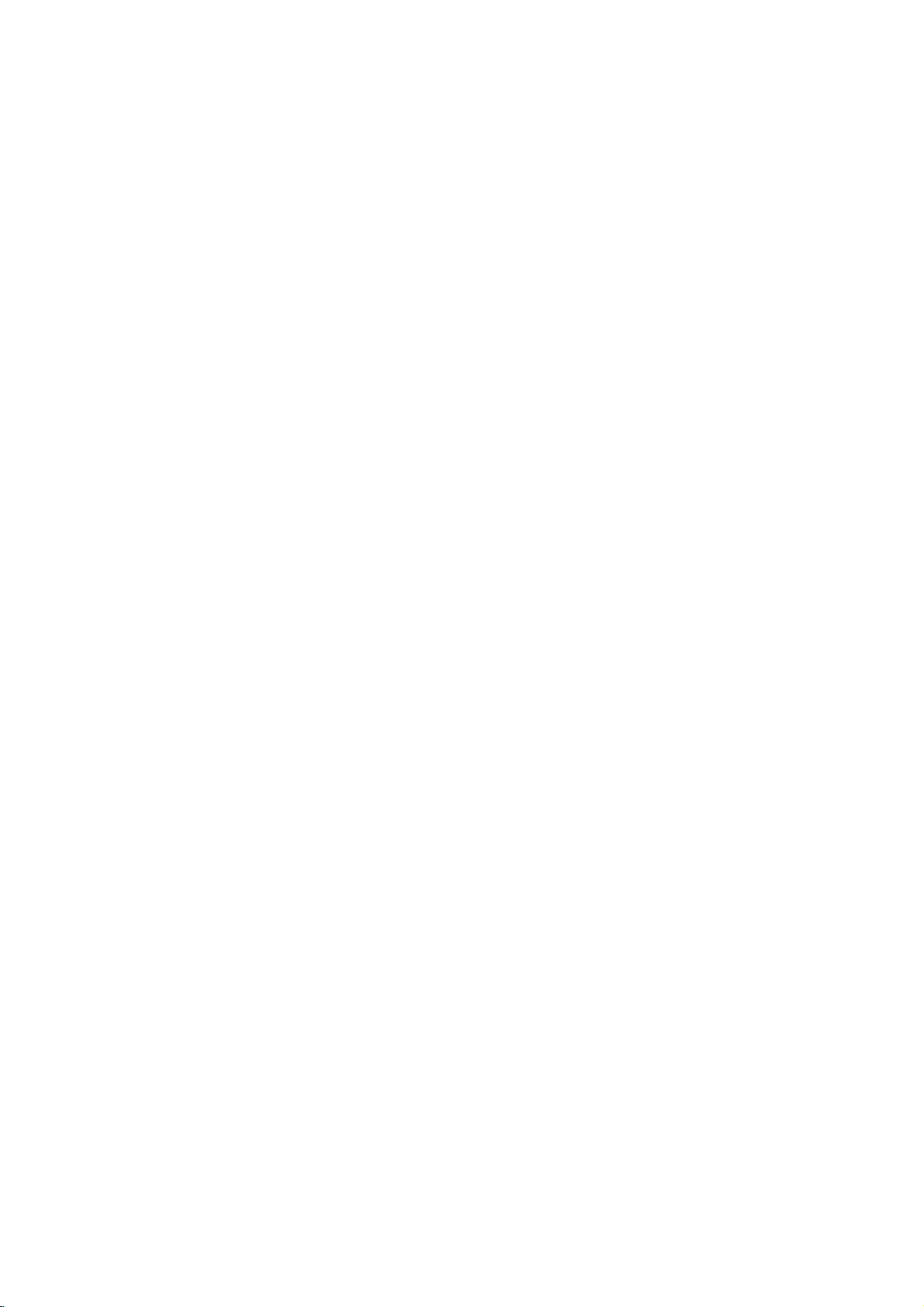
Introduction
To
ensure
owner's
reference.
This
manual
and
maintenance
require
manual
service,
proper
provides
use
of
carefully
information
of
your
contact
an
this
product,
and
recorder.
authorized
retain
on
Should
please
for
the
service
read
future
operation
the
this
unit
location.
Notes
Handling
Do
not
touch
discbythe
the
surface.
on
Discs
edges
the
Never
Discs
playback
so
that
stick
sideofthe
fingerprints
or
paper
tape
disc.
do
on
not
the
Hold
get
disc.
the
on
About
"
"
may
operation
this
owner's
media.
Symbol
Note:
Indicates
Tip:
Indicates
A
section
are
applicable only
symbol.
Titles
HDD
DVD
ALL
VR
-RW
Video
-RW
+RW
-R
+R
DVD
Video
VCD
Audio
ACD
DivX
DivX
MP3
MP3
WMA
WMA
JPEG
JPEG
the
appear
and
indicates
manual
Used
special
and
tips
whose
recorded
All
DVD-RW
DVD-RW
DVD+RW
DVD-R
DVD+R
DVD-Video
CDs
CDs
files
files
files
files
on
notes
hints
title
to
DVD
disc
(DL)
Symbol
TV
your
that
is
not
available
in
and
for
making
has
one
the
disc
on
the
discs
with
VR
with
disc
disc
disc
display
the
function
this
operating
of
the
represented
HDD
listed
below.
recording
Video
recording
Display
during
explained
on
that
specific
Manual
features.
the
task
easier.
following
by
mode
symbols
the
mode
in
Storing
After
the
leaveitin
Cleaning
Discs
playing,
disctodirect
a
Discs
Fingerprints
picture
quality
clean
the
disc
the
center
Do
not
use
thinner,
spray
commercially
intended
Moisture
Never
operate
you
it
use
discs
moving
Leaveitfor
If
damage
store
sunlight
parked
and
dustonthe
and
withaclean
out.
solvents
strong
for
Condensation
this
fromacold
two
or
this
product
and
the
car
sound
available
older
product
three
internal
discinits
or
sources
exposed
disc
distortion.
cloth.
such
records.
vinyl
immediately
location
hours
in
such
parts.
case.
of
to
direct
can
Before
Wipe
as
alcohol,
cleaners,
to
a
warm
without
a
situation,
Do
not
heat
sunlight.
cause
the
disc
or
after
location.
operating
expose
and
never
poor
playing,
from
benzine,
anti-static
it
may
it.
4
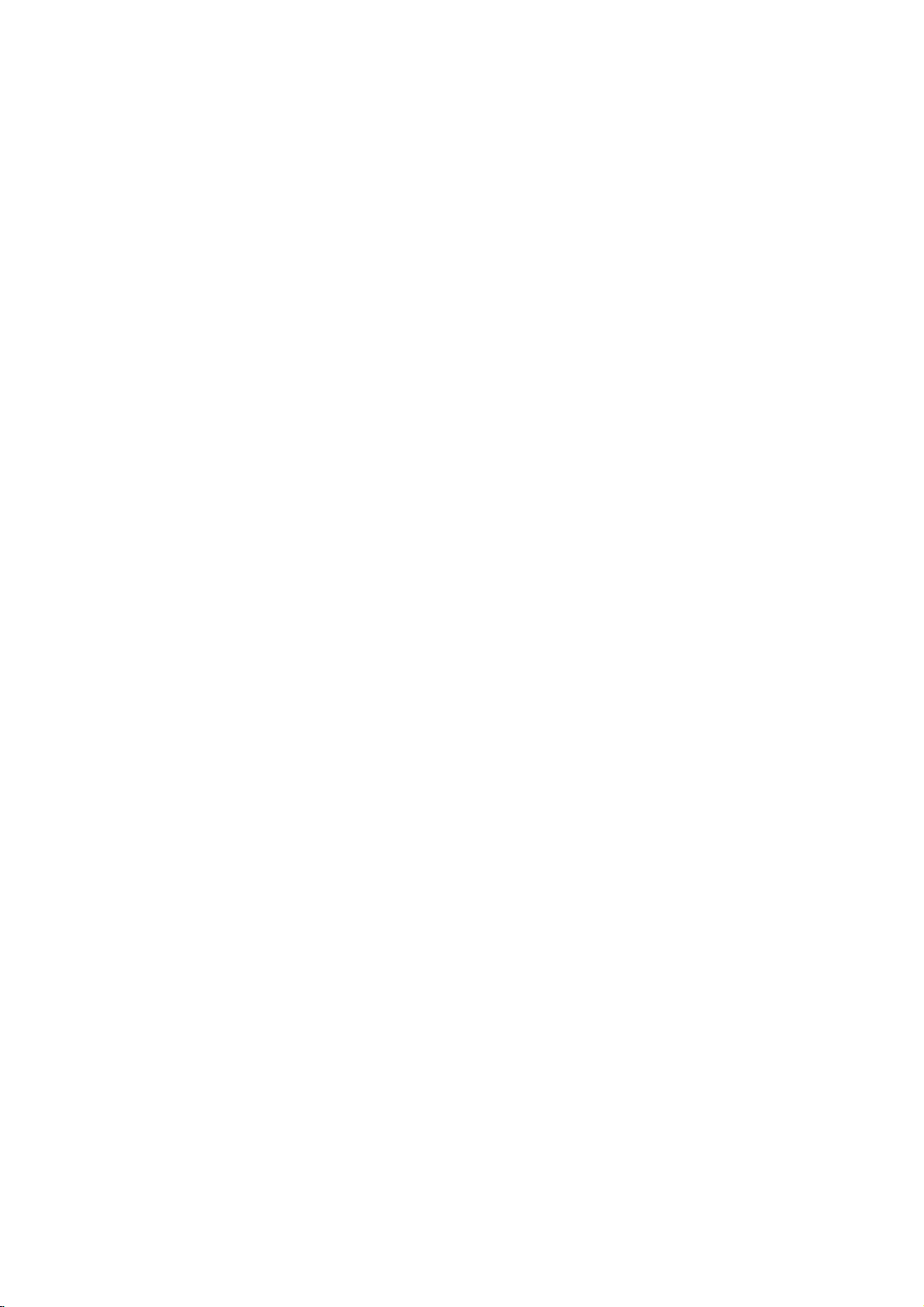
Recordable
DVD-RW
[VR
[Video
DVD-R
DVD+RW
DVD+R
DVD+R
and
Playable
DVD-RW
These
on
the
(Digital
Discs
same
discs
Video
can
can
Disc.
mode]
can
only
be
on
Recordings
Playable
mode]
Playableonregular
Limited
These
DVD-R
(Digital
Discs
editing
can
discs
features
Video
be
can
Playableonregular
Limited
These
Discs
on
the
same
Playable
The
edited
Recordings
(Digital
These
Discs
it
more.
any
Playable
edited
Any
added
chapter
Limited
DL
These
Discs
edit
it
any
Storage
to
8.5GB
Playable
edited
Any
combine,
Limited
features
editing
on
contents
on
contents
can
Disc.
DVD+RW
can
can
DVD+R
Video
be
Video
(Digital
mark,
title/chapter
(Digital
can
more.
is
space
of
video
on
DVD+R
contents
added
chapter
title/chapter
Disc
be
formatted
be
recorded
extensively
VR
mode
DVD
Disc
recorded
be
only
DVD
Disc
be
recorded
compatible
are
playable
edited
Disc
be
recorded
compatible
are
not
etc.)
editing
Video
be
recorded
doubled
nearly
on
a
single
DL
compatible
are
not
editing
Discs
-
ReWritable):
on
edited
compatible
players
-
Recordable)
only
formatted
players
+
ReWritable)
on
the
title/chapter
+
Recordable)
only
be
compatible
features.
+
Disc
only
DVD+R
be
compatible
mark,
etc.)
features.
forVRmode
repeatedly.
players
(after
finalization)
once.
After
to
Video
(after
finalization)
repeatedly.
players
on
DVD+RW
once.
After
players
(after
Recordable;
once.
After
with
double
disc.
players
recording
Recordings
(after
finalization)
finalize
you
mode.
Recordings
(automatically
compatible
finalize
you
finalization)
on
Double
layer
(after
on
DVD+R
you
DVD+R
compatible
Layer)
finalizeaDVD+R
DVD+R
finalization)
DL
or
Video
can
be
erased,
a
DVD-R,
can
be
you
erased,
finalization)
players
a
DVD+R,
media,
compatible
mode
cannot
after
only
you
players.
DL,
allowing
players.
recording.
then
then
cannot
you
can
you
recordonitoredit
can
you
finalization
record
(Hide,
chapter
cannot
consumers
(Hide,
record
record
onitor
combine,
record
to
record
chapter
again
it.
again
edit
onitor
up
Recommended
DVD-R
Mitsubishi
Note:
format
using
(8x,
That's
(8x,
Verbatim
--
--
IfaDVD-RW/DVD+RW
the
the
16x)
16x)
(8x)
disc
using
original
recordable
Mitsubishi
Ricoh
this
recorder.
DVD+R
Verbatim
recorder.
DVD
(8x,
16x)
(8x,
16x)
(8x)
discsisrecorded
So
discs
DVD-RW
Mitsubishi
Verbatim
JVC
V
ictor
Maxell
(4x)
(4x)
(4x)
(4x)
(4x)
usingapersonal
if
want
to
use
the
you
disconthis
DVD+RW
Mitsubishi
SONY
Imation
Maxell
Ricoh
computer
(4x)
(4x)
(4x)
(4x)
(4x)
or
other
recorder,
DVD+R(DL)
Mitsubishi
Maxell
DVD
you
(2.4x,
(2.4x)
-
-
-
recorder,
must
8x)
format
you
the
cannot
disc
5

Playable
DVD(8cm/12cmdisc)
Discs
Video
VIDEO
AudioCD(8cm/12cmdisc)
Music
CD-R/CD-RW
CD-R/CD-RW
Notes:
Depending
CD-R/RW
Do
not
attach
Do
not
use
Depending
not
be
playable.
DVD-R/RW,
not
may
If
recordadisc
you
in
which
with
the
This recorder
playback
of
recordable
existing
Customers
Internet.
copyright
Discs
such
CDs
on
(or
DVD±R/RW)
any
irregularly
on
DVD+R/RW
if
play
it
may
software
requires
quality.
disc
conditions
should
Our
company
owner.
as
movies
CD
(VCD)
CDs
or
or
the
conditions
sealorlabeltoeither
cm
(8
CD-Rs/CD-RWs
CD-Rs/CD-RWs
cm
/
(8
discs
that
discs
shaped
the
the
recording
disc
software&the
and
is
damaged
usingapersonal
not
because
play
publisher
discs
Pre-recorded
formats
(see
above)
note
that
has
for
and
(including
permissionisrequired
no
that
/
12
12
cm
contain
of
the
cannot
CDs
CD-R/RW
of
more
recordings
DVDs
to
right
can
be
purchased
cm
disc)
in
VIDEO
in
music
CD/Super
CD
format
disc)
audio
titles,
DivX,
recording
(e.g.,
equipment
be
side
played
(the
on
labeled
heart-shapedoroctagonal).
finalization,
discs
recorded
or
the
detailed
ensure
to
dirty,
computer,
settings
to
are
automatically
CD-R
containing
compatible
such
grant
or
if
thereisdirtorcondensation
even
of
the
information.)
meet
certain
in
permission.
or
rented
VIDEO
that
can
MP3,
WMA,
or
the
CD-R/RW
the
unit.
sideorthe
some
recorded
usingapersonal
ifitis
recorded
technical
to
these
or
WMA
software
application
set
MP3
playback.
ordertodownload
Permission
CD
format
be
purchased
or
recorded
Doing
discs
computer
in
a
compatible
standards
standards.
files)
MP3/WMA
should
JPEG
files.
(or
DVD±R/RW)
side)
so
may
(CD-R/RW
on
the
used
to
in
There
and
these
alwaysbesought
disc
itself,
ofadisc.
resultinmalfunctions.
or
DVD±R/RW)
or
a
DVD
or
CD
Recorder's
format,
create
ordertoachieve
are
require
files
the
many
and
lens.
there
disc.
different
certain
music
some
Recorder
are
cases
(Check
optimal
pre-
from
from
may
types
the
the
has
of
the
Regional
DVD
your
to
try
Code
a
regional
unitor"ALL".
Codes
discs
have
unit's
regional
a
DVD
play
appears
code
on
Regional
This
unit
the
rear
on
Notes
Most
match
If
you
back"
play
Availabilityofcopying
From
HDD
DISC
*1
The
titleisrecorded
6
from
printed
a
with
globe
code
or
withadifferent
the
TV
screen.
To
DISC
HDD
this
unit.
on
one
the
or
the
rear
of
the
unit.
This
unit
can
play only
or
more
numbers
disc
cannot
regional
code
moving
MP3/WMA
No No No No No
Yes
in
it
play.
from
the
feature
JPEG
Yes Yes
clearly
unit,
DivX
visibleonthe
the
message
DVD
"Incorrect
Audio
No No
cover.
CD
discs
Video
This
labeled
number
region
CD
same
code.
must
Title*
Yes
Yes
as
Can't
1

About
drive
The
internal
equipment.
guidelines
failure.
We
recommend
recordings
accidental
Do
not
Install
surface.
Do
not
Do
not
places,
changes
temperature
the
recorder.
While
the
from
the
the
breaker
Do
not
switching
please
1.
After
display,
2.
Unplug
3.
Move
If
there's
there
isachance
be
lost.
The
HDD
an
unsuitable
HDD
will
problems
and
noticeable
However,
of
HDD
If
the
HDD
will
be
replace
the
internal
hard
disk
Please
use
below
to
protect
that
onto
loss.
move
and
use
block
use
or
in
in
recorderisswitched
wall
move
it
follow
the
waitatleast
from
the
a
is
you
DVD
the
recorder
the
the
rear
the
recorder
places
temperature.
can
cause
This
can
socket
switch.
the
recorder
off.
If
you
the
steps
message
the
recorder.
failure
power
that
delicate.Ifused
very
environment,
fail
afterafew
include
sometimes
failure.
possible.
the
fails,
HDD
playback
block
no
In
this
unit.
drive
(HDD)
the
recorder
against
back
discsinorder
recorder
up
whileitis
on
vent/cooling
in
excessively
that
may
Sudden
condensation
be
a
cause
or
switch
immediately
need
to
below:
POWER
two
minutes.
wall
socket.
while
some
data
it
years
unexpectedly
noise
(mosaic)
there
will
playback
case
it
hard
is
a
following
possible
your
to
protect
on.
a
stable,
fan.
be
subject
changes
of
do
on,
the
electricity
move
the
OFFisshown
the
recorder
on
improperly
is
possible
of
use.
be
no
of
recorded
will
be
disk
fragile
piece
the
HDD
important
against
level
hotorhumid
to
sudden
in
to
form
HDD
failure.
not
unplug
off
after
recorder,
is
the
HDD
that
of
Signs
freezing
in
the
picture.
warning
material
necessary
inside
from
in
on
will
or
the
signs
in
the
Remote
Point
the
the
press
of
Caution
Do
not
of
types
Remote
Remote
buttons.
mix
old
batteries
Control
Control
Controlatthe
and
new
(standard,
rear
insert
batteries
Operation
batteries.
alkaline,
Battery
Remove
of
the
two
remote
Never
etc.).
Installation
the
battery
Remote
R03
(size
with
and
sensor
mix
cover
Control,
AAA)
and
different
on
and
matched
the
correctly.
to
7

Front
Panel
POWER
a
Switches
Disc
b
Insertadisc
c
Display
Shows
T/S:
REC:
HDD:
DVD:
HDD
TV:
mode.
recording
time,
number,
OPEN/CLOSE
d
Opens
HDD/DVD
e
Set
ab
Tray
Indicates
The
The
The
bBDVD:
Indicates
:
Indicates
elapsed
the
button
the
recorder
here.
window
the
current
the
recorder
recorderisHDD
recorderisDVD
when
when
or
a
timer
time,
channel,
or
closes
recorder's
ON
or
OFF.
status
of
the
recorder.
timeshifting
is
recording.
The
recorder
the
the
mode.
mode.
mode.
is
recorder
recorderisin
recordingisprogrammed.
:
Indicates
title
etc.
clock,
number,
(Z)
the
disc
tray.
mode
to
HDD
dubbing.
is in
TV
tuner
timer
total
playing
chapter/track
or
DVD.
PROG.
i
Scans
Remote
j
Point
kDVIN
Connect
AVIN4
l
Connect
(TV/
AVIN4
m
Connect
source
Camcorder,
c d e f gh i j
klm
(V/v)
or
up
Sensor
the
recorder
the
(S-VIDEO
the
Monitor,
(VIDEO
the
(Audio
down
remote
DV
output
S-Video
VCR,
IN/AUDIO
audio/video
system,
etc.).
through
IN)
Camcorder,
of
output
output
TV/
memorized
control
a
digital
ofanexternal
IN
Monitor,
channels.
here.
camcorder.
source
etc.).
(Left/Right))
ofanexternal
VCR,
x
f
(STOP)
Stops
gN/X(PLAY/PAUSE)
Starts
Pause
press
z
h
(REC)
Starts
recording
8
playbackorrecording.
playback.
playbackorrecording
to
again
recording.
time.
exit
Press
pause
mode.
repeatedly
temporarily,
to
set
the
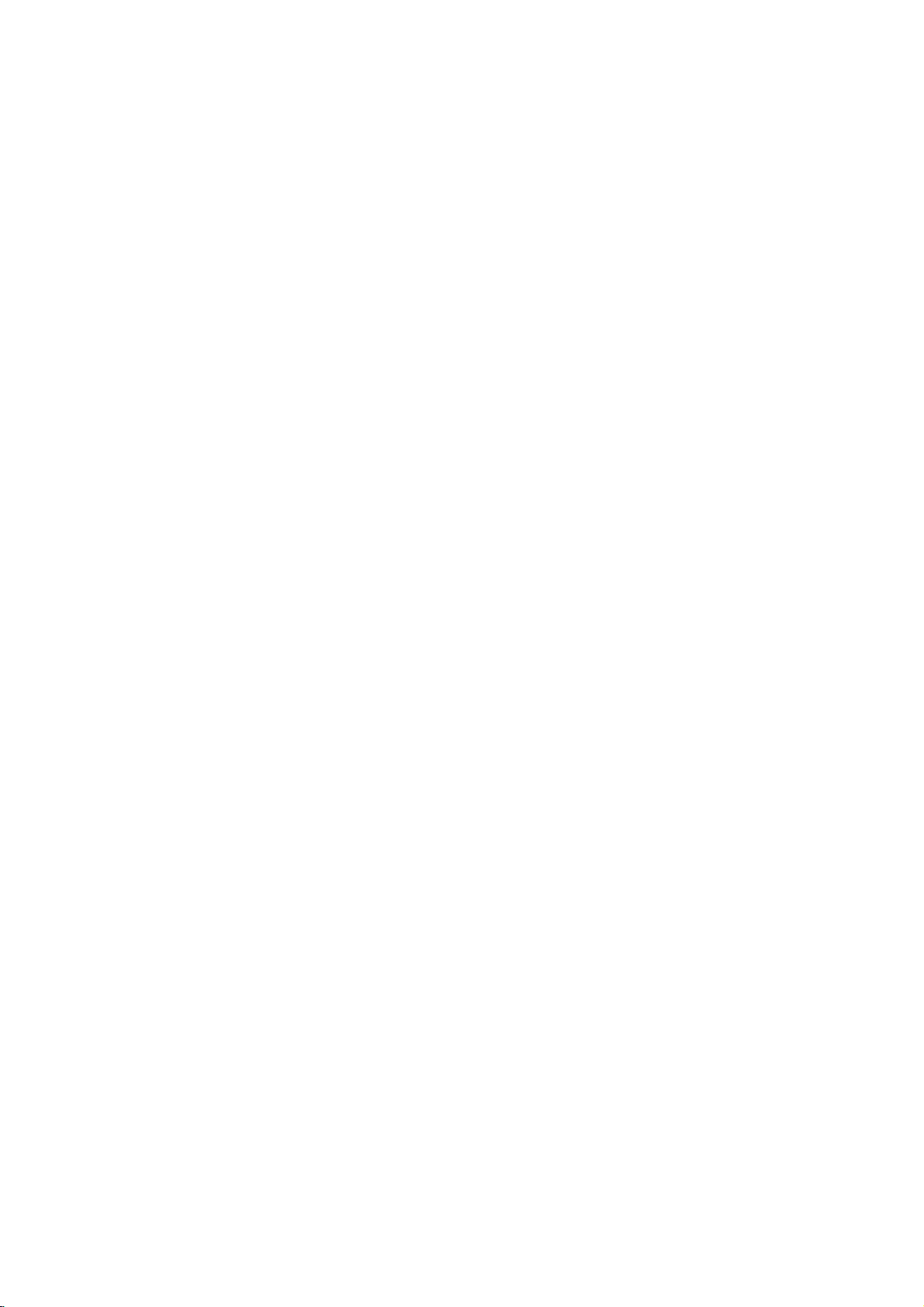
Remote
a
POWER:
ON
or
OFF.
OPEN/CLOSE
closes
the
DVD:
Selects
mode
to
HDD:
Selects
mode
to
AV:
Changes
recording
IN).
0-9
numerical
numbered
TV/DVD:
selected
the
TV
by
TV
Control
58.
Switches
disc
DVD.
HDD.
(Tuner,
options
To
the
by
tuner.
Control
(Z):
tray.
the
the
the
input
buttons:
view
channels
recorder
Buttons:
the
Opens
unit's
unit's
AV1-4,
in
a
a
b
c
d
e
recorder
function
function
to
Selects
menu.
tuner
See
or
use
and
page
a
GUIDE:
Guide.
RETURN
menu.
FAV:
program.
AUDIO:
language
SUBTITLE:
language.
TIMESHIFT:
TV/playback
TV
MARKER:
playback.
SEARCH:
menu.
DUBBING:
(or
CLEAR:
on
the
TITLE:
menu,
THUMBNAIL:
picture.
RANDOM:
order.
CHP.
marker
PIP:
RESOLUTION:
resolution
COMPONENT/
SCAN
-
-
b
DISPLAY:
Display.
REC
ZOOM:
REPEAT:
title,
Teletext
-
screen.
present,
-
display
page
mode.
-
display
page
mode.
-
background
(Opaque,
Transparency).
Accesses
Starts
(z):
Enlarges
Repeat
all.
Buttons
(INDEX):
If
moves
(TEXT):
and
change
(FREEZE):
and
change
(MIX):
recording.
video
chapter,
Moves
Index
page
to
Holds
stops
in
the
Holds
stops
in
the
Selects
for
teletext
User
Transparency,
On-Screen
image.
to
is
page
the
teletext
the
automatic
teletext
the
the
automatic
teletext
the
track,
Index
not
100.
teletext
screen
c
SCAN
(m/M):
backward
or
SKIP(./>):Gotonextor
previous
PAUSE/STEP
chapter
playbackorrecording
PLAY
(N):
STOP
(x):
Stops
recording.
forward.
(X)
Starts
Search
or
track.
:
Pause
temporarily.
playback.
playback
or
d
HOME:
HOME
MENU/LIST:
DVD
List-Original
menu.
b
Selects
ENTER
for
DV
-
-
PR
through
or
Accesses
menu.
disc.
Switches
an
V
option
/B/v/
( )
Acknowledges
Displays
viewing
(+/-):
information
a
TV
Scans
memorized
or
Accesses
and
removes
between
Title
List-Playlist
menu
the
on
Title
(left/right/up/down):
in
the
menu.
menu
selection.
while
program.
or
down
up
channels.
Changes
program.
HDD
the
Program
Marker
if
ADD:
Selects
VIDEO
HDMI:
COMPONENT:
Displays
(O):
Selects
or
to
Removes
Displays
available.
when
1080i,
the
Program
Removes
e
to
the
favorite
an
audio
audio
channel.
Selectsasubtitle
Activates
(timeshift)
Marks
Displays
Copies
DVD).
Search
Selectsathumbnail
Plays
Inserts
playing/recording.
PIP
for
HDMI
OUT
720p,
pause
foralive
any
point
Marker
DVD
a
track
List
or
a
menu.
the
disc's
tracksinrandom
a
chapter
function
Sets
the
and
PROGRESSIVE
jacks.
576p,
576i
576p,
the
during
Search
to
HDD
number
mark
Title
on
output
576i
live
or
on
off.
9
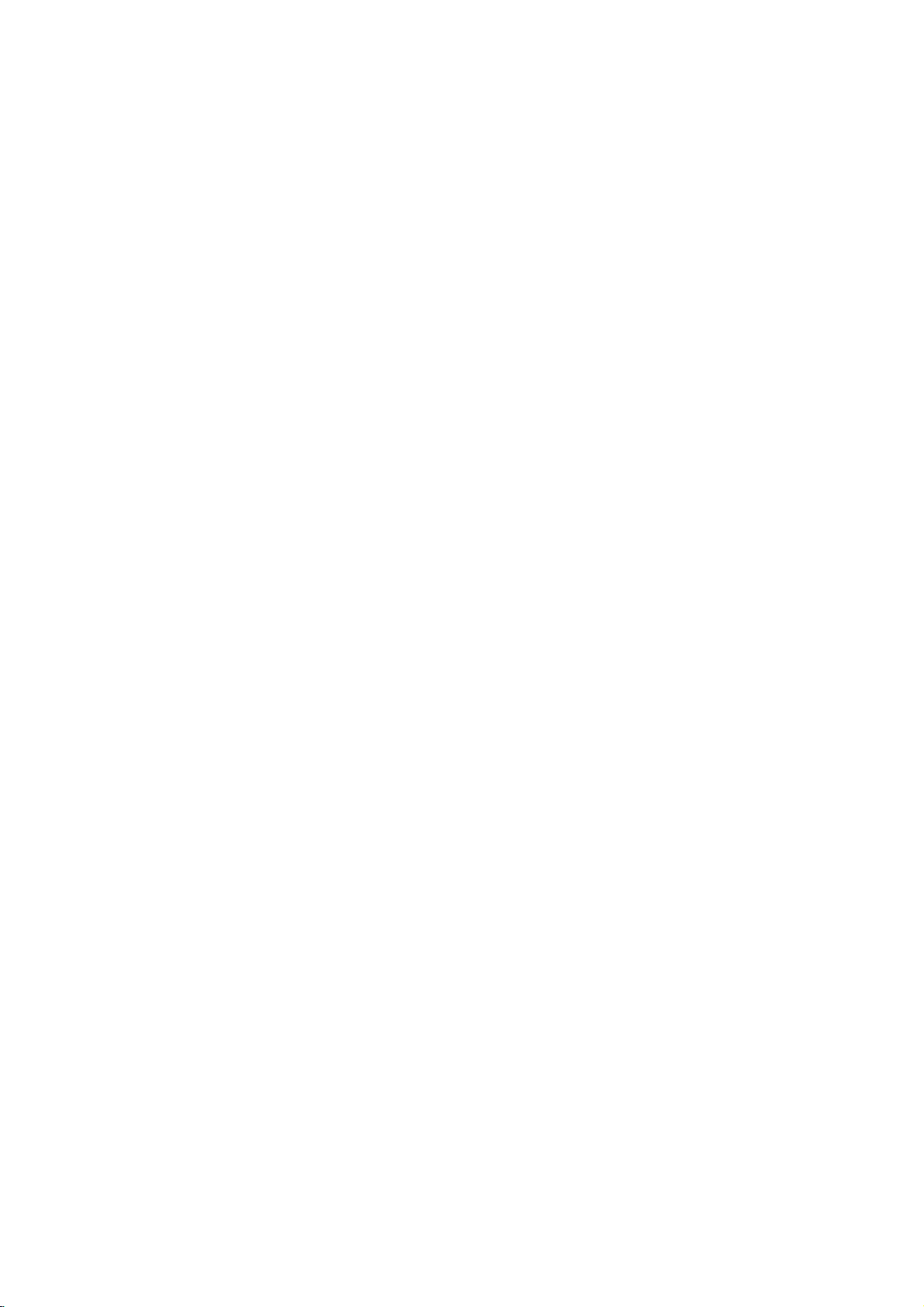
Hookup
and
Settings
Rear
AERIAL
a
Connect
HDMI
b
HDMI
digital
EURO
c
Connect
source
AV
d
Connect
AVIN3
e
Connect
source
Camcorder,
COAXIAL
f
Connect
OPTICAL
g
Connect
Panel
ab
jk
the
Connector
output
audio
AV2DECODER
the
(Pay-TV
OUT
3
to
(VIDEO
the
(Audio
to
to
aerialtothis
(Type
providingahigh
and
video.
audio/video
decoder,
/
TV
AUDIO
with
IN/AUDIO
(VIDEO
a
audio/video
system,
etc.).
digital
digital
audio
(coaxial)
audio
(optical)
(Digital
(Digital
cd
terminal.
A)
output
Set
video/audio
IN
output
TV/
Monitor,
out
audio
out
audio
ef
l m
interface
quality
ofanexternal
Box,
Top
OUT
(Left/Right))
inputs.
(Left/Right))
ofanexternal
VCR,
jack)
equipment.
jack)
equipment.
VCR,
for
etc.).
gh
h
Cooling
AC
i
j
k
l
m
Power
into
Plug
RF.
OUT
Passes
TV/monitor
EURO
AV1AUDIO/VIDEO
Connect
VIDEO
Select
EURO
how
COMPONENT/PROGRESSIVE
OUT
Connect
OUT
either
AV1
you
(YPbPr)
fan
the
the
to
connect
to
Cord
power
signal
a
TV
with
SELECT
COMPONENT
AUDIO/VIDEO
the
a
TV
withYPb
source.
from
the
SCART
Switch
recordertothe
AERIAL
jack.
or
RGB
terminal
Pr
inputs.
to
depending
SCAN
i
your
signal
TV.
VIDEO
of
on
Connecting
Remove
insertitinto
recorder.
socket
aerial
Caution
The
AERIAL
5V/100mA)
setup
antenna,
[OFF].
RF
coaxial
Connect
aerial
Cable
signal
10
the
the
Plug
on
the
socket
input
and
menu.
you
the
input
jack
supplied
through
aerial
cable
aerial
one
endofthe
recorder
on
jack
supply
the
If
your
must
set
connection
RF.
OUT
on
(R).
from
to
the
plug
socketatthe
and
your
the
antenna
antenna
digital
the
jack
the
TV
The
RF.
the
AERIAL
Aerial
from
your
backofthe
aerial
cable
the
other
end
TV
set.
antenna
feedisswitchable
[Antenna
on
using
OUT
the
recorder
the
jack
jack.
is
feed
75-ohm
feed
not
TV
an
5V]
passes
into
into
(DC
to
set
the
active
option
the
Coaxial
the
the
and
via
Aerial
(Digital)
TV
and/or
to
Aerial
(Analog)
ANTENNA
INPUT
R
Rearofthe
AUDIO
L
Rear
INPUT
of
R
recorder
TV
VIDEO
INPUT
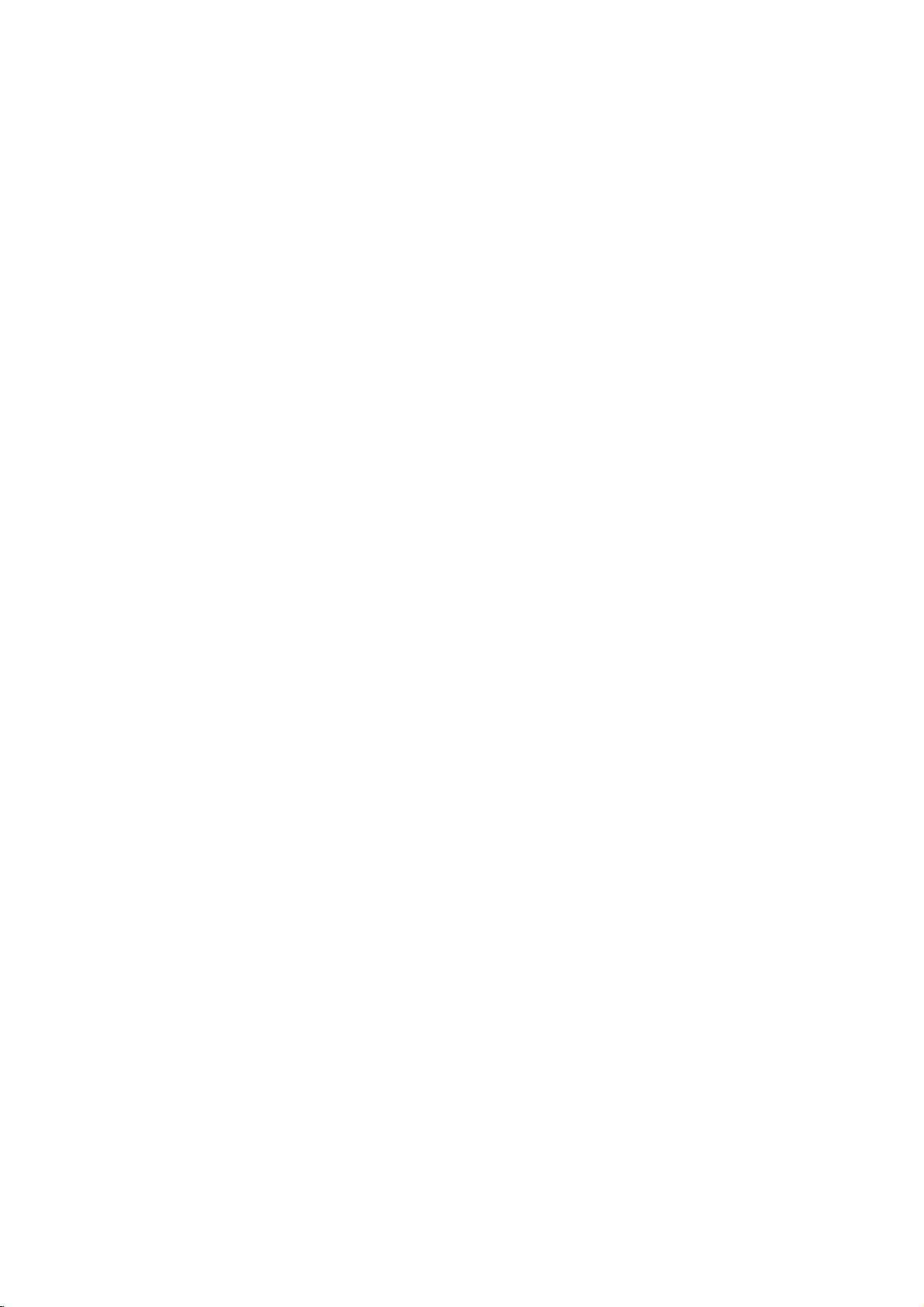
Connections
Make
one
on
the
capabilities
When
using
SCAN
VIDEO
SELECT
SCART
switch
Tips
Depending
wish
connect
connections
Please
Stereo
make
Caution
--
Make
TV.
--
Do
the
system.
--
Do
DVD
protection
Rear
S-VIDEO
INPUT
switchtoCOMPONENT.
jack,
to
RGB.
to
connect,
the
refertothe
System
the
sure
Tune
the
not
connect
phonoinjack
not
connect
image
system.
of
TV
to
of
the
following
of
your
the
COMPONENT/PROGRESSIVE
OUT
jacks,
set
the
VIDEO
on
best
the
could
SCART
TV
your
there
recorder.
described
TVtothe
Use
manuals
or
other
connections.
recorderisconnected
the
recorder's
(record
recorder
your
be
distortedbythe
INPUT
T
Your
connections,
existing
set
OUTPUT
and
other
are
various
only
below.
of
devices
correct
deck)
COMPONENT
Pb
Y
C
the
your
video
AUDIO
via
VIDEO
one
of
INPUT
Pr
TV
equipment.
VIDEO
When
SELECT
equipment
ways
of
the
TV,
as
necessary
directly
input
OUT
your
VCR.
your
copy
VIDEO
INPUT
V
depending
OUT
using
you
could
you
VCR,
to
channel.
jack
audio
The
AUDIO
A
SCART
Connect
the
using
Video
the
Connect
video
Audio
Connect
recordertothe
using
recorder's
(record
to
the
to
Component
Connect
VIDEO
corresponding
cable
If
your
television,
progressive
resolution
Progressive
scrambled
connection
the
EURO
recordertothe
the
scart
connection
the
VIDEO
in
on
jack
(Left/Right)
the
left
the
audio
AUDIO
deck)
the
COMPONENT
OUT
jacks
(C).
television
you
scan
possible.
Scan
if
the
for
you
resolution
progressive
Set
button
AV1
AUDIO/VIDEO
correspondinginjacks
cable
(T).
OUT
the
jack
TV
using
the
Connection
audio
cables
of
your
Video
input
may
and
is
output
format,
try
AUDIO
right
left
and
rightINjacks
Do
(A).
OUT
jack
audio
to
system.
connection
/
PROGRESSIVE
on
the
recorder
on
jacks
a
high-definitionor"digital
take
If
your
the
advantage
for
the
TV
the
picture
Progressive
to
576p
using
signal.
on
the
recordertothe
video
OUT
not
connect
the
phonoinjack
to
the
TV
using
of
highest
does
not
will
Scan
RESOLUTION
scart
cable
jacks
the
video
accept
appear
on
jack
on
the
(V).
of
the
on
the
the
SCAN
an
YPbPr
ready"
recorder's
the
the
recorder.
on
TV
TV
Note:
scan
does
not
work
with
jack)
the
connection.
INPUT
Progressive
connections
(yellow
VIDEO
OUT
Caution
If
the
OUT
not
resolution
and
available.
COMPONENT
is
set
to
720p
VIDEO
or
1080i,
OUT
the
connections
analog
VIDEO
video
are
Rear
of
the
recorder
11
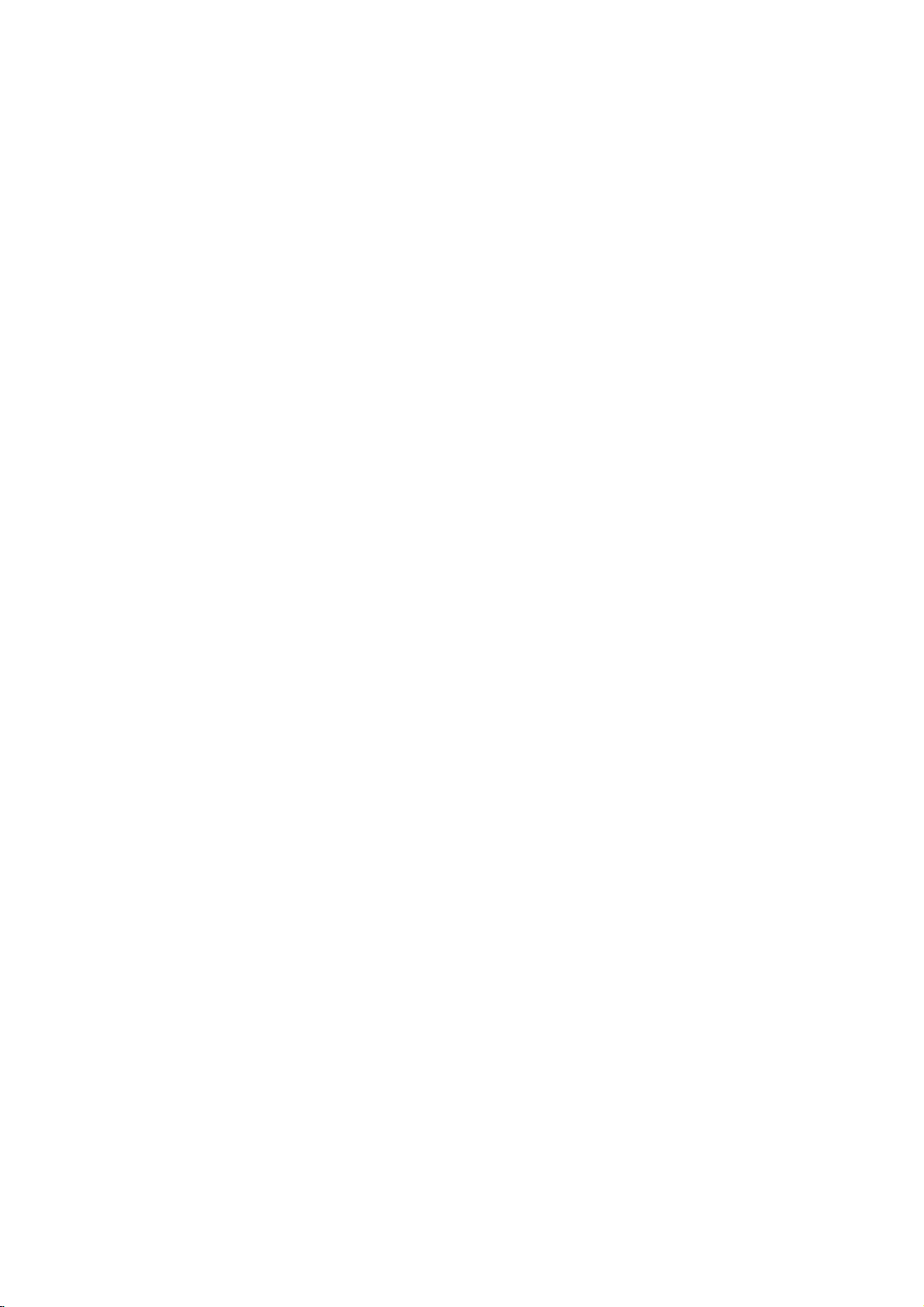
HDMI
If
you
to
1.
haveaHDMI
this
recorder
Connect
HDMI
connection
jack
(H).
2.
Set
the
TV's
manual).
Notes:
If
TVisNOT
your
sampling
to
[48
kHz]
When
this
automatically
so
your
system
If
TV
your
MPEG
decoder,
optionsto[PCM]
If
TV
your
the
[DTS]
page
20).Toenjoy
must
connect
receiver
via
outputs.
The
arrow
for
correct
up
recorder.
TV
or
a
HDMI
jack
HDMI
to
the
using
HDMI
on a
source
capableofhandling
the
convert
can
equipped
set
equipped
setup
is
on
set
made,
any
decode
the
the
frequency,
on
choice
is
not
is
not
optionsto[OFF]
DTS
this
recorder
one
of this
on
the
cable
alignment
monitor,
cable.
on
the
compatible
HDMI
(refer
the
[Sampling
menu
(See
this
unit
96
kHz
them.
with
Dolby
[Dolby
Digital]
menu
setup
with
DTS
on
the
multi
channel
to
a
recorder's
connector
with
the
can
you
recordertothe
connect
TVormonitor
to
TV's
96
kHz
Freq.]
page
20).
will
signals
to
Digital
and
[MPEG]
(See
page
decoder,
menu
setup
surround,
DTS
compatible
audio
digital
should
body
connector
on
Owner's
option
48
kHz
and
set
(See
face
the
20).
you
it
H
Rear
HDMI
About
HDMI
(High
both
video
use
with
DVD
devices.
HDMI
was
HDCP
(High
used
to
received.
HDMI
or
surround-sound
protect
has
the
high-definition
uncompressed
gigabytes
cables
AV
source
per
and
and
HDMI
Multimedia
a
single
Set-Top
compatible
HDMI
of
Definition
and
audio
Players,
the
recorder
on
developedtoprovide
Definition
digital
capability
audio,
digital
second,
connectors),
AV
video
devices
Contents
content
to
support
standardtomulti-channel
plus
HDMI
features
a
video,
one
bandwidth
connector
and
communication
suchasDTVs.
Interface)
digital
Boxes,
the
technologies
Protection).
transmitted
standard,
include
(instead
TV
supports
connection
and
other
and
enhanced,
of
up
of
between
HDCP
to
several
for
AV
of
is
5
the
12
If
thereisnoiseorlinesonthe
the
HDMI
cable.
:
Tip
When
resolution
output
Caution
Changing
connected
malfunctions.
recorder
you
using
and
use
(576i,
RESOLUTION
the
resolution
with
To
then
HDMI
576p,
HDMI
solve
connection,
turn
(Type
720p,
when
connector
the
problem,
it
on
A)
or
1080i)
button.
the
again.
screen,
you
recorder
may
turn
can
for
result
please
change
the
is
in
off
the
HDMI
check
the
the
HDMI,
Interface
HDMI
licensing
Additional
When
you
device
-T
ry
switching
recorder.
and
leaveitfor
on
this
-
The
connected
correctly
-
The
connected
720(1440)x576i,
1920x1080i
Not
all
this
recorder.
-
The
picture
non-HDCP
HDMI
are
trademarks
LLC.
logo
and
Information
connect
make
Next,
recorder.
for this
HDCP-compatible
sure
off
video
will
device.
a
of
the
the
switch
around
device's
unit.
device
720x576p,
input.
not
High-Definition
or
registered
HDMI
for
HDMI
or
DVI
followings:
HDMI/DVI
on
the
HDMI/DVI
30
seconds,
video
is
compatible
1280x720p,
DVI
devices
be
displayed
trademarks
compatible
device
then
is
input
with
will
properly
Multimedia
and
this
device
switch
set
or
work
with
of
with

Connecting
Connecting
channel
Pro
Logic
Connect
recorder
amplifier,
cables
Connecting
channel
Video
decoder
1.
Connect
OUT
correspondinginjack
optional
2.
You
output.
Digital
A
digital
sound
quality.
Audio/Video
audio
formats
Dolby
Digital
and
the
Caution:
Duetothe
output
stream
to
analog
the
Left
to
the
audio
receiver,
(A).
to
digital
receiver
(Dolby
one
jacks
(OPTICAL
digital
will
needtoactivate
(See
Multi-channel
multi-channel
For
receiver
supported
and
on
logos
DTS
willbein
is
selected.
to
an
amplifier
stereo
and
Right
left
or
stereo
an
amplifier
stereo
equipped
DigitalTM,
of
the
recorder's
(optical
"Audio
Settings"
connection
this
you
that
Check
DTS).
the
frontofthe
Licensing
DTS
digital
an
Amplifier
equipped
or
Dolby
AUDIO
and
rightinjacks
system,
Pro
OUT
using
equipped
ortoan
(PCM)
withamulti-channel
MPEG
OorCOAXIAL
on
your
OorcoaxialX)audio
the
sound
needamulti-channel
supports
by
your
the
agreement,
out
when
or
2,
DIGITAL
amplifier.
recorder's
on
page
provides
one
recorder
receiver
receiver.
the
DTS
or
Logic
jacks
on
the
with
Audio/
DTS)
AUDIO
X)
Use
digital
20).
the
more
(MPEG
manual
digital
audio
with
to
on
your
audio
the
best
two
an
cable.
of
the
two
ll/
the
2,
Amplifier
Manufactured
Laboratories.
D
symbol
"DTS"
and
Theater
Digital
Rear
A
AUDIO
INPUT
(Receiver)
under
"Dolby",
are
trademarks
"DTS
Digital
Systems,
of
license
"Pro
Out"
the
X
COAXIAL
DIGITAL
from
Logic",
of
Dolby
Inc.
recorder
INPUT
are
trademarks
O
OPTICAL
DIGITAL
Dolby
and
the
Laboratories.
INPUT
double-
of
Notes:
--
If
match
will
at
--
Six
connection
equipped
--To
on-screen
--
This
decoding
multi
recorder
this
the
audio
produce
all.
Channel
see
recorder
channel
recorder's
formatofthe
the
capabilities
a
Digital
can
with
the
audio
display,
ofaDTS
to
a
strong,
Surround
only
a
Digital
formatofthe
press
does
not
sound
surround,
DTS
compatible
digital
digital
of
your
distorted
be
obtained
Multi-channel
AUDIO.
perform
you
audio
receiver,
Sound
track.
must
receiver
outputs.
output
sound
if
current
internal
To
connect
via
your
decoder.
enjoy
does
the
or
no
digital
receiver
DVD
(2
via
not
receiver
sound
in
the
channel)
DTS
this
one
of
is
13
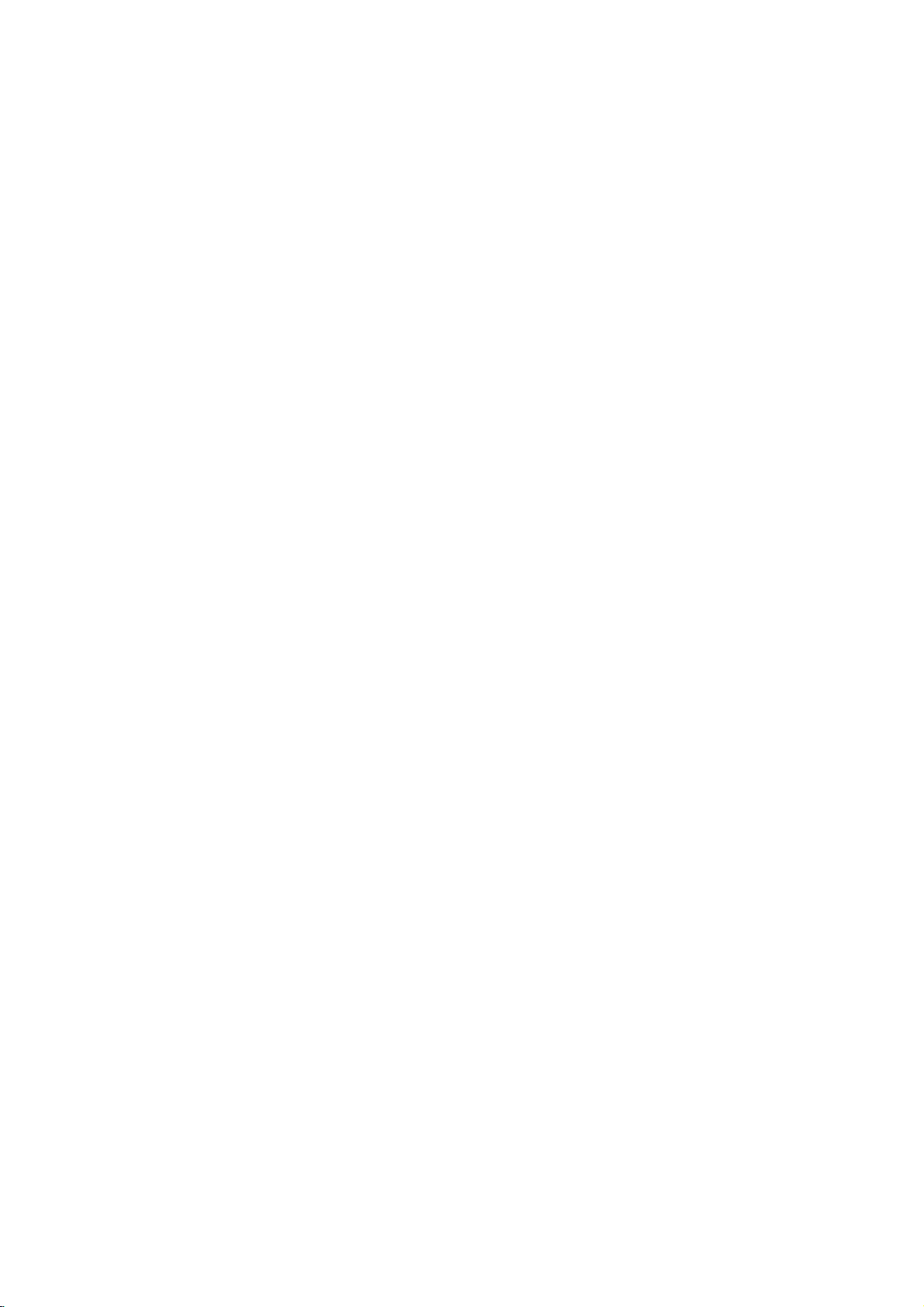
Accessory
Connections
Connecting
You
can
watch
if
connect
you
recorder.
the
To
[AV2
and
on
Tip:
You
signals
Note:
If
you
not
decoder.
Disconnect
mains
watch
or
Connection]
set
the
the
Setup
do
not
from
disconnect
be
abletoview
when
record
program's
need
the
Audio/Video
a
PAY-TV/Canal
or
record
PAY-TV/Canal
a
decoder
connecting
menu
to
connected
the
TV
(not
the
recorder's
PAY-TV/Canal
optionto[Decoder]
[Decoder
(page
turn
on
recorder's
the
signals
supplied)
the
decoder.
Plus
On/Off]
18).
the
recordertoview
tuner
on
mains
from
PAY-TV/Canal
Decorder
(A/V)
Plus
Plus
to
the
mains
lead
programs,
(see
optionto[On]
TV.
your
lead,
the
connected
SCART
Decoder
programs
from
page
you
AV
19)
the
will
Plus
set
Tip:
You
do
signals
Notes:
Pictures
prohibit
If
you
may
Be
your
tapes,
on
your
VCR
TV
not
need
from
containing
any
pass
not
receiveaclear
sure
to
TVinthe
watch
TV.
the
copying
the
connect
the
RECORDER
to
turn
connected
recorder
your
order
tapes
on
copy
cannot
shown
VCR,
Satellite
the
recordertoview
tuner
protection
be
signals
image
VCR
below.
through
Cable
Tuner,
Rearofthe
on
your
signals
recorded.
via
the
on
your
to
the
recorder
To
watch
a
second
Line
input
TV
Line
TV
1
Box,
TV.
VCR,
input
etc.
recorder
that
screen.
video
line
or
the
you
and
input
2
Connecting
jack
Connect
EURO
To
DECODER
[Others]
[Auto],
14
to
the
EURO
a
VCR
or
similar
AV2
watch
or
(see
DECODER
record
jack,
page
set
the
19)
jack
source
[AV2
and
[CVBS]or[RGB]asrequired
Rearofthe
AV2
recording
of
this
recorder.
from
Connection]
set
[AV2
recorder
DECODER
devicetothe
EURO
AV2
option
Record]
(see
option
page
to
22).
When
not
TV/DVD
If
you
the
DECODER
If
you
not
VCR
to
you
switch
button
are
tuner's
disconnect
be
abletoview
or
tuner.
record
the
using
VCR
jack.
input
on
a
SCART
the
to
source
the
B
Sky
the
a
VCR
remote.
B
jack
recorder's
signals
from
to
TV
tuner,
to
the
mains
from
this
by
be
recorder,
pressing
sure
to
EURO
lead,
the
connected
connect
AV2
you
do
the
will
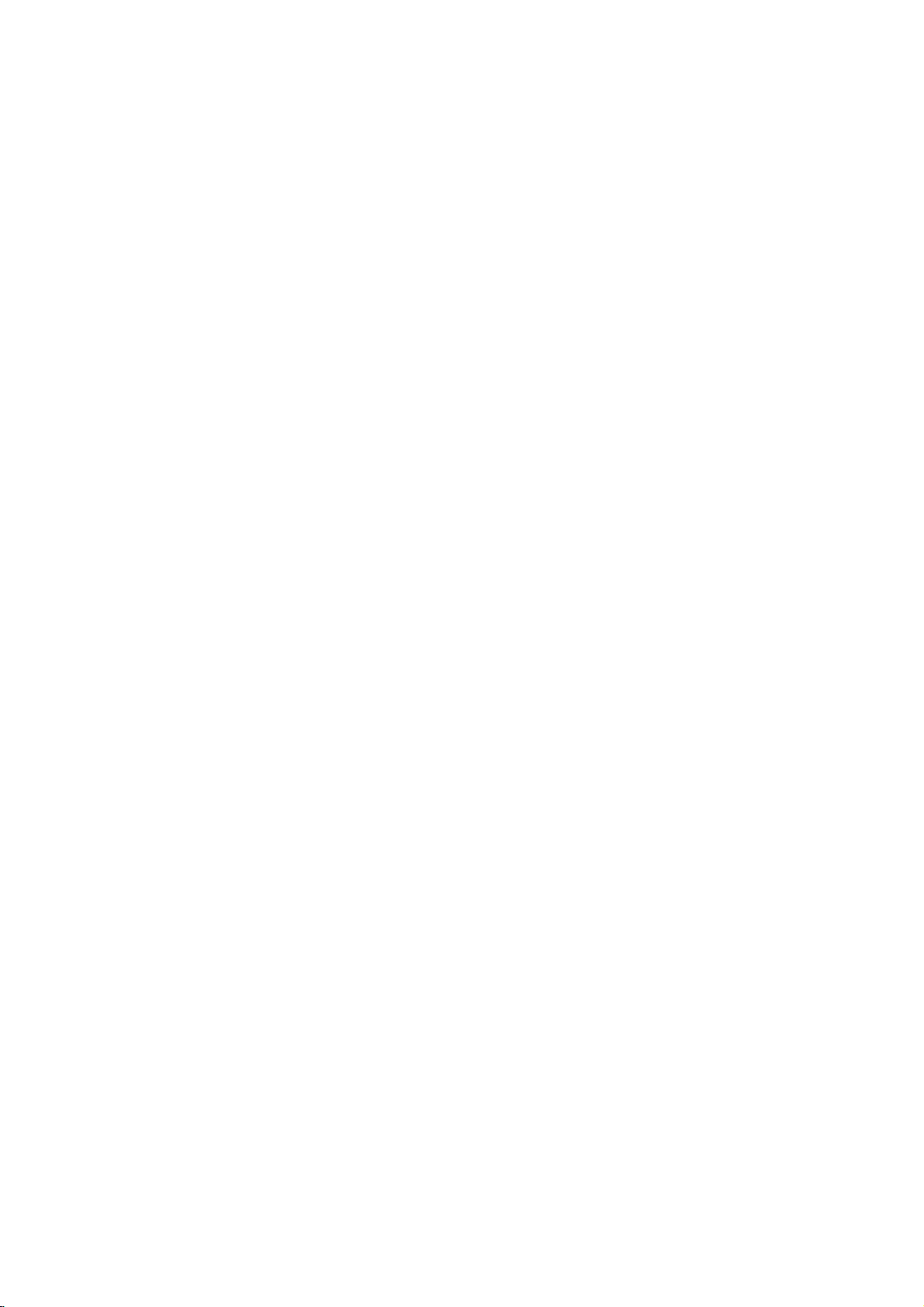
ConnectingtotheAVIN3orAVIN4
Jacks
Connect
recorder
accessory
Note:
If
VIDEO
you
use
IN
Jack
the
input
to
the
component,
the
S-VIDEO
jack
panel
(VCR,
jacks
audio/video
on
the
front
of
Accessory
Camcorder,
(AV
using
IN
AUDIO
OUTPUT
R
IN3,AV
out
jacks
audio/video
jack
panel
on
Component
etc.)
is
the
not
IN
4)
on
your
front
available.
on
cables.
panel,
the
the
Connecting
the
tapes
jack
jack
jack
It
a
of
is
video
front
DV
to
cable
of
this
is
not
Using
connect
DV
UseaDV
in/out
IN
Note:
This
only.
D-VHS
a
Digital
panel
digital
DVD.
(not
DV
your
recorder.
for
connection
compatible
decks.
Camcorder
DV
IN
camcorder
supplied)
camcorder
to
with
jack,
to
DV
digital
it
is
and
digitally
connect
to
the
digital
satellite
possible
the
front
camcorder
to
transfer
DV
panel
tuners
DV
or
Settings
Hookup and
Rear
the
of
recorder
L
VIDEO
OUTPUT
S-VIDEO
OUTPUT
OR
Front
of
the
recorder
DV
DV
IN/OUT
Digital
Frontofthe
Camcorder
recorder
15
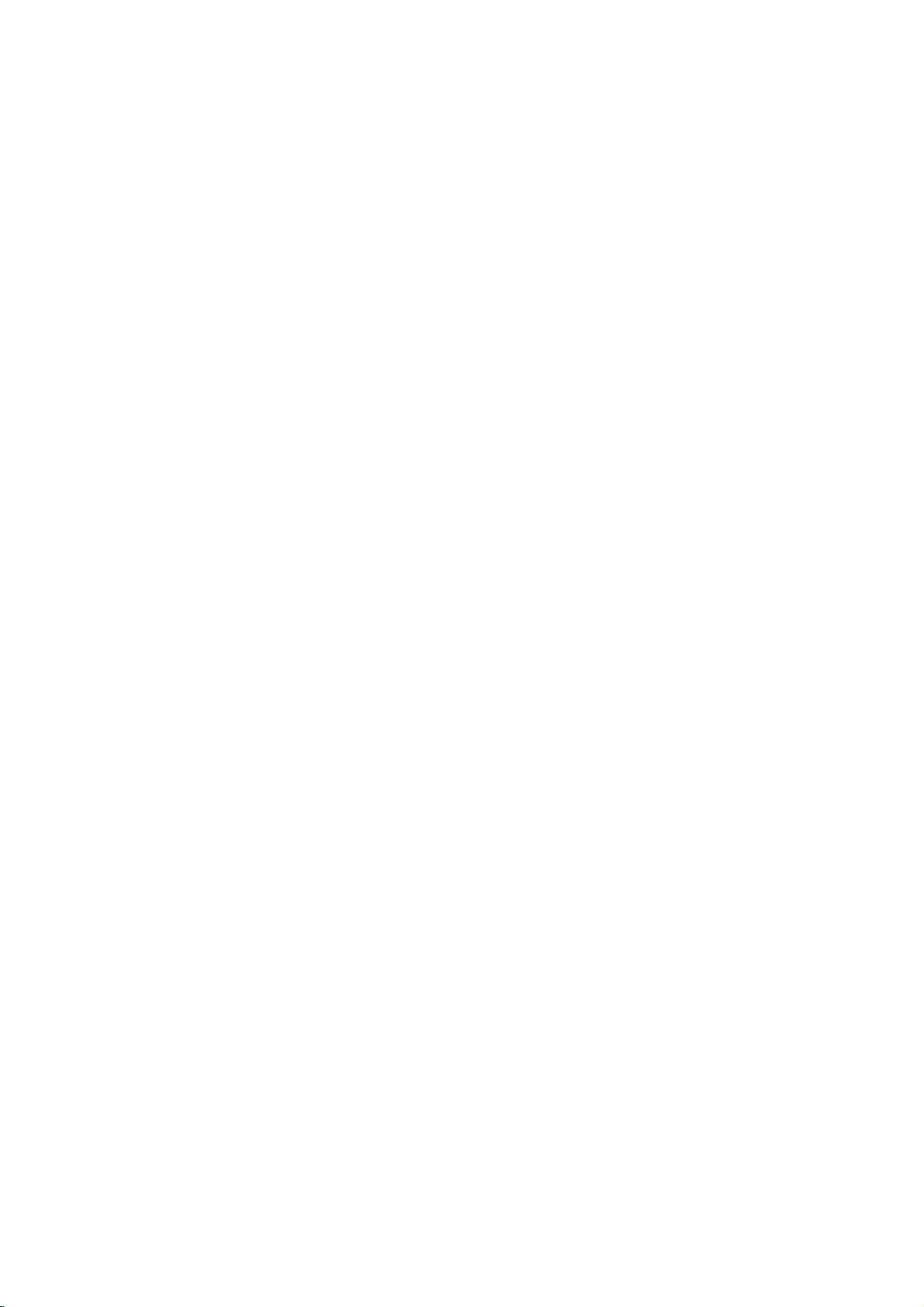
Using
From
the
Media
1.
Press
2.
Use
want.
3.
Use
sub
4.
To
RETURN
TV
TV:
Timer
(See
MOVIE
HDD:
HDD
(page
DISC:
-
Displays
(page
-
Displays
(page
-
Plays
(page
PHOTO
HDD:
DISC:
MUSIC
HDD:
DISC:
disc.
SPECIAL
Rec
mode.
SETUP
Start:
the
Home
Home
Menu
for
playback
HOME
to
theb/Bbuttons
Sub
options
thev/Vand
option
you
exit
the
HOME
(O).
Returns
Record:
page
Displays
DivX:
to
live
Displays
41)
the
Displays
31)
Title
List
45)
[Movie
31)
back
Video
27-30).
(See
page
Displays
Displays
(See
Displays
Displays
Mode:
(See
(See
Displays
[Photo
[Photo
page
[Music
[Music
Displays
page
page
Setup
screen
and
recording
display
to
appears.
ENTER
want.
menu,
TV
viewing.
[Timer
Title
List
the
[Movie
menu
menu
List]
CDorDVD-Video
34)
List]
List]
32)
List]
List]
the
menu
22)
16)
menu.
Menu
can
you
of
the
the
Home
selectamain
buttonstoselect
HOME
press
Record]
menu
for
List]
for
recordable
for
DivX
menu
for
menu
for
menu
for
Audio
(or
to
select
access
recorder.
Menu
HDD.
menu
disc.
disc
HDD.
disc.
HDD.
CD)
screen.
option
or
menu.
(page
for
disc
menu
the
all
the
HDD.
record
the
you
45)
for
Initial
In
this
menu
customize
of
three
greater
General
1.
Press
2.
Select
The
3.
Usev/
4.
While
move
5.
Usev/
6.
Press
7.
Usev/
ENTER
Some
8.
Press
menu.
Note:
b
Press
Settings
system,
the
settings
levels
to
for
depth
Operation
HOME
[Start]
option
menu
Setup
V
to
the
desired
to
the
second
V
to
B
to
move
V
to
to
confirm
items
require
RETURN
to
backtothe
go
there
are
provided.
set
the
up
the
and
select
select
select
(O)
options,
varietyofsettings.
select
[Setup]
then
press
appears.
the
desired
item
is
selected,
level.
the
second
to
the
third
the
desired
selection.
your
additional
repeatedly
previous
several
Most
level.
steps.
ways
menus
but
option.
ENTER.
option.
press
desired
setting
to
exit
level.
some
to
consist
require
B
to
option.
then
the
Setup
press
16
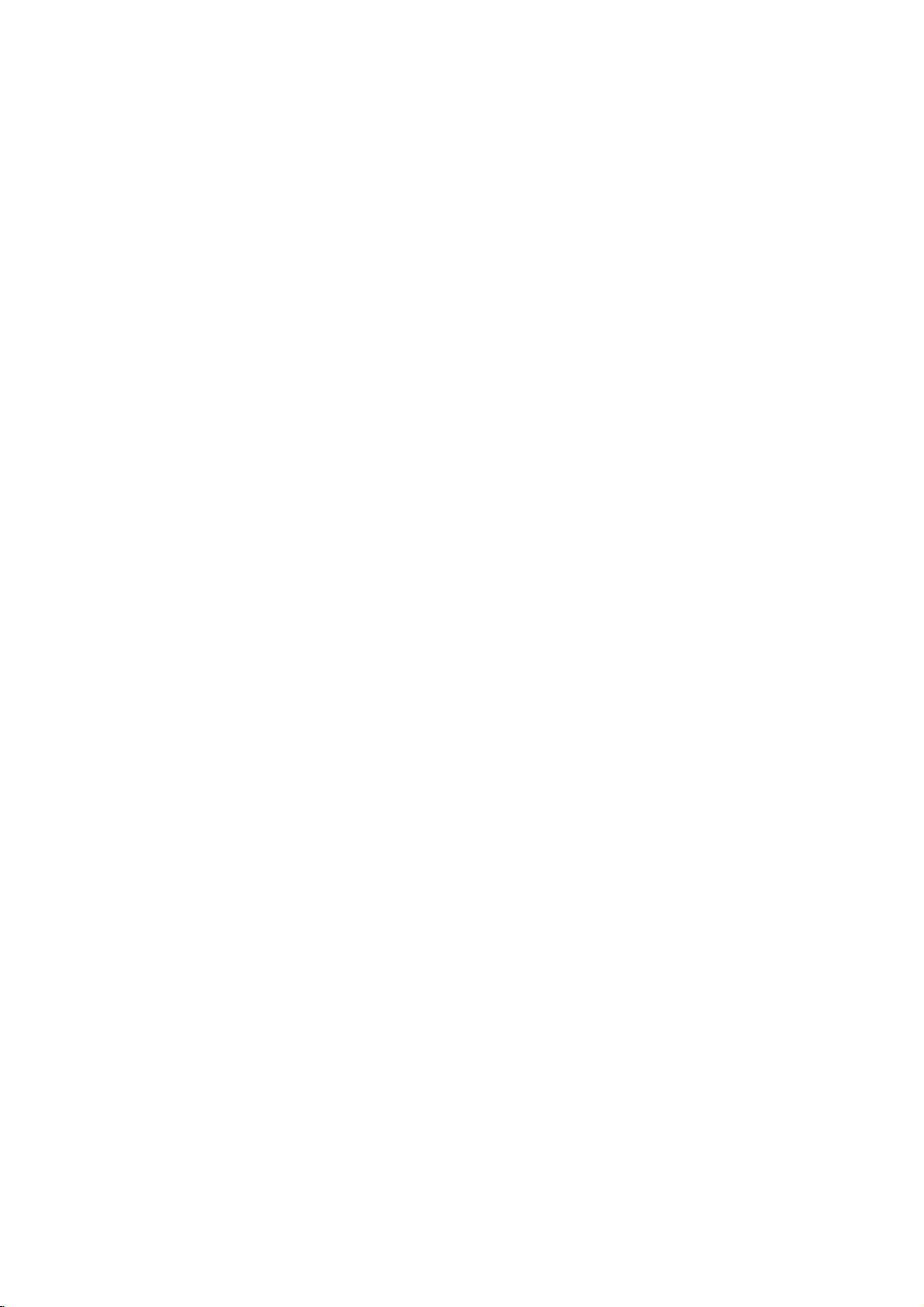
General
Auto
Programming
This recorder
synthesized
channels
analog
Preparation:
Connect
as
shown
Settings
is
equipped
tuner
capableofreceiving
and
150
the
recorder
in
Connecting
with
digital
to
the
to
a
frequency
channels.
desired
the
Aerial
up
type
on
to
page
88
of
aerial,
10.
Manual
This
Channel
feature
Note:
Password
is
optionif[Lock
1.
Select
the
2.
Usev/
press
V
ENTER.
manually
needed
System]
[Program
to
select
Add
adds
to
access
option
Edit]
the
channels.
the
[Add Channel]
is
set
to
[On].
then
option
[Add Channel]
press
option
B
.
then
Settings
Hookup and
1.
Select
2.
Press
[Country]
3.
Usev/
[Start]
If
4.
Press
The
available
the
You
pressing
Note:
After
first
can
can
your
you
time.
only
set
the
[Auto
Programming]
B
to
move
optionishighlighted.
V
to
select
icon
is
highlighted.
will
channels
skip
B.
you
the
other
memory.
the
connected
press
[Auto
is
to
begin
automatically
analog
options.
country
ENTER
tuner
tuner's
can
have
If
set
the
to
the
third
a
country
not
listed,
the
in
the
area
channel
your
SETUP
Programming]
level.
then
select
channel
cycle
recorder
for
initial
option.
press
[Others]
through
and
place
scanning
option.
B.
search.
all
them
for
the
setting,
Then
by
very
you
in
you
3.
Usev/
[Digital]
4.
Usev/
Searches
Searching
channel.
5.
Press
V
to
for
digitral
V
to
forachannel
stops
ENTER
select
[Analog]
channel
selectachannel
automatically.
when
the
to
add
the
channel.
for
then
number.
recorder
analog
press
tunes
channel
B.
or
in
a
17
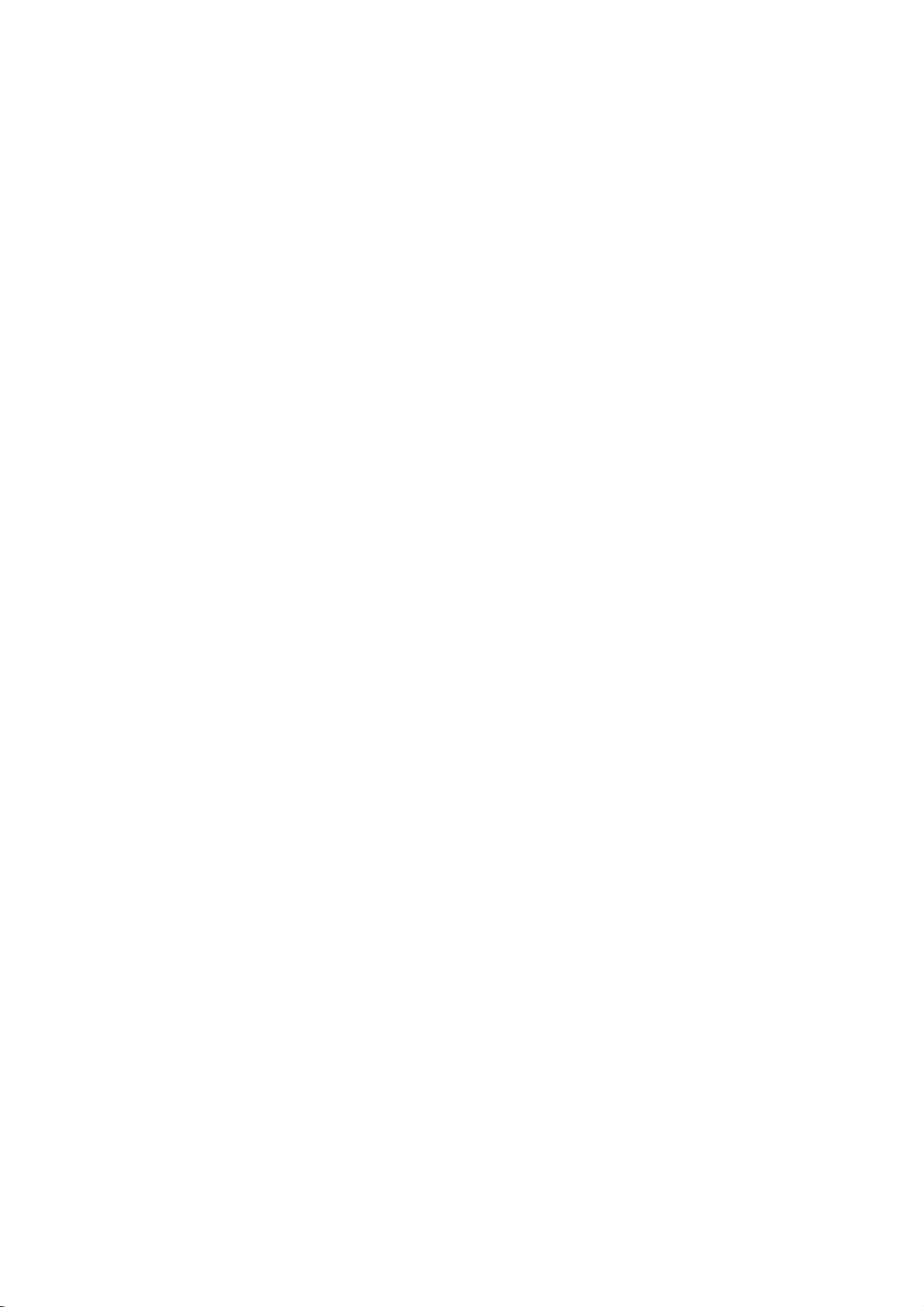
Program
You
can
editachannel
Note:
Password
optionif[Lock
1.
2.
Select
Usev/
ENTER.
The
Program
is
the
V
Edit
needed
System]
[Program
to
select
List
manually
to
access
option
Edit]
the
menu
the
is
option
[Edit]
appears.
(name,
[Program
set
to
then
option
move,
[On].
press
then
etc.).
Edit]
B
press
can
you
change
Edit
perform
manually.
select
for
setting
the
a
search
[Program
channels
setting.
to
select
Edit]
appears.
and
store
TV
in
step
4
above,
the
Program
You
channels
When
display
.
1.Useb/Btoselecttheitemandpressv/Vto
3.
4.
5.
Usev/
ENTER.
Usev/
ENTER.
[Favorite]
[Skip]
[Move]
Program
[Block]
[Station
The
To
enter
[Program
manually.
Press
List
menu.
V
to
selectaPR
V
to
select
Set
the
Set
the
program
Sorts
the
List.
Blocks
the
Rename] Changes
display
for
characters,
Sets
Edit]
RETURN
(O)
the
program
program
program
program.
entering
see
the
repeatedly
number
to
to
the
positions
the
characters
page
analog
then
option
favorite
skipped
station
49.
channel
to
exit
press
then
channel.
program.
on
the
name.
appears.
Program
press
2.
Choose
setting
AV1
Sets
encoded
1.
2.
Decoder
Press
Press
Press
indicates
[PR]
Searches
[Seek]
Searching
channel.
[Ch.]
Changes
Fine
[MFT]
picture.
to
this
Plus
Sets
sound
[OFF].
Sets
setting
[CANAL]
need
Canal
[NICAM]
broadcast.
If
the
set
[PAL/SECAM]
or
SECAM).
OK
then
and
returns
the
EURO
video
signals.
AV
while
ENTER
ENTER
Off:
Inputs
AUDIO/VIDEO
On:
The
encoded
EURO
AV1
EURO
AV2
The
decoded
the
EURO
recordorview
the
when
stops
the
tunes
the
programs.
the
Normally,
from
Changes
press
to
AV1
AUDIO/VIDEO
the
so
[Canal+]
again
the
signals
jack.
AUDIO/VIDEO
DECODER
signal
AV2
DECODER
PAY-TV/Canal
selected
forachannel
the
channel
the
channel
channels
to
watch
channels
[NICAM]
NICAM
the
broadcast
TV
ENTER
Program
Program
appears
to
turn
off
from
Normally
video
signal
jack
is
then
program
automatically.
recorder
number.
to
obtainaclearer
for
the
or
record
for
the
is
set
signal
to
confirm
List
jack
List
menu
on
the
setting.
the
EURO
select
input
is
jack
for
decoding.
back
input
so
jack
Plus
position.
tunes
decoder.
PAY-TV/
NICAM
to
[ON].
is
not
system
menu.
for
inputting
appears.
the
AV1
this.
from
output
through
you
programs.
in
a
You
clear,
(PAL
the
display.
the
to
the
can
18
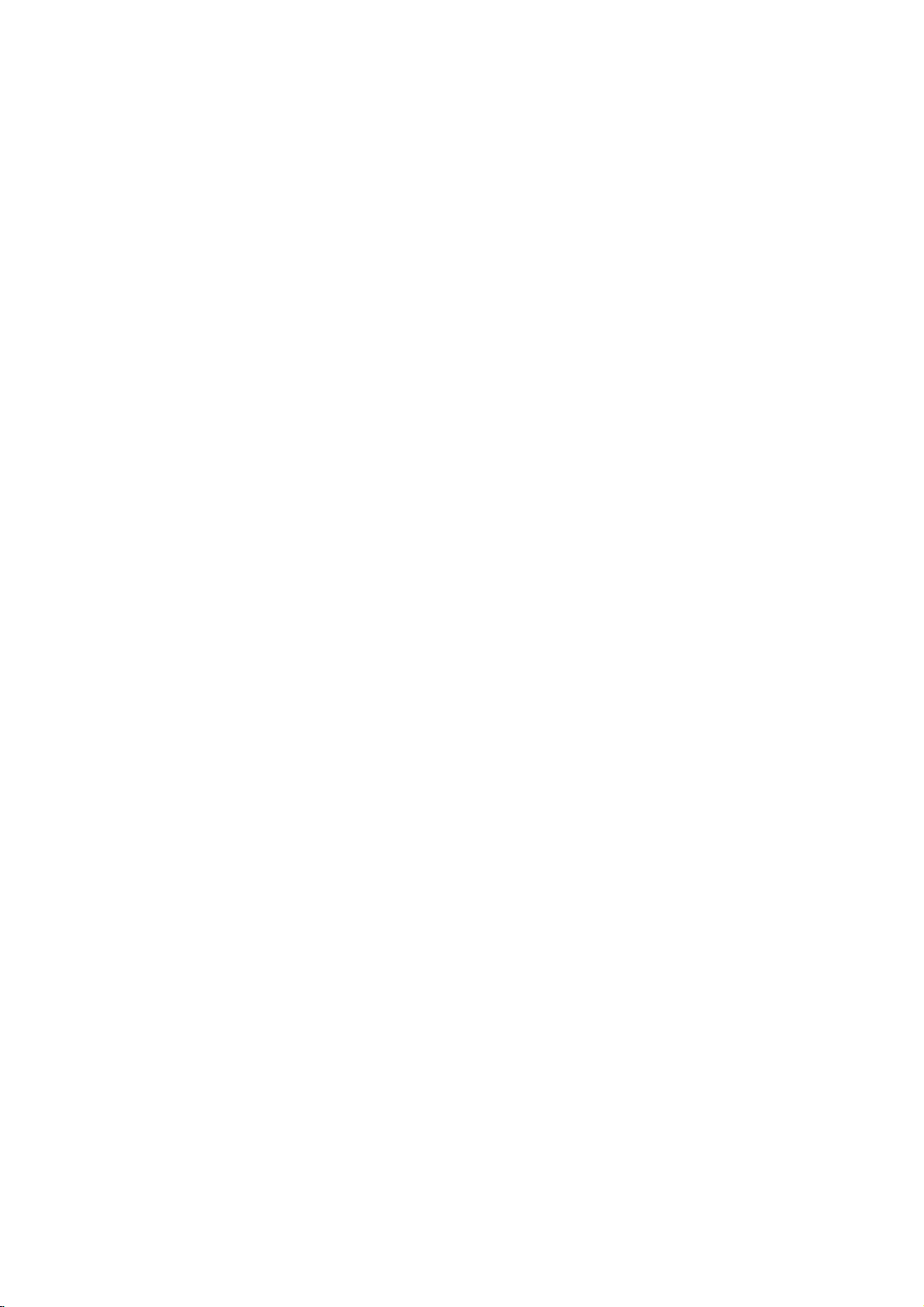
General
Auto
When
Channel
Time
and
the
recorder
set
manually.
1.
Select
2.
Usev/
3.
If
the
with
[Time
timeisstartedinlocal
[Time
4.
Pressv/
(0,
Clock
clock
your
30,
Date
[Clock
Offset]
Offset]
60, 90,
Settings
Set
auto
are
display
V
to
that
local
V
automatically
Note:
There
are
cases
or
sends
this
wrong
sets
happens,
the
recorder
If
manually.
Manual
1.
2.
3.
4.
Select
Usev/
ENTER.
Enter
b
/
B
or
next
V
v
/
current
Press
Clock
[Clock
V
to
the
necessary
(left/right):
column.
(up/down):
cursor
ENTER
search
also
set
is
not
set]
option
select
[Auto]
has
automatically
clock,
option.
option.
to
selectavalue
120).
set
is
identified
where
theTVstation
date
and/or
incorrect
we
recommend
Set
set]
option
select
[Manual]
Moves
Changes
position.
to
confirm
(Continued)
is
completed
automatically.
then
option
can
example,
time
time.
then
the
the
your
the
press
then
add
Press
then
"0"ifthe
with
information
that
press
option
cursor
setting
setting.
correct,
you
(For
area.)
Select
information
clock
B.
press
set
more
when
Btoselect
press
clock
your
does
you
B.
then
for
date
to
the
If
is
local
set
the
at
actual
the
time
must
ENTER.
different
time
summer
ENTER.
that
not
send,
and
the
press
and
previous
the
be
using
has
clock.
the
clock
time.
in
AV2
Connection
You
can
connect
EURO
AV2
DECODER
[Decoder]
recorder's
or
Canal
Plus
[Others]
recorder's
similar
Power
You
mode.
when
[OFF]
[ON]
Select
recording
Save
can
set
Nothingisdisplayed
the
unitisturned
Power
Power
Notes:
The
encoded
PREMIERE)
Mode.
The
Power
are
on
occurs,
mode
offofthe
signals
feed
using
the
will
be
of
overload,
feed,
please
feed
standby
power
television
Antenna
If
you
switch
antenna
In
case
antenna
this
antenna
Initialization
Select
EURO
EURO
the
up
Save
Save
television
are
Save
an
antenna
supplied
this
again.
a
decoder.
[Others]
Mode
for
decoder
or
socket
[Decoder]
AV2
DECODER
if
AV2
device.
unit
Mode
you
DECODER
intoaneconomic
in
off.
Mode
is
is
active.
signals
not
decoded
Mode
is
not
the
timer
unit
after
receiving
(CANAL+
5V
active
antenna,
feed
(DC
via
the
or
if
there
willbeswitched
the
repair
other
devicetothe
on
the
back.
if
connect
you
jack
connect
jack
the
display
not
active.
(CANAL+
in
the
Power
availableinthe
recording
the
or
PREMIERE).
will
you
5V/100mA).
AERIAL
isashort
off
automatically.
then
fault,
the
to
a
PAY-TV
the
to
a
VCR
power
window
or
Save
and
when
encoded
have
to
The
input.
circuitinthe
switch
on
or
save
If
the
TV
Aspect
Selects
standard
Letter
[4:3
screen
the
upper
Pan
[4:3
screen
the
entire
not
fit.
[16:9]
TVorTV
the
aspect
or
wide).
Box]
TV.
Displays
and
Scan]
TV.
Automatically
screen
Select
withawide
lower
this
Note:
If
the
resolution
willbedisableinthe
is
ratioofthe
Select
a
portions
Select
and
when
mode
set
to
setup
connected
this
when
wide
picture
this
when
displays
cuts
off
connecting
function.
or
720p
menu.
connecting
of
the
connecting
a
the
portions
1080i,
with
screen.
wide
to
TV
bands
picture
that
a
wide-screen
[TV
Aspect]
(4:3
to
to
You
can
reset
the
recorder
and
settings
[Factory
recordertoall
a
4:3
on
cannot
Code)
[HDD
a
4:3
on
do
everything
1.
Select
2.
Pressv/
ENTER.
The
3.
Useb/
ENTER.
initialize
If
Set]
be
reset.
format]
Initializes
recorded
[Initialize]
V
to
confirm
Btoselect
you
its
factory
(Rating,
select
message
to
the
HDD.
need
to,
settings.
Password,
the
on
the
then
option
the
will
[Yes]or[No]
its
you
HDD
HDD
press
desired
appear.
original
factory
can
reset
the
Some
options
and
Area
Disk
(Hard
willbeerased.
B.
then
option
then
press
Drive):
press
19
