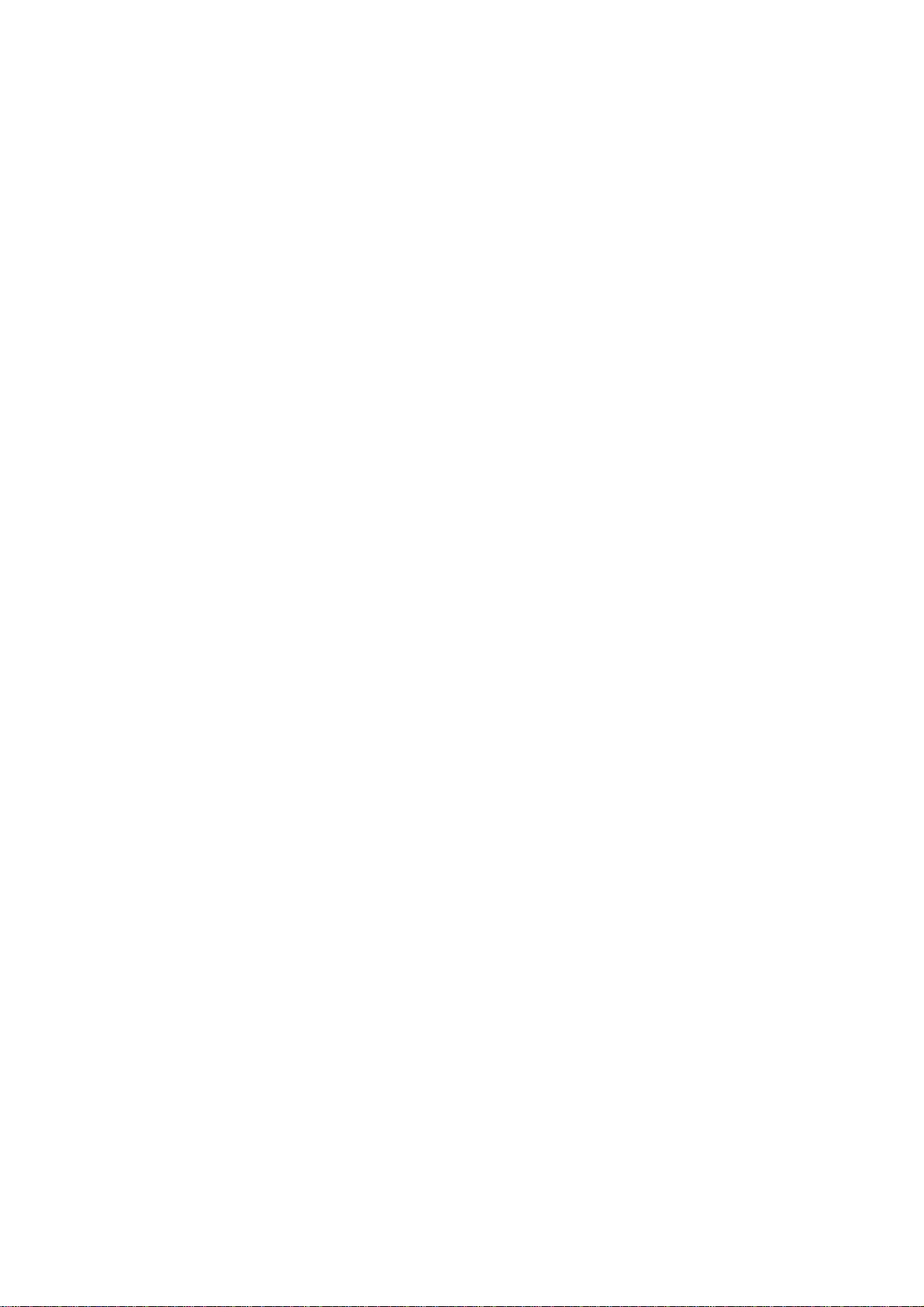
LG-DB210 Operator’ s Guide
February 08, 2000
Manual Part
R&D Planning Department
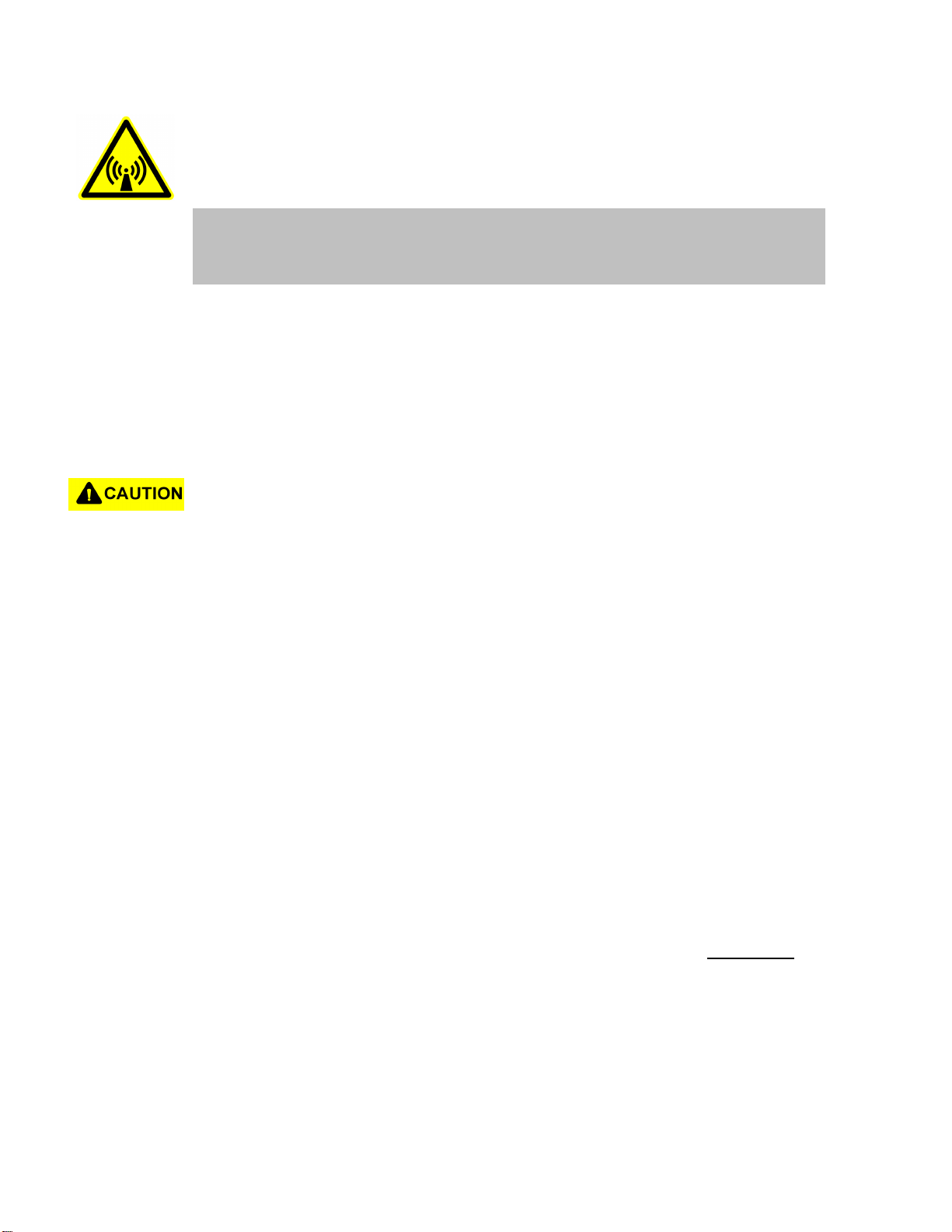
FCC RF EXPOSURE INFORMATION
WARNING! Read this information before using your phone
In August 1996 the Federal Communications Commission (FCC) of the United States
with its action in Report and Order FCC 96-326 adopted an updated safety standard for
human exposure to radio frequency (RF) electromagnetic energy emitted by FCC
regulated transmitters. Those guidelines are consistent with the safety standard
previously set by both U.S. and international standards bodies. The design of this
phone complies with the FCC guidelines and these international standards.
Use only the supplied or an approved antenna. Unauthorized antennas, modifications,
or attachments could impair call quality, damage the phone, or result in violation of FCC
regulations.
Do not use the phone with a damaged antenna. If a damaged antenna comes into
contact with the skin, a minor burn may result. Please contact your local dealer for
replacement antenna.
Body-worn Operation
This device was tested for typical body-worn operations with the back of the phone kept
0.6 inches (1.5 cm) from the body. To comply with FCC RF exposure requirements, a
minimum separation distance of 0.6 inches (1.5 cm) must be maintained between the
user’s body and the back of the phone, including the antenna, whether extended or
retracted. Third-party belt-clips, holsters and similar accessories should not contain
metallic components and must provide 0.6 inch (1.5 cm) separation distance between
the user’s body and the back of the phone. Body-worn accessories that do not meet
these requirements may not comply with FCC RF exposure limits and should be
avoided.
For more information about RF exposure, please visit the FCC website at www.fcc.gov
i
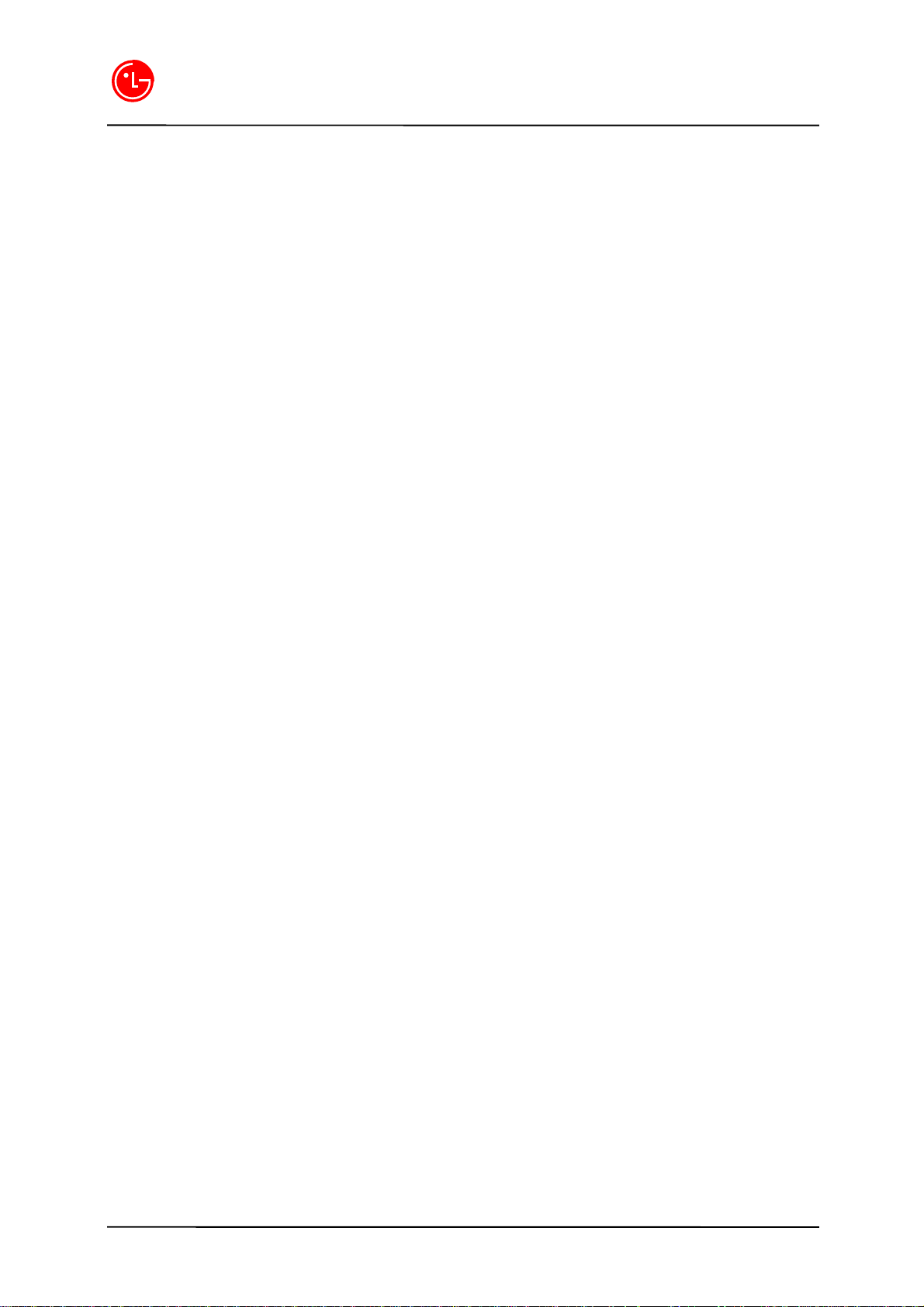
LGIC
Front of the Phone
1. END/PWR Switch: Lets you power the phone on or off.
2. Antenna: Retractable antenna provides optimum reception for 1900 MHz frequencies.
3. Power On Indicator: Illuminates red when the phone powers on or when you receive incoming
calls. Flashes red when you have messages of scheduled alarms.
4. Headset Jack: Provides connection for an optional headset.
5. Volume Control Keys: Adjust the Ring Volume in the Main Menu or the Voice Volume during a call.
The keys also scroll through months in the Calendar or pages in the Mini Browser.
6. Mouse Key: Allows quick and easy scrolling through the menus.
7. OK: Lets you place a call, receive a call, end a call or select menu options.
8. Clear Key: Lets you clear an entry or back-up in the menu.
9. Folder : Lets you answer or end calls.
Installing the Battery
To install the battery, insert the bottom of the battery into the opening on the back of the phone. Then,
push the battery down until the latch clicks.
Removing the Battery
To remove the battery, release the latch and remove the battery from the phone.
Battery Charge Level
Using the Desktop Charger
To charge the battery, plug the AC Adapter into a standard wall outlet and connect it to the phone via
the I/O Connector on the bottom of the phone. Alternatively, you can place the phone in the charging
cradle provided with your phone and connect the AC Adapter to the back of the cradle.
The battery Charge Status icon flashes during charging. When the battery is fully charged, the battery
icon stops flashing
Basic Functions
Turning the Phone On
To turn your phone on, press the [END/PWR] for 2 ~ 3 secs. Your phone performs a short self-test
before letting you know it is operational.
1
Digital Mobile Handset Lab.
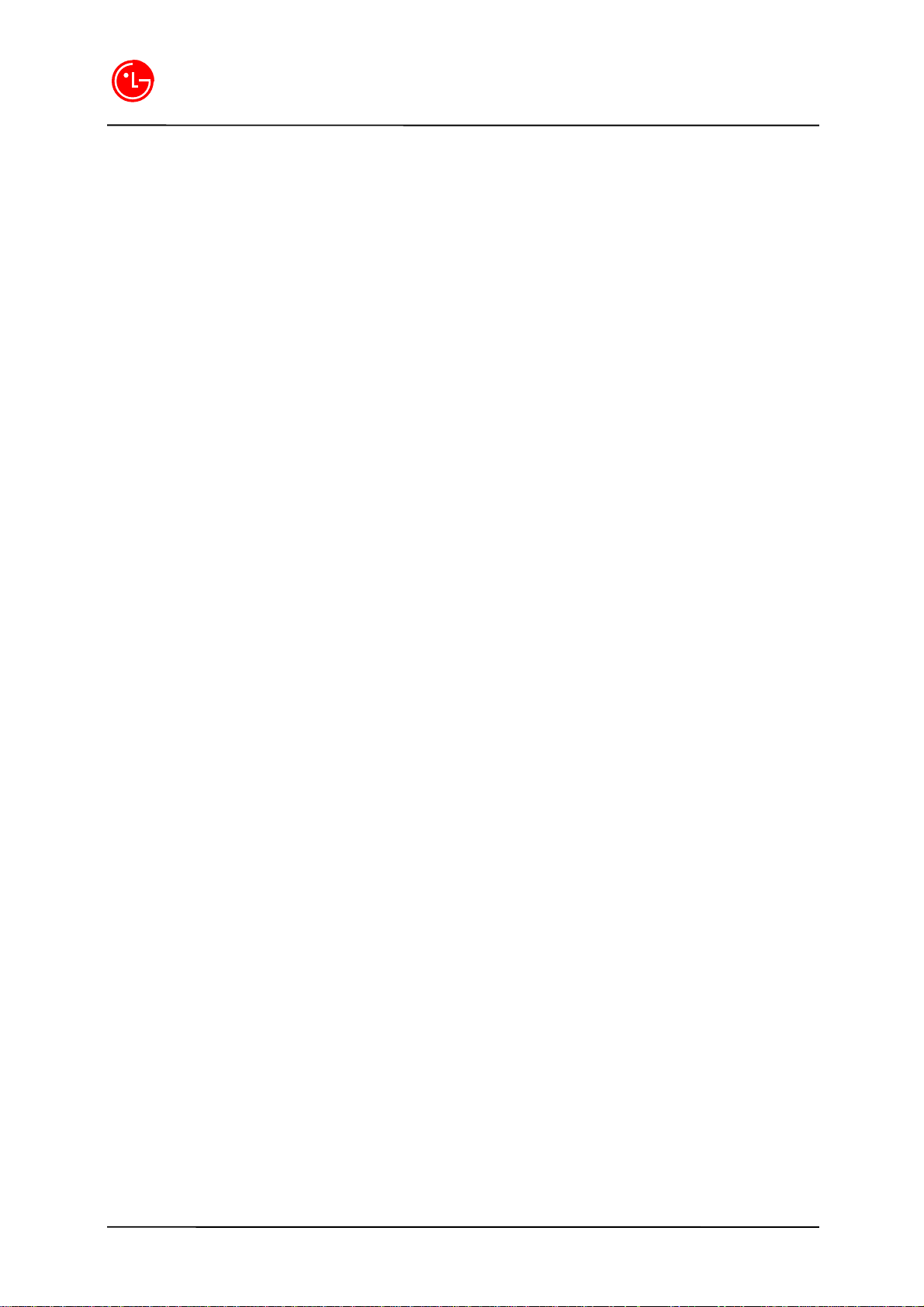
LGIC
Turning the Phone Off
To turn your phone off, press the [END/PWR] for a few secs until “Powering Off” is displayed.
Then release [END/PWR].
Power Save Mode
When the phone is in an area without service for 15 minutes, it stops searching for service and enters
into the power Save Mode. When your phone activates this feature, Power Save is displayed on your
screen. The phone automatically checks for service periodically or you can check manually by pressing
any key.
Signal Strength
The quality of each call you make or receive depends on the signal strength on your area. The number
of bars in the Signal Strength icon informs you of the current strength. The more bars, the stronger the
signal.
If you are outside of a service area, the “No service” icon will be displayed. No calls can be made or
received, including emergency calls.
Extend the antenna when the signal strength is weak. If you are in a building, the reception may better
near a window.
Introduction
Highlights
Congratulations on the purchase of your LG-DB210. This phone is lightweight, easy-to-use, reliable and
offers many significant features:
l Roaming capability provides access to other PCS CDMA networks where LG PCS has
implemented roaming agreements.
l Data/Fax feature offers wireless modem capabilities for your personal computer in digital
mode.
l Mini Browser provides Internet access in digital mode.
l Built-in Scheduler and Call Alarms remind you of events and important calls.
l Two-hundred Phone Book entries store ??? phone numbers (up to 4 phone numbers per
entry)
l Graphical icons and text prompts inform you of messages, events and the status of your
phone.
2
Digital Mobile Handset Lab.
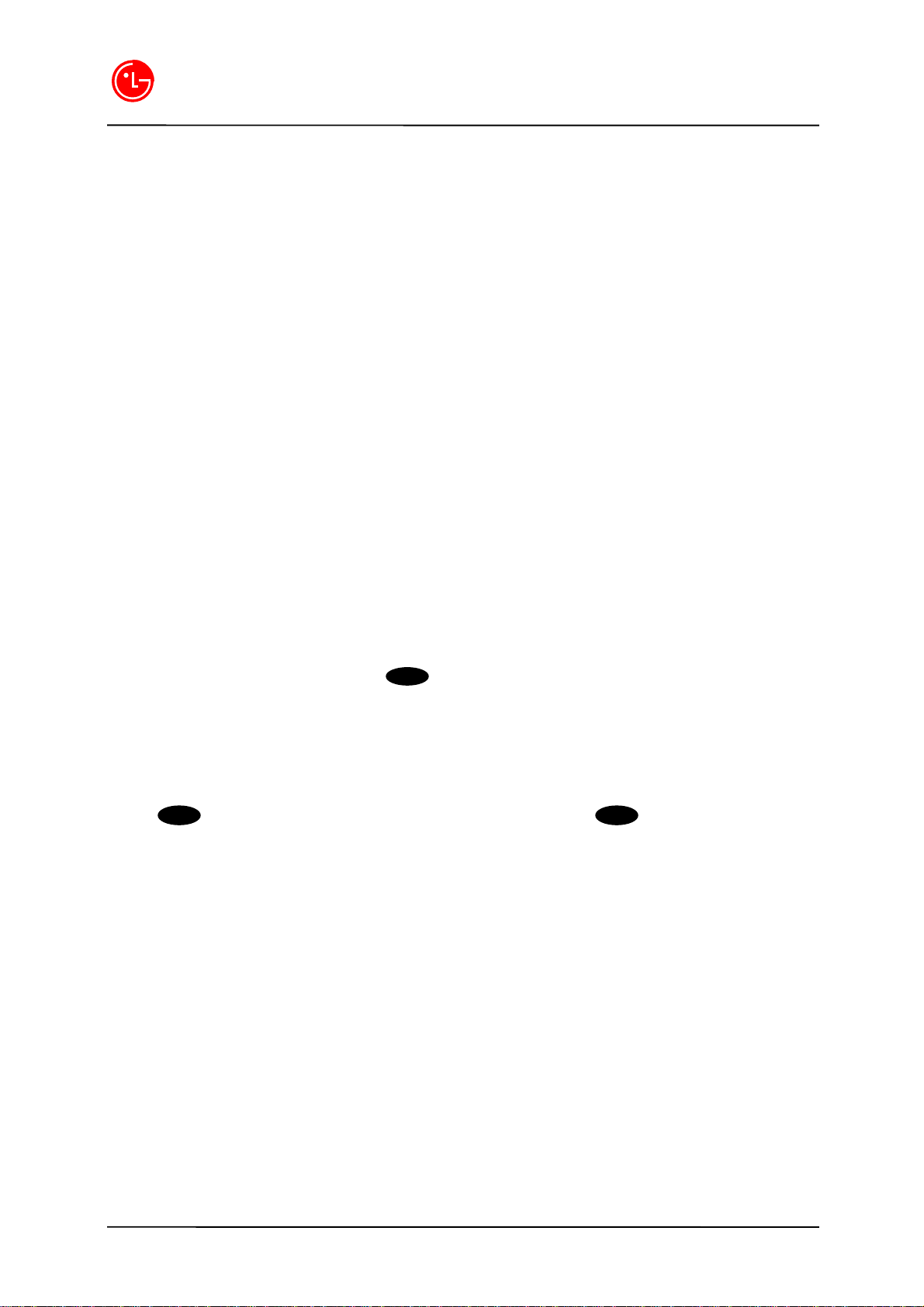
LGIC
l A Mouse Key provides easy navigation through menu options.
l Assign one of twenty ringer tones to any Phone Book entry.
Important Information
This Operator’ s Guide contains important information on the use and operation of this phone. Please
read all of the information carefully for optimal performance and to prevent damaging or misusing the
phone.
Any changes or modifications not expressly approved in this Operator’ s Guide could void your warranty
for this equipment and void your authorization to operate this equipment.
Getting Started
Making a Call
When the phone is turned on, check the Signal Strength icon to see of you are in a LG PCS Service
Area or authorized PCS CDMA networks provider’ s service area.
1. Open the Flip.
2. Dial phone number, and then press .
¢Ñ
Tip! You also can make a call from the Call Log and through Phone Book entry number
3. When you are finished with your call, Press [END] or you can also end the call by closing the Flip.
Correcting Dialing Mistakes
Press to erase one digit at a time. To delete entire digits, hold a key for at least
1 second.
Call Waiting
While you are on a call, you may hear a beep indication another incoming call and the person’ s Caller
ID information is displayed.
CLR CLR
OK
Adjusting the Volume
Ringer Volume
To adjusting the Ring Volume, scroll to volume control keys from the MAIN menu screen and press
Volume Control Keys up or down. The current Volume setting is displayed.
Voice Volume
To adjust the incoming Voice Volume, press the Volume Control keys up or down during a call. The
3
Digital Mobile Handset Lab.
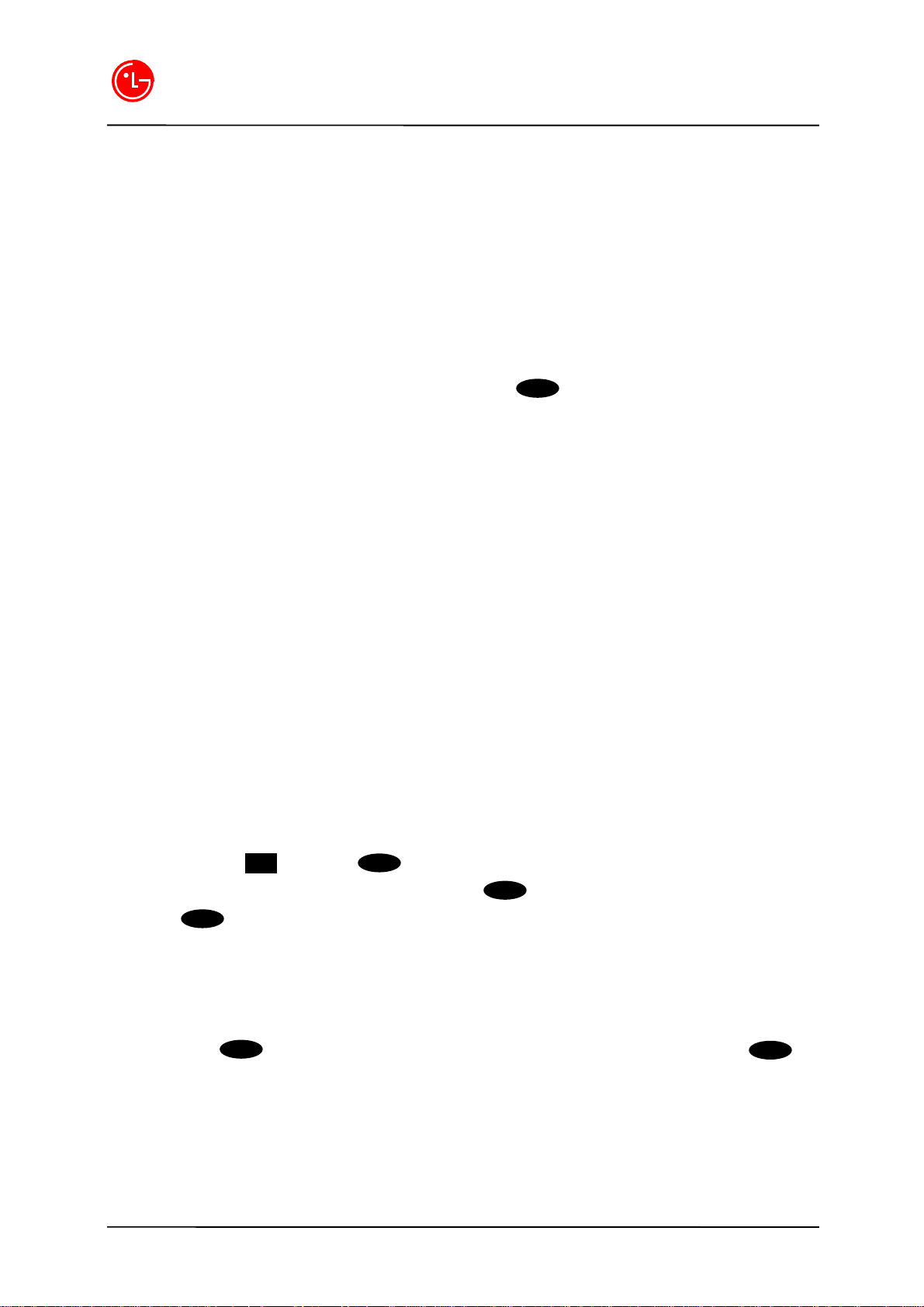
LGIC
current Volume setting is displayed.
Note: You also can control key beep volume from the menu. (See “ Adjusting the volume”)
Dialing State
Dialing Options
When you enter numbers in the Main Menu, dialing options are displayed.
To choose an option, select the option you want and press . .
l Call – Dials the phone number.
l Roam Confirm – Reminds you that you are making a call on an. (See “Disabling Roam Confirm” )
l Roam Call – Dials the phone number using the current PCS CDMA networks.
l Save – Saves the phone number in your Phone Book. (See “Saving a Phone Number”)
l Find – Displays phone numbers in your Phone Book that contain the entered numbers. (See
“Finding a Phone Number”)
l Hard Pause – Inserts a Hard Pause. (See “Dialing and Saving Phone Numbers With Pauses” )
l 2- Second pause – Inserts a two-second pause. (See “ Dialing and Saving Phone Numbers With
Pauses” )
l Exit – Returns to the Main Menu.
OK
Finding a Phone Number
You can search for Phone Book entries that contain a specific string of numbers.
To find a phone number:
1. Enter one or more digits. The more numbers you enter, you can search more narrowly.
2. Move cursor to Find and press .
3. To Display an entry, move cursor to it and press . To speed dial a number, highlight it and
press on hold.
Phone Book Entry and Speed Dialing
To retrieve a Phone Book entry, enter its entry number. You can see name and associated numbers.
The first highlighted number is default speed-dialing number. To dial the entry’ s speed-dealing number,
press and hold . To dial an alternate number, scroll by cursor key and press and hold .
One touch / Two touch / Three touch dialing
To speed dial a Phone Book entry from the Main Menu, press the entry’ s number on hold. If
the entry number is two digits, dial the first digit, then press second digit on hold. If the entry
OK
OK
OK
OK
OK
4
Digital Mobile Handset Lab.

LGIC
number is three digits, dial the first and second digit, then press the third digit on hold. (This feature
will not work when the Roam Confirm option is enabled.)
4-Digit Dialing
4-Digit Dialing option allows you to make a call by entering the last four digits of a phone number in your
Phone Book.
If you select 4-Digit Dial, your phone dials the phone number in your Phone Book that ends with the four
digits you entered.
To use 4-Digit Dialing:
1. Dial the last four digits of an entry’ s phone number.
2. Move cursor to 4-Digit Dial and press
Note: 4-Digit Dialing dials the first number in your Phone Book matching the four digits.
OK
In Call State
In Call Options
Even during a conversation on your phone, you can use several menu options in addition to the Main
Menu.
To select an option, Move cursor to it and press .
l End Call - Ends the call
l Send Tones - Sends the next set of numbers after a Hard Pause.
l Mute or Unmute – Select Mute to mute your phone’ s microphone. Select Unmute to resume.
l Dial 3-Way Call – Lets you dial another phone number.
Flash – Answers an incoming Call Waiting call or connects the third party for Three-Way Calling.
OK
Mute / Unmute
Mute or Unmute – Select Mute to mute your phone’ s microphone. Select Unmute to resume
Three-Way Calling
Three-Way Calling lets you talk to two people at the same time.
1. Dial your first number and press
2. When you have connected, move cursor to 3-Way Call and press .
3. Dial the second number, move cursor to Call and press .
OK
OK
OK
5
Digital Mobile Handset Lab.

LGIC
4. When the second call is answered, move cursor to Flash and press for your Three-Way
Calling.
Note: You can also initiate a Three-Way Call during a Call by dialing a phone number from your Phone
Book, Call History or Page/Text messages.
Redialing Last Outgoing Number
With Call History selected, hold key for 2 seconds.
Emergency Dialing
Despite your phone is locked, it is possible to dial 911, one of the other three special emergency
numbers that are in your emergency number list or Customer Care. As long as you’ re within a service
area (check your signal strength indicator), these numbers can be dialed.
Note: To make your phone lock, see “Locking Your Phone”.
Calling 911
1. Dial
2. Press .
Note: Even your account is restricted, you can still dial 911
1 1 9
OK
OK
OK
(as long as you’ re within a service area) but no other emergency numbers.
Dialing special numbers.
In an emergency, you can call your stored special numbers even when your phone is locked unless
your account is restricted.
1. Dial one of the three special numbers stored in your emergency list. Your special numbers
must be dialed exactly as stored – with or without the area code.
2. Press .
OK
Call History
Retrieving Recent Call History
Your LG PCS LG-DB210 stores your last ten incoming, ten outgoing and ten missed calls in the Call
History memory.
6
Digital Mobile Handset Lab.

LGIC
Call History Menu
Outgoing Calls
Incoming Calls
Missed Calls
Erase
Options for Call History
During using Call History Menu, following Call History menu Options are displayed.
To select an option, move cursor to it and press .
l Call – Dials the phone number.
l Alternate #s – If the phone number is in your Phone Book and the entry has alternate numbers,
they are displayed. To dial an alternate number, highlight it and press and hold .
l Save Phone # - If the phone number is not in your Phone Book, an entry is created.
l Time/Date – Displays the time, date and duration of the call.
l Prepend –Prepends the phone number. (See “Prepend Dialing” on the following page.)
l Erase – Deletes the Call Log entry.
l Next – Displays the next Call log entry.
l Previous – Displays the previous Call log entry.
¢Ñ
Tip! You can also view the next or previous entry by pressing the Mouse Key left (previous) or
right(next).
Viewing Call logs
OK
OK
To view the last ten incoming, ten outgoing or ten missed calls.
1. Move cursor to Call logs on the Main Menu and press .
2. Select one of the following: Outgoing Calls , Incoming Calls or Missed Calls and press .
3. To display a Call Log entry, choose the entry and press . The phone number, Phone Book
entry name (if the number is in your Phone Book) and Call History menu options are shown.
OK
7
OK
OK
Digital Mobile Handset Lab.
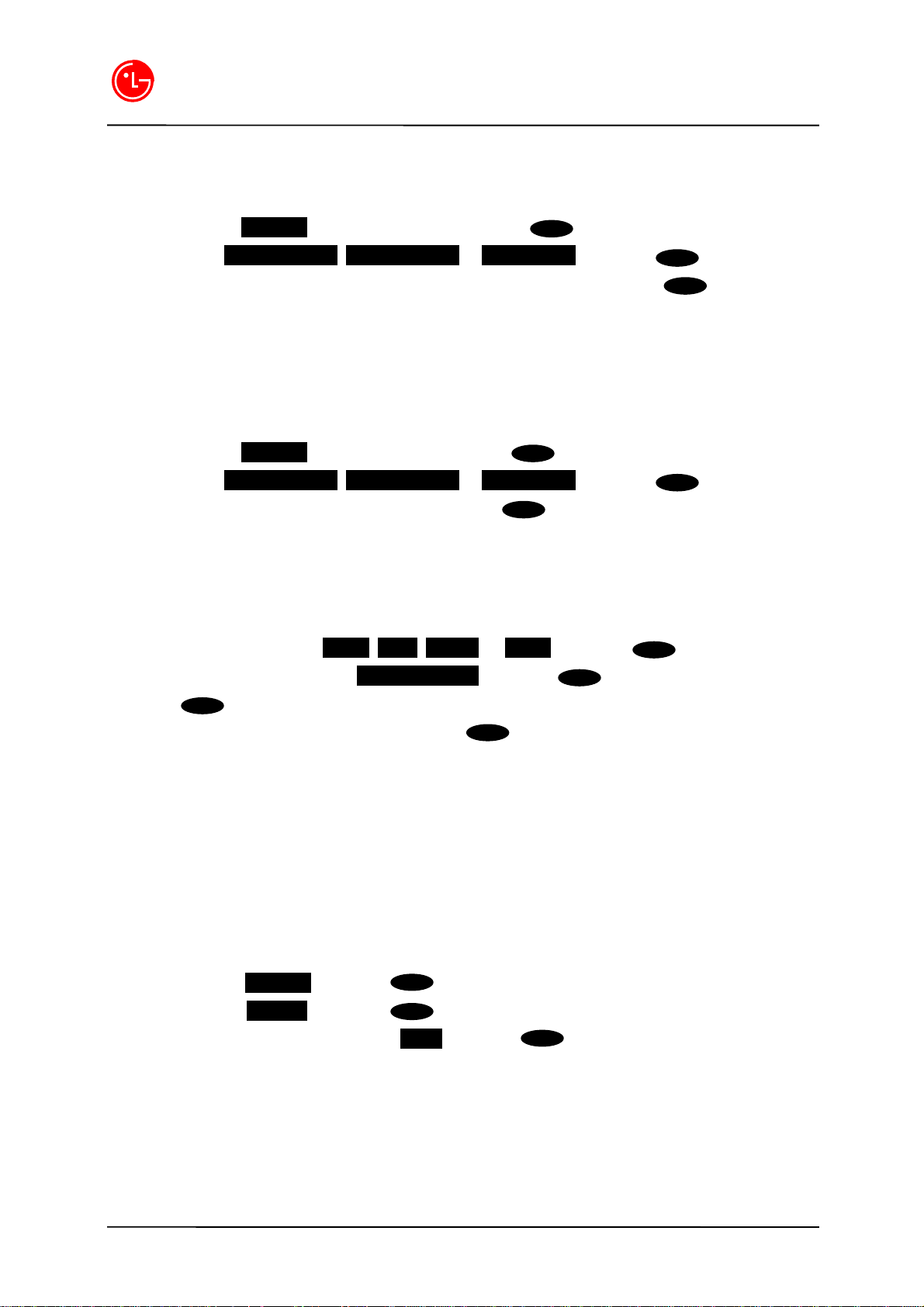
LGIC
Dialing Phone Numbers From the Call Log.
1. Move cursor to Call logs on the Main Menu and press .
2. Select either Outgoing Calls, Incoming Calls or Missed Calls and press .
3. To dial from the call log, select the phone number you want to call and press on hold.
4. On the Call history menu, highlight [Call] and press [OK]
Note: You cannot dial phone numbers identified as No ID, Restricted, Data or Fax calls.
Saving Phone Numbers From the Call log.
1. Move cursor to Call logs on the Main Menu and press .
2. Select either Outgoing Calls, Incoming Calls or Missed Calls and press .
3. Select the phone number you want to save and press .
Note: You cannot save phone numbers identified as No ID, Restricted calls.
4. On the Call history menu, move cursor to [Save] and press [OK].
5. Select one of the following: Home, Work, Mobile, or Pager and press .
6. Enter a name or move cursor to Save w/o Name and press .
7. Press to save the entry in the next available memory location. (You can also enter an entry
number or highlight an empty location and press . )
OK
OK
OK
OK
OK
OK
OK
OK
OK
OK
Viewing and Resetting Air Time
Air Time displays MiniBrowser access and Sprint PCS, PCS CDMA Networks air time (rounded to the
nearest minute), as well as the number of calls made to or from your phone.
To view Air Time:
1. Move cursor to Call logs and press .
2. Move cursor to Air Time and press .
3. To reset the Air Time, move cursor to Reset and press .
Note: Air Time is not intended for billing purposes.
OK
OK
OK
8
Digital Mobile Handset Lab.

LGIC
Deleting Phone Numbers From the Call Log.
1. From the Main Menu, move cursor to Call logs and press .
2. Select either Outgoing Calls, Incoming Calls or Missed Calls and press .
3. Select the phone number you have stored and press .
4. On the Call history menu, move cursor to [Erase] and press [OK].
Deleting Call Log.
1. Move cursor to Call logs on the Main Menu and press . .
2. Move cursor to Erase Calls and press .
3. Move cursor to Outgoing Calls, Incoming Calls, Missed Calls or All Calls and press .
Move cursor to Yes and press .
OK
OK
OK
OK
OK
OK
OK
Security
Accessing the Security Menu
Your lock code is required to be entered before viewing the Security Menu. If you forget your lock code,
try entering the last four digits of your Social Security number, the last four digits of your LG PCS Phone
Number or 0000.
Lock Phone
Change Lock
Special #
Restrict Outgoing
Restrict Incoming
Erase Phone Book
Phone Reset
To access the Security menu:
1. On the Main Menu, move cursor to Security and press .
2. Enter your lock code.
OK
9
Digital Mobile Handset Lab.

LGIC
Locking Your Phone
Once your phone is locked, you can only make calls to 911, Customer Care and Special Numbers or
receive incoming calls.
To lock your phone:
1. Scroll to Lock Phone from the Security Menu screen and press .
2. Select either Lock Now or On Power up and press . If you select On Power Up, the phone
will be locked each time it power up.
Unlocking Your Phone
1. Move cursor to Unlock and press .
2. Enter your lock code.
Changing the Lock Code
To change your lock code:
1. Scroll to Change Lock from the Security Menu screen and press .
2. Enter your new lock code.
3. Confirm reentering your new lock code.
Restricting Calls
You can restrict which phone numbers you can receive calls from or dial.
OK
OK
OK
OK
1. Scroll to Restrict Calls from the Security Menu and press .
2. Move cursor to Outgoing or Incoming and press .
To select an option, move cursor to it and press .
l Phone Book Only – You can only make or receive calls from Special Numbers or phone numbers
stored in your Phone Book.
l Special # Only – You can only make or receive calls from Special Numbers.
Unrestricting Calls:
1. Scroll to Restrict Calls from the Security Menu screen and press
2. Move cursor to Off and press .
OK
OK
OK
OK
OK
10
Digital Mobile Handset Lab.

LGIC
OK
To unrestrict incoming or outgoing calls:
1. Scroll to Restrict Calls from the Security Menu screen and press .
2. Select either Outgoing or Incoming and press .
3. Move cursor to Allow All and press .
Using Special Numbers
You Can enter three special Numbers that still can be called when the phone is licked.. You can also
restrict your phone to dial or receive calls from Special Numbers only. (See “Restricting Calls” on the
previous page.)
To enter or delete a Special Number.
1. Scroll toEdit Special # from the Security Menu screen and press .
2. Move cursor to entry or location and press .
3. Enter or delete the phone number.
OK
OK
OK
OK
OK
4. Move cursor to OK and press .
Note: There are no speed dialing options associated with Special Numbers.
Erasing the Phone Book
To erase all the information stored in your Phone Book:
1. Scroll to Erase PhoneBook from the Security Menu screen and press .
2. If you are surely intend to reset your phone, mover cursor to Yes and press
Resetting Your Phone
Resetting the phone restores all the factory defaults, including the Ringer Types and Display settings.
The Phone Book, Call History, Scheduler, Messages and Call Alarms are not affected.
To reset your phone:
1. Scroll to Phone Reset from the Security Menu screen and press .
2. If you are certain you want to reset your phone, highlight Yes and press
OK
OK
OK
OK
OK
11
Digital Mobile Handset Lab.
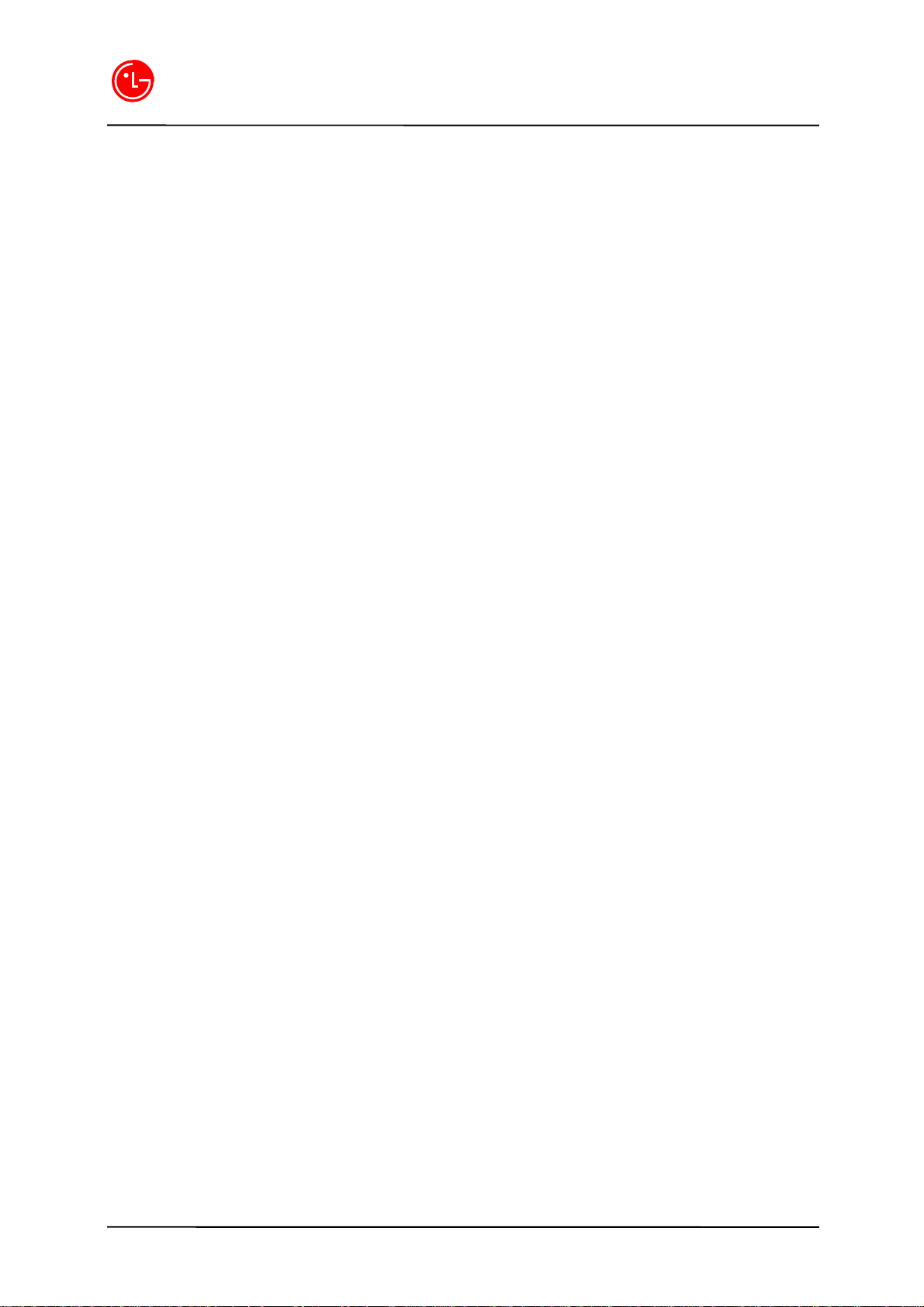
LGIC
Set up
Setup Menu
Data In
Fax In
Key Guard
Any Key Answer
Auto Answer
SVC Change Beep
Minute Beep
Connected Beep
Answered Vibrate
Languages
Data In
This setting enable the subscriber terminal to receive data calls. No incoming calls can be received
with this setting. Outgoing calls(Voice Fax and Data) can be originated and the setting will revert back
to Off/Disable of the Power cycle automatically
Fax In
This setting enables the subscriber terminal to receive fax transmittals. No incoming voice calls can be
received with this setting. Outgoing calls (Voice Fax and Data) can be originated and the setting will
revert back to Off/Disable mode of the Power cycle automatically.
Key Guard
This application disable key entering allows you to keep the phone in your pocket or purse
without the worry of accidentally dialing a number.
To return to normal function, press and hold [CLR] key.
Anykey Answer
On/Off. This feature allows you to answer an incoming call by pressing any key
Except : Power On/Off key, the Volume keys……
12
Digital Mobile Handset Lab.

LGIC
Auto Answer
Select the number of rings before the phone automatically answer a call. This feature is most
commonly used with the car kit.
SVC Change Beep
On/Off. This feature sounds a tone notifying you when you lose/regain a service changes to roaming
(out of your normal area)
Minute Beep
On/Off. Every time you use an additional 1 minute during a call, this function warns you 10 seconds
before the minute starts by making a beep sound.
Connected Beep
On/Off. Alert sound to notify the user when the call is connected.
Answered Vibrate
On/Off. Vibration to notify the user when the call is received.
Languages
Set the Multi-language feature for displaying each language.
Language support: English (default) /Spanish/Portuguese/French
Volume
Ringer
Key Beep
Speaker
Alert
Adjusting the Volume
1. On the Main Menu, move cursor to Volume and press .
2. Select either Ringer or Key Beep and press .
¢Ñ
Tip! You can use the Volume Control keys to adjust the Ring Volume in the Main Menu or the
Voice Volume during a call.
OK
13
OK
Digital Mobile Handset Lab.

LGIC
3. Select one of the following: High, Medium, Low, Off or Vibrate (for Ringer only) and
press .
Note: Even in Vibrate Mode, if the phone is attached to an accessory (Desktop Charger, Hands-Free
Car Kit, etc.), it uses the Standard Ring Type to alert you of incoming calls, alarms or messages.
Tone Length (Key Beep)
If the tone lengths are longer, it helps you recognize the tone much better when dialing voicemail or
other automated systems.
To select a tone length:
1. On the Main Menu, move cursor to Volume and press .
2. Move cursor to Key Beep and press .
3. Move cursor to Short of Long and press .
Speaker
OK
OK
OK
OK
This menu allows you to talk via speaker on the phone.
Alert Volume˼
³»¿ëÀÌ ºÒ ÃæºÐÇÏ¿©
Skip.
Ring Types
With Caller ID
No Caller ID
Messages
Alarms
Messages
The volume buttons on the left topside of the phone can be used to adjust message volume (SMS
message volume). The upper button increases, and the lower button decreases, the volume.
Alarms
Used to notify the time with alarm if you set up alarm time. Melody is rung.
14
Digital Mobile Handset Lab.

LGIC
Display
Display Menu
Backlight
Greetings
Contrast
S/W Version
PRL Version
Changing the Backlight Setting
The backlight will be on when you press a key or receive an phone call.
To change the backlight setting:
1. On the Main Menu, move cursor to Display and press .
2. Move cursor to Backlight and press .
3. Select one among 8 Seconds, 15 Seconds, 30 Seconds, Off or Always On and press .
Note: Long backlight settings reduces the battery’ s talk and standby times.
Editing the Greeting
The Greeting is displayed above the time and date on the display screen.
To edit the Greeting:
1. On the Main Menu, move cursor to Display and press .
2. Move cursor to Greeting and press .
3. Move cursor to Change and press .
OK
OK
OK
OK
OK
OK
4. To delete characters one by one, press .. To delete characters entirely, press
on hold.
5. Enter your new Greeting using the keypad.
6. Move cursor to Save and press .
OK
CLR
15
Digital Mobile Handset Lab.
CLR

LGIC
Contrast
This feature allows you to customize the contrast setting[Highest, High, Medium, Low,
Lowest].
S/W Version
View the software version.
PRL Version
View the PRL version
Voice
Voice Dial
Voice Memo
Auto Answer
Record
Placing a Call by Voice Dialing
You can place a call by voice if you have stored the voice dialing number in the memory address.
Note :
Manual: You can activate the function by opening the flip and pressing the ?? button.
Auto : The function is activated when you open the flip.
Auto Answer
With this function, your phone is automatically connected with a call received after a preset number of
times the bell rings. (Off/ 1 Ring/ 3 Rings)
Record
The terminal answers to a call automatically and records the message of the calling party.
16
Digital Mobile Handset Lab.
