LG DA-W6100A Owner’s Manual
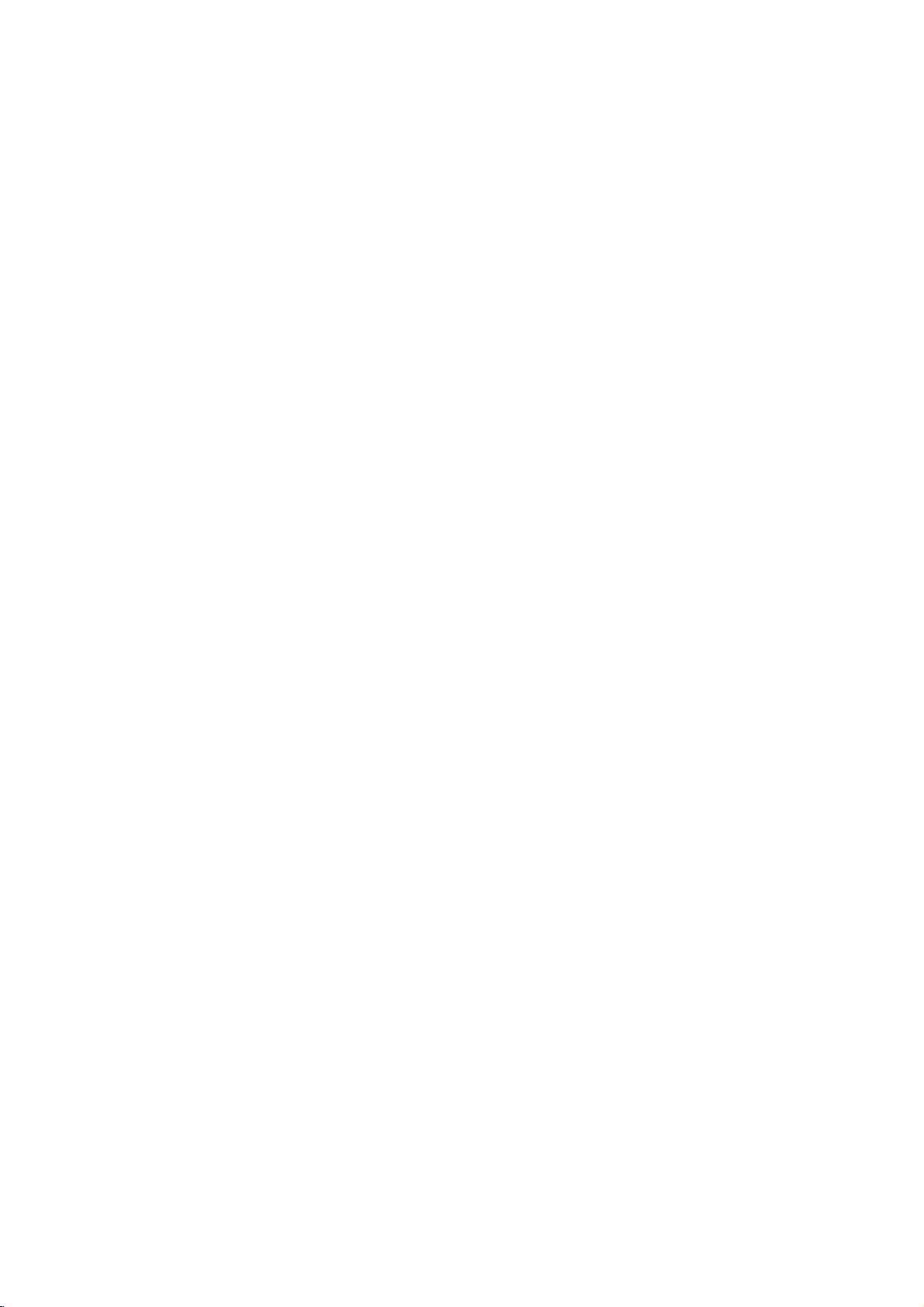
ABANS_DA-SW6100(Eng)-22D
DVD
HOME
WIRELESS
SYSTEM
OWNER'S
MODEL
Before
please
:
DA-SW6100
DA-W6100A,
ACC-W6100,
connecting,
read
this
instruction
THEATER
SPEAKER
MANUAL
FE-6100TE,
FA-W6100SL,
operatingoradjusting
booklet
carefully
FE-6100CVE,
FA-W6100SR
CD-R/RW
this
product,
and
FE-6100WE,
completely.
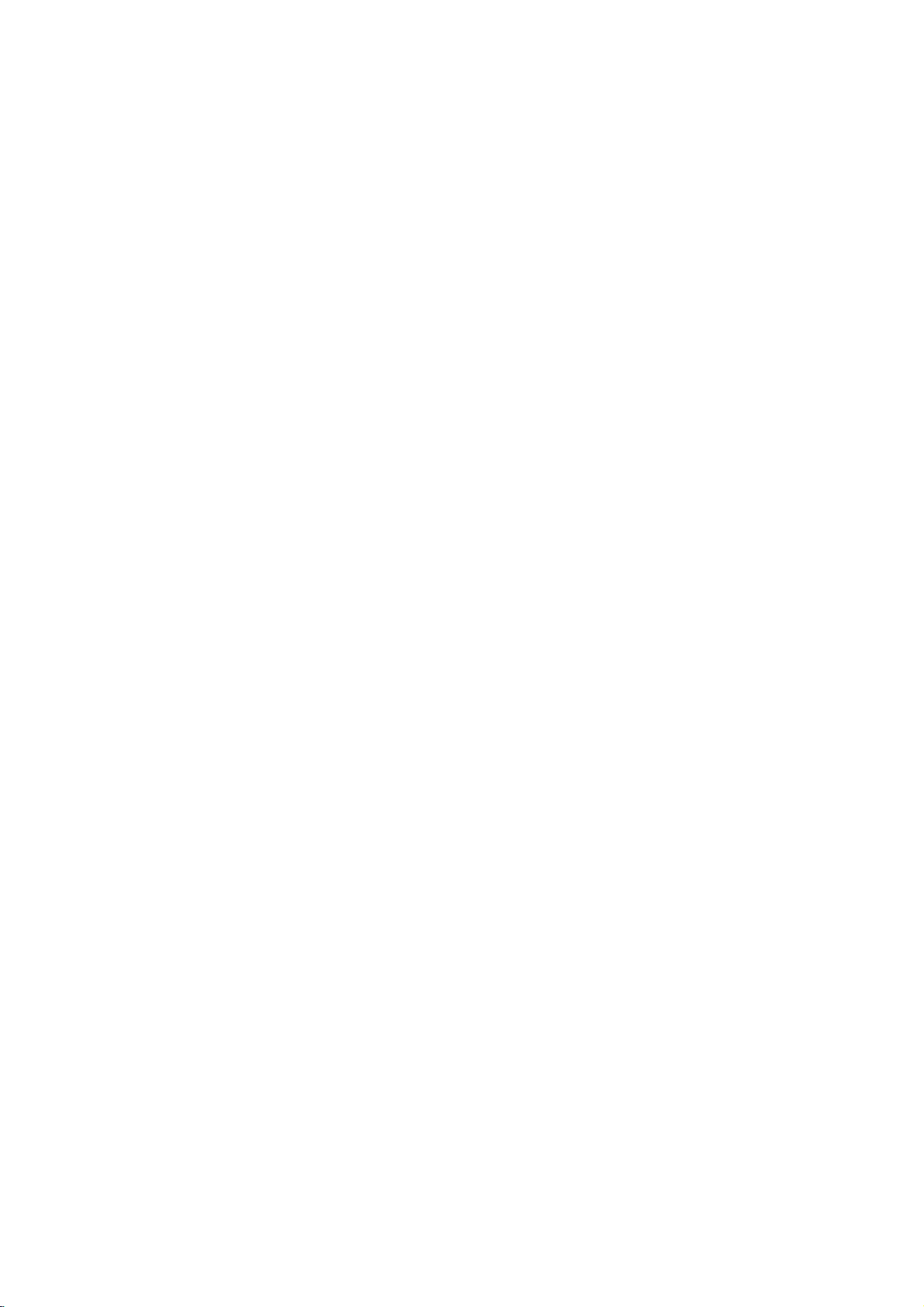
Safety
REFER
Precautions
RISK
WARNING:
OF
DO NOT
NO
REMOVE
USER-SERVICEABLE
SERVICING
CAUTION
OF
ELECTRIC
DO
NOT
TO
REDUCE
ELECTRIC
TO
PERSONNEL.
OPEN
COVER
QUALIFIED
SHOCK
PARTS
SHOCK
THE
(OR BACK)
RISK
INSIDE
SERVICE
This
lightning
equilateral
the
presence
within
the
sufficient
shock
to
The
exclamation
is
intendedtoalert
important
instructionsinthe
appliance.
TO
Do
book
Video
proper
procedure.
those
exposure.
direct
BEAM.
The
REDUCE
DO
not
case
Disc
use
and
adjustments
specified
exposure
Visible
apparatus
shall
WARNING:
TRIC
SHOCK,
OR
MOISTURE.
WARNING:
such
as
a
CAUTION:
This
Digital
To
ensure
manual
carefully
maintenance,
require
see
service
Use
of
controls,
other
than
radiation
To
prevent
the
enclosure.
STARE
INTO
CAUTION:
drippingorsplashing
such
as
vases,
flash
triangle
of
product's
magnitude
persons.
operating
NOT
install
or
similar
Receiver
of
this
retain
contact
laser
and
be
placed
with
is
uninsulated
point
the
literature
THE
EXPOSE
this
equipment
product,
for
an
or
herein
to
laser
radiation
shall
that
no
enclosure
to
and
RISK
unit.
future
the
not
on
arrowhead
intendedtoalert
constitutearisk
within
user
maintenance
dangerous
that
may
an
equilateral
to
the
presence
symbol
the
voltage
be
of electric
(servicing)
accompanying
OF
FIRE
OR
Laser
read
service
not
with
System.
this
should
try
DO
to
water,
ELEC-
TO
location-
to
NOT
liquids,
THIS
PRODUCT
inaconfined
employs
a
please
reference,
authorized
performanceofprocedures
resultinhazardous
may
do
beam,
when
open.
be
exposed
filled
objects
the
apparatus.
within
user
to
of
triangle
of
the
RAIN
space
owner's
the
open
an
Notes
Itisforbidden
via
cable,
permission.
This
unit
productisequipped
developed
ed
on
some
noise
picture
This
product
is
protected
property
owners.
rights
be
authorized
home
and
authorized
disassemblyisprohibited.
SERIAL
this
unit.
others.
You
retain
this
Model
No.
Serial
No.
on
copyrights:
law
by
playinpublic,
Macrovision.
by
discs.
When
will
appear
incorporates
certain
by
owned
rights
Useofthis
Macrovision
by
other
limited
Macrovision
by
NUMBER:
This
number
should
record
as
guide
___________________________________
___________________________________
to
copy,
U.S.
by
viewing
The
is
a
permanent
broadcast,
or
rent
copyright
with
copy
protection
Copy
protection
recording
during
copyright
Macrovision
copyright
these
playback.
claims
patent
Corporation,
uses
protection
protection
only
Corporation.
serial
numberisfoundonthe
to
requested
this
information
record
unique
broadcast
show,
material
measures
signals
discs
on
technology
and
other
Corporation
technology
andisintended
unless
Reverse
unit
and
not
of
your
without
are
record-
a
VCR,
intellectual
and
other
otherwise
engineering
back
available
here
and
purchase.
that
must
for
or
of
to
2
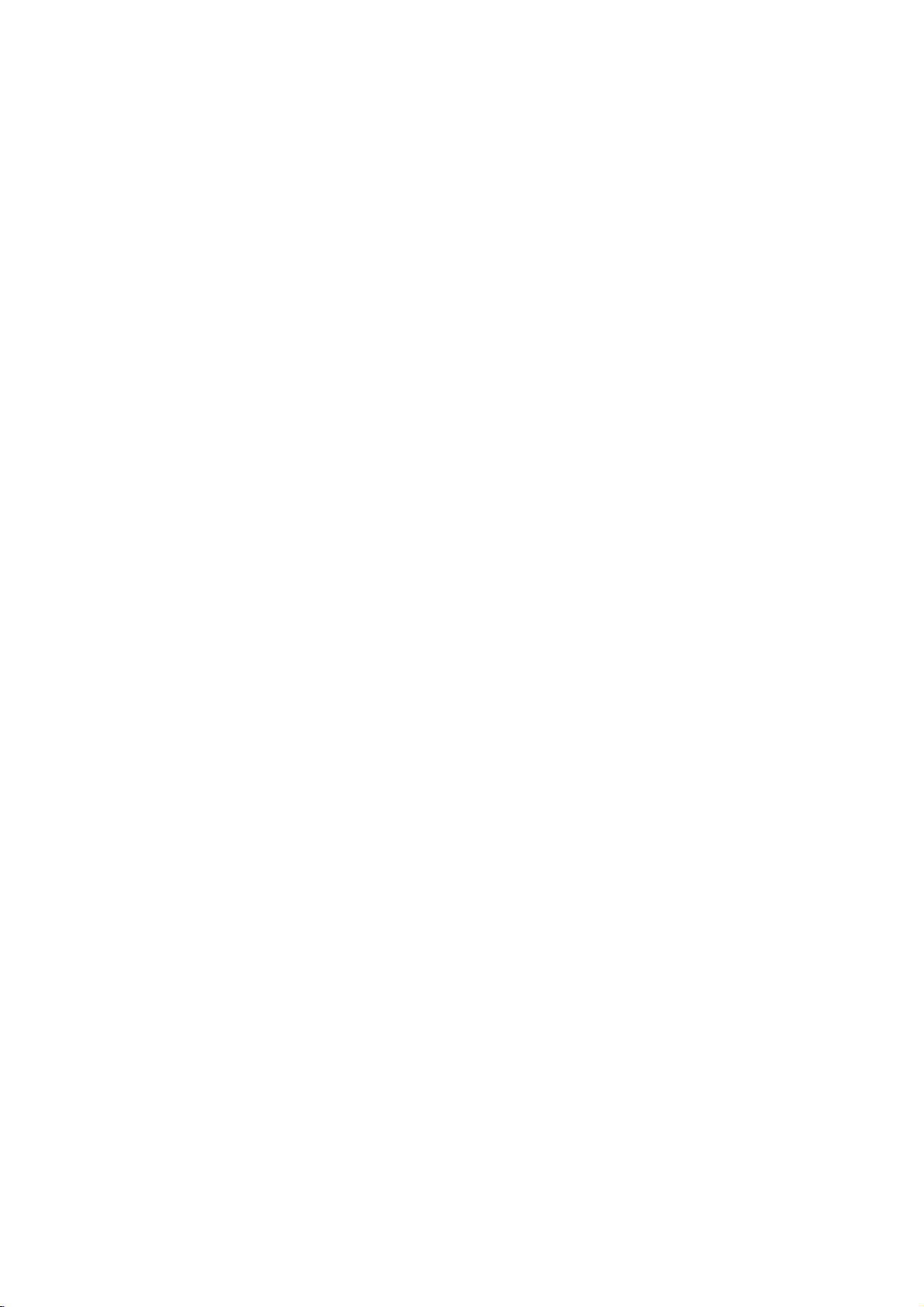
Ta
ble
of
Contents
Introduction
SafetyPrecautions.........................2
TableofContents..........................3
BeforeUse..............................4-5
PlayableDiscs...........................4
Precautions.............................5
NotesonDiscs..........................5
AboutSymbols..........................5
FrontPanelandDisplayWindow.
RemoteControl............................7
RearPanel................................8
. . . . . . . . . . . .
Preparation
Connections............................9-13
ConnectingtoaTV.......................9
ConnectingtoOptionalEquipment.
AntennaConnections.....................10
AssemblingtheFrontSpeaker.
AssemblingtheWirelessSpeaker
the
Setting
Wireless
Speaker
SpeakerSystemConnection.
. . . . . . . . .
. . . . . . . . . . . .
. . . . . . . . . .
Channel
. . . . . . . . . . .
. . . . . . . .
BeforeOperation.......................14-19
SpeakerPositioning......................14
MiniGlossaryforSoundMode.
. . . . . . . . . . . .
SoundMode(ExceptAM).................15
SoundLevel............................15
TestTone..............................15
DelayTimeSetting.......................16
Setting
the
andDolbyProLogic(II)mode.
delay
timeinthe
Dolby
Digital
. . . . . . . . . . . .
GeneralExplanation......................17
On-ScreenDisplay.......................17
InitialSettings........................18-19
Initial
Settings
General
Operation
. . . . . . . . .
Language..........................18
Picture.............................18
PBC..............................18
ParentalControl......................19
Operation
OperationwithRadio....................20-21
Presettingtheradiostations................20
Listeningtotheradio.....................20
SleepTimerSetting......................21
Dimmer...............................21
Mute.................................21
UsingHeadphoneJack...................21
Selectinginputsource....................21
OperationwithDVDandVideoCD.
PlayingaDVDandVideoCD...............22
GeneralFeatures........................22
MovingtoanotherTITLE...............22
to
Moving
SlowMotion.........................22
Still
Search.............................23
another
Picture
CHAPTER/TRACK
and
Frame-by-Frame
Repeat............................23
RepeatA-B.........................23
. . . . . . . .
Playback
.10
.11
.11
.12-13
.14
.16
.22-24
. . . . . 22
. 23
TimeSearch........................23
Zoom..............................24
MarkerSearch.......................24
SpecialDVDFeatures....................24
TitleMenu..........................24
DiscMenu..........................24
CameraAngle.......................24
ChangingtheAudioLanguage.
.6
Subtitles...........................24
OperationwithAudioCDandMP3Disc.
PlayinganAudioCDandMP3Disc.
Pause.............................25
MovingtoanotherTrack................25
RepeatTrack/All/Off...................25
Search.............................25
RepeatA-B.........................25
ChangingtheAudioChannel.
ProgrammedPlayback.....................26
Programmed
11
andMP3Disc..........................26
ProgrammedPlaybackwithVideoCD
AdditionalInformation......................27
Playback
with
LastConditionMemory...................27
ScreenSaver...........................27
VideoModeSetting......................27
NotesonMP3Discs.....................27
Reference
Troubleshooting........................28-29
LanguageCodeList.......................30
CountryCodeList.........................31
Specification
18
About
Manufactured
"Dolby",
marks
works.
reserved.
Manufactured
Inc.USPat.
issued
trademarks
Digital
the
symbols
Indicates
itselforother
Indicates
Indicates
of
"Pro
Dolby
hazards
special
tips
under
Logic",
Laboratories.
Copyright
under
No.
and
pending.
of
Theater
Digital
Systems,
material
and
license
and
1992-1997
license
5,451,942
"DTS"
Theater
for
to
likely
damage.
operating
hints
for
from
the
double-D
Confidential
Dolby
from
and
other
and
Systems,
Inc.
All
"DTS
. . . . . . . . .
. . . . . . . .
. . . . . . . . . .
Audio
CD
instructions
cause
harm
featuresofthis
making
Dolby
the
Laboratories.
symbol
Unpublished
Laboratories.
Theater
Digital
worldwide
Digital
Inc.
Copyright
reserved.
rights
. . . . . .
. . . . . . .
to
unit.
task
are
trade-
All
Systems,
patents
Surround"
.24
.25
.25
.25
.26
the
easier.
rights
1996
INTRODUCTION
unit
are
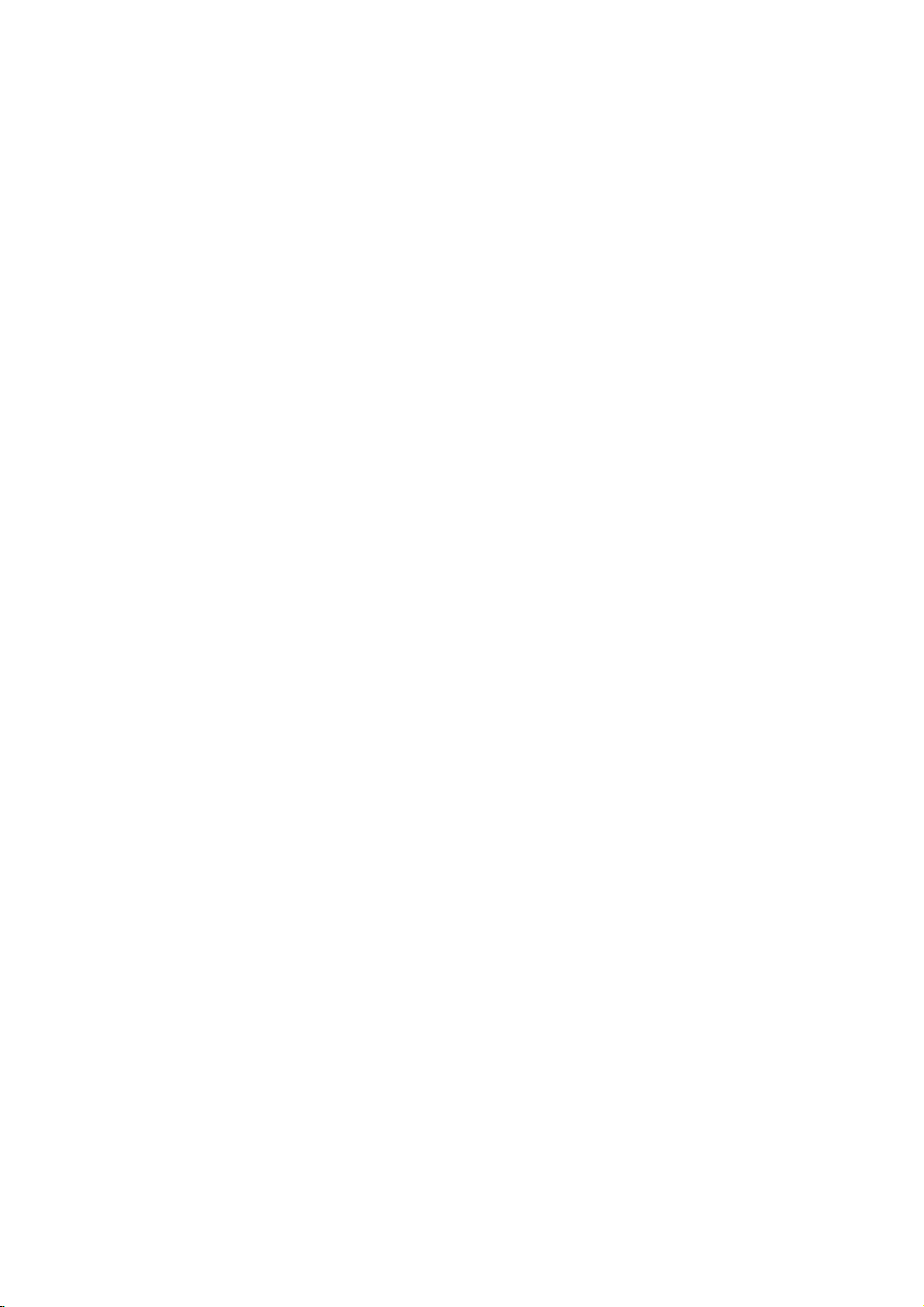
Before
Use
this
audio
Discs
unit
titlesorMP3
Playable
In
addition,
contains
Notes
--
Depending
ment
discs
--
The
no
data,
other
--
Do
not
labeled
--
Do
not
or
octagonal).
Notes
Some
be
intentionally
unit
plays
tent
designed
back
featuresofthe
functions
Refer
alsotothe
and
Video
es
may
Regional
This
DVD
or
the
cannot
unit
cannot
or
than
attach
sideorthe
use
on
playback
DVDs
may
CDs.
not
be
code
receiver
on
CD-R/RW
be
contain
MP3
irregular
DVDs
operations
fixedbysoftware
by
be
played
of
playbackofregion
The
discs
those
labeled
message
screen.
label
limits.
region
indicates
discs.
"5
Some DVD
even
code
This
"
or
"Check
though
which
"ALL".
DVD
(8cm/12cmdisc)
Video
(8cm/12cmdisc)
Audio
(8cm/12cmdisc)
can
the
conditions
played
play
different
and
sealorlabeltoeither
any
recorded
play
the
CD-DA
a
files.
disc
itself,
on
the
CD-R/RW
kindsofformatted
data.
shaped
It
resultinmalfunctions.
may
and
Video
of
DVDs
and
Video
CDs
the
software
unit
added.
instructions
Some
on
the
is
designed
"5"
encoded
on
the
type
unit
can
If
you
Regional
discs
their
manufacturer,
not
may
supplied
DVDs
made
the
unit.
DVD
receiver
and
labels
of
of
receiver
play
only
to
try
Code"
not
may
playbackisprohibited
CD
(VCD)
CD
CD-R
or
of
the
some
unit.
discs
ofadisc.
side)
CDs
(e.g.,
CDs
and
manufacturers.
according
be
available,
for
and
manufactured
DVD
software.
some
can
DVD
play
any
will
appear
have
CD-RW
recording
CD-R/RW
that
side
heart-shaped
Video
to
disc
some
with
the
business
DVDs
DVD
play
discs
other
on
a
region
by
that
equip-
contain
data
(the
CDs
As
con-
or
other
DVDs
purpos-
for
discs,
the
code
area
may
this
play-
5
the
TV
Disc-related
Title
(DVD
The
main
or
additional
Each
title is
to
locate
you
Chapter
Sections
than
titles.
A
title
is
terms
only)
film
content
feature
assigned
it
(DVD
of
a
picture
composed
content,
easily.
only)
of
or
accompanying
a
title
or
a
musical
one
or
chapterisassignedachapter
locate
the
chapters
Track
(Video
Sections
or
an
Audio
enabling
Scene
OnaVideo
moving
tions
called
menu
screen
to
you
A
scene
Types
There
are
Video
PBC
(Playback
with
the
typical
of
high
the
disc.
Video
Operated
allow
playback
are
they
chapter
be
may
CD
of
a
picture
CD.
to
you
CD
pictures
"Scenes".
and
locate
the
is
composed
of
Video
two
types
CDs
equipped
system
computer-like
resolution
CDs
not
in
the
of
not
equipped
you
recorded.
and
or
Each
locate
with
PBC
and
still
Each
assigned
scene
CDs
of
control)
via
menus,
operations.
can
equipped
same
video
want.
Audio
a
musical
track
the
track
(Playback
pictures
you
of
one
Video
with
functions
be
playedifthey
with
as
way
pictures
with
PBC.
or
music
reference
piece
several
number,
Depending
CD
only)
piece
is
assigned
you
are
scene
a
scene
want.
or
several
CDs:
PBC
(Version
allow
search
Moreover,
PBC
Audio
as
feature
album.
number
that
chapters.
enable
on
on
a
track
want.
control)
divided
is
displayed
number,
tracks.
you
functions,
are
(Version
CDs,
well
as
enabling
are
Each
you
the
disc,
a
Video
number,
functions,
into
in
enabling
2.0)
to
interact
or
still
pictures
included
1.1)
these
sound,
content
smaller
to
no
CD
sec-
the
other
in
discs
but
When
level
avoid
the
volume
enjoy
channel
be
connected
Note
playing
may
possible
volume
gradually,
DTS
on
be
Digital
DTS
DTS-encoded
DTS-encoded
heard
damage
before
Digital
to
the
from
to
playing
and
keep
SurroundTM
SurroundTM
digital
the
the
back
output
CDs
CD's,
analog
audio
such
the
volume
playback,
decoder
an
stereo
system,
of
the
excessive
discs,
level
an
system
unit.
output.
turn
adjust
low.
external
audio
To
down
the
To
5.1
must

Before
Use
(Cont'd)
Precautions
Handling
When
shipping
The
original
come
in
unitasit
When
The
may
the
unit
To
Do
near
contact
leave
Installing
handy.
setting
picture
be
distorted
unit
away
after
keep
not
use
the
with
marks
Do
not
bookcase
Allow
adequate
buildup.
Do
not
or
etc.)
block
the
Do
not
ators
or
excessive
light,
Do
not
was
removing
the
unit.
install
place
install
place
the
shipping
originally
the
and
from
surface
volatile
Do
the
on
or
built-in
near
materials
ventilation
air
ducts,
unit
the
unit
carton
For
maximum
packed
unit
sound
of
during
the
TV,
the
disc.
clean
liquids,
not
leave
unit
for
a
the
surface.
the
unit
cabinet.
air
circulation
the
unitonsurfaces
slots.
the
unit
orina
mechanical
dust,
heavy
objects
and
packing
protection,
at
a
nearby
playback.
or
VCR,
such
as
rubber
long
period
inaconfined
to
(curtains,
near
heat
place
on
materials
re-pack
the
factory.
VCR,
of
time.
space,
or
case,
or
turn
products
They
such
internal
blankets,
TV,
In
this
radio,
insecticide
of
plastic
prevent
(rugs,
draperies)
sources
subject
the
such
to
direct
vibrationorshock.
unit.
the
radio
position
off
spray,
as
that
may
as
sun-
the
will
heat
radi-
in
a
Notes
on
Handling
Do
not
touch
Hold
the
discbythe
on
the
get
Do
not
stick
playing,
not
expose
or
as
discs
leaveitin
there
inside
Storing
After
Do
heat,
light,
increase
Cleaning
Fingerprints
ture
quality
the
disc
withaclean
ter
out.
Discs
discs
the
surface.
paper
store
may
discs
and
and
playback
edges
or
tape
the
discinits
the
disctodirect
a
parked
beaconsiderable
the
car.
dust
on
sound
distortion.
cloth.
sideofthe
so
that
on
the
car
the
disc
Wipe
disc.
fingerprints
disc.
case.
sunlight
exposed
temperature
can
cause
Before
the
disc
will
or
sources
to
direct
poor
playing,
from
the
not
INTRODUCTION
of
sun-
pic-
clean
cen-
the
the
cloth
Do
unit
cabinet
cloth.Ifthe
dry
lightly
not
use
Cleaning
To
clean
Use
a
soft,
use
a
soft
solution.
benzine,orthinner,
of
the
unit.
To
obtainaclear
The
DVD
receiver
optical
pick-up
worn
down,
Regular
after
every
operating
For
details,
lens
the
picture
inspection
hours
1,000
environment.)
please
moistened
strong
as
these
picture
is
a
high-tech,
and
quality
and
contact
surfaces
solvents,
might
disc
drive
will
maintenance
of
use.
your
are
withamild
such
damage
precision
parts
be
(This
depends
nearest
extremely
are
poor.
are
recommended
dealer.
dirty,
detergent
as
alcohol,
the
surface
device.Ifthe
or
dirty
on
the
Do
not
use
thinner,
spray
commercially
intended
About
About
"
This
manual
About
A
"
icon
section
the
may
is
the
applicable
DVD
VCD2.0
VCD1.1
CD
MP3
strong
for
Symbols
appear
means
not
available
disc
whose
to
only
DVD
Video
CDs
function
Video
CDs
function
Audio
CDs
MP3
disc
solvents
older
symbol
on
the
symbols
title
the
with
without
available
vinyl
display
the
TV
function
on
has
disc
the
such
as
cleaners,
records.
screen
explained
that
specific
for
instructions
one
of
the
represented
PBC
(playback
the
PBC
alcohol,
or
during
in
this
DVD
following
the
by
(playback
benzine,
anti-static
operation.
owner's
video
disc.
symbols
symbol.
control)
control)
is
5
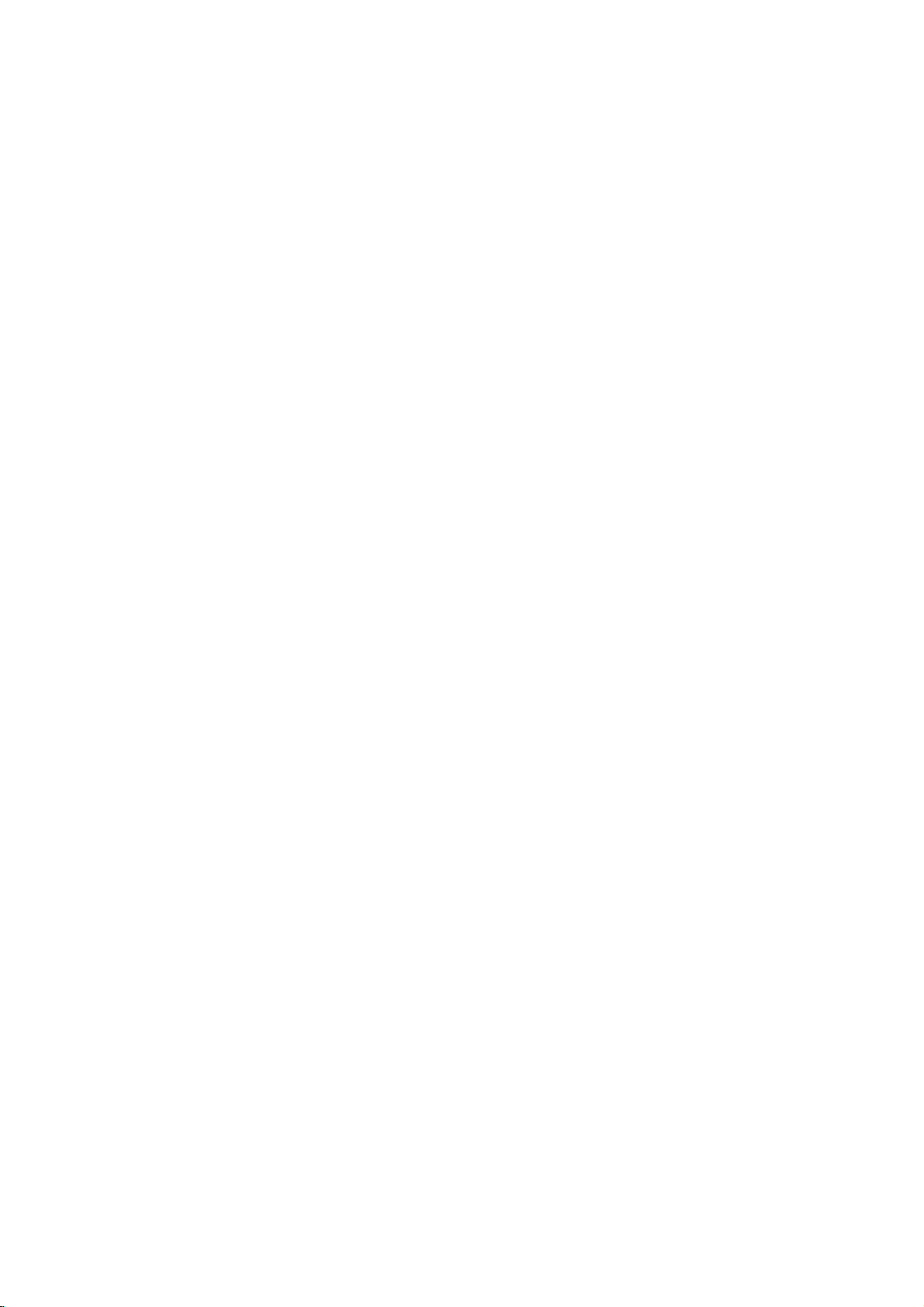
Front
Panel
and
Display
Window
OPEN/CLOSE
FM/AM
ENTER
MONO/STEREO
button
STOP
button
SKIP/SEARCH
(MEMORY/CLEAR)
PAUSE
PLAY
button
button
button
(TUNING/SKIP)
button
button
VOLUME
PHONES
buttons
controller
connector
Sound
indicator
Disc
mode
indicator
POWER
Angle
PLAY/PAUSE
icon
button
Repeat
mode
Title
indicator
FUNCTION
and
number
indicator
indicator
playback
indicators
button
Chapter/Track
number
indicator
indicator
PROGRAM
SLEEP
TUNED
indicator
indicator
MEMORY
indicator
STEREO
MUTE
Total
playing
Frequency/Delay
indicators
indicator
indicator
indicator
time/Elapsed
time/Volume
time/
etc.
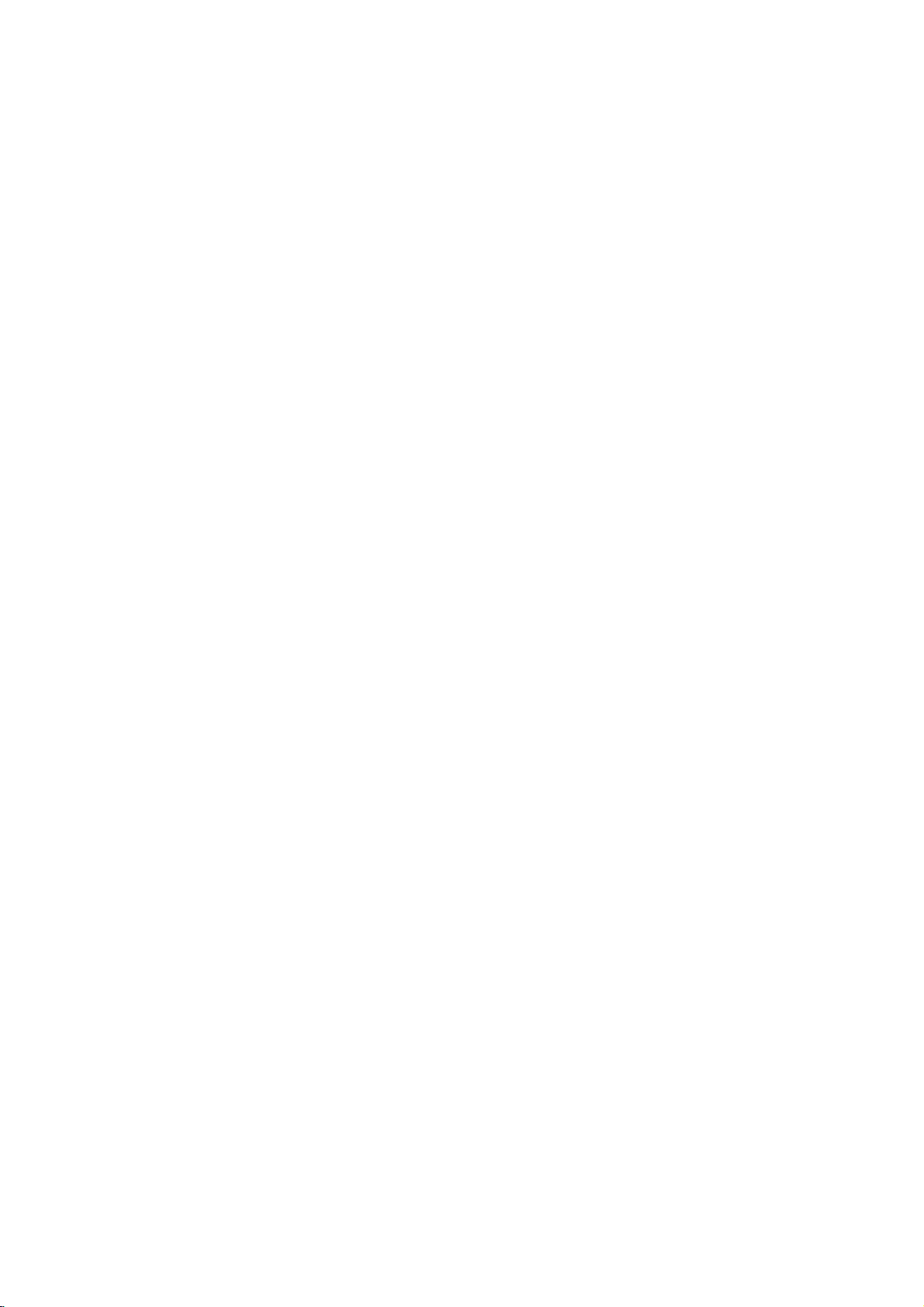
Remote
Control
MUTE
FM/AM
button
button
POWER
button
TEST
OPEN/CLOSE
NUMERICAL
MARKER
SEARCH
SLOW
SCAN(+/-)
ARROW
For
use
in
on a
MENU
highlighting
GUI
menu
screen.
SUBTITLE(S-TITLE)
PRESET
display
-/+
(Q/R)
Use
the
the
title
edonDVD
CD/DVD
TONE
REPEAT
SETUP
screen,
ENTER
RETURN
STOP
TITLE
TITLE
screen
DIMMER
a
TITLE
video
button
button
button
buttons
button
button
button
buttons
button
buttons
selection
button
button
button
button
buttons
button
button
includ-
discs.
button
and
VIDEO
?
?
BY-PASS
LEVEL
DELAY
1/2
buttons
button
button
button
INTRODUCTION
SOUND
DOLBY
?P
?
?
?
VOLUME
MENU
Use
display
included
discs.
AUDIO
ZOOM
DISPLAY
?
?
to
PAUSE
PLAY
SKIP
Press
about
search
ANGLE
R
SLEEP
CLEAR
REPEAT
OGRAM
the
button
(
and
two
MODE
PROLOGIC
button
button
A-B
(+/-)
button
MENU
the
menu
on
DVD
button
button
button
button
/
hold button
seconds
function.
button
button
button
button
buttons
button
screen
video
buttons
)
II
for
button
to
for
Remote
Point
the
Distance:
remote
Angle:
remote
the
buttons.
Control
remote
About
sensor
About
sensor
Operation
controlatthe
23
ft
(7
30°
in
each
Range
remote
from
m)
directionofthe
the
sensor
and
frontofthe
frontofthe
press
Remote
Do
types
Caution
not
of
control
AAA
AAA
mix
batteries
old
battery
Detach
the
remote
(size
AAA)
aligned
and
new
(standard,
installation
the
battery
control,
batteries
correctly.
batteries.
alkaline,
cover
and
with
Never
etc.).
on
insert
mix
the
two
and
rear
R03
different
of
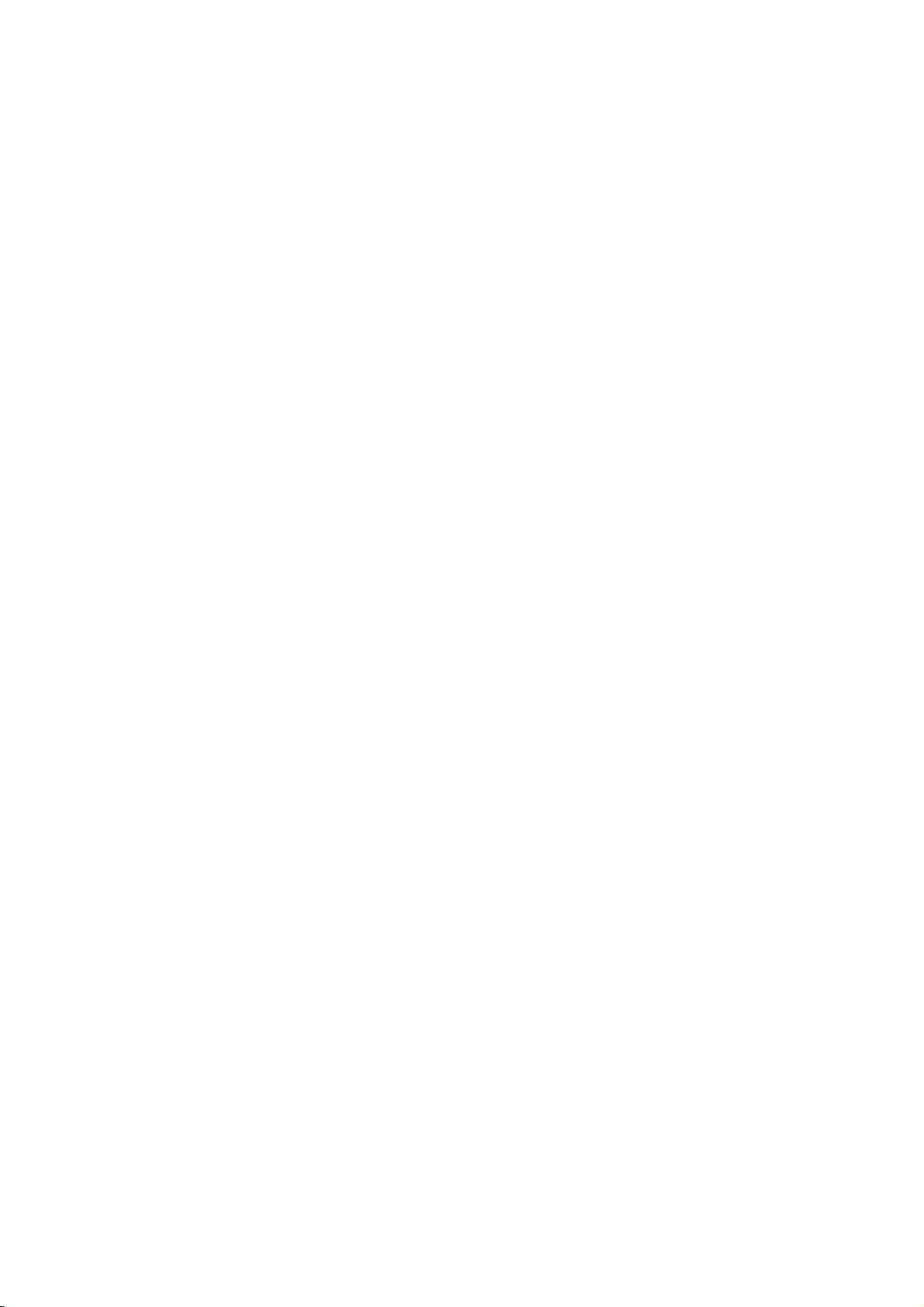
Rear
Panel
COMPONENT
VIDEO
VIDEO
OUT
VIDEO
(YPbPr)
1
(Input/Output)
2
(Input)
Connectors
Connectors
Connectors
FM
Antenna
AM
Antenna
Connectors
Connector
SPEAKER
Dust
protection
Remove
DIGITAL
(not
supplied)
both
the
protection
the
using
Caution
Do
not
touch
Electrostatic
panel.
damage
POWER
Connect
50/60Hz
the
OUT
cable
cap
connector
to
the
Connectors
cap
dust
jack
securely
and
and
Dust
the
unit.
CORD
to
an
AC
outlet
only.
protection
and
connect
so
the
connector
always
to
protect
protection
inner
pins
discharge
WOOFER
220-240V,
cap
that
the
reattach
against
cap
of
OUT
GROUND
Connector
from
the
OPTICAL
the
optical
configurations
match.
Keep
the
cap
dust
the
jacks
cause
may
Connector
VIDEO
Refer
digital
the
when
intrusion.
on
the
permanent
CABLE
cable
of
dust
not
rear
S-VIDEO
Connector
VIDEO
Switch
Refer
to
SELECTOR
to
explanation
*
You
VIDEO
system.
AUTO:
?
?
**
OUT
SELECTOR
explanation
VIDEO
can
PAL:
NTSC:
When
coincide
picture
Set
System
off.
VIDEO
Select
either
OUT,
depending
Receiver
OUT
Switch
below*.
SELECTOR
enjoy
SELECTOR
Select
PAL-TV.
Select
NTSC-TV.
Select
Multi
the
with
may
OUT
to
below**.
NTSC
when
when
when
system
selected
the
not
Select
SELECTOR
S-VIDEO
the TV.
switch
or
PAL
switchtochoose
DVD
DVD
DVD
TV.
System
system
be
displayed.
switch
OUT
on
how
you
OPTICAL
Connector
MONITOR
Connector
discs
receiverisconnected
receiverisconnected
receiverisconnected
Select
of
your
when
by
TV,
the
OUT
setting
the
switch
normal
power
appropriate
Switch
or
COMPONENT
connected
the
does
DVD
IN
the
is
with
with
with
not
color
turned
VIDEO
When
VIDEO1
from
VIDEO
Caution
the
8
you
button
front
OUT
select
and
the
on
L/R
AUDIO
function
the
remote
speakers,
OUT
mode
control,
but
not
L/R
to
VIDEO1
the
from
connectors.
signal
the
using
VIDEO1
is
the
output

Connections
Connecting
to
TV
a
RearofTV
S-VIDEO
COMPONENT
VIDEO
INPUT
INPUT
Pb
Pr
AUDIO
Y
L
VIDEO
INPUT
INPUT
R
L
Make
the
When
set
NENT.
VIDEO
Tips
Depending
to
connect,
the
below.
Please
System
best
Caution
--
Make
the
TV.
--
Do
not
VCR.
protection
Video
Connect
1
Receiver
video
Connect
2
the
the
one
of
the
capabilities
the
using
the
VIDEO
When
using
OUT
SELECTOR
on
there
Use
player.
refertothe
or
other
connections.
sure
the
DVD
Select the
connect
The
DVD
system.
connection
the
MONITOR
to
the
cable
supplied
the
Left
DVD
Receiver
TV
(A)
using
following
of
your
COMPONENT
OUT
your
are
one
devices
correct
your
image
video
connections,
existing
SELECTOR
the
S-VIDEO
switchtoS-VIDEO.
TV
and
various
of
the
connections
manuals
as
Receiverisconnected
AV
DVD
Receiver
could
OUT
in
jack
(V).
and
Right
to
the
audio
the
supplied
equipment.
VIDEO
switchtoCOMPO-
OUT
other
equipment
ways
you
of
TV,
your
necessary
on
input
be
distorted
jack
on
AUDIO
the
your
to
on
TV
OUT
left/rightinjacks
audio
SC
depending
OUT
jack,
could
described
VCR,
to
make
directly
TV.
TV
via
by
the
DVD
using
jacks
cables.
jacks,
set
you
connect
Stereo
your
the
the
the
copy
the
wish
of
AV
on
S-Video
1
2
Component
1
2
to
on
Connect
Receiver
optional
Connect
the
the
Connect
the
the
Connect
the
the
Notes
The
signal
when
When
sure
the
wall
connection
the
S-VIDEO
to
the
S-Video
the
Left
DVD
Receiver
TV
(A)
using
Video
the
COMPONENT
DVD
Receiver
TV
usinganoptional
the
Left
DVD
Receiver
TV
(A)
using
of
S-VIDEO
the
function
connect
you
to
turn
off
the
outlet
before
S-Video
cable
and
to
the
(Color
to
and
to
the
mode
the
power
OUT
in
jack
jack
on
the
on
the
(S).
Right
the
audio
supplied
AUDIO
OUT
left/rightinjacks
audio
Stream)
VIDEO
the
correspondinginjacks
Y
PbPrcable
AUDIO
Right
the
audio
supplied
OUT
jack
is
selected
DVD
receiver
and
making
any
OUT
OUT
left/rightinjacks
audio
will
output
to
to
unplug
connections.
DVD
TV
using
jacks
cables.
connection
jacks
(C).
jacks
cables.
only
CD/DVD.
your
both
units
TV,
PREPARATION
the
of
on
on
on
of
on
be
from
9
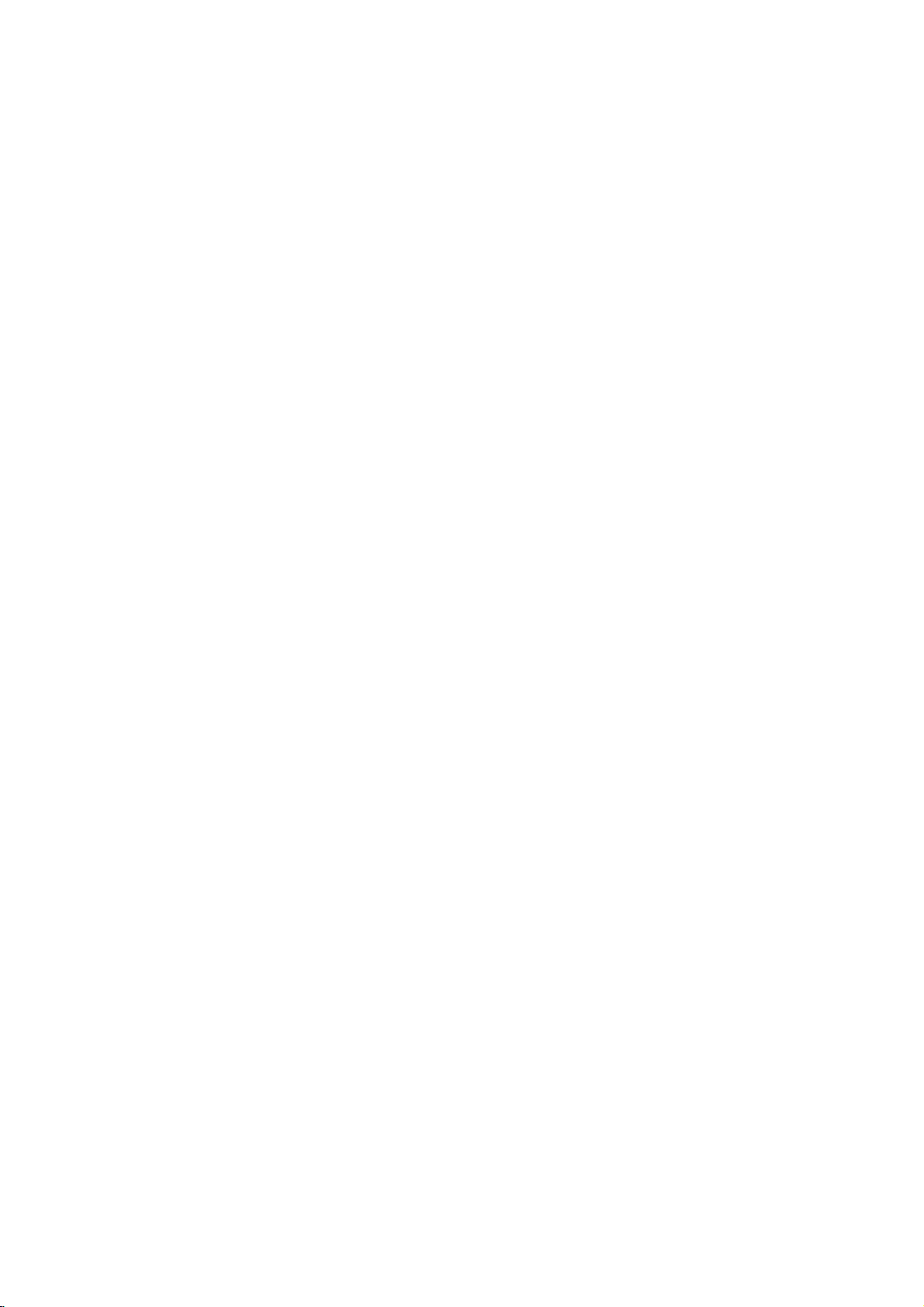
Connections
(Cont'd)
Connecting
Connect
Connect
Connect
Connect
a
TV(Monitor)
a
VCR
a
additional
an
optical
to
Optional
to
the
VCR
output
to
VIDEO
the
to
of
MONITOR
1
connectors.
the
VIDEO
DVD
Additional
AUDIO
AUDIO
To
AUDIO/VIDEO
Equipment
OUT
2
Player
(or
VCR
OUT
IN
VIDEO
(L)
(R)
OUT
To
AUDIO/VIDEO
or
connectors.
Digital
(VIDEO
S-VIDEO
Device
IN
2)
OUT
etc)
To AUDIO/
VIDEO
To AUDIO/
VIDEO
(VIDEO
connector.
to
the
IN
OUT
1)
AUDIO
AUDIO
OPTICAL
VCR
VIDEO
(L)
(R)
IN
connector.
OUT
IN
To AUDIO/
VIDEO
OUT
To AUDIO/
VIDEO
IN
(VIDEO
1)
Notes
When
If
the
a
strong,
Antenna
Connect
Connect
Connector
Notes
To
prevent
Be
sure
After
select
you
audio
formatofthe
distorted
the
supplied
the
the
noise
to
fully
connecting
the
function
digital
sound
Connections
FM/AM
AM
extend
antenna
loop
FM
wire
pickup,
keep
theFMwire
theFMwire
antenna
or
no
antennas
the
antenna,
mode
to
AM
output
sound
the
to
loop
antenna.
keep
DVD
to
VIDEO
does
at
for
AM
the
FM
AM
antenna
itashorizontal
OPTICAL
Player
(or
1,
not
all.
listening
antenna
75Ω
antenna
loop
away
Digital
a
video
match
to
connector.
coaxial
from
Device,
signal
the
the
radio.
connector.
(supplied)
the
as
possible.
etc)
is
not
output
capabilities
FM
DVD
Receiver
wire
at
the
of
your
antenna
and
receiver,
other
jack.
the
(supplied)
component.
receiver
will
produce
10
