LG D855P Users manual
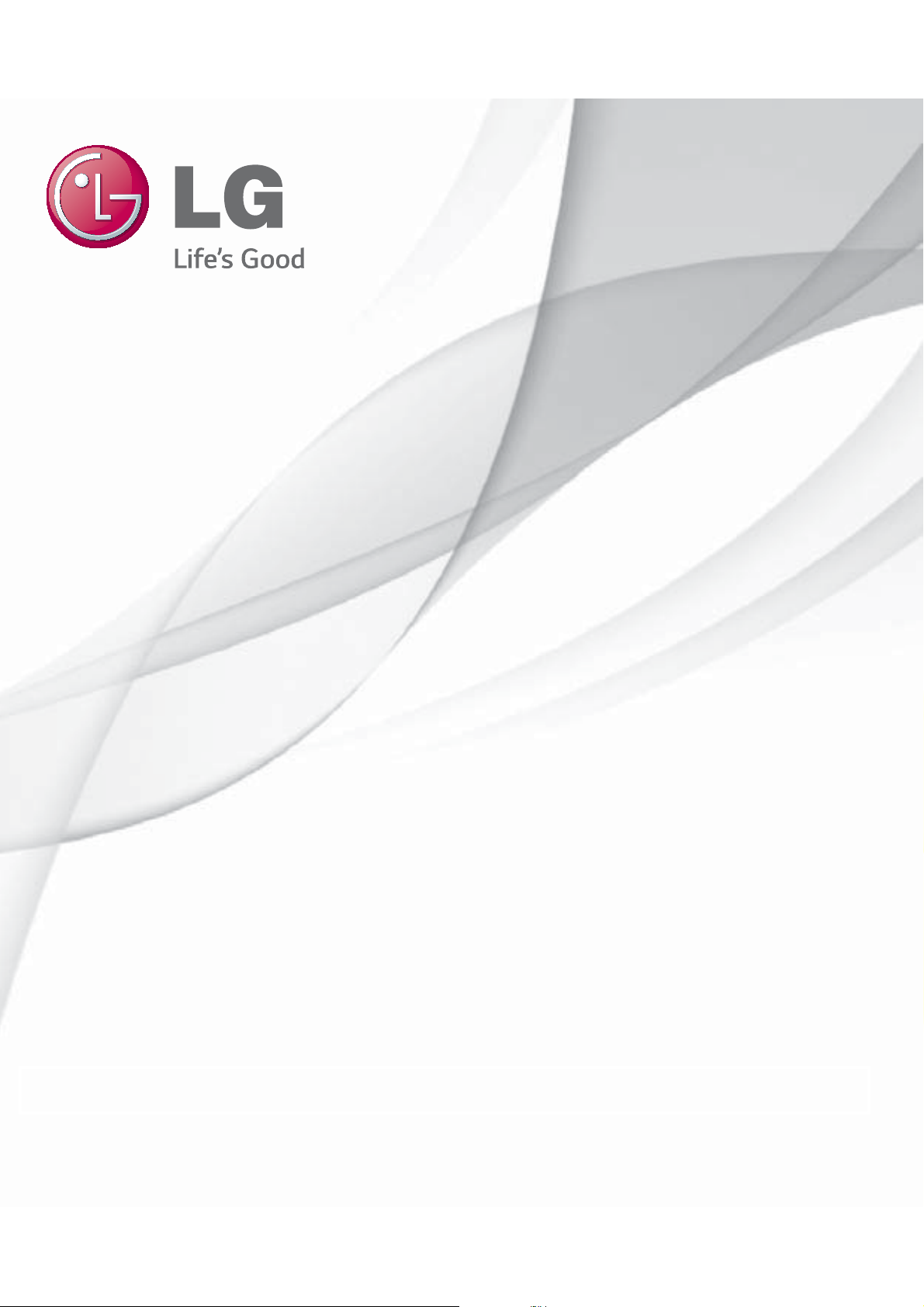
ENGLISH
User Guide
LG-D855P
This model is not intended for sale in the USA.
MFL00000000 (1.0) www.lg.com
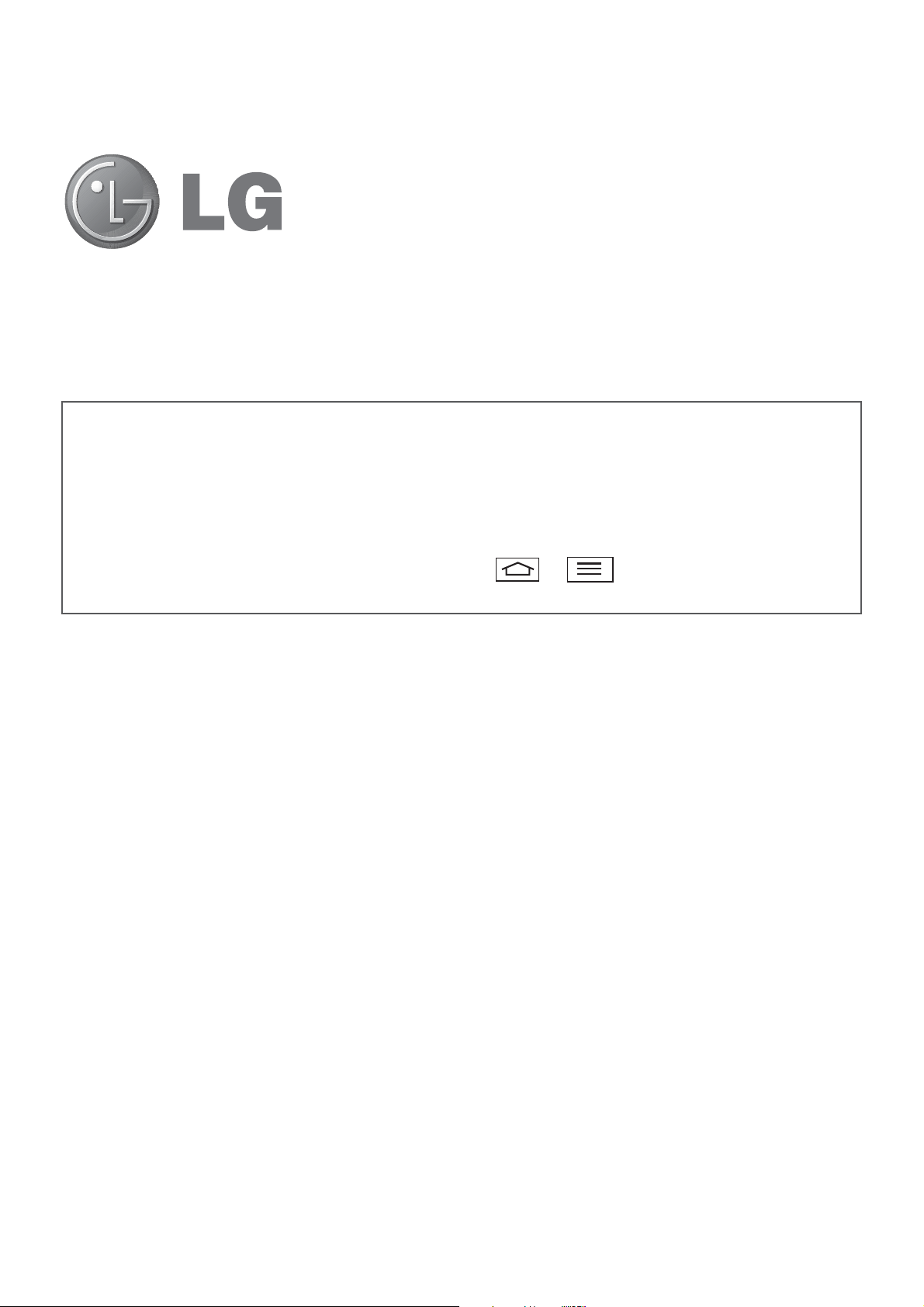
ENGLISH
User Guide
Do you know* introduces you to the new key features of G2. This is
available on the phone:
1 From the Home screen, swipe left until you see Do you know screen.
2 Tap the Do you know screen and tap each feature to get to know.
* Requires data connection.
** To hide the Do you know screen, tap
setting > uncheck Do you know?.
t
Screen displays and illustrations may differ from
those you see on actual phone.
t
Some of the contents of this guide may not apply
to your phone, depending on the software and your
service provider. All information in this document is
subject to change without notice.
t
This handset is not suitable for people who have a
visual impairment due to the tap screen keyboard.
t
Copyright ©2014 LG Electronics, Inc. All rights
reserved. LG and the LG logo are registered
trademarks of LG Group and its related entities. All
other trademarks are the property of their respective
>
> Home screen
owners.
t
Google™, Google Maps™, Gmail™, YouTube™,
Hangouts™ and Play Store™ are trademarks of
Google, Inc.
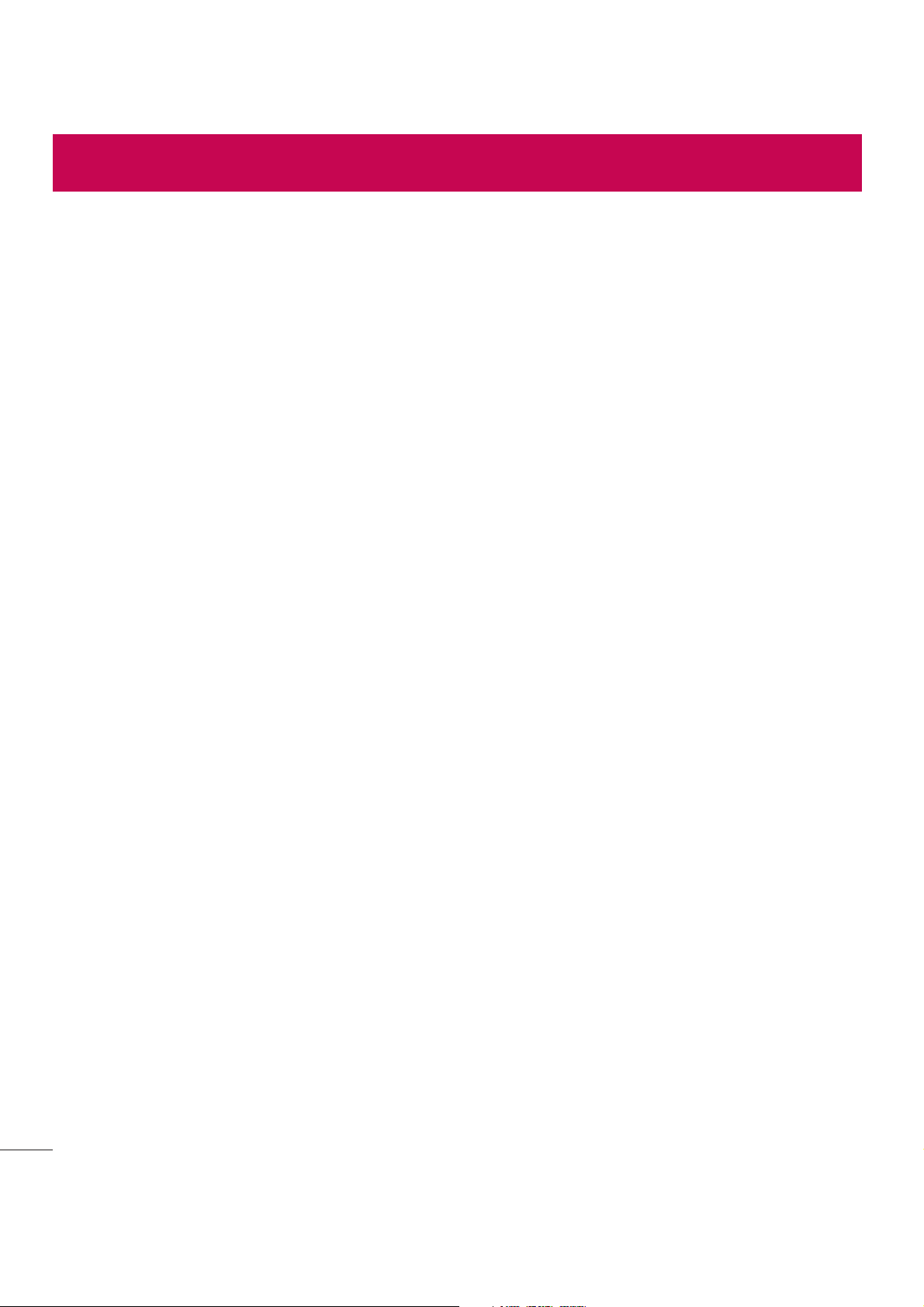
Table of contents
For your safety ..........................................5
Safety instructions
Important notice
Getting to know your phone
Phone overview
Installing the micro-USIM card ...............28
Charging your phone .............................29
Locking and unlocking the screen ..........30
KnockON .............................................30
Stereo headset with microphone............31
Plug & Pop .............................................32
Your Home screen
Touch screen tips
.................................12
.....................................20
...................26
.....................................26
...................................33
..................................33
Turning Wi-Fi on and connecting to a
Wi-Fi network
Bluetooth ...............................................42
Sharing your phone's data connection ...43
Wi-Fi Direct ...........................................45
Using SmartShare ..................................45
PC connections with a USB cable ...........47
........................................................48
Calls
Making a call
Calling your contacts .............................48
Answering and rejecting a call ...............48
Adjusting the in-call volume ...................49
Making a second call .............................49
Viewing your call logs ............................49
Call settings ...........................................50
......................................41
.........................................48
Home screen .........................................34
Extended home screen .......................34
Customizing the Home screen ..............35
Returning to recently-used applications .36
Notifications panel .................................36
Opening the notifications panel .............37
Indicator icons on the Status Bar ..........37
On-screen keyboard ..............................39
Entering accented letters ......................39
Google account setup
Connecting to Networks and Devices
Wi-Fi
.....................................................41
Connecting to Wi-Fi networks ...............41
.............................40
....41
Contacts
Searching for a contact
Adding a new contact ............................51
Favourites contacts ................................51
Creating a group ....................................52
Messaging
Sending a message
Threaded box .......................................54
Changing your message settings ...........54
E-mail
Managing an email account
Working with account folders .................55
Composing and sending email ...............56
..................................................51
..........................51
...............................................53
...............................53
......................................................55
...................55
2
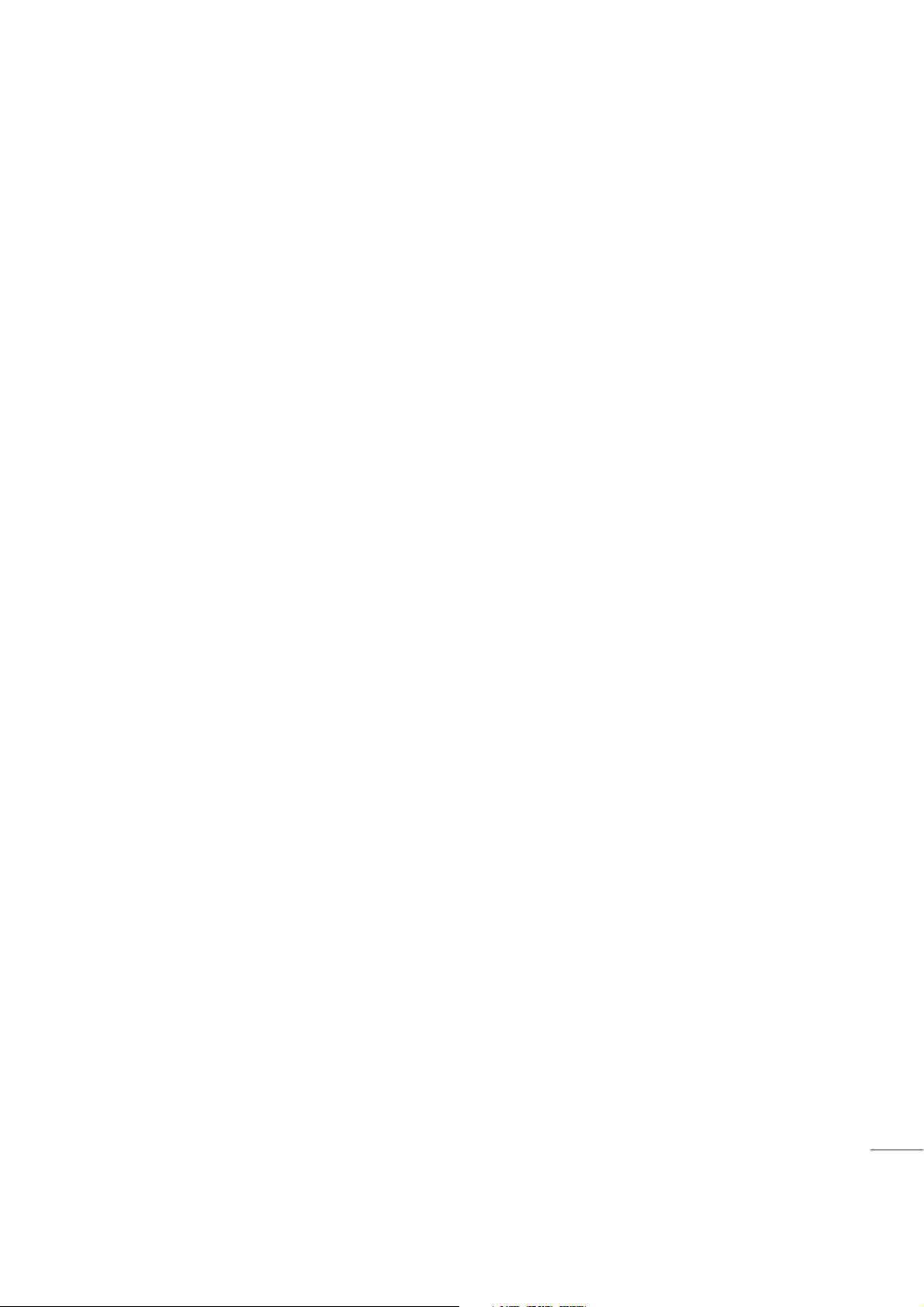
Camera ....................................................57
Register VuTalk Before Use
....................75
Getting to know the viewfinder
Using the advanced settings ..................58
Taking a quick photo .............................59
Using Shot & Clear mode .......................59
Using Dual camera mode .......................60
Using Time catch shot mode ..................60
Once you've taken a photo.....................61
From your Gallery ..................................62
Video camera
Getting to know the viewfinder
Using the advanced settings ..................64
Recording a quick video .........................65
After recording a video...........................65
From your Gallery ..................................66
Adjusting the volume when viewing a
video .....................................................66
Using Audio Zoom ..................................66
Using Dual recording mode ....................67
Using Tracking zoom mode ....................67
Function
QuickMemo
Using the QuickMemo options ..............69
..........................................63
..................................................68
...........................................68
..............57
..............63
VuTalk Settings ......................................75
Communicate Visually with VuTalk ........76
Voice Mate.............................................76
Use Voice Mate ......................................77
Voice Mate Settings ...............................77
LG SmartWorld ......................................77
How to Get to LG SmartWorld from Your
Phone .................................................77
How to use LG SmartWorld ...................78
On-Screen Phone ..................................78
On-Screen Phone icons ........................78
On-Screen Phone features ...................79
How to install On-Screen Phone on your
PC ......................................................79
Multimedia
Gallery
Viewing pictures ..................................80
Playing videos .....................................81
Editing photos......................................81
Deleting photos/videos .........................81
Setting as wallpaper ............................81
Videos ...................................................81
Playing a video ....................................82
..............................................80
...................................................80
Viewing the saved QuickMemo ............69
QuickTranslator .....................................70
QSlide ....................................................71
QuickRemote .........................................72
Zoom to Track ........................................73
Live Zooming .........................................74
VuTalk ...................................................75
Video Editor ...........................................83
Music ....................................................84
Add music files to your phone ...............84
Transfer music using Media sync (MTP) 85
Playing a song .....................................85
3

Table of contents
Utilities ....................................................87
Slide Aside (Quick task-switching with
THREE fingers)
Guest Mode .........................................87
Setting your alarm .................................87
Using your calculator .............................88
Adding an event to your calendar ...........88
Voice Recorder ......................................89
Recording a sound or voice ..................89
Sending the voice recording .................89
Task Manager ........................................89
Tasks ..................................................... 90
POLARIS Viewer 5 ..................................90
Google+ ................................................91
Voice Search..........................................91
Downloads ............................................91
The Web
..................................................92
......................................87
Settings ...................................................95
Networks
Sound ....................................................98
Display ..................................................99
General ................................................101
PC software (LG PC Suite)
Phone software update
Phone software update
About this user guide
About this user guide
Trademarks .........................................112
DivX HD ...............................................113
Dolby Digital Plus .................................113
Accessories
...............................................95
....................107
........................110
........................110
...........................112
...........................112
...........................................114
Internet
Using the Web toolbar ..........................92
Viewing webpages ...............................92
Opening a page ...................................93
Searching the web by voice ..................93
Bookmarks ..........................................93
History ................................................93
Using Popup Browser ...........................93
Chrome .................................................94
Viewing webpages ...............................94
Opening a page ...................................94
Syncing with other devices ...................94
..................................................92
4
Troubleshooting
........................................................119
FAQ
....................................115
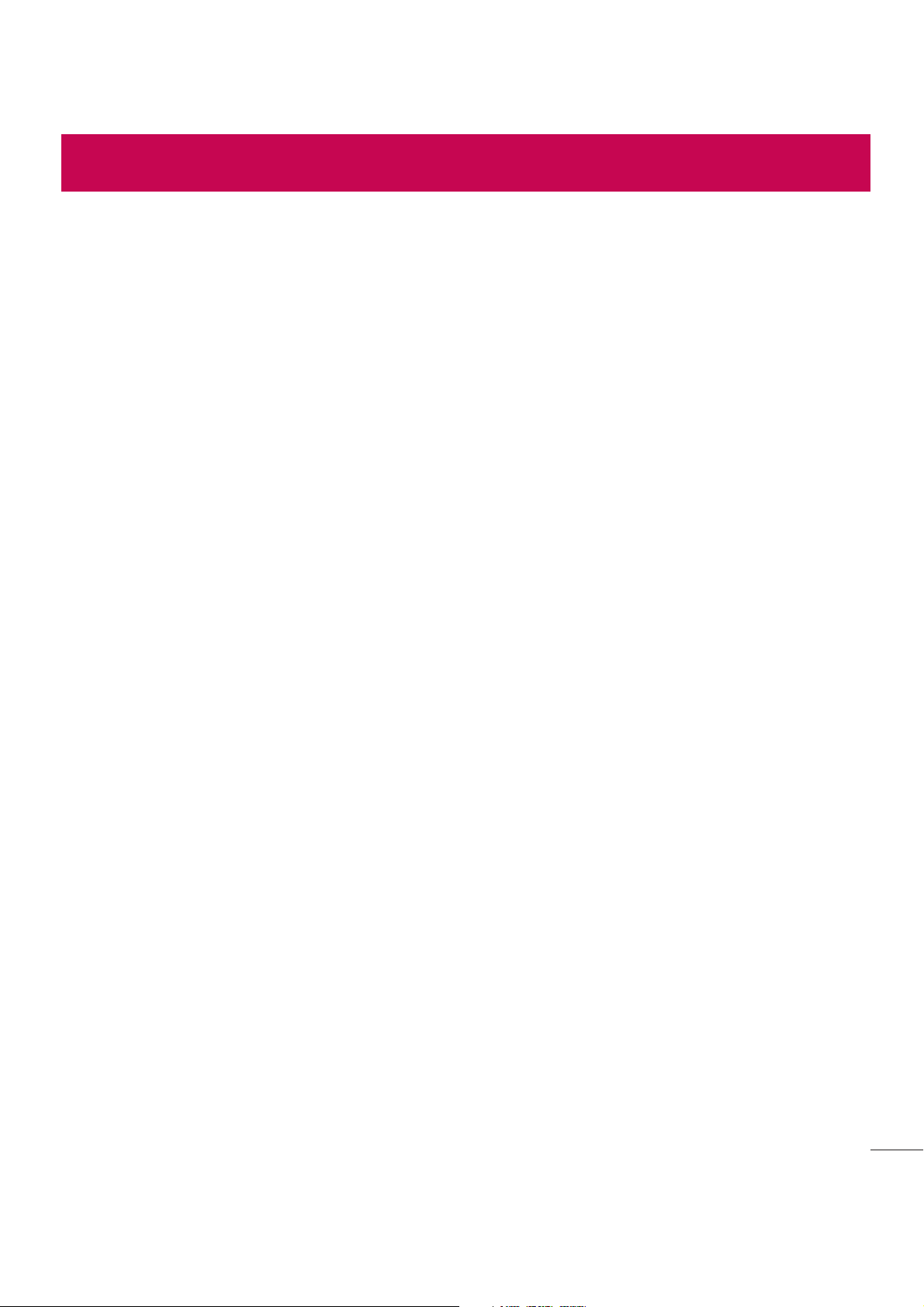
Guidelines for safe and efficient use
Please read these simple guidelines. Not following these guidelines may be dangerous
or illegal. Should a fault occur, a software tool is built into your device that will gather
a fault log. This tool gathers only data specific to the fault, such as signal strength, cell
ID position in sudden call drop and applications loaded. The log is used only to help
determine the cause of the fault. These logs are encrypted and can only be accessed
by an authorized LG Repair centre should you need to return your device for repair.
Exposure to radio frequency energy
THIS DEVICE MEETS INTERNATIONAL GUIDELINES FOR EXPOSURE TO RADIO WAVES
Your mobile device is a radio transmitter and receiver. It is designed and manufactured
not to exceed the limits for exposure to radio frequency (RF) recommended by
international guidelines (ICNIRP). These limits are part of comprehensive guidelines and
establish permitted levels of RF energy for the general population.
The guidelines were developed by independent scientific organisations through periodic
and thorough evaluation of scientific studies. The guidelines include a substantial safety
margin designed to assure the safety of all persons, regardless of age or health.
The exposure standard for mobile devices employs a unit of measurement known as
the Specific Absorption Rate, or SAR. The SAR limit stated in the international guidelines
is 2.0 W/kg*. Tests for SAR are conducted using standard operating positions with the
device transmitting at its highest certified power level in all tested frequency bands.
Although the SAR is determined at the highest certified power level, the actual SAR
of the device while operating can be well below the maximum value. This is because
the device is designed to operate at multiple power levels so as to use only the power
required to reach the network. In general, the closer you are to a base station, the lower
the power output of the device.
Before a phone model is available for sale to the public, compliance with the European
R&TTE directive must be shown. This directive includes as one essential requirement
the protection of the health and the safety for the user and any other person.
The highest SAR value for this device when tested for use at the ear is
0.000 W/kg.
5
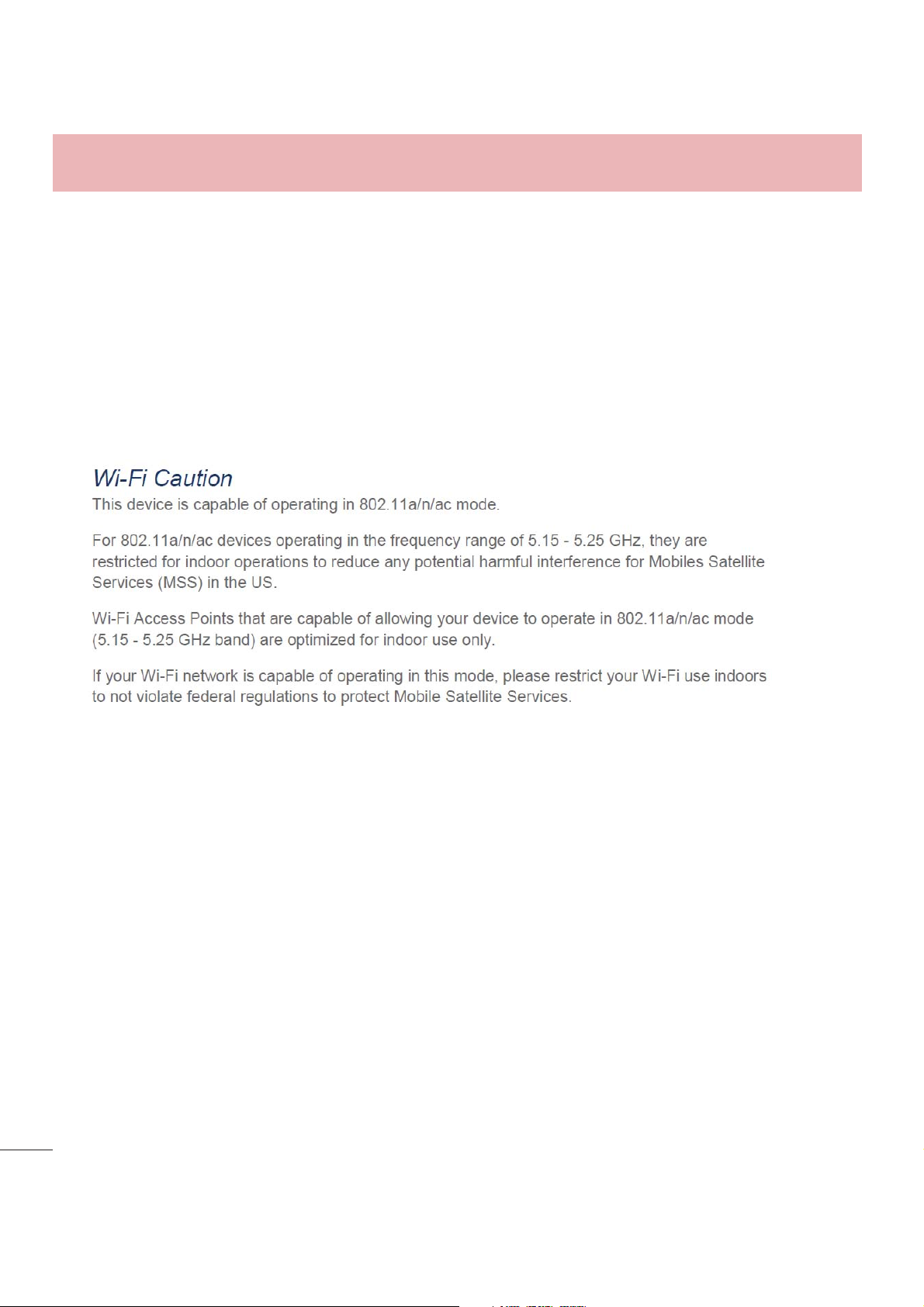
Guidelines for safe and effi cient use
This device meets RF exposure guidelines when used either in the normal use position
Bodily Contact During Operation
against the ear or when positioned at least 1.5 cm away from the body. When a carry
This device was tested for typical use with the back of the phone kept 0.39 inches
(1 cm) from the body. To comply with FCC RF exposure requirements, a minimum
case, belt clip or holder is used for bodyworn operation, it should not contain metal and
separation distance of 0.39 inches (1 cm) must be maintained between the user’s
should position the product at least 1.5 cm away from your body. In order to transmit
body and the back of the phone. Third-party belt-clips, holsters, and similar
data files or messages, this device requires a quality connection to the network. In
accessories containing metallic components may not be used. Avoid the use of
accessories that cannot maintain 0.39 inches (1 cm) distance between the user’s
some cases, transmission of data files or messages may be delayed until such a
body and the back of the phone and have not been tested for compliance with
connection is available. Ensure the above separation distance instructions are followed
FCC RF exposure limits.
until the transmission is completed.
The highest SAR value for this device when tested for use at the body is
0.000 W/kg.
* The SAR limit for mobile devices used by the public is 2.0 watts/ kilogram (W/kg)
averaged over ten grams of body tissue. The guidelines incorporate a substantial
margin of safety to give additional protection for the public and to account for any
variations in measurements. SAR values may vary depending on national reporting
requirements and the network band.
FCC SAR information
Your mobile device is also designed to meet the requirements for exposure to radio
Part15.105 statement
This equipment has been tested and found to comply with the limits for a class B
waves established by the Federal Communications Commission (USA) and Industry
digital device, pursuant to Part 15 of the FCC Rules. These limits are designed to
Canada.
provide reasonable protection against harmful interference in a residential
installation. This equipment generates uses and can radiate radio frequency
These requirements set a SAR limit of 1.6 W/kg averaged over 1 gram of tissue. The
energy and, if not installed and used in accordance with the instructions, may
highest SAR value reported under this standard during product certifi cation for use at
cause harmful interference to radio communications. However, there is no
the ear is
guarantee that interference will not occur in a particular installation. if this
equipment does cause harmful interference or television reception, which can be
Additionally, this device was tested for typical body-worn operations with the back of the
determined by turning the equipment off and on, the user is encouraged to try to
phone kept 1cm (0.39 inches) between the users body and the back of the phone.
correct the interference by one or more of the following measures:
• Reorient or relocate the receiving antenna.
To comply with FCC RF exposure requirements, a minimum separation distance of 1cm
• Increase the separation between the equipment and receiver.
(0.39 inches) must be maintained between the user’s body and the back of the phone.
• Connect the equipment into an outlet on a circuit different from that to
• Consult the dealer or an experienced radio/TV technician for help.
0.00 W/kg and when properly worn on the body is 0.00 W/kg.
which the receiver is connected.
6
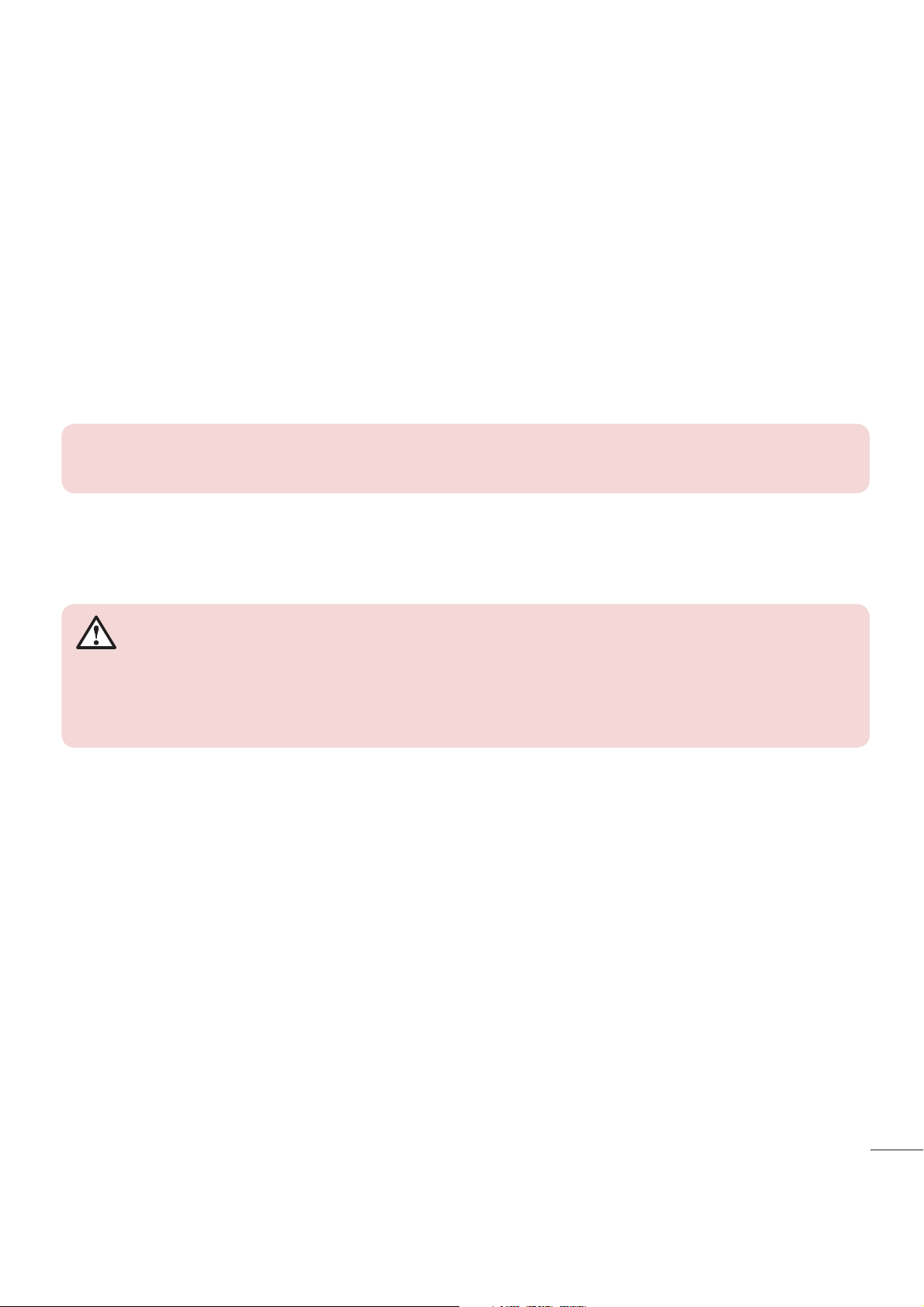
* FCC Part 15.19 statement
This device complies with part 15 of the FCC Rules. Operation is subject to the
following two conditions:
(1) This device may not cause harmful interference, and
(2) this device must accept any interference received, including interference that may
cause undesired operation.
Caution! Change or Modifications that are not specifically approved by the
manufacturer could void the user’s authority to operate the equipment.
Product care and maintenance
WARNING
Only use batteries, chargers and accessories approved for use with this
particular phone model. The use of any other types may invalidate any
approval or warranty applying to the phone and may be dangerous.
t
Do not disassemble this unit. Take it to a qualified service technician when repair
work is required.
t
Repairs under warranty, at LG's discretion, may include replacement parts or boards
that are either new or reconditioned, provided that they have functionality equal to
that of the parts being replaced.
t
Keep away from electrical appliances such as TVs, radios and personal computers.
t
The unit should be kept away from heat sources such as radiators or cookers.
t
Do not drop.
t
Do not subject this unit to mechanical vibration or shock.
t
Switch off the phone in any area where you are required to by special regulations.
For example, do not use your phone in hospitals as it may affect sensitive medical
equipment.
7
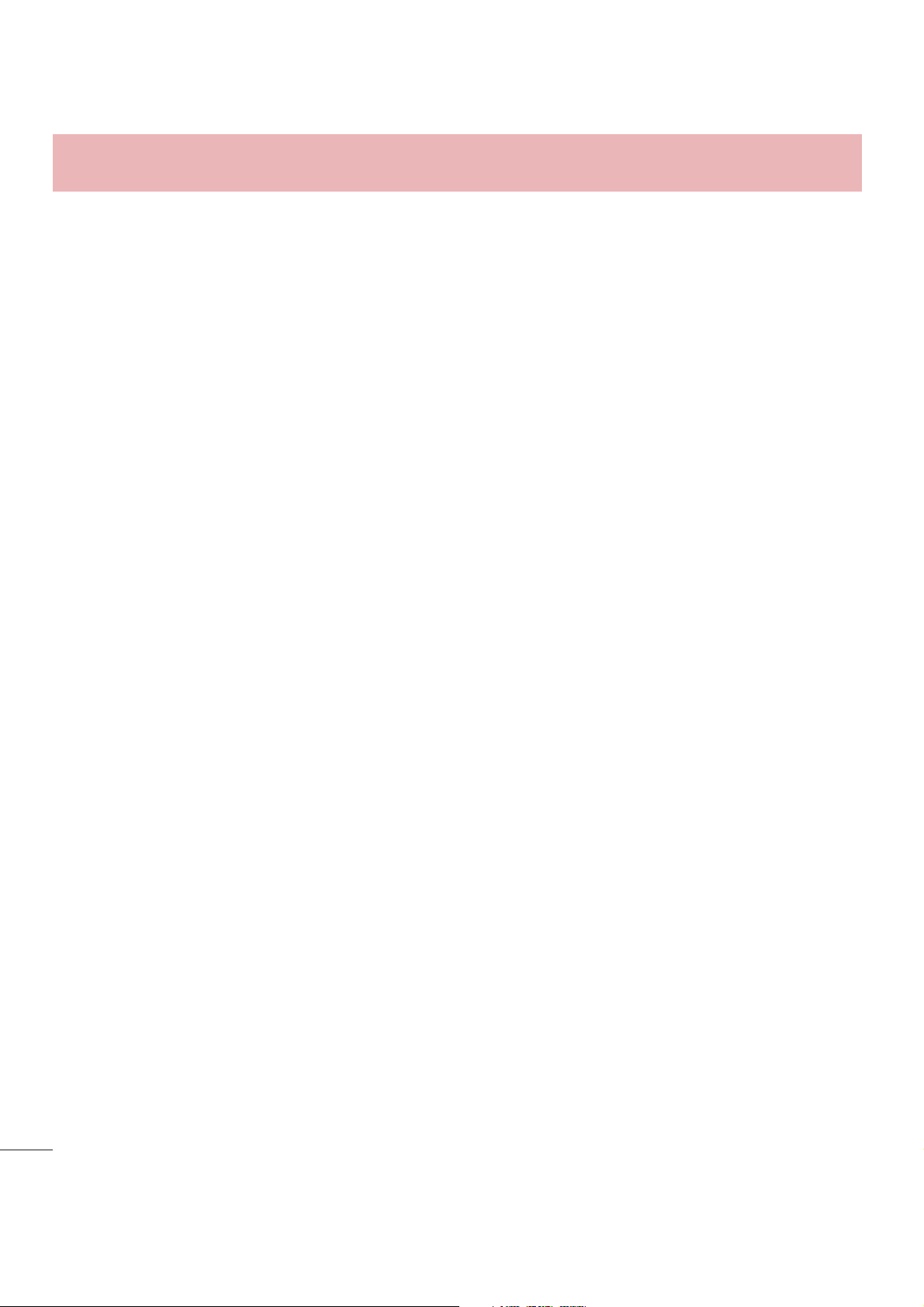
Guidelines for safe and effi cient use
t
Do not handle the phone with wet hands while it is being charged. It may cause an
electric shock and can seriously damage your phone.
t
Do not charge a handset near flammable material as the handset can become hot
and create a fire hazard.
t
Use a dry cloth to clean the exterior of the unit (do not use solvents such as benzene,
thinner or alcohol).
t
Do not charge the phone when it is on soft furnishings.
t
The phone should be charged in a well ventilated area.
t
Do not subject this unit to excessive smoke or dust.
t
Do not keep the phone next to credit cards or transport tickets; it can affect the
information on the magnetic strips.
t
Do not tap the screen with a sharp object as it may damage the phone.
t
Do not expose the phone to liquid or moisture.
t
Use accessories like earphones cautiously. Do not touch the antenna unnecessarily.
t
Do not use, touch or attempt to remove or fix broken, chipped or cracked glass. Damage
to the glass display due to abuse or misuse is not covered under the warranty.
t
Your phone is an electronic device that generates heat during normal operation.
Extremely prolonged, direct skin contact in the absence of adequate ventilation may
result in discomfort or minor burns. Therefore, use care when handling your phone
during or immediately after operation.
t
If your phone gets wet, immediately unplug it to dry off completely. Do not attempt
to accelerate the drying process with an external heating source, such as an oven,
microwave or hair dryer.
t
The liquid in your wet phone, changes the color of the product label inside your
phone. Damage to your device as a result of exposure to liquid is not covered under
your warranty.
8
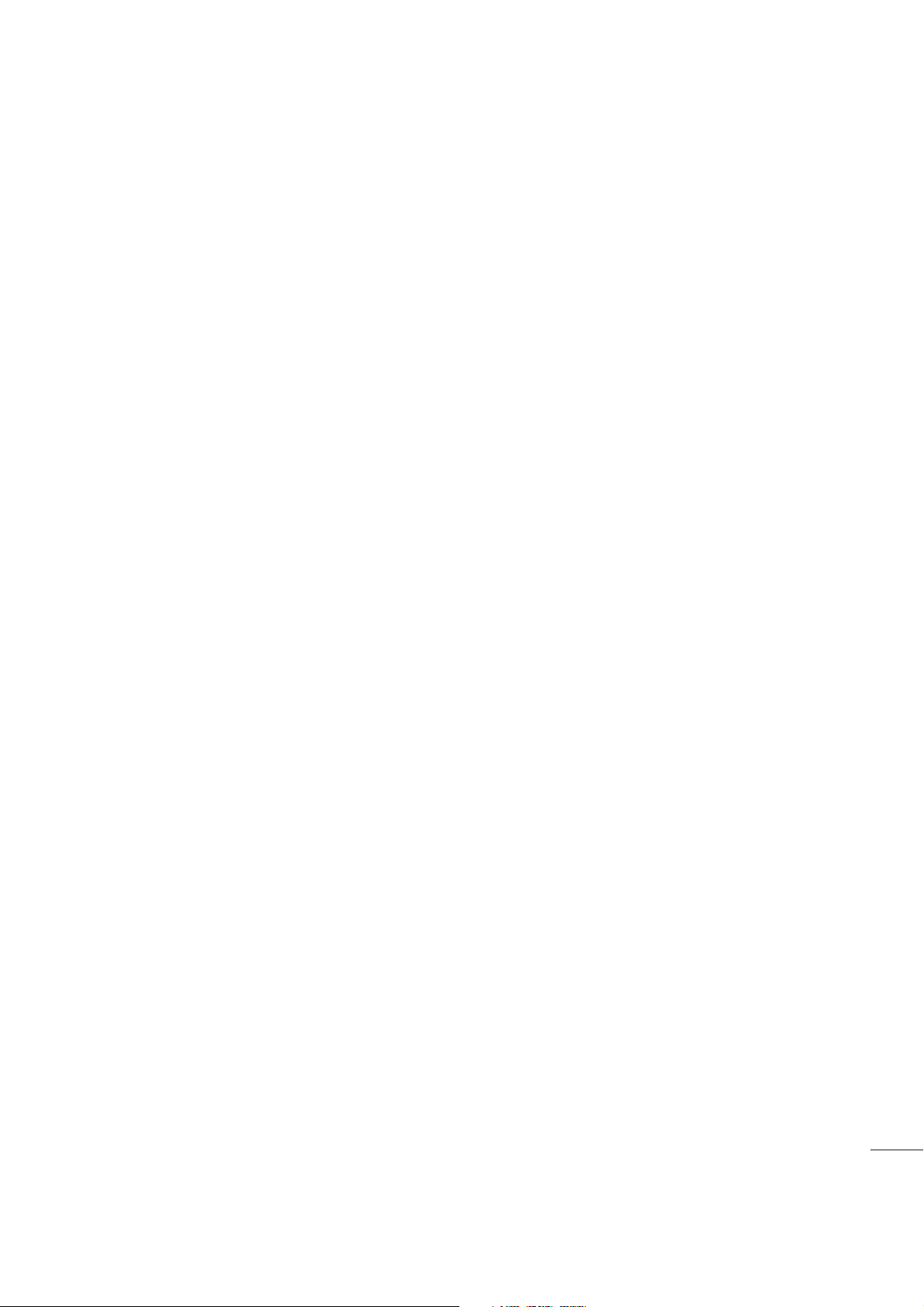
Efficient phone operation
Electronics devices
All mobile phones may receive interference, which could affect performance.
t
Do not use your mobile phone near medical equipment without requesting
permission. Avoid placing the phone over pacemakers, for example, in your breast
pocket.
t
Some hearing aids might be disturbed by mobile phones.
t
Minor interference may affect TVs, radios, PCs etc.
t
Use your phone in temperatures between 0ºC and 40ºC, if possible. Exposing your
phone to extremely low or high temperatures may result in damage, malfunction, or
even explosion.
Pacemakers
Pacemaker manufacturers recommend that a minimum separation of 15cm be
maintained between a mobile phone and a pacemaker to avoid potential interference
with the pacemaker. To achieve this use the phone on the opposite ear to your
pacemaker and do not carry it in a breast pocket.
Hospitals
Switch off your wireless device when requested to do so in hospitals, clinics or health
care facilities. These requests are designed to prevent possible interference with
sensitive medical equipment.
9
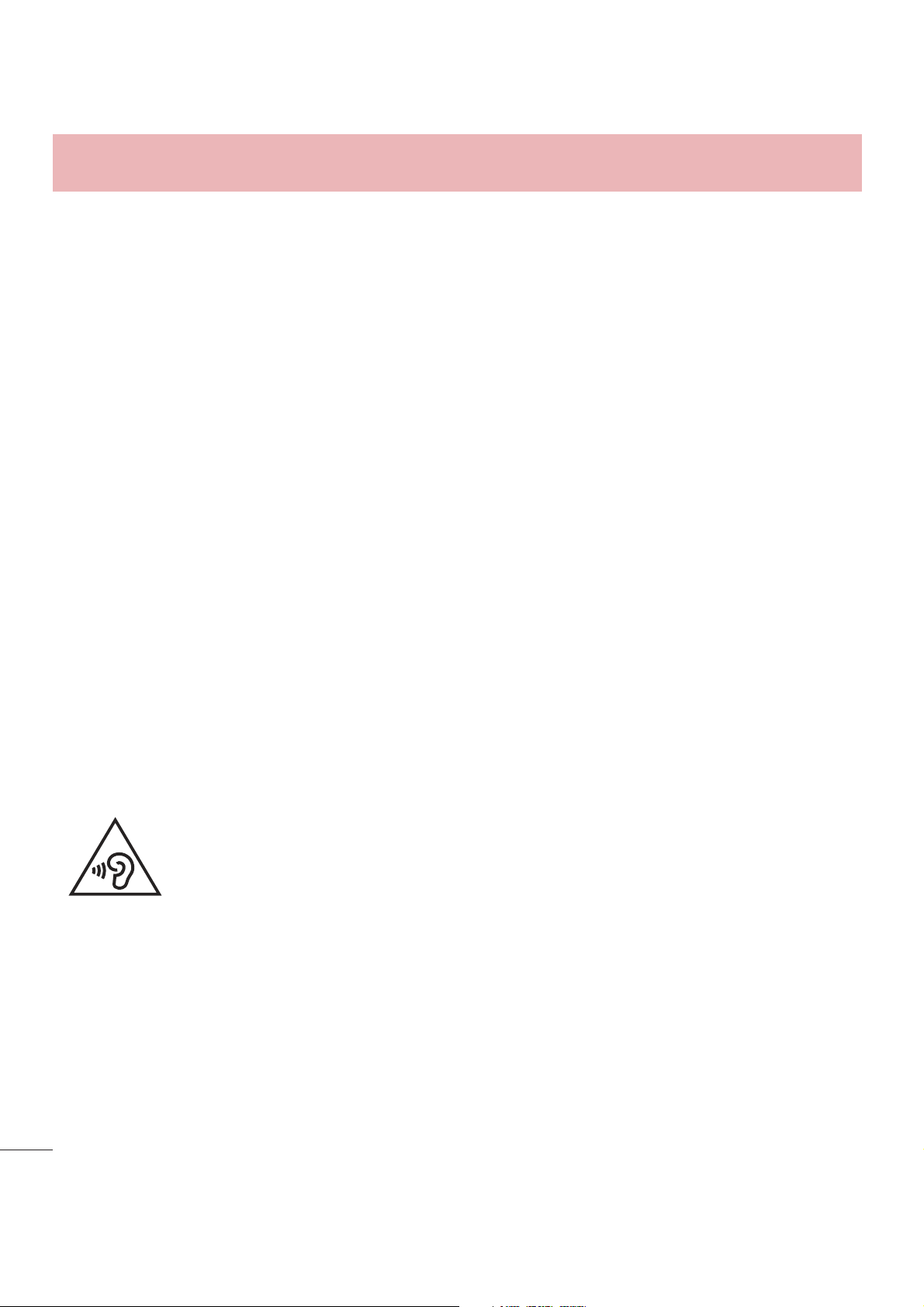
Guidelines for safe and efficient use
Road safety
Check the laws and regulations on the use of mobile phones in the area when you
drive.
t
Do not use a hand-held phone while driving.
t
Give full attention to driving.
t
Pull off the road and park before making or answering a call if driving conditions so
require.
t
RF energy may affect some electronic systems in your vehicle such as car stereos
and safety equipment.
t
When your vehicle is equipped with an air bag, do not obstruct with installed or
portable wireless equipment. It can cause the air bag to fail or cause serious injury
due to improper performance.
t
If you are listening to music whilst out and about, please ensure that the volume is
at a reasonable level so that you are aware of your surroundings. This is of particular
importance when near roads.
Avoid damage to your hearing
To prevent possible hearing damage, do not listen at high volume
levels for long periods.
Damage to your hearing can occur if you are exposed to loud sound for long periods of
time. We therefore recommend that you do not turn on or off the handset close to your
ear. We also recommend that music and call volumes are set to a reasonable level.
t
When using headphones, turn the volume down if you cannot hear the people
speaking near you, or if the person sitting next to you can hear what you are listening
10
to.
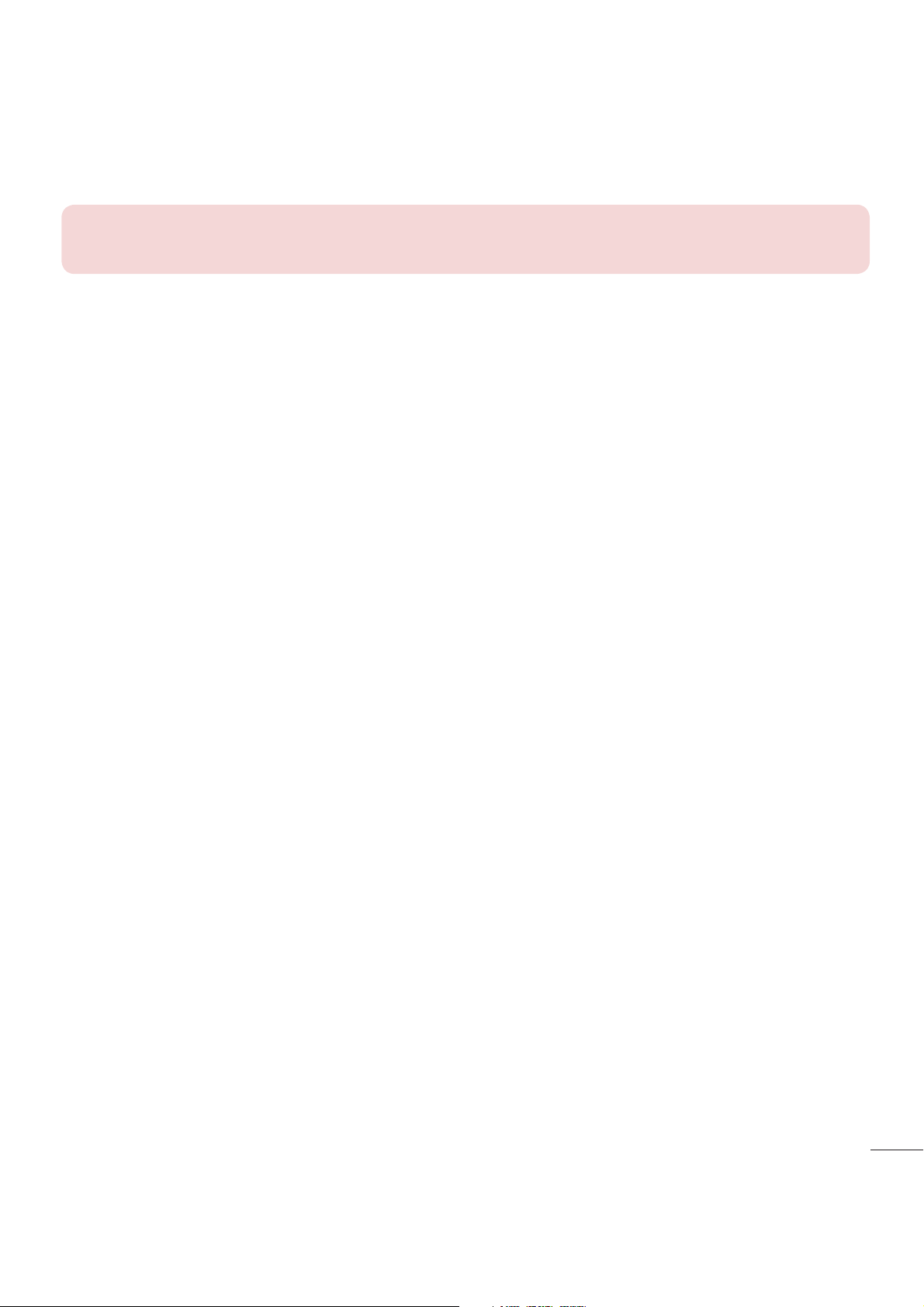
NOTE: Excessive sound pressure from earphones and headphones can
cause hearing loss
Glass Parts
Some parts of your mobile device are made of glass. This glass could break if your
mobile device is dropped on a hard surface or receives a substantial impact. If the glass
breaks, do not touch or attempt to remove it. Stop using your mobile device until the
glass is replaced by an authorised service provider.
Blasting area
Do not use the phone where blasting is in progress. Observe restrictions and follow any
regulations or rules.
Potentially explosive atmospheres
t
Do not use your phone at a refueling point.
t
Do not use near fuel or chemicals.
t
Do not transport or store flammable gas, liquid or explosives in the same
compartment of your vehicle as your mobile phone or accessories.
In aircraft
Wireless devices can cause interference in aircraft.
t
Turn your mobile phone off before boarding any aircraft.
t
Do not use it on the ground without permission from the crew.
11
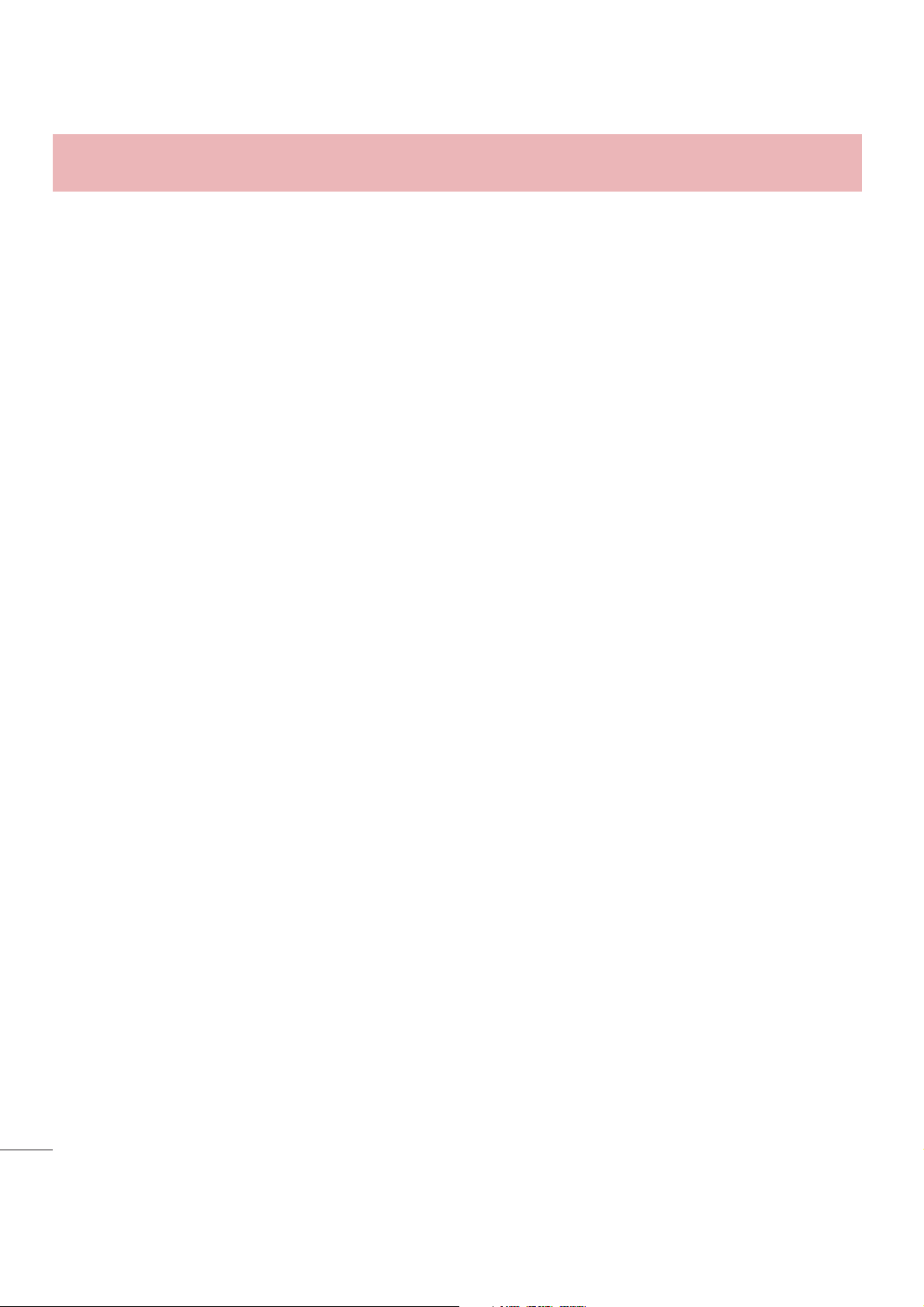
Guidelines for safe and efficient use
Children
Keep the phone in a safe place out of the reach of small children. It includes small parts
which may cause a choking hazard if detached.
Emergency calls
Emergency calls may not be available on all mobile networks. Therefore you should
never depend solely on your phone for emergency calls. Check with your local service
provider.
Battery information and care
t
You do not need to completely discharge the battery before recharging. Unlike other
battery systems, there is no memory effect that could compromise the battery's
performance.
t
Use only LG batteries and chargers. LG chargers are designed to maximise the
battery life.
t
Do not disassemble or short-circuit the battery.
t
Replace the battery when it no longer provides acceptable performance. The battery
pack may be recharged hundreds of times before it needs replacing.
t
Recharge the battery if it has not been used for a long time to maximise usability.
t
Do not expose the battery charger to direct sunlight or use it in high humidity, such as
in the bathroom.
t
Do not leave the battery in hot or cold places, as this may deteriorate battery
performance.
t
There is risk of explosion if the battery is replaced with an incorrect type.
t
Dispose of used batteries according to the manufacturer's instructions. Please recycle
when possible. Do not dispose as household waste.
12
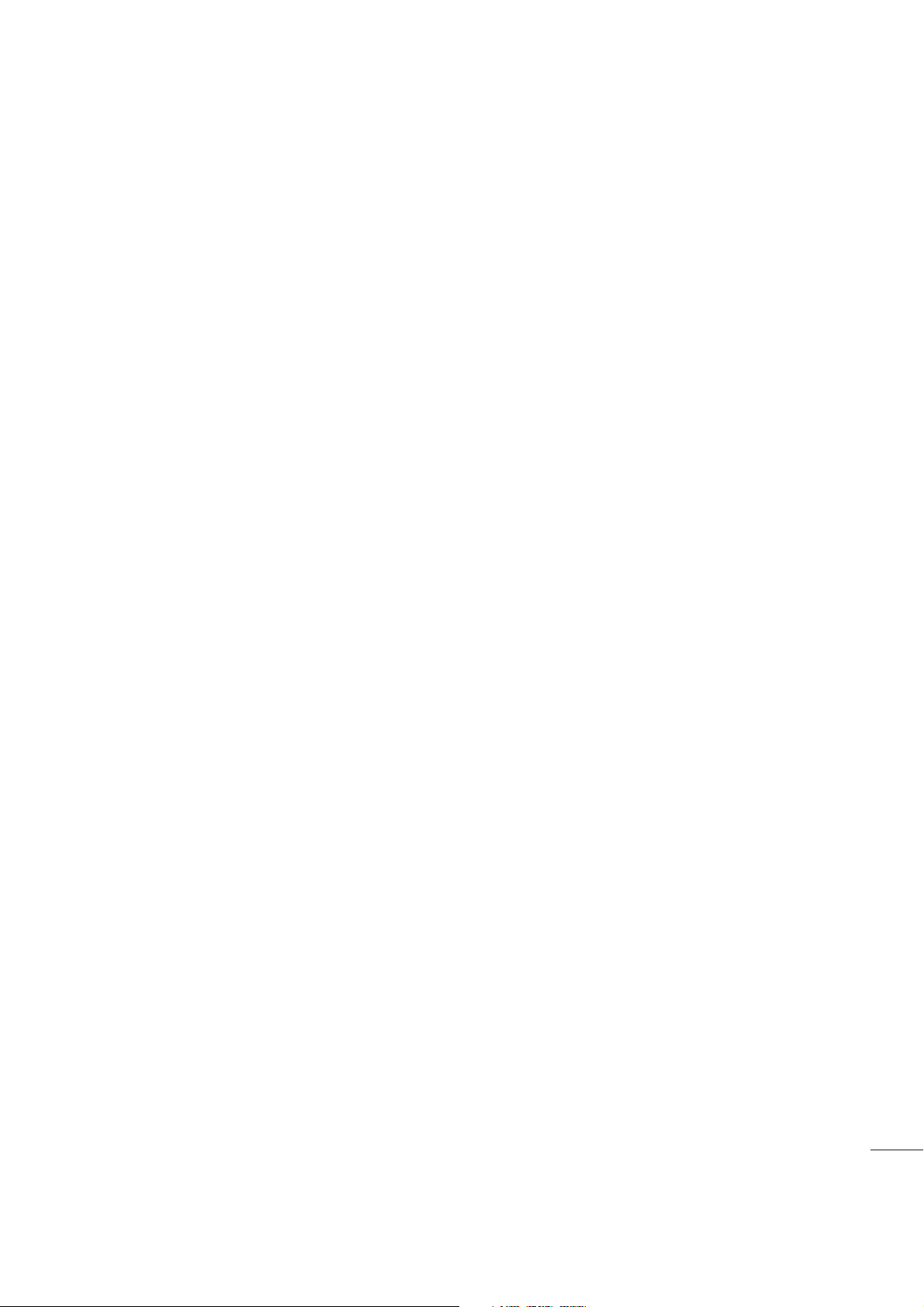
t
If you need to replace the battery, take it to the nearest authorised LG Electronics
service point or dealer for assistance.
t
Always unplug the charger from the wall socket after the phone is fully charged to
save unnecessary power consumption of the charger.
t
Actual battery life will depend on network configuration, product settings, usage
patterns, battery and environmental conditions.
t
Make sure that no sharp-edged items such as animal’s teeth or nails, come into
contact with the battery. This could cause a fire.
13
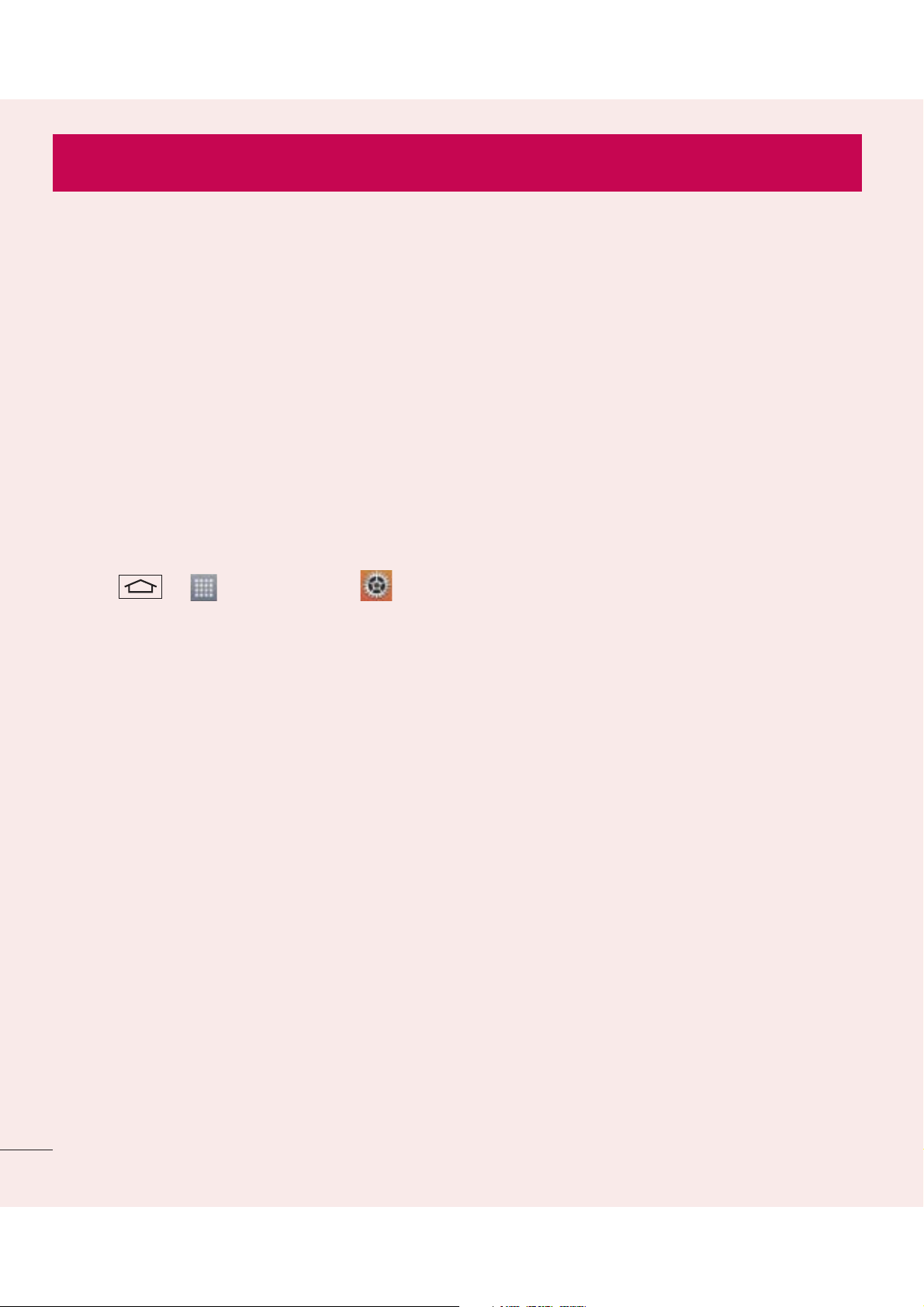
Important notice
Please read this before you start using your phone!
Please check to see whether any problems you encountered with your phone are
described in this section before taking the phone in for service or calling a service
representative.
1. Phone memory
When there is less than 10% of space available in your phone memory, your phone
cannot receive new messages. You need to check your phone memory and delete some
data, such as applications or messages, to make more memory available.
To uninstall applications:
1 Tap > > Apps tab > Settings > General tab > Apps.
2 Once all applications appear, scroll to and select the application you want to
uninstall.
3 Tap Uninstall.
2. Optimizing battery life
Extend your battery's power by turning off features that you don't have to run constantly
in the background. You can monitor how applications and system resources consume
battery power.
Extending your phone's battery life:
t
Turn off radio communications when you are not using. If you are not using Wi-Fi,
Bluetooth or GPS, turn them off.
t
Reduce screen brightness and set a shorter screen timeout.
t
Turn off automatic syncing for Gmail, Calendar, Contacts and other applications.
t
Some applications you have downloaded may reduce battery power.
t
While using downloaded applications, check the battery charge level.
20
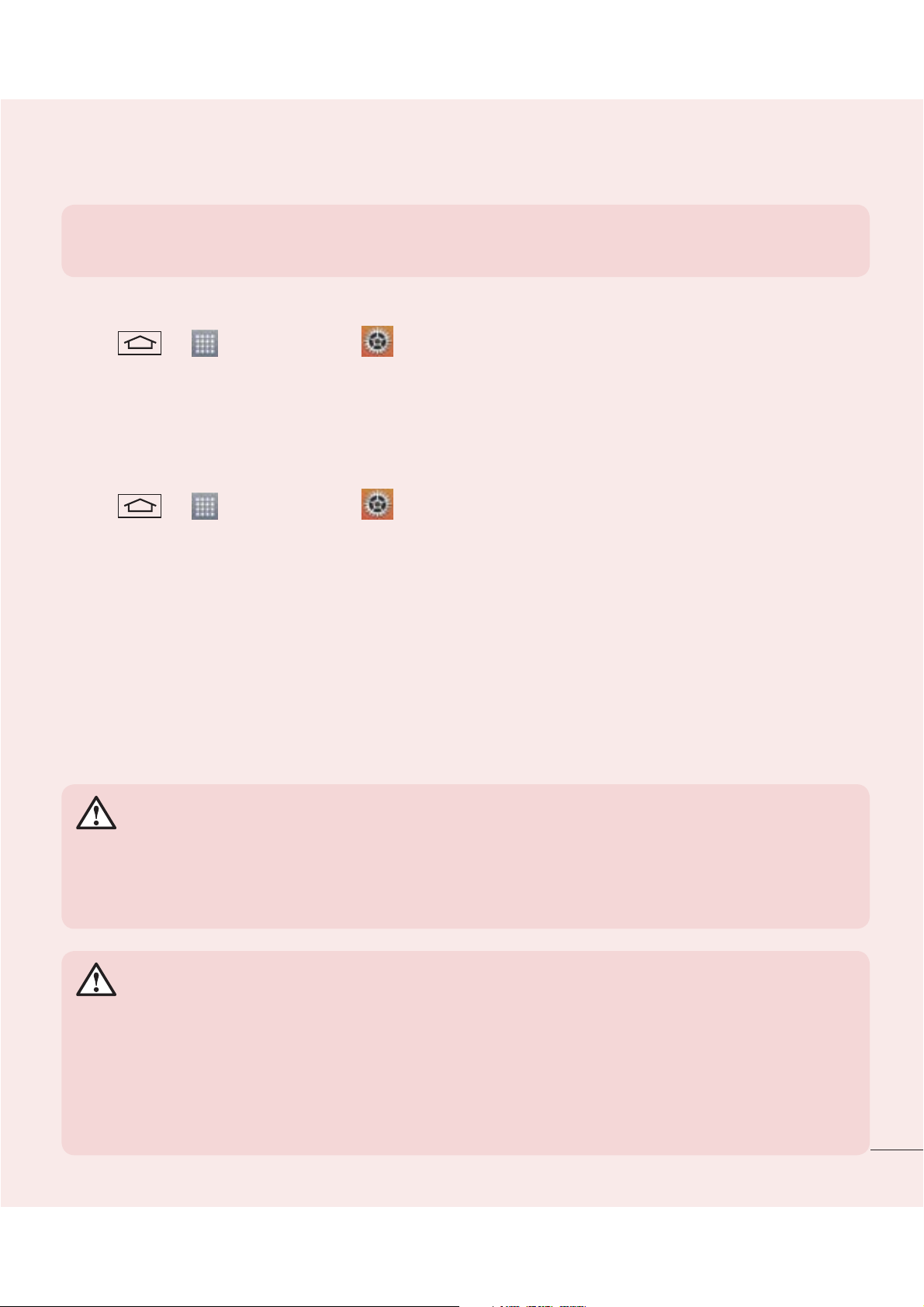
NOTE: If you accidently press the Power/Lock Key while the device is in your
pocket, the screen will turn off automatically in order to save battery power.
To check the battery power level:
t
Tap > > Apps tab > Settings > General tab > About phone >
Battery.
The battery status (charging or discharging) and battery level (percentage charged) is
displayed at the top of the screen.
To monitor and control how battery power is being used:
t
Tap > > Apps tab > Settings > General tab > About phone >
Battery > Battery use.
Battery usage time is displayed on the screen. It tells you how long it has been since
you last connected your phone to a power source or, if currently connected, how long
the phone was last running on battery power. The screen shows the applications or
services using battery power, listed in order from the greatest to smallest amount used.
3. Before installing an open source application and OS
WARNING
If you install and use an OS other than the one provided by the manufacturer
it may cause your phone to malfunction. In addition, your phone will no longer
be covered by the warranty.
WARNING
To protect your phone and personal data, only download applications from
trusted sources, such as Play Store™. If there are improperly installed
applications on your phone, the phone may not work normally or a serious
error may occur. You must uninstall those applications and all associated data
and settings from the phone.
21
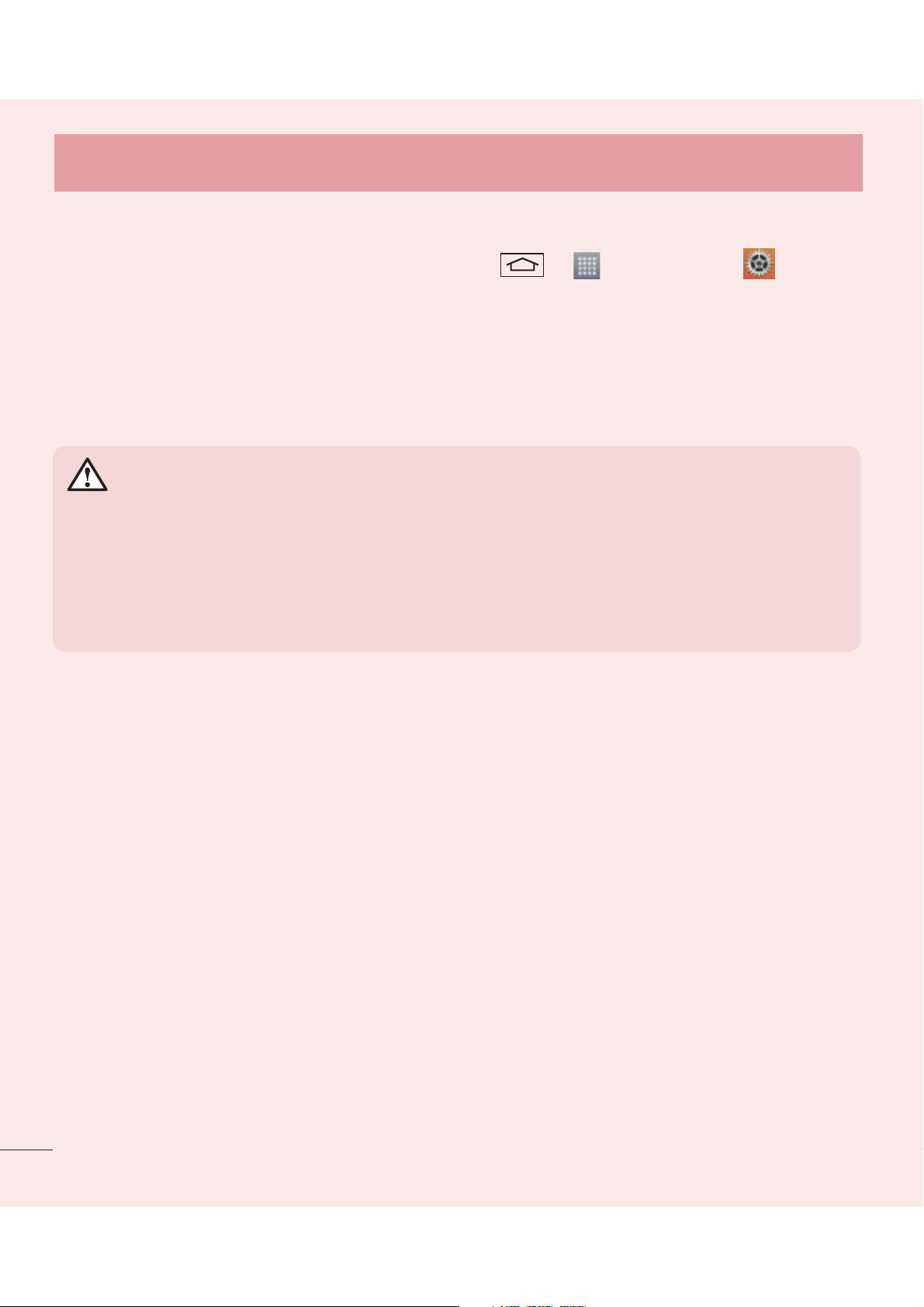
Important notice
4. Using an unlock pattern
Set an unlock pattern to secure your phone. Tap > > Apps tab >
Settings > Display tab > Lock screen > Select screen lock > Pattern. This opens
a screen that will guide you through how to draw a screen unlock pattern. You have to
create a Backup PIN as a safety measure in case you forget your unlock pattern.
Caution: Create a Google account before setting an unlock pattern and
remember the Backup PIN you created when creating your pattern lock.
WARNING
Precautions to take when using pattern lock.
It is very important to remember the unlock pattern you set. You will not be
able to access your phone if you use an incorrect pattern 5 times. You have 5
opportunities to enter your unlock pattern, PIN or password. If you have used
all 5 opportunities, you can try again after 30 seconds.
When you can’t recall your unlock Pattern, PIN or Password:
< If you have forgotten your pattern >
If you logged in to your Google account on the phone but failed to enter the correct
pattern 5 times, tap the Forgot pattern? button at the bottom of the screen. You are
then required to log in with your Google Account or you have to enter the Backup PIN
which you entered when creating your Pattern Lock.
If you have not created a Google account on the phone or you forgot Backup PIN, you
have to perform a hard reset.
< If you have forgotten your PIN or Password >
If you forget your PIN or Password, you will need to perform a hard reset.
Caution: If you perform a hard reset, all user applications and user data will be
deleted.
22
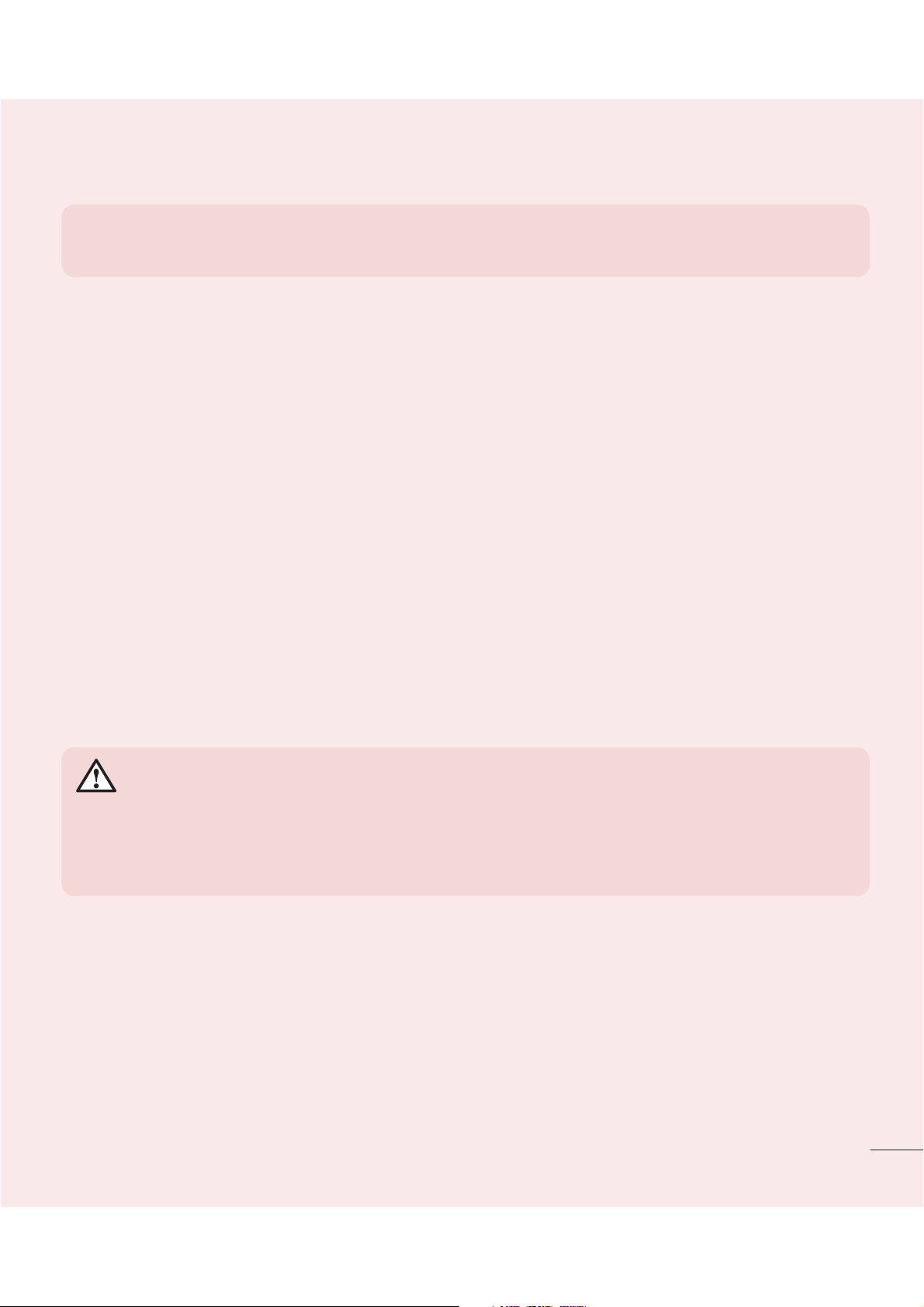
NOTE: If you have not logged into your Google Account and have forgotten
your Unlock Pattern, you will need to enter your Backup PIN.
5. Using the Hard Reset (Factory Reset)
If your phone does not restore to its original condition, use a Hard Reset (Factory Reset)
to initialize it.
1 Turn the power off.
2 Press and hold the Power/Lock key + Volume Down key on the back of the
phone.
3 Release the Power/Lock Key only when the LG logo is displayed, then immediately
press and hold the Power/Lock Key again.
4 Release all keys when the Factory hard reset screen is displayed.
5 Press the Power/Lock Key to continue or either of the Volume Keys to cancel.
6 Press the Power/Lock Key once more to confirm or either of the Volume Keys to
cancel.
WARNING
If you perform a Hard Reset, all user applications, user data and DRM
licenses will be deleted. Please remember to backup any important data
before performing a Hard Reset.
6. Opening and switching applications
Multi-tasking is easy with Android, you can keep more than one application running
at the same time. There is no need to quit an application before opening another one.
Use and switch between several open applications. Android manages each application,
stopping and starting them as needed to ensure that idle applications don't consume
resources unnecessarily.
23
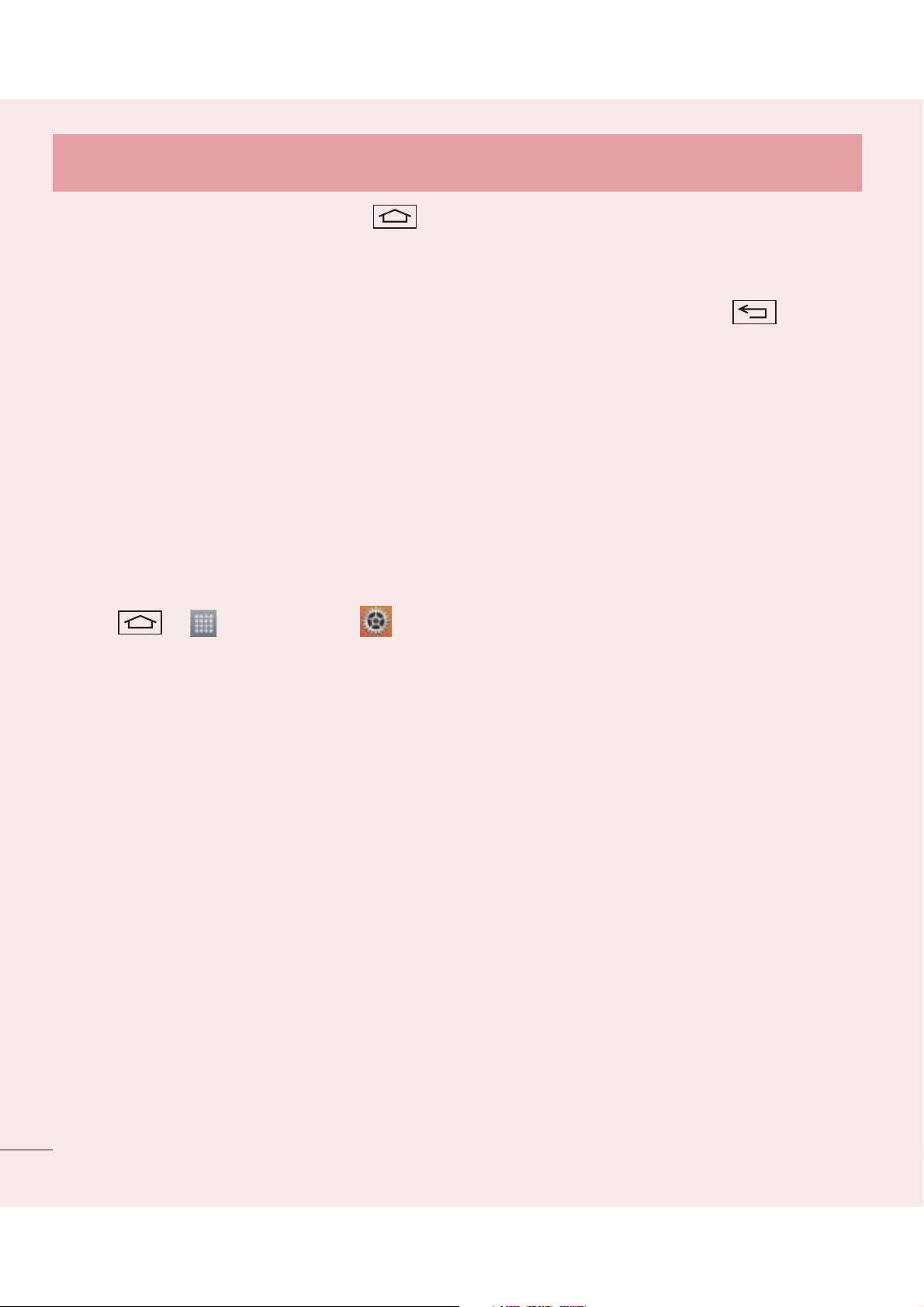
Important notice
1 Touch and hold the Home Key . A list of recently used applications will be
displayed.
2 Tap the application you want to access. This does not stop the previous app
running in the background on the phone. Make sure to tap Back Key
an app after using it.
t
To stop applications, tap Task Manager from the recent apps list, then tap Stop or
Stop all.
t
To remove an app from the recent apps list, swipe the app preview to the left or right.
To clear all apps, tap Clear all.
to exit
7. Transferring music, photos and videos using Media
sync (MTP)
1 Tap > > Apps tab > Settings > General tab > Storage to check out
the storage media.
2 Connect the phone to your PC using the USB cable.
3 Select USB connection method will appear on your phone screen, Select the
Media sync (MTP) option.
4 Open the memory folder on your PC. You can view the mass storage content on
your PC and transfer the files from PC to Device memory folder or vice versa.
5 After transfering files ,slide down the status bar and tap USB connected and
select Charge phone from USB connection type list.
8. Hold your phone upright
Hold your cell phone vertically, as you would a regular phone. Your phone has an
internal antenna. Be careful not to scratch or damage the back of the phone, as this
may affect performance.
When making/receiving calls or sending/receiving data, avoid holding the lower part of
the phone where the antenna is located. Doing so may affect call quality.
24
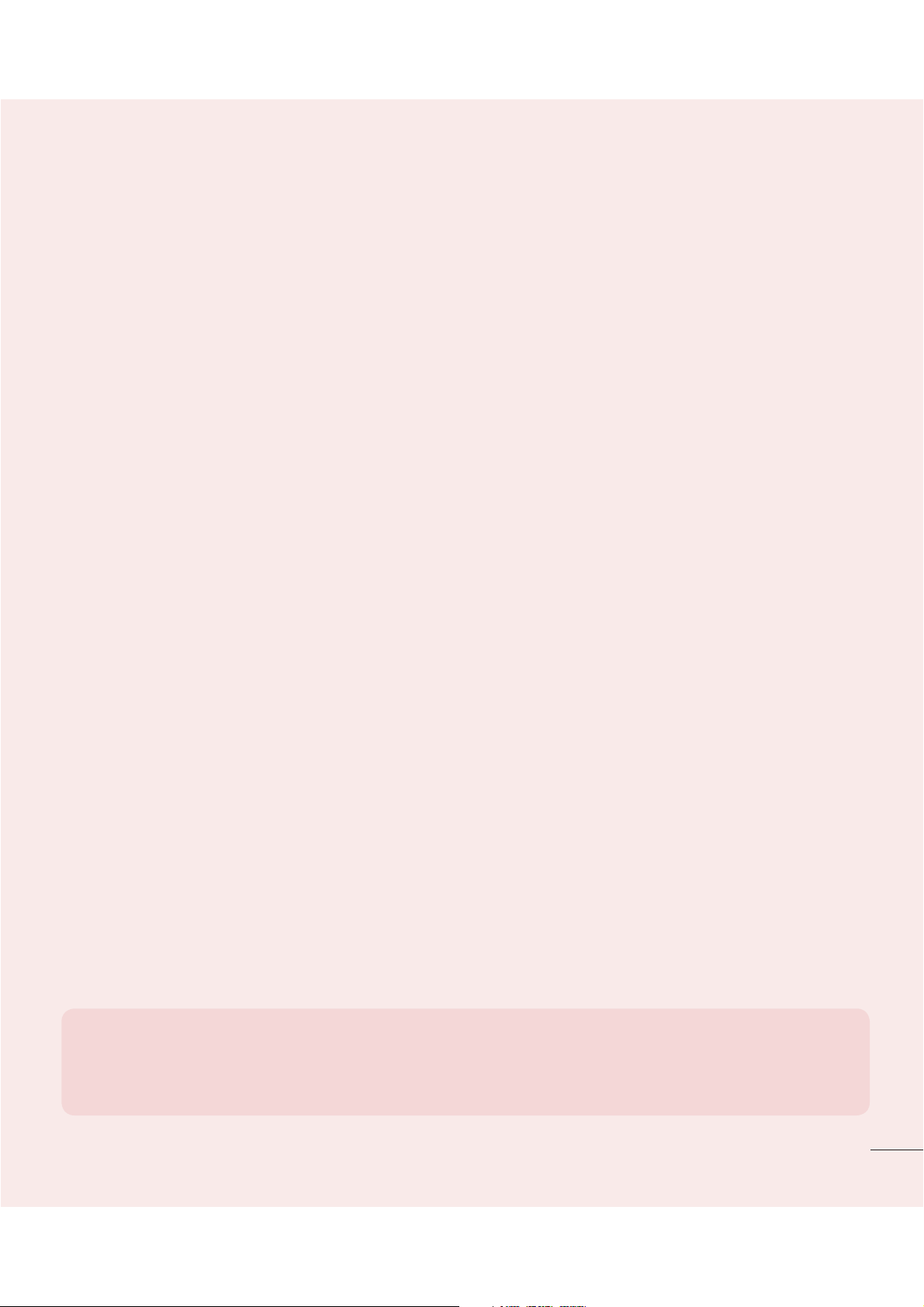
9. When the screen freezes
If the screen freezes or the phone does not respond when you try to operate it:
Press and hold the Power/Lock
key for 10 seconds to turn your phone off. If it still
does not work, please contact the service center.
10. Do not connect your phone when you power on/off
your PC
Make sure to disconnect your phone from the PC when powering your PC on or off as it
might result in PC errors.
11. Hardware key control mode
If your phone display is damaged or broken, you can answer an incoming call, end a
call, or turn off an alarm using the hardware keys.
1 Turn your phone off.
2 Press and hold the Power/Lock Key and the Volume Keys at the same time for
more than 6 seconds to enter the Hardware key control mode.
3 Press the Volume Keys to scroll to the desired option, then press the Power/Lock
Key to confirm.
t
Answer a call: Press the Volume Keys at the same time.
t
End a call: Press the Power/Lock Key during a call.
t
Stop an alarm: When an alarm rings, press and hold the Volume Up Key or Volume
Down Key to stop the alarm.
NOTE: If you use your phone with a broken display glass, your phone can
break even more or you can be injured. Make sure to visit the LG authorized
service center to get your phone repaired.
25
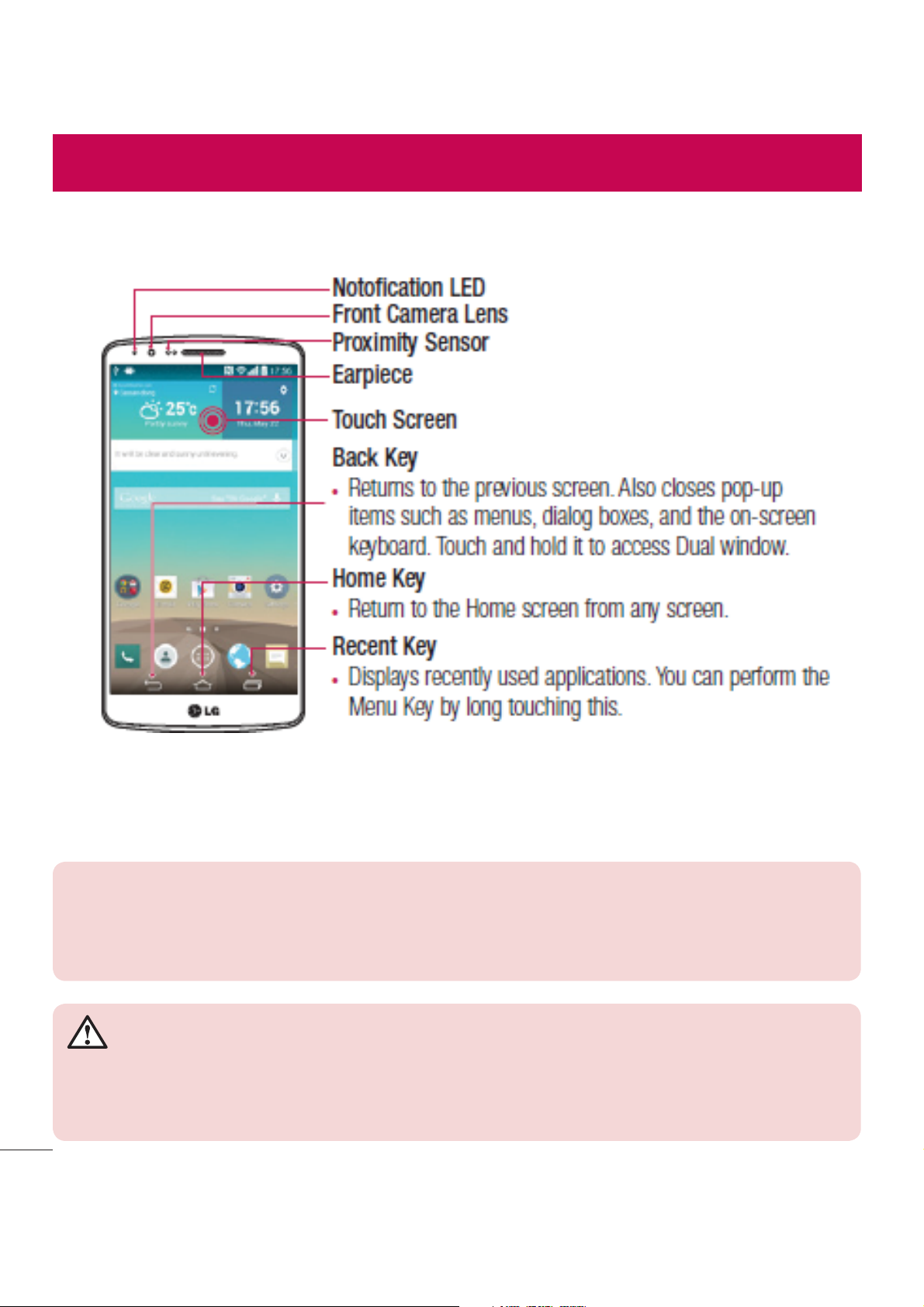
Getting to know your phone
Phone overview
Front Camera Lens
Proximity Sensor
Earpiece
Touch Screen
Back Key
t
Return to the previous screen. Exit an app after using it.
Home Key
t
Return to the Home screen from any screen.
Menu Key
t
Check what options are available.
NOTE: Proximity sensor
When receiving and making calls, the proximity sensor automatically turns the backlight off
and locks the touch screen by sensing when the phone is near your ear. This extends battery
life and prevents you from unintentionally activating the touch screen during calls.
WARNING
Placing a heavy object on the phone or sitting on it can damage the LCD and touch screen
functions. Do not cover the LCD proximity sensor with protective film. This could cause the
sensor to malfunction.
26
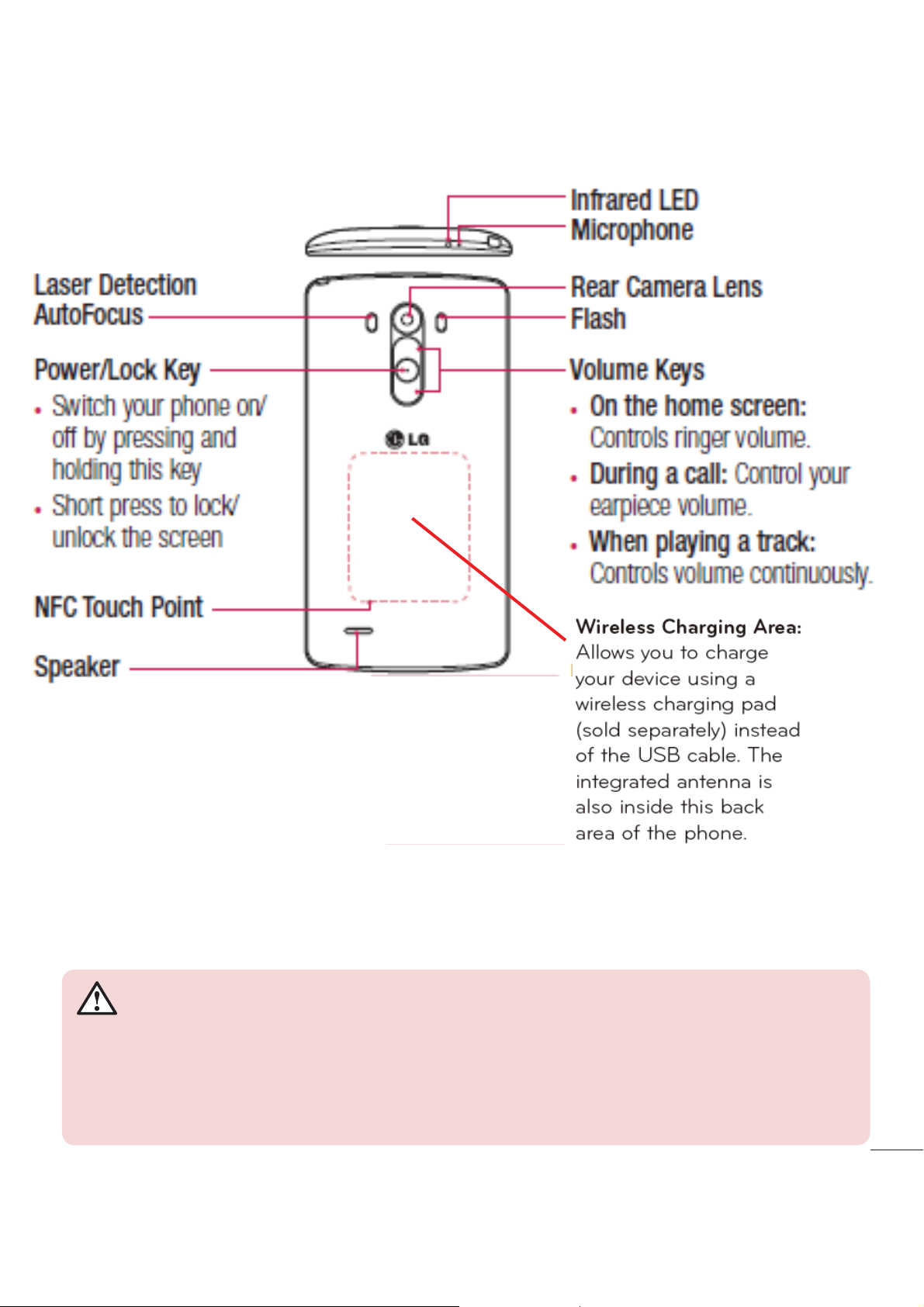
Eject Button Aperture
SIM Card Tray
Infrared LED
Microphone
Camera Lens
Flash
Power/Lock Key
t
Switch your phone on/
off by pressing and
holding this key
t
Short press to lock/
unlock the screen
NFC Touch Point
WARNING
Volume Keys
t
On the home screen:
Controls ringer volume.
t
During a call: Control your
earpiece volume.
t
When playing a track:
Controls volume continuously.
Microphone
Speaker
Charger/USB port
Headset Jack
t
This part encloses the battery compartment. Please do not open the back
cover.
t
Be careful not to damage the NFC touch point on the phone, which is part
of the NFC antenna.
27
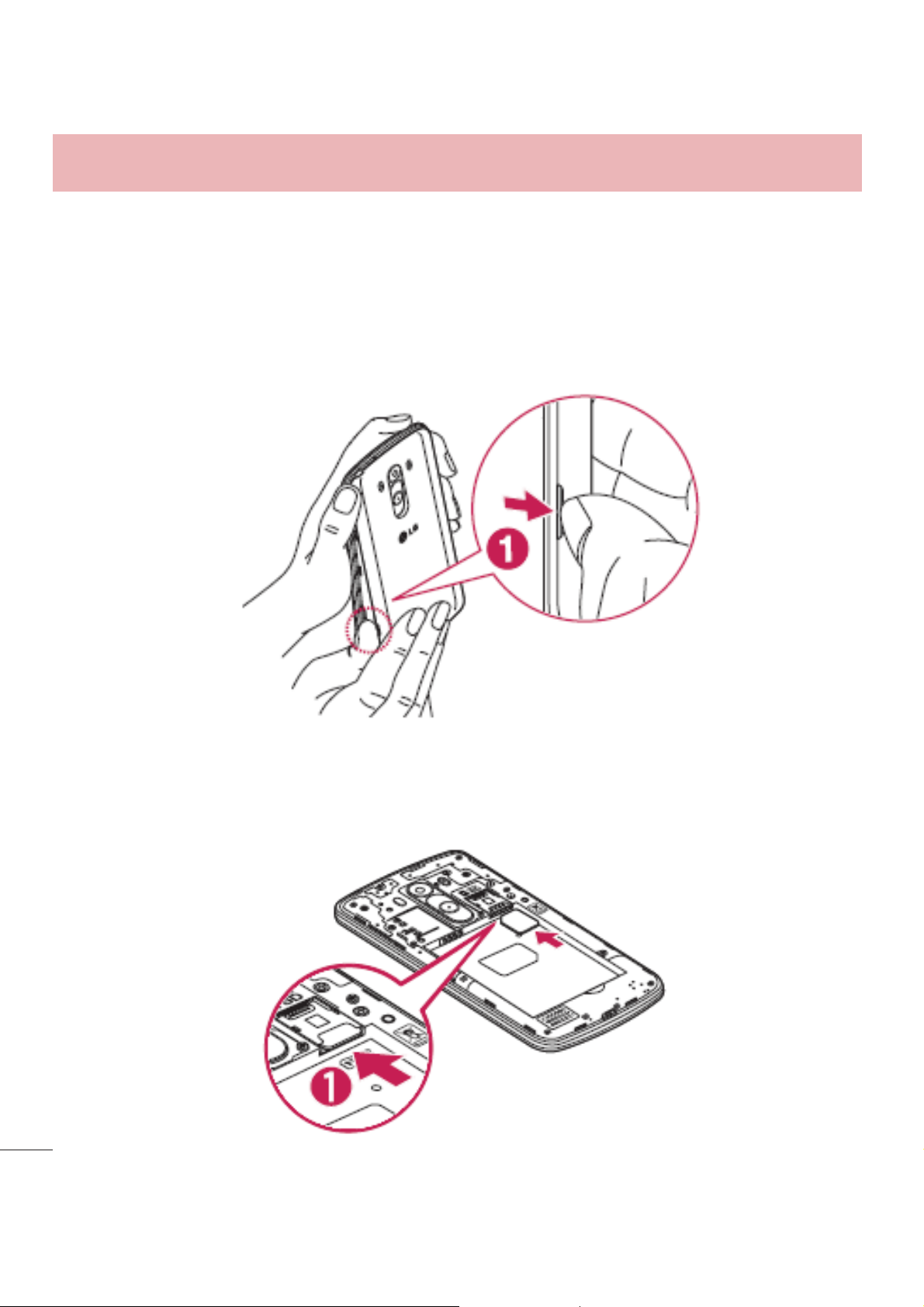
Getting to know your phone
Installing the SIM card and battery
Before you can start exploring your new phone, you'll need to set it up.
1 To remove the back cover, hold the phone fi rmly in one hand. With your other
hand, lift off the back cover with your thumbnail as shown in fi gure below.
2 Slide the SIM card into the lower slot for the SIM card as shown in the fi gure.
Make sure the gold contact area on the card is facing downwards.
28
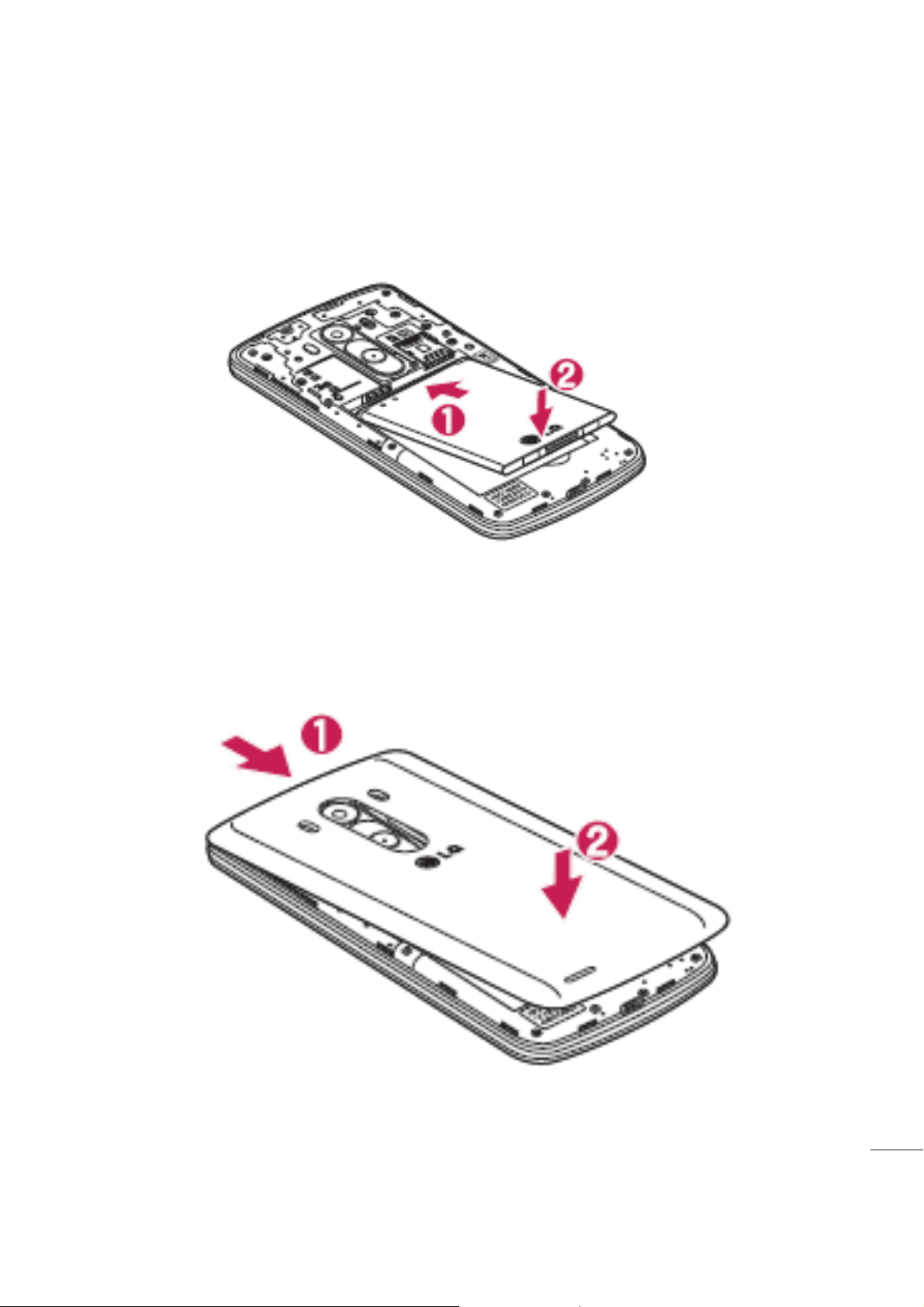
3 Insert the battery into place by aligning the gold contacts on the phone and the
battery (1) and pressing it down until it clicks into place (2).
4 Align the back cover over the battery compartment (1) and press it down until it
clicks into place (2).
29
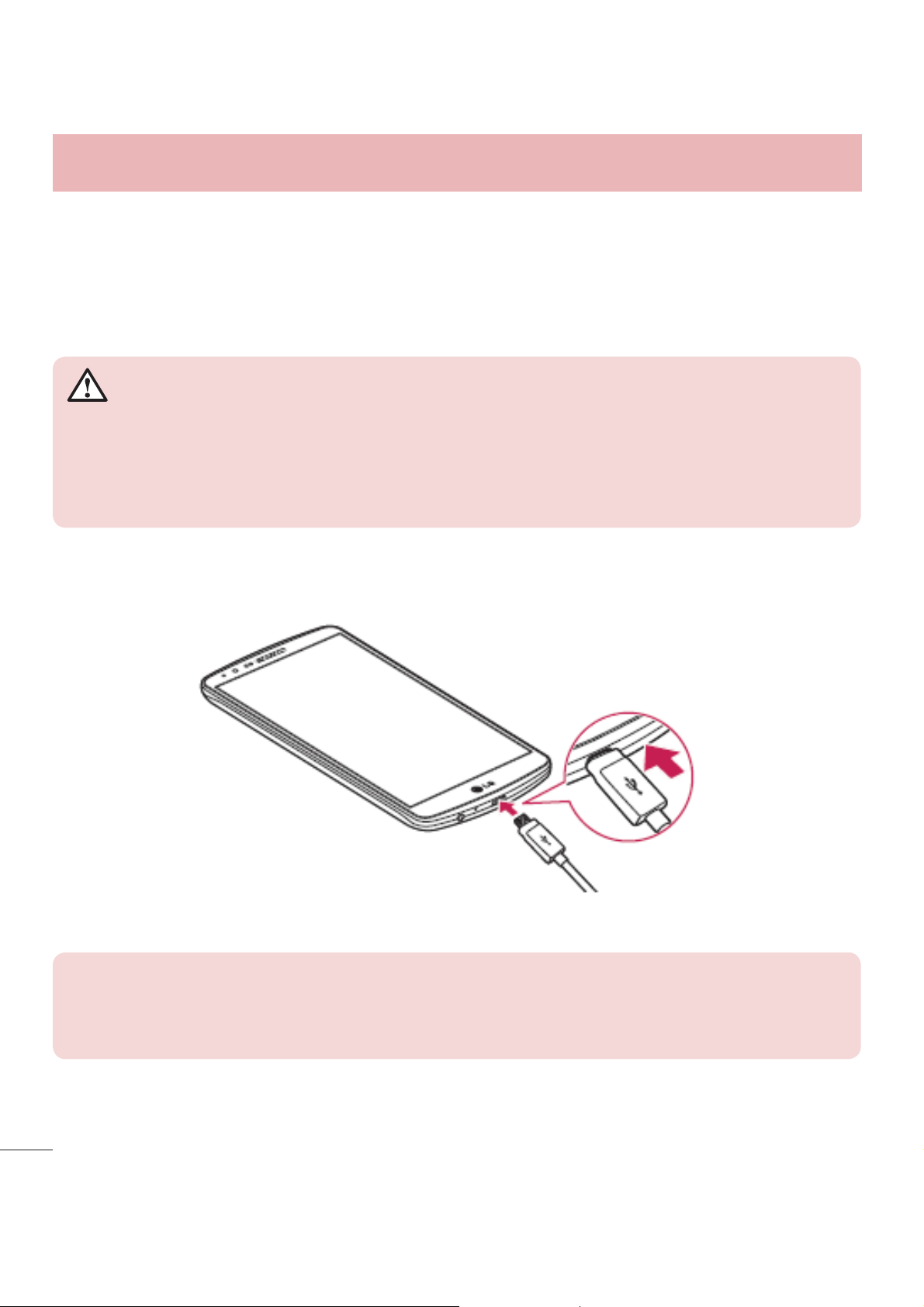
Getting to know your phone
Charging your phone
Charge the battery before using it for the first time. Use the charger to charge the
battery. A computer can be also used to charge the device by connecting them via the
USB cable.
WARNING
Use only LG-approved chargers, batteries and cables. If you use unapproved
chargers, batteries or cables, it may cause battery charging delay or pop up
message regarding slow charging, Or this can cause the battery to explode or
damage the device, which are not covered by the warranty.
The charger connector is at the bottom of the phone. Insert the charger and plug it into
an electrical outlet.
30
NOTE:
t
The battery must be fully charged initially to improve battery lifetime.
t
Do not open the back cover while your phone is charging.
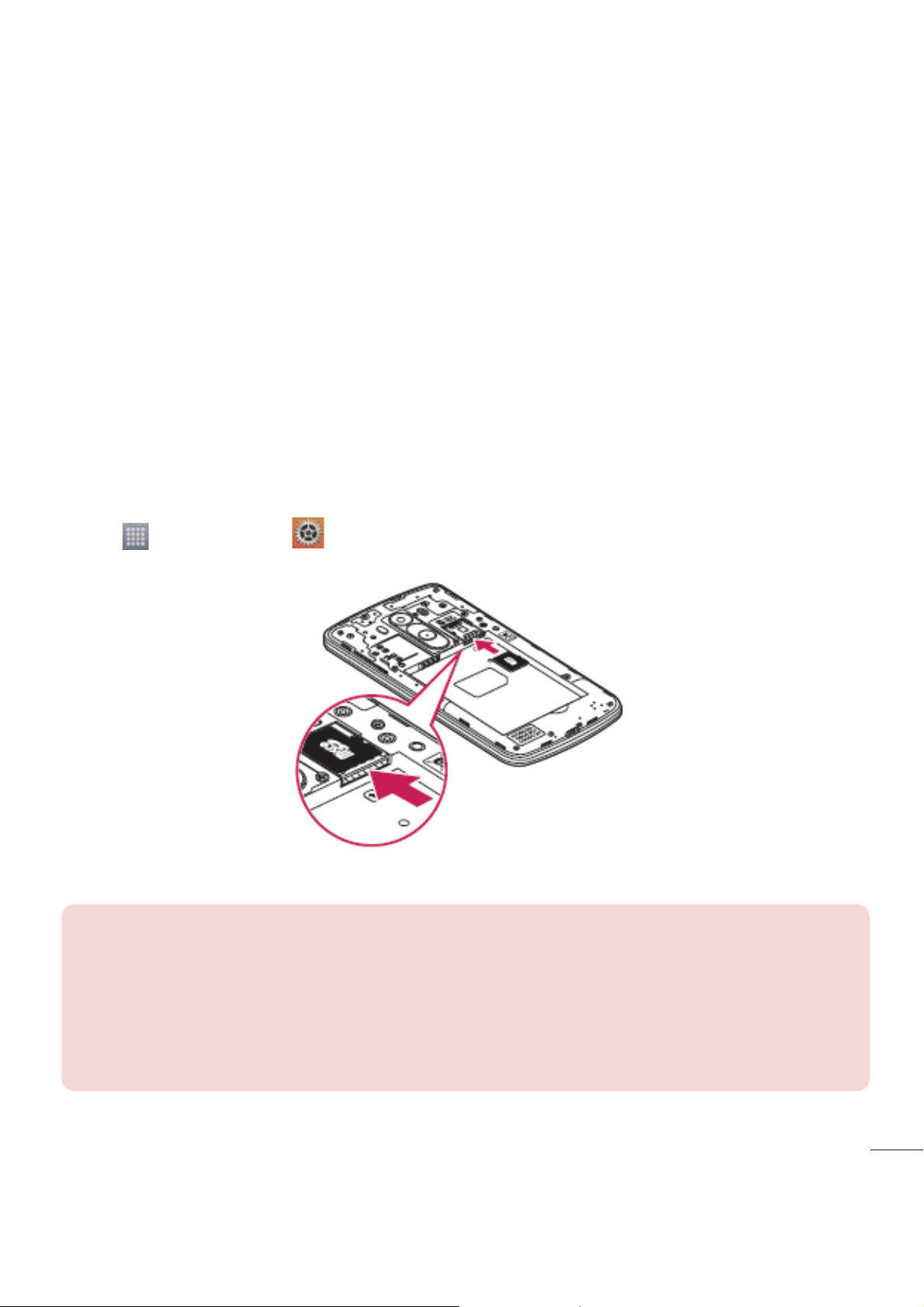
Using the memory card
Your phone supports the use of microSDTM or microSDHCTM memory cards of up
to 64GB capacity. These memory cards are specifically designed for mobile phones
and other ultra-small devices and are ideal for storing media-rich files such as music,
programs, videos, and photographs for use with your phone.
To insert a memory card:
Insert the memory card into the upper slot for the memory card. Make sure the gold
contact area of Memory card is facing downwards.
To safely remove the memory card:
Touch
NOTE:
t
Use only compatible memory cards with your phone. Using incompatible
memory cards may damage the card and data stored on the card, as well
> Apps tab > Settings > General tab > Storage > Unmount SD card.
as the phone.
t
It’s important to unmount the memory card prior to removing it from the
phone to avoid damage to it or the data saved on the card.
31
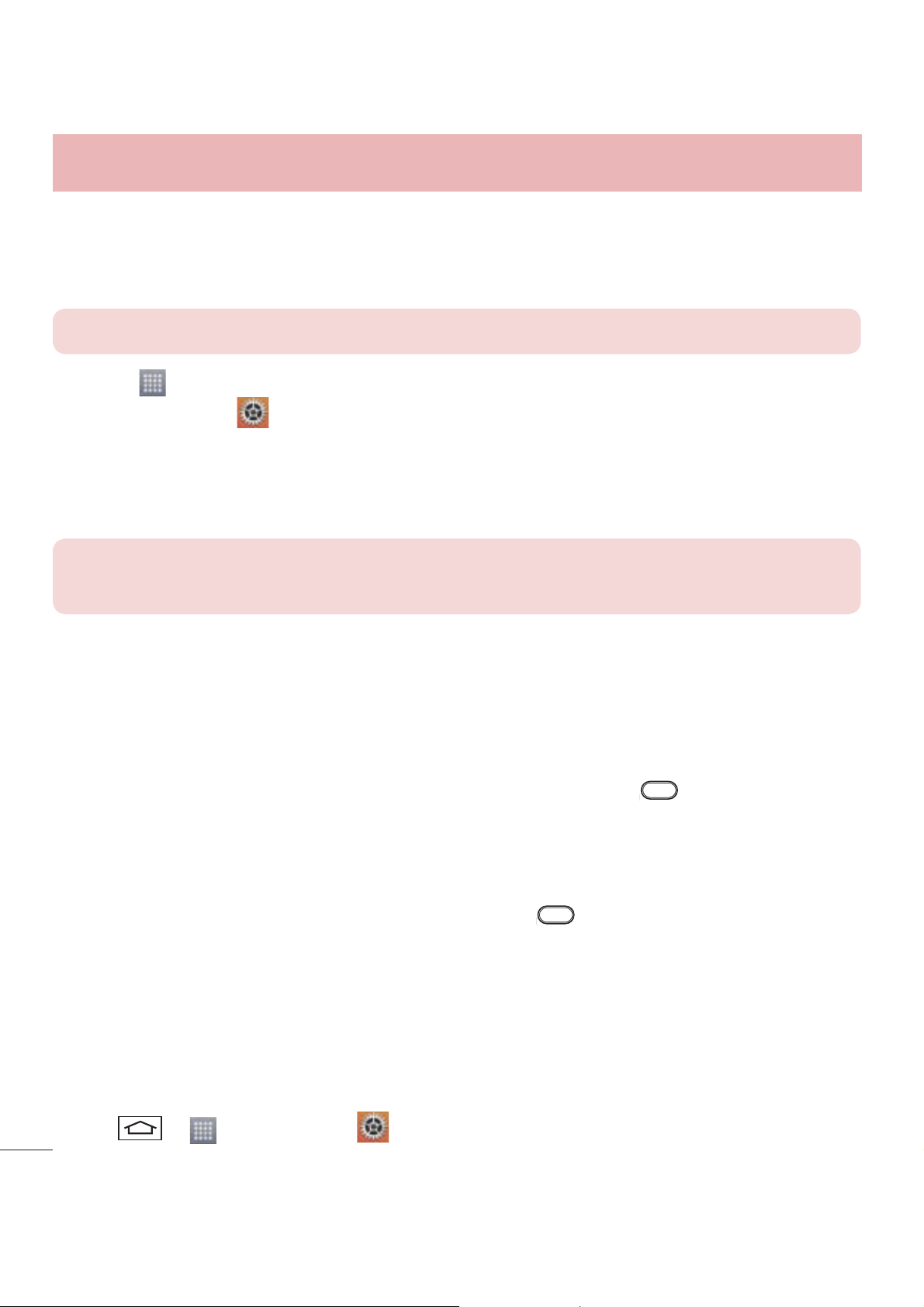
Getting to know your phone
To format the memory card:
Your memory card may already be formatted. If it isn't, you must format it before you
can use it.
NOTE:
1 Touch to open the application list.
2 Scroll and touch Settings > General tab > Storage.
3 Touch Unmount SD card.
4 Touch Erase SD card > Erase SD card > Erase everything.
5 If you have set a pattern lock, input the pattern lock then select Erase everything.
NOTE:
different after formatting, as all the files will have been deleted.
All files on your memory card are deleted when it is formatted.
If there is content on your memory card, the folder structure may be
Locking and unlocking the screen
If you do not use the phone for a while, the screen will be automatically turned off and
locked. This helps to prevent accidental taps and saves battery power.
When you are not using the phone, press the Power/Lock key
If there are any programs running when you lock your screen, they may be still running
in Lock mode. It is recommended that you exit all programs before entering Lock mode
to avoid unnecessary charges (e.g. phone calls, web access and data communications).
To wake up your phone, press the Power/Lock key
Touch and slide the Lock screen in any direction to unlock your Home screen. The last
screen you viewed will open.
. The Lock screen will appear.
to lock your phone.
KnockON
You can lock or unlock the screen by just double-tap.
To activate KnockON feature
1 Tap > > Apps tab > Settings > General tab > Gestures.
32
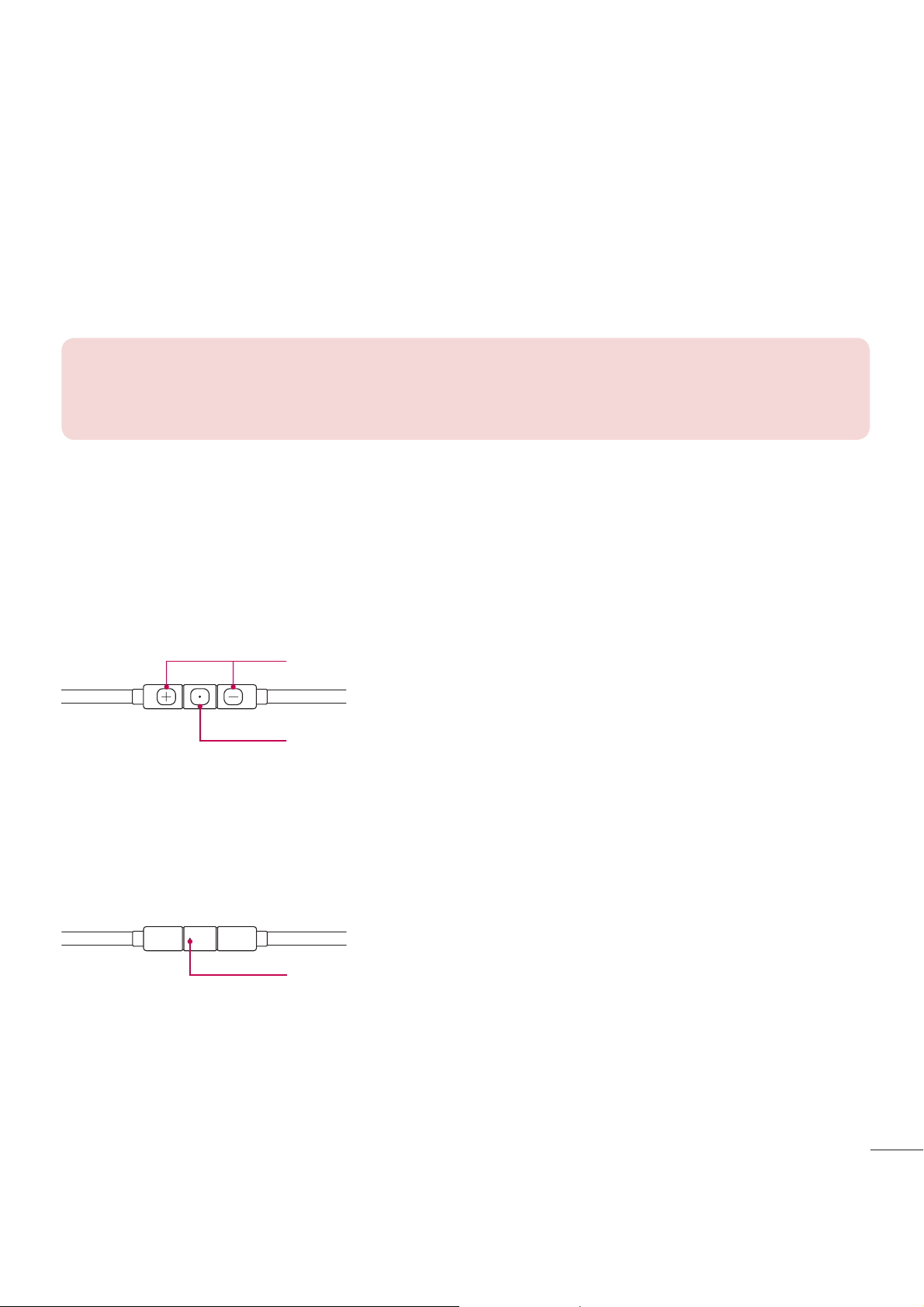
2 Place a checkmark on Screen on/off.
Double-tap the center screen quickly to unlock the screen. To lock the screen, doubletap the status bar in any screen (except on the camera viewfinder) or empty area on the
Home screen.
NOTE: When turning the screen on, make sure you do not cover the
proximity sensor. Doing so will turn the screen off immediately after turning it
on in order to prevent abnormal turning on in your pocket or bag.
Stereo headset with microphone
With the headset connected, you can enjoy music or video with stereo sound, and
easily switch from your music/video to take and end calls.
< Front >
Volume Up/Down Buttons
Call/End Button
t
For an incoming call, press to receive or end a call.
t
When you listen to music, press to stop playback or resume.
Press twice to play the next track.
< Back >
Microphone
1 Plug in the headset as shown below.
33
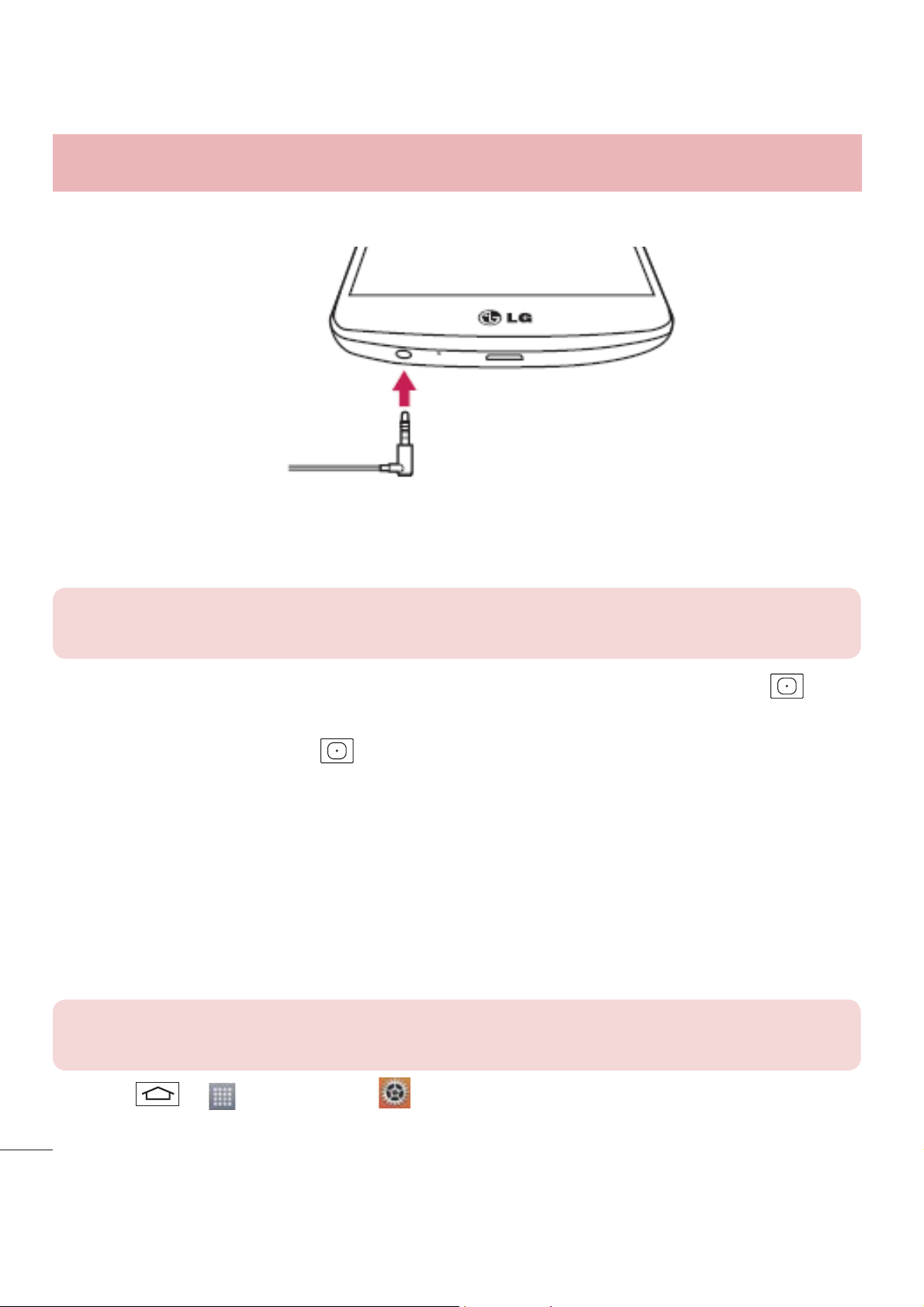
Getting to know your phone
2 The applications panel displays and you can select an app to run.
NOTE: You can edit the applications to display on the panel and set not to
show the applications panel. Please see < Accessory >.
3 If a call is coming when the headset is connected to the phone, press the to
take the call.
4 To end the call, press the again.
Plug & Pop
Plug & Pop allows you to quickly choose apps to use when plugging in an earphone or
On-the-Go device, such as a mouse or keyboard.
1 Plug in earphone or OTG (On-the-Go) device (i.e., mouse, keyboard, etc.).
2 The applications panel will display and you can select an app to run.
NOTE: You can edit the applications to display on the panel and set not to
show the applications panel.
34
X
Tap > > Apps tab > Settings > General tab > Accessory > USB
storage or Earphone.
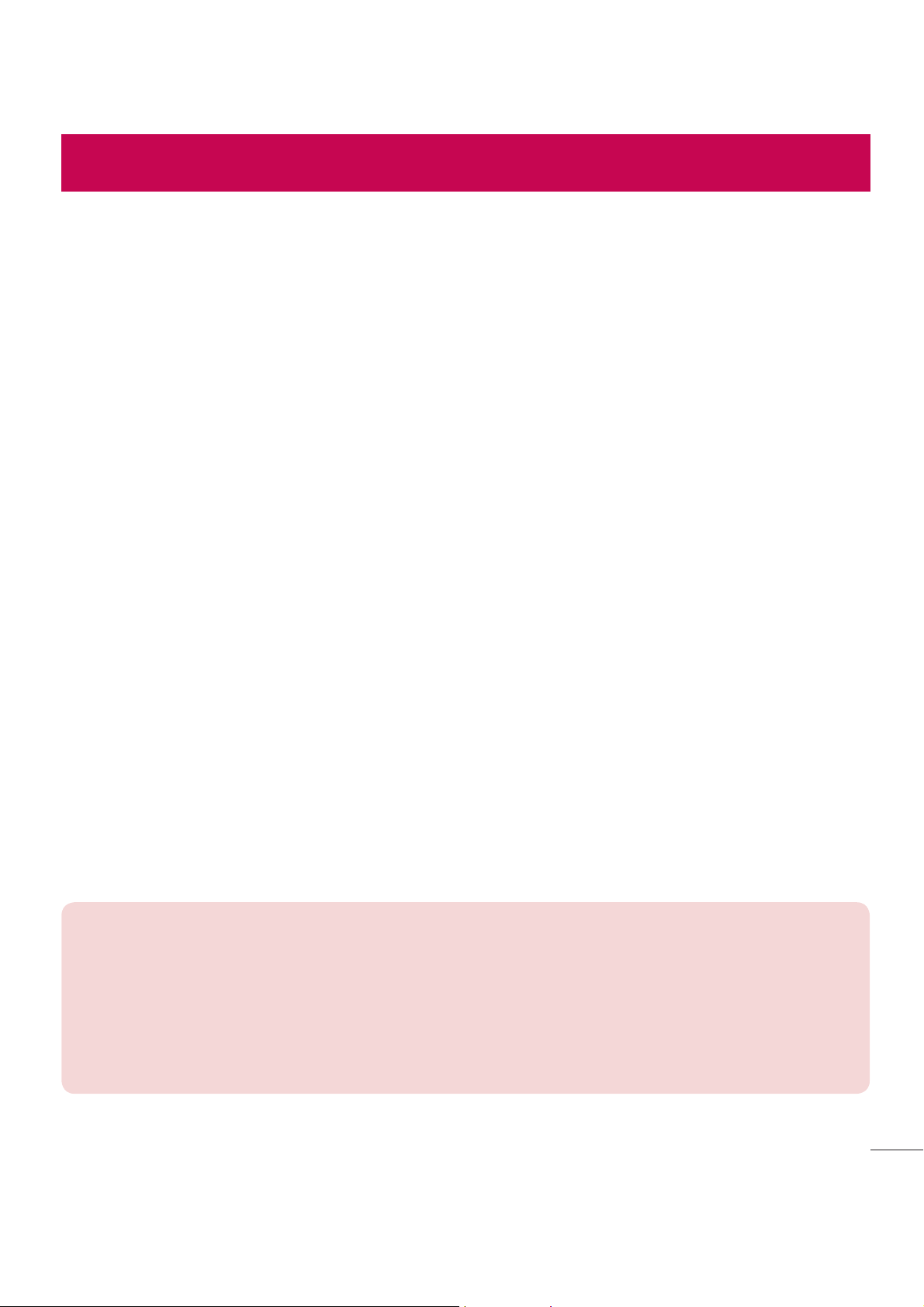
Your Home screen
Touch screen tips
Here are some tips on how to navigate on your phone.
Tap or touch – A single finger tap selects items, links, shortcuts and letters on the
on-screen keyboard.
Touch and hold – Touch and hold an item on the screen by tapping it and not lifting
your finger until an action occurs. For example, to open a contact's available options,
touch and hold the contact in the Contacts list until the context menu opens.
Drag – Touch and hold an item for a moment and then, without lifting your finger, move
your finger on the screen until you reach the target position. You can drag items on the
Home screen to reposition them.
Swipe or slide – To swipe or slide, quickly move your finger across the surface of the
screen, without pausing when you first tap it (so you don’t drag an item instead). For
example, you can slide the screen up or down to scroll through a list, or browse through
the different Home screens by swiping from left to right (and vice versa).
Double-tap – Double-tap to zoom on a webpage or a map. For example, quickly
double-tap a section of a webpage to adjust that section to fit the width of the screen.
You can also double-tap to zoom in and out while viewing the picture.
Pinch-to-Zoom – Use your index finger and thumb in a pinching or spreading motion
to zoom in or out when using the browser or Maps, or when browsing pictures.
Rotate the screen – From many applications and menus, the orientation of the screen
adjusts to the device's physical orientation.
NOTE:
t
To select an item, tap the center of the icon.
t
Do not press too hard; the tap screen is sensitive enough to pick up a light,
yet firm tap.
t
Use the tip of your finger to tap the option you want. Be careful not to tap
any other keys.
35
