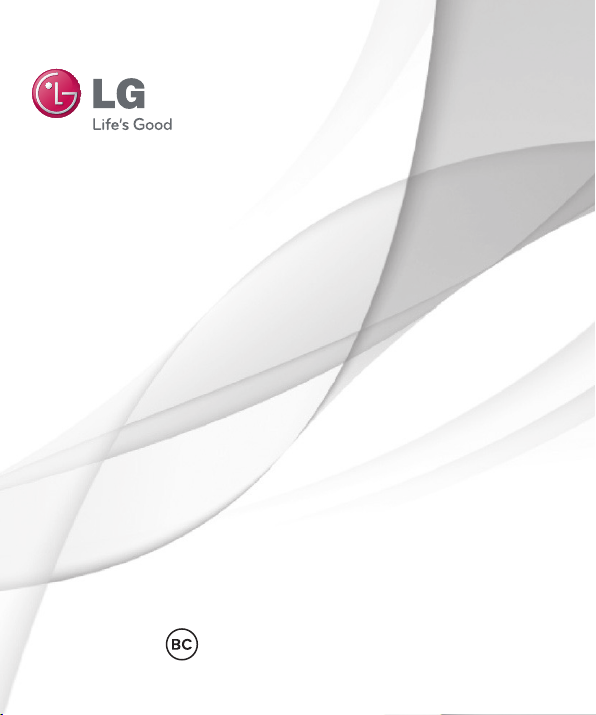
User Guide
LG-D803
ENGLISH
www.lg.comMFL00000000 (1.0)
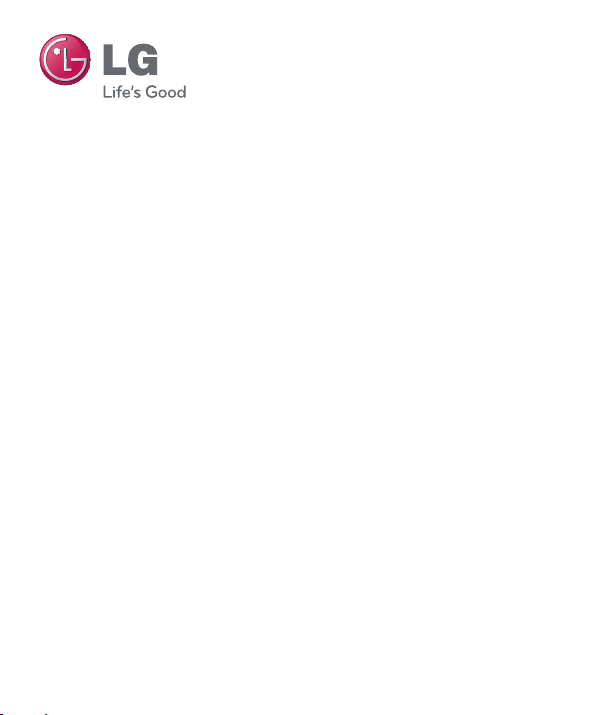
LG-D803
LG-D803 User Guide
• Screen displays and illustrations may differ
from those you see on actual phone.
• Some of the contents of this guide may
not apply to your phone, depending on
the software and your service provider. All
information in this document is subject to
change without notice.
• This handset is not suitable for people who
have a visual impairment due to the touch
screen keyboard.
• Copyright ©2013 LG Electronics, Inc. All rights
reserved. LG and the LG logo are registered
trademarks of LG Group and its related
entities. All other trademarks are the property
of their respective owners.
• Google™, Google Maps™, Gmail™, YouTube™,
Google Talk™ and Google Play™ are
trademarks of Google, Inc.
English
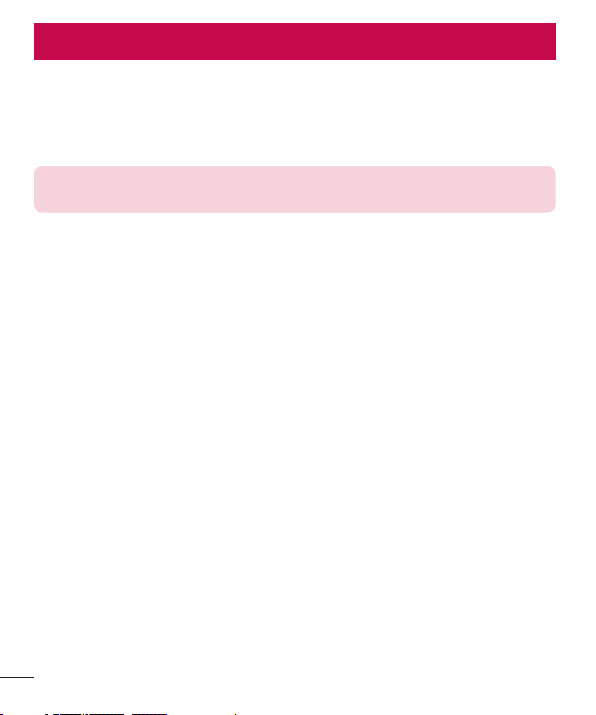
SERVICE ACTIVATION
If you are a new phone customer and your service has not been activated, simply
call Customer Care at 1-800-937-8997 from your landline phone. You will need the
following information when activating service:
• Service Agreement and agent code on your Agreement.
• Your name, home address, home phone, and billing address.
NOTE: For business and government accounts, please provide the name of
your company or government agency, address, and tax ID.
• Your Social Security number, current driver’s license number, and date of birth for
credit check purposes.
• Your choice of rate plan and services.
• SIM serial number and IMEI number (located on the box bar code label).
By activating service, you acknowledge that you have read, understand, and agree to be
bound by each of phone’s Terms and Conditions and your Service Agreement.
About this user guide
Please read this user guide carefully before you use your phone and keep it handy for
future reference.
Should your phone fails to operate correctly, refer to the FAQ section.
• Some features and service may vary by area, phone, carrier, plan and version
of phone software.
• Screen displays and illustrations on this user manual may differ from those you see on
the actual phone.
• Designs and specifications of the phone and other accessories are subject to change
without any notice.
2
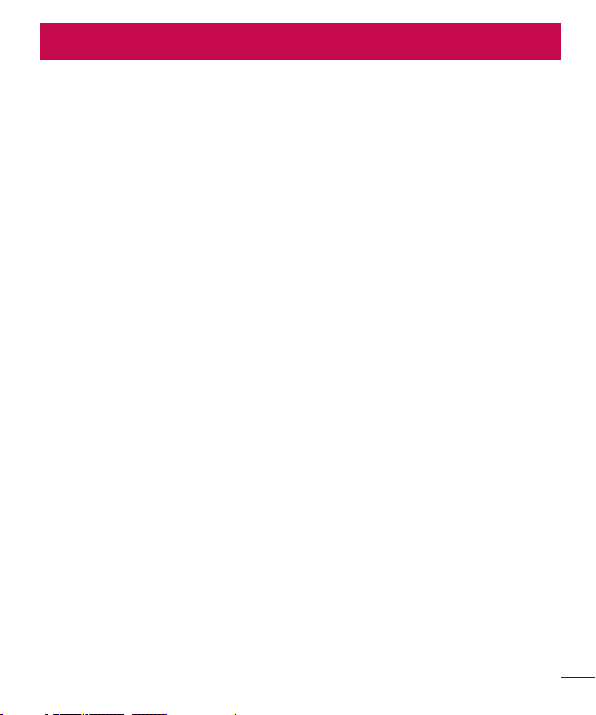
Table of contents
SERVICE ACTIVATION ......................2
Important notice ................................6
Getting to know your phone ........... 12
Installing the micro SIM card .............15
Charging your phone ...........................16
Switching between and exiting
applications............................................. 17
Your Home screen ............................ 18
Touch screen tips ..................................18
Proximity sensor .................................... 19
Quick Switch to Silent/
Vibrate Mode .........................................20
Home Screen Overview ....................21
Navigating Through the Home Screen
Canvases ................................................. 21
Edit pages ............................................... 22
Unlocking the Screen ......................... 23
KnockON ...............................................24
Navigating Through the
Sub-Menus ............................................ 24
Customizing your Home screen ...... 25
Customizing apps icons on the
Home screen .........................................26
Creating Application Folders on the
Home screen ......................................... 27
Customizing the Apps screen ..........28
See wallpaper without items .............28
Notifi cations ...........................................29
Accessing notifi cations ........................30
Quick Settings........................................30
Indicator icons on the Status Bar ...... 31
Entering Text .......................................... 32
LG Keyboard ........................................... 34
QWERTY Keyboard ............................... 35
Phone Keyboard ..................................... 37
Handwriting ............................................. 39
Various On-screen Phone options ..40
Tips for Editing Text .............................42
Using Clip Tray ...................................... 42
Text Link .................................................43
Plug&Pop ...............................................44
Google account setup ..................... 45
Creating your Google account..........45
Signing into your Google account ...45
Calls .................................................. 47
Making a call ......................................... 47
Calling your contacts ........................... 47
Answering and rejecting a call ......... 47
When the screen is locked ..................47
When the screen is unlocked ............. 47
Adjusting the in-call volume .............48
Making a second call ..........................48
Viewing your call logs ..........................48
Call settings ...........................................49
Contacts ........................................... 50
Searching for a contact ......................50
Adding a new contact .........................50
Favorite Contacts...................................51
Messaging/Email ............................. 52
Messaging ..............................................52
Conversation view ................................ 52
Sending a message .............................. 52
Using smilies .......................................... 53
Changing your message settings ..... 53
Email ........................................................ 53
To open the Email application ........... 53
Microsoft Exchange Email Account 53
Other (POP3 & IMAP4) Email
Account .................................................. 54
Incoming server settings ..................... 54
Outgoing server settings ..................... 54
To open your Combined inbox .......... 54
3
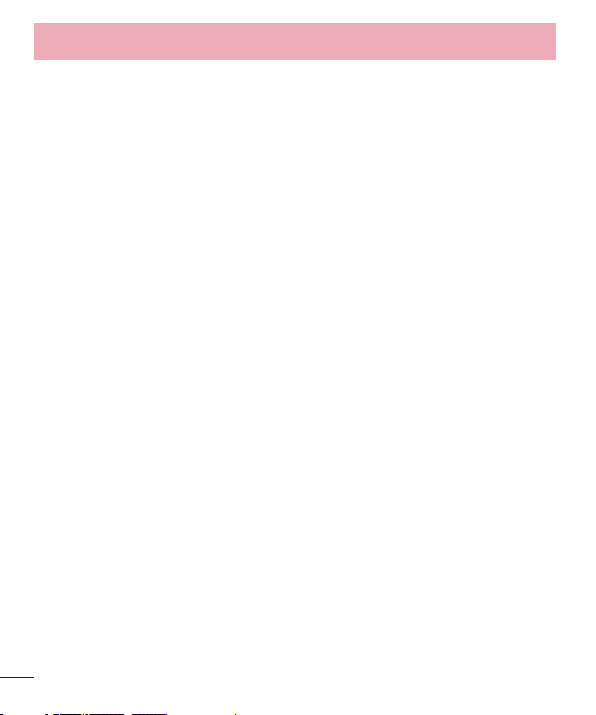
Table of contents
Composing and Sending Email ....... 55
Working with Account Folders .......... 55
Adding and Editing Email
Accounts ................................................ 56
Social Networking ............................57
Adding an account to your phone .. 57
Syncing accounts on your phone .... 57
Camera ............................................. 59
Getting to know the viewfi nder ......... 59
Taking a photo .....................................60
Once you’ve taken the photo ............60
Using the advanced settings ............60
Viewing your saved photos ................ 62
Setting a photo as the wallpaper ..... 63
Multi-point AF ....................................... 63
Shot & Clear .......................................... 64
Super zooming .....................................65
Camcorder ........................................ 66
Getting to know the viewfi nder ......... 66
Recording a video ................................ 67
Using the advanced settings ............ 67
After recording a video .......................68
Watching your saved videos .............. 69
Adjusting the volume when viewing
a video ..................................................... 69
Dual recording ......................................69
Tracking zoom ....................................... 70
Audio zoom ............................................ 71
Tracking focus ....................................... 72
Live Zooming ........................................ 73
Multimedia ........................................75
Gallery ..................................................... 75
Music ....................................................... 75
How to save music/video fi les to the
phone ...................................................... 75
4
How to play music/video fi les on the
phone ...................................................... 76
Playing a song....................................... 76
Working with Playlists .......................... 76
To create a playlist ..................................76
To add a song to a playlist ................. 77
To remove a song from a playlist ..... 77
To rename a playlist ............................. 77
To delete a playlist ............................... 77
Google Applications ........................ 79
Maps ........................................................ 79
Searching For Locations and
Places ......................................................80
Getting Directions ................................80
Clear Map ................................................ 81
Latitude .................................................... 81
Local ........................................................82
Play Store ...............................................83
Gmail .......................................................83
Utilities ............................................. 85
QSlide .....................................................85
QuickMemo ...........................................86
QuickRemote ........................................87
Universal remote ..................................88
QuickTranslator .....................................89
VuTalk ...................................................... 90
Voice Mate ............................................. 93
Notebook ................................................ 94
Making a note ....................................... 94
SmartShare ............................................ 96
Setting the alarm .................................96
Using the calculator ............................96
Adding an event to your calendar ... 97
Task Manager ........................................ 97
Tasks ........................................................98
POLARIS Viewer 5 ..............................98
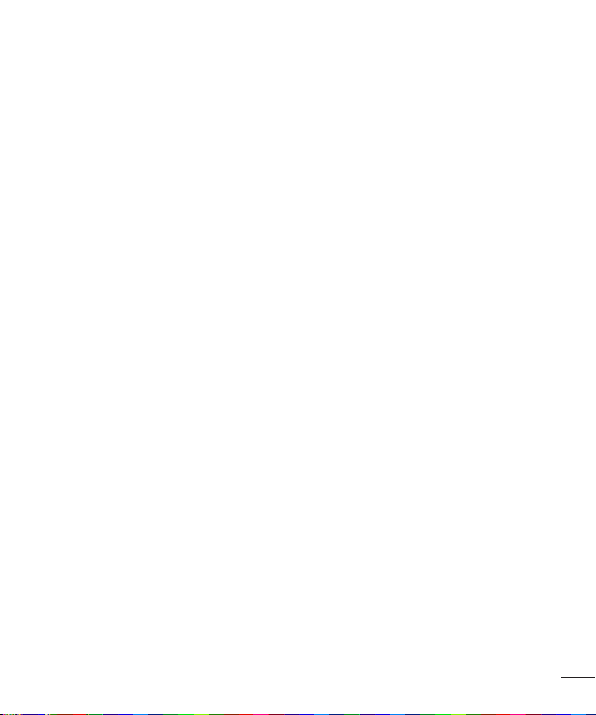
The Web ......................................... 100
Browser .................................................100
Using options ...................................... 100
Adding bookmarks ............................. 101
Changing the Browser settings ....... 101
Settings ...........................................102
Networks tab ....................................... 102
Airplane mode .................................... 102
Wi-Fi ....................................................... 102
Bluetooth ............................................... 104
Mobile data ........................................... 107
Call ........................................................... 107
Share & connect ................................. 109
Tethering & networks ...........................110
Sound tab ............................................. 114
Sound profi le ..........................................114
Volumes ..................................................114
Vibrate strength .....................................114
Quiet mode .............................................114
Phone ringtone ..................................... 114
Smart ringtone .....................................114
Incoming call vibration .........................114
Gentle vibration......................................114
Ringtone with vibration ........................ 114
Voice notifi cations ................................. 115
Notifi cation sound ...............................115
Touch feedback & system ................ 115
Display tab ............................................ 115
Home screen ..........................................115
Lock screen.............................................116
Front touch buttons ............................. 117
Brightness .............................................. 117
Screen timeout ..................................... 117
Screen-off effect ................................... 117
Auto-rotate screen .............................. 117
Daydream ............................................... 117
Font type ................................................117
Font size ................................................. 117
Smart screen ......................................... 117
Smart video ........................................... 117
Notifi cation LED.....................................118
Aspect ratio correction ....................... 118
General tab ........................................... 118
Gestures...................................................118
One-handed operation ........................119
Storage ....................................................119
Battery ......................................................119
Apps ........................................................120
Slide Aside .............................................120
Accounts & sync ...................................121
Cloud ........................................................121
Guest mode ...........................................122
Location access ...................................123
Security ...................................................123
Language & input ............................... 124
Backup & reset .....................................125
Date & time ..........................................125
Accessibility ...........................................125
PC connection ...................................... 127
Accessory ............................................... 127
About phone .........................................127
LG On-Screen Phone .....................128
Phone software update ..................131
Trademarks .....................................133
Trademarks .......................................... 133
DivX Mobile ........................................ 133
Dolby Digital Plus .............................. 134
Accessories .....................................135
Troubleshooting ..............................136
For Your Safety .............................. 140
5
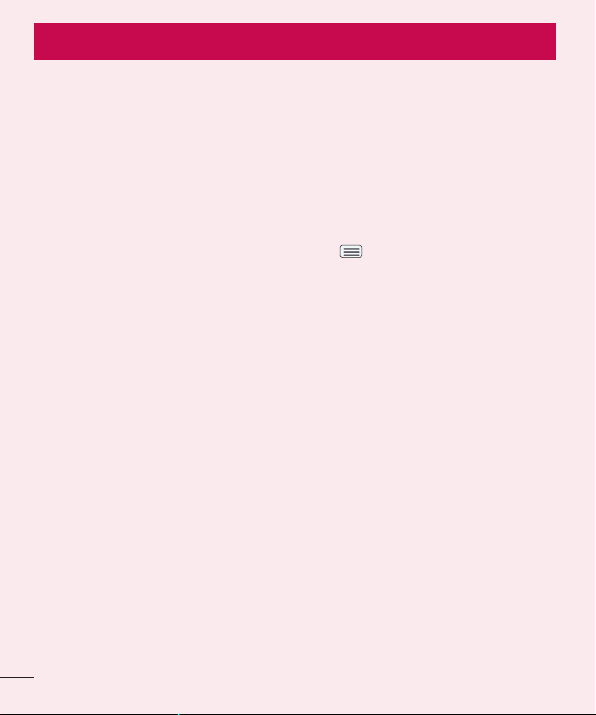
Important notice
Please check to see if any problems you have encountered with your phone
are described in this section before taking the phone in for service or calling a
service representative.
1. Phone Memory
In order to make more memory available, you will have to manage your
applications and delete some data, such as applications or messages.
Managing Applications
1 From the Home screen, tap the Menu Key and tap System settings >
General tab > Apps.
2 Tap one of the available tabs at the top of the screen and select the
application you want to uninstall.
3 Tap Uninstall and then tap OK to confi rm that you want to uninstall the
desired application.
2. Optimizing Battery Life
You can extend your battery's life between charges by turning off features that
you don't need to run constantly in the background. You can also monitor how
applications and system resources consume battery power.
To extend the life of your battery
- Turn off radio communications that you aren't using, such as Wi-Fi, Bluetooth,
or GPS.
Wi-Fi will be set to On the first time you use your newly purchased phone.
- Lower screen brightness and set a shorter screen timeout.
- Turn off automatic syncing for Gmail, Calendar, Contacts, and other
applications.
- Some applications you have downloaded may cause your battery power to be
reduced.
- While using downloaded applications, check the battery charge level.
6
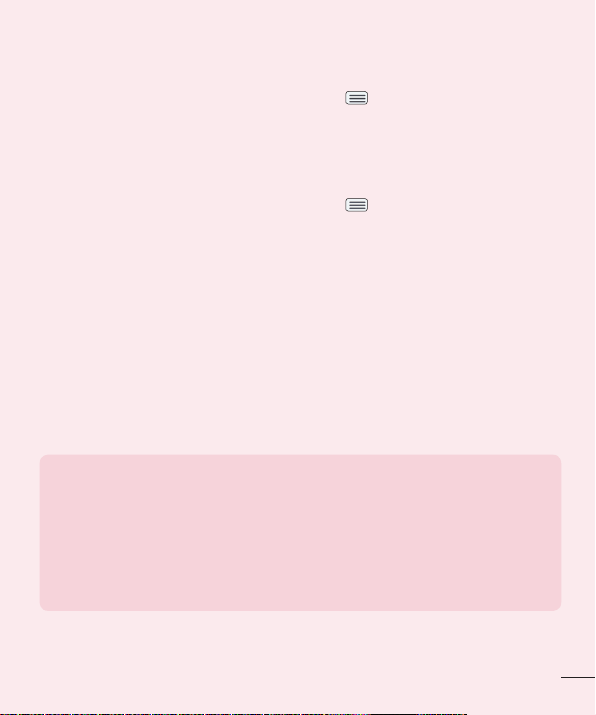
To view the battery charge level
1 From the Home screen, tap the Menu Key and tap System settings >
General tab > Battery.
2 The battery status (charging or discharging) and level are displayed on the
screen.
To monitor and control what uses the battery
1 From the Home screen, tap the Menu Key and tap System settings >
General tab > Battery.
2 Tap the battery icon.
3 A list all of the applications or services using battery power from the
greatest amount of energy used to the least amount. You can also use it
to turn off applications or services, if they are consuming too much power.
Tap any of the listed items for more options.
3. Installing an Open Source Operating System
Installing an open source operating system on your phone and not using the
operating system provided by the manufacturer can cause your phone to
malfunction.
Warning!
• If you install and use an operating system other than the one provided by
the manufacturer, your phone is no longer covered by the warranty.
• To protect your phone and personal data, download applications only from
trusted sources, such as Play Store. If some applications are not properly
installed on your phone, your phone may not work properly- or serious
errors may occur. You will need to uninstall those applications and all of its
data and settings from the phone.
7
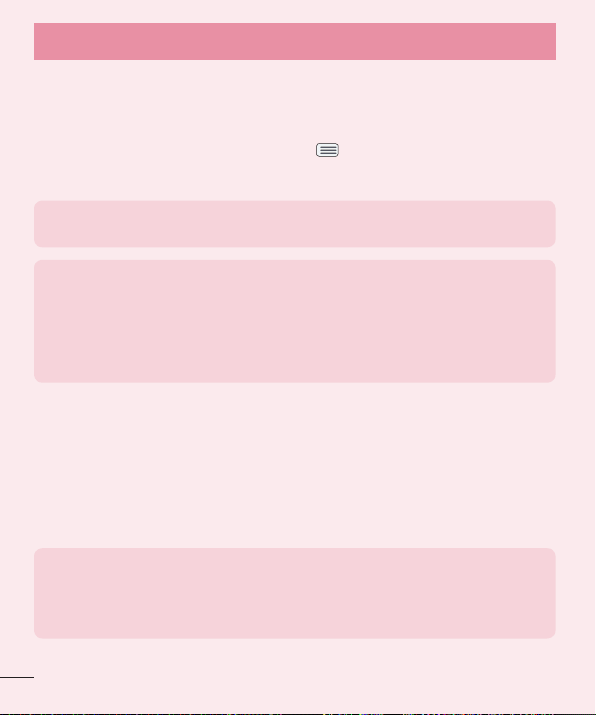
Important notice
4. Using Swipe, Face Unlock, Pattern, PIN, or Password
Set Swipe, Face Unlock, Pattern, PIN, or Password to secure your phone. To set
the screen lock, follow the process below.
From the Home screen, tap the Menu Key
Select screen lock and select a desired screen lock from None, Swipe, Face
Unlock, Pattern, PIN and Password.
NOTE: In case that you have trouble with Face Unlock, you can unlock the
screen a Backup Pattern or PIN.
Warning!
Take precautions when using an unlock Pattern, PIN, or Password. It is very
important that you remember the screen unlock information you set. You are
allowed 5 attempts to enter your screen unlock information. If you used up
all 5 opportunities, you will have to wait 30 seconds to attempt unlocking
the phone again.
When you can’t recall your Unlock Pattern, PIN, or Password:
If you logged into a Google account on the phone and failed to use the correct
pattern 5 times, tap Forgot pattern? You will be required to sign in with your
Google account and prompted to create a new unlock pattern.
If you have set a backup PIN, you can unlock the screen with keying in the
backup PIN.
If you haven’t created a Google account on the phone or you forgot your PIN,
Password, and the backup PIN, you need to perform a hard reset.
Caution
If you perform a hard reset, all user applications and user data will be
deleted. Please remember to back up any important data before performing
a hard reset.
, tap Lock screen settings >
8
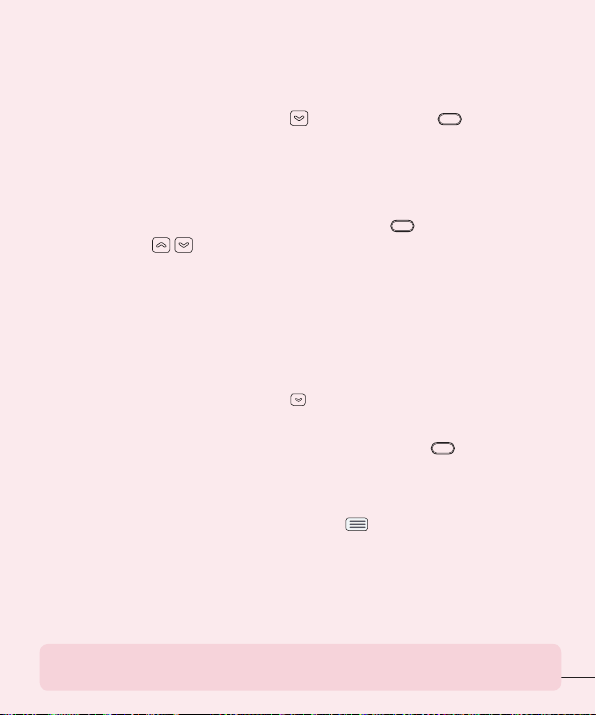
Read ALL steps before attempting.
1 Turn the phone off.
2 Press and hold Volume Down Key + Power/Lock Key at the same
time.
3 Release the Power key when LG logo screen appears.
4 Press the Power Key during 4 seconds within 3 seconds.
5 Factory Hard Reset sceen appears.
6 Read the warning and press the Power/Lock Key to confi rm. Press the
Volume Keys
7 Your device will perform a hard reset.
to cancel.
5. Using Safe Mode
Using Safe mode
To recover your phone when malfunctioning.
Turn off your phone and reboot. When you see the phone's booting animation
press and hold the Volume Down Key
OR
While the phone is on, press and hold the Power/Lock Key until the Phone
options menu is displayed. Then press and hold Power off.
Your Home screen will then be displayed with the words "Safe mode" in lower
left corner.
1 From the Home screen, tap the Menu Key and tap System settings >
General tab > Apps.
2 Tap one of the available tabs at the top of the screen and select the
application you wish to uninstall.
3 Tap Uninstall and OK to confi rm.
4 After uninstalling the application, turn off and reboot your phone.
NOTE: Please note that safe mode will disable all thrid party applications
you have installed. They will be restored when you reboot again.
until you see the Home screen.
9
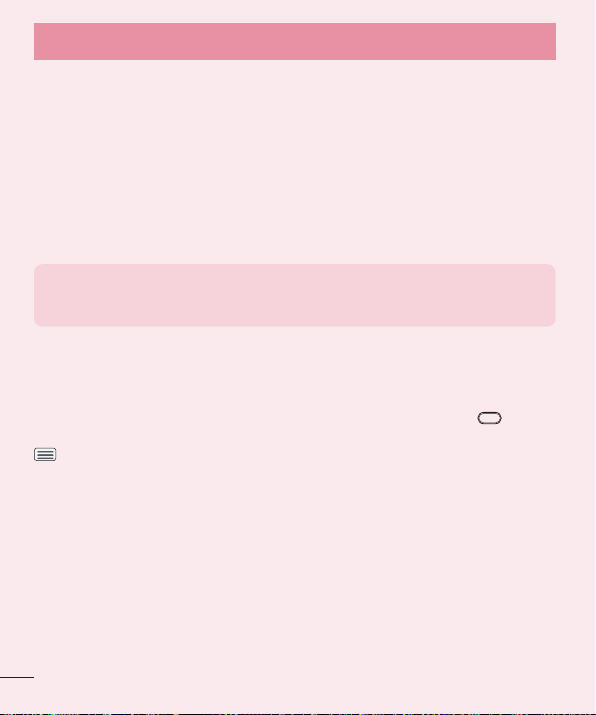
Important notice
6. Connecting your phone to a computer via USB
1 Use the USB cable that was provided with your phone to connect the
phone to a USB port on your computer. You'll receive a notifi cation that the
USB is connected and can see USB connection mode screen.
2 Tap Media sync (MTP) or Send images (PTP) to confi rm that you want to
transfer fi les between your phone and the computer.
When the phone is connected as USB storage, you receive a notification.
Your phone is recognized as a device on your computer. You can now copy
files to and from the phone.
TIP! You can access your phone's storages while connected as USB
storage. So you cannot use applications that rely on the storages, such as
Music.
7. Unlock screen when using data connection
Your screen will go dark if untouched for a period of time when using a data
connection. To turn on your LCD screen, press the Power/Lock Key . To
change the length of time the screen takes to turn off, tap the Menu Key
> System settings > Display tab > Screen timeout and select the desired
amount.
8. Internal antenna
Please hold the mobile phone straight up as a regular phone.
While making/receiving calls or sending/receiving data, try to avoid holding the
lower part of the phone where the antenna is located. It may affect call quality.
10
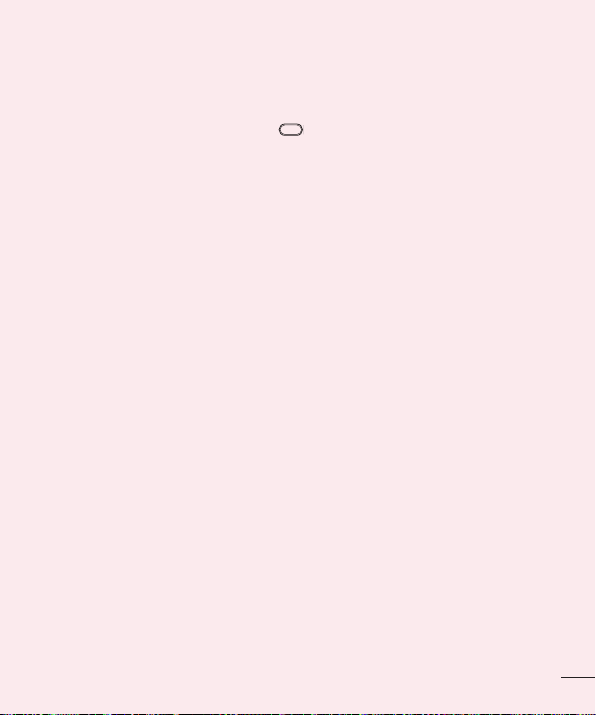
9. When the screen freezes
If the phone does not respond to user input or the screen freezes:
Press and hold the Power/Lock Key
for 10 seconds to reboot it.
10. Do not connect your phone when you power on/off
your PC
Make sure to disconnect your phone from the PC when powering your PC on
or off as it might result in PC errors.
11
