Page 1

Colour
Television
OWNER'S
MANUAL
Please
Retain
Record
See
information
Model
the
read
it
for
model
label
number
this
future
to
your
manual
number
attached
:
carefully
reference.
and
on
dealer
serial
the
when
before
number
back
you
operating
of
cover
the
and
service.
require
your
set.
set.
this
quote
Serial
number
:
P/NO
:
3828VA0375R
(MC019A,
090A/D
TX,
486-340M)
a
Page 2
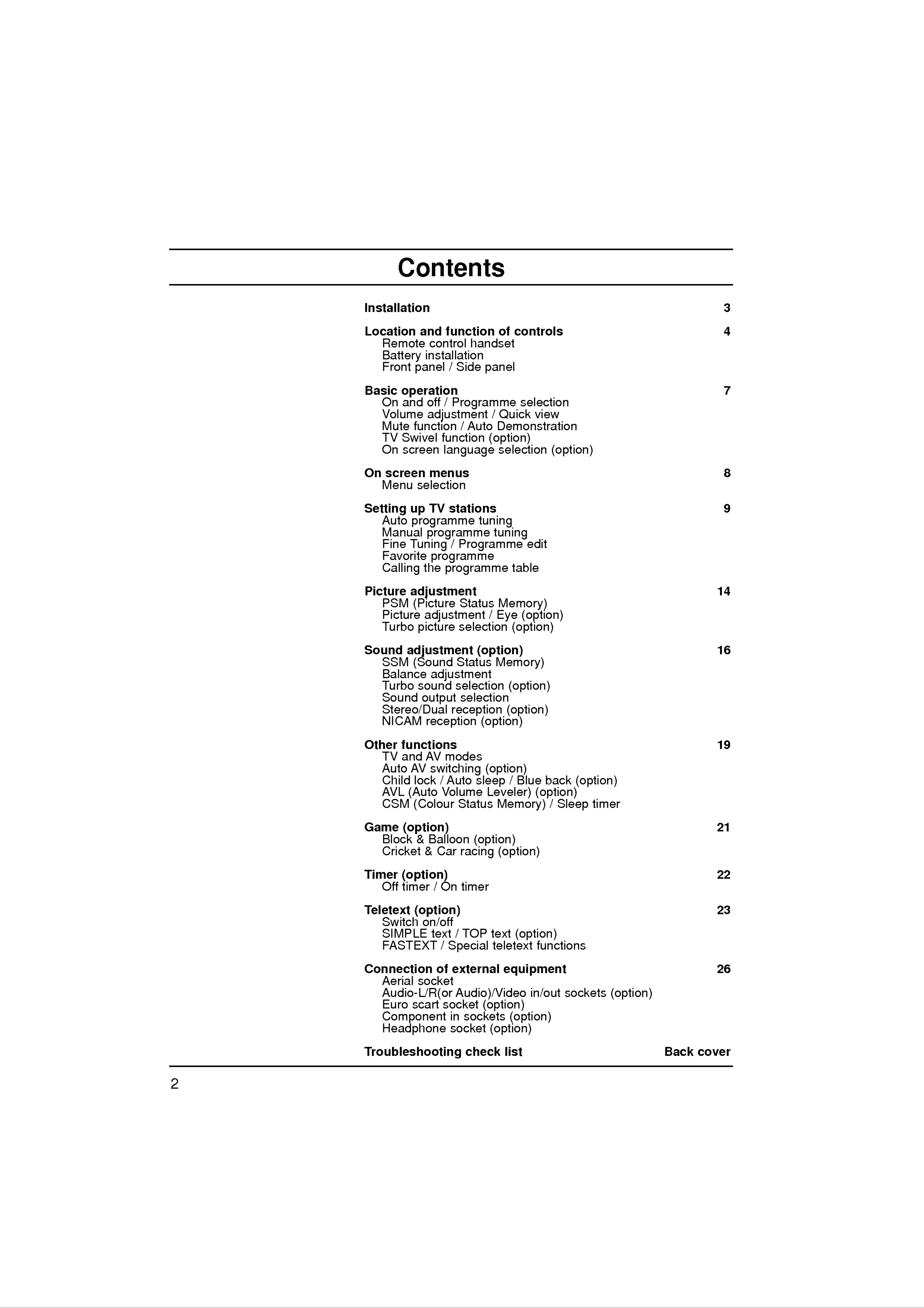
Contents
Installation
Location
Remote
Battery
Front
Basic
On
Volume
operation
and
panel
and
control
installation
off
function
/
Side
/
Programme
adjustment
of
handset
panel
/
controls
Quick
3
4
7
selection
view
Mute
TV
On
On
screen
Menu
Setting
Auto
Manual
function
Swivel
screen
menus
selection
up
programme
TV
programme
/
Auto
function
language
stations
tuning
Demonstration
(option)
selection
tuning
(option)
8
9
Fine
Favorite
Calling
Picture
PSM
Picture
Turbo
Sound
Tuning
programme
the
/
Programme
programme
adjustment
(Picture
Status
adjustment
picture
adjustment
selection
table
Memory)
/
Eye
(option)
(option)
edit
14
(option)
16
SSM
Balance
Turbo
Sound
Stereo/Dual
NICAM
Other
TV
Auto
(Sound
adjustment
sound
output
reception
functions
and
AV
AV
switching
Status
selection
selection
reception
(option)
modes
(option)
Memory)
(option)
(option)
19
Child
AVL
CSM
Game
Block
Cricket
Timer
Off
lock
(Auto
/
Volume
(Colour
(option)
&
Balloon
&
Car
(option)
timer
/
On
Auto
Status
racing
timer
sleep
/
Leveler)
Memory)
(option)
(option)
Blue
back
(option)
(option)
/
Sleep
timer
21
22
Teletext
Switch
SIMPLE
FASTEXT
Connection
Aerial
Audio-L/R(or Audio)/Video
Euro
Component
(option)
on/off
text
/
Special
of
socket
scart
external
socket
in
/
TOP
sockets
text
teletext
(option)
equipment
(option)
(option)
functions
in/out
sockets
23
26
(option)
2
Headphone
Troubleshooting
socket
check
(option)
list
Back
cover
Page 3

Power
Installation
This
ed
In
ial
the
on
and
set
the
event
mains
Warning
operates
label
of
on
thunderstorms
plugs.
on an
the
AC
back
mains
cover.
or
supply,
Never
powercuts,
apply
the
voltage
please
DC
power
pull
is
as
to
out
indicat-
the
the
set.
aer-
To
moisture.
prevent
Service
Never
very
remove
high
properly,
fire
the
voltage
unplug
or
it
shock
back
and
and
hazard,
cover
other
call
hazards.
your
do
of
the
dealer.
not
set
If
expose
as
the
this
set
the
can
does
set
expose
not
to
rain
you
operate
or
to
Aerial
Connect
cover.
For
Location
the
the
aerial
best
cable
to
reception
the
an
socket
outdoor
marked
aerial
+75
should
Ω
on
be
the
used.
back
Position
the
unnecessary
set
the
screen.
is
ventilation
placed
your
set
Care
so
that
should
vibration,
in
a
position
openings
no
bright
be
moisture,
to
on
the
taken
allow
back
light
not
dust
a
cover.
or
or
free
sunlight
to
heat.
expose
flow
Also
of
falls
the
ensure
air.
directly
Do
set
not
to
that
onto
any
the
cover
3
Page 4

Location
and
function
of
controls
All
the
Some
panel
Remote
Before
functions
functions
of
the
control
you
use
set.
can
can
the
be
also
controlled
be
handset
remote
with
adjusted
control
the
with
handset,
remote
control
the buttons
please
on
install
handset.
the
the
front
bat-
1
2
POWER
123
456
MUTE
10
teries.
1.
POWER
switches
2.
NUMBER
switches
See
the
the
the
next
set
BUTTONS
set
page.
on
on
from
from
standby
standby
or
or
off
directly
to
standby.
select
a
number.
3
4
789
MENU/INDEX
i
EYE/
PR
0
()
TV/AV
TV
I/II/
11
12
3.
4.
MENU
selects
(or
a
selects
models).
EYE/*
switches
(option)
an
INDEX)
menu.
index
the
eye
page
function
in
the
on
teletext
or
off.
mode
(only
TELETEXT
5
6
7
Q.VIEW
TEXT/MIX/
UPDATE/
()
/
()
a
(Programme
or
Up/Down)
a
menu
item.
OK
5.
VOLVOL
selects
programme
PR
switches
()
scans
programmes
the
set
on
from
standby.
automatically.
LIST
Φ
13
/
Γ
(Volume
the
volume.
Up/Down)
adjusts
SIZE/
X
TIME/
HOLD/
REVEAL/
adjusts
menu
settings.
OK
?
8
9
PSM
TURBO/
SSM/
PICTURE
SLEEP/
SOUND
accepts
M
14
15
16
/
6.
7.
Q.VIEW
returns
selects
TELETEXT
These
your
to
a
the
favorite
buttons
selection
previously
programme.
BUTTONS
are
used
or
displays
viewed
(option)
for
teletext.
the
current
programme.
mode.
8.
9.
For
further
PSM
recalls
TURBO
selects
details,
(Picture
your
PICTURE
Turbo
preferred
see
Status
/
SOUND
picture
the
'Teletext'
Memory)
picture
and
sound.
section.
setting.
BUTTON
(option)
4
(With
TELETEXT)
Page 5

Location
and
function
of
controls
10.
11.
MUTE
switches
TV/AV
selects
clears
switches
TV
the
the
menu
the
or
sound
AV
set
mode.
from
on
on
the
from
or
off.
screen.
standby.
12.
13.
14.
I/II/*
selects
selects
LIST
(option)
the
the
displays
SLEEP
the
language
sound
programme
output.
during
table.
dual
language
broadcast.
(option)
1
2
POWER
1
4 5 6
2 3
MUTE
10
15.
16.
sets
SSM/*
recalls
SURROUND
selects
the
sleep
(option)
your
preferred
(º/*)
surround
timer.
(Sound
sound.
Status
sound
setting.
(option)
Memory)
3
4
7 8 9
MENU
0
EYE/
PR
()
TV/AV
11
12
I/II/
*
COLOURED
TELETEXT
:
No
function
Battery
BUTTONS
models)
or
installation
:
These
programme
buttons
edit.
are
used
for
teletext
(only
5
6
8
VOL
Q.VIEW
PSM
PR
SSM/
OK
()
VOL
LIST
SLEEP
/
13
14
15
The
To
open
the
remote
load
the
the
battery
polarity
control
batteries,
compartment.
symbols
handset
turn
and
+
(
is
the
-
powered
remote
Install
marked
)
two
by
control
inside
two
batteries
AAA
handset
the
type
as
indicated
batteries.
over
compartment.
and
by
9
PICTURE
16
SOUND
TURBO/
Note
:
batteries
extended
To
avoid
if
you
period
damage
do
of
not
time.
from
plan
to
possible
use
the
battery
remote
leakage,
control
remove
handset
for
the
an
(Without
TELETEXT)
5
Page 6

Location
and
function
of
controls
9
10
AV
RF/RT-21FA30/31/32
ON/OFF
VIDEO
1
L AUDIO
R
CF/CT-21Q20K/21K/22K
ON/OFF
2
345
VIDEO
MENU
series
OK
VOL
RF/RT-21FB20
PR
ON/OFF
series
MENU
VOL
OK
PR
910
123
4
5
11
series
CF/CT-21Q64K/65K/66K
TV/AV
(VOL)
AUDIOAVL
TV/AV
R
VL
PR
ON/OFF
PR VIDEO
() ()
AUDIOAVL
series
R
10
9
1
10967823
11
12367
8
910
11
VIDEO
CF/CT-15Q90K/91K/92K
L
AV
AUDIO
R
AV
ON/OFF
1
23
RF/RT-21FA71/72/75/76/79
series
MENU
OK
45
series
VOL
PR
11
CF/CT-21Q60K/61K/62K
ON/OFF
123
678
CF/CT-21Q90K/91K/92K
TV/AV
VOL
PR
series
11
series
10
9
AV
VIDEO
L
AUDIO
R
RF/RT-15/21FB50
4
MENU
ON/OFF
132
OK
5
VOL
series
PR
ON/OFF
123
RF/RT-21FB30
ON/OFF
MENU
ITTRSOUD
DIGITAL
TURBO
MENU
SOUND
OK
4
5
VOL
PR
SOUND
PICTURE
12
TURBO
11
series
AV
OK
VOL
PR
VIDEO
AUDIO
VIDEO
L/MONO
AUDIO
R
AV3
10
9
R
AUDIO
L
VIDEO
ON/OFF
1.
2.
1
MAIN
234
POWER
switches
POWER/STANDBY
illuminates
standby
MENU OK
the
brightly
mode.
VOL
PR
5 9
(ON/OFF)
set
on
L
VIDEO
A
R
AV
10
or
INDICATOR
when
off.
the
set
11
is
in
1234
8.
9.
+/-
(Δ/Ε)
adjusts
gramme.
switches
AUDIO
the
the
-
L/R
95 9
function
set
on
(or
10
or
from
AUDIO)
10
selects
standby.
/
VIDEO
a
pro-
IN
3.
4.
5.
dims
when
blinks
remote
REMOTE
MENU
selects
OK
accepts
current
Φ
/
Γ
the
when
control.
CONTROL
a
menu.
your
mode.
(Volume
set
is
signal
selection
Up/Down)
switched
is
input
SENSOR
or
on.
from
displays
the
the
10.
SOCKETS
Connect
external
Note
:If
front/side
been
connected
the
equipment
(AV)
audio/video
both
panel
simultaneously,
the
HEADPHONE
Connect
socket.
front/side
the
panel
headphone
(option)
to
the
and
to
only
SOCKET
input
external
can
these
back
the
out
sockets
sockets.
jacks
panel
equipments
input
be
received.
jacks
(option)
plug
to
on
have
this
of
the
on
6.
7.
adjusts
adjusts
Δ
selects
switches
TV/AV
selects
clears
switches
/
Ε
(Function)
selects
or
not
brief
display.
the
menu
volume.
settings.
(Programme
a
programme
the
TV
the
menu
the
volume,
auto
set
or
AV
set
EYE
programme
on
mode.
from
on
Up/Down)
or
from
the
from
(option),
a
menu
standby.
screen.
standby.
picture
while the
item.
items
menus
11.
12.
Note
a.
b.
EYE
adjusts
rounding
(option)
picture
conditions.
TURBO SOUND
switches
function
:
Do
on
not
the
place
RF/RT-21FA30/31/32
Turbo
on
or
els.
Shown
front
or
somewhat
is
a
side
different
according
/
PICTURE
sound
off.
any
heavy
simplified
panel.
Here
from
to
the
sur-
(option)
or
objects
Turbo
series
picture
(over
4Kg)
mod-
representation
shown
your
may
set.
of
be
6
Page 7

Basic
operation
On
1.
2.
3.
4.
Note
nected
Press
If
NUMBER
Press
The
Press
and
the
:
off
the
set
the
set reverts
the
If,
the
while
set
main
is
in
buttons
POWER
main
power
standby
to
power
the
will
switch
on
the
button
standby
set
is
button
mode,
remote
button
switched
to
standby
press
on
mode.
to
the
switch
control
remote
again
on,
or
the
to
the
POWER,
handset
switch
the
power
set
to
control
the
mains
on
on.
Δ
/
switch
handset.
set
plug
when
Ε,
off.
is
the
TV/AV
it
on
discon-
mains
or
fully.
plug
is
replaced
Programme
You
buttons.
Volume
Press
can
select
the
in
the
selection
a
programme
adjustment
Φ
/
Γ
button
mains
to
power
number
adjust
the
socket.
with
volume.
the
Δ
/
Ε
or
NUMBER
POWER
1
4 5 6
7 8 9
2 3
MUTE
Quick
Press
view
the
watching.
Note
set
to
favorite
Mute
:
This
Off.
programme.
function
Q.VIEW
function
Otherwise
button
works
each
to
view
only
press
the
when
of
this
last
programme
Favorite
button
programme
will
select
you
a
were
stored
is
MENU
PR
OK
0
TV/AV
I/II/
()
VOLVOL
Press
the
MUTE
appears.
You
º/*
Auto
To
button
can
or
Demonstration
review
of
cancel
TURBO SOUND
all
the
demonstration,
the
front
button.
it
by
menus
panel
press
The
sound
pressing
button.
programmed
control
any
button
the
for
is
MUTE,
in
about
of
the
switched
Φ
the
set,
5
front
off
/
Γ,
press
seconds.
panel
and
SSM/*,
the
To
control
the
stop
display
I/II/*,
OK
or
auto
and
PR
Q.VIEW
()
SSM/
POWER
TV
In
tion
your
Note
back
some
button
Swivel
models,
by
15
or
position.
:
Swivel
of
the
of
function
you
20
degrees,
panel
set
by
the
can
is
small
remote
(option)
manually
so
fixed
bar(Swivel
control.
that
in
the
the
turn
TV
watching
hole
at
fixer).
set
the
To
at
left
degree
swivel
operate
or
is
right
suitable
panel
this
direc-
for
on
the
function,
SOUND
TURBO/
/
pull
On
The
First
1.
2.
3.
it
out.
screen
menu
select
Press
Press
Press
can
your
the
the
the
language
MENU
Γ
Γ
be
language.
button
button
displayed
button
and
and
selection
to
then
then
on
select
Δ
Δ
the
/
/
Ε
Ε
(option)
screen
the
button
button
Station
in
to
to
desired
menu.
select
select
language.
Language.
your
desired
4.
language.
All
Press
Press
the
on
the
the
screen
OK
TV/AV
or
displays
Φ
button
button
to
will
to
return
appear
select
to
in
the
normal
the
station
selected
TV
language.
menu.
viewing.
7
Page 8
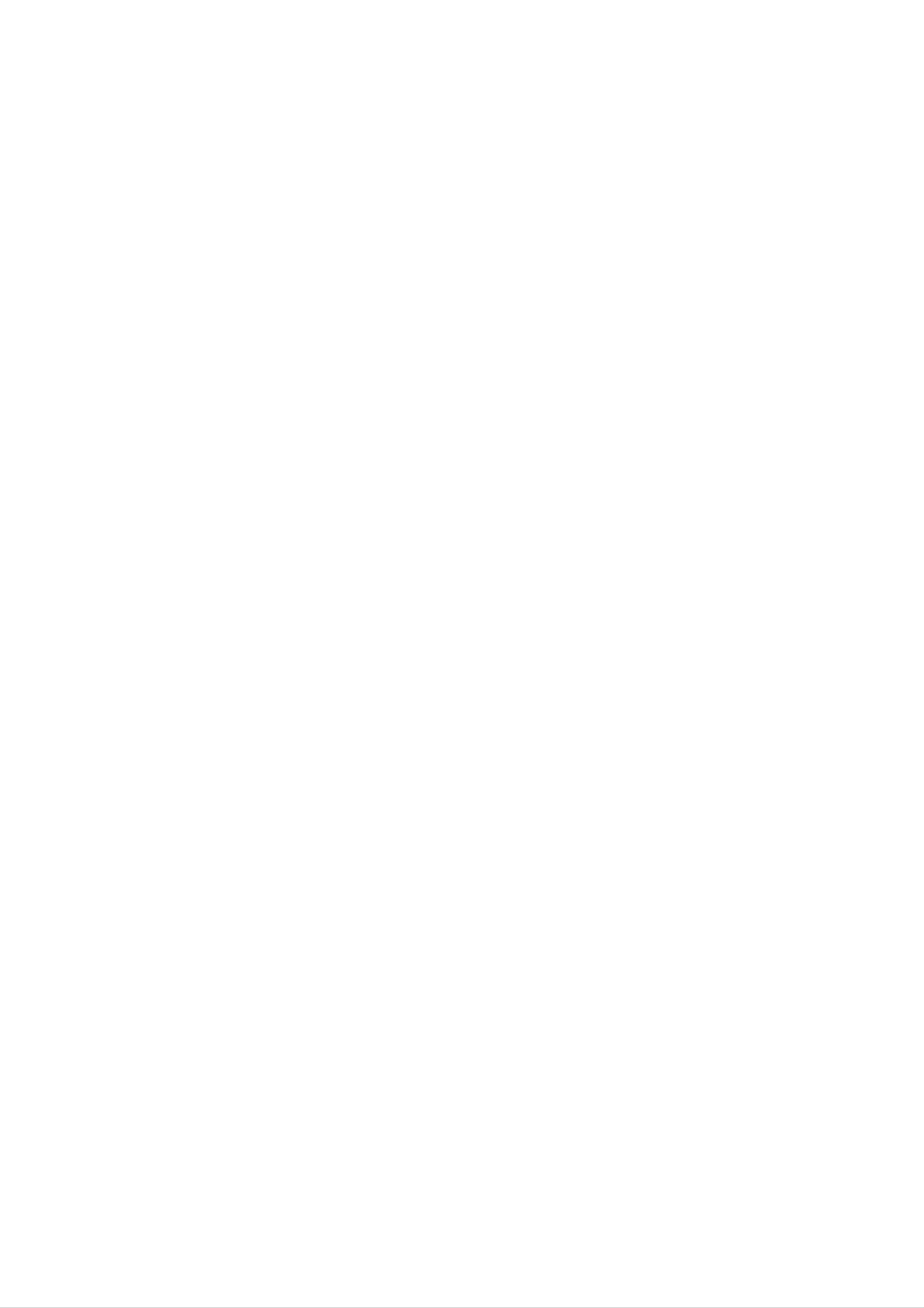
On
screen
menus
The
an
operator
also
Menu
1.
2.
3.
dialogue
between
menu.
displayed.
selection
Repeatedly
Press
Press
menu.
the
the
Γ
Γ
The
press
button
button
you
buttons
the
and
to
and
your
required
MENU
then
display
button
Δ
/
the
set
Ε
takes
for
to
button
sub
place
the
operating
display
to
menu
select
on
each
or
a
the
screen
steps
menu.
menu
item.
pull-down
with
are
4.
Note
a.
b.
c.
d.
Change
the
Φ/ΓorΔ/Ε.
You
button
ton.
:
In
In
In
mono
In
can
the
the
some
move
and
AV
mode,
teletext
models,
models,
setting
to
to
move
mode,
the
to
the
the
the
of
an
higher
the
Station
menus
Sound
Normal/Turbo
item
level
lower
menu
in
menu
are
the
menu
level
not
sub
menu
is
not
displayed.
does
or
by
pull-down
pressing
by
displayed.
not
search
the
pressing
appear.
will
menu
the
not
with
OK
Γ
or
but-
display,
Φ
MENU
PR
()
e.
only
In
some
CH.
the
Start
will
models,
AutoOprogramme
ManualOprogramme
ProgrammeOedit
FavoriteOprogramme
Language
display
the
Language
in
{
{
{
{
{
the
Auto
or
programme
Booster
System
StorageOfrom
NormalOsearch
TurboOsearch
will
not
menu.
display.
{
OBG
{
OOI
{
ODK
{
OOM
VOL
PR
OK
()
VOL
CH.
()O{OOKOMENUOTVAV
Station
PSM
User
menu
()O}{OOKOMENUOTVAV
{
{
PR.
System
Channel
Fine
Search
Name
Booster
{
OO9
{
{
{
{
{
{
CH.
()O{OOKOMENUOTVAV
Picture
SSM
Balance
menu
()O}{OOKOMENUOTVAV
{
{
00O-O-O-O-O-
01O
02O
03O
04O
CO
CO
SO
SO
DeleteOOOCopy
0O
3OO06O
1O
2OO07O
6O
6OO08O
6O
7OO09O
O05O
SO 6O
SO
SO 2O
CO 0O
CO
1O
1O
9
7
2
9
1
MoveOOOOOSkip
CH.
()O{OOKOMENUOTVAV
Sound
Input
ChildOlock
AutoOsleep
BlueOback
AVL
CSM
Game
Timer
()O}{OOKOMENUOTVAV
menu
{
{
{
{
{
{
{
{
8
TV
()O{OOKOMENUOTVAV
programme
Special
menu
Page 9
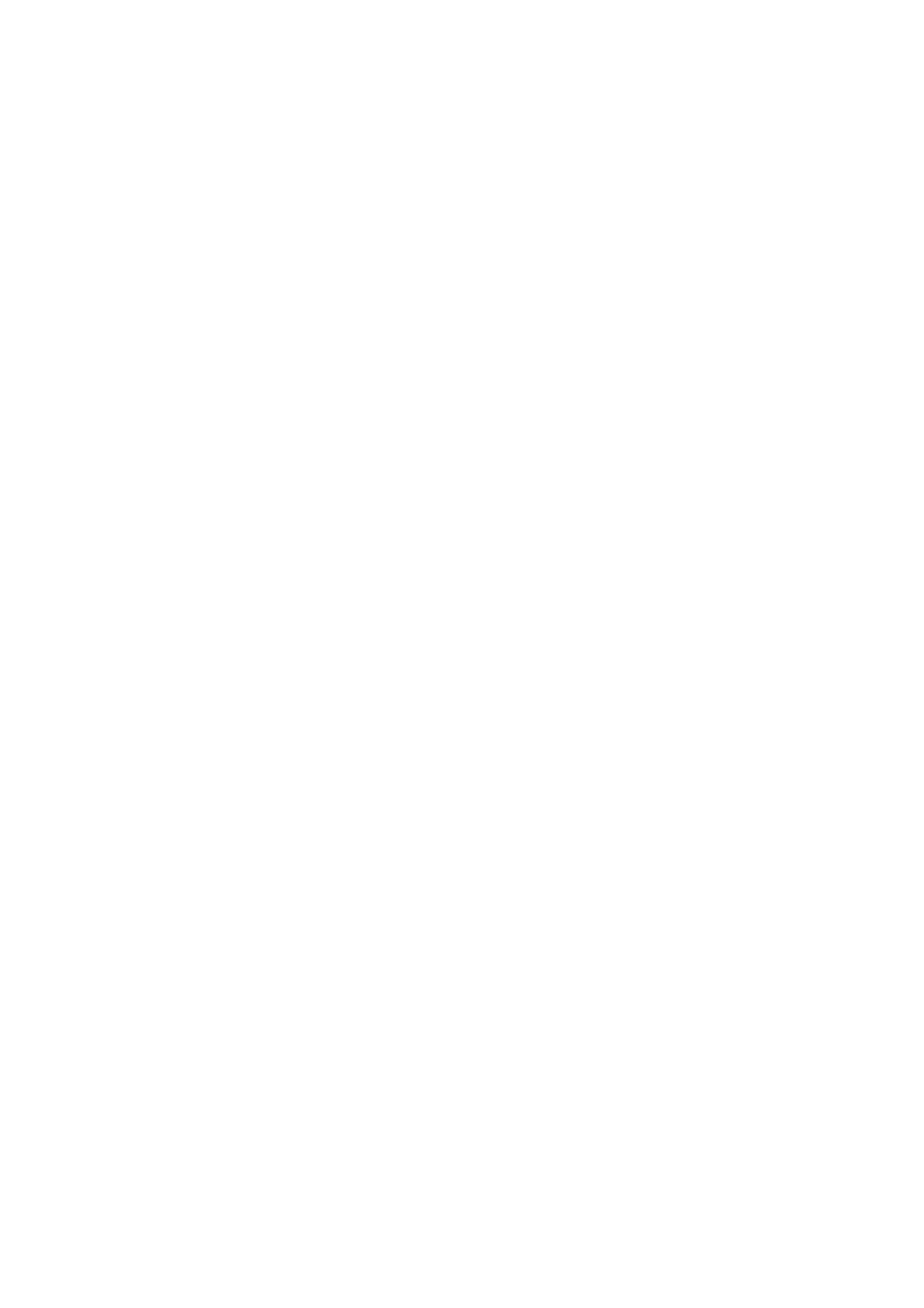
Setting
up
TV
stations
Up
to
100
Once
or
NUMBER
Stations
Note
Auto
All
stations
you
TV
have
stations
buttons
:
In
can
some
be
programme
that
preset
to
tuned
models
can
be
can
the
scan
be
stations,
using
up
tuning
received
stored
the
stations
automatic
to
200
are
by
you
TV
stored
programme
will
you
or
be
programmed.
manual modes.
stations
by
able
can
this
numbers
to
be
use
stored.
method.
(0
the
It
to
Δ
is
99).
Ε
/
rec-
CH.
AutoOprogramme
ManualOprogramme
ProgrammeOedit
FavoriteOprogramme
Language
()O{OOKOMENUOTVAV
{
{
{
{
{
Station
Menu
ommended
1.
2.
Repeatedly
Press
gramme.
3.
Press
that
the
the
you
press
Γ
Γ
use
button
button
System
StorageOfrom
NormalOsearch
TurboOsearch
the
and
to
auto
MENU
programme
button
then
display
Δ
the
/
Ε
Auto
{
{
{
{
during
to
OBG
OOI
ODK
OOM
select
button
installation
the
to
select
programme
of
Station
Auto
this
menu.
menu.
set.
pro-
1
4 5 6
2 3
4.
Press
on
the
BG
I
DK
the
Γ
System
:
(Asia/New
:
(Hong
:
(East
Kong/South
Europe/China/Africa/CIS)
()O}{O
button.
pull-down
Zealand/M.East/Africa/Australia)
OKOMENUOTVAV
Select
menu;
Africa)
a
TV
system
with
the
Δ
/
Ε
button
MENU
7 8 9
PR
0
()
TV/AV
5.
6.
7.
8.
9.
M
:
Press
Press
Press
with
the
from
numeric
Press
Press
(USA/Korea/Philippines)
the
the
the
Φ
OK
Δ
Γ
or
Ε
/
button.
Γ
/
pull-down
'0'
the
the
OK
Δ
(or
button.
Ε
/
Φ
button.
button
button
menu.
'00')
button
to
Select
Any
in
front
to
or
select
the
NUMBER
number
of
select
(option)
Storage
beginning
buttons
under
it,
i.e.
Normal
'05'
from.
programme
on
10
(or
or
is
'005')
Turbo
the
entered
for
search.
number
Storage
with
5.
a
PR
OK
VOLVOL
()
Note
a.
b.
10.
Option:
:
Turbo
some
able
If
the
system
Press
models,
stations.
programmed
the
In
some
search
again
Γ
is
these
in
button
the
models,
further
searches
station
Manual
to
begin
you
faster
has
programme
auto
can
will
poor
only
than
select
Normal
automatically
quality
programming.
Start.
search
store
sound,
menu.
in
all
and
receiv-
select the
System
StorageOfrom
NormalOsearch
TurboOsearch
77O7O7O736%
MENU
(Normal
{
{
{
OOCO01O(BG)
{
search)
System
StorageOfrom
NormalOsearch
TurboOsearch
77O7O7O736%
MENU
(Turbo
{
{
{
{
OOCO01O(BG)
search)
11.
All
To
stop
When
menu
to
edit
Press
receivable
auto
auto
appears
the stored
the
TV/AV
stations
are
programming,
programming
on
the
screen.
programme.
button
to
stored.
press
is
completed,
See
return
the
the
to
MENU
the
'Programme
normal
button.
Programme
edit'
TV
viewing.
edit
section
9
Page 10

Setting
up
TV
stations
Station
Menu
CH.
AutoOprogramme
ManualOprogramme
ProgrammeOedit
FavoriteOprogramme
Language
()O{OOKOMENUOTVAV
{
{
{
{
{
Auto
To
automatically
()
grammes
To
stop
programme
or
()
appears
auto
scan
button
programme
scan
for
on
the
about
the
pictures
3
seconds.
screen
of
one
scanning,
stored
by
press
The
one.
programmes,
picture
any
button
of
stored
except
press
the
pro-
VCR
buttons.
Manual
programme
tuning
1
4 5 6
7 8 9
2 3
Manual
tions
name
1.
2.
Repeatedly
Press
programme.
3.
Press
in
with
programme
whatever
five
the
the
Γ
Γ
lets
order
characters
press
the
button
button
PR.
System
to
you
you
to
desire.
each
MENU
and
then
display
manually
Also
programme
button
Δ
the
/
Manual
Ε
{
{
tune
you
to
select
button
OO9
and
arrange
can
assign
number.
the
to
programme
select
a
Station
Manual
the
station
menu.
menu.
sta-
MENU
VOL
PR
OK
0
()
TV/AV
VOL
4.
5.
Press
Press
desired
NUMBER
the
the
Δ
Γ
programme
buttons
Ε
/
button
Channel
Fine
Search
Name
Booster
()O}{OOKOMENUOTVAV
button
to
select
to
number
on
the
select
the
(0
PR.
{
{
{
{
{
PR..
programme
to
99)
with
pull-down
number.
the
menu.
Φ
Γ
/
Any
Select
button
number
the
or
PR
()
6.
7.
8.
under
'05'
Press
Press
Press
on
the
BG
I
DK
M
10
(or
the
the
the
System
:
(Asia/New
:
(Hong
:
(East
:
(USA/Korea/Philippines)
is
entered
'005')
OK
Δ
Γ
/
button,Select
Kong/South
Europe/China/Africa/CIS)
with
for
5.
button.
Ε
button
pull-down
Zealand/M.East/Africa/Australia)
a
to
select
menu;
Africa)
numeric
a
TV
(option)
'0'
(or
System.
system
'00')
with
the
in
front
Δ
/
Ε
of
button
it,
i.e.
9.
10.
11.
12.
13.
14.
Press
Press
Press
or
If
Cable
possible,
the
the
the
buttons.
'00')
Press
Press
Press
in
the
the
the
OK
Δ
Γ
on
Any
front
OK
Δ
or
Ε
/
button.
the
select
number
of
or
Ε
/
Γ
button.
Φ
button
Channel
it,
i.e.
Φ
button
button.
Press
the
button.
to
channel
under
'05'
(or
to
Press
select
the
Channel.
Δ
pull-down
number
10
is
entered
'005')
select
the
Search.
Φ
/
Ε
for
/
button
menu.
directly
with
5.
Γ
button
to
with
a
select
the
numeric
to
commence
V/UHF
number
'0'
(or
15.
searching
the
Press
search
the
on
will
OK
the
stop.
button
Search
to
PR.
System
Channel
Fine
Search
Name
Booster
pull-down
store
it.
The
menu.
display
{
{
{
{
{{{{
{
{
{
If
a
station
Stored
will
is
found
appear.
10
16.
17.
To
store
Press
the
another
TV/AV
Stored
station,
button
to
repeat
return
steps
to
normal
4
to
15.
TV
viewing.
Page 11

Setting
up
TV
stations
Assigning
1.
2.
3.
4.
5.
Repeat
Press
Press
Press
and
With
Select
the
the
a
station
the
the
the
the
'Manual
Δ
Γ
Δ
alphabet
Ε
the
button
next
name
/
Ε
button
button
button.
A
position
programme
to
on
You
to
you
the
Z.
can
select
Name
can use
select
by
pressing
tuning'
Name.
pull-down
a
blank,
in
the
the
menu.
-,
1
the
steps
+,
opposite
Φ
/
Γ
to
3.
numeric
direction.
button
and
0
to
then
9
CH.
AutoOprogramme
ManualOprogramme
ProgrammeOedit
FavoriteOprogramme
Language
()O{OOKOMENUOTVAV
{
{
{
{
{
Station
Menu
take
6.
7.
Press
Press
Booster
When
to
Off.
the
your
the
the
choice
OK
TV/AV
(option)
interference
of
the
button.
button
between
second
to
character,
return
programmes
to
normal
appear,
and
TV
so
on.
viewing.
select
Booster
1
4 5 6
2 3
1.
2.
3.
4.
5.
6.
Repeat
Press
Press
Press
down
Press
Press
the
the
the
the
menu.
the
the
'Manual
Δ
Γ
Δ
/
button.
/
OK
TV/AV
Ε
Ε
or
programme
button
button
Φ
button
button.
to
to
to
select
select
return
tuning'
Booster.
On
to
or
Off
normal
steps
on
TV
1
to
the
3.
Booster
viewing.
pull-
MENU
7 8 9
PR
0
()
TV/AV
Fine
tuning
Normally
1.
2.
3.
4.
Repeat
Press
Press
Press
fine
the
the
the
the
tuning
'Manual
Δ
Γ
Φ
Ε
/
button.
Γ
/
is
only
programme
button
button
necessary
to
select
to
fine
if
reception
tuning'
Fine.
tune
for
steps
the best
1
is
to
poor.
3.
picture
and
PR
OK
VOLVOL
()
sound
on
the
Fine
pull-down
PR.
System
Channel
Fine
Search
Name
Booster
}{OOKOMENUOTVAV
menu.
{
{
{
{{{{
{
{
{
{
5.
6.
Press
Press
The
finely
during
the
the
OK
TV/AV
tuned
programme
button.
button
programme
selection.
to
return
will
to
be
normal
indicated
TV
viewing.
by
a
gray
number
11
Page 12

Setting
up
TV
stations
Station
Menu
CH.
AutoOprogramme
ManualOprogramme
ProgrammeOedit
FavoriteOprogramme
Language
()O{OOKOMENUOTVAV
{
{
{
{
{
Programme
This
Also
insert
function
you
a
can
blank
enables
edit
move some
station
data
you
to
delete
stations
into
the
or
to
skip
other
selected
the
stored
programme
programmes.
numbers
number.
or
programme
1.
2.
Repeatedly
Press
the
Γ
press
button
the
and
MENU
then
button
Δ
/
Ε
to
button
select
to
select
the
Station
menu.
Programme
edit.
3.
Press
the
Γ
button
to
display
the
Programme
edit
menu.
1
4 5 6
2 3
Deleting
1.
Select
a
programme
a
programme
00O-O-O-O-O-
01O
02O
03O
04O
()O}{O
CO 0O
CO
SO 6O
SO 6O
DeleteOOOCopy
MoveOOOOOSkip
OKOMENUOTVAV
to
be
3OO06O
1O
2OO07O
6OO08O
7OO09O
O05O
deleted
SO 6O
SO
SO 2O
CO 0O
CO
1O
1O
with
9
7
2
9
1
the
Δ
/
Ε
or
Φ
/
Γ
button.
MENU
7 8 9
PR
0
()
TV/AV
2.
Press
The
selected
grammes
the
RED
are
button
programme
shifted
00O-O-O-O-O-
01O
02O
03O
04O
Delete
twice.
up
CO 0O
CO
SO 6O
SO 6O
1O
one
3OO06O
2OO07O
6OO08O
7OO09O
is
O05O
deleted,
position.
SO 6O
SO
SO 2O
CO 0O
CO
1O
1O
9
7
2
9
1
all
the
following
pro-
VOL
PR
OK
()
VOL
Copying
1.
2.
Select
Press
All
Moving
1.
2.
Select
Press
the
a
a
programme
a
programme
the
GREEN
following
programme
a
programme
the
YELLOW
MENUOTVAV
to
be
button.
programmes
to
button.
be
copied
are
moved
with
shifted
with
the
the
Δ
down
Δ
/
/
Ε
Ε
or
one
or
Φ
/
Γ
button.
position.
Φ
/
Γ
button.
3.
4.
Move
the
programme
theΔ/ΕorΦ/Γbutton.
Press
the
YELLOW
00O-O-O-O-O-
01O
02O
03O
04O
MoveOOff
to
button
CO 0O
CO
SO 6O
SO 6O
3OO06O
1O
2OO07O
6OO08O
7OO09O
the
again
O05O
desired
to
SO 6O
SO
SO 2O
CO 0O
CO
1O
1O
9
7
2
9
programme
release
1
this
number
function.
with
Skipping
1.
2.
3.
Select
button.
Press
Press
gramme.
When
unable
a
programme
a
programme
the
the
a
BLUE
programme
to
select
BLUE
()O}{O
number
number
button.
button
number
it
using
MENUOTVAV
The
again
the
to
be
skipped
skipped
is
skipped
Δ
to
/
programme
release
Ε
button
it
with
means
the
Δ
turns
the
skipped
that
during
Ε
/
you
normal
or
to
Φ
blue.
pro-
will
/
be
TV
Γ
12
Press
viewing.
enter
select
the
the
it
TV/AV
If
in
you
want
programme
the
programme
button
to
to
select
number
edit
return
the
to
skipped
with
or
table
normal
the
NUMBER
menu.
TV
programme,
viewing.
directly
buttons
or
Page 13

Setting
up
TV
stations
Favorite
This
1.
2.
3.
function
Repeatedly
Press
programme.
Press
programme
the
the
lets
Γ
Γ
you
press
button
button
CH.
select
the
and
to
AutoOprogramme
your
MENU
then
display
favorite
button
Δ
the
Ε
/
Favorite
programmes
to
{
select
button
directly.
the
to
programme
Station
select
menu.
Favorite
menu.
CH.
AutoOprogramme
ManualOprogramme
ProgrammeOedit
FavoriteOprogramme
Language
()O{OOKOMENUOTVAV
{
{
{
{
{
Station
Menu
4.
5.
Press
Select
the
a
Δ
/
desired
Ε
ManualOprogramme
ProgrammeOedit
FavoriteOprogramme
Language
()O}OOKOMENUOTVAV
button
to
select
programme
with
{
{
{
{
--
the
SOff
S56n
S--O--O-O-O-O-S
S--O--O-O-O-O-
S--O--O-O-O-O-
S--O--O-O-O-O-
-----.
Φ
/
Γ
Ca
05
button
or
NUMBER
1
4 5 6
2 3
buttons.
in
can
6.
7.
8.
'00')
To
You
Press
Press
store
Repeatedly
grammes.
front
the
the
press
Any
number
of
another
store
OK
TV/AV
it,
i.e.
programme,
up
to
button.
button
the
Q.VIEW
under
'05'
5
programmes.
to
10
(or
return
button
is
entered
'005')
repeat
to
to
for
5.
steps
normal
select
with
4
TV
stored
to
a
numeric
5.
viewing.
favorite
'0'
pro-
(or
MENU
7 8 9
PR
0
()
TV/AV
Calling
You
the
Displaying
Press
The
table
can
check
programme
the
programme
contains
the
programme
LIST
programme
the
table.
button
ten
programmes
to
table
programmes
table
display
appears
table
stored
the
on
as
in
the
Programme
the
below.
screen.
memory
table
One
by
displaying
menu.
programme
PR
Q.VIEW
OK
VOLVOL
()
LIST
Note
a.
:
You
may
find
some
00O-O-O-O-O-
01O
02O
03O
04O
()O}{O
CO 0O
CO
SO 6O
SO 6O
OKOMENUOTVAV
blue
3OO06O
1O
2OO07O
6OO08O
7OO09O
O05O
SO 6O
SO
SO 2O
CO 0O
CO
programmes.
1O
1O
9
7
2
9
1
They
have
been
set
up
to
b.
be
Some
skipped
gramme
Selecting
Select
Then
The
set
Paging
a
press
switches
through
by
programmes
table
a
programme
programme
the
OK
auto
indicate
with
button.
to
a
the
programme
programming
with
in
the
chosen
the
there
the
Δ
channel
is
programme
/
programme
table
Ε
no
or
in
station
or
Φ
the
programme
number
Γ
/
number.
shown
name
table
button.
edit
in
mode.
the
assigned.
pro-
There
(or
200)
are
Pressing
Press
the
10
(or
20)
programmes.
the
TV/AV
Δ
/
programme
Ε
button
or
Φ
to
Γ
/
return
table
button
to
pages
repeatedly
normal
TV
in
which
turns
viewing.
contain
the
100
pages.
13
Page 14

Picture
adjustment
Picture
Menu
CH.
PSM
User
()O{OOKOMENUOTVAV
{
{
PSM
1.
2.
3.
(Picture
Repeatedly
Press
Press
the
the
on
Γ
Γ
the
setting
CH.
Status
press
button
button
PSM
PSM
User
Memory)
the
and
MENU
then
and
then
pull-down
button
Δ
Δ
menu.
/
Ε
/
{
{
to
select
button
Ε
SDynamic
SStandard
SMild
button
to
the
select
to
select
Picture
PSM.
a
menu.
picture
4.
5.
You
Press
Press
can
the
the
also
OK
TV/AV
recall
()O}OOKOMENUOTVAV
or
Φ
button.
button
a
desired
to
return
picture
to
SGame
SUser
normal
TV
(Dynamic,
viewing.
Standard,
MENU
VOL
PR
OK
()
TV/AV
VOL
Mild,
Game
picture
for
good
Picture
You
ness
can
and
or
Dynamic,
picture
adjustment
adjust
tint
(NTSC
User)
with
Standard,
reproduction
picture
contrast,
input
only)
PSM
at
button
Mild
the
and
factory
on
brightness,
to
the
levels
the
Game
and
colour
cannot
you
remote
are
intensity,
prefer.
control.
The
programmed
be
changed.
sharp-
PSM
PR
()
1.
2.
3.
Repeatedly
Press
Press
picture
the
the
item
Γ
Γ
press
button
button
on
CH.
the
PSM
User
the
and
and
User
MENU
then
then
button
Δ
Δ
/
/
Ε
Ε
pull-down
{
{
to
button
select
to
button
menu.
CContrast
CBrightness
CColour
CSharpness
CTint
i
the
select
to
select
Picture
menu.
User.
the
{
{
{
{
{
desired
4.
5.
Press
Press
the
the
each sub
Γ
Φ
menu.
()O}{O
button.
Γ
/
button
()O}{O
OKOMENUOTVAV
to
OKOMENUOTVAV
make
appropriate
Contrast
adjustments
80
on
the
6.
7.
You
and
Press
Press
can
also
adjust
the
the
OK
TV/AV
select
them
with
button
button
other
Φ
to
User
Γ
/
store
to
return
items
button.
it
for
to
the
normal
directly
with
picture
TV
Δ
/
User.
viewing.
Ε
button
14
Page 15

Picture
adjustment
Eye
On
(option)
some
according
enjoy
the
Press
the
models,
to
most
EYE/*
the
the
surrounding
suitable
button
set
will
picture
to
switch
automatically
conditions.
according
the
eye
This
to
the
function
adjust
will
enable
the
picture
you
surroundings.
on
or
off.
to
When
cally
At
but
tion
this
the
changes.
Off
the
eye
adjusted
time
display
the
function
is
according
display
in
yellow
on,
to
the
in
the
most
suitable
surrounding
green
appears
does
each
picture
conditions.
not
time
appear
the
is
automati-
continuously
picture
condi-
Note
eye
Turbo
When
tinct
:
If
you
function,
picture
this
picture
function
than
press
the
normal
eye
the
function
PSM
selection
is
on,
picture.
the
or
is
TURBO
automatically
(option)
picture
You
will
can
PICTURE
be
more
enjoy
button
switched
brilliant
the
Turbo
with
off.
and
picture
the
EYE/
dis-
so
much
better
Repeatedly
(Turbo
than
press
Picture
normal
the
TURBO
off)
picture.
PICTURE
button
(Turbo
to
TURBO
Picture
switch
on)
on
or
off.
PSM
PICTURE
TURBO/
:
Note
If
function,
you
the
press
Turbo
the
PSM
picture
or
function
EYE/*
is
button
with
the
automatically
Turbo
switched
picture
off.
15
Page 16

Sound
adjustment
(option)
Sound
Menu
CH.
SSM
Balance
()O{OOKOMENUOTVAV
Sound
{
{
adjustment
SSM
You
Speech
izer.
cert
can
The
hall.
adjustment
can
perform
(Sound
select
and
you
surround
your
Status
can
is
an
optional
this
Memory)
preferred
also
sound
creates
function.
sound
adjust
the
an
function
setting;
sound
all
around
only
Flat,
a
set
Music,
frequency
sound
of
as
with
Movie
the
in
sound
or
equal-
a
con-
1.
2.
3.
Repeatedly
Press
Press
on
the
the
the
ting
Γ
Γ
SSM
press
button
button
CH.
the
and
and
MENU
then
then
pull-down
SSM
Balance
Δ
Δ
menu.
button
Ε
/
Ε
/
{
{
to
select
button
button
FFlat
FMusic
FMovie
FSpeech
FUser
to
the
to
select
select
Sound
menu.
SSM.
a
sound
{
set-
MENU
VOL
PR
OK
()
TV/AV
VOL
Sound
a.
Press
()O}OOKOMENUOTVAV
Frequency
the
Γ
button
Adjustment
in
0.1O0.5O1.5O5.0O10OkHz
User
to
display
the
User
sub
0.1O0.5O1.5O5.0O10OkHz
menu.
PR
SSM/
()
()O}{O
b.
c.
d.
OKOMENUOTVAV
(RF
STEREO,
Select
Make
appropriate
Press
The
display
a
the
sound
OK
Stored
Flat)
band
button
by
sound
to
appears.
()O}{O
pressing
level
store
with
it
for
OKOMENUOTVAV
(AV
the
Φ
the
the
sound
STEREO,
Γ
/
Δ
/
Ε
Flat)
button.
button.
User.
Press
You
Speech
sound
mum
Note
the
can
Flat,
sound
:
If
or
adjustment
TV/AV
also
User)
Music,
reproduction
you
on
button
recall
press
the
with
Movie
the
User
to
a
SSM/*
sub
return
desired
and
at
the
SSM/*
menu,
to
normal
sound
button
Speech
factory
button
the
TV
(Flat,
on
and
the
are
cannot
after
display
viewing.
Music,
remote
control.
programmed
be
changed.
making
User
appropriate
automatically
Movie,
The
for
opti-
appears
Flat,
even
Music,
though
Movie
you
or
have
Speech.
already
set
a
factory
preset
setting;
16
Page 17

Sound
adjustment
(option)
Balance
You
1.
2.
3.
can
Repeatedly
Press
Make
pull-down
adjustment
adjust
the
desired
Γ
menu.
balance.
press
button
adjustment
the
and
MENU
then
with
button
Δ
the
/
Ε
Φ
to
button
/
select
Γ
button
to
the
select
on
Sound
the
menu.
Balance.
Balance
CH.
SSM
Balance
()O{OOKOMENUOTVAV
Sound
{
{
Menu
4.
5.
Press
Press
the
the
CH.
OK
TV/AV
SSM
Balance
}{O
button.
button
OKOMENUOTVAV
to
return
{
{
to
FFFFF0
normal
TV
viewing.
Turbo
When
sound
this
amplified
Sound
so
Repeatedly
function
sound
much
press
selection
is
than
better
the
on,
normal
than
TURBO
the
(option)
sound
sound.
normal
SOUND
Sound.
will
be
You
button
more
can
to
emphasized
enjoy
the
switch
on
Turbo
or
and
off.
MENU
PR
OK
TV/AV
I/II/
()
VOLVOL
Sound
(Turbo
output
Sound
selection
off)
(Turbo
TURBO
Sound
on)
PR
()
In
AV
mode,
speakers.
Repeatedly
L+R
:
Audio
and
speaker.
L+L
:
Audio
speakers.
you
press
signal
audio
signal
can
the
select
I/II/*
from
signal
from
output
button
audio
from
audio
sound
to
L
input
audio
L
input
select
is
R
input
is
sent
for
sent
the
the
sound
to
is
to
left
left
sent
left
and
loud-
right
output.
loud-speaker
to
loud-
right
and
loud-
right
SOUND
TURBO/
R+R
:
Audio
signal
speakers.
from
audio
R
input
is
sent
to
left
and
right
loud-
17
Page 18

Sound
adjustment
(option)
Stereo/Dual
When
tion
pear.
appears
a
programme
Broadcast
Mono
Stereo
reception
after
the
is
selected,
programme
(option)
the
number
On
MONO
STEREO
sound
Screen
information
and
station
Display
for
name
the
sta-
disap-
Mono
In
mono
stereo
depth
I/II/*
Dual
sound
reception
by
of
button
sound
selection
pressing
is
twice
if
the
the
I/II/*
stereo
improved.
again.
signal
button
To
switch
DUAL
twice.
is
back
I
weak,
In
mono
to
you
can
reception
stereo,
switch
press
to
the
the
I/II/
Language
If
a
programme
switch
ton
DUAL
DUAL
repeatedly.
to
I
II
sends
speakers.
DUAL
I+II
selection
DUAL
sends
sends
received
DUAL
I,
the
primary
the
a
for
dual
in
two
II
or
broadcast
secondary
separate
language
languages
DUAL
I+II
language
broadcast
language
broadcast
(dual
by
pressing
language
to
each
language),
the
to
the
loudspeakers.
to
loudspeaker.
I/II/*
the
you
can
but-
loud-
NICAM
reception
If
your
high
Multiplex)
Sound
broadcast
set
quality
output
is
equipped
NICAM
sound
digital
can
as
follows
be
(option)
with
(Near
can
selected
by
pressing
the
be
receiver
Instantaneous
received.
according
the
I/II/*
for
to
button
NICAM
reception,
Companding
the
type
repeatedly.
of
the
Audio
received
1.
2.
3.
When
MONO
When
STEREO
FM
When
I,
FM
mono.
NICAM
mono
NICAM
or
NICAM
or
NICAM
FM
FM
DUAL
is
mono
MONO.
stereo
MONO.
dual
selected
is
II
is
is
received,
received,
If
the
received,
or
NICAM
the
stereo
you
DUAL
display
you
you
signal
can
MONO
can
can
select
I+II
select
select
is
weak,
NICAM
or
MONO.
appears
NICAM
NICAM
switch
DUAL
When
on
to
the
screen.
18
Page 19

Other
functions
TV
and
Inputs
cassette
Note
in
1.
2.
3.
TV
Repeatedly
Press
Press
can
recorder
:
When
mode.
AV
be
the
the
modes
set
a
VCR
See
press
Γ
Γ
for
TV
(VCR),
is
the
button
button
or
or
AV
other
mode.
connected
'Connection
the
and
MENU
and
then
then
AV
mode
equipment
via
of
button
Δ
Δ
the
aerial
external
to
/
Ε
/
button
Ε
button
is
is
connected
socket
equipment'
select
to
to
used
the
select
select
when
to
the
set
section.
Special
Input.
TV,
a
the
is
menu.
AV
video
set.
used
or
CH.
Input
ChildOlock
AutoOsleep
BlueOback
AVL
CSM
Game
Timer
()O{OOKOMENUOTVAV
{
{
Special
Menu
{
{
{
{
{
{
COMPONENT(option)
CH.
Input
ChildOlock
AutoOsleep
BlueOback
AVL
CSM
Game
Timer
()O}OOKOMENUOTVAV
on
the
Input
{
{
{
{
{
{
{
{
pull-down
TTV
TAV
TCOMPONENT
menu.
1
4 5 6
2 3
4.
AV
the
:
VCR
set
DVD
on
the
Press
Note
panel
ously,
connected
:
COMPONENT
set
the
:If
(option)
TV/AV
both
have
only
the
the
been
input
to
the
connected
button
input
jacks
connected
jacks
to
on
Euro
return
on
to
the
scart
to
to
the
normal
the
socket
front/side
external
front/side
or
AV
COMPONENT
TV
viewing.
panel
equipments
panel
can
sockets
sockets
and
simultane-
be
received.
on
back
MENU
7 8 9
PR
0
()
OK
TV/AV
VOLVOL
Alternatively
TV/AV
In
tons.
AV
Auto
button.
mode,
AV
to
switching
If
your
VCR
you
return
can
outputs
select
to
TV
a
switching
the
mode,
TV
press
(option)
or
AV mode
the
voltage
Δ
when
/
by
Ε
or
NUMBER
connected
pressing
to
the
but-
the
PR
()
Euro
The
is
Δ
input.
Ε
/
Press
Child
The
TV
scart
set
the
is
But
or
NUMBER
lock
can
socket,
the
automatically
if
TV/AV
be
you
set
want
buttons.
button
so
that
set
will
switched
to
to
keep
return
the
switch
on
to
remote
to
to
AV
watching
AV
modes.
control
AV mode
mode
TV
handset
when
mode,
automatically.
an
AV
signal
the
to
is
press
needed
control
1.
2.
3.
Repeatedly
Press
Press
the
4.
With
if
any
Press
the
it.
This
the
the
Child
the
lock
button
feature
press
Γ
Γ
button
button
lock
TV/AV
on,
on
the
the
can
the
and
and
be
MENU
then
then
pull-down
button
display
front
panel
to
Child
used
menu.
return
is
to
prevent
button
Δ
Δ
/
/
Ε
Ε
to
lock
pressed
to
select
button
button
normal
on
while
unauthorized
to
to
the
select
select
Special
TV
viewing.
appears
viewing
Child
On
on
viewing.
menu.
lock.
or
the
the TV.
Off
screen
on
Note
any
:
The
button
display
on
the
Child
front
lock
panel
is
on
will
pressed
not
while
appear
on
displaying
the
the
screen
menus.
if
19
Page 20

Other
functions
Special
Menu
CH.
Input
ChildOlock
AutoOsleep
BlueOback
AVL
CSM
Game
Timer
()O{OOKOMENUOTVAV
{
{
{
{
{
{
{
{
Auto
sleep
If
you
automatically
utes
1.
2.
3.
Repeatedly
Press
Press
the
select
after
Auto
a
the
the
TV
On
switch
station
press
Γ
button
Γ
button
sleep
on
the
itself
the
Auto
to
stops
MENU
and
and
then
standby
broadcasting.
then
pull-down
sleep
button
Δ
menu.
Δ
/
/
Ε
Ε
pull-down
mode
to
button
button
approximately
select
to
to
menu,
the
select
select
the
ten
Special
Auto
On
or
set
menu.
will
min-
sleep.
Off
on
4.
Press
Blue
If
you
ground
1.
2.
Repeatedly
Press
the
back
select
appears
the
TV/AV
(option)
On
Γ
on
on
press
button
the
the
button
Blue
screen
the
and
to
MENU
then
return
back
when
pull-down
button
Δ
/
to
there
Ε
normal
to
button
select
is
TV
menu,
no
to
select
or
the
viewing.
the blue
poor
Special
signal.
Blue
back-
menu.
back.
MENU
PR
()
TV/AV
3.
4.
AVL
If
you
ume
Press
the
Press
(Auto
select
level
the
Blue
the
even
Γ
button
back
TV/AV
Volume
AVL
if
On,
you
and
then
pull-down
button
to
Leveler)
the
change
set
Δ
menu.
return
/
Ε
to
button
normal
(option)
automatically
programmes.
to
select
TV
keeps
On
or
viewing.
on
an
equal
Off
on
vol-
VOL
PR
OK
()
VOL
1.
2.
3.
4.
CSM
You
Repeatedly
Press
Press
the
Press
AVL
the
the
pull-down
the
(Colour
can
select
press
Γ
Γ
TV/AV
button
button
Status
the
the
and
and
menu.
button
picture
MENU
then
then
to
return
button
Δ
Δ
Memory)
colour
status;
/
/
Ε
Ε
to
to
button
button
normal
select
to
to
standard,
the
select
select
TV
viewing.
reddish,
Special
AVL.
On
or
greenish
menu.
Off
on
SLEEP
or
1.
2.
3.
bluish,
Repeatedly
Press
Press
Reddish,
4.
Press
Sleep
as
the
the
the
timer
you
Γ
Γ
prefer.
press
button
button
Greenish
TV/AV
the
and
and
or
button
MENU
then
then
Bluish
to
button
Δ
Δ
return
/
on
/
Ε
to
to
button
Ε
button
the
normal
select
to
CSM
to
the
select
select
Special
pull-down
TV
viewing.
menu.
CSM.
Standard,
menu.
You
don't
sleep.
after
Press
the
play
00:30,
count
Note
The
preset
the
--:--
01:00,
down
:
have
sleep
SLEEP
will
from
to
time
remember
timer
button
appear
01:30,
the
automatically
elapses.
to
on
02:00,
number
select
the
03:00
to
of
switch
the
screen,
and
minutes
the
switches
number
followed
set
04:00.
selected.
off
the
of
The
before
set
minutes.
by
00:10,
timer
you
to
standby
The
begins
go
to
dis-
00:20,
to
20
a.
b.
c.
To
To
view
cancel
until
When
time.
the
you
the
remaining
the
display
switch
sleep
the
sleep
time,
--:--
set
time,
repeatedly
appears.
off,
the
press
set
the
SLEEP
press
releases
the
SLEEP
the
button
preset
once.
button
sleep
Page 21

Game
(option)
Game
function
two
of
Block
1.
2.
3.
4.
Repeatedly
Press
Press
Press
the
is
an
by
four
&
OK
optional
using
games
Balloon
the
the
the
button.
Γ
Γ
Φ
the
below
press
button
button
Γ
/
button
function,
remote
with
(option)
the
and
to
MENU
then
enter
to
only
control
this
button
Δ
the
select
a
set
set.
/
game
the
with
handset.
to
Ε
button
mode.
game
game
select
to
1
You
the
select
or
2
can
can
perform
Special
Game.
and
enjoy
menu.
then
this
only
press
CH.
Input
ChildOlock
AutoOsleep
BlueOback
AVL
CSM
Game
Timer
()O{OOKOMENUOTVAV
{
{
Special
Menu
{
{
{
{
{
{
5.
1.
6.
Press
button.
Block
Press
Press
or
screen
on
press
blocks
lose.
the
the
the
the
the
with
right
or
Press
Φ
Δ
Φ
the
Γ
/
Ε
/
button
Γ
button
given
bottom
dumped
the
OK
button
button
to
shoot
blocks,
of
button
to
to
to
dump
whose
the
blocks
select
select
the
screen.
are
to
start.
a
level
a
block
block
aiming
it.
Remove
remaining
If
you
accumulated
and
to
then
shoot
at
all
the
number
use
the
up
to
press
or
to
same
blocks
is
all
displayed
the
the
the
dump.
colour
on
given
end,
OK
the
you
2.
6.
Balloon
Press
Press
The numbers
played
it
will
arrow.
at
the
Cricket
the
the
on
be
If
the
end,
&
Car
Δ
Φ
/
Ε
button
button
of
balloons
the
right
accumulated
missed
you
lose.
racing
to
to
shoot
bottom
and
balloons
Press
(option)
move
you
of
the
an
the
you
or
the
arrow
should
screen.
lose
the
OK
arrow.
aiming
hit
the
hit
button
bricks
and
If
you
space
to
balloon
have
miss
are
start.
only.
hit
a
to
accumulated
are
balloon,
move
dis-
the
MENU
PR
OK
TV/AV
()
VOLVOL
1.
2.
3.
4.
1.
5.
6.
Repeatedly
Press
Press
Press
the
OK
Cricket
Press
press
Press
button.
the
the
the
the
the
the
press
Γ
Γ
Φ
button
button
/
button.
Δ
/
OK
Δ
/
the
Γ
Ε
button
button
button.
Ε
button
and
to
MENU
then
enter
to
to
to
button
Δ
the
select
select
select
Ε
/
game
the
a
a
your
to
button
mode.
game
number
select
to
1
of
team,
the
select
or
2
overs
then
Special
Game.
and
press
to
then
play,
menu.
press
the
then
OK
PR
()
7.
8.
9.
10.
11.
Press
the
Press
then
Press
the
Press
press
Press
OK
the
OK
the
press
the
OK
the
the
the
button
Δ
button.
Δ
/
the
Φ
/
button.
Δ
/
OK
Δ
to
Ε
/
Ε
button
OK
Γ
Ε
button
button
button.
Ε
/
start
button
button
button.
the
to
to
to
to
to
select
select
game.
select
select
select
a
computer
a
uniform
HEADS
BATTING
a
bowler
colour
or
TAILS,
or
type,
team,
of
then
your
then
FIELDING,
then
press
press
team,
press
then
the
2.
5.
For
press
fielding,
first
the
OK
select
button.
a
ball
type
Secondly
with
select
the
a
Φ
bowl
Γ
/
button
direction
Φ/Γ/Δ/ΕbuttonandthenpresstheOKbuttontothrowthe
ball.
For
batting,
button
the
Car
ball,
racing
Press
ton
to
Controlthecarwiththe
and
control
the
start
then
Δ
the
/
the
Ε
game.
select
press
hitter
button
a
the
to
hitter
OK
with
select
position
button
the
a
Δ
round,
to
/
Ε
with
hit
button.
then
Φ/Γ/Δ/Εbutton.
the
the
press
Φ
ball.
and
Γ
/
After
the
with
/
Δ
hitting
OK
then
the
/
but-
Ε
Note
a.
b.
:
Press
the
viewing.
If
you
the
game.
want
TV/AV
a
new
or
MENU
game,
button
press
the
to
RED
return
button
to
the
to start
normal
TV
during
21
Page 22

Timer
(option)
Special
Menu
CH.
Input
ChildOlock
AutoOsleep
BlueOback
AVL
CSM
Game
Timer
()O{OOKOMENUOTVAV
{
{
{
{
{
{
{
{
Timer
ment
Off
The
set
1.
2.
adjustment
can
timer
off
time
timer
Repeatedly
Press
perform
automatically
elapses.
the
Γ
is
this
press
button
an
optional
function.
switches
the
and
MENU
then
function
the
button
Δ
/
Ε
only
set
to
button
to
select
a
set
with
standby
the
to
select
timer
after
the
Special
Timer.
adjust-
pre-
menu.
3.
Press
the
Γ
button
Offotimer
Onotimer
()O}{OOKOMENUOTVAV
and
then
Δ
Ε
/
{
{
button
-i-i:i-i-
to
select
Off
timer.
MENU
PR
()
TV/AV
4.
5.
6.
7.
On
The
Press
Select
ton.
Press
Press
timer
on
timer
the
and
the
the
Γ
button.
hour
adjust
OK
TV/AV
automatically
button.
button
and
to
minute
return
switches
on
to
by
pressing
normal
after
the
TV
viewing.
preset
the
Φ
time
Γ
/
elaps-
but-
PR
OK
()
VOLVOL
es
1.
2.
3.
with
desired
Repeatedly
Press
Press
the
the
programme
press
Γ
Γ
button
button
Offotimer
Onotimer
the
and
and
number
MENU
then
then
and
button
Δ
Δ
Ε
/
/
{
{
volume.
to
select
button
Ε
-i-i:i-i-
Programmeo1
Volumeooo30
button
to
to
the
Special
select
select
Timer.
On
menu.
timer.
4.
5.
6.
7.
You
utes
Press
timer
Make
down
Press
Press
can
in
10
the
item;
desired
menu.
the
the
set
minutes
the
Γ
button
--:--,
OK
TV/AV
on/off
()O}{O
OKOMENUOTVAV
and
then
Programme
adjustment
button.
button
timer
steps.
The
to
from
Δ
with
return
10
timer
Ε
/
or
Volume.
the
to
minutes
begins
button
Φ
/
normal
Γ
to
to
button
up
count
select
TV
to
12
the
on
each
viewing.
hours
down
from
desired
pull-
50
min-
the
selected
Note
a.
b.
c.
d.
This
on
To
To cancel
When
:
set
the
view
time
must
remote
the
you
period.
be
control
put
remaining
the
switch
set
into
to
on/off
the
power
standby
operate
on/off
time,
time,
set
off,
the
mode
the
select
the
with
on
timer
on/off
on/off
the
Timer
timer
time
POWER
function.
menu.
--:--.
is
to
reset.
button
22
Page 23

Teletext
(option)
Teletext
with
Teletext
the
(or
teletext
is
a
TOP
free
up-to-the-minute
grammes,
The
FASTEXT
teletext
share
decoder
systems.
text)
is
system
service
information
prices
of
SIMPLE
an
can
broadcast
and
this
optional
receive
many
TV
(standard
on
can
function,
the
by
news,
other
most
support
therefore
teletext
TV
stations
weather,
topics.
the
teletext)
SIMPLE,
consists
broadcast.
which
television
only
TOP
of
a
a
set
gives
pro-
and
num-
ber
of
pages
sponding
methods
Switch
Press
page
the
appears
which
number.
page
allowing
on/off
TEXT
on
button
are
quick
the
screen.
and
to
selected
TOP
easy
switch
and
to
by
selection
teletext.
directly
FASTEXT
of
The
entering
are
teletext
initial
more
the
information.
corre-
modern
or
last
page
1
4 5 6
2 3
Two
page
on
tion,
Press
reappears.
the
screen
while
the
SIMPLE
numbers,
headline.
the
TV/AV
text
second
TV
button
station
The
shows
to
name,
first
the
switch
page
current
off
date
number
and
page
teletext.
time
indicates
are
displayed.
The
previous
displayed
your
selec-
mode
7 8 9
MENU/INDEX
PR
0
TV/AV
TV
()
Page
1.
2.
Enter
NUMBER
ber,
enter
The
selection
the
you
the
Δ
lowing
Programming
desired
buttons.
must
correct
Ε
/
page.
button
a
colour
page
If
during
complete
number.
page
can
button
number
the
be
used
as
selection
three
in
LIST
a
to
three
you
digit
select
mode
digit
press
number
the
number
a
with
wrong
and
then
preceding
or
num-
the
re-
fol-
TEXT
PR
OK
()
If
the
M
Four
button
teletext
easily
the
1.
2.
remote
Press
Using
TV
selected
is
a
the
in
to
SIMPLE
switch
page
control
coloured
NUMBER
by
text,
to
numbers
LIST
pressing
handset.
button.
buttons,
TOP
mode.
of
your
the
text
or
choice
FASTEXT
can
corresponding
select
the
page
mode,
be
colour
coloured
you
coded
button
wish
press
to
the
and
on
pro-
M
3.
4.
gramme.
Press
selected
select
The
three other
the
this
OK
page
page
button.
number
with
coloured
Then
the
by
the
blinking
same
buttons
coloured
selected
once.
are
programmed
page
From
button.
is
now
stored
on,
in
this
as
you
the
can
way.
23
Page 24

Teletext
(option)
TOP
The
the
and
Block
1.
2.
text
user
bottom
the blue
/
group
With
Use
the
the
(option)
guide
of
the
field
blue
yellow
displays
screen.
indicates
/
page
button
button
four
The
the
selection
you
to
can
proceed
fields-red,
yellow
next
progress
field
block.
to
green,
denotes
from
the
next
yellow
the
block
group
to
and
next
block.
with
blue
group
auto-
at
1
4 5 6
2 3
3.
matic
With
overflow
the
with
page
Alternatively
4.
The
red
Alternatively
Direct
page
selection
Corresponding
to
green
automatic
the
button
the
to
the
the
button
Δ
next
overflow
button
permits
Ε
button
SIMPLE
you
block.
can
to
can
to
can
teletext
be
return
be
proceed
the
used.
used.
next
mode,
to
to
the
group.
previous
you
can
next
selection.
select
existing
a
page
7 8 9
INDEX
i
PR
0
()
by
TOP
entering
mode.
FASTEXT
The
and
teletext
are
it
as
pages
selected
a
by
three
are
pressing
digit
colour
number
coded
the
the
NUMBER
using
the
bottom
along
corresponding
of
coloured
buttons
the
screen
button.
in
PR
()
Page
1.
2.
3.
4.
selection
Press
You
tom
the
can
line
INDEX
select
with
the
Corresponding
Δ
by
/
page.
entering
in
FASTEXT
Ε
button
page
buttons
The
lowing
the
to
button
pages
same
the
its
three
can
to
coloured
SIMPLE
mode.
be
select
which
digit
used
the
are
buttons.
teletext
colour
number
page
to
select
index
mode,
page.
coded
with
the
along
the
you
can
the
select
NUMBER
preceding
or
bot-
a
fol-
24
Page 25

Teletext
(option)
Special
REVEAL/
Press
solutions
Press
display.
teletext
this
of
this
functions
button
riddles
button
to
display
or
again
concealed
puzzles.
to
remove
the
information,
information
such
from
as
the
SIZE/
Selects
Press
Press
page.
Press
UPDATE/
double
this
this
this
button
button
button
height
to
enlarge
again
again
text.
to
to
the
enlarge
return
top
to
half
the
the
of
bottom
normal
the
page.
half
of
display.
the
1
4 5 6
7 8 9
2 3
Displays
teletext
corner
page.
of
display
Press
HOLD/
Stops
this
the
the
the
TV
The
screen.
will
button
automatic
picture
display
When
change
to
view
page
on
to
the
the
the
the
screen
updated
updated
change
will
page
while
appear
page
number.
teletext
which
waiting
at
will
the
is
occur
top
available
page.
for
the
left
if
a
new
hand
then
tele-
PR
0
()
text
sub
the
stop
screen
To
MIX/
continue
page
pages
screen
symbol
and
consists
and
below
the
press
is
the
displayed
automatic
of
sub
the
this
2
or
page
time.
button
more
When
at
page
sub
pages.
displayed
this
the
top
left-hand
change
again.
is,
button
usually,
is
inhibited.
The
is
corner
number
shown
pressed
of
of
on
the
the
UPDATE/
MIX
PR
SIZE/
TIME/
X
()
HOLD/
REVEAL/
?
Displays
ture.
To
TIME/
When
switch
viewing
the
button
time
again
at
the
the
the
teletext
TV
a
top
to
picture
TV
right
remove
pages
off
programme,
hand
the
superimposed
press
corner
this
press
display.
of
button
this
the
In
button
screen.
the
on
the
again.
teletext
TV
to
Press
display
mode,
pic-
this
press
number
this
change
NUMBER
Press
is
the
this
button
to
displayed
sub
buttons.
button
page,
again
select
at
the
press
to
a
sub
bottom
exit
the
this
page
RED
number.
of
function.
the
/
screen.
GREEN,
The
sub
To
Δ
page
hold
Ε
/
or
or
25
Page 26

Connection
of
external
equipment
You
etc.
Here
ANT
IN
75Ω
LL
Y PB PR
DVD
INPUT
OUT
VIDEO
IN
(480)
(L)
-AUDIO-(R)
COMPONENT
L
AUDIO
R
Aerial
VCR
1.
can
to
connect
your
shown
socket
Connect
set.
may
the
additional
be
RF
somewhat
out
equipment,
socket
different
of
the
VCR
such
from
as
to
VCRs,
your
the
camcorders
set.
aerial
socket
on
the
2.
3.
Connect
Store
'Manual
ANT
IN
75Ω
LL
Y PB PR
DVD
INPUT
OUT
VIDEO
IN
(480i)
(L)
-AUDO-(R)
COMPONENT
4.
L
AUDIO
R
5.
Select
stored.
Press
back
the
the
of
the
the
aerial
VCR
programme
the
programme
PLAY
set.
cable
channel
button
to
on
the
the
tuning'
number
on
the
RF
programme
section.
where
VCR.
aerial
in
the
socket
number
VCR
of
the
0
using
channel
VCR.
the
is
MENU
VCR
Audio-L/R(or
1.
2.
OK
VOL
PR
Connect
L/R(or
VCR
If
the
TV/AV
to
the
Audio)/video
out
VCR
button
is
Audio)/Video
audio/video
sockets
connected
to
select
in
of
sockets
the
to
AV.
out
set.
the
in/out
sockets
of
AV
the
sockets
sockets
of
set
the
and
on
VCR
in
the
(option)
to
sockets
set,
the
press
Audio-
of
the
the
VCR
3.
Note
a.
Press
The
You
tape
:
If
both
the
VCR
can
via
PLAY
playback
also
audio/video
the
input
record
button
picture
programmes
out
jacks
on
the
appears
sockets.
on
the
VCR.
on
received
front/side
the
panel
screen.
by
the
and
TV
back
on
video
panel
ANT
IN
75Ω
VCR
have
OUT
VIDEO
IN
-
AUDIO-
(L)
(R)
only
b.
In
screen
the
been
the
mono
connected
input
jacks
models
picture
isn't
to
on
the
with
output
external
front/side
cricket
through
and
equipments
can
the
panel
car
audio/video
racing
simultaneously,
be
games,
received.
the
out
sockets.
TV
ANT
IN
75Ω
VCR
OUT
VIDEO AUDIO
IN
26
Page 27

Connection
of
external
equipment
Euro
1.
2.
scart
Connect
socket
Press
If
your
Euro
But
if
of
the
VCR
scart
you
socket
the
the
PLAY
socket,
want
Euro
set.
outputs
button
the
to
keep
(option)
scart
a
set
socket
on
the
switching
will
on
watching
of
VCR.
voltage
switch
the
to
TV
VCR
when
AV
mode,
to
mode
the
Euro
connected
automatically.
press
the
scart
to
Δ
/
a
Ε
ANT
IN
75Ω
LL
VCR
or
NUMBER
Otherwise
set
screen.
You
to
can
tape.
press
select
also
buttons.
the
AV.
The
record
TV/AV
button
VCR
programmes
on
playback
received
the
remote
picture
by
control
appears
the
TV
on
hand-
on
video
the
ANT
IN
75Ω
LL
Y
PB
(480i)
(L)
-AUDIO-(R)
PR
COMPONENT
L
AUDIO
R
DVD
INPUT
OUT
VDEO
IN
:
Note
front/side
the
Euro
If
you
panel,
scart
Component
1.
Connect
want
socket
the
to
watch
disconnect
on
in
sockets
COMPONENT
the
the
the
back
signals
Euro
of
(option)
video
from
scart
the
output
socket
set.
the
input
sockets
of
jacks
the
(Y
VCR
Cb
on
Cr,
the
from
Y
MENU
COMPONENT
OK
VOL
PR
2.
3.
4.
Pb
Pr
PONENT
Connect
NENT
Press
Press
The
COMPONENT
or
Y
the
AUDIO
the
the
B-Y
DVD
audio
TV/AV
PLAY
R-Y)
INPUT
sockets
button
button
of
the
sockets
cable
on
on
to
from
the
select
the
playback
COMPONENT
(Y
PB
the
set.
COMPONENT.
COMPONENT.
picture
PR)
on
COMPONENT
appears
(480i)
the
on
set.
the
to
to
the
COMPO-
screen.
COM-
Headphone
Only
function.
Insert
You
headphone
models
the
can
headphone
listen
socket
which
to
volume,
the
have
plug
sound
press
(option)
a
to
the
headphone
the
headphone
through
Φ
/
Γ
the
headphones.
button.
socket
socket
can
perform
of
the
To
adjust
this
set.
the
If
you
switched
press
off.
the
MUTE
button,
the
sound
from
the
headphone's
is
27
Page 28

Symptoms
Troubleshooting
check
list
No
picture,
Sound
no
sound
OK,
Picture
poor
OK,
Picture
picture
poor
blurred
sound
Lines
or
Poor
streaks
reception
No
in
colour
picture
Poor
on
some
colour
channels
Remote
control
Check
adjust
does
these
these
not
work
items
and
try
to
The
switched
Is
the
Try
Check
mains
another
on)
TV
aerial
plug-(plugged
switched
channel
on
(weak
(plugged
into
in
and
signal)
TV?)
Check
Check
Check
Adjust
aerial
aerial
for
contrast
local
(broken
interference
lead?)
Adjust brightness
Adjust
colour
Adjust
volume
Check
Check
the
Audio/Video
batteries
in
sockets
remote
control
(VCR
only)
