Page 1
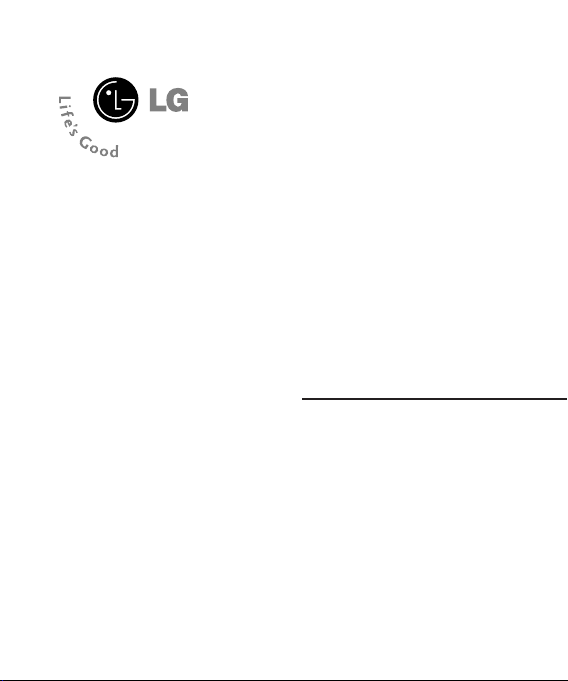
CP250
User Guide
Page 2
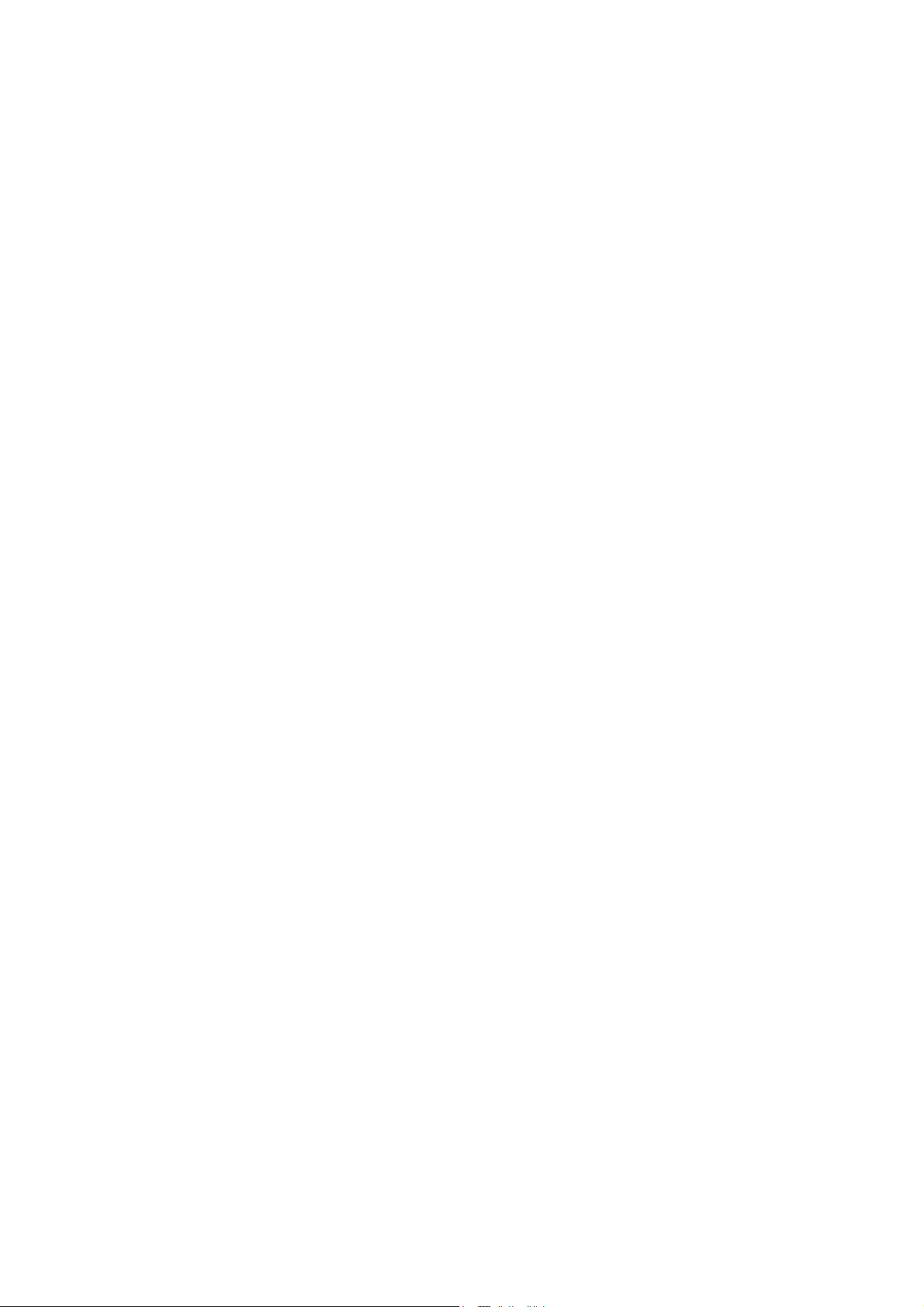
Part 15.21 statement
" Change or Modifications that are not expressly approved by the manufacturer could void
the user's authority to operate the equipment. "
Part 15.105 statement
This equipment has been tested and found to comply with the limits for a class B digital device,
pursuant to Part 15 of the FCC Rules.
These limits are designed to provide reasonable protection against harmful interference in a
residential installation.
This equipment generates uses and can radiate radio frequency energy and, if not installed and used
in accordance with the instructions, may cause harmful interference to radio communications.
However, there is no guarantee that interference will not occur in a particular installation. if this
equipment does cause harmful interference or television reception, which can be determined by
turning the equipment off and on, the user is encouraged to try to correct the interference by one or
more of the following measures:
- Reorient or relocate the receiving antenna.
- Increase the separation between the equipment and receiver.
- Connect the equipment into an outlet on a circuit different from that to
which the receiver is connected
- Consult the dealer or an experienced radio/TV technician for help.
Page 3
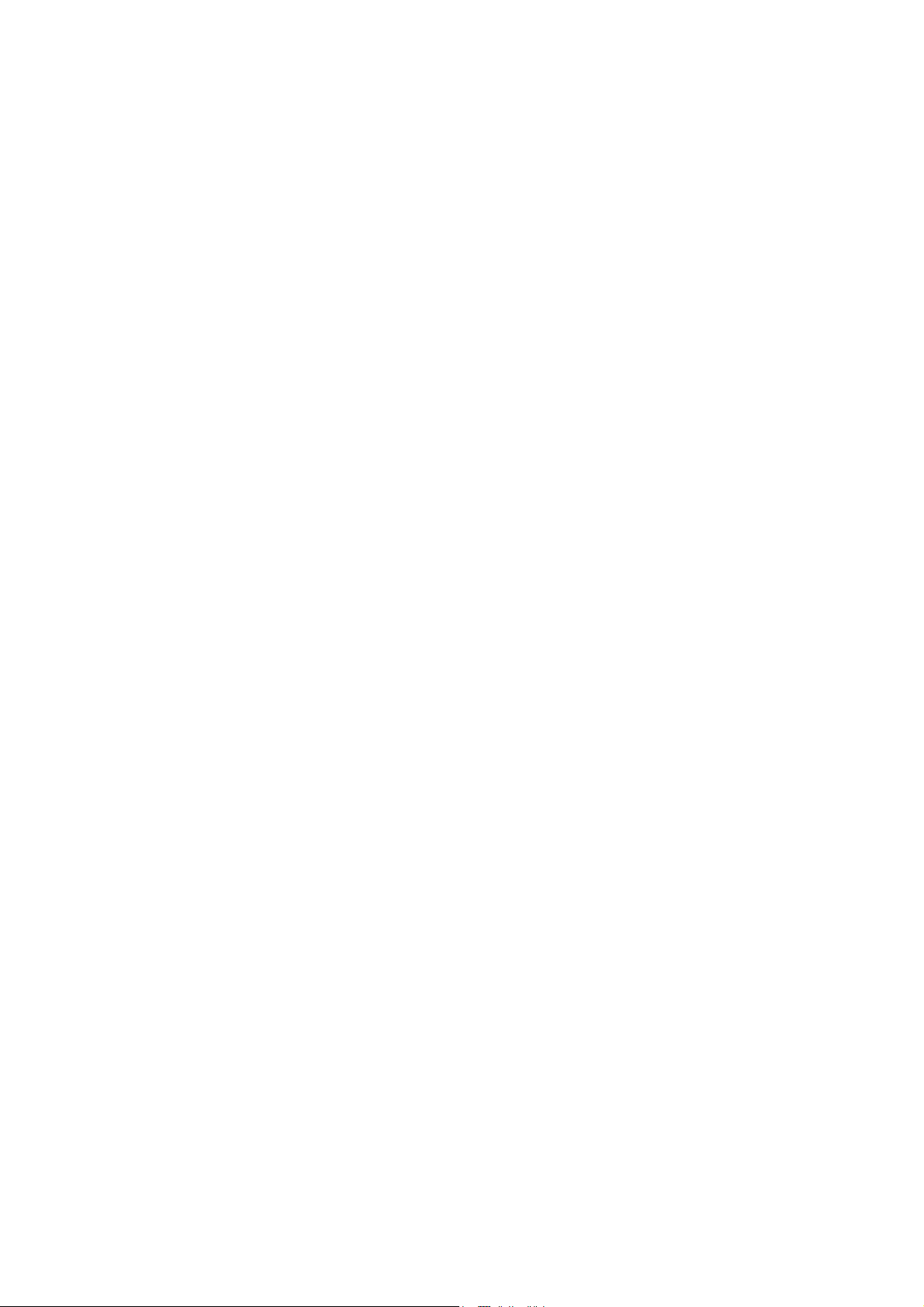
LIMITED WARRANTY STATEMENT
1. WHAT THIS WARRANTY COVERS:
LG offers you a limited warranty that the enclosed subscriber unit and its enclosed accessories will be
free from defects in material and workmanship, according to the following terms and conditions:
(1) The limited warranty for the product extends for ONE (1) year beginning on the data of purchase
of the product.
(2) The limited warranty extends on to the original purchaser of the product and is not assignable or
transferable to any subsequent purchaser/end user.
(3) This warranty is good only to the original purchaser of the product during the warranty period as
long as it is in the U.S., including Alaska, Hawaii, U.S. Territories and Canada.
(4) The external housing and cosmetic parts shall not be covered under these limited warranty terms.
(5) Upon request from LG, the consumer must provide information to reasonably prove the date of
purchase.
(6) The customer shall bear the cost of shipping the product to the Customer Service Department of
LG. LG shall bear the cost of shipping the product back to the consumer after the completion of
service under this limited warranty.
2. WHAT THIS WARRANTY DOES NOT COVER:
(1) Defects or damages resulting from use of the product i n other than its normal and customary
manner.
(2) Defects or damages from abnormal use, abnormal conditions, improper storage, exposure to
moisture or dampness, unauthorized modifications, unauthorized connections, unauthorized repair,
misuse, neglect, abuse, accident, alteration, improper installation, or other acts which are not the
fault of LG, including damage caused by shipping blown fuses spills of food or liquid.
(3) Breakage or damage to antennas unless caused directly by defects in material or workmanship.
(4) That the Customer Service Department at LG was net notified by consumer of the alleged defect
or malfunction of the product during the applicable limited warranty period.
(5) Products which have had the serial number removed or made illegible.
(6) The limited warranty is in lieu of all other warranties, express or implied either in fact or by
operations law, statutory or otherwise, including, but limited to any implied warranty of
marketability or fitness for a particular use.
(7) Damage resulting from use of non-LG approved accessories.
(8) All plastic surfaces and all other externally exposed parts that are scratched or damaged due to
normal customer use.
(9) Products operated outside published maximum ratings.
3
(10) Products used or obtained in a rental prog ram.
(11) Consumables (such as fuses).
3. STATE LAW RIGHTS:
No other express warranty is applicable to this product. THE DURATION OF ANY IMPLIED
WARRANTIES, INCLUDING THE IMPLIED WARRANTY OF MARKETABILITY, IS LIMITED
TO THE DURATION OF THE EXPRESS WARRANTY HEREIN. LG INFOCOMM INC. SHALL
NOT BE LIABLE FOR THE LOSS OF THE USE OF THE PRODUCT, INCONVENIENCE, LOSS
OR ANY OTHER DAMAGES, DIRECT OR CONSEQUENTIAL, RISING OUT OF THE USE OF,
OR INABILITY TO USE, THIS PRODUCT OR FOR ANY BREACH OF ANY EXPRESS OR
IMPLIED WARRANTY, INCLUDING THE IMPLIED W ARRA NTY OF MAR KETABILITY
APPLICABLE TO THIS PRODUCT. Some states do not allow the exclusive of imitation of incidental
or consequential damages or limitations on how long an implied warranty lasts; so these limitations or
exclusions may not apply to you. This warranty gives you specific legal rights and you may also have
other rights which vary from state to state.
4. HOW TO GET WARRANTY SERVICE:
To obtain warranty service, please call the following web address:
www.lgeservice.com
Page 4
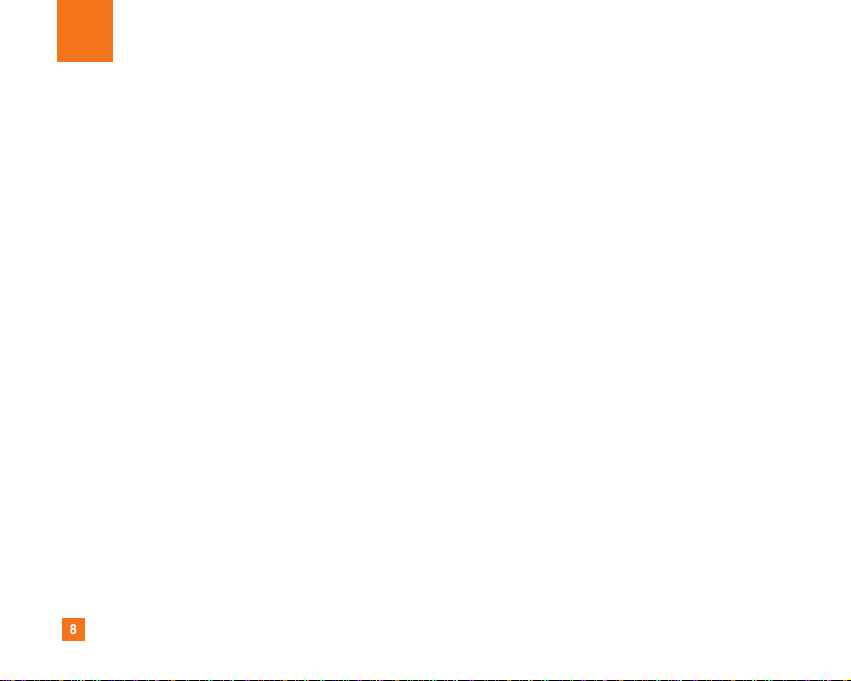
8
For Your Safety
Important Information
This user guide contains important information on the use and
operation of this phone. Please read all the information
carefully for optimal performance and to prevent any damage
to or misuse of the phone. Any changes or modifications not
expressly approved in this user guide could void your warranty
for this equipment.
Before You Start
Safety Instructions
WARNING! To reduce the possibility of electric shock, do not
expose your phone to high humidity areas, such as the
bathroom, swimming pool, etc.
Always store your phone away from heat. Never store your
phone in settings that may expose it to temperatures less than
32°F or greater than 104°F, such as outside during extreme
weather conditions or in your car on a hot day. Exposure to
excessive cold or heat will result in malfunction, damage
and/or catastrophic failure.
Be careful when using your phone near other electronic
devices. RF emissions from your mobile phone may affect
nearby in adequately shielded electronic equipment. You
should consult with manufacturers of any personal medical
devices such as pacemakers and hearing aides to determine if
they are susceptible to interference from your mobile phone.
Turn off your phone in a medical facility or at a gas station.
Never place your phone in a microwave oven as this will
cause the battery to explode.
IMPORTANT! Please read the TIA SAFETY INFORMATION on
page 78 before using your phone.
Safety Information
Read these simple guidelines. Breaking the rules may be
dangerous or illegal. Further detailed information is given in this
user guide.
] Never use an unapproved battery since this could damage
the phone and/or battery and could cause the battery to
explode.
] Never place your phone in a microwave oven as it will
cause the battery to explode.
] Do not dispose of your battery by fire or with hazardous or
flammable materials.
] Make sure that no sharp-edged items come into contact
with the battery. There is a risk of this causing a fire.
] Store the battery in a place out of reach of children.
] Be careful that children do not swallow any parts such as
rubber plugs (earphone, connection parts of the phone,
etc.). This could cause asphyxiation or suffocation.
Page 5
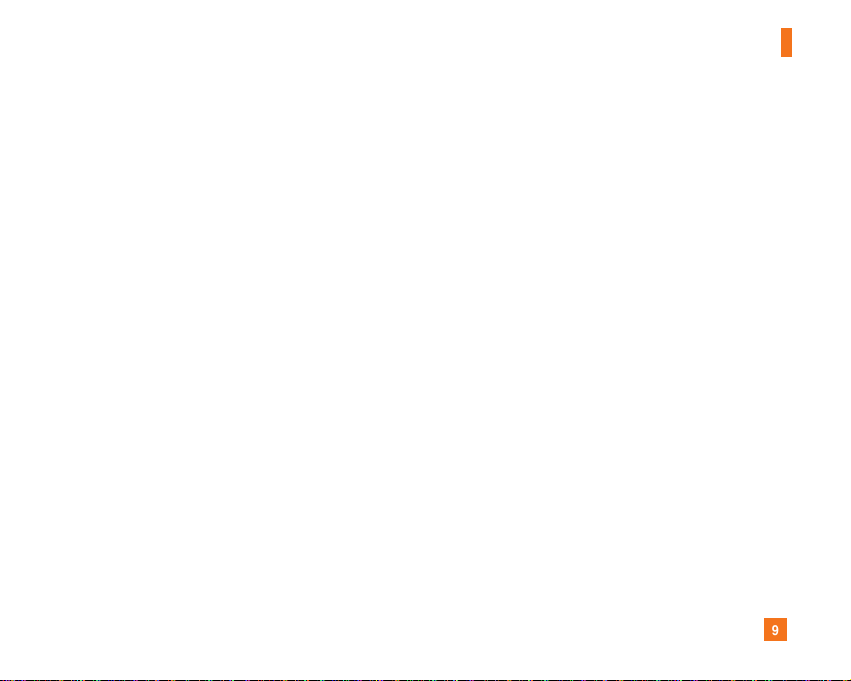
9
For Your Safety
] Unplug the power cord and charger during lightning storms
to avoid electric shock or fire.
] When riding in a car, do not leave your phone or set up the
hands-free kit near to the air bag. If wireless equipment is
improperly installed and the air bag is activated, you may be
seriously injured.
] Do not use a hand-held phone while driving.
] Do not use the phone in areas where its use is prohibited.
(For example: aircraft).
] Do not expose the battery charger or adapter to direct
sunlight or use it in places with high humidity, such as a
bathroom.
] Never store your phone in temperatures less than- 4°F or
greater than 122°F.
] Do not use harsh chemicals (such as alcohol, benzene,
thinners, etc.) or detergents to clean your phone. There is a
risk of this causing a fire.
] Do not drop, strike, or shake your phone severely. Such
actions may harm the internal circuit boards of the phone.
] Do not use your phone in high explosive areas as the phone
may generate sparks.
] Do not damage the power cord by bending, twisting, pulling,
or heating. Do not use the plug if it is loose as it may cause
a fire or electric shock.
] Do not place any heavy items on the power cord. Do not
allow the power cord to be crimped as it may cause fire or
electric shock.
] Do not handle the phone with wet hands while it is being
charged. It may cause an electric shock or seriously
damage your phone.
] Do not disassemble the phone.
] Do not place or answer calls while charging the phone as it
may short-circuit the phone and/or cause electric shock or
fire.
] Only use the batteries, antennas, and chargers provided by
LG. The warranty will not be applied to products provided by
other suppliers.
] Only authorized personnel should service the phone and its
accessories. Faulty installation or service may result in
accidents and consequently invalidate the warranty.
] Do not hold or let the antenna come in contact with your
body during a call.
] An emergency call can be made only within a service area.
For an emergency call, make sure that you are within a
service area and that the phone is turned on.
Page 6

10
For Your Safety
FCC RF Exposure Information
WARNING! Read this information before operating the phone.
In August 1996, the Federal Communications (FCC) of he United
States, with its action in Report and Order FCC 96-326, adopted
an updated safety standard for human exposure to radio
frequency (RF) electromagnetic energy emitted by FCC
regulated transmitters. Those guidelines are consistent with
the safety standard previously set by both U.S. and
international standards bodies.
The design of this phone complies with the FCC guidelines and
these international standards.
CAUTION
Use only the supplied and approved antenna. Use of
unauthorized antennas or modifications could impair call
quality, damage the phone, void your warranty and/or result in
violation of FCC regulations. Do not use the phone with a
damaged antenna. If a damaged antenna comes into contact
with skin, a minor burn may result. Contact your local dealer
for a replacement antenna.
Body-worn Operation
This device was tested for typical body-worn operations with
the back of the phone kept 0.79 inches (2cm) between the
user’s body and the back of the phone. To comply with FCC RF
exposure requirements, a minimum separation distance of 0.79
inches(2cm) must be maintained between the user's body
and the back of the phone. Third-party belt-clips, holsters, and
similar accessories containing metallic components should not
be used. Body-worn accessories that cannot maintain 0.79
inches(2cm) separation distance between the user's body
and the back of the phone, and have not been tested for typical
body-worn operations may not comply with FCC RF exposure
limits and should be avoided.
Page 7
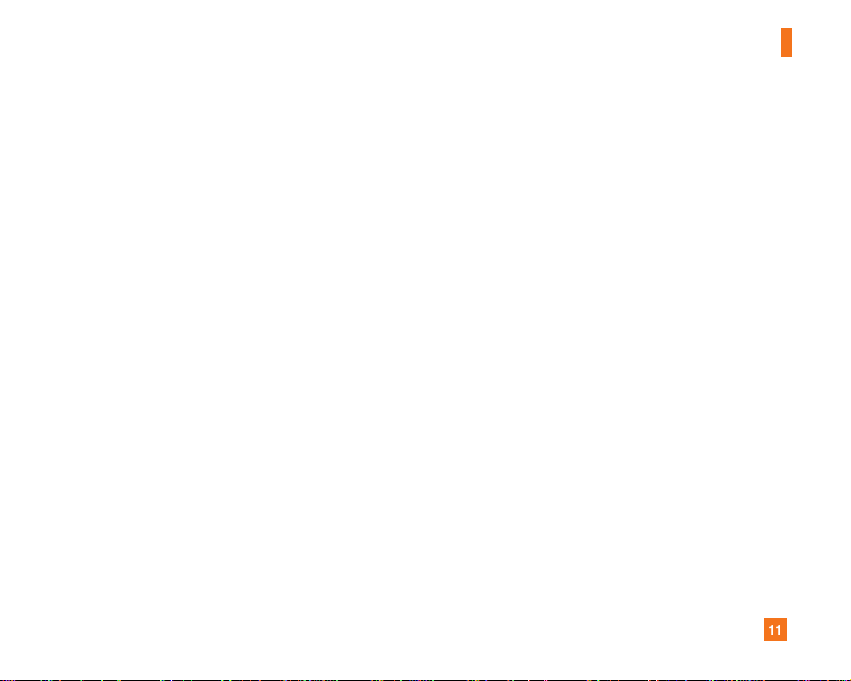
11
For Your Safety
Vehicle Mounted External Antenna
(optional, if available)
A minimum separation distance of 8 inches (20cm) must be
maintained between the user/bystander and the vehicle
mounted external antenna to satisfy FCC RF exposure
requirements. For more information about RF exposure, visit
the FCC website at www.fcc.gov
FCC Part 15 Class B Compliance
This device and its accessories comply with part 15 of FCC
rules. Operation is subject to the following two conditions:
(1) This device and its accessories may not cause harmful
interference, and (2) this device and its accessories must
accept any interference received, including interference that
may cause undesired operation.
Cautions for Battery
] Do not disassemble.
] Do not short-circuit.
] Do not expose to high temperature: 60°C (140°F).]
] Do not incinerate.
Battery Disposal
] Please dispose of your battery properly or bring to your
local wireless carrier for recycling.
] Do not dispose in fire or with hazardous or flammable
materials.
Adapter (Charger) Cautions
] Using the wrong battery charger could damage your phone
and void your warranty.
] The adapter or battery charger is intended for indoor use
only.
Do not expose the adapter or battery charger to direct sunlight
or use it in places with high humidity, such as the bathroom.
Page 8
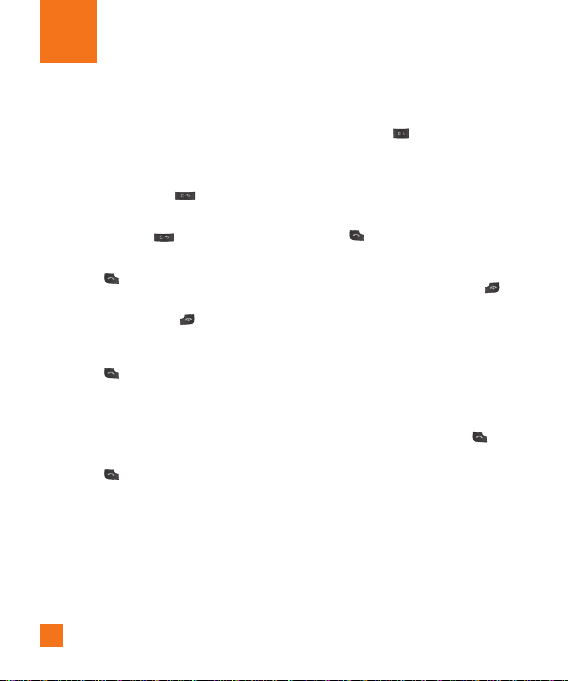
General Functions
Making a Call
1. Make sure your phone is powered on.
2. Enter a phone number including the area
code. To edit a number on the display
screen, simply press the key to erase
one digit at a time.
] Press and hold the key to erase the
entire number.
3. Press the [SEND] key to call the
number.
4. When finished, press the [END] key.
Making a Call by Send Key
1. Press the [SEND] key, and the most
recent incoming, outgoing and missed
phone numbers will be displayed.
2. Select the desired number by using the
navigation key.
3. Press the [SEND] key.
18
Making International Calls
1. Press and hold the key and the
international access character ‘+’ will
appear.
2. Enter the country code, area code, and the
phone number.
3. Press the [SEND] key.
Ending a Call
When you have finished a call, press the
[END] key.
Making a Call From the Contacts
You can store names and phone numbers
dialed frequently in the SmartChip as well as
in the phone memory known as the Contacts.
You can dial a number by simply selecting a
name in the contacts and pressing the
[SEND] key.
Page 9

General Functions
Adjusting the Volume
During a call, if you want to adjust the
earpiece volume, use the side keys of the
phone.
In idle mode, you can adjust the ring volume
using the side keys.
Answering a Call
When you receive a call, the phone rings and
the flashing phone icon appears on the screen.
If the caller can be identified, the caller’s phone
number (or name if stored in your Address
Book) is displayed.
1. Open the Flip and press the [SEND] key
or the left soft key to answer an incoming
call. If Any Key has been set as the answer
mode (Menu 9.5.4), any key press will
answer a call except for the [END] key
or the right soft key.
n Note
] To reject an incoming call, press and hold the
side keys on the left side of the phone.
] If Open Flip has been set as the Answer
Mode (Menu 9.5.4), you do not need to press
any key. You can answer the call simply by
opening the flip.
2. End the call by closing the phone or
pressing the [END] key.
n Notice
You can answer a call while using the Address
Book or other menu features.
Using the Speakerphone
You can use the integrated Speakerphone
during a call by pressing the right soft key
[Options] then select Speaker On. The
speakerphone indicator [ ] will display on
the display screen. The loudspeaker is
automatically deactivated when you end the
call.
n Warning
Due to higher volume levels, don’t place the
phone near your ear while the speakerphone is
enabled.
Vibrate Mode (Quick)
Vibrate Mode can be activated by pressing and
holding down the [Star] key.
19
Page 10
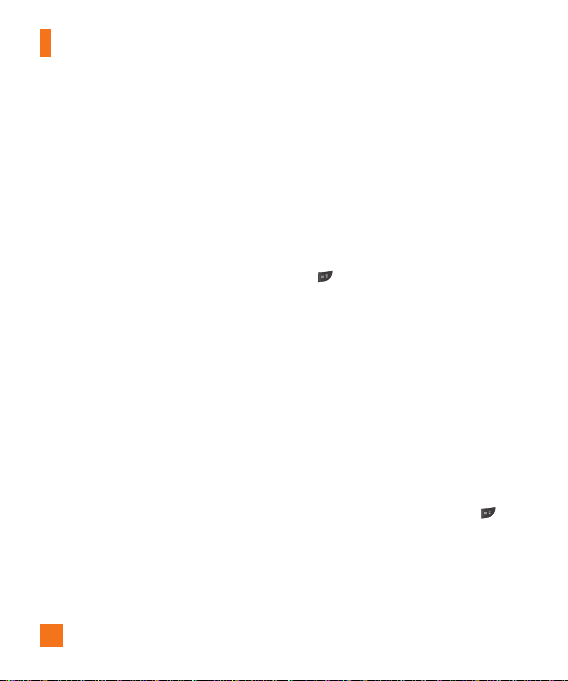
General Functions
Signal Strength
If you are inside a building, being near a
window may give you better reception. You can
see the strength of your signal by the signal
indicator on your phone’s display screen.
Entering Text
You can enter alphanumeric characters by
using the phone’s keypad. For example, storing
names in the Address Book, writing a
message, or creating scheduling events in the
calendar all require entering text.
The following text input methods are available
in the phone.
T9 Mode
This mode allows you to enter words with only
one keystroke per letter. Each key on the
keypad has more than one letter. The T9 mode
automatically compares your keystrokes with
an internal linguistic dictionary to determine
the correct word, thus requiring far fewer
keystrokes than the traditional ABC mode.
20
ABC Mode
This mode allows you to enter letters by
pressing the key labeled with the required
letter once, twice, three or four times until the
letter is displayed.
123 Mode (Numbers Mode)
Type numbers using one keystroke per number.
To change to 123 mode in a text entry field,
press key until 123 mode is displayed.
A long press changes the mode to 123.
Symbolic Mode
This mode allows you to enter special
characters.
n Note
You can select a different T9 language from the
menu option. The default setting on the phone is
T9 disabled mode.
Changing the Text Input Mode
Change the text input mode by pressing .
You can check the current text input mode in
the upper right corner of the screen.
Page 11

General Functions
Using the T9 Mode
The T9 predictive text input mode allows you
to enter words easily with a minimum number
of key presses. As you press each key, the
phone begins to display the characters that it
thinks you are typing based on a built-in
dictionary. As new letters are added, the word
changes to reflect the most likely candidate
from the dictionary.
1. When you are in the T9 predictive text input
mode, start entering a word by pressing
keys to . Press one key per letter.
] The word changes as letters are typed -
ignore what’s on the screen until the
word is typed completely.
] If the word is still incorrect after typing
completely, press thethe up/down
navigation keys once or more to cycle
through the other word options.
] If the desired word is missing from the
word choices list, add it by using the
abc/ABC mode.
2. Enter the whole word before editing or
deleting any keystrokes.
3. Complete each word with a space by
pressing the key or the right navigation
key.
To delete letters, press . Press and hold
down to erase the letters continuously.
Continue hoding to erase entire words.
Using the ABC Mode
Use the keypad keys to enter your text.
1. Press the key labeled with the required
letter:
] Once for the first letter
] Twice for the second letter
] And so on
2. To insert a space, press the key once.
To delete letters, press the key. Press
and hold down the key to erase the
letters continuously.
n Note
Refer to the table below for more information on
the characters available using the keys.
21
Page 12
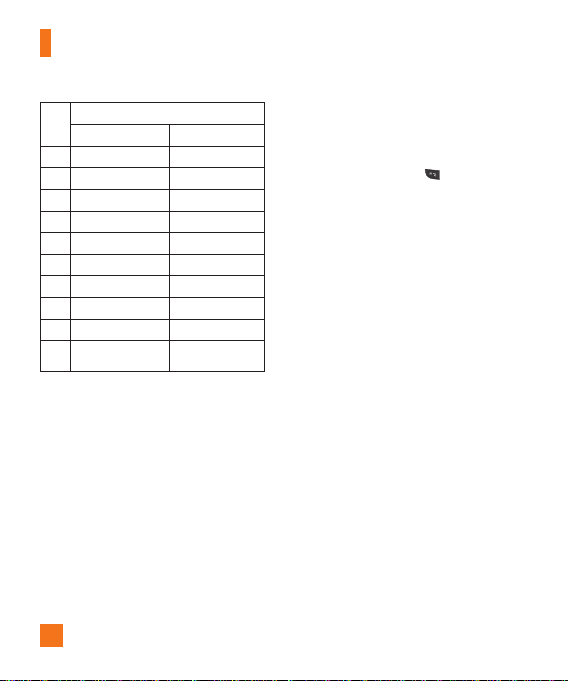
General Functions
Characters in the Order Display
Key
Upper Case Lower Case
1 . , - ? ! ' @ : 1 . , - ? ! ' @ : 1
2 A B C 2 a b c 2
3 D E F 3 d e f 3
4 G H I 4 g h i 4
5 J K L 5 j k l 5
6 M N O 6 m n o 6
7 P Q R S 7 p q r s 7
8 T U V 8 t u v 8
9 W X Y Z 9 w x y z 9
0
Space Key,
0 (Long press)
Space Key,
0 (Long press)
Using the 123 (Numbers) Mode
The 123 Mode enables you to enter numbers in
a text message (a telephone number, for
example) more quickly.
Press the keys corresponding to the required
digits before manually switching back to the
appropriate text entry mode.
22
Using the Symbol Mode
The Symbol Mode enables you to enter various
symbols or special characters.
To enter a symbol, press the [Star] key.
Use the navigation keys to select the desired
symbol and press the [OK] key.
Page 13
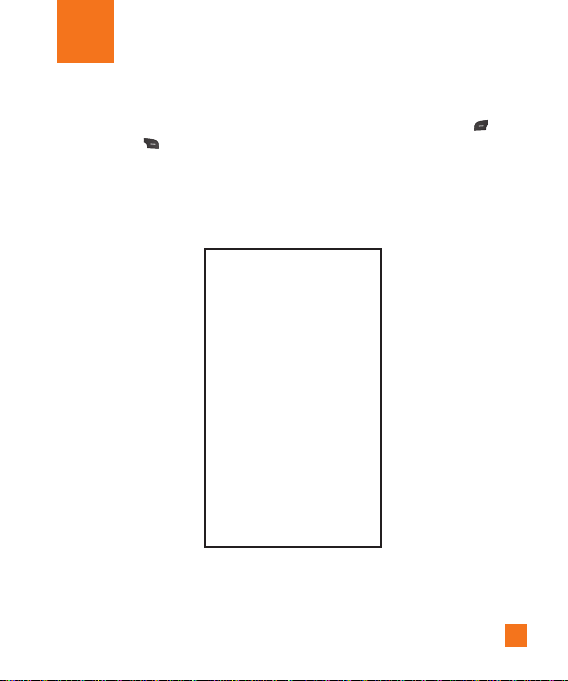
Selecting Functions and Options
Your phone offers a set of functions that allow you to customize the phone. These functions are
arranged in menus and sub-menus, accessed via the two soft keys marked the left soft key
and the right soft key. Each menu and sub-menu allows you to view and alter the settings of a
particular function.
The soft key functions vary depending on the mode of the phone. The label on the bottom of the
display screen immediately above the soft keys indicates current function.
Press the left soft key to
access the available Menu.
Short press will launch the WAP browser (In
Press the right soft key to
access the available Options.
standby mode). Short press allows you to
select and confirm menu options.
23
Page 14

In-Call Menu
Your phone provides a number of control
functions that you can use during a call. To
access these functions during a call, press the
right soft key [Options].
During a Call
The menu displayed on the handset screen
during a call is different than the default main
menu displayed when in idle screen, and the
options are described below.
Making a Second Call
You can select a number you wish to dial from
the Address Book to make a second call. Press
the right soft key then select Contacts.
Swapping Between Two Calls
To switch between two calls, press the right
soft key, and then select Swap or press the
[SEND] key.
Answering an Incoming Call
To answer an incoming call when the handset
is ringing, simply press the [SEND] key.
The handset is also able to warn you of an
incoming call while you are already on a call. A
tone sounds in the earpiece, and the display
24
will show that a second call is waiting. This
feature, known as Call Waiting, is only
available if your network supports it.
If Call Waiting is on, you can put the first call
on hold and answer the second call, by
pressing the [SEND] key.
Rejecting an Incoming Call
You can reject an incoming call without
answering by simply pressing the [END]
key.
During a call, you can reject an incoming call
by pressing the [END] key.
Muting the Microphone
You can mute the microphone during a call by
pressing the left soft key [Mute]. The handset
can be unmuted by pressing the left soft key
[Unmute]. When the handset is muted, the
caller cannot hear you, but you can still hear
the caller.
Conference Calls
The conference service provides you with the
ability to have a simultaneous conversation
with more than one caller. The conference call
feature can be used only if your network
Page 15

In-Call Menu
service provider supports this feature. The
conference call can only be set up when you
have one call active and one call on hold,
meaning both calls must have been answered.
Once a conference call is set up, calls may be
added, disconnected or separated (that is,
removed from the conference call but still
connected to you) by the person who set up
the conference call. These options are all
available from the In-Call menu. The maximum
number of callers in a conference call is five.
Once started, you are in control of the
conference call, and only you can add calls to
the conference call.
Making a Second Call
You can make a second call while currently on
a call simply by entering the second number
and pressing the [SEND] key. When the
second call is connected, the first call is
automatically placed on hold. You can swap
between calls, by pressing the [SEND]
key.
Setting Up a Conference Call
To set up a conference call, place one call on
hold, conference in the second active call by
pressing the right soft key and select the Join
Calls sub menu option from the Conference
Call menu.
Activate the Conference Call on
Hold
To activate a conference call on hold, press the
[SEND] key.
Adding Calls to the Conference
Call
To add a call to an existing conference call,
press the right soft key, and then select the
Join Calls sub menu from the Conference Call
option.
Private Call in a Conference Call
To have a private call with one caller from a
conference call, press the right soft key and
select the Private Menu from the Conference
Call option. When the numbers of the callers
are displayed, select the one you wish to speak
in private.
Ending a Conference Call
Currently active conference call can be
disconnected by pressing the [END] key.
25
Page 16
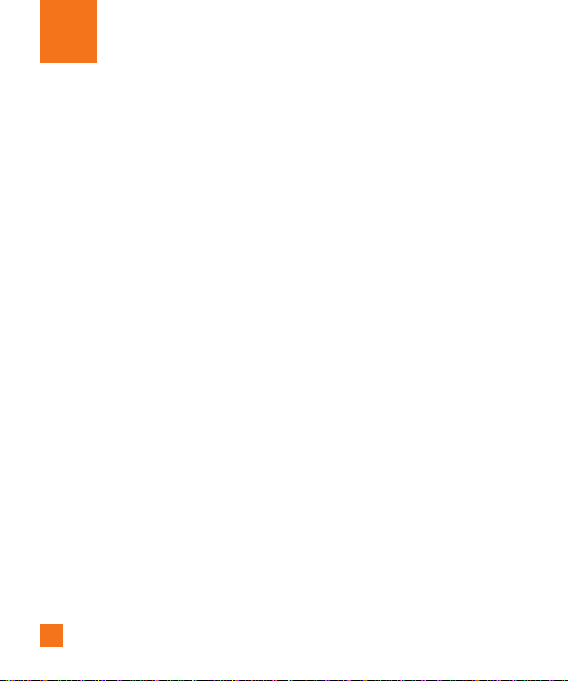
Menu Tree
The following illustration shows the available menu structure and indicates the:
] Number assigned to each menu option.
] Page where you can find the feature description.
1. IM (see page 29)
2. Messaging (see page 33)
2.1 New Message
2.1.1 Text
2.1.2 Multimedia
2.2 Inbox
2.3 Mobile Email
2.4 Drafts
2.5 Outbox
2.6 Sent
2.7 IM
2.8 Voicemail
2.9 Templates
2.9.1 Text Templates
2.9.2 Multimedia Templates
2.9.3 Business Card
2.0 Message Settings
2.0.1 Text Message
2.0.2 Multimedia Message
2.0.3 Voicemail Number
2.0.4 Download Message
26
3. Recent Calls (see page 40)
3.1 Missed Calls
3.2 Dialed Calls
3.3 Received Calls
3.4 All Calls
3.5 Call Duration
3.5.1 Last Call
3.5.2 Dialed Calls
3.5.3 Received Calls
3.5.4 All Calls
3.6 Data Information
3.6.1 Web Data
3.6.2 Data Call
3.6.3 Total Data
Page 17
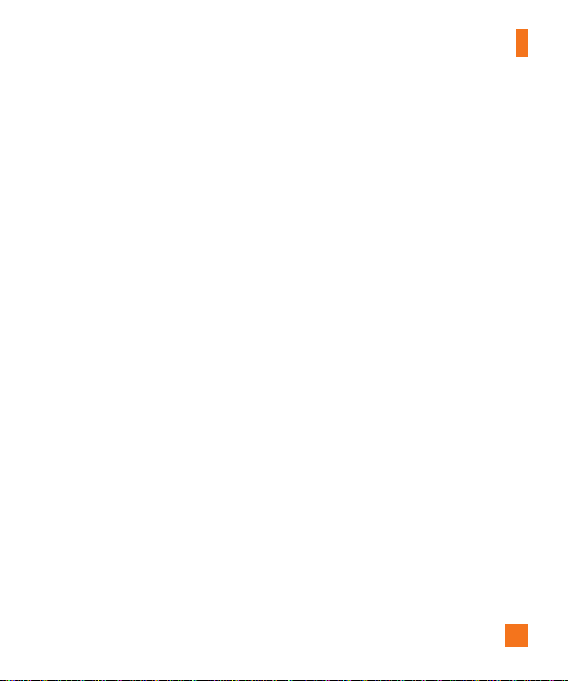
Menu Tree
4. MEdia Net (see page 42)
4.1 MEdia Net Home
4.2 Bookmarks
4.3 Saved Pages
4.4 Enter URL
4.5 Recent Pages
4.6 Security
4.7 Browser Settings
4.7.1 Accounts
4.7.2 Cache Settings
4.7.3 Cookie Settings
4.7.4 Show Image
5. AT&T Mall (see page 45)
5.1 Shop Tones
5.2 Shop Games
5.3 Shop Graphics
5.4 Shop Multimedia
5.5 Shop Applications
5.6 MEdia Net Home
6. Games & Apps (see page 46)
6.1 Games & Apps
6.2 Java Accounts
6.3 Information
6.3.1 Check Memory
6.3.2 Java Version
7. My Stuff (see page 48)
7.1 Games & Apps
7.2 Audio & Ringtones
7.3 Graphics
7.4 Video
7.5 Tools
7.5.1 Alarm Clock
7.5.2 Calendar
7.5.3 Notepad
7.5.4 Calculator
7.5.5 Tip Calculator
7.5.6 World Clock
7.5.7 Unit Converter
7.6 Camera & Recordings
7.6.1 Take Photo
7.6.2 Record Voice
7.7 Other Files
8. Address Book (see page 53)
8.1 Contact List
8.2 New Contact
8.3 Caller Groups
8.4 Speed Dial List
8.5 Copy All Contacts
8.6 Delete All Contacts
8.7 Service Dial Numbers
8.8 My Numbers
27
Page 18
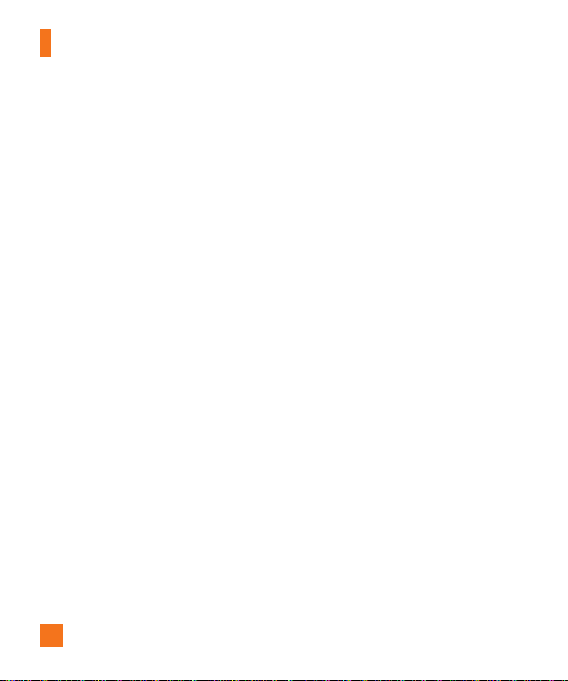
Menu Tree
9. Settings (see page 55)
9.1 Audio & Ringtones
9.1.1 Shop Tones
9.1.2 Ringtones
9.1.3 Volume
9.1.4 Message Alert Tones
9.1.5 Alert Type
9.1.6 Increasing Ringtone
9.1.7 Power On/Off Tones
9.2 Display
9.2.1 Shop Graphics
9.2.2 Wallpapers
9.2.3 Backlight Timer
9.2.4 Brightness
9.2.5 Menu Styles
9.2.6 Languages
9.3 Bluetooth
9.3.1 Bluetooth On/Off
9.3.2 Device List
9.3.3 Bluetooth Settings
9.4 Date & Time
9.4.1 Set Date
9.4.2 Date Format
9.4.3 Set Time
9.4.4 Time Format
9.4.5 Auto Update
28
9. Settings (continued)
9.5 Call
9.5.1 Call Forwarding
9.5.2 Send My Number
9.5.3 Auto Redial
9.5.4 Answer Mode
9.5.5 Minute Minder
9.5.6 Call Waiting
9.5.7 TTY
9.5.8 Send DTMF Tones
9.5.9 Hearing Aid
9.6 Security
9.6.1 PIN Code Request
9.6.2 Fixed Dial Number
9.6.3 Change Codes
9.7 Connection
9.7.1 GPRS Attach
9.7.2 Network Profile
9.7.3 Reset Network Profile
9.8 Flight Mode
9.9 Check Memory
9.9.1 Common
9.9.2 Reserved
9.9.3 SmartChip
9.0 Handset Information
9.* Reset Default
Page 19

IM
The Instant Messaging feature can only be
used with the support of the network operator
or communities such as AIM, Windows Live
Messenger, Y! Messenger. For Instant
Messaging users, a valid User ID and
Password will be required in order to login and
exchange messages as well as checking the
online status.
There are two ways to use the Instant
Messaging feature.
1. Through the Main Menu.
2. Through the IM hotkey (the right navigation
key). Short pressing the hotkey will bring up
the available IM clients. The menu items
below might not appear since not all IM
communities support the various options.
Also the menu strings may appear differently
based on the selected IM communities. The
keywords such as User ID, Login and Contact
will be used as general terms in IM menus
according to the currently selected
communities such as AIM, Windows Live
Messenger, Y! Messenger.
Offline Menu
Sign In
This allows users to login by filling in the User
ID and Password.
n Note
If your phone number is not registered on the
SmartChip you will not be able to log into the IM
client
You can check your phone number in the My
numbers menu (Menu 8.8)
Note
n
Once the User ID and Password are saved, you
will not be required to type them in again during
the Login process. This feature is optional.
Saved Conversations
This is where a user can view saved
conversations.
Settings
] Save Passwaord: You can save your
password in login Input.
] Power - on Sing In: If you set the desired
IM community that saved your ID and
Password, you will be automatically login to
the community when you switch the phone
on.
IM Information
This indicates the Instant Messaging Client
Information such as Client Name and Version
Number.
29
Page 20

IM
Online Menu / 1 to 1
conversation
After successful Login, a list of contacts with
Screen Names will appear on screen.
Depending on the cursor location in the
contacts, the menu options will be available.
When cursor is located on a
Conversations List
n Note
The Converations List contains both the active
contact where a conversation has taken place as
well as unknown contact.
View/Hide Conversation: This provides
]
the option to view or hide contacts from the
selected list.
n Note
When you select the left/right navigation key or
the Confirm key on the Conversations List, it
offers the ability to view or hide conversations.
Send to Others: This offers the ability to
]
send a message to an unknown contact.
When selected, User ID must be typed in
prior to starting an IM session or
conversation.
30
] Saved Conversations: You may view or
delete the stored conversation session.
] Settings
• My Status: Allows you to set your status
to Available, Busy or Invisible.
• Show Offline Contacts: You have the
ability to show all contacts or only online
contacts while in Y! Messenger service.
• Display Name: You may change your
display name to be used while in
Windows Live Messenger service.
] Log Out: This begins the Logout process.
When the cursor is located on a
Conversation
] End Conversation: This closes the selected
conversation. If an unknown contact was
selected, that contact is deleted.
] Block/Unblock Contact: This allows you
to block/unblock the selected Conversations
Contact.
] View Information: This allows you to view
the User ID and Status Text information.
] Refresh Contact: This refreshes the
presence information of the selected contact.
Page 21

IM
] Settings: Please refer to the previous
Settings Menu.
] Log Out: This begins the Logout process.
When the cursor is located on a
Contact List
] View/Hide Conversations: This provides
the option to view or hide contacts from
selected list.
] Add Contact: This adds a new contact to
the selected contacts list, in the meantime
this searches for the contact on the basis of
E-mail Address, First Name, or Last Name.
] Blocked List: This allows you to view the
blocked list.
] Refresh List: This refreshes the presence
information of the contacts within the
contacts.
] Send to Others: This offers the ability to
send a message to an unknown contact.
When selected, the User ID must be typed in
prior to starting an IM session or
conversation.
] Settings: Please refer to the previous
Settings Menu.
] Logout: This begins the Logout process.
When the cursor is located on a
Contact
] Add Contact: This adds a new contact to
the selected contacts list; in the meantime
this searches for the contact on the basis of
E-mail Address, First Name, or Last Name.
] Delete Contact: This deletes the selected
Contact.
] Block/Unblock Contact: This allows or
blocks conversation with the selected
Contact.
] Refresh Contact: This refreshes the
presence information of the selected contact.
] View Information: This allows you to view
information. It provides User ID, Status Text.
] Settings: Please refer to the previous
Settings Menu.
] Logout: This begins the Logout process.
31
Page 22

IM
Menu options available in the
Conversation screen
] Send: This allows you to send the typed
message.
] Back To List: This brings the screen back to
the contacts.
] Insert: You can insert Symbol, Template and
emoticons in the conversation screen.
] Block/Unblock Contact: This allows or
blocks conversation with the selected
Contact.
] Save Conversation: Stores currently active
conversation.
] End Conversation: This ends the active
conversation and clears the conversation
buffer.
] View Information: This allows you to view
the User ID and Status Text information.
] Set T9: This selects the T9 predictive mode
Language.
n Note
• Within the conversation screen, you can insert
symbols, emoticons and text templates by
using the left soft key.
32
• In the conversation window, you can use the
up/down navigation key for scrolling through
the conversation.
• Maximum number of characters supported by
a message is 400 characters for receiving and
128 characters for sending.
• The presence information might not update in
real time so the “Refresh List”/“Refresh
Contact” option can be used for most up to
date status.
Page 23

Messaging
New Message
Text
(Menu 2.1.1)
You can write and edit text messages of up to
918 characters.
1. Type in a message using key presses. For
details on how to enter text, refer to page 20
(Entering Text).
2. After completing the message select the
required option by pressing the right soft key
[Options].
The following options are available.
] Insert
• Symbol: Attach special characters.
• Picture: Send and receive text messages
that contain pictures, known as Enhanced
Messaging Service. Several preset
pictures are available in the phone and
they can be replaced with new ones
received from other sources.
• Animation: Attaching an animation in a
message can be done through
EMS(Enhanced Messaging Service).
• Audio: Attach sounds that are available
for short message.
Menu 2.1
• Text Template: Use the text templates
already set in the phone.
• Contact: Attach a phone number.
• Business Card: Attach your name card.
] Save to Drafts: Save the message so that it
can be sent later.
] T9 Languages: Choose between English or
Spanish T9 language. For details on how to
enter text, refer to page 21 (Using the T9 Mode).
] Clear Text: Deletes the written message.
] Cancel: Exit the text editor.
Press the left soft key [Send To].
] Send To: Enter the phone number or select
the number from the address book.
Multimedia
You can write and edit multimedia messages,
checking message size.
You can create a new message or choose one
of the multimedia message templates already
made.
Press the left soft key [Send To].
] Send To: You can send multimedia
messages to multiple recipients, prioritize
your message, and make it sent later as
well.
(Menu 2.1.2)
33
Page 24

Messaging
Press the right soft key [Options].
The following options are available.
] Insert: Symbol, Graphic, Audio, Video, New
Photo, New Audio, Template, Contact,
Business Card, vCard or vCalendar.
] New Slide: You can insert a slide and place
it to Insert Slide Before or Insert Slide
After.
] Preview: You can preview multimedia
messages you wrote.
] Save: You can save multimedia messages To
Drafts or As Template.
] Set Duration: You can set timer for slide.
] T9 Languages: Choose between English or
Spanish T9 language. For details on how to
enter text, refer to page 21 (Using the T9
Mode).
] Cancel: You can back to the Message
menu.
n Note
If you select the photo on writing multimedia
message, loading duration will take about 5
seconds. At that time, you can’t activate any key
during loading time. After that time, it is
available to write multimedia message.
34
Inbox
Menu 2.2
You will be alerted when you receive a
message. They will be stored in the Inbox.
In the Inbox, you can identify each message by
icons.
If you are notified that you have received a
multimedia message, you can download the
whole multimedia message by selecting it in
the Receive menu.
The following [Options] are available in the
Inbox list.
] Delete: You can delete the current message.
] Reply: You can reply to the sender.
] Forward: You can forward the selected
message to another party.
] Return Call: Call back the sender.
] Information: You can view information
about received messages.
] Delete all Read: You can delete all read
messages.
] Delete All: You can delete all messages.
Page 25

Messaging
Mobile Email
Mobile Email allows you to access your Yahoo!
Mail, AOL Mail, AIM Mail, Windows Live Mail,
AT&T Yahoo!, BellSouth Mail and Other
providers accounts on your phone. So, now you
can quickly and easily check your email while
you’re away from your computer.
To Set Up Mobile Email
] Open Mobile Email: Highlight Mobile
Email and press OK.
] Select an Email Provider: Use the
navigation key to highlight the email provider
you wish to use and press Select.
] Log In
1. Highlight the ID entry field, press down on
the navigation key, and then type in your
existing email ID.
2. Scroll down and highlight the Password
field, press down on the navigation key,
and enter your password. Quick Tip: Your
password is case sensitive. Press the
on the keypad to change to lower case or
upper case.
3. To save your password scroll down to
Remember Me and press down on the
navigation key to check the box.
Menu 2.3
4. Select Sign In.
] Opening an Email: Just scroll down and
highlight the email subject line you want to
open and press down on the navigation key.
Once the email opens, just select Options to
reply, forward, or delete.
] Deleting an Email: Just scroll down to the
email you want to delete, press Options,
then Delete.
For additional details, visit www.att.com/email
Drafts
You can view the messages saved as a draft.
The following [Options] are available.
] Edit: Edits the message ou choose.
] Delete: Deletes the message you choose.
] Information: Allows you to view the
information on the message.
] Delete All: Deletes all messages in the
folder.
Menu 2.4
35
Page 26

Messaging
Outbox
Outbox is a temporary storage place for
messages waiting to be sent.
When you press the left soft key [Send], the
message moves to the Outbox and from there
the message is sent.
If the message fails to be sent from the
Outbox, you will receive a sound alert along
with a Message Sending Fail notice on the
screen. Another attempt will be made to send
the failed message and after two unsuccessful
attempts, the message will no longer be sent
automatically. In order to send the message
that has failed, you must press Resend.
After the maximum number of Send attempts
has been reached the Send function has failed.
If you were trying to send a text message,
open the message and check that the Sending
options are correct.
When the message Send has failed, the
following [options] are available.
] Delete: Deletes the selected message
which has been failed to send.
] Resend: Allows you to send the message
again after a time-out period.
] Edit: You can edit a selected message.
Menu 2.5
36
] Information: Allows you to view the
information of the message.
] Delete All: Deletes all messages which
have been failed to send.
Sent
This is where you can view the lists and
contents of sent messages and also verify if
transmission was successful.
] Delete: Deletes the selected message from
the Sent list.
] Forward: Forwards the current message to
other recipients.
] Information: Allows you to view the
information of the message.
] Delete All: Deletes all messages from the
Sent list.
IM
Instant Messaging feature can only be used
with the support of the network operator or
communities. For Instant Messaging users, a
valid User ID and Password will be required in
order to login and exchange messages as well
as checking the online status. For further
details, see page 29.
Menu 2.6
Menu 2.7
Page 27

Messaging
Voicemail
This menu provides you with a quick way of
accessing your voice mailbox (if provided by
your network).
Before using this feature, you must enter the
voice server number obtained from your service
provider.
This may already be available; to check the
voicemail, press and hold the key.
When new voicemail is received, the symbol
will be displayed on the screen.
Templates
There are 6 predefined messages in the list.
You can view and edit the template messages
or create new messages.
Text Templates
The following options are available.
] Edit: You can edit the selected template
message.
] Send via
- Text Message: Sends the selected
template message by SMS.
(Menu 2.9.1)
Menu 2.8
Menu 2.9
- Multimedia Message: Sends the
selected template message by MMS.
] Delete: Allows you to delete the selected
template message.
Multimedia Templates
For further details, see page 33.
Business Card
This option allows you to make your own name
card. Key in the Name, Mobile number, Office
number, Fax number and E-mail address.
] Send via
- Text Message: Sends the selected name
card by SMS.
- Multimedia Message: Sends the
selected name card by MMS.
] Delete: Allows you to delete the selected
name card.
(Menu 2.9.2)
(Menu 2.9.3)
37
Page 28

Messaging
Message Settings
Text Message
Message Center Number: If you want to
]
(Menu 2.0.1)
Menu 2.0
send the text message, you can receive the
address of the SMS center through this
menu.
] Email Gateway: You can send the text
message to an Email Address via this
gateway.
] Subject: If you set it to on, allows you to
enter the subject.
] Bearer Setting: You can select GPRS or
GSM. Contact your network operator or
service provider for information related to
setting a selected bearer, pricing and
connection speed. GSM Preferred/GPRS
Preferred.
Multimedia Message
(Menu 2.0.2)
Via this menu, you can set up default
multimedia message information.
The following options are available:
] Subject: If you set it to on, allows you to
enter the subject.
] Set Duration: Display the duration of each
page when writing the message.
38
] Priority: You can set the priority of the
message you choose.
] Validity Period: This network service
allows you to set how long your multimedia
messages will be stored at the message
center.
] Delivery Receipt: If it is set to Yes in this
menu, you can check whether your message
is sent successfully.
] Read Report: This menu allows you to
determine whether to request a read
confirmation mail to a recipient.
] Auto Download
• On: You can always receive multimedia
messages automatically.
• Off: You receive only notification
messages in the inbox and then you can
check the notifications.
• Home network only: If you are in home
network, it works like “On”.
] Accounts: For further details, see page 43.
] Permitted Message Types
Personal: Personal message.
Advertisement: Commercial message.
Informational: Necessary information.
Page 29

Messaging
Voicemail Number
This menu allows you to get the voice mail if
this feature is supported by the network
service provider. Please check with your
network service provider for details of their
service in order to configure the handset
accordingly.
Download Message
Receive: You can set the Service option to
]
determine whether you will receive the
service messages or not.
] Auto Download: You can set the Auto
Download option to determine whether you
will automatically connect to the service or
not.
(Menu 2.0.3)
(Menu 2.0.4)
39
Page 30

Recent Calls
You can check the record of missed, received,
and dialed calls only if the network supports
the Calling Line Identification (CLI) within the
service area.
The number and name (if available) are
displayed together with the date and time of
the call. You can also view call times.
Missed Calls
• View the number, if available, and call it or
save it in the Address Book
• Enter a new name for the number and save
both in the Address Book
• Send a message by this number
• Delete the call from the list
Dialed Calls
• View the number, if available, and call it or
save it in the Address Book
• Enter a new name for the number and save
both in the Address Book
• Send a message by this number
• Delete the call from the list
Menu 3.1
Menu 3.2
40
Received Calls
• View the number, if available, and call it or
save it in the Address Book
• Enter a new name for the number and save
both in the Address Book
• Send a message by this number
• Delete the call from the list
All Calls
Allows you to view all of missed, received, and
dialed call records.
Call Duration
This allows you to view the duration of the
incoming and outgoing calls. You can also reset
the call times. The following timers are
available:
Last Call
Length of the last call.
Dialed Calls
Length of the outgoing calls.
Received Calls
Length of the incoming calls.
(Menu 3.5.1)
(Menu 3.5.2)
(Menu 3.5.3)
Menu 3.3
Menu 3.4
Menu 3.5
Page 31

Recent Calls
All Calls
Total length of all calls made and incoming
calls received since the timer was last reset.
Data Information
You can check the amount of data transferred
over the network through the GPRS (General
Packet Radio Service) information option. In
addition, you can also view how much time you
are online.
Web Data
You can check the data volume and the
duration through WAP.
Data Call
You can check the data volume and the
duration through GPRS by using an external
device such as a serial port.
Total Data
You can check the total amount of data through
WAP and an external device.
(Menu 3.5.4)
Menu 3.6
(Menu 3.6.1)
(Menu 3.6.2)
(Menu 3.6.3)
41
Page 32

MEdia Net
You can access various WAP (Wireless
Application Protocol) / Web services such as
news, and weather. These services are
specially designed for mobile phones and they
are maintained by the service providers.
n Note
Check the availability of WAP services, pricing
and tariffs with your network operator and/or the
service provider whose service you wish to use.
Service providers will also give you instructions
on how to use their services.
Please contact your service provider to open an
Internet account.
To launch the browser in standby mode, press
the key.
Once connected, the homepage is displayed.
The content depends on the service provider.
To exit the browser at any time, press the
[END] key. The idle screen is displayed.
Menus for the Browser
You can surf the Internet using either the
phone keys or the WAP Browser menu.
Using the Navigation Keys
When surfing the Internet, the keys function
differently than when in the phone mode.
42
Key Description
up/down navigation
key
Scroll each line of
the content area
Using the WAP Browser Menu
There are various menus available when
surfing the Internet.
MEdia Net Home
Connect to AT&T homepage. The homepage is
defined in the activated account and cannot be
changed.
Bookmarks
This function allows you to store and edit
frequently accessed sites. The following
[Options] are available.
n Note
Your phone may have some pre-installed
bookmarks for sites not affiliated with LG. LG
does not warrant or endorse these sites. If you
choose to access them, you should take the
same precautions for security or content as you
would with any site.
Menu 4.1
Menu 4.2
Page 33

MEdia Net
To Set Up Bookmarks
• View: Display the bookmark title and URL.
• New: Create new Bookmarks.
• Edit: Modify the existing bookmark item.
• Delete: Allow you to erase the selected
bookmark.
• Send URL: Allows the bookmark
information to be sent via SMS to another
person.
• Delete All: Allows you to erase all
bookmarks.
Saved Pages
This saves the page on display as an off-line
file. A maximum of 20 pages can be saved.
Enter URL
Input the URL manually to connect to the
Internet site.
Recent Pages
You can manage the list of the Internet pages
you visited.
Menu 4.3
Menu 4.4
Menu 4.5
Security
A list of the available certificates is shown.
] Certificates: You can see the list of
certificates and view them in detail.
] Clear Session: Removes the secure
session.
Browser Settings
Accounts
This includes the network information used to
connect the browser to the Internet.
Select the desired account by pressing the soft
key, which is labelled as “Activate”. This will
activate the account that will be used for
future connection.
MEdia Net is the predefined account that is set
as default.
] View: Allows you to see the specific
] Activate: Select the account among the list
] Edit: Allows you to change the account
(Menu 4.7.1)
account information.
of accounts, so it can be used for future
connection.
information.
Menu 4.6
Menu 4.7
43
Page 34

MEdia Net
] Delete: Allows you to delete the account.
] New: Allows you to create a maximum of 10
new accounts.
n Note
You cannot edit and delete pre-installed
accounts.
Note
n
1. The account information will be available from
your operator.
2. Creating or editing an account requires care.
The browser cannot connect to the Internet if
the account information is not correct.
Cache Settings
(Menu 4.7.2)
The web pages you have accessed are stored
in the memory of the phone.
] Clear Cache: Remove all cached data in the
memory.
] Allow Cache: Set a value to determine
whether a connection attempt is made
through the cache or not.
n Note
A cache is a buffer memory, which is used to
store data temporarily, especially when it is
online.
44
Cookie Settings
(Menu 4.7.3)
The information or services you have accessed
are stored in the cookie.
] Delete Cookies: Remove all cookies.
] Allow Cookies: This allows you to use
cookie when browsing.
Show Image
(Menu 4.7.4)
This allows you to view pictures when
browsing.
Page 35

AT&T Mall
Shop Tones
This menu option connects to AT&T’s ringtone
download site.
n Note
Additional charges may incur when downloading
ringtones. Contact your service provider for
further information.
Shop Games
This menu option connects to AT&T’s game
download site. This allows users to download
the various games by connecting to the
Internet.
n Note
Additional charges may incur when downloading
games. Contact your service provider for further
information.
Shop Graphics
This menu option connects to AT&T’s graphic
download site.
n Note
Additional charges may incur when downloading
graphics. Contact your service provider for further
information.
Menu 5.1
Menu 5.2
Menu 5.3
Shop Multimedia
This allows you to connect to AT&T's
multimedia download site.
n Note
Additional charges may incur when downloading
multimedia contents. Contact your service
provider for further information.
Shop Applications
This menu option connects to AT&T’s
application download site. This allows users to
download the various applications by
connecting to the Internet.
n Note
Additional charges may incur when downloading
applications. Contact your service provider for
further information.
MEdia Net Home
This connects to the homepage. The homepage
is the site which is defined in the activated
account.
Menu 5.4
Menu 5.5
Menu 5.6
45
Page 36

Games & Apps
Games & Apps
Java is a technology developed by Sun
Microsystems. Similar to the way you would
download the Java Applet using the standard
Netscape or MS Internet Explorer browsers,
Java MIDIet can be downloaded using a WAP
enabled phone. Depending on the service
provider, Java based programs such as Java
games can be downloaded and run on a phone.
Once downloaded, the Java program can be
viewed within the Games & Apps menu where
you can select, execute or delete.
n Note
The JAR file is a compressed format of the Java
program and the JAD file is a description file that
includes all detailed information. From the
network, prior to download, you can view all
detailed file descriptions from the JAD file.
Warning
n
Only J2ME (Java 2 Micro Edition) based
programs will run in a phone environment.
The J2SE (Java 2 Standard Edition) based
programs will only run in a PC environment.
Menu 6.1
46
Java Accounts
This includes the network information used to
connect the browser to the Internet.
Select the desired account by pressing the
right soft key [Options] - [Activate]. This will
activate the account that will be used for
future connection.
MEdia Net is the predefined account that is set
as default.
] View: Allows you to see the specific
account information.
] Activate: Select the account among the list
of accounts, so it can be used for future
connection.
] Edit: Allows you to change the account
information.
] Delete: Allows you to delete the account.
] New: Allows you to create a maximum of 20
new accounts.
n Note
You cannot edit and delete pre-installed
accounts.
Menu 6.2
Page 37

n Note
1. The account information will be available from
your operator.
2. Creating or editing an account requires care.
The browser cannot connect to the Internet if
the account information is not correct.
Games & Apps
Information
The downloaded programs using the WAP are
stored in the phone memory. There is a
maximum memory capacity in a phone and
once you exceed this memory, you will not be
able to store any more programs. The View
Information menu allows you to check the
available memory capacity in a phone.
Menu 6.3
Check Memory (Menu 6.3.1)
Displays maximum memory capacity and total
available memory information.
Java Version (Menu 6.3.2)
Displays the current Java version.
47
Page 38

My Stuff
n Note
If battery gets separated during the files in user memory are being deleted, the files may not be deleted
and still remains in the memory.
Games & Apps
For further details, see page 46.
Audio & Ringtones
] Shop Tones: This menu option connects to
AT&T’s ringtone download site.
] Record Voice: You can record your own
audio by pressing the center key [OK].
] Files: You can view the audio files in the list.
Graphics
] Shop Graphics: This menu option connects
to AT&T’s graphic download site.
n Note
Additional charges may be incurred when
downloading graphics. Contact your service
provider for further information.
Take Photo: You can take your own photo
]
by pressing the center key [OK].
] Files: You can view the graphic files in the
list.
48
Menu 7.1
Menu 7.2
Menu 7.3
Video
] Video: You can view the video files you have
saved.
Tools
Menu 7.4
Menu 7.5
Alarm Clock (Menu 7.5.1)
The alarm function allows you to set up
multiple separate alarms. You can also set the
time, repetition interval and alarm sound.
Select your desired alarm setting to configure
from the alarm list. If there is no alarm setting,
press the left soft key [New] to add a new
alarm.
] Time: Select the desired set time mode
using the navigation key. Input your desired
alarm time by specifying the hour and
minute. If the time is in 12 hour clock format,
you have to select either am’ or pm’ using
the center soft key.
] Repeat: Select the desired repeat mode
using the navigation key.
Page 39

My Stuff
] Alarm Tone: Select the alarm sound to use
for the alarm using the key.
] Title: Input alarm name.
Calendar (Menu 7.5.2)
When you enter this menu a calendar will be
displayed. The square cursor is used to locate
a particular day. The bottom bar on the
calendar indicates schedule(s) for that day. This
function helps to remind you of the schedule.
The phone will sound an alarm tone if it has
been set for a specific schedule item.
Key Description
up/down navigation key Weekly
left/right navigation key Daily
key/ key
key/ key
Annually
Monthly
The following [Options] are available:
] View: Allows you to view the schedule.
] Delete: Allows you to delete the schedule.
] New Schedule: You can edit maximum of
30 characters and create up to 30 notes.
] Send via: Sends the selected schedule by
Message or Bluetooth.
] Edit: Allows you to edit the schedule.
] Calendar: Allows you to consult the
calendar.
] Scheduler Tone: The phone can sound an
alarm tone when the scheduled date for an
event has been reached with this option.
] All Schedules: Shows the notes that are
set for all days. Use the up/down navigation
keys to browse through the note lists.
] Go to Date: Allows you to jump to a specific
date.
] Delete Old: Delete past schedule event that
has already been notified.
] Delete All: Delete all schedules. You are
asked to confirm your action.
n Note
You can see Edit, Delete, View all schedules,
Delete past, and Delete all menus dependent on
setting of the schedule.
Notepad (Menu 7.5.3)
You can create up to a maximum of 30 memos.
1. Select a memo pad you want to edit.
2. Press the left soft key [New] to create a new
memo.
49
Page 40

My Stuff
3. Input the memo and press the left soft key
[Save] to save.
Calculator (Menu 7.5.4)
The calculator function allows you to add,
subtract, multiply and divide. You can input
numbers using the number keys, and input
operators using the up, down, left, and right
navigation keys.
You can input a decimal point by pressing the
[Star] key.
Whenever you press the key, characters
are sequentially deleted in reverse order.
Tip Calculator (Menu 7.5.5)
This feature allows you to quickly and easily
calculate the tip amount based on the total bill
as well as the split of the total bill based on
the number of people.
World Clock (Menu 7.5.6)
The World clock function provides time
information on major cities worldwide.
1. You can view the time of desired city using
the right soft key [Options] - [Change City].
50
Unit Converter (Menu 7.5.7)
This function converts any measurement into a
unit you want.
There are 4 types of units that can be
converted: Area, Length, Weight, and Volume.
n Note
You can input a decimal number by pressing the
[Star] key.
Camera & Recordings
Menu 7.6
Take Photo (Menu 7.6.1)
Using the camera module built into your phone,
you can take pictures of people or events while
on the move. Additionally, you can send photos
to other people in a picture message. The right
soft key [Options] will bring up the following
options.
] Resolution: Sets the image size to
640*480(default), 320*240. The selected
image size appears on the capture screen.
] Quality: You can select the desired quality
of photo by selecting either Super Fine, Fine
or Normal mode by using the navigation
keys.
Page 41

My Stuff
] Multishot: This feature enables the amount
of continuous frames that can be taken at
one time.
] Self Timer: Determines the camera timer.
] White Balance: This adjusts the Light
Effect level and you can select from the
following options: Auto / Daylight /
Incandescent / Cloudy / Fluorescent
] Color Effect: Allows you to apply special
effects to the picture. Press the left or right
navigation key to find the tone you want to
use from the following options: Color, Sepia,
Mono and Negative.
] Shutter Tone: Allows you to select a sound
when you press the shutter. Tone 1 / Tone 2 /
Tone 3 /Off
] Set Default: This restores the default
camera settings (Size, Brightness, Zoom,
etc.).
n Note
In Take Photo mode, you can adjust the zoom
scale by using the up/down navigation keys.
Resolution Zoom scale
640*480 Level 1~ Level 20
320*240 Level 1~Level 20
In Take Photo mode, you can adjust the
brightness by using the left/right navigation key.
Record Voice (Menu 7.6.2)
You can record an audio clip in this menu. The
recorded audio file is saved automatically in
the Audio & Ringtones menu (Menu 7.2).
Other Files
Menu 7.7
When you receive files of an undefined format
(such as .vcs, .vcf, etc.), the files are saved in
this folder.
The following [Options] are available.
] Delete: You can delete the selected file.
] Rename: You can edit the name of the
selected file.
] New Folder: You can create a new folder.
] Sort By: You can sort the folders by name,
date and type.
] Delete All: You can delete all files.
51
Page 42

My Stuff
] Multi Delete: You can delete several files
at once.
] Information: You can view information
about the selected folder.
52
Page 43

Address Book
Contact List
This menu allows you to save and manage
contact address information. The Contacts’
functions allow you to add a new address or
search saved contact addresses by name.
New Contact
This menu allows you to add a new contact
address. You can enter input contact address
information including name, phone numbers,
email addresses, group information items,
memos, ring tones, and image (photograph).
You have to select the Handset or the
SmartChip memory using the left and right
navigation keys.
Caller Groups
This menu allows you to manage group
information. By default, there are 4 groups:
Family, Friends, Colleague and VIP. You can
also configure a ring tone for a group so that
the group ring tone sounds when a call from a
specific contact address within that group
arrives and there is no ring tone configured for
the specific contact address.
Menu 8.1
Menu 8.2
Menu 8.3
Speed Dial List
This menu allows you to configure the speed
dial numbers. You can select a number from 2
to 9 as a speed dial. You can configure speed
dial numbers for any of the 8 numbers for a
specific contact address so that a contact
address may have multiple speed dial
numbers.
Copy All Contacts
This menu allows you to copy all of the
information from your SmartChip, e.g. name,
handset number, etc., to your handset. If a
name is duplicated during the copying
operation, the information is also duplicated.
] SmartChip to Handset: You can copy the
entry from the SmartChip card to the phone
memory.
] Handset to SmartChip: You can copy the
entry from the handset memory to the
SmartChip card (not all the data will be
copied).
Menu 8.4
Menu 8.5
53
Page 44

Address Book
Delete All Contacts
You can delete all entries in the SmartChip
and the Handset.
Press the [END] key to return to standby
mode.
Service Dial Numbers
You can view the list of Service Dialing
Numbers (SDN) assigned by your network
provider. Such numbers could include the
emergency, directory assistance and voice mail
numbers.
1. Select the Service dial number option.
2. The names of the available services will be
shown.
3. Use the up/down navigation keys to select a
service. Press the [SEND] key.
My Numbers
This displays your phone numbers stored in the
SmartChip.
Menu 8.6
Menu 8.7
Menu 8.8
54
Page 45

Settings
Audio & Ringtones
There can be 4 sound modes: General, Vibrate
All, Silent and Ear Mic. General, Vibrate, and
All Silent modes can be changed from the
Volume menu under Ring tone. In addition,
pressing and holding the [Star] key on idle
screen mode can swap Normal and Manner
mode. Ear Mic is available when respective
instruments are attached.
Menu 9.1
Shop Tones (Menu 9.1.1)
Connects to AT&T Ring tone Shops.
Ringtones
Shows and plays ring tones. These can be
downloaded ring tones from Ring tone shops.
Volume
This menu controls Ringtone, Key Tone, Call
and Multimedia volume. It is available on Ring
tone volume level 1~5.
Message Alert Tones
Allows you to select an alert tone which is
played when a message is received. You can
select any one from 5 message alert tones.
n Note
Full length music tracks cannot be set as ringtones.
(Menu 9.1.2)
(Menu 9.1.3)
(Menu 9.1.4)
Alert Type
Ring Alert Type: Supports 3 ring alert types.
]
Ring, Ring and Vibration, and Ring after
Vibration.
] Message Alert Type: Supports six types of
message alerts.
- Ring Once, Ring Every 2 Min., Ring Every
] Other Alert Type: You can select Ring or
Silent.
Increasing Ringtone
Allows you to select an increasing ringtone
type that is played when there is an incoming
call. You can set it on / off.
Power On/Off Tones
Allows you to select an power on/off tones.
You can set it on / off.
(Menu 9.1.5)
15 Min., Ring and Vibration, Vibrate, Silent
(Menu 9.1.6)
(Menu 9.1.7)
55
Page 46

Settings
Display
Shop Graphics
Connects to AT&T’s graphic download site.
Wallpapers
You can select the background picture in
standby mode.
Backlight Timer
Use this to select whether or not the phone
uses the backlight.
Brightness
You can set the brightness of the LCD: 100%,
80%, 60%, 40%
Menu Styles
You can configure the menu style to Icon style
or List style.
Languages
You can change the language for the display
text on your phone. This change will also affect
the Language Input mode.
(Menu 9.2.1)
(Menu 9.2.2)
(Menu 9.2.3)
(Menu 9.2.4)
(Menu 9.2.5)
(Menu 9.2.6)
Menu 9.2
56
Bluetooth
Your phone has built-in Bluetooth wireless
technology, which makes it possible for you to
connect your phone wirelessly to other
Bluetooth devices such as a hands free device,
PC, PDA, a remote screen, or other phones.
Only one of the devices registered in your
phone can be connected at a time. (To make a
connection to the same type of device or
change Bluetooth preferences, disconnect the
existing device first.)
You can have a conversation via a cordless
Bluetooth hands-free phone.
You can also exchange, for example, business
cards, calendar items and pictures.
For using each device, see a manual that
comes with the device.
n Note
We recommend that your phone and the
Bluetooth device you are communicating with be
no more than 10 metres apart. The connection
may be improved if there are no solid objects in
between your phone and the other Bluetooth
device.
Menu 9.3
Page 47

Settings
Bluetooth On/Off
This menu sets the Bluetooth on or off using
the navigation key.
Device List
This function allows you to view the list of all
devices that are paired with your phone at
once.
To add a new device, press the left soft key
[New]
1. Select the [New] key to search the device
that can be connected and which is within
range.
2. If you want to stop searching, press the right
soft key [Cancel].
3. All of the devices found are displayed in the
pop-up menu.
Select the desired device by pressing the OK
key, and entering the password.
Bluetooth Settings
This menu allows you to configure the profile
for a Bluetooth.
] My Visibility
1. Selecting the Show option exposes your
phone to other Bluetooth devices.
(Menu 9.3.1)
(Menu 9.3.2)
(Menu 9.3.3)
2. Selecting Hide shows your phone only to
already paired devices.
] My Name: Allows you to change the
handset's name that can be seen by other
Bluetooth devices.
] My Address: You can check your Bluetooth
address. You cannot change the default
setting.
Date & Time
Set Date
This allows you to enter the day, month and
year. You can change the date format via the
Date Format menu option.
Date Format
DD/MM/YYYY(day/month/year)
MM/DD/YYYY(month/day/year)
YYYY/MM/DD(year/month/day)
Set Time
This allows you to enter the current time. You
can choose the time format via the Time
Format menu option.
(Menu 9.4.1)
(Menu 9.4.2)
(Menu 9.4.3)
Menu 9.4
57
Page 48

Settings
Time Format
12 Hours/24 Hours
Auto Update
Select On to set the phone to automatically
update the time and date according to the
current local time zone.
Call
Call Forwarding
When this network service is activated, you
can direct your incoming calls to another
number, for example, to your voice mailbox
number. For details, contact your service
provider. Select one of the divert options, for
example, select If busy to divert voice calls
when your number is busy or when you reject
incoming calls.
The following options are available:
] All Voice Calls: Diverts voice calls
unconditionally.
] If Busy: Diverts voice calls when the phone
is in use.
] If No Answer: Diverts voice calls which you
do not answer.
(Menu 9.4.4)
(Menu 9.4.5)
Menu 9.5
(Menu 9.5.1)
58
] If Out of Reach: Diverts voice calls when
the phone is switched off or out of coverage.
] All Data Calls: Diverts to a number with a
PC connection unconditionally.
] All Fax Calls: Diverts to a number with a
fax connection unconditionally.
] Deactivate All: Cancels all call divert
service.
Send My Number
This network service allows you to set your
phone number to be displayed On or hidden
Off from the person you are calling. You can
select Set by Network if you prefer to have
different settings for different service
providers.
Auto Redial
Select On, your phone redials the number
you're trying to call up to 10 times after you
hear a quick, engaged signal. Press [END]
to stop the call attempts.
This feature attempts to redial numbers that
are engaged due to the wireless network.
n Note
There will be no alert indicating the call has been
connected.
(Menu 9.5.2)
(Menu 9.5.3)
Page 49

Settings
You must stay on the line to hear when the call is
connected.
Answer Mode
This allows you to determine how to answer
the phone.
] Open Flip: When the phone rings, you can
answer a call simply by opening the flip.
] Any Key: You can answer an incoming call
by pressing any key, except the [END]
key.
] Send Key Only: You can only answer an
incoming call by pressing the [SEND]
key.
Minute Minder
This option allows you to specify whether the
phone will beep every minute during an
outgoing call to keep you informed of the
length of the call.
Call Waiting
The network will notify you of a new incoming
call while you have a call in progress. Select
Activate to request the network to activate
call waiting, Deactivate to request the
network to deactivate call waiting, or View
Status, to check if the function is active or not.
(Menu 9.5.4)
(Menu 9.5.5)
(Menu 9.5.6)
TTY
(Menu 9.5.7)
Allows you to attach a TTY device enabling you
to communicate with parties also using a TTY
device.
A phone with TTY support is able to translate
typed characters to voice. Voice can also be
translated into characters and then displayed
on the TTY.
Send DTMF Tones
You can send the DTMF (dual tone multifrequency) tones of the number on the display
during a call.
This option is helpful for entering a password
or account number when you call an
automated system, like a banking service.
Hearing Aid
If you select On, users having hearing aid with
T-Coil will have better quality of sound. This TCoil mode will remain On for all calls.
(Menu 9.5.8)
(Menu 9.5.9)
59
Page 50

Settings
Security
Menu 9.6
Various codes and passwords are used to
protect the features and settings of your
phone. They are described in the following
sections.
PIN Code Request
(Menu 9.6.1)
When the PIN code request feature is set to
‘On’, you must enter your PIN each time you
switch the phone on. Consequently, any person
who does not have your PIN cannot use your
phone without your approval.
n Note
Before setting the PIN code request feature to
Off, you must enter your PIN.
The following [Options] are available:
] On: You must enter the PIN each time the
phone is switched on.
] Off: The phone connects directly to the
network when you switch it on.
Fixed Dial Number
(Menu 9.6.2)
This allows you to restrict your outgoing calls
to selected phone numbers, if this function is
supported by your SmartChip. The PIN2 code is
required.
60
The following [Options] are available:
] On: You can make a call by only phone
numbers stored in the Number List. You must
enter your PIN2.
] Off: You can call any number.
] FDN List: You can view the number list
saved as fixed dial number.
n Note
Not all SmartChips have a PIN2. If your
SmartChip does not, this menu option is not
displayed.
Change Codes
(Menu 9.6.3)
The Change codes feature allows you to
change your current password to a new one.
You must enter the current password before
you can specify a new one.
You can change the access codes for: Security
Code, PIN1 Code, PIN2 Code
n Note
PIN: Personal Identification Number.
Page 51

Settings
Connection
GPRS Attach
If you select Power On and you are in a
network that supports packet data, the phone
registers to the GPRS network and sending
short messages will be done via GPRS. Also,
starting an active packet data connection, for
example, to send and receive e-mail, is
quicker. If you select When Needed, the
phone will use a packet data connection only
if you start an application or action that needs
it. The GPRS connection is closed after it is not
used by any application.
n Note
If there is no GPRS coverage and you have
chosen Power On, the phone will periodically try
to establish a packet data connection.
Network Profile
This menu shows the Network Profile. You can
register, delete and edit by using the Option
Menu. However, you cannot delete or edit
default configurations provided by AT&T.
(Menu 9.7.1)
(Menu 9.7.2)
Menu 9.7
Reset Network Profile
This allows Profile information to be restored
to original setting.
Flight Mode
This allows you to use only the phone’s
features that do not require the use of the
wireless network when you are in an airplane
or in places where the wireless network is
prevented.
If you set the flight mode on, the icon will
be displayed on the screen instead of the
network signal icon.
] On: You cannot make (or receive) any calls,
including emergency calls, or use other
features that require network coverage.
] Off: You can deactivate the flight mode and
restart your handset to access the network.
(Menu 9.7.3)
Menu 9.8
61
Page 52

Settings
Check Memory
Common
This function shows the status of the user
memory of the handset.
Reserved
This function shows the status of the reserved
memory for the user (Text Message, Contacts,
Calendar, Note).
SmartChip
This function shows the status of the
SmartChip card user memory.
(Menu 9.9.1)
(Menu 9.9.2)
(Menu 9.9.3)
Handset Information
This menu is used to view My Numbers,
Manufacturer and Model Name information
etc.
Reset Default
Restores the settings (e.g.: Audio, Display,
Language, Date & Time, Bluetooth Settings)
stored in handset memory to default values.
n Note
The password is preset to 0000.
Menu 9.9
Menu 9.0
Menu 9.*
62
Page 53

Q&A
Please check to see if any problems you have encountered with the phone are described in this
section before taking the phone in for a service or calling a service engineer.
Q How do I view the list of outgoing calls,
incoming calls and missed calls?
A Press the key.
Q How do I clear all call history?
A Press the left soft key [Menu] and then the
, , [Option], key.
Q Why is the connection inconsistent or not
audible in certain areas?
A When frequency environment is unstable in
a certain area, connection may be
inconsistent and not audible. Relocate to
another area and try again.
Q Why is the connection not consistent
abruptly disconnects even when
established?
A When frequency is unstable or weak or if
there are too many users, connection may be
cut off even after it was established. Please
try again later or attempt after relocating to
other areas.
Q Why does the LCD not turn on?
A Remove the battery and turn on the power
after placing it back on. If there is no
change, fully charge the battery and try
again.
Q Why is there an echo when a connection is
made with certain telephones in a certain
area?
A This is called the ‘Echo Phenomenon’, where
it occurs if connection volume is too high or
caused by special properties (semi electronic
telephone exchange) of the equipment on
the other end.
Q Why does the phone heat up?
A The phone may get hot when there is a very
long call duration or when games are played
or even when surfing the Internet for a long
time. This has no effect upon the life of the
product or performance.
63
Page 54

Q&A
Q Why does the battery life get shorter in
standby mode?
A The battery is worn out. As time passes, the
battery life gradually becomes shorter. If the
battery lasts about half the amount of time
as when first purchased, it’s time to
purchase a new battery.
Q Why does the battery run out so quickly
during normal use?
A It is due to the user environment or a large
number of calls or weak signal.
Q Why is no number dialed when you recall a
Address Book entry?
A Check that the number has been stored
correctly by using the address book Search
feature. Re-store them, if necessary.
Q Why can’t my correspondent reach me?
A Is you phone switched on ( pressed for
more than three seconds)? Are you
accessing the right cellular network?
64
Page 55

Accessories
There are a variety of accessories available for your mobile phone. You can select these options
according to your personal communication requirements. Consult your local dealer for availability.
Travel Adapter
This adapter allows you to charge the battery. It supports
standard U.S. 120Volt 60Hz outlets. It takes 5 hours to charge a
completely discharged battery.
Battery
Standard battery is available.
Vehicle Power Adapter
You can operate the phone and trickle charge the phone battery
from your vehicle by using the vehicle power adapter. It takes 5
hours to charge a completely discharged battery.
65
Page 56

Accessories
Headset
Connects to your phone, allowing hands-free operation. Includes
earpiece, microphone, and integrated call answer/termination
button.
Data Cable Kit
Connects your phone to a PC.
Bluetooth Headset
66
Page 57

HAC Information (GSM : Cingular)
Page 58

HAC Information (GSM : Cingular)
