LG CM8530-AB Owner's Manual
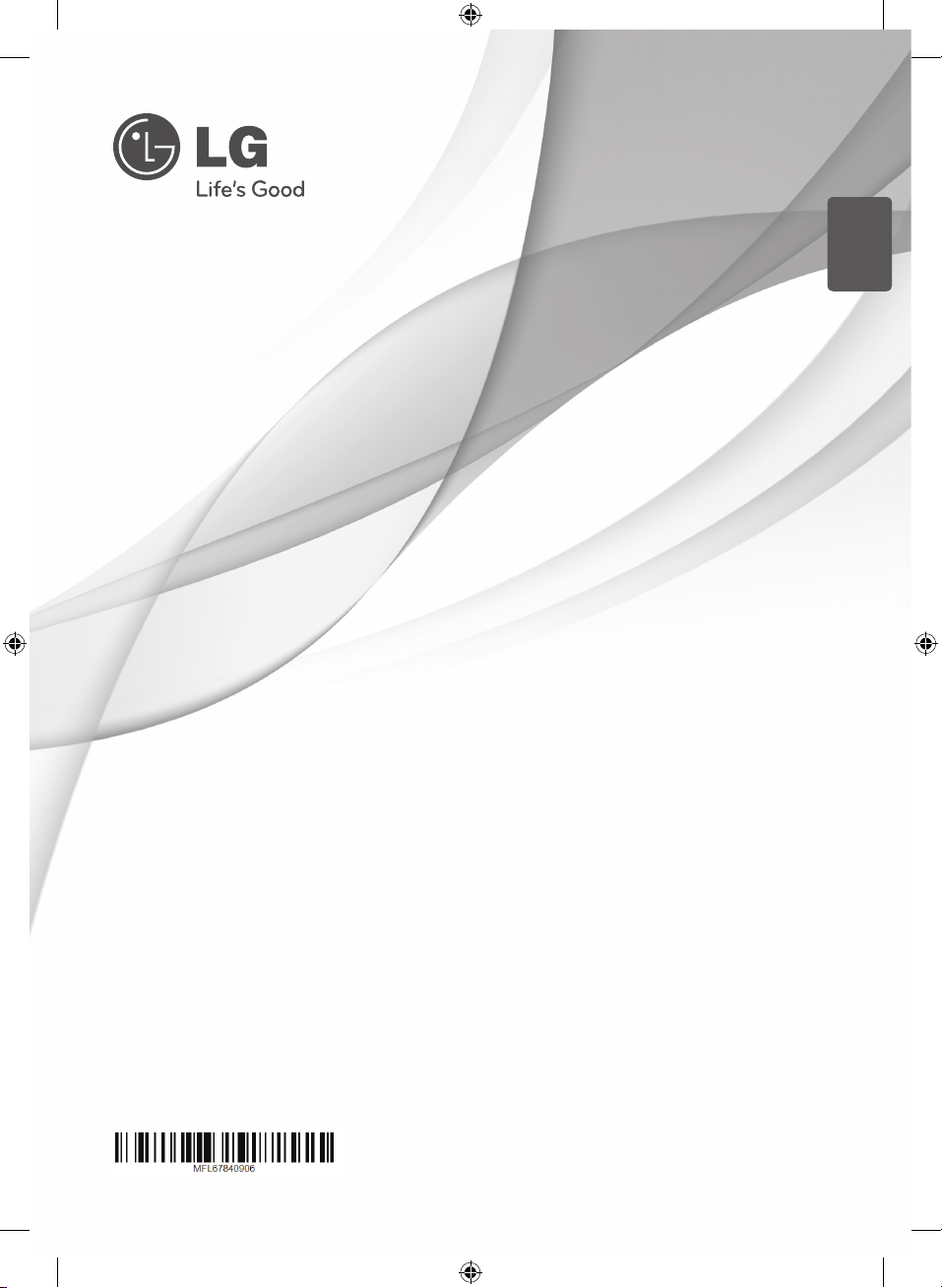
ENGLISH
OWNER’S MANUAL
Mini Hi-Fi System
Please read this manual carefully before operating your set and retain it
for future reference.
CM8530 (CM8530, CMS8530F/S/W)
CM8430 (CM8430, CMS8530F/W)
CM8330 (CM8330, CMS8530F)
CM8530-AB_DCHLLLK_ENG.indd 1 2013-01-24 �� 8:17:23
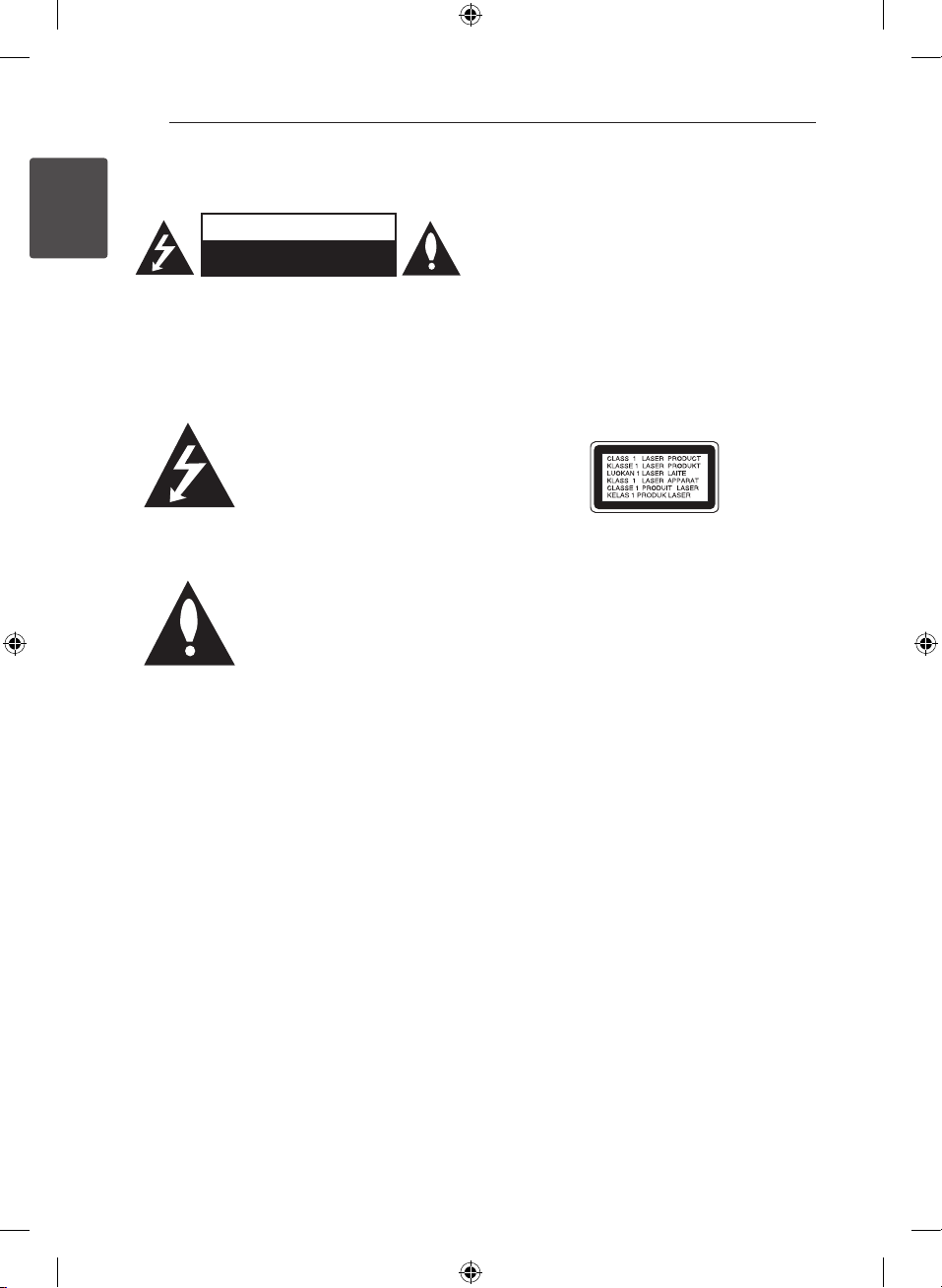
1 Getting Started
Getting Started2
Safety Information
1
Getting Started
CAUTION: TO REDUCE THE RISK OF ELECTRIC
SHOCK DO NOT REMOVE COVER (OR BACK) NO
USER-SERVICEABLE PARTS INSIDE REFER SERVICING
TO QUALIFIED SERVICE PERSONNEL.
WARNING: TO PREVENT FIRE OR ELECTRIC SHOCK
HAZARD, DO NOT EXPOSE THIS PRODUCT TO RAIN
OR MOISTURE.
CAUTION: The apparatus should not be exposed to
water (dripping or splashing) and no objects lled
with liquids, such as vases, should be placed on the
apparatus.
CAUTION
RISK OF ELECTRIC SHOCK
DO NOT OPEN
This lightning ash with
arrowhead symbol within an
equilateral triangle is intended to
alert the user to the presence of
uninsulated dangerous voltage
within the product’s enclosure
that may be of sucient
magnitude to constitute a risk of
electric shock to persons.
The exclamation point within an
equilateral triangle is intended
to alert the user to the presence
of important operating and
maintenance (servicing)
instructions in the literature
accompanying the product.
WARNING: Do not install this equipment in a
conned space such as a book case or similar unit.
CAUTION: Do not block any ventilation openings.
Install in accordance with the manufacturer’s
instructions.
Slots and openings in the cabinet are provided for
ventilation and to ensure reliable operation of the
product and to protect it from over heating. The
openings shall be never be blocked by placing the
product on a bed, sofa, rug or other similar surface.
This product should not be placed in a builtin installation such as a bookcase or rack unless
proper ventilation is provided or the manufacturer’s
instruction has been adhered to.
CAUTION: This product employs a Laser System.
To ensure proper use of this product, please read
this owner’s manual carefully and retain it for future
reference. Shall the unit require maintenance,
contact an authorized service center.
Use of controls, adjustments or the performance of
procedures other than those specied herein may
result in hazardous radiation exposure.
To prevent direct exposure to laser beam, do not
try to open the enclosure.
CM8530-AB_DCHLLLK_ENG.indd 2 2013-01-24 �� 8:17:24
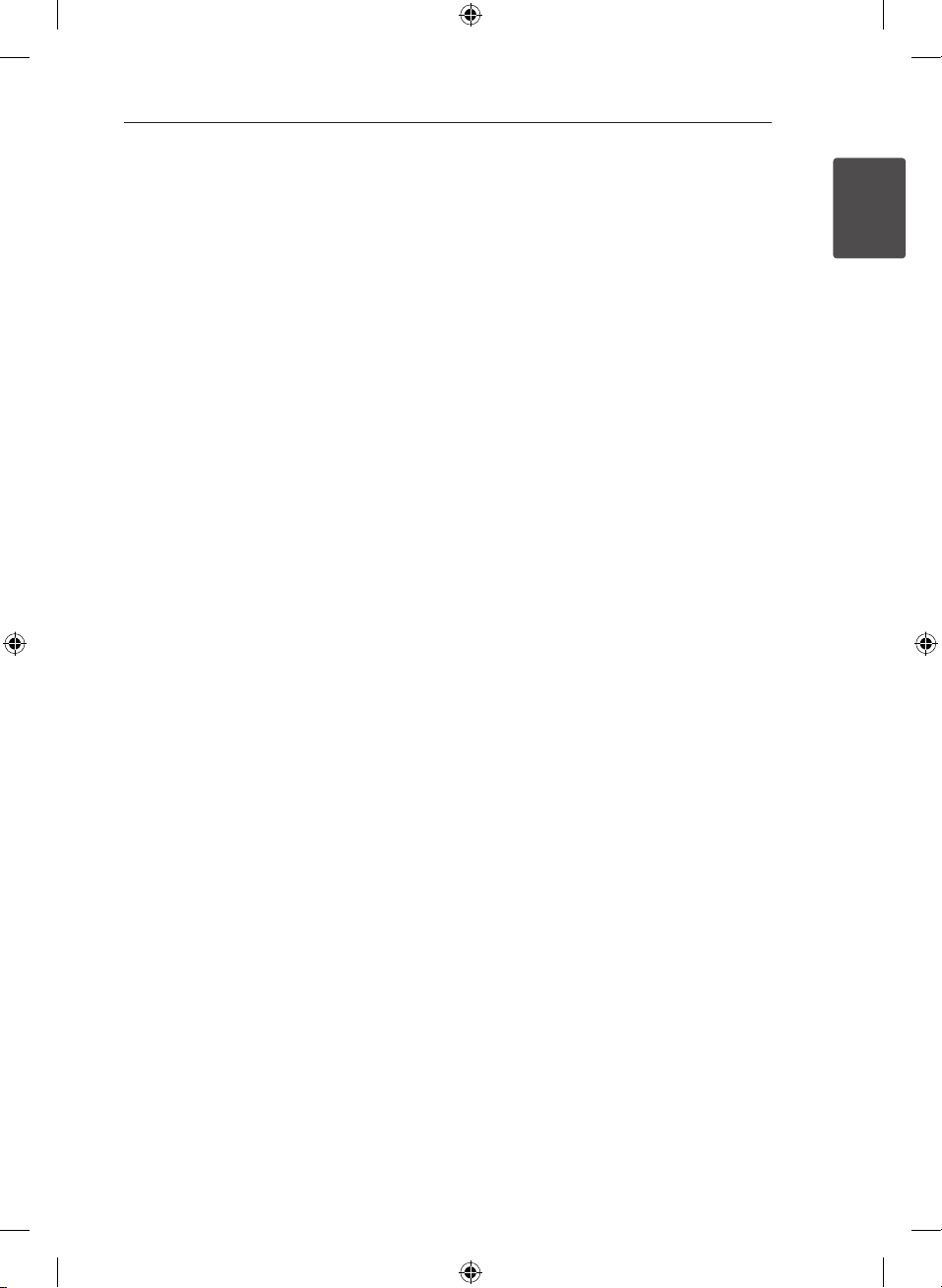
Getting Started 3
CAUTION concerning the Power Cord
Most appliances recommend they be placed upon
a dedicated circuit;
That is, a single outlet circuit which powers only
that appliance and has no additional outlets or
branch circuits. Check the specication page of this
owner’s manual to be certain. Do not overload wall
outlets. Overloaded wall outlets, loose or damaged
wall outlets, extension cords, frayed power cords, or
damaged or cracked wire insulation are dangerous.
Any of these conditions could result in electric
shock or re. Periodically examine the cord of your
appliance, and if its appearance indicates damage
or deterioration, unplug it, discontinue use of the
appliance, and have the cord replaced with an
exact replacement part by an authorized service
center. Protect the power cord from physical or
mechanical abuse, such as being twisted, kinked,
pinched, closed in a door, or walked upon. Pay
particular attention to plugs, wall outlets, and
the point where the cord exits the appliance. To
disconnect power from the mains, pull out the
mains cord plug. When installing the product,
ensure that the plug is easily accessible.
This device is equipped with a portable battery or
accumulator.
Safety way to remove the battery or the
battery from the equipment: Remove the
old battery or battery pack, follow the steps
in reverse order than the assembly. To prevent
contamination of the environment and bring on
possible threat to human and animal health, the
old battery or the battery put it in the appropriate
container at designated collection points. Do
not dispose of batteries or battery together with
other waste. It is recommended that you use
local, free reimbursement systems batteries and
accumulators. The battery shall not be exposed to
excessive heat such as sunshine, re or the like.
1
Getting Started
CM8530-AB_DCHLLLK_ENG.indd 3 2013-01-24 �� 8:17:24
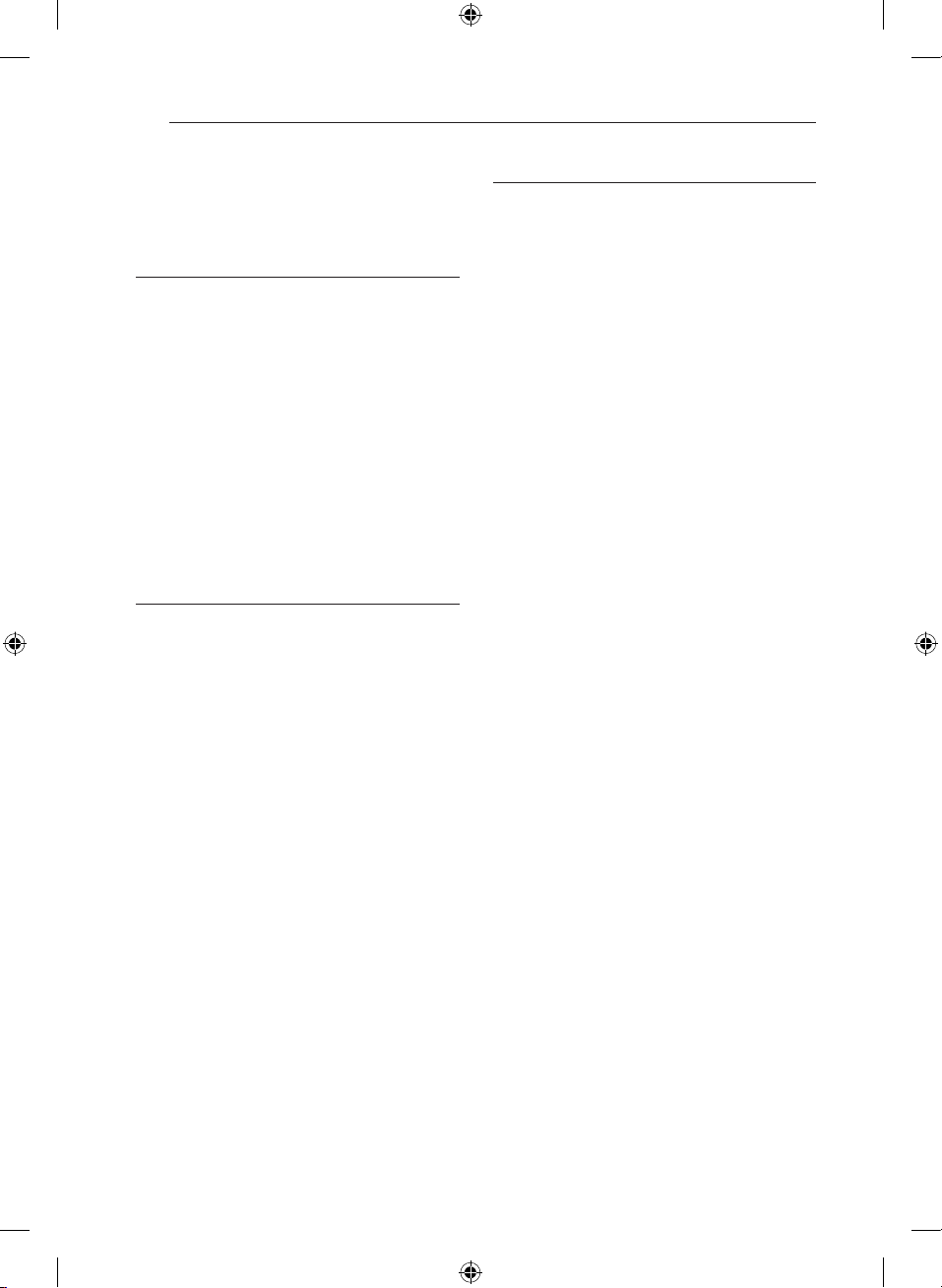
Table of Contents4
Table of Contents
1 Getting Started
2 Safety Information
6 Unique Features
6 Accessories
7 Playable file Requirement
7 – MP3/WMA music file requirement
7 – Compatible USB Devices
7 – USB device requirement
8 Front panel
10 Rear panel (CM8530)
11 Rear panel (CM8430)
12 Rear panel (CM8330)
13 Remote control
2 Connecting
14 How to Affix the Ferrite Core(For EMI
only)
14 – Affix the Ferrite Core for power cord
(For EMI only, CM8530, CM8430)
14 – Affix the Ferrite Core for lighting
cable (For EMI only, CM8530,
CM8430)
15 Connecting to speakers
15 – Before connecting (CM8530 only)
16 – Connecting to speakers
17 – Attaching the speaker light cables to
the unit (For CM8530, CM8430)
18 Optional Equipment Connection
18 – AUX IN Connection
18 – PORT. IN Connection
18 – Listening to music from your portable
player or external device
19 – USB Connection
19 – Antenna Connection
3 Operating
20 Basic Operations
20 – CD/USB Operations
20 – Selecting a folder and
an MP3/WMA file
21 – Deleting an MP3/WMA file
22 Playback effect
22 – SMART DJ playback
23 – DJ effect
23 – AUTO DJ playback
24 – JUKE BOX Playback
(Program play)
25 Using a Bluetooth wireless technology
25 – Listening to music stored on the
Bluetooth devices
26 – Using Bluetooth App
28 Radio Operations
28 – Listening to the radio
28 – Improving poor FM reception
28 – Presetting the Radio Stations
28 – Deleting all the saved stations
29 Other Operations
29 – Turn off the sound temporarily
29 – Displaying file information
(ID3 TAG)
29 – DEMO
29 – Using Microphone
29 – Switching on and off the speaker
light(For CM8530, CM8430)
30 Sound adjustment
30 – Setting the surround mode
30 – Setting the USER EQ
31 Setting the Clock
31 – Setting the Clock Manually
31 – Setting the Clock through “LG
Bluetooth Remote” App
31 – Using your player as an alarm clock
32 – Sleep Timer Setting
32 – Dimmer
32 Advanced Operations
32 – Recording to USB
CM8530-AB_DCHLLLK_ENG.indd 4 2013-01-24 �� 8:17:24
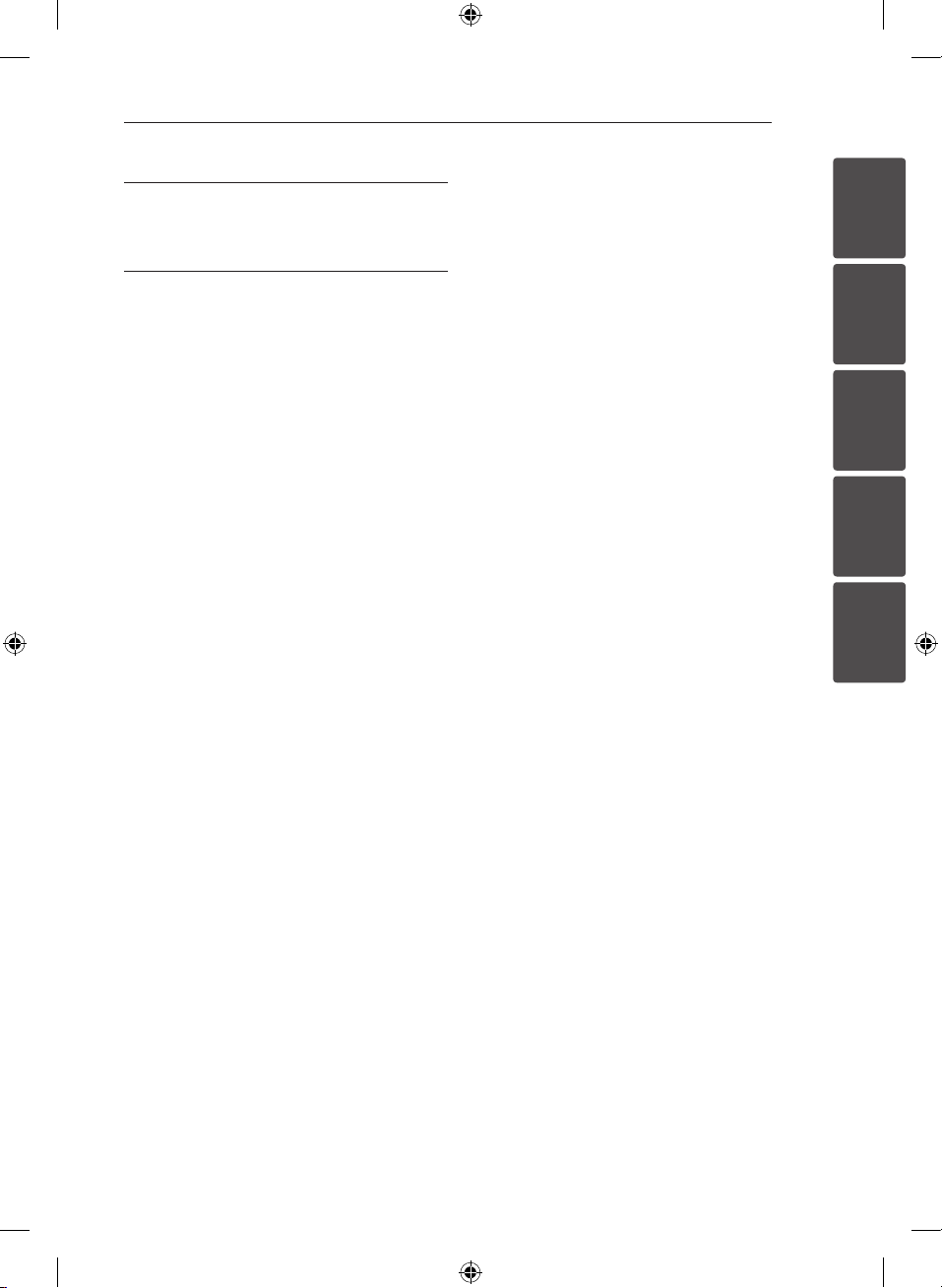
4 Troubleshooting
35 Troubleshooting
Table of Contents 5
5 Appendix
36 General specifications
37 Speakers specifications
38 Trademarks and Licenses
39 Maintenance
39 – Notes on Discs
39 – Handling the Unit
1
2
3
4
5
CM8530-AB_DCHLLLK_ENG.indd 5 2013-01-24 �� 8:17:24
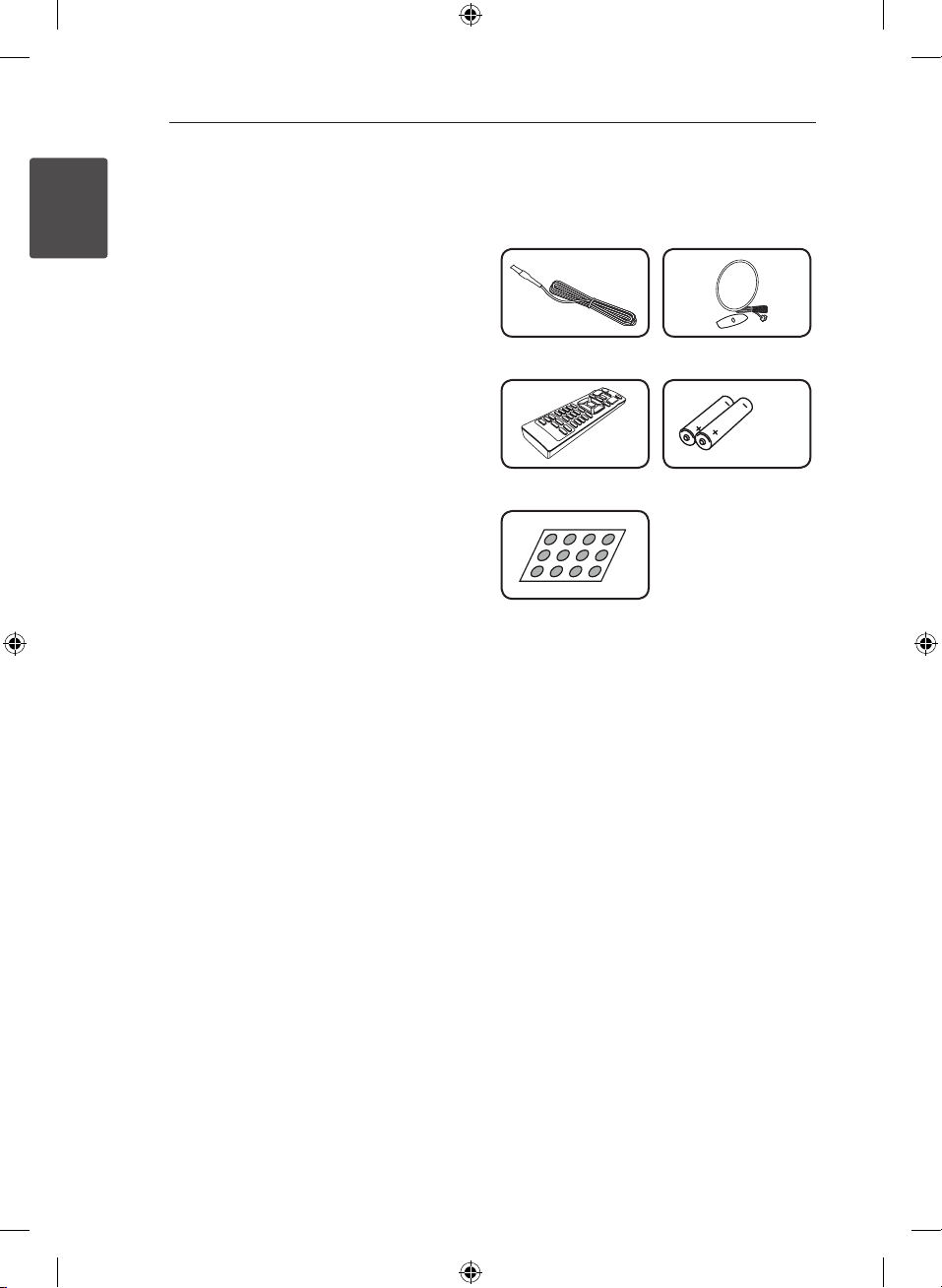
Getting Started6
Unique Features
Bluetooth®
1
Getting Started
Listens to music stored on your bluetooth device.
Portable In
Listens to music from your portable device. (MP3,
Notebook, etc)
Playback effects
Listens to music with various sound and playback
eects.
USB Direct Recording
Records music to your USB device.
LG Bluetooth Remote
LG Bluetooth Remote is an App designed to let you
take control of some of LG’s latest Audio devices.
Refer to the page 26.
Accessories
Please check and identify the supplied accessories.
FM Antenna (1) AM Antenna (1)
Remote Control (1) Batteries (2)
Non-skid pad (1)CM8530 only
CM8530-AB_DCHLLLK_ENG.indd 6 2013-01-24 �� 8:17:25
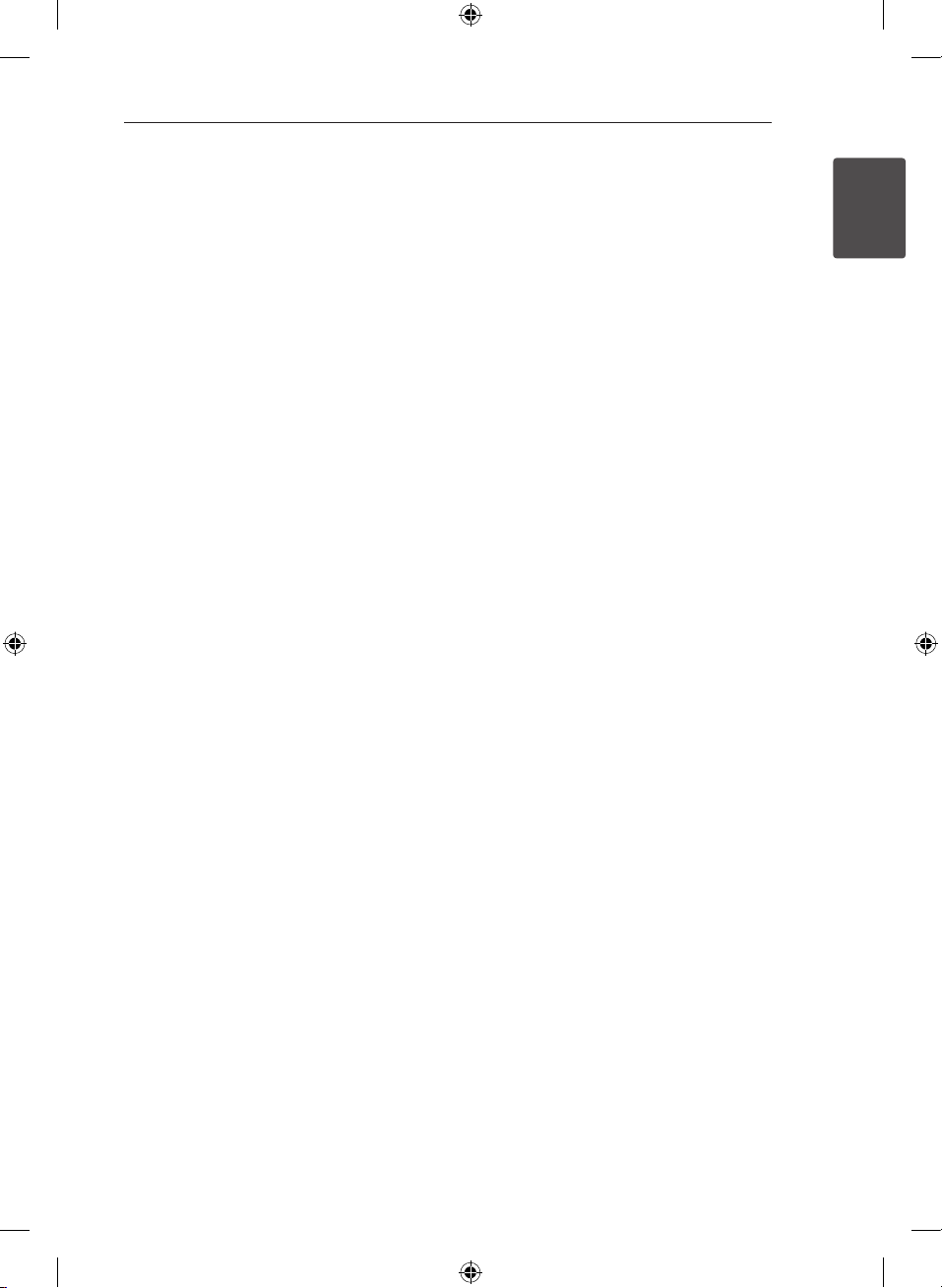
Getting Started 7
Playable file
Requirement
MP3/WMA music file
requirement
MP3/WMA le compatibility with this unit is limited
as follows.
ySampling frequency : within 32 to 48 kHz (MP3),
within 32 to 48 kHz (WMA)
yBit rate : within 32 to 320 kbps (MP3),
40 to 192 kbps (WMA)
yMaximum les : Under 999
yMaximum folders : Under 99
yFile extensions : “.mp3”/ “.wma”
yCD-ROM le format : ISO 9660/ JOLIET
yWe recommend that you use Easy-CD Creator,
which creates an ISO 9660 le system.
yYou have to set the disc format option to
[Mastered] in order to make the discs compatible
with the LG players when formatting rewritable
discs. When setting the option to Live File
System, you cannot use it on LG players.
(Mastered/Live File System : Disc format system
for Windows Vista)
Compatible USB Devices
yMP3 Player : Flash type MP3 player.
yUSB Flash Drive :
Devices that support USB2.0 or USB1.1.
yThe USB function of this unit does not support
all USB devices.
USB device requirement
yDevices which require additional program
installation when you have connected it to a
computer, are not supported.
yDo not extract the USB device while in operation.
yFor a large capacity USB, it may take longer than
a few minute to be searched.
yTo prevent data loss, back up all data.
yIf you use a USB extension cable or USB hub, the
USB device is not recognized.
yUsing NTFS le system is not supported. (Only
FAT(16/ 32) le system is supported.)
yThis unit is not supported when the total
number of les is 1 000 or more.
yExternal HDD, Card readers, Locked devices, or
hard type USB devices are not supported.
yUSB port of the unit cannot be connected to PC.
The unit cannot be used as a storage device.
ySome USB may not work with this unit.
1
Getting Started
CM8530-AB_DCHLLLK_ENG.indd 7 2013-01-24 �� 8:17:25
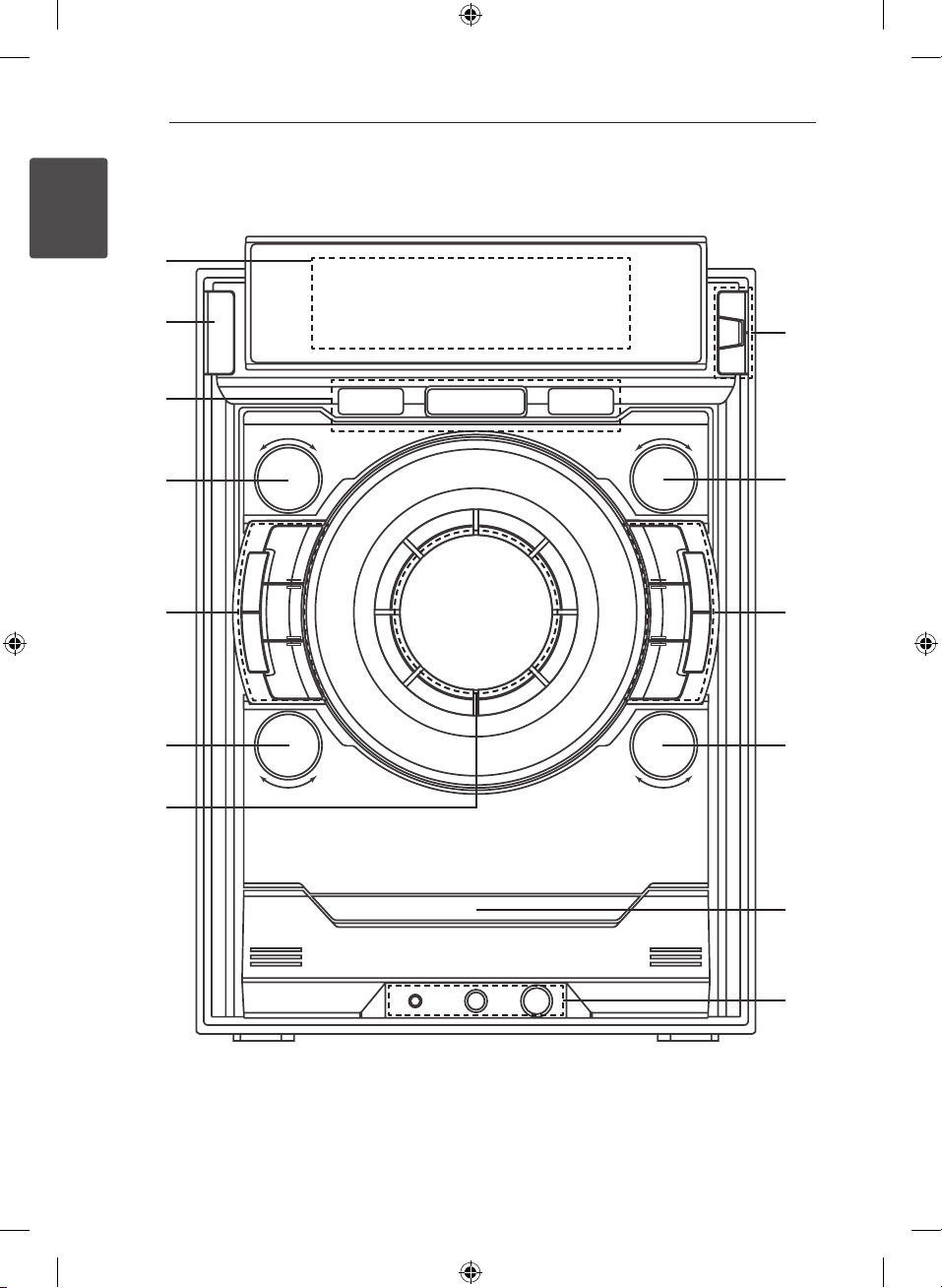
Getting Started8
Front panel
Getting Started
1
a
b
c
d
e
f
g
h
i
j
k
l
m
CM8530-AB_DCHLLLK_ENG.indd 8 2013-01-24 �� 8:17:26
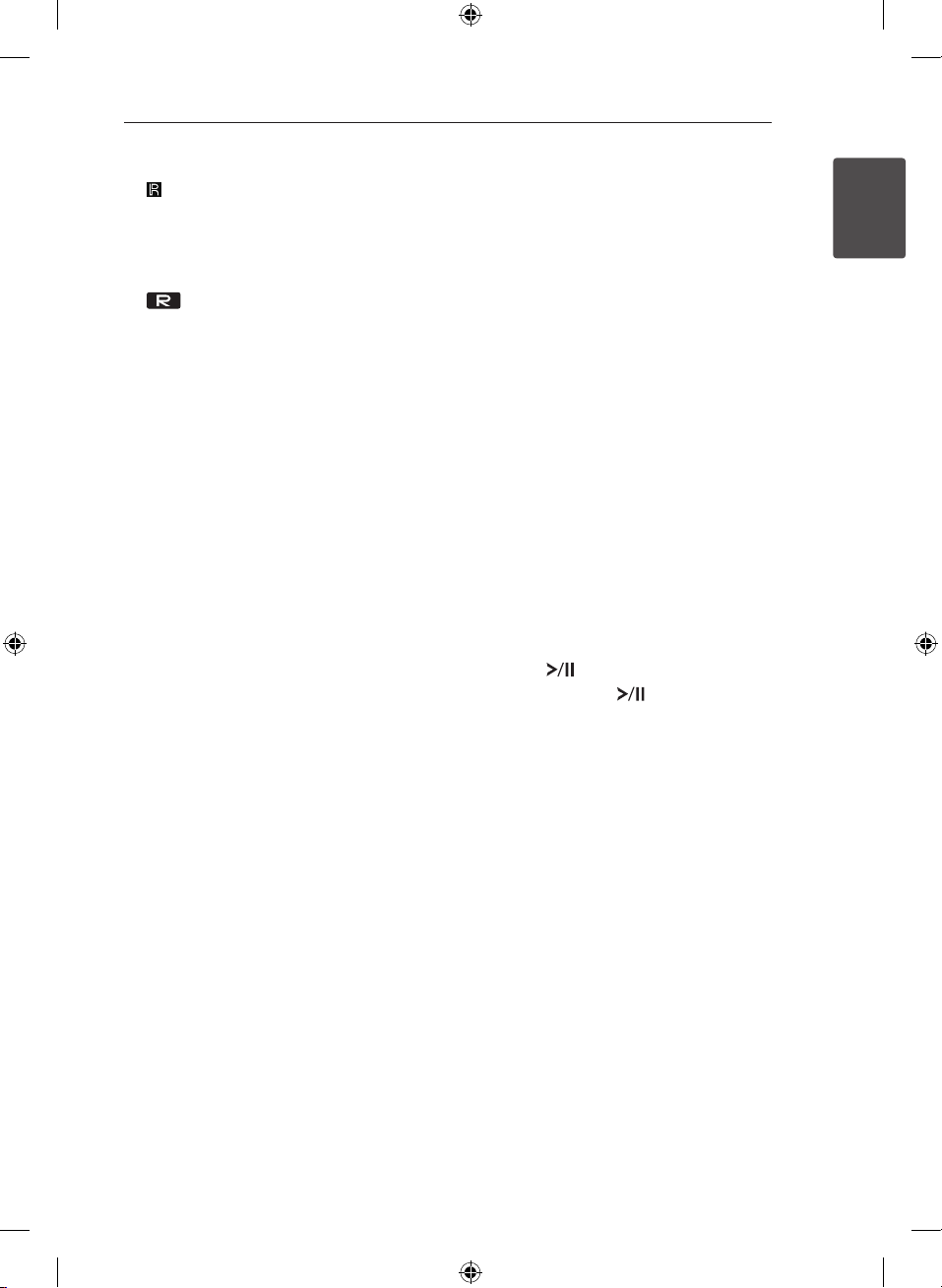
Getting Started 9
Display window
a
Remote sensor
(Power)
b 1/!
USB 1/2 Port
c
You can play or record sound files by
connecting the USB device.
USB REC
Records to USB.
FUNCTION
d
Selects the function and input source.
Turn FUNCTION knob clockwise or
counterclockwise.
LATIN EQ
e
Chooses locally special equalizer.
SMART DJ
Selects SMART DJ mode. (For more information
refer to the page 22)
AUTO DJ
Selects the AUTO DJ mode. (For more
informaion refer to the page 23)
USER EQ
Sets sound equalizer on your own.
EFFECT LEVEL
Selects DJ effect level between low, middle, and
high.
DJ EFFECT
f
Press DJ EFFECT
-select DJ effect mode.
-Enters USER EQ setting mode and saves your
equalizer setting
Turn DJ EFFECT
- makes a sound on DJ effect mode.
- Selects BASS, MIDDLE, and TREBLE when
setting USER EQ.
Volume knob
g
Adjusts speaker volume.
ENTER
h
Selects a folder when searching a le.
FOLDER
Moves to folder and le selection mode.
DELETE
Deletes MP3/WMA files. (USB only)
Deletes a song on JUKE BOX list.
FILE SEARCH
i
Selects a folder and a file on CD/USB function.
BASS BLAST
j
Selects the BASS BLAST or BYPASS sound
directly.
B (Open/Close)
I
- Stops playback or recording.
- Cancels DELETE function.
SPK Lighting / DEMO (CM8530 / CM8430)
- Changes speaker’s lighting effect.
- Shows demo
DEMO (CM8330)
- Shows demo
JUKE BOX
- Makes your favourites list.
- Switches on and off JUKE BOX.
k Y/
Press this knob to
- Starts or pauses playback.
- Selects Stereo/Mono.
Turn this knob clockwise or counterclockwise to
Y/U
- Skips Fast backward or Forward.
- Searches for a section within a track/le.
- Adjusts the sound level when setting USER EQ.
Disc tray
l
PORT. IN jack
m
MIC jack
MIC VOL.
/U
(Play/Pause).
(Skip/Search).
1
Getting Started
CM8530-AB_DCHLLLK_ENG.indd 9 2013-01-24 �� 8:17:26
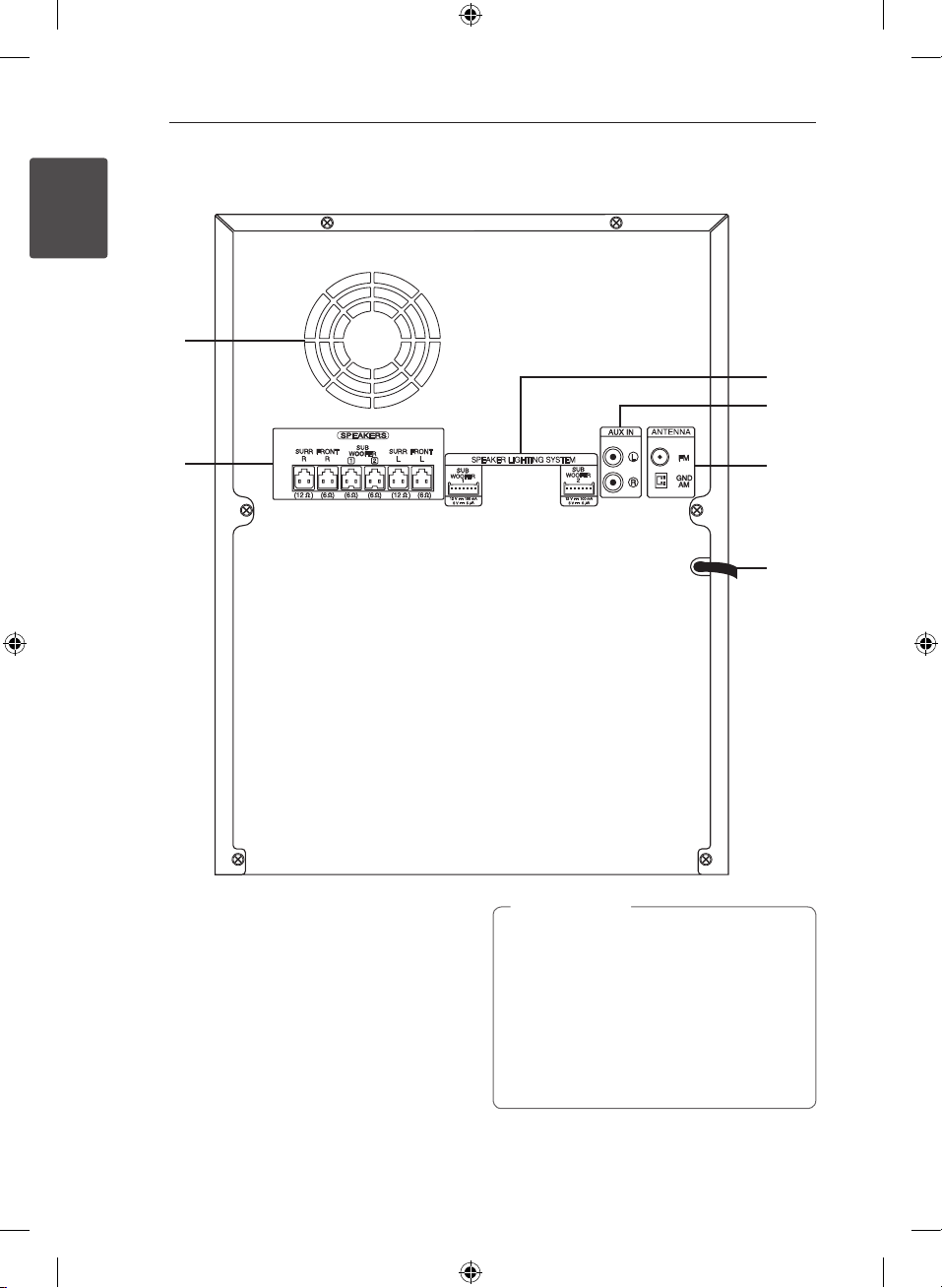
Getting Started10
Rear panel (CM8530)
1
Getting Started
a
c
d
b
Cooling fan
a
Speakers connector
b
SPEAKER LIGHTING SYSTEM
c
AUX IN connectors (L/R)
d
ANTENNA (FM, AM)
e
Power cord
f
e
f
Caution
>
yConnect the power cord to wall outlet
directly if possible. Or when you use an
extension cable, it is highly recommended
to use an extension cable of 110 V / 15 A
or 230 V / 15 A, otherwise the unit may not
operate properly because of the lack of
power supply.
yDo not overload the extension cord with
excessive electrical load.
CM8530-AB_DCHLLLK_ENG.indd 10 2013-01-24 �� 8:17:27
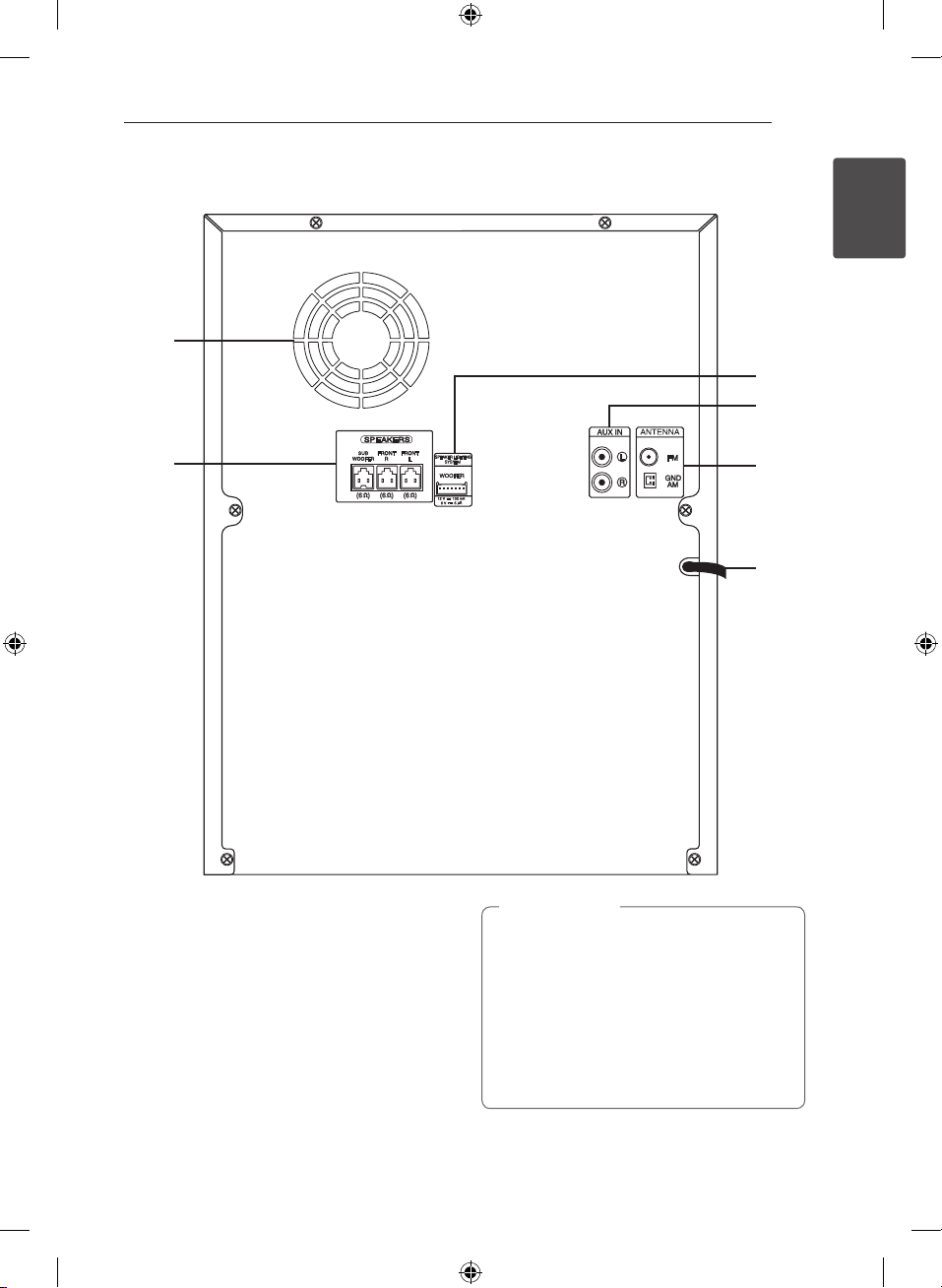
Rear panel (CM8430)
a
Getting Started 11
1
Getting Started
c
d
b
Cooling fan
a
Speakers connector
b
SPEAKER LIGHTING SYSTEM
c
AUX IN connectors (L/R)
d
ANTENNA (FM, AM)
e
Power cord
f
e
f
Caution
>
yConnect the power cord to wall outlet
directly if possible. Or when you use an
extension cable, it is highly recommended
to use an extension cable of 110 V / 15 A
or 230 V / 15 A, otherwise the unit may not
operate properly because of the lack of
power supply.
yDo not overload the extension cord with
excessive electrical load.
CM8530-AB_DCHLLLK_ENG.indd 11 2013-01-24 �� 8:17:27

Getting Started12
Rear panel (CM8330)
1
Getting Started
a
c
b
Cooling fan
a
Speakers connector
b
AUX IN connectors (L/R)
c
ANTENNA (FM, AM)
d
Power cord
e
d
e
Caution
>
yConnect the power cord to wall outlet
directly if possible. Or when you use an
extension cable, it is highly recommended
to use an extension cable of 110 V / 15 A
or 230 V / 15 A, otherwise the unit may not
operate properly because of the lack of
power supply.
yDo not overload the extension cord with
excessive electrical load.
CM8530-AB_DCHLLLK_ENG.indd 12 2013-01-24 �� 8:17:28
