Page 1
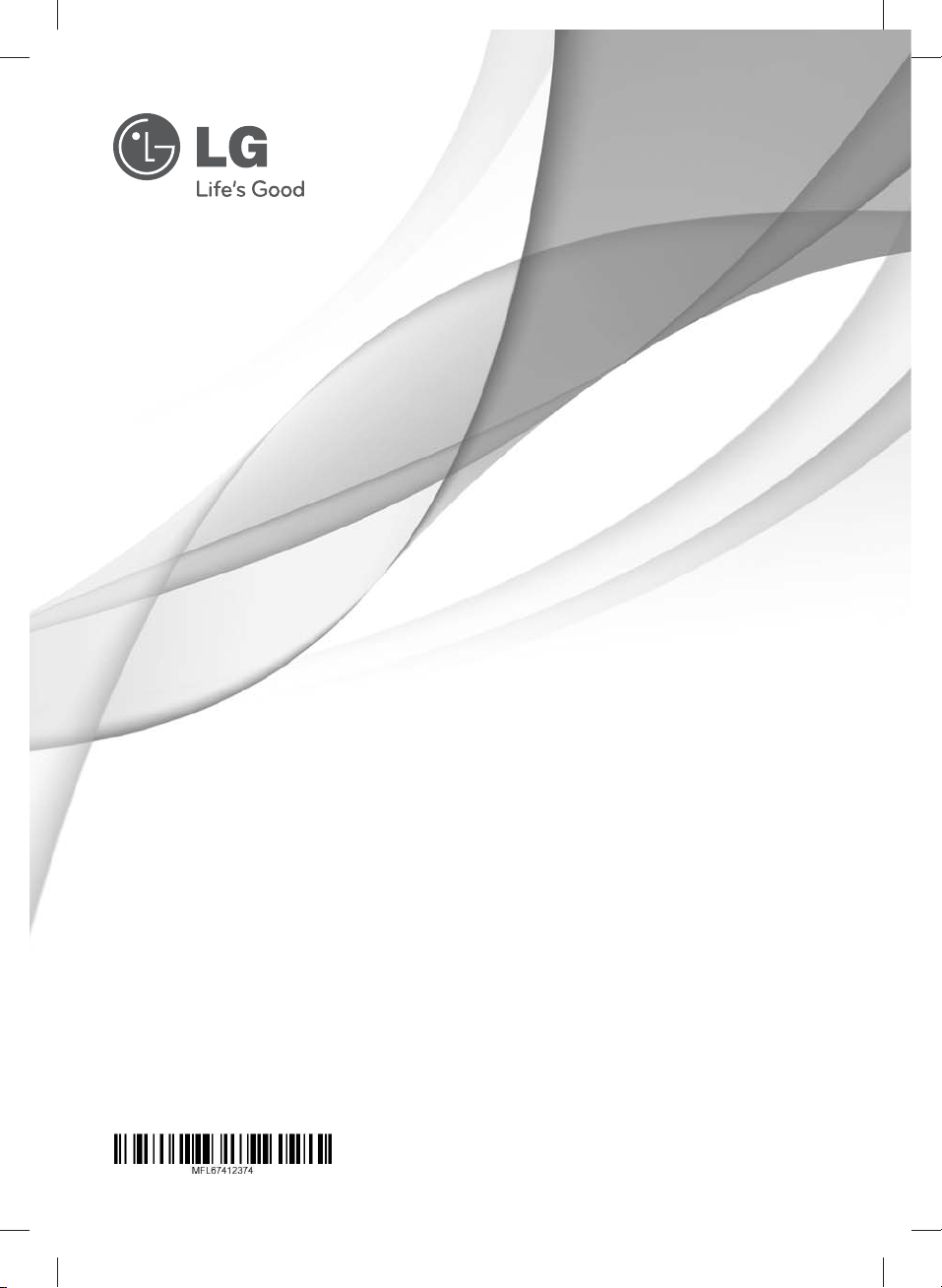
OWNER’S MANUAL
Mini Hi-Fi System
Please read this manual carefully before operating
your set and retain it for future reference.
CM4620 (CM4620, CMS4620F),
CM4520 (CM4520, CMS4520F, CMS4520W),
CM4420 (CM4420, CMS4520F), CM4320 (CM4320, CMS4320F)
CM4320-AU.DCOLLLK.indd 1CM4320-AU.DCOLLLK.indd 1 2012-01-18 10:08:232012-01-18 10:08:23
Page 2
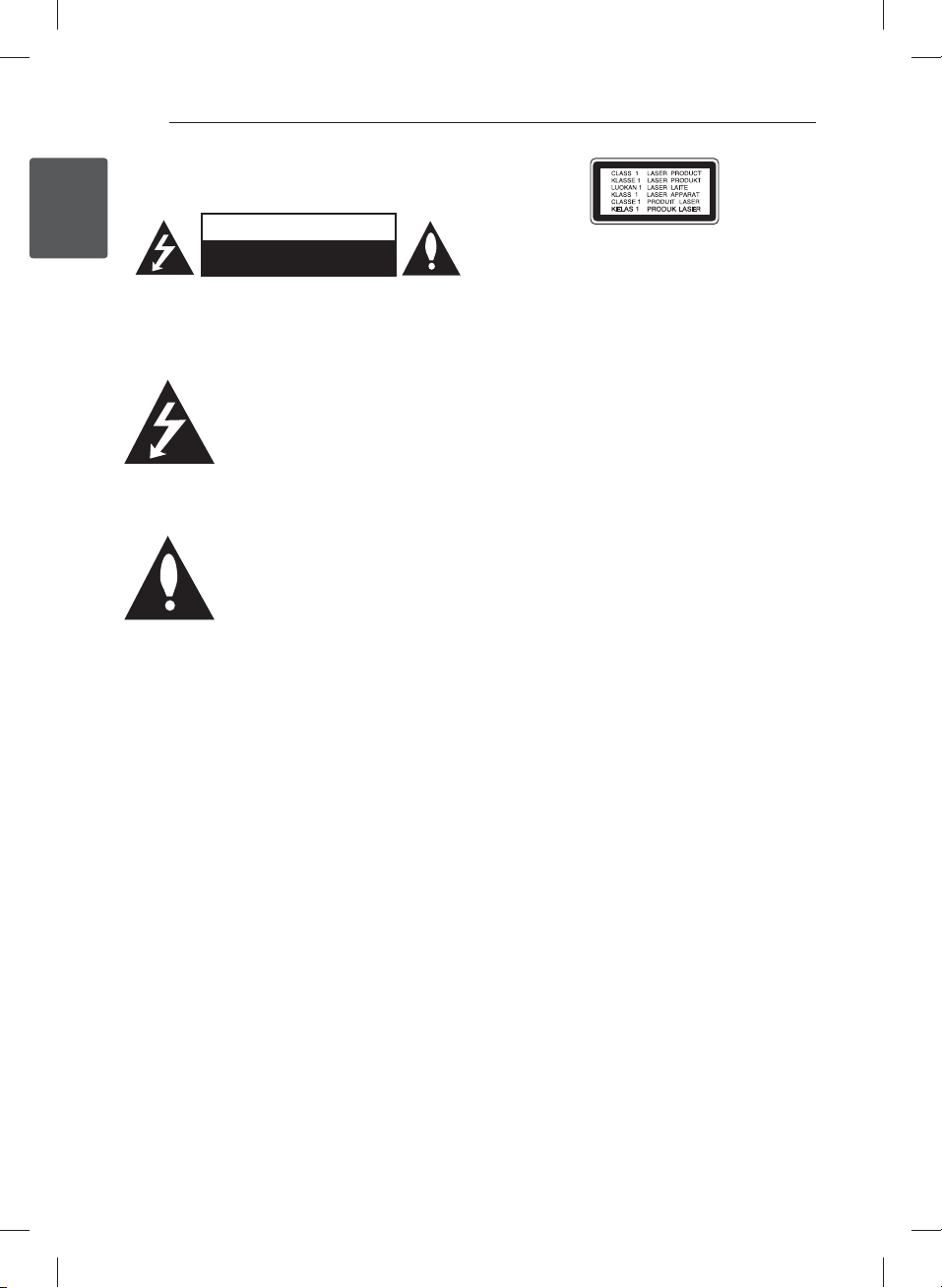
Getting Started2
Safety Information
1
Getting Started
CAUTION: TO REDUCE THE RISK OF ELECTRIC
SHOCK DO NOT REMOVE COVER (OR BACK) NO
USER-SERVICEABLE PARTS INSIDE REFER SERVICING
TO QUALIFIED SERVICE PERSONNEL.
WARNING: TO PREVENT FIRE OR ELECTRIC SHOCK
HAZARD, DO NOT EXPOSE THIS PRODUCT TO RAIN
OR MOISTURE.
WARNING: Do not install this equipment in a
con ned space such as a book case or similar unit.
CAUTION: Do not block any ventilation openings.
Install in accordance with the manufacturer’s
instructions.
Slots and openings in the cabinet are provided for
ventilation and to ensure reliable operation of the
product and to protect it from over heating. The
openings shall be never be blocked by placing
the product on a bed, sofa, rug or other similar
surface. This product shall not be placed in a builtin installation such as a bookcase or rack unless
proper ventilation is provided or the manufacturer’s
instruction has been adhered to.
CAUTION
RISK OF ELECTRIC SHOCK
DO NOT OPEN
This lightning ash with arrowhead
symbol within an equilateral triangle
is intended to alert the user to the
presence of uninsulated dangerous
voltage within the product’s
enclosure that may be of su cient
magnitude to constitute a risk of
electric shock to persons.
The exclamation point within an
equilateral triangle is intended
to alert the user to the presence
of important operating and
maintenance (servicing) instructions
in the literature accompanying the
product.
CAUTION: This product employs a Laser System.
To ensure proper use of this product, please read
this owner’s manual carefully and retain it for future
reference. Shall the unit require maintenance,
contact an authorized service center.
Use of controls, adjustments or the performance of
procedures other than those speci ed herein may
result in hazardous radiation exposure.
To prevent direct exposure to laser beam, do not
try to open the enclosure.
CAUTION concerning the Power cord
Most appliances recommend they be placed upon
a dedicated circuit;
That is, a single outlet circuit which powers only
that appliance and has no additional outlets or
branch circuits. Check the speci cation page of this
owner’s manual to be certain. Do not overload wall
outlets. Overloaded wall outlets, loose or damaged
wall outlets, extension cords, frayed power cords, or
damaged or cracked wire insulation are dangerous.
Any of these conditions could result in electric
shock or re. Periodically examine the cord of your
appliance, and if its appearance indicates damage
or deterioration, unplug it, discontinue use of the
appliance, and have the cord replaced with an
exact replacement part by an authorized service
center. Protect the power cord from physical or
mechanical abuse, such as being twisted, kinked,
pinched, closed in a door, or walked upon. Pay
particular attention to plugs, wall outlets, and
the point where the cord exits the appliance. To
disconnect power from the mains, pull out the
mains cord plug. When installing the product,
ensure that the plug is easily accessible.
CM4320-AU.DCOLLLK.indd 2CM4320-AU.DCOLLLK.indd 2 2012-01-16 11:34:132012-01-16 11:34:13
Page 3
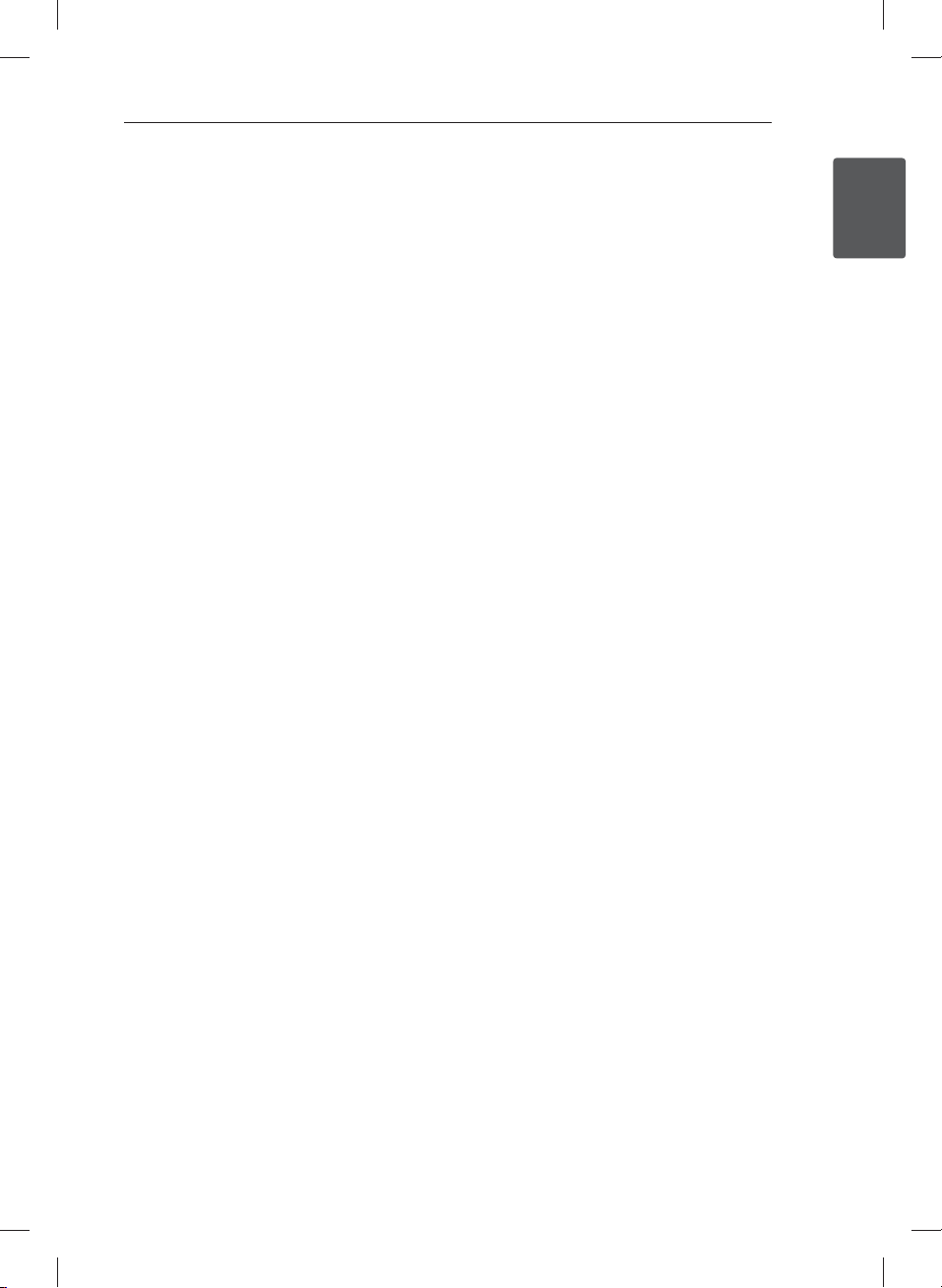
This device is equipped with a portable battery or
accumulator.
Safety way to remove the battery or the
battery from the equipment: Remove the
old battery or battery pack, follow the steps
in reverse order than the assembly. To prevent
contamination of the environment and bring on
possible threat to human and animal health, the
old battery or the battery put it in the appropriate
container at designated collection points. Do
not dispose of batteries or battery together with
other waste. It is recommended that you use
local, free reimbursement systems batteries and
accumulators. The battery shall not be exposed to
excessive heat such as sunshine, re or the like.
CAUTION: The apparatus shall not be exposed to
water (dripping or splashing) and no objects lled
with liquids, such as vases, shall be placed on the
apparatus.
Getting Started 3
1
Getting Started
CM4320-AU.DCOLLLK.indd 3CM4320-AU.DCOLLLK.indd 3 2012-01-16 11:34:132012-01-16 11:34:13
Page 4
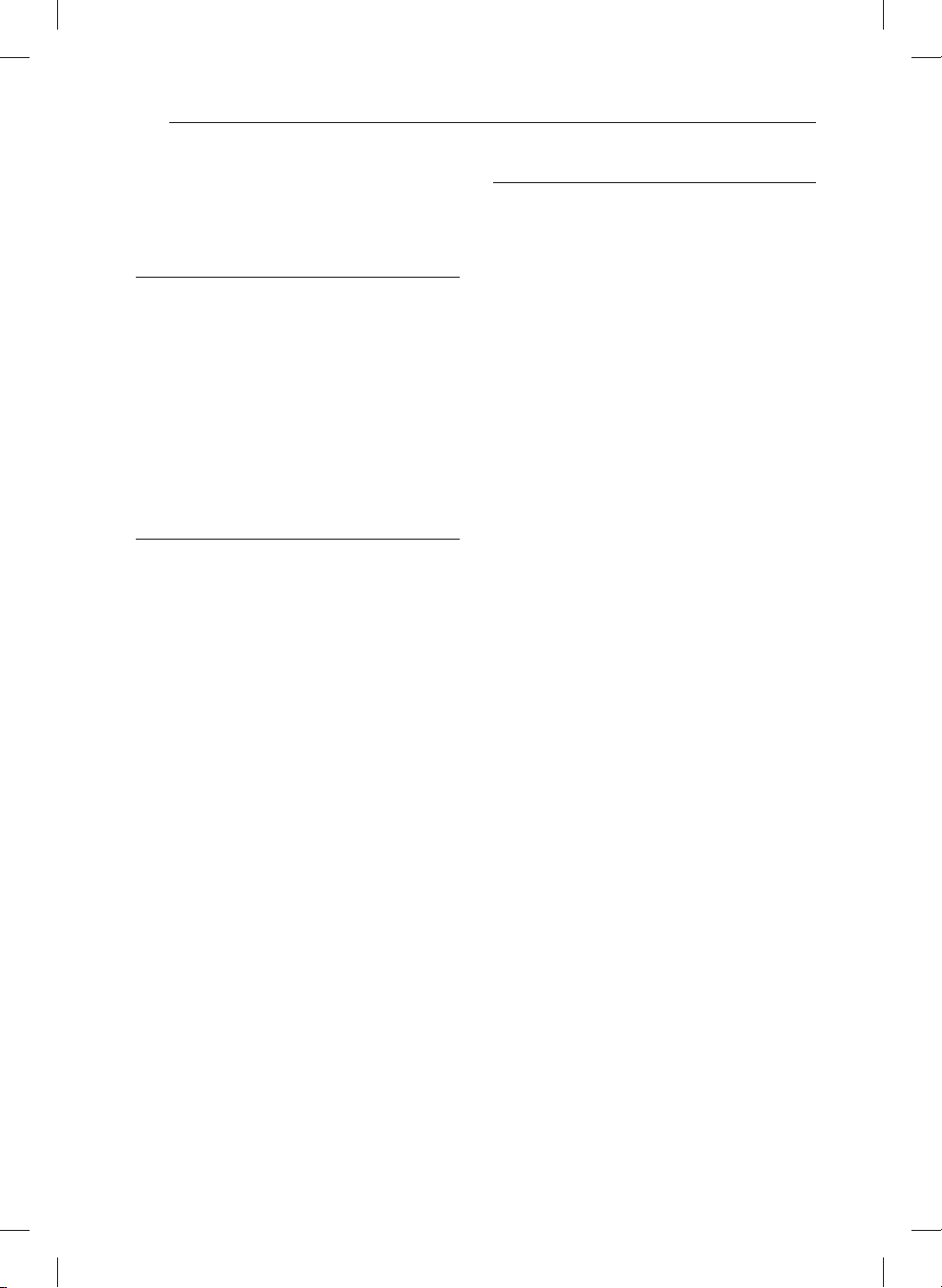
Table of Contents4
Table of Contents
1 Getting Started
2 Safety Information
6 Accesories
6 Playable file Requirement
6 – MP3/WMA music file requirement
6 – Compatible USB Devices
6 – USB device requirement
7 Remote control
8 Front panel
10 Rear panel
2 Connecting
11 Connecting to speakers
11 – Attaching the speakers to the unit
11 Optional Equipment Connection
11 – AUX IN Connection
12 – USB Connection
12 – Antenna Connection
3 Operating
13 Basic Operations
13 – CD/USB Operations
13 Other Operations
13 – Programmed Playback
13 – Displaying file information (ID3 TAG)
13 – Searching for a folder
14 – Turn off the sound temporarily
14 – Deleting an MP3/WMA file
14 – DEMO
15 – AUTO DJ playback
15 Radio Operations
15 – Listening to the radio
15 – Presetting the Radio Stations
16 – Deleting all the saved stations
16 – Improving poor FM reception
16 Sound adjustment
16 – Setting the surround mode
17 Setting the Clock
18 – Setting the alarm
18 – Sleep Timer Setting
18 – Dimmer
19 Advanced Operations
19 – Listening to the sound from your
external device
19 – Recording to USB
20 – To select recording bit rate and speed
20 – Dubbing USB to USB
CM4320-AU.DCOLLLK.indd 4CM4320-AU.DCOLLLK.indd 4 2012-01-16 11:34:132012-01-16 11:34:13
Page 5
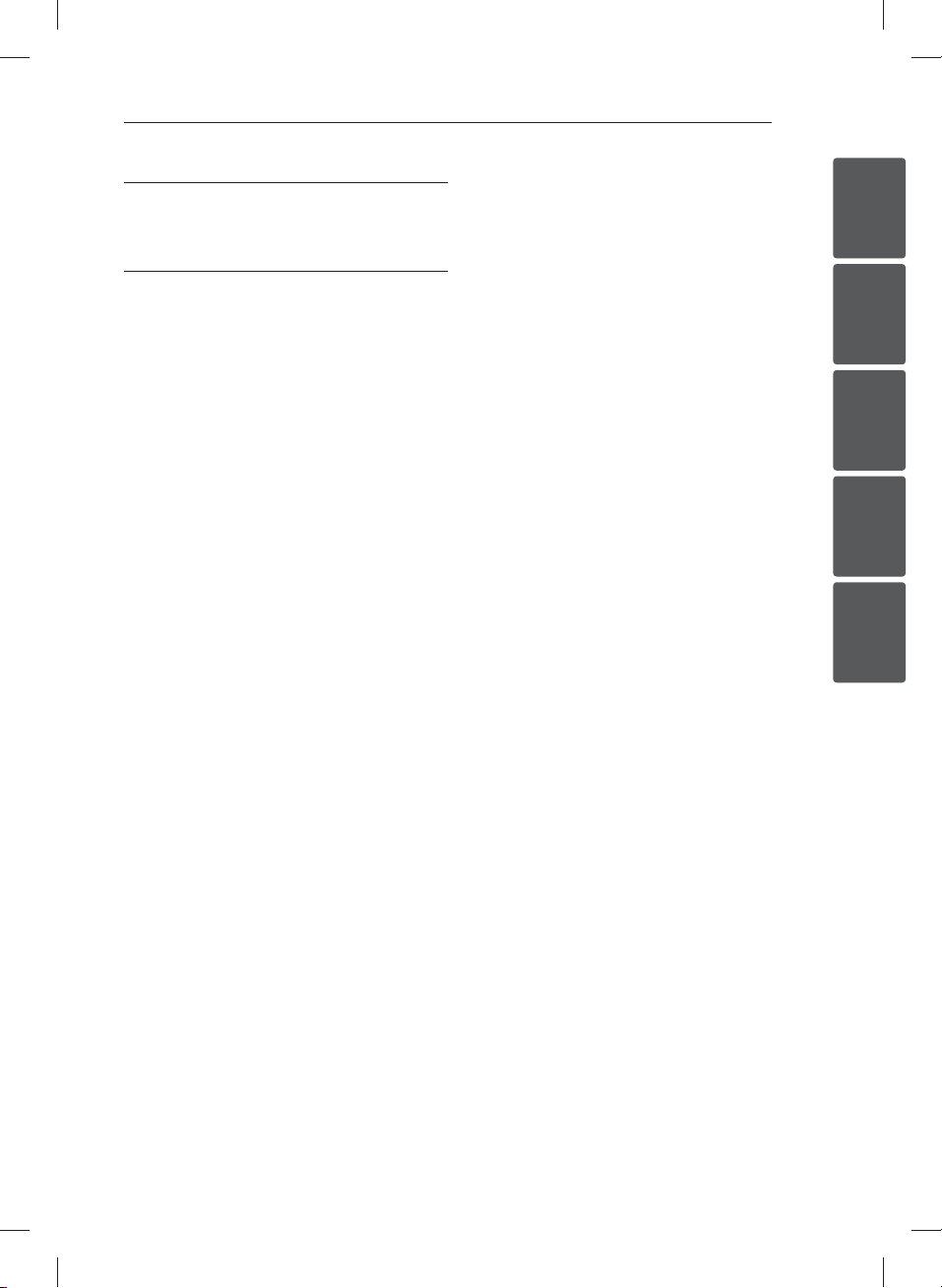
4 Troubleshooting
21 Troubleshooting
Table of Contents 5
5 Appendix
22 Trademarks and Licenses
23 Specifications
24 Speaker specifications
25 Maintenance
25 – Notes on Discs
25 – Handling the Unit
1
2
3
4
5
CM4320-AU.DCOLLLK.indd 5CM4320-AU.DCOLLLK.indd 5 2012-01-16 11:34:132012-01-16 11:34:13
Page 6
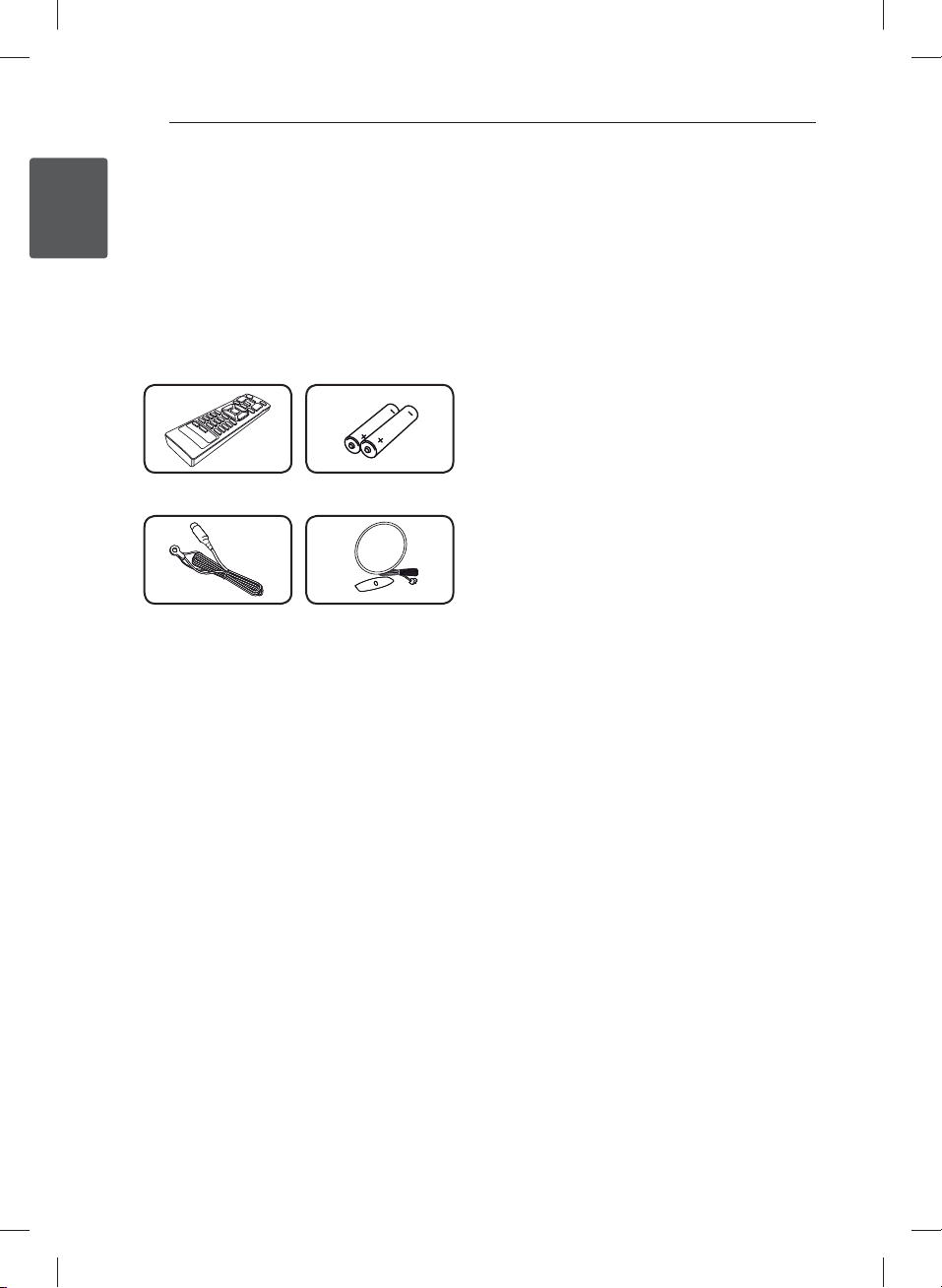
Getting Started6
Unique Features
USB Direct Recording
1
Records music to your USB device.
Getting Started
Accesories
Please check and identify the supplied accessories.
Remote Control (1) Batteries (2)
FM Antenna (1) AM Antenna (1)
Playable file
Requirement
Compatible USB Devices
MP3 Player : Flash type MP3 player.
USB Flash Drive :
Devices that support USB2.0 or USB1.1.
The USB function of this unit does not support
all USB devices.
USB device requirement
Devices which require additional program
installation when you have connected it to a
computer, are not supported.
Do not extract the USB device while in operation.
For a large capacity USB, it may take longer than
a few minute to be searched.
To prevent data loss, back up all data.
If you use a USB extension cable or USB hub, the
USB device is not recognized.
Using NTFS le system is not supported.
(Only FAT(16/32) le system is supported.)
This unit is not supported when the total
number of les is 1 000 or more.
External HDD, Card readers, Locked devices, or
hard type USB devices are not supported.
USB port of the unit cannot be connected to PC.
The unit cannot be used as a storage device.
MP3/WMA music file
requirement
MP3/WMA le compatibility with this unit is limited
as follows.
Sampling frequency : within 32 to 48 kHz (MP3),
within 32 to 48 kHz (WMA)
Bit rate : within 32 to 320 kbps (MP3),
40 to 192 kbps (WMA)
Maximum les : Under 999
File extensions : “.mp3”/“.wma”
CD-ROM le format : ISO9660/JOLIET
We recommend that you use Easy-CD Creator,
which creates an ISO 9660 le system.
CM4320-AU.DCOLLLK.indd 6CM4320-AU.DCOLLLK.indd 6 2012-01-16 11:34:132012-01-16 11:34:13
Page 7

Remote control
Getting Started 7
Battery Installation
Remove the battery cover on the
rear of the Remote Control, and
insert two (size AAA) batteries
with 4 and 5 matched correctly
• • • • • • a • • • • • •
(POWER) : Switches the unit
1
ON or OFF.
(OPEN/CLOSE) : Opens and
B
closes the disc tray.
PRESETFOLDER W/S :
-Searches for a folder of MP3/
WMA les. When a CD/USB
containing MP3/WMA les in
several folders is being played,
press PRESETFOLDER W/S
to select the folder you want to
play.
-Chooses a preset number for a
radio station.
FUNCTION : Selects the function
and input source.
MUTE@ : Mutes the sound.
VOL +/- : Adjusts speaker volume.
• • • • • • b • • • • • •
PROGRAM/MEMORY :
-For storing radio stations if you
have saved radio stations by
using PROGRAM/MEMORY,
you can scroll through them
and select one.
-Listens to your tracks/ les in
any order.
USB REC : USB direct recording.
USB SKIP : Switches between USB
1 and USB 2.
REPEAT(MENU) : Listens to
your tracks/files repeatedly or
randomly.
TUNING-/+ : Selects the radio
station.
C/V
Z
d/M
SOUND EFFECT : Chooses sound
impressions.
AUTO DJ : Selects the AUTO DJ
mode. (For more information refer
to the page 15)
DELETE : Deletes MP3/WMA les.
• • • • • • c • • • • • •
0 to 9 numerical buttons : Selects
numbered tracks/ les, or preset
number.
INFO : Sees informations about
your music. An MP3 le often
come with ID3 tag. The tag gives
the Title, Artist, Album or Time
information.
SLEEP : Sets the system to turn off
automatically at a specified time.
(Dimmer : The display window will
be darkened by half.)
• • • • • • d • • • • • •
REGION EQ : Chooses region
equalizer.
(Skip/Search) :
-Skips Fast backward or Forward.
-Searches for a section within a
track/ le.
ENTER :
-St
ops playback or r
-Cancels DELETE function.
(Play/Pause) :
-Starts or pauses playback.
-Selects STEREO/MONO.
ecording.
1
Getting Started
CM4320-AU.DCOLLLK.indd 7CM4320-AU.DCOLLLK.indd 7 2012-01-16 11:34:142012-01-16 11:34:14
Page 8

Getting Started8
Front panel
1
Getting Started
CM4320-AU.DCOLLLK.indd 8CM4320-AU.DCOLLLK.indd 8 2012-01-16 11:34:142012-01-16 11:34:14
Page 9

Display window
a
USB 1
b
You can play or record sound les by
connecting the USB device.
(Power)
c 1/!
TIMER
d
With the TIMER function you can turn CD, USB
play and TUNER reception on or o at a desired
time.
e I
Stops playback or recording.
BASS BLAST
f
Reinforces the treble, bass and surround e ect.
(Skip/Search)
g Y
AUTO DJ
h
Selects the AUTO DJ mode.
(For more informaion refer to the page 15)
LATIN EQ
i
Chooses sound impressions.
VOLUME
j
Getting Started 9
k
l
m
n
o T
p
q U
r
s R
t
USB REC
Records to USB.
USB 2
You can play or record sound les by
connecting the USB device.
CLOCK
For setting the clock and checking the time.
SET/DEMO
Con rms the setting.
Shows demo.
ST./MO.
Starts playback and pauses.
Selects Stereo/Mono.
FUNC.
Selects the function or input source.
(Skip/Search)
Backlightings
(OPEN/CLOSE)
Disc tray
1
Getting Started
CM4320-AU.DCOLLLK.indd 9CM4320-AU.DCOLLLK.indd 9 2012-01-16 11:34:142012-01-16 11:34:14
Page 10

Rear panel
1
Getting Started
Getting Started10
Power cord
a
ANTENNA (FM/AM)
b
AUX IN (L/R) connectors
c
Speaker terminals
d
CM4320-AU.DCOLLLK.indd 10CM4320-AU.DCOLLLK.indd 10 2012-01-16 11:34:142012-01-16 11:34:14
CM4520 Speaker terminal
Page 11

Connecting 11
Connecting to
speakers
Attaching the speakers to the
unit
To connect the cable to the unit, press each plastic
nger pad to open the connection terminals on the
unit. Insert the wire and release the nger pad.
Connect the black stripe of each wire to the
terminals marked - (minus) and the other end to
the terminals marked + (plus).
Optional Equipment
Connection
AUX IN Connection
Connect an output of auxiliary device(Camcoder,
TV, Player, etc) to the AUX IN (L/R) connector.
If your device has only one output for audio(mono),
connect it to the left (white) audio jack on the unit.
2
Connecting
Caution
>
Be careful to make sure children not to put
their hands or any objects into the *speaker
duct.
*Speaker duct: A hole for plentiful bass
sound on speaker cabinet (enclosure).
The speakers contain magnet parts, so color
irregularity may occur on the TV screen or
PC monitor screen. Please use the speakers
far away from either TV screen or PC
monitor.
Make sure to install the speaker with other
people in order to prevent it from falling
and causing injuries to the installer.
CM4320-AU.DCOLLLK.indd 11CM4320-AU.DCOLLLK.indd 11 2012-01-16 11:34:152012-01-16 11:34:15
Page 12

Connecting12
USB Connection
Connect the USB port of USB Memory (or MP3
player, etc.) to the USB port on the front of the unit.
2
Connecting
Note
,
Removing the USB Device from the unit.
1. Choose a different function/mode or
press Z ENTER twice in a row.
2. Remove the USB device from the unit.
Antenna Connection
Connect the supplied FM/AM antenna for listening
to the radio.
Connect the FM wire antenna to the FM antenna
connector.
Connect the AM loop antenna to the AM antenna
connector.
Note
,
Be sure to fully extend the FM wire antenna.
After connecting the FM wire antenna, keep
it horizontal.
To prevent noise pickup, keep the AM Loop
antenna away from the unit and other
components.
CM4320-AU.DCOLLLK.indd 12CM4320-AU.DCOLLLK.indd 12 2012-01-16 11:34:152012-01-16 11:34:15
Page 13

Operating 13
Basic Operations
CD/USB Operations
1. Insert the disc by pressing B(OPEN/CLOSE) or
connect the USB device to the USB 1/2 port.
2. Select the CD or USB function by pressing
FUNCTION on the remote control or FUNC. on
the unit.
3. Select a track/file you want to play by pressing
C/V
Playback Press d/M.
Skipping to
the next/
previous
track/ le
Selecting
a track/ le
directly
Searching
for a section
within
a track/ le
Playing
repeatedly or
randomly
.
To Do this
Stop Press Z ENTER.
Pause During playback, Press d/M.
During playback, press C/V
to go to the next track/ le or to
return to the beginning of the
current track/ le.
Press C twice brie y to step
back to the previous track/ le.
Press 0 to 9 numerical buttons on
the remote control to go to the
desired le or track directly.
Press and hold C/V during
playback and release it at the point
you want to listen to.
Press REPEAT(MENU) on the
remote control repeatedly. The
display changes in the following
order.
RPT1 -> RPT *DIR (only MP3/WMA)
-> RPT ALL -> RANDOM -> OFF.
*DIR : Directory
Other Operations
Programmed Playback
The program function enables you to store your
favorite les from any disc or USB device.
A program can contain 20 tracks/ les.
1. Insert a CD or a USB and wait for it to be
ordered.
2. Press PROGRAM/MEMORY on the remote
control in stop status.
3. Press C/V on the remote control or
Y/U
4. Press PROGRAM/MEMORY again to save and
select a next track/file.
5. Press d/M to play the programmed music
tracks/files.
6. To clear your selection, press Z ENTER twice.
The programs are also cleared when the disc
or USB device is removed, the unit is powered
o or the function is switched to others.
Displaying file information
(ID3 TAG)
While playing an MP3 le containing le
information, you can display the information by
pressing INFO.
Searching for a folder
1. Press PRESET·FOLDER W/S repeatedly until a
desired folder appears on the display window.
2. Press d/M to play it.
The first file of the folder will be played.
on the unit to select a track/file.
Note
,
3
Operating
CM4320-AU.DCOLLLK.indd 13CM4320-AU.DCOLLLK.indd 13 2012-01-16 11:34:152012-01-16 11:34:15
Page 14

Operating14
Turn off the sound temporarily
Press MUTE@ to mute your unit.
You can mute your unit, for example, to answer the
telephone, the “MUTE” is displayed in the display
window.
Deleting an MP3/WMA file
You can delete a le, folder or format by pressing
DELETE. (USB only)
1. Press DELETE repeatedly during selecting
the MP3/WMA file. This function is supported
only in stop status. The display changes in the
following order.
3
Operating
- DEL FILE : Deletes file.
- DEL DIR : Deletes folder.
- FORMAT : Formats USB.
2. To delete file/folder or format, press
on the remote control or press T on the unit.
3. If you want to exit the current mode,
press Z ENTER on the remote control or
press I on the unit.
Caution
>
Do not extract the USB device during
operation.(play, delete, etc.)
Regular back up is recommended to
prevent data loss.
The delete function may not be supported
according to the USB status.
d/M
DEMO
In the power o state, it demonstrates the function
on display window by pressing SET/DEMO.
To cancel the DEMO, press it again.
Note
,
While DEMO, this unit will keep DEMO
status even if you unplug the power cord
connection.
You can enjoy other functions during
the DEMO. Then the DEMO will pause to
temporary.
- Without input key in 10 sec, the DEMO
will play back automatically.
CM4320-AU.DCOLLLK.indd 14CM4320-AU.DCOLLLK.indd 14 2012-01-16 11:34:152012-01-16 11:34:15
Page 15

Operating 15
AUTO DJ playback
Auto DJ blends the end of one song into the
beginning of another for seamless playback. It
equalizes volume across tracks for uninterrupted
playback.
Press AUTO DJ on the remote control or unit
repeatedly, the display changes as followings.
RANDOM (AUTO DJ RANDOM) -> RPT (AUTO DJ
SEQUENTIAL) -> (AUTO DJ OFF)
(AUTO DJ OFF)
SEQUENTIAL)
Note
,
Display
Window
-
RANDOM
(AUTO DJ
RANDOM)
RPT
(AUTO DJ
Description
-
The music is
played randomly
on this mode.
The music is
played repeatedly
on this mode.
Mode
OFF
RANDOM
REPEAT
Searching for a section within a track/ le
or playing repeatedly or randomly is not
supported on the AUTO DJ mode.
If you move to other functions or stop the
music using I on the unit (or Z ENTER on
the remote control) on AUTO DJ mode,
AUTO DJ function will be disable.
AUTO DJ function is not supported in the
music le whose length is less than 60
seconds.
During recording, AUTO DJ function is not
available.
If you change a disc while the AUTO DJ
function is activated, the function is
deactivated.
Radio Operations
Be sure that FM/AM aerial is connected.
(Refer to the page 12)
Listening to the radio
1. Press FUNCTION on the remote control or
FUNC. on the unit until FM or AM appears in
the display window.
The last received station is tuned in.
2. Press and hold TUNING-/+ on the remote
control or
seconds until the frequency indication starts to
change, then release. Scanning stops when the
unit tunes in a station.
Press TUNING-/+ on the remote control or
Y/U
3. Adjust the volume by rotating volume knob on
the unit or by pressing VOL +/- on the remote
control repeatedly.
Y/U
on the unit repeatedly.
Presetting the Radio Stations
You can preset 50 stations for FM and AM.
Before tuning, make sure to turn down the volume.
1. Press FUNCTION on the remote control or
FUNC. on the unit until FM/AM appears in the
display window.
2. Select the desired frequency by pressing
TUNING-/+ on the remote control or
Y/U
3. Press PROGRAM/MEMORY. A preset number
will flash in the display window.
4. Press PRESET·FOLDER W/S to select the
preset number you want.
5. Press PROGRAM/MEMORY. The station is
stored.
6. Repeat steps 2 to 5 to store other stations.
7. To listen to a preset station, press
PRESET·FOLDER W/S or 0 to 9 numerical
buttons.
on the unit.
on the unit for about two
Or
3
Operating
CM4320-AU.DCOLLLK.indd 15CM4320-AU.DCOLLLK.indd 15 2012-01-16 11:34:152012-01-16 11:34:15
Page 16

Operating16
Deleting all the saved stations
1. Press and hold PROGRAM/MEMORY for two
seconds. “ERASE ALL” will flash up on the unit
display.
2. Press PROGRAM/MEMORY to erase all saved
radio stations.
Improving poor FM reception
Press T on the unit or d/M on the remote
control. This will change the tuner from stereo to
mono and usually improve the reception.
3
Operating
Sound adjustment
Setting the surround mode
This system has a number of pre-set surround
sound elds. You can select a desired sound mode
by using SOUND EFFECT on the remote control or
LATIN EQ on the unit.
The displayed items for the Equalizer may be
di erent depending on sound sources and e ects.
On Display Description
NATURAL
Local
Specialization
equalizer
AUTO EQ
POP
CLASSIC
JAZZ
ROCK
MP3 -- OPT
BASS
LOUDNESS
BYPASS
You can enjoy comfortable and
natural sound.
Regionally optimized sound
e ect. (FORRO/FUNK/
SERTANEJO/DANGDUT/ARABIC/
PERSIAN/INDIA/REGUETON/
MERENGUE/SALSA/SAMBA/
CUMBIA/AFRO HIP HOP)
Realizes the sound equalizer that
is the most similar to the genre
of which is included in the MP3
ID3 tag of song les.
This program lends an
enthusiastic atmosphere to the
sound, giving you the feeling
you are at an actual rock pop,
jazz or classic concert.
This function is optimized
for compressible MP3 le. It
improves the treble sound.
Reinforces the treble, bass and
surround sound e ect.
Improves the bass and treble
sound.
You can enjoy the sound
without equalizer e ect.
CM4320-AU.DCOLLLK.indd 16CM4320-AU.DCOLLLK.indd 16 2012-01-16 11:34:162012-01-16 11:34:16
Page 17

Note
,
On some speakers, sound may not be heard
or heard in low sound depending on the
sound mode.
Maybe you need reset the surround mode,
after switching the input, sometimes even
after the sound track changed.
By pressing BASS BLAST on the unit you
can directly select the BYPASS or
BASS BLAST sound.
Operating 17
Setting the Clock
1. Turn the unit on.
2. Press CLOCK for at least 2 seconds.
3. Choose time mode by pressing
- AM 12:00 (for an AM and PM display)
or 0:00 (for a 24 hour display)
4. Press SET/DEMO to confirm your selection.
5. Select the hours by pressing
6. Press SET/DEMO.
7. Select the minutes by pressing
8. Press SET/DEMO.
Y/U
Y/U
Y/U
.
.
.
3
Operating
CM4320-AU.DCOLLLK.indd 17CM4320-AU.DCOLLLK.indd 17 2012-01-16 11:34:162012-01-16 11:34:16
Page 18

Operating18
Setting the alarm
You can use the unit as an alarm clock.
You have to set the clock before setting the alarm.
1. Turn the unit on.
2. Press TIMER. Each of functions flashes.
3. Press SET/DEMO when the function you want
to be woken by is showing.
4. “ON TIME” will be displayed. This is your desired
time to the unit turns on. Press
change the hours and minutes and press
SET/DEMO to save.
5. The “OFF TIME” will be displayed. This is your
desired time to the unit turns off.
6. Press
3
Operating
Y/U
minutes and press SET/DEMO to save.
7. Press
Y/U
press SET/DEMO to save. The clock icon "(“
shows that the alarm is set.
8. Press TIMER button 2 times. You can check the
setting status.
Note
,
If you set the clock time, you can check the
time by pressing CLOCK even when the
player is turned o .
If you set the clock time and alarm, you
can check the alarm icon “(“ by pressing
CLOCK even when the player is turned o .
If you set the clock time and alarm, you
can check the alarm icon “(“ and setting
informaiton by pressing TIMER even when
the unit is turned o .
to change the hours and
to change the volume and
Y/U
to
Sleep Timer Setting
Press SLEEP repeatedly to select delay time
between 10 and 180 minutes. After the delay time,
the unit will be turned o .
To cancel the sleep function, press SLEEP
repeatedly until “SLEEP 10” appears, and then press
SLEEP once again while “SLEEP 10” is displayed.
Note
,
You can check the remaining time before
the unit is turned o .
Press SLEEP. The remaining time appears in
the display window.
Dimmer
Press SLEEP once. The display window will
be darkened by half. To cancel it, press SLEEP
repeatedly until dim o .
CM4320-AU.DCOLLLK.indd 18CM4320-AU.DCOLLLK.indd 18 2012-01-16 11:34:162012-01-16 11:34:16
Page 19

Operating 19
Advanced Operations
Listening to the sound from
your external device
The unit can be used to play the sound from many
types of external device. (Refer to the page 11)
1. Connect the external device to the AUX IN
connector of the unit.
2. Turn the power on by pressing
3. Select the AUX function by pressing FUNC. on
the unit or FUNCTION on the remote control.
4. Turn the external device and start it playing.
1/!
(Power).
Recording to USB
You can record a various sound source to USB.
1. Connect the USB device to the unit.
2. Select a function by pressing FUNC. on the unit
or FUNCTION on the remote control.
One track/file recording - You can record to USB
after playing a track/file you want.
All tracks/files recording - You can record to USB
after stop.
Program list recording - After showing the
programmed list, you can record it to USB.
(Refer to the page 13)
3. Start the recording by pressing
on the unit or USB REC on the remote control.
- If you connect both USB1 and USB2, press
4. To stop recording, press I on the unit or
USB REC on the unit or USB REC on the
remote control when USB1 or USB2 which you
want to record blinks in the display window.
ENTER on the remote control.
Z
Pausing recording
During recording, press USB REC on the
unit or USB REC on the remote control to pause
recording. Press it again to restart recording.
(Only Radio/AUX)
USB REC
3
Operating
CM4320-AU.DCOLLLK.indd 19CM4320-AU.DCOLLLK.indd 19 2012-01-16 11:34:162012-01-16 11:34:16
Page 20

Operating20
To select recording bit rate
and speed
1. Press USB REC on the unit or USB REC on
the remote control for longer than 3 seconds.
3
Operating
2. Use
Y/U
remote control to select the bit rate.
3. Press
the remote control again to select the recording
speed.
4. Press
Y/U
the remote control to select a desired recording
speed : (MP3/WMA CD, AUDIO CD only)
X1 SPEED
- You can listen to music while recording it.
X2 SPEED
- You can just record the music file.
5. Press
the remote control to finish the setting.
on the unit or C/V on the
USB REC on the unit or USB REC on
on the unit or C/V on
USB REC on the unit or USB REC on
Dubbing USB to USB
You can do dubbing a various sound source in
USB1 to USB2 on USB function.
1. Connect a USB device including desired sound
files to USB1.
2. Connect another USB device to USB2.
3. Start the recording by pressing
on the unit or USB REC on the remote control.
4. To stop recording, press I on the unit or
ENTER on the remote control.
Z
USB REC
Note
,
You can check the recording percentage
rate for the USB record on the display
window during the recording.
(MP3/WMA CD Only)
During recording MP3/WMA, there is no
sound.
When you stop recording during playback,
the le that has been recorded at that time
will be stored. (Except MP3/WMA les)
Do not remove the USB device or turn
o the unit during USB recording. If not,
an incomplete le may be made and not
deleted on PC.
If USB recording does not work, the
message like “NO USB”, “ERROR”, “FULL” or “NO
REC” is displayed on the display window.
Multi card reader device or External HDD
can not be used for USB recording.
A le is recorded by about 512 Mbyte when
you record for a long term.
You may not store more than 999 les.
It’ll be stored as follows.
AUDIO CD MP3/WMA
* : TUNER, AUX and the like.
The making of unauthorized copies of copy-
protected material, including computer
programs, les, broadcasts and sound
recordings, may be an infringement of
copyrights and constitute a criminal o ense.
This equipment should not be used for such
purposes.
Be responsible
Respect copyrights
The other
source*
CM4320-AU.DCOLLLK.indd 20CM4320-AU.DCOLLLK.indd 20 2012-01-16 11:34:162012-01-16 11:34:16
Page 21

Troubleshooting
Problem Cause & Correction
The power cord is not plugged in. Plug in the power cord.
No Power.
No sound.
The unit does not start
playback.
Radio stations cannot
be tuned in properly.
Check whether electricity failed.
Check the condition by operating other electronic devices.
Check whether you select right function.
Press FUNCTION and check the selected function.
If not, connect speaker cables correctly.
Speaker cables connected correctly.
An unplayable disc is inserted. Insert a playable disc.
No disc is inserted. Insert a disc.
The disc is dirty. Clean the disc. (Refer to the 25 page)
The disc is inserted upside down.
Place the disc with the label or printed side facing upwards.
The antenna is positioned or connected poorly.
Connect the antenna securely.
The signal strength of the radio station is too weak.
Tune to the station manually.
No stations have been preset or preset stations have been cleared (when
tuning by scanning preset channels).
Preset some radio stations, see page 15 for details.
Troubleshooting 21
4
Troubleshooting
The remote control is too far from the unit.
Operate the remote control within about 23 ft (7 m).
The remote control
does not work properly.
CM4320-AU.DCOLLLK.indd 21CM4320-AU.DCOLLLK.indd 21 2012-01-16 11:34:162012-01-16 11:34:16
There is an obstacle in the path of the remote control and the unit.
Remove the obstacle.
The batteries in the remote control are exhausted.
Replace the batteries with new ones.
Page 22

Appendix22
Trademarks and
Licenses
5
Appendix
CM4320-AU.DCOLLLK.indd 22CM4320-AU.DCOLLLK.indd 22 2012-01-16 11:34:172012-01-16 11:34:17
Page 23

Specifications
General
Model CM4620 CM4520 CM4420 CM4320
Power requirements Refer to main label
Power consumption Refer to main label
Dimensions (W x H x D) 202 X 300 X 297 mm
Net Weight (Approx.) 2.85 kg
Operating temperature 5 °C to 35 °C (41 °F to 95 °F)
Operating humidity 5 % to 90 %
Bus Power Supply (USB) USB DC 5 V 0 500 mA
Inputs
AUX IN 2.0 Vrms (1 kHz, 0 dB), 75 Ω, RCA jack (L, R) x 1
Tuner
FM Tuning Range 87.5 to 108.0 MHz or 87.50 to 108.00 MHz
AM Tuning Range 522 to 1 620 kHz, 520 to 1 710 kHz or 522 to 1 710 kHz
Appendix 23
Ampli er
Model CM4620 CM4520 CM4420 CM4320
Stereo mode
Front
Surround
mode
Subwoofer -
CD
Frequency Response 100 to 20 000 Hz
Signal-to-noise ratio 75 dB
Dynamic range 80 dB
220 W + 220 W
(3 Ω at 1 KHz,
THD 10 %)
220 W + 220 W
(3 Ω at 1 KHz,
THD 10 %)
130 W + 130 W
(4 Ω at 1 KHz,
THD 10 %)
130 W + 130 W
(4 Ω at 1 KHz,
THD 10 %)
160 W
(3 Ω at 1 KHz,
THD 10 %)
130 W + 130 W
(4 Ω at 1 KHz,
THD 10 %)
130 W + 130 W
(4 Ω at 1 KHz,
THD 10 %)
--
80 W + 80 W
(4 Ω at 1 KHz,
THD 10 %)
80 W + 80 W
(4 Ω at 1 KHz,
THD 10 %)
5
Appendix
CM4320-AU.DCOLLLK.indd 23CM4320-AU.DCOLLLK.indd 23 2012-01-16 11:34:172012-01-16 11:34:17
Page 24

Appendix24
Speaker specifications
Front speaker
Model CMS4620F CMS4520F CMS4520F CMS4320F
Type 2 Way 2 Speaker
Impedance 3 Ω 4 Ω
Rated Input Power 220 W 130 W 130 W 80 W
Max. Input power 440 W 260 W 260 W 160 W
Net Dimensions (W x H x D)
Net Weight 5 kg 3.2 Kg 3.2 Kg 2.47 Kg
Subwoofer speaker
Model CMS4520W
Type 1 Way 1 Speaker
Impedance 3 Ω
Rated Input Power 160 W
Max. Input power 320 W
Net Dimensions (W x H x D) 250 X 334 X 344 mm
5
Appendix
Net Weight 5.4 kg
Design and speci cations are subject to change without notice.
246 X 335 X 444 mm232 X 249 X 344 mm232 X249 X344 mm215 X237 X304
mm
CM4320-AU.DCOLLLK.indd 24CM4320-AU.DCOLLLK.indd 24 2012-01-16 11:34:172012-01-16 11:34:17
Page 25

Appendix 25
Maintenance
Notes on Discs
Handling Discs
Never stick paper or tape on the disc.
Storing Discs
After playing, store the disc in its case. Do not
expose the disc to direct sunlight or sources of heat
and never leave it in a parked car exposed to direct
sunlight.
Cleaning Discs
Do not use strong solvents such as alcohol,
benzine, thinner, commercially available cleaners,
or anti-static spray intended for old vinyl records.
Handling the Unit
When shipping the unit
Please save the original shipping carton and
packing materials. If you need to ship the unit, for
maximum protection, re-pack the unit as it was
originally packed at the factory.
Keeping the exterior surfaces clean
Do not use volatile liquids such as insecticide spray
near the unit.
Wiping with strong pressure may damage the
surface.
Do not leave rubber or plastic products in contact
with the unit for a long period of time.
Cleaning the unit
To clean the player, use a soft, dry cloth. If the
surfaces are extremely dirty, use a soft cloth lightly
moistened with a mild detergent solution. Do not
use strong solvents such as alcohol, benzine, or
thinner, as these might damage the surface of the
unit.
Maintaining the Unit
The unit is a high-tech, precision device. If the
optical pick-up lens and disc drive parts are dirty
or worn, the picture quality could be diminished.
For details, please contact your nearest authorized
service center.
5
Appendix
CM4320-AU.DCOLLLK.indd 25CM4320-AU.DCOLLLK.indd 25 2012-01-16 11:34:172012-01-16 11:34:17
Page 26

CM4320-AU.DCOLLLK.indd 26CM4320-AU.DCOLLLK.indd 26 2012-01-16 11:34:172012-01-16 11:34:17
