Page 1
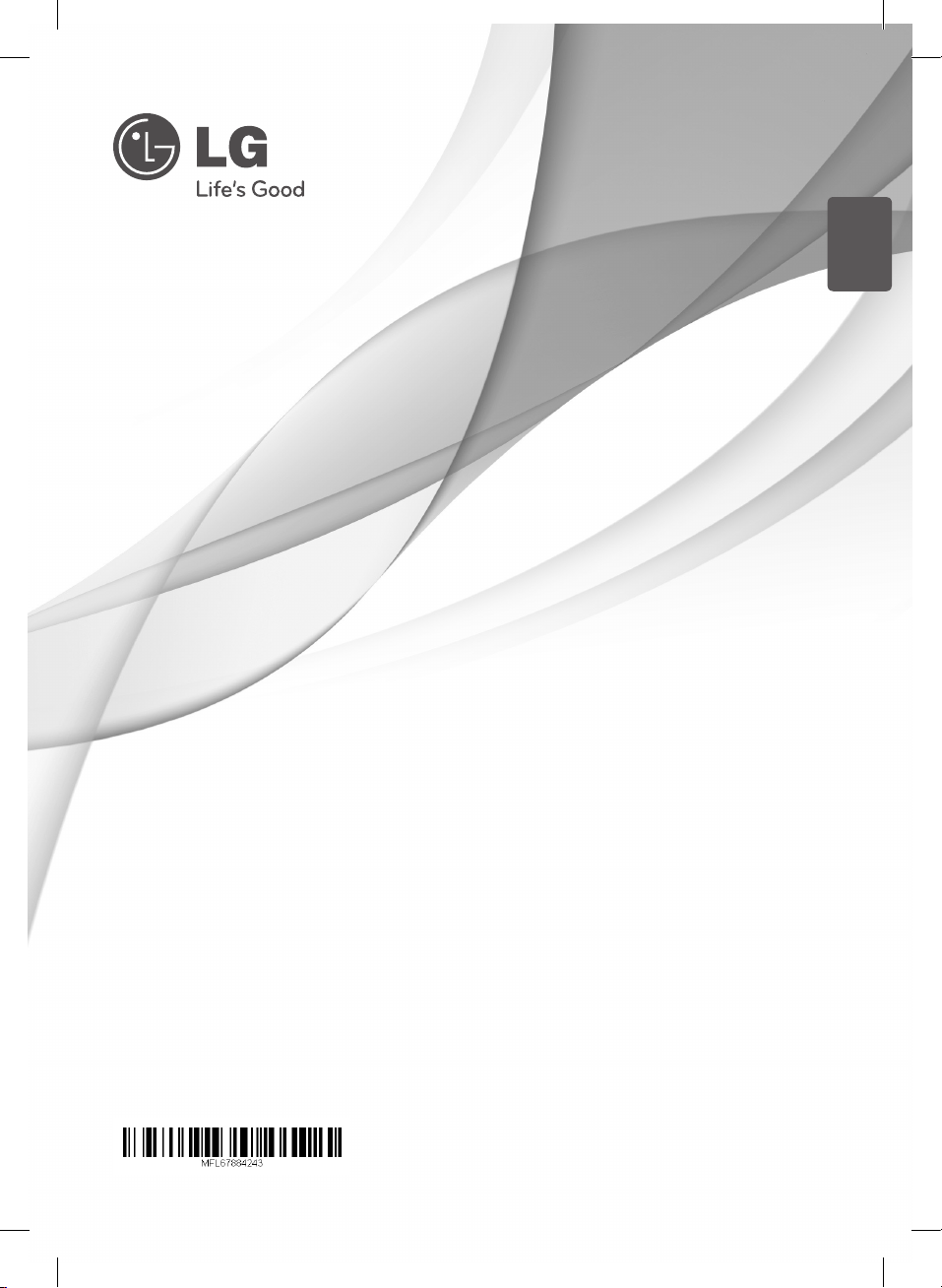
ENGLISH
OWNER’S MANUAL
Micro Hi-Fi System
Please read this manual carefully before operating
your set and retain it for future reference.
FOR THE GUARANTEE TERMS & CONDITIONS, PLEASE REFER TO
INNER PAGE OF BACK COVER.
CM3330BDAB
CM3330WDAB
CM3330GDAB
CM3330W-BG_DGBRLLK_ENG.indd 1 2013-02-19 12:19:08
Page 2
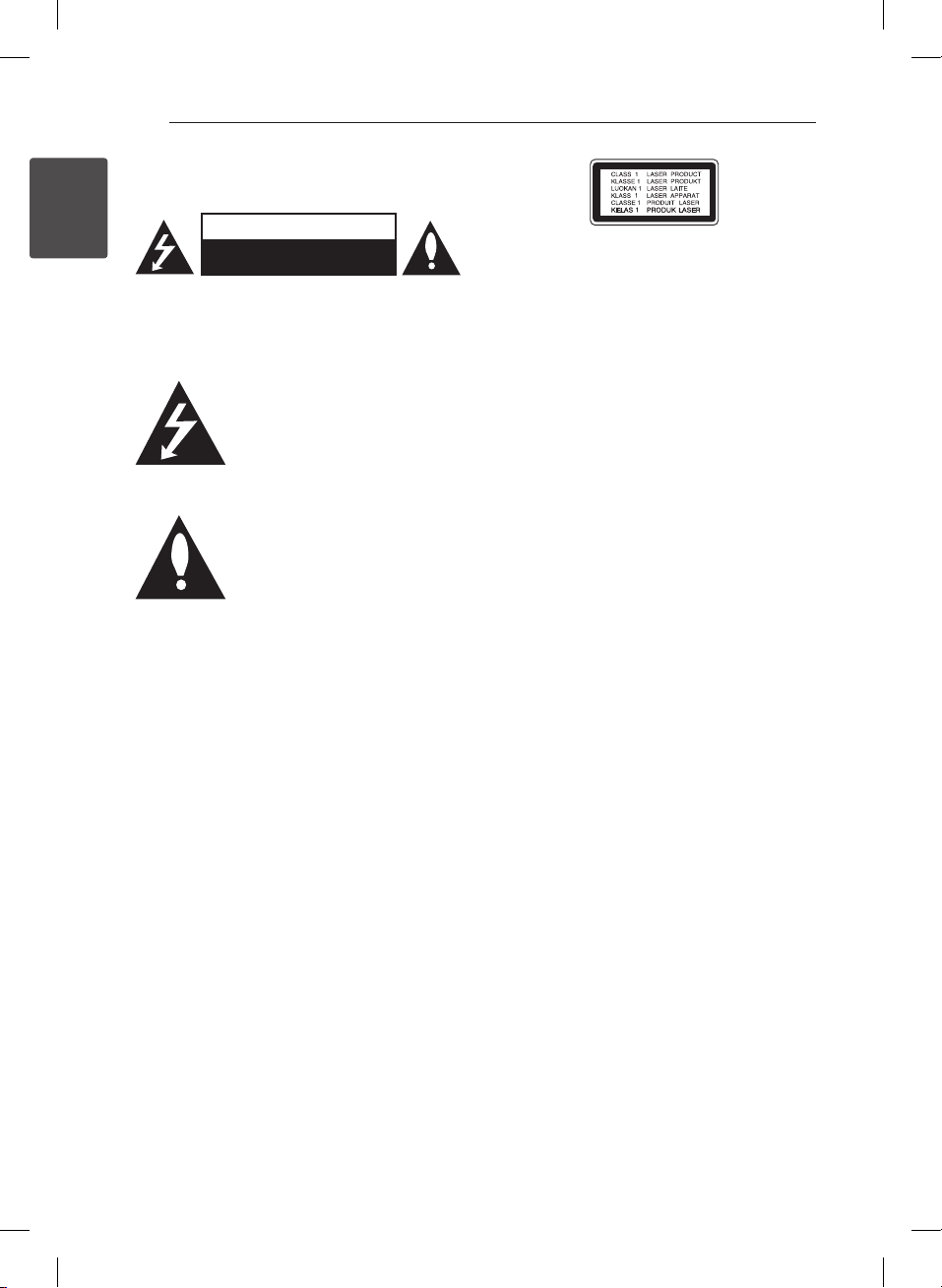
1 Getting Started
Getting Started2
Safety Information
1
Getting Started
CAUTION: TO REDUCE THE RISK OF ELECTRIC
SHOCK DO NOT REMOVE COVER (OR BACK) NO
USER-SERVICEABLE PARTS INSIDE REFER SERVICING
TO QUALIFIED SERVICE PERSONNEL.
enclosure that may be of sucient magnitude to
constitute a risk of electric shock to persons.
instructions in the literature accompanying the
product.
WARNING: TO PREVENT FIRE OR ELECTRIC SHOCK
HAZARD, DO NOT EXPOSE THIS PRODUCT TO RAIN
OR MOISTURE.
WARNING: Do not install this equipment in a
conned space such as a book case or similar unit.
CAUTION: Do not block any ventilation openings.
Install in accordance with the manufacturer’s
instructions.
Slots and openings in the cabinet are provided for
ventilation and to ensure reliable operation of the
product and to protect it from over heating. The
openings shall be never be blocked by placing
the product on a bed, sofa, rug or other similar
surface. This product shall not be placed in a builtin installation such as a bookcase or rack unless
proper ventilation is provided or the manufacturer’s
instruction has been adhered to.
CAUTION
RISK OF ELECTRIC SHOCK
DO NOT OPEN
This lightning ash with arrowhead
symbol within an equilateral triangle
is intended to alert the user to the
presence of uninsulated dangerous
voltage within the product’s
The exclamation point within an
equilateral triangle is intended
to alert the user to the presence
of important operating and
maintenance (servicing)
CAUTION: This product employs a Laser System.
To ensure proper use of this product, please read
this owner’s manual carefully and retain it for future
reference. Shall the unit require maintenance,
contact an authorized service center.
Use of controls, adjustments or the performance of
procedures other than those specied herein may
result in hazardous radiation exposure.
To prevent direct exposure to laser beam, do not
try to open the enclosure.
CAUTION concerning the Power Cord
Most appliances recommend they be placed upon
a dedicated circuit;
That is, a single outlet circuit which powers only
that appliance and has no additional outlets or
branch circuits. Check the specication page of this
owner’s manual to be certain. Do not overload wall
outlets. Overloaded wall outlets, loose or damaged
wall outlets, extension cords, frayed power cords, or
damaged or cracked wire insulation are dangerous.
Any of these conditions could result in electric
shock or re. Periodically examine the cord of your
appliance, and if its appearance indicates damage
or deterioration, unplug it, discontinue use of the
appliance, and have the cord replaced with an
exact replacement part by an authorized service
center. Protect the power cord from physical or
mechanical abuse, such as being twisted, kinked,
pinched, closed in a door, or walked upon. Pay
particular attention to plugs, wall outlets, and
the point where the cord exits the appliance. To
disconnect power from the mains, pull out the
mains cord plug. When installing the product,
ensure that the plug is easily accessible.
CM3330W-BG_DGBRLLK_ENG.indd 2 2013-02-19 12:19:09
Page 3
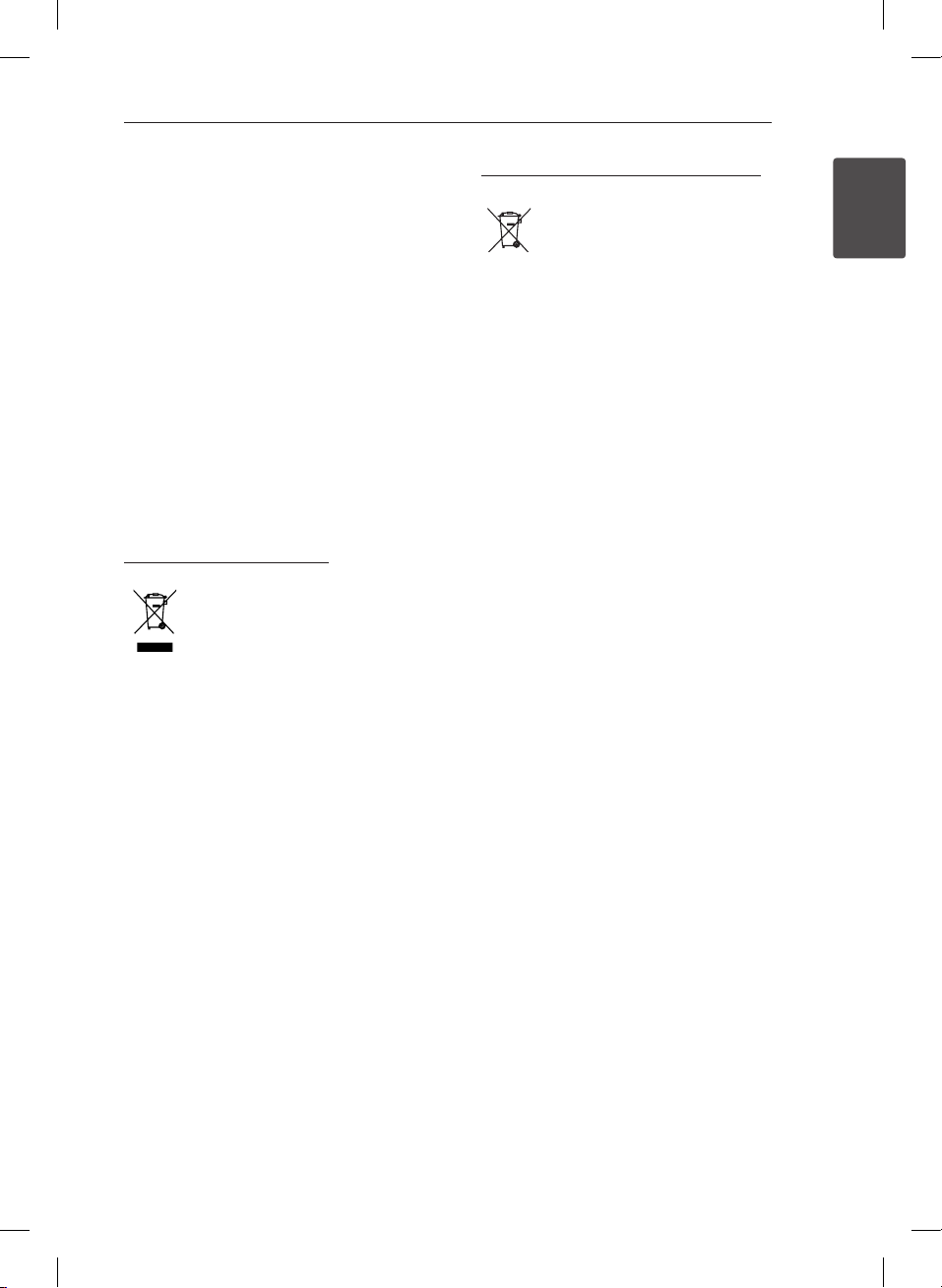
Getting Started 3
This device is equipped with a portable battery or
accumulator.
Safety way to remove the battery or the
battery from the equipment: Remove the
old battery or battery pack, follow the steps
in reverse order than the assembly. To prevent
contamination of the environment and bring on
possible threat to human and animal health, the
old battery or the battery put it in the appropriate
container at designated collection points. Do
not dispose of batteries or battery together with
other waste. It is recommended that you use
local, free reimbursement systems batteries and
accumulators. The battery shall not be exposed to
excessive heat such as sunshine, re or the like.
CAUTION: The apparatus shall not be exposed to
water (dripping or splashing) and no objects lled
with liquids, such as vases, shall be placed on the
apparatus.
Disposal of your old appliance
1. When this crossed-out wheeled bin
symbol is attached to a product it
means the product is covered by
the European Directive 2002/96/EC.
2. All electrical and electronic products
should be disposed of separately
from the municipal waste stream
via designated collection facilities
appointed by the government or
the local authorities.
3. The correct disposal of your
old appliance will help prevent
potential negative consequences
for the environment and human
health.
4. For more detailed information about
disposal of your old appliance,
please contact your city office,
waste disposal service or the shop
where you purchased the product.
Disposal of waste batteries/accumulators
1. When this crossed-out wheeled
bin symbol is attached to batteries/
accumulators of Your product
it means they are covered by
European Directive 2006/66/EC.
2. This symbol may be combined with
chemical symbols for mercury(Hg),
cadmium(Cd) or lead(Pb) if the
battery Contains more that 0.0005%
of mercury,0.002% of cadmium or
0.004% of lead.
3. All batteries/accumulators should
be disposed separately from
the municipal waste stream via
designated collection facilities
appointed by the government or
the local authorities.
4. The correct disposal of Your old
batteries/accumulators will help
to prevent potential negative
consequences for the environment,
animal and human health.
5. For more detailed information
about disposal of Your old batteries/
accumulators, please contact Your
city office, waste disposal service or
the shop where You purchased the
product.
1
Getting Started
CM3330W-BG_DGBRLLK_ENG.indd 3 2013-02-19 12:19:09
Page 4
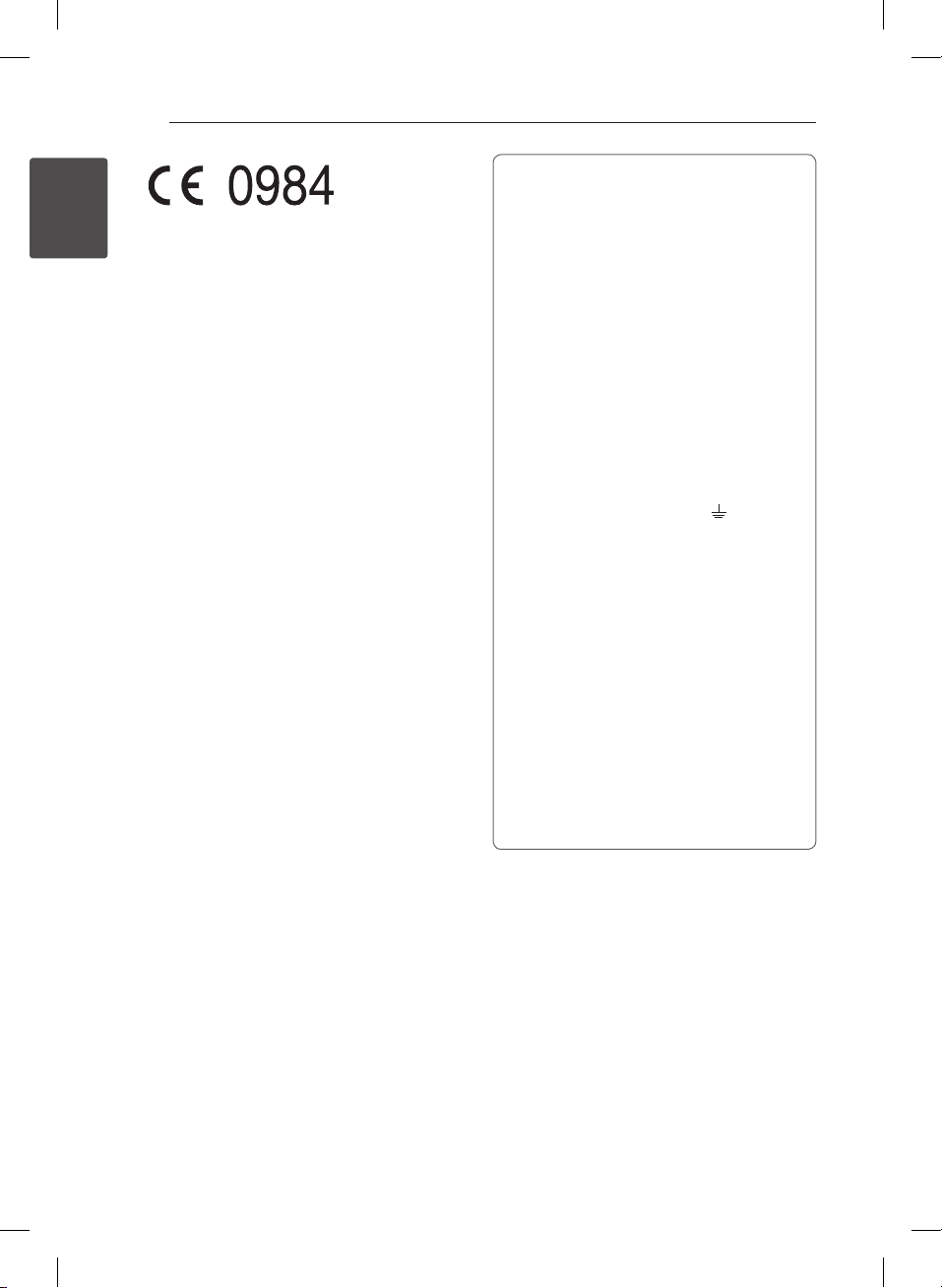
Getting Started4
LG Electronics hereby declares that this/these
product(s) is/are in compliance with the essential
1
Getting Started
requirements and other relevant provisions of
Directive 1999/5/EC, 2004/108/EC, 2006/95/EC,
2009/125/EC and 2011/65/EU.
Please contact to the followingaddress for
obtaining a copy of the DoC (Declaration of
Conformity).
Contact oce for compliance of this product:
LG Electronics Inc.
EU Representative, Krijgsman 1,
1186 DM Amstelveen, The Netherlands
yPlease note that this is NOT a Customer
Service contact point. For Customer Service
Information, see Warranty Card or contact the
dealer that you purchased this product.
In door use only.
RF Radiation Exposure Statement
This equipment should be installed and operated
with minimum distance 20cm between the
radiator and your body.
LG Bluetooth Remote
You can control this player with your iPhone or
Android phone via Bluetooth. This player and your
phone must be connected to Bluetooth. Visit
“ Apple App Store” or “Google Android Market
(Google Play Store)” . And use this QR code to
search for “LG Bluetooth Remote” app. For detailed
information, refer to the 26 page.
POWER: This unit operates on a mains supply
of 100-240V, 50/60Hz.
WIRING: This unit is supplied with a BSI 1363
approved 13 amp mains plug, fused at 5 amp.
When replacing the fuse always use a 5 amp
BS 1362, BSI or ASTA approved type. Never use
this plug with the fuse cover omitted. To obtain
a replacement fuse cover contact your dealer.
If the type of plug supplied is not suitable for
the mains sockets in your home, then the plug
should be removed and a suitable type tted.
Please refer to the wiring instructions below:
WIRING: A mains plug removed from the
mains lead of this unit must be destroyed. A
mains plug with bared wires is hazardous if
inserted in a mains socket. Do not connect
either wire to the earth pin, marked with the
letter E or with the earth symbol
green or green and yellow. If any other plug is
tted, use a 5 amp fuse, either in the plug, or at
the distribution board.
IMPORTANT: The wires in this mains lead are
coloured in accordance with the following
codes:
- BLUE: NEUTRAL, BROWN: LIVE - As the
colours of the wires in the mains lead of this
unit may not correspond with the coloured
marking identifying the terminals in your plug,
proceed as follows: The wire which is coloured
blue must be connected to the terminal which
is marked with the letter N or coloured black.
The wire which is coloured brown must be
connected to the terminal which is marked
with the letter L or coloured red.
or coloured
CM3330W-BG_DGBRLLK_ENG.indd 4 2013-02-19 12:19:09
Page 5
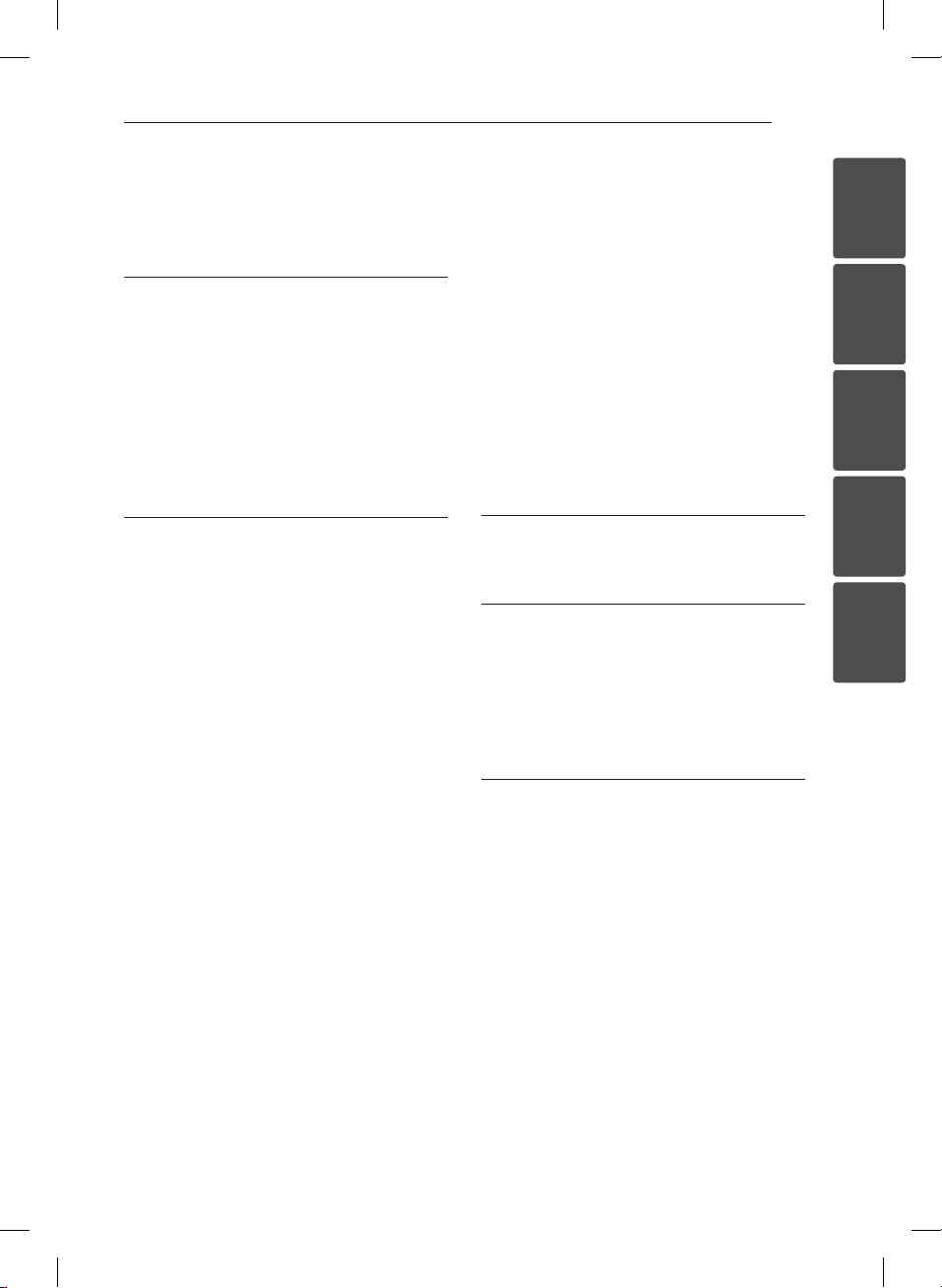
Table of Contents 5
Table of Contents
1 Getting Started
2 Safety Information
6 Unique Features
6 Accessories
7 Playable file Requirement
8 Remote Control
10 Front Panel
10 Rear Panel
11 Connecting the AC adapter
2 Operating
12 Basic Operations
12 – iPod/iPhone/iPad Operation
13 – Android device Operation
15 – USB Operation
15 – CD Operation
16 – Listening to music from your portable
device
16 – Listening to music with your
headphones
17 Other Operation
17 – Programmed Playback
17 – Selecting a folder and an MP3/WMA/
FLAC file.
17 – Resume playback
18 – Deleting an MP3/WMA/FLAC file
18 – Displaying file information
18 – Turn off the sound temporarily
18 – Sleep Timer Setting
18 – Dimmer
18 – Auto Power Down
19 Sound adjustment
19 – Setting the sound mode
19 Radio Operation
19 – Antenna Connection
20 – Listening to the radio
20 – Improving poor FM reception
20 – Presetting the Radio Stations
20 – Deleting all the saved stations
21 – Seeing information about a Radio
station
21 – Listening to the DAB
21 – Aligning the service names
21 – DAB scan
21 – Deleting all of the saved DAB scan
stations
22 Setting the Clock
23 – Using your player as an alarm clock
23 Advanced Operation
23 – Recording on USB
23 – To select recording bit rate and speed
24 Using a Bluetooth wireless technology
25 – Listening to music of a Bluetooth
device
26 Using LG Bluetooth Remote app
3 Troubleshooting
28 Troubleshooting
4 Appendix
29 Trademarks and Licenses
30 Specifications
31 Maintenance
31 – Notes on Discs
31 – Handling the Unit
5 Warranty
32 Warranty
1
2
3
4
5
CM3330W-BG_DGBRLLK_ENG.indd 5 2013-02-19 12:19:09
Page 6
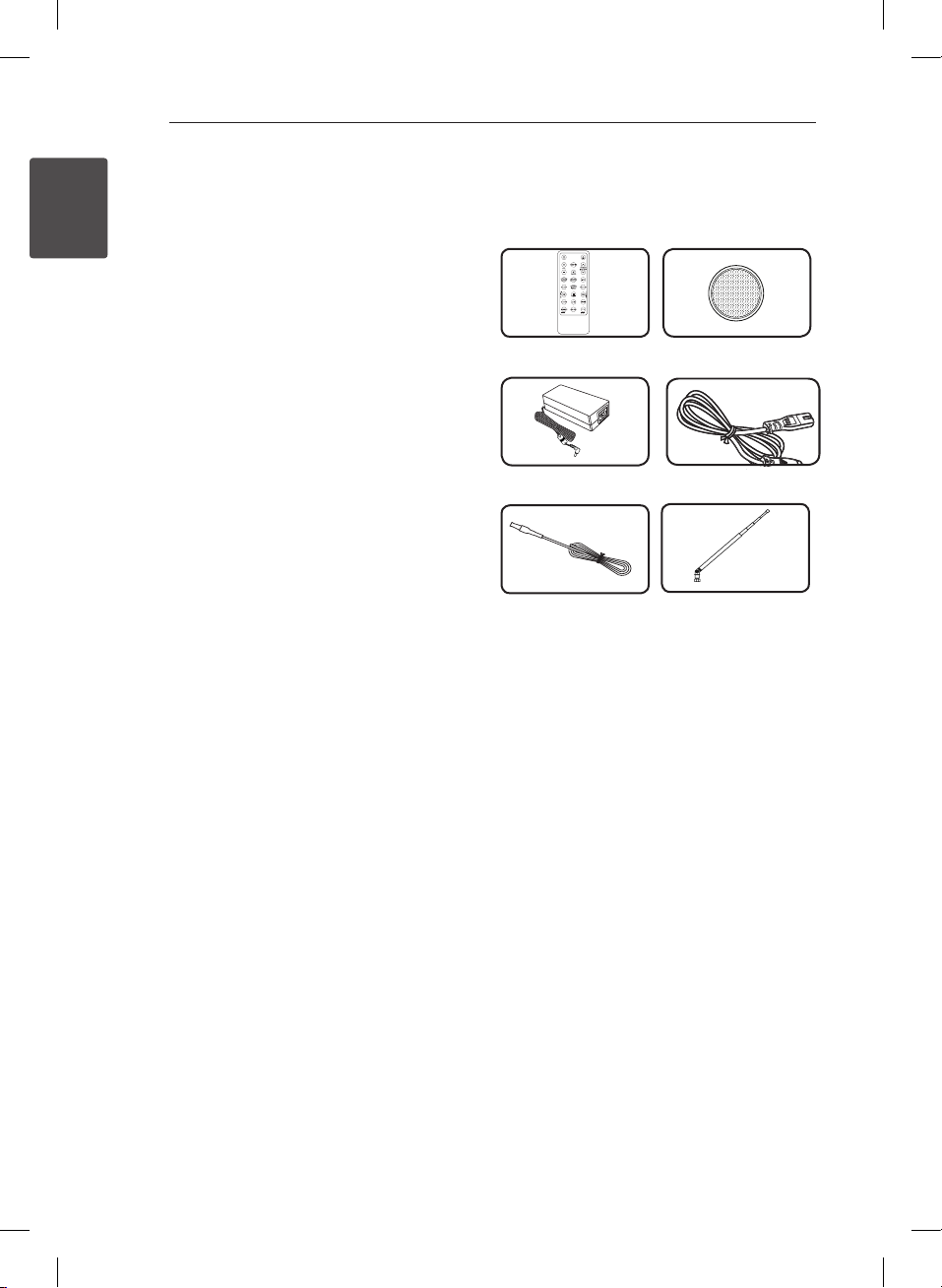
Getting Started6
Unique Features
USB Direct Recording
1
Getting Started
Records music to your USB device.
Portable In
Listens to music from your portable device. (MP3,
Notebook, etc)
Timer
Sets alarm which go o at desired time.
Time Sync
Sets your unit’s clock automatically by using your
Bluetooth device. (LG Bluetooth Remote app)
Bluetooth®
Listens to music stored on your Bluetooth device.
Accessories
Please check and identify the supplied accessories.
Remote Control (1) Battery (1)
AC adapter(1) Power cord(1)
FM Antenna (1) DAB antenna (1)
CM3330W-BG_DGBRLLK_ENG.indd 6 2013-02-19 12:19:10
Page 7
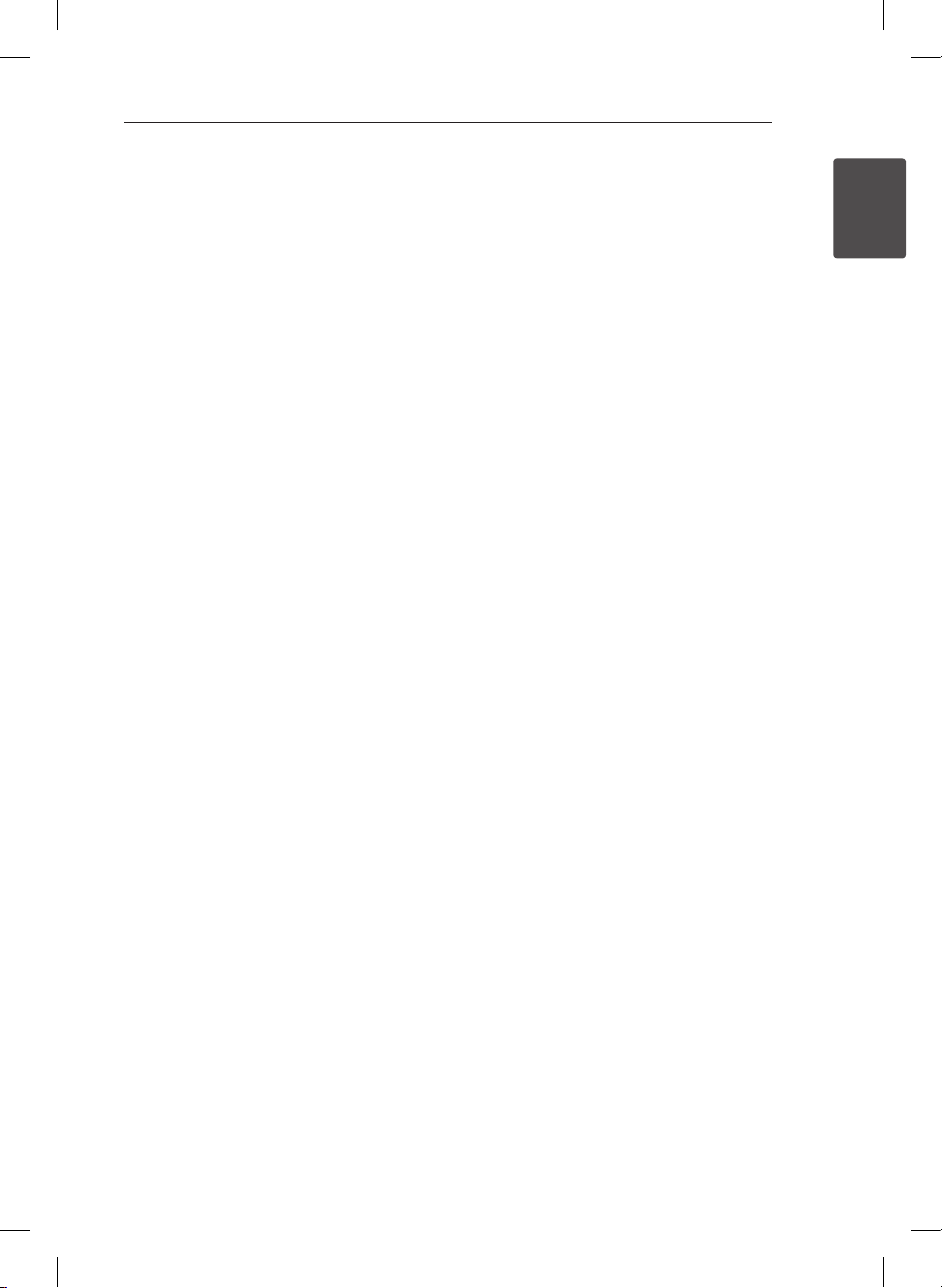
Getting Started 7
Playable file
Requirement
MP3/ WMA/FLAC music file
requirement
MP3/ WMA/FLAC le compatibility with this unit is
limited as follows :
y Sampling frequency :
MP3 : within 8 to 48 kHz
WMA : within 8 to 48 kHz
FLAC : within 8 to 96 kHz(USB),
within 8 to 48 kHz(CD)
y Bit rate : within 8 to 320 kbps (MP3),
40 to 192 kbps (WMA)
yMaximum les : Under 999
yFile extensions : “.mp3”/ “.wma”/”.ac”
yCD-ROM le format : ISO9660/ JOLIET
ySupport channel(FLAC) : Up to 2 channel
ySupport output bit/sample (FLAC) : 16bit
ybps(FLAC) : Up to 2.5Mbps
yYou have to set the disc format option to
[Mastered] in order to make the discs compatible
with the LG players when formatting rewritable
discs. When setting the option to Live File System,
you cannot use it on LG players. (Mastered/ Live
File System : Disc format system for Windows
Vista)
Compatible USB Devices
yMP3 Player : Flash type MP3 player.
y USB Flash Drive :
Devices that support USB2.0 or USB1.1.
y The USB function of this unit does not support all
USB devices.
USB device requirement
y Devices which require additional program
installation when you have connected it to a
computer, are not supported.
y Do not extract the USB device while in operation.
y For a large capacity USB, it may take longer than a
few minutes to be searched.
yTo prevent data loss, back up all data.
y If you use a USB extension cable or USB hub, the
USB device is not recognized.
y Using NTFS le system is not supported. (Only
FAT(16/ 32) le system is supported.)
y This unit is not supported when the total number
of les is 1 000 or more.
y External HDD, Card readers, Locked devices, or
hard type USB devices, mobile phone are not
supported.
y USB port of the unit cannot be connected to PC.
The unit cannot be used as a storage device.
ySome USB may not work with this unit.
yIn power on state, you can charge your iPod/
iPhone/iPad/Android device via USB port. (This is
available when you selects USB function.)
1
Getting Started
CM3330W-BG_DGBRLLK_ENG.indd 7 2013-02-19 12:19:10
Page 8
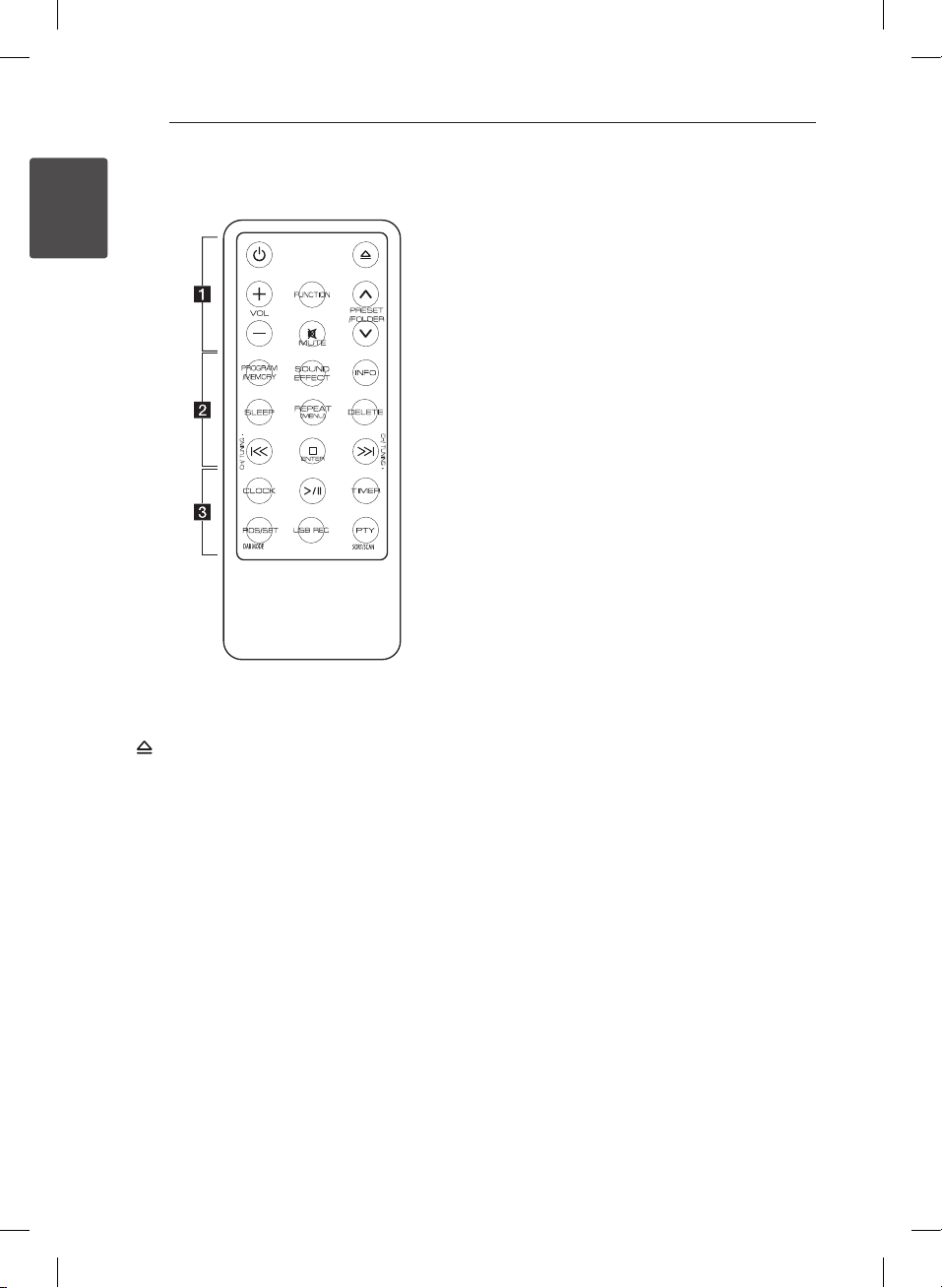
Getting Started8
Remote Control
1
Getting Started
• • • • • • • • • a • • • • • • • • • •
(Power) : Switches the unit ON or OFF.
1
(Insert/Eject) : Inserts or ejects a disc from a slot
loader.
VOL +/- : Adjusts speaker volume.
FUNCTION : Selects the function and input source.
PRESET/FOLDER W/S :
-Searches for a folder of MP3/WMA/FLAC les.
When a CD/USB containing MP3/WMA/FLAC
les in several folders is being played, press
PRESET/FOLDER W/S to select the folder you
want to play.
-Chooses a preset number for a radio station.
MUTE : Mutes the sound.
@
• • • • • • • • • b • • • • • • • • • •
PROGRAM/MEMORY :
- Stores radio stations.
- Creates a playlist you want to listen to.
SOUND EFFECT : Chooses sound impressions.
INFO : Sees information about your music.
SLEEP : Sets the system to turn off automatically at
a specified time.
REPEAT(MENU) :
- Listens to your tracks/les repeatedly or randomly.
- Move to the previous menu when you select USB
function to play iPod/iPhone/iPad.
DELETE : Deletes MP3/WMA/FLAC files. (USB only)
Y/U
- Skips Fast backward or Forward.
- Searches for a section within a track/file.
CH/TUNING-/+ :
- Selects a DAB display mode.
- Selects the radio stations.
I
- Stops playback or recording.
- Cancels DELETE function.
- Conrms the clock and the alarm setting.
• • • • • • • • • c • • • • • • • • •
CLOCK : Sets a clock and checks a time.
T
- Starts or pauses playback.
- Selects Stereo/Mono.
TIMER : Uses your player as an alarm clock.
RDS/SET :
- RDS(Radio Data System)
- Conrms the clock and the alarm setting.
(Refer to the 21 page)
DAB MODE :
- DAB radio type.
- Changes the display information of DAB channel.
USB REC : Starts recording
PTY : Searches radio stations by radio type.
SORT/SCAN :
- Searches radio stations by radio type.
- Aligns the service names DAB band scanning.
(Skip/Search) :
ENTER :
(Play/Pause) :
CM3330W-BG_DGBRLLK_ENG.indd 8 2013-02-19 12:19:10
Page 9
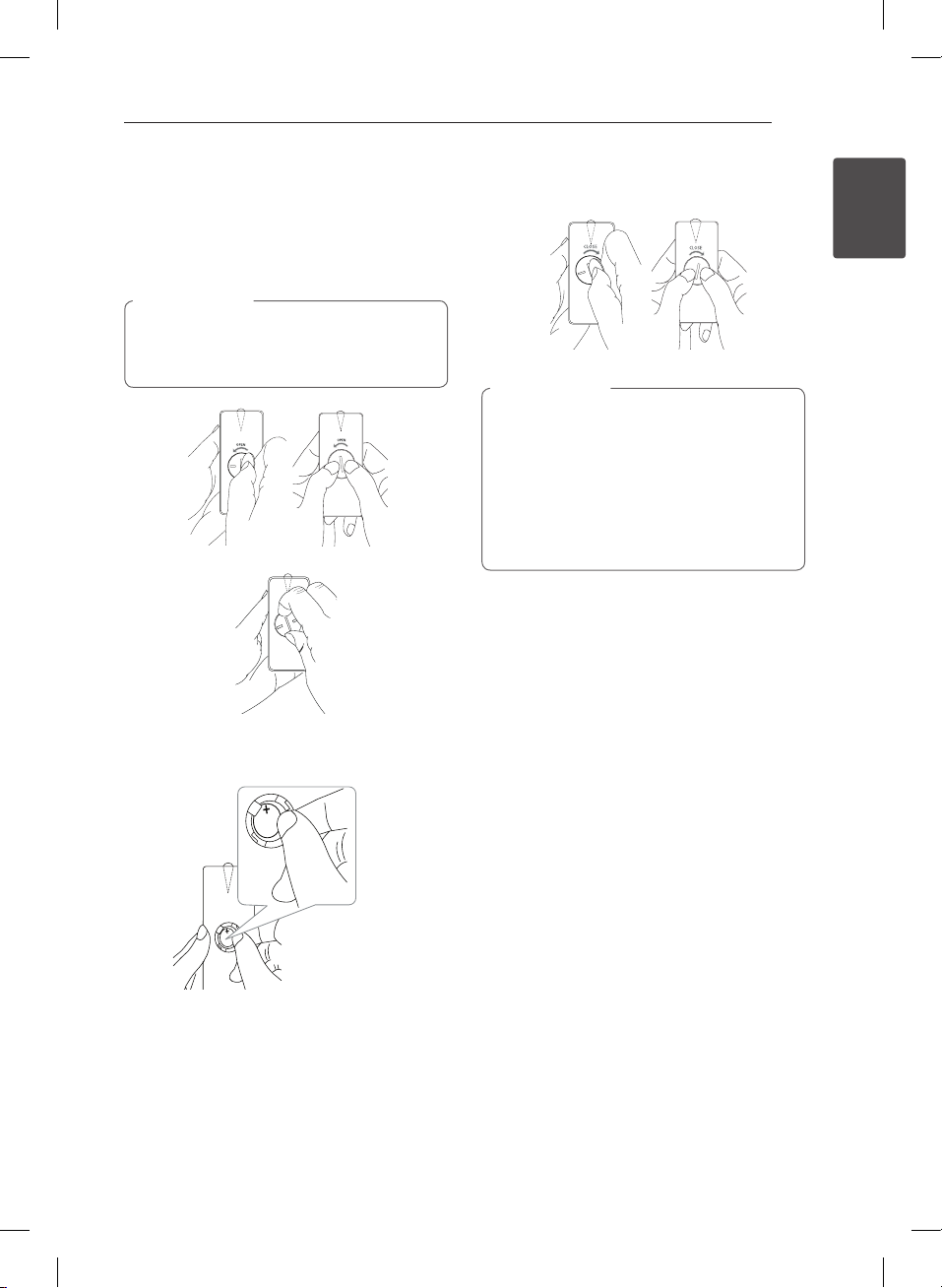
Getting Started 9
Battery Installation
You have two ways to open the battery
compartment.
1. Turn the battery compartment
counterclockwise by using a coin or your finger.
Then take a battery compartment out.
Caution
>
If you have long nails, do not open the battery
compartment by using your nger. Or else,
your nail would be broken.
3. Put the battery compartment on the remote
control and turn it clockwise to close.
Caution
>
The battery used in this device may present a
re or chemical burn hazard if mistreated. Do
not recharge, disassemble, incinerate, or heat
above 100 °C (212 °F). Replace the battery part
no. CR2025 only. Use of another battery may
present a risk of re or explosion. Dispose of
used battery. Keep battery away from children.
Do not disassemble or dispose of in re.
1
Getting Started
2. Insert and fix the battery with the minus(-)
facing in the same direction as the minus(-).
+
+
CM3330W-BG_DGBRLLK_ENG.indd 9 2013-02-19 12:19:11
Page 10
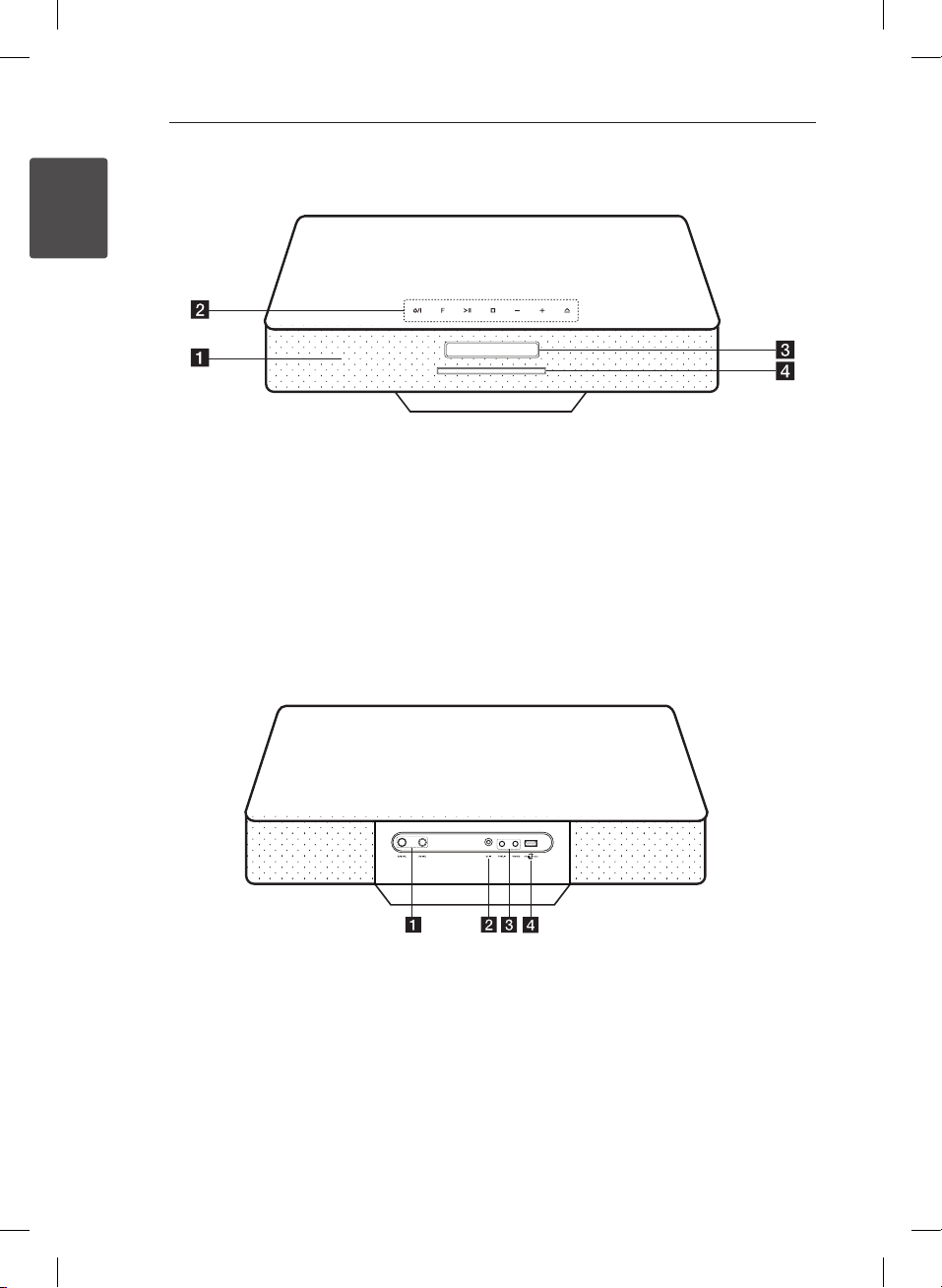
Getting Started
Getting Started10
Front Panel
1
Speaker
a
(Power ON/OFF)
b 1/!
Switches the unit ON or OFF.
F(Function)
Selects the function and input source.
(Play/Pause)
T
- Starts and pauses playback.
- Selects Stereo/Mono.
I(Stop)
Stops playback.
Rear Panel
DAB ANT.
a
Connects the DAB antenna.
FM ANT.
Connects the FM wired antenna.
DC IN(AC adapter input)
b
-/+ (Volume)
Adjusts volume level.
(Insert/Eject)
R
Inserts or ejects a disc from a slot loader.
Display Window
c
Disc slot
d
Loads a disc.
PORT.IN
c
Listens to music from your portable device.
PHONES
Listens to music with your headphone.
(3.5 mm)
USB Port
d
Plays and records the audio les by
connecting the USB device.
CM3330W-BG_DGBRLLK_ENG.indd 10 2013-02-19 12:19:12
Page 11
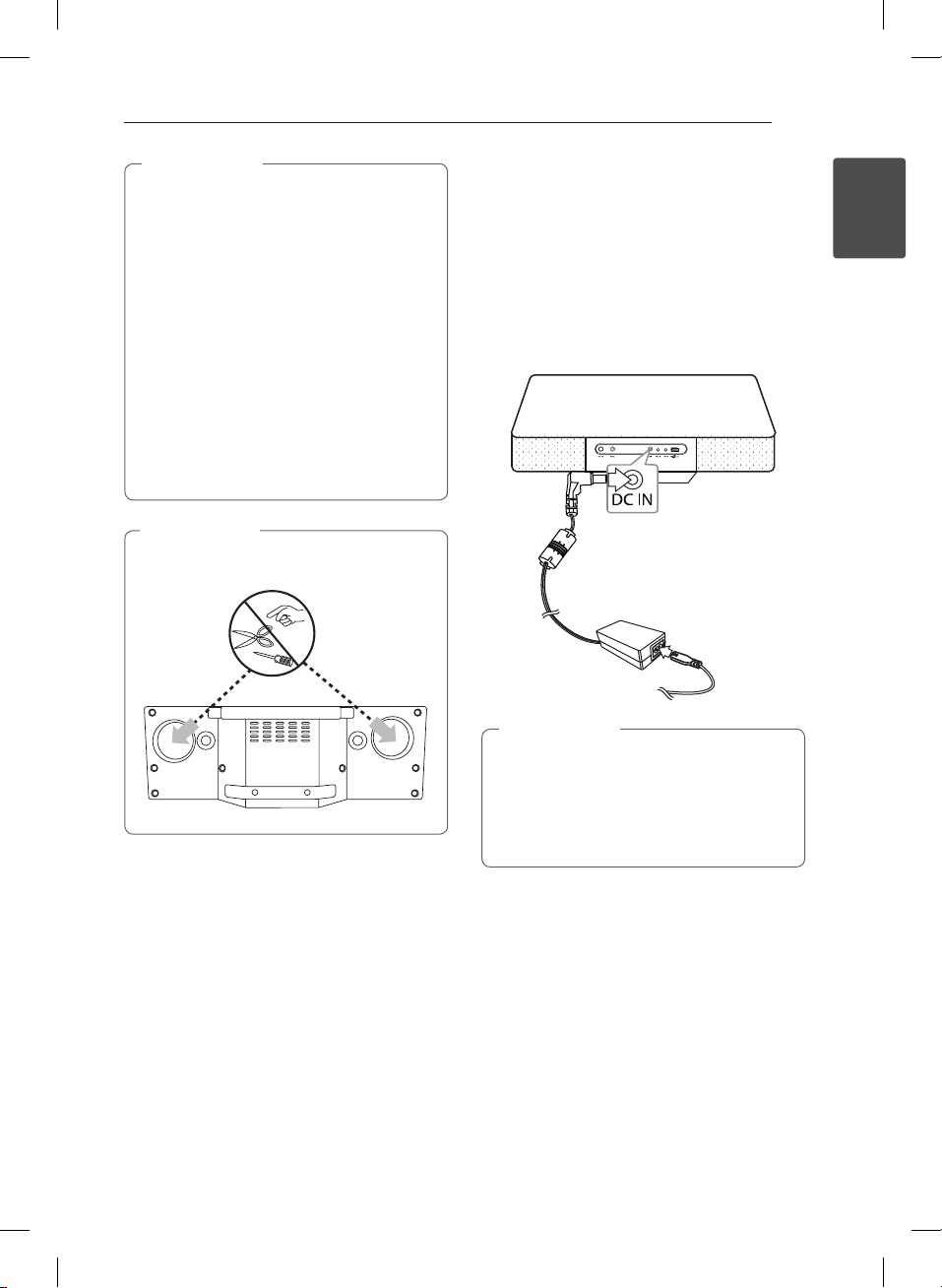
Caution
>
Precautions in using the touch buttons
yUse the touch buttons with clean and dry
hands.
- In a humid environment, wipe out any
moisture on the touch buttons before
using.
yDo not press the touch buttons hard to
make it work.
- If you apply too much strength, it can
damage the sensor of the touch buttons.
yTouch the button that you want to work in
order to operate the function correctly.
yBe careful not to have any conductive
material such as metallic object on the
touch buttons. It can cause malfunctions.
Caution
>
There are speakers at the bottom of your unit.
Be careful of this, when you handle it.
Getting Started 11
Connecting the AC
adapter
1. Connect the supplied AC power cord to the AC
adapter.
2. Connect the AC adapter cable to DC IN adapter
input.
3. Plug the AC power cord into an AC outlet.
1
Getting Started
Caution
>
Only use the AC adapter supplied with this
device. Do not use a power supply from
another device or manufacturer. Using any
other power cable or power supply may cause
damage to the device and void your warranty.
CM3330W-BG_DGBRLLK_ENG.indd 11 2013-02-19 12:19:12
Page 12

Operating12
Basic Operations
iPod/iPhone/iPad Operation
You can enjoy the sound with your iPod/iPhone/
iPad. For details about iPod/iPhone/iPad, refer to
the iPod/iPhone/iPad User Guide.
1. Connect iPod/iPhone/iPad to the USB port by
2
Operating
using the iPod/iPhone/iPad’s cable.
If you turn this unit on, your iPod/iPhone/
iPad will be automatically turned on and start
recharging.
2. Press FUNCTION on the remote control or F on
the unit to select USB function. You can operate
your iPod/iPhone/iPad through an iPod/iPhone/
iPad’s display by using the remote control and
controlling your iPod/iPhone/iPad.
To
ON UNIT ON REMOTE
Pauses or
restart
Skip -
Search -
Move to the
previous
menu
Move to the
desired item
Chooses a
item
Do this
T T
Y/U
Press and hold
Y/U
-
-
I
REPEAT
(MENU)
PRESET
FOLDER
W/S
ENTER
I
Compatible iPod/iPhone/iPad
y The unit supports the models as follows ;
iPad mini
iPad 4G
iPad 3G
iPad 2G
iPad
iPhone 5
iPhone 4S
iPhone 4
iPhone 3GS
iPod touch 5G
iPod touch 4G
iPod touch 3G
iPod nano 7G
iPod nano 6G
iPod nano 5G
iPod nano 4G
Depending on your iPod/iPhone/iPad’s software
version, you may not control your iPod/iPhone/
iPad from the unit.
Depending on your iPod/iPhone/iPad device,
you may not control your iPod/iPhone/iPad
from the unit.
CM3330W-BG_DGBRLLK_ENG.indd 12 2013-02-19 12:19:12
Page 13

Note
,
yIf iPod/iPhone/iPad operation has an error,
check these problems as follows;
- Your iPod/iPhone/iPad is not connected
firmly.
- This unit recognizes your iPod/iPhone/
iPad as an unknown device.
- Your iPod/iPhone/iPad is exceptionally
low in power.
The battery needs to be charged.
/
If you charge the battery while iPod/
/
iPhone/iPad is extremely low in power,
it may take longer to be charged.
yDepending on your iPod/iPhone/iPad ’s
software version, it may not be possible to
control your iPod/iPhone/iPad from this
unit. We recommed installing the latest
software version.
yIf you use an application, make a call, or
send and receive SMS text message, etc. on
iPod touch or iPhone, disconnect it from
this unit and then use it.
yIf you have a problem with your iPod/
iPhone/iPad, please visit www.apple.com/
support.
yYou may need additional operation for iPod
touch/iPhone/iPad, for example “unlock”
before you use.
Operating 13
Android device Operation
You can enjoy the sound from your Android device
through USB port. For details about Android device,
refer to the Android device User Guide.
To stream audio from your Android device through
this unit, you need :
yWith Android operation system : Ver 4.1(or later)
and AOA 2.0 (or later)
yWith a micro USB cable
Note
,
You are recommended to remove the case
for your Android device(Ver 4.1or later) before
you connect your Android device to USB port
using a cable.
1. Connect Android device to the USB port by
using the Android device’s cable.
2
Operating
2. Press FUNCTION on the remote control or F on
the unit to select USB function.
3. If your unit is connected firmly, ‘ANDROID’ will
appear in the display window.
You can operate your Android device through
an Android device’s display by using the remote
control and controlling your Android device.
CM3330W-BG_DGBRLLK_ENG.indd 13 2013-02-19 12:19:12
Page 14
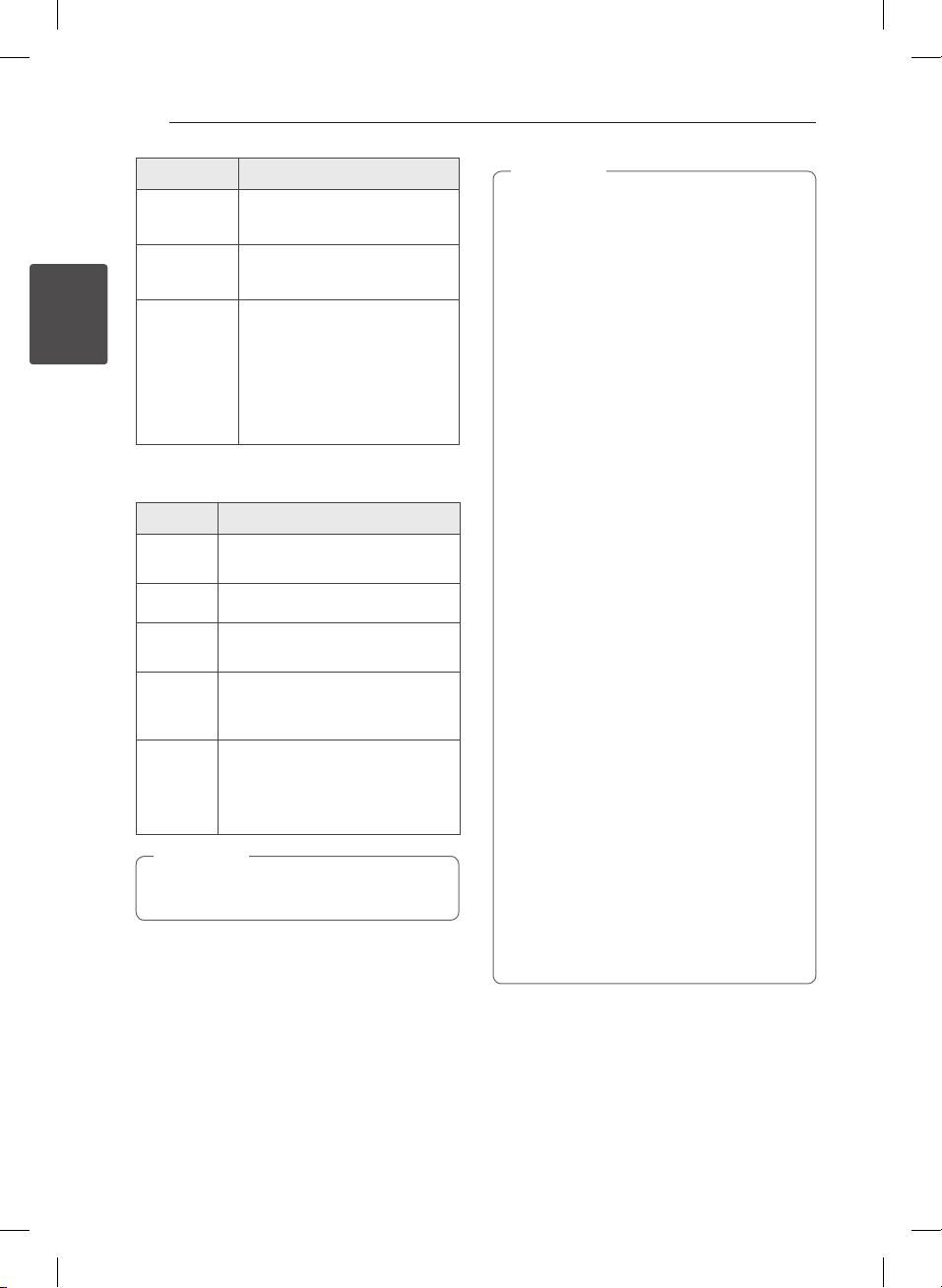
Operating14
To Do this
Play Press T.
Pause During playback, pressT.
During playback, press
to go to the next le or to
2
Operating
Skip
When you selects USB function, you can see
messages as follows;
Message Cause
USB
Number of
les
IPOD
ANDROID
NO USB
Depending on the type of device, Message will
appear in other way.
U
return to the beginning of the
current le.
During playback, press
twice briey to step back to the
previous le.
Your device is not supported by
AOA 2.0(Only charging)
This unit recognizes your USB.
This unit recognizes your iOS device
as an known device.
This unit recognizes your Android
device supported by AOA 2.0 as
known device.
Any device is not connected to USB
port.
This unit recognizes your Android
device as an unknown device.
Note
,
Y/
Y
Note
,
yIf the USB connection has an error, check
these problems as follows;
- Your Android device is not connected
rmly.
-This unit recognizes your Android device as
an unknown device.
-Your Android device is not booted.
yThe charging time may vary depending on
your Android device.
ySome Android devices may not be charged.
yYou may not control your Android device
from this unit due to malfunction of Android
device.
yDepending on your Android device’s
software version, it may not be possible
to control your Android device from this
unit. We recommend installing the latest
software version.
yIf you use an application, make a call, or
send and receive SMS text message, etc. on
Android device, disconnect it from this unit
and then use it.
yAlthough your device’s O/S is ver 4.1 or
even the latest version, you can not charge
it. Because your device is not supported by
AOA 2.0.
yDisconnect your device from USB port in
case of malfunction, although the device’s
O/S is ver 4.1(or later).
yWhile the unit recognizes your android
device, you may see “USB CONNECT” in your
device.
yIf you connect your Android device to
USB port while your Android device is
extremely low in the volume, the audio may
not output from this unit. In this case, you
should adjust the volume of your Android
device.
CM3330W-BG_DGBRLLK_ENG.indd 14 2013-02-19 12:19:13
Page 15

Operating 15
USB Operation
Connect the USB port of USB Memory (or MP3
player, etc.) to the USB port on the unit.
Note
,
Removing the USB Device from the unit
1. Choose a different function/mode or
press IENTER on the remote control
or I on the unit twice in a row.
2. Remove the USB device from the unit.
CD Operation
1. Insert a disc in the disc slot with the label side
upward.
2. Select the CD function by pressing FUNCTION
on the remote control or F on the unit.
3. Select a track/file you want to play by pressing
Y/U
on the remote control.
To Do this
Stop
Playback Press T on the remote control.
Pause
Skipping to
the next/
previous
track/ le
Searching
for a section
within a track/
Searching
for a section
within a folder
Playing
repeatedly or
randomly
Press IENTER on the remote
control or I on the unit.
During playback, Press T on the
remote control.
During playback, press U on the
remote control to go to the next
track/le.
Playing less than 2 seconds, press
on the remote control to go
Y
to the previous track/le.
Playing after 3 seconds, press Y
on the remote control to go to the
beginning of the track/le.
During playback, press and hold
Y/U
and release it at the point you want
le
to listen to.
Press PRESET/FOLDER W/S on
the remote control.
Press REPEAT(MENU) on the
remote control repeatedly, the
display window will be changed in
the following order,
RPT1 -> RPT DIR (only MP3/ WMA/
FLAC) -> RPT ALL -> RANDOM ->
OFF
on the remote control
2
Operating
Note
,
yMusic CDs or CD-R/CD-RW in music CD
format can be only played.(12 cm disc)
yThe DTS is not supported. In case of DTS
audio format, audio is not output.
CM3330W-BG_DGBRLLK_ENG.indd 15 2013-02-19 12:19:13
Page 16

Operating16
Listening to music from your
portable device
The unit can be used to play the music from many
types of portable device. (Portable cable is not
supplied as an accessory with this unit.)
2
Operating
1. Connect the portable device to the PORT. IN
connector of the unit.
2. Turn the power on by pressing 1/!.
3. Select the PORTABLE function by pressing
FUNCTION on the remote control.
4. Turn the portable device on and start playing it.
Listening to music with your
headphones
Connect a pair of stereo headphones ( 3.5 mm
phone plug) to PHONES jack on the unit for private
listening.(Headphones are not supplied as an
accessory with this unit.)
Note
,
You can’t hear any sound from speakers,
while the headphones plug is inserted in the
PHONES jack.
CM3330W-BG_DGBRLLK_ENG.indd 16 2013-02-19 12:19:14
Page 17

Other Operation
Programmed Playback
The program function enables you to store your
favourite tracks/les from any disc or USB device.
A program can contain 20 tracks/les.
1. Insert a CD or connect USB and wait for it to be
loaded.
2. Press PROGRAM/MEMORY on the remote
control in stop state.
3. Press
Y/U
a next track/file.
4. Press PROGRAM/MEMORY again to save and
select a next track/file.
5. Press T to play the programmed music
tracks/files.
6. To clear your selection, press IENTER twice.
Note
,
The programs are also cleared when the disc
or USB device is removed, the unit is powered
o or the function is switched to others.
Selecting a folder and an
MP3/WMA/FLAC file.
1. PRESET/FOLDER W/S on the remote control
repeatedly until a desired folder appears.
2. Press T to play it. The first file of folder will
play.
Resume playback
During playback, if you change to another function,
then return to the USB/CD function, and then press,
you can listen to music from last point you played.
on the remote control to select
Operating 17
Note
,
yUSB/CD Folders/Files are recognized as
below
ROOT FOLDER
FOLDER 1
FOLDER 2
FILE 1
FILE 2
FOLDER3
FOLDER4
FILE 3
FILE 4
FOLDER5
FOLDER6
FILE 5
FILE 6
FILE 7
FOLDER7
FOLDER8
FILE 11
FILE 12
FILE 13
FILE 14
FILE
FILE 8
FILE 9
FILE 10
yIf there is no le in a folder, the folder will
not appear
yFolders will be presented as the following
order;
ROOT
FOLDER1 FOLDER3 FOLDER7
FOLDER8 FOLDER5 FOLDER6
yFile will be played from $ le No.1 to $ le
No.14 one by one.
yFiles and folders will be presented in order
recorded and may be presented dierently
according to the record circumstances.
y*ROOT : The rst screen you can see when a
computer recognize the USB/CD is “ROOT”.
2
Operating
CM3330W-BG_DGBRLLK_ENG.indd 17 2013-02-19 12:19:14
Page 18

Operating18
Deleting an MP3/WMA/FLAC
file
You can delete file, folder or format by pressing
DELETE on the remote control. This function is
supported only in stop state. (USB only)
1. - Select the file you want to delete by using
Y/U
- Select the folder you want to delete by
2
Operating
pressing PRESET/FOLDER W/S. Then press
DELETE.
- Press and hold DELETE to format the USB
device.
Press DELETE repeatedly while searching a file.
The display window will be changed in the
following order.
- DEL FILE : Deletes file
- DEL DIR? : Deletes folder
- FORMAT? : Formats USB
2. To delete file/folder or format, press T .
3. If you want to exit the current mode, press
I
y Do not extract the USB device during
operation. (play, delete, etc.)
y Regular back up is recommended to
prevent data loss.
y The delete function may not be supported
according to the USB state. (lock, etc.)
. And press DELETE.
ENTER.
Caution
>
Or
Displaying file information
While playing an MP3/FLAC le containing le
information, you can display the information by
pressing INFO on the remote control.
Turn off the sound temporarily
Press @MUTE on the remote control to mute
your sound.
You can mute the sound in order, for example, to
answer the telephone. And “MUTE” will appear in
the display window. To cancel mute function, press
MUTE again or adjust volume level by pressing
@
VOL+/-.
Sleep Timer Setting
Press SLEEP on the remote control repeatedly to
select delay time between 10 and 180 minutes.
After delay time, the unit will turn o. (You can see
the following order, 180 -> 150 ->120 -> 90 -> 80 ->
70 -> 60 -> 50 -> 40 -> 30 -> 20 -> 10)
To cancel the sleep function, press SLEEP
repeatedly until the display window get bright.
Note
,
yPress SLEEP. The remaining time appears in
the display window.
ySleep function will work after dimmer
function.
Dimmer
Press SLEEP once. The display window will
be darkened by half. To cancel it, press SLEEP
repeatedly until the display window get bright.
Auto Power Down
This unit will be o itself to save electronic
consumption in the case main unit is not
connected to external device and is not used for 25
minutes. So does this unit after 6 hours since Main
unit has been connected to other device using
analog input.
CM3330W-BG_DGBRLLK_ENG.indd 18 2013-02-19 12:19:14
Page 19

Operating 19
Sound adjustment
Setting the sound mode
This system has a number of pre-set sound elds.
You can select a desired sound mode by using
SOUND EFFECT on the remote control.
The displayed items for the Equalizer may be
dierent depending on sound sources and eects.
On Display Description
NATURAL
AUTO EQ
POP
CLASSIC
JAZZ
ROCK
MP3 -- OPT
BASS
(BASS BLAST)
LOUDNESS
BYPASS
You can enjoy comfortable and
natural sound.
Sets the sound equalizer on the
mode that is the most similar to
the genre which is included in
the MP3 ID3 tag of song les.
This program lends an
enthusiastic atmosphere to the
sound, giving you the feeling
you are at an actual rock, pop,
jazz or classic concert.
This function is optimized
for compressible MP3 le. It
improves the treble sound.
Reinforces the treble, bass and
surround sound eect.
Improves the bass and treble
sound.
You can enjoy the sound
without equalizer eect.
Radio Operation
Antenna Connection
Connect the FM Wire antenna to FM ANT.
connector.
Connect the DAB antenna to the DAB ANT.
connector.
Note
,
yBe sure to fully extend the FM wire antenna.
yWhen the broadcasting signal is weak
: Check the condition of broadcasting
reception. ( check the QUALITY)
yWhen moving the unit to other areas
: Delete all of the saved DAB scanned
stations.
2
Operating
Note
,
Maybe you need to reset the sound mode,
after switching the input, sometimes even
after the sound track/le is changed.
CM3330W-BG_DGBRLLK_ENG.indd 19 2013-02-19 12:19:14
Page 20

Operating20
Listening to the radio
1. Press FUNCTION on the remote control until
FM/DAB appears in the display window.
The last received station is tuned in.
2. [FM]
Auto tuning : Press and hold CH/TUNING-/+ for
about 2 seconds until the frequency indication
starts changing, then release. Scanning stops
2
Operating
when the unit tunes in a station.
Manual tuning : Press CH/TUNING-/+
repeatedly.
[DAB]
Press CH/TUNING-/+ and press T when
scanning stop.
3. Adjust the volume by pressing VOL+/-.
Improving poor FM reception
Press T on the remote control. This will change
the tuner from stereo to mono. Then the reception
will be better than before.
Presetting the Radio Stations
You can preset 50 stations for FM/DAB . Before
tuning, make sure to turn down the volume.
1. Press FUNCTION until FM/DAB appears in the
display window.
2. [FM]
Select the desired frequency by pressing CH/
TUNING-/+.
[DAB]
Press CH/TUNING-/+ and press T.
3. Press PROGRAM/MEMORY. A preset number
will blink in the display window.
4. Press PRESET/FOLDER W/S to select the
preset number you want.
5. Press PROGRAM/MEMORY. The station is
stored.
6. Repeat steps 2 to 5 to store other stations.
7. To listen a preset station, press
PRESET/FOLDER W/S.
Deleting all the saved stations
1. Press and hold PROGRAM/MEMORY for two
seconds. “ERASEALL” will blink on the display
window.
2. Press PROGRAM/MEMORY to erase all saved
radio stations.
CM3330W-BG_DGBRLLK_ENG.indd 20 2013-02-19 12:19:14
Page 21

Operating 21
Seeing information about a
Radio station
The FM tuner is supplied with the RDS (Radio Data
System) facility. This shows information about the
radio station being listened to. Press RDS/SET
repeatedly to cycle through the various data
PS (Programme Service Name)
The name of the channel will appear in
the display
PTY (Programme Type Recognition)
The programme type (e.g. Jazz or News)
will appear in the display.
RT (Radio Text)
A text message contains special
information from the broadcast station.
This text may scroll across the display.
CT (Time controlled by the channel)
This shows the time and date as
broadcast by the station.
You can search the radio stations by programme
type by pressing RDS/SET. The display will show
the last PTY in use. Press PTY one or more times
to select your preferred programme type. Press
and hold CH/TUNING-/+. The tuner will search
automatically. When a station is found, the search
will stop.
types. :
Listening to the DAB
You can change the display information of the
currently broadcasting DAB channel. Press
DAB MODE on the remote control repeatedly, the
display changes in the following order;
SERVICE -> PTY NAME -> FREQ -> DLS -> QUALITY
-> ENSEMBLE
Select a display mode and then press
CH/TUNING-/+, the initials of the servicename are
displayed.
SERVICE Displays the Name of the channel for
the current broadcast.
PTY NAME Displays the Type of the channel for
the current broadcast.
FREQ Displays the frequency of the channel
for the current broadcast.
DLS It displays the current Scroll of the
channel which is selected.
QUALITY It displays the current strength of the
broadcast signal.
ENSEMBLE Displays the Ensemble of the channel
for the current broadcast.
Aligning the service names
Press SORT/SCAN on the remote control to display
the sorting mode of DAB broadcastings. Then, press
the button once again to change the mode.
Default sort: The service names are aligned in a
scanning order.
Name sort: The service names are aligned in an
alphabetical order.
2
Operating
DAB scan
Press SORT/SCAN on the remote control for longer
than 3 seconds, all of the DAB bands are scanned.
Then press it again, scanning will be cancelled.
Deleting all of the saved DAB
scan stations
Press and hold DAB MODE on the remote control
for 3 seconds. “DAB INIT” will be displayed. Press
DAB MODE to erase all the saved stations.
CM3330W-BG_DGBRLLK_ENG.indd 21 2013-02-19 12:19:15
Page 22

Operating22
Setting the Clock
You have three ways to set the clock.
Setting the clock by pressing the
buttons
1. Turn the unit on.
2. Press and hold CLOCK.
2
3. Choose time mode by pressing
Operating
- 12:00 (for an AM and PM display) or 0:00 (for a
24 hour display)
4. Press IENTER or RDS/SET to confirm your
selection.
5. Select the hours by pressing
6. Press IENTER or RDS/SET.
7. Select the minutes by pressing
8. Press IENTER or RDS/SET.
9. If you want to reset the clock, press and hold
CLOCK.Then repeat steps 3-8.
Setting the clock by connecting the
BT.App
Set time you desired on Bluetooth device and
connect the Bluetooth device to your unit via BT
app. Then the clock setting in the display window
will be synchronized with the Bluetooth device
automatically.
Y/U
Y/U
Y/U
Setting the clock by synchronizing
your iPod/ iPhone/iPad
Connect iPod/iPhone/iPad to the USB port using
the iPod/iPhone/iPad’s cable and select USB
function. Then the clock setting in the display
window will be synchronized with your iPod/
iPhone/iPad.
After the unit synchronized with your iPod/iPhone/
iPad for clock setting, there will be a time dierence
.
.
.
between the iPod/iPhone/iPad and the unit . In
power o state, the clock won’t be synchronized
with your iPod/iPhone/iPad.
Note
,
Check the current time on iPod/iPhone/
iPad is correct or not. If not, reset it correctly
depending on present time. Wrong time on
the iPod/iPhone/iPad may result in the time
deerence between your iPod/iPhone/iPad
and the unit.
CM3330W-BG_DGBRLLK_ENG.indd 22 2013-02-19 12:19:15
Page 23

Operating 23
Using your player as an alarm
clock
1. Turn the unit on.
2. Press and hold TIMER to set the alarm function.
3. Alarm sound sources will blink. While each of
sound sources blink, select the one you want by
pressing IENTER or RDS/SET.
4. “ON TIME” will blink. This is your desired time to
turns unit on. Press
hours and minutes and press IENTER or RDS/
SET to save.
5. The “OFF TIME” will blink. This is your desired
time to turn unit off. Press
the hours and minutes and press IENTER or
RDS/SET to save.
6. The volume setting will blink. Press
to change the volume and press IENTER or
RDS/SET to save.
7. Press TIMER to check the alarm information.
8. If you want to reset the clock, press and hold
TIMER.Then repeat step 3-6.
Note
,
yIf you unplug the cord from an outlet, the
clock setting you set won’t be stored.
yIf you synchronize the unit with your BT
device for clock by using BT app, you can
set 12 - Hour Time (ex - PM 11 : 00) or 24 Hour Time (ex - 23 : 00).(Android O/S only)
y If you set the clock, you can check the time
by pressing CLOCK although the player is
turned o.
y If you set the clock and alarm, you can
check setting informaiton by pressing
TIMER although the unit is turned o. Then
this function will work in everyday.
yAlarm function only works when the unit is
turned o.
yWhen the alarm rings, you can deactivate
the alarm by pressing TIMER.
yIf the alarm rings with USB cable connected
to USB port, the function switches to tuner
function. (Depending on the type of device,
this may not be available.)
Y/U
to change the
Y/U
to change
Y/U
Advanced Operation
Recording on USB
1. Connect the USB device to the unit.
2. Select a function by pressing FUNCTION on the
remote control or F on the unit.
One track/le recording - You can record a track/
a le on USB while playing the le you want.
All tracks/les recording - You can record tracks/
les on USB in stop state.
Program list recording - After making program
list, you can record it on USB.
(Refer to the page 17)
3. Start the recording by pressing USB REC on the
remote control.
4. To stop recording, press IENTER.
Pausing recording
During recording, press USB REC to pause
recording. Press it again to restart recording. (Only
FM/ Portable function)
To select recording bit rate
and speed
1. Press USB REC for longer than 3 seconds.
2. Use
Y/U
3. Press USB REC again to select the recording
speed.
4. Press
Y/U
speed. (CD Function Only)
X1 SPEED
- You can listen to music while recording it.
(Audio CD Only)
X2 SPEED
- You can just record the music file.
5. Press USB REC to finish the setting.
to select the bit rate.
to select a desired recording
2
Operating
CM3330W-BG_DGBRLLK_ENG.indd 23 2013-02-19 12:19:15
Page 24

2
Operating
Operating24
Note
,
yYou can check the recording percentage
rate for the USB record on the display
window during the recording. (AUDIO CD,
MP3/ WMA/ FLAC CD Only)
yDuring recording MP3/ WMA/ FLAC, there is
no sound.
yWhen you stop recording during playback,
the le that has been recorded at that time
will be stored. (Except for MP3/WMA/ FLAC
les)
yDo not remove the USB device or turn
o the unit during USB recording. If not,
an incomplete le may be made and not
deleted on PC.
yIf USB recording does not work, the
message like “NO USB”, “ERROR(USB ERR)”,
“FULL(USB FULL)”, ”NO SUPPO”or “NO REC” is
displayed on the display window.
yMulti card reader device, External HDD,
mobile phone can not be used for USB
recording.
yA le is recorded by about 512 Mbyte when
you record for a long term.
yYou may not store more than 999 les.
yIt’ll be stored as follows.
AUDIO CD
MP3/ WMA/FLAC
The other
source*
Using a Bluetooth
wireless technology
About Bluetooth
Bluetooth® is wireless communication technology
for short range connection.
The available range is within 10 meters.
(The sound may be interrupted when the
connection is interfered by the other electronic
wave or you connect the bluetooth in the other
rooms.)
Connecting individual devices under
Bluetooth® wireless technology does not incur any
charges. A mobile phone with
Bluetooth® wireless technology can be operated
via the Cascade if the connection was made via
Bluetooth® wireless technology.
Available Devices : Mobile phone, MP3, Laptop,
PDA.
Bluetooth Profiles
In order to use Bluetooth wireless technology,
devices must be able to interpret certain proles.
This unit is compatible with following prole.
A2DP (Advanced Audio Distribution Prole)
* : FM, PORTABLE and the like.
DAB, BT are not suppoted.
The making of unauthorized copies of copy-
protected material, including computer
programs, les, broadcasts and sound
recordings, may be an infringement of
copyrights and constitute a criminal oense.
This equipment should not be used for such
CM3330W-BG_DGBRLLK_ENG.indd 24 2013-02-19 12:19:15
purposes.
Be responsible
Respect copyrights
Page 25

Listening to music of a
Bluetooth device
Before you start the pairing procedure, make
sure the Bluetooth feature is turned on in to your
Bluetooth device. Refer to your Bluetooth device’s
user guide. Once a pairing operation is performed,
it does not need to be performed again.
1. Select the Bluetooth function by using the
FUNCTION on the remote control or F on the
unit. “BT READY” appears in the display window.
2. Operate the Bluetooth device and perform the
pairing operation. When searching for this unit
with the Bluetooth device, a list of the devices
found may appear in the Bluetooth device
display depending on the type of Bluetooth
device.Your unit dispalys as “LG MICRO(XX:XX)”.
Note
,
XX:XX means the last four digits of BT address.
For example, if your unit has a BT address such
as 9C:02:98:4A:F7:08, you will see “LG MICRO
(F7:08)” on your Bluetooth device.
3. Enter the PIN code.
PIN code : 0000
4. When this unit is successfully paired with
your Bluetooth device, “BT CONN” and “BT
PAIR”appears in the display window.
Note
,
yDepending on the Bluetooth device type,
some devices have a dierent pairing way.
yTry pairing procedure if your device name is
not in the device list.
5. Listening to music.
To play a music stored on your Bluetooth
device, refer to your Bluetooth device’s user
guide. According to your Bluetooth device’s
volume level, the volume level of Bluetooth will
be adjusted.
Note
,
ySound from the main set can be distorted
if you raise the volume of Bluetooth device
up to two-thirds or more.
yWhen you use the Bluetooth function,
adjust the volume of a Bluetooth device to
a proper level to listen to.
Operating 25
Note
,
yAfter your device is connected to the unit
via Blutooth, the function switches to BT
automatically.
yAfter searching for this unit on your
Bluetooth device, pair the Bluetooth device
with this unit. Then play the le you want.
yThe sound may be interrupted when
the connection interfered by the other
electronic wave.
yYou cannot control the Bluetooth device
with this unit.
yPairing is limited one Bluetooth device per
one unit and multi-pairing is not supported.
yAlthough the distance between your
Bluetooth and the set is less than 10m, if
there are obstacles between both, your
Bluetooth device cannot be connected.
yDepending on the type of the device,
you may not be able to use the Bluetooth
function.
yYou can enjoy wireless system using phone,
MP3, Notebook, etc..
yWhen not connected the Bluetooth, “BT
READY” appears in the display window.
yThe Electrical malfunction due to devices
using same frequency such as Medical
equipment, Microwaves or wireless
LAN devices, the connection will be
disconnected.
yWhen someone stands and interrupts
communication between Bluetooth device
and the player, the connection will be
disconnected.
yIf the gotten away of the distance between
Bluetooth and the unit, the sound quality
is lower and lower. The connection will be
disconnected when the space between
the Bluetooth and the unit gets out of the
operating range of Bluetooth.
yThe device with Bluetooth wireless
technology is disconnected, if you turn o
the main unit or put the device away from
the main unit more than 10m.
yIf the Bluetooth device is disconnected, you
should connect the Bluetooth device to
your unit.
2
Operating
CM3330W-BG_DGBRLLK_ENG.indd 25 2013-02-19 12:19:15
Page 26

Operating26
Using LG Bluetooth
Remote app
About LG Bluetooth Remote app
LG Bluetooth Remote app bring a suite of new
features to your unit. To enjoy more features, you
are recommended to download and install free “ LG
2
Bluetooth Remote”.
Operating
Install “ LG Bluetooth Remote app”
through “ Apple App Store” or
“Google Android Market”
1. Tap the Apple App Store icon or Google
Android Market(Google Play Store) icon.
2. In the search bar, type in the “LG Bluetooth
Remote” and search it.
3. In the search result list, find and tap “LG
Bluetooth Remote” to start downloading
Bluetooth app.
4. Tap an icon for installation.
5. Tap an icon for downloading.
Note
,
yMake sure that your powered Bluetooth
device is connected to the Internet.
y Make sure that your powered Bluetooth
device is equipped with “ Apple App Store”
or “Google Android Market(Google Play
Store)”
yIf you want to get more information, refer to
explanation of BT app in “Apple App Store”
or “Google Android Market(Google Play
Store)”
Install “ LG Bluetooth Remote app ”
by using QR code
1. Install “ LG Bluetooth Remote app” by using QR
code. Use the scaning software to scan the QR
code.
2. Tap an icon for installation.
3. Tap an icon for downloading.
Note
,
yMake sure that your powered Bluetooth
device is connected to the Internet.
y Make sure that your powered Bluetooth
device has a scanning software application.
If you don’t have one, download one from
“Apple App Store” or “Google Android
Market(Google Play Store)”.
Activate Bluetooth with LG
Bluetooth Remote app
LG Bluetooth Remote app helps to connect your
powered Bluetooth device to the unit.
1. Tap LG Bluetooth Remote app icon on the
home screen to open LG Bluetooth Remote app
application, and go to the main menu.
2. Tap [Setting] and select the unit you want.
3. If you want to get more information to operate,
tap [Setting] and [Help].
CM3330W-BG_DGBRLLK_ENG.indd 26 2013-02-19 12:19:15
Page 27

Note
,
yBT app will be available in the software
version as follow;
Android O/S : Ver 2.3.3(or late)
iOS O/S : Ver 4.3(or late)
yWhile using Bluetooth, you may not activate
BT app. Disconnect Bluetooth device you
have connected before to use BT app
properly.
yIf you use Bluetooth app for operation,
there would be some dierences between
Bluetooth app and the supplied remote
control. Use the supplied remote control as
necessary.
yIf you operate BT app with Bluetooth device
connected, the Blutooth connection you
have connected before may be disconnected.
(Depending on the smartphone’s O/S, this
process has a dierence.)
yDepending on the Bluetooth device, BT.app
may not work.
yIn Bluetooth function, if you use BT app, the
supplied remote control may not work.
yWhen using BT app for remote control, the
operation may dier from the supplied
remote control.
yAccording to the smartphone’s operating
system, you have some dierences for BT
app’s operation.
yWhen your Bluetooth device have been
already connected with other unit, disconnect
the Bluetooth connection rst. Then you can
control your unit through BT app.
yThe connection you’ve made may be
disconnected if you select other application
or change the setting of the connected
device via BT app. In such case, please check
the connection status.
yTo prevent a malfunction, you are
recommended to connect only one device
to this unit.
yDon’t connect your smart device by using
a cable to USB port. Or else the Blutooth
connection will be disconnected.
yAfter connection of BT app, music may be
output from your device. In this case, try
connecting procedure again.
Operating 27
2
Operating
CM3330W-BG_DGBRLLK_ENG.indd 27 2013-02-19 12:19:15
Page 28
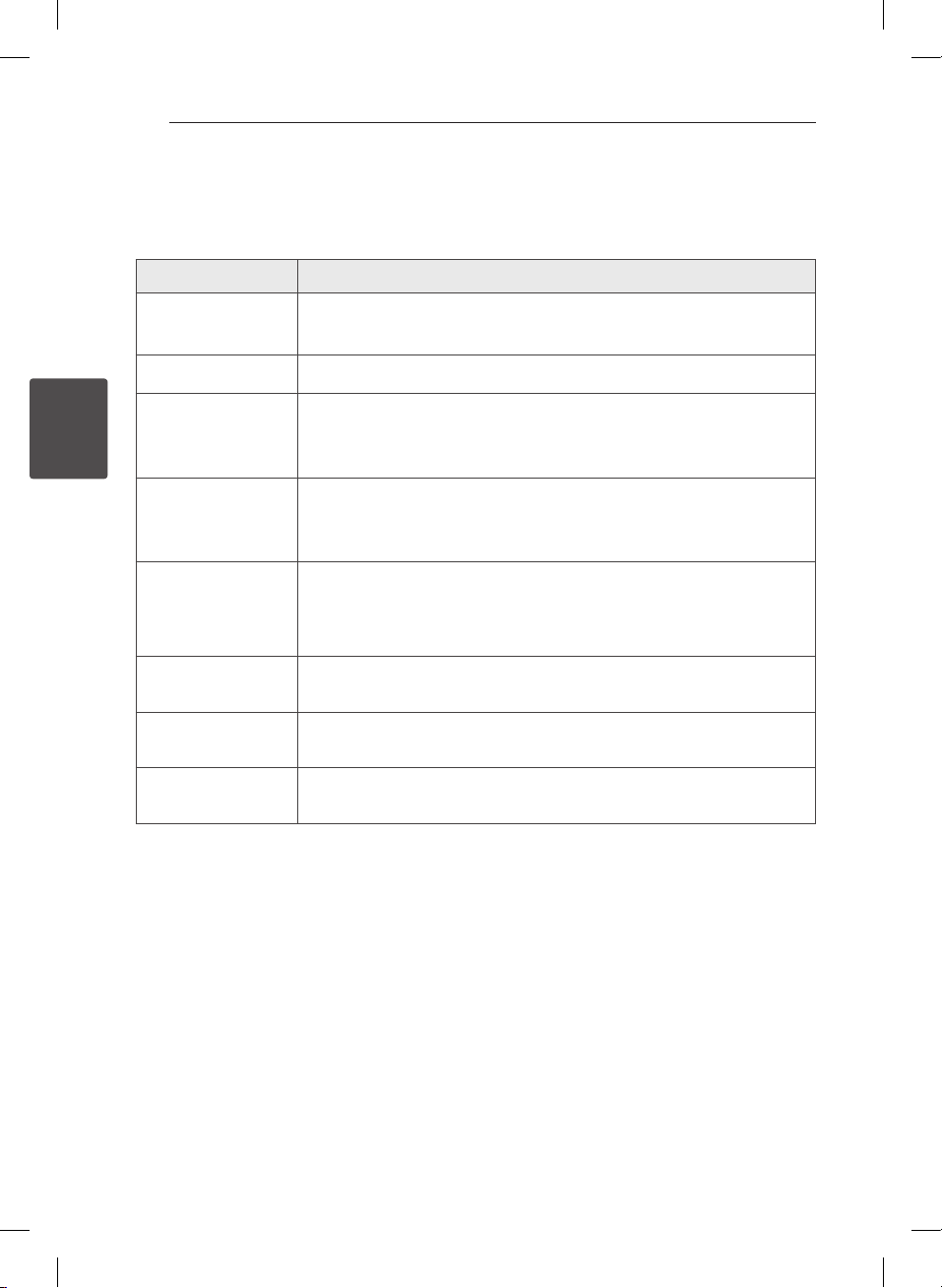
3 Troubleshooting
Troubleshooting28
Troubleshooting
Problem Correction
No Power.
No sound.
The unit does not start
playback.
3
Troubleshooting
Radio stations cannot be
tuned in properly.
The remote control does
not work properly.
iPod/iPhone/iPad does
not work.
Android device does not
work.
Clock does not
displayed.
yPlug in the power cord.
y Check the condition by operating other electronic devices.
Press F and check the selected function.
yInsert a playable disc.
yClean the disc. (Refer to the 31 page)
yInsert the disc with the label or printed side facing upward.
y Connect the antenna securely.
y Tune to the station manually.
y Preset some radio stations, see page 20
yOperate the remote control within about 23 ft (7 m).
yRemove the obstacle in the path of the remote control and the unit.
yReplace the battery with new one.
Connect your iPod/iPhone/iPad using USB cable rmly .
yCheck whether your device’s O/S is ver 4.1(or later) or AOA 2.0(or later).
yConnect your Android device using USB cable rmly.
yConnect your Bluetooth device to your unit through BT app.
yConnect your iPod/iPhone/iPad using USB cable rmly for time sync.
CM3330W-BG_DGBRLLK_ENG.indd 28 2013-02-19 12:19:16
Page 29

4 Appendix
Trademarks and
Licenses
“Made for iPod,” “Made for iPhone,” and “Made for
iPad” mean that an electronic accessory has been
designed to connect specically to iPod, iPhone,
or iPad, respectively, and has been certied
by the developer to meet Apple performance
standards. Apple is not responsible for the
operation of this device or its compliance with
safety and regulatory standards. Please note that
the use of this accessory with iPod, iPhone, or
iPad may aect wireless performance.
Appendix 29
4
Appendix
The ‘DAB Digital Radio‘ logo and the stylised ‘r‘
mark® and © Digital One Ltd.”
Bluetooth® wireless technology is a system which
allows radio contact between electronic devices
within a max. range of 10 meters.
Connecting individual devices under Bluetooth®
wireless technology does not incur any charges.
A mobile phone with Bluetooth® wireless
technology can be operated via the Cascade if
the connection was made via Bluetooth® wireless
technology.
The Bluetooth® word mark and logos are owned
by the Bluetooth® SIG, Inc. and any use of such
marks by LG Electronics is under license.
Other trademarks and trade names are those of
their respective owners.
CM3330W-BG_DGBRLLK_ENG.indd 29 2013-02-19 12:19:16
Page 30

Appendix30
Specifications
General
AC adapter requirements DC IN 18 V 0 2.67 A, 100 - 240 V ~ 50 - 60 Hz
Power consumption Refer to the main label.
Dimensions (W x H x D) 520 x 87 x 180 mm
Net Weight (Approx.) 3.7 kg
Operating temperature 5 °C to 35 °C (41 °F to 95 °F)
Operating humidity 5 % to 90 %
Bus Power Supply DC 5 V 0 2100 mA
Inputs
PORT. IN 0.5 Vrms (3.5 mm stereo jack)
Tuner
4
Appendix
FM Tuning Range 87.5 MHz to 108.0 MHz or 87.50 MHz to 108.00 MHz
Amplier
Stereo mode 5 W + 5 W(Front), 30 W(Dual Woofer)
T.H.D 10 %
CD
Frequency Response 30 to 20000 Hz
Signal-to-noise ratio 80 dB
Dynamic range 80 dB
Sub Woofer
Type Built-in
Impedance 8
Rated Input Power 10 W
Max. Input Power 20 W
Front Speaker
Type Built-in
Impedance 6
Rated Input Power 5 W
Max. Input Power 10 W
yDesign and specications are subject to change without notice.
CM3330W-BG_DGBRLLK_ENG.indd 30 2013-02-19 12:19:16
Page 31

Appendix 31
Maintenance
Notes on Discs
Handling Discs
Never stick paper or tape on the disc.
Storing Discs
After playing, store the disc in its case. Do not
expose the disc to direct sunlight or sources of heat
and never leave it in a parked car exposed to direct
sunlight.
Cleaning Discs
Do not use strong solvents such as alcohol,
benzine, thinner, commercially available cleaners,
or anti-static spray intended for older vinyl records.
Handling the Unit
When shipping the unit
Please save the original shipping carton and
packing materials. If you need to ship the unit, for
maximum protection, re-pack the unit as it was
originally packed at the factory.
Keeping the exterior surfaces clean
Do not use volatile liquids such as insecticide spray
near the unit.
Wiping with strong pressure may damage the
surface.
Do not leave rubber or plastic products in contact
with the unit for a long period of time.
Cleaning the unit
To clean the player, use a soft, dry cloth. If the
surfaces are extremely dirty, use a soft cloth lightly
moistened with a mild detergent solution. Do not
use strong solvents such as alcohol, benzine, or
thinner, as these might damage the surface of the
unit.
Maintaining the Unit
The unit is a high-tech, precision device. If the
optical pick-up lens and disc drive parts are dirty
or worn, the picture quality could be diminished.
For details, please contact your nearest authorized
service center.
4
Appendix
CM3330W-BG_DGBRLLK_ENG.indd 31 2013-02-19 12:19:16
Page 32

Warranty
• LG Electronics U.K. Ltd. will provide the following services in order toexpedite this Guarantee.
1. All faulty components which fail due to defective manufacture will be replaced free of charge for a
2. The dealer (or his service agent) who sold the product will be
PLEASE NOTE:
A. The dealer may restrict the guarantee to the original purchaser.
B. The dealer is not obliged to carry out service under guarantee if unauthorized modifications are made
C. Any claims made under guarantee must be directed to the dealer from whom the equipment was
D. We respectfully point out that your dealer is not obligated to replace batteries if they become
E. Aerial alignment and consumer control adjustments are not covered by this guarantee.
5
Warranty
This guarantee does not affect your statutory rights.
• REQUIREMENTS TO MAINTAIN WARRANTY COVERAGE:
• Product Registration Card :
• To obtain information or assistance: Call 0870 873 5454 Monday-Friday 9.00am-4.30pm
Warranty32
Technology with the human touch
GUARANTEE
period of 12 months from the original date of purchase.
reimbursed for any labour provided in the repair of this LG equipment, for a period of 12 months from
the original date of purchase. These claims must be made in accordance with the published scale of
service charges and relevant claims procedure.
to the apparatus, or if non standard components are used or if the serial number of the apparatus is
removed, defaced, misused, or altered.
originally purchased. The dealer may, before carrying out service under guarantee, require a receipted
account as evidence of the date of purchase.
exhausted or worn in use.
RETAIN YOUR RECEIPT TO PROVE DATE OF PURCHASE. A COPY OF YOUR RECEIPT MUST BE
SURRENDERED AT THE TIME GUARANTEE SERVICE IS PROVED.
It is helpful to complete at least your name, address, phone, model & serial numbers and return it. This
will enable LG to assist you in the future should you lose your receipt, your units be stolen, or should
modifications be necessary.
MODEL NO.* SERIAL NO.* DATE OF PURCHASE.*
In all cases of diculty - consult your LG dealer from whom the product was purchased
LGEUK Website : www.lge.co.uk
( service website : www.lgelectronics.co.uk )
CM3330W-BG_DGBRLLK_ENG.indd 32 2013-02-19 12:19:17
Page 33

CM3330W-BG_DGBRLLK_ENG.indd 33 2013-02-19 12:19:17
Page 34

CM3330W-BG_DGBRLLK_ENG.indd 34 2013-02-19 12:19:17
