Page 1

ENGLISH
OWNER’S MANUAL
Micro Hi-Fi System
Please read this manual carefully before operating your set and retain it
for future reference.
CM1531 (CM1531, CMS1531F)
CM1530-FP_AAUSLLK ENG 6426.indd 1CM1530-FP_AAUSLLK ENG 6426.indd 1 2013-06-04 10:24:052013-06-04 10:24:05
Page 2
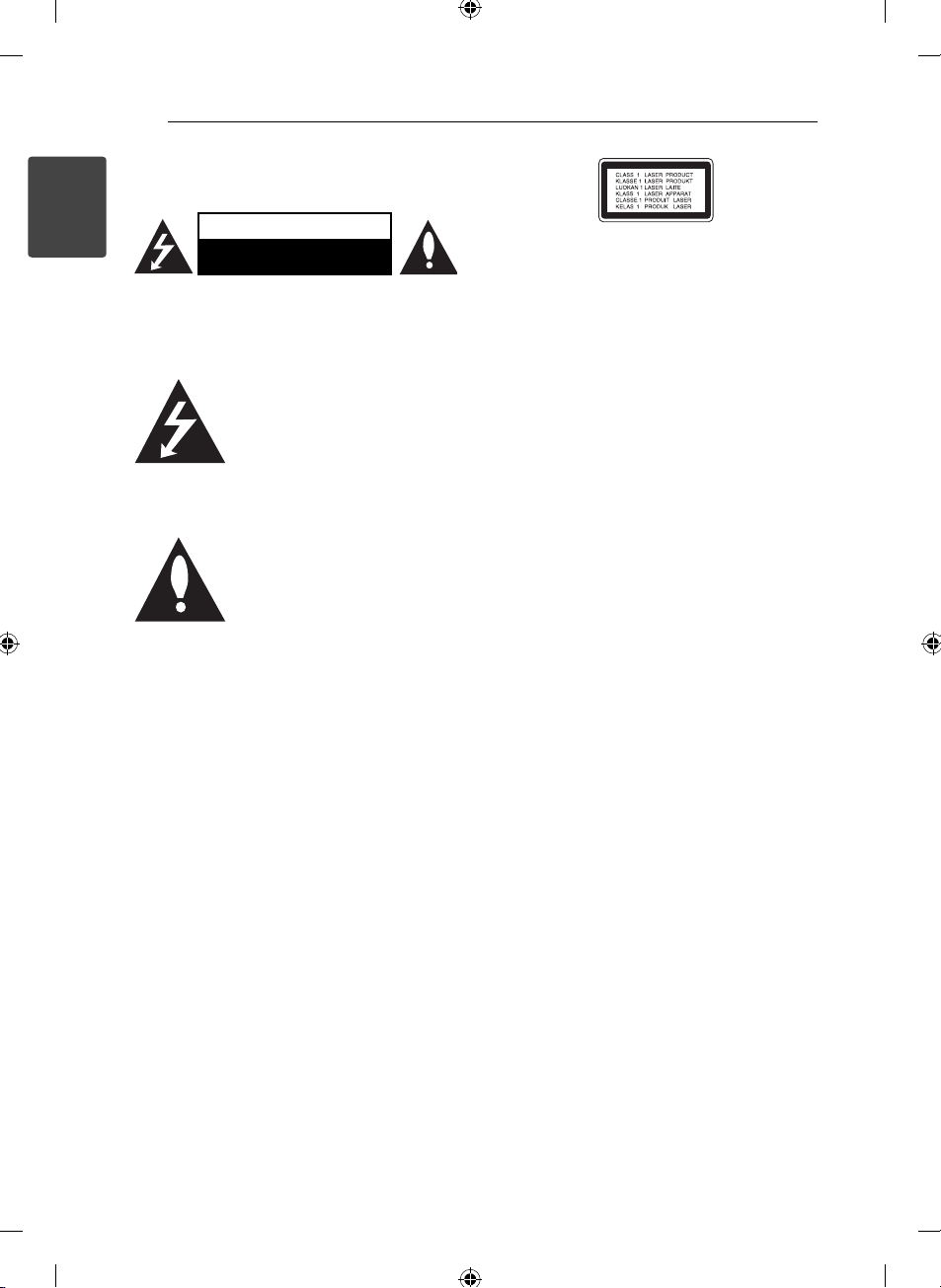
Getting Started2
Safety Information
1
Getting Started
CAUTION: TO REDUCE THE RISK OF ELECTRIC
SHOCK DO NOT REMOVE COVER (OR BACK) NO
USER-SERVICEABLE PARTS INSIDE REFER SERVICING
TO QUALIFIED SERVICE PERSONNEL.
WARNING: TO PREVENT FIRE OR ELECTRIC SHOCK
HAZARD, DO NOT EXPOSE THIS PRODUCT TO RAIN
OR MOISTURE.
WARNING: Do not install this equipment in a
con ned space such as a book case or similar unit.
CAUTION: Do not block any ventilation openings.
Install in accordance with the manufacturer’s
instructions.
Slots and openings in the cabinet are provided for
ventilation and to ensure reliable operation of the
product and to protect it from over heating. The
openings shall be never be blocked by placing
the product on a bed, sofa, rug or other similar
surface. This product shall not be placed in a builtin installation such as a bookcase or rack unless
proper ventilation is provided or the manufacturer’s
instruction has been adhered to.
CAUTION
RISK OF ELECTRIC SHOCK
DO NOT OPEN
This lightning ash with arrowhead
symbol within an equilateral
triangle is intended to alert the
user to the presence of uninsulated
dangerous voltage within the
product’s enclosure that may be of
su cient magnitude to constitute a
risk of electric shock to persons.
The exclamation point within
an equilateral triangle is
intended to alert the user to the
presence of important operating
and maintenance (servicing)
instructions in the literature
accompanying the product.
CAUTION: This product employs a Laser System.
To ensure proper use of this product, please read
this owner’s manual carefully and retain it for future
reference. Shall the unit require maintenance,
contact an authorized service centre.
Use of controls, adjustments or the performance of
procedures other than those speci ed herein may
result in hazardous radiation exposure.
To prevent direct exposure to laser beam, do not
try to open the enclosure.
CAUTION concerning the Power Cord
Most appliances recommend they be placed upon
a dedicated circuit;
That is, a single outlet circuit which powers only
that appliance and has no additional outlets or
branch circuits. Check the speci cation page of this
owner’s manual to be certain. Do not overload wall
outlets. Overloaded wall outlets, loose or damaged
wall outlets, extension cords, frayed power cords, or
damaged or cracked wire insulation are dangerous.
Any of these conditions could result in electric
shock or re. Periodically examine the cord of your
appliance, and if its appearance indicates damage
or deterioration, unplug it, discontinue use of the
appliance, and have the cord replaced with an
exact replacement part by an authorized service
centre. Protect the power cord from physical or
mechanical abuse, such as being twisted, kinked,
pinched, closed in a door, or walked upon. Pay
particular attention to plugs, wall outlets, and
the point where the cord exits the appliance. To
disconnect power from the mains, pull out the
mains cord plug. When installing the product,
ensure that the plug is easily accessible.
CM1530-FP_AAUSLLK ENG 6426.indd 2CM1530-FP_AAUSLLK ENG 6426.indd 2 2013-06-04 10:24:062013-06-04 10:24:06
Page 3
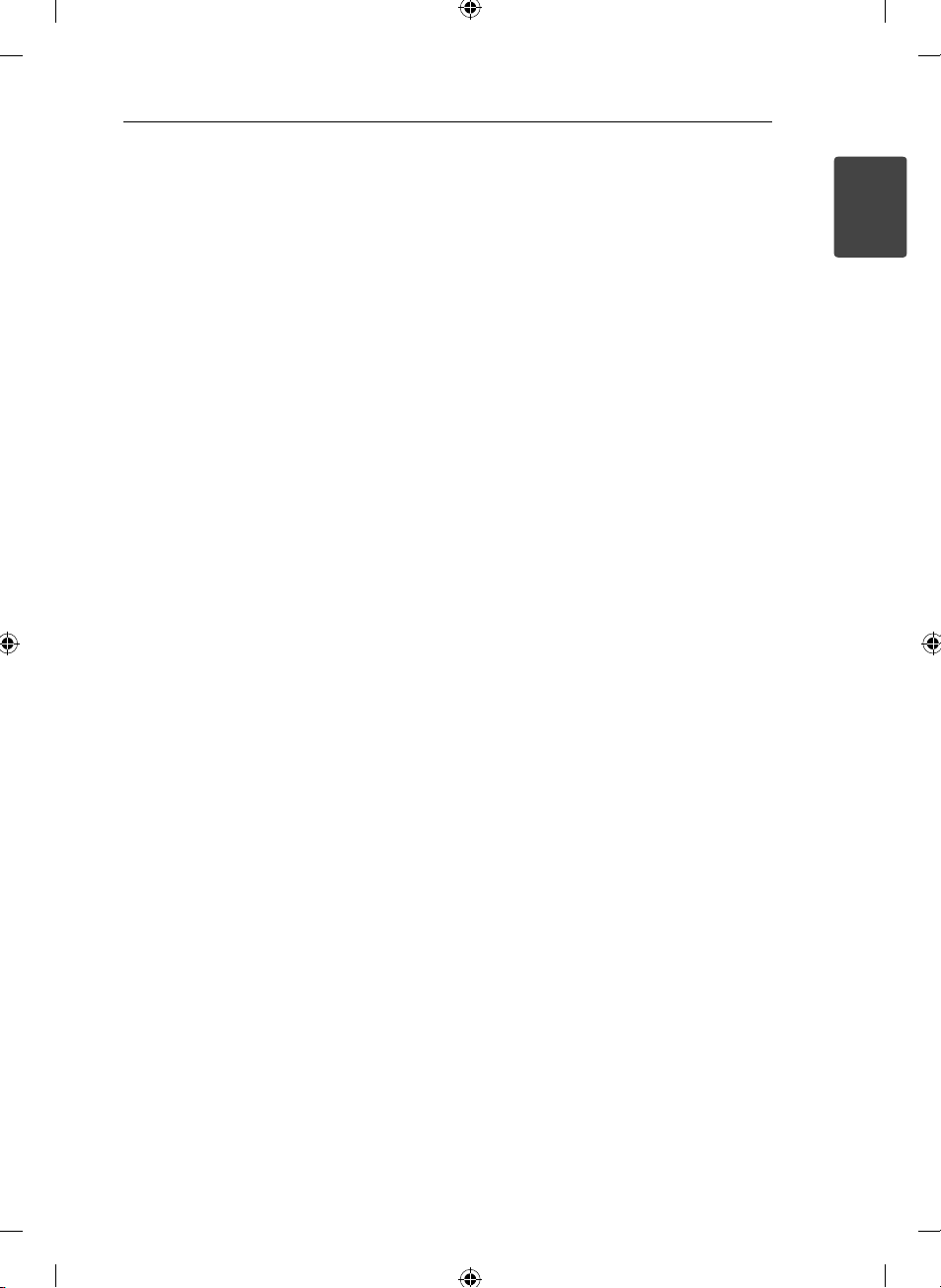
This device is equipped with a portable battery or
accumulator.
Safety way to remove the battery or the
battery from the equipment: Remove the
old battery or battery pack, follow the steps
in reverse order than the assembly. To prevent
contamination of the environment and bring on
possible threat to human and animal health, the
old battery or the battery put it in the appropriate
container at designated collection points. Do
not dispose of batteries or battery together with
other waste. It is recommended that you use
local, free reimbursement systems batteries and
accumulators. The battery shall not be exposed to
excessive heat such as sunshine, re or the like.
CAUTION: The apparatus shall not be exposed to
water (dripping or splashing) and no objects lled
with liquids, such as vases, shall be placed on the
apparatus.
Getting Started 3
1
Getting Started
CM1530-FP_AAUSLLK ENG 6426.indd 3CM1530-FP_AAUSLLK ENG 6426.indd 3 2013-06-04 10:24:062013-06-04 10:24:06
Page 4

Getting Started4
The appliance is not intended for use by young
children or in rm persons without supervision.
1
Getting Started
Young Children should be supervised to
ensure that they do not play with appliance.
If the appliance is supplied from a cord
extension set or an electrical portable outlet
device, the cord extension set on electrical
portable outlet device must be positioned so
that it is not subject to splashing or ingress of
moisture.
CM1530-FP_AAUSLLK ENG 6426.indd 4CM1530-FP_AAUSLLK ENG 6426.indd 4 2013-06-04 10:24:062013-06-04 10:24:06
Page 5

Table of Contents 5
Table of Contents
1 Getting Started
2 Safety Information
6 Unique Features
6 Accessories
6 Playable file Requirement
6 – MP3/WMA music file requirement
7 – Compatible USB Devices
7 – USB device requirement
8 Remote Control
9 Front Panel
10 Back Panel
2 Connecting
11 Connecting the speakers to the unit
11 – Connecting the speakers to the unit
11 Antenna Connection
12 Optional Equipment Connection
12 – USB Connection
12 – PORT. IN Connection
12 – Listening to music from your external
device
3 Operating
13 Basic Operations
13 – CD/ USB Operations
13 – Selecting a folder
14 Other Operations
14 – Programmed Playback
14 – Displaying file information (ID3 TAG)
14 – Turn off the sound temporarily
14 – Auto Power Down
15 Radio Operations
15 – Listening to the radio
15 – Improving poor FM reception
15 – Presetting the Radio Stations
15 – Deleting all the saved stations
16 Sound adjustment
16 – Setting the surround mode
16 Advanced Operations
16 – Playing the iPod/iPhone
17 – Compatible iPod/iPhone
4 Troubleshooting
19 Troubleshooting
5 Appendix
20 Trademarks and Licenses
21 Specifications
22 Maintenance
22 – Handling the Unit
22 – Notes on Discs
1
2
3
4
5
CM1530-FP_AAUSLLK ENG 6426.indd 5CM1530-FP_AAUSLLK ENG 6426.indd 5 2013-06-04 10:24:062013-06-04 10:24:06
Page 6

Getting Started6
Unique Features
Portable In
1
Getting Started
Listens to music from your portable device. (MP3,
Notebook, etc)
Radio
Listens to the radio.
USB
Listens to music from your USB device.
iPod/iPhone
Listen to music from your iPod/iPhone device.
Accessories
Please check and identify the supplied accessories.
Playable file
Requirement
MP3/WMA music file
requirement
MP3/ WMA le compatibility with this unit is limited
as follows.
Sampling Frequency : 8 - 48 kHz (MP3), 8 - 48 kHz
(WMA)
Bit rate : 32 - 384 kbps (MP3), 32 - 384 kbps
(WMA)
Maximum les : Under 999
File extensions : “.mp3”/ “.wma”
CD-ROM le format : ISO 9660/JOLIET
We recommend that you use “Easy-CD Creator”,
which creates an ISO 9660 le system.
You have to set the disc format option
to [Mastered] in order to make the discs
compatible with the LG players when formatting
rewritable discs. When setting the option to Live
File System, you cannot use it on LG players.
(Mastered/Live File System : Disc format system
for Windows Vista)
Remote Control (1) Battery (1)
CM1530-FP_AAUSLLK ENG 6426.indd 6CM1530-FP_AAUSLLK ENG 6426.indd 6 2013-06-04 10:24:062013-06-04 10:24:06
Page 7

Compatible USB Devices
MP3 Player : Flash type MP3 player.
USB Flash Drive :
Devices that support USB1.1 or USB2.0
The USB function of this unit does not support
all USB devices.
USB device requirement
Devices which require additional program
installation when you have connected it to a
computer, are not supported.
Do not extract the USB device while in operation.
For a large capacity USB, it may take longer than
a few minute to be searched.
To prevent data loss, back up all data.
If you use a USB extension cable or USB hub, the
USB device is not recognized.
Using NTFS le system is not supported. (Only
FAT(16/ 32) le system is supported.)
This unit is not supported when the total
number of les is 1 000 or more.
External HDD, Card readers, Locked devices, or
hard type USB devices are not supported.
USB port of the unit cannot be connected to PC.
The unit cannot be used as a storage device.
Some USB may not work with this unit.
Getting Started 7
1
Getting Started
CM1530-FP_AAUSLLK ENG 6426.indd 7CM1530-FP_AAUSLLK ENG 6426.indd 7 2013-06-04 10:24:062013-06-04 10:24:06
Page 8

Getting Started8
Remote Control
1
Getting Started
Battery Installation
• • • • • • a • • • • • •
POWER : Switches the unit ON or
OFF.
EQ : Chooses sound impressions.
: The button is not available for
?
any function.
• • • • • • b • • • • • •
PRESET/FOLDER W/S :
-Searches for a folder of MP3/
WMA les. When a CD/ USB
containing MP3/ WMA les in
several folders is being played,
press PRESET/FOLDER W/S
to select the folder you want to
play.
-Choose a preset number for a
radio station.
FUNCTION : Selects the function
and input source.
MUTE : Mutes the sound.
@
VOLUME W/S : Adjusts speaker
volume.
• • • • • • c • • • • • •
INFO : Sees informations about
your music. MP3 les often come
with ID3 tags. The tag gives
the Title, Artist, Album or Time
information.
PROGRAM/MEMO :
-Stores radio stations.
-Creates a playlist you want to
listen to.
REPEAT(MENU) :
Listens to your tracks/ les
repeatedly or randomly.
Cc/vV
-Skips Fast backward or Forward.
-Searches for a section within a
track/ le.
TUN. -/+ : Selects the radio
station.
ENTER : Stops playback.
Z
Chooses an item on IPOD mode.
/M (Play/Pause) : Starts or
d
pauses playback.
: The button is not available for
?
any function.
(Skip/Search) :
Remove the battery cover on the
rear of the Remote Control, and
insert one (size AAA) battery with
and 5 matched correctly.
4
CM1530-FP_AAUSLLK ENG 6426.indd 8CM1530-FP_AAUSLLK ENG 6426.indd 8 2013-06-04 10:24:062013-06-04 10:24:06
Page 9

Front Panel
Getting Started 9
1
Getting Started
1
iPod/iPhone Dock
a
Connects an iPod/iPhone.
(Power ON/OFF)
b 1/!
Remote Sensor
c
OPEN
d
Uses it when inserting or removing a CD.
Display Window
e
PRESET -/+
f
Selects preset numbers.
TUNING -/+
Tunes in the desired radio.
(Play/Pause)
d/M
Starts or pauses playback.
(Stop)
I
Stops playback.
C/V
- Searches backward or forward.
- Skips to the previous/next track/ le.
Volume Knob
Adjusts volume of speaker.
CM1530-FP_AAUSLLK ENG 6426.indd 9CM1530-FP_AAUSLLK ENG 6426.indd 9 2013-06-04 10:24:062013-06-04 10:24:06
(Skip)
FUNC. (Function)
g
Selects the function and input source.
EQ
Chooses sound impressions.
PORT.IN
h
Listens to music from your portable device.
USB Port
Plays the audio les by connecting the USB
device.
Page 10

Getting Started10
Back Panel
1
Getting Started
Power cord
a
FM ANTENNA
b
SPEAKERS connector (R/L)
c
CM1530-FP_AAUSLLK ENG 6426.indd 10CM1530-FP_AAUSLLK ENG 6426.indd 10 2013-06-04 10:24:062013-06-04 10:24:06
Page 11

Connecting 11
Connecting the
speakers to the unit
Connecting the speakers to
the unit
Connect the speaker cable plugs to the SPEAKER
connector.
Connect the red cable plug to the R connector and
the the white one to the L connector.
Color Speaker
Red Front
White Front
Antenna Connection
Be sure to fully extend the FM wire antenna.
2
Connecting
CM1530-FP_AAUSLLK ENG 6426.indd 11CM1530-FP_AAUSLLK ENG 6426.indd 11 2013-06-04 10:24:062013-06-04 10:24:06
Page 12

Connecting12
Optional Equipment
Connection
USB Connection
Connect the USB Memory (or MP3 player, etc.) to
the USB port on the front of the unit.
2
Connecting
Note
,
Removing the USB Device from the unit
1. Choose a different function/mode or
press Z ENTER on the remote control
or I on the unit twice in a row.
2. Remove the USB device from the unit.
PORT. IN Connection
Connect an output (earphone or line out) of
portable device (MP3 or PMP etc) to the
PORT. IN connector.
1
1
1
MP3 player,etc..
Listening to music from your
external device
The unit can be used to play the music from many
types of external device.
1. Connect the external device to the PORT. IN
connector of the unit.
2. Turn the power on by pressing 1/!.
3. Select the PORTABLE function by pressing
FUNC. on the unit.
4. Turn the external device and start playing
music.
CM1530-FP_AAUSLLK ENG 6426.indd 12CM1530-FP_AAUSLLK ENG 6426.indd 12 2013-06-04 10:24:062013-06-04 10:24:06
Page 13

Operating 13
Basic Operations
CD/ USB Operations
1. Insert the disc by pressing OPEN or connect the
USB device to the USB port.
2. Select the CD or USB function by pressing
FUNCTION on the remote control or FUNC. on
the unit.
3. Select a track/file you want to play by pressing
Cc/vV
C/V
To Do this
Stop
Playback Press d/M.
Pause During playback, press d/M.
Skipping to
the next/
previous
track/ le
Searching
for a section
within a track
Playing
repeatedly or
randomly
Note
,
The DTS is not supported.
If you play back disc with scratches /
imperfections on surface you may
experience some noise or possible failure to
read or detect disc.
on the remote control or
on the unit.
Press Z ENTER on the remote
control or I on the unit.
During playback, press
the remote control or V on the
unit to go to the next track/ le.
Playing less than 2 seconds, press
on the remote control
Cc
or C on the unit to go to the
previous track/ le.
Playing after 3 seconds, press
on the remote control
Cc
or C on the unit to go to the
beginning of the track/ le.
Press and hold
on the remote control or
on the unit during playback
V
and release it at the point you want
to listen to.
Press REPEAT(MENU) on the
remote control repeatedly, the
display will be changed in the
following order.
RPT1 -> RPT DIR(MP3/WMA only)
-> RPT ALL -> RANDOM -> OFF
* DIR : Directory
Cc/vV
vV
C/
on
Selecting a folder
1. In stop status,press PRESET/FOLDER W/S on
the remote control repeatedly until a desired
folder appears.
2. Press d/M to play it. The first file of folder will
be played. (During playback, if you selecting a
folder you want, this step is not neccessay.)
Note
,
USB and CD Folders/Files are recognized as
below.
*ROOT
File_01
File_02
Files and folders will be presented in order
recorded and may be presented di erently
according to the record circumstances.
*ROOT : the rst screen you can see when a
computer recognize the USB is “ROOT”
Folders will be presented as the following
order;
FAT(USB) : FILE_01 -> FILE_02 -> FILE_03 ->
FILE_04 -> FILE_05 -> FILE_06 -> FILE_07
-> FILE_08 -> FILE_09 -> FILE_10
CD : FILE_01 -> FILE_02 -> FILE_03 ->
FILE_04 -> FILE_05 -> FILE_08 -> FILE_09
-> FILE_06 -> FILE_07 -> FILE_10
DTS Audio is Not supported. In case of DTS
Audio format there will be No Audio output.
Directory
File
File_03
File_04
File_05
File_08
File_09
3
Operating
File_06
File_07
File_10
CM1530-FP_AAUSLLK ENG 6426.indd 13CM1530-FP_AAUSLLK ENG 6426.indd 13 2013-06-04 10:24:062013-06-04 10:24:06
Page 14

Operating14
Other Operations
Programmed Playback
The program function enables you to store your
favorite les from any disc or USB device.
A program can contain 20 tracks/ les.
1. Insert a CD or a USB and wait for it to be
ordered.
2. Press PROGRAM/MEMO on the remote control
in stop status.
3. Press
Cc/vV
4. Press PROGRAM/MEMO again to save.
3
5. Repeat steps 3-4 to select a next track/file.
Operating
6. Press d/M to play the programmed music
tracks/files.
7. To clear your selection, press Z on the remote
twice.
Note
,
The programs are also cleared when the disc
or USB device is removed, the unit is powered
o or the function is switched to others.
to select a track/file.
Displaying file information
(ID3 TAG)
While playing an MP3 le containing le
information, you can display the information by
pressing INFO.
Turn off the sound temporarily
Press @MUTE on the remote control to mute
your sound.
You can mute your sound, for example, to answer
the telephone, the mute symbol “
the display window.
To cancel it, press @MUTE again or change the
volume level.
” is displayed in
Auto Power Down
This unit will be o itself to save electronic
consumption in the case main unit is not
connected to external device and is not used for 25
minutes. So does this unit after 6 hours since Main
unit has been connected to other device using
analog input.
CM1530-FP_AAUSLLK ENG 6426.indd 14CM1530-FP_AAUSLLK ENG 6426.indd 14 2013-06-04 10:24:062013-06-04 10:24:06
Page 15

Operating 15
Radio Operations
Listening to the radio
1. Press FUNCTION on the remote control or
FUNC. on the unit until FM appears in the
display window.
The last received station is tuned in.
2. Auto tuning : Press TUN.-/+ on the remote
control or TUNING -/+ on the unit for about 2
seconds until the frequency indication starts
changing, then release. scanning stops when
the unit tunes in a station.
Manual tuning: Press TUN.-/+ on the remote
control or TUNING -/+ on the unit repeatedly.
3. Adjust the volume by using VOLUME W/S on
the remote control or rotate Volume knob on
the unit.
Improving poor FM reception
Press d/M on the remote control. This will change
the tuner from stereo to mono. Then the reception
will be better than before.
Presetting the Radio Stations
You can preset 50 stations for FM.
Before tuning, make sure to turn down the volume.
1. Press FUNCTION on the remote control or
FUNC. on the unit until FM appears in the
display window.
2. Select the desired frequency by pressing
TUN.-/+ on the remote control or TUNING -/+
on the unit.
3. Press PROGRAM/MEMO. A preset number will
blink in the display window.
4. Press PRESET/FOLDER W/S to select the
preset number you want.
5. Press PROGRAM/MEMO. The station is stored.
6. Repeat steps 2 to 5 to store other stations.
7. To listen a preset station, press
PRESET/FOLDER W/S.
Deleting all the saved stations
1. Press and hold PROGRAM/MEMO for two
seconds. “ERASE” will blink in the display
window.
2. Press PROGRAM/MEMO to erase all saved radio
stations.
3
Operating
CM1530-FP_AAUSLLK ENG 6426.indd 15CM1530-FP_AAUSLLK ENG 6426.indd 15 2013-06-04 10:24:062013-06-04 10:24:06
Page 16

Operating16
Sound adjustment
Setting the surround mode
This system has a number of pre-set surround
sound elds. You can select a desired sound mode
by using EQ.
The displayed items for the Equalizer may be
di erent depending on sound sources and e ects.
On Display Description
Sets the sound equalizer on the
mode that is the most similar to
the genre which is included in
the MP3 ID3 tag of song les.
This program lends an
enthusiastic atmosphere to the
sound, giving you the feeling
you are at an actual pop,classic,
jazz or rock concert.
You can enjoy the sound
without equalizer e ect.
Reinforces the treble, bass and
surround sound e ect.
Note
,
3
Operating
AUTO EQ
POP
CLASSIC
JAZZ
ROCK
BYPASS
BASS BLAST
(BASS)
Maybe you need to reset the surround mode,
after switching the input, sometimes even
after the sound track changed.
Advanced Operations
Playing the iPod/iPhone
You can enjoy Music played back from your IPod/
IPhone. For details about iPod/iPhone, refer to the
iPod/iPhone User Guide.
To connect iPod/iPhone to Dock
1. If you have Light Connector iPod/iPhone
Connector connect the iPod/iPhone to the
iPod/iPhone dock. Your iPod/iPhone will be
automatically turned on and start recharging
2. Turn the unit on.
3. Press FUNC. on the unit or FUNCTION on the
remote control to select IPOD function.
4. You can use your iPod/iPhone by using the
remote control and using your iPod/iPhone.
1
CM1530-FP_AAUSLLK ENG 6426.indd 16CM1530-FP_AAUSLLK ENG 6426.indd 16 2013-06-04 10:24:062013-06-04 10:24:06
Page 17

Operating 17
To connect iPod/iPhone to USB
cable
1. If you have correct 30 pin iPod/iPhone
connection, use USB cable to connect your
iPod/iPhone to the unit.
2. Turn the unit on.
3. Press FUNC. on the unit or FUNCTION on the
remote control to select USB function. "USB
iPod" will appear in the display window.
4. You can use your iPod/iPhone by using the
remote control and using your iPod/iPhone.
1
T
Do this
d/M
To
ON UNIT ON REMOTE
Pause or
restart
Compatible iPod/iPhone
We recommend installing the latest software
version.
The unit supports the models as follows.
iPod touch
iPod with video
iPod nano
iPod mini
iPod with click wheel
iPhone 4S
iPhone 4
iPhone 3GS
iPhone 3G
iPhone 5
Depending on your iPod/iPhone’s software version,
you may not control your iPod/iPhone from the
unit.
3
Operating
Skip
Search
Move to the
previous
menu
Move to the
desired item
Choose an
item
CM1530-FP_AAUSLLK ENG 6426.indd 17CM1530-FP_AAUSLLK ENG 6426.indd 17 2013-06-04 10:24:062013-06-04 10:24:06
Y/U
Press and hold
Y/U
-
-
I
C/V
Press and hold
C/V
REPEAT
(MENU)
PRESET⁄
FOLDER
W/S
ENTER
Z
Page 18

3
Operating
Operating18
Note
,
When the unit is turned OFF,the iPod/
iPhone can recharge, ONLY using iPod/
iPhone Dock, and can NOT recharge, using
iPod/iPhone cable.
An Error can Occur as per below conditions:
- Your iPod/iPhone is not connected firmly.
- This unit recognizes your iPod/iPhone as
an unknown device.
- Your iPod/iPhone is exceptionally low in
power.
The battery needs to be charged.
/
If you charge the battery while iPod/
/
iPhone is extremely low in power,
it may take longer to be charged.
Depending on your iPod/iPhone’s software
version, it may not be possible to control
your iPod/iPhone from this unit. We
recommend installing the latest software
version.
If you use an application, make a call, or
send and receive SMS text message, etc. on
iPod touch or iPhone, disconnect it from
iPod dock of this unit and then use it.
If you have a problem with your iPod/
iPhone, please visit www.apple.com/
support.
CM1530-FP_AAUSLLK ENG 6426.indd 18CM1530-FP_AAUSLLK ENG 6426.indd 18 2013-06-04 10:24:062013-06-04 10:24:06
Page 19

Troubleshooting
Problem Cause & Correction
The power cord is not plugged in. Plug in the power cord.
No Power.
No sound.
The unit does not start
playback.
Radio stations cannot be
tuned in properly.
Check whether electricity failed. Check the condition by operating other
electronic devices.
Check whether you select right function. Press FUNC. and check the selected
function.
Speaker cables are not connected correctly. Connect the speaker cables
correctly.
The volume is set to minimum. Use the Volume Knob to adjust the volume.
An unplayable disc is inserted. Insert a playable disc.
No disc is inserted. Insert a disc.
The disc is dirty. Clean the disc. (Refer to the page 22)
The disc is inserted upside down. Place the disc with the label or printed side
facing upwards.
The antenna is positioned poorly. Adjust its position.
The signal strength of the radio station is too weak. Tune to the station
manually.
No stations have been preset or preset stations have been cleared (when
being tuned by scanning preset channels). Preset some radio stations, see
page15 for details.
Troubleshooting 19
4
Troubleshooting
The remote control is not pointed at the remote sensor of the unit. Point the
remote control at the remote sensor of the unit.
The remote control is too far from the unit. Operate the remote control within
The remote control does
not work properly.
iPod/iPhone does not
work.
CM1530-FP_AAUSLLK ENG 6426.indd 19CM1530-FP_AAUSLLK ENG 6426.indd 19 2013-06-04 10:24:062013-06-04 10:24:06
about 16 ft (5 m).
There is an obstacle in the path of the remote control and the unit. Remove
the obstacle.
The battery in the remote control is exhausted. Replace the battery with new
one.
Check whether the iPod/iPhone is connected to the unit correctly. Connect it to
the unit correctly.
Page 20

Appendix20
Trademarks and Licenses
“Made for iPod” ,“Made for iPhone” means that
an electronic accessory has been designed to
connect speci cally to iPod, iPhone respectively,
and has been certi ed by the developer to meet
Apple performance standards. Apple is not
responsible for the operation of this device or its
compliance with safety and regulatory standards.
Please note that the use of this accessory with
iPod, iPhone may a ect wireless performance.
5
Appendix
CM1530-FP_AAUSLLK ENG 6426.indd 20CM1530-FP_AAUSLLK ENG 6426.indd 20 2013-06-04 10:24:062013-06-04 10:24:06
Page 21

Specifications
General
Power supply Refer to the main label.
Power consumption Refer to the main label.
Net Weight
External dimensions (W x H x D) 150 X 200 X 256 mm
Operating conditions Temperature 5 °C to 35 °C (41 °F to 95 °F)
Operating humidity 5 % to 85 %
Bus Power Supply DC 5 V 0 1 A
Inputs
PORT. IN 0.7 Vrms (3.5 mm stereo jack)
Tuner
FM Tuning Range 87.5 to 108.0 MHz or 87.50 to 108.00 MHz
Ampli er
Output Power 5 W + 5 W
T.H.D 10 %
CD
Frequency Response 40 Hz to 20 kHz
Signal-to-noise ratio 70 dB
Dynamic range 55 dB
1.7 kg
Appendix 21
5
Appendix
Speakers
Type 1way 1speaker.
Impedance 6 Ω
Rated Input Power 5 W
Max. Input Power 10 W
Net Dimensions (WxHxD) 132 X 200 X 141 mm
Net Weight(1EA)
Design and speci cations are subject to change without notice.
CM1530-FP_AAUSLLK ENG 6426.indd 21CM1530-FP_AAUSLLK ENG 6426.indd 21 2013-06-04 10:24:062013-06-04 10:24:06
0.8 kg
Page 22

Appendix22
Maintenance
Handling the Unit
When shipping the unit
Please save the original shipping carton and packing
materials. If you need to ship the unit, for maximum
protection, re-pack the unit as it was originally
packed at the factory.
Keeping the exterior surfaces clean
Do not use vola tile liquids such as insecticide spray
near the unit.
Wiping with strong pressure may damage the
surface.
Do not leave rubber or plastic products in contact
with the unit for a long period of time.
Cleaning the unit
To clean the player, use a soft, dry cloth. If the
surfaces are extremely dirty, use a soft cloth lightly
moistened with a mild detergent solution. Do not
5
use strong solvents such as alcohol, benzine, or
Appendix
thinner, as these might damage the surface of the
unit.
Notes on Discs
Handling Discs
Never stick paper or tape on the disc.
Storing Discs
After playing, store the disc in its case. Do not
expose the disc to direct sunlight or sources of heat
and never leave it in a parked car exposed to direct
sunlight.
Cleaning Discs
Do not use strong solvents such as alcohol, benzine,
thinner, commercially available cleaners, or antistatic spray intended for old vinyl records.
Maintaining the Unit
The unit is a high-tech, precision device. If the
optical pick-up lens and disc drive parts are dirty
or worn, the picture quality could be diminished.
For details, please contact your nearest authorized
service centre.
CM1530-FP_AAUSLLK ENG 6426.indd 22CM1530-FP_AAUSLLK ENG 6426.indd 22 2013-06-04 10:24:062013-06-04 10:24:06
Page 23

CM1530-FP_AAUSLLK ENG 6426.indd 23CM1530-FP_AAUSLLK ENG 6426.indd 23 2013-06-04 10:24:062013-06-04 10:24:06
Page 24

CM1530-FP_AAUSLLK ENG 6426.indd 24CM1530-FP_AAUSLLK ENG 6426.indd 24 2013-06-04 10:24:062013-06-04 10:24:06
