Page 1
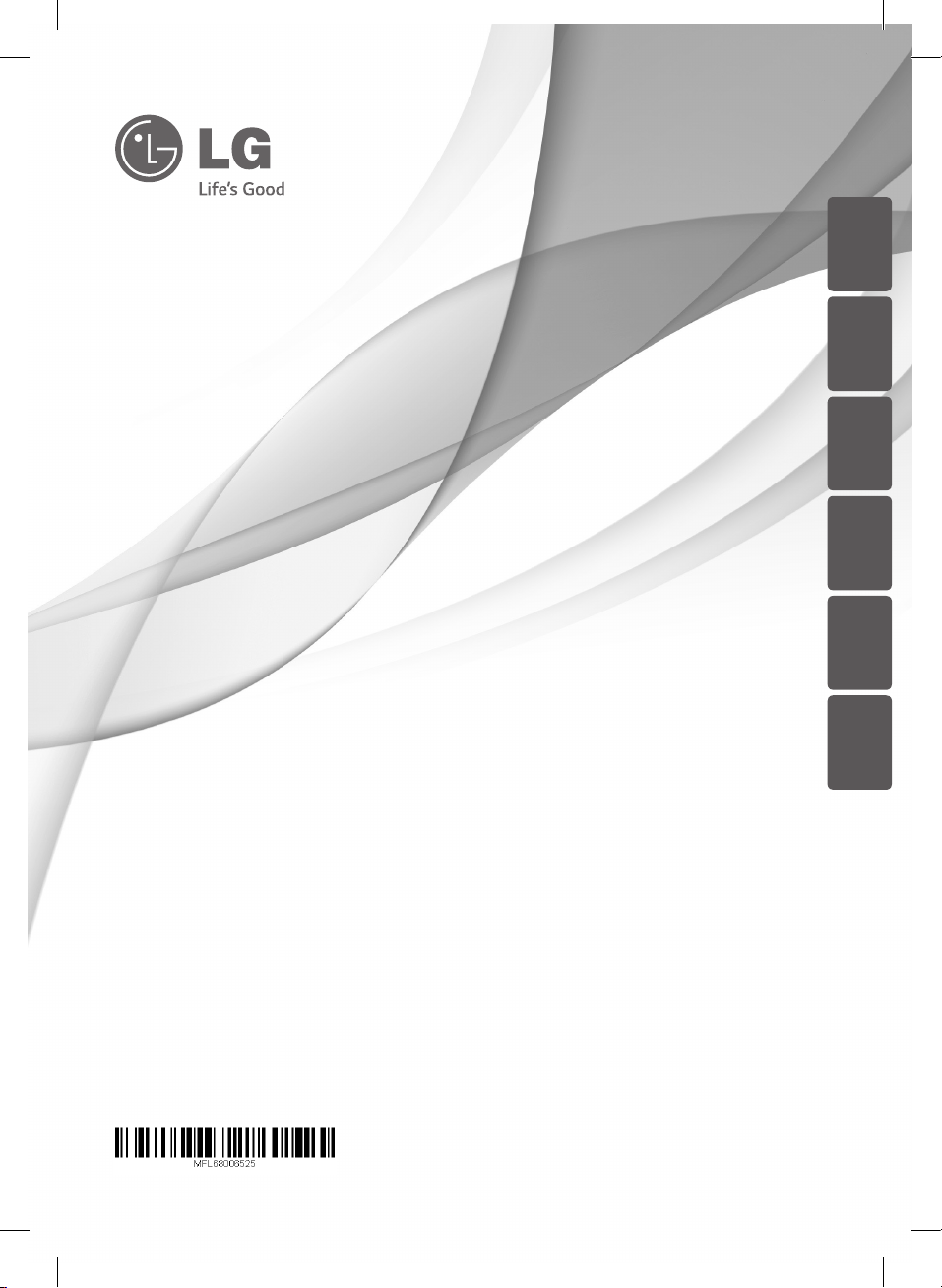
ENGLISH
DEUTSCH
FRANÇAIS
ITALIANO
SLOVENŠČINA
NEDERLANDS
OWNER’S MANUAL
Micro Hi-Fi System
Please read this manual carefully before operating your set and retain it for future
reference.
CM1530BT (CM1530BT, CMS1530F)
CM1530-BT_ADEULLK_ENG_6525.indd 1 2014-01-13 2:03:34
Page 2
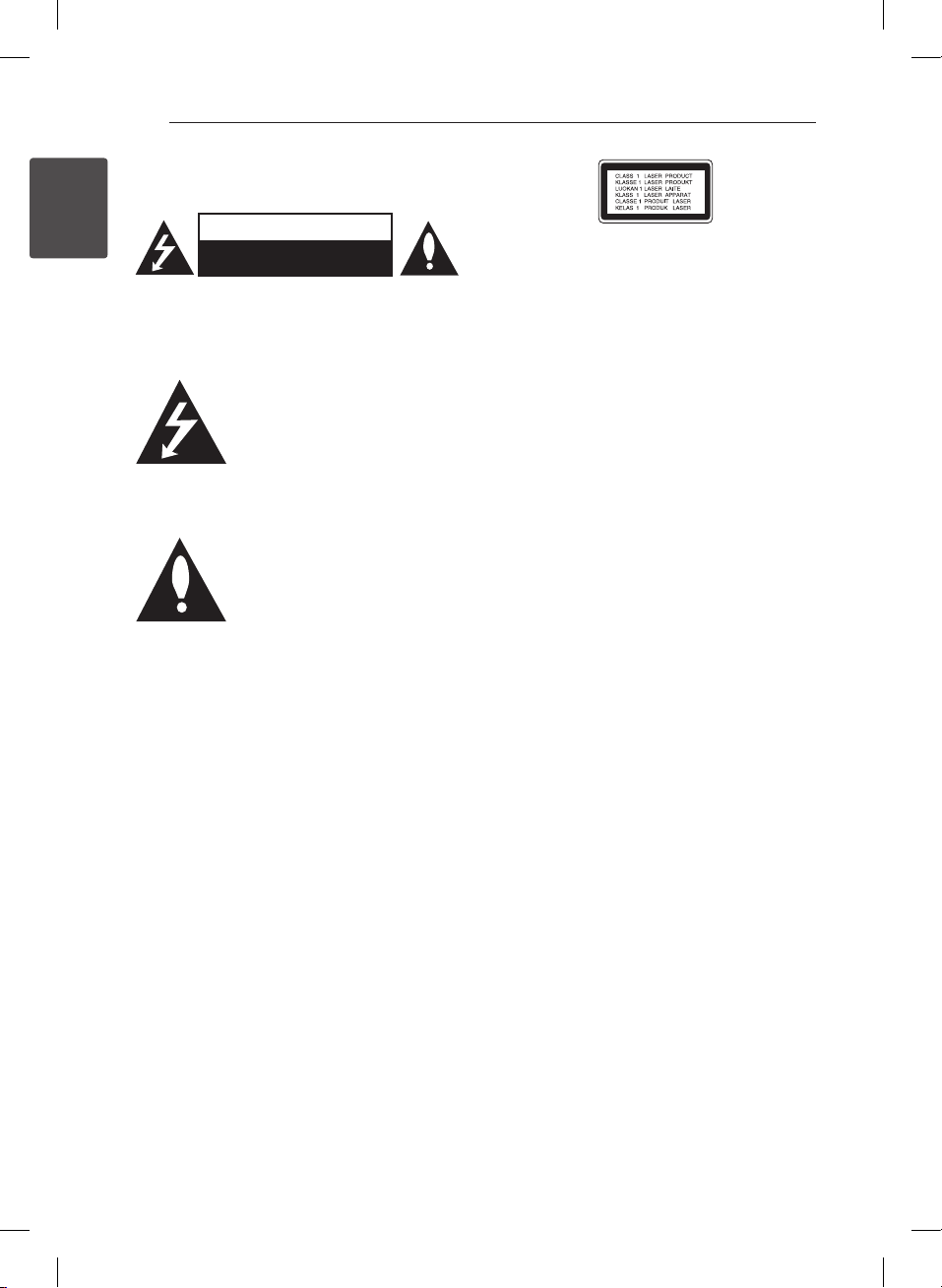
1 Getting Started
Getting Started2
Safety Information
1
Getting Started
CAUTION: TO REDUCE THE RISK OF ELECTRIC
SHOCK DO NOT REMOVE COVER (OR BACK) NO
USER-SERVICEABLE PARTS INSIDE REFER SERVICING
TO QUALIFIED SERVICE PERSONNEL.
WARNING: TO PREVENT FIRE OR ELECTRIC SHOCK
HAZARD, DO NOT EXPOSE THIS PRODUCT TO RAIN
OR MOISTURE.
WARNING: Do not install this equipment in a
conned space such as a book case or similar unit.
CAUTION: Do not block any ventilation openings.
Install in accordance with the manufacturer’s
instructions.
Slots and openings in the cabinet are provided for
ventilation and to ensure reliable operation of the
product and to protect it from over heating. The
openings shall be never be blocked by placing
the product on a bed, sofa, rug or other similar
surface. This product shall not be placed in a builtin installation such as a bookcase or rack unless
proper ventilation is provided or the manufacturer’s
instruction has been adhered to.
CAUTION
RISK OF ELECTRIC SHOCK
DO NOT OPEN
This lightning ash with arrowhead
symbol within an equilateral
triangle is intended to alert the
user to the presence of uninsulated
dangerous voltage within the
product’s enclosure that may be of
sucient magnitude to constitute a
risk of electric shock to persons.
The exclamation point within
an equilateral triangle is
intended to alert the user to the
presence of important operating
and maintenance (servicing)
instructions in the literature
accompanying the product.
CAUTION: This product employs a Laser System.
To ensure proper use of this product, please read
this owner’s manual carefully and retain it for future
reference. Shall the unit require maintenance,
contact an authorized service centre.
Use of controls, adjustments or the performance of
procedures other than those specied herein may
result in hazardous radiation exposure.
To prevent direct exposure to laser beam, do not
try to open the enclosure.
CAUTION concerning the Power Cord
Most appliances recommend they be placed upon
a dedicated circuit;
That is, a single outlet circuit which powers only
that appliance and has no additional outlets or
branch circuits. Check the specication page of this
owner’s manual to be certain. Do not overload wall
outlets. Overloaded wall outlets, loose or damaged
wall outlets, extension cords, frayed power cords, or
damaged or cracked wire insulation are dangerous.
Any of these conditions could result in electric
shock or re. Periodically examine the cord of your
appliance, and if its appearance indicates damage
or deterioration, unplug it, discontinue use of the
appliance, and have the cord replaced with an
exact replacement part by an authorized service
centre. Protect the power cord from physical or
mechanical abuse, such as being twisted, kinked,
pinched, closed in a door, or walked upon. Pay
particular attention to plugs, wall outlets, and
the point where the cord exits the appliance. To
disconnect power from the mains, pull out the
mains cord plug. When installing the product,
ensure that the plug is easily accessible.
CM1530-BT_ADEULLK_ENG_6525.indd 2 2014-01-13 2:03:34
Page 3
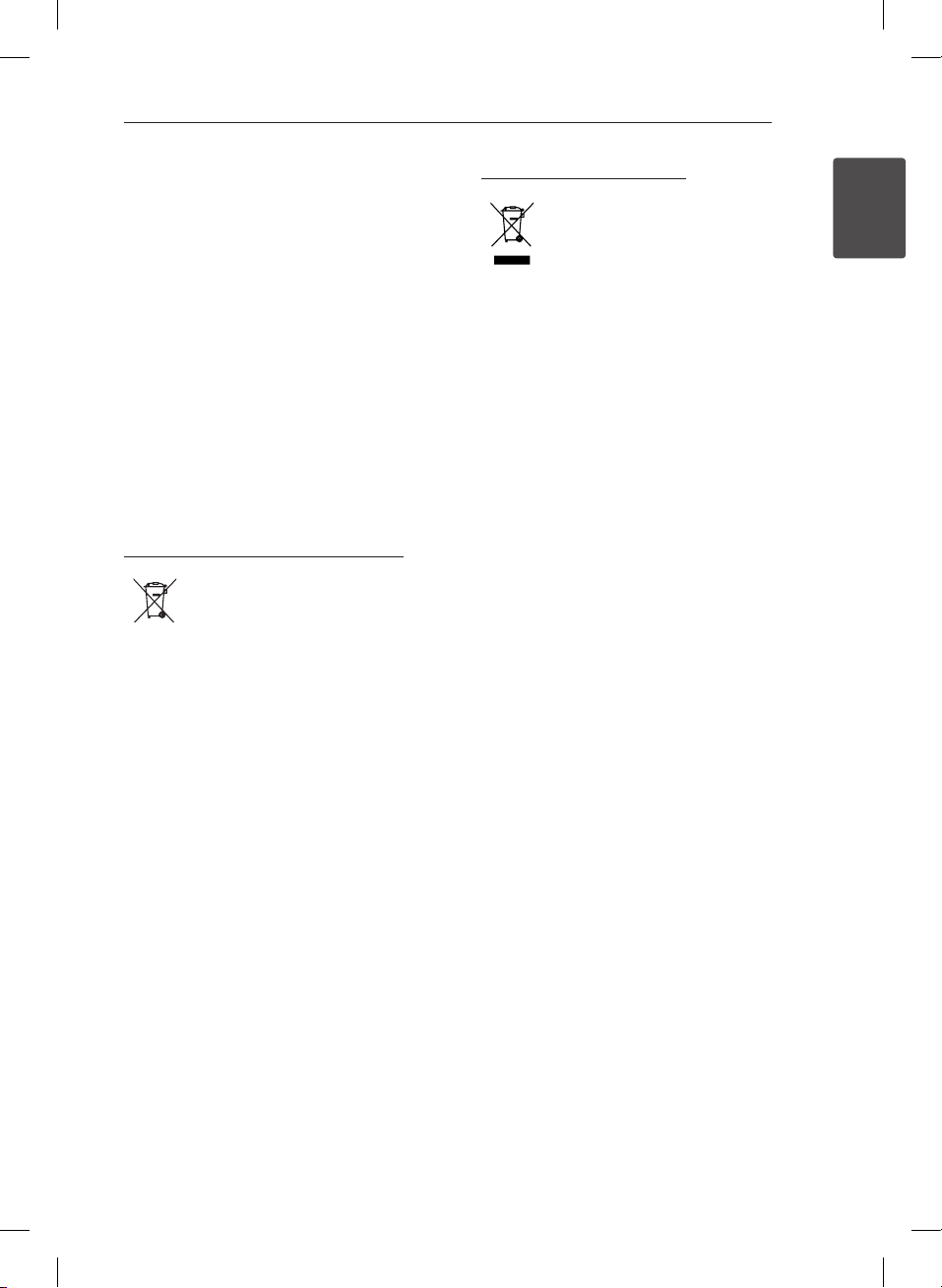
Getting Started 3
This device is equipped with a portable battery or
accumulator.
Safety way to remove the battery or the
battery from the equipment: Remove the
old battery or battery pack, follow the steps
in reverse order than the assembly. To prevent
contamination of the environment and bring on
possible threat to human and animal health, the
old battery or the battery put it in the appropriate
container at designated collection points. Do
not dispose of batteries or battery together with
other waste. It is recommended that you use
local, free reimbursement systems batteries and
accumulators. The battery shall not be exposed to
excessive heat such as sunshine, re or the like.
CAUTION: The apparatus shall not be exposed to
water (dripping or splashing) and no objects lled
with liquids, such as vases, shall be placed on the
apparatus.
Disposal of waste batteries/accumulators
1. When this crossed-out wheeled
bin symbol is attached to batteries/
accumulators of Your product
it means they are covered by
European Directive 2006/66/EC.
2. This symbol may be combined with
chemical symbols for mercury(Hg),
cadmium(Cd) or lead(Pb) if the
battery Contains more that 0.0005%
of mercury,0.002% of cadmium or
0.004% of lead.
3. All batteries/accumulators should
be disposed separately from
the municipal waste stream via
designated collection facilities
appointed by the government or
the local authorities.
4. The correct disposal of Your old
batteries/accumulators will help
to prevent potential negative
consequences for the environment,
animal and human health.
5. For more detailed information
about disposal of Your old batteries/
accumulators, please contact Your
city office, waste disposal service or
the shop where You purchased the
product.
Disposal of your old appliance
1. When this crossed-out wheeled bin
symbol is attached to a product it
means the product is covered by
the European Directive 2002/96/EC.
2. All electrical and electronic products
should be disposed of separately
from the municipal waste stream
via designated collection facilities
appointed by the government or
the local authorities.
3. The correct disposal of your
old appliance will help prevent
potential negative consequences
for the environment and human
health.
4. For more detailed information about
disposal of your old appliance,
please contact your city office,
waste disposal service or the shop
where you purchased the product.
1
Getting Started
CM1530-BT_ADEULLK_ENG_6525.indd 3 2014-01-13 2:03:34
Page 4
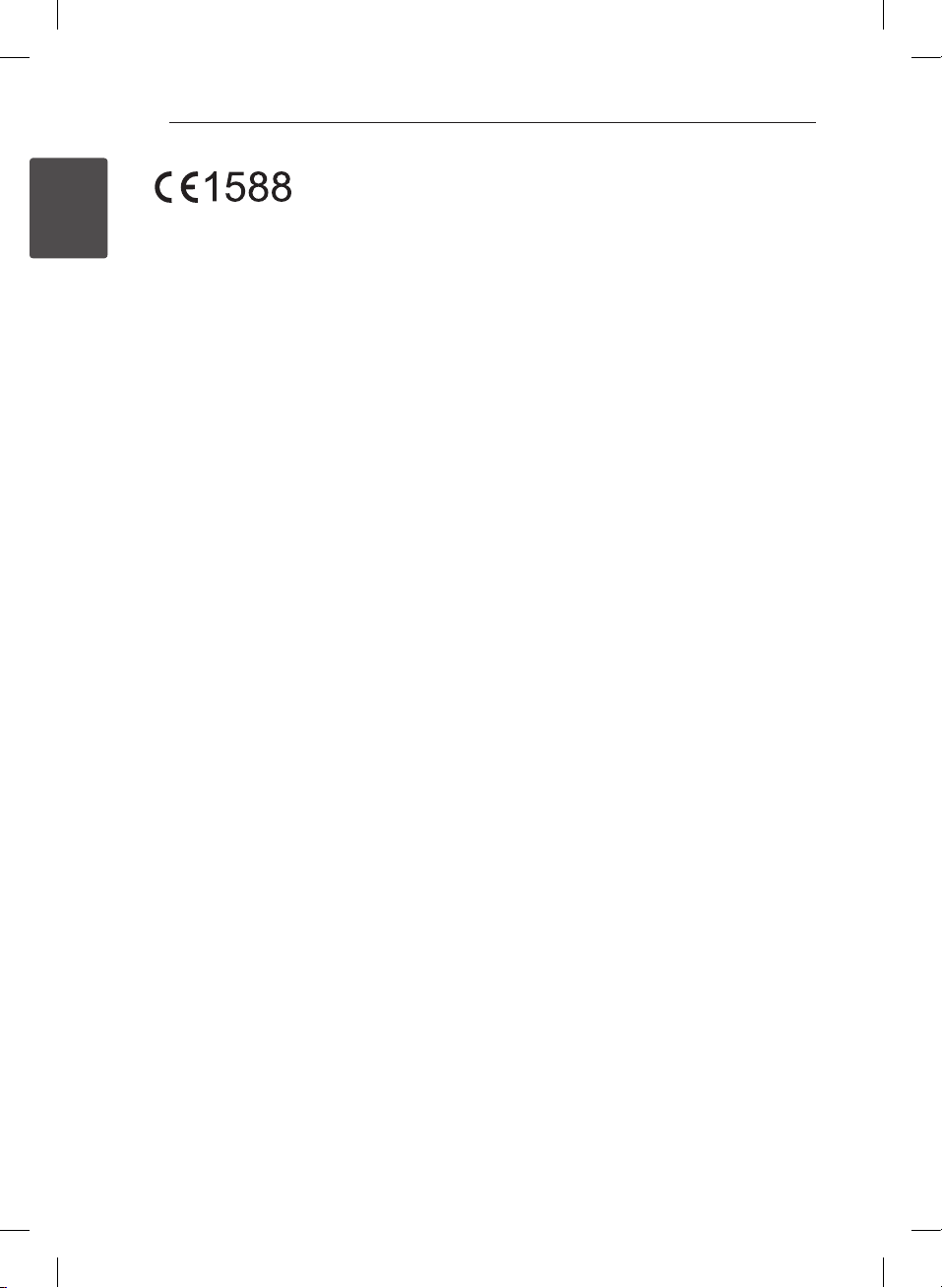
Getting Started
Getting Started4
LG Electronics hereby declares that this/these
1
product(s) is/are in compliance with the essential
requirements and other relevant provisions of
Directive 1999/5/EC, 2004/108/EC, 2006/95/EC,
2009/125/EC and 2011/65/EU.
Contact oce for compliance of this product:
LG Electronics Inc.
EU Representative, Krijgsman 1,
1186 DM Amstelveen, The Netherlands
Please note that this is NOT a Customer Service
contact point. For Customer Service Information,
see Warranty Card or contact the dealer that you
purchased this product.
In door use only.
RF Radiation Exposure Statement
This equipment should be installed and operated
with minimum distance 20 cm between the
radiator and your body.
CM1530-BT_ADEULLK_ENG_6525.indd 4 2014-01-13 2:03:34
Page 5
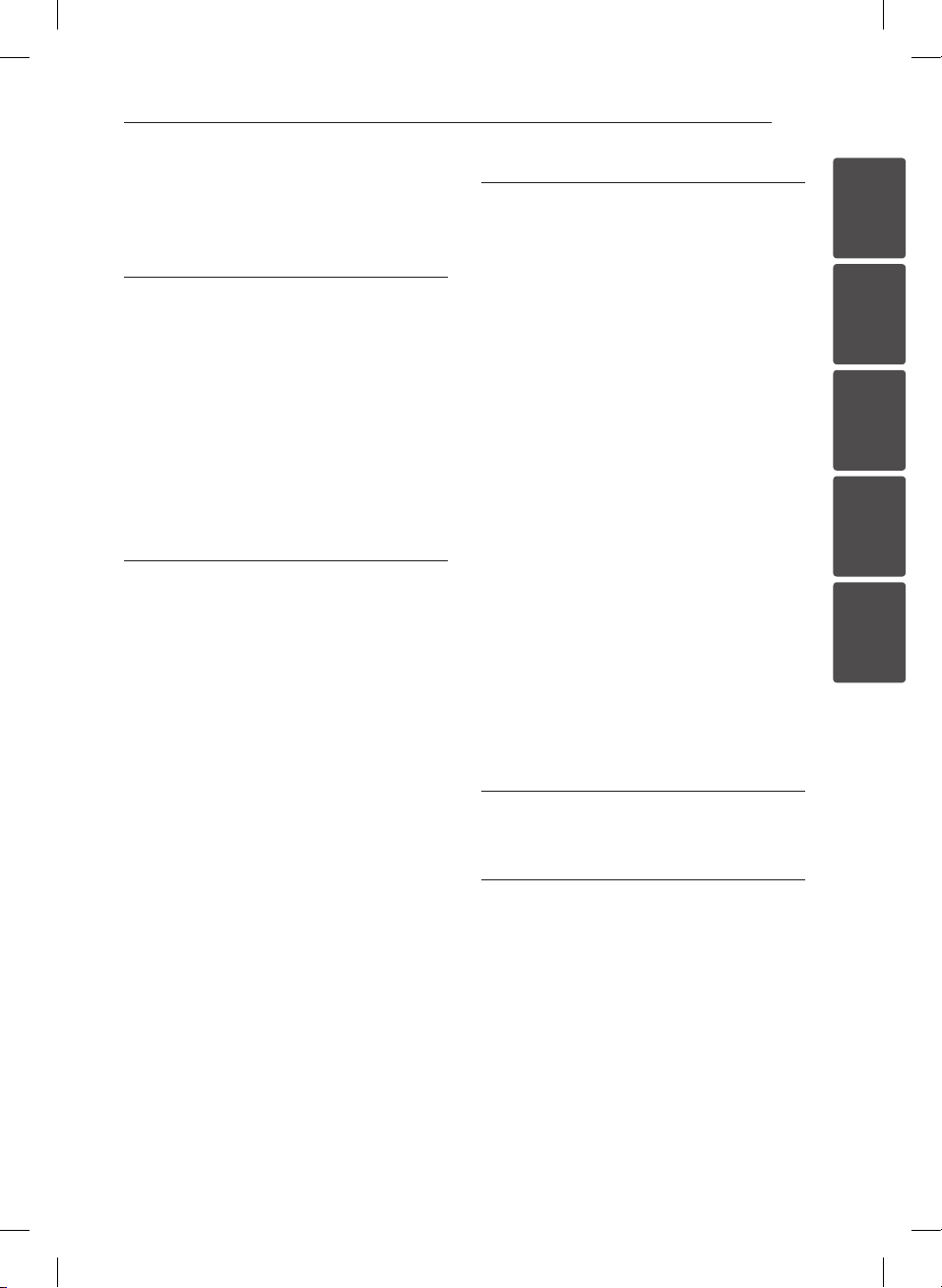
Table of Contents 5
Table of Contents
1 Getting Started
2 Safety Information
6 Unique Features
6 Accessories
6 Playable file Requirement
6 – MP3/WMA music file requirement
7 – Compatible USB Devices
7 – USB device requirement
8 Remote Control
9 Front Panel
10 Back Panel
2 Connecting
11 Connecting the speakers to the unit
11 – Attaching the speakers to the unit
11 Antenna Connection
12 Optional Equipment Connection
12 – USB Connection
12 – PORT. IN Connection
3 Operating
13 Basic Operations
13 – CD/ USB Operations
13 – Selecting a folder
14 Other Operations
14 – Programmed Playback
14 – Displaying file information (ID3 TAG)
14 – Turn off the sound temporarily
15 Radio Operations
15 – Listening to the radio
15 – Improving poor FM reception
15 – Presetting the Radio Stations
15 – Deleting all the saved stations
16 – Seeing information about a Radio
station
16 – Using the Auto Station Programme
Memory(ASPM)
16 – Deleting all saved RDS stations
17 Sound adjustment
17 – Setting the surround mode
17 Listening to music from your external
device
17 Auto Power Down
18 Using Bluetooth technology
18 – Listening to music of a Bluetooth
device
1
2
3
4
5
4 Troubleshooting
20 Troubleshooting
5 Appendix
21 Trademarks and Licenses
22 Specifications
23 Maintenance
23 – Handling the Unit
23 – Notes on Discs
CM1530-BT_ADEULLK_ENG_6525.indd 5 2014-01-13 2:03:34
Page 6
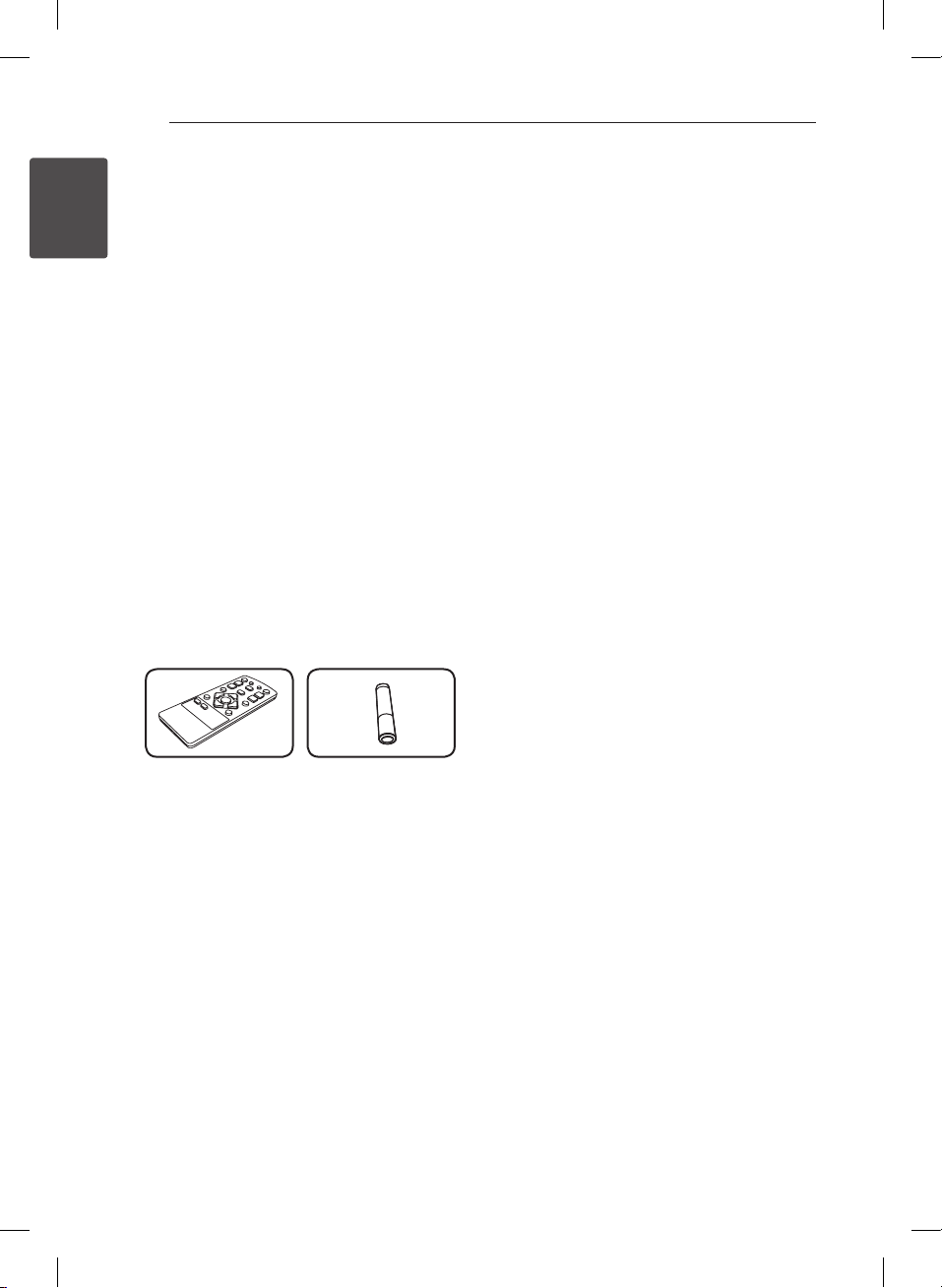
Getting Started6
Unique Features
Portable In
1
Getting Started
Listens to music from your portable device. (MP3,
Notebook, etc)
Radio
Listens to the radio.
USB
Listens to music from your USB device.
Bluetooth
Listens to music stored on your Bluetooth device.
Accessories
Please check and identify the supplied accessories.
Playable file
Requirement
MP3/WMA music file
requirement
MP3/ WMA le compatibility with this unit is limited
as follows.
ySampling Frequency : 8 - 48 kHz (MP3), 8 - 48 kHz
(WMA)
yBit rate : 32 - 384 kbps (MP3), 32 - 384 kbps
(WMA)
yMaximum les : Under 999
yFile extensions : “.mp3”/ “.wma”
yCD-ROM le format : ISO 9660/JOLIET
yWe recommend that you use “Easy-CD Creator”,
which creates an ISO 9660 le system.
yYou have to set the disc format option
to [Mastered] in order to make the discs
compatible with the LG players when formatting
rewritable discs. When setting the option to Live
File System, you cannot use it on LG players.
(Mastered/Live File System : Disc format system
for Windows Vista)
Remote Control (1) Battery (1)
CM1530-BT_ADEULLK_ENG_6525.indd 6 2014-01-13 2:03:35
Page 7
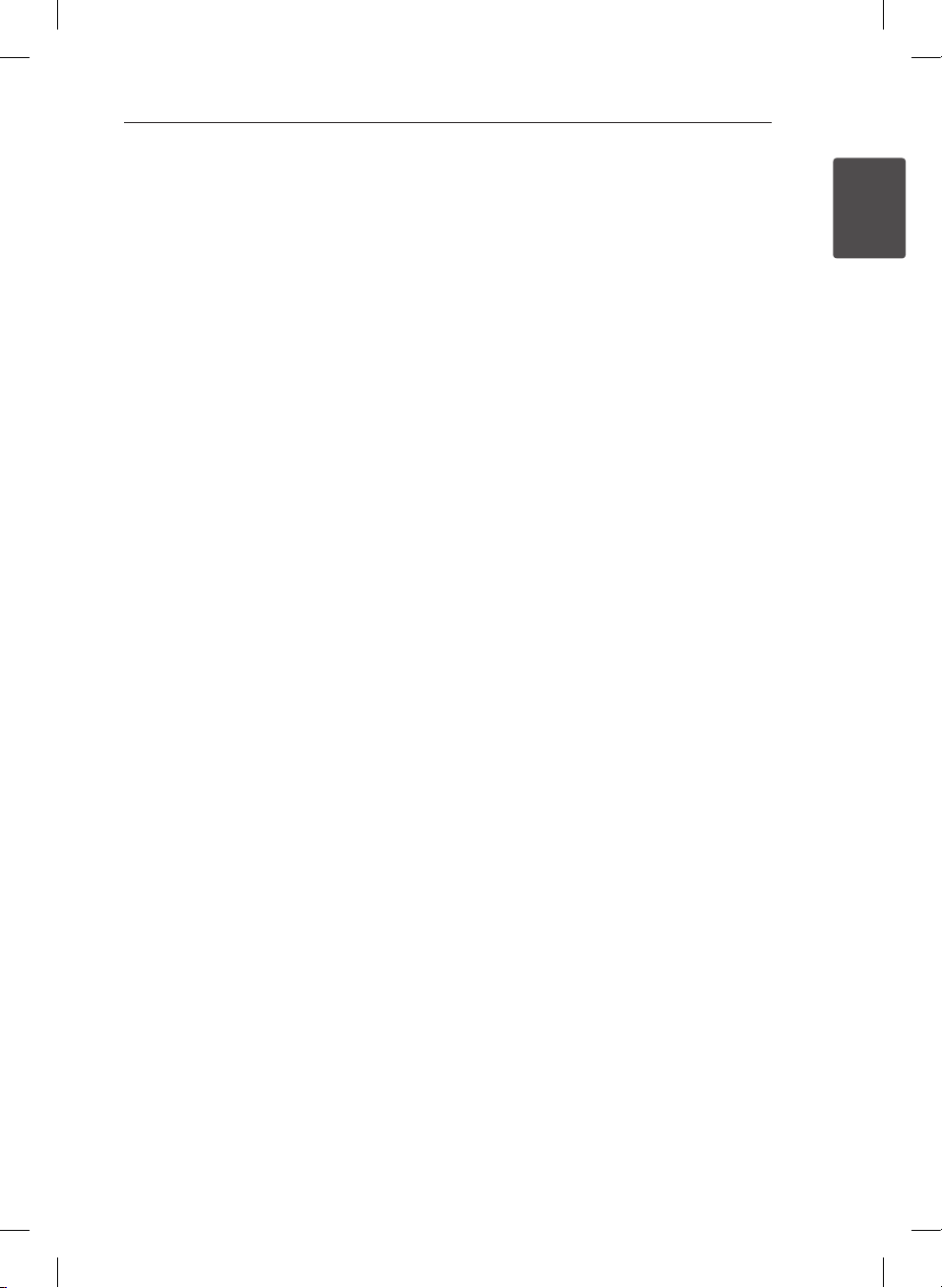
Compatible USB Devices
yMP3 Player : Flash type MP3 player.
yUSB Flash Drive :
Devices that support USB1.1 or USB2.0
yThe USB function of this unit does not support
all USB devices.
USB device requirement
yDevices which require additional program
installation when you have connected it to a
computer, are not supported.
yDo not extract the USB device while in operation.
yFor a large capacity USB, it may take longer than
a few minute to be searched.
y To prevent data loss, back up all data.
yIf you use a USB extension cable or USB hub, the
USB device is not recognized.
yUsing NTFS le system is not supported. (Only
FAT(16/ 32) le system is supported.)
yThis unit is not supported when the total
number of les is 1,000 or more.
yExternal HDD, Card readers, Locked devices, or
hard type USB devices are not supported.
yUSB port of the unit cannot be connected to PC.
The unit cannot be used as a storage device.
ySome USB may not work with this unit.
Getting Started 7
1
Getting Started
CM1530-BT_ADEULLK_ENG_6525.indd 7 2014-01-13 2:03:35
Page 8
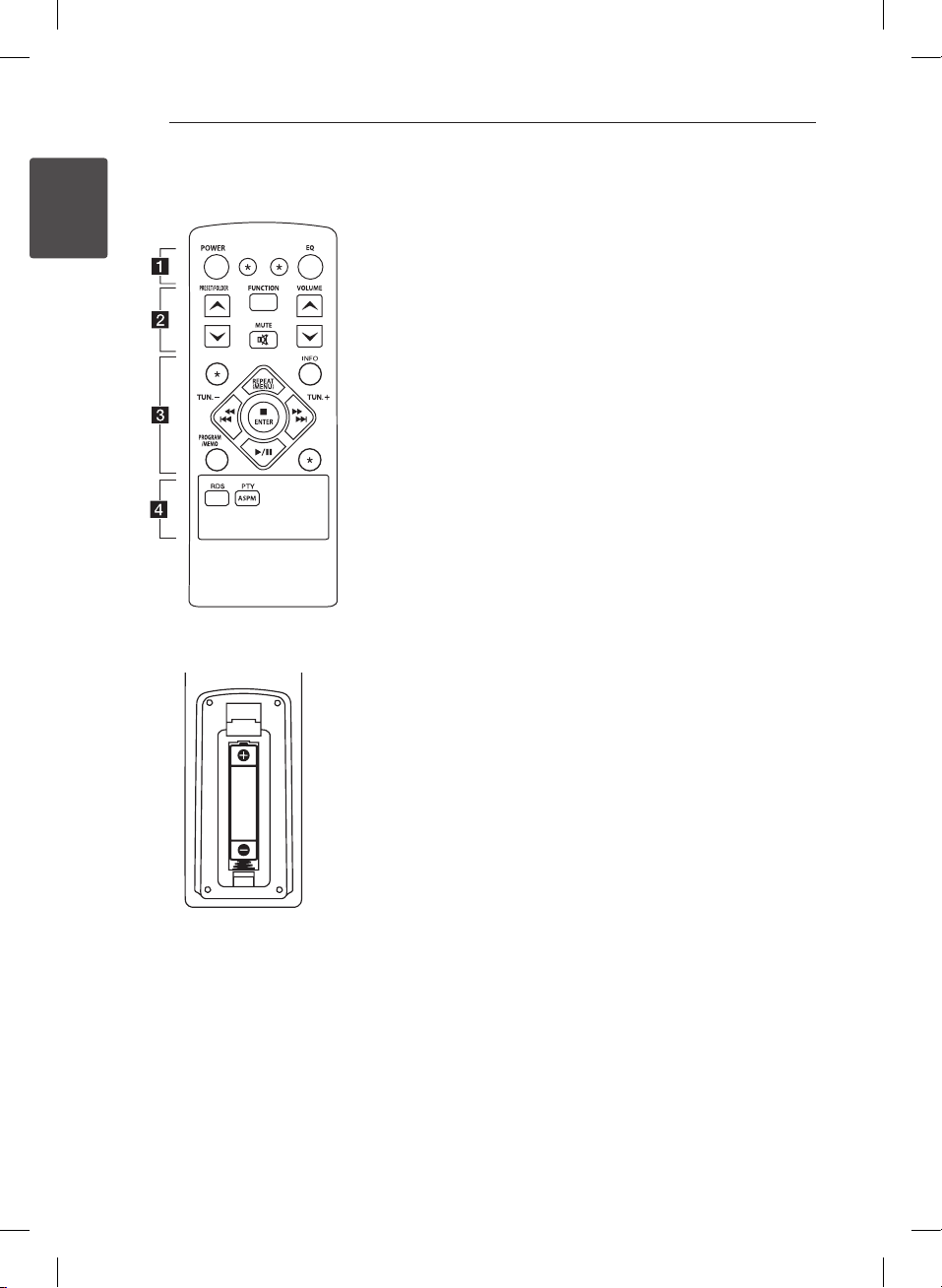
Getting Started8
Remote Control
1
Getting Started
Battery Installation
• • • • • • a • • • • • •
POWER : Switches the unit ON or
OFF.
EQ : Chooses sound impressions.
: The button is not available for
?
any function.
• • • • • • b • • • • • •
PRESET/FOLDER W/S :
-Searches for a folder of MP3/
WMA les. When a CD/ USB
containing MP3/ WMA les in
several folders is being played,
press PRESET/FOLDER W/S
to select the folder you want to
play.
-Choose a preset number for a
radio station.
FUNCTION : Selects the function
and input source.
MUTE : Mutes the sound.
@
VOLUME W/S : Adjusts speaker
volume.
• • • • • • c • • • • • •
INFO : Sees informations about
your music. MP3 les often come
with ID3 tags. The tag gives
the Title, Artist, Album or Time
information.
PROGRAM/MEMO :
-Stores radio stations.
-Creates a playlist you want to
listen to.
REPEAT(MENU) :
Listens to your tracks/les
repeatedly or randomly.
Cc/vV
-Skips Fast backward or Forward.
-Searches for a section within a
track/le.
TUN. -/+ : Selects the radio
station.
ENTER : Stops playback.
Z
(Play/Pause) : Starts or
d/M
pauses playback.
: The button is not available for
?
any function.
• • • • • • d • • • • • •
RDS : RDS (Radio Data System).
(Refer to page 16)
PTY/ASPM :
- Searches radio stations by radio
type.
- ASPM (Auto Station Program
Memory)
(Skip/Search) :
Remove the battery cover on the
rear of the Remote Control, and
insert one (size AAA) battery with
and 5 matched correctly.
4
CM1530-BT_ADEULLK_ENG_6525.indd 8 2014-01-13 2:03:35
Page 9

Front Panel
Getting Started 9
1
Getting Started
(Power ON/OFF)
a 1/!
Remote Sensor
b
OPEN
c
Uses it when inserting or removing a CD.
Display Window
d
PRESET -/+
e
Selects preset numbers.
TUNING -/+
Tunes in the desired radio.
(Play/Pause)
d/M
Starts or pauses playback.
(Stop)
I
Stops playback.
C/V
- Searches backward or forward.
- Skips to the previous/next track/le.
Volume Knob
Adjusts volume of speaker.
CM1530-BT_ADEULLK_ENG_6525.indd 9 2014-01-13 2:03:36
(Skip)
FUNC.
f
Selects the function and input source.
EQ
Chooses sound impressions.
PORT.IN
g
Listens to music from your portable device.
USB Port
Plays the audio les by connecting the USB
device.
Page 10

Getting Started10
Back Panel
1
Getting Started
Power cord
a
FM ANTENNA
b
SPEAKERS terminal (R/L)
c
CM1530-BT_ADEULLK_ENG_6525.indd 10 2014-01-13 2:03:36
Page 11

Connecting 11
Connecting the
speakers to the unit
Attaching the speakers to the
unit
To connect the cable to the unit, press each plastic
nger pad to open the connection terminals on the
unit. Insert the wire and release the nger pad.
Connect the black stripe of each wire to the
terminals marked - (minus) and the other end to
the terminals marked + (plus).
Caution
>
The speakers contain magnet parts, so color
irregularity may occur on the TV screen or PC
monitor screen. Please use the speakers far
away from either TV screen or PC monitor.
Antenna Connection
Be sure to fully extend the FM wire antenna.
2
Connecting
CM1530-BT_ADEULLK_ENG_6525.indd 11 2014-01-13 2:03:36
Page 12

Connecting12
Optional Equipment
Connection
USB Connection
Connect the USB Memory (or MP3 player, etc.) to
the USB port on the front of the unit.
2
Connecting
Note
,
Removing the USB Device from the unit
1. Choose a different function/mode or
press Z ENTER on the remote control
or I on the unit twice in a row.
2. Remove the USB device from the unit.
PORT. IN Connection
Connect an output (earphone or line out) of
portable device (MP3 or PMP etc) to the
PORT. IN connector.
MP3 player,etc..
CM1530-BT_ADEULLK_ENG_6525.indd 12 2014-01-13 2:03:37
Page 13

3 Operating
Operating 13
Basic Operations
CD/ USB Operations
1. Insert the disc by pressing OPEN or connect the
USB device to the USB port.
2. Select the CD or USB function by pressing
FUNCTION on the remote control or FUNC. on
the unit.
3. Select a track/file you want to play by pressing
Cc/vV
C/V
To Do this
Stop
Playback Press d/M.
Pause During playback, press d/M.
Skipping to
the next/
previous
track/le
Searching
for a section
within a track
Playing
repeatedly or
randomly
Note
,
yThe DTS is not supported.
yIf you playback Scratched disc, you should
have experience some noise and fail to read
disc.
on the remote control or
on the unit.
Press Z ENTER on the remote
control or I on the unit.
During playback, press
the remote control or V on the
unit to go to the next track/le.
Playing less than 2 seconds, press
on the remote control
Cc
or C on the unit to go to the
previous track/le.
Playing after 3 seconds, press
on the remote control
Cc
or C on the unit to go to the
beginning of the track/le.
Press and hold
on the remote control or
on the unit during playback
V
and release it at the point you want
to listen to.
Press REPEAT(MENU) on the
remote control repeatedly, the
display will be changed in the
following order.
RPT1 -> RPT DIR(MP3/WMA only)
-> RPT ALL -> RANDOM -> OFF
Cc/vV
vV
C/
on
Selecting a folder
1. In stop status,press PRESET/FOLDER W/S on
the remote control repeatedly until a desired
folder appears.
2. Press d/M to play it. The first file of folder will
be played. (During playback, if you selecting a
folder you want, this step is not neccessay.)
Note
,
yUSB and CD Folders/Files are recognized as
below.
*ROOT
File_01
File_02
yFiles and folders will be presented in order
recorded and may be presented dierently
according to the record circumstances.
y*ROOT : the rst screen you can see when a
computer recognize the USB is “ROOT”
yFolders will be presented as the following
order;
FAT(USB) : FILE_01 -> FILE_02 -> FILE_03 ->
FILE_04 -> FILE_05 -> FILE_06 -> FILE_07
-> FILE_08 -> FILE_09 -> FILE_10
CD : FILE_01 -> FILE_02 -> FILE_03 ->
FILE_04 -> FILE_05 -> FILE_08 -> FILE_09
-> FILE_06 -> FILE_07 -> FILE_10
Directory
File
File_03
File_04
File_05
File_08
File_09
3
Operating
File_06
File_07
File_10
CM1530-BT_ADEULLK_ENG_6525.indd 13 2014-01-13 2:03:37
Page 14

Operating14
Other Operations
Programmed Playback
The program function enables you to store your
favorite les from any disc or USB device.
A program can contain 20 tracks/les.
1. Insert a CD or a USB and wait for it to be
ordered.
2. Press PROGRAM/MEMO on the remote control
in stop status.
3. Press
Cc/vV
4. Press PROGRAM/MEMO again to save.
3
5. Repeat steps 3-4 to select a next track/file.
Operating
6. Press d/M to play the programmed music
tracks/files.
7. To clear your selection, press Z ENTER on the
remote twice.
Note
,
The programs are also cleared when the disc
or USB device is removed, the unit is powered
o or the function is switched to others.
to select a track/file.
Displaying file information
(ID3 TAG)
While playing an MP3 le containing le
information, you can display the information by
pressing INFO.
Turn off the sound temporarily
Press @MUTE on the remote control to mute
your sound.
You can mute your sound, for example, to answer
the telephone, the mute symbol “ ” is displayed in
the display window.
To cancel it, press @MUTE again or change the
volume level.
CM1530-BT_ADEULLK_ENG_6525.indd 14 2014-01-13 2:03:37
Page 15

Operating 15
Radio Operations
Listening to the radio
1. Press FUNCTION on the remote control or
FUNC. on the unit until FM appears in the
display window.
The last received station is tuned in.
2. Auto tuning : Press TUN.-/+ on the remote
control or TUNING -/+ on the unit for about 2
seconds until the frequency indication starts
changing, then release. scanning stops when
the unit tunes in a station.
Manual tuning: Press TUN.-/+ on the remote
control or TUNING -/+ on the unit repeatedly.
3. Adjust the volume by using VOLUME W/S on
the remote control or rotate Volume knob on
the unit.
Improving poor FM reception
Press d/M on the remote control. This will change
the tuner from stereo to mono. Then the reception
will be better than before.
Presetting the Radio Stations
You can preset 50 stations for FM.
Before tuning, make sure to turn down the volume.
1. Press FUNCTION on the remote control or
FUNC. on the unit until FM appears in the
display window.
2. Select the desired frequency by pressing
TUN.-/+ on the remote control or TUNING -/+
on the unit.
3. Press PROGRAM/MEMO. A preset number will
blink in the display window.
4. Press PRESET/FOLDER W/S to select the
preset number you want.
5. Press PROGRAM/MEMO. The station is stored.
6. Repeat steps 2 to 5 to store other stations.
7. To listen a preset station, press
PRESET/FOLDER W/S.
Deleting all the saved stations
1. Press and hold PROGRAM/MEMO for two
seconds. “ERASE” will blink in the display
window.
2. Press PROGRAM/MEMO to erase all saved radio
stations.
3
Operating
CM1530-BT_ADEULLK_ENG_6525.indd 15 2014-01-13 2:03:37
Page 16

Operating16
Seeing information about a
Radio station
The FM tuner is supplied with the RDS (Radio Data
System) facility. This shows information about
the radio station being listened to. Press RDS
repeatedly to cycle through the various data
PS (Programme Service Name)
PTY (Programme Type Recognition)
RT (Radio Text)
3
Operating
CT (Time controlled by the channel)
You can search the radio stations by programme
type by pressing RDS. The display will show the last
PTY in use. Press PTY/ASPM one or more times to
select your preferred programme type. Press and
hold TUN. -/+ The tuner will search automatically.
When a station is found, the search will stop.
The name of the channel will appear in
the display.
The programme type (e.g. Jazz or News)
will appear in the display.
A text message contains special
information from the broadcast station.
This text may scroll across the display.
This shows the time and date as
broadcast by the station.
types:
Using the Auto Station
Programme Memory(ASPM)
This function lets you automatically search and
store 50 stations.
1. Press FUNCTION on the remote control or FUNC.
on the unit until FM appears in the display window.
2. Press and hold PTY/ASPM for at least 3 seconds.
After "ASPM" will blink in the display window,
scanning will start. (87.50 - 108.00 MHz)
To stop scanning, press PTY/ASPM again.
3. When an RDS station is found, the station will be
stored in memory.
4. After scanning, the number of stations stored
in memory will be displayed, and then“END” will
appear.
5. Although you preset stations for FM manually,
a preset number for a RDS station will be saved
successively.
6. To listen a stored station, press PRESET/FOLDER
.
W/S
Deleting all saved RDS
stations
1. Press and hold PROGRAM/MEMO for two
seconds. “ERASE” will blink in the display
window.
2. Press PROGRAM/MEMO to erase all saved radio
stations.
Note
,
yIf the same station is broadcast on different
frequencies, the strongest frequency will be
stored in memory.
yIf 50 stations have already been stored in
memory, the scan will be aborted.
yIf no station have been stored in memory,
“0 MEM”and “END” will appear for about 4
seconds.
yIf the RDS signals are very weak, station
may not be stored in memory.
yIf 50 stations is already stored, ASPM will not
work. So delete all these stations to search
and store new RDS stations in memory.
CM1530-BT_ADEULLK_ENG_6525.indd 16 2014-01-13 2:03:37
Page 17

Operating 17
Sound adjustment
Setting the surround mode
This system has a number of pre-set surround
sound elds. You can select a desired sound mode
by using EQ.
The displayed items for the Equalizer may be
dierent depending on sound sources and eects.
On Display Description
Sets the sound equalizer on the
AUTO EQ
POP
CLASSIC
JAZZ
ROCK
BYPASS
BASS BLAST
(BASS)
Maybe you need to reset the surround mode,
after switching the input, sometimes even
after the sound track changed.
mode that is the most similar to
the genre which is included in
the MP3 ID3 tag of song les.
This program lends an
enthusiastic atmosphere to the
sound, giving you the feeling
you are at an actual pop,classic,
jazz or rock concert.
You can enjoy the sound
without equalizer eect.
Reinforces the treble, bass and
surround sound eect.
Note
,
Listening to music
from your external
device
The unit can be used to play the music from many
types of external device. (Refer to the page 12)
1. Connect the external device to the PORT. IN
connector of the unit.
2. Turn the power on by pressing 1/!.
3. Select the PORTABLE function by pressing
FUNC. on the unit.
4. Turn the external device and start playing
music.
Auto Power Down
This unit will be o itself to save electronic
consumption in the case main unit is not
connected to external device and is not used for 20
minutes. So does this unit after 6 hours since Main
unit has been connected to other device using
analog input.
3
Operating
CM1530-BT_ADEULLK_ENG_6525.indd 17 2014-01-13 2:03:38
Page 18

Operating18
Using Bluetooth
technology
About Bluetooth
Bluetooth® is wireless communication technology
for short range connection.
The sound may be interrupted when the
connection is interfered by the other electronic
wave or you connect the bluetooth in the other
rooms.
Connecting individual devices under Bluetooth®
wireless technology does not incur any charges. A
mobile phone with Bluetooth® wireless technology
3
can be operated via the Cascade if the connection
Operating
was made via Bluetooth® wireless technology.
Available Devices : Mobile phone, MP3, Laptop,
PDA.
Bluetooth profiles
In order to use Bluetooth® wireless technology,
devices must be able to interpret certain profiles.
This unit is compatible with following profile.
A2DP (Advanced Audio Distribution Profile)
Listening to music of a
Bluetooth device
Before you start the pairing procedure, make
sure the Bluetooth feature is turned on in to your
Bluetooth device. Refer to your Bluetooth device’s
user guide. Once a pairing operation is performed,
it does not need to be performed again.
1. Select the Bluetooth function by using
FUNCTION on the remote control or FUNC. on
the unit. Then "BT READY" will be on the display
window.
2. Operate the Bluetooth device and perform the
pairing operation. When searching for this unit
with the Bluetooth device, a list of the devices
found may appear in the Bluetooth device
display depending on the type of Bluetooth
device.Your unit dispalys as “LG MICRO(XX:XX)”.
Note
,
XX:XX means the last four digits of BT address.
For example, if your unit has a BT address such
as 9C:02:98:4A:F7:08, you will see “LG MICRO
(F7:08)” on your Bluetooth device.
3. Enter the PIN code.
PIN code : 0000
Note
,
Depending on the Bluetooth device type,
some devices have a dierent pairing way.
4. When this unit is successfully paired with
your Bluetooth device, “BT CONN” and “BT
PAIR”appears in the display window.
5. Listening to music.
To play a music stored on your Bluetooth
device, refer to your Bluetooth device’s user
guide. According to your Bluetooth device’s
volume level, the volume level of Bluetooth will
be adjusted.
CM1530-BT_ADEULLK_ENG_6525.indd 18 2014-01-13 2:03:38
Page 19

Note
,
yWhen using Bluetooth® technology, you
have to make a connection between the
unit and the bluetooth device as close as
possible and keep the distance.
However it may not work well in the case
below :
-There is a obstacle between the unit and
the bluetooth device.
-There is a device using same frequency
with Bluetooth® technology such as a
medical equipment, a microwave or a
wireless LAN device.
yYou should connect your Bluetooth device
to this unit again when you restart it.
yThe sound may be interrupted when
the connection interfered by the other
electronic wave.
yYou cannot control the Bluetooth device
with this unit.
yPairing is limited one Bluetooth device per
one unit and multi-pairing is not supported.
yDepending on the type of the device,
you may not be able to use the Bluetooth
function.
yYou can enjoy wireless system using phone,
MP3, Notebook, etc..
yWhen someone stands and interupts
communication between Bluetooth device
and the player, the connection will be
disconnected.
yThe more distant between the unit and
the bluetooth device, the lower the sound
quality becomes.
yWhen Bluetooth connection is
disconnected, connect the bluetooth device
to the unit again.
Operating 19
3
Operating
CM1530-BT_ADEULLK_ENG_6525.indd 19 2014-01-13 2:03:38
Page 20

4 Troubleshooting
Troubleshooting20
Troubleshooting
Problem Cause & Correction
No Power.
No sound.
The unit does not start
playback.
4
Troubleshooting
yThe power cord is not plugged in. Plug in the power cord.
yCheck whether electricity failed. Check the condition by operating other
electronic devices.
yCheck whether you select right function. Press FUNC. and check the selected
function.
ySpeaker cables are not connected correctly. Connect the speaker cables
correctly.
yThe volume is set to minimum. Use the Volume Knob to adjust the volume.
yAn unplayable disc is inserted. Insert a playable disc.
yNo disc is inserted. Insert a disc.
yThe disc is dirty. Clean the disc. (Refer to the page 23)
yThe disc is inserted upside down. Place the disc with the label or printed side
facing upwards.
Radio stations cannot be
tuned in properly.
The remote control does
not work properly.
yThe antenna is positioned poorly. Adjust its position.
yThe signal strength of the radio station is too weak. Tune to the station
manually.
yNo stations have been preset or preset stations have been cleared (when
being tuned by scanning preset channels). Preset some radio stations, see
page15 for details.
yThe remote control is not pointed at the remote sensor of the unit. Point the
remote control at the remote sensor of the unit.
yThe remote control is too far from the unit. Operate the remote control within
about 16 ft (5 m).
yThere is an obstacle in the path of the remote control and the unit. Remove
the obstacle.
yThe battery in the remote control is exhausted. Replace the battery with new
one.
CM1530-BT_ADEULLK_ENG_6525.indd 20 2014-01-13 2:03:38
Page 21

5 Appendix
Trademarks and
Licenses
Bluetooth® wireless technology is a system which
allows radio contact between electronic devices.
Connecting individual devices under Bluetooth®
wireless technology does not incur any charges.
A mobile phone with Bluetooth® wireless
technology can be operated via the Cascade if
the connection was made via Bluetooth® wireless
technology.
The Bluetooth® word mark and logos are owned
by the Bluetooth® SIG, Inc. and any use of such
marks by LG Electronics is under license.
Other trademarks and trade names are those of
their respective owners.
Appendix 21
5
Appendix
CM1530-BT_ADEULLK_ENG_6525.indd 21 2014-01-13 2:03:38
Page 22

Appendix22
Specifications
General
Power supply Refer to the main label.
Power consumption Refer to the main label.
Net Weight 1.6 kg
External dimensions (W x H x D) (150 x 200 x 212) mm
Operating conditions Temperature 5 °C to 35 °C (41 °F to 95 °F)
Operating humidity 5 % to 85 %
Bus Power Supply 5 V 0 500 mA
Inputs
PORT. IN 0.7 Vrms (3.5 mm stereo jack)
Tuner
FM Tuning Range 87.5 to 108.0 MHz or 87.50 to 108.00 MHz
Amplier
Output Power 5 W + 5 W
5
Appendix
T.H.D 10 %
CD
Frequency Response 40 Hz to 20 kHz
Signal-to-noise ratio 70 dB
Dynamic range 55 dB
Speakers
Type 1way 1speaker.
Impedance 6 Ω
Rated Input Power 5 W
Max. Input Power 10 W
Net Dimensions (WxHxD) (132 x 200 x 141) mm
Net Weight(1EA) 0.8 kg
yDesign and specications are subject to change without notice.
CM1530-BT_ADEULLK_ENG_6525.indd 22 2014-01-13 2:03:38
Page 23

Appendix 23
Maintenance
Handling the Unit
When shipping the unit
Please save the original shipping carton and
packing materials. If you need to ship the unit, for
maximum protection, re-pack the unit as it was
originally packed at the factory.
Keeping the exterior surfaces clean
Do not use volatile liquids such as insecticide spray
near the unit.
Wiping with strong pressure may damage the
surface.
Do not leave rubber or plastic products in contact
with the unit for a long period of time.
Cleaning the unit
To clean the player, use a soft, dry cloth. If the
surfaces are extremely dirty, use a soft cloth lightly
moistened with a mild detergent solution. Do not
use strong solvents such as alcohol, benzine, or
thinner, as these might damage the surface of the
unit.
Notes on Discs
Handling Discs
Never stick paper or tape on the disc.
Storing Discs
After playing, store the disc in its case. Do not
expose the disc to direct sunlight or sources of heat
and never leave it in a parked car exposed to direct
sunlight.
Cleaning Discs
Do not use strong solvents such as alcohol,
benzine, thinner, commercially available cleaners,
or anti-static spray intended for old vinyl records.
5
Appendix
Maintaining the Unit
The unit is a high-tech, precision device. If the
optical pick-up lens and disc drive parts are dirty
or worn, the picture quality could be diminished.
For details, please contact your nearest authorized
service centre.
CM1530-BT_ADEULLK_ENG_6525.indd 23 2014-01-13 2:03:38
Page 24

CM1530-BT_ADEULLK_ENG_6525.indd 24 2014-01-13 2:03:38
