Page 1
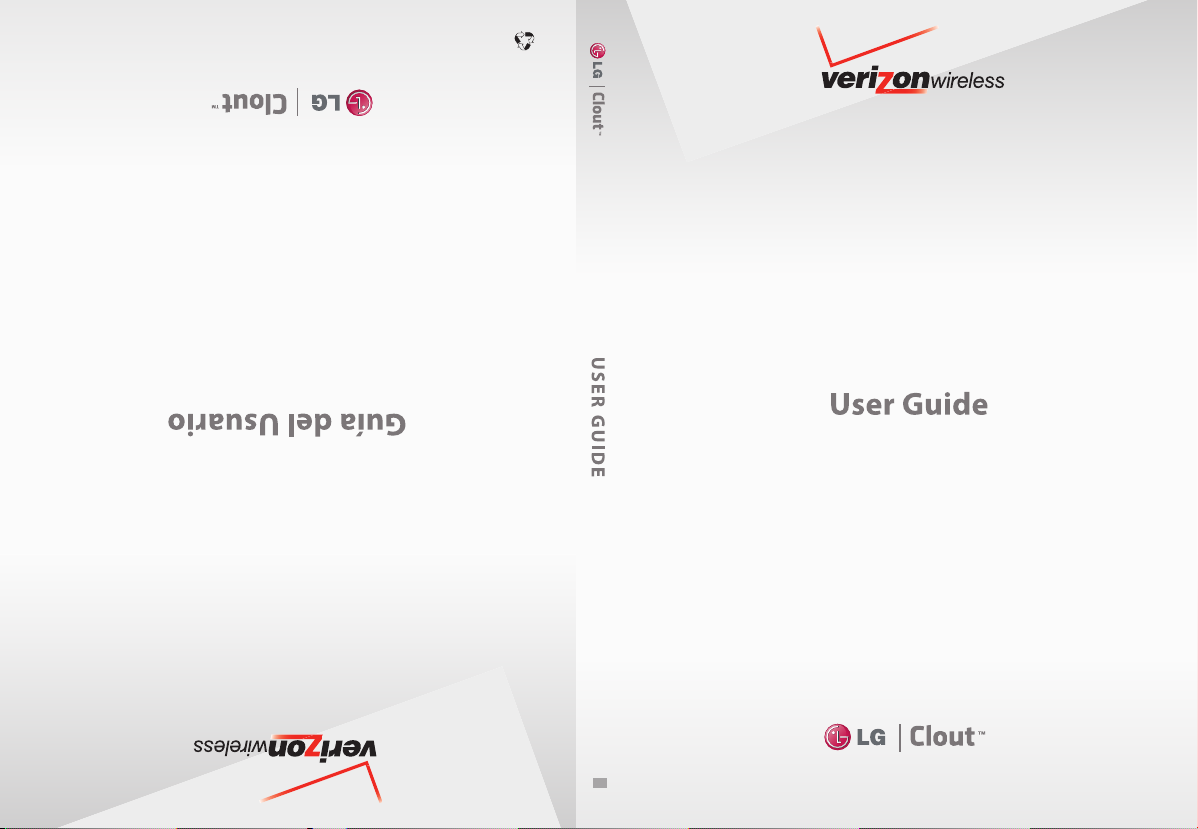
Printed in China.
This booklet is made from 60% post-consumer recycled paper.
TELÉFONO CON CÁMARA Y MÚSICA V CAST CON RHAPSODY
MMBB0332501(1.0) H
CA ME RA PH ON E AND V CAS T MUS IC WI TH RH AP SO DY
Page 2
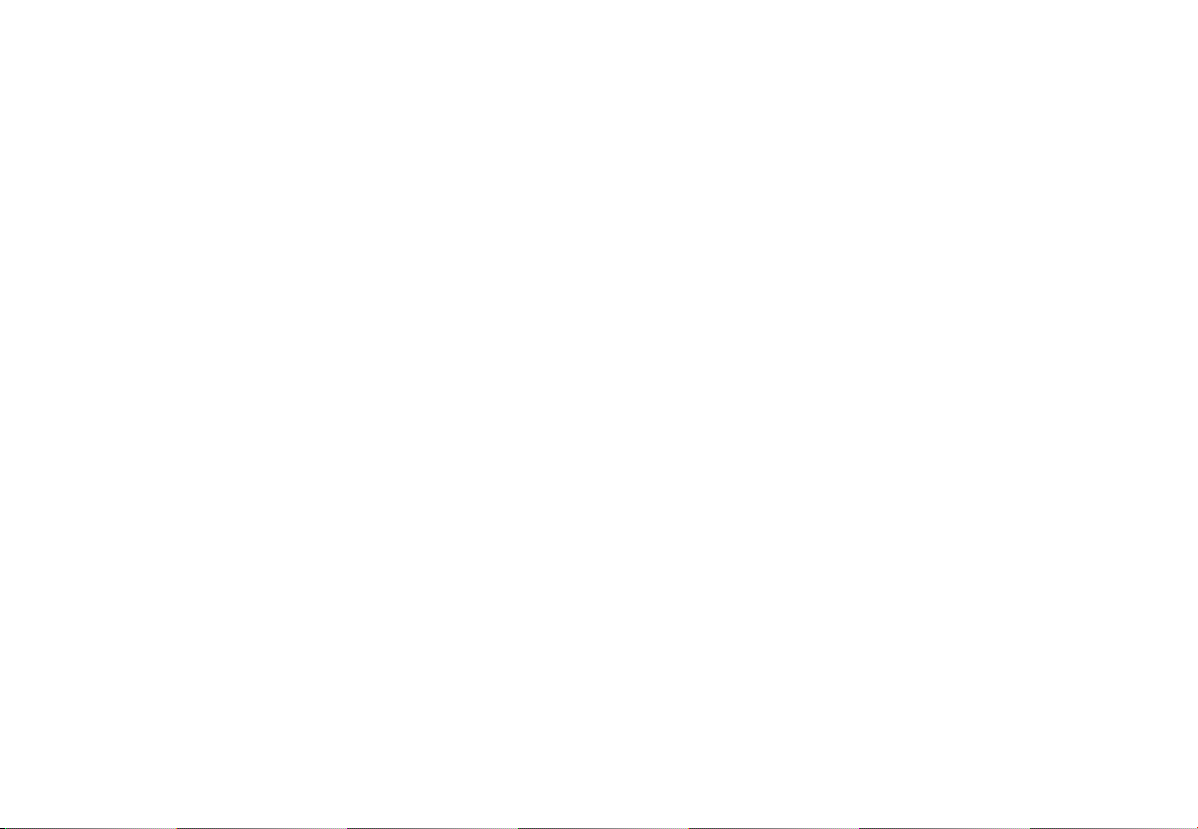
Copyright©2010 LG Electronics, Inc. All rights reserved.
LG and the LG logo are registered trademarks of LG Group
and its related entities.
Wireless. All other trademarks are the property of their
respective owners.
CloutTMis a trademark of Verizon
Page 3
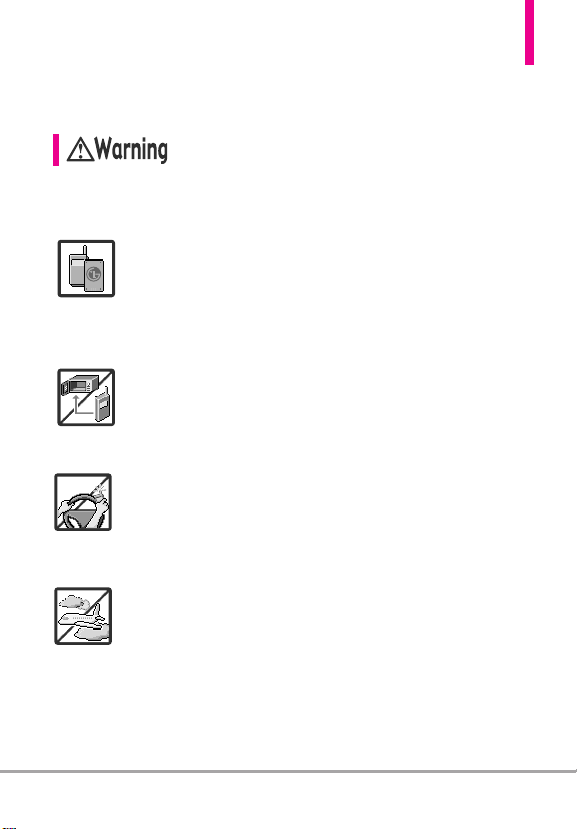
Important Safety Precautions
Read these instructions. Breaking the rules may be dangerous or illegal.
Further detailed information is given in this user guide.
Violation of the instructions may cause serious injury or death.
●
Never use an unapproved battery since this could damage
the phone and/or the battery and could cause the
battery to explode.
●
Never place your phone in a microwave oven as it will
cause the battery to explode.
●
Never store your phone in temperatures lower than
-4°F or higher than 122°F.
●
Do not dispose of your battery near fire or with
hazardous or flammable materials.
●
When riding in a car, do not leave your phone or set up
the hands-free kit near the air bag. If wireless equipment
is improperly installed and the air bag is deployed, you
may be seriously injured.
●
Do not use a hand-held phone while driving.
●
Do not use the phone in areas where its use is prohibited.
(For example: aircraft)
Clout
TM
1
Page 4
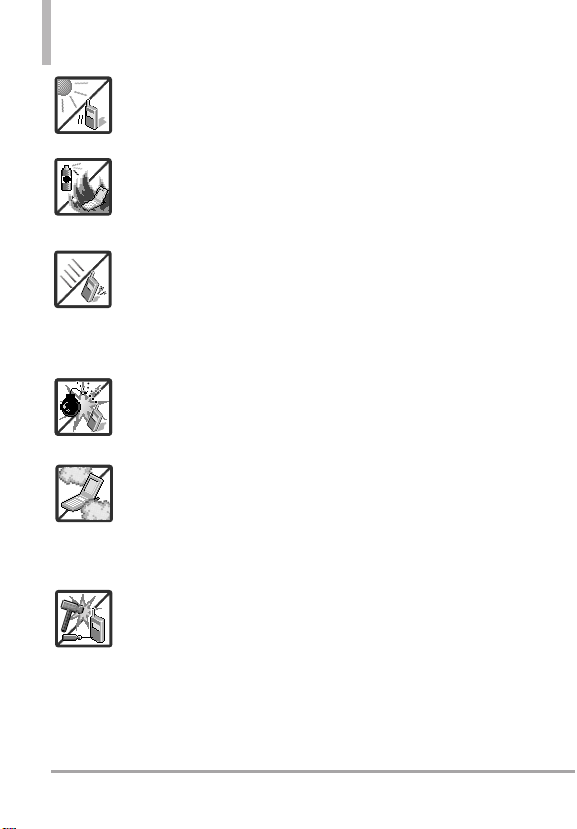
Important Safety Precautions
●
Do not expose the battery charger or adapter to direct
sunlight or use it in places with high humidity, such as a
bathroom.
●
Do not use harsh chemicals (such as alcohol, benzene,
thinner, etc.) or detergent to clean your phone. This could
cause a fire.
●
Do not drop, strike, or shake your phone severely. It may
harm the internal circuit boards of the phone.
●
Do not use your phone in highly explosive areas as the
phone may generate sparks.
●
Do not damage the power cord by bending, twisting,
pulling, or heating. Do not use the plug if it is loose as it
may cause electric shock or fire.
●
Do not place any heavy items on the power cord. Do not
allow the power cord to be crimped as it may cause
electric shock or fire.
●
Do not handle the phone with wet hands while it is being
charged. It may cause an electric shock or seriously
damage your phone.
●
Do not disassemble the phone.
2
Clout
TM
Page 5
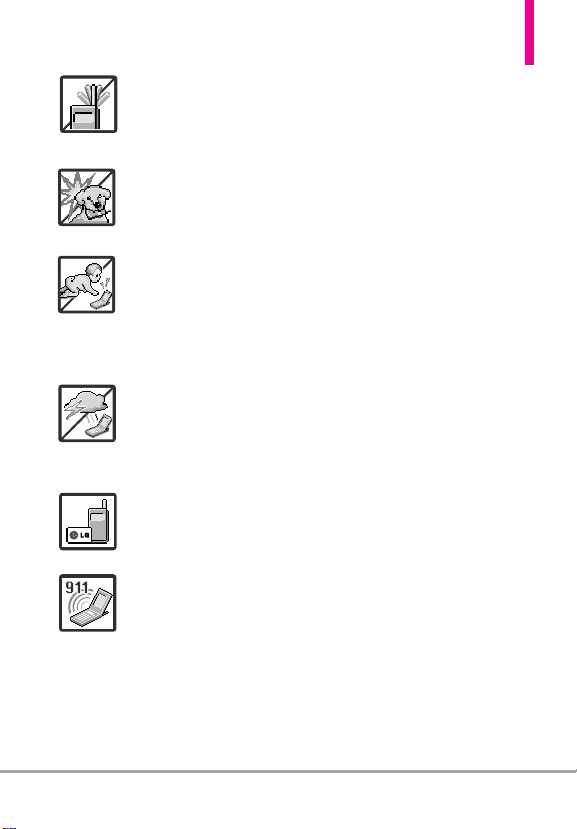
●
Do not place or answer calls while charging the phone as
it may short-circuit the phone and/or cause electric shock
or fire.
●
Make sure that no sharp-edged items, such as animal’s
teeth or nails, come into contact with the battery. This
could cause a fire.
●
Store the battery out of reach of children.
●
Be careful that children do not swallow any parts (such as
earphone, connection parts of the phone, etc). This could
cause asphyxiation or suffocation resulting in serious
injury or death.
●
Unplug the power cord and charger during lightning
storms to avoid electric shock or fire.
●
Only use the batteries and chargers provided by LG. The
warranty will not be applied to products provided by
other suppliers.
●
Only authorized personnel should service the phone and
its accessories. Faulty installation or service may result in
accidents and consequently invalidate the warranty.
●
Your service provider programs one or more emergency
phone numbers, such as 911, that you can call under any
circumstance, even when your phone is locked. Your
phone’s preprogrammed emergency number(s) may not
work in all locations, and sometimes an emergency call
cannot be placed due to network, environmental, or
interference issues.
3
Page 6
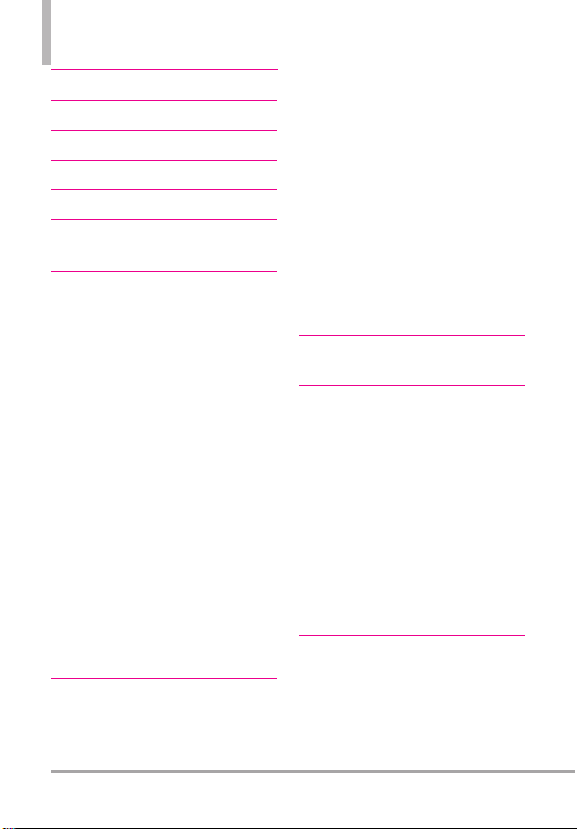
Table of Contents
Important Safety Precautions 1
Table of Contents . . . . . . . . . .4
Welcome . . . . . . . . . . . . . . . . . .8
Technical Details . . . . . . . . . . .9
Phone Overview . . . . . . . . . . .13
Menu Tree on the Internal
Screen . . . . . . . . . . . . . . . . . . .15
Getting Started with Your
Phone . . . . . . . . . . . . . . . . . . .18
Installing the Battery . . . . . . . . . . . . . . .18
Removing the Battery . . . . . . . . . . . . . .18
Charging the Battery . . . . . . . . . . . . . . .18
Charging with USB . . . . . . . . . . . . . . . .19
Battery Temperature Protection . . . . .19
How to Install Your microSDTMCard .20
How to Remove Your microSD
Card . . . . . . . . . . . . . . . . . . . . . . . . . . . .20
Battery Charge Level . . . . . . . . . . . . . .20
Signal Strength . . . . . . . . . . . . . . . . . . .21
Turning the Phone On and Off . . . . .21
Making Calls . . . . . . . . . . . . . . . . . . . . . .21
Redialing Calls . . . . . . . . . . . . . . . . . . . .21
Receiving Calls . . . . . . . . . . . . . . . . . . . .22
Screen Icons . . . . . . . . . . . . . . . . . . . . .22
TM
Quick Access to Convenient
Features . . . . . . . . . . . . . . . . .23
Vibrate Mode . . . . . . . . . . . . . . . . . . . . .23
Sounds Off . . . . . . . . . . . . . . . . . . . . . . .23
Mute Function . . . . . . . . . . . . . . . . . . . .23
Quick Volume Adjustment . . . . . . . . . .23
Call Waiting . . . . . . . . . . . . . . . . . . . . . .23
Caller ID . . . . . . . . . . . . . . . . . . . . . . . . .24
Voice Commands . . . . . . . . . . . . . . . . .24
Dial Search . . . . . . . . . . . . . . . . . . . . . . .24
Speakerphone with Flip Closed . . . . .24
Favorites Key . . . . . . . . . . . . . . . . . . . . .26
New TXT Message Key . . . . . . . . . . . .26
Voice Recorder . . . . . . . . . . . . . . . . . . .26
Entering and Editing
Information . . . . . . . . . . . . . .27
Contacts in Your Phone’s
Memory . . . . . . . . . . . . . . . . .28
Storing Basics . . . . . . . . . . . . . . . . . . . .28
Customizing Individual Entries . . . . . .28
Speed Dial . . . . . . . . . . . . . . . . . . . . . . .28
Storing a Number with Pauses . . . . . .29
Adding Another Phone Number . . . . .29
Changing the Default Number . . . . . .30
Deleting . . . . . . . . . . . . . . . . . . . . . . . . .31
Speed Dialing . . . . . . . . . . . . . . . . . . . . .31
MEDIA CENTER . . . . . . . . . . .32
1. Search . . . . . . . . . . . . . . . . . .32
2. Music & Tones . . . . . . . . . . . .32
2.1 V CAST Music l Rhapsody . . . . . .32
4
Clout
TM
Page 7
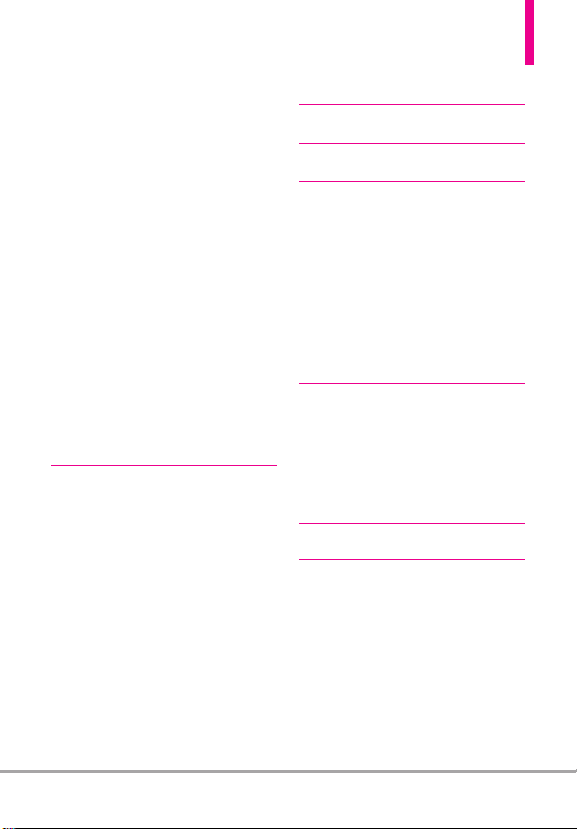
2.2 Get New Ringtones . . . . . . . . . . . .33
2.3 My Ringtones . . . . . . . . . . . . . . . . .33
2.4 My Music . . . . . . . . . . . . . . . . . . . .34
2.5 My Sounds . . . . . . . . . . . . . . . . . . .35
2.6 Sync Music . . . . . . . . . . . . . . . . . . .36
3. Picture & Video . . . . . . . . . . .37
3.1 V CAST Videos . . . . . . . . . . . . . . .37
3.2 Get New Pictures . . . . . . . . . . . . . .39
3.3 My Pictures . . . . . . . . . . . . . . . . . . .39
3.4 My Videos . . . . . . . . . . . . . . . . . . . .41
3.5 Take Picture . . . . . . . . . . . . . . . . . .42
3.6 Record Video . . . . . . . . . . . . . . . . .43
3.7 Online Album . . . . . . . . . . . . . . . . .43
4. Games . . . . . . . . . . . . . . . . . .44
5. Mobile Web . . . . . . . . . . . . . .44
6. Browse & Download . . . . . . .46
7. Extras . . . . . . . . . . . . . . . . . . .46
MESSAGING . . . . . . . . . . . . .47
1. New Message . . . . . . . . . . . . .47
1.1 TXT Message . . . . . . . . . . . . . . . . .48
1.2 Picture Message . . . . . . . . . . . . . . .49
1.3 Video Message . . . . . . . . . . . . . . . .51
1.4 Voice Message . . . . . . . . . . . . . . . .53
2. Inbox . . . . . . . . . . . . . . . . . . .54
3. Sent . . . . . . . . . . . . . . . . . . . .56
4. Drafts . . . . . . . . . . . . . . . . . . .57
5. Voicemail . . . . . . . . . . . . . . . .57
6. Mobile IM . . . . . . . . . . . . . . .58
7. Email . . . . . . . . . . . . . . . . . . . .58
8. Chat . . . . . . . . . . . . . . . . . . . .58
SEARCH . . . . . . . . . . . . . . . . . .61
MY PICTURES . . . . . . . . . . . . .61
BLUETOOTH . . . . . . . . . . . . . .61
CONTACTS . . . . . . . . . . . . . . .62
1. New Contact . . . . . . . . . . . . .62
2. Contact List . . . . . . . . . . . . . .62
3. Backup Assistant . . . . . . . . . .63
4. Favorites . . . . . . . . . . . . . . . . .63
5. Groups . . . . . . . . . . . . . . . . . .64
6. Speed Dials . . . . . . . . . . . . . .64
7. In Case of Emergency (ICE) .65
8. My Name Card . . . . . . . . . . .66
RECENT CALLS . . . . . . . . . . . .67
1. Missed . . . . . . . . . . . . . . . . . .67
2. Received . . . . . . . . . . . . . . . . .67
3. Dialed . . . . . . . . . . . . . . . . . .68
4. All . . . . . . . . . . . . . . . . . . . . . .68
5. View Timers . . . . . . . . . . . . . .69
VZ NAVIGATOR . . . . . . . . . . .69
SETTINGS & TOOLS . . . . . . .70
1. My Verizon . . . . . . . . . . . . . . .70
2. Master Volume . . . . . . . . . . . .70
3. Tools . . . . . . . . . . . . . . . . . . .70
3.1 Voice Commands . . . . . . . . . . . . . .70
3.2 Calculator . . . . . . . . . . . . . . . . . . .73
3.3 Ez Tip Calculator . . . . . . . . . . . . . .73
3.4 Calendar . . . . . . . . . . . . . . . . . . . . .73
Clout
TM
5
Page 8
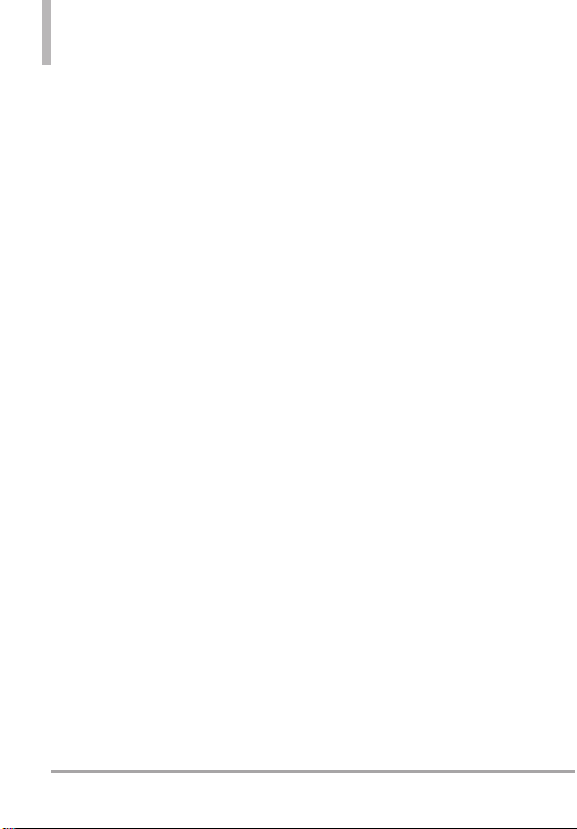
Table of Contents
3.5 To Do List . . . . . . . . . . . . . . . . . . . .74
3.6 Alarm Clock . . . . . . . . . . . . . . . . . .75
3.7 Info Search . . . . . . . . . . . . . . . . . . .75
3.8 Stopwatch . . . . . . . . . . . . . . . . . . . .75
3.9 World Clock . . . . . . . . . . . . . . . . . .76
3.0 Notepad . . . . . . . . . . . . . . . . . . . . .76
3.* USB Mass Storage . . . . . . . . . . . . .76
4. Bluetooth®Menu . . . . . . . . . .77
4.1 Add New Device . . . . . . . . . . . . . .78
5. Sounds Settings . . . . . . . . . . .82
5.1 Easy Set-up . . . . . . . . . . . . . . . . . . .82
5.2 Call Sounds . . . . . . . . . . . . . . . . . .82
5.2.1 Call Ringtone . . . . . . . . . . . . .82
5.2.2 Call Vibrate . . . . . . . . . . . . . . .82
5.2.3 Caller ID Readout . . . . . . . . .83
5.3 Alert Sounds . . . . . . . . . . . . . . . . .83
5.4 Keypad Volume . . . . . . . . . . . . . . .83
5.5 Digit Dial Readout . . . . . . . . . . . . .83
5.6 Service Alerts . . . . . . . . . . . . . . . .84
5.7 Power On/Off . . . . . . . . . . . . . . . .84
5.8 Voice Clarit
y . . . . . . . . . . . . . . . . . .85
6. Display Settings . . . . . . . . . . .85
6.1 Easy Set-up . . . . . . . . . . . . . . . . . . .85
6.2 Banner . . . . . . . . . . . . . . . . . . . . . . .86
6.2.1 Personal Banner . . . . . . . . . . .87
6.2.2 ERI Banner . . . . . . . . . . . . . . . .87
6.3 Backlight . . . . . . . . . . . . . . . . . . . .87
6.4 Brightness . . . . . . . . . . . . . . . . . . . .88
6.5 Wallpaper . . . . . . . . . . . . . . . . . . . .88
6.6 Display Themes . . . . . . . . . . . . . . .88
6.7 Main Menu Settings . . . . . . . . . . .88
6.8 Font Type . . . . . . . . . . . . . . . . . . . .89
6.9 Font Size . . . . . . . . . . . . . . . . . . . . .89
6.0 Clock Format . . . . . . . . . . . . . . . . .90
7. Phone Settings . . . . . . . . . . .90
7. 1 Airplane Mode . . . . . . . . . . . . . . . .90
7. 2 Set Shortcuts . . . . . . . . . . . . . . . . .91
7. 2.1 Set My Shortcuts . . . . . . . . . .91
7. 2.2 Set Directional Keys . . . . . . . .91
7.3 Voice Commands . . . . . . . . . . . . . .92
7. 4 Language . . . . . . . . . . . . . . . . . . . . .92
7.5 Location
7. 6 Current Country . . . . . . . . . . . . . . .93
7. 7 Security . . . . . . . . . . . . . . . . . . . . . .93
7. 7. 1 Edit Codes . . . . . . . . . . . . . . . .94
7.7.2 Restrictions . . . . . . . . . . . . . . .94
7.7.3 Phone Lock Setting . . . . . . . . .95
7.7.4 Lock Phone Now . . . . . . . . . . .95
7.7.5 Reset Default . . . . . . . . . . . . .95
7. 7. 6 Restore Phone . . . . . . . . . . . . .96
7.8 External Keyguard . . . . . . . . . . . . .96
7.9 System Select . . . . . . . . . . . . . . . . .96
7. 0 NAM Select . . . . . . . . . . . . . . . . . . .97
. . . . . . . . . . . . . . . . . . . . .92
8. Call Settings . . . . . . . . . . . . . .97
8.1 Answer Options . . . . . . . . . . . . . . .97
8.2 Use Speaker Closed . . . . . . . . . . .97
8.3 Auto Retry . . . . . . . . . . . . . . . . . . .98
8.4 TTY Mode . . . . . . . . . . . . . . . . . . .98
8.5 One Touch Dial . . . . . . . . . . . . . .100
8.6 Voice Privacy . . . . . . . . . . . . . . . .100
6
Clout
TM
Page 9
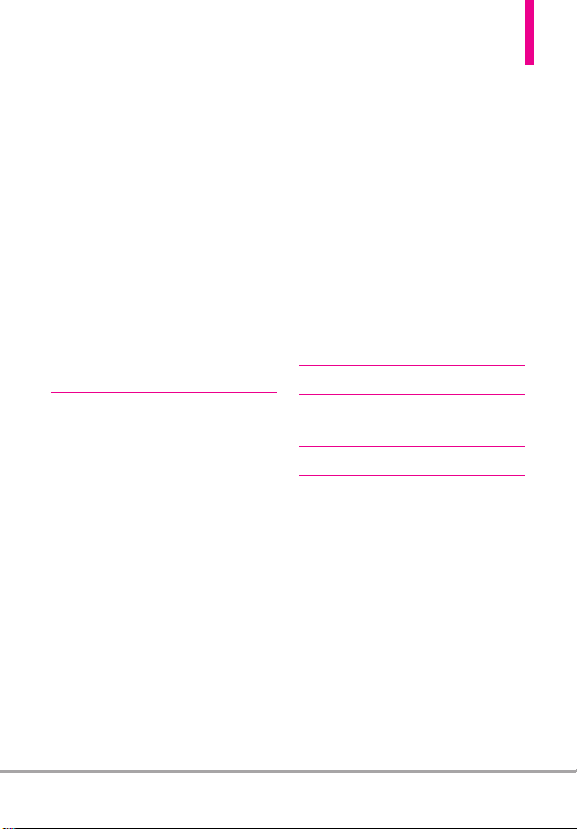
8.7 DTMF Tones . . . . . . . . . . . . . . . . .100
8.8 Assisted Dialing . . . . . . . . . . . . . .100
8.9 Dial Search . . . . . . . . . . . . . . . . . .101
9. USB Mode . . . . . . . . . . . . . .101
0. Memory . . . . . . . . . . . . . . . .101
0.1 Save Options . . . . . . . . . . . . . . . .102
0.2 Phone Memory . . . . . . . . . . . . . .102
0.3 Card Memory . . . . . . . . . . . . . . .103
*. Phone Info . . . . . . . . . . . . . .103
*.1 My Number . . . . . . . . . . . . . . . . . .103
*.2 SW/HW Version . . . . . . . . . . . . . .103
*.3 Icon Glossary . . . . . . . . . . . . . . . .104
*.4 Software Update . . . . . . . . . . . . .104
#. Set-up Wizard . . . . . . . . . . .105
Safety . . . . . . . . . . . . . . . . . .106
TIA Safety Information . . . . . .106
Exposure to Radio Frequency
Signal . . . . . . . . . . . . . . . . . . . . . . . .106
Antenna Care . . . . . . . . . . . . . . . . . .106
Phone Operation . . . . . . . . . . . . . .106
Tips on Efficient Operation . . . . . .107
. . . . . . . . . . . . . . . . . . . . . . . .107
Driving
Electronic Devices . . . . . . . . . . . . . .107
Pacemakers . . . . . . . . . . . . . . . . . . . .107
Hearing Aids . . . . . . . . . . . . . . . . . .108
Other Medical Devices and Health
Care Facilities . . . . . . . . . . . . . . . . . .108
Vehicles . . . . . . . . . . . . . . . . . . . . . . .108
Aircraft . . . . . . . . . . . . . . . . . . . . . . .108
Blasting Areas . . . . . . . . . . . . . . . . .108
Potentially Explosive
Atmosphere . . . . . . . . . . . . . . . . . . .108
For Vehicles Equipped with an
Air Bag . . . . . . . . . . . . . . . . . . . . . . .109
Safety Information . . . . . . . . . .109
Charger and Adapter Safety . . . . .110
Battery Information and Care . . . .110
Explosion, Shock, and Fire Hazards112
General Notice . . . . . . . . . . . . . . . . .113
Caution: Avoid potential
hearing loss. . . . . . . . . . . . . . . .114
FDA Consumer Update . . . . . . .116
10 Driver Safety Tips . . . . . . . .123
Consumer Information on SAR 126
FCC Hearing-Aid Compatibility
(HAC) Regulations for
Wireless Devices . . . . . . . . . . . .128
Accessories . . . . . . . . . . . . . .131
LIMITED WARRANTY
STATEMENT . . . . . . . . . . . .132
Glossary . . . . . . . . . . . . . . . .135
Index . . . . . . . . . . . . . . . . . . .137
Clout
TM
7
Page 10
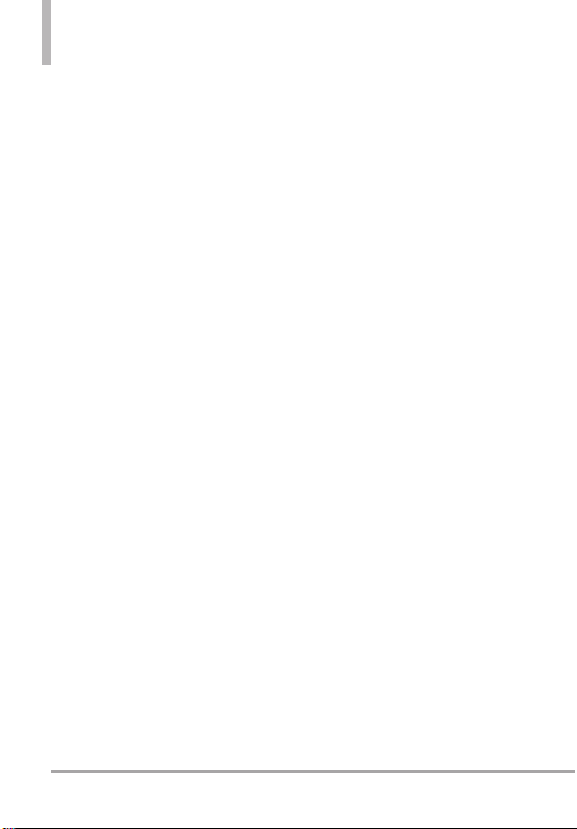
Welcome
Thank you for choosing the Clout
cellular phone designed to operate
with the latest digital mobile
communication technology, Code
Division Multiple Access (CDMA).
Along with the many advanced
features of the CDMA system, such
as greatly enhanced voice clarity,
this compact phone offers:
●
V CAST Music with Rhapsody
●
V CAST Videos
●
microSD™expansion slot
●
Built-in 2.0 Megapixel digital camera
(with video mode)
●
Mobile Web
●
Sleek and compact design
●
Large, easy-to-read, backlit LCD
with status icons
●
Media Center Capable - Download
Games, Ringtones & wallpapers
●
24-key keypad and Directional
keys
●
Front LCD and Music Control
Keys with the flip closed
●
Long battery standby and talk
time
●
Easy operation using menudriven interface with prompts
●
Messaging, Voicemail, caller ID,
IM and chat
TM
●
Advanced Voice Recognition
●
Quick calling functions including,
auto answer, auto retry, 999
speed dials, and voice commands
●
Flash Wallpapers with fun
animations
●
Bilingual (English and Spanish)
capability including T9 Palabra
●
Bluetooth®wireless technology
(for certain profiles)
●
Dynamic font scaling
●
Speakerphone optimizer and
earpiece optimizer
●
Speakerphone capability with the
flip closed
●
Dedicated Favorites Key and
Messaging Key
●
Picture quality improvement in
low lighting
●
Voice Recording capability on
front display with flip closed
●
Dial Search (with the flip open)
●
View Text Messages on the front
LCD
NOTE
The Bluetooth®word mark and logos are
owned by the Bluetooth SIG, Inc. and any
use of such marks by LG Electronics is
under license. Other trademarks and trade
names are those of their respective owners.
8
Clout
TM
Page 11
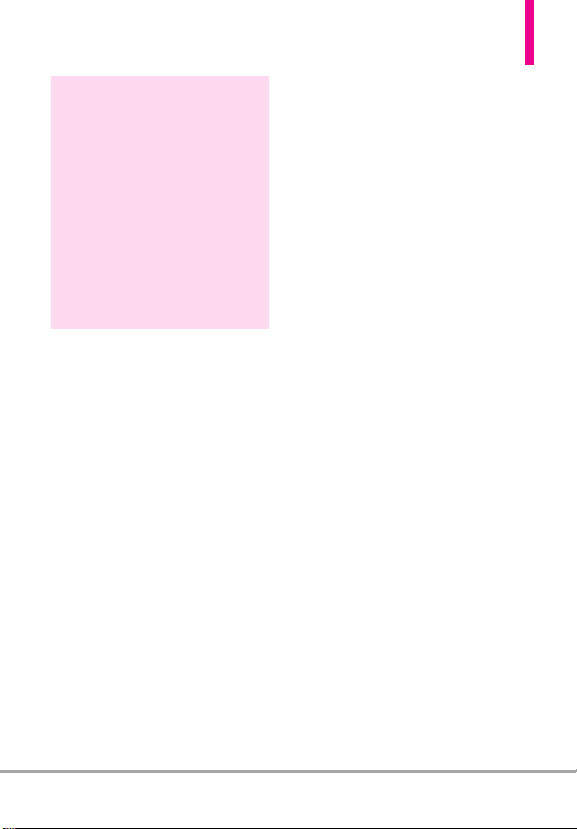
Technical Details
TIP
Find the interactive user guide on the
web for your convenience, where you
can freely surf and interactively learn
how to use your phone step-by-step.
http://www.verizonwireless.com
1. Go to
2. Hover over the Support tab, click on
Phones & Devices.
3. Select LG from the Phone/Device
Manufacturer drop- down menu.
4. Select this model from the Model
drop-down menu.
5. Click on Interactive User Guide to
start the interactive Guide.
Important Information
This user’s guide provides
important information on the use
and operation of your phone.
Please read this guide carefully
prior to using the phone to be able
to use your phone to its greatest
antage and to prevent any
adv
accidental damage or misuse. Any
unapproved changes or
modifications will void your
warranty.
FCC Part 15 Class B Compliance
This device and its accessories
comply with part 15 of FCC rules.
Operation is subject to the
following two conditions: (1) This
device and its accessories may not
cause harmful interference, and (2)
this device and its accessories must
accept any interference received,
including interference that causes
undesired operation.
Information to User
This equipment has been tested
and found to comply with the
limits for a Class B digital device,
pursuant to part 15 of the FCC
Rules. These limits are designed to
provide reasonable protection
against harmful interference in a
residential installation.
This equipment generates, uses
and can radiate radio frequency
energy and, if not installed and
used in accordance with the
instructions, may cause harmful
interference to radio
communications.
However, there is no guarantee that
interference will not occur in a
particular installation. If this
equipment does cause harmful
interference to radio or television
reception, which can be
determined by turning the
equipment off and on, the user is
encouraged to try to correct the
interference by one or more of the
following measures:
Clout
TM
9
Page 12
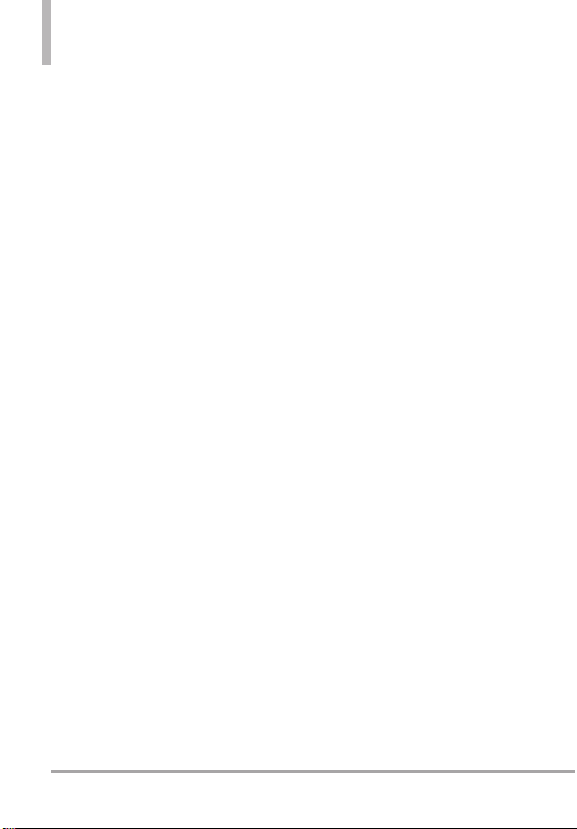
Technical Details
- Reorient or relocate the receiving
antenna
- Increase the separation between
the equipment and receiver
- Connect the equipment into an
outlet on a circuit different from
that which the receiver is
connected.
- Consult the dealer or an
experienced radio/TV technician
for help.
Modifications not expressly
approved by the manufacturer
could void the user’s authority to
operated the equipment under
FCC rules.
Technical Details
The
TM
Clout
is an all digital phone
that operates on both Code
Division Multiple Access (CDMA)
frequencies: Cellular services at
800 MHz and Personal
Communication Services (PCS) at
1.9 GHz.
CDMA technology uses a feature
called DSSS (Direct Sequence
Spread Spectrum) that enables the
phone to keep communication
from being crossed and to use one
frequency channel by multiple
users in the same specific area.
This results in a 10-fold capacity
increase when compared with
analog mode. In addition, features
such as soft / softer handoff, hard
handoff, and dynamic RF power
control technologies combine to
reduce call interruptions.
The Cellular and PCS CDMA
networks consist of MSO (Mobile
Switching Office), BSC (Base
Station Controller), BTS (Base
Station Transmission System), and
MS (Mobile Station).
* TSB -74: Protocol between an IS95A system and ANSI J-STD-008
1xRTT system receives twice as
many subscribers in the wireless
section as IS-95. Its battery life is
twice as long as IS-95. High-speed
data transmission is also possible.
EV-DO system is optimized for
data service and is much faster
than 1xRTT system in applicable
area.
The following table lists some
major CDMA standards.
10
Clout
TM
Page 13
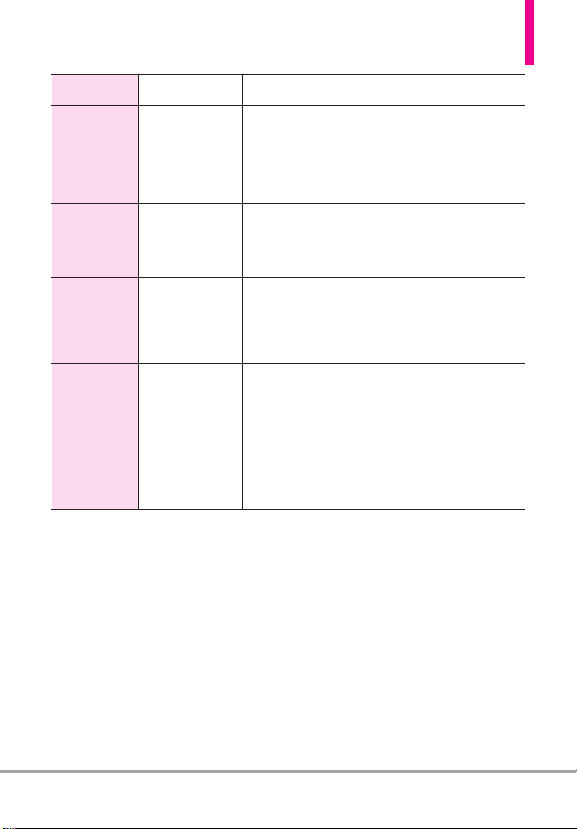
CDMA
Standard
Basic Air
Interface
Network
Service
1x EV-DO
Related
Interface
Designator Description
TIA/EIA-95A
TSB-74
ANSI J-STD-008
TIA/EIA-IS2000
TIA/EIA/IS-634
TIA/EIA/IS-651
TIA/EIA/IS-41-C
TIA/EIA/IS-124
TIA/EIA/IS-96-B
TIA/EIA/IS-637
TIA/EIA/IS-657
IS-801
TIA/EIA/IS-707-A
TIA/EIA/IS-856
TIA/EIA/IS-878
TIA/EIA/IS-866
TIA/EIA/IS-890
CDMA Dual-Mode Air Interface
14.4kbps Radio Link Protocol and
Inter-Band Operations
IS-95 Adapted for PCS Frequency Band
CDMA2000 1xRTT Air Interface
MAS-BS
PCSC-RS
Intersystem Operations
Non-Signaling Data Communications.
Speech CODEC
Short Message Service
Packet Data
Position Determination Service (gpsOne)
High Speed Packet Data
CDMA2000 High Rate Packet Data Air Interface
1x EV-DO Inter-Operability Specification for HRPD
Access Network Interfaces
Recommended Minimum Performance Standards for
HRPD High Rate Packet Data Access Terminal
Test Application Specification (TAS) for High Rate
Packet Data Air Interface
FCC RF Exposure Information
WARNING! Read this information
before operating the phone.
In August 1996, the Federal
Communications Commission
(FCC) of the United States, with its
action in Report and Order FCC
96-326, adopted an updated
safety standard for human
exposure to Radio Frequency (RF)
electromagnetic energy emitted by
FCC regulated transmitters. Those
guidelines are consistent with the
safety standard previously set by
both U.S. and international
standards bodies. The design of
this phone complies with the FCC
guidelines and these international
standards.
Clout
TM
11
Page 14
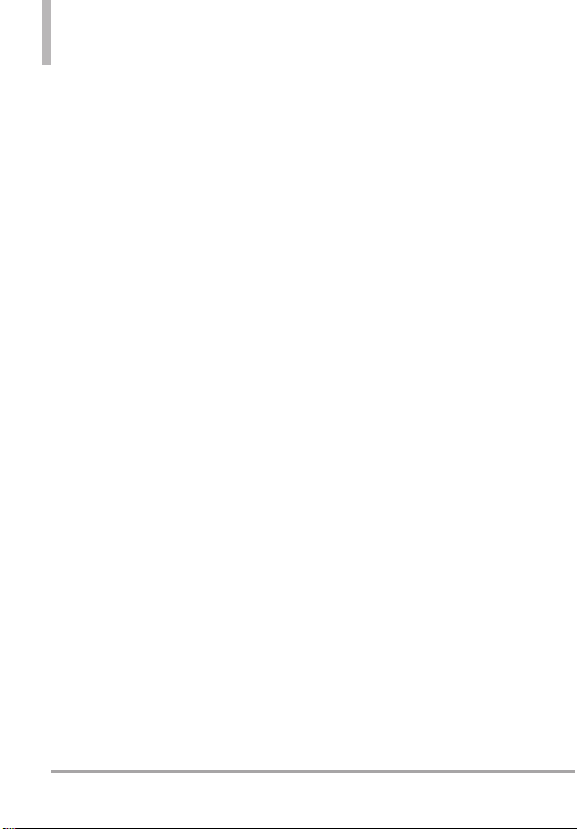
Technical Details
Bodily Contact During Operation
This device was tested for typical
use with the back of the phone
kept 0.78 inches (2 cm) from the
body. To comply with FCC RF
exposure requirements, a minimum
separation distance of 0.78 inches
(2 cm) must be maintained
between the user’s body and the
back of the phone, including the
antenna, whether extended or
retracted. Third-party belt-clips,
holsters, and similar accessories
containing metallic components
should not be used. Avoid the use
of accessories that cannot maintain
0.78 inches (2 cm) distance
between the user’s body and the
back of the phone and have not
been tested for compliance with
FCC RF exposure limits.
Vehicle-Mounted External
Antenna
(Optional, if available.)
To satisfy FCC RF exposure
requirements, keep 8 inches (20
cm) between the user / bystander
and vehicle-mounted external
antenna. For more information
about RF exposure, visit the FCC
website at www.fcc.gov.
Caution
Use only the supplied antenna.
Use of unauthorized antennas (or
modifications to the antenna)
could impair call quality, damage
the phone, void your warranty
and/or violate FCC regulations.
Don't use the phone with a
damaged antenna. A damaged
antenna could cause a minor skin
burn.
Contact your local dealer for a
replacement antenna.
12
Clout
TM
Page 15
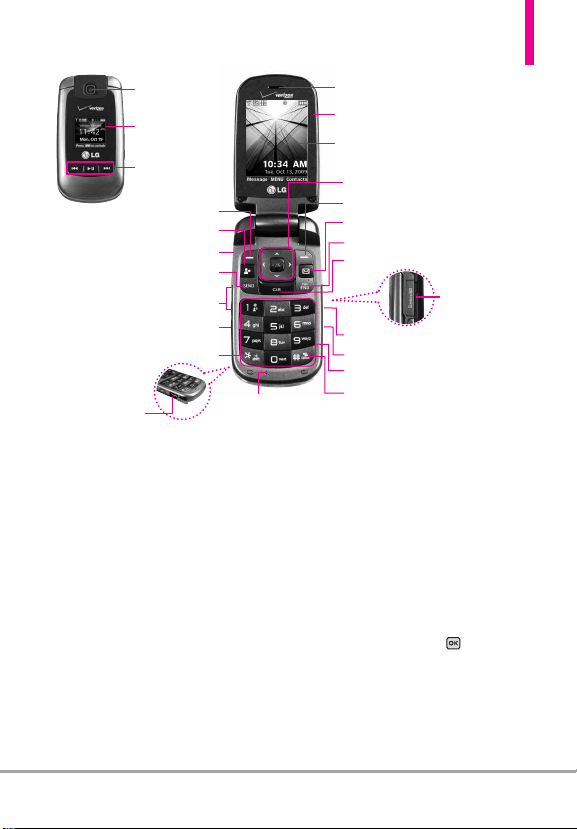
Phone Overview
1. Camera Lens
2. Front LCD
Screen
3. Front Music
Control keys
4. Left Soft Key
5. Favorites Key
6. 2.5 mm Headset Jack
7. SEND Key
8. Side Keys /
Volume Keys Up/Down
9. Voice Commands Key
tional Call Prefix Key
10. Interna
11. Accessory
Charger Port
1. Camera Lens Use to take a photo or video. Keep it
clean for optimal photo/ video quality.
Front LCD Screen Displays digital clock and phone
2.
status.
Front Music Control Keys Use for quick access to
3.
your music player to listen to your music. If the Play
key is pressed twice, it will display the V CAST |
Rhapsody music controls.
Left Soft Key Performs functions shown on the
4.
bottom-left of the display.
Favorites Key Add up to 10 favorite contacts or
5.
groups as Favorites, so you can easily make calls,
send messages, and review messages.
2.5 mm Headset Jack Allo
6.
headset for convenient, hands-free conversations.
7. SEND KeyUse to make and answer calls.
Volume Keys Use to adjust the Master Volume in
8.
standby mode* and the Earpiece Volume during a
olume keys can also use for adjusting the
call. V
scalable font size while viewing a message, dialing a
number or in the Main menu.
ws you to plug in an optional
25. Microphone
12. Earpiece
13. Flip
14. Main LCD Screen
15. OK Key / Directional Key
16. Right Soft Key
17. New TXT Message Key
18. PWR/END Key
19. CLR Key
20. microSD™Slot
21. Camera Key
22. Speakerphone Key
23. Alphanumeric Keypad
24. Vibrate Mode Key
Voice Commands Key Use for quick access to
9.
Voice Commands.
International Call Prefix Key To make an
10.
international call, press and hold for 3 seconds. +
is the international calling code.
11.
Accessory Charger Port Connect
battery charger, or other compatible accessories.
12. Earpiece Lets you hear the caller and automated
prompts.
Flip Use to answer calls. Flip open to reveal the
13.
keypad to dial a number or answer an incoming
call. Close the flip to end the call.
Main LCD Screen Displays messages and indicator
14.
icons.
ey / Directional Key
15.
OK K
function displayed at the bottom of the LCD
between the Left and Right Soft Key functions.
Use the Directional Key to scroll through the
menu items and highlight a specific field or object
by moving up, down, left or right.
* Standby mode is when the phone is waiting for
input from you. No menu is displayed and the
phone isn’
point for all of the instruction st
t per
forming an
s the phone to the
Use to select the
s the st
y action. It’
eps.
Clout
ting
ar
TM
13
Page 16
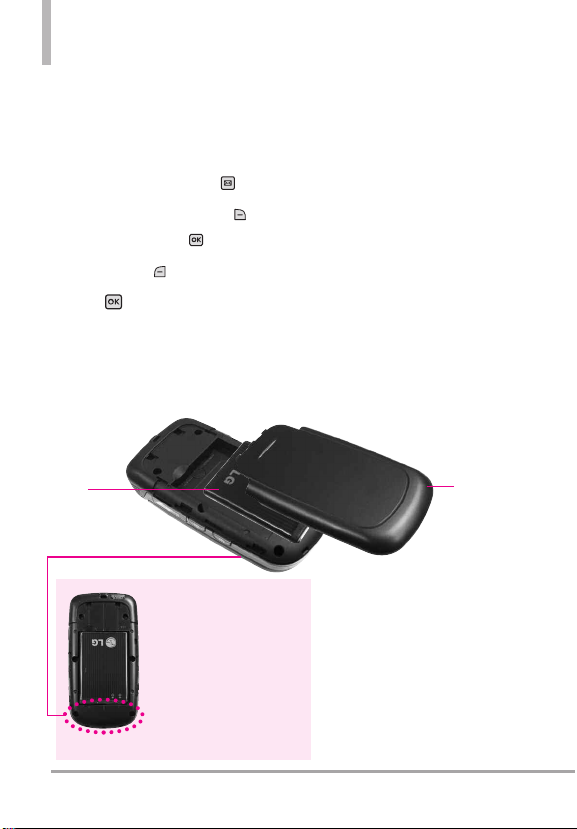
Phone Overview
16.
Right Soft Key Perform functions shown on the
bottom-right of the display.
17. Send Message Key Quickly and easily opens a new
TXT message.
TIP
● Send a Text Message
1. Press the New TXT Message Key .
2. Enter the destination. Use the keypad to enter
manually or press the Right Soft Key
to copy it from your Contacts, Recent Calls,
Favorites or Groups. Press .
3. Use your keypad to enter a message or press
the Left Soft Key [Abc] abc to choose a
different text entry mode.
4. Press
18. PWR / END Key Use to turn the power on/off
[SEND].
and to end a call. Also returns to standby mode.
[Add]
Rear view
Battery
NOTE
The antenna is located
inside your phone.
TIP
If you hold the phone enclosing
the lower edge, you may
interfere with the antenna's
ability to receive a clear signal
which affects call quality for
voice or data transfer.
19.
CLR Key Deletes single spaces or characters with a
quick press, but press and hold to delete an entire
word. Also backs out of menus, one level at a time.
20.
microSD™Slot Accommodates optional
™
cards up to 16GB.
microSD
21.
Camera Key Use for quick access to the Camera
function. Press and hold the Camera Key to record
Video.
22.
Speakerphone Key Use to change a call to
speakerphone mode. You can also hold the key
down to answer call with flip closed.
Alphanumeric Keypad Use to enter numbers and
23.
characters and select menu items.
Vibrate Mode Key Use to set Vibrate mode (from
24.
standby mode, press and hold for about 3
seconds).
25. Microphone Allows other callers to hear you
clearly when you are speaking to them.
ttery Cover
Ba
NOTES
• It’s important to fully charge
the battery before using the
phone for the first time.
• Battery life and signal
strength are significant
factors (among others) that
affect your phone’s ability to
send/receive calls or data
transfer.
14
Clout
TM
Page 17
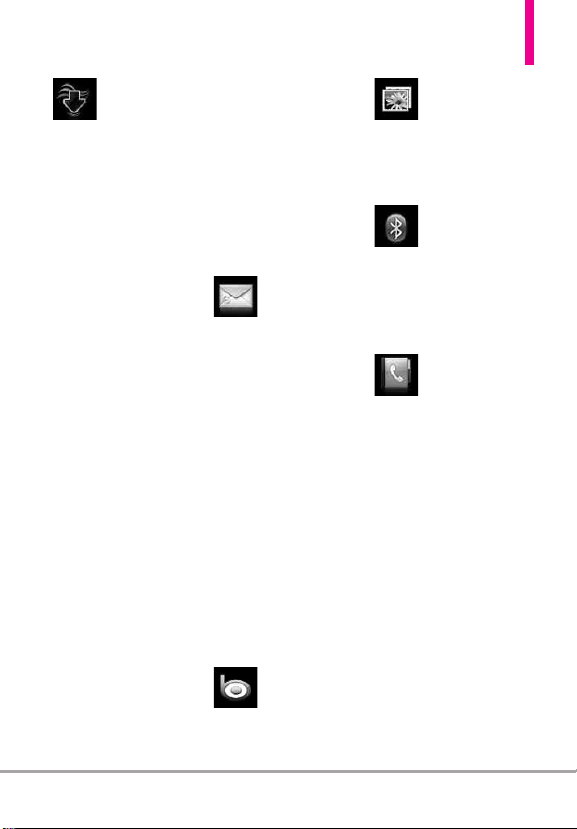
Media C
Media C
enterer
ent
1. Search
2. Music & Tones
1. V CAST Music |
Rhapsody
2. Get New
Ringtones
3. My Ringtones
4. My Music
5. My Sounds
6. Sync Music
3. Picture & Video
1. V CAST Videos
2. Get New
Pictures
3. My Pictures
4. My Videos
5. Take Pictur
6. Record Video
7. Online Album
4. Games
1. Get New
Applications
5. Mobile Web
6. Browse &
Download
1. Get New
Applications
Menu Tree on the Internal Screen
Bing
Backup Assistant
e
Mobile Email
VZ Navigator
7. Extras
1. Get New
Applications
ssaging
MeMessaging
1. New Message
1. TXT Message
2. Picture
Message
3. Video Message
4. Voice Message
2. Inbox
3. Sent
4. Drafts
5. Voicemail
6. Mobile IM
7. Email
8. Chat
Searchch
Sear
My Pictureess
My Pictur
Bluettoooothth
Blue
1. Add New Device
ont
actss
CCont
act
1. New Contact
2. Contact List
3. Backup Assistant
4. Favorites
5. Groups
6. Speed Dials
7. In Case of
Emergency
8. My Name Card
Clout
TM
15
Page 18
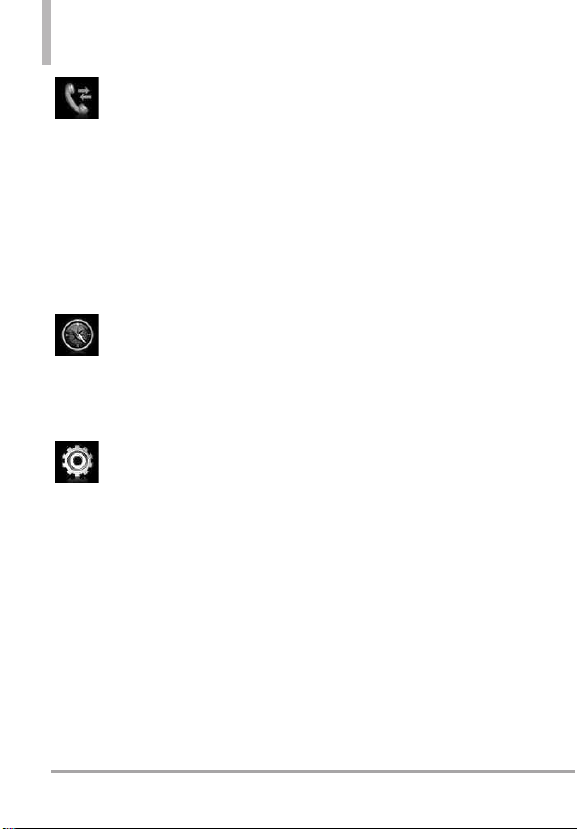
Menu Tree on the Internal Screen
ecent Calls
RRecent Calls
1. Missed
2. Received
3. Dialed
4. All
5. View Timers
VZ Na
vigattoror
VZ Na
viga
tings & T
SeSetttings & T
1. My Verizon
2. Master Volume
3. Tools
1. Voice
Commands
2. Calculator
3. Ez Tip
Calculator
4. Calendar
ools
ools
5. To Do List
6. Alarm Clock
7. Info Search
8. Stopwatch
9. World Clock
0. Notepad
* . USB Mass
Storage
4. Bluetooth Menu
1. Add New
Device
5. Sounds Settings
1. Easy Set-up
2. Call Sounds
1. Call
Ringtone
2. Call Vibrate
3. Caller ID
Readout
3. Alert Sounds
1. TXT
Message
2. Multimedia
Message
3. Voicemail
4. Emergency
Tone
5. Missed Call
4. Keypad Volume
5. Digit Dial
Readout
6. Service Alerts
1. ERI
2. Minute Beep
3. Call
Connect
4. Charge
Complete
5. Software
Update
7. Power On/Off
1. Power On
2. Power Off
8. Voice Clarity
6. Display Settings
1. Easy Set-up
2. Banner
1. Personal
Banner
2. ERI Banner
3. Backlight
1. Main
Backlight
2. Front
Backlight
3. Keypad
Backlight
4. Brightness
16
Clout
TM
Page 19
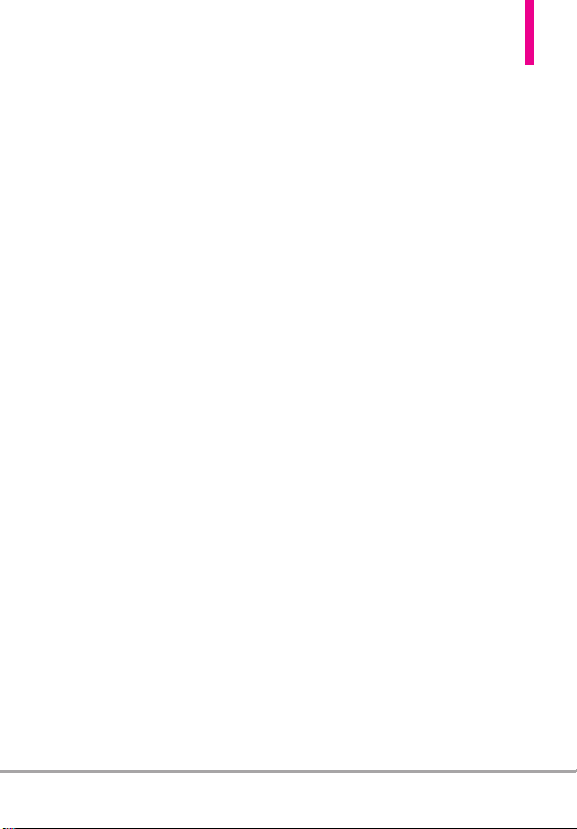
5. Wallpaper
1. Main
Wallpaper
2. Front
Wallpaper
6. Display Themes
7. Main Menu
Settings
Menu Layout
1.
2. Replace
Menu Items
3. Position
Menu Items
4. Reset Menu
Settings
8. Font Type
9. Font Size
1. Dial Digits
2. Menu &
Lists
3. Message
4. Volume Key
Resize
0. Clock Format
1. Main Clock
2. Front Clock
7. Phone Settings
1. Airplane Mode
2. Set Shortcuts
1. Set My
Shortcuts
2. Set
Directional
Keys
3. Voice
Commands
1. Confirm
Choice
2. Sensitivity
3. Adapt Voice
4. Prompts
4. Language
5. Location
6. Current
Country
7. Security
1. Edit Codes
2. Restrictions
3. Phone Lock
Setting
4. Lock Phone
Now
5. Reset
Default
6. Restore
Phone
8. External
Keyguard
9. System Select
0. NAM Select
8. Call Settings
1. Answer
Options
2. Use Speaker
Closed
3. Auto Retry
TTY Mode
s
4.
5. One Touch Dial
6. Voice Privacy
7. DTMF Tones
8. Assisted Dialing
9. Dial Search
9. USB Mode
0. Memory
1. Save Options
2. Phone Memory
3. Card Memory
* . Phone Info
1. My Number
2. SW/HW
Version
3. Icon Glossary
4. Software
Update
#.Set-up Wizard
Clout
TM
17
Page 20
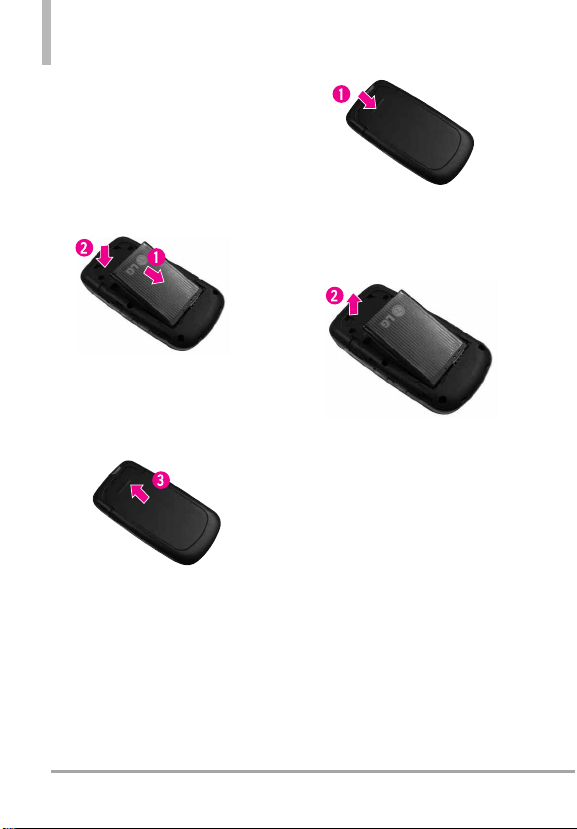
Getting Started with Your Phone
Installing the Battery
1. Insert the bottom of the battery
into the opening on the back of
the phone making sure to align
the battery contacts.
2. Push the battery down until it
clicks into place.
3. Place the battery cover over the
opening on the back of the
phone, then slide it upward until
it clicks into place.
2. Remove the battery from the
battery compartment by lifting
the top of the battery using the
fingertip cutout.
Charging the Battery
Your device comes with a cableless
wall adapter and a USB data cable
which connect together to charge
your phone. To charge your phone:
Removing the Battery
1. Turn the phone off, then slide
the battery cover downward to
remove it.
Clout
TM
18
NOTICE
Please use only an approved charging
accessory to charge your LG phone.
Improper handling of the charging port, as
well as the use of an incompatible charger,
may cause damage to your phone and
void the warranty.
Page 21
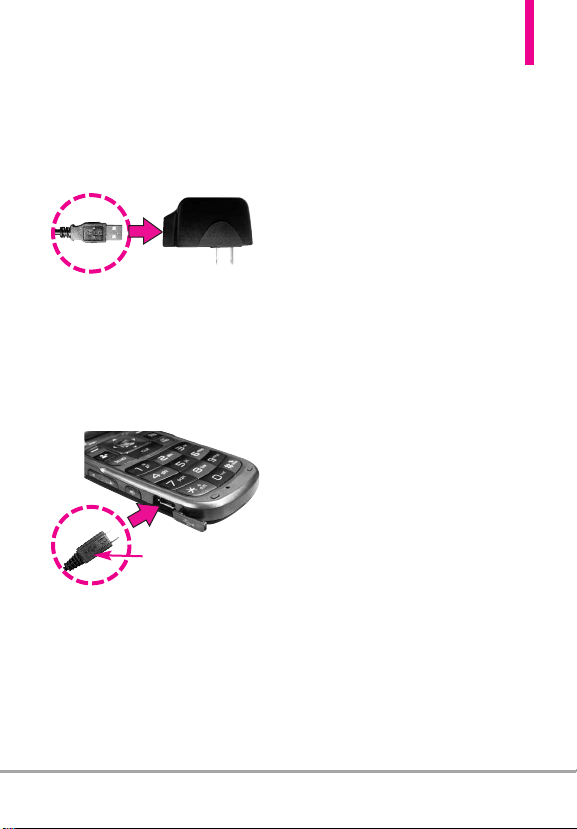
1. Connect the USB data cable into
the cableless wall adapter. When
connecting as shown below, the
LG logo on the USB cable
should face toward you.
Cableless Wall Adapter
y uncover the accessory
2. Gentl
charging port, then plug the USB
data cable (as shown below) into
the phone’s charger port and the
other end into an electrical
outlet.
NOTICE
Please make sure that the
'B' side faces up before
inserting a charger or
data cable into the
charger port of your
phone.
3. The charge time varies
depending upon the battery
level.
Charging with USB
You can use your computer to
charge your phone. To be able to
charge with the USB cable, you
need to have the necessary USB
Driver installed on your PC first.
Connect one end of the USB cable
to the charging accessory port on
your phone and the other end to a
highpower USB port on your PC
(commonly located on the front
panel of the computer).
NOTE
Low-powered USB ports are not
supported, such as the USB ports
on your keyboard or bus-powered
USB hub. LG USB Driver is
downloadable from the www.lge.com.
Battery Temperature Protection
If the battery becomes overheated,
the phone will automatically turn
off. When you turn the phone back
on, a message pops up to notify
you that the phone was powered
off for your safety.
Clout
TM
19
Page 22

Getting Started with Your Phone
M
T
How to Install Your microSD
Card
NOTE
Memory card is
sold separately.
1. Locate the microSDTMslot on the
right side of the phone and
gently uncover the slot opening.
™
(microSD
slot cover stays
attached to the phone so you
don't lose it).
2. Insert the microSDTMcard in the
correct direction until it clicks
into the slot. If you insert the
card in the wrong direction, it may
damage your phone or your card.
How to Remove Your
microSDTMCard
Gently push in to release the
exposed edge of the microSD
card, then remove it from the slot
and replace the cover.
TM
NOTES
●
Do not attempt to remove the
microSD
to the card.
●
Users wishing to transfer or download
music onto a MicroSD
into this phone (through either MTP
Sync or Over the Air) should format
the MicroSD
before using it (through Menu ->
Settings & Tools -> Memory -> Card
Memory -> Options -> Format).
Warning: Formatting the MicroSD
card will erase all contents on the card.
In the event the MicroSD
used on this phone without first
formatting it,the phone will display a
“License acquisition failed” during OTA
downloading or MTP Sync. Song files
downloaded or otherwise purchased
from third party providers, and stored
on a MicroSD
device), may be protected or
encrypted by such provider and
cannot be played on this device.
Battery Charge Level
You can find the battery charge level
at the top right of the LCD screen.
When the charge level becomes low,
the phone sounds a warning tone,
blinks the battery icon, and displays
a warning message. As the charge
level approaches empty, the phone
automatically switches off without
saving.
M
T
card while reading or writing
™
card inserted
™
card on this handset
™
card is
™
card (inserted into this
™
20
Clout
TM
Page 23
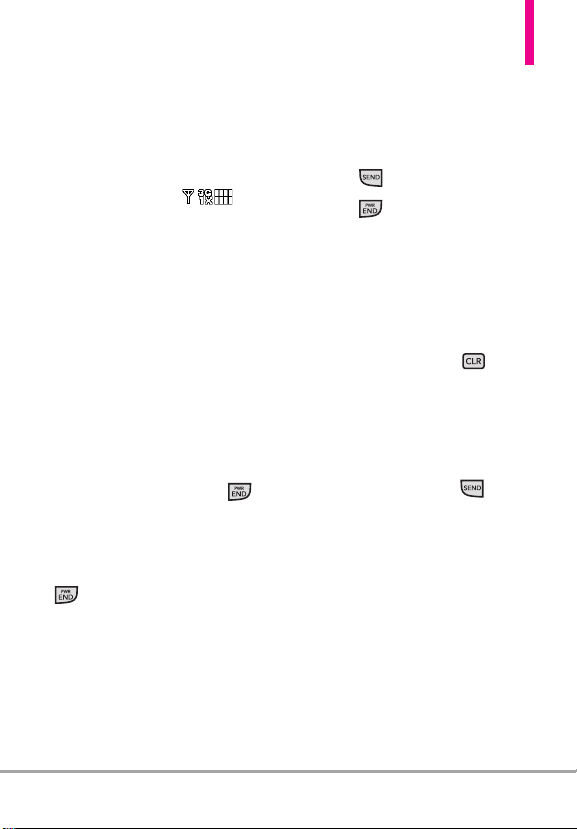
Signal Strength
Call quality depends on the signal
strength in your area. You can tell
how much signal strength you have
by the number of bars next to the
signal strength icon: the
more bars, the stronger the signal.
If you’re having problems with
signal quality, move to an open area
or, when inside a building, try
moving near a window.
Turning the Phone On and Off
Turning the Phone On
1. Insert the battery and connect
the phone to an external power
source.
2. With the flip open, press
until the LCD screen lights up.
Turning the Phone Off
With the flip open, press and hold
until the display turns off.
Making Calls
1.
Make sure the phone is turned on.
2. Enter the phone number.
3. Press .
4. Press to end the call.
NOTE
Your phone has a Voice
Commands feature that also lets
you make calls by saying the
phone number or Contact name.
Correcting Dialing Mistakes
With the flip open, press once
to erase the last digit entered, or
hold it down for two seconds to
delete all the digits.
Redialing Calls
With the flip open, press twice
to redial the number from the last
call (received, dialed or missed).
Clout
TM
21
Page 24
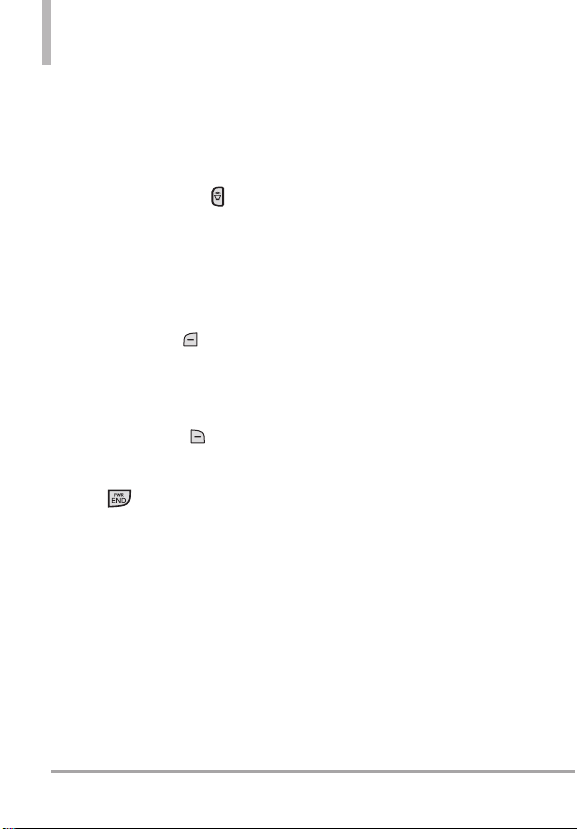
Getting Started with Your Phone
Receiving Calls
1. When the phone rings or
vibrates, you can answer the call
by simply opening the flip or
holding down (for 2 seconds)
the speakerphone key
located on the right side, with
the flip closed.
NOTE
If the Answer Options setting is
set to Any Key (only), you can:
●
Open the flip and press the
Left Soft Key
mute the ringing or vibration
for that call, then press any key
to answer the call.
●
Open the flip and press the
Right Soft Key
end the call or send it directly
to Voicemail.
2. Press to end the call, or
simply close the flip.
[Quiet] to
[Ignore] to
Screen Icons
When the phone is on, the top line
of the LCD screen displays phone
status icons.
To see the icon glossary, with the
flip open, go to
& Tools
Glossary
MENU
->
Phone Info
on your phone.
->
Settings
->
Icon
22
Clout
TM
Page 25
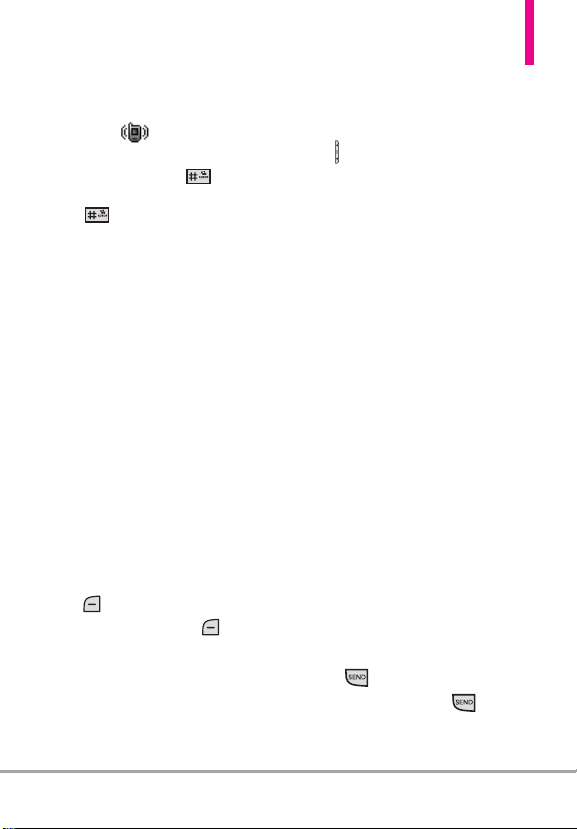
Quick Access to Convenient Features
Vibrate Mode
Sets the phone to vibrate instead
of ringing ( is displayed). To
set Vibrate Mode, with the flip
open,
press and hold .
To
return to Normal Mode, press and
hold .
Sounds Off
Quickly deactivate your phone's
sounds when you're in a place
where phone sounds would be
disruptive.
From standby mode with the flip
open, press and hold the lower
side volume key for 3 seconds. To
return to normal sounds mode,
press and hold the upper side key.
Mute Function
The Mute Function prevents the
transmission of your voice to the
caller. To quickly activate Mute
while in a call, press the Left Soft
Mute
Key [
press the Left Soft Key
Unmute
[
], then to unmute
].
Quick Volume Adjustment
Quickly adjust ringer and earpiece
volumes by using the side volume
key on the left side of the
phone. Press the upper volume
side key to increase and lower
volume side key to decrease
volumes.
NOTE
The earpiece volume can only be
adjusted during a call and
Keypad Volume can only be
adjusted through the Sounds
Settings menu.
NOTE
Scalable Font:
Users can directly control font
sizes on some functions by using
the side volume keys.
For example, use the volume keys
to adjust the font size while:
- Message Viewing
- Browsing the Main menu*.
- Dialing
*Not supported when the Main
Menu layout is set to Grid.
Call Waiting
During a call, one beep indicates
another incoming call.
Press to answer it and put the
first call on hold. Press again
to return to the first call.
Clout
TM
23
Page 26
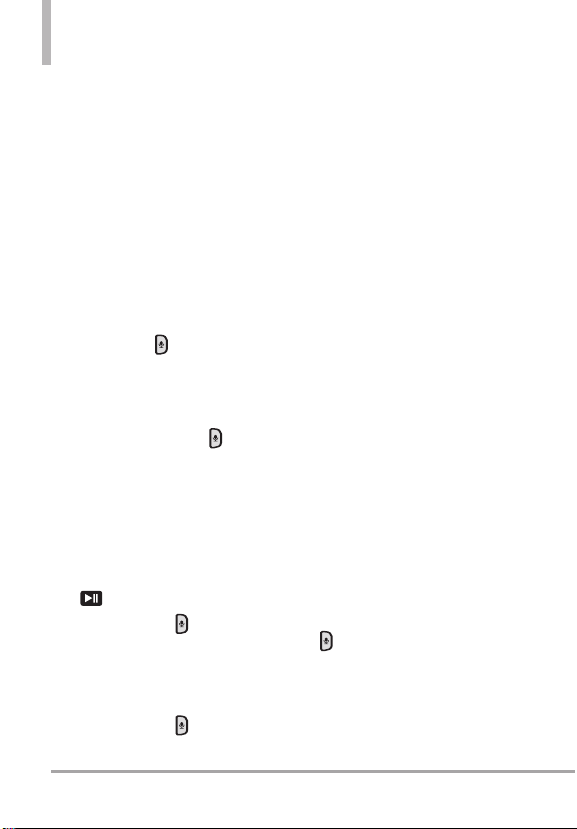
Quick Access to Convenient Features
NOTE
Caller ID
Caller ID displays the number
and/or name and/or picture, if
applicable, of the person calling
when your phone rings.
Voice Commands
Voice Commands allow you to do
things by verbal command (e.g.,
make calls, confirm Voicemail, etc.).
The Voice Commands feature is
accessed by pressing the Voice
Commands Key (on the left side
of the phone) whether the flip is
open or closed.
●
With the flip open, press the
Voice Commands Key and
follow the prompts.
●
With the flip closed,
- If the External Keyguard setting
is On, unlock the screen by
pressing the Play/Pause Key
and press the Voice
Command Key (on the left
side of the phone).
- If the External Keyguard setting
is Off, press and hold the Voice
Command Key (on the left
side of the phone).
Voice Commands can also be
started with the designated key
on your Bluetooth
check the manual of the
Bluetooth
instructions.
Dial Search
Set the Dial Search setting to
(see page 101) to easily find entries
in your Contacts. From Standby
mode with the flip open, press the
keypad key(s) with the first letter(s)
of the Contact name you are trying
to find. A list of matching names
will be displayed for you to select to
call, message, or view.
Speakerphone with Flip Closed
Quickly and easily make and answer
calls with the flip closed. The
speakerphone feature automatically
activates for calls made and calls
answered using the Speakerphone
Key.
●
With the front LCD unlocked,
press the Voice Commands Key
, then say the call command
(for example, "Call 858 5551212"). Please note that some
Voice Commands options are
only available with the flip open.
®
device. Please
®
device for further
On
24
Clout
TM
Page 27
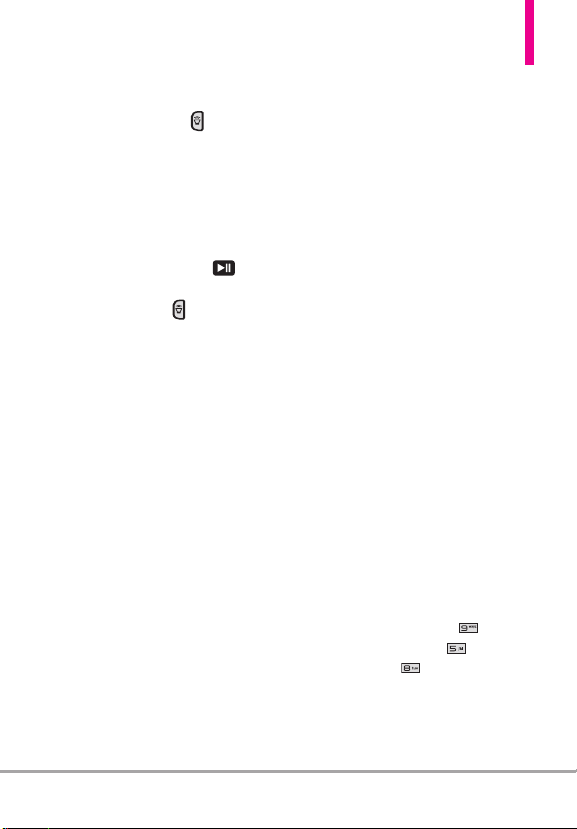
●
When the phone rings or
vibrates, press and hold the
Speakerphone Key to answer
a call with the flip closed.
Speakerphone With a Missed Call
There's no need to open the flip to
call back a missed call. When you
see a missed call on the front LCD,
press the Play/Pause Key to
View, then press and hold the
Speakerphone Key on the right
side of the phone to call it.
Volume Optimizer
Volume Optimizer consists of
“Volume Optimizer” and “Earpiece
Optimizer”, providing enhanced
listening user experience for both
speakerphone and earpiece audio.
●
About the
Speakerphone
Optimizer Feature:
-Using Adap
tive Volume Control,
the Speakerphone optimizer will
detect that the incoming audio
is very low and will increase the
audio level of speakerphone
automatically.
-Using Automatic Clipping
Management, the Speakerphone
optimizer will detect if the
incoming audio is too high
(which can cause distorted/
clipped audio) and will adjust
audio signal to reduce distortion
/ clipping.
●
About the
Earpiece Optimizer
Feature:
Audio loudness is relative to
surrounding noise levels. Optimal
volume settings are different in
different environments; for
example, going from the
home/office to a crowded street.
When the user moves to noisy
environment, the Earpiece
Optimizer feature will
automatically increase the
earpiece audio level to improve
speech intelligibility.
NOTE The default setting of the Earpiece
Optimizer feature is “Off”. To turn
it “On”, go to
Settings & Tools > Sounds
Settings
Select “
Menu >
> Voice Clarity >
On”.
Clout
TM
25
Page 28
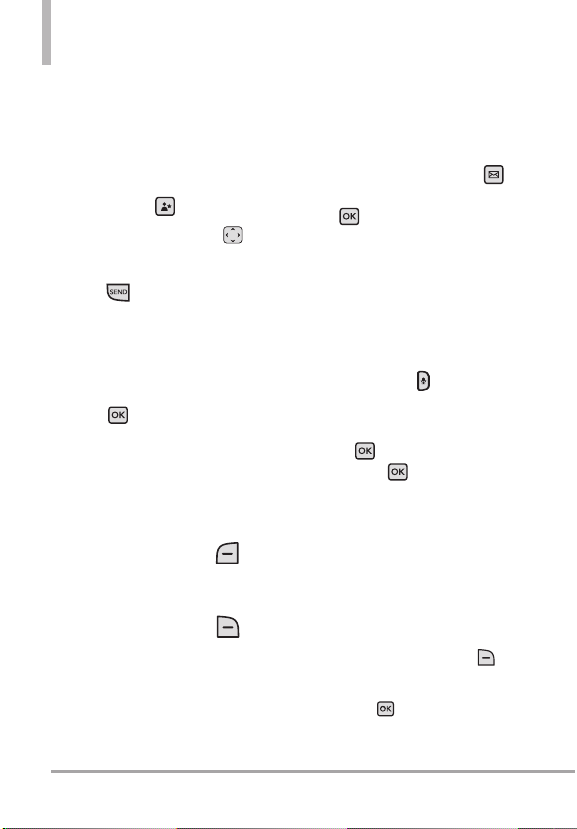
Quick Access to Convenient Features
Favorites Key
Quickly and easily call, message,
and/or view ten of your Contacts or
Groups you set as your Favorites.
1. With the flip open, press the
Favorites Key .
2. Use the Directional Key to
highlight the Favorite you want.
●
Press to call it. (Does not
apply to Groups.)
NOTE
The Default Number is dialed if the
Contact has more than one phone number.
●
Press
Favorites message history or send
a message. For Groups, the
[SEND]
option allows you to create a new
message.
●
Press the Left Soft Key
[View]
information.
●
Press the Right Soft Key
[Options]
[MSG]
to view the
option is available. This
to view the the Contact
to access other options.
New TXT Message Key
Quickly and easily send a TXT
message using the dedicated New
TXT Message Key. Simply open the
flip, press the Messaging Key ,
enter the address and message, then
press
[SEND]
.
Voice Recorder
To quickly make a voice recording
with the flip open:
1. Open the flip.
2.
Press and hold the Voice
Commands Key on the left
side of the phone to activate the
Voice Recording feature.
3. Press to start recording,
then press to stop the
recording.
4. To manage your recording(s), go
to My Sounds menu.
NOTE
Users can record voice message up
to 1 hour subject to memory
capacity. Default setting is 1
minute. To change recording time
setting, users need to open the flip
and press Right Soft Key
[Options] during recording screen
on front display is activated , then
press for recording time and
make selection.
26
Clout
TM
Page 29
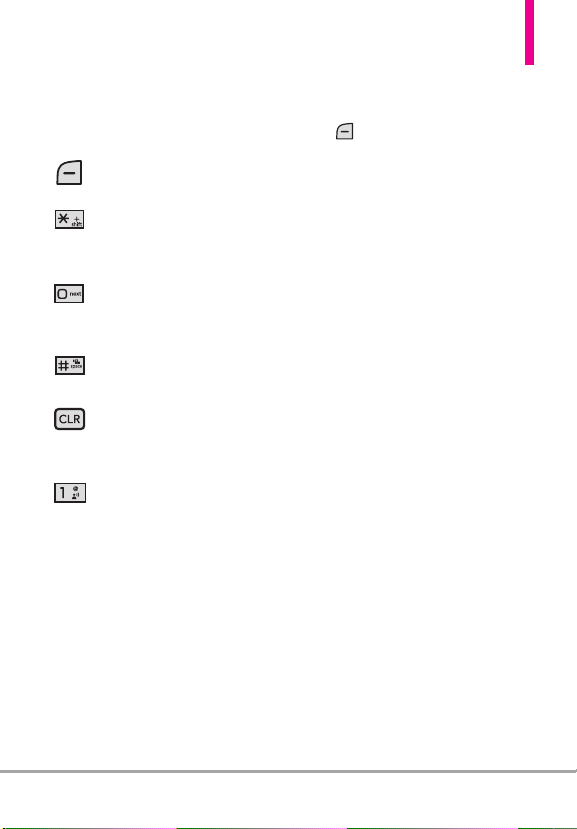
Entering and Editing Information
Text Input
The following key functions are
available to help with text entry:
Left Soft Key
change text input mode.
Shift
capitalization (initial cap,
caps lock, lowercase).
Next
next word match when
using T9 Word.
Space
word and insert a space.
Clear
single space or character.
Hold to delete words.
Punctuation
insert punctuation.
: Press to
: Press to change
: Press to display the
: Press to complete a
: Press to delete a
: Press to
Text Input Modes
In a text field, press the Left Soft
Key to display text modes.
T9 Word/ Abc/ ABC/ 123 / T9
Palabra/ Symbols/ Quick Text
NOTE
T9 Palabra is the Spanish
counterpart of T9 Word which
utilizes accents, tildas, etc. for
correct Spanish word spelling.
Clout
TM
27
Page 30
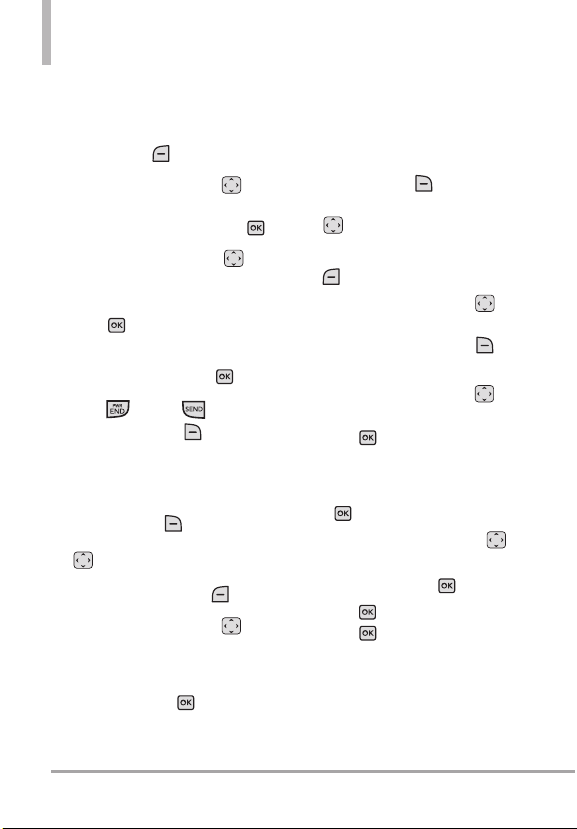
Contacts in Your Phone’s Memory
Storing Basics
1.
With the flip open, enter a number
(max. 48 digits), then press the
Left Soft Key [
2.
Use the Directional Key to
highlight
Update Existing
Save].
Add New Contact/
, then press .
3. Use the Directional Key to
highlight
Mobile 1/ Home/
Business/ Mobile 2/ Fax
, then
press .
4. Enter a name (max. 32
characters), then press .
Press to exit, to call, or
5.
the Right Soft Key [
Options].
Customizing Individual Entries
1. With the flip open, press the
Right Soft Key [
then use the Directional Key
to highlight an entry.
2.
Press the Left Soft Key [Edit].
3. Use the Directional Key to
highlight the field to customize.
4. Customize the entry as you
want, then press
save your changes.
Contacts
Save
],
to
Speed Dial
Allows you to set up your Speed
Dials.
1. With the flip open, press the
Right Soft Key [
then use the Directional Key
to highlight an entry.
2. Press the Left Soft Key
[
Edit
].
3. Use the Directional Key to
highlight a phone number, then
press the Right Soft Key
[
Options
].
4. Use the Directional Key to
Set Speed Dial
highlight
press .
5. Enter a Speed Dial digit.
●
Use the keypad, then press
.
●
Use the Directional Key
to highlight the Speed Dial
digit, then press .
6. Press
press
Yes
Save
Contacts
, then
to confirm, then
to save.
],
28
Clout
TM
Page 31

Storing a Number with Pauses
Pauses allow you to enter
additional series of numbers to
access automated systems such as
Voicemail or credit billing numbers.
Pause types are:
Wait
(W) The phone stops dialing
until you press the Left Soft Key
[
Release
series of numbers.
2-Sec Pause
two seconds before dialing the next
string of digits.
1. With the flip open, enter the
number, then press the Right
Soft Key [
2. Use the Directional Key to
highlight
Add Wait
3. Enter additional number(s) (e.g.,
pin number, credit card number,
etc.).
4.
Press the Left Soft Key [Save].
5. Choose
Contact/Update Existing
6. Choose
Business/ Mobile 2/ Fax
7. Continue entering information for
the Contact entry as necessary.
8. Press to save.
] to dial the following
(P) The phone waits
Options
].
Add 2-Sec Pause
, then press .
Add New
.
Mobile 1/ Home/
.
or
Adding Another Phone Number
From standby mode
1. With the flip open, enter a
phone number, then press the
Left Soft Key [
2. Use the Directional Key to
highlight
Update Existing
press .
3. Use the Directional Key to
highlight an existing entry, then
press
4. Use the Directional Key to
highlight
Mobile 1/ Home/
Business/ Mobile 2/ Fax
press to save.
From the Contact List Screen
1. With the flip open, press the
Right Soft K
2. Use the Directional Key to
highlight an entry, then press the
Left Soft Key [
3. Use the Directional Key to
highlight the phone number field
to add, then enter the number
and press to save.
.
ey [
Save
].
Contacts
Edit
].
Clout
, then
, then
TM
].
29
Page 32

Contacts in Your Phone’s Memory
Changing Saved Information
To edit any information you stored,
access the Edit Contacts screen:
1. With the flip open, press the
Right Soft Key [
2. Use the Directional Key to
highlight a Contact entry, then
press the Left Soft Key
[
Edit
].
3. Use the Directional Key to
highlight the field you want to
change.
4. Make the changes, then press
.
Contacts
].
Adding a Pause to a Contact
Entry
1. With the flip open, press the
Contacts
Right Soft Key [
Use the Directional Key to
2.
highlight a Contact entry, then
press the Left Soft Key [
3. Use the Directional Key to
highlight the number, then press
the Right Soft Key
[
Options].
4. Press
5. Enter additional number(s), then
press .
30
Clout
Add 2-Sec Pause
Add Wait
TM
.
].
Edit].
or
Changing the Default Number
The Default Number is the phone
number you first entered when you
created the Contact. However,
another number can be saved as
the Default Number.
1. With the flip open, press the
Right Soft Key [
2. Use the Directional Key to
highlight an entry.
3. Press the Left Soft Key
[
Edit
].
4. Use the Directional Key to
highlight a phone number, then
press the Right Soft Key
Options
].
[
5. Use the Directional Key to
highlight
Set As Default
press .
6. Press
new number as the default.
A confirmation message is
displayed.
7. Press again to save.
Ye s
Contacts
, then
to confirm the
].
Page 33

Deleting
Deleting a Contact Entry
1. With the flip open, press the
Right Soft Key [
2. Use the Directional Key to
highlight an entry.
3. Press the Right Soft Key
[
Options
].
4. Press
5. Press
Yes
Removing a Speed Dial
1. With the flip open, press the
Right Soft Key [
2. Use the Directional Key to
highlight a Contact entry to edit
and press
3. Highlight the phone number
with the Speed Dial, then press
[EDIT]
ess the Right Soft Key
4. Pr
[
Options
].
5. Press
6. Press
Ye s
7. Press again to save.
Contacts
Erase
.
to confirm.
Contacts
[VIEW]
.
.
Remove Speed Dial
to confirm.
Speed Dialing
Allows you to make phone calls
quickly and easily to numbers
stored in Contacts.
].
NOTE
Speed Dial 1 is reserved for
Voicemail.
Dialing Single Digit Speed Dials
Press and hold the Speed Dial
digit. Your phone recalls the phone
number from your Contacts,
displays it, and dials it for you.
Dialing Multiple Digit Speed Dials
To dial Speed Dials with multiple
].
digits, press the first digit(s), then
press and hold the last digit. For
example, to call Speed Dial 25,
press , then press and hold
.
NOTE
You can also enter the Speed
Dial digit(s), then press .
Speed Dials 95, 96, 97, 98, and 99
Speed Dials 95, 96, 97, 98, and
99 are preset to access certain
.
phone account information: 95
(#Warranty Center), 96 (#DATA),
97 (#BAL), 98 (#MIN), and 99
(#PMT). Unlike Speed Dial 1,
these can be changed if you want.
Clout
TM
31
Page 34

MEDIA CENTER
MEDIA CENTER
MEDIA CENTER allows you to do
more than just talk on your phone.
MEDIA CENTER is a technology
and service that allows you to
download and use applications on
your phone. With MEDIA CENTER,
it’s quick and easy to personalize
your phone to your lifestyle and
tastes. Just download the
applications that appeal to you.
With a wide range of software
available, you can be assured that
you can find something useful,
practical, or entertaining.
Anything Unclear?
From the MEDIA CENTER menu,
press the Right Soft Key [
to see your memory status, activity
log, help text, and MEDIA CENTER
status. Use the Help option to view
information from buying new
applications to expired applications.
1. Search
Refer to page 61 for more information.
1. With the flip open, press
[
MENU
].
2. Press
32
Clout
Media Center.
TM
Info
3. Press
Search.
2. Music & Tones
Allows you to access and manage
your music files. You can also
manage and purchase new
ringtones. A wide variety of choices
are available, such as current hits,
pop, hip-hop, and more.
Access and Options
1. With the flip open, press
[
MENU
].
2. Press
3. Press
4. Browse the submenus, read the
following sections for details:
]
2.1 V CAST Music l Rhapsody
Allows you to download a variety of
music via V CAST music with
Rhapsody whenever and wherever
you are.
1. With the flip open, press
[
MENU
2. Press
3. Press
4. Press
Rhapsody
Media Center.
Music & Tones
].
Media Center.
Music & Tones
V CAST Music l
.
.
.
Page 35

NOTE
Additional charges for music may
apply. V CAST music with
Rhapsody service is not available
in all areas. Check
www.verizonwireless.com/music
website for details.
2.2 Get New Ringtones
Allows you to connect to MEDIA
CENTER and download various
ringtones.
1. With the flip open, press
[
MENU
].
2. Press
3. Press
4. Press
Press Get New Applications
5.
Media Center.
Music & Tones
.
Get New Ringtones
to find an application to download
s.
ringtone
2.3 My Ringtones
Allows you to select a desired
ringtone, or download a new
ringtone.
1. With the flip open, press
MENU
].
[
2. Press
3. Press
4. Press
Media Center.
Music & Tones
My Ringtones
.
.
5. Use the Directional Key to
highlight a ringtone and press
the Left Soft Key [
You can press [
PLAY
preview the ringtone.
Set As options are:
●
Ringtone
●
Contact ID
: Highlight and
select the Contact to be
identified by the ringtone you
selected.
●
Alert Sounds
: Press to set
the ringtone for one of the
following:
All Messages/ TXT Message/
.
Multimedia Message/ Voicemail
TIP Player Volume Adjustment
While browsing My Ringtones, press
the side Volume Keys to
temporarily set the player volume
(the setting reverts to your Master
Volume setting after you exit). Use
the Directional Key to adjust the
volume and press
[SET]
(changes to this setting will not affect
the master volume level set for your
device). Available volume levels are:
High/ Medium High/ Medium/
Medium Low/ Low/ Off
Set As
] to
].
Clout
TM
33
Page 36

MEDIA CENTER
2.4 My Music
Allows you to store and to listen to
music right from your phone. Use
V CAST Music with Rhapsody to
download a variety of music,
transfer music between your phone
and your PC, manage and organize
your music files, and more.
1. With the flip open, press
[
MENU
].
2. Press
3. Press
4. Press
Media Center.
Music & Tones
My Music
.
.
5. Use the Directional Key to
browse the categories, press
to make your selections.
Playing Your Music
It's easy to find and play the music
you've stored in your phone.
Access My Music
1. With the flip open, press
[
MENU
].
2. Press
3. Press
4. Press
Media Center.
Music & Tones
My Music
.
.
5. Use the Directional Key to
browse your songs, press to
make your selections.
Controlling the Music Player
If you keep the flip open while
listening to your music, use the
following to control the Music Player:
●
Left Soft Key [
Repeat
]
Repeats the current playlist.
●
Right Soft Key [
Options
]
Allows you to choose:
Play All / Shuffle / My Music /
Shop / Listeners also liked /
Help
●
: Adjusts the volume.
●
/
: Scrolls through the
song list.
●
: Play / Pause the current
song.
●
: Rewinds the current song.
Press twice to play the previous
song.
●
: Plays the next song.
34
Clout
TM
Page 37

Front Music Controls
: Play a song or pause the
song.
: Go back to previous songs or
press and hold to rewind.
: Skip to the next song or press
and hold to fast forward.
2.5 My Sounds
Allows you to record a new sound
or access your sound clips.
How to record a new sound
1. With the flip open, press
MENU
].
[
2. Press
3. Press
4. Press
5. Press
press to start recording, then
press again to stop.
How to select a sound
1. With the flip open, press
[
MENU
2. Press
3. Press
4. Press
Media Center.
Music & Tones
My Sounds
Record New
].
Media Center.
Music & Tones
My Sounds
.
.
and
.
.
5. Use the Directional Key to
scroll and highlight a preloaded
sound.
Options with a sound file
highlighted:
●
Press the Left Soft Key
[
Set As
] to set as a:
Ringtone
: Sets the selected
sound as your phone's default
ringtone.
Contact ID
: Scroll and
select the Contact to be
identified by the sound you
selected.
Alert Sounds
: Press the
corresponding number key to set
the sound for one of the
following;
All Messages/ TXT Message/
Multimedia Message/ Voicemail
●
Press
●
Press the Right Soft Key
[Options]
[PLAY]
to select:
.
Send/ To Online Album/
Rename/ Move/ Lock(Unlock)/
Erase/ Erase All/ File Info
Clout
TM
35
Page 38

MEDIA CENTER
2.6 Sync Music
V CAST Music with Rhapsody is a
digital music service that lets you
listen to millions of songs from
thousands of artists. Discover new
and old favorites in an extensive
music catalog. Sync unlimited music*
from a PC, to any V CAST Music
with Rhapsody capable device, at no
additional per track cost. For a flat
monthly subscription fee,
subscribers can sync their music on
up to 3 compatible Verizon Wireless
handsets, or Rhapsody compatible
portable players. Download V CAST
Music with Rhapsody software to
sync tracks, albums, and playlists to
your new compatible phone, while
managing your existing PC music
library all in one place.
NOTE
Subscribers may listen to song
tracks as long as the subscription
is maintained. The handset must
be synced at least monthly, to
renew the licenses of subscription
music. Requires a 1-time software
download to Windows
Windows Vista
software available at
VerizonWireless.com/music
* Subject to device/memory card
storage capacity.
®
7,
®
or Windows XP;
Download music to your PC
1. Open V CAST Music with
Rhapsody. Don’t have V CAST
Music with Rhapsody? Download
it for free at
www.verizonwireless.com/music.
2. Log in.
3. For each V CAST Music track
you’ve downloaded to your phone,
you can download a copy to your
computer at no additional charge.
Song tracks available for download
will pop-up upon log in completion.
4. Check the boxes of songs you
wish to download.
5. Select “Download Tracks.”
6. To play the song, you can find it
by selecting the My Library tab.
NOTE
V CAST Music with Rhapsody will
work with Windows
®
Vista
and Windows XP. Not
available for Mac or Linux.
®
7, Windows
Sync your music from your PC to
your V CAST Music wireless device
This option allows you to transfer
music files from your PC. In order to
use this option, you must install
V CAST Music with Rhapsody on
your PC.
36
Clout
TM
Page 39

1. Open V CAST Music with
Rhapsody. Don’t have V CAST
MUSIC with Rhapsody?
Download it for free at
www.verizonwireless.com/music.
2. Plug in the USB cable to your
phone and connect it to a USB
port on your PC.
3. From the main screen on your
phone, the SYNC MUSIC display
appears. Your phone should
display the message: "Connected".
4. Your PC will detect the
connection. Make sure to select
"Manage the device using
Rhapsody".
5. Sign in to your Rhapsody account.
6. Your phone will appear in the
Sources
section. Click on
Tracks
and drag&drop songs into the
Tracks screen.
Once synchronization is complete,
press and disconnect the USB
cable.
NOTE
A compatible USB cable is required
for syncing.
3. Picture & Video
View, take, and trade digital pictures
and videos right from your wireless
phone.
Access and Options
1. With the flip open, press
[
MENU
].
2. Press
3. Press
Media Center.
Picture & Video
.
4. Select a submenu.
3.1 V CAST Videos
V CAST brings the world to your
mobile phone with full-motion video
and sound. Catch up with what’s
happening with video clips from news,
sports, entertainment, or weather
(must be in V CAST coverage area.
Additional fees may apply).
1. With the flip open, press
MENU
].
[
2. Press
3. Press
4. Press
Browsing, Selecting, and Playing
Video Clips
1. With the flip open, press
MENU
[
2. Press
3. Press
4. Press
open Video Clips Catalog.
Media Center.
Picture & Video
V CAST Videos
].
Media Center.
Picture & Video
V CAST Videos
Clout
.
.
.
to
TM
37
Page 40

MEDIA CENTER
5. Use the Directional Key to
browse the Video Clip categories
and use to make your
selections.
6. Highlight the video clip you want
to view, then press .
To view a Streaming Video
1. With the flip open, press
[
MENU
].
2. Press
3. Press
4. Press
Media Center.
Picture & Video
V CAST Videos
.
.
5. Select a Video Clip Category and
a Video Clip, and press .
6. Read the description of the video
clip, and press to view.
7. Select
Ye s
to accept charges (if
applicable), press and the
Video Clip will initiate transfer.
8. The video clip will begin playback
shortly after being selected.
To download a Video Clip
1. With the flip open, press
[
MENU
].
2. Press
3. Press
4. Press
Media Center.
Picture & Video
V CAST Videos
.
.
5. Highlight the video clip.
6. Read the description of the video
clip and press the Right Soft Key
[
Options
].
7. Press
8. Select
Save Video
Ye s
to accept charges,
.
press and the video clip will
begin downloading.
The video clip will be
9.
automatically saved in
NOTE
Not all videos are downloadable.
Only videos that have the option
to save can be downloaded.
Additional charges for each video
clip viewed may apply. Video Clips
service is not available in all areas.
Check http://products.vzw.com/
for details.
My Videos
.
38
Clout
TM
Page 41

Deleting Video Clips
1. With the flip open, press
[
MENU
].
2. Press
3. Press
4. Press
5. Press the Left Soft Key [
Videos
6. Highlight the Video to delete
using the Directional Key .
7. Press the Right Soft Key
Options
[
8. Press
Media Center.
Picture & Video
V CAST Videos
].
] and press
Yes
to erase Video.
.
.
My
Erase
Configure Alerts for New Video
Clips
1. With the flip open, press
[
MENU
].
2. Press
3. Press
4. Press
5. From Video Clips Catalog, select
a category.
6. Select Content Provider.
Media Center.
Picture & Video
V CAST Videos
.
.
7. Press the Right Soft Key
Options
].
[
8. Select
Alerts
.
Configure Alerts
9. Select
10. Select content for alerts desired
and press to save.
11. Highlight
verify Alert.
Save
and press to
3.2 Get New Pictures
Allows you to connect to MEDIA
CENTER and download a variety of
images for My Pictures.
.
1. With the flip open, press
[
MENU
].
2. Press
3. Press
4. Press
5. Press to browse the available
options.
Media Center.
Picture & Video
Get New Pictures
3.3 My Pictures
Allows you to view and manage
photos stored in the phone.
1. With the flip open, press
[
MENU
].
.
.
.
Clout
TM
39
Page 42

MEDIA CENTER
2. Press
3. Press
4. Press
Media Center.
Picture & Video
My Pictures
.
5. Highlight a picture with the
Directional Key .
Options from here:
●
Press
●
Press the Left Soft Key
[Erase]
●
Press the Right Soft Key
[Options]
[VIEW]
to view it.
to delete it.
to select one of the
following options:
Send Picture Message/ To
Online Album/ Via Bluetooth
Set As Main Wallpaper/ Front
Wallpaper/ Picture ID
Take Picture Turns on the camera
function.
Get New Pictures Allows you to
connect to picture downloading
services.
Slide Show Plays all pictures as a
slide show.
Manage Pics Allows you to mark
multiple pictures to be erased,
moved, sent or locked/ unlocked.
Rename Allows you to change
.
the file name.
*Lock (Unlock) Allows you to
lock or unlock. Locked files can't
be erased accidentally.
Print Print via Bluetooth/ Print
Preferences
File Info Name/ Date/ Time/
Resolution/ Size
NOTE
Some options are not available for
pictures protected by DRM
(Digital Rights Management).
* Only appears when the picture is
stored on the phone.
Editing a Picture
You can selectively zoom, crop, and
rotate your pictures.
1. Access My pictures, then use the
Directional Key to highlight
a picture.
2. Press
[View]
Right Soft Key
3. Press
Edit
4. Use the Directional Key to
select the photo edit.
Zoom Rotate
Crop
, then press the
[Options]
.
.
40
Clout
TM
Page 43

3.4 My Videos
Allows you to view videos stored in
the phone.
1. With the flip open, press
[
MENU
].
2. Press
3. Press
4. Press
5. Highlight a video with the
Directional Key .
Options from here:
●
Press
●
Press the Left Soft Key
[Erase]
●
Press the Right Soft Key
[Options]
following options:
*Send Sends a video message.
Record Video Turns on the video
camera function.
V CAST Videos Accesses V CAST
Videos.
Manage Videos Allows you to
mark multiple videos to be
erased, moved or locked/
unlocked.
Media Center.
Picture & Video
My Videos
[PLAY]
.
to view it.
to delete it.
to select one of the
.
Set As Wallpaper Displays the
selected video file as the
background for your phone.
Rename Renames the selected
video.
File Info Name/ Date/ Time/
Duration/ Size
* Option not available for protected
content.
Options while playing a video:
●
Side Volume Keys : Adjust the
volume.
●
Left Soft Key : Mute/
Unmute
●
OK Key : Pause/ Play
●
Up Directional Key : Shows
video in Fullscreen and
Landscape mode.
●
Down Directional Key : Stop
●
Right Directional Key : FF
●
Left Directional Key :
Rewind
NOTE
While the file is playing, press the
Right Soft Key
the following options.
Wallpaper / File Info
[Options] for
Set As
Clout
TM
41
Page 44

MEDIA CENTER
3.5 Take Picture
Lets you take digital pictures. The
TM
Clout
features improved picture
quality for low lighting shots*.
1. With the flip open, press
[
MENU
].
2. Press
3. Press
4. Press
5. Set the brightness by pressing
the Directional Key up and down
Directional Key left and right ,
and press the Right Soft Key
[Options] to change other
settings.
* To turn on this feature, users
need t
Right Soft Key to Options =>
press right navigation key to
"Noise R
select On. Current default setting
of this feature is "Off".
Media Center.
Picture & Video
Take Picture
.
, Zoom** by pressing the
o press camera key =>
eduction" menu, then
.
** Zoom is not available if the
Resolution is set to 1600x1200.
●
Options menu options are:
Resolution 1600x1200/
1280x960 / 640x480 /
320x240
Self Timer Off/ 3 Seconds/
5 Seconds/ 10 Seconds
White Balance Auto/ Sunny/
Cloudy/ Fluorescent/ Glow
Shutter Sound Shutter/ No
Sound /Say “Cheese”/
Ready! 1 2 3
Color Effects Normal/ Negative/
Aqua/ Sepia/ Black&White
Night Mode On/ Off
Save Option Internal/ External
Photometry Average/ Spot/
Spot Multiple
Noise Reduction On/ Off
Turning this setting on provides
improved picture quality in lowlighting shots.
Preview Actual view/ Full screen
Capture Camera/ Video
6. Take a picture by pressing
TAKE
].
[
42
Clout
TM
Page 45

7. Press the Left Soft Key
[Save]
. The picture is stored in
My Pictures.
Taking pictures with the flip
closed.
1. With the Front LCD unlocked,
press the side Camera Key on
the right side of the phone.
2. Press the side Camera Key to
take a picture. Or press the front
Rewind Key to exit.
3.6 Record Video
Lets you record a video with sound.
1. With the flip open, press
MENU
].
[
2. Press
3. Press
4. Press
5. Set the brightne
the Directional Key up and down
Directional Key left and right ,
and press the Right Soft Key
Options
[
settings.
Media Center.
Picture & Video
Record Video
ss by pressing
, zoom by pressing the
] to change other
.
.
Recording Time For Send/ For
Save
Save Option Internal/ External
Color Effects Normal/ Negative/
Aqua/ Sepia/ Black&White
White Balance Auto/ Sunny/
Cloudy/ Fluorescent/ Glow
Capture Camera/ Video
[REC]
6. Press
to begin
recording, and again to stop.
7. Press the Left Soft Key
[
Save
]. The recorded video is
stored in
My Videos
TIP
Taking videos with the flip closed.
●
With the front LCD unlocked,
.
press the side Camera Key ,
then press and hold the side
Camera Key again.
●
Press the side Camera Key to
begin recording video.
●
After taking video, press the front
Rewind Key to exit.
3.7 Online Album
Use to access the Online Album.
1. With the flip open, press
MENU
].
[
Clout
TM
43
Page 46

MEDIA CENTER
2. Press
3. Press
4. Press
Media Center.
Picture & Video
Online Album
.
.
5. Login your mobile number and
password, as applicable.
4. Games
Allows you to download games and
applications from the MEDIA
CENTER server. Choose the
software you want from the list
displayed on the screen.
1. With the flip open, press
[
MENU
].
2. Press
3. Press
4. Press
Media Center.
Games
.
Get New Applications
5. Mobile Web
Mobile Web feature allows you to
access news, sports, weather and
email from your Verizon Wireless
device. Access and selections within
this feature are dependent upon
your service provider. For specific
information on Mobile Web through
your phone, contact your service
provider.
SHORTCUT
Pressing the Directional Key Up while
in Standby mode is a Shortcut to Mobile
Web.
1. With the flip open, press
[
MENU
].
2. Press
3. Press
Media Center.
Mobile Web
Ending a Browser Session
End a Browser session by pressing
.
Navigating Through the Browser
On-screen items appear in one of
the following ways:
●
Numbered options
You can use your numeric keypad
to select the corresponding items
on the web page.
.
●
Links embedded in content
You can act on the options or
the links using the Soft Keys just
below the display screen. Use the
Directional Keys to highlight the
different options.
.
44
Clout
TM
Page 47

Scrolling
Use the Directional Key .
Currently selected items are
highlighted.
Fast Scrolling
Press and hold the Directional Key
to quickly move the highlight up
and down on the current screen.
Scrolling by Page
Press the Side Volume Keys to move
up and down a page at a time.
Home Page
Press the Right Soft Key
Menu
[
] and select
1. VZW Home
to go to the Home Page.
NOTE
There is a shortcut to the Home
Page when browsing another
website, simply press and hold
or .
View Browser Menu
Press the Right Soft Key
[
Menu
] to display the Browser
menu.
Soft Keys
To navigate to different screens or
select special functions, use the
Soft Keys. The function associated
with the Soft Keys can change for
each page and depends on each
highlighted item.
Left Soft Key
Left Soft Key is used primarily
for options or selecting an item but
its function may change, depending
on the content displayed.
Right Soft Key
Right Soft Key is used primarily
for secondary options or a menu of
secondary options.
Entering Text, Numbers, or
Symbols
When prompted to enter text, the
current text entry method appears
above the Right Soft Key as
ABC, Sym, 123, Emoticons
and
WORD.
To change the input mode, press
the Right Soft Key . To enter an
upper case character, press the
Star/Shift Key .
Clout
TM
45
Page 48

MEDIA CENTER
Deleting Text/Number Entered
When entering text or numbers,
press to clear the last number,
letter, or symbol. Press and hold
to clear the input field
completely.
Initiating a Phone Call From the
Browser
You can make a phone call from the
Browser if the site you are on a
website that contains links that
support the feature (the phone
number may be highlighted and the
Left Soft Key appears as
Call).
The browser connection is paused
when you initiate the call. After you
end the call, your phone returns to
the screen from which you initiated
the call.
6. Browse & Download
Allows you to browse and download
available applica
1. With the flip open, press
MENU
[
2. Press
3. Press
Press
4.
select one of the applications listed
(such as
Directional Key then press .
46
Clout
tions.
].
Media Center.
Browse & Download
Get New Applications
VZ Navigator) using the
TM
VZ Navigator
SM
Now you can find the address of a
great restaurant or the nearest
ATM. Check movie times. Discover
the latest hot spots. And know
exactly how to get where you’re
going. VZ Navigator puts all the
advanced features of the latest GPS
devices and systems on your
wireless device — at a fraction of
the price.
NOTES
●
To use VZ Navigator, you must turn
location On. (See page 92)
●
Download, subscription and airtime
required for use; only in National
Enhanced Service Coverage Area:
accuracy and completeness of
information is not guaranteed;
information about location of device will
be used to deliver service.
7. Extras
Allows you to access extra
applications.
1. With the flip open, press
[
MENU
].
2. Press
.
3. Press
or
4. Press
Media Center.
Extras
.
Get New Applications
.
Page 49

MESSAGING
MESSAGING
SHORTCUT
From standby mode, pressing the Left Soft
Key is a shortcut to MESSAGING.
Text messages, Picture messages,
and the Voicemail box become
available as soon as the phone is
powered on.
●
Check types of messages by
pressing the Left Soft Key
[
Message
].
●
Make a call to the callback
number (in Inbox) by pressing
while checking messages.
Depending on the content and size
of your messages, the phone can
store well over 540 messages
(including a maximum of 200 SMS
and 100 MMS messages). The
information stored in the message is
determined by phone model and
service capability. Other limits to
available char
may exist. Please check with your
service provider for system features
and capabilities.
New Message Alert
Your phone will alert you when you
have new messages.
1. The phone displays a message on
the screen.
acters per message
2. The message icon ( ) is
displayed on the display screen.
In the case of a high priority
message, the icon( ) will be
displayed.
Viewing TXT Messages on
the Front LCD Screen
When you receive a TXT message,
you can view it on the front LCD
screen without opening the flip.
1. Press the Play/Pause Key to
unlock the External Keyguard.
2. Press the Play/Pause Key
[VIEW]
to open and view the
TXT message.
3. Press the Fast-Forward Key
to scroll through any text not
displayed on screen, then press
the Play/Pause Key
[OK]
exit the message.
1. New Message
Allows you to send messages (Text,
Picture, Video, and Voice). Each
message needs a destination
(Address) and information
(Message). These are dependent
upon the type of message you want
to send. You can also attach files to
your messages including pictures,
videos, sounds, and name cards.
TM
Clout
to
47
Page 50

MESSAGING
1.1 TXT Message
The Basics of Sending a Text
Message
1. With the flip open, press the Left
Soft Key [
2. Press
3. Press
4. Enter the phone number of the
recipient or the email address for
an email message. You can enter
up to 10 addresses for a single
message.
5. Press the Directional Key
downward.
6. Type your message in the text
field.
7. Press [
Using Messaging Options
●
Editing the To: field
1. With the To field highlighted,
press the Right Soft Key
[
Add
].
2. Select from the following add
option(s).
From Contacts/ From Recent
Calls/ Favorites/ Groups
Message
New Message
TXT Message
SEND
].
].
.
.
●
Editing Text
1. With the Text field highlighted,
press the Right Soft Key
[
Options
].
2. Select from the following
option(s).
Insert Quick Text Allows you to
add Quick Text.
Save As Draft Saves the message
into the Drafts folder.
Add Allows you to add Graphic,
Animation, Sound, Name Card, or
Contact Number/Email.
Copy Text Allows you to copy
text.
Paste Allows you to paste the
text you last copied into a text
field.
Format Text Allows you to
change the look of the text.
Alignment/ Font Size/ Font
Style/ Text Color/ Background
Priority Level Allows you to set
select message priority:
High/ Normal
48
Clout
TM
Page 51

Callback # Inserts a pre-
programmed callback number
with your message.
On/ Off/ Edit
Save Quick Text Allows you to
save the message as a Quick Text.
Cancel Message Cancels
message editing and goes to the
previous menu.
3. Complete and then send or save
the message.
Using Contacts to Send a Message
You can designate an entry saved in
your Contacts as the address
instead of manually entering the
destination.
1. With the flip open, press the Left
Message
Soft Key [
2. Press
3. Press
New Message
TXT Message
].
.
.
4. Press the Right Soft Key
Add
].
[
5. Use the Directional Key to
highlight
From Contacts
and
press .
6. Use the Directional Key to
highlight the Contact entry
containing the address and press
to mark the contact.
7. Press the Left Soft Key
[
Done
].
NOTE
The Address feature allows multisending of up to 10 total
addresses.
8. Complete the message as
necessary.
1.2 Picture Message
The Basics of Sending a Picture
Message
1. With the flip open, press the Left
Soft Key [
2. Press
3. Press
4. Enter the cellular phone number
or email address of the recipient.
5. Press the Directional Key
downward.
6. Type your message in the text
field.
Message
].
New Message
.
Picture Message
.
Clout
TM
49
Page 52

MESSAGING
7. Use the Directional Key to
highlight
Picture
and press the
Left Soft Key [
My Pics
]. Use
the Directional Key to
select the image you want to
send, then press .
8. Use the Directional Key to
highlight
Sound
, then press the
Left Soft Key [
Sounds
]. Use
the Directional Key to
highlight the audio file you want
to send then press .
9. Use the Directional Key to
highlight
Name Card
the Left Soft Key
, then press
[Add]
.
Use the Directional Key to
choose
Contacts
My Name Card
and select an entry.
or
From
10. Use the Directional Key to
Subject
highlight
and enter the
subject.
ess [
11. Pr
SEND
]. A
confirmation message is
displayed.
●
Editing the To: field
1. With the To field highlighted,
press the Right Soft Key
[
Add
].
2. Select from the following add
option(s).
From Contacts/ From Recent
Calls/ Favorites/ Groups/ To
Online Album
●
Editing Text
1. With the Text field highlighted,
press the Right Soft Key
[Options]
.
2. Select from the following
option(s).
Preview Displays the Picture
message as it would be seen by
the recipient.
Save As Draft Saves the message
into the Drafts folder.
Insert Quick Text Allows you to
add Quick Text.
Copy Text Allows you to copy text.
Paste Allows you to paste the text
you last copied into a text field.
Add Slide Insert multiple
pictures into a picture message.
Priority Level Allows you to set
select message priority:
High/ Normal
50
Clout
TM
Page 53

Callback # Inserts a pre-
programmed callback number
with your message.
On/ Off/ Edit
Cancel Message Cancels
message editing and goes to
Messaging menu.
●
Editing Picture
1. With the Picture field highlighted,
press the Right Soft Key
[Options]
2.
Select from the following option(s).
.
Preview/ Save As Draft/ Add
Slide/ Priority Level/ Remove
Picture/ Cancel Message
●
Editing Sound
1. With the Sound field highlighted,
press the Right Soft Key
[
Options
].
2. Select from the following
tion(s).
op
Preview/ Save As Draft/ Add
Slide/ Priority Level/ Remove
Sound/ Cancel Message
●
Editing Name Card
1. With the Name Card field
highlighted, press the Right Soft
Key [
Options
].
2. Select from the following
option(s).
Preview/ Save As Draft/ Add
Slide/ Priority Level/ Remove
Name Card/ Cancel Message
●
Editing a Subject
1. With the Subject field
highlighted, press the Right Soft
Key [
Options
].
2. Select from the following
option(s).
Preview/ Save As Draft/ Insert
Quick Text/ Copy Text/ Paste/
Add Slide/ Priority Level/
Cancel Message
1.3 Video Message
The Basics of Sending a Video
Message
1. With the flip open, press the Left
Soft Key [
2. Press
3. Press
Message
].
New Message
Video Message
.
.
Clout
TM
51
Page 54

MESSAGING
4. Enter the cellular phone number
or email address of the recipient.
5. Press the Directional Key
downward.
6. Type your message in the text field.
7. Use the Directional Key to
highlight
Video
and press the
Left Soft Key [
Videos
].
Use the Directional Key to
highlight the video file you want
to send, then press .
8. Use the Directional Key to
Name Card
highlight
the Left Soft Key
, then press
[Add]
.
Use the Directional Key to
choose
Contacts
My Name Card
and select an entry.
or
From
9. Use the Directional Key to
highlight
Subject
and enter the
subject.
SEND
10. Press [
].
A confirmation message is
displayed.
Using Message Options
●
Editing the To: field
1. With the To field highlighted,
press the Right Soft Key
[
Add
].
2. Select from the following add
option(s).
From Contacts/ From Recent
Calls/ Favorites/ Groups/ To
Online Album/ To Contacts
●
Editing Text
1. With the Text field highlighted,
press the Right Soft Key
[
Options
].
2. Select from the following
option(s).
Preview Displays the Video
ssage as it would be seen by
me
the recipient.
Save As Draft Saves the message
into the Drafts folder.
Insert Quick Text Allows you to
add Quick Text.
Copy Text Allows you to copy
text.
52
Clout
TM
Page 55

Paste Allows you to paste the
text you last copied into a text
field.
Priority Level Gives priority to
the message.
High/ Normal
Cancel Message Cancels
message editing and goes to
Messaging menu.
●
Editing Video
1. With the Video field highlighted,
press the Right Soft Key
[
Options
].
2. Select from the following
option(s).
Preview/ Save As Draft/ Priority
Level/ Remove Video/ Cancel
Message
●
Editing Name Card
1. With the Name Card field
ed, press the Right Soft
highlight
Key [
Options
].
2. Select from the following
option(s).
Preview/ Save As Draft/ Priority
Level/ Remove Name Card/
Cancel Message
●
Editing the Subject
1. With the Subject field
highlighted, press the Right Soft
Key [
Options
].
2. Select from the following
option(s).
Preview/ Save As Draft/ Insert
Quick Text/ Copy Text/ Paste/
Priority Level/ Cancel Message
3. Complete and then send or save
the message.
1.4 Voice Message
The Basics of Sending a Voice
Message
1. With the flip open, press the Left
Soft Key [
2. Press
3. Press
4. Press to start recording.
5. Record your voice message.
6. Press to end recording.
7. Enter the cellular phone number
or email address of the recipient.
8. Press the Directional Key
downward.
Message
].
New Message
Voice Message
.
.
Clout
TM
53
Page 56

MESSAGING
9. Type your message.
10. Use the Directional Key to
highlight
Name Card
, then
press the Left Soft Key
[Add]
. Use the Directional Key
to choose
or
From Contacts
My Name Card
and select an
entry.
11. Use the Directional Key to
highlight
Subject
and enter the
subject.
12. Press [
SEND
].
After a connecting display,
message is transmitted.
2. Inbox
The phone alerts you in up to 3
ways when you receive a new
message:
●
By displaying a notification
message on the scr
●
By sounding a sound or
vibration, if set.
●
By displaying . (The icon will
be when you get a high
priority message.)
een.
NOTE
You can change the font size (to
small, normal or large) of the
received message using the side
Volume Keys.
Viewing Your Inbox
1. With the flip open, press the Left
Soft Key [
2. Press
Message
Inbox
].
.
3. Options from here with a
message highlighted:
●
Press [
OPEN
] to view the
message.
●
Press the Left Soft Key
[
Erase
] to erase the highlighted
message.
●
Press the Right Soft Key
Options
] to access the
[
following options:
Reply Replies to the sender's
address of the received message.
Reply With Copy Replies to the
sender's address with a copy of
the original message text
included.
Forward Forwards the message
to other destination address(es).
54
Clout
TM
Page 57

Add To Contacts Stores the
callback number, email address,
and numbers from the address of
the received message into your
Contacts.
Extract Addresses Allows you to
extract addresses.
Sort By Sender/Time Allows you
to sort messages alphabetically
by sender's name or by time
received.
Messages View Allows you to
switch message view from Time
to Contact.
Manage Inbox Allows you to
manage (lock, erase and more)
multiple messages.
Message Info Allows you to
check the received message
information.
Message Icon Reference
New/ Unread TXT
Messages
Opened/ Read TXT
Messages
Priority High
Locked
New/ Unread Multimedia
Message
Open/ Read Multimedia
Message
New/Unread Webmail
Messages
Opened/Read Webmail
Messages
New/Unread Multimedia
Messages
Open/Read Multimedia
Message Received
* Multimedia Message indicates Picture/
Video/ Voice Message.
Clout
TM
55
Page 58

MESSAGING
3. Sent
Depending on the content and size
of your messages, you can save up
to 100 Sent messages (50 SMS and
50 MMS). This menu lists your Sent
messages. Use it to verify whether
the transmission was successful or
not and view message contents.
1. With the flip open, press the Left
Soft Key [
2. Press
3. Options from here with a
message highlighted:
●
Press [
message.
●
Press the Left Soft Key
Erase
[
message.
●
Press the Right Soft Key
[
Options
Forward Forwards a sent
message to other destination
address(es).
Reply To All Replies to all
recipients of the selected
message.
Send/Resend Allows you to
retransmit the selected message.
56
Clout
Message
].
Sent
.
OPEN
] to view the
] to erase highlighted
].
TM
Add To Contacts Stores the
callback number, email address,
and numbers from the address of
the message into your Contacts.
Sort By Recipient/Time Allows
you to sort alphabetically by
recipient's name or by time sent.
Messages View Allows you to
switch message view from Time
to Contact.
Manage Sent Allows you to
manage (erase or lock) multiple
messages.
Message Info Allows you to
check the sent message
information.
Message Icon Reference
Text/Picture/Video/Voice
Messages sent
Message delivered (Only
appear when Delivery
Receipt is set to on.)
Text/Picture/Video/Voice
Messages failed
Multiple Messages sent
Multiple Messages delivered
Multiple Messages Delivery
failed
Multiple Messages
Delivered incomplete
Page 59

Priority High
Locked
Message Icon Reference
Draft TXT Message
4. Drafts
Displays draft messages.
1. With the flip open, press the Left
Soft Key [
2. Press
3. Options from here with a
message highlighted:
●
Press [
editing the message.
●
Press the Left Soft Key
[
Erase
●
Press the Right Soft Key
[
Options
options:
Send Sends the selected
message.
Add To Contacts Stores the
callback number, email address,
and numbers from the address
included in the message into
your Contacts.
Manage Drafts Allows you to
manage (erase or lock) messages.
Message
Drafts
.
EDIT
] to continue
].
] for the following
].
Draft Multimedia Message
5. Voicemail
Allows you to view the number of
new voice messages recorded in the
Voicemail box. Once you exceed the
storage limit, old messages are
overwritten. When you have a new
voice message, your phone will
notify you.
Checking Your Voicemail Box
1. With the flip open, press the Left
Soft Key [
2. Press
3. Options from here :
●
Press the Left Soft Key
[
Clear
counter and then press
[
Ye s
].
●
Press or [
listen to the message(s).
Message
].
Voicemail
.
] to clear the voicemail
CALL
] to
Clout
TM
57
Page 60

MESSAGING
OR
1. From standby mode, dial *86
(*VM) by pressing , ,
, then from your
phone or dial your wireless
phone number from any touchtone phone.
2. When the recorded
announcement begins, press
to interrupt
(if applicable).
3. When prompted, enter your
password, then press .
6. Mobile IM
Allows you to send and receive an
Instant Message at any time.
1. With the flip open, press the Left
Soft Key [
2. Press
Message
Mobile IM
].
.
7. Email
Allows you to send an email via
Mobile Web or by downloading the
Mobile Email application.
1. With the flip open, press the Left
Message
Soft Key [
].
Email
2. Press
3. Select
Mobile Email
Web Email
4. For Mobile Web Email, allow the
Mobile Web Browser session to
start (for Mobile Email, follow the
steps to download and set up
the application).
5. Highlight an email provider and
press .
6. Login or enter your email address
and password.
.
or
Mobile
.
8. Chat
Allows you to quickly and easily
access popular social services and
websites.
1. With the flip open, press the Left
Soft Key [
2. Press
3. Allows the Mobile Web Browser
session to load.
4. Highlight a Chat provider or
service and press .
NOTE
This feature may require a
subscription to a Chat service
provider.
Message
Chat
].
.
58
Clout
TM
Page 61

Messaging Settings
Allows you to configure settings for
your messages.
1. With the flip open, press the Left
Soft Key [
2. Press the Left Soft Key
[
Settings
Use the Directional Key to
3.
highlight one of the Settings submenus and press to select it.
Message Settings Sub-Menu
Descriptions
1. Messages View
Select Time to display messages
chronologically in Inbox and Sent
folders. Select Contact to sort all
messages alphabetically by Contact
in one messaging folder.
2. Entry Mode
Select T9 Word , Abc , ABC, or 123,
T9 Palabra to be your default input
method.
3. Auto Save Sent
Select On to automatically save
your Sent messages.
Select Off if you don't want to save
automatically.
Select Prompt to be asked to save.
].
Message
].
4. Auto Erase Inbox
Select On to automatically delete
read messages when you exceed the
storage limit. Or, select Off.
5. Message Font Size
Select Small, Normal or Large for
the default Messaging font size.
6. TXT Auto View
Select On to automatically display
message content on the screen.
Select Off for more security and
privacy by requiring the message to
be opened to view it.
7. TXT Auto Scroll
Select On to automatically scroll
text down while viewing messages.
Or, select Off.
8. Multimedia Auto Receive
Select On to automatically
download attachments to
Multimedia messages. Or, select Off.
9. Quick Text
Displays your list of Quick Text
phrases that help you to reduce
manual input into messages. Use
this submenu to edit and add more.
Clout
TM
59
Page 62

MESSAGING
10. Voicemail #
Allows you to manually enter the
access number for Voicemail
Service. This number should be only
used when a VMS (Voicemail
Service) access number is not
provided by the network.
11. Callback #
Select On to automatically send a
designated callback number with
your messages. Or, select Off.
12. Signature
Select Custom to create/edit a
signature to automatically send with
your messages. Select None for no
signature.
13. Delivery Receipt
When Delivery Receipt is set to On,
you can see if your sent messages
have been delivered (the message in
the Sent folder will display ).
Erasing Messages
Allows you to erase messages stored
in your Inbox, Sent, or Drafts
folders. You can also erase all
messages at the same time.
1. With the flip open, press the Left
Soft Key [
2. Press the Right Soft Key
[
Options
following:
Erase Inbox/ Erase Sent/ Erase
Drafts/ Erase All
3. Press to erase the messages
selected.
4. Press to confirm the
deletion.
A confirmation message is
displayed.
Message
].
] then select one of the
60
Clout
TM
Page 63

SEARCH/ MY PICTURES/ BLUETOOTH
SEARCH
The bing™search application
provides Verizon Wireless
subscribers with a superior,
comprehensive mobile search
experience that includes highly
relevant search results from top
quality content sources and results
VZW's downloadable content
catalogs, the Web and local points
of interest.
Mobile Search (bing) develops a
user experience that:
●
Provides search results from Web,
Local Points of Interest and
VZW's downloadable content
catalogs.
●
Provides the most relevant set of
results from top-quality content
sources for the broadest set of
mobile queries (increase number
of users who click through to top
results on a query).
●
Provides a high probability action
result set.
Access and Options
1. With the flip open, press
[
MENU
].
Search
2. Press
.
You may need to download and
install the search application the
first time you access bing
NOTE
Standard mobile and data rates
may apply. Check with your
service provider for details.
MY PICTURES
Refer to page 39 for more
information.
1. With the flip open, press
[
MENU
].
Press
2.
My Pictures.
BLUETOOTH
Refer to page 77 for more
information.
1. With the flip open, press
MENU
].
[
2. Press
Bluetooth.
™
.
Clout
TM
61
Page 64

CONTACTS
CONTACTS
The Contacts Menu allows you to
store names, phone numbers and
other information in your phone’s
memory.
SHORTCUT
From the Standby screen, pressing the
Right Soft Key is a shortcut to
Contact List.
1. New Contact
Allows you to add new contact
information to your Contact List.
NOTE
Using these steps, the
information is saved as a new
Contact, not into an existing
Contact.
1. With the flip open, press
MENU
].
[
Contacts
2. Press
3. Press
4. Enter the name and press the
Directional Key downward
until the address type you want
is highlighted.
5. Enter the information and press
.
NOTE
For more detailed information, see
page 26.
.
New Contact
.
2. Contact List
Allows you to view your Contact List.
1. With the flip open, press
[
MENU
].
2. Press
3. Press
4. Use the Directional Key to
scroll through your Contacts
alphabetically.
●
●
Press the Left Soft Key
[
●
Press to view the entry
details.
TIP
Use the Go To field, for quick access to an
entry without scrolling. For example, to go
to "Vet", enter the letter V.
Contacts
.
Contact List
.
Press the Right Soft Key
[
Options
] to select one of the
following:
New Contact/ Erase/ New
TXT Message/ New Picture
Message/ New Video
Message/ New Voice
Message/ Set As ICE
Contact/ Call/ Manage
Contacts/ Set As Favorite
Edit
] to edit.
62
Clout
TM
Page 65

3. Backup Assistant
Backup Assistant safeguards your
mobile phone's address book and
automatically saves a copy of the
names, phone numbers, and email
addresses stored in your phone. You
can also view, print, add, delete, and
edit your Contacts online. If you
lose, damage, or upgrade your
phone, Backup Assistant will restore
your Contact List to a new or
replacement phone.
Additional fees may apply. See a
program brochure for details.
NOTE
To use the Backup Assistant
service, you are required to
activate the service from your
phone.
1. With the flip open, press
MENU
].
[
2. Press
3.
Press
4. Follow the instructions to
download the application.
Contacts
.
Backup Assistant
.
4. Favorites
Allows you to add Contact entries
or Contact groups to your list of
Favorites to easily view, call, or send
messages.
SHORTCUT
From standby mode with the flip open,
pressing the Favorites Key is a
shortcut to the Favorites menu.
1. With the flip open, press
[
MENU
].
2. Press
3.
Press
TIP
You can add up to 10 Contacts and/or
Contact groups as Favorites to easily make
calls, send messages, and view messages.
4. With the ADD square selected,
press to add a Favorite.
5. Select whether you want to add
a favorite from your
add a
6. Use the Directional Key to
scroll through your Contacts or
Groups alphabetically and press
entries as you want.
Group
[MARK]
Contacts
.
Favorites.
Contacts
.
to select as many
or
Clout
TM
63
Page 66

CONTACTS
7 Press the Left Soft Key
[
Done
]. Once you have added to
the Favorites list, the following
options will become available in
the Favorites menu:
Left Soft Key :
OK Key :
Right Soft Key :
View
MSG
Options
Move Position/ Remove/
Remove All/ Set As ICE Contact
5. Groups
Allows you to group Contacts, add
a new group, change the name of a
group, delete a group, or send a
message to everyone in the selected
group.
1. With the flip open, press
[
MENU
].
2. Press
ess
3. Pr
View a Group
4.
Use the Directional Key to
highlight a group, then
press
Contacts
Groups
[VIEW]
.
.
.
Add a New Group
Press the Left Soft Key
[New]
to add a new group to the
list.
Options Using a Group
Press the Right Soft Key
[
Options
] to select one of the
following:
New TXT Message/ New
Picture Message/ New Video
Message/ New Voice Message/
Edit Group/ Erase Group/ Edit
Members/ Set As (Unassign)
Favorite/ Send Name Card
6. Speed Dials
Allows you to view your list of
Speed Dials or designate Speed
Dials for numbers entered in your
Contacts.
1. With the flip open, press
MENU
].
[
2. Press
3. Press
Contacts
.
Speed Dials
.
64
Clout
TM
Page 67

4. Use the Directional Key to
highlight the Speed Dial position,
or enter the Speed Dial digit and
press
5. Use the Directional Key to
highlight the Contact then press
numbers, highlight the number
for the Speed Dial, then press
6. Press
confirmation message is
displayed.
[SET]
.
. (For Contacts with multiple
.)
Ye s
to confirm. A
7. In Case of Emergency
(ICE)
This menu allows you to store
names, phone numbers and other
information, which can be helpful in
case of an emergency. Also, it allows
you to add, read, edit, or erase the
notes about yourself as necessary,
in case an emergency takes place.
1. With the flip open, press
[
MENU
].
2. Press
3. Press
Emergency
Contacts
In Case of
.
.
4. Use the Directional Key to
highlight Contact
Personal Info
[
ADD
].
5. Press to add Contact from
your Contact List. Highlight the
Contact, then press .
A confirmation message is
displayed.
OR
Press to add Contact from
your Favorite Contact List.
OR
Press to enter information
not stored in your Contact List.
6. The generic Contact label
changes to the specified name.
1, 2
, or 3, or
, then press
Entering Your ICE Personal Info
1. With the flip open, press
MENU
].
[
2. Press
3. Press
Emergency
4. Use the Directional Key to
highlight
press .
Contacts
In Case of
.
Personal Info
.
, then
Clout
TM
65
Page 68

CONTACTS
5. Use the Directional Key to
highlight one of the Note entries,
then press .
6. Enter information that would be
helpful in an emergency (e.g.,
your medical record number),
then press .
TIP
When you've assigned ICE Contacts and
your phone is locked, the Left Soft Key
appears as [
emergency information to be viewed
without unlocking the phone.
ICE] allowing the
8. My Name Card
Allows you to view your personal
Contact information including name,
phone numbers, and email address
in one entry.
1. With the flip open, press
[
MENU
].
2. Press
3. Press
4. Press [
personal Contact information.
5. Use the Directional Key to
scroll to the information you
want to enter.
6. Enter your information as
necessary, then press
[SAVE]
NOTE
Contacts
.
My Name Card
EDIT
] to enter your
.
.
Press the Right Soft Key
[
Send] to send your name card.
66
Clout
TM
Page 69

RECENT CALLS
The Recent Calls Menu is a list of the
last phone numbers or Contact entries
for calls you placed, accepted, or
missed. It's continually updated as new
numbers are added to the beginning
of the list and the oldest entries are
removed from the bottom of the list.
1. Missed
Allows you to view the list of missed
calls; up to 90 entries.
1. With the flip open, press
[
MENU
].
2. Press
3. Press
Recent Calls
Missed
4. Use the Directional Key to
highlight an entry, then
●
Press to view the entry.
●
Press to place a call to
the number.
●
Press the Right Soft Key
[
Options
] to select:
Save To Contacts (Contact
Info)/ Erase/ Lock(Unlock)/
Erase All/ View Timers
.
.
RECENT CALLS
●
Press the Left Soft Key
[Message] to select:
TXT Message/ Picture
Message/ Video Message /
Voice Message
2. Received
Allows you to view the list of
incoming calls; up to 90 entries.
1. With the flip open, press
[
MENU
].
2. Press
3. Press
4. Use the Directional Key to
highlight an entry, then
●
●
●
●
Recent Calls
Received
.
.
Press to view the entry.
Press to place a call to
the number.
Press the Right Soft Key
[
Options
] to select:
Save To Contacts (Contact
Info)/ Erase/ Lock(Unlock)/
Erase All/ View Timers
Press the Left Soft Key
Message
[
] to select:
TXT Message/ Picture
Message/ Video Message /
Voice Message
Clout
TM
67
Page 70

RECENT CALLS
3. Dialed
Allows you to view the list of
outgoing calls; up to 90 entries.
1. With the flip open, press
[
MENU
].
2. Press
3. Press
4. Use the Directional Key to
highlight an entry, then
●
Press to view the entry.
●
Press to place a call to
the number.
●
Press the Right Soft Key
[
Save to Contacts (Contact
Info)/ Erase/ Lock(Unlock)/
Erase All/ View Timers
●
Press the Left Soft Key
[
TXT Message/ Picture
Message/ Video Message /
Voice Message
Options
Message
Recent Calls
Dialed
.
] to select:
] to select:
.
4. All
Allows you to view the list of the
most recent calls; up to 270 entries.
1. With the flip open, press
[
MENU
].
2. Press
3. Press
4. Use the Directional Key to
highlight an entry, then
●
●
●
●
SHORTCUT
To view a quick list of all your recent calls,
press from standby mode.
Recent Calls
All
.
.
Press to view the entry.
Press to place a call to
the number.
Press the Right Soft Key
Options
] to select:
[
Save to Contacts (Contact
Info)/ Erase/ Lock(Unlock)/
Erase All/ View Timers
Press the Left Soft Key
[
Message
] to select:
TXT Message/ Picture
Message/ Video Message /
Voice Message
68
Clout
TM
Page 71

VZ NAVIGATOR
5. View Timers
Allows you to view the duration of
the different call types.
1. With the flip open, press
[
MENU
].
2. Press
3. Press
4. Use the Directional Key to
highlight a call list.
Last Call/ All Calls/ Received
Calls/ Dialed Calls/ Roaming
Calls/ Transmit Data/ Received
Data/ Total Data/ Last Reset/
Lifetime Calls/ Lifetime Data
5. Press the Left Soft Key
Reset
[
timer.
6. Reset all the recorded timers by
pressing the Right Soft Key
[
Reset All
NOTE
Recent Calls
View Timers
.
.
] to reset the highlighted
].
Lifetime Calls and Lifetime Data
Counter cannot be reset.
VZ NAVIGATOR
The VZ Navigator Menu allows you
to get directions to locations when
you're out and about.
●
Voice-prompted turn-by-turn
directions with auto-rerouting if
you miss a turn
●
View detailed color maps that
can be panned and zoomed
●
Find points of interest
1. With the flip open, press
[
MENU
].
2. Press
VZ Navigator
.
Clout
TM
69
Page 72

SETTINGS & TOOLS
SETTINGS & TOOLS
1. My Verizon
Check your subscription
information ranging from your
payment plan to your software
upgrade or other available service.
1. With the flip open, press
[
MENU
].
2. Press
3. Press
SHORTCUT
Pressing the Directional Key LEFT is
the shorcut to accessing My Verizon when
in Standby mode.
Settings & Tools
My Verizon
2. Master Volume
Allows you to set volume settings.
1. With the flip open, press
MENU
].
[
2. Press
3. Press
4. Adjust the volume with the
Directional Key then press
Settings & Tools
Master Volume
to save the setting.
.
.
.
.
3. Tools
Your phone tools include Voice
Commands, Calculator, Ez Tip
Calculator, Calendar, To Do List,
Alarm Clock, Info Search,
Stopwatch, World Clock, Notepad,
and USB Mass Storage.
1. With the flip open, press
[
MENU
].
2. Press
3. Press
3.1 Voice Commands
This feature is equipped with AVR
(Advanced Voice Recognition)
technology and allows you to use
many voice-activated options. Each
option has its detailed information
on the phone and you can check it
out by pressing the Left Soft Key
[
1. With the flip open, press
[
MENU
2. Press
3. Press
4. Press
Info
].
].
Settings & Tools
Tools
.
Settings & Tools
Tools
.
Voice Commands
.
.
.
70
Clout
TM
Page 73

Access and Options
●
With the flip open, press the
Voice Command Key (on the
left side of the phone).
●
With the flip closed:
- If the External Keyguard setting
is On, unlock the screen by
pressing the Play/Pause Key
and press the Voice
Command Key (on the left
side of the phone).
- If the External Keyguard setting
is Off, press and hold the Voice
Command Key (on the left
side of the phone).
The Voice Commands feature has
veral settings which allow you to
se
omize how you want to use it.
cust
Access Voice Commands, then press
the Right Soft Key [
Confirm Choices
Settings
Automatic/
Always Confirm/ Never Confirm
Sensitivity To change the sensitivity
More Sensitive / Automatic/
to
Less Sensitive
.
Adapt Voice If the phone asks you
to repeat your voice command too
often, train the phone to recognize
your voice patterns.
Train Words/
Train Digits
Prompts
Mode/ Audio Playback/
Timeout.
For
Mode,
set
Prompts/ Readout +
Alerts/ Readout/ Tones Only
For
Audio Playback
Speakerphone
For
Timeout
.
seconds
or
, set
, set
Earpiece
5 seconds
Voice Command Options
1. Call <Name or Number>
Say "Call" and then call someone
simply by saying the name or phone
number. Please speak clearly and say
the name or number exactly as it is
entered in your Contact List. When
you have more than one contact
number, you can state the name and
number type of the contact (for
].
example, 'Call John Business').
2. Send Msg to <Name or Number
or Group>
Say "Send Message" and the
command will prompt you for the type
of message. After choosing the
message type, you will be prompted
.
.
or
10
Clout
TM
71
Page 74

SETTINGS & TOOLS
for the contact name, number or
group. It will automatically start a
message. If you say a full-sentence
command, such as 'Send Message to
Bob', it will prompt you for the
message type. When using 'Send
Message' command, speak clearly and
say the name, number or group exactly
as it is entered in your Contact List.
3. Go to <Menu>
The 'Go to' command allows you to
access a menu within the phone (for
example, 'Go to Calendar').
If no menu option is stated, a list of
options will be provided.
4. Check <Item>
The ‘Check’ command allows you to
check out a wide range of items
such as Phone Status, Voicemail,
Messages, Missed Calls, Time, Signal
Strength, Battery Level, Volume,
Balance, Minutes, Payment and My
Number.
5. Contacts <Name>
You can look up names in your
Contacts (for example, 'Lookup
John') as well as manage your
Contact List including creating,
erasing or modifying.
Call/ Read out/ Create New/
Modify/ Erase
6. Search
The 'Search' command activates
™
bing
, an application that allows
you to search for information over
the internet. You may need to
download and install bing
™
first,
before using this Voice Command
function.
7. Redial
Allows you to automatically redial
the most recent number in your All
Calls history.
8. Play
Prompts you to say a Playlist's
name. You must first set up at least
one Playlist to use this Voice
Command.
9. My Verizon
The 'My Verizon' command provides
you with dir
Verizon Wirele
ect access to your
ss account information.
10. Help
Provides a general guideline to using
Voice Commands.
72
Clout
TM
Page 75

3.2 Calculator
Allows you to perform simple
mathematical calculations. You can
enter numbers up to eight digits to
the sixth decimal place.
1. With the flip open, press
[
MENU
].
2. Press
3. Press
4. Press
Settings & Tools
Tools
.
Calculator
5. Enter the numbers to get the
value you want. To cancel a
number, press the Left Soft Key
Clear
].
[
6. Use the Right Soft Key
[
Operators
] to add parenthesis
or power among numbers for
calculation.
7. Use the Directional Key to
enter operation between numbers
and press
NOTE
To insert a decimal, press the
Star Key .
[ = ]
To insert +/-, press
.
.
.
for the result.
3.3 Ez Tip Calculator
Allows you to quickly and easily
calculate bill amounts using the bill
total, tip % and number of people
as variables.
1. With the flip open, press
[
MENU
].
2. Press
3. Press
4. Press
Settings & Tools
Tools
.
Ez Tip Calculator
.
.
5. Enter the variable fields (Total
bill, Tip (%), Split) and the
corresponding calculation fields
(tip and total for each person)
appear automatically.
6. Press the Left Soft Key
[
Reset
] for another calculation.
3.4 Calendar
Allows you to keep your agenda
convenient and easy to access.
Simply store your appointments and
your phone will alert you with a
reminder you set.
1. With the flip open, press
[
MENU
].
2. Press
Settings & Tools
.
Clout
TM
73
Page 76

SETTINGS & TOOLS
3. Press
4. Press
Tools
.
Calendar
.
5. Use the Directional Key to
highlight the scheduled day.
Left : Previous Day
Right : Next Day
Up : Previous Week
Down : Next Week
6. Press the Left Soft Key
[
Add
].
7. Enter Subject, then scroll down
to set remaining settings.
8. Highlight a Calendar setting field,
then press the Left Soft Key
[
Set
]. For each Calendar event
you can set:
●
Start Da
●
End Date
●
Repeat
●
Alerts
●
Vibrate
●
te
Start Time
●
End Time
●
Until
●
Tones
9. Use the Directional Key to
highlight the setting you want,
then press .
10. Press [
SAVE
] when Calendar
information is complete.
3.5 To Do List
Allows you to create a To Do list.
1. With the flip open, press
[
MENU
].
2. Press
3. Press
4. Press
5. Press the Left Soft Key
[
Add
6. Enter Subject.
7 Highlight the Due Date field,
then press the Left Soft Key
[Date]
the date (for example, press
Right Soft Key
the following options:
●
●
●
●
8. Press
Settings & Tools
Tools
.
To Do List
.
].
. Use the keypad to enter
to select June). Press the
[More]
Start Date●Due Date
Priority
●
Alert
Alert Date●Alert Time
Tones
[SAVE]
.
for
.
74
Clout
TM
Page 77

3.6 Alarm Clock
Allows you to add up to ten alarms.
At the alarm time, Alarm will be
displayed on the LCD screen and
the alarm will sound (according to
your volume settings).
1. With the flip open, press
[
MENU
].
2. Press
3. Press
4. Press
Settings & Tools
Tools
.
Alarm Clock
5. Press the Left Soft Key
[Add]
.
6. Enter the alarm information
including:
●
Turn On/Off●Set Time
●
Repeat
●
7. Use the Directional Key to
highlight the information you
want to se
Soft Key [
t, then press the Left
Set
] to view your
setting choices.
SAVE
8. Press [
] after setting all
of the Alarm fields as necessary.
NOTE
Snooze or Dismiss the sounding
alarm using the Soft Keys (flip
open), or the front music control
keys (flip closed) when the Alarm
is activated.
.
.
Ringtone
3.7 Info Search
You can search information stored
phone, including Contact entries,
Missed Calls, Notes, Calendar
events and more.
1. With the flip open, press
[
MENU
].
2. Press
3. Press
4. Press
Settings & Tools
Tools
.
Info Search
.
.
5. Enter text you want to find in
your phone, then press .
3.8 Stopwatch
Allows you to use your phone as a
typical stopwatch. Pressing will
start and stop Stopwatch time.
While measuring time, press the Left
Soft Key to note lap times.
After time has stopped, press the
[Reset]
Right Soft Key
Reset, you can press the Right Soft
[Record]
Key
lap times. Please note that Lap
times are not saved, once you exit
Stopwatch, they cannot be
retrieved.
. After
to view previous
TM
Clout
75
Page 78

SETTINGS & TOOLS
1. With the flip open, press
[
MENU
].
2. Press
3. Press
4. Press
Settings & Tools
Tools
.
Stopwatch
.
.
3.9 World Clock
Allows you to determine the current
time in another time zone or
country.
1. With the flip open, press
[
MENU
].
2. Press
3. Press
4. Press
Settings & Tools
Tools
.
World Clock
5. Press the Right Soft Key
Cities
] for a list of available
[
cities.
6. Select a city from the list, then
press .
The display shows the position of
the city on a global map.
7. Press again to zoom in on
the city and view its date and
time infomation.
NOTE
With the Left Soft Key [Set
DST
], set to daylight savings
time.
.
.
3.0 Notepad
Allows you to add, read, edit, and
erase notes to yourself.
1. With the flip open, press
[
MENU
].
2. Press
3. Press
Settings & Tools
Tools
4. Press the 0 Key
.
.
Notepad
5. Press the Left Soft Key
[
Add
] to write a new note.
6. Press the Left Soft Key to
change the entry mode.
7. After completing the note, press
to save it.
3.* USB Mass Storage
This menu allows you to transfer
content from your phone to your
®
Windows
Windows Vista
when y
your Windows
Windows Vista
compatible USB cable. Mac and
Linux operating systems are not
supported. You can only access
this menu when a microSD
inserted in your phone. (see page
20 to insert it).
XP, Windows®7 or
®
PC (or vice versa)
our phone is connected to
®
XP, Windows®7 or
®
PC with a
™
card is
.
76
Clout
TM
Page 79

1. Connect phone to PC (using the
USB cable) and press to
exit out of Music Sync mode.
2. With the flip open, press
[
MENU
].
3. Press
4. Press
5. Press
Settings & Tools
Tools
.
USB Mass Storage
.
.
4. Bluetooth®Menu
The
devices that support the Bluetooth
Headset, Handsfree, Dial Up
Networking , Object Push for
Contacts including name cards and
Calendar events, Stereo, File
Transfer, PhoneBook Access, Basic
Printing and Basic Imaging profiles.
You may create and store 20
pairings within the
connect to one device.
The approximate communication
range for Bluetooth
technology is up to 30 feet (10
meters).
Bluetooth®QD ID B015791
NOTE
TM
Clout
is compatible with
TM
Clout
and
®
wireless
Read the user guide of each
Bluetooth®accessory that you are
trying to pair with your phone
because the instructions may be
different.
NOTE
Your phone is based on the
Bluetooth®specification, but it is
not guaranteed to work with all
devices enabled with Bluetooth
wireless technology. Phone does
not support ALL Bluetooth
OBEX Profiles.
* For vehicle/accessory
compatibility go to
www.verizonwireless.com/blueto
othchart.
●
TIPS
HEADSET: Supports use of a
compatible bluetooth
for mono voice.
●
HANDSFREE: Supports
®
Bluetooth
®
also support other installed
compatible Bluetooth
with speakerphone capabilities,
such as car kits or a conference
room device. For Handsfree Car
Kit Compatibility, refer to
www.verizonwireless.com/blueto
othchart on the Verizon
Wireless website.
●
DIAL UP NETWORKING: Allows
the phone to be used as a data
modem with a compatible
Bluetooth
laptop or PDA, over the VZW
NationalAccess and / or VZW
BroadbandAccess systems.
●
STEREO: Supports delivery of
stereo audio to a compatible
Bluetooth
●
PHONEBOOK ACCESS: Allows
sharing of your name card,
phonebook entries, and call
headsets, and may
®
device, such as a
®
device.
®
®
Clout
®
headset
devices
TM
®
77
Page 80

SETTINGS & TOOLS
history with a compatible
®
Bluetooth
●
●
●
●
device.
BASIC PRINTING: Allows
printing of JPEG files to a
®
enabled printer.
Bluetooth
OBJECT PUSH: Allows sending
and receiving of contact name
cards, calendar events, and
JPEG pictures between devices.
FILE TRANSFER: Allows a
compatible Bluetooth
to view a list of files and
transfer non-protected files in
either direction.
BASIC IMAGING: Allows
sending and receiving of nonprotected images for storing
and printing.
®
device
4.1 Add New Device
Pairing is the process that allows
the handset to locate, establish, and
er 1-to-1 connection with the
regist
target device.
4.1.1 For pairing with a new
Bluetooth
1. Follow the Bluetooth®accessory
instructions to set the target
device to pairing mode.
2. With the flip open, press
MENU
[
3. Press
4. Press
®
device
].
Settings & Tools
Bluetooth Menu
.
.
5. Press
Add New Device
.
6. Read the message on the screen
and
press .
7.
The device will appear in Add
New Device menu once it has
been located. Highlight the
device and press .
8.
The handset will prompt you to
confirm matching codes. If codes
are not automatically provided,
enter the target device's passcode.
Consult the Bluetooth
®
accessory
instructions for the appropriate
passcode (typically “0000” - 4
zeroes). Enter the passcode and
press .
9. When pairing is successful,
highlight either
Always Connect
Always Ask
and press
or
to connect with the device.
Once connected, you will see the
10.
device listed in the Bluetooth
®
Menu and Bluetooth®indicator
will show up on your screen
when communicating with the
device.
78
Clout
TM
Page 81

4.1.2 Icon Reference in Adding
New Device
When the Bluetooth®wireless
connection is built and paired
devices are found, the following
icons are displayed.
●
Icon References When a
Bluetooth
is Searched
®
Wireless Connection
(neither connected
nor paired).
When a carkit device is found
CloutTMdevice
by your
When an audio device is
found by your
When a PC is found by your
CloutTMdevice
When a PDA is found by your
CloutTMdevice
When another phone device
is found by your
device
When a printer is found by
your
When other undefined
devices are found by your
CloutTMdevice
CloutTMdevice
CloutTMdevice
Clout
TM
Turn On
Allows you to set the phone's
Bluetooth
1. With the flip open, press
2. Press
3. Press
4. Press the Left Soft Key
NOTE
®
power On/Off.
MENU
].
[
Settings & Tools
Bluetooth Menu
[
Turn On
].
By default, your device’s
®
Bluetooth
off.
.
.
functionality is turned
My Device Info
Allows you to view information
about your phone's Bluetooth
feature and to change your device
name.
1. With the flip open, press
MENU
].
[
2. Press
3. Press
Settings & Tools
Bluetooth Menu
4. Press the Right Soft Key
Options
].
[
5. Press
My Device Info
6. Press to clear the existing
name.
®
.
.
.
Clout
TM
79
Page 82

SETTINGS & TOOLS
7. Use the Alphanumeric Keypad to
enter a new custom name.
8. Press to save and exit.
Discovery Mode
Allows you to set whether your
device is able to be discovered by
other Bluetooth devices in the area.
1. With the flip open, press
[
MENU
].
2. Press
3. Press
4. Press the Right Soft Key
[
Options
5. Press
Use the Directional Key to
6.
highlight a setting, then press .
On/ Off
NOTE
Settings & Tools
Bluetooth Menu
.
.
].
Discovery Mode
If you choose On for Discovery
Mode, your device is able to be
discovered by other in-range
®
Bluetooth
devices.
.
Supported Profiles
Allows you to see profiles that your
TM
Clout
phone can support.
1. With the flip open, press
MENU
].
[
2. Press
3. Press
Settings & Tools
Bluetooth Menu
4. Press the Right Soft Key
[
Options
].
5. Press
Supported Profiles
Dial-up Networking
In order to start a dial-up
networking session:
1. Pair with the target device.
2. Go to the Bluetooth Menu
Menu > Settings & Tools >
(
Bluetooth Menu
), highlight the
target device and press .
From the list of available services
3.
or menu, select dial-up
networking.
4. Enter required information such
as ID, password and phone
number in the "Connect To"
dialog box.
.
.
.
80
Clout
TM
Page 83

5. Select the "Dial" button to
initiate the call.
Once the connection is
established, you can start using
the Internet.
File Transfer
In order to start a file transfer
session:
1. Pair with the target device.
2. Go to the Bluetooth Menu
(
Menu > Settings & Tools >
Bluetooth Menu
).
3. Find your phone’s name from the
list of available devices.
4. Press for the list of available
services and select file-transfer
service.
5. A separate window appears with
the files that can be transfer
ed.
Phonebook Access
Please refer to your handsfree
device or car audio system manual
for further instructions.
Paired Devices Options
The following options are available
with paired devices (
Menu >
Settings & Tools > Bluetooth Menu
> Highlight a device and press the
Options
):
1.
Remove Device
: You can remove
the device from the pairing list.
2.
Rename Device
: You can rename
the paired device.
3.
Incoming Security
: Allows you to
set permission before connecting
an incoming device.
4.
Service Discovery
: Allows you to
search for the services that the
selected device supports.
Device Info
5.
: Shows the device
information.
NOTES
Turn off Bluetooth by going to Menu >
Settings & Tools > Bluetooth Menu
pressing the Left Soft Key
Off]
. Reversely, you can turn it on by
pressing the Left Soft Key
again.
and
[Turn
[Turn On]
Clout
TM
81
Page 84

SETTINGS & TOOLS
5. Sounds Settings
Provides options to customize the
phone’s sounds.
5.1 Easy Set-up
Allows you to quickly set the main
Sounds settings for keypad volume,
incoming calls and messages (text,
multimedia, and voicemail).
1. With the flip open, press
MENU
].
[
2. Press
3. Press
4.
Press Easy Set-up.
5. Read each setting description,
select the setting you want, then
press
Settings & Tools
Sounds Settings
[SET].
5.2 Call Sounds
Allows you to set how the phone
alerts you for types of incoming
calls.
1. With the flip open, press
MENU
].
[
2. Press
3. Press
4. Press
Settings & Tools
Sounds Settings
Call Sounds
.
.
.
.
.
5.2.1 Call Ringtone
1. With the flip open, press
[
MENU
].
2. Press
3. Press
4. Press
5. Press
6.
Use the Directional Key to
highlight a ringtone then press
TIP
To hear a ringtone before you set it, press
the Left Soft Key [
Settings & Tools
Sounds Settings
Call Sounds
Call Ringtone
to save the sound.
Play].
.
.
.
.
5.2.2 Call Vibrate
1. With the flip open, press
MENU
].
[
2. Press
3. Press
4. Press
5. Press
6.
Use the Directional Key to
highlight a setting, then press .
Settings & Tools
Sounds Settings
Call Sounds
Call Vibrate
.
.
.
.
On/ Off
82
Clout
TM
Page 85

5.2.3 Caller ID Readout
1. With the flip open, press
[
MENU
].
2. Press
3. Press
4. Press
5.
Press
6.
Use the Directional Key to
highlight a setting, then press
Settings & Tools
Sounds Settings
Call Sounds
Caller ID Readout
.
.
.
Ring Only/ Caller ID + Ring/
Name Repeat
5.3 Alert Sounds
Allows you to select the alert type
for some of the notifications.
1. With the flip open, press
MENU
].
[
2. Press
3. Press
4. Press
5. Select
Multimedia Message/
Voicemail/Emergency Tone
Missed Call
Settings & Tools
Sounds Settings
Alert Sounds
TXT Message/
.
.
.
/
6. The Alert Sounds menu has
these options:
Tone/ Vibrate/ Reminder
The exception for this is the
Emergency Tone menu. This
menu has these options:
Alert/ Vibrate/ Off
5.4 Keypad Volume
.
Allows you to set the keypad
volume.
.
1. With the flip open, press
[
MENU
].
2. Press
3. Press
4. Press
5. Adjust the volume with the
Directional Key then press
Settings & Tools
Sounds Settings
Keypad Volume
.
5.5 Digit Dial Readout
Allows you to set the Digit Dial
Readout.
1. With the flip open, press
MENU
].
[
2. Press
3. Press
Settings & Tools
Sounds Settings
.
.
.
.
.
Clout
TM
83
Page 86

SETTINGS & TOOLS
4. Press
Use the Directional Key to
5.
scroll to a setting, then press
On/Off
Digit Dial Readout
.
5.6 Service Alerts
Allows you to set any of the five
Alert options to either On or Off.
1. With the flip open, press
[
MENU
].
2. Press
3. Press
4. Press
5. Select an alert option.
ERI Alerts you to the status of
cellular service.
ERI: Enhanced Roaming Indicator
Minute Beep Alerts you 10
seconds before the end of every
minute during a call.
Call Connect Alerts you when
the call is connected.
Charge Complete Alerts you
when the battery is completely
charged.
Settings & Tools
Sounds Settings
Service Alerts
.
Software Update Alerts you of
.
an OTA software update to the
device.
.
6. Use the Directional Key to
highlight a setting, then press the
OK Key .
On/ Off
5.7 Power On/Off
Allows you to set the phone to
sound a tone when the phone is
powered on/off.
.
1. With the flip open, press
.
[
MENU
].
2. Press
3. Press
4. Press
Power On/ Power Off
5. Select
6. Use the Directional Key to
highlight a setting, then press
.
On/ Off
Settings & Tools
Sounds Settings
Power On/Off
.
.
.
.
84
Clout
TM
Page 87

5.8 Voice Clarity
Voice Clarity will automatically
adjust the volume level. If you move
to a noisy environment, the
Earpiece Optimizer feature will
automatically increase the earpiece
audio level to improve speech
intelligibility.
1. With the flip open, press
[
MENU
].
2. Press
3. Press
4. Press
Settings & Tools
Sounds Settings
Voice Clarity
.
.
.
5. Use the Directional Key to
scroll to a setting, then press .
On/ Off
6. Display Settings
Provides options to customize the
phone’s display screen.
1. With the flip open, press
[
MENU
].
2. Press
3. Press
Settings & Tools
Display Settings
.
.
6.1 Easy Set-up
Allows you quickly set the main
Display Settings.
1. With the flip open, press
[
MENU
].
2. Press
3. Press
4. Press
Settings & Tools
Display Settings
Easy Set-up
5. Customize the following display
settings:
●
MAIN BANNER
Enter the text to be displayed on
your screen.
●
MAIN BACKLIGHT
Set Backlight duration for Main
display.
7 Seconds/ 15 Seconds/ 30
Seconds/ Always On/ Always
Off
●
FRONT BACKLIGHT
Set Backlight duration for Front
display.
7 Seconds/ 15 Seconds/ 30
Seconds
.
.
.
Clout
TM
85
Page 88

SETTINGS & TOOLS
●
KEYPAD BACKLIGHT
Set Backlight duration for
keypad.
7 Seconds/ 15 Seconds/ 30
Seconds/ Always On/ Always
Off
●
MAIN WALLPAPER
Set the main wallpaper.
●
FRONT WALLPAPER
Set the front wallpaper.
●
DISPLAY THEMES
Select your device Display
Theme.
White/ Spotlight/ Glow Scope
●
MENU LAYOUT
Select your Main Menu Layout.
Tab/ List/ Grid
●
DIAL DIGITS
Set the dial digits font size.
Small/ Normal/ Large
●
MENU & LIST
Set the menu & list font size.
Small/ Normal/ Large
●
MESSAGE
Set the message font size.
Small/ Normal/ Large
●
MAIN CLOCK
Select the format of the Main
clock.
Small Digital 12 / Small Analog/
Large Analog/ Large Digital 12/
Large Digital 24/ Dual City/ Off
●
FRONT CLOCK
Select the format of the Front
clock.
Digital 1/ Digital 2/ Analog/
Minimize/ Off
6.2 Banner
Allows you to enter a string of up to
23 characters which displays on the
LCD screen.
1. With the flip open, press
[
MENU
].
2. Press
3. Press
4. Press
Settings & Tools
Display Settings
Banner
.
.
.
86
Clout
TM
Page 89

6.2.1 Personal Banner
1. With the flip open, press
[
MENU
].
2. Press
3. Press
4. Press
5. Press
Settings & Tools
Display Settings
Banner
.
Personal Banner
6. Enter your own banner text.
NOTE
Press the Directional Key to
change the color of the text. Use
the Directional Key to
select one of these colors: Black/
White/ Yellow/ Orange/ Red/
Brown/ Blue/ Green/ Light Blue
7. Press .
6.2.2 ERI Banner
If you use ERI Service, ERI T
ext is
shown on the sub banner.
1. With the flip open, press
[
MENU
].
2. Press
3. Press
4. Press
5. Press
Settings & Tools
Display Settings
Banner
.
ERI Banner
.
6. Use the Directional Key to
highlight a setting, then press
.
.
.
On/ Off
6.3 Backlight
Allows you to set the duration for
illuminating the backlight for the
.
front display, main display and
keypad. Each is set separately.
1. With the flip open, press
[
MENU
].
2. Press
3. Press
4. Press
5. Highlight a Backlight submenu
and press .
Main Backlight/ Front
Backlight/ Keypad Backlight
Main Backlight
Seconds/ 30 Seconds/
Always On/ Always Off
.
.
Front Backlight
Seconds/ 30 Seconds
Keypad
: 7 Seconds/ 15
Seconds/ 30 Seconds/
Always On/ Always Off
Settings & Tools
Display Settings
Backlight
.
: 7 Seconds/ 15
: 7 Seconds/ 15
.
.
Clout
TM
87
Page 90

SETTINGS & TOOLS
6.4 Brightness
Allows you to set the backlight
brightness level.
1. With the flip open, press
[
MENU
].
2. Press
3. Press
4. Press
5. Use the Directional Key to
scroll to a setting, then press the
OK Key .
Settings & Tools
Display Settings
Brightness
6.5 Wallpaper
Allows you to choose the kind of
background to be displayed on the
phone's LCD in standby mode.
1. With the flip open, press
[
MENU
].
2. Press
3. Press
4. Press
5. Highlight a Wallpaper submenu
and press .
1.
Settings & Tools
Display Settings
Wallpaper
Main Wallpaper
My Pictures/ My Videos/ Fun
Animations/ Slide Show
.
.
.
.
.
.
Front Wallpaper
2.
My Pictures/ My Videos
6. Select from available screens
then press .
6.6 Display Themes
Allows you to choose the color
scheme used in the background of
the main LCD.
1. With the flip open, press
[
MENU
].
2. Press
3. Press
4. Press
5. Use the Directional Keyto
highlight a setting, then press
Settings & Tools
Display Settings
Display Themes
.
.
.
.
White/ Spotlight/ Glow Scope
NOTE
Press the Left Soft Key
Preview] to preview the selected
[
display theme.
6.7 Main Menu Settings
Allows you to choose how the Main
Menu is displayed, as well as replace
and move menu items.
1. With the flip open, press
[
MENU
].
88
Clout
TM
Page 91

2. Press
3. Press
4. Press
Settings & Tools
Display Settings
.
Main Menu Settings
5. Use the Directional Key to
highlight a setting, then press
.
Menu Layout/ Replace Menu
Items/ Position Menu Items/
Reset Menu Settings
NOTE
This User Guide gives navigation
instructions according to the
default "List" Main Menu Layout
mode. If other menus are set,
navigating the phone's menus
may be different.
NOTE
Press the Left Soft Key
[Preview] to preview the selected
menu setting.
6.8 Font Type
Allows you to set the font type.
1. With the flip open, press
MENU
].
[
2. Press
3. Press
4. Press
Settings & Tools
Display Settings
Font Type
.
.
5. Use the Directional Key to
.
scroll to a setting, then press the
OK Key .
.
VZW Font/ LG Secret/ LG Mint
NOTE
Press the Left Soft Key
Preview] to preview the selected
[
font.
6.9 Font Size
Allows you to set the font size for
Dial Digits, Menu & List and
Message. You can also activate
Volume Key Resize, which allows you
to use the side Volume Keys to
instantly scale screen fonts for
some menus and functions. These
settings are helpful for those who
need the text to display a little bit
larger.
1. With the flip open, press
MENU
].
[
2. Press
3. Press
4. Press
.
5. Use the Directional Key to
select
Message/ Volume Key Resize
Settings & Tools
Display Settings
Font Size
Dial Digits/ Menu & List/
.
.
.
.
Clout
TM
89
Page 92

SETTINGS & TOOLS
6. Use the Directional Key to
highlight a setting, then press
[SET]
.
- Dial Digits:
Normal/ Large/
Small
- Menu & List:
Normal/ Large/
Small
- Message:
Normal/ Large/
Small
- Volume Key Resize:
NOTE
Press the Left Soft Key
[Preview] to preview the selected
font size.
On/ Off
6.0 Clock Format
Allows you to choose the kind of
clock to be displayed on the front
and main LCD screens.
1. With the flip open, press
[
MENU
].
2. Press
3. Press
4. Press the 0 Key
Format
5. Highlight a Clock Format
submenu and press .
Main Clock/ Front Clock
Settings & Tools
Display Settings
.
.
.
Clock
1.
Main Clock
Small Digital 12/ Small
Analog/ Large Analog/ Large
Digital 12/ Large Digital 24/
Dual City/ Off
2.
Front Clock
Digital 1/ Digital 2/ Analog/
Minimize/ Off
6. Use the Directional Key to
highlight a setting, then press
.
NOTE
Press the Right Soft Key
[
Preview] to preview the selected
clock format.
In Preview mode, color can be
customized with the Right Soft
[Color]. (Main : Small
Key
Analog, Large Digital 12
Front : Digital1, Digital2,
Minimize)
7. Phone Settings
The Phone Settings Menu allows
you to designate specific settings to
customize how you use your phone.
7. 1 Airplane Mode
Turning on Airplane Mode will
disable all wireless communications.
90
Clout
TM
Page 93

1. With the flip open, press
[
MENU
].
2. Press
3. Press
4. Press
5. Use the Directional Key to
highlight a setting, then press
.
Settings & Tools
Phone Settings
Airplane Mode
.
.
.
On/ Off
7. 2 Set Shortcuts
Allows you to set shortcuts to
phone menus using the down, up,
left and right Directional Key.
7.2.1 Set My Shortcuts
To access these shortcuts open the
flip, then press the Directional Key
to display My Shortcuts.
1. With the flip open, press
[
MENU
].
2. Press
3. Press
4. Press
5. Press
Settings & Tools
Phone Settings
Set Shortcuts
.
.
Set My Shortcuts
.
.
6. Use the Directional Key to
highlight a shortcut key you want
to set.
Shortcut 1/ Shortcut 2/
Shortcut 3/ Shortcut 4
7. Press
available shortcuts. Use the
Directional Key to select
one, then press .
[SET]
to display the
7.2.2 Set Directional Keys
To access the other Directional Key
shortcuts open the flip, then press
the Directional Key (up, down, left)
set for the Shortcut you want to
access.
1. With the flip open, press
MENU
].
[
2. Press
3. Press
4. Press
5. Press
6. Use the Directional Key to
highlight a shortcut key you want
to set.
Settings & Tools
Phone Settings
Set Shortcuts
.
.
.
Set Directional Keys
Up Directional Key/ Left
Directional Key/ Down
Directional Key
.
Clout
TM
91
Page 94

SETTINGS & TOOLS
7. Press
available shortcuts. Use the
Directional Key to select
one, then press .
[SET]
to display the
7. 3 Voice Commands
1. With the flip open, press
[
MENU
].
2. Press
3. Press
4. Press
5. Highlight a Voice Commands
submenu and press .
Confirm Choices/ Sensitivity/
Adapt Voice/ Prompts
6. Use the Directional Key to
scroll to a setting. Then press
Confirm Choices
Always Confirm/ Never Confirm
Sensitivity
Automatic/ Less Sensitive
Adapt Voice
Digits
Settings & Tools
Phone Settings
Voice Commands
.
More Sensitive/
.
.
Automatic/
Train Words/ Train
Prompts
Mode/ Audio
Playback/ Timeout
For Mode, set
Prompts/
Readout + Alerts/ Readout/
Tones Only
For Audio Playback, set
.
Speakerphone/ Earpiece
Timeout, set
seconds
5 seconds
.
7. 4 Language
Allows you to use the bilingual
.
(English or Spanish) feature
according to your preference.
1. With the flip open, press
[
MENU
].
2. Press
3. Press
4. Press
5. Use the Directional Key to
highlight a setting, then press
Settings & Tools
Phone Settings
Language
.
English/ Español
7. 5 Location
Allows you to set GPS (Global
Positioning System: Satellite assisted
location information system) mode.
. For
or
10
.
.
.
92
Clout
TM
Page 95

1. With the flip open, press
[
MENU
].
2. Press
3. Press
4. Press
Settings & Tools
Phone Settings
Location
.
.
5. Use the Directional Key to
highlight a setting, then press
.
Location On/ E911 Only
●
NOTES
GPS satellite signals are not
always received by the phone,
especially under bad
atmospheric and environmental
conditions, indoors, etc.
●
When a Location Setting
Restriction is activated in the
Security Menu, the lock code is
required to enter this menu.
The lock code is the same 4
digits you use as your device
lock code; initially the last 4
digits of your phone number.
●
When in Airplane Mode,
services supporting Location
On functionality (such as
Chaperone) will not have
access to the GPS information.
7. 6 Current Country
Allows you to set the Current
Country.
.
NOTE
Current country setting cannot be
changed after it's set for the first
time unless the actual location
changes to another country.
1. With the flip open, press
[
MENU
].
2. Press
Settings & Tools
3. Press
4. Press
Use the Directional Key to
5.
scroll to a setting, then press .
7. 7 Security
The Security menu allows you to
secure the phone electronically.
1. With the flip open, press
[
MENU
].
2. Press
3. Press
4. Press
5. Enter the four-digit lock code.
The lock code is the last 4 digits
of your mobile phone number, if
a number is set.
Settings & Tools
Phone Settings
.
Current Country
Phone Settings
Security
.
.
.
.
.
Clout
TM
93
Page 96

SETTINGS & TOOLS
The lock code is the last 4 digits
of your MEID if your mobile
phone number is not set.
7.7.1 Edit Codes
Allows you to change to a new fourdigit lock code.
1. With the flip open, press
[
MENU
].
2. Press
3. Press
4. Press
5. Enter the four-digit lock code.
6. Press
7. Select
Services
8. Enter y
code.
9. For confirmation, it will ask you
to enter the new lock code again.
Settings & Tools
Phone Settings
Security
.
Edit Codes
Phone Only
.
our new four-digit lock
or
Calls &
.
.
.
7.7.2 Restrictions
Allows you to set separate
restrictions for Location Setting,
Calls, Messages, and Dial Up
Modem.
1. With the flip open, press
[
MENU
].
2. Press
3. Press
4. Press
5. Enter the four-digit lock code.
6. Press
7. Enter the four-digit Service Lock
code.
8. Select a Restrictions menu then
press .
Settings & Tools
Phone Settings
Security
.
Restrictions
.
.
.
Location Setting/ Calls/
Messages/ Dial-up Modem
9. Use the Directional Key to
highlight the restriction then
press .
Location Setting Lock Setting/
Unlock Setting
Calls: Incoming Calls Allow All /
Contacts Only / Block All
Calls: Outgoing Calls Allow All /
Contacts Only / Block All
Messages: Incoming Messages
Allow All / Block All
94
Clout
TM
Page 97

Messages: Outgoing Messages
Allow All / Block All
Dial-up Modem Allow All/ Block
All
7.7.3 Phone Lock Setting
Keeps your phone from
unauthorized use. Once the phone
is locked, it's in restricted mode
until the lock code is entered. You
can still receive phone calls and
make emergency calls. You can
modify the lock code using Edit
Codes submenu within the Security
menu.
1. With the flip open, press
[
MENU
].
2. Press
3. Press
4. Press
Settings & Tools
Phone Settings
Security
.
.
.
5. Enter the four-digit lock code.
6. Press
Phone Lock Settings
7. Highlight a setting then press
.
Unlocked The phone remains
unlocked (by default).
On Power Up The phone is
locked when it is turned on.
7.7.4 Lock Phone Now
1. With the flip open, press
[
MENU
].
2. Press
3. Press
4. Press
Settings & Tools
Phone Settings
Security
5. Enter the four-digit lock code.
6. Press
Lock Phone Now
7.7.5 Reset Default
Allows you to reset your phone to
the factory default settings.
1. With the flip open, press
[
MENU
].
Press
2.
3. Press
4. Press
5. Enter the four-digit lock code.
.
6. Press
Settings & Tools
Phone Settings
Security
Reset Default
7. Press after reading the
warning message.
8. Select
Revert
by pressing .
.
.
.
.
.
.
.
.
Clout
TM
95
Page 98

SETTINGS & TOOLS
A confirmation message is
displayed briefly before the
phone resets itself.
7.7.6 Restore Phone
Allows you to erase all user data and
Contact information you've entered
in the phone's memory so it's as if
it just left the factory.
1. With the flip open, press
[
MENU
].
2. Press
3. Press
4. Press
5. Enter the four-digit lock code.
6. Press
7. Press after reading the
warning message.
8. Enter the four-digit lock code.
Settings & Tools
Phone Settings
Security
.
Restore Phone
.
.
.
7. 8 External Keyguard
External keys are locked when
keyguard is On. Unlock with the
Play/Pause Key .
1. With the flip open, press
MENU
].
[
2. Press
3. Press
4. Press
5. Use the Directional Key to
highlight a setting, then press the
OK Key .
Settings & Tools
Phone Settings
.
External Keyguard
.
On/ Off
7. 9 System Select
Allows you to set up the phone
management environment. Leave
this setting as the default unless
you want to alter system selection
as instructed by your service
provider.
1. With the flip open, press
MENU
].
[
2. Press
3. Press
4. Press
5. Use the Directional Key to
highlight a setting, then press the
OK Key .
Home Only / Automatic
Automatic setting options are
dependent on the PRL.
Settings & Tools
Phone Settings
System Select
.
.
.
.
96
Clout
TM
Page 99

7. 0 NAM Select
Allows you to select the phone’s
NAM (Number Assignment Module)
if the phone is registered with
multiple service providers.
1. With the flip open, press
[
MENU
].
2. Press
3. Press
4. Press
5. Use the Directional Key to
highlight a setting, then press
Settings & Tools
Phone Settings
NAM Select
.
.
.
.
NAM1/ NAM2
8. Call Settings
The Call Settings Menu allows you
to designate how the phone handles
both incoming and outgoing calls.
8.1 Answer Options
Allows you to determine how the
phone will answer an incoming call.
1. With the flip open, press
[
MENU
].
2. Press
Settings & Tools
.
3. Press
4. Press
5. Use the Directional Key to
to mark the setting(s) you want
to use, then press .
Call Settings
Answer Options
.
.
Flip Open/ Any Key/ Auto with
Handsfree
6. Press the Left Soft Key
[
Done
] when you have marked
the setting(s) you want.
NOTE
Auto with Handsfree is available
only when a handsfree device is
connected to your phone.
8.2 Use Speaker Closed
If set to On, this feature allows you
to continue a call when closing the
flip if the Speakerphone button is
pressed. If set to Off, calls will end
when closing the flip.
1. With the flip open, press
MENU
].
[
2. Press
3. Press
4. Press
Settings & Tools
Call Settings
.
.
Use Speaker Closed
.
Clout
TM
97
Page 100

SETTINGS & TOOLS
5.
Use the Directional Key to
scroll to a setting, then press
.
On/ Off
8.3 Auto Retry
Allows you to set the length of time
the phone waits before
automatically redialing a number
when the attempted call fails.
1. With the flip open, press
[
MENU
].
2. Press
3. Press
4. Press
5. Use the Directional Key to
highlight a setting, then press the
OK K
Off/ Every 10 Seconds/ Every
30 Seconds/ Every 60 Seconds
Settings & Tools
Call Settings
Auto Retry
ey .
.
.
.
8.4 TTY Mode
Allows you to attach a TTY device
enabling you to communicate with
parties also using a TTY device. A
phone with TTY support is able to
translate typed characters to voice.
Voice can also be translated into
characters and then displayed on
the TTY.
1. With the flip open, press
[
MENU
].
2. Press
3. Press
4. Press
An explanation message is
displayed.
5. Press to continue.
6. Use the Directional Key to
highlight a setting, then
pr
Settings & Tools
Call Settings
TTY Mode
ess .
TTY Full/ TTY + Talk/ TTY +
Hear/ TTY Off
TTY Full: Users who cannot talk
or hear send and receive a text
message through TTY
equipment.
.
.
.
98
Clout
TM
